Page 1
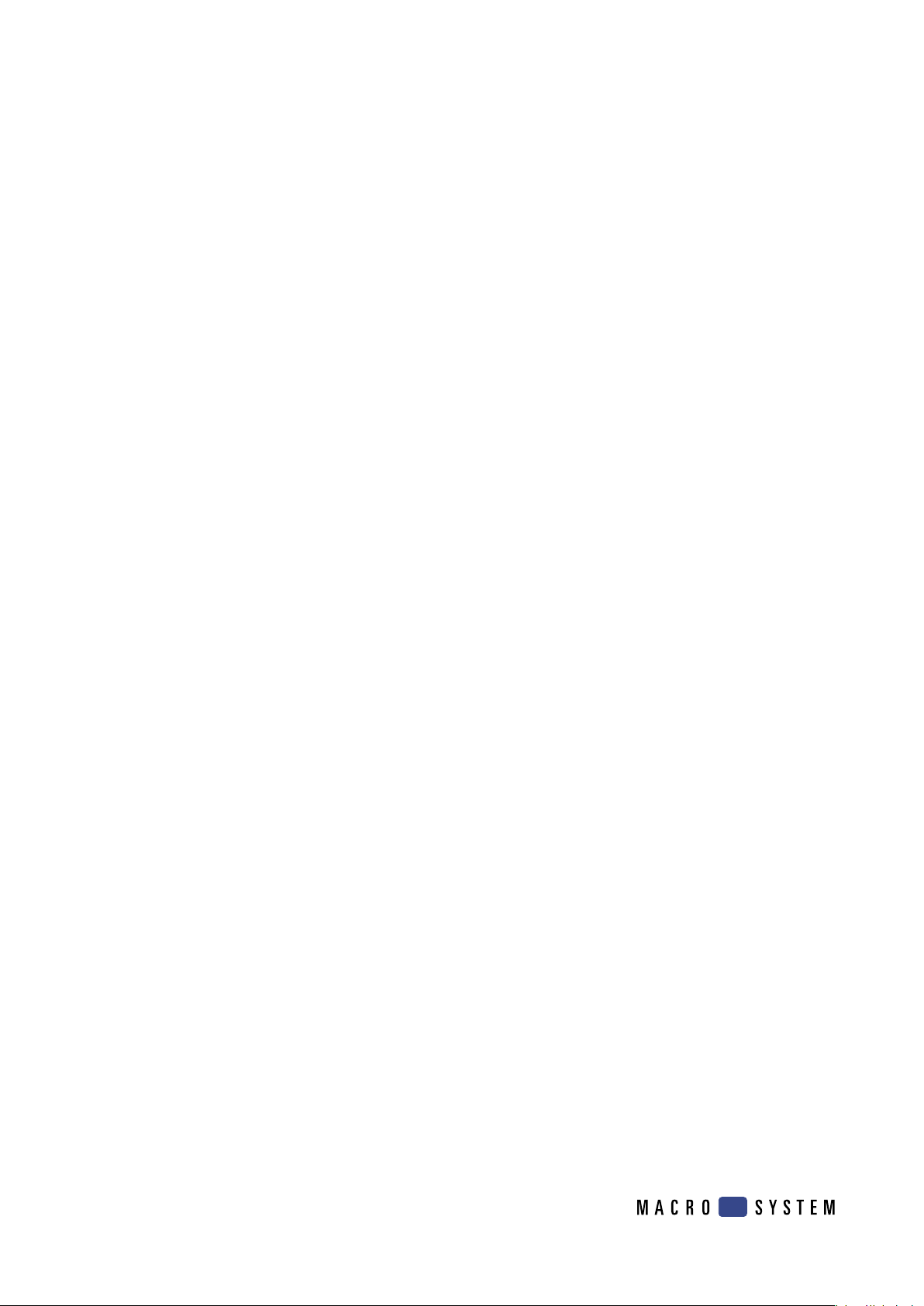
Power Key-Option
for Casablanca Avio, Prestige und Kron
User's Manual
Page 2

Safety notice
To avoid making unnecessary mistakes during operation, we recommend that you carefully follow the
instructions provided in this manual.
We would also like to point out that the Power Key Option has been designed with the hobby enthusiast
in mind.
We have taken a great deal of care while programming and checking this product.
Nevertheless, since it is not possible to guarantee completely error-free software applications in all
environments and at any time, we unfortunately cannot rule out the possibility that some errors may
have crept in. If, contrary to all expectations, this is indeed the case, we shall remedy any errors in the
program and supply the affected customers with the new software free of charge.
We cannot, however, accept any liability for loss of data/time or any consequential damages that may
occur as a result, particularly since we have no inuence over correct software installation and opera-
tion by the customer. MacroSystem Digital Video AG and its dealers therefore cannot be held liable for
any defects or unintentional damage in connection with the installation or use of the Power Key Option.
MacroSystem Digital Video AG and its dealers do not guarantee fault-free use of the product or com-
plete awlessness of the product.
Any implied guarantee is void, including guarantee of suitability of the software or operating instruc -
tions for a particular purpose.
Neither MacroSystem Digital Video AG nor its dealers are responsible for any damages resulting either
directly or indirectly through the use of the software or the operating instructions, e.g. for prot loss,
costs, hardware or software problems or other problems.
Page 3
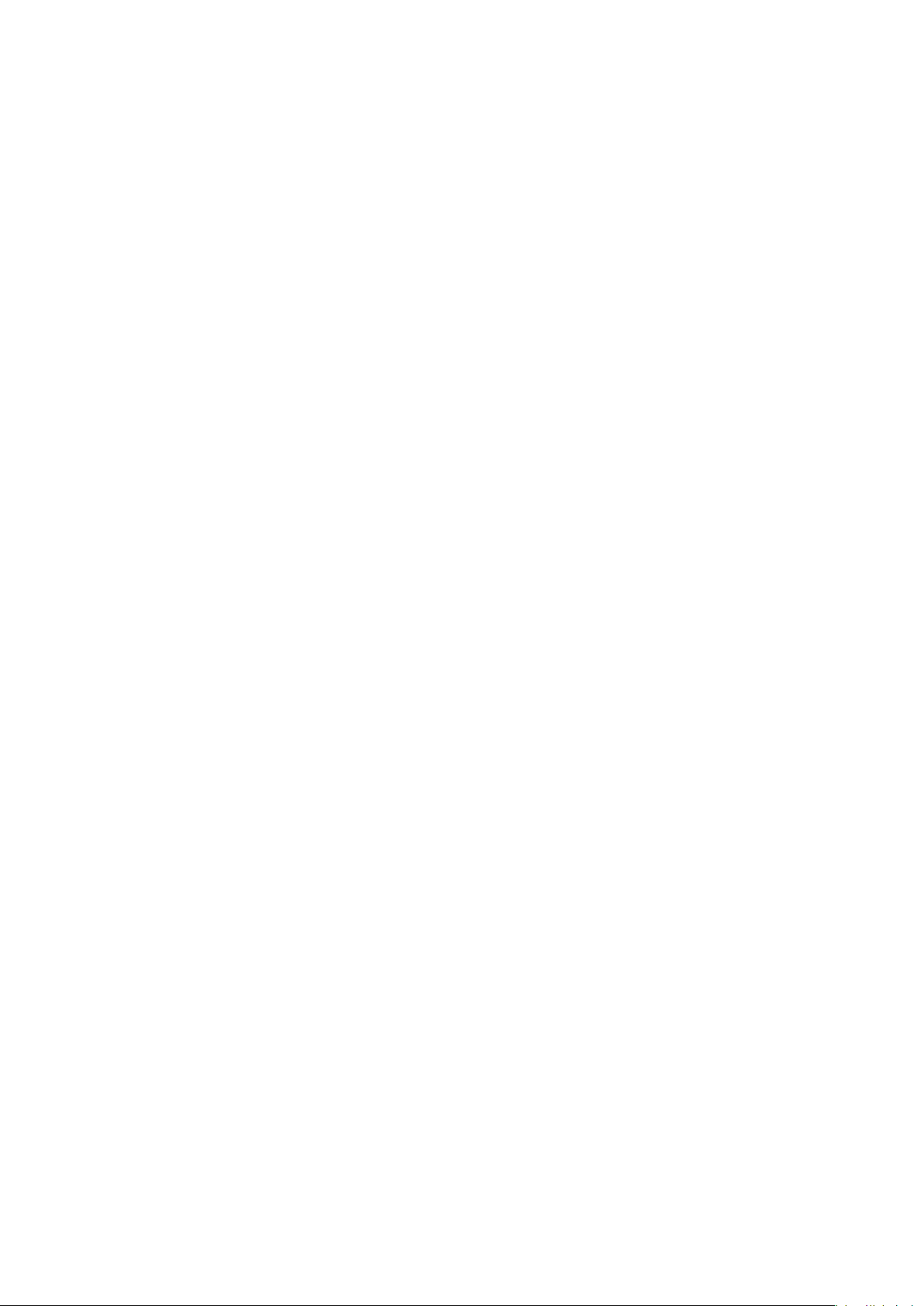
Contents
1. General information . . . . . . . . . . . . . . . . . . . . . . . . . . . . . . . . . . . . . . . . . . . . . . . . . . . . . . . . . . . 5
1.1 General information . . . . . . . . . . . . . . . . . . . . . . . . . . . . . . . . . . . . . . . . . . . . . . . . . . . . . . . . 5
1.2 Keyboards . . . . . . . . . . . . . . . . . . . . . . . . . . . . . . . . . . . . . . . . . . . . . . . . . . . . . . . . . . . . . . . . 5
1.3 Installation . . . . . . . . . . . . . . . . . . . . . . . . . . . . . . . . . . . . . . . . . . . . . . . . . . . . . . . . . . . . . . . . 5
2. What is the Power Key Option? . . . . . . . . . . . . . . . . . . . . . . . . . . . . . . . . . . . . . . . . . . . . . . . . . . 7
2.1 What is the Power Key Option? . . . . . . . . . . . . . . . . . . . . . . . . . . . . . . . . . . . . . . . . . . . . . . . 7
2.2 Information on the essentials . . . . . . . . . . . . . . . . . . . . . . . . . . . . . . . . . . . . . . . . . . . . . . . . 7
2.3 Differences when activating the Multi-User Edition . . . . . . . . . . . . . . . . . . . . . . . . . . . . . . 8
3. New functions . . . . . . . . . . . . . . . . . . . . . . . . . . . . . . . . . . . . . . . . . . . . . . . . . . . . . . . . . . . . . . . 11
4. Function keys . . . . . . . . . . . . . . . . . . . . . . . . . . . . . . . . . . . . . . . . . . . . . . . . . . . . . . . . . . . . . . . . 15
5. Navigation in the program . . . . . . . . . . . . . . . . . . . . . . . . . . . . . . . . . . . . . . . . . . . . . . . . . . . . . 17
6. Additional options for special elements . . . . . . . . . . . . . . . . . . . . . . . . . . . . . . . . . . . . . . . . . . 19
7. Miscellaneous . . . . . . . . . . . . . . . . . . . . . . . . . . . . . . . . . . . . . . . . . . . . . . . . . . . . . . . . . . . . . . . 21
8. Movie slideshow . . . . . . . . . . . . . . . . . . . . . . . . . . . . . . . . . . . . . . . . . . . . . . . . . . . . . . . . . . . . . 23
9. Tables – Casablanca software 1.8 or higher . . . . . . . . . . . . . . . . . . . . . . . . . . . . . . . . . . . . . . . 25
10. Tables – SMART EDIT 2.0 or higher . . . . . . . . . . . . . . . . . . . . . . . . . . . . . . . . . . . . . . . . . . . . . 39
Page 4
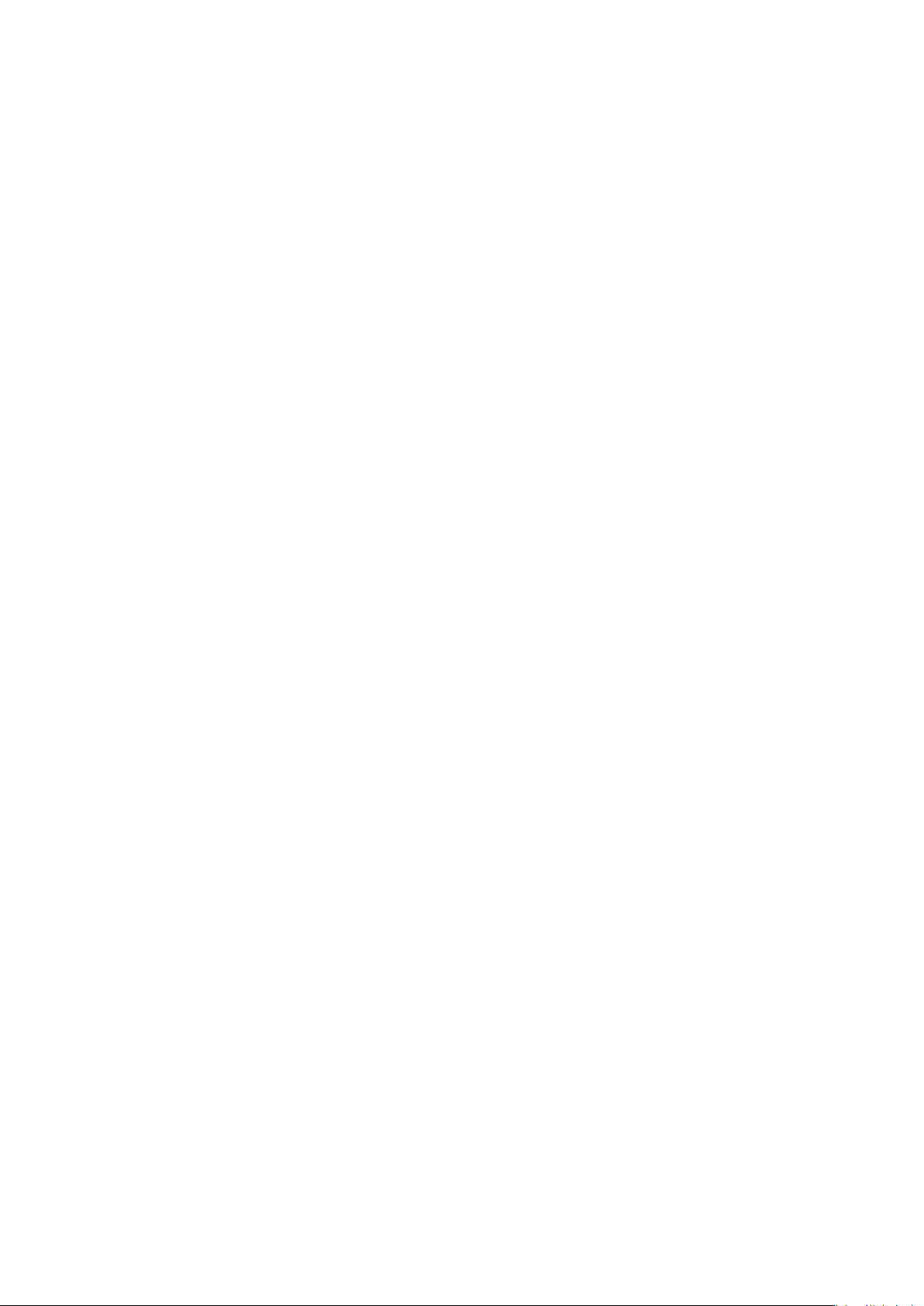
Page 5
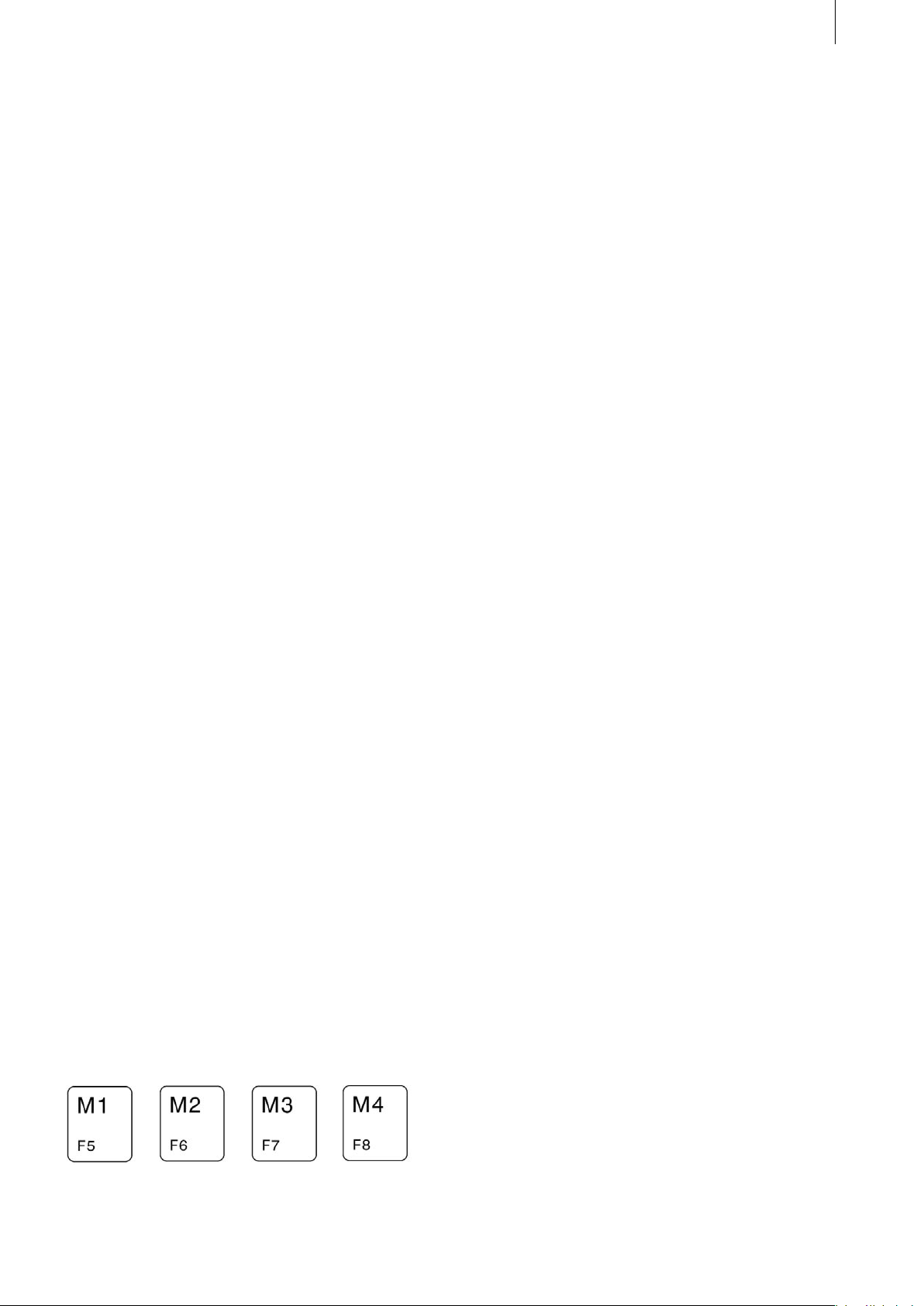
5
1. General information
1.1 General information
Thank you for having purchased the Power Key
Option from your Casablanca products dealer.
We would like to thank you for placing your trust
in us and hope that this product will fulll your
expectations.
The Power Key Option allows you to use your
Casablanca even more intensely than before.
Please do not hesitate to contact us if you have
any further questions or wish to provide us with
suggestions for improvement.
To contact us, please refer to the addresses and
telephone numbers printed in the Casablanca
manual.
We kindly ask you to provide the serial number of
your device or your customer number whenever
you contact us.
1.2 Keyboards
If you already have a keyboard, please make sure
it has a USB connection and that it is a standard
Windows keyboard, since you will need the
Windows menu control buttons for carrying out
operations. („Windows“ is a registered trademark
of Microsoft Corp.)
Note: We do not provide any guarantee for the
correct functioning of a connected third party
keyboard.
This manual refers primarily to the Power Key
Option that’s sold as a complete package from
MacroSystem and is comprised of both sof tware
and hardware (the keyboard itself). This means
that the various keys are described as they appear
on the keyboard sold by MacroSystem. We will
therefore make references to the four marker keys
(M1 to M4) that are assigned to keys F5 to F8.
We will cover this kind of product-specic infor-
mation (such as the M1 through M4 keys referring
to the function keys 5 through 8) at the beginning
of these operating instructions and then presume
this knowledge as we progress throughout the
remainder of the manual. Don’t worry - you’ll get
used to the different keys and their functions very
quickly.
1.3 Installation
The Power Key Option includes software that can
be used with the keyboards sold by MacroSys -
tem as well as with other commercially available
keyboards.
If you have your own keyboard, please take note
of the information in Chapter 1.2 entitled „Key-
boards.“
You must now install the software (located on
the SmartMedia card that you received from your
dealer)on your Casablanca system.
To do so, you will need at least version 1.8 of the
Casablanca system software or version 2.0 of
the SMART EDIT software. (You can check your
system software version by using the Information
item on the lower-left side of the „System Set-
tings“ screen.)
With your Casablanca powered on, go into the
„System Settings“ screen, select the „Install
Product“ button and insert the SmartMedia in-
stallation card into the Casablanca’s drive. When
you insert it, make sure the gold-colored contacts
are facing downwards and the beveled corner is
pointing towards the left and front (i.e. towards
the Casablanca).
Push the card in until only around half a centi-
meter protrudes from the unit and you feel some
resistance.
You will now see the „Power Key Option“ soft-
ware listed in the window. Select it in the list and
click on „License“ or „Activate“. A numerical
keypad appears. You can use it to enter the licen-
se code that you purchased from your dealer. A
message will then inform you that the installation
process has completed. You can now remove the
SmartMedia card.
Note: You cannot use this software in demo
mode.
Page 6
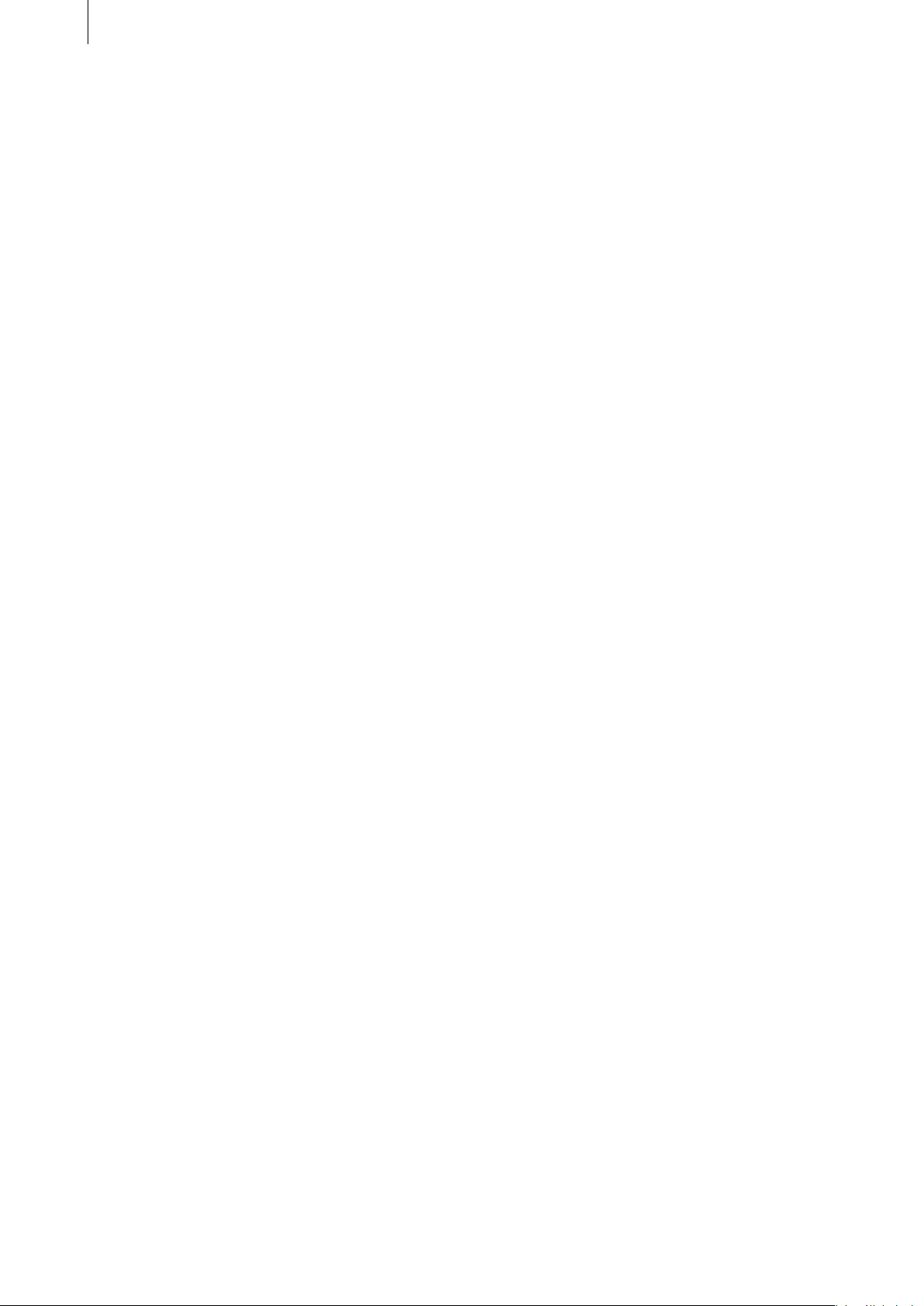
6
7
You can now easily connect the keyboard via the
USB port and begin using it. To do so, connect the
USB plug on the end of the cable that is attached
to the keyboard to one of the two USB ports on
your Casablanca. It does not matter which USB
port you use since both function identically. If
necessary, please refer to the Casablanca manual
to nd out which ports are the USB ports.
Note: You can, of course, still use the keyboard
even if both USB ports on your Casablanca are
already connected to USB-compatible products
(such as Twister PC-Link). You will, however, need
a „hub“ unit (available from retailers). The hub
works as a distributor and is connected to your
Casablanca so that you can connect additional
USB cables.
Since this is a USB connection, connecting the
devices in this way does not impair the quality of
the connection. Furthermore, you can disconnect
and reconnect USB connections while the system
is running without having to restart your Casab-
lanca.
Page 7
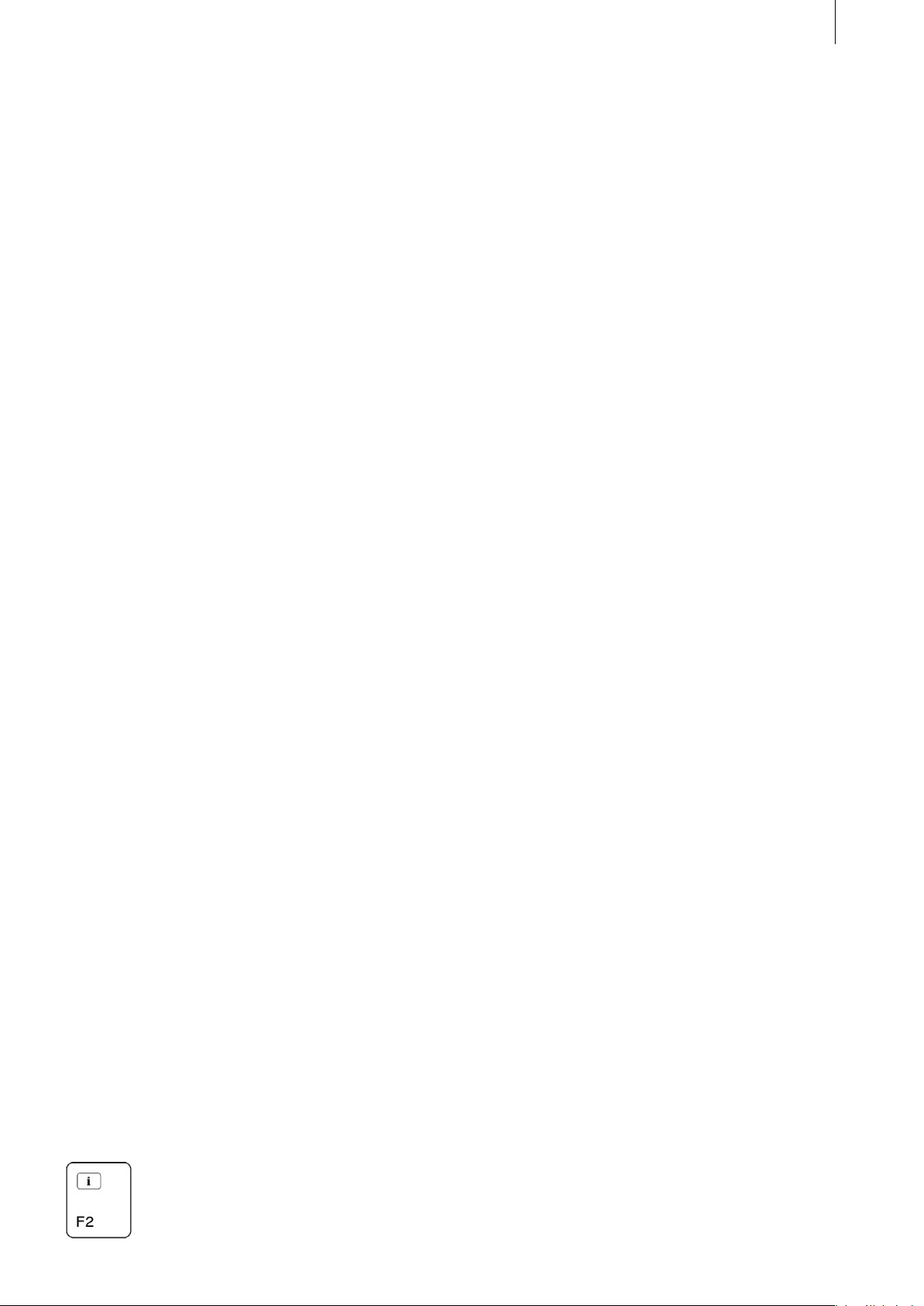
7
2. What is the
Power Key Option?
2.1 What is the Power Key Option?
Using a connected keyboard simplies your work
in all the Casablanca’s screens, particularly when
it comes to entering longer texts really (e.g. within
the Titling screen, when naming scenes and audio
samples, when assigning titles in the archive,
etc.).
Furthermore, using the Power Key Option means
you will rarely have to use the trackball. Nearly
all the functions could only be operated by using
the trackball can now also be controlled with the
keyboard. You can now precisely move the on-
screen pointer (on the Kron) or the on-screen
hand (on the Avio) using the navigation arrows,
and can conrm and select their positions (this is
very useful when selecting scenes). Both the left
and right trackball buttons are now replaced by
functions on the keyboard, which means you can
select buttons in any open window or cancel func-
tions. The keyboard’s ease of use speeds up your
routine work thus saving you valuable time.
You can also use the key commands on the Power
Key Option to switch to other screens, select any
on- screen button with a keyboard shortcut, con-
trol your DV device for importing video footage,
etc.
The Power Key Option provides many new and
powerful functions, which you will become more
familiar with in this manual.
At rst, working with the Power Key Option might
seem a bit of a challenge, especially for the novice
user or hobbiest, since it does provide plenty of
functions which you rst have to learn how to
use. Each control element is assigned a key or a
key combination. But once you’ve spent a little
time using the program, you will soon start lear-
ning how to use more and more of the functions.
And if ever you forget one of the functions, you
can always look up which keys activate which
functions. To do so, either press this function key
to display all the key codes for all the keys that
are relevant to the currently selected Casablan-
ca screen. (Once you let go of this key, you will
return to normal mode.) You can also look it up in
the overview provided by the table. It contains a
list of all the functions and their new key codes for
each screen.
After using the keyboard regularly, you will soon
notice that this method of controlling the system
is considerably more timesaving and makes a
whole range of new options available to you.
Note: So far there have been a few key combi -
nations available for controlling the Casablanca
Avio and Kron. However, their implementation
has neither been assured nor documented. As
of system software version 1.8 (which supports
the Power Key Option), some of these key codes
no longer work or the functions can be operated
using other key combinations. We hope you will
understand should a situation arise in which you
nd you have to adapt to a different way of opera-
ting certain functions.
You can see which letters and key codes control
which functions by referring to the table in the
appendix.
2.2 Information on the essentials
Qualiers
The Power Key Option uses various „qualier“
keys. These are keys that have to be used in com-
bination with other keys. You will no doubt alrea-
dy be familiar with the Shift qualier key (arrow
pointing upwards) on standard PC keyboards that
is used for typing capital letters.
So if you are instructed to press two keys (e.g. to
input a capital „A“), you rst have to press and
hold the key that is mentioned rst (in this case
the Shift key) and then the specied key (i.e. „A“).
Then let go of the keys.
Sometimes two qualier keys have to be pressed
simultaneously. If this is the case, rst press and
hold both qualier keys (the order in which you
do this is irrelevant), and only then press the third
key.
Page 8
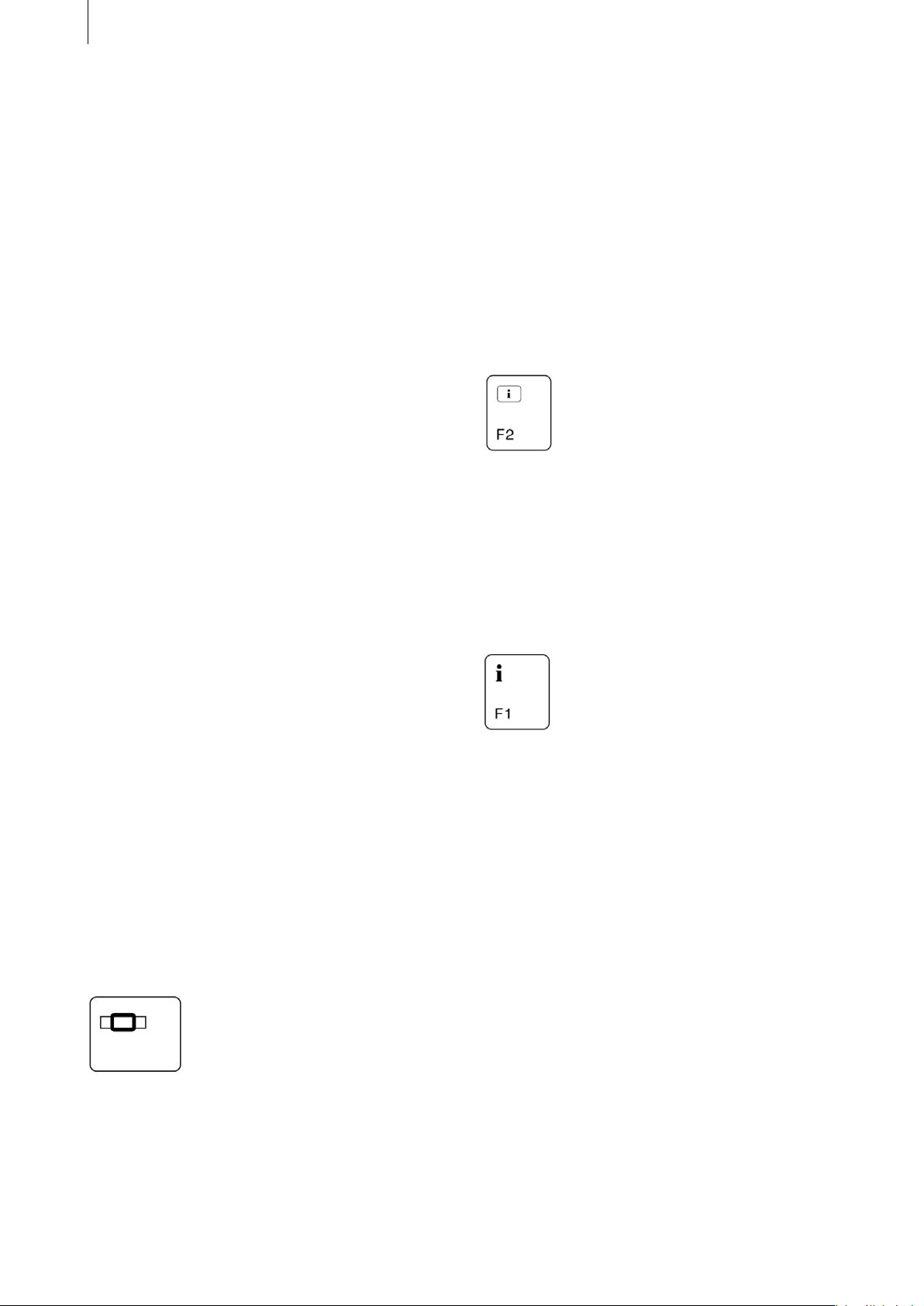
8
9
If you’re not familiar with this input method (it’s
standard on PCs), you might need some time to
get used to it. But you’ll soon discover that opera -
ting the system with the keyboard is much more
convenient and it opens up a whole new range of
options.
Please refer to the table in the appendix for a list
of qualiers.
Repeating keystrokes
The keyboard’s repeat function for repeating keys-
trokes is supported. However, if the repeat com-
mands are entered more quickly than the function
can carry them out, they will simply „go under.“
This is not the case if you rapidly press and re-
lease the key many times in succession. None of
the commands will be ignored in this case, even if
the function seems slow in carrying them out.
Localization of key codes
The key codes are not localized, which means that
the selected key code is independent of the con-
gured language. However, the position of certain
keys may change, for instance, the „Z“ key is in a
different position on a German keyboard than on
an English one.
As you can see from the table, many key codes
are in some way related to the English descripti-
ons of the on-screen buttons.
Standardization
generally correspond with the „OK“ and „Cancel“
buttons on the Casablanca user interface.
Functions that cannot be accessed from the on-
screen interface are generally accessed by using
the Ctrl key.
Help functions
The key codes for the available buttons can optio -
nally be displayed on-screen to simplify operation
for beginners. Pressing the
key will display the codes on screen for as long as
the key is pressed. Once you let go of this key, you
will return to normal mode.
Many add-on software applications that you can
install are also supported. You can therefore dis -
play the key codes in other programs by pressing
this key. The
key also provides on-screen help, however, the
key actually refers to the „i“ (information) button
as seen in various menus and screens (such as in
the Special menu and Effects screens). You can
use this button and key to open a gray window
containing information on additional effects.
Storyboard functions are generally accessed using
this key:
All the codes for switching between screens can
be used in any of the screens.
Identical or similar functions in various screens
are controlled by using the same key codes.
The Enter key and the Esc function in windows
2.3 Differences when activating
the Multi-User Edition
If you have installed and activated the „Multi- User
Edition“ software, you must bear certain changes
in mind.
Activating the Multi-User Edition does changes
the project menu. Since you are no longer presen -
ted with a selection of the usual projects (instead,
you see an administrator project and a selection
of up to 30 user projects), the key codes will na-
turally be different too. Though you can display
Page 9
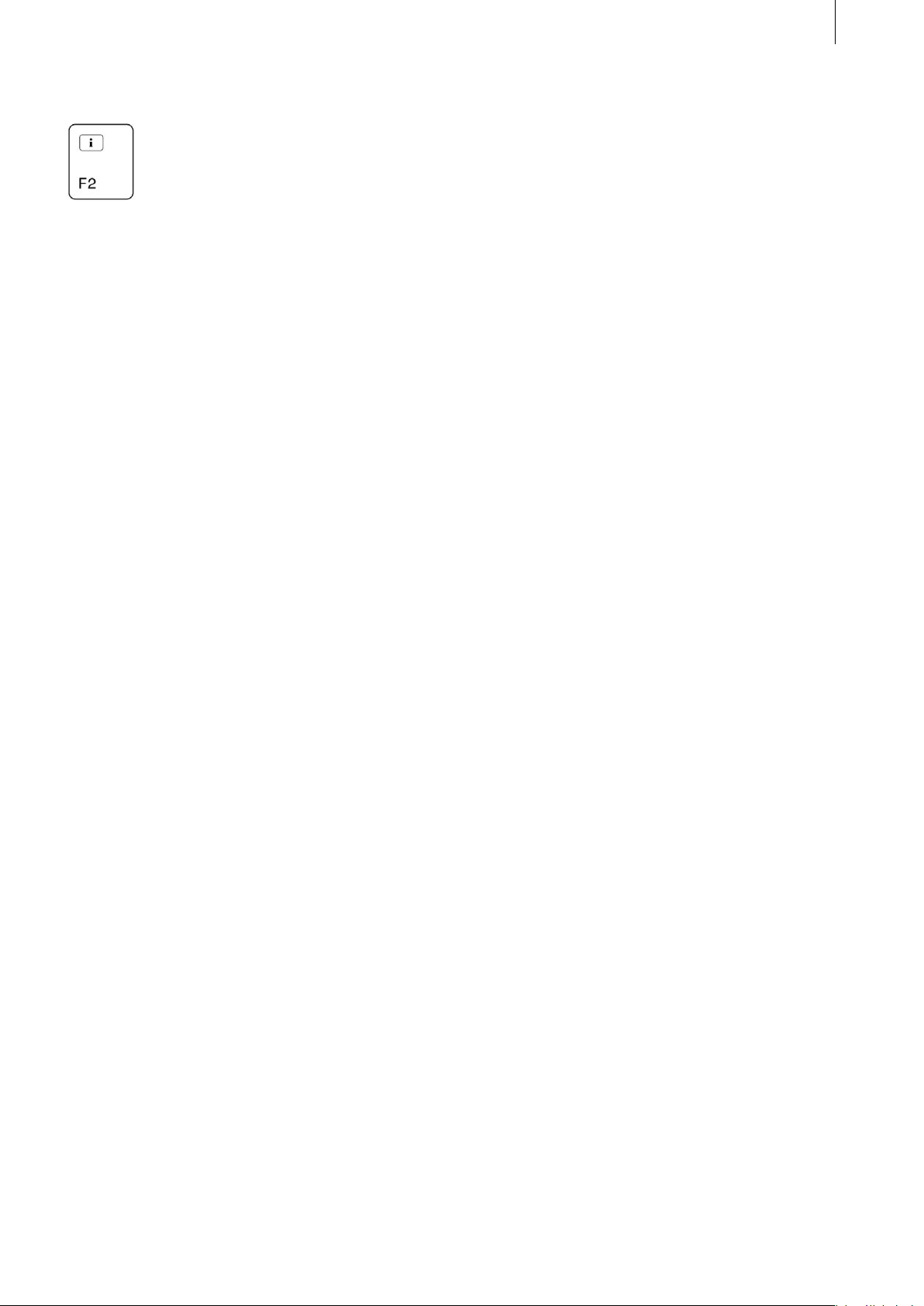
them in the usual way by pressing
.
Since the teacher’s menu contains additional but-
tons, there are of course additional controls that
you can also display by pressing this key.
The option of assigning your own functions to
marker keys is affected by activating the Multi-
User Edition.
The various key assignments for all the effects
lists is usually the same for all projects. However,
if the Multi-User Edition is activated, they are
saved separately for each project.
This means that a marker key that was previously
assigned a certain effect, can no longer be selec-
ted after the Multi-User Edition is activated.
9
Page 10
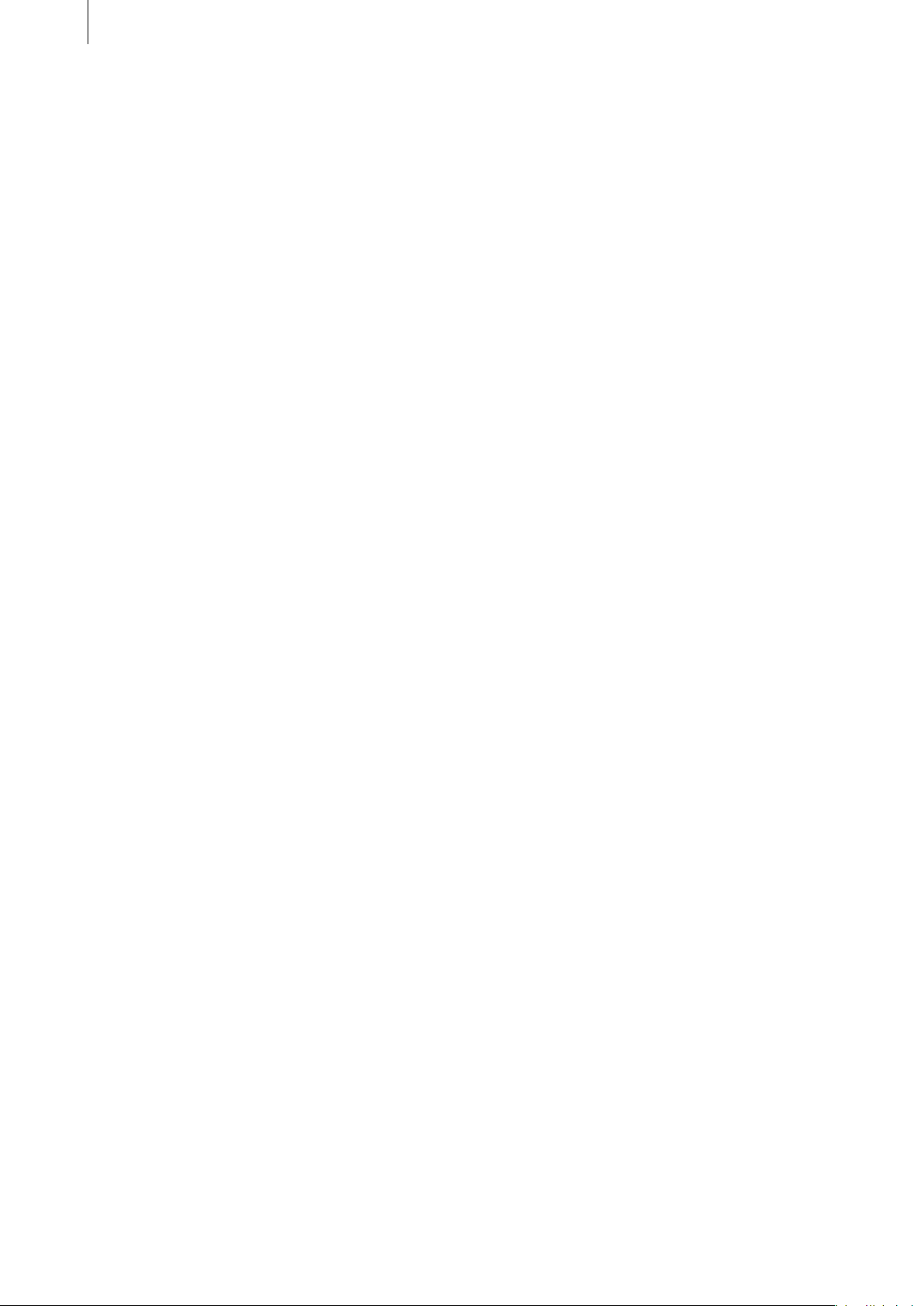
10
11
Page 11

11
3. New functions
With the keyboard, you can operate any of the
functions that you are already familiar with. Ho-
wever, the Power Key Option does provide many
new functions (described in this chapter) and en-
hances some of the standard functions that you’re
already familiar with.
Copying scenes
You can copy and then insert a scene that’s pre-
sent in the scene bin.
To do so, highlight the required scene in the scene
bin using the arrows, and then press the key com-
bination of Ctrl c. (If you’ve had some experience
with computers, you’ll already be familiar with
this key combination). This will cause the selected
scene to be saved in a hidden clipboard (it will not
be listed in the Special menu’s clipboard).
You can then insert this scene back into the scene
bin using the key combination Ctrl v. The scene
will be inserted behind the scene that is currently
highlighted in blue. If you have not copied another
scene since then (i.e. by pressing the Ctrl and c
keys), you can repeat this procedure as often as
you like. And you can of course insert the scene
each time in a new position, if you wish. Leaving
the Edit screen does not change anything - the
scene remains stored in the clipboard and can
be inserted again if you return to the screen. The
clipboard memory will only be cleared if you
switch off the Casablanca.
If you want to remove a scene from the scene bin,
you can use the key combination of Ctrl x (the
same as on a PC).
This removes the currently active scene from
the scene bin. However, it can be inserted again
straight away behind the scene that is highlighted
in the scene bin by pressing the key combination
Ctrl v. You cannot use the undo button to insert
the scene again.
So the scene is not completely deleted but is like-
wise stored in the clipboard. It can be inserted as
many times as you like until the next time you store
a scene in the clipboard by pressing Ctrl x or Ctrl c.
Tip: You can easily change the order of the stored
scenes to suit your needs by using the Ctrl x and
Ctrl v key combinations.
Inserting a scene / highlighting the next
Even without the keyboard it was possible to
highlight a scene in the scene bin and insert it
in the storyboard. This is also possible with the
help of the keyboard. To do so, use the navigation
arrows to highlight the scene in the scene bin and
press the
key in combination with the Ins key. (You can se-
lect any of the neighboring scenes using the right
and left arrow keys, and you can access other
rows not currently visible on-screen by pressing
the up and down arrow keys.)
The keyboard also gives you the added option of
automatically highlighting the scene that is positi-
oned immediately after the one you just inserted.
This is particularly useful if you want to use the
repeat function (please refer to the „Repeat func-
tion“ section below). In order to insert a scene
and immediately highlight the one after, press the
key in combination with Ctrl and Ins. As you can
see, the selected scene appears in the storyboard
and the following scene is highlighted in blue.
Searching in the storyboard
The keyboard allows you to select a scene in the
scene bin and then search for that same scene
within the storyboard.
Page 12
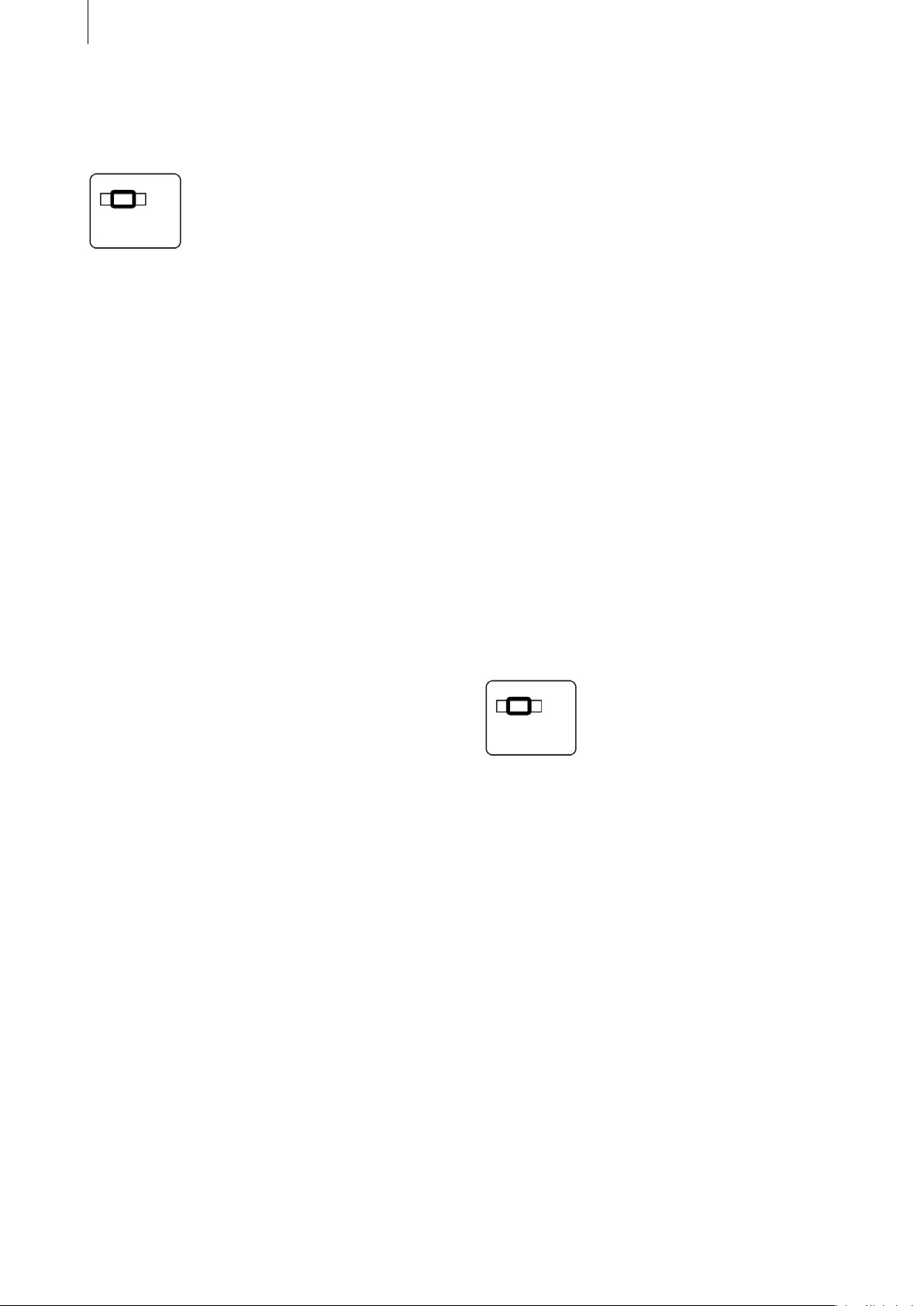
12
13
To do so, highlight a scene that’s marked by a
black dot (meaning one that has already been in-
serted in the storyboard), and press the two keys
and f. This causes the scene to be moved into the
storyboard’s frame regardless of which position
the storyboard was previously in.
If you inserted the scene into the storyboard
numerous times, the next occurrence of the scene
will be searched for. If you press the key combi-
nation again, the next one will be searched for,
etc. Once it reaches the end, it will start searching
from the beginning again.
Applying the length of one scene to the next
scene
Another new feature that can be used in the Edit
screen is the search function. You already know
how to use the option which allows you to move a
scene into the storyboard’s frame and then search
for that scene in the scene bin. However, using the
keyboard, you can now search for a scene directly
using its name without rst having to position it
in the frame.
To do so, open the on -screen keyboard using the
key code Ctrl f (the same as on a PC) and enter the
name of the scene you require. Please make sure
that you spell the name correctly (though upper
and lower case letters are irrelevant in this case).
Furthermore, the scene that you are searching for
does not have to have been previously inserted in
the storyboard.
If the scene is found, it’s highlighted in blue within
the scene bin.
Searching in the storyboard by name
Not only is it possible to use the keyboard to trim
each scene, you can also use it to automatically
apply the trimmed length to the next scene.
Choose a scene with a length you would like to
use (e.g. 10 seconds) and highlight it in the Edit
screen’s scene bin.
Now press the key combination of Ctrl t. This
causes the subsequent scene to be trimmed to the
same length and then highlighted. The longer you
keep this key combination pressed the more sce -
nes are trimmed. The end of the scene is always
trimmed back - this means that the thumbnail
picture, which helps you to recognize the scene,
always remains the same.
If a scene is shorter than the selected one, it can -
not of course be lengthened but instead retains
its original length.
Caution: This shorter length will then be applied
to the subsequent scenes, since Ctrl t always ap-
plies the length of the current scene to the next.
Highlighting the next scene is also useful if you
want to use the repeat function (please refer to
the „Repeat function“ section below).
Searching in the scene bin by name
This search method can also be used for the sto-
ryboard. Open the on-screen keyboard by using
the key code
Ctrl f, and enter the name of the scene that you
want to search for. Again, please make sure that
you spell the name correctly (though, as before,
upper and lower case letters are irrelevant). If the
system nds the scene, the storyboard moves
so that the scene you are searching for appears
within the frame.
This search method does not require the searched
scene to still be present in the scene bin.
Stopping the storyboard
This function allows you to stop the storyboard in
all screens. If you press the h key during playback,
playback is halted. If you are currently in the Edit
screen (i.e. the storyboard moved forwards as
normal), this function sets the storyboard to the
current position.
Page 13
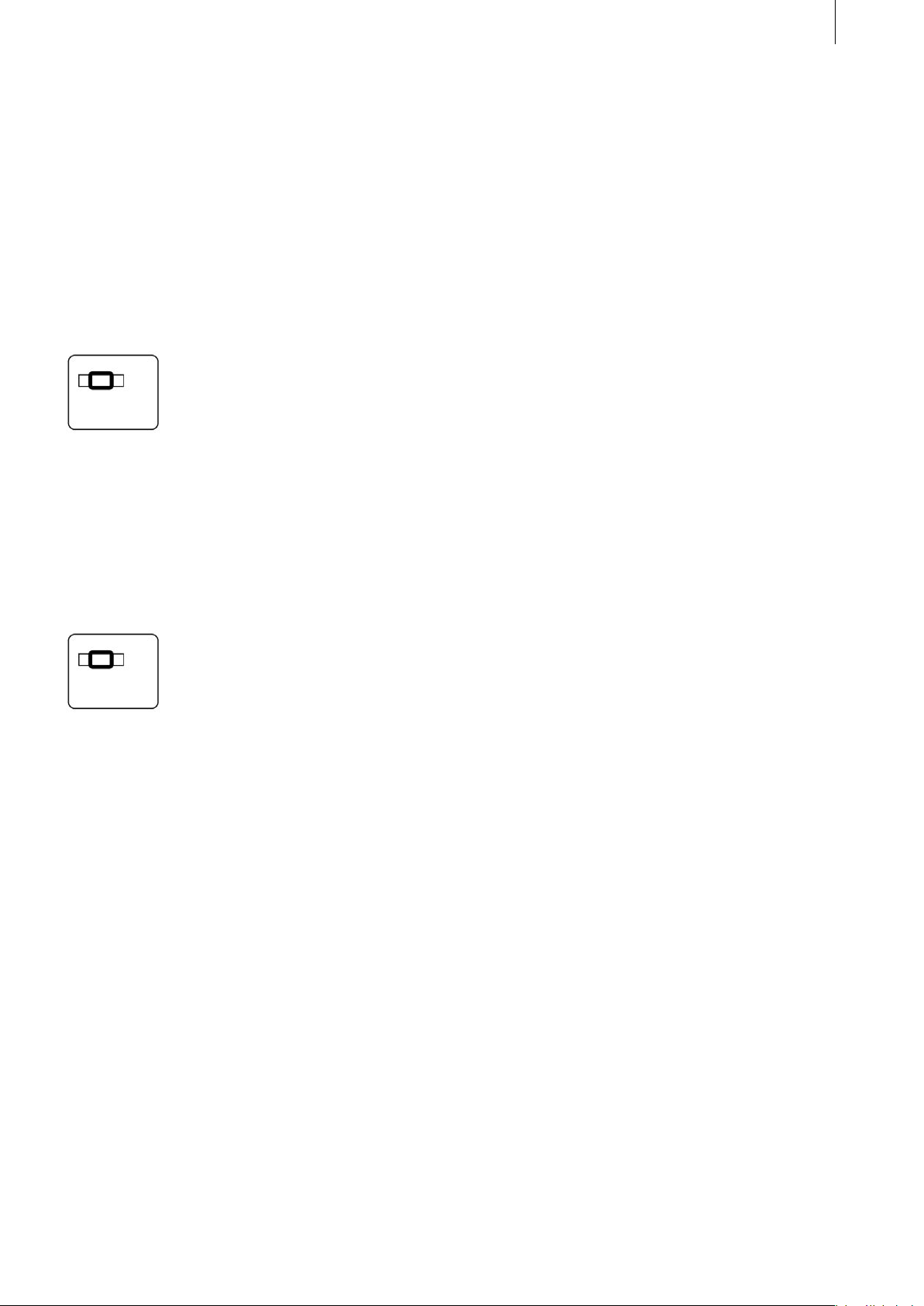
13
If the storyboard is stopped using the normal me-
thod, it will return to the same position that it was
in before playback was started.
Inserting and removing effects
If you’re in the Transition screen, Image-Proces-
sing screen or the Titling screen, you can conve -
niently insert effects by simply highlighting the
effect and pressing the
Ctrl Ins key combination. The selected effect then
appears on the scene or between the two scenes.
Furthermore, the storyboard is automatically
moved one position to the right, so that another
effect can be inserted. If you want to remove an
effect, select the desired position in the story-
board and press the key combination
Ctrl Del. The effect that is located there is remo -
ved and the storyboard is moved one position to
the right so that you can remove the next effect, if
that is what you want to do. Again, you can read
more about these two functions in the „Repeat
function“ section below.
Removing audio samples
If you are in the „Audio Mix“ screen, you can
remove any audio sample you want from the se-
lected audio track by highlighting it and pressing
the key code Ctrl Del. The special feature incorpo -
rated in this function is that after you delete the
audio sample, the next sample on the same audio
track is automatically highlighted so that it too
can be deleted, if you so wish. You can read more
about this in the „Repeat function“ section below.
Copying the volume of an audio sample
This new function allows you to apply the volu-
me of any audio sample to the one after it. In the
„Audio Mix“ screen, set the volume of an audio
sample to the required level. Then press the key
combination of Ctrl e so that the next sample on
the same audio track becomes active and takes on
the volume level of the previous sample.
The „Repeat function“ can be used here as well
(see the section below).
Muting
The Power Key Option now gives you the opti-
on of muting an audio sample. Select an audio
sample on one of the audio tracks in the „Audio
Mix“ screen, and press the m key. The sample is
then muted and the volume control slides to the
left. This function spares you the inconvenience
of having to move the slider all the way to the left
yourself.
This function is also available with an added
feature that allows you to mute the current audio
sample using the key combination Ctrl m and then
automatically switch to the next sample on the
same audio track to highlight it.
The Ctrl m function can be repeated (see the „Re -
peat function“ section).
Deleting characters
The Power Key Option also provides new features
in the Titling screen. If you entered one character
too many, you can delete it by pressing the Del
key. Please note that the character must be positi-
oned to the right of the cursor (= vertical line).
Deleting documents
You can delete text (meaning all texts, boxes and
pages) in the Titling screen by selecting the required
box and pressing the key combination of Alt n. A
window opens and asks you for conrmation. You
can then decide whether you really want to delete
the document or not by pressing Y (yes) or N (no).
Page 14
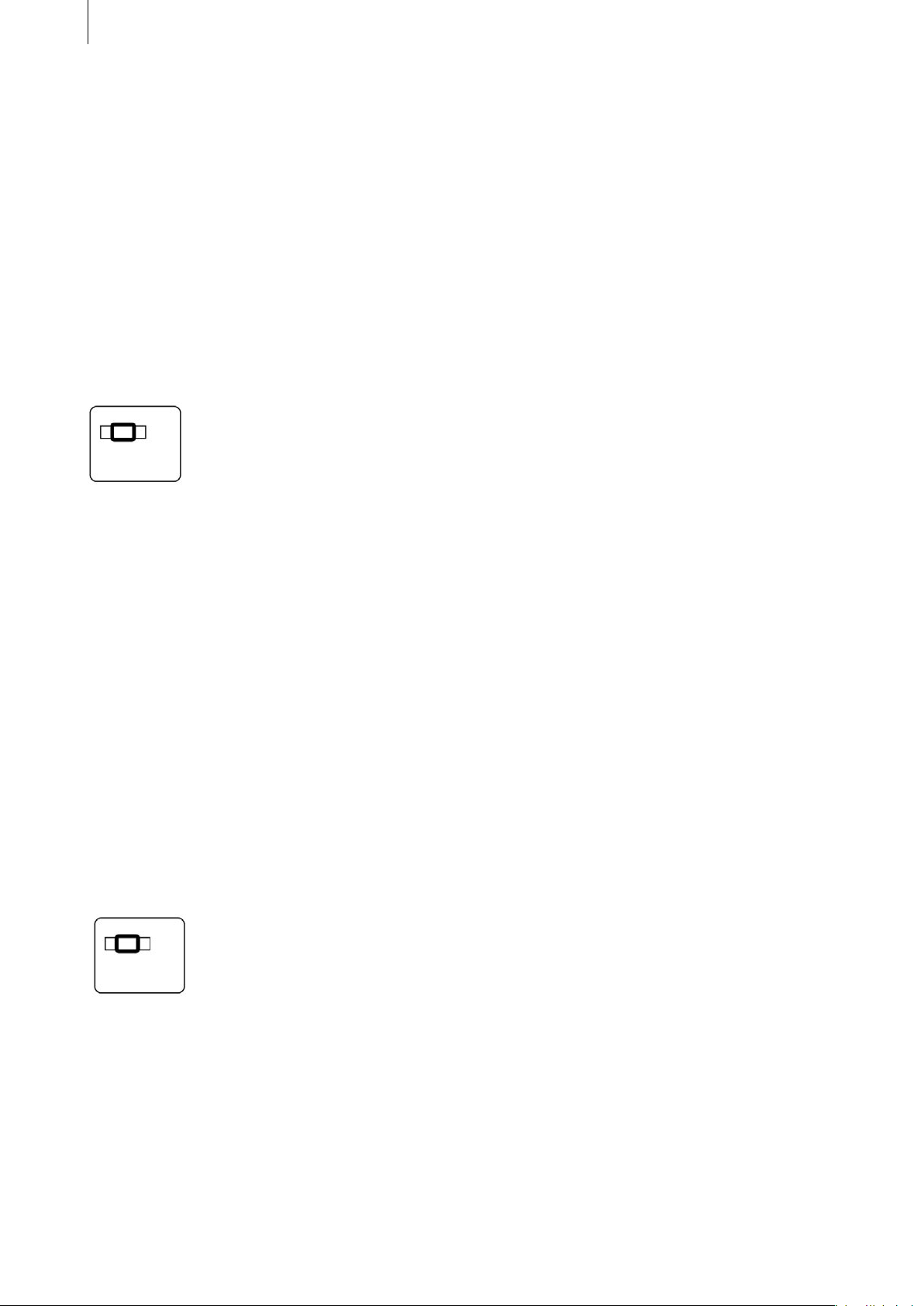
14
15
Repeat function
This function allows you to repeat the same ac-
tion for several scenes in a row up to 999 times.
If you want to carry out the same action for a
large and unmanageable number of scenes (say,
for instance, all 143 scenes contained in the scene
bin), you can enter 999 as the repeat rate so that
all 143 scenes are taken into account.
Here is an example: If you want to insert ten
consecutive scenes from the scene bin into the
storyboard, you rst insert the rst scene using
the key combination
Ctrl Ins. The fact that you have also pressed the
Ctrl key means that the next scene in the scene
bin is automatically highlighted.
Now press the key combination of Ctrl r to open
the „Repeat Command“ option. In this window
you can highlight the control using the r key and
set the correct number (i.e. in this example the
number 9) using the navigation arrows. Next,
conrm your setting by pressing the Enter key. As
soon as you press the Enter key again (= OK), the
window is closed and the subsequent 9 scenes
are inserted in the storyboard.
If the number of scenes remaining in the scene
bin is less then the repeat rate, only the available
number of scenes are inserted.
Please note: If you insert the rst scene only using
the
and Ins keys, the next scene in the scene bin will
not be highlighted and you therefore cannot ac-
cess the „Repeat Command“ window.
This feature allows you to repeat all the functions
listed above that refer to this section.
Page 15
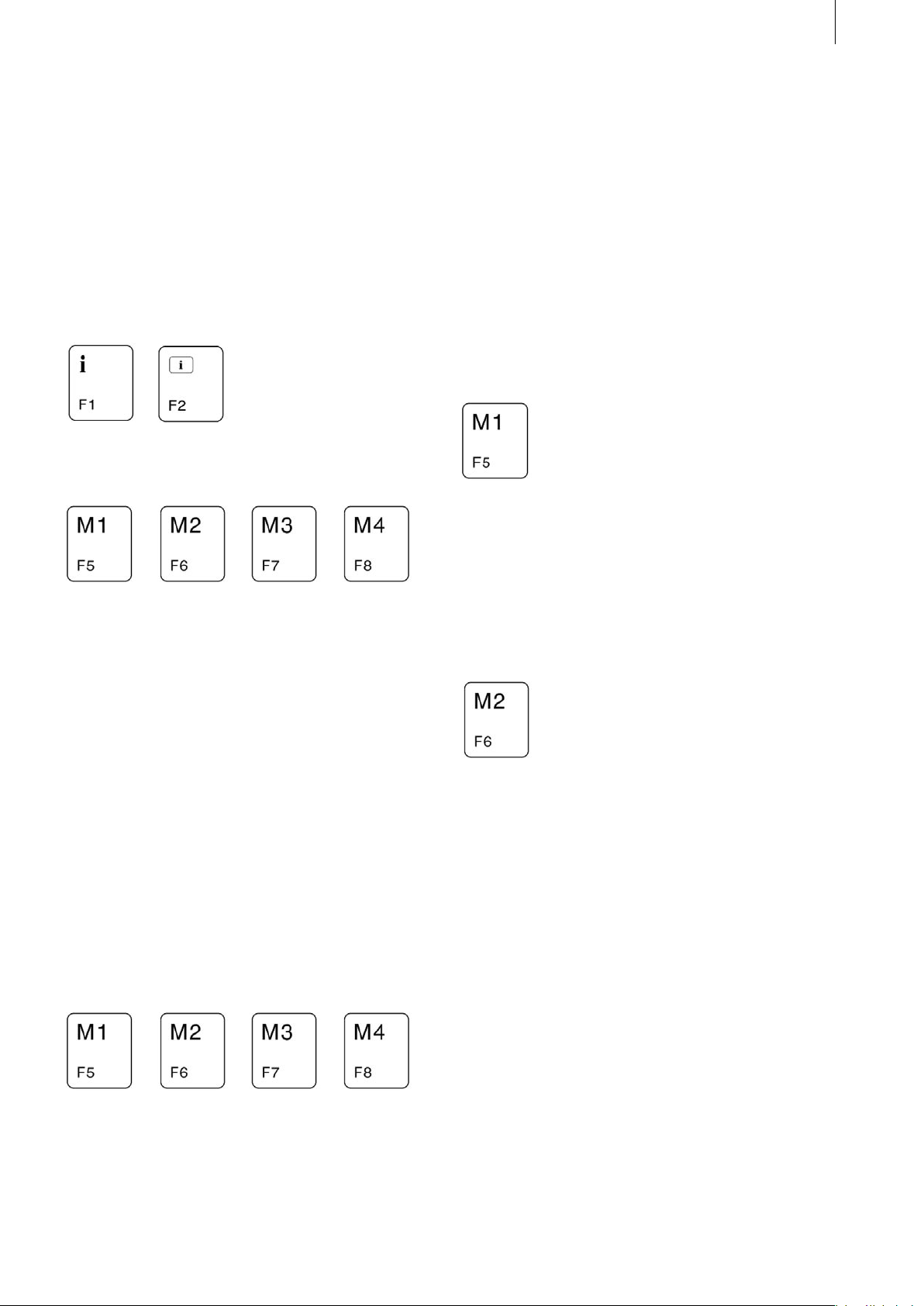
15
4. Function keys
The Power Key Option has over 15 function keys.
If you have your own keyboard connected, ple -
ase take note of the differences between it and
the keyboard sold by MacroSystem. Please read
Chapter 1.2 entitled „Keyboards.“
The two function keys
provide help. You can assign your own functions
to the
keys. The
keys are used to control the record, stop, play and
pause functions for the storyboard and for the
Record and Finish screens.
The four marker keys that you can program
yourself relate to the functions in the storyboard
and can be used in all screens in which a story-
board is available.
Marker keys
The Power Key Option gives you the option of
assigning your own choice of functions to four
keys. The M1, M2, M3 and M4 keys („M“ stands
for marker) are used for this:
These keys are not assigned, which is why a circle
with a line through it appears on-screen if you
press one of the four keys. This symbol indicates
that a function cannot be carried out.
You can now assign functions to the keys as
required, e.g. effects that you use frequently,
particular positions in the storyboard, scenes
from the scene bin or patterns and masks in the
imagepool.
To do so, select the required effect from the list of
effects or the required scene and then press Ctrl
and the marker key that you want to assign. The
function you have chosen is now assigned to the
selected marker key.
Here is an example: Highlight a scene in the
scene bin, press the Ctrl key and, whilst keeping it
pressed, press the rst marker key, i.e.
You can then select another scene anywhere
in the scene bin and, by pressing this key once
more, you can access your marked scene again.
To store an effect, proceed as follows: For examp-
le, in the list of effects in the Transitions screen,
select the „Double Exposure“ function. Press the
Ctrl key and, whilst keeping it pressed, press the
key and then let go of the two keys. Now scroll
further through the list of effects and then press
the marker key again. As you can see, the key
has now been assigned the „Double Exposure“
function.
You can of course assign several functions to a
key as long as these functions are not located in
the same screen. So, for instance, you can as -
sign a scene from the scene bin, a title effect, an
image-processing effect and a transition effect all
to one marker key - depending on which screen
you are in, you can then access the stored func -
tion by pressing the marker key.
You can, of course, reassign the marker keys
whenever you want. To do so, proceed as you did
when assigning a function for the rst time. The
newly assigned function will „overwrite“ the old
function.
All four keys are stored in non-volatile memory,
Page 16

16
17
which means that none of the key assignments
will be lost when you switch the device off.
Some functions can be stored globally for all
projects while others are project specic. If you
are using the „Multi- user Edition“ program, the
system will behave differently.
For further information on this, please read Chap-
ter 2.2 entitled „Differences when activating the
Multi-user Edition“.
Page 17
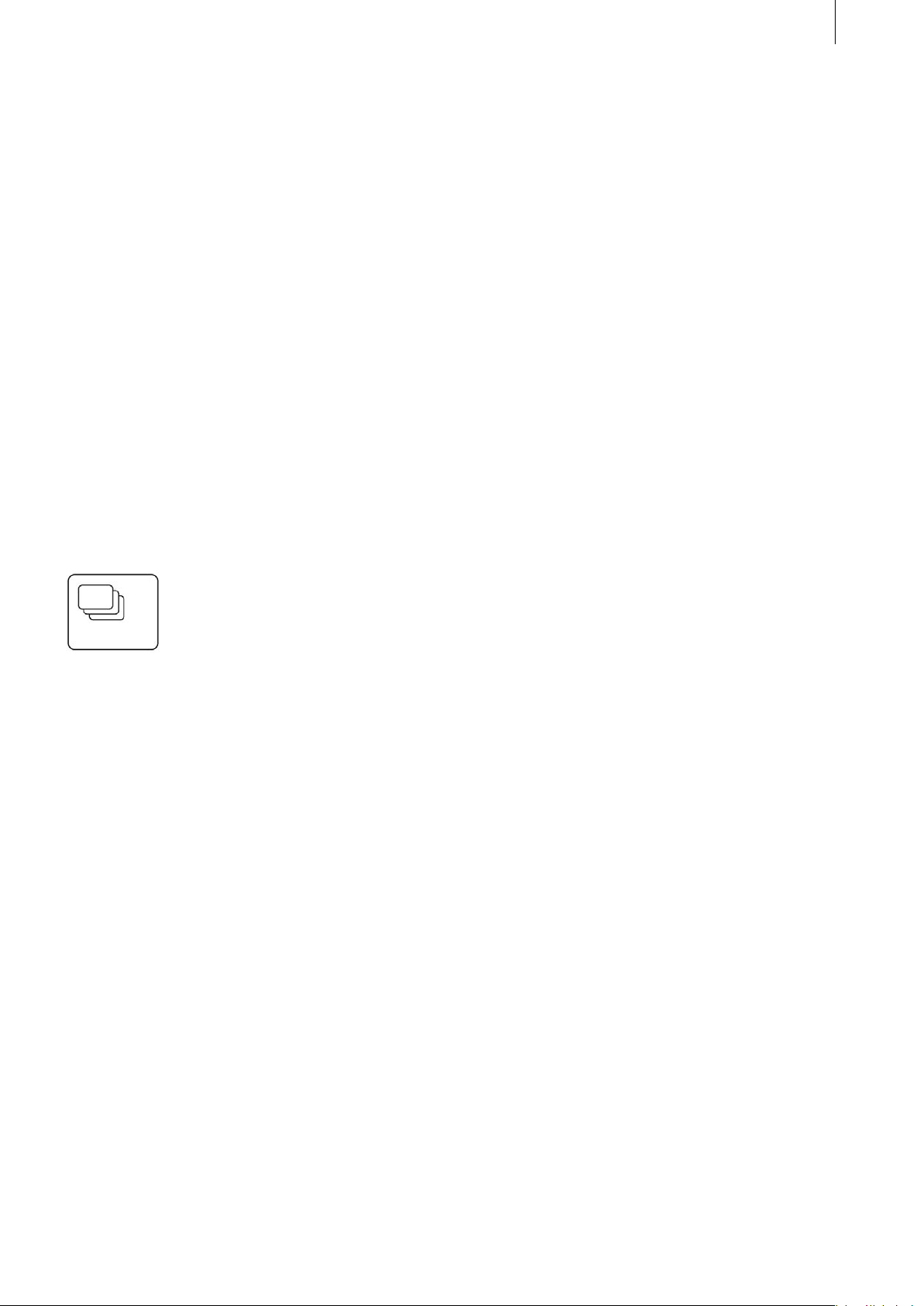
5. Navigation in the program
Switching screens
Of course you already know how to switch from
one Casablanca screen to another. To do so, you
have so far clicked on the screen symbols in the
bottom right corner of each screen and have re-
turned by pressing the right trackball button.
You can now also switch to any screen using a
key combination. The particular advantage of
this is that you can also switch to screens who -
se screen symbols are not listed in the currently
open screen. This means you no longer have to
go via the main screen. For instance, you can
now jump from the Transitions screen directly to
the Project Settings screen, or you can go to the
Finish screen directly from the Edit screen.
To switch to a screen, press the navigation key
17
Keep this key pressed (please also refer to the
previous Chapter 2.3 entitled „Information on the
essentials“, „Qualier keys“) and now press the
key code corresponding to the required screen
(e.g. e = Edit screen. Please refer to the codes
listed in the table in the appendix). When you see
the screen changing, let go of the two keys again.
Windows
Various windows can be opened from various
screens. Most contain the „OK“ and „Cancel“ but-
tons. To operate the „OK“ button, you can press
the Enter key. To operate „Cancel“, press the Esc
key.
A window containing the reply options „Yes“ and
„No“ can be controlled using the Enter (conrm)
and Esc (cancel) keys as well as the Y (yes) and N
(no) keys.
Page 18
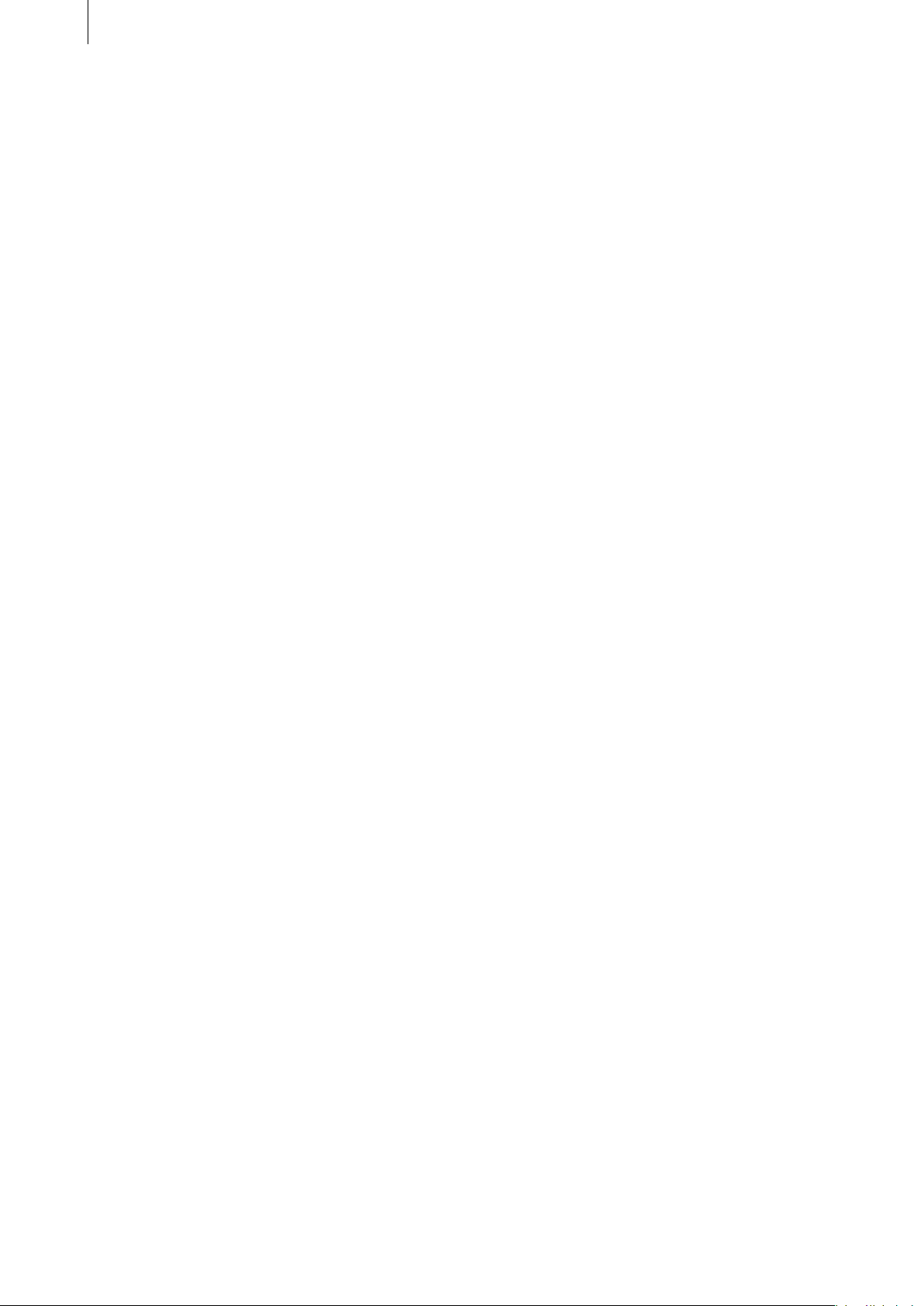
18
19
Page 19

19
6. Additional options for
special elements
Storyboard
In this chapter we shall list the individual keys
(key combinations) and the options available for
operating the storyboard that you will require in
all screens containing a storyboard.
To activate the storyboard’s slider control, you
must press the
key in combination with l.
When the slider control is active, you can move to
the left and right scene-by-scene using the navi-
gation arrows (i.e. their function is comparable
with the separate on-screen buttons located on
the right of the slider).
The Page Up and Page Down keys can be used to
browse through the storyboard „page-by- page“,
whereby each page overlaps the other by one
entry in the storyboard.
The Home and End keys can be used to jump to
the beginning or end of the storyboard.
If the slider is not active, you must activate the
above functions using the
key. If the slider is active, you can additionally
press this key but it is not required. It is also pos-
sible to search for a scene marked in the scene bin
or search for a scene directly using its name. For
further details, read the corresponding sections in
Chapter 3 entitled „New functions“ („Searching
in the storyboard by name“). During audio post-
editing you can move the storyboard easily by
selecting the required audio track and moving
from audio sample to sample using the navigation
arrows – they therefore provide the same function
as the separate on-screen buttons.
Selection lists
Selection lists are lists containing several items
that can be selected (e.g. Effects lists, Special
menu).
The navigation arrows (pointing up and down)
can be used to move up and down to each entry
in the list.
The Page Up and Page Down keys can be used to
browse through selection lists „page -by-page“
(i.e. the effects that you see listed at the same
time), whereby the last entry of the last page ap-
pears as the rst entry in the next page.
The Home and End keys can be used to jump to
the beginning or end of the selection list.
The above functions can be selected at any time
even if the slider control in the selection list is not
active.
However, there is also a function that does re -
quire the slider to be active. To activate it, press
key l to highlight it. You can then search for the
required entry by pressing a letter (e.g. the Color
Fade effect). Simply enter the rst letter of the
effect you require (in this case the letter „c“), and
the selection list jumps to this entry. If there are
several entries beginning with the same letter, the
rst one occurring in the list will be highlighted.
If there are no entries starting with the selected
letter, the list jumps to the entry occurring next in
the alphabet.
Note: Since the list for the Special menu is subdi-
vided (into special effects and image-processing
effects), it is only possible to select an entry in the
upper list (special effects) using the „rst-letter
method.“ If you want to select an entry from the
lower list, you have to press the Alt key in additi-
on to the required letter.
The displayed list entry can then be accepted by
pressing the Enter key, and the Esc key lets you
cancel the procedure.
Windows containing a grid, like the „Select Pat-
tern“ window, can be controlled in the same way
as selection lists. Furthermore, you can use the
navigation arrows here to move to the left and
right. The feature allowing you to select an entry
directly by way of its rst letter is not supported
here.
The entries in some lists are not sorted alphabetically (e.g. audio samples) or they havemultiple
Page 20

20
21
columns (e.g. projects). In these cases, the alpha-
betical search function cannot be used sensibly.
Selection buttons
Selection buttons are the Casablanca’s on-screen
buttons that are displayed containing three lines
in their left corners (e.g. the trackball speed or
various effects options). Clicking on this type of
button will open a list of several options.
Select the button by pressing the appropriate key
combination (e.g. trackball speed = t). Once it is
active, you have various options available for se -
lecting the required function. You can move up or
down using the navigation arrows, or by pressing
the Home/End keys or the Page Up/Page Down
keys you can move to the corresponding positi-
ons in the list. Furthermore, the rst 10 entries in
a selection button’s list can be accessed directly
using keys 1 to 0.
The displayed list entry can then be accepted by
pressing the Enter key, and the Esc key lets you
cancel the procedure.
You can close the selection button again by pres-
sing its key combination once more. This method
has the same effect as canceling, that is to say,
if you selected any new options they will not be
applied.
Here are two small examples:
If you want to move a slider to adjust either a ti-
mecode or a numerical value, proceed as follows:
For instance, in the „Edit“ screen open the „New
Scene“ menu and select the „Length“ slider by
pressing the t key code to activate it. If, say, the
slider currently displays a length of 3 seconds and
you want the scene to have a length of 5 seconds,
you have various options open to you. Moving the
slider using the navigation arrows would allow
you to enter a value precisely but it would deni-
tely take too long.
Pressing the End key would move the slider too
far to the right and is therefore of no use here. So
you can either use the Page Down key or enter
the number directly. If you decide to use the Page
Down key, you have to press the key twice in
order to increase the length from 3 to 5 seconds,
since one press of the key equates to one second
on the slider.
If you decide to enter the number directly, press
the Alt key and, while keeping it pressed, enter the
values 5, 0, 0 one after the other. If you were to
only enter the number 5, a length of only 5 frames
would be added to the slider’s position.
Slider controls
The sliders contained in several of the screens
can be operated by activating their key code. You
can then move the slider to the left or right using
the navigation arrows. The Home and End keys
and the Page Up and Page Down keys can be used
here as well.
The Home and End keys that normally take you up
or down can be used on buttons with numerical
values to switch from the lowest to the highest
value.
You can also enter numerical values directly by
holding the Alt key whilst typing in the number.
The set value can then be accepted by pressing
the Enter key, and the Esc key lets you cancel the
procedure.
Page 21

21
7. Miscellaneous
Keyboard lock
This function allows you to lock your keyboard to
that you cannot press any keys by accident.
To lock the keyboard, press the key combination
Ctrl l - it is now only possible to press the naviga -
tion arrows and the Esc key. This means you can
return to the main screen by pressing the Esc key
several times but no other actions are possible.
If you now press any other key, a window appears
informing you that the lock is active and that it
can only be unlocked by pressing the key combi-
nation Ctrl Alt u. You can then close this window
by conrming it with the Enter key (=OK) or the
Esc key.
If the system is restarted, however, the keyboard
lock will be deactivated again.
and Enter, you can select the button that currently
has the on-screen cursor positioned over it.
Support for added functions
If you install other add-on software products,
the keyboard functions can also be used in a few
more programs.
The following programs were supported at the
time these operating instructions went to press:
Photo Transfer from version 1.2
PIP Studio from version 1.0
DVD Arabesk from version 1.2
The help function
Trackball controls
The Power Key Option allows you to control many
of the trackball’s functions. You can use the
key and the navigation arrows to move the on-
screen hand or on-screen arrow in the four given
directions. The on- screen cursor keeps moving as
long as you keep the
key and one of the navigation arrows pressed.
The functions of the two trackball buttons are also
accessible by using keys on the keyboard. If you
press the key combination
remains available and will indicate (by way of the
codes with the blue background) in which pro-
grams support is also provided.
Page 22

22
23
Page 23

23
8. Movie slideshow
The Power Key Option provides another function
that is now considerably easier to use - you now
have the option of creating a movie slideshow.
If several scenes are present in the scene bin, you
can trim them all to the same length, then place
them in the storyboard and insert effects with just
a few keystrokes.
For example: You have 25 scenes in the scene bin
and they are all of a different length. You want to
trim these scenes to the same length, then place
them next to one another in the storyboard and
apply a soft fade effect to them.
To avoid having to click around countless times,
you can use this special function on the Power
Key Option instead.
the remaining scenes. To do so, open the „Repeat
command“ window using the key combination
Ctrl r, and enter the required number of scenes.
After all the scenes have been entered, open the
Transitions screen, select the required effect, for
instance the „Double Exposure“ effect with the
„Crossfade“ mode, and insert it using the key
combination Ctrl Ins. The effect appears between
the two scenes as required, and the next „seam“
in the storyboard is selected. Next, press the key
combination Ctrl r to open the repeat function
window again, and then enter the required value.
The effect is now inserted between all the scenes.
You can of course also remove effects in the same
way and then repeat the action. The next scene is
then likewise highlighted.
Select the rst scene and trim it to a reasonable
length, like 5 seconds. Next, press the key combi-
nation Ctrl t so that the subsequent scene in the
scene bin is also trimmed to 5 seconds. Please
note that the scenes are only trimmed back from
their ends.
Since you have carried out the trimming procedu-
re once already, you can use the repeat function.
To do so, press the key combination Ctrl r to open
the „Repeat Command“ window.
Now enter the number of remaining scenes. If you
do not know the exact number, you can also enter
999 (the largest possible repeat rate). This will
cause all the scenes that are positioned after the
highlighted scene in the scene bin to be trimmed.
Since all the scenes have now been trimmed, you
can insert them in the storyboard. To do so, select
the rst of the affected scenes again, and press
the key combination
Ctrl Ins so that the scene appears in the story-
board and the next scene in the scene bin is
highlighted. Since you have now inserted one
scene already, you can repeat the procedure for
Page 24

24
Page 25

9. Tables – Casablanca software 1.8 or higher
Program control keys
Qualier-keys
Qualier-keys Description
Shift Normally utilized to write capital letters
Alt Gr Utilized to input special UNICODE-symbols (@, \, ...).
Ctrl As a rule utilized to select commands which do not have an equivalent on the operating interface.
Sometimes this key is to be pushed additionally to protect against unintentional actions (delete, ...).
Alt Only necessary for special inputs when an additional qualier is needed:
• for titling, because a key without a qualier appear s as tex t input
• with the on-screen keyboard
• for a direct input of numbers with controllers
The navigation takes place with depressed navigation-key (change in menu, trackball control)
To select storyboard func tions
Effect-List with (activated) slider
25
Function Description
Cursor 56 The list switches to the next /previous entr y.
Page 5 6 The list switches to the nex t/previous page. Besides, exac tly one entr y less than visible is scrolled
Pos 1, End Jumps to the beginning or rather to the end of the list (even when the lis t is not activated).
Esc Abort, the list becomes inactive and returns to the position before activation.
Enter OK, the list becomes inactive and the selec ted entry remains current.
a-z, ... As a rule sorted alphabetically when tex t entries are shown. By entering a key the list jumps to the
(even when the list is not activated).
rst entry with this let ter. If this let ter does not exist, it will not be scrolled. Capitalization /use of small
initial letters will be ignored when using these keys as well as when searching an inital letter.
Activated Sliders / Control Units
Function Description
Cursor 3456 The controller switches to the nex t/previous entry (r/l with horizontal, up/down with vertical control
Page 5 6 The controller scrolls in bigger steps:
Alt 0..9, ... By pushing the Alt-key at the same time, the requested number can be entered directly. There is no
Esc Abort, the control unit becomes inactive and returns to the position before activation.
Enter OK, the control unit becomes inactive and the chosen value remains the current.
units) (even when the control units are not activated)
With the timecode - control unit the step width is 1s, otherwise 1/10 of the total range.
Please notice, that the arrow showing down moves the control unit to the right therefore to the higher
range (even when the control unit is not activated).
visual representation during the entr y. After the release of the Alt- key the value of the control unit is
updated. (only with control units with numerical or timecode display)
Active Selection Keys
Function Description
Cursor 56 previous /next entry
Page 5 6 +/- 10 entries
Pos 1, End Jumps to the 1st or rather to the last entry
123...90 Shows the 1st to the 10 th entry. From the 11th entry a direct selection is not possible.
Esc Abort, the key becomes inactive and returns to the position before activation.
Enter OK, the key becomes inactive and the chosen value remains the current.
Keyboard
Abbreviations
The abbreviation used for the activation can also be used for the abor t (as Esc).
Page 26

26
27
Global Keys
Change Menus
Function Keys Origin
System set tings
Project settings
Video settings
Record
Edit
Finish
Transitions
Image Processing
Titling
Audio Record / Edit
Audio -Mix
Main menu
s
p
v
r
e
f
c
i
t
a
m
h
system
project
video
record
edit
nish
crossfade
image pr.
title
audio
mix
head
Trackball Control
Function Key Remarks
Moving the on-screen pointer
Left button (Select)
Right button (Cancel)
3456
Enter
Esc
The pointer moves as long as the button is pressed
To click on icons
The same effect as abort/quit (return to previous screen)
Key Functions etc.
Key New Name Printing Function
F1 Help General help function
F2 Fades in key abbrevia-
tions
F3, F4 Not yet reser ved
F5 - F8 M1 - M4 M1 - M4 Several application- oriented marks
F9 RECORD Record
F10 STOP Stop
F11 PLAY Play
F12 PAUSE Pause
F13 – F15 Not yet reser ved
SB Storyboard Selects functions for the storyboard
(opens help window)
Special keyboard -help (fades in the abbreviations of the icons as
long as the button is pressed)
Nav Navigation Changes in menu, moves mouse, trackball-keyboard control, ...
Page 27

Others
Function Key Origin Remarks
Copy Ctrl c PC Copies scene (s)
Cut Ctrl x PC Removes scene(s)
Paste Ctrl v PC Adds scene(s)
Repeat Ctrl r repeat Opens repetition windows
OFF Ctrl Alt Del Turns off Casablanca
OK Enter OK in windows
Cancel Esc Cancel in windows
Yes y yes „Yes“ in windows with yes/no request
NO n no „No“ in windows with yes/no request
Lock Keyboard Ctrl l lock Locks keyboard
Unlock Keyboard Ctrl Alt u unlock Unlocks keyboard
Edit Menu
Function Key Origin Remarks
Inser t
Range
Add
Add++
Remove
Replace
Search f nd Searches for a scene in the scene list
Search
Split s split
Trim t trim
Trim++ Ctrl t trim Taking length of the current scene, one to the right and trim this on
Copy c copy Creates a copy directly (compare Ctrl c)
New Scene n new
Special e special
Delete Ctrl Del To be on the safe side Ctrl must be pressed
Undo Ctrl Ins To be on the safe side Ctrl must be pressed
i
r
[ ] Ins
Ctrl Ins
[ ] Del
p
f
inser t
range
Inser ts a scene and goes one scene to the right in the scene list
replace
nd Searches for next appearance of the current scene in the storyboard
length
27
Storyboard-controller
Storyboard l/r
Storyboard Star t
Storyboard End
Storyboard ± 5
Storyboard Play
Scene- controller l list Activates controller
Scene l/r/up/down
First scene Pos1
Last Scene End
Scene list ± 12 Page 5 6 Depends on the number of visible entries
Scene Play PL AY
Scene Name k keyboard Activates on- screen keyboard
Search in scene bin Ctrl f PC Searches a scene in the scene bin (name entr y with the on -screen
Search in storyboard
Copy Ctrl c PC Copies scene(s) from the scene bin
Cut Ctrl x PC Takes scene(s) the scene bin
Paste Ctrl v PC Adds scene (s) to the scene bin
l
34
Pos1
End
Page 5 6
PLAY
3456
Ctrl f
list Activates controller
Depends on the number of visible entries
keyboard)
PC Searches a scene in the stor yboard (name entry with the on - screen
keyboard)
Page 28

28
29
Repeat-Window
Function Key Origin
Repetitions r repeat
Split
Function Key Origin Remarks
Name k keyboard Activates the on-screen keyboard
Split Position s split
Auto a auto
Use u use
Drop d drop
Split Position +/- 1
Play PLAY
Scroll bar up/down y
Waveform w waveform
„Finish“ Enter Quit bar, return
34
Split-bar
Function Keys Origin
OK s, Enter split
Use u use
Drop d drop
Split Position +/- 1
Split Position +/- 1s Page 56
First Scene Pos1
Last Scene End
34
Trim
Function Key Origin Remarks
Name k keyboard Activates the on-screen keyboard
IN i in
IN -1 c
IN +1 v
Play IN f
OUT o out
OUT -1 n
OUT +1 m
Play OUT j
Play PLAY
Scroll bar up/down y
Waveform on/off w waveform
New Scene
Function Key Origin
List l list
Preview
Full size
Length t time
[ ] p
[ ] f
preview
frame
Page 29
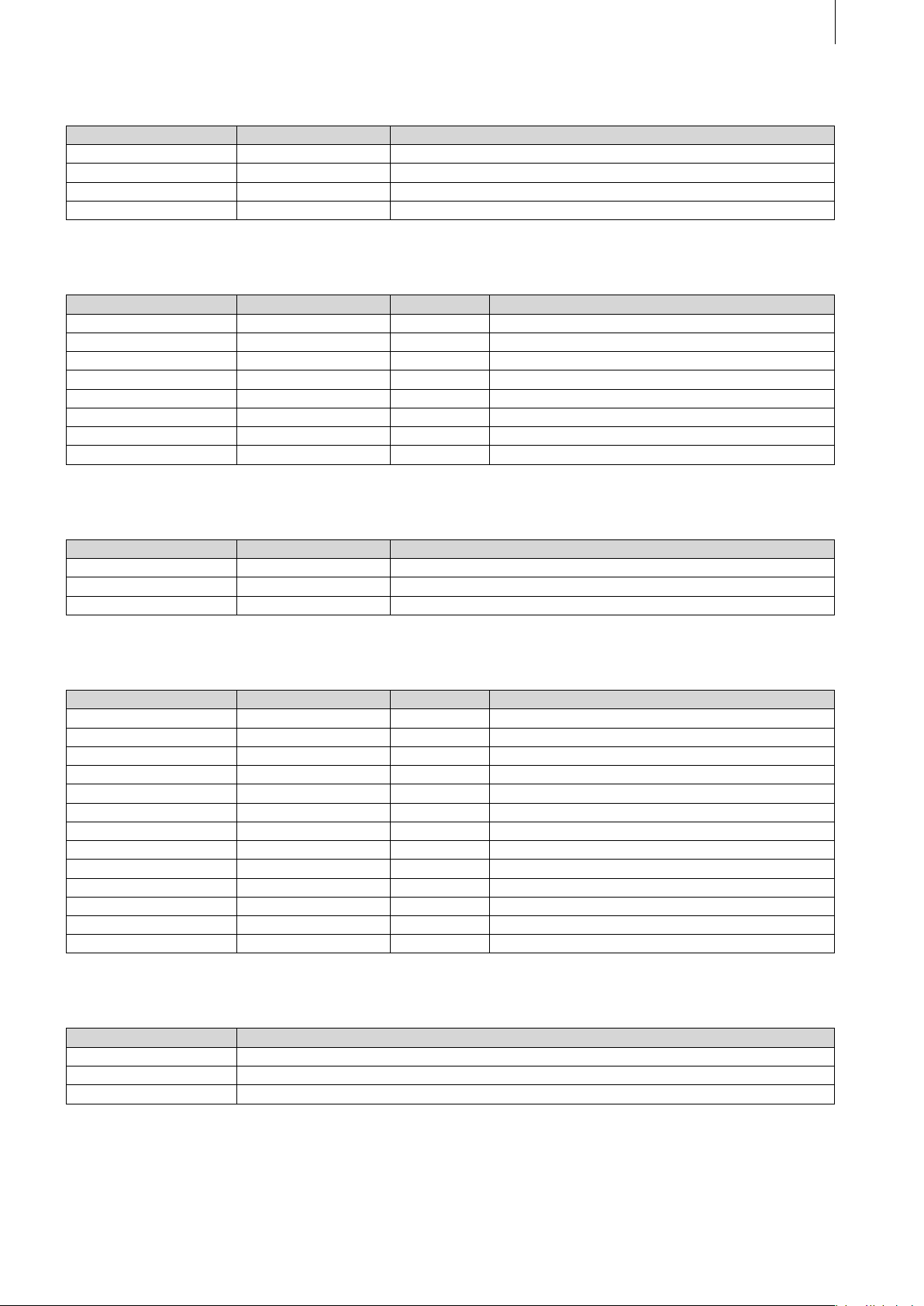
Color Selection
Function Key Origin
Hue h hue
Color c color
Alpha a alpha
Archive r records
Sample Selection
Function Key Origin Remarks
Product p product
Type t type
List l list Activates screen list
Selection in raster
Raster +/- n-1 lines Page 56
Color c color
Mode m mode
Alpha a alpha
56 34
29
Special
Function Key Origin
List l list
Preview p preview
Full size f frame
Insert / Range
Gadget Key Origin Remarks
Star t s star t
Star t -1
Star t +1
IN i in
IN -1 c
IN +1 v
OUT o out
OUT -1 n
OUT +1 m
Play PLAY
OK Enter Even when there is no OK-button
Scroll bar up/down y
Waveform on/off w waveform
3
4
Insert where?
Button Key
In Front
Behind
Quit Esc
3
4
Page 30

30
31
Play-Bar
Function Key Origin Remarks
Stop STOP Stops and leaves the stor yboard at the old position
Halt h halt Stops and puts storyboard on current position
Pause PAUSE
Index Space Only with split-play
Scroll bar up/down y
On-Screen-Keyboard
Function Key Origin Remarks
Special symbols Alt k keyboard Opens screen with all symbols
Special-Symbols-Window
Function Key Origin Remarks
List l list Activates screen
Selection in screen
Raster +/- n-1 lines Page 56
56 34
Single -Picture - Preview
Function Key Origin
Frame f frame
Display d display
OK Enter
Cancel Esc
Effect-button 1 1
Effect-button 2 2
Effect-button 3 3
Effect-button 4 4
Scroll bar up/down y
Bar small/big x
Effect-Menus
Function Key Origin Remarks
Inser t
Inser t++
Remove
Remove++
s
1 s
2 s
x s
Scene
Preview
Full size
Create
Scene
[ ] Ins
[ ] Ctrl Ins
[ ] Del
[ ] Ctrl Ins
0
1
2
3
r
p
f
c
s
Adds an effect and moves one to the right
Deletes the effect and moves one to the right
Only with transitions
Only with transitions
Only with transitions
Only with transitions
range Only with long -term and title- effects
preview
frame
create
scene
Page 31

31
Storyboard slider
Storyboard l/r
Storyboard Star t
Storyboard End
Storyboard ± 6
Storyboard play
List slider l list Activates list
Effect up/down
First effect Pos1
Last effect End
Effect list ± 6 Page 5 6 Depends on the number of visible entries
Edit/Change tex t t text Only with title - ef fects
Effect-button 1 1
Effect-button 2 2
Effect-button 3 3
Effect-button 4 4
l
34
Pos1
End
Page 5 6
PLAY
56
list Activates control unit
Depends on the number of visible entries
Length Transitions
Function Key Origin
Length t time
Create a scene
Function Key Origin Remarks
Name k keyboard Activates the on-screen keyboard
Effect e effect
Effect + Scenes a all
Range r range
System Settings
Function Key Origin
Select language l language
Trackball Speed t trackball
Install Product p product
Videooutput v video
Screen s screen
Hard disk h harddisk
Presentation options o options
SCART-output c component
Install Product
Function Key Origin Remarks
List slider l list Activates list
Product up/down
First product Pos1
Last product End
Product list ± 6 Page 56 Depends on the number of visible entries
License a activate
Show s show
Hide h hide
Info i info
56
Page 32

32
33
Enter Activating Code
Function Key
0-9 0 - 9
<backspace>
ç
Information Window
Function Key
First page Pos1
Last page End
Page ± 1 Page 56
Project Settings
Function Key Origin Remarks
Select project p project Kron, Avio-Pro-Paket, not with the multiuser edition
Select project 1-3 1- 3 Only with Avio
Select administrator project t teacher Only with the multiuser edition
Select user project s student Only with the multiuser edition
New project n new
Information i info
Image d dimension
Format f format
Color Resolution r resolution
Audio quality a audio
Picture quality (selection) m mode
Picture quality (slider) q quality
Select Project
Function Key Origin Remarks
List control l list Activates list
Project up/down
First project Pos1
Last project End
Project list ± 6 Page 5 6 Depends on the number of visible entries
56
Video Settings
Function Key Origin
Brightness b brightness
Contrast c contrast
Saturation s saturation
Input i input
Bar small/big x
Bar up/down y
Page 33

Record
Function Key Origin
Mode m mode
Time t time
Name k keyboard
Delete Del
Record RECORD
Stop STOP
Split s split
DV Stop
DV Play
DV-Pause
DV <<
DV >>
Bar small/big x
Bar up/down y
STOP
PLAY
PAUSE
Page 5
Page 6
Finish
33
Function Key Origin Remarks
Create Range c create
Range
Record to VCR v video
Record to DV d dv
Display o output
List control l list Activates list
Product up/down
First product Pos1
Last product End
Product list ± 6 Page 56 Depends on the number of visible entries
Product operating interface
[ ]r
56
1 - 4
range
Finish DV-Control
Function Key
DV Record
DV Stop
DV Play
DV-Pause
DV <<
DV >>
[ ] RECORD
[ ] STOP
[ ] PLAY
[ ] PAUSE
[ ] Page 5
[ ] Page 6
Finish Range
Function Key Origin
For DV d dv
For Analog a analog
Abor t/Quit Esc
Page 34

34
35
Audio Record / Edit
Function Key Origin Remarks
Modulation v volume
Input i input
Split s split
Trim t trim
Copy c copy Creates a copy directly (see Ctrl c)
New sample n new
Special e special
Audio sample -> Scene b black scene
Delete Ctrl Del To be on the safe side Ctrl must be depressed
Undo Ctrl Ins To be on the safe side Ctrl must be depressed
Name k keyboard
List control l list Activates list
Audio sample up /down
First track Pos1
Last track End
Track list ± 6 Page 5 6 Depends on the number of visible entries
56
Split Audio
as split video, but with the following changes:
Function Key
Stop STOP
Play IN f
Play OUT j
Trim Audio
As trim video, but with the following changes
Function Key
Stop STOP
New Audio Track
As edit / New Scene
Special
As edit / Special
Page 35
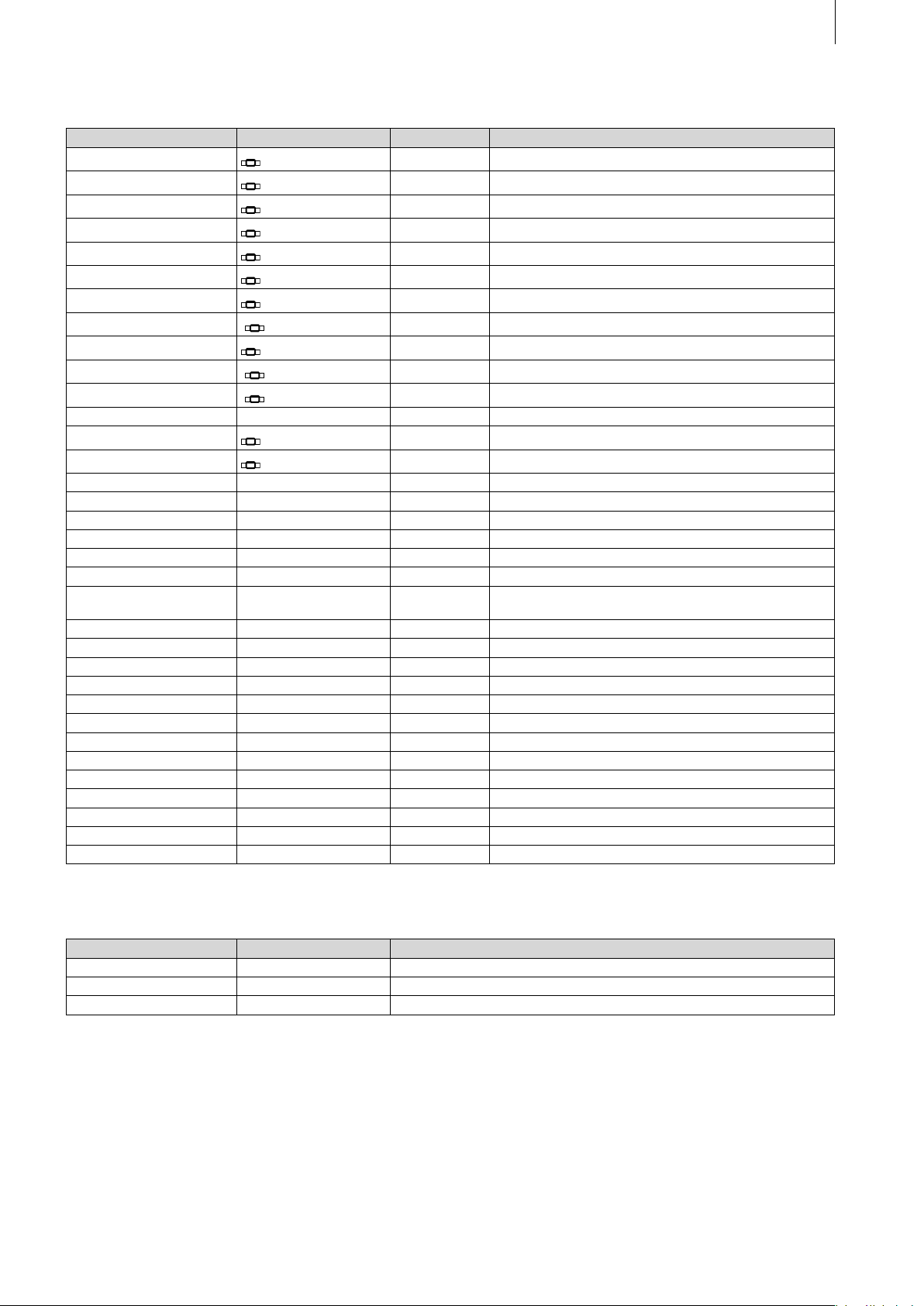
Audio-Mix
Function Key Origin Remarks
Storyboard control
Storyboard l/r
Storyboard Star t
Storyboard End
Storyboard ± 6
Storyboard Play
Track up/down
Audio track l/r
Select track
Inser t
Remove
Remove++ Ctrl Del Deletes one track and goes to the nex t
Range
Create
Track aper ture f fade Only with 6 - track- user-inter face
Fade in I in With 6 -track-user-interface in the window
Fade out o out With 6-track-user-interface in the window
Volume v volume
Volume commentary w words Only with 3-track-user- interface
Volume background b background Only with 3- track- user-inter face
Copy volume++ C trl e equalize Remembers the volume of the current track and swit-
Mute M mute Mutes the current track
Mute++ Ctrl m mute Mutes the current track and switches to the next track
Correction n neighbour Only with 6 - track- user-inter face
Correction of volume a adjust Only with 6-track-user- interface
Play track/sample PLAY
Stop STOP
Activate list l lis t Only with 6-track-user- interface in the window
Samples up/down
First Track Pos1 Only with 6-track-user- interface in the window
Last Track End Only with 6-track-user- interface in the window
Track list ± 6 Page 5 6 with 6 - track- user-inter face in the window
Play track in the list PLAY Only with 6-track-user- interface (in the window)
Stop in the list STOP Only with 6 - track- user-inter face (in the window)
l
34
Pos1
End
Page 5 6
PLAY
56
[ ] Alt 34
1-3/6
[ ] Ins
[ ] Ins
r
c
56
list Activates control unit
Depends on the number of visible entries
range
create
ches to the next and continues with the same volume
Only with 6-track-user- interface in the window
35
Insert Audio – where to insert (Avio)
Function Key Origin
Commentar y c comment
Background b background
Abor t Esc
Page 36

36
37
Titling
In the main menu in general you only have to push „Alt“ in addition to the abbreviation of your entry,
because otherwise the keys would be read as text. Keys with quliers as Shift and Alt Gr cannot lead to
a text input.
Function Key Origin
Font style/size Alt f font
Color/Pattern Alt c color
Outline Alt o outline
Shadow Alt s shadow
Char/Line spaces Alt w writing
Line Alt l line
Add box Alt Ins
Page -Options Alt p page
Delete symbol on the left
of the cursor
Delete symbol on the right
of the cursor
Delete line Ctrl Del
Archive Alt r records
Special symbols Alt k keyboard
Page back/forward
Delete document Alt n new
OK Alt CR
Cancel Alt Esc
ç
Del
34
Page Options
The abbreviations of the page options can also be displayed directly (with Alt) on the titling screen.
Function Key Origin
Move box [Alt] m move
Size box [Alt] d dimension
Delete box Alt Del
Box background [Alt] b background
Text [Alt] t text
Inser t page
Delete page
Ins
Del
Font Selection
Function Key Origin
List l list
Size d dimension
Archive
Function Key Origin
Load l load
Save s save
Delete Del
List l list
Page 37

Archive load / save / delete
Function Key Origin
List l list
Enter name k keyboard
Area
Function Key Origin
Position m move
Dimension d dimension
Color / Pattern
Function Key Origin Remarks
Pattern m mode
Select Color c color Also direct selection, mode is autom. switched af ter OK
in the pattern- window
Select Texture p pat tern Also direct selection, mode is autom. switched af ter OK
in the tex ture - window
37
Outline
Function Key Origin
Frame o outline
Select Color c color
Shadow
Function Key Origin
Type s shadow
Direction o orientation
Select Color c color
Char / Line spaces
Function Key Origin
Charwidth w width
Charspace h horizontal
Linespace v vertical
Box-Background
Function Key Origin
Pattern m mode
Select Color c color
Select Texture p pat tern
Installation
Function Key Origin
Update u update
New installation n new
Abor t Esc
Page 38

38
39
Page 39

10. Tables – SMART EDIT 2.0 or higher
Program control keys
Qualier-keys
Qualier-keys Description
Shift Normally utilized to write capital let ters
Alt Gr Utilized to input special UNICODE -symbols (@, \, ...).
Ctrl As a rule utilized to selec t commands which do not have an equivalent on the operating interface.
Sometimes this key is to be pushed additionally to protect against unintentional actions (delete, ...).
Alt Only necessary for special inputs when an additional qualier is needed:
• for titling, because a key without a qualier appear s as tex t input
• with the on-screen keyboard
• for a direct input of numbers with controllers
The navigation takes place with depressed navigation-key (change in menu, trackball control)
To select storyboard func tions
Effect-List with (activated) slider
39
Function Description
Cursor 56 The list switches to the next /previous entr y.
Page 5 6 The list switches to the nex t/previous page. Besides, exac tly one entr y less than visible is scrolled
Pos 1, End Jumps to the beginning or rather to the end of the list (even when the lis t is not activated).
Esc Abort, the list becomes inactive and returns to the position before activation.
Enter OK, the list becomes inactive and the selec ted entry remains current.
a-z, ... As a rule sorted alphabetically when tex t entries are shown. By entering a key the list jumps to the
(even when the list is not activated).
rst entry with this let ter. If this let ter does not exist, it will not be scrolled. Capitalization /use of small
initial letters will be ignored when using these keys as well as when searching an inital letter.
Activated Sliders / Control Units
Function Description
Cursor 3456 The controller switches to the nex t/previous entry (r/l with horizontal, up/down with vertical control
Page 5 6 The controller scrolls in bigger steps:
Alt 0..9, ... By pushing the Alt-key at the same time, the requested number can be entered directly. There is no
Esc Abort, the control unit becomes inactive and returns to the position before activation.
Enter OK, the control unit becomes inactive and the chosen value remains the current.
units) (even when the control units are not activated)
With the timecode - control unit the step width is 1s, otherwise 1/10 of the total range.
Please notice, that the arrow showing down moves the control unit to the right therefore to the higher
range (even when the control unit is not activated).
visual representation during the entr y. After the release of the Alt- key the value of the control unit is
updated. (only with control units with numerical or timecode display)
Active Selection Keys
Function Description
Cursor 56 previous /next entry
Page 5 6 +/- 10 entries
Pos 1, End Jumps to the 1st or rather to the last entry
123...90 Shows the 1st to the 10 th entry
Esc Abort, the key becomes inactive and returns to the position before activation.
Enter OK, the key becomes inactive and the chosen value remains the current.
Keyboard
Abbreviations
From the 11th entr y a direct selection is not possible.
The abbreviation used for the activation can also be used for the abor t (as Esc).
Page 40

40
41
Global Keys
Change Menus
Function Keys Origin
System set tings
Project settings
Video settings
Record
Edit
Finish
Transitions
Image Processing
Titling
Audio Record / Edit
Audio -Mix
Main menu
s
p
v
r
e
f
c
i
t
a
m
h
system
project
video
record
edit
nish
crossfade
image pr.
title
audio
mix
head
Trackball Control
Function Key Remarks
Moving the on-screen pointer
Left button (Select)
Right button (Cancel)
3456
Enter
Esc
The pointer moves as long as the button is pressed
To click on icons
The same effect as abort/quit (return to previous screen)
Key Functions etc.
Key New Name Printing Function
F1 Help General help function
F2 Fades in key abbrevia-
tions
F3, F4 Not yet reser ved
F5 - F8 M1 - M4 M1 - M4 Several application- oriented marks
F9 RECORD Record
F10 STOP Stop
F11 PLAY Play
F12 PAUSE Pause
F13 PREVIEW F13 Preview
F14 – F15 Not yet reser ved
SB Storyboard Selects functions for the storyboard
(opens help window)
Special keyboard -help
(fades in the abbreviations of the icons as long as the button is
pressed)
Nav Navigation Changes in menu, moves mouse, trackball-keyboard control, ...
Page 41

Others
Function Key Origin Remarks
Copy * Ctrl c PC Copies scene(s)
Cut * Ctrl x PC Removes scene(s)
Paste * Ctrl v PC Adds scene(s)
Repeat * Ctrl r repeat Opens repetition windows
OFF Ctrl Alt Del Turns off Casablanca
OK Enter OK in windows
Cancel Esc Cancel in windows
Yes y yes „Yes“ in windows with yes/no request
NO n no „No“ in windows with yes/no request
Lock Keyboard * Ctrl l lock Locks keyboard
Unlock Keyboard * Ctrl Alt u unlock Unlocks keyboard
Edit Menu
Function Key Origin Remarks
Inser t
Range
Add
Add++ *
Remove
Replace
Search f nd Searches for a scene in the scene list
Search *
Split s split
Trim t trim
Trim++ * C trl t trim Taking length of the current scene, one to the right and trim this on
Copy * c copy Creates a copy directly (compare Ctrl c)
New Scene n new
Special e special
Delete Ctrl Del To be on the safe side Ctrl must be pressed
Undo Ctrl Ins To be on the safe side Ctrl must be pressed
i
r
[ ] Ins
Ctrl Ins
[ ] Del
p
f
inser t
range
Inser ts a scene and goes one scene to the right in the scene list
replace
nd Searches for next appearance of the current scene in the story-
board
length
41
Storyboard-controller
Storyboard l/r
Storyboard Star t
Storyboard End
Storyboard ± 5
Storyboard Play
Scene- controller l list Ac tivates controller
Scene l/r/up/down
First scene Pos1
Last Scene End
Scene list ± 12 Page 56 Depends on the number of visible entries
Scene Play PLAY
Scene Name k keyboard Activates on- screen keyboard
Search in scene bin * Ctrl f PC Searches a scene in the scene bin (name entry with the on - screen
Search in storyboard *
Copy * Ctrl c PC Copies scene(s) from the scene bin
Cut * Ctrl x PC Takes scene (s) the scene bin
Paste * Ctrl v PC Adds scene(s) to the scene bin
l
34
Pos1
End
Page 5 6
PLAY
Ctrl f
list Activates controller
Depends on the number of visible entries
keyboard)
PC Searches a scene in the storyboard (name entry with the on-screen
keyboard)
Page 42

42
43
Repeat-Window
Function Key Origin
Repetitions r repeat
Split
Function Key Origin Remarks
Name k keyboard Activates the on-screen keyboard
Split Position s split
Auto a auto
Use u use
Drop d drop
Split Position +/- 1
Play PLAY
Scroll bar up/down y
Waveform w waveform
„Finish“ Enter Quit bar, return
34
Split-bar
Function Keys Origin
OK s, Enter split
Use u use
Drop d drop
Split Position +/- 1
Split Position +/- 1s Page 56
First Scene Pos1
Last Scene End
34
Trim
Function Key Origin Remarks
Name k keyboard Activates the on-screen keyboard
IN i in
IN -1 c
IN +1 v
Play IN f
OUT o out
OUT -1 n
OUT +1 m
Play OUT j
Play PLAY
Scroll bar up/down y
Waveform on/off w waveform
New
Function Key Origin
List l list
Preview F13
Full size f frame
Length t time
Information F1
Page 43

Color Selection
Function Key Origin
Hue h hue
Color c color
Alpha a alpha
Archive r records
Pattern Selection
Function Key Origin Remarks
Product p product
Type t type
List l list Activates screen list
Selection in raster
Raster +/- n-1 lines Page 56
Colorize c color
Mode m mode
Alpha a alpha
Marker keys * M1 – M4
Archives r records
56 34
43
Pattern, Colorize
Function Key Origin
Colorize m mode
Color 1 1
Color 2 2
Color 3 3
Pattern, “Color or Sample”
Function Key Origin
Color c color
Pattern p pattern
Special
Function Key Origin
List l list
Preview F13
Full size f frame
Information F1
Page 44

44
45
Insert / Range
Gadget Key Origin Remarks
Mode t trim/move
IN / Star t i in
IN / Star t -1 c
IN / Star t +1 v
OUT / End o out
OUT / End -1 n
OUT / End +1 m
Play PLAY
OK Enter Even when there is no OK-button
Scroll bar up/down y
Waveform on/off w waveform
Insert where?
Button Key
In Front
Behind
Quit Esc
3
4
Play-Bar
Function Key Origin Remarks
Stop STOP Stops and leaves the storyboard at the old position
Halt * h halt Stops and puts storyboard on current position
Pause PAUSE
Index Space Only with split-play
Scroll bar up/down y
On-Screen-Keyboard
Function Key Origin Remarks
Special symbols Alt k keyboard Opens screen with all symbols
Special-Symbols-Window
Function Key Origin Remarks
List l list Activates screen
Selection in screen
Raster +/- n-1 lines Page 56
56 34
Single -Picture - Preview
Function Key Origin
Frame f frame
Display d display
OK Enter
Cancel Esc
Effect-button 1 1
Effect-button 2 2
Effect-button 3 3
Effect-button 4 4
Scroll bar up/down y
Bar small/big x
Page 45

Effect-Menus
Function Key Origin Remarks
Inser t
Inser t++ *
Remove
Remove++ *
s
1 s
2 s
Range
Preview
Full size
Create
Scene
[ ] Ins
[ ] Ctrl Ins
[ ] Del
[ ] Ctrl Ins
0
1
2
r
F13
f
c
s
Adds an effect and moves one to the right
Deletes the effect and moves one to the right
Only with transitions – possible without button
Only with transitions – possible without button
Only with transitions – possible without button
range Only with long -term and title- effects
frame
create
scene
45
Storyboard slider
Storyboard l/r
Storyboard Star t
Storyboard End
Storyboard ± 6
Storyboard play
List slider l list Ac tivates list
Effect up/down
First effect Pos1
Last effect End
Effect list ± 6 Page 5 6 Depends on the number of visible entries
Edit/Change tex t t text Only with title - ef fects
Effect-button 1 1
Effect-button 2 2
Effect-button 3 3
Effect-button 4 4
Information F1
l
34
Pos1
End
Page 5 6
PLAY
56
list Activates control unit
Depends on the number of visible entries
Length Transitions
Function Key Origin
Length t time
_s
1 s
2 s
x s
0
1
2
3
Create a scene
Function Key Origin Remarks
Name k keyboard Activates the on-screen keyboard
Effect e effect
Effect + Scenes a all
Range r range
Page 46

46
47
System Settings
Function Key Origin
Select language l language
Trackball Speed t trackball
Install Product p product
Videooutput v video
Screen s screen
Hard disk h harddisk
Presentation options o options
SCART-output c component
Presentation Options
Function Key Origin
Play-Counter h hide
Loop -Mode l loop
Play on startup s star t
Default settings d default
Install Product
Function Key Origin Remarks
List slider l list Ac tivates list
Product up/down
First product Pos1
Last product End
Product list ± 6 Page 56 Depends on the number of visible entries
Activate a activate
Hide h hide
Info i info
56
Enter Activating Code
Function Key
0-9 0 - 9
<backspace>
ç
Information Window
Function Key
First page Pos1
Last page End
Page ± 1 Page 56
Page 47

Project Settings
Function Key Origin Remarks
Name h hard -disk-name
Select project p project Kron, Avio-Pro-Paket, not with the multiuser edition
Select administrator project
Select user project s student Only with the multiuser edition
Delete n new
Information i info
Image d dimension
Format f format
Color Resolution r resolution
Audio quality a audio
Picture quality (selection) m mode
Picture quality (slider) q quality
Select Project
Function Key Origin Remarks
List control l list Activates list
Project up/down
First project Pos1
Last project End
Project list ± 6 Page 5 6 Depends on the number of visible entries
1-10 1...0
t teacher Only with the multiuser edition
56
47
Video Settings
Function Key Origin
Brightness b brightness
Contrast c contrast
Saturation s saturation
Input i input
Bar small/big x
Bar up/down y
Record
Function Key Origin
Mode m mode
Time t time
Name k keyboard
Record RECORD
Stop STOP
DV Stop
DV Play
DV-Pause
DV <<
DV >>
Bar small/big x
Bar up/down y
STOP
PLAY
PAUSE
Page 5
Page 6
Page 48

48
49
Record – Mini-Panel
Function Key Origin
Stop STOP
Finish
Function Key Origin Remarks
Create c create
Choose Range r range
Record to VCR m mode
Play PLAY
DV-Recorder-Controls d dv
List control l list Ac tivates lis t
Product up/down
First product Pos1
Last product End
Product list ± 6 Page 5 6 Depends on the number of visible entries
Product operating interface 1 - 4
56
Finish DV-Control
Function Key
DV Stop
DV Play
DV-Pause
DV <<
DV >>
Play Strg PL AY
[ ] STOP
[ ] PLAY
[ ] PAUSE
[ ] Page 5
[ ] Page 6
Record / Edit
Function Key Origin Remarks
Modulation v volume
Sound o sound
Input i input
Mode m mode
Split s split
Trim t trim
Copy c copy Creates a copy directly (see Ctrl c) – possible without
New sample n new
Special e special
Audio sample -> Scene b black scene
Delete Ctrl Del To be on the safe side Ctrl must be depressed
Undo Ctrl Ins To be on the safe side Ctrl must be depressed
Name k keyboard
Record RECORD
Stop STOP
Play PLAY
List control l list Activates list
Audio sample up /down
First track Pos1
Last track End
Track list ± 6 Page 5 6 Depends on the number of visible entries
56
button
Page 49

Audio Sound
Function Key Origin
Treble t treble
Bass b bass
Split Audio
as split video, but with the following changes:
Function Key
Stop STOP
Play IN f
Play OUT j
Trim Audio
As trim video, but with the following changes
Function Key
Stop STOP
49
New Audio Track
As edit / New Scene
Special
As edit / Special
Page 50

50
51
Mix
Function Key Origin Remarks
Storyboard control
Storyboard l/r
Storyboard Star t
Storyboard End
Storyboard ± 6
Storyboard Play
Record
Track up/down
Audio track l/r
Select track
Inser t
Remove
Remove++ * Ctrl Del Deletes one track and goes to the next
Timeline
Range
Create
Fade f fade Only with 6 -track-user-interface
Volume v volume
Volume commentary w words Only with 3-track-user- interface
Volume background b background Only with 3- track- user-inter face
Copy volume++ * Ctrl e equalize Remembers the volume of the current track and swit-
Mute * M mute Mutes the current track
Mute++ * Ctrl m mute Mutes the current track and switches to the nex t track
Correction n neighbour Only with 6 - track- user-inter face
Correction of volume a adjust Only with 6-track-user- interface
Play track/sample PL AY
Stop STOP
l
34
Pos1
End
Page 5 6
PLAY
RECORD
56
[ ] Alt 34
1-3/6
[ ] Ins
[ ] Ins
[ ] t
r
c
list Activates control unit
Depends on the number of visible entries
timeline
range
create
ches to the next and continues with the same volume
Audio – Fade
Function Key Origin
Fade In i in
Fade Out o out
Insert Audio
Function Key Origin
Activate list l lis t
Sample up/down
First track Pos 1
Last track End
Track list ± 6 Page 5 6
Sample play PL AY
Stop STOP
56
Page 51

Titling
In the main menu in general you only have to push „Alt“ in addition to the abbreviation of your entry,
because otherwise the keys would be read as text. Keys with quliers as Shift and Alt Gr cannot lead to
a text input.
Function Key Origin
Font style/size Alt f font
Style Alt s st yle
Char/Line spaces Alt w writing
Line Alt l line
Box Options Alt b box
Page Options Alt a page
Delete symbol on the left of the cursor
Delete symbol on the right of the cursor * Del
Delete line Ctrl Del
Preview F13
Archives Alt r records
Special symbols Alt k keyboard
Page back/forward
Delete document * Alt n new
OK Alt CR
Cancel Alt Esc
ç
34
51
Style
Function Key Origin
Color [Alt] c color
Pattern [Alt] p pattern
Outline [Alt] o outline
Outline, Color/Pattern [Alt] 1
Shadow [Alt] s shadow
Shadow, Direction [Alt] 3
Shadow, Color [Alt] 4
Italic [Alt] i italic
3 D [Alt] g geometr y
3 D, Direc tion [Alt] 5
3 D, Color/ Pat tern [Alt] 6
Archives Strg [Alt] r records
Box Options
Function Key Origin
Add box [Alt] Ins
Delete box [Alt] Del
Text [Alt] t text
Box background [Alt] b background
Move box [Alt] m move
Size box [Alt] d dimension
min. size [Alt] e enclose
visible size [Alt] v visible
Page 52

52
53
Page Options
The abbreviations of the page options can also be displayed directly (with Alt) on the titling screen.
Function Key
Inser t page
Delete page
all lines Strg [Alt] a
background Strg [Alt] b
Ins
Del
Font Selection
Function Key Origin
List l list
Size d dimension
Archive
Function Key Origin
Load l load
Save s save
Delete Del
List l list
Archive load / save / delete
Function Key Origin
List l list
Enter name k keyboard
Area
Function Key Origin
Position m move
Dimension d dimension
Char / Line spaces
Function Key Origin
Charwidth w width
Charspace h horizontal
Linespace v vertical
Box-Background
Function Key Origin
Mode t transparent
Color c color
Pattern p pattern
Page 53

Installation
Function Key Origin
Update u update
New installation n new
Abor t Esc
Shortcuts marked with a small asterisk are available only via the keyboard.
There is no seperate on- screen button for these functions.
53
Page 54

54
