Page 1
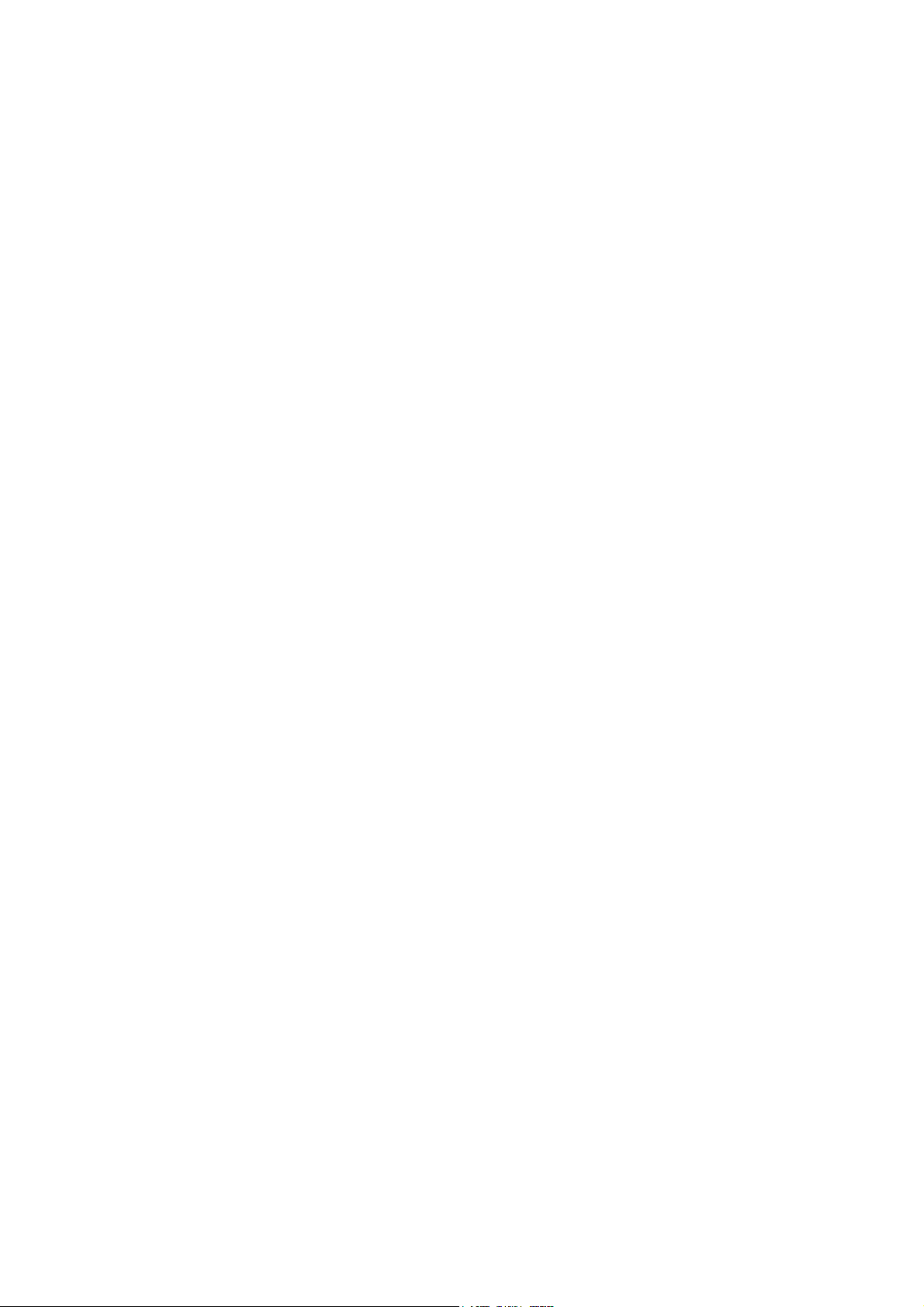
Motion 3D Pack 1 and 2
1. Introduction
Motion 3D Pack 1 and Motion 3D Pack 2 are collections of effects consisting of five
transitional effects each. Motion 3D Pack 1 consists of the effects M3D1 to M3D5 and
Motion 3D Pack 2 consists of M3D6 to M3DX.
Both packages consist of differing motion paths, which are similar in their approach.
Thus, the descriptions of both packages are summarized in the following text.
All effects are based on cross-fading from one scene to another via movements in threedimensional space.
M3D1 / M3D6 Plain
One scene moves in front of another and, in the process, is visible on both sides. A
colored border is added to the depiction at the sides.
M3D2 / M3D7 Double
This effect is like ÒM3D1 PlainÓ, except that both scenes move in front of a selectable
background.
M3D3 / M3D8 Two-Sided
In this effect, a surface moves in front of a selectable background. The front side of the
surface shows one scene, the backside of the surface shows the other scene. There is
no border.
M3D4 / M3D9 Split
In this effect, the two scenes are split and cross-faded in a more complex manner.
M3D5 / M3DX Two-Sided Thick
This effect is like ÒM3D3 Two-SidedÓ, but with a colored border.
2. M 3D Bonus
This bonus effect is installed together with Motion 3D Pack 2. It combines the paths of
Motion 3D Pack 1 with the ones of Motion 3D Pack 2.
If you have not installed Pack 1, only the paths of Motion 3D Pack 2 will be available.
Motion 3D Pack 1 and 2
- 1 -
© MacroSystem Digital Video AG
Page 2
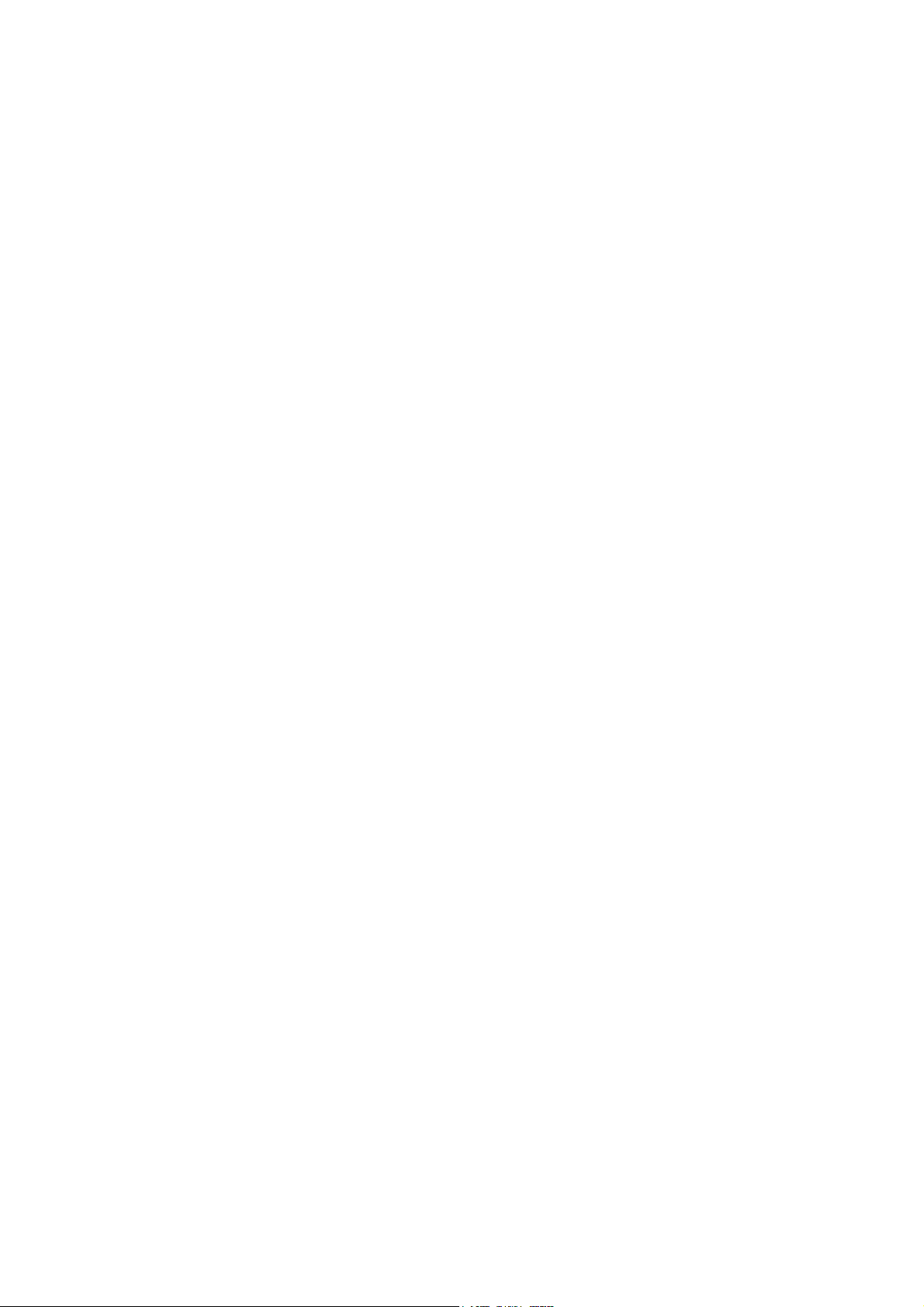
3. The Control Elements
All effects have a virtually identical user interface. The differences are found in the submenus ÒMotion PathÓ and/or ÒAppearanceÓ.
3.1 Motion Path
Path
Use this menu to select one of 10-15 motion sequences.
Depending on the operator, the path may also be divided into an IN-path and an OUTpath.
Mirror path
The selected sequence of motion can be mirrored horizontally and/or vertically.
Direction
Use this menu to determine whether the second scene should fly into the first and cover
it up or if the first scene should fly out to reveal the second.
Preview
The normal preview can be started directly from this window.
3.2 Appearance
Light
Use this menu to change the lighting of the moving scene. Options include ÒOffÒ, normal
diffuse lighting, and spotlight.
Light Direction
Use this menu to determine the orientation of the illumination selected under ÒLightÓ. If
the spot is selected (first entry), then the light source is placed in the center of the screen,
which may look especially good with objects flying around the center point.
Light Color
Select a color of your choice for the light source.
Border Color
Select a border color for ÒthickÓ pictures.
Reflection
The reflection behavior of surface determines how much light it reflects and thus how
brightly illuminated the areas appear.
Motion 3D Pack 1 and 2
- 2 -
© MacroSystem Digital Video AG
Page 3

Background Color/Pattern (Select Color/Pattern)
With some operators, it is possible to select a color or pattern for the background here.
First select whether the background should consist of one color (color) or a pattern. The
desired color and/or pattern can be selected under ÒSelect Color/PatternÒ.
Preview
The normal preview can be started directly from this window.
3.3 Edges
In Motion 3D, the images are generally rendered in very high quality. You have an option
when it comes to the edges: the ÒNormalÓ setting permits slightly jagged edges which,
however, are mostly not visible when the surfaces are in motion.
With some sequences of motion however, especially very slow ones, these jagged
edges may be distracting. In this case, choose the setting ÒSmoothÓ. This may, however,
result in a considerable increase in computing time depending on the number and length
of the edges.
3.4 Archives
Here you can save your own creations and reuse them later.
4. Preview
The preview is a good means of assessing, before rendering, what the effect will look like
later.
Because of the large amount of computing time required, previews may sometimes be a
little choppy, especially with large areas and more complex sequences of motion.
The Preview that is sometimes available in submenus is equivalent to that in the Effect
menu.
In order to start the Preview, the effect must be in the storyboard.
5. Notes
¥ Requires SMART EDIT 2.3a or higher (or the Casablanca system software 1.9)!
¥ Motion 3D Pack 1 and Motion 3D Pack2 support the ÒPower Key OptionÓ. Press ÒF2Ò to
ÊÊsee theÊpossible keyboard shortcuts.
¥ The packages Motion 3D can be used with VGA.
Motion 3D Pack 1 and 2
- 3 -
© MacroSystem Digital Video AG
