Page 1
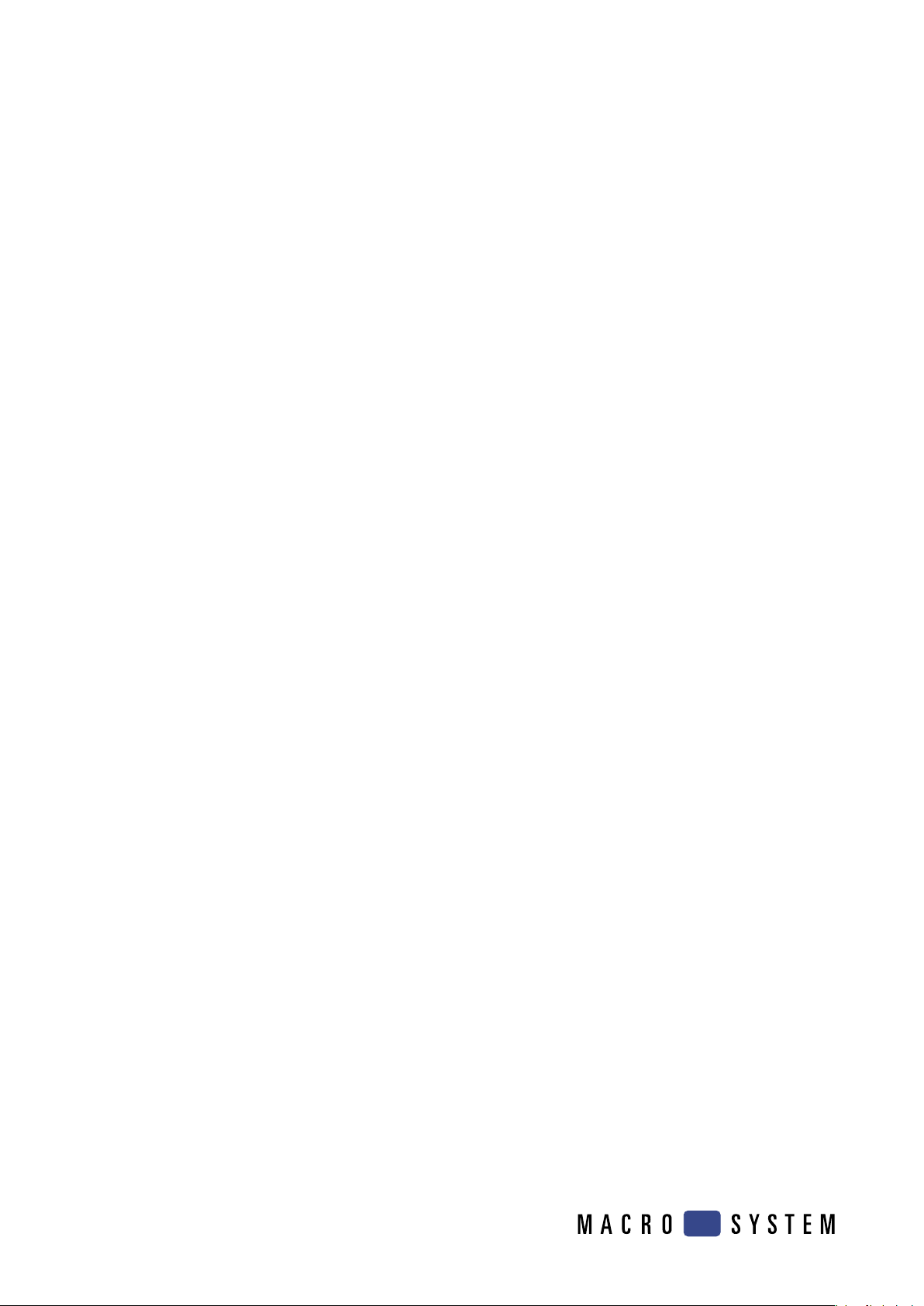
User manual
MagicLights
for Casablanca Avio, Prestige and Kron
Page 2

Safety notices
To avoid making mistakes during operation, we recommend that you carefully follow the
instructions provided in this manual.
We would also like to point out that MagicLights has been designed with the hobby enthusiast in
mind.
We have taken a great deal of care while programming and checking this software.
Nevertheless, since it is not possible to guarantee totally error-free software applications in all
environments and at any time, we unfortunately cannot rule out the possibility that some errors may
have crept in. If, contrary to all expectations, this is indeed the case, we shall remedy any errors in
the program and supply the affected customers with the new software free of charge. We cannot,
however, accept any liability for loss of data/time or any consequential damages that may occur as
a result, particularly since we have no inuence over correct software installation and operation by
the customer. MacroSystem Digital Video AG and its dealers therefore cannot be held liable for any
defects or unintentional damage in connection with the installation or use of MagicLights.
MacroSystem Digital Video AG and its dealers do not guarantee error-free use of the software or
complete awlessness of the program.
Any implied guarantee is null and void, including guarantee of suitability of the software or
operating instructions for a particular purpose.
Neither MacroSystem Digital Video AG nor its dealers are responsible for any damages resulting
either directly or indirectly through the use of the software or the operating instructions, e.g. for
prot loss, costs, hardware or software problems or other issues.
Page 3

Contents
Page
1. General information.......................................................................................... 5
2. Installation ......................................................................................................... 5
3. What is MagicLights?........................................................................................ 5
4. The Transition effects........................................................................................ 6
4.1 Additive Fade......................................................................................... 6
4.2 Lumafade............................................................................................... 6
4.3 VLight2 Beam through.......................................................................... 6
4.4 VLight3 Beam around ........................................................................... 6
4.5 VLight4 Transition ................................................................................. 7
5. The Image Processing effects .......................................................................... 7
5.1 Light ....................................................................................................... 7
5.2 Control Image 2 .................................................................................... 7
5.3 Flash Fade ............................................................................................. 7
5.4 Flashlight 1 ............................................................................................ 8
5.5 Flashlight 2 ............................................................................................ 8
5.6 Dye 2 ...................................................................................................... 8
5.7 Color Pick............................................................................................... 8
5.8 Lens Flare .............................................................................................. 9
5.9 Nova....................................................................................................... 9
5.10 Spot...................................................................................................... 9
5.11 VLight1 Simple.................................................................................... 9
5.12 VLight5 Color ...................................................................................... 10
6. Exercises and tips.............................................................................................. 10
6.1 VLight2 Beam through.......................................................................... 10
6.2 Vlight3 Beam around ............................................................................ 11
6.3 VLight4 Transition ................................................................................. 11
6.4 Light ....................................................................................................... 12
6.5 Flash Fade.............................................................................................. 12
6.6 Flashlight 1 ............................................................................................ 12
6.7 Flashlight 2 ............................................................................................ 12
6.8 Lens Flare............................................................................................... 13
6.9 VLight1 Simple...................................................................................... 13
6.10 VLight5 Color ...................................................................................... 14
Page 4

Page 5

5
1. General information
Thank you for purchasing MagicLights from
your dealer!
We would like to thank you for placing your trust
in us and hope that this product will fulll your
expectations.
MagicLights will help you get even more out of
your Casablanca.
Please do not hesitate to contact us if you have
any further questions or wish to suggest ways of
improving the product.
To contact us, please refer to the addresses and
telephone numbers printed in the Casablanca
manual.
We kindly ask you to provide the serial number
of your device or your customer number whenever you contact us.
2. Installation
remove the SmartMedia card.
If you want to install this program as a demo
version under SMART EDIT, click on “Cancel”
in the numerical keypad window (which appears after you select the program and click on
“Activate”). You will now see the word “Demo”
appear after the program name.
You can install MagicLights as the demo version
under the Casablanca system software (version
1.9 or higher) by inserting the SmartMedia card
and clicking on “activate”. Now wait until you
see the word “Demo” appear after the program
name.
Close the window by clicking on “OK” and then
remove the SmartMedia card.
MagicLights is now installed as the demo version.
Notices regarding other products:
MagicLights supports the Power Key Option.
Separate instructions are not provided for the
keyboard functions. If you would like to view the
available key codes, just press the “F2” key.
MagicLights can also be used in VGA mode.
In order to install MagicLights, you will need at
least version 1.9 of the system software or version 2.1 or higher of the SMART EDIT software.
You can look up the system version in the information eld located in the “System Settings”
menu (bottom left).
Leave your Casablanca switched on and, in
“System Settings”, select the “Install Product”
button to open the corresponding window.
Now insert the SmartMedia installation card
into the Casablanca’s drive. When you insert it,
make sure the gold-colored contacts are facing
downwards and the beveled corner is on the
left pointing towards the front (i.e. towards the
Casablanca).
Push in the card so that only around half a centimeter remains protruding from the unit and you
feel some resistance.
You will now see the “MagicLights” software
listed in the window. Select it in the list and click
on “Activate” (SMART EDIT) or “License”. A numerical keypad appears. You can use it to enter
the license code that you purchased from your
dealer. A message will then inform you that the
installation process has completed. You can now
3. What is MagicLights?
MagicLights contains numerous effects covering
many aspects of light, e.g. lighting, rays of light,
brightness.
You can illuminate your scenes, switch on a
simple spotlight, and make colored lights move
across the picture or insert ashes and lens
reections.
You can also create beautiful effects using various transition effects. These kinds of image-content effects are now available on the Casablanca
for the very rst time.
MagicLights includes 5 transition effects and 12
image processing effects.
Page 6

6
7
4. The Transition effects
4.1 Additive Fade
This effect fades from once scene into the next
and the brightness values of the overlapping
image content are added together. This creates a
different kind of fade compared to the standard
“Crossfade” effect that comes with the system.
There are no options that can be adjusted for
this effect.
4.2 Lumafade
This effect lets you to crossfade the brightness
of a scene. You can rst choose whether the
light or the dark values should be faded in. Afterwards, the remaining image content is faded in
from the intermediate color shades. The color
values of either the rst or second scene are
used as the basis of calculations.
The following effects options can be set:
(1) Reference scene: This is where you set which
scene should serve as the basis of calculations.
(2) Direction: This button allows you to select
whether you want to crossfade from bright to
dark or from dark to bright.
(3) Transition: This is were you can set the
intensity of the transition (0% = strong, 100% =
gentle)
4.3 VLight2 Beam through
Under “Motions”, you can choose whether you
want the imaginary light source to move from
the starting to the nal position while the effect
is running (“Move”) or whether it should stay in
one position (“Still”)
Under “Start Position” you can dene the starting position of the light source, and you can set
the nal position under “Stop Position”.
(2) Effect: Clicking on this button opens a window containing ve settings options:
The “Beam Range” button is used for setting the
length of this distance. At a setting of 100%, the
light ray reaches as far as the edge of the visible
image area.
“Beam Density” denes the intensity of the light
ray. The greater the value, the denser the rays
appear to be. Overlaid light rays tend towards
a white shade of color. At an intensity of 0%, no
rays are displayed.
You can use the “Object Fade ” button to make
the object in the right-hand scene be displayed
more transparently. The larger the value the
more transparent it will appear (0% = full color
saturation, 100% = no object and no light rays
are visible).
You can vary the intensity of the light rays using
the “Fade” button.
The “Fall Off” button can be used to select
whether the light rays should grow radially
weaker the longer they get and therefore appear
more diffused (“On”) or whether the rays should
only be affected by the Beam Range setting
(“Off”).
(3) Archive: Here you have the option to save or
load the effects settings.
This effect is great if you want to overlay a scene
with text or an image using a scissor-cut effect
and then enhance this object using light reections.
The light shines through the object and the light
rays take on the color of the respective image
pixels. So, for instance, blue text will create
blue-tinged rays of light and a red text produces
red-tinged light. Black is simply ignored and
should be used for parts of the picture that you
do not want inuenced by the effect. This effect
is therefore particularly stunning if you use a
multi-colored object or colored title against a
black background.
The following effects options can be selected:
(1) Position: Clicking on this button will open a
window containing three buttons.
4.4 VLight3 Beam around
Like the “VLight2 through” effect, this effect is
great if you want to overlay a scene with text
or an image using a scissor-cut effect and then
enhance the object with light reections. You
should choose objects with a black background
since black is ignored by the effect. A light is
positioned behind the object and, depending
on the setting, the light rays are refracted at the
edges of the object. This gives the impression of
light and shadow.
The three effects options “Position”, “Effect”
and “Archive” have the same functions as described for the “VLight2 Beam through” effect.
In addition, the “Effect” option also includes
the “Ambient Light” setting that can be used to
Page 7

7
specify whether the light should have an inuence on the other picture colors.
The newly added “Color” option provides two
selection buttons. “Center Color” lets you dene
the inner color of the light source and the “Edge
Color” button allows you to dene the color of
the outer area of the light ray. A color gradient is
formed between the two selected colors.
4.5 VLight4 Transition
With this effect, the rays are calculated according to the brightness of the selected effect. A
mask is used to crossfade from one scene to another. During the course of the effect, the mask
develops bright surfaces at the edges at which
the light rays refract.
For further details on the available effect options, please refer to the “VLight2 Beam
through” effect.
Two new effects have been added to the “Ef-
fect” option: The “Select Mask” button allows
you to access the image pool so you can choose
how the transition effect should develop. You
can use the “Threshold” control to determine
the intensity of the bright surfaces at the edge
of the transition effect. The bigger the Threshold
value, the larger the surface on which the light
rays refract.
5. The Image Processing effects
5.1 Light
This image-processing effect simulates up to
three lights whose settings you can customize.
The light can either be given a xed position or
a starting and nal position. Up to three colored
lights can be used within a scene (stationary or
moving in a straight line). The surface properties can also be adjusted. You can use this effect
to do such thing as modify and enhance light
sources that are already contained in a scene.
This effect provides the following options:
(1) Surface: Clicking on this button will open a
window containing three functions:
You can use the “Reection” button to select
how strongly you want the surface to reect
light. The “Distance” button allows you to adjust
the light sources. The greater the distance, the
larger the light source. The “Diffuse” button lets
you specify how much of the surface outside the
light beam is colored by the light.
(2) Light 1: If you click on this button, you
can choose from six additional functions: the
“Switch” button allows you to switch off the
light or display it in a xed position or as a moving source.
The “Color” button lets you dene the color of
the light.
The “Start Position” button allows you to dene
the position on the picture from where the light
should start moving or at which it should remain
stationary. “Stop Position” denes the position
that the light should be in when it reaches the
end of its path.
The “Start Size” and “Stop Size” controls are
used to specify the size of the light spot at the
beginning and end of the effect. The actual light
effect, however, is still inuenced by the settings
you make for the surface.
The “Light 2” and “Light 3” effect options contain the same adjustable settings as for “Light
1”.
5.2 Control Image 2
This effect provides image correction that is
used in modern video editing systems. The image is recalculated when you enter the white
value, grey (mean) value and black value. The
color can also be inuenced by entering a saturation value. This system generally allows you to
achieve far better results than if you were to use
standard image correction.
The effect has four options:
(1) Bright: This button allows you to set the
picture’s original white value.
(2) Middle: This function lets you specify the
picture’s original grey value.
(3) Dark: This is where you dene the picture’s
original black value.
(4) Saturation: This control is used for setting
values that determine the color saturation of the
picture.
5.3 Flash Fade
This effect fades in a scene from a brighter or
white picture content. This gives the viewer
the impression that he has been dazzled by a
ash of light and has to get used to the normal
Page 8

8
9
lighting conditions again. This kind of effect can
be achieved using short effect times, though
a longer running effect also creates a fantastic
fade-in.
This effect has three options:
(1) Threshold: This control is used for setting
the light-dark value that is used as a basis for
calculations.
(2) Transition: The transition between colored
surfaces can be softened and color nuances set.
(3) Time: This control allows you to set the time
during which the maximum ash can be seen.
The setting should be shorter than the total effect length.
5.4 Flashlight 1
This effect simulates a ash of light occurring
behind the viewer. The scene or parts of the
scene are illuminated by bright sequences giving the viewer the impression that he is seeing
ashes.
There are four effect options:
(1) Area: This button is used to dene the area of
the picture that the ash light is pointed at.
(2) Transition: This control is used to determine
how gentle the transition at the edge of the selected area should be.
(3) Frequency: You can use this control to specify
within what maximum timeframe a ash should
be generated. To prevent the ashes from appearing in a rhythmical sequence, a ash also
appears within a shorter timeframe.
4) Brightness: You can use this control to set the
intensity of the ash light.
5.5 Flashlight 2
ashes should be calculated at a random position in the specied area (“Variable”).
(3) Frequency: You can use this control to specify
within what maximum timeframe a ash should
be generated. To prevent the ashes from appearing in a rhythmical sequence, a ash also
appears within a shorter timeframe.
(4) Flash: Clicking on this button will open a
window in which you can adjust three additional
settings:
Under the “Mode” option you can specify the
type and size of the ash.
The “Size” setting denes the maximum size of
a variable ash or the size when a ash occurs
in xed mode.
You can use the “Beams” button to select the
number of rays in the ash of light.
5.6 Dye 2
This effect is used to colorize a picture. After
specifying two color values, a color table containing color mixes is generated. These colors
are assigned to the brightness values in the
picture. This ensures that many different types
of colorization are possible, e.g. black/white,
red/green, yellow/blue, green/black, etc.
The effect has three options:
(1) Replace Black: This button is used to open
the color box so that you can select the color
that you want to use for the dark picture areas.
(2) Replace White: This is where you select the
color that you want to use for the bright picture
areas.
(3) Strength: This control species with what
intensity the color table should have an effect on
the picture.
This effect simulates a ash of light occurring in
front of a camera. This gives the viewer the impression that he is looking into ashes of light.
You must select an area of the scene where
you want the light ashes to occur. You can, for
instance, choose to apply the effect to objects
or groups of people so that only ashes of light
occur there.
The four effect options are described as follows:
(1) Area: You can use this button to specify
where the ashes of light should occur.
(2) Position: This is where you can select whether the ashes of light should be calculated in
the centre of the area (“Fixed”) or whether the
5.7 Color Pick
You can use this effect to extract a color value
from a scene that is selected using a freely adjustable area. If you select a large area, a color
mix is generated from the selected color values.
If you want to select a particular color, you must
keep the size of the selected area as small as
possible.
With this effect, the functions associated with
the “Full Size”, “Preview” and “Create” buttons
are not supported since this is only an “auxiliary” effect.
The effect has two options:
Page 9
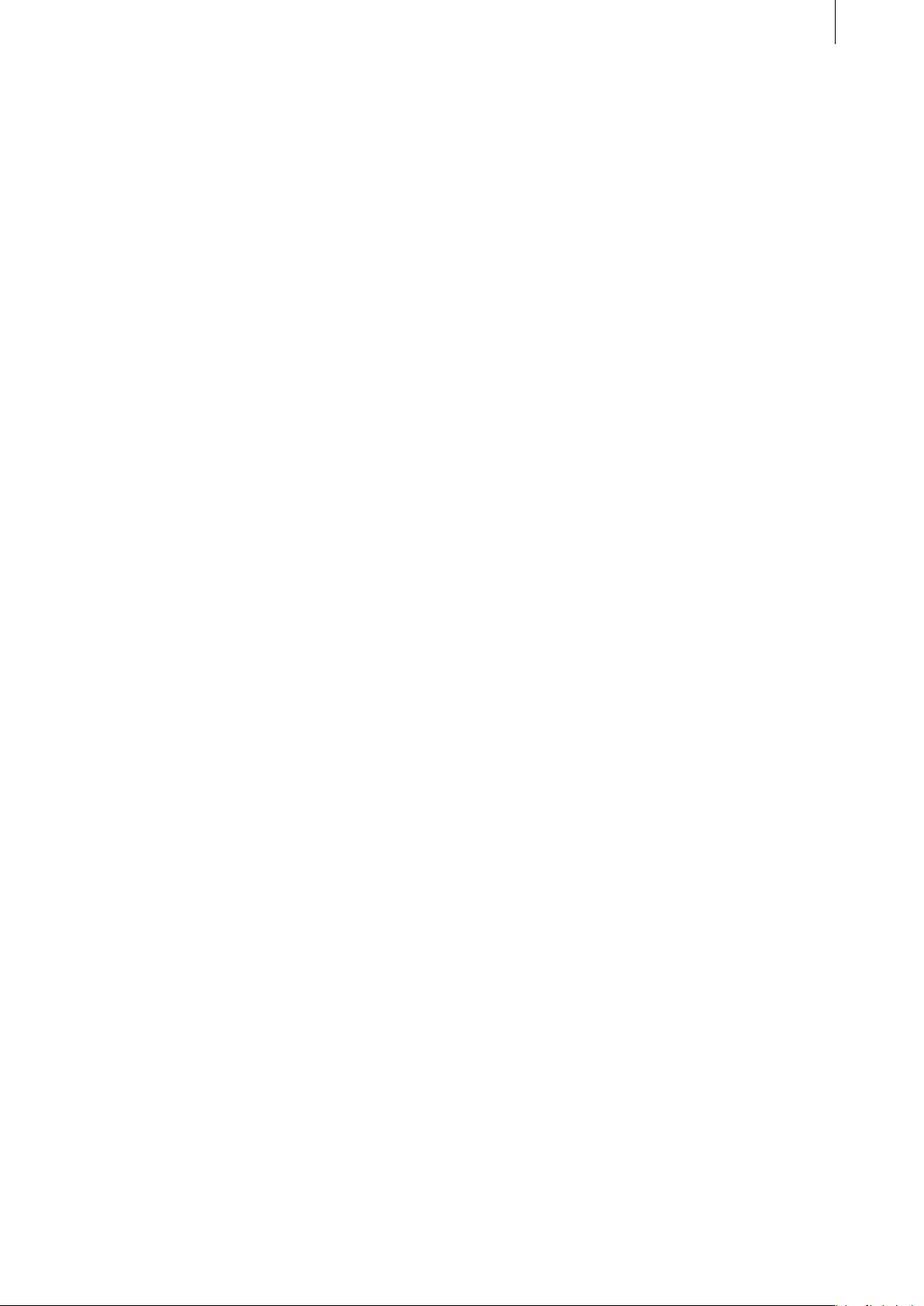
9
(1) Pick Color: This where you can specify the
area of the scene from which you want the color
to be extracted.
(2) Save Color: You can use this button to save
the color in the archive.
5.8 Lens Flare
This effect creates lens reections similar to
those that can occur if poor-quality lenses are
used. This effect is particularly good in landscape sequences or scenes that are lmed
against the light.
The following effect options can be selected:
(1) Effect: This button allows you to use reections in a xed position or along a specied
path.
(2) Start Position: This is where you enter the
starting position or the xed position of the
incoming light.
(3) End Position: This is where you specify the
nal position of the light.
(4) Shift Color: This control gives you the option
to shift the color spectrum.
5.9 Nova
This effect produces a supernova pulse but it
can also be used to create rays of sunlight or to
simulate being dazzled by the sun.
This effect provides the following options:
(1) Position: Clicking on this button will open a
window in which you can adjust further settings. “Motions” allows you to use the nova in
a xed position (“Still”) or on a specied path
(“Move”). “Start Position” lets you specify the
position in the picture where the nova should
start. “Stop Position” is used to dene the position at which the Nova should be at the end of
the path.
(2) Size: You can use this control to set the size
of the nova.
(3) Beams: This control species the number of
rays emanating from the nova.
(4) Color: This button provides additional settings options. The “Animated” selection switch
allows you to determine whether the color
should be retained (“On”) or whether the color
should run through the spectrum of colors during the scene (“Off”). The “Color” button lets
you access the color box in order to choose the
nova’s basic color. The “Color spectrum” func-
tion is for dening the color tolerance that the
individual rays are permitted to use.
Note regarding the single-frame function: adjust
the color in single-frame view; if you want to
have it animated, you must select the rst frame
of the effect in order to see your selected color.
In the other frames, the color will deviate from
the one set by you as a result of the animation.
5.10 Spot
This effect provides a freely adjustable circle
that divides the frame into two areas so that the
scene can be brightened or darkened in both
areas. This can be used to emphasize an area of
the picture. The following effects options can be
selected:
(1) Area and Size: You can use this function to
select the position and size of the spotlight. The
center of the rectangle denes the center of the
circle, and the circle itself is positioned within
the rectangle.
(2) Threshold: This control is used to determine
how gentle the transition between dark and light
color values in the spotlight should be
(3) Inside: This control is for specifying the inner
brightness of the spotlight.
(4) Outside: This is for setting the outer brightness of the spotlight.
5.11 VLight1 Simple
This effect is a simple version of the “VLight 5
Color” effect (see below). This effect is particu-
larly suitable for making objects and/or titles
shine out against a black background. The more
colorful the objects or texts, the more colorful the rays emanating from them. The effect
is even more appealing when used on moving
objects and titles.
The effect has three options:
(1) Position: Clicking on this button will open a
window containing three further functions. “Mo-
tions” allows you to use the light in a xed position (“Still”) or along a specied path (a straight
line) (“Move”). “Start Position” species the
position from where the light source should
start or where it should remain stationary. “Stop
Position” denes the position where it should be
when it has reached the end of its path.
(2) Effect: This option gives you four buttons
to choose from. The “Ambient Light” control
Page 10

10
11
species how much inuence the light should
have on the picture. “Beam Range” denes the
length of the light rays, “Beam Density” species the intensity of the light rays. The “Falloff”
function species whether the light rays should
span the entire picture (“Off”) or whether they
should become weaker depending on the Beam
Range (“On”).
(3) Archive: This is where you can save your
settings or load/delete settings that you have
already saved.
5.12 VLight5 Color
With this effect, the light rays are calculated
using the brightness and color values of the picture. This therefore allows you to do such things
as add natural sunlight to a forest and simulate
other effects that are caused as light passes
through windows or clouds.
For further details on the options, please refer to
the “VLight1 Simple” effect (see above).
Under the “Effect” option you will see an additional “active color” button with which you
can open the color box. A ray of light is generated on the selected color value. The lower the
brightness, the larger the number of ray points
that will be found.
In order to obtain good results with this effect,
you should not apply it to a color scene that
you created using the Casablanca but to a video
scene instead.
6. Exercises and tips
To quickly get used to the functions in MagicLights, we recommend that you work through
the following examples and take note of the tips
provided for the various effects. The examples
and tips do not of course relate to all the effects included in the program. However, they
do provide you with a good starting point from
where you can easily learn to recognize and use
the other effects’ functions after a little practice.
The examples have been specially put together
for newcomers to the program and therefore
introduce you slowly to the various controls.
Afterwards, we recommend you try out your
own ideas.
Since some effects use subtle lighting effects,
they can barely be displayed and viewed in the
preview. We recommend that you use the “Full
Size” preview function.
Click on the single-frame function right from the
very start, and make your adjustments to the
effect options in this menu so that you can view
them immediately within the menu.
If you have a CASABLANCA AVIO without the
Pro-Package, you will not be able to use the
single-frame function. In this case, you should
view the settings using the “Preview”.
If you have a CASABLANCA AVIO without the
Pro-Package, you will also not be able to use
the scene function. In this case, you should ex-
port your calculated effect sequences and then
import them again if you want to add additional
effects.
In the position settings option that is available
with many of the effects (VLight2, VLight3,
Nova,...) you can only set the position but not
the size.
Once you have activated the effect that you want
in the list, rst insert it into the storyboard or
else you will not be able to congure all the options.
6.1 VLight2 Beam through
(You might only be able to carry out part of this
example since the CASABLANCA AVIO without
the Pro-Package does not have the scene function).
In this example, you will create an effect that
places the text (after the effect has been created)
on top of the video scene and causes each letter
to cast a ray of light across the picture in the
color of that letter.
For this example, create a black scene that has
a length of 5 seconds, place a title onto it and
generate a “Scene” from it. Whether the text is
stationary or animated is irrelevant. Now insert
any video scene you like (also 5 seconds long)
into the storyboard followed by the text scene
that you just created.
Now open the Transition Effects menu and insert
the “VLight2 Beam through” effect with the
maximum effect length, i.e. 5 seconds.
To nd out the correct settings for the effect, it is
best to use the single-frame preview.
Now let us take a look at the effects options.
Page 11

11
First, under “Position”, decide whether you
want the light source to move (“Move”) or remain stationary (“Still”). If the text is animated,
the picture will already have a moving component. If you opted for stationary text, however,
you could now use a moving light source to
enhance the scene.
6.3 VLight4 Transition
Insert any two scenes that you want in the storyboard, open the Transition Effects menu and
insert the “VLight4 Transition” effect. It should
be three seconds long.
Take a look at the effect using the “Full Size”
function (not available on the AVIO without the
Pro-Package) or using “Preview”.
First of all, select the effect’s mask. To do so,
click on the “Effect” option, activate the “Se-
lect Mask” button and then, under “Product”,
choose “MagicLights” from the image pool, and
select “Mask” under the “Type” option. Next,
highlight the “Twirl” mask (third row, second
mask from the left).
Afterwards, click on the “Position” effect option
and then set the “Motions” function to “Still”.
Set the middle of the video picture as the “Start
Position”.
Now you can already take a look at the preview.
The options listed under “Effect” allow you to
change the settings as you wish. Experiment
with the various settings and see which ones
have the best effect on your video footage.
Tip: You can use the “Object Fade” option
(100%) to make your object or text disappear
completely. Since you can adjust the intensity
of the light rays separately using the “Fade”
control, you can therefore generate light rays
without the object or text actually being visible.
This is not possible using the “VLight3 Beam
around” effect despite the fact that you can
congure the same parameters. In this case, the
light rays change the more faded the object is
displayed.
6.2 VLight3 Beam around
To practice using this effect, please work with
the example that you used in the “VLight2 Beam
through” exercise.
The effect’s results differ in that the light in
“VLight 3 Beam around” does not radiate
through the letters but instead refracts at the
edges of the letters.
You will see a circular transition from whose
edges you see light rays emanating out of the
picture.
You can set the color of the light rays using the
“Color” option. The “Center Color” function allows you to set the color at the origin of the light
ray (e.g. yellow) and the “Edge Color” lets you
set the color value appearing at the end of the
light ray (e.g. red).
You can then dene your color gradient by using
“Threshold” under the “Effect” option to set the
width of the origin of the rays, e.g. a value of 8.
The wider the origin the more rays are created
during the effect.
Next, set the following values for this example’s
remaining settings: “Ambient Light” 0%, “Beam
Page 12

12
13
Range” 83%, “Beam Density” 29%, “Fade” 0%,
“Falloff” “On”.
You will now see a circle of rays at the edge
of the effect that radiates in the color that you
selected.
You can now also choose other masks and sit
back and enjoy the effect!
Transitions ooded with light like these are particularly effective when used on nature scenes
that were lmed in daylight. You can save your
settings in the “Archive”, where you will also
nd further ready-to-use effects.
“my car”, etc. Each time you say “my”, your
viewers will see a bright scene ash up onscreen which then reveals the person or object.
Set the effect length to one second, and the
“Threshold” and “Transition” to 0% and the
“Time” to around 000.00:10. These settings will
ensure the signicance of the scene is emphasized.
This effect is also great for fading a scene both
in and out.
6.6 Flashlight 1
6.4 Light
Tip: This effect is great for creating a concerttype atmosphere. You can use the positioned
light sources to create a kind of “light-organ”
effect.
If you only use one light source and overlay
this onto a real light source that is visible in the
picture (e.g. a table lamp), you can enhance the
effect of this real light source and even give it a
different color.
If your video footage contains a lamp that is
switched off, you can use this effect to make it
appear as though it is actually switched on.
6.5 Flash Fade
Tip: You can use this effect to emphasize the approaching scene or the contents of the scene.
Imagine, for instance, you are presenting your
favorite people and things to your friends. Your
commentary to the video footage might go
something like this: “my family”, “my dog”,
Tip: This effect is excellent if you want to give
the impression that the lmed person or object
is being photographed by several cameras, since
the viewer sees the person/object being illuminated by many ashes of light.
6.7 Flashlight 2
Tip: This effect is excellent if you want to give
the viewer the impression that you have lmed
a crowd of people of whom many are taking
photographs, i.e. taking photographs facing the
viewer. This, for instance, could be the audience
at a concert or crowd in a football stadium or
simply a few people looking, say, at a classical
work of art.
If the viewer can actually see some real photographers in your video footage, then their presence will be enhanced by the ashes of light
coming from their direction.
Page 13

6.8 Lens Flare
In this example, use an approx. 5 second long
scene in which you see a stark contrast between
the foreground and background (e.g. trees
through which you can see the sky, a stretch of
water or a meadow).
However, the scene could also show the horizon
or a subject that has already been lmed against
the light.
Alternatively, you can also use a scene lmed in
a room looking out of a window.
Even a xed scene can be used as long as the
appearance of refracting light rays in this video
footage would theoretically be possible and look
realistic.
Insert the scene in the storyboard, open the
Transition Effects menu and insert the “Lens
Flare” effect. The effect should span the entire
length of the scene.
After clicking on the “Full Size” function (if applicable), turn your attention to the effect options.
Under the “Effect” option, set “Still” to ensure
that the lens reection does not move around in
the video footage.
Next, click on the “Start Position” button to select the position in the video footage where you
want to see the light source. For instance, select
the top left corner.
Use the “Shift Color” option to give the reection a different color range. Since the reection
involves a range of color values you do not have
to select a specic color.
You could, for instance, also use a scene lmed
when the sky was overcast and then use the lens
reections to give the impression that the sun
was actually shining.
13
Try out a couple of settings – you will be surprised by the results!
6.9 VLight1 Simple
Tip: This effect is great if you want to add animation to a text created on a black background.
Each letter of the text is illuminated by light
using the color of that letter and therefore casts
rays of light onto the foreground of the picture.
You can use it to create really impressive opening credits to a lm. Place your logo against a
black background and make it shine like never
before!
The background must always be black when
using this effect, since black surfaces do not
radiate any light and so do not appear to shine.
Therefore, if you use text that is lled in with
black or if your logo has black in it, the border
of the text or logo will shine out in a whole new
light!
Page 14

14
15
6.10 VLight5 Color
For this example you should choose an approx.
5 second long scene of you driving past a row of
trees or walking in a forest.
It is important that the scene contains a stark
contrast between the foreground and background (e.g. trees through which you can see
the sky, a stretch of water or a meadow).
Even a xed scene can be used as long as the
appearance of refracting rays of sunlight in this
video footage would theoretically be possible
and look realistic.
Insert the scene in the storyboard, open the
Transition Effects menu and insert the “VLight5
Color” effect.
After clicking on the “Full Size” function (if
applicable), turn your attention to the effect
options. First of all, load the predened setting
“Radiant White” from the archive.
After loading it from the archive you might already see some light rays.
If the light rays are too strong or too weak, you
can adjust them using the “Beam Density” function provided under the “Effect” option.
You should also congure the following settings
for this example:
“Ambient Light” 0%, “Beam Range” 70%,
“Beam Density” 10%, and “Falloff” “On”.
Note: If you do not see any light rays at all, it is
highly likely that the “active color” (accessible
from the “Effect” option) is not correctly set.
(This color setting is not used to congure the
color of the light ray but instead the color values
in the picture at which the light refracts. If you
choose a bright color value, the system looks for
this color value in the picture and generates a
light ray that originates from the position of the
light source at this point in the picture).
For this example, select a color that matches the
color of tree trunks so that light rays are formed
at the edges of the tree trunks.
Now change “active color” slightly but make
sure that you do not select a color value that
does not appear in the picture or else you will
not see any light rays at all.
Generally the light grey values work best since
these are present in most pictures. Since,
however, the optimum settings depend on the
particular footage being used, it is impossible
to provide a universal solution that could be applied to any scene.
Page 15

15
Page 16
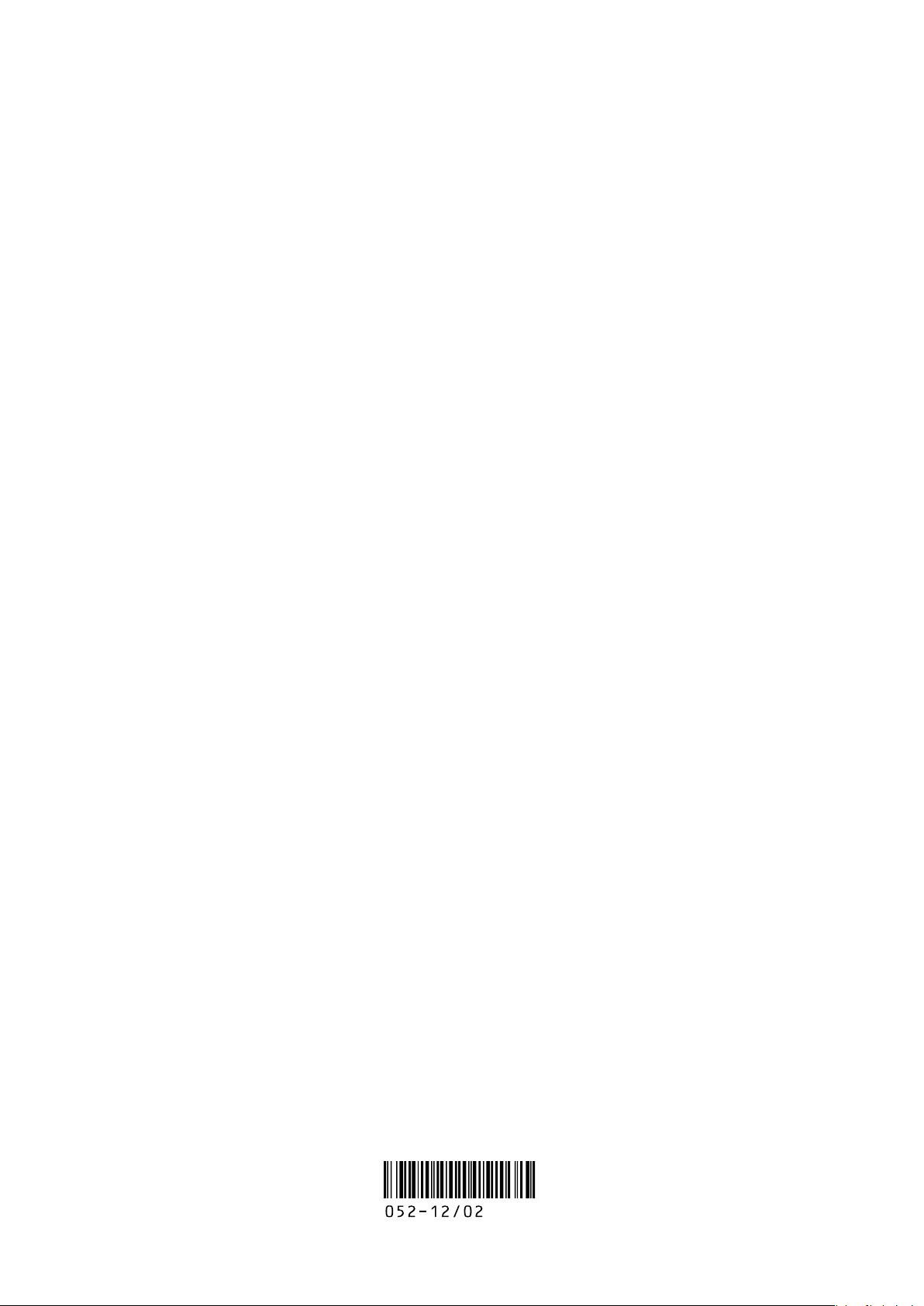
