Page 1
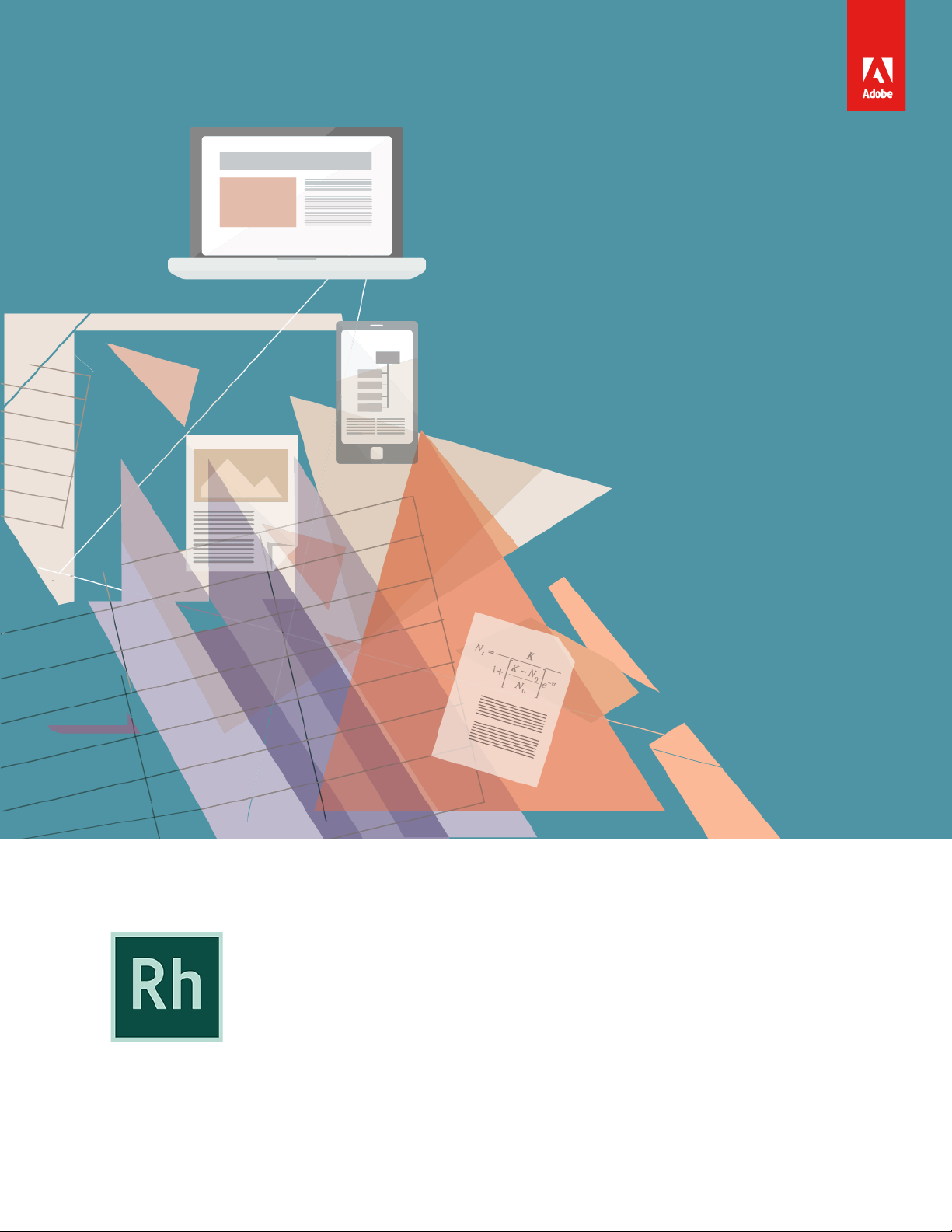
Getting Started With
title_pg.fm
Adobe RoboHelp Server 10
Page 2
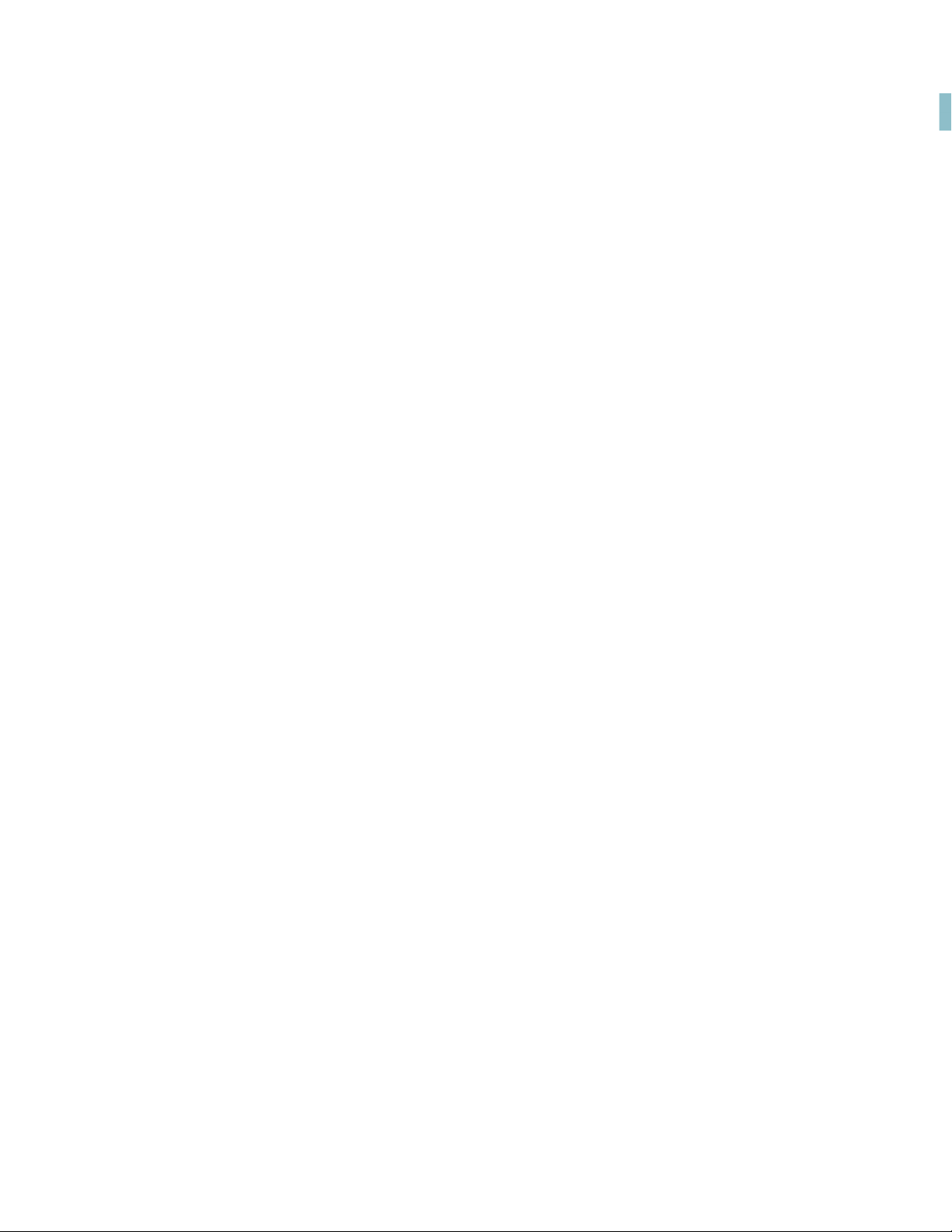
Table of Contents
Introduction . . . . . . . . . . . . . . . . . . . . . . . . . . . . . . . . . . . . . . . . . . . . . . . . . . . . . . . . . . . . . . . . . . 1
How to get Adobe RoboHelp Server 10 ............................................................................................................................ 2
Easily host Help content, including Responsive HTML5 . . . . . . . . . . . . . . . . . . . . . . . . 3
Host Responsive HTML5 content published with Adobe RoboHelp (2015 release) .........................3
Host Responsive HTML5 content published with Adobe FrameMaker (2015 release) ...................6
Conveniently create, manage, and track content . . . . . . . . . . . . . . . . . . . . . . . . . . . . . .9
New and enhanced feedback reports ................................................................................................................................ 9
Customizing report columns ......................................................................................................................................... 15
Efficiently deploy, configure and authenticate . . . . . . . . . . . . . . . . . . . . . . . . . . . . . . . . 16
Software and architectural improvements ................................................................................................................... 16
Deployment and architectural enhancements ................................................................................................16
Modern browser support ..................................................................................................................................................17
Database connectivity enhancements ................................................................................................................... 18
IIS and Apache support .....................................................................................................................................................18
LDAP integration ...................................................................................................................................................................18
Deploying RoboHelp Server 10 ............................................................................................................................................18
Defining access to users ............................................................................................................................................................ 19
Additional resources . . . . . . . . . . . . . . . . . . . . . . . . . . . . . . . . . . . . . . . . . . . . . . . . . . . . . . . . . 21
Product page .....................................................................................................................................................................................21
User guides and Help hub pages ........................................................................................................................................ 21
Legal notices . . . . . . . . . . . . . . . . . . . . . . . . . . . . . . . . . . . . . . . . . . . . . . . . . . . . . . . . . . . . . . . .22
i
Page 3
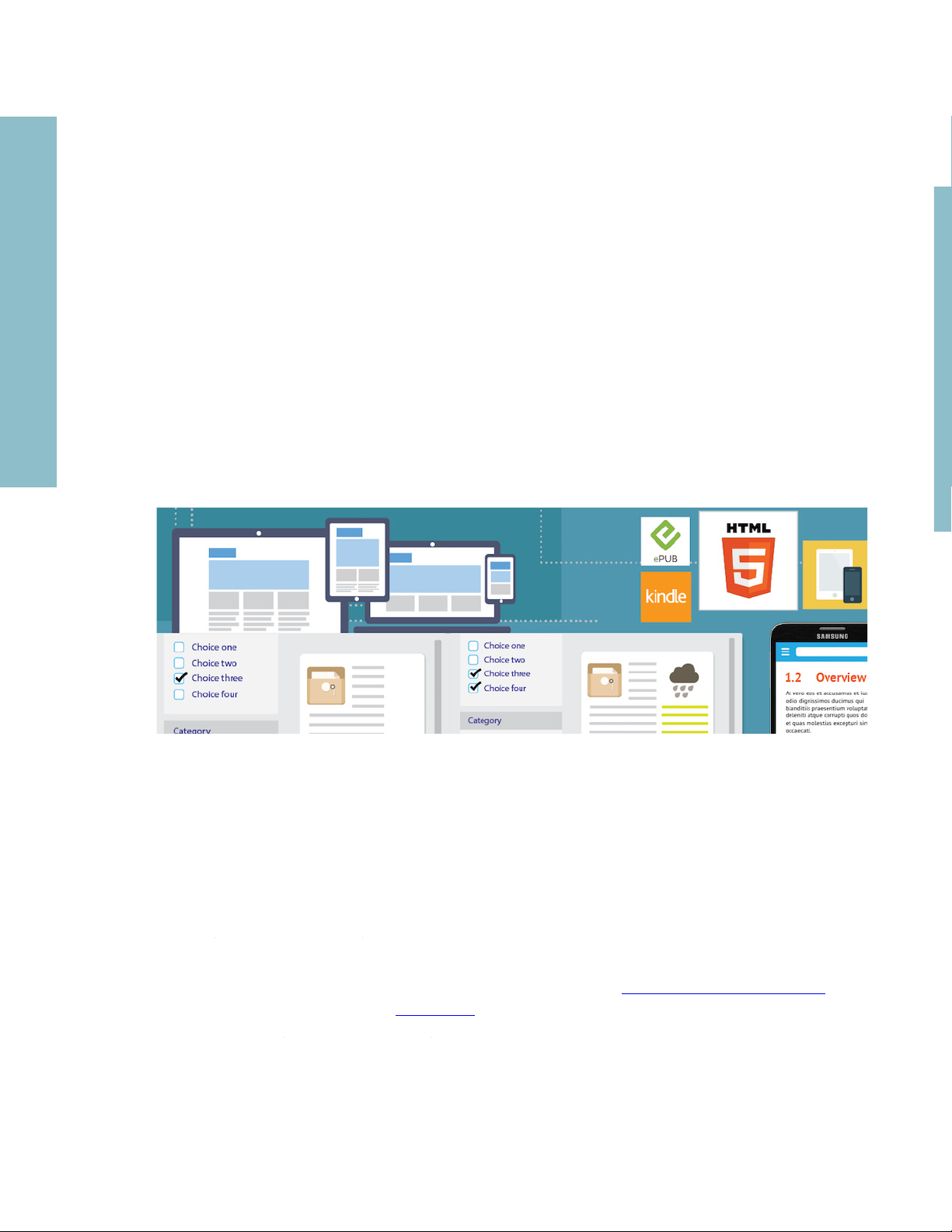
Introduction
Introduction
Adobe RoboHelp Server software is a web feedback analytics tool and a robust way to manage
access to content. It effortlessly and painlessly collects usage information on Application Help,
Knowledge Bases, Policies & Procedures, eLearning Content, and Product Manual content.
Unlike other tools, it is specially developed for the needs of technical communicators as a way
to improve content. It is also possible to publish to special Areas that can be managed like separate websites. It even has the option of limiting access via user/password authentication. This
server database application is used as a companion to the popular Adobe RoboHelp and Adobe
FrameMaker authoring applications. To find out more about Adobe RoboHelp and FrameMaker,
see the Additional resources section at the end of this guide.
This guide presents you an overview of the new features and workflows in Adobe RoboHelp
Server 10. Besides this Getting Started Guide, you will find the RoboHelp Server User Guide and
many other resources online at adobe.com. A collection of key RoboHelp Server resources is
presented in the Additional resources section of this guide.
Page 4
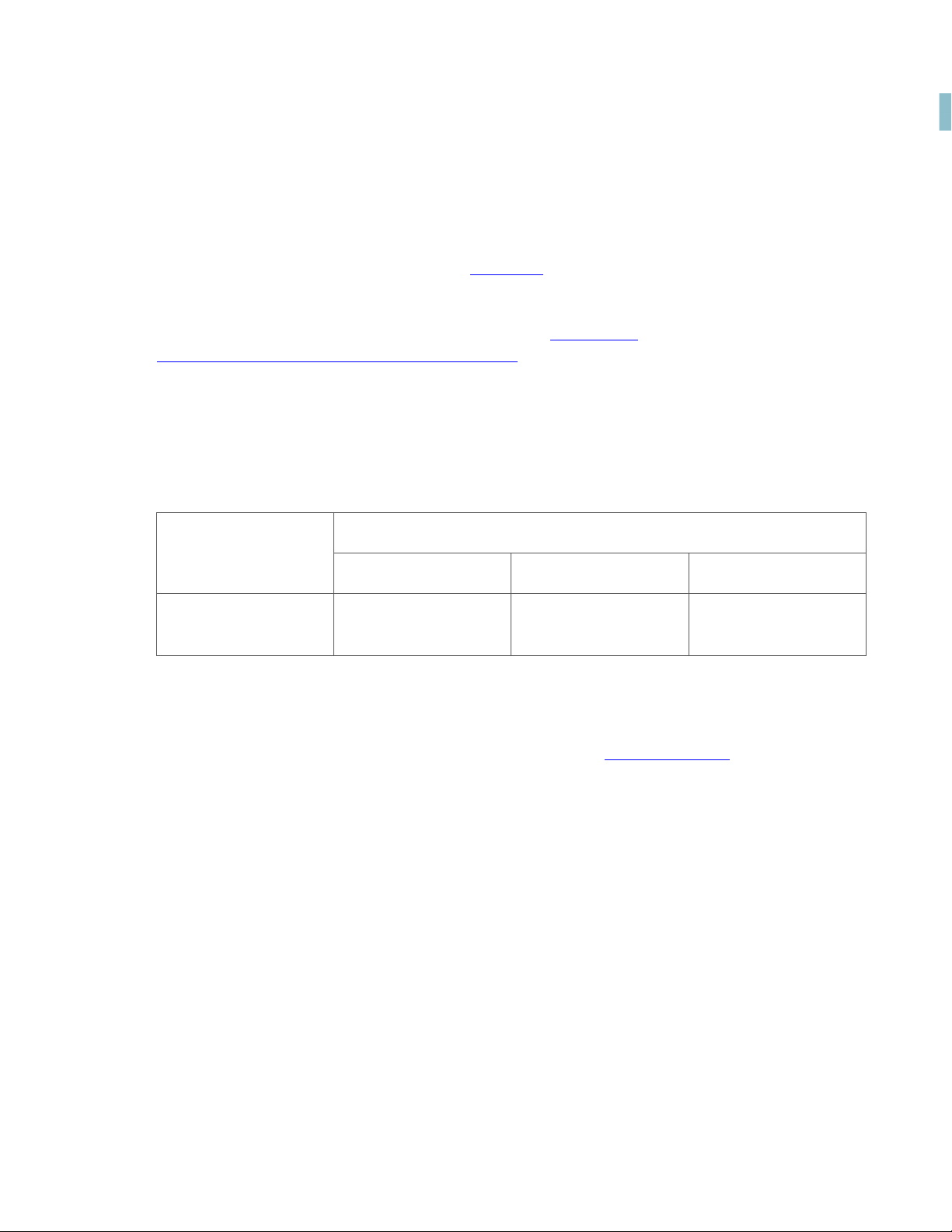
Introduction
How to get Adobe RoboHelp Server 10
To try RoboHelp Server 10 before buying, download a fully functional, 30-day complimentary
trial version.
You can buy RoboHelp Server 10 through the online Adobe Store or by calling 800-585-0774.
Learn about other ways to buy RoboHelp Server 10, including buying through authorized resellers
or purchasing with education or government discounts.
If you already have a license for an earlier version of RoboHelp Server, see the following table
for special pricing.
Upgrade to Adobe RoboHelp Server 10
If you have
Adobe RoboHelp
Server 9
Note: Prices listed are the Adobe direct store prices. Reseller prices may vary. Prices do not include
tax or shipping and handling.
For more information, call us at +1-877-687-1520 or visit the RoboHelp Server website.
$4,999 €4,999 $7,099
USD EUR AUD
How to get Adobe RoboHelp Server 10
2
Page 5
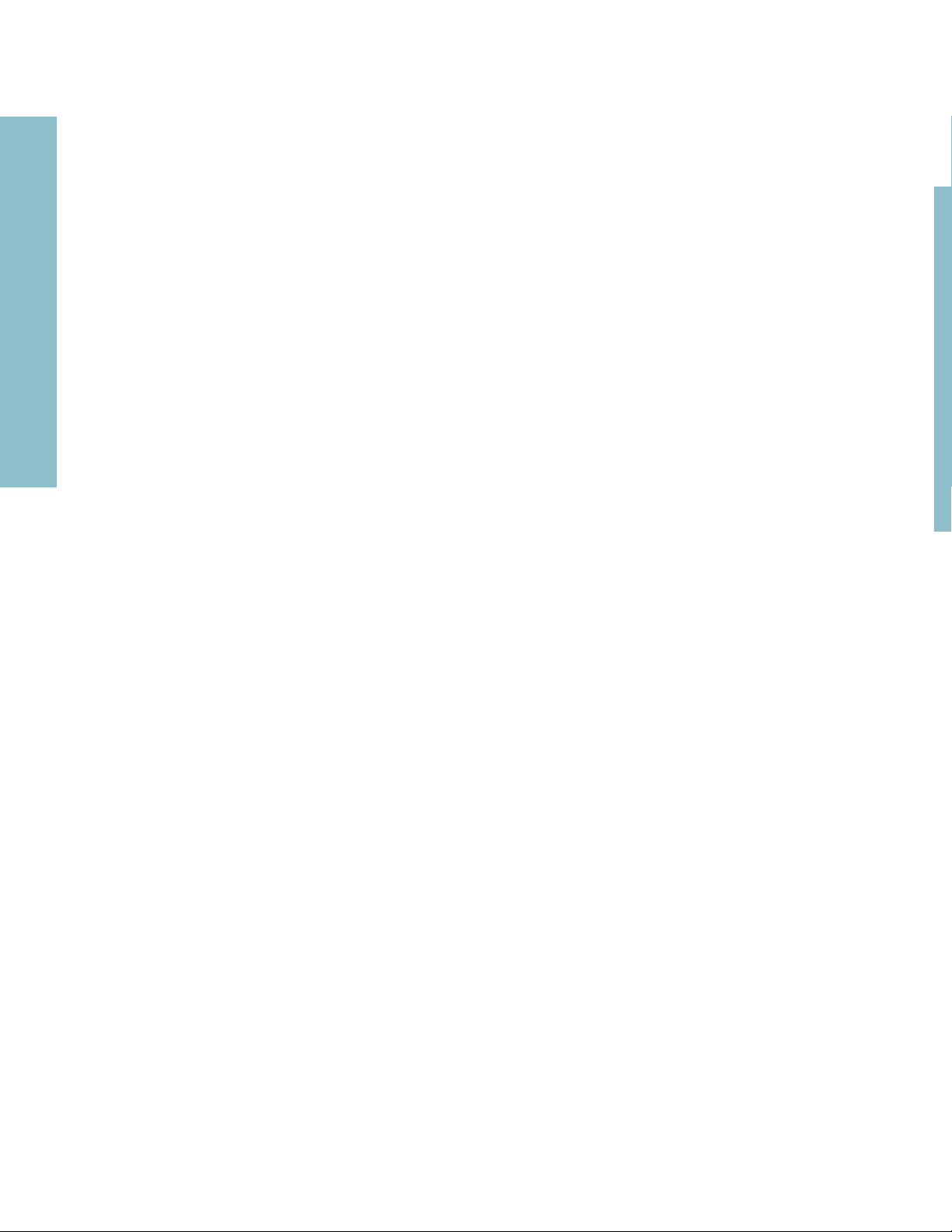
Easily host Help content, including Responsive HTML5
Host Responsive HTML5 content published with Adobe RoboHelp (2015 release)
You can now host Responsive HTML5 content on Adobe RoboHelp Server. This allows your
end users to access content on a multitude of devices, including mobile devices. The primary
advantage of Responsive HTML5 output is that your content is rendered seamlessly on all
screen sizes (desktops, tablets, and phones). Adobe RoboHelp also allows you to create
dynamic filters. These dynamic filers enable end users to access personalized content.
How to publish output from Adobe RoboHelp (2015 release) to RoboHelp Server
To publish Responsive HTML5 output from Adobe RoboHelp (2015 release) update 3 to Adobe
RoboHelp Server 10:
1. Set Responsive HTML5 as the Primary Output.
Note: In addition to Responsive HTML5, you can also publish WebHelp Pro and FlashHelp Pro outputs to RoboHelp Server.
Easily host Help content, including Responsive HTML5
Page 6
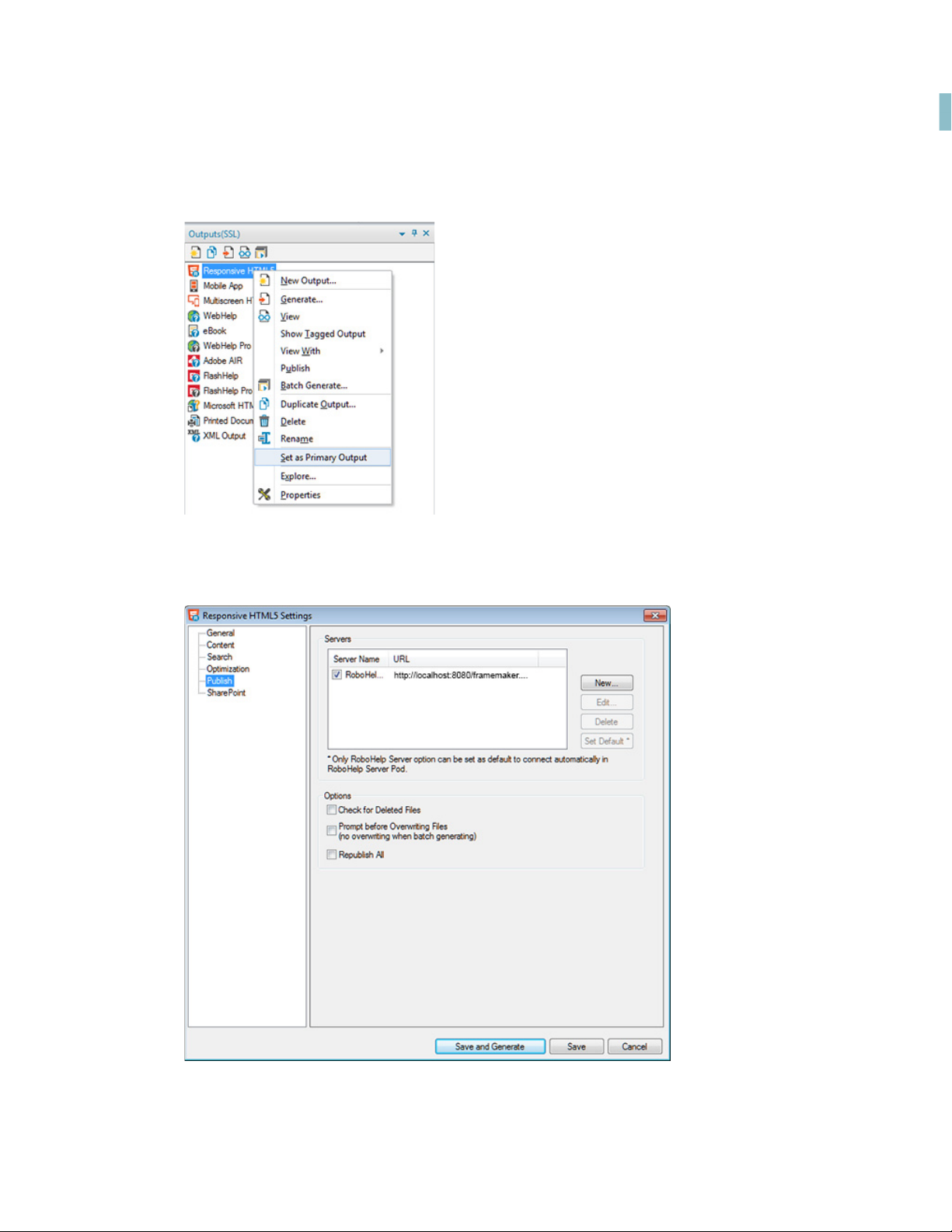
Easily host Help content, including Responsive HTML5
2. Right-click on Responsive HTML5 (Primary Output) and select Properties.
3. In the left pane, select Publish.
Host Responsive HTML5 content published with Adobe RoboHelp (2015 release)
4
Page 7
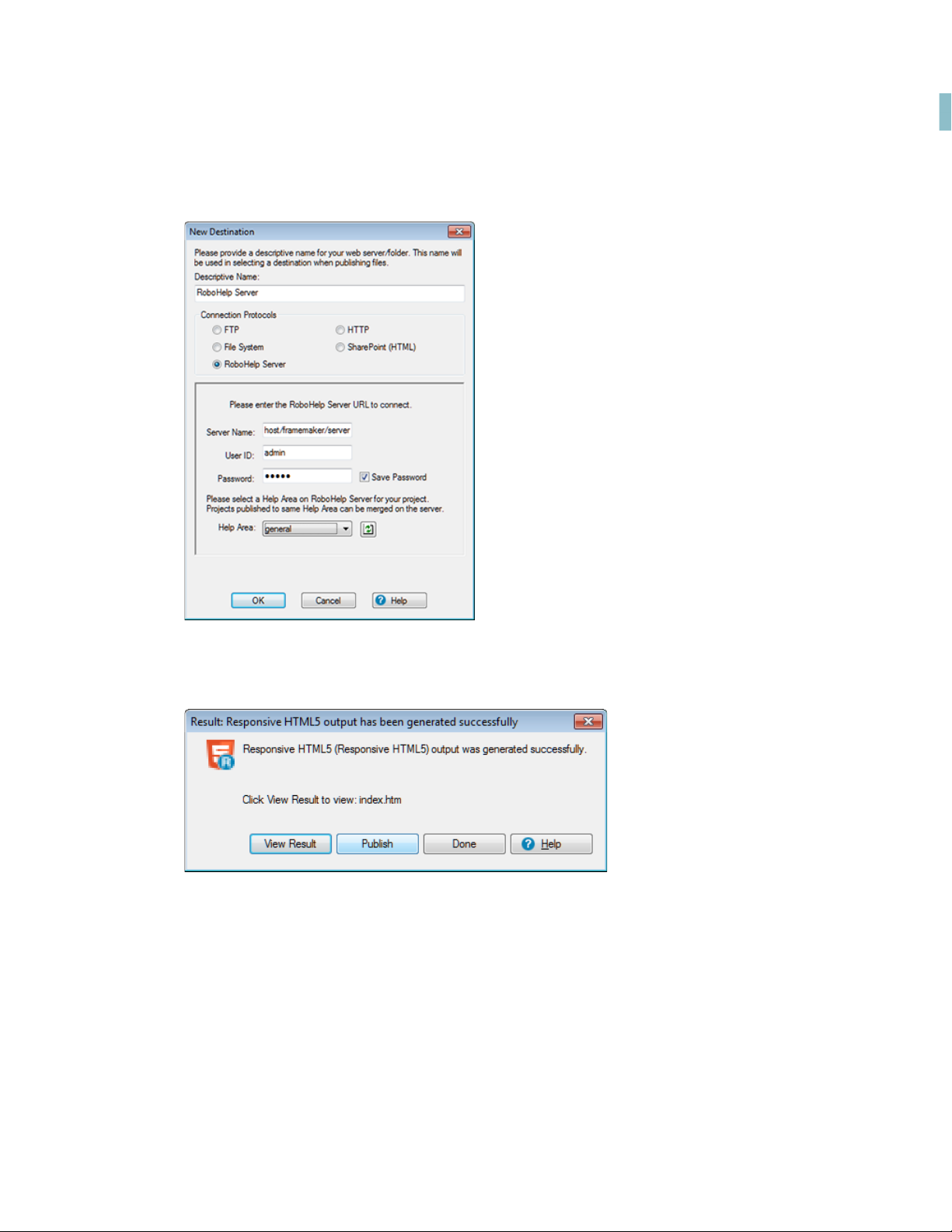
Easily host Help content, including Responsive HTML5
4. Click New to add a new RoboHelp Server destination.
5. Click Save and Generate button to generate the output.
6. In the Result dialog, click Publish to publish the project on RoboHelp Server.
For more details, see Using Adobe RoboHelp Server 10 guide.
Host Responsive HTML5 content published with Adobe RoboHelp (2015 release)
5
Page 8
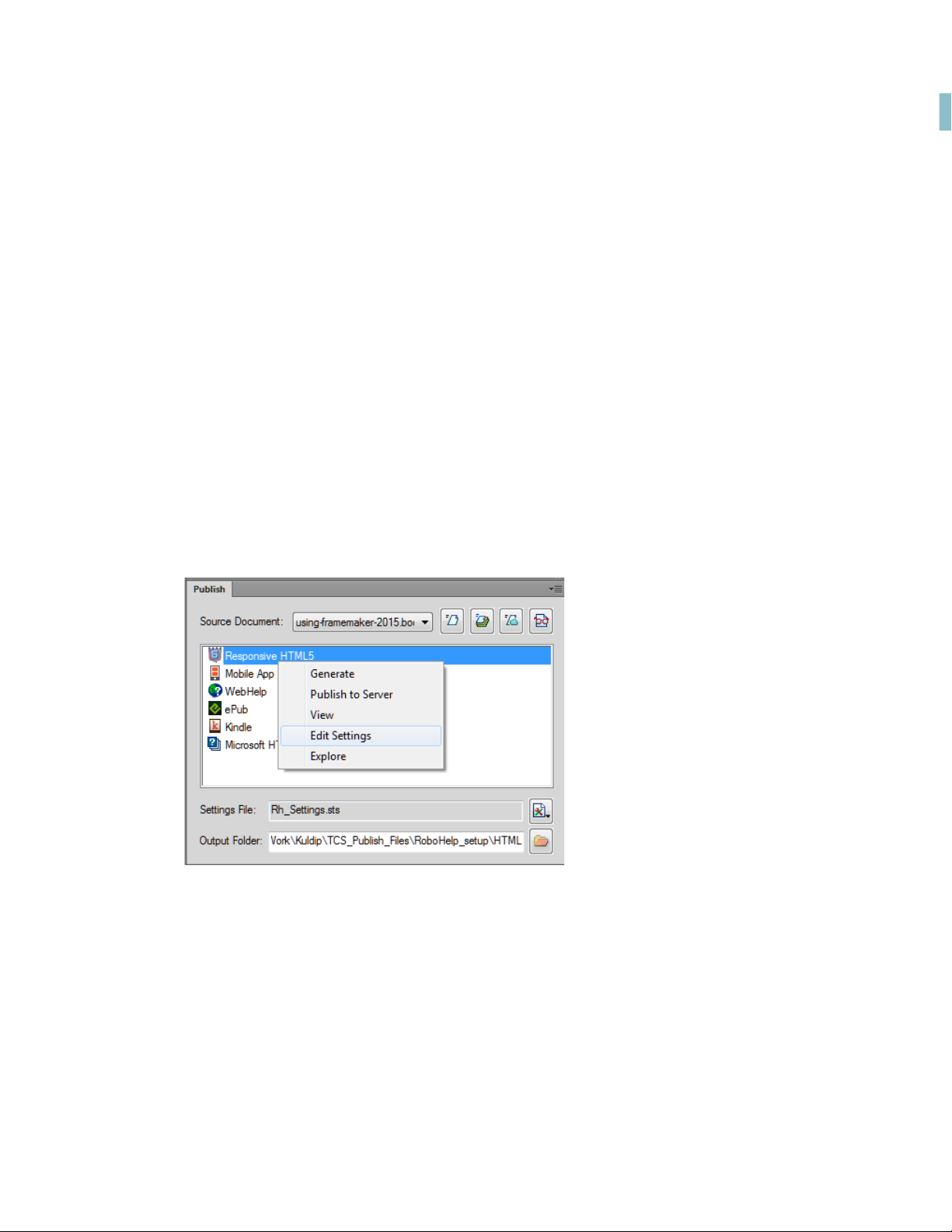
Easily host Help content, including Responsive HTML5
Host Responsive HTML5 content published with Adobe FrameMaker (2015 release)
In addition to RoboHelp, you can also publish Responsive HTML5 output from FrameMaker
(2015 release) to RoboHelp Server.
How to publish output from Adobe FrameMaker (2015 release) to RoboHelp Server
To publish Responsive HTML5 output from Adobe FrameMaker (2015 release) update 3 to
Adobe RoboHelp Server 10:
1. Create or open the file that you want to publish on the server.
2. Go to File > Publish.
3. In the Publish Pod, right-click Responsive HTML5 and select Edit Settings.
Host Responsive HTML5 content published with Adobe FrameMaker (2015 release)
6
Page 9

Easily host Help content, including Responsive HTML5
4. In the Outputs > Server tab, click New to add a new RoboHelp Server destination.
Host Responsive HTML5 content published with Adobe FrameMaker (2015 release)
7
Page 10

Easily host Help content, including Responsive HTML5
5. Save the Server configuration, right-click Responsive HTML5 in the Publish pod, and click
Publish to Server.
For more details, see Using Adobe RoboHelp Server 10 guide.
Host Responsive HTML5 content published with Adobe FrameMaker (2015 release)
8
Page 11

Conveniently create, manage, and track content
New and enhanced feedback reports
RoboHelp Server provides out-of-the-box reports that would give you specific statistical
aspects of your help system’s usage. You can use the report data to identify strong and weak
areas of your Help content, and take corrective measures. Along with the existing reports, now
get analytics reports for Responsive HTML5 output as well. You can access usage reports based
on browser statistics, topic views, page visits, and more. The feature-level reports for dynamic
content filters enable you to personalize content for greater relevance.
The following reports have been added or enhanced in the latest release of RoboHelp Server:
• New Dynamic filter tag usage report
• Enhanced browser report
• Enhanced operating system report
• Enhanced topic, search, and page visit reports for Responsive HTML5
Here’s a quick introduction of each report:
• Frequently used dynamic filters - Lists the dynamic filters that end users use most often to
generate personalized content. Points worthy of note are the ability to:
• Display the graph as a pie or bar chart.
• Display additional detail displayed when the mouse is hovered over a search term.
Conveniently create, manage, and track content
Page 12

Conveniently create, manage, and track content
• Configure the report’s detail columns
• Frequently searched terms - Lists the most frequently entered search terms. Useful in
identifying areas of an application that may require reworking / redesign. Points worthy of
note are the ability to:
• Display the graph as a pie or bar chart.
• Display additional detail displayed when the mouse is hovered over a search term.
• Configure the report’s detail columns.
New and enhanced feedback reports
10
Page 13

Conveniently create, manage, and track content
With the report’s detail columns, they can be configured to display further feedback analytics data by selecting data columns from a list.
• Frequently viewed topics - Lists the most frequently viewed topics. Like the frequently
searched terms report, this is useful in identifying troublesome areas. Additionally it can be
a useful indication of how many end users are using new functionality. Points worthy of
note are the ability to:
• Display the detail of the feedback analytics below the bar chart.
• Configure the report’s detail columns.
• Search terms with no results - Lists the search terms entered by end users that returned
no results. This report proves useful in identifying synonyms that can be entered in your
project. Points worthy of note are the ability to:
• Delete records from the report. This can be useful to erase blatant misspellings or
noise keywords that may otherwise skew the feedback analytics.
New and enhanced feedback reports
11
Page 14

Conveniently create, manage, and track content
• Configure the report’s detail columns.
• Search trends - Displays a graphical representation of the number of searches performed
by the end users, breaking the total down into those that found results and those that
didn’t. Points worthy of note are the ability to:
• Color-coded representation for searches with results and those with no results.
• The option to suppress the report detail.
• Usage statistics - Displays the usage statistics of the help system over a given period. Points
worthy of note are the ability to:
• Exclude weekends from the data.
• Run the report on:
New and enhanced feedback reports
12
Page 15

Conveniently create, manage, and track content
–Overall usage
– Page views
– Pages per visit
– Browser usage
– End user operating system
• Frequently accessed CSH - Similar to the Frequently Viewed Topics report, but focusing on
context sensitive help topics, this report is useful in identifying troublesome areas.
New and enhanced feedback reports
13
Page 16

Conveniently create, manage, and track content
• Help system errors - Lists any errors found (e.g. missing map ids, invalid or missing window definitions) in relation to the help system.
New and enhanced feedback reports
14
Page 17

Conveniently create, manage, and track content
Customizing report columns
All of the feedback analytics reports have a default set of columns, but some have a set of customizable columns that can be added or removed. What this allows is the producers of the
reports to specify the exact feedback analytical information to be built into the report.
For example, take the Frequently Searched Terms report. It may be required by Subject Matter
Experts (SMEs) to identify the areas of an application that end users are finding most problematic. In the case of an application with more than one version of the help file in each area, it
would be beneficial for the SME to see which version of the application (i.e. Adobe RoboHelp
Server 10 Area) the end user was using.
New and enhanced feedback reports
15
Page 18

Efficiently deploy, configure and authenticate
Software and architectural improvements
Deployment and architectural enhancements
Exporting and importing setup configurations in RoboHelp Server is extremely simple. You can
quickly replicate environments for testing or staging. Another major enhancement has been
done in the form of integration with Java Database Connectivity (JDBC). The JDBC settings can
be easily configured in RoboHelp Server Configuration Manager. In this release, the default
database has been changed from Microsoft Access to Apache Derby to make default installation production-ready.
How to migrate data from RoboHelp Server 9
If updating from Adobe RoboHelp Server 9, it is likely that any feedback analytics data gathered
by the previous version is still required. To ensure no data is lost, Adobe RoboHelp Sever 10 has
a utility that can migrate data from an Adobe RoboHelp Server 9 installation. Even if Adobe
RoboHelp Server 9 is uninstalled, the feedback analytics data remains.
This migration utility has the ability to migrate:
• Published RoboHelp projects
• Information about areas
• Information about users and groups
• User and group permissions on areas
• Usage data and statistics for reports
Efficiently deploy, configure and authenticate
Page 19

Efficiently deploy, configure and authenticate
To import setup configurations from RoboHelp Server 9, perform the following steps:
1. In RoboHelp Server Configuration Manager, click File > Import Settings.
2. Browse and select the source Setup zip file.
3. In the destination, select the context on which you want to import the settings.
4. Enter the Server URL and click Import.
For more details, see Using Adobe RoboHelp Server 10 guide.
Modern browser support
Enjoy support for all modern browsers, including Microsoft Edge. Here’s the list of supported
browsers:
• Microsoft Internet Explorer 11 and 10
• Microsoft Edge 20 or later
• Mozilla Firefox 44 or later
Software and architectural improvements
17
Page 20

Efficiently deploy, configure and authenticate
• Google Chrome 48 or later
Database connectivity enhancements
You can use the built-in Apache Derby database or select an external database to store reports
and authentication information for RoboHelp Server. The following external database management systems are supported:
• Oracle 12c and 11g R2
• Microsoft SQL Server 2014 Express Edition
• Microsoft SQL Server 2014, 2012, or 2008 R2
IIS and Apache support
Take advantage of support for IIS and Apache Tomcat. Host different help systems by creating
multiple contexts and configuring different instances of Adobe RoboHelp Server. You can configure RoboHelp Server to work with Apache Tomcat, which is free, open source web server.
Tomcat is one of the largest deployed web services in the world and can be used as a stand
alone web server.
If your IT or Web Administrator prefers, they can configure Windows Internet Information Services (IIS) to work in combination with the Tomcat web server.
LDAP integration
RoboHelp Server 10 provides user authentication through both database and LDAP. To integrate RoboHelp Server with LDAP, administrator has to provide base search node for users or
groups in the LDAP tree. Till RoboHelp Server 9, only those users or groups which were directly
under the specified nodes, could be authenticated from RoboHelp Server. Starting from RoboHelp Server 10, all users or groups which are in different sub-nodes within the base node can
also be authenticated.
Deploying RoboHelp Server 10
To install Adobe RoboHelp Server 10, perform the following steps:
1. Close all Adobe applications open on your computer.
Deploying RoboHelp Server 10
18
Page 21

Efficiently deploy, configure and authenticate
2. Uninstall any previous version of RoboHelp Server installed on your computer.
3. Install Apache Tomcat 8 as a Windows service.
4. (Optional) Install a supported database system.
5. Download the installers from Adobe RoboHelp Server 10 product page, and run the installer.
Follow the on-screen instructions to complete the installation process.
For more details, see the Using Adobe RoboHelp Server 10 guide.
Defining access to users
Most Adobe RoboHelp Server users have different user access requirements. For example:
• Administrators are responsible for maintaining Users, Areas, etc. They require full administrator rights.
• Technical Communicators require access to publish the help systems.
• Subject matter experts may want to view the feedback analytics reports.
Defining access to users
19
Page 22

Efficiently deploy, configure and authenticate
Adobe RoboHelp Server handles all these scenarios, and more, by grouping users with the
same access requirements together. The group is then added to an Area with the required
access level. As a result all users of the group automatically pick up the access level afforded to
the group.
In the example below, four groups have been created:
• RoboAdmin - The default group created by each installation.
• Reports - A group with users only able to run the feedback analytic reports.
• HR - A group of users from the Human Resources department who require authentication
to access the sensitive information published to a protected Area.
• Sales - A group of users from the Sales department who access an unauthenticated Area.
Defining access to users
20
Page 23

Additional resources
More information on the full Adobe Technical Communication Suite and the tools it provides
can be found online.
Product page
• Adobe RoboHelp Server 10
• Adobe FrameMaker (2015 release)
• Adobe RoboHelp (2015 release)
User guides and Help hub pages
• Adobe RoboHelp Server 10 User Guide
• Adobe RoboHelp (2015 release) User Guide
• Adobe RoboHelp Help Hub
• Adobe FrameMaker (2015 release) User Guide
• Adobe FrameMaker Help Hub
Additional resources
Page 24

Legal notices
Follow this link: Legal Notices
Legal notices
