Page 1
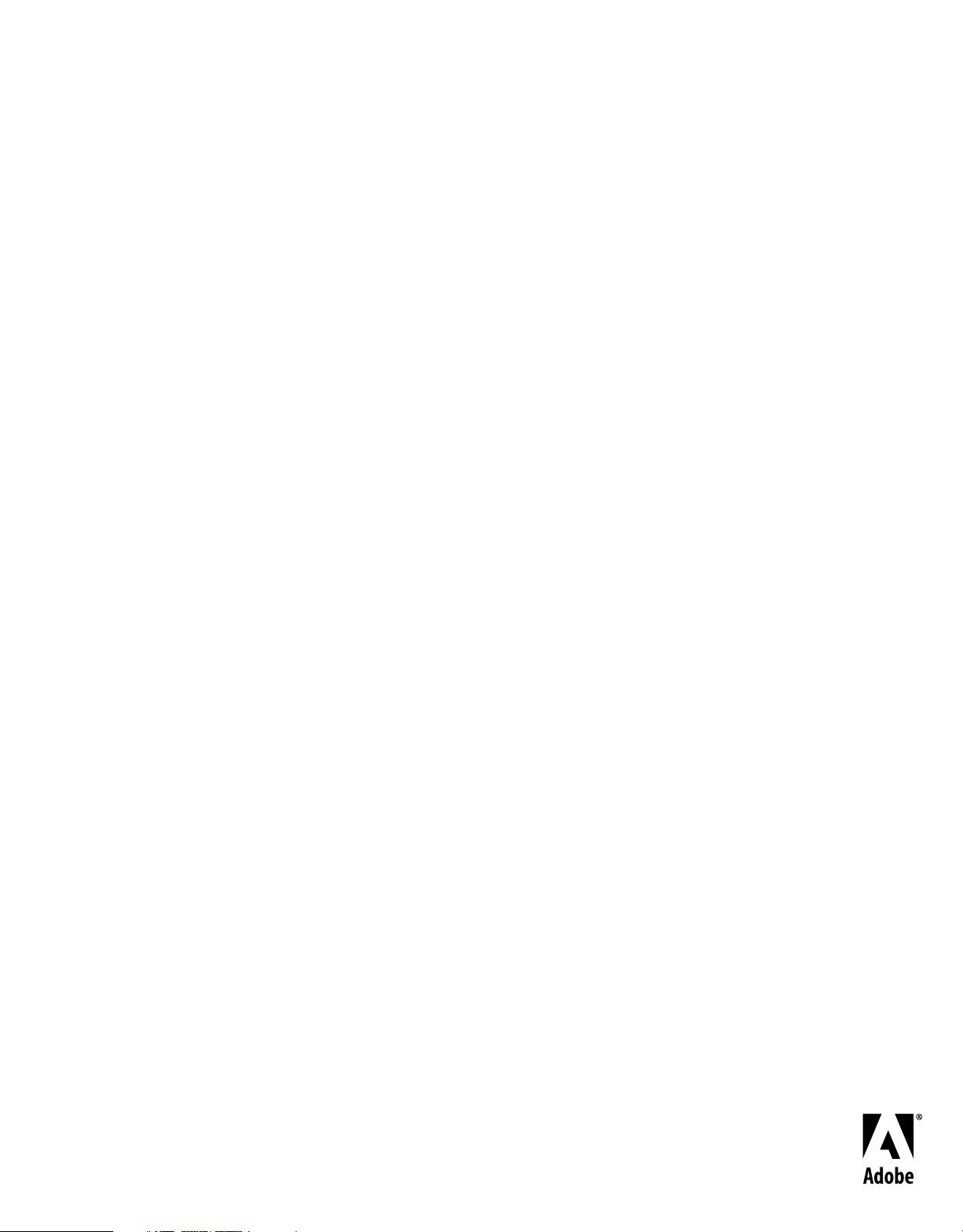
®
ADOBE® ROBOHELP 8
Scripting Guide
Page 2
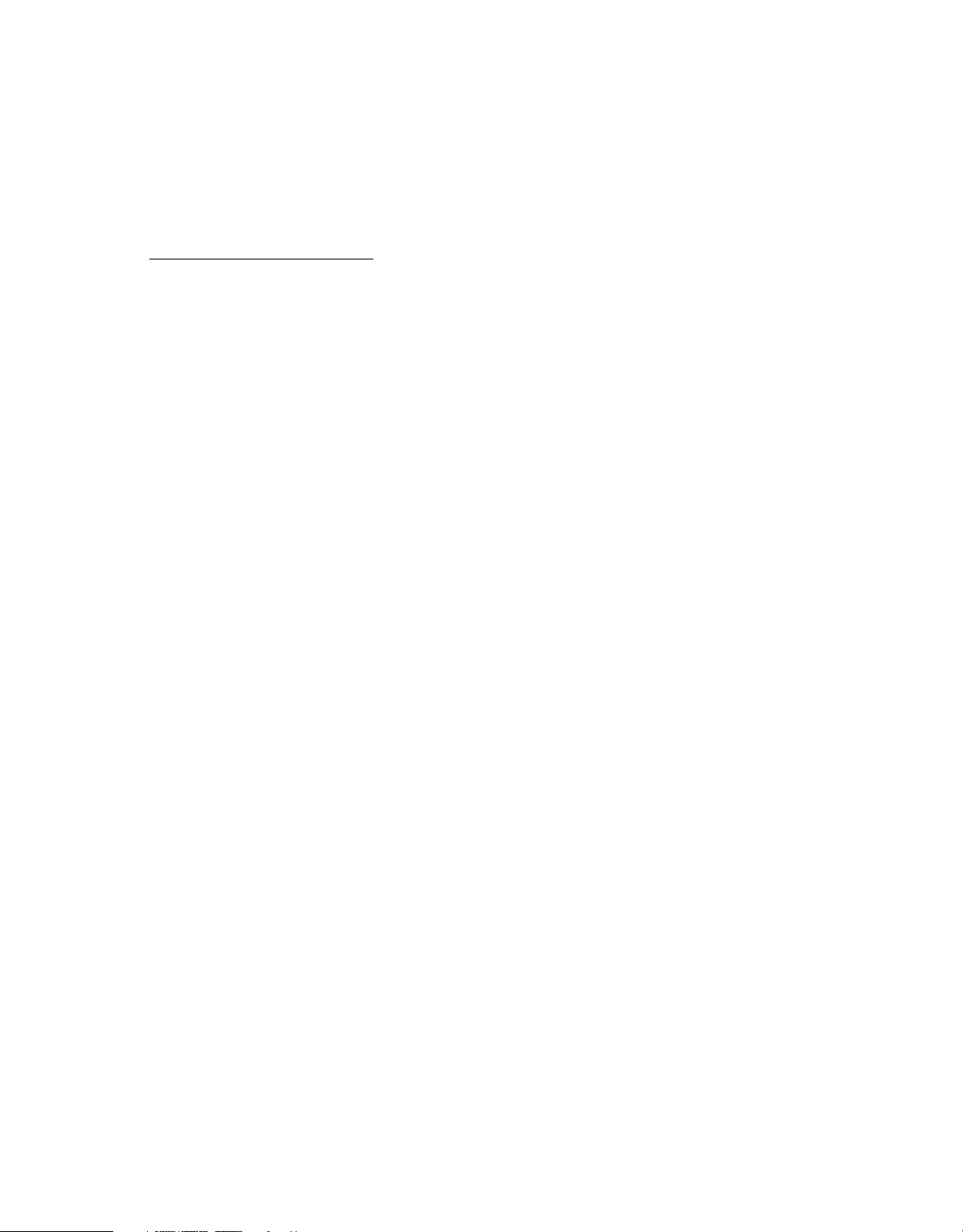
Copyright
© 2009 Adobe Systems Incorporated. All rights reserved.
Adobe® RoboHelp® 8 Scripting Guide for Windows®
Adobe, the Adobe logo, Adobe AIR, AIR, FlashHelp, FrameMaker, and RoboHelp are either registered trademarks or trademarks of Adobe Systems
Incorporated in the United States and/or other countries. Windows is either a registered trademark or trademark of Microsoft Corporation in the United States
and/or other countries. All other trademarks are the property of their respective owners.
This work is licensed under the Creative Commons Attribution Non-Commercial 3.0 License. To view a copy of this license, visit
http://creativecommons.org/licenses/by-nc/3.0/us/
Adobe Systems Incorporated, 345 Park Avenue, San Jose, California 95110, USA.
Page 3
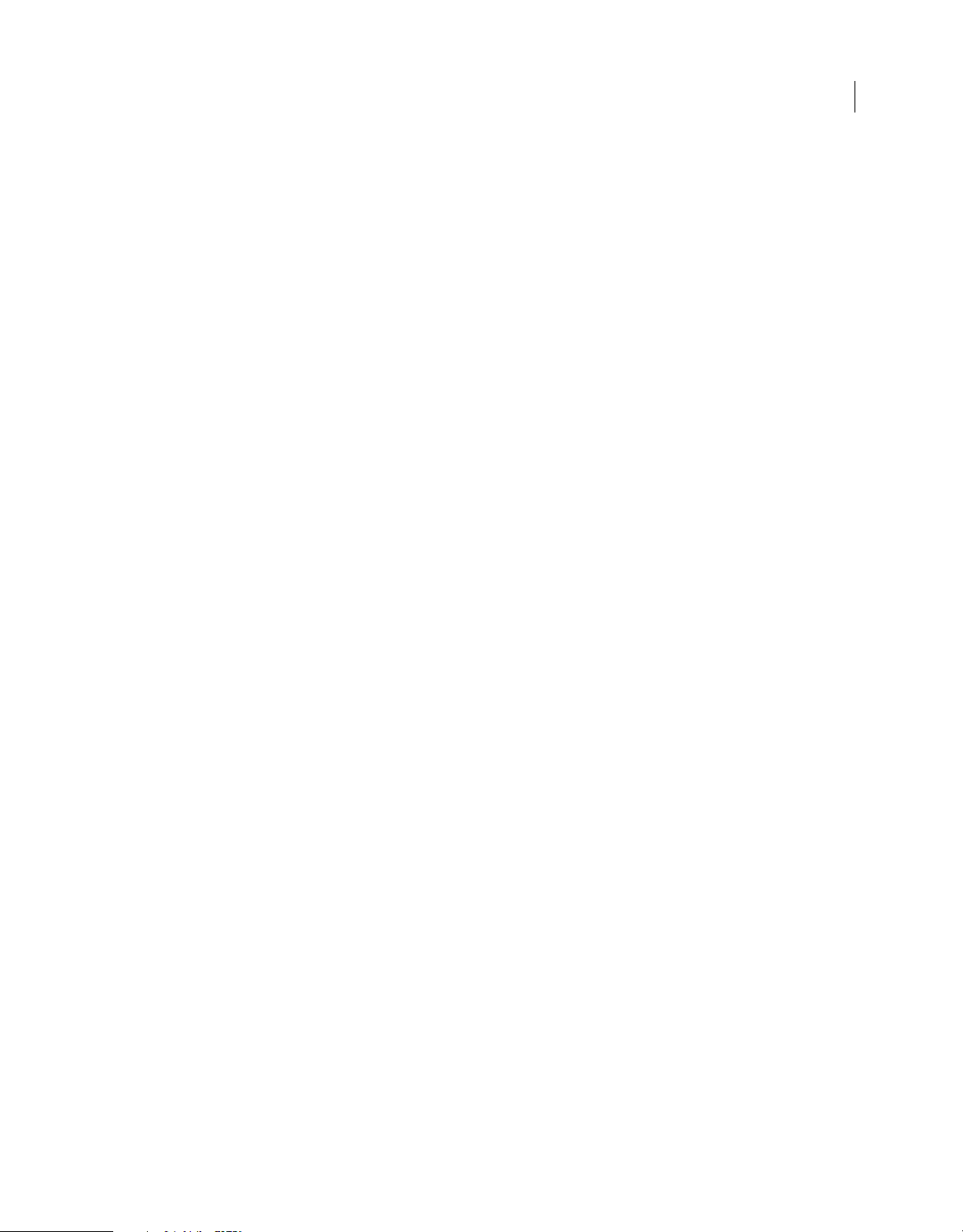
Contents
Chapter 1: Scripting basics
Scripting support in RoboHelp . . . . . . . . . . . . . . . . . . . . . . . . . . . . . . . . . . . . . . . . . . . . . . . . . . . . . . . . . . . . . . . . . . . . . . . . . . . . . . . . . . . . . . . . . 1
RoboHelp object model . . . . . . . . . . . . . . . . . . . . . . . . . . . . . . . . . . . . . . . . . . . . . . . . . . . . . . . . . . . . . . . . . . . . . . . . . . . . . . . . . . . . . . . . . . . . . . . 2
Chapter 2: Classes
RoboHelp . . . . . . . . . . . . . . . . . . . . . . . . . . . . . . . . . . . . . . . . . . . . . . . . . . . . . . . . . . . . . . . . . . . . . . . . . . . . . . . . . . . . . . . . . . . . . . . . . . . . . . . . . . . . . 4
Project . . . . . . . . . . . . . . . . . . . . . . . . . . . . . . . . . . . . . . . . . . . . . . . . . . . . . . . . . . . . . . . . . . . . . . . . . . . . . . . . . . . . . . . . . . . . . . . . . . . . . . . . . . . . . . . . 9
TokenManager . . . . . . . . . . . . . . . . . . . . . . . . . . . . . . . . . . . . . . . . . . . . . . . . . . . . . . . . . . . . . . . . . . . . . . . . . . . . . . . . . . . . . . . . . . . . . . . . . . . . . . . 15
Token . . . . . . . . . . . . . . . . . . . . . . . . . . . . . . . . . . . . . . . . . . . . . . . . . . . . . . . . . . . . . . . . . . . . . . . . . . . . . . . . . . . . . . . . . . . . . . . . . . . . . . . . . . . . . . . . 16
TopicManager . . . . . . . . . . . . . . . . . . . . . . . . . . . . . . . . . . . . . . . . . . . . . . . . . . . . . . . . . . . . . . . . . . . . . . . . . . . . . . . . . . . . . . . . . . . . . . . . . . . . . . . . 19
MasterPageManager . . . . . . . . . . . . . . . . . . . . . . . . . . . . . . . . . . . . . . . . . . . . . . . . . . . . . . . . . . . . . . . . . . . . . . . . . . . . . . . . . . . . . . . . . . . . . . . . . 21
SnippetManager . . . . . . . . . . . . . . . . . . . . . . . . . . . . . . . . . . . . . . . . . . . . . . . . . . . . . . . . . . . . . . . . . . . . . . . . . . . . . . . . . . . . . . . . . . . . . . . . . . . . . 22
UDVManager . . . . . . . . . . . . . . . . . . . . . . . . . . . . . . . . . . . . . . . . . . . . . . . . . . . . . . . . . . . . . . . . . . . . . . . . . . . . . . . . . . . . . . . . . . . . . . . . . . . . . . . . . 24
FileManager . . . . . . . . . . . . . . . . . . . . . . . . . . . . . . . . . . . . . . . . . . . . . . . . . . . . . . . . . . . . . . . . . . . . . . . . . . . . . . . . . . . . . . . . . . . . . . . . . . . . . . . . . . 25
TOCManager . . . . . . . . . . . . . . . . . . . . . . . . . . . . . . . . . . . . . . . . . . . . . . . . . . . . . . . . . . . . . . . . . . . . . . . . . . . . . . . . . . . . . . . . . . . . . . . . . . . . . . . . . 26
IndexManager . . . . . . . . . . . . . . . . . . . . . . . . . . . . . . . . . . . . . . . . . . . . . . . . . . . . . . . . . . . . . . . . . . . . . . . . . . . . . . . . . . . . . . . . . . . . . . . . . . . . . . . . 28
GlossaryManager . . . . . . . . . . . . . . . . . . . . . . . . . . . . . . . . . . . . . . . . . . . . . . . . . . . . . . . . . . . . . . . . . . . . . . . . . . . . . . . . . . . . . . . . . . . . . . . . . . . . . 29
SkinManager . . . . . . . . . . . . . . . . . . . . . . . . . . . . . . . . . . . . . . . . . . . . . . . . . . . . . . . . . . . . . . . . . . . . . . . . . . . . . . . . . . . . . . . . . . . . . . . . . . . . . . . . . 30
CBTManager . . . . . . . . . . . . . . . . . . . . . . . . . . . . . . . . . . . . . . . . . . . . . . . . . . . . . . . . . . . . . . . . . . . . . . . . . . . . . . . . . . . . . . . . . . . . . . . . . . . . . . . . . 31
SSLManager . . . . . . . . . . . . . . . . . . . . . . . . . . . . . . . . . . . . . . . . . . . . . . . . . . . . . . . . . . . . . . . . . . . . . . . . . . . . . . . . . . . . . . . . . . . . . . . . . . . . . . . . . . 32
FMFileManager . . . . . . . . . . . . . . . . . . . . . . . . . . . . . . . . . . . . . . . . . . . . . . . . . . . . . . . . . . . . . . . . . . . . . . . . . . . . . . . . . . . . . . . . . . . . . . . . . . . . . . . 33
WordFileManager . . . . . . . . . . . . . . . . . . . . . . . . . . . . . . . . . . . . . . . . . . . . . . . . . . . . . . . . . . . . . . . . . . . . . . . . . . . . . . . . . . . . . . . . . . . . . . . . . . . . 34
ReportManager . . . . . . . . . . . . . . . . . . . . . . . . . . . . . . . . . . . . . . . . . . . . . . . . . . . . . . . . . . . . . . . . . . . . . . . . . . . . . . . . . . . . . . . . . . . . . . . . . . . . . . 35
ServerManager . . . . . . . . . . . . . . . . . . . . . . . . . . . . . . . . . . . . . . . . . . . . . . . . . . . . . . . . . . . . . . . . . . . . . . . . . . . . . . . . . . . . . . . . . . . . . . . . . . . . . . . 37
Server . . . . . . . . . . . . . . . . . . . . . . . . . . . . . . . . . . . . . . . . . . . . . . . . . . . . . . . . . . . . . . . . . . . . . . . . . . . . . . . . . . . . . . . . . . . . . . . . . . . . . . . . . . . . . . . . 38
MapIdManager . . . . . . . . . . . . . . . . . . . . . . . . . . . . . . . . . . . . . . . . . . . . . . . . . . . . . . . . . . . . . . . . . . . . . . . . . . . . . . . . . . . . . . . . . . . . . . . . . . . . . . . 41
HTMLHelpWindowManager . . . . . . . . . . . . . . . . . . . . . . . . . . . . . . . . . . . . . . . . . . . . . . . . . . . . . . . . . . . . . . . . . . . . . . . . . . . . . . . . . . . . . . . . . . 44
File . . . . . . . . . . . . . . . . . . . . . . . . . . . . . . . . . . . . . . . . . . . . . . . . . . . . . . . . . . . . . . . . . . . . . . . . . . . . . . . . . . . . . . . . . . . . . . . . . . . . . . . . . . . . . . . . . . 45
Skin . . . . . . . . . . . . . . . . . . . . . . . . . . . . . . . . . . . . . . . . . . . . . . . . . . . . . . . . . . . . . . . . . . . . . . . . . . . . . . . . . . . . . . . . . . . . . . . . . . . . . . . . . . . . . . . . . . 47
CBT . . . . . . . . . . . . . . . . . . . . . . . . . . . . . . . . . . . . . . . . . . . . . . . . . . . . . . . . . . . . . . . . . . . . . . . . . . . . . . . . . . . . . . . . . . . . . . . . . . . . . . . . . . . . . . . . . . 50
UDV . . . . . . . . . . . . . . . . . . . . . . . . . . . . . . . . . . . . . . . . . . . . . . . . . . . . . . . . . . . . . . . . . . . . . . . . . . . . . . . . . . . . . . . . . . . . . . . . . . . . . . . . . . . . . . . . . 51
SSL . . . . . . . . . . . . . . . . . . . . . . . . . . . . . . . . . . . . . . . . . . . . . . . . . . . . . . . . . . . . . . . . . . . . . . . . . . . . . . . . . . . . . . . . . . . . . . . . . . . . . . . . . . . . . . . . . . 52
Snippet . . . . . . . . . . . . . . . . . . . . . . . . . . . . . . . . . . . . . . . . . . . . . . . . . . . . . . . . . . . . . . . . . . . . . . . . . . . . . . . . . . . . . . . . . . . . . . . . . . . . . . . . . . . . . . 56
Topic . . . . . . . . . . . . . . . . . . . . . . . . . . . . . . . . . . . . . . . . . . . . . . . . . . . . . . . . . . . . . . . . . . . . . . . . . . . . . . . . . . . . . . . . . . . . . . . . . . . . . . . . . . . . . . . . 59
MasterPage . . . . . . . . . . . . . . . . . . . . . . . . . . . . . . . . . . . . . . . . . . . . . . . . . . . . . . . . . . . . . . . . . . . . . . . . . . . . . . . . . . . . . . . . . . . . . . . . . . . . . . . . . . 62
TOC . . . . . . . . . . . . . . . . . . . . . . . . . . . . . . . . . . . . . . . . . . . . . . . . . . . . . . . . . . . . . . . . . . . . . . . . . . . . . . . . . . . . . . . . . . . . . . . . . . . . . . . . . . . . . . . . . . 65
Index . . . . . . . . . . . . . . . . . . . . . . . . . . . . . . . . . . . . . . . . . . . . . . . . . . . . . . . . . . . . . . . . . . . . . . . . . . . . . . . . . . . . . . . . . . . . . . . . . . . . . . . . . . . . . . . . 68
HTMLHelpWindow . . . . . . . . . . . . . . . . . . . . . . . . . . . . . . . . . . . . . . . . . . . . . . . . . . . . . . . . . . . . . . . . . . . . . . . . . . . . . . . . . . . . . . . . . . . . . . . . . . . 71
Glossary . . . . . . . . . . . . . . . . . . . . . . . . . . . . . . . . . . . . . . . . . . . . . . . . . . . . . . . . . . . . . . . . . . . . . . . . . . . . . . . . . . . . . . . . . . . . . . . . . . . . . . . . . . . . . . 73
FMFile . . . . . . . . . . . . . . . . . . . . . . . . . . . . . . . . . . . . . . . . . . . . . . . . . . . . . . . . . . . . . . . . . . . . . . . . . . . . . . . . . . . . . . . . . . . . . . . . . . . . . . . . . . . . . . . 76
WordFile . . . . . . . . . . . . . . . . . . . . . . . . . . . . . . . . . . . . . . . . . . . . . . . . . . . . . . . . . . . . . . . . . . . . . . . . . . . . . . . . . . . . . . . . . . . . . . . . . . . . . . . . . . . . . 79
iii
Page 4
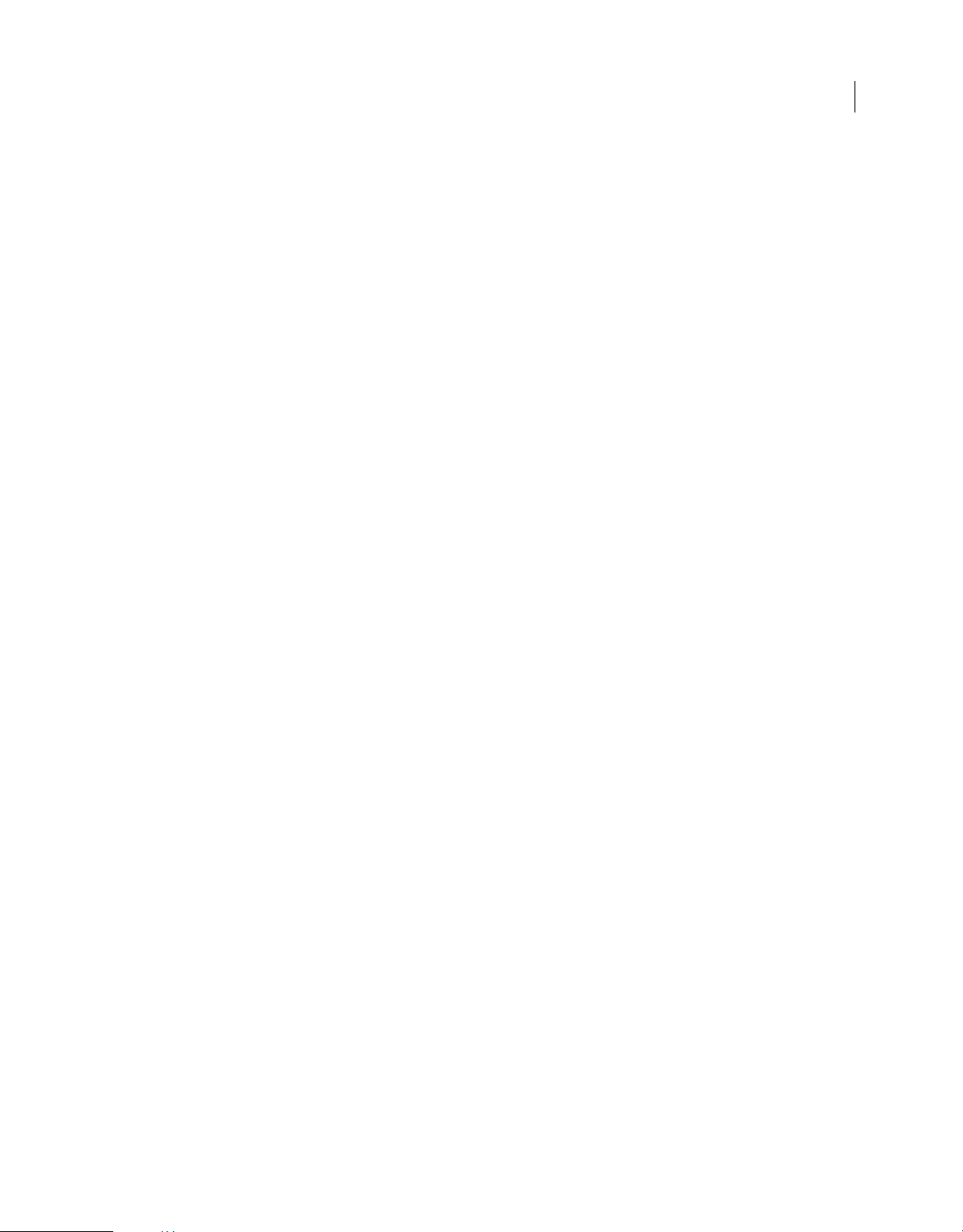
ROBOHELP 8 SCRIPTING GUIDE
Contents
Chapter 3: Constants
Syntax for using constants . . . . . . . . . . . . . . . . . . . . . . . . . . . . . . . . . . . . . . . . . . . . . . . . . . . . . . . . . . . . . . . . . . . . . . . . . . . . . . . . . . . . . . . . . . . . 83
SSLLayoutType . . . . . . . . . . . . . . . . . . . . . . . . . . . . . . . . . . . . . . . . . . . . . . . . . . . . . . . . . . . . . . . . . . . . . . . . . . . . . . . . . . . . . . . . . . . . . . . . . . . . . . . 83
Language . . . . . . . . . . . . . . . . . . . . . . . . . . . . . . . . . . . . . . . . . . . . . . . . . . . . . . . . . . . . . . . . . . . . . . . . . . . . . . . . . . . . . . . . . . . . . . . . . . . . . . . . . . . . 83
ReportType . . . . . . . . . . . . . . . . . . . . . . . . . . . . . . . . . . . . . . . . . . . . . . . . . . . . . . . . . . . . . . . . . . . . . . . . . . . . . . . . . . . . . . . . . . . . . . . . . . . . . . . . . . 85
DeleteOption . . . . . . . . . . . . . . . . . . . . . . . . . . . . . . . . . . . . . . . . . . . . . . . . . . . . . . . . . . . . . . . . . . . . . . . . . . . . . . . . . . . . . . . . . . . . . . . . . . . . . . . . 86
Status . . . . . . . . . . . . . . . . . . . . . . . . . . . . . . . . . . . . . . . . . . . . . . . . . . . . . . . . . . . . . . . . . . . . . . . . . . . . . . . . . . . . . . . . . . . . . . . . . . . . . . . . . . . . . . . . 86
SkinType . . . . . . . . . . . . . . . . . . . . . . . . . . . . . . . . . . . . . . . . . . . . . . . . . . . . . . . . . . . . . . . . . . . . . . . . . . . . . . . . . . . . . . . . . . . . . . . . . . . . . . . . . . . . . 86
FrameFileFormat . . . . . . . . . . . . . . . . . . . . . . . . . . . . . . . . . . . . . . . . . . . . . . . . . . . . . . . . . . . . . . . . . . . . . . . . . . . . . . . . . . . . . . . . . . . . . . . . . . . . . 86
TokenType . . . . . . . . . . . . . . . . . . . . . . . . . . . . . . . . . . . . . . . . . . . . . . . . . . . . . . . . . . . . . . . . . . . . . . . . . . . . . . . . . . . . . . . . . . . . . . . . . . . . . . . . . . . 87
TagType . . . . . . . . . . . . . . . . . . . . . . . . . . . . . . . . . . . . . . . . . . . . . . . . . . . . . . . . . . . . . . . . . . . . . . . . . . . . . . . . . . . . . . . . . . . . . . . . . . . . . . . . . . . . . 87
FileStatus . . . . . . . . . . . . . . . . . . . . . . . . . . . . . . . . . . . . . . . . . . . . . . . . . . . . . . . . . . . . . . . . . . . . . . . . . . . . . . . . . . . . . . . . . . . . . . . . . . . . . . . . . . . . 88
SyncStatus . . . . . . . . . . . . . . . . . . . . . . . . . . . . . . . . . . . . . . . . . . . . . . . . . . . . . . . . . . . . . . . . . . . . . . . . . . . . . . . . . . . . . . . . . . . . . . . . . . . . . . . . . . . 88
ServerType . . . . . . . . . . . . . . . . . . . . . . . . . . . . . . . . . . . . . . . . . . . . . . . . . . . . . . . . . . . . . . . . . . . . . . . . . . . . . . . . . . . . . . . . . . . . . . . . . . . . . . . . . . . 89
WordFileFormat . . . . . . . . . . . . . . . . . . . . . . . . . . . . . . . . . . . . . . . . . . . . . . . . . . . . . . . . . . . . . . . . . . . . . . . . . . . . . . . . . . . . . . . . . . . . . . . . . . . . . . 89
HTMLHelpWindowAlign . . . . . . . . . . . . . . . . . . . . . . . . . . . . . . . . . . . . . . . . . . . . . . . . . . . . . . . . . . . . . . . . . . . . . . . . . . . . . . . . . . . . . . . . . . . . . . 89
HTMLHelpWindowDefaultTab . . . . . . . . . . . . . . . . . . . . . . . . . . . . . . . . . . . . . . . . . . . . . . . . . . . . . . . . . . . . . . . . . . . . . . . . . . . . . . . . . . . . . . . . 90
HTMLHelpWindowButtons . . . . . . . . . . . . . . . . . . . . . . . . . . . . . . . . . . . . . . . . . . . . . . . . . . . . . . . . . . . . . . . . . . . . . . . . . . . . . . . . . . . . . . . . . . . 90
HTMLHelpWindowProperties . . . . . . . . . . . . . . . . . . . . . . . . . . . . . . . . . . . . . . . . . . . . . . . . . . . . . . . . . . . . . . . . . . . . . . . . . . . . . . . . . . . . . . . . . 91
iv
Index ................................................................................................................ 93
Page 5
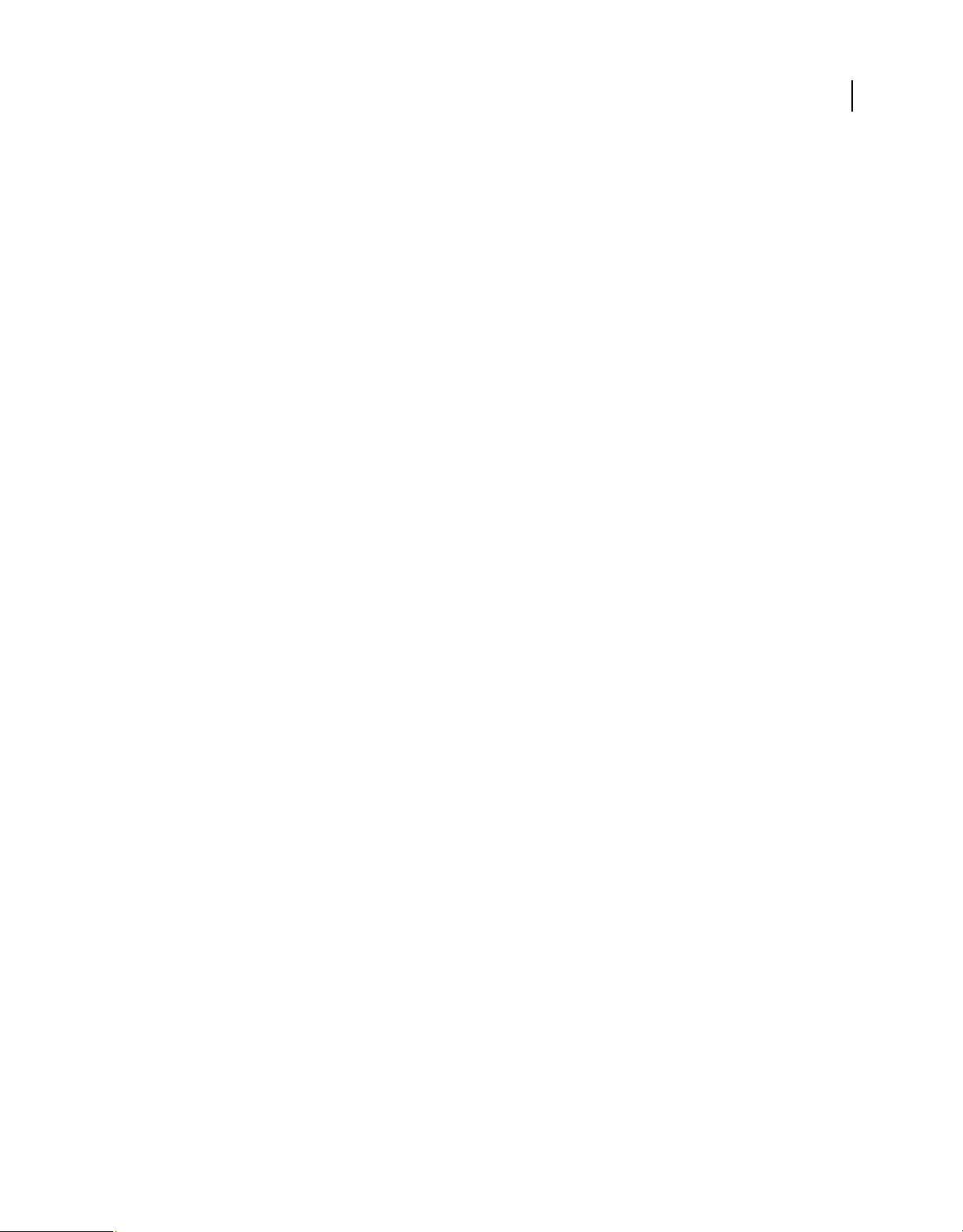
Chapter 1: Scripting basics
A script is a series of commands that instructs Adobe® RoboHelp® to perform a set of specified actions, such as
counting the images used in a RoboHelp project or selecting multiple master pages and importing them. Scripts
automate repetitive tasks and are often used as a creative tool to streamline tasks that are time-consuming.
Before you begin scripting, take a few moments to read an overview of the scripting support in RoboHelp and find out
how to create and run scripts.
If you are familiar with scripting or programming languages, you can skip this chapter and refer to “Classes” on page 4
and “Constants” on page 83 for information about RoboHelp scripting classes and constants.
If you are new to scripting, you can acquaint yourself with the basic scripting concepts provided in the Introduction
to Scripting manual.
Scripting support in RoboHelp
RoboHelp supports ExtendScript, which is an extended version of JavaScript. As a beginner, the difference between
these two languages does not affect you. However, name JavaScript scripts with a .jsx extension, instead of the usual .js
extension. ExtendScript files are distinguished by the .jsx extension.
1
Creating scripts
Adobe provides ExtendScript Toolkit (ESTK) with its applications as a scripting utility. The ESTK has many features
that make it easier to use than a text editor, including a built-in syntax checker that identifies where the problems are
in your script and tries to explain how to fix them, and the ability to run your scripts right from the ESTK without
saving the file. This second feature can save you a lot of time, especially in the beginning when you may have to test
and edit a script several times to get it to work.
Debug scripts
❖ Select the Adobe RoboHelp 8 option as the target application from the drop-down list in the ESTK.
Edit scripts
❖ Double-click a script file in Script Explorer or Windows Explorer to edit it using the ESTK.
Managing scripts from within RoboHelp
The Script Explorer pod enables you to manage scripts and do any of the following:
Create a script folder Create a folder for storing specific scripts. For example, you can store scripts that record data in
one folder and scripts that display output in another folder.
Reorganize folders You can reorganize folders through simple drag-and-drop operations.
Import and export You can export and import script files and folders in different projects and locations. To import or
export a folder, it must contain at least one script file.
Page 6
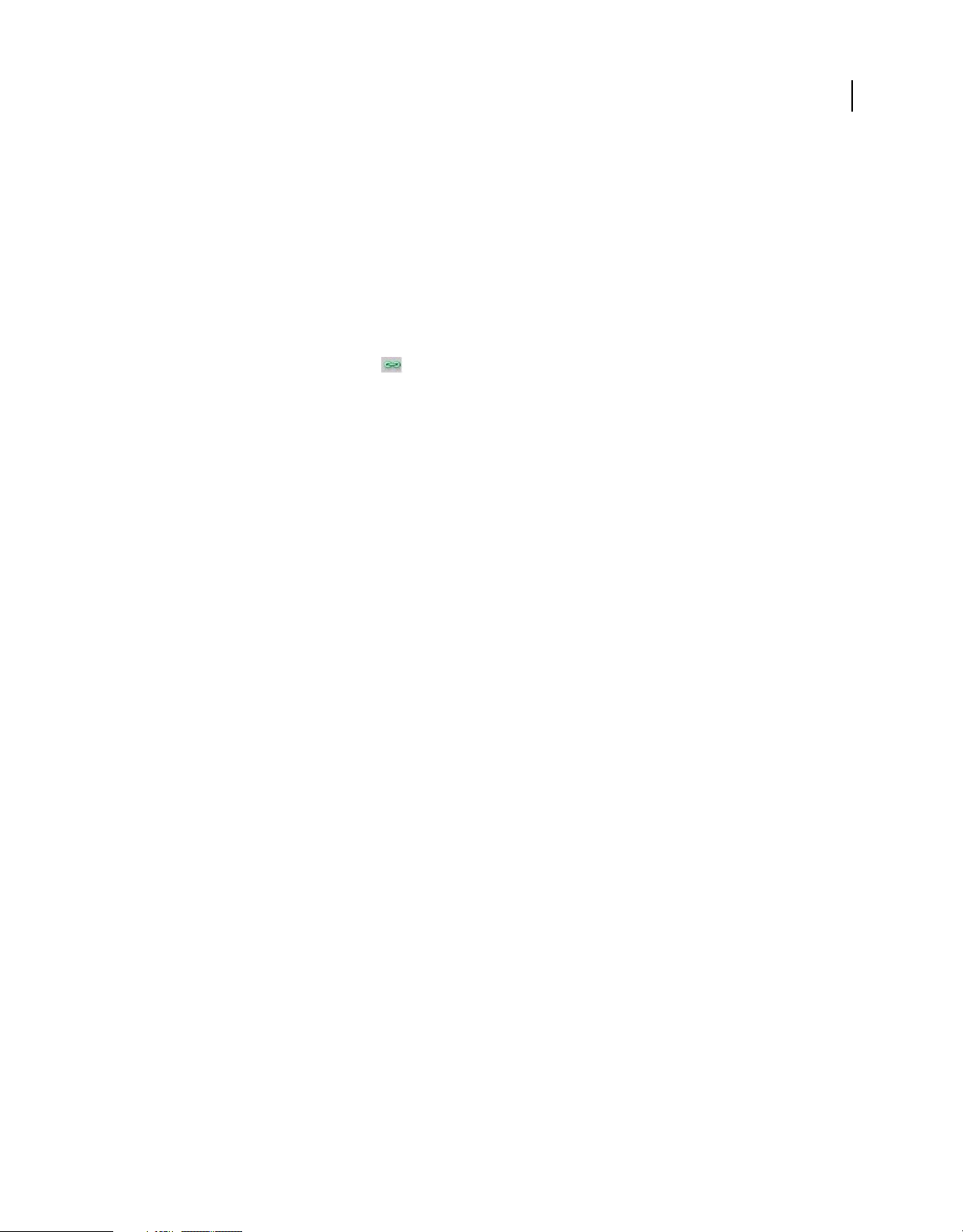
ROBOHELP 8 SCRIPTING GUIDE
Scripting basics
Running scripts
• From the command line, enter the following command:
Robohtml.exe -x [scriptfilenames]
You can specify multiple script filenames, separated by a space, to run one script after another. If the filename path
contains a space, enclose the filename path in single or double quotation marks.
• In RoboHelp, choose Tools > Scripts to run sample scripts or create new scripts and run them.
• In Windows Explorer, double-click a script to open it in ExtendScript Toolkit and run it.
• In ExtendScript Toolkit, select Adobe RoboHelp 8 from the ExtendScrip Toolkit pop-up menu and click the Click
To Connect To Target Application
to run RoboHelp.
RoboHelp sample scripts
RoboHelp provides a set of sample scripts that you can use or customize. You can use these sample scripts to do the
following:
EclipseHelp Use this script to convert WebHelp output to EclipseHelp output. See the script for more details.
Link Converter Use this script to convert an anchor link href target across all the files in a RoboHelp project. For
example, define a link to convert www.adobe.com to www.adobe.com/support/ across all the Help files in a project.
See the script file for more information.
2
MultiMasterPageImport Use this script to select multiple master pages and import them.
SaveAsProjectTemplate Use this script to save a RoboHelp project as a template for creating similar RoboHelp
projects.
UDV Converter with UI Use this script to convert a keyword into a user-defined variable and change its value across all
files in a project. Enter a keyword, a user-defined variable name, and its value.
UDV Converter Use this script to convert a keyword into a user-defined variable and change its value across all the files
in a project. See the script for more details.
Word Count Use this script to get a word count for an open RoboHelp project. It provides a word count by topic and
by project. To run the Word Count script, right-click the script and select Run. The word count summary appears in
the Output View pod.
RoboHelp object model
The RoboHelp object model is based on the principles of a document object model (DOM). A DOM is an application
programming interface (API) that allows you to programmatically access various components of a document (as
defined for that application) through a scripting language. The principle behind a DOM is the containment hierarchy.
In other words, top-level objects in a DOM contain next-level objects, which contain the subsequent level of objects,
and so on.
Each node in the Robohelp containment hierarchy is a class. The RoboHelp class sits at the top of the hierarchy and is
a collection of classes and constants. To accomplish a task through scripting, you need to reference these objects
following the parent-child relationship defined in the containment hierarchy.
For example, if you want to specify Adobe® AIR® Help as the single-source layout for a RoboHelp application, the
object reference in your script needs to be:
Page 7
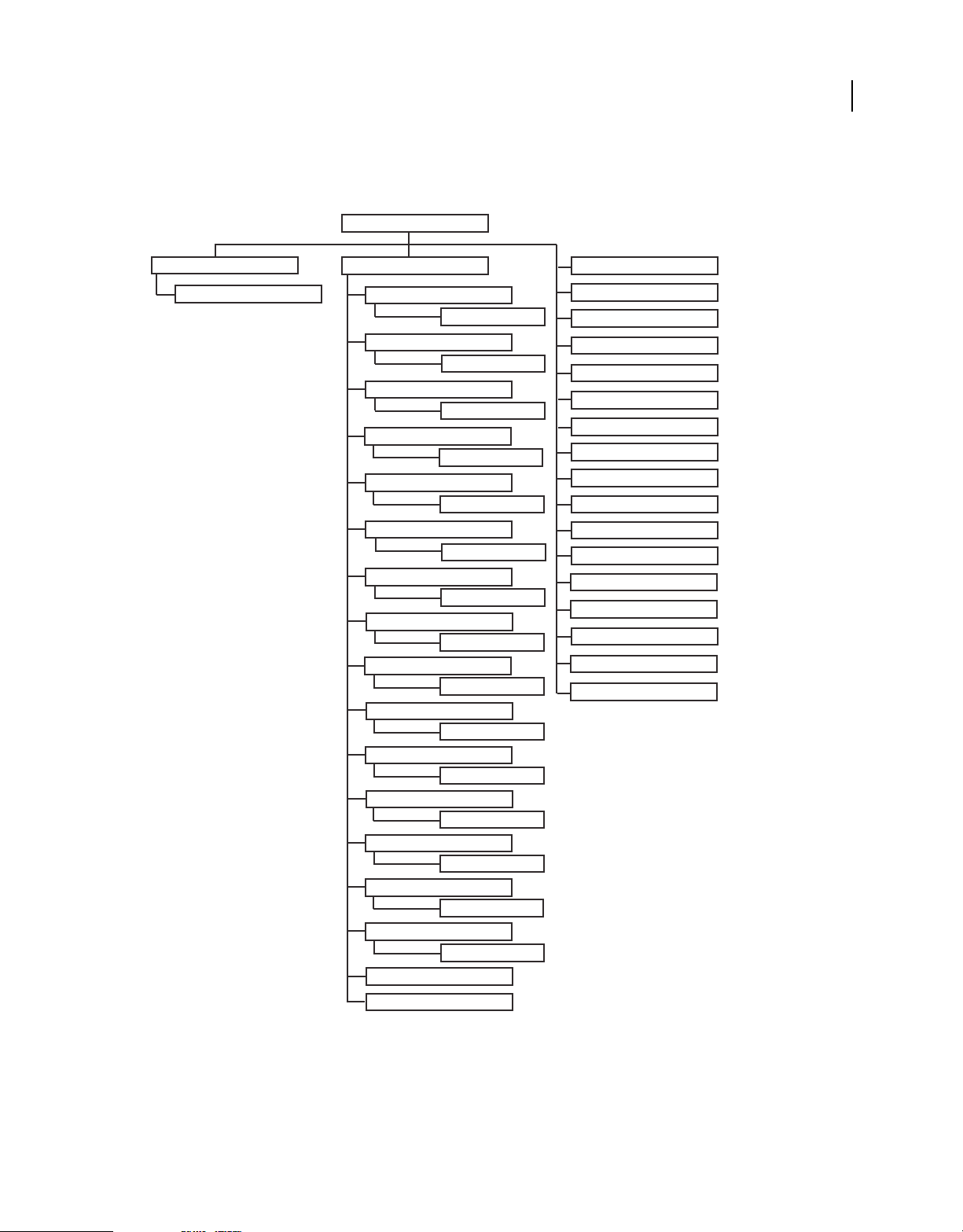
ROBOHELP 8 SCRIPTING GUIDE
RoboHelp.SSLLayoutType.AIRHELP
SSLLayout is a child class of the RoboHelp class, and AIRHELP is a property of the SSLLayout class.
RoboHelp
3
Scripting basics
TokenManager
Token
RoboHelp containment hierarchy
Project
TopicManager
Topic
MasterPageManager
MasterPage
SnippetManager
Snippet
UDVManager
UDV
FileManager
File
TOCManager
TOC
IndexManager
Index
GlossaryManager
Glossary
SkinManager
Skin
CBTManager
CBT
SSLManager
SSL
FMFileManager
FMFile
WordFileManager
WordFile
ServerManager
Server
HTMLHelpWindowManager
HTMLHelpWindow
ReportManager
MapIDManager
SSLLayoutType
Language
ReportType
DeleteOption
Status
SkinType
FrameFileFormat
TokenType
TagType
FileStatus
SynchStatus
ServerType
WordFileFormat
HTMLHelpWindowAlign
HTMLHelpWindowDefaultTab
HTMLHelpWindowButtons
HTMLHelpWindowProperties
For more information on classes, see “Classes” on page 4.
For more information on constants, see “Constants” on page 83.
Page 8
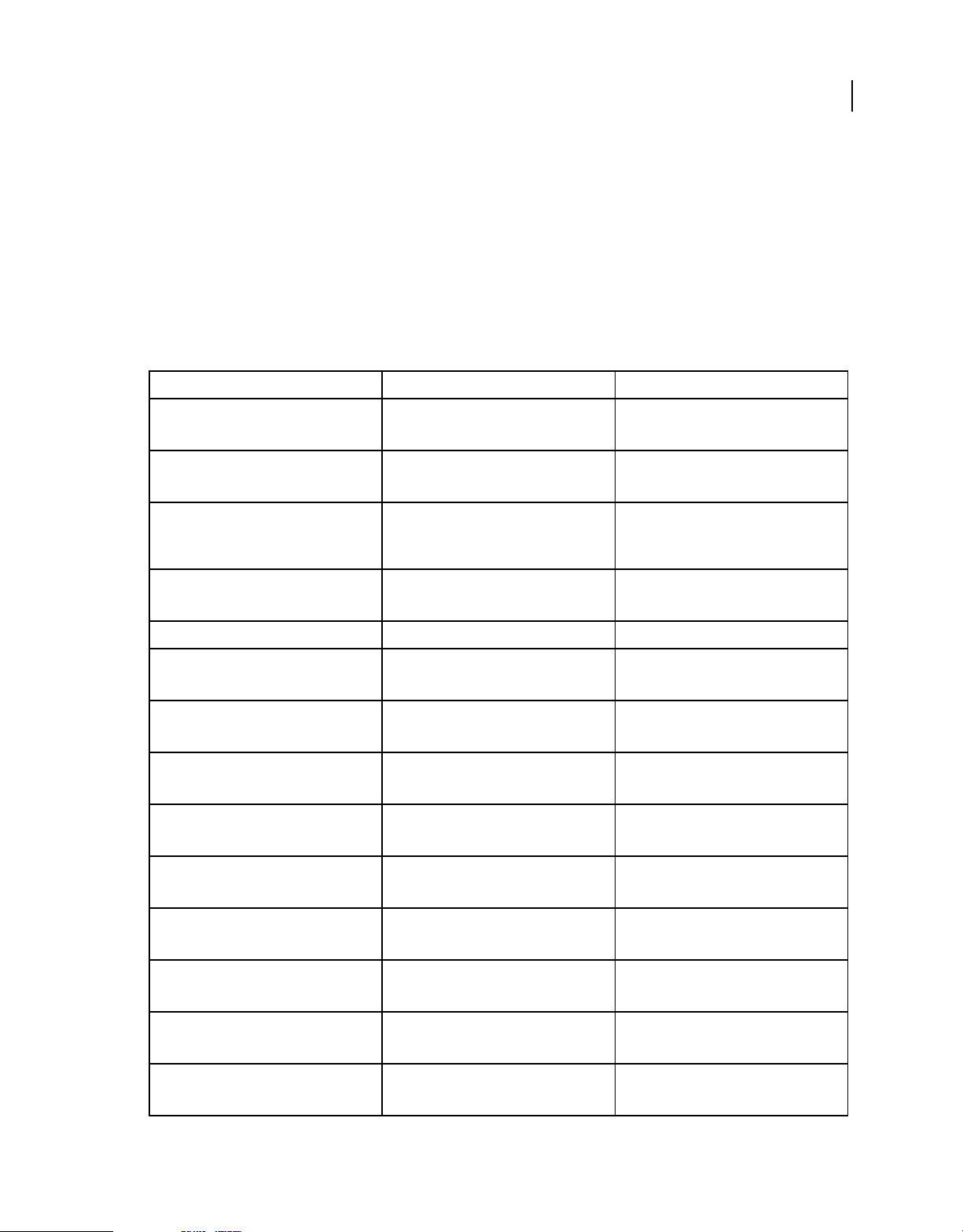
Chapter 2: Classes
RoboHelp
Main class for interacting with a RoboHelp application.
RoboHelp properties
Property name Data type Description
version String Read-only
RoboHelp product version
name String Read-only
Product name
path String Read-only
Full path to the RoboHelp application
executable
4
language Integer constant Read-only
RoboHelp language settings
project Project Project object
SSLLayoutType SSLLayoutType Read-only
SSLLayoutType constant
Language Language Read-only
Language constant
ReportType ReportType Read-only
ReportType constant
DeleteOption DeleteOption Read-only
DeleteOption constant
Status Status Read-only
Status constant
SkinType SkinType Read-only
SkinType constant
FrameFileFormat FrameFileFormat Read-only
FrameFileFormat constant
TokenType TokenType Read-only
TokenType constant
TagType TagType Read-only
TagType constant
Page 9
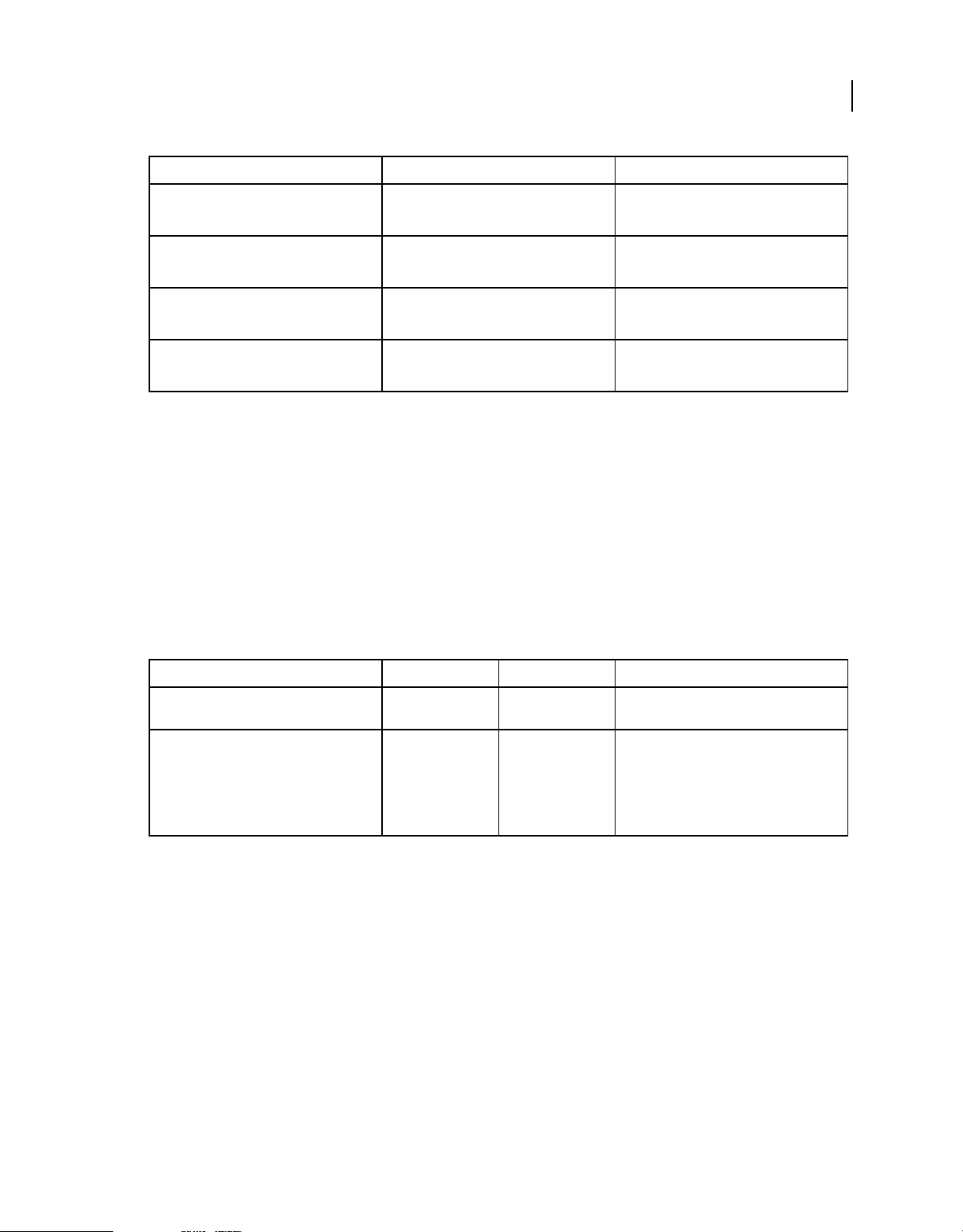
Property name Data type Description
FileStatus FileStatus Read-only
FileStatus constant
SyncStatus SyncStatus Read-only
SyncStatus constant
ServerType ServerType Read-only
ServerType constant
WordFileFormat WordFileFormat Read-only
WordFileFormat constant
RoboHelp methods
openProject
Description
Opens .mpj and .xpj projects in a RoboHelp application.
ROBOHELP 8 SCRIPTING GUIDE
Classes
5
Syntax
openProject (projectPath, upgradeIfRequired)
Parameters
Parameter name Data type Optional Description
projectPath String No Full path to the project file that you want to
upgradeIfRequired Boolean Yes Upgrade the project if created in an older
open
version of RoboHelp.
The default value is false.
If the project does not require an upgrade, this
parameter is ignored.
getTokenManager
Description
Returns Token Manager for the specified file.
Returns
TokenManager
Syntax
getTokenManager (fullFilePath)
Page 10
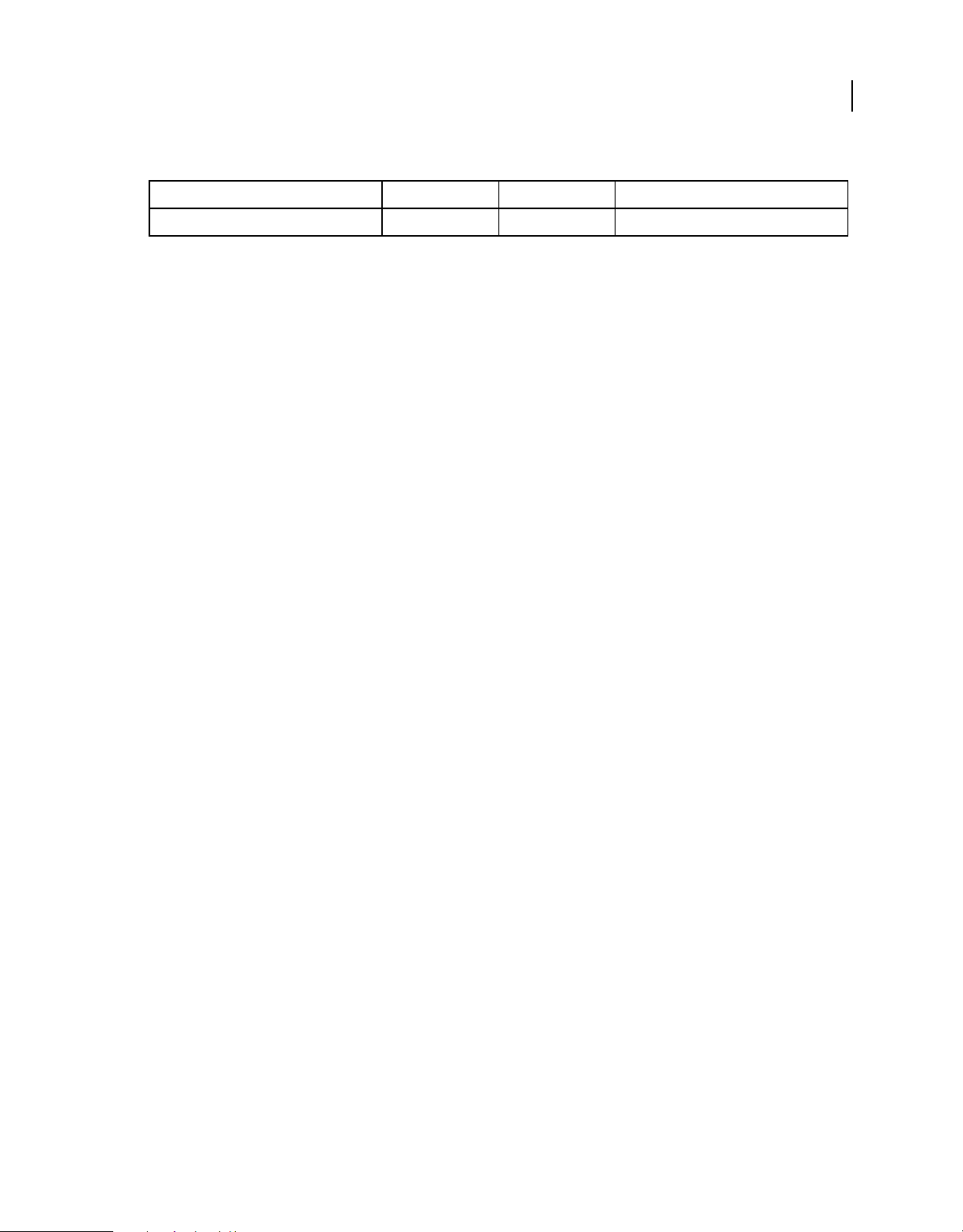
ROBOHELP 8 SCRIPTING GUIDE
Parameters
Parameter name Data type Optional Description
fullFilePath String No Full path to the file that you want to open
getCurrentProject
Description
Returns the active project object.
Returns
Project
Syntax
getCurrentProject ()
closeProject
Description
Closes the active project.
6
Classes
Note: Unsaved topic files are not saved.
Returns
String
Syntax
closeProject ()
newProject
Description
Creates a project.
Returns
Project
Syntax
newProject (template, projectName, projectPath, title, firstTopic, language, saveSettings)
Page 11
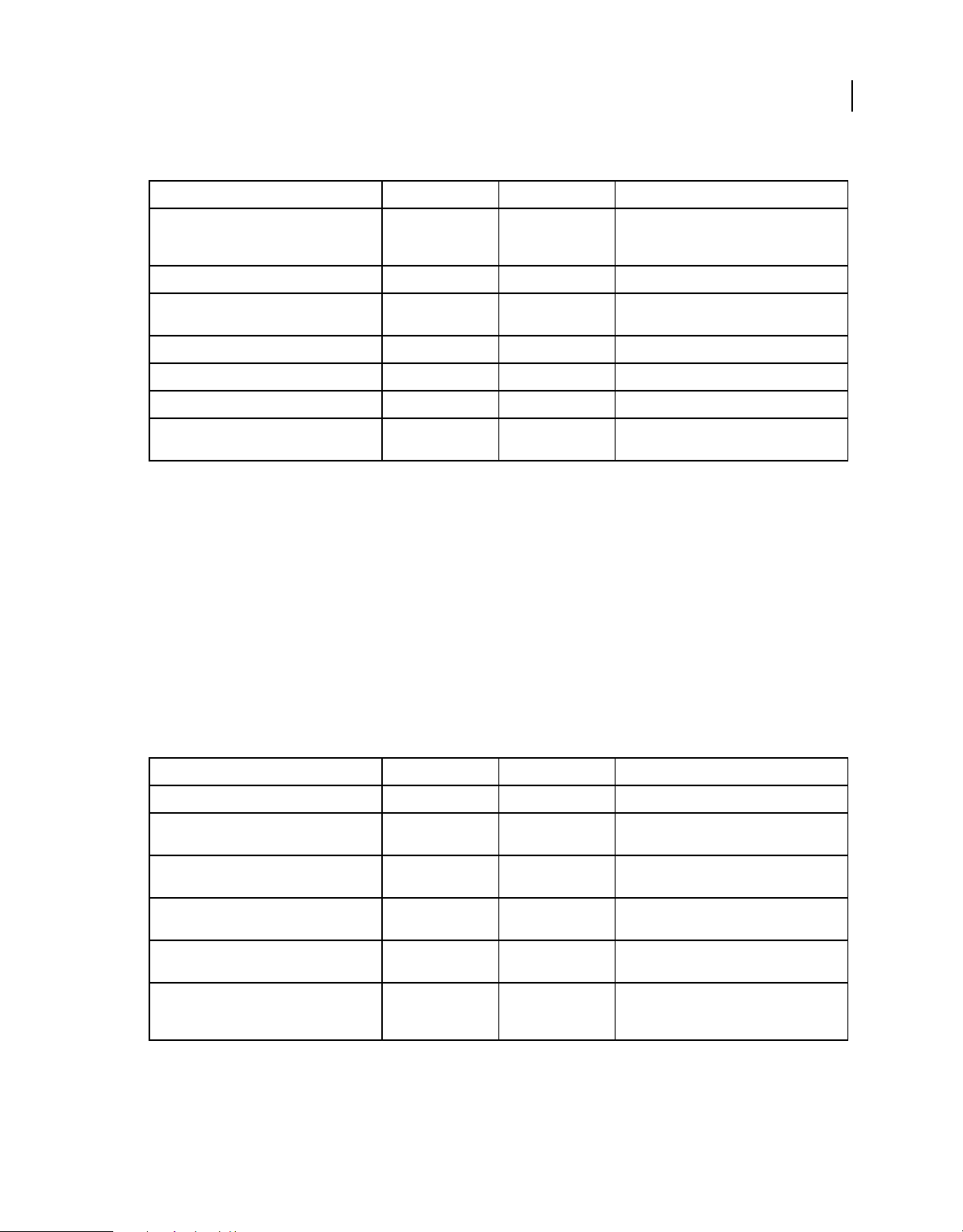
Parameters
Parameter name Data type Optional Description
ROBOHELP 8 SCRIPTING GUIDE
Classes
7
template String No Name of the template or full path to the
projectName String No Name of the project
projectPath String No Full path to the location where the project will
title String Yes Title of the project
firstTopic String Yes Title of the first topic
language Integer constant Yes Lanuage for the project
saveSettings Boolean Yes Saves the specified language as the default
Template.hpr file. Specify an empty string to
create a blank project.
be created
language for new projects
newProjectImport
Description
Creates a project from a DITA map.
Returns
Project
Syntax
newProjectImport (projectName, outputFolder, DITAOTHomeDirectory, ditavalFile, topHeader,
bodyHeader, bodyFooter, xslFile, indexShow)
Parameters
Parameter name Data type Optional Description
projectName String No Full path to the DITA map file
outputFolder String No Full folder path where the project will be
DITAOTHomeDirectory String No Full path to the DITA Open Toolkit home
ditavalFile String Yes Full path to the Ditaval file for filtered
topHeader String Yes Full path to the file containing XHTML to place
bodyHeader String Yes Full path to the file containing XHTML to place
created
directory
processing
in the header area of the output file
in the body running-header area of the output
file
Page 12
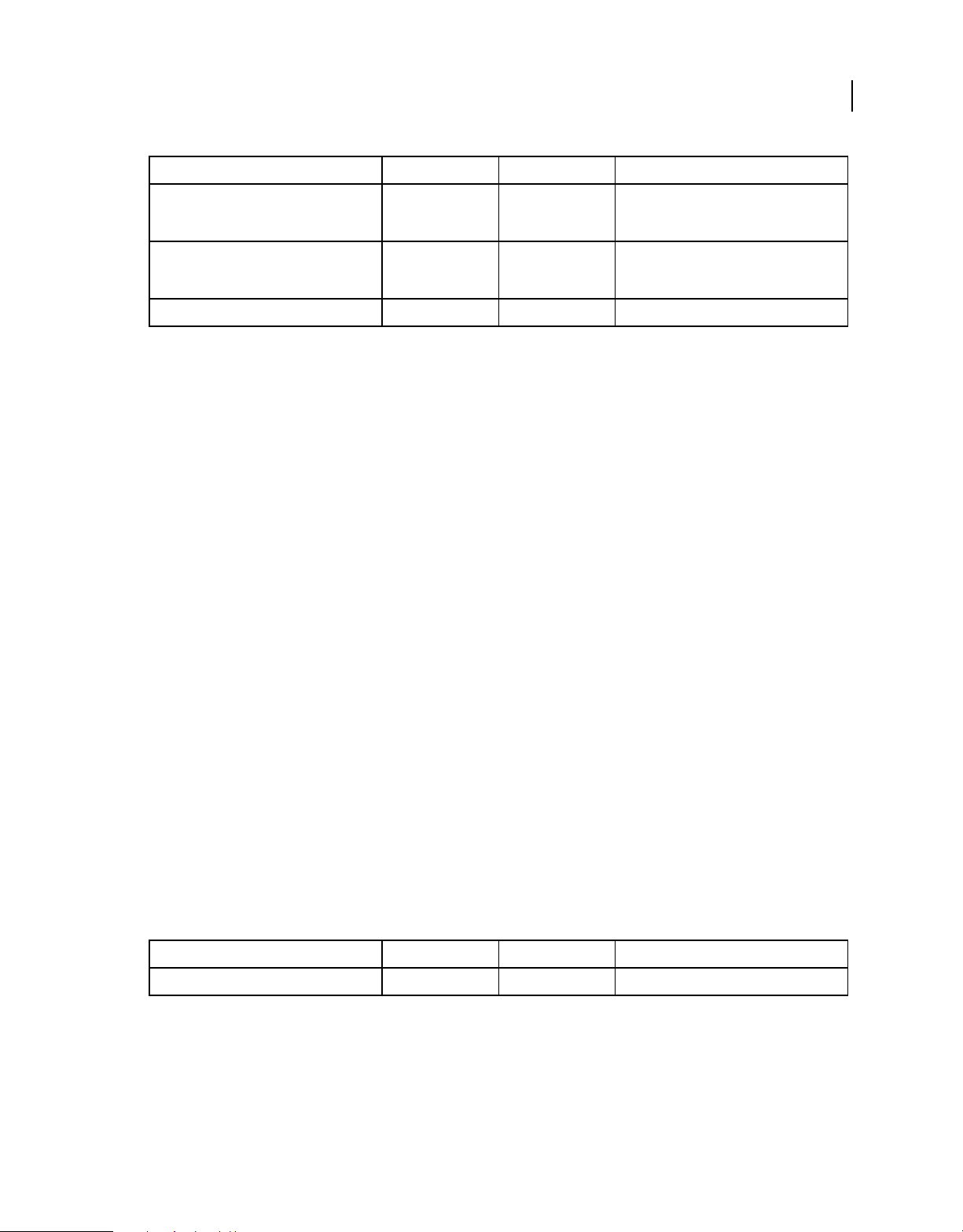
Parameter name Data type Optional Description
ROBOHELP 8 SCRIPTING GUIDE
Classes
8
bodyFooter String Yes Full path to the file containing XHTML to place
xslFile String Yes Full path to the XSL file that is used instead of
indexShow Boolean Yes Use this option to show or hide index entries
in the body running-footer area of the output
file.
the default XSL file to transform the topics to
XHTML
bringToFront
Description
Makes the RoboHelp application the active window.
Syntax
bringToFront ()
quit
Description
Exits the RoboHelp application.
Syntax
quit ()
executeScript
Description
Runs a script file.
Returns
String
Syntax
executeScript (scriptFilePath)
Parameters
Parameter name Data type Optional Description
scriptFilePath String No Full path to the script file to run
closeAllWindows
Description
Closes all active document windows in the RoboHelp application.
Page 13
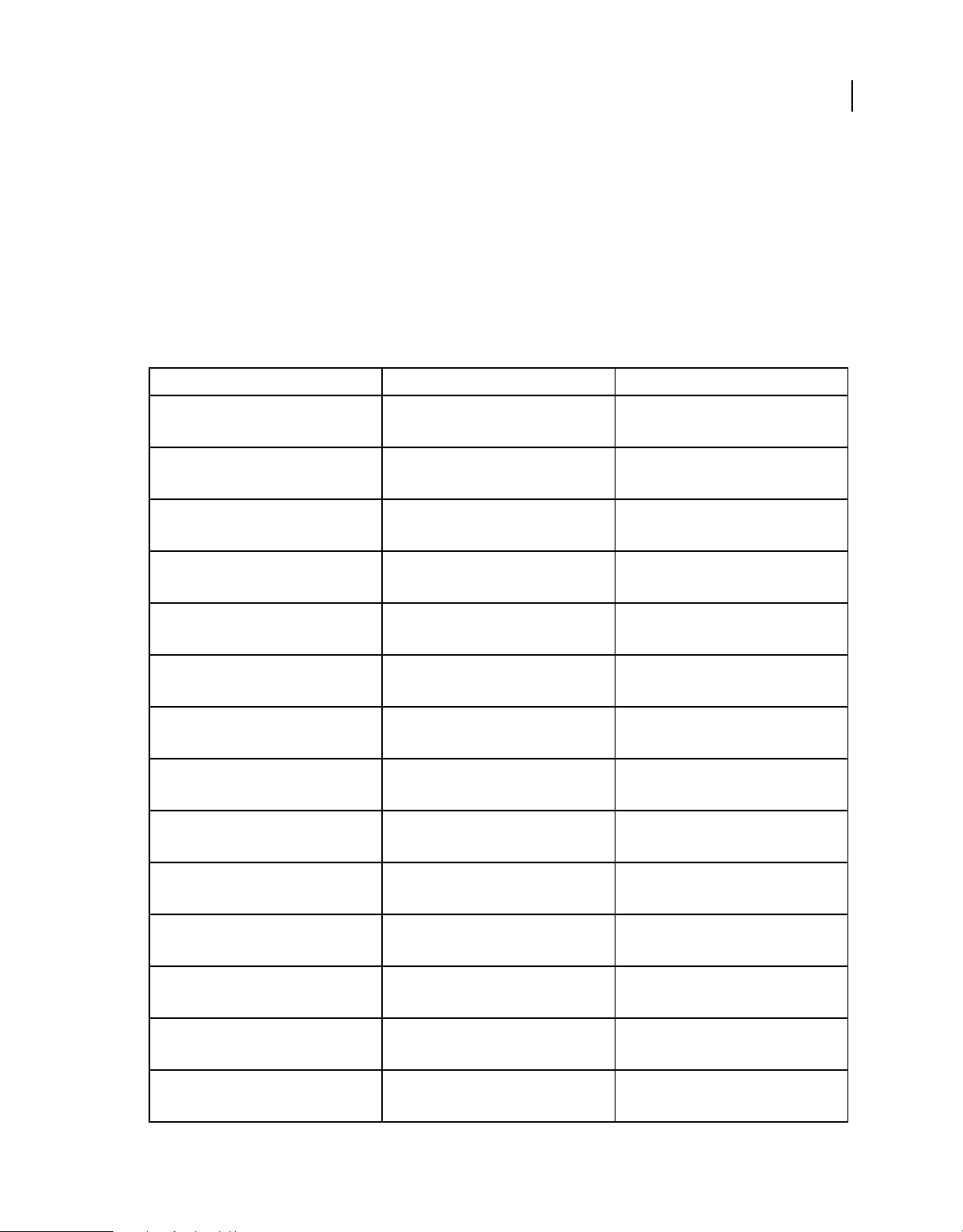
Syntax
closeAllWindows ()
Project
Main class for handling project-related activities.
Project properties
Property name Data type Description
name String Read-only
Project name
title String Read-only
Project title
path String Read-only
Full path to the project main folder
ROBOHELP 8 SCRIPTING GUIDE
Classes
9
typename String Read-only
Class name of the reference object
language Language Read-write
Project language settings
TopicManager TopicManager Read-only
TopicManager object
MasterPageManager MasterPageManager Read-only
MasterPageManager object
SnippetManager SnippetManager Read-only
SnippetManager object
UDVManager UDVManager Read-only
UDVManager object
FileManager FileManager Read-only
FileManager object
TOCManager TOCManager Read-only
TOCManager object
IndexManager IndexManager Read-only
IndexManager object
GlossaryManager GlossaryManager Read-only
GlossaryManager object
SkinManager SkinManager Read-only
SkinManager object
Page 14
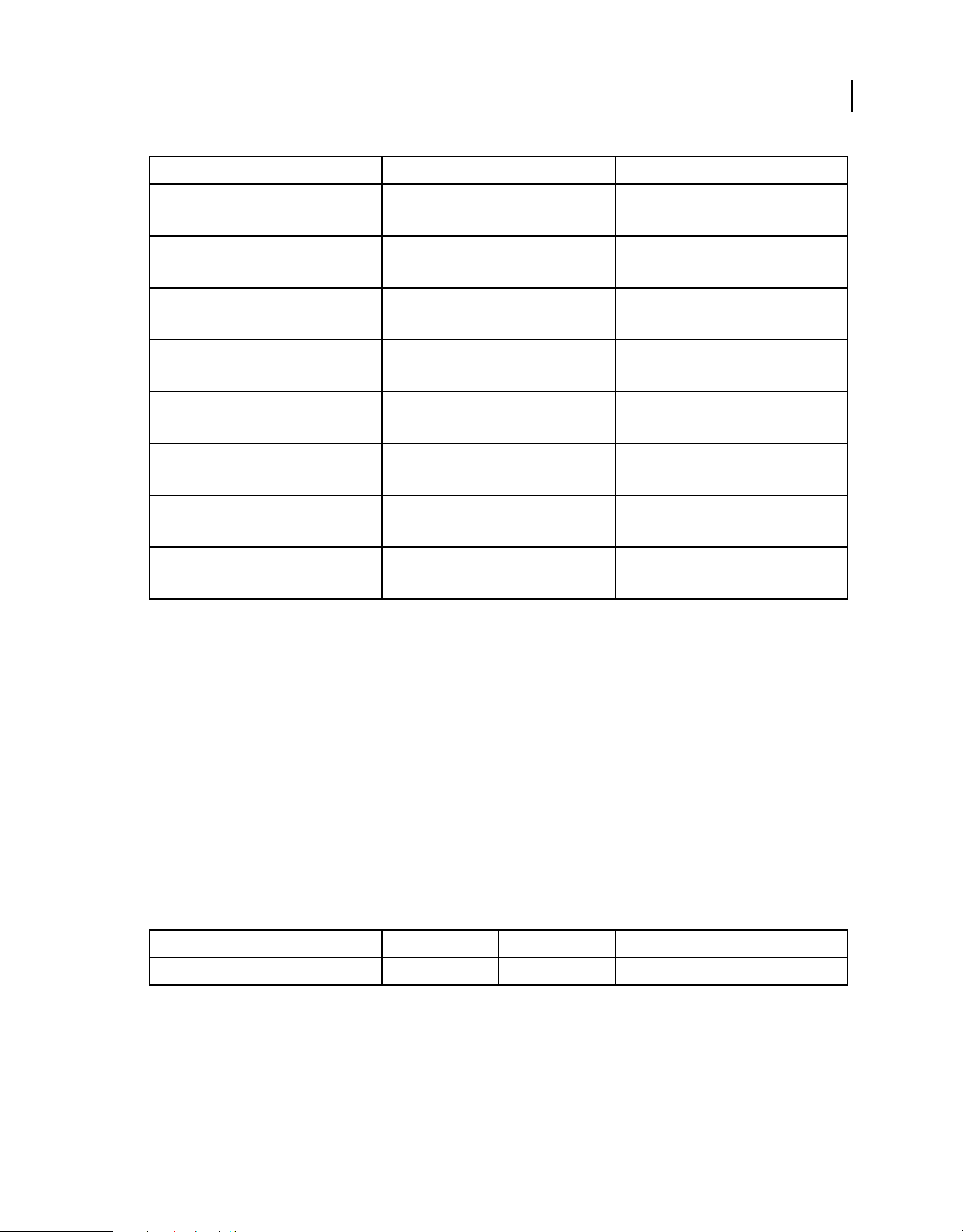
Property name Data type Description
CBTManager CBTManager Read-only
CBTManager object
SSLManager SSLManager Read-only
SSLManager object
FMFileManager FMFileManager Read-only
FMFileManager object
WordFileManager WorldFileManager Read-only
WordFileManager object
ReportManager ReportManager Read-only
ReportManager object
ServerManager ServerManager Read-only
ServerManager object
MapIdManager MapIdManager Read-only
MapIdManager object
ROBOHELP 8 SCRIPTING GUIDE
Classes
10
HTMLHelpWindowManager HTMLHelpWindowManager Read-only
HTMLHelpWindowManager object
Project methods
importSettings
Description
Imports the settings file (*.isf) into the current project.
Returns
Boolean
Syntax
importSettings (settingsFilePath)
Parameters
Parameter name Data type Optional Description
settingsFilePath String No Full path to the .isf settings file
exportSettings
Description
Exports the settings file (*.isf) from the current project.
Page 15
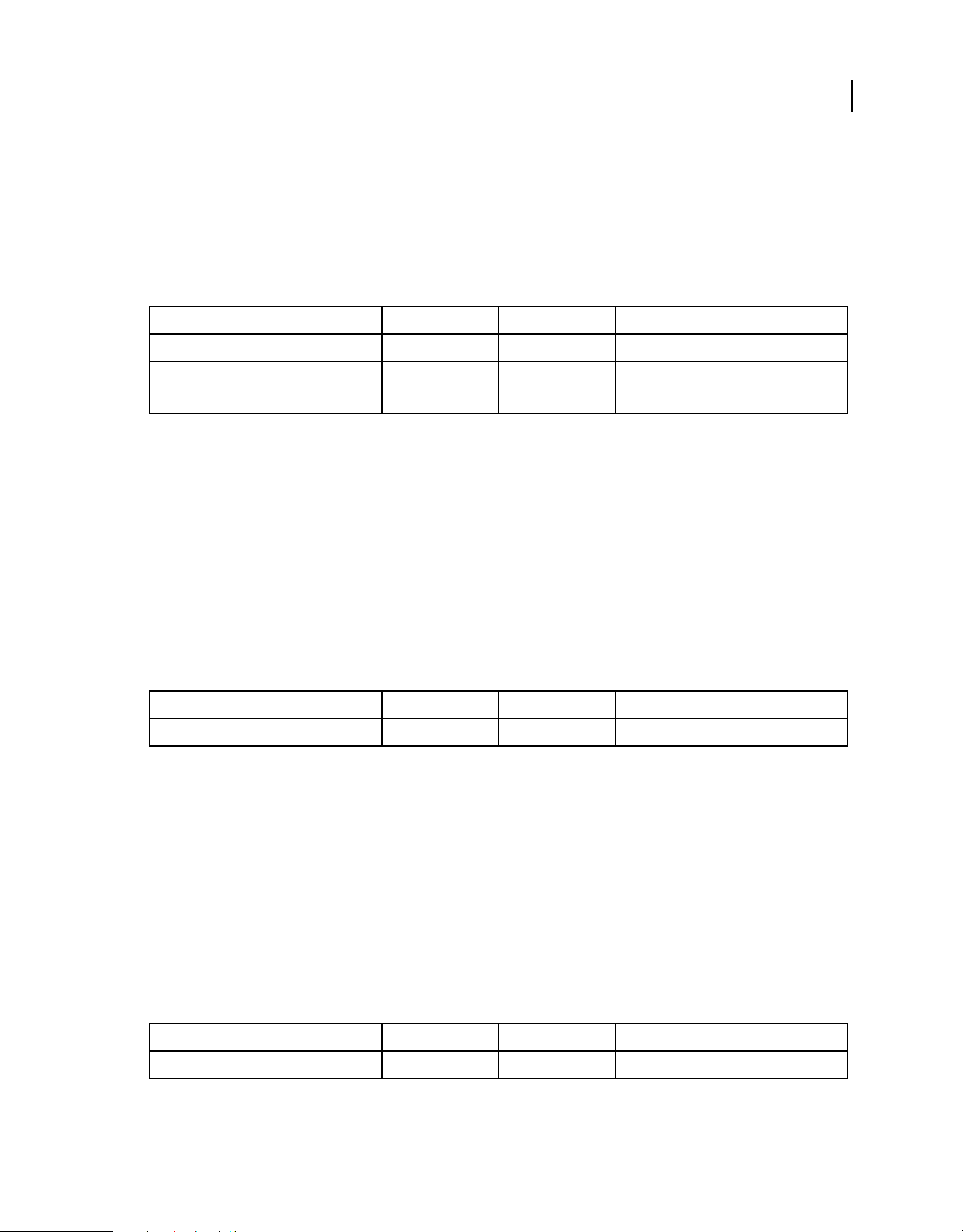
ROBOHELP 8 SCRIPTING GUIDE
Returns
Boolean
Syntax
exportSettings (settingsFilePath, overwriteFile)
Parameters
Parameter name Data type Optional Description
settingsFilePath String No Full path to the .isf settings file
overwriteFile Boolean Yes Flag to overwrite the existing file
The default value is true.
outputMessage
Description
Displays the message on the Output View pod.
11
Classes
Returns
Boolean
Syntax
outputMessage (message)
Parameters
Parameter name Data type Optional Description
message String No String message to display
rename
Description
Renames the current project.
Returns
Boolean
Syntax
rename (newName)
Parameters
Parameter name Data type Optional Description
newName String No New name for the project
Page 16
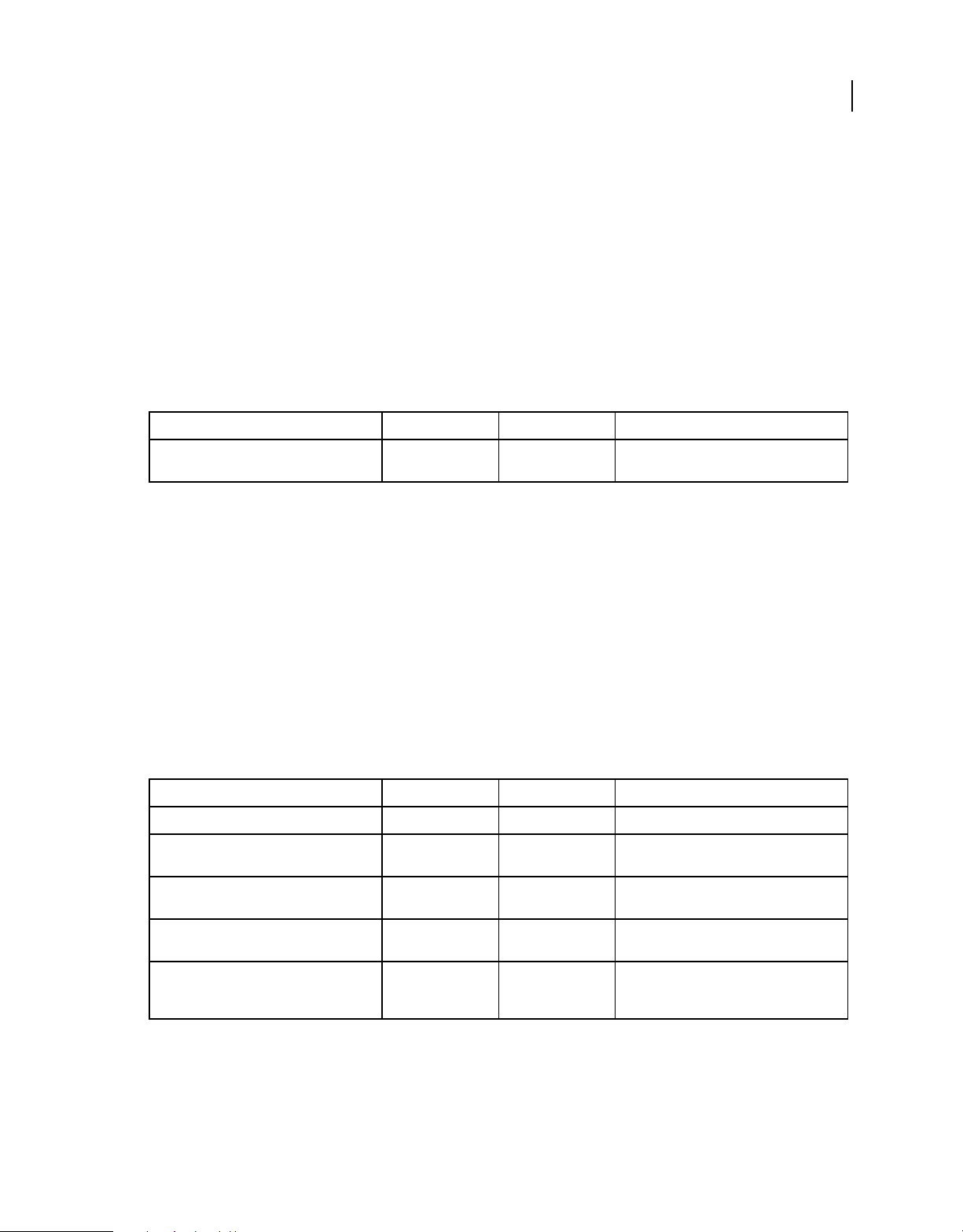
ROBOHELP 8 SCRIPTING GUIDE
updateAll
Description
Updates all linked documents (FrameMaker documents and Word documents) in the project.
Returns
Boolean
Syntax
updateAll (flagForceUpdate)
Parameters
Parameter name Data type Optional Description
12
Classes
flagForceUpdate Boolean No Flag to force the update of all linked
documents
importDITAMap
Description
Imports a DITA map file into the project.
Returns
Boolean
Syntax
importDITAMap (projectName, DITAOTHomeDirectory, ditavalFile, topHeader, bodyHeader,
bodyFooter, xslFile, indexShow)
Parameters
Parameter name Data type Optional Description
projectName String No Full path to the DITA map file
DITAOTHomeDirectory String No Full path to the DITA Open Toolkit home
ditavalFile String Yes Full path to the Ditaval file for filtered
directory
processing
topHeader String Yes Full path to the file containing XHTML to place
bodyHeader String Yes Full path to the file containing XHTML to place
in the header area of the output file
in the body running-header area of the output
file
Page 17
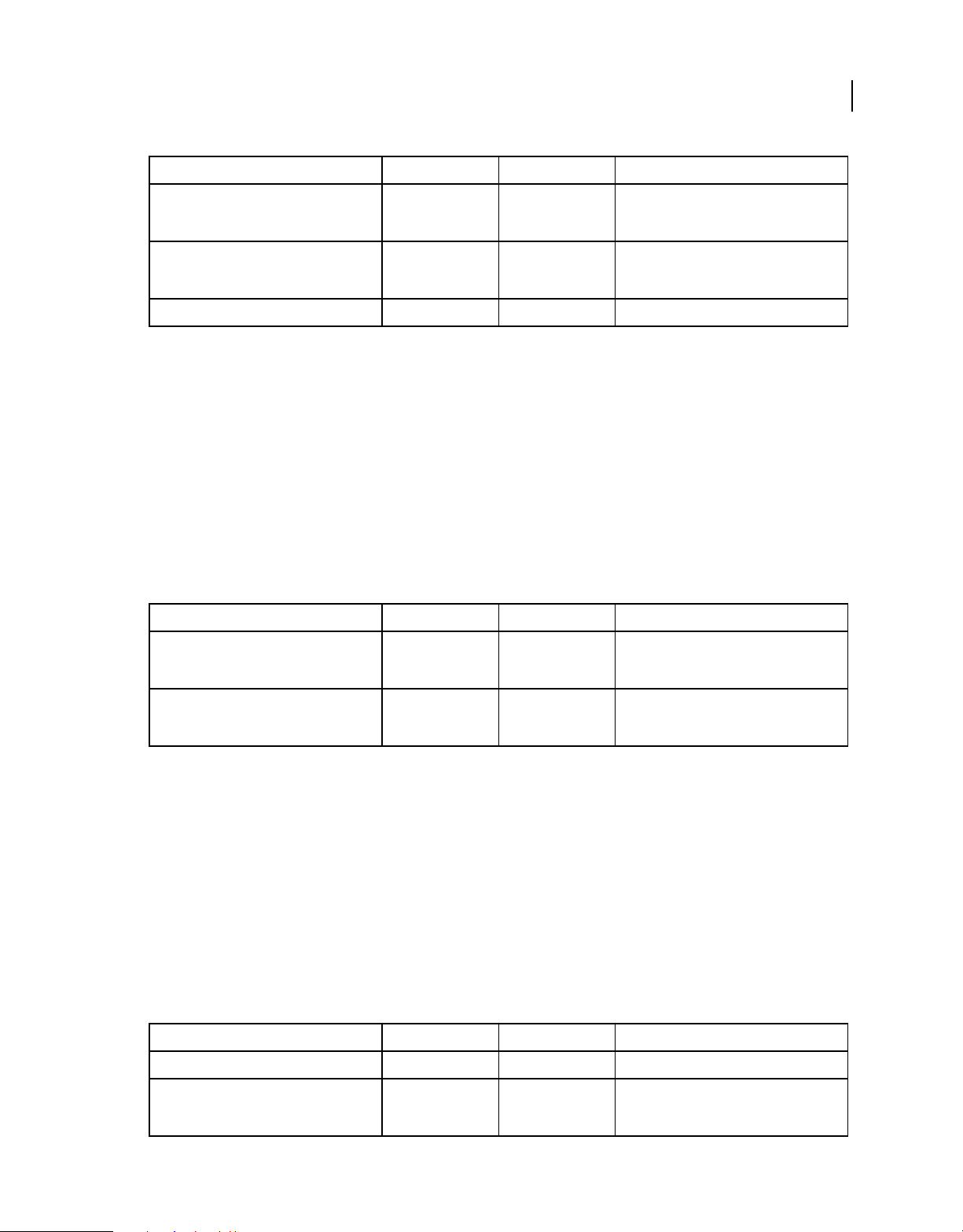
Parameter name Data type Optional Description
ROBOHELP 8 SCRIPTING GUIDE
Classes
13
bodyFooter String Yes Full path to the file containing XHTML to place
xslFile String Yes Full path to the XSL file that is used instead of
indexShow Boolean Yes Use this option to show or hide index entries
in the body running-footer area of the output
file.
the default XSL file to transform topics to
XHTML
autoCreateBrowseSequence
Description
Creates browse sequences based on a specified TOC.
Returns
Boolean
Syntax
autoCreateBrowseSequence (TOC object, level)
Parameters
Parameter name Data type Optional Description
TOC object TOC Yes A TOC object on which the browse sequences
will be based. If not specified, the default TOC
of the project is used.
level Integer Yes Creates a separate sequence for each book
down to this level. If not specified, the last set
value is used.
importHtmlFile
Description
Imports an HTML file into the current project.
Returns
Boolean
Syntax
importHtmlFile (filePath,folderName)
Parameters
Parameter name Data type Optional Description
filePath String No Absolute path of the HTML file to import
folderName String No Relative path of the folder in the current
project in which the HTML file is to be
imported
Page 18
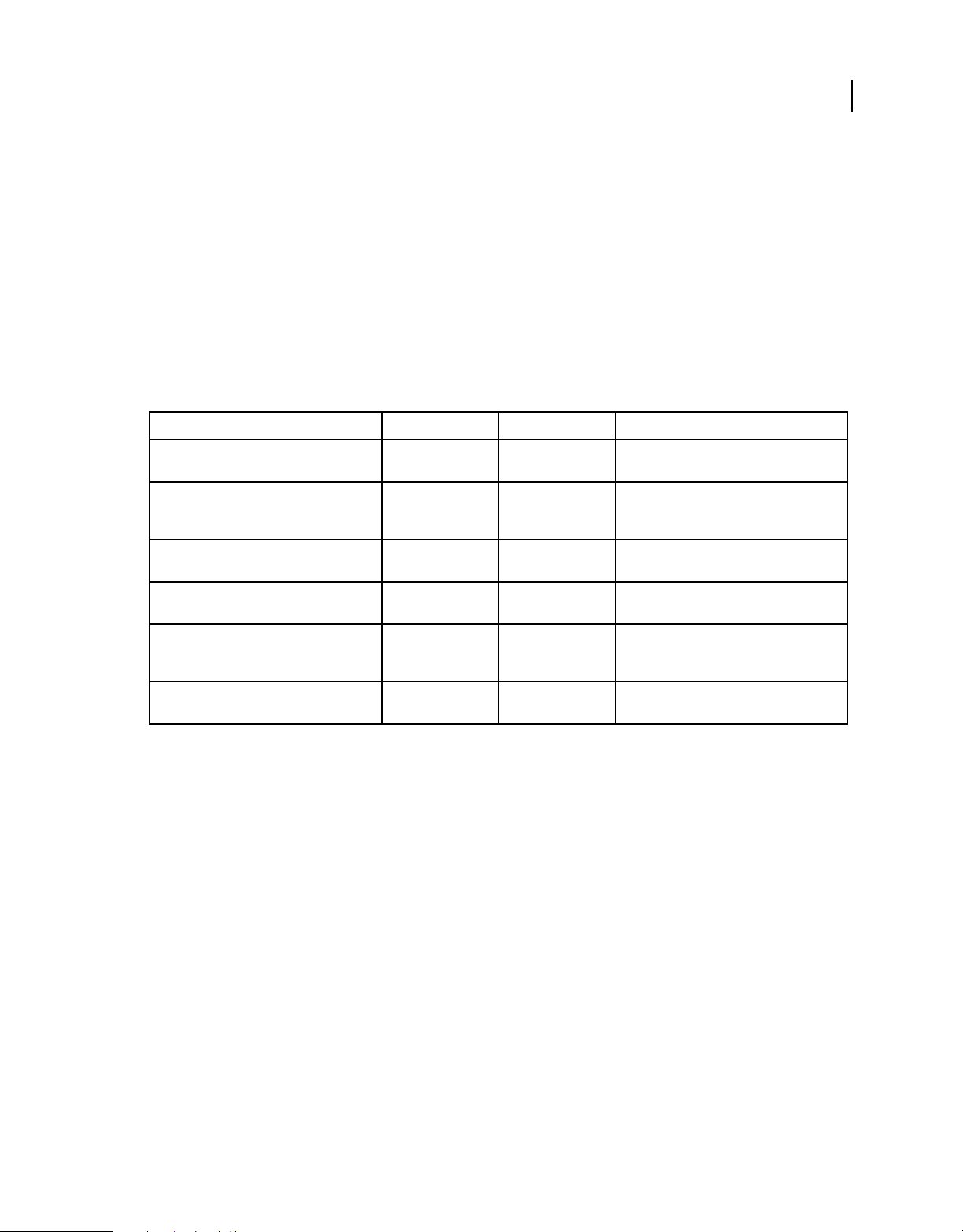
ROBOHELP 8 SCRIPTING GUIDE
importWordDoc
Description
Imports a Word document into the current project.
Returns
Boolean
Syntax
importWordDoc (filePath, folderName, TOCName, addIndexToTopic, indexName, glossaryName)
Parameters
Parameter name Data type Optional Description
14
Classes
filePath String No Absolute path of the Word document to
folderName String No Relative path of the folder in the current
TOCName String No Name of the existing or new TOC for the
addIndexToTopic Boolean No Whether the index from the Word document
indexName String No If addIndexToTopic is false, this is the name
glossaryName String No Name of the existing or new glossary for the
import
project in which the Word document is to be
imported
imported Word document
is added to the imported topics or not
of the existing or new index for the imported
Word document.
imported Word document
importFrameMakerDoc
Description
Imports a FrameMaker document into the current project.
Returns
Boolean
Syntax
importFrameMakerDoc (filePath, folderName, frameMakerTOCFilePath, TOCName, addIndexToTopic,
indexName, glossaryName)
Page 19
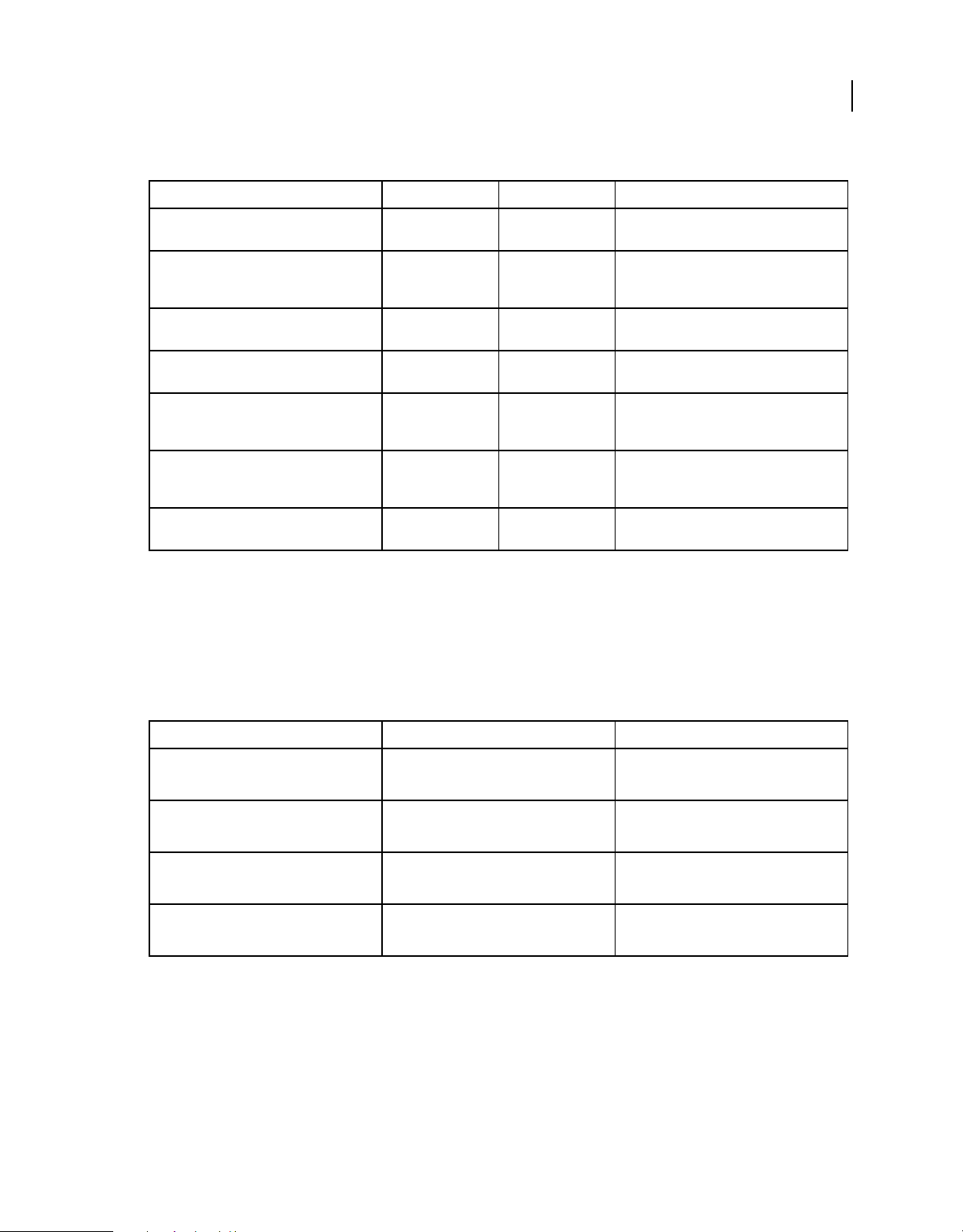
Parameters
Parameter name Data type Optional Description
ROBOHELP 8 SCRIPTING GUIDE
Classes
15
filePath String No Absolute path of the FrameMaker document
folderName String No Relative path of the folder the in the current
frameMakerTOCFilePath String No Absolute path of the FrameMaker TOC file for
TOCName String No Name of the existing or new TOC for the
addIndexToTopic Boolean No Whether the index from the FrameMaker
indexName String No If addIndexToTopic is false, this is the name
glossaryName String No Name of the existing or new glossary for the
to import
project in which the FrameMaker document is
to be imported
the FrameMaker document to import
imported FrameMaker document
document is added to the imported topics or
not
of the existing or new index for the imported
FrameMaker document.
imported FrameMaker document
TokenManager
Handles tokens for a specific file.
TokenManager properties
Property name Data type Description
parent RoboHelp Read-only
RoboHelp application object
typename String Read-only
Class name of the reference object
count Integer Read-only
Number of tokens in the file
valid Boolean Read-only
Checks if the token file is valid or not
TokenManager methods
item
Description
Returns the token specified by the index.
Page 20
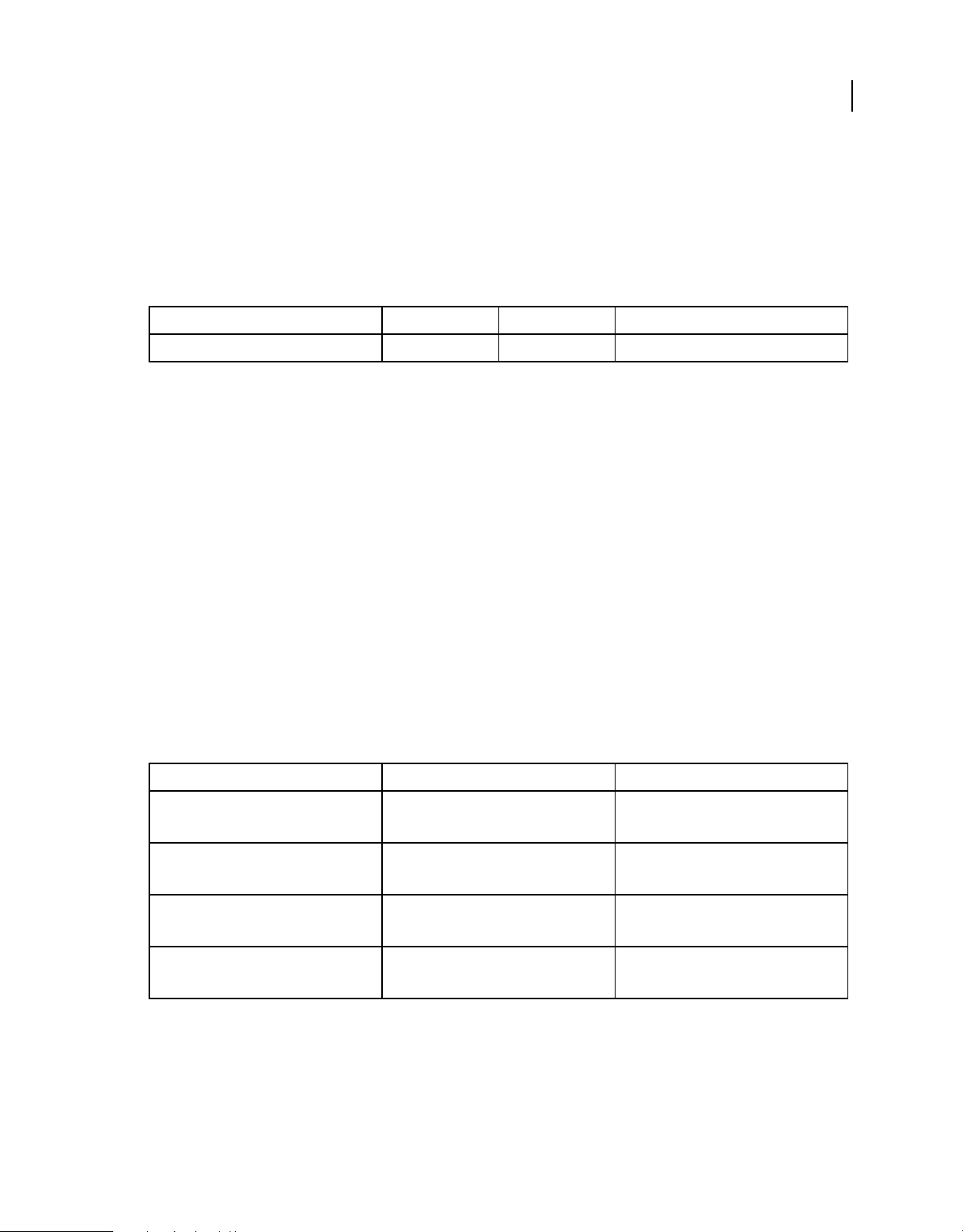
ROBOHELP 8 SCRIPTING GUIDE
Returns
Token
Syntax
item (index)
Parameters
Parameter name Data type Optional Description
index Integer No Index for the token
save
Description
Saves the specified token file.
Returns
Boolean
16
Classes
Syntax
save ()
Token
Handles a specific token.
Token properties
Property name Data type Description
parent TokenManager Read-only
Parent TokenManager object
name String Read-only
Text from the token object
typename String Read-only
Class name of the reference object
previous Token Read-only
Returns the previous token object
Page 21
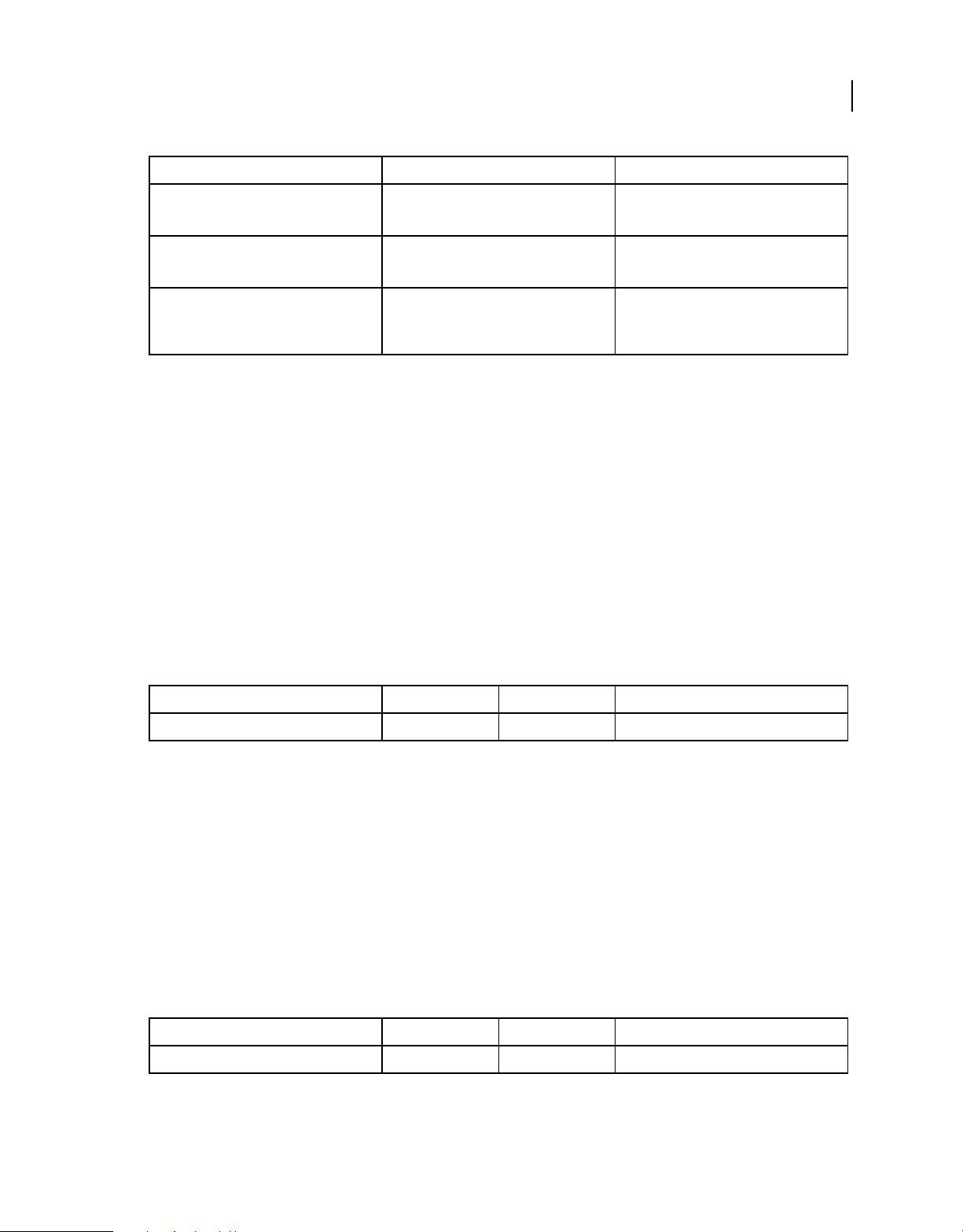
Property name Data type Description
next Token Read-only
Returns the next object
tokenType Integer constant Read-only
Type of token
tagType Integer constant Read-only
Returns the type of tag if tokenType is
TOKENTAG
Token methods
update
Description
Updates the text of the token if tokenType is TOKENTEXT.
Returns
Boolean
ROBOHELP 8 SCRIPTING GUIDE
Classes
17
Syntax
update (newText)
Parameters
Parameter name Data type Optional Description
newText String No New text string to update for the token
getAttribute
Description
Returns the specific attribute value.
Returns
String
Syntax
getAttribute (attributeName)
Parameters
Parameter name Data type Optional Description
attributeName String No Name of the attribute
Page 22
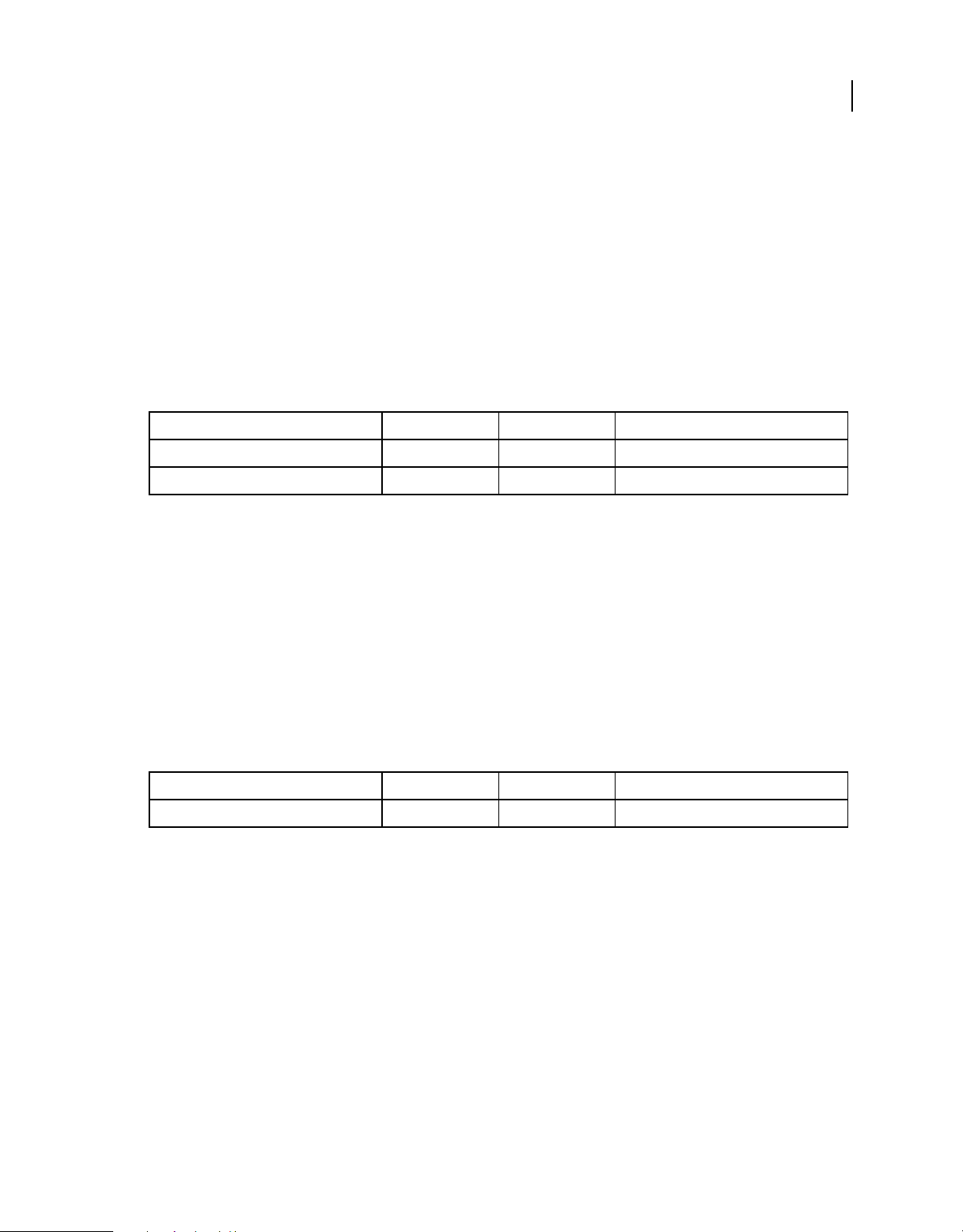
ROBOHELP 8 SCRIPTING GUIDE
setAttribute
Description
Sets the specific attribute value.
Returns
Boolean
Syntax
setAttribute (attributeName, attributeValue)
Parameters
Parameter name Data type Optional Description
attributeName String No Name of the attribute
attributeValue String No Value of the attribute
removeAttribute
18
Classes
Description
Removes the specific attribute value.
Returns
Boolean
Syntax
removeAttribute (attributeName)
Parameters
Parameter name Data type Optional Description
attributeName String No Name of the attribute
insertText
Description
Inserts a new text token before or after the specified token.
Returns
Boolean
Syntax
insertText (newText, afterCurrentTag)
Page 23
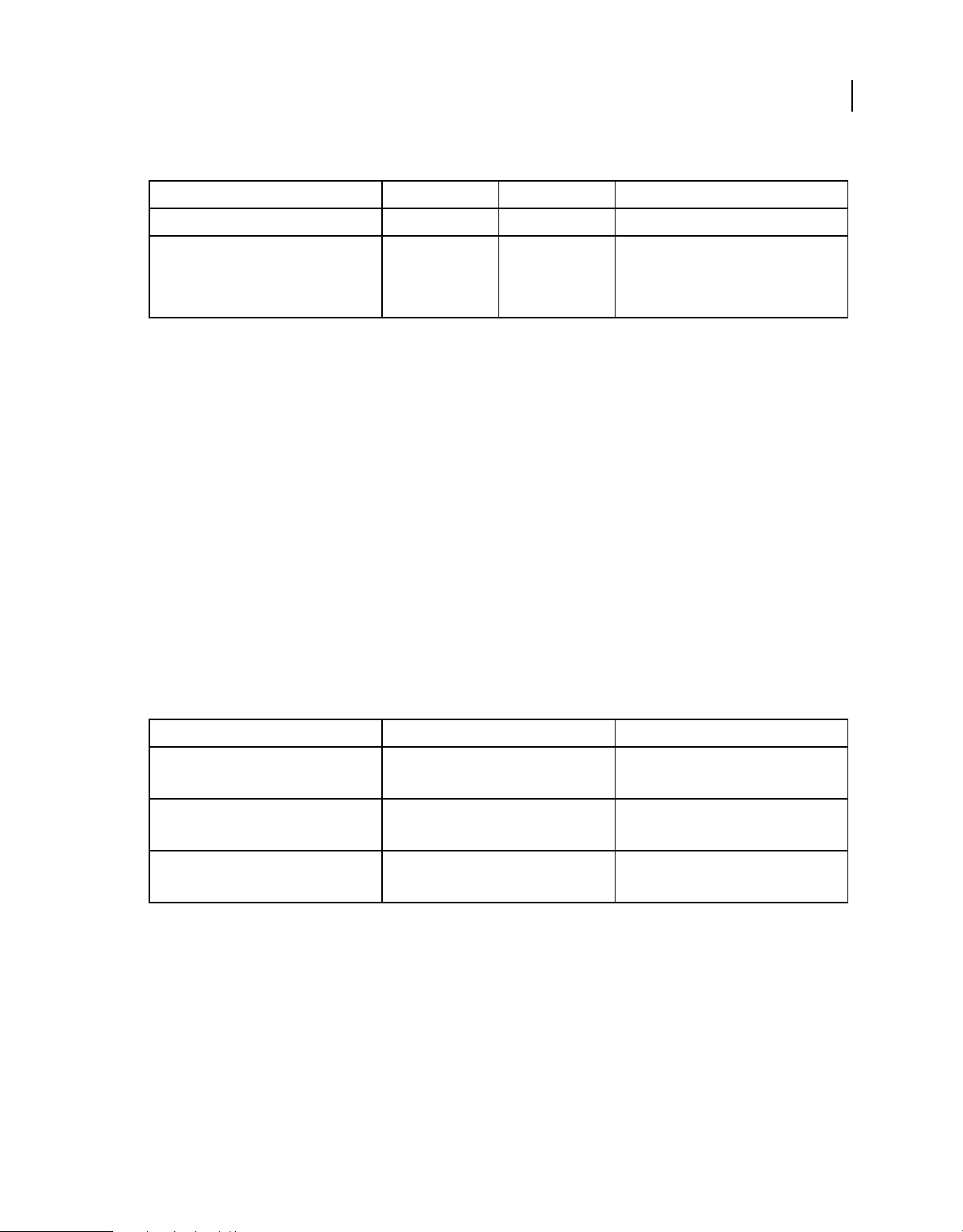
Parameters
Parameter name Data type Optional Description
newText String No New text to insert
ROBOHELP 8 SCRIPTING GUIDE
Classes
19
afterCurrentTag Boolean Yes Inserts a new text token before a specified
token
By default, the new token is inserted after the
current tag.
delete
Description
Removes the token.
Returns
Boolean
Syntax
delete ()
TopicManager
Handles all topics in the current project.
TopicManager properties
Property name Data type Description
parent Project Read-only
Project object
typename String Read-only
Class name of the reference object
count Integer Read-only
Number of topics present in the project
TopicManager methods
item
Description
Returns the topic specified by the index.
Returns
Topic
Page 24
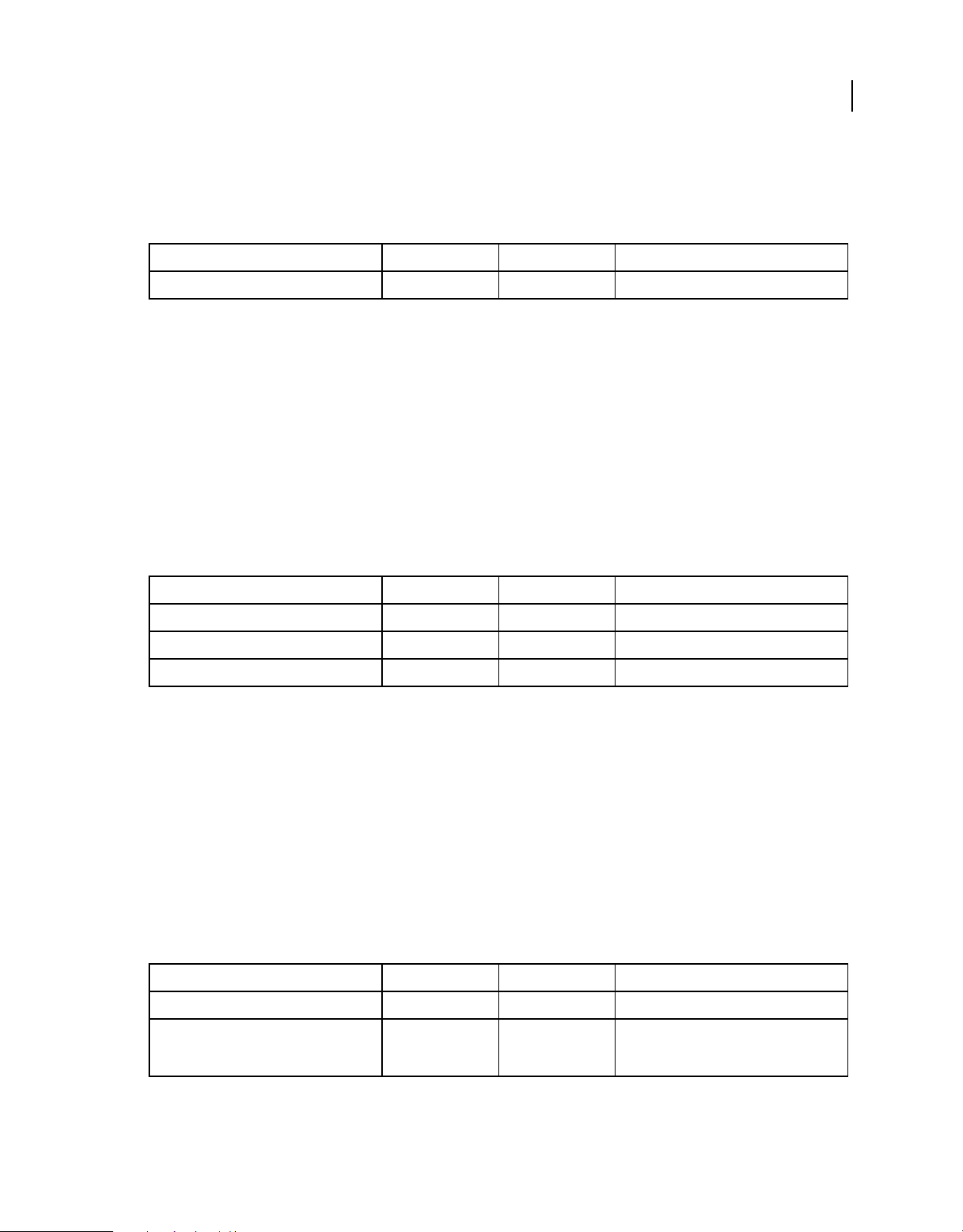
ROBOHELP 8 SCRIPTING GUIDE
Syntax
item (index)
Parameters
Parameter name Data type Optional Description
index Integer No Index for the topic
newItem
Description
Creates a topic in the current project.
Returns
Topic
Syntax
newItem (topicTitle, fileName, language)
20
Classes
Parameters
Parameter name Data type Optional Description
topicTitle String No Title of the topic
fileName String No Filename of the topic
language Integer constant No Language of topic
importItem
Description
Imports an HTML file into the current project.
Returns
Topic
Syntax
importItem (filePath, folderName)
Parameters
Parameter name Data type Optional Description
filePath String No Absolute path of the HTML file to import
folderName String No Relative path of the folder in the current
project in which the HTML file is to be
imported
Page 25
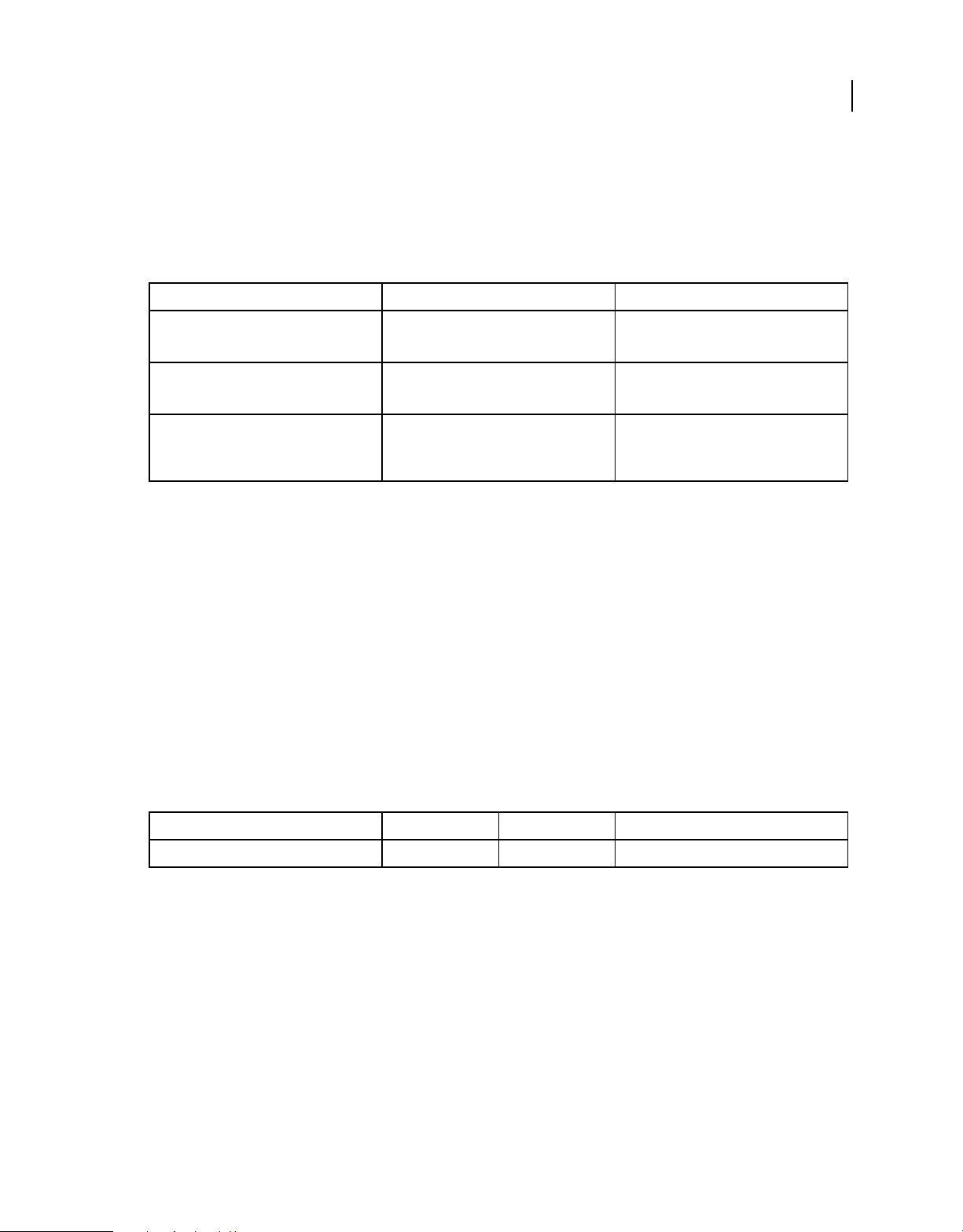
MasterPageManager
Handles all master pages in the current project.
MasterPageManager properties
Property name Data type Description
parent Project Read-only
Project object
typename String Read-only
Class name of the reference object
count Integer Read-only
Number of master pages present in the
project
MasterPageManager methods
ROBOHELP 8 SCRIPTING GUIDE
Classes
21
item
Description
Returns the master page specified by the index.
Returns
MasterPage
Syntax
item (index)
Parameters
Parameter name Data type Optional Description
index Integer No Index for the master page
newItem
Description
Creates a master page in the current project.
Returns
MasterPage
Syntax
newItem (title, css, desc)
Page 26
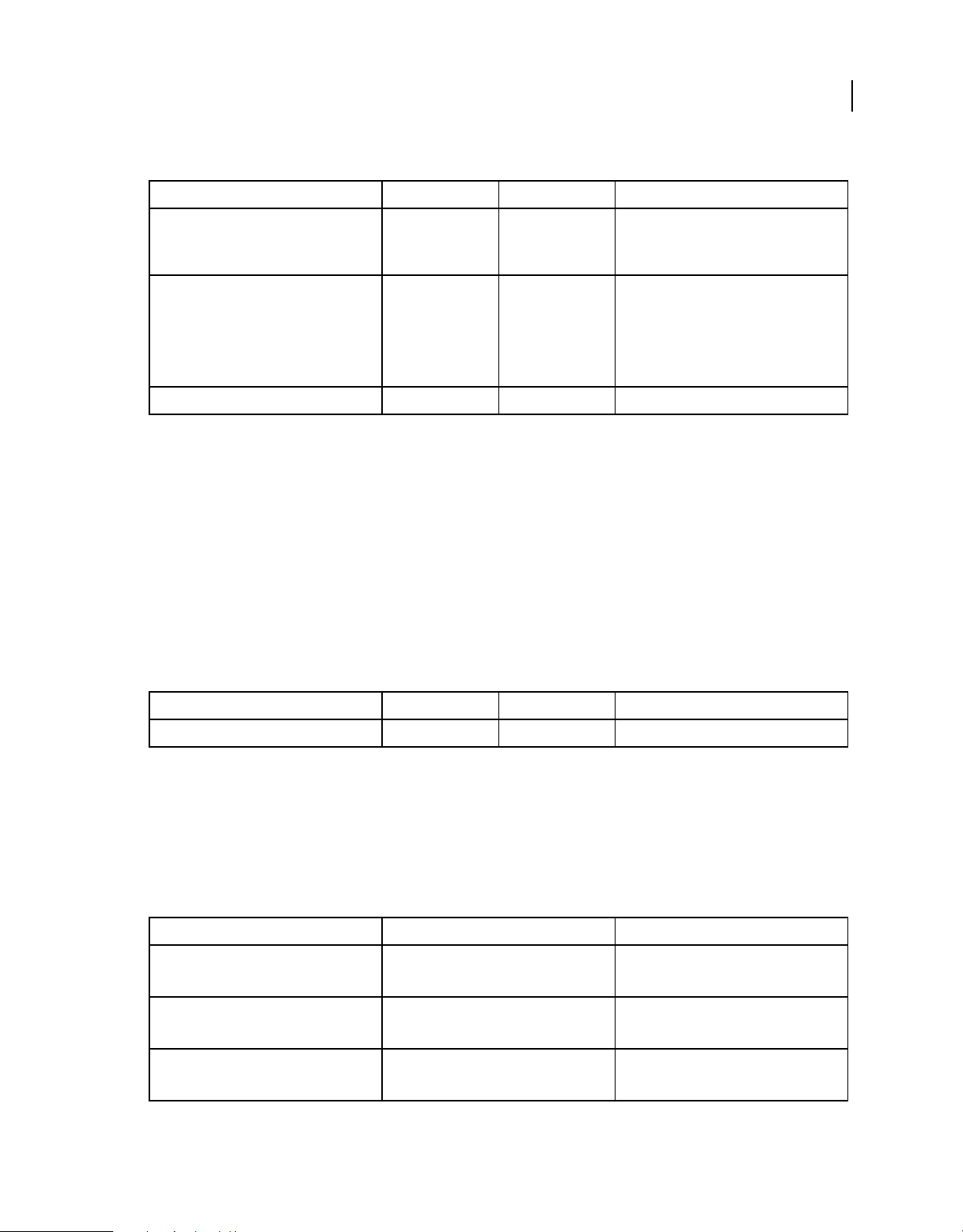
ROBOHELP 8 SCRIPTING GUIDE
Parameters
Parameter name Data type Optional Description
title String Yes Title of the master page
The filename for the master page is also same
as the title.
css String Yes CSS to attach
The path of the CSS file must be relative to the
project path. If this parameter is null, no CSS is
attached. If this parameter is not specified or is
empty, the default CSS of the project is
attached.
desc String Yes Description
importItem
Description
Imports a master page into the current project.
22
Classes
Returns
MasterPage
Syntax
importItem (filePath)
Parameters
Parameter name Data type Optional Description
filePath String No Absolute path of the master page to import
SnippetManager
Handles all snippets in the current project.
SnippetManager properties
Property name Data type Description
parent Project Read-only
Project object
typename String Read-only
Class name of the reference object
count Integer Read-only
Number of snippets present in the project
Page 27
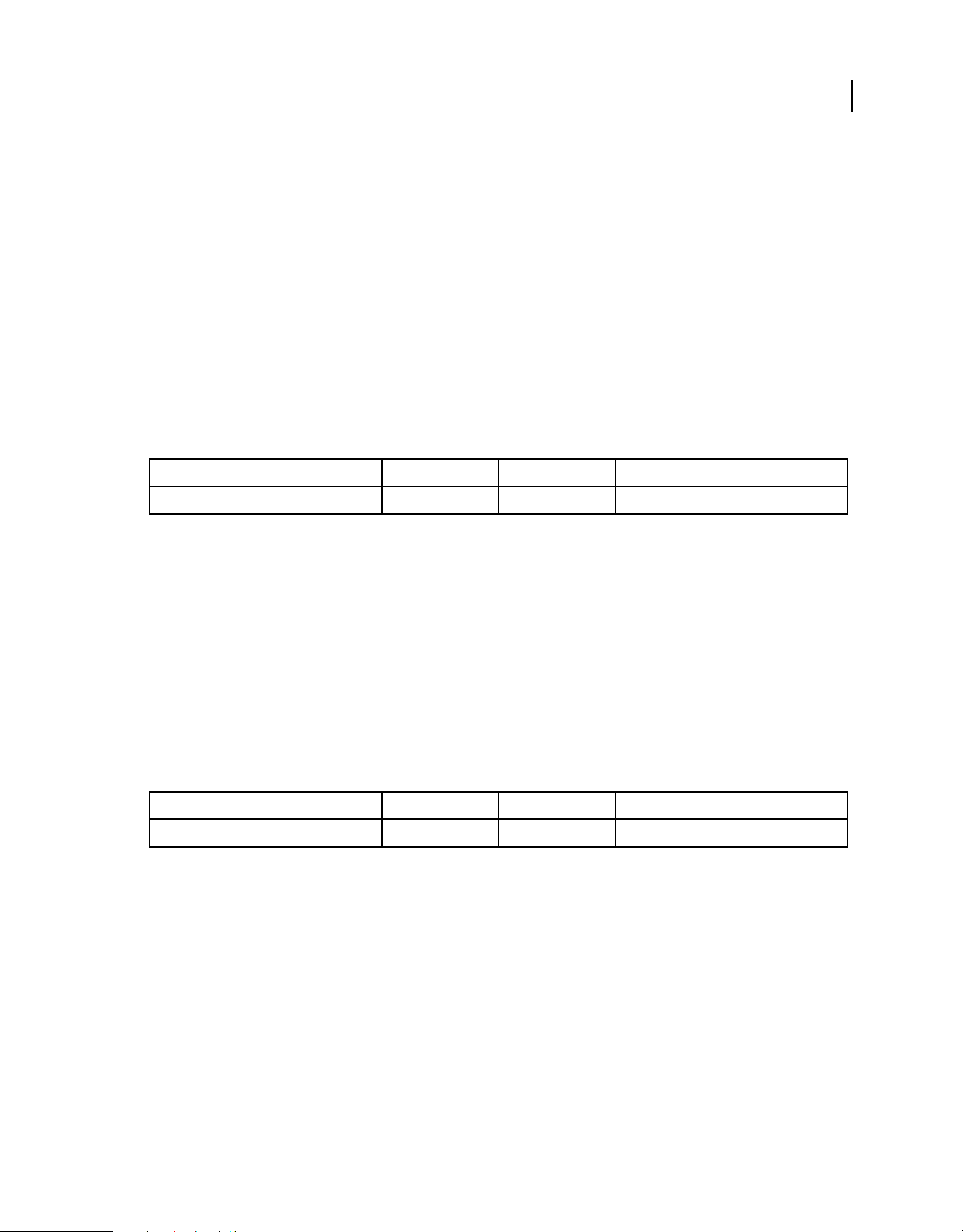
ROBOHELP 8 SCRIPTING GUIDE
SnippetManager methods
item
Description
Returns the snippet specified by the index.
Returns
Snippet
Syntax
item (index)
Parameters
Parameter name Data type Optional Description
index Integer No Index for the snippet
23
Classes
newItem
Description
Creates a snippet in the current project.
Returns
Snippet
Syntax
newItem (snippetName)
Parameters
Parameter name Data type Optional Description
snippetName String No Name of the snippet
importFile
Description
Imports an existing snippet into the current project.
Returns
Snippet
Syntax
importFile (snippetFilePath)
Page 28
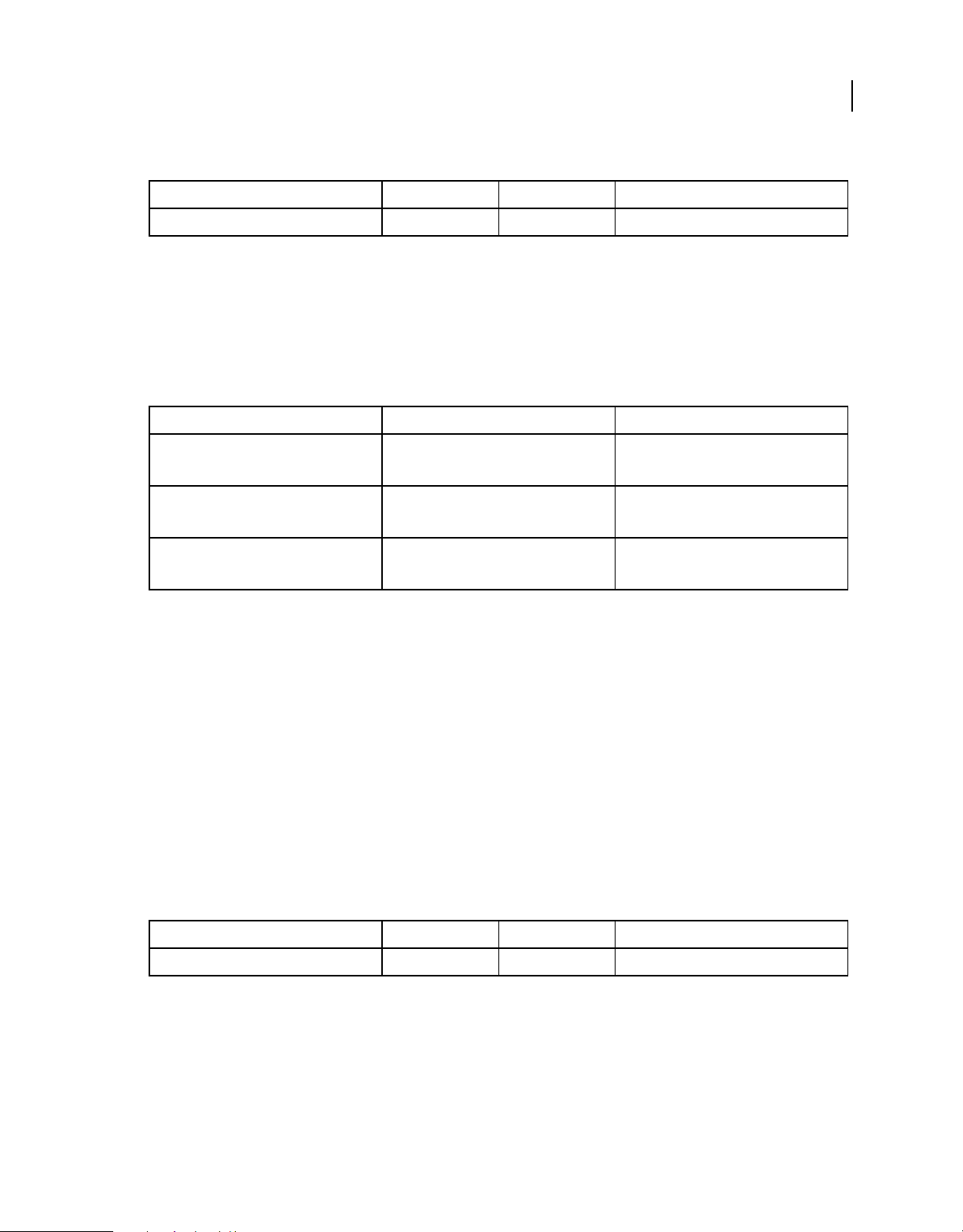
ROBOHELP 8 SCRIPTING GUIDE
Parameters
Parameter name Data type Optional Description
snippetFilePath String No Full path of the snippet file
UDVManager
Handles all user-defined variables (UDVs) in the current project.
UDVManager properties
Property name Data type Description
parent Project Read-only
Project object
typename String Read-only
Class name of the reference object
24
Classes
count Integer Read-only
Number of UDVs present in the project
UDVManager methods
item
Description
Returns the UDV specified by the index.
Returns
UDV
Syntax
item (index)
Parameters
Parameter name Data type Optional Description
index Integer No Index for the UDV
newItem
Description
Creates a UDV in the current project.
Page 29
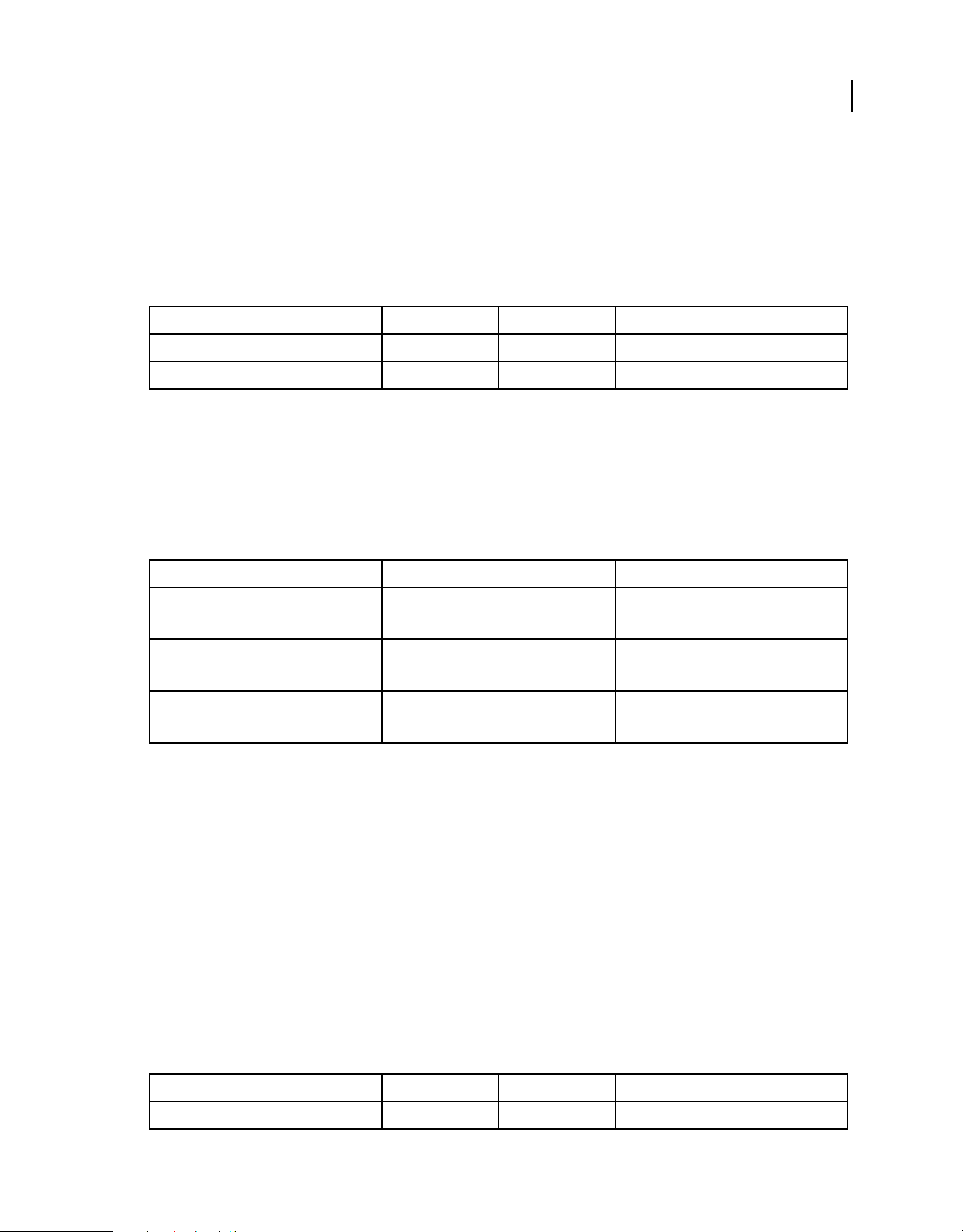
ROBOHELP 8 SCRIPTING GUIDE
Returns
UDV
Syntax
newItem (UDVName, UDVValue)
Parameter
Parameter name Data type Optional Description
UDVName String No Name of the new UDV
UDVValue String No Value of the new UDV
FileManager
Handles all files in the current project.
FileManager properties
25
Classes
Property name Data type Description
parent Project Read-only
Project object
typename String Read-only
Class name of the reference object
count Integer Read-only
Number of files present in the project
FileManager methods
item
Description
Returns the file specified by the index.
Returns
File
Syntax
item (index)
Parameters
Parameter name Data type Optional Description
index Integer No Index for the file
Page 30
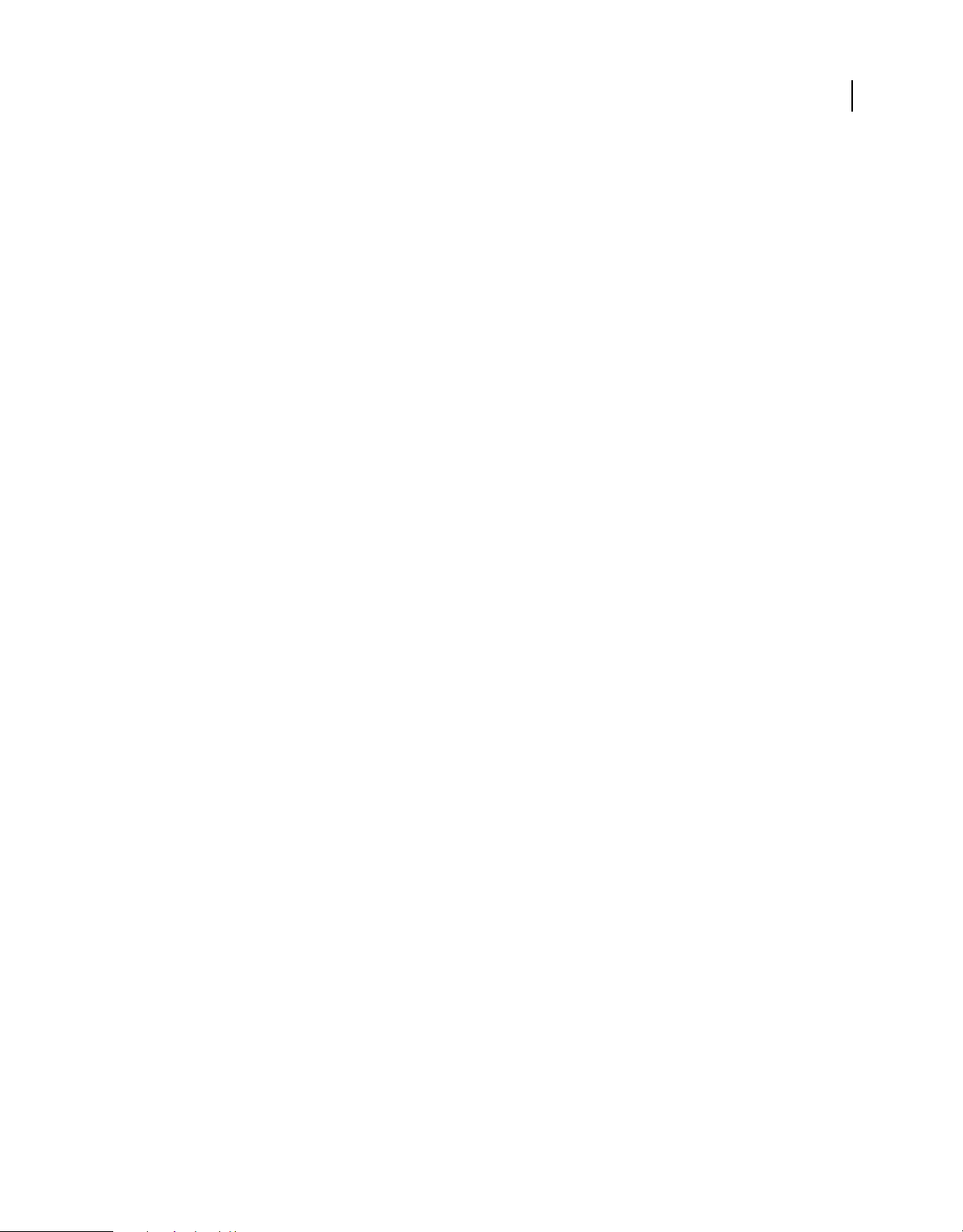
checkoutAll
Description
Checks out all files in the current project from the version control system.
Returns
Boolean
Syntax
checkoutAll ()
checkinAll
Description
Checks in all files in the current project to the version control system.
Returns
Boolean
ROBOHELP 8 SCRIPTING GUIDE
Classes
26
Syntax
checkinAll ()
getLatestAll
Description
Gets the latest version of all the files from the version control system into the current project.
Returns
Boolean
Syntax
getLatestAll ()
TOCManager
Handles all TOCs in the current project.
Page 31

TOCManager properties
Property name Data type Description
parent Project Read-only
Project object
typename String Read-only
Class name of the reference object
count Integer Read-only
Number of TOC files present in the project
TOCManager methods
item
Description
Returns the TOC specified by the index.
ROBOHELP 8 SCRIPTING GUIDE
Classes
27
Returns
TOC
Syntax
item (index)
Parameters
Parameter name Data type Optional Description
index Integer No Index for the TOC
newItem
Description
Creates a TOC in the current project.
Returns
TOC
Syntax
newItem (newTOCName, existingTOCFilePath)
Parameters
Parameter name Data type Optional Description
newTOCName String No Name of the new TOC
existingTOCFilePath String Yes Path of an existing TOC file, which is copied
into the new TOC
Page 32

IndexManager
Handles all index files in the current project.
IndexManager properties
Property name Data type Description
parent Project Read-only
Project object
typename String Read-only
Class name of the reference object
count Integer Read-only
Number of index files present in the project
IndexManager methods
ROBOHELP 8 SCRIPTING GUIDE
Classes
28
item
Description
Returns the index specified by the index.
Returns
Index
Syntax
item (index)
Parameters
Parameter name Data type Optional Description
index Integer No Index for the index file
newItem
Description
Creates an index in the current project.
Returns
Index
Syntax
newItem (newIndexName, existingIndexFilePath)
Page 33

ROBOHELP 8 SCRIPTING GUIDE
Parameters
Parameter name Data type Optional Description
newIndexName String No Name of the new index
29
Classes
existingIndexFilePath String Yes Path of an existing index file, which is copied
into the new index
GlossaryManager
Handles all glossary files in the current project.
GlossaryManager properties
Property name Data type Description
parent Project Read-only
Project object
typename String Read-only
Class name of the reference object
count Integer Read-only
Number of glossary files present in the project
GlossaryManager methods
item
Description
Returns the glossary file specified by the index.
Returns
Glossary
Parameters
Parameter name Data type Optional Description
index Integer No Index for the glossary
newItem
Description
Creates a glossary file in the current project.
Returns
Glossary
Page 34

ROBOHELP 8 SCRIPTING GUIDE
Syntax
newItem (newGlossaryName, existingGlossaryFilePath)
Parameters
Parameter name Data type Optional Description
newGlossaryName String No Name of new glossary
30
Classes
existingGlossaryFilePath String Yes Path of an existing glossary file, which is
copied into the new glossary
SkinManager
Handles all skins in the current project.
SkinManager properties
Property name Data type Description
parent Project Read-only
Project object
typename String Read-only
Class name of the reference object
count Integer Read-only
Number of skin files present in the project
SkinManager methods
item
Description
Returns the skin specified by the index.
Returns
Skin
Syntax
item (index)
Parameters
Parameter name Data type Optional Description
index Integer No Index for the skin
Page 35

CBTManager
Handles all conditional build tags (CBTs) in the current project.
CBTManager properties
Property name Data type Description
parent Project Read-only
Project object
typename String Read-only
Class name of the reference object
count Integer Read-only
Number of CBTs present in the project
CBTManager methods
ROBOHELP 8 SCRIPTING GUIDE
Classes
31
item
Description
Returns the CBT specified by the index.
Returns
CBT
Syntax
item (index)
Parameters
Parameter name Data type Optional Description
index Integer No Index for the CBT
newItem
Description
Creates a CBT in the current project.
Returns
CBT
Syntax
newItem (CBTName, redColor, greenColor, blueColor)
Page 36

ROBOHELP 8 SCRIPTING GUIDE
Parameters
Parameter name Data type Optional Description
CBTName String No Name of the new CBT
32
Classes
redColor Integer Yes Specify the red color value for CBT, range (0-
greenColor Integer Yes Specify the green color value for CBT, range
blueColor Integer Yes Specify the blue color value for CBT, range (0-
255)
(0-255)
255)
SSLManager
Handles all single-source layouts (SSLs) in the current project.
SSLManager properties
Property name Data type Description
parent Project Read-only
Project object
typename String Read-only
Class name of the reference object
count Integer Read-only
Number of single-source layouts present in
the project
SSLManager methods
item
Description
Returns the SSL object specified by the index.
Returns
SSL
Syntax
item (index)
Parameters
Parameter name Data type Optional Description
index Integer No Index for the SSL
Page 37

ROBOHELP 8 SCRIPTING GUIDE
FMFileManager
Handles all FrameMaker files in the current project.
Note: You can implement the FMFileManager class if you have Technical Communication Suite installed.
FMFileManager properties
Property name Data type Description
parent Project Read-only
Project object
typename String Read-only
Class name of the reference object
count Integer Read-only
Number of FrameMaker files present in the
project
33
Classes
FMFileManager methods
item
Description
Returns the FrameMaker file specified by the index.
Returns
FMFile
Syntax
item (index)
Parameters
Parameter name Data type Optional Description
index Integer No Index for the FrameMaker file
newItem
Description
Adds a new FrameMaker File, FMFile, in the current project.
Returns
FMFile
Syntax
newItem (FrameMakerFilePath, folderName)
Page 38

ROBOHELP 8 SCRIPTING GUIDE
Parameters
Parameter name Data type Optional Description
FrameMakerFilePath String No Path to the existing FrameMaker file
34
Classes
folderName String Yes Relative path of the folder in the current
project in which the FrameMaker file is to be
linked
WordFileManager
Handles all Word files in the current project.
WordFileManager properties
Property name Data type Description
parent Project Read-only
Project object
typename String Read-only
Class name of the reference object
count Integer Read-only
Number of Word files present in the project
WordFileManager methods
item
Description
Returns the Word file specified by the index.
Returns
WordFile
Syntax
item (index)
Parameters
Parameter name Data type Optional Description
index Integer No Index for the Word file
newItem
Description
Adds a new Word file, WordFile, in the current project.
Page 39

ROBOHELP 8 SCRIPTING GUIDE
Returns
WordFile
Syntax
newItem (WordFilePath, folderName)
Parameters
Parameter name Data type Optional Description
WordFilePath String No Path to the existing Word file
35
Classes
folderName String Yes Relative path of the folder in the current
project in which the Word File is to be linked
ReportManager
Handles all types of reports in the current project.
ReportManager properties
Property name Data type Description
parent Project Read-only
Project object
typename String Read-only
Class name of the reference object
ReportManager methods
save
Description
Saves a specified report type.
Returns
Boolean
Syntax
save (reportType, fileNamePath)
Parameters
Parameter name Data type Optional Description
reportType ReportType No Report type
fileNamePath String No Full path to identify the location of the report
Page 40

Description
Prints a specified report type.
Returns
Boolean
Syntax
print (reportType)
Parameters
Parameter name Data type Optional Description
reportType ReportType No Report type
copy
Description
Copies a specified report type to the Clipboard.
ROBOHELP 8 SCRIPTING GUIDE
Classes
36
Returns
Boolean
Syntax
copy (reportType)
Parameters
Parameter name Data type Optional Description
reportType ReportType No Report type
Description
Sends a specified report type to specified e-mail addresses.
Returns
Boolean
Syntax
mail (reportType, emailIDs)
Page 41

Parameters
Parameter name Data type Optional Description
reportType ReportType No Report type
ROBOHELP 8 SCRIPTING GUIDE
Classes
37
emailIDs String No E-mail addresses, in semicolon-separated
format
ServerManager
Handles all servers specified in the current project
ServerManager properties
Property name Data type Description
parent Project Read-only
Project object
typename String Read-only
Class name of the reference object
count Integer Read-only
Number of servers present in the project
ServerManager methods
item
Description
Returns the server specified by the index.
Returns
Server
Syntax
item (index)
Parameters
Parameter name Data type Optional Description
index Integer No Index for the server
newItem
Description
Creates a server item in the current project.
Page 42

ROBOHELP 8 SCRIPTING GUIDE
Returns
Server
Syntax
newItem (serverDescription, serverType)
Parameters
Parameter name Data type Optional Description
serverDescription String No Description of the new server item
serverType ServerType No Type of server that you want to create
Server
Handles specific server items.
Server properties
38
Classes
Property name Data type Description
parent ServerManager Read-only
Parent ServerManager object
name String Read-write
Description of a server item
typename String Read-only
Class name of the reference object
previous Server Read-only
Returns the previous server object
next Server Read-only
Returns the next server object
serverType ServerType Read-only
Server type
hostName String Read-write
Host name of the server
This will not apply for FILESYSTEM ServerType.
Page 43

Property name Data type Description
port Integer Read-write
Port number of the server
This will apply only for FTP ServerType.
serverDirectory String Read-write
Server directory
This will not apply for FILESYSTEM ServerType.
destinationPath String Read-write
Destination path
This will apply only for FILESYSTEM
ServerType.
Server methods
changeToFTP
ROBOHELP 8 SCRIPTING GUIDE
Classes
39
Description
Changes the existing server to the FTP server type.
Returns
Boolean
Syntax
changeToFTP (hostName, portNumber, serverDirectory, username)
Parameters
Parameter name Data type Optional Description
hostName String No Host name for the server
portNumber Integer No Port number for the server
serverDirectory String No Server directory
username String Yes Username for the FTP server
changeToHTTP
Description
Changes the existing server to the HTTP server type.
Returns
Boolean
Syntax
changeToHTTP (hostName, serverDirectory)
Page 44

ROBOHELP 8 SCRIPTING GUIDE
Parameters
Parameter name Data type Optional Description
hostName String No Host name for the server
serverDirectory String No Server directory
changeToFrontPage
Description
Changes the existing server to the FrontPage server type.
Returns
Boolean
Syntax
changeToFrontPage (hostName, serverDirectory, webname)
Parameters
40
Classes
Parameter name Data type Optional Description
hostName String No Host name for the server
serverDirectory String No Server directory
webname String Yes Web name for the FrontPage server
changeToFileSystem
Description
Changes the existing server to the FileSystem server type.
Returns
Boolean
Syntax
changeToFileSystem (destinationPath)
Parameters
Parameter name Data type Optional Description
destinationPath String No Destination path for FileSystem ServerType
delete
Description
Deletes the server.
Page 45

Returns
Boolean
Syntax
delete ()
MapIdManager
Handles map ID manipulation in the current project.
MapIdManager properties
Property name Data type Description
parent Project Read-only
Project object
typename String Read-only
Class name of the reference object
ROBOHELP 8 SCRIPTING GUIDE
Classes
41
MapIdManager methods
newMapId
Description
Creates a map ID.
Returns
Boolean
Syntax
newMapId (mapId, mapNumber)
Parameters
Parameter name Data type Optional Description
mapId String No Topic ID
mapNumber Integer No Map number
assign
Description
Assigns a map ID to a topic
Page 46

ROBOHELP 8 SCRIPTING GUIDE
Returns
Boolean
Syntax
assign (mapId, topicPath)
Parameters
Parameter name Data type Optional Description
mapId String No Topic ID
topicPath String No File name of the topic
unassign
Description
Unassigns a map ID from a topic.
Returns
Boolean
42
Classes
Syntax
unassign (mapId)
Parameters
Parameter name Data type Optional Description
mapId String No Topic ID
delete
Description
Deletes a map ID.
Returns
Boolean
Syntax
delete (mapId)
Parameters
Parameter name Data type Optional Description
mapId String No Topic ID
Page 47

edit
Description
Edits a map ID.
Returns
Boolean
Syntax
edit (mapId, mapNumber)
Parameters
Parameter name Data type Optional Description
mapId String No Topic ID
mapNumber Integer No Map number
newMapFile
ROBOHELP 8 SCRIPTING GUIDE
Classes
43
Description
Creates a map file.
Returns
Boolean
Syntax
newMapFile (mapFilename)
Parameters
Parameter name Data type Optional Description
mapFilename String No Name of the map file
importMapFile
Description
Imports an existing map file (*.h, *.hh, *.hm).
Returns
Boolean
Syntax
importMapFile (mapFilename, destinationFolderInProject)
Page 48

ROBOHELP 8 SCRIPTING GUIDE
Parameters
Parameter name Data type Optional Description
mapFilename String No Full path of the map file
44
Classes
destinationFolderInProject String Yes Path of the folder where the map file is
imported. By default, the map file is imported
in the project folder.
setCurMapFile
Description
Sets the current map file. After this function is called, new map IDs are created in this file. If the file does not exist, a
default file is used.
Returns
Boolean
Syntax
setCurMapFile (mapFilename)
Parameters
Parameter name Data type Optional Description
mapFilename String No Name of the map file
HTMLHelpWindowManager
Class to create HTMLHelp windows and manipulate window settings.
HTMLHelpWindowManager properties
Property name Data type Description
parent Project Read-only
Project object
typename String Read-only
Class name of the reference object
count Integer Read-only
Number of HTMLHelp windows present in the
project
Page 49

ROBOHELP 8 SCRIPTING GUIDE
HTMLHelpWindowManager methods
item
Description
Returns the HTMLHelp window specified by the index.
Returns
HTMLHelpWindow
Syntax
item (index)
Parameters
Parameter name Data type Optional Description
index Integer No Index for the window
45
Classes
newItem
Description
Creates an HTMLHelp window.
Returns
HTMLHelpWindow
Syntax
newItem (windowName)
Parameters
Parameter name Data type Optional Description
windowName String No Name of the window
File
Specifies basic file functions in the project.
Page 50

File properties
Property name Data type Description
parent FileManager Read-only
Parent FileManager object
name String Read-only
Name of the file
typename String Read-only
Class name of the reference object
previous File Read-only
Returns the previous file object
next File Read-only
Returns the next file object
fileStatus FileStatus Read-only
Status of the file
valid Boolean Read-only
Returns true if the file is present physically
ROBOHELP 8 SCRIPTING GUIDE
Classes
46
extension String Read-only
File extension
location String Read-only
Folder location path where the file is present
path String Read-only
Absolute file path
size Integer Read-only
File size in bytes
creationDate String Read-only
Creation date of the file in (mm-dd-yyyy)
format
modifyDate String Read-only
Last modified date of the file in (mm-dd-yyyy)
format
File methods
checkout
Description
Checks out the specified file from the version control system.
Returns
Boolean
Page 51

Syntax
checkout ()
checkin
Description
Checks in the specified file to the version control system.
Returns
Boolean
Syntax
checkin ()
getLatestVersion
Description
Gets the latest version of the specified file from the version control system.
ROBOHELP 8 SCRIPTING GUIDE
Classes
47
Returns
Boolean
Syntax
getLatestVersion ()
undoCheckout
Description
Cancels the checkout of the specified file from the version control system.
Returns
Boolean
Syntax
undoCheckout ()
Skin
Handles specific skin functions in the project.
Page 52

Skin properties
Property name Data type Description
parent SkinManager Read-only
Parent SkinManager object
name String Read-write
Name of the skin
typename String Read-only
Class name of the reference object
previous Skin Read-only
Returns the previous skin object
next Skin Read-only
Returns the next skin object
skinType SkinType Read-only
Skin type
canDelete Boolean Read-only
Indicates whether you can delete a skin file or
not
ROBOHELP 8 SCRIPTING GUIDE
Classes
48
fileStatus FileStatus Read-only
Status of the file
valid Boolean Read-only
Returns true if the file is present physically
extension String Read-only
File extension
location String Read-only
Folder location path where the file is present
path String Read-only
Absolute file path
size Integer Read-only
File size in bytes
creationDate String Read-only
Creation date of the file in (mm-dd-yyyy)
format
modifyDate String Read-only
Last modified date ofthe file in (mm-dd-yyyy)
format
Page 53

Skin methods
checkout
Description
Checks out the specified file from the version control system.
Returns
Boolean
Syntax
checkout ()
checkin
Description
Checks in the specified file to the version control system.
ROBOHELP 8 SCRIPTING GUIDE
Classes
49
Returns
Boolean
Syntax
checkin ()
getLatestVersion
Description
Gets the latest version of the specified file from the version control system.
Returns
Boolean
Syntax
getLatestVersion ()
undoCheckout
Description
Cancels the checkout of the specified file from the version control system.
Returns
Boolean
Syntax
undoCheckout ()
Page 54

delete
Description
Deletes the specified skin.
Returns
Boolean
exportFile
Description
Exports the specified skin.
Returns
Boolean
Syntax
exportFile (newFileLocation)
ROBOHELP 8 SCRIPTING GUIDE
Classes
50
Parameters
Parameter name Data type Optional Description
newFileLocation String No Full path to the new skin file
CBT
Handles specific CBT functions in the project.
CBT properties
Property name Data type Description
parent CBTManager Read-only
Parent CBTManager object
name String Read-write
Name of the CBT
typename String Read-only
Class name of the reference object
previous CBT Read-only
Returns the previous CBT object
next CBT Read-only
Returns the next CBT object
Page 55

Property name Data type Description
red Integer Read-write
Red color value
green Integer Read-write
Green color value
blue Integer Read-write
Blue color value
CBT methods
delete
Description
Deletes the specified CBT.
Returns
Boolean
ROBOHELP 8 SCRIPTING GUIDE
Classes
51
Syntax
delete ()
UDV
Handles specific UDV functions in the project.
UDV properties
Property name Data type Description
parent UDVManager Read-only
Parent UDVManager object
name String Read-write
Name of UDV
value String Read-write
Value of UDV
typename String Read-only
Class name of the reference object
previous UDV Read-only
Returns the previous UDV object
Page 56

Property name Data type Description
next UDV Read-only
Returns the next UDV object
htmlText String Read-only
HTML Text tag, which can be inserted in any
html file
usedIn String Read-only
Returns the list of topics in which the UDV is
referenced
UDV methods
delete
Description
Deletes the specified CBT.
ROBOHELP 8 SCRIPTING GUIDE
Classes
52
Returns
Boolean
Syntax
delete ()
SSL
Handles specific SSL functions in the project.
SSL properties
Property name Data Type Description
parent SSLManager Read-only
Parent SSLManager object
name String Read-write
Name of SSL
typename String Read-only
Class name of the reference object
previous SSL Read-only
Returns the previous SSL object
next SSL Read-only
Returns the next SSL object
Page 57

Property name Data Type Description
layoutType SSLLayoutType Read-only
Returns the layout type of the SSL object
canPublish Boolean Read-only
Returns true if you can publish the specific SSL
defaultLayout Boolean Read-write
Specifies whether the SSL is the default layout
or not
Section508 Boolean Read-write
Specifies section 508 settings
W3Ccompliance Boolean Read-write
Specifies W3C compliance settings
addMarkOfWeb Boolean Read-write
Specifies the setting for adding Mark of the
Web
addBreadCrumb Boolean Read-write
Specifies the setting for adding breadcrumbs
ROBOHELP 8 SCRIPTING GUIDE
Classes
53
aboutBox Boolean Read-write
Enables the About box
highlightSearch Boolean Read-write
Enables highlight search
outputFileName String Read-write
Specifies the output filename
defaultTopic Topic Read-write
Specifies the default topic
TOC String Read-write
Specifies the TOC for SSL
index String Read-write
Specifies the index for SSL
glossary String Read-write
Specifies the glossary for SSL
window String Read-write
Specifies the window for SSL
skin Skin Read-write
Specifies the skin for SSL
Page 58

Property name Data Type Description
CBT String Read-write
Specifies the CBT for SSL
server String Read-write
Specifies the server list in SSL, server names
with \n separation
serverProjectName String Read-write
Allows read/write to the project name setting
in the SSL.
This setting is used when publishing to the
RoboHelp server.
SSL methods
delete
Description
Deletes the specified SSL.
ROBOHELP 8 SCRIPTING GUIDE
Classes
54
Returns
Boolean
Syntax
delete ()
createDuplicate
Description
Creates a duplicate SSL from the specified SSL.
Returns
SSL
Syntax
createDuplicate (newName)
Parameters
Parameter name Data type Optional Description
newName String No Name of new SSL
generate
Description
Generates the specified SSL.
Page 59

Returns
Boolean
Syntax
generate ()
view
Description
Opens the output of the specified SSL for viewing.
Returns
Boolean
Syntax
view ()
publish
Generates the specified SSL and publishes the output to the set server
ROBOHELP 8 SCRIPTING GUIDE
Classes
55
Returns: Boolean
clearAllOverrides
Description
Clears overriden master pages or CSSs.
Returns
Boolean
Syntax
clearAllOverrides ()
applyMasterPageToAllTopics
Description
Applies the specified master page to all topics during SSL generation.
Returns
Boolean
Syntax
applyMasterPageToAllTopics (MasterPage)
Page 60

Parameters
Parameter name Data type Optional Description
ROBOHELP 8 SCRIPTING GUIDE
Classes
56
MasterPage String No Name of the master page to apply. A master
page object itself can also be passed.
applyCSSToAllTopics
Description
Path of the CSS to appy. The path is relative to the project.
Returns
Boolean
Syntax
applyCSSToAllTopics (css)
Parameters
Parameter name Data type Optional Description
css String No Filename of CSS
Snippet
Handles specific snippet functions in the project.
Snippet properties
Property name Data type Description
parent SnippetManager Read-only
Parent SnippetManager object
name String Read-write
Name of the snippet
typename String Read-only
Class name of the reference object
previous Snippet Read-only
Returns the previous snippet object
next Snippet Read-only
Returns the next snippet object
htmlText String Read-only
HTML Text tag, which can be inserted in any
HTML file
Page 61

Property name Data type Description
fileStatus FileStatus Read-only
Status of the file
valid Boolean Read-only
Returns true if the file is present physically
extension String Read-only
File extension
location String Read-only
Path to the folder in which the file is present
path String Read-only
Absolute file path
size Integer Read-only
File size in bytes
creationDate String Read-only
Creation date of the file in (mm-dd-yyyy)
format
ROBOHELP 8 SCRIPTING GUIDE
Classes
57
modifyDate String Read-only
Last modified date of the file in (mm-dd-yyyy)
format
Snippet methods
checkout
Description
Checks out the specified file from the version control system.
Returns
Boolean
Syntax
checkout ()
checkin
Description
Checks in the specified file to the version control system.
Returns
Boolean
Page 62

Syntax
checkin ()
getLatestVersion
Description
Gets the latest version of the specified file from the version control system.
Returns
Boolean
Syntax
getLatestVersion ()
undoCheckout
Description
Cancels the checkout of the specified file from the version control system.
ROBOHELP 8 SCRIPTING GUIDE
Classes
58
Returns
Boolean
Syntax
undoCheckout ()
delete
Description
Deletes the specified snippet.
Returns
Boolean
Syntax
delete (deleteOption)
Parameters
Parameter name Data type Optional Description
deleteOption DeleteOption No Specifies the way to delete the snippet
exportFile
Description
Exports the specified snippet.
Page 63

ROBOHELP 8 SCRIPTING GUIDE
Returns
Boolean
Syntax
exportFile (newFileLocation)
Parameters
Parameter name Data type Optional Description
newFileLocation String No Full path to the new snippet file
createDuplicate
Description
Creates a duplicate snippet from the specified snippet.
Returns
Snippet
59
Classes
Syntax
createDuplicate ()
Topic
Handles specific topic functions in the project.
Topic properties
Property name Data type Description
parent TopicManager Read-only
Parent TopicManager object
name String Read-write
Title of the topic file
filename String Read-only
Topic file name
typename String Read-only
Class name of the reference object
previous Topic Read-only
Returns the previous topic object
next Topic Read-only
Returns the next topic object
Page 64

Property name Data type Description
language Language Read-only
Language of the specified topic
status Status Read-only
Returns the status of the topic file
CBT String Read-write
List of CBTs applied on the topic
fileStatus FileStatus Read-only
Status of the file
valid Boolean Read-only
Returns true if the file is present physically
extension String Read-only
File extension
location String Read-only
Path to the folder in which the file is present
ROBOHELP 8 SCRIPTING GUIDE
Classes
60
path String Read-only
Absolute file path
size Integer Read-only
File size in bytes
creationDate String Read-only
Creation date of the file in (mm-dd-yyyy)
format
modifyDate String Read-only
Last modified date of the file in (mm-dd-yyyy)
format
Topic methods
checkout
Description
Checks out the specified file from the version control system.
Returns
Boolean
Syntax
checkout ()
Page 65

checkin
Description
Checks in the specified file to the version control system.
Returns
Boolean
Syntax
checkin ()
getLatestVersion
Description
Gets the latest version of the specified file from the version control system.
Returns
Boolean
ROBOHELP 8 SCRIPTING GUIDE
Classes
61
Syntax
getLatestVersion ()
undoCheckout
Description
Cancels the checkout of the specified file from the version control system.
Returns
Boolean
Syntax
undoCheckout ()
delete
Description
Deletes the specified topic.
Returns
Boolean
Syntax
delete ()
Page 66

MasterPage
Handles specific master page functions in the project.
MasterPage properties
Property name Data type Description
parent MasterPageManager Read-only
Parent MasterPageManager object
name String Read-only
Title of the master page
filename String Read-only
Master page file name
typename String Read-only
Class name of the reference object
previous MasterPage Read-only
Returns the previous master page object
ROBOHELP 8 SCRIPTING GUIDE
Classes
62
next MasterPage Read-only
Returns the next master page object
language Language Read-only
Language of the specified master page
status Status Read-only
Return status of the master page file
CBT String Read-only
List of CBTs applied on the master page
fileStatus FileStatus Read-only
Status of the file
valid Boolean Read-only
Returns true if the file is present physically
extension String Read-only
File extension
location String Read-only
Path to the folder in which the file is present
path String Read-only
Absolute file path
Page 67

Property name Data type Description
size Integer Read-only
File size in bytes
creationDate String Read-only
Creation date of the file in (mm-dd-yyyy)
format
modifyDate String Read-only
Last modified date of the file in (mm-dd-yyyy)
format
MasterPage methods
checkout
Description
Checks out the specified file from the version control system.
ROBOHELP 8 SCRIPTING GUIDE
Classes
63
Returns
Boolean
Syntax
checkout ()
checkin
Description
Checks in the specified file to the version control system.
Returns
Boolean
Syntax
checkin ()
getLatestVersion
Description
Gets the latest version of the specified file from the version control system.
Returns
Boolean
Syntax
getLatestVersion ()
Page 68

undoCheckout
Description
Cancels the checkout of the specified file from the version control system.
Returns
Boolean
Syntax
undoCheckout ()
delete
Description
Deletes the specified master page.
Returns
Boolean
ROBOHELP 8 SCRIPTING GUIDE
Classes
64
Syntax
delete ()
rename
Description
Renames a master page in the current project.
Returns
Boolean
Syntax
rename (filename)
Parameters
Parameter name Data type Optional Description
filename String No New filename without the extension and the
path
applyMasterPageToTopics
Description
Applies the master page to all the topics contained in an input array.
Returns
Boolean
Page 69

Syntax
applyMasterPageToTopics (arrayOfTopics)
Parameters
Parameter name Data type Optional Description
ROBOHELP 8 SCRIPTING GUIDE
Classes
65
arrayOfTopics Array No A JavaScript array. Each element of this array
must be a topic object.
TOC
Handles specific TOC functions in the project.
TOC properties
Property name Data type Description
parent TOCManager Read-only
Parent TOCManager object
name String Read-write
Name of the TOC
typename String Read-only
Class name of the reference object
previous TOC Read-only
Returns the previous TOC object
next TOC Read-only
Returns the next TOC object
fileStatus FileStatus Read-only
Status of the file
valid Boolean Read-only
Returns true if the file is present physically
extension String Read-only
File extension
location String Read-only
Path to the folder in which the file is present
path String Read-only
Absolute file path
Page 70

Property name Data type Description
size Integer Read-only
File size in bytes
creationDate String Read-only
Creation date of the file in (mm-dd-yyyy)
format
modifyDate String Read-only
Last modified date of the file in (mm-dd-yyyy)
format
TOC methods
checkin
Description
Checks in the specified file to the version control system.
ROBOHELP 8 SCRIPTING GUIDE
Classes
66
Returns
Boolean
Syntax
checkin ()
checkout
Description
Checks out the specified file from the version control system.
Returns
Boolean
Syntax
checkout ()
getLatestVersion
Description
Gets the latest version of the specified file from the version control system.
Returns
Boolean
Syntax
getLatestVersion ()
Page 71

undoCheckout
Description
Cancels the checkout of the specified file from the version control system.
Returns
Boolean
Syntax
undoCheckout ()
delete
Description
Deletes the specified TOC.
Returns
Boolean
ROBOHELP 8 SCRIPTING GUIDE
Classes
67
Syntax
delete ()
autoCreateTOC
Description
Auto-creates the TOC for the specified TOC object.
Returns
Boolean
Syntax
autoCreateTOC (deleteCurrentTOC, bookMark)
Parameters
Parameter name Data type Optional Description
deleteCurrentTOC Boolean No Flag to delete the current TOC content during
bookMark Boolean No Flag to set the bookmark flag for the current
auto-generation
TOC
rename
Description
Renames the TOC.
Page 72

ROBOHELP 8 SCRIPTING GUIDE
Returns
Boolean
Syntax
rename (newName)
Parameters
Parameter name Data type Optional Description
newName String No New name for the TOC
setAsDefault
Description
Sets the TOC object as the default TOC of the project.
Returns
Boolean
68
Classes
Syntax
setAsDefault ()
Index
Handles specific index functions in the project.
Index properties
Property name Data type Description
parent IndexManager Read-only
Parent IndexManager object
name String Read-write
Name of the index
typename String Read-only
Class name of the reference object
previous Index Read-only
Returns the previous index object
next Index Read-only
Returns the next index object
fileStatus FileStatus Read-only
Status of the file
Page 73

Property name Data type Description
valid Boolean Read-only
Returns true if the file is present physically
extension String Read-only
File extension
location String Read-only
Path to the folder in which the file is present
path String Read-only
Absolute file path
size Integer Read-only
File size in bytes
creationDate String Read-only
Creation date of the file in (mm-dd-yyyy)
format
modifyDate String Read-only
Last modified date of the file in (mm-dd-yyyy)
format
ROBOHELP 8 SCRIPTING GUIDE
Classes
69
Index methods
checkout
Description
Checks out the specified file from the version control system.
Returns
Boolean
Syntax
checkout ()
checkin
Description
Checks in the specified file to the version control system.
Returns
Boolean
Syntax
checkin ()
Page 74

getLatestVersion
Description
Gets the latest version of the specified file from the version control system.
Returns
Boolean
Syntax
getLatestVersion ()
undoCheckout
Description
Cancels the checkout of the specified file from the version control system.
Returns
Boolean
ROBOHELP 8 SCRIPTING GUIDE
Classes
70
Syntax
undoCheckout ()
delete
Description
Deletes the specified index.
Returns
Boolean
Syntax
delete ()
rename
Description
Renames the index.
Returns
Boolean
Syntax
rename (newName)
Page 75

ROBOHELP 8 SCRIPTING GUIDE
Parameters
Parameter name Data type Optional Description
newName String No New name for the index
setAsDefault
Description
Sets the index object as the default index for the project.
Returns
Boolean
Syntax
setAsDefault ()
HTMLHelpWindow
71
Classes
Gets or configures HTMLHelp window settings.
HTMLHelpWindow properties
Property name Data type Description
parent HTMLHelpWindowManager Read-only
Parent HTMLHelpWindowManager object
name String Read-write
Name of the window
typename String Read-only
Class name of the reference object
previous HTMLHelpWindow Read-only
Returns the previous HTMLHelpWindow
object
next HTMLHelpWindow Read-only
Returns the next HTMLHelpWindow object
windowCaption String Read-write
Caption of the window
navPaneWidth Integer Read-write
Navigation pane width
tabPosition HTMLHelpWindowAlign Read-write
Tripane Tab position
Page 76

Property name Data type Description
defaultTab HTMLHelpWindowDefaultTab Read-write
Tripane default Tab
buttons HTMLHelpWindowButtons Read-write
Flags to show different buttons in the
HTMLHelp window
windowProperties HTMLHelpWindowProperties Read-write
Used to set properites of the HTMLHelp
window
windowStyles Integer Read-write
Window styles
windowExtendedStyles Integer Read-write
Window extended styles
defaultFileName String Read-write
Advanced property "Default"
homeFileName String Read-write
Advanced property "Home"
ROBOHELP 8 SCRIPTING GUIDE
Classes
72
tocFileName String Read-write
Advanced property "Table of Contents"
indexFileName String Read-write
Advanced property "Index"
button1Label String Read-write
Advanced property "Button 1 Label"
button1Url String Read-write
Advanced property "Custom Button 1 URL"
button2Label String Read-write
Advanced property "Button 2 Label"
button2Url String Read-write
Advanced property "Custom Button 2 URL"
HTMLHelpWindow methods
setWindowPosition
Description
Sets window placement properties.
Returns
Boolean
Page 77

ROBOHELP 8 SCRIPTING GUIDE
Syntax
setWindowPosition (top, left, width, height)
Parameters
Parameter name Data type Optional Description
top Integer No Top position
left Integer No Left position
width Integer No Width of the window
height Integer No Height of the window
Glossary
Handles specific glossary functions in the project.
Glossary properties
73
Classes
Property name Data type Description
parent GlossaryManager Read-only
Parent GlossaryManager object
name String Read-write
Name of the glossary
typename String Read-only
Class name of the reference object
previous Glossary Read-only
Returns the previous glossary object
next Glossary Read-only
Returns next Glossary object
fileStatus FileStatus Read-only
Status of the file
valid Boolean Read-only
Returns true if the file is present physically
extension String Read-only
File extension
location String Read-only
Path to the folder in which the file is present
path String Read-only
Absolute file path
Page 78

Property name Data type Description
size Integer Read-only
File size in bytes
creationDate String Read-only
Creation date of the file in (mm-dd-yyyy)
format
modifyDate String Read-only
Last modified date of file in (mm-dd-yyyy)
format
Glossary methods
checkout
Description
Checks out the specified file from the version control system.
ROBOHELP 8 SCRIPTING GUIDE
Classes
74
Returns
Boolean
Syntax
checkout ()
checkin
Description
Checks in the specified file to the version control system.
Returns
Boolean
Syntax
checkin ()
getLatestVersion
Description
Gets the latest version of the specified file from the version control system.
Returns
Boolean
Syntax
getLatestVersion ()
Page 79

undoCheckout
Description
Cancels the checkout of the specified file from the version control system.
Returns
Boolean
Syntax
undoCheckout ()
delete
Description
Deletes the specified glossary.
Returns
Boolean
ROBOHELP 8 SCRIPTING GUIDE
Classes
75
Syntax
delete ()
newItem
Description
Adds a new glossary term to the object.
Returns
Boolean
Syntax
newItem (name, value, overWriteFlag)
Parameters
Parameter name Data type Optional Description
name String No Glossary term name
value String No Glossary term value
overWriteFlag Boolean No Flag to overwrite the existing term value
The default value of the flag is false.
rename
Description
Renames the glossary.
Page 80

ROBOHELP 8 SCRIPTING GUIDE
Returns
Boolean
Syntax
rename (newName)
Parameters
Parameter name Data type Optional Description
newName String No New name for the glossary
setAsDefault
Description
Sets the glossary object as the default glossary for the project.
Returns
Boolean
76
Classes
Syntax
setAsDefault ()
FMFile
Handles specific FrameMaker file functions in the project.
FMFile properties
Property name Data type Description
parent FMFileManager Read-only
Parent FMFileManager object
name String Read-only
Name of the FrameMaker file
typename String Read-only
Class name of the reference object
previous FMFile Read-only
Returns the previous FMFile object
next FMFile Read-only
Returns the next FMFile object
frameFileFormat FrameFileFormat Read-only
FrameMaker file format type (read/write)
Page 81

Property name Data type Description
frameTocFilePath String Read-write
FrameMaker TOC file path (read/write)
associatedTocName String Read-write
RoboHelp associated TOC name (read/write)
associatedIndexName String Read-write
RoboHelp associated index name (read/write)
associatedGlossaryName String Read-write
RoboHelp associated glossary name
(read/write)
syncStatus SyncStatus Read-only
Synchronization status of the FrameMaker file
fileStatus FileStatus Read-only
Status of the file
valid Boolean Read-only
Returns true if the file is present physically
ROBOHELP 8 SCRIPTING GUIDE
Classes
77
extension String Read-only
File extension
location String Read-only
Path to the folder in which the file is present
path String Read-only
Absolute file path
size Integer Read-only
File size in bytes
creationDate String Read-only
Creation date of the file in (mm-dd-yyyy)
format
modifyDate String Read-only
Last modified date of the file in (mm-dd-yyyy)
format
FMFile methods
checkout
Description
Checks out the specified file from the version control system.
Returns
Boolean
Page 82

Syntax
checkout ()
checkin
Description
Checks in the specified file to the version control system.
Returns
Boolean
Syntax
checkin ()
getLatestVersion
Description
Gets the latest version of the specified file from the version control system.
ROBOHELP 8 SCRIPTING GUIDE
Classes
78
Returns
Boolean
Syntax
getLatestVersion ()
undoCheckout
Description
Cancels the checkout of the specified file from the version control system.
Returns
Boolean
Syntax
undoCheckout ()
delete
Description
Removes the specified FrameMaker file from the project.
Returns
Boolean
Syntax
delete ()
Page 83

update
Description
Updates the FrameMaker file and generates specific topics in the RoboHelp project.
Returns
Boolean
Syntax
update (flagForceUpdate)
Parameters
Parameter name Data type Optional Description
ROBOHELP 8 SCRIPTING GUIDE
Classes
79
flagForceUpdate Boolean No Flag to force the update of the FrameMaker
file
WordFile
Handles specific Word file functions in the project.
WordFile properties
Property name Data type Description
parent WordFileManager Read-only
Parent WordFileManager object
name String Read-only
Name of the Word file
typename String Read-only
Class name of the reference object
previous WordFile Read-only
Returns the previous WordFile object
next WordFile Read-only
Returns the next WordFile object
wordFileFormat WordFileFormat Read-only
Word file format type
associatedTocName String Read-write
RoboHelp associated TOC name (read/write)
associatedIndexName String Read-write
RoboHelp associated index name (read/write)
Page 84

Property name Data type Description
associatedGlossaryName String Read-write
RoboHelp associated glossary name
(read/write)
syncStatus SyncStatus Read-only
Synchronization status of the Word file
fileStatus FileStatus Read-only
Status of the file
valid Boolean Read-only
Returns true if the file is present physically
extension String Read-only
File extension
location String Read-only
Path to the folder in which the file is present
path String Read-only
Absolute file path
ROBOHELP 8 SCRIPTING GUIDE
Classes
80
size Integer Read-only
File size in bytes
creationDate String Read-only
Creation date of the file in (mm-dd-yyyy)
format
modifyDate String Read-only
Last modified date of the file in (mm-dd-yyyy)
format
WordFile methods
checkout
Description
Checks out the specified file from the version control system.
Returns
Boolean
Syntax
checkout ()
checkin
Description
Checks in the specified file to the version control system.
Page 85

Returns
Boolean
Syntax
checkin ()
getLatestVersion
Description
Gets the latest version of the specified file from the version control system.
Returns
Boolean
Syntax
getLatestVersion ()
undoCheckout
ROBOHELP 8 SCRIPTING GUIDE
Classes
81
Description
Cancels the checkout of the specified file from the version control system.
Returns
Boolean
Syntax
undoCheckout ()
delete
Description
Removes the specified Word file from the project.
Returns
Boolean
Syntax
delete ()
update
Description
Updates the Word file and generates specific topics in the RoboHelp project.
Returns
Boolean
Page 86

ROBOHELP 8 SCRIPTING GUIDE
Syntax
update (flagForceUpdate)
Parameters
Parameter name Data type Optional Description
flagForceUpdate Boolean No Flag to force the update of the Word file
82
Classes
Page 87

Chapter 3: Constants
Syntax for using constants
A constant is a class with predefined values. The syntax for specifying a constant is:
RoboHelp.ConstantClass.constantname
For example:
RoboHelp.SSLLayoutType.AIRHELP
SSLLayoutType
Provides constants for different single-source layouts in RoboHelp.
83
SSLLayoutType properties
Property name Data type
AIRHELP Integer
FLASHHELP Integer
FLASHHELPPRO Integer
ORACLEHELP Integer
HTMLHELP Integer
JAVAHELP Integer
PRINTEDDOC Integer
WEBHELP Integer
WEBHELPPRO Integer
XMLOUTPUT Integer
Language
Provides constants for different languages in RoboHelp.
Page 88

Language properties
Property name Data type
NONE Integer
BRAZILLIAN Integer
BULGARIAN Integer
CATALAN Integer
CORATIAN Integer
CZECH Integer
DANISH Integer
DUTCH Integer
ENGLISHUK Integer
ENGLISHUS Integer
ESTONIAN Integer
FINNISH Integer
ROBOHELP 8 SCRIPTING GUIDE
Constants
84
FRENCH Integer
FRENCH_CANADA Integer
GERMAN Integer
GREEK Integer
GREMAN_SWISS Integer
HUNGARIAN Integer
ITALIAN Integer
JAPANESE Integer
KOREAN Integer
LATVIAN Integer
LITHUANIAN Integer
NORWEGIAN Integer
NYNORSK Integer
POLISH Integer
PORTUGUESE Integer
ROMANIAN Integer
RUSSIAN Integer
SIMPLIFIED_CHINESE Integer
SLOVENIAN Integer
SPANISH Integer
SWEDISH Integer
Page 89

Property name Data type
THAI Integer
TRADITIONAL_CHINESE Integer
TURKISH Integer
VIETNAMESE Integer
ReportType
Provides constants for different report types in RoboHelp.
ReportType properties
Property name Data type
BROKENLINKS Integer
CONDITIONALBUILDTAGS Integer
ROBOHELP 8 SCRIPTING GUIDE
Constants
85
DUPLICATEMAPIDS Integer
EXTERNALTOPICS Integer
GLOSSARY Integer
IMAGES Integer
INDEX Integer
MAPIDS Integer
MISSINGTOPICREFERENCES Integer
PROJECTSTATUS Integer
SEEALSO Integer
SNIPPETS Integer
STYLESHEETS Integer
TABLEOFCONTENTS Integer
TOPICPROPERTIES Integer
TOPICREFERENCES Integer
TOPICSBYPRIORITY Integer
UNREFERENCEDTOPICS Integer
UNUSEDINDEXKEYWORDS Integer
USEDFILES Integer
VARIABLES Integer
Page 90

DeleteOption
Provides constants for different delete options in RoboHelp.
DeleteOption properties
Property name Data type
DELETEANDCLEARREFERENCE Integer
DELETEONLY Integer
DELETEANDREPLACECONTENT Integer
Status
Provides constants for various topic status in RoboHelp.
Status properties
ROBOHELP 8 SCRIPTING GUIDE
Constants
86
Property name Data type
INPROGRESS Integer
READYFORREVIEW Integer
COMPLETE Integer
SkinType
Provides constants for different skin types in RoboHelp.
SkinType properties
Property name Data type
SKINUNKNOWN Integer
SKINWEBHELP Integer
SKINFLASHHEP Integer
SKINWEBFLASHHELP Integer
FrameFileFormat
Provides constants for different FrameMaker file formats in RoboHelp.
Page 91

FrameFileFormat properties
Property name Data type
FRAMEMIFFORMAT Integer
FRAMEFMFORMAT Integer
FRAMEBOOKFORMAT Integer
FRAMETOCFORMAT Integer
FRAMEMIXEDFORMAT Integer
TokenType
Provides constants for different token types for token objects in RoboHelp.
TokenType properties
Property name Data type
ROBOHELP 8 SCRIPTING GUIDE
Constants
87
TOKENTEXT Integer
TOKENTAG Integer
TagType
Provides constants for different tag types when tokenType is TOKENTAG.
TagType properties
Property name Data type
TAGNONE Integer
TAGIMAGE Integer
TAGHTML Integer
TAGHEAD Integer
TAGBODY Integer
TAGTITLE Integer
TAGMETA Integer
TAGLINK Integer
TAGANCHOR Integer
TAGPARAGRAPH Integer
TAGTABLE Integer
Page 92

FileStatus
Provides constants for different file statuses in RoboHelp.
FileStatus properties
Property name Data type
FILEUNKNOWN Integer
FILECHECKEDIN Integer
FILECHECKEDOUT Integer
FILECHECKEDOUTEXCLUSIVE Integer
FILECHECKOUTBYYOUANDOTHER Integer
FILECHECKEDOUTTOANOTHERFOLDER Integer
FILECHECKEDOUTBYANOTHER Integer
FILEREMOVED Integer
FILENOTCONTROLLED Integer
ROBOHELP 8 SCRIPTING GUIDE
Constants
88
FILEREADONLY Integer
FILEWRITABLE Integer
FILENOTEXIST Integer
FILELOCKED Integer
FILEOUTOFDATE Integer
FILEMODIFIED Integer
FILEMERGED Integer
FILEPINNED Integer
SyncStatus
Provides constants for different synchronization statuses in the case of FrameMaker or Word files in RoboHelp.
SyncStatus properties
Property name Data type
STATUSNONE Integer
STATUSSYNC Integer
STATUSNEW Integer
STATUSMISSING Integer
STATUSINTERNALUNSYNCED Integer
Page 93

Property name Data type
STATUSOUTDATEDFILE Integer
STATUSMODIFIED Integer
STATUSDELETED Integer
ServerType
Provides constants for different server items in RoboHelp.
ServerType properties
Property name Data type
FTP Integer
HTTP Integer
FRONTPAGE Integer
ROBOHELP 8 SCRIPTING GUIDE
Constants
89
FILESYSTEM Integer
ROBOHELPSERVER Integer
WordFileFormat
Provides constants for different Word file formats in RoboHelp.
WordFileFormat properties
Property name Data type
FORMATDOCNONE Integer
FORMATDOC Integer
FORMATDOCX Integer
FORMATDOCM Integer
FORMATRTF Integer
HTMLHelpWindowAlign
Provides constants for the Window Tab position.
Page 94

HTMLHelpWindowAlign properties
Property name Data type
ALIGN_TOP Integer
ALIGN_LEFT Integer
ALIGN_BOTTOM Integer
HTMLHelpWindowDefaultTab
Provides constants for the Window Tab position.
HTMLHelpWindowDefaultTab properties
Property name Data type
TAB_CONTENTS Integer
TAB_INDEX Integer
ROBOHELP 8 SCRIPTING GUIDE
Constants
90
TAB_SEARCH Integer
TAB_HISTORY Integer
TAB_FAVORITES Integer
HTMLHelpWindowButtons
Provides constants for the Window Tab position.
HTMLHelpWindowButtons properties
Property name Data type
BTN_EXPAND Integer
BTN_BACK Integer
BTN_FORWARD Integer
BTN_STOP Integer
BTN_REFRESH Integer
BTN_HOME Integer
BTN_SYNC Integer
BTN_OPTIONS Integer
BTN_PRINT Integer
BTN_JUMP1 Integer
BTN_JUMP2 Integer
Page 95

Property name Data type
BTN_INDEX Integer
BTN_SEARCH Integer
BTN_HISTORY Integer
BTN_FAVORITES Integer
BTN_BROWSE_FWD Integer
BTN_BROWSE_BCK Integer
BTN_NOTES Integer
BTN_CONTENTS Integer
HTMLHelpWindowProperties
Provides constants for the Window Tab position.
ROBOHELP 8 SCRIPTING GUIDE
Constants
91
HTMLHelpWindowProperties properties
Property name Data type
PROP_ONTOP Integer
PROP_NOTITLEBAR Integer
PROP_NODEF_STYLES Integer
PROP_NODEF_EXSTYLES Integer
PROP_TRI_PANE Integer
PROP_NOTB_TEXT Integer
PROP_POST_QUIT Integer
PROP_AUTO_SYNC Integer
PROP_TRACKING Integer
PROP_TAB_SEARCH Integer
PROP_TAB_HISTORY Integer
PROP_TAB_FAVORITES Integer
PROP_CHANGE_TITLE Integer
PROP_NAV_ONLY_WIN Integer
PROP_NO_TOOLBAR Integer
PROP_TAB_ADVSEARCH Integer
PROP_TAB_AUTOHIDEDSHOW Integer
PROP_TAB_GLOSSARY Integer
Page 96

Property name Data type
PROP_EHELP Integer
PROP_AVENUE Integer
PROP_USER_POS Integer
ROBOHELP 8 SCRIPTING GUIDE
Constants
92
Page 97

Index
93
A
applyCSSToAllTopics 56
applyMasterPageToAllTopics 55
applyMasterPageToTopics 64
assign 41
autoCreateBrowseSequence 13
autoCreateTOC 67
B
bringToFront 8
C
CBT 50
CBTManager 31
changeToFileSystem 40
changeToFrontPage 40
changeToFTP 39
changeToHTTP 39
checkinAll 26
checkoutAll 26
clearAllOverrides 55
closeAllWindows 8
closeProject 6
copy 36
createDuplicate 54, 59
D
delete 19, 40, 42
DeleteOption 86
E
edit 43
executeScript 8
exportFile 50, 58
exportSettings 10
F
File 45
FileManager 25
FileStatus 88
FMFile 76
FMFileManager 33
FrameFileFormat 86
G
generate 54
getAttribute 17
getCurrentProject 6
getLatestAll 26
getTokenManager 5
Glossary 73
GlossaryManager 29
H
HTMLHelpWindow 71
HTMLHelpWindowAlign 89
HTMLHelpWindowButtons 90
HTMLHelpWindowDefaultTab 90
HTMLHelpWindowManager 44
HTMLHelpWindowProperties 91
I
importDITAMap 12
importFile 23
importFrameMakerDoc 14
importHtmlFile 13
importItem 20, 22
importMapFile 43
importSettings 10
importWordDoc 14
Index 68
IndexManager 28
insertText 18
item 15, 19, 21, 23, 24, 27, 28, 29, 30, 31, 32,
33, 34, 37, 45
L
Language 83
M
mail 36
MapIdManager 41
MasterPage 62
MasterPageManager 21
N
newItem 20, 21, 23, 24, 27, 28, 29, 31, 33, 34,
37, 45, 75
newMapFile 43
newMapId 41
newProject 6
newProjectImport 7
O
openProject 5
outputMessage 11
P
print 36
Project 9
publish 55
Q
quit 8
R
removeAttribute 18
rename 11, 64
ReportManager 35
ReportType 85
S
save 16, 35
Server 38
ServerManager 37
ServerType 89
setAsDefault 68
setAttribute 18
setCurMapFile 44
setWindowPosition 72
Skin 47
SkinManager 30
SkinType 86
Snippet 56
SnippetManager 22
SSL 52
SSLLayoutType 83
SSLManager 32
Status 86
SyncStatus 88
T
TagType 87
TOC 65
TOCManager 26
Page 98

Token 16
TokenManager 15
TokenType 87
Topic 59
TopicManager 19
U
UDV 51
UDVManager 24
unassign 42
update 17, 79
updateAll 12
V
view 55
W
WordFile 79
WordFileFormat 89
WordFileManager 34
94ROBOHELP 8 SCRIPTING GUIDE
Index
