Page 1
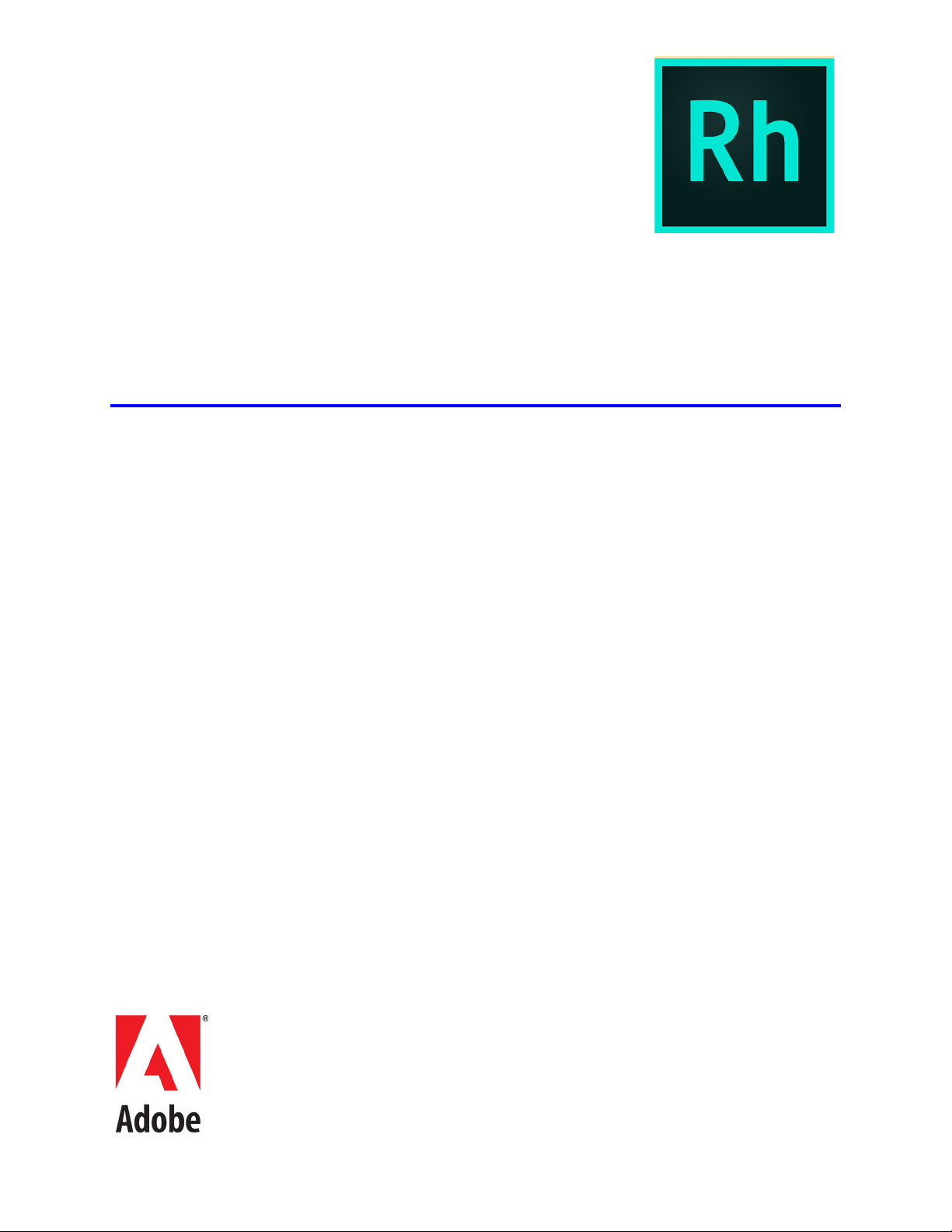
Using RoboHelp (2015
release)
September 30, 2016
Page 2
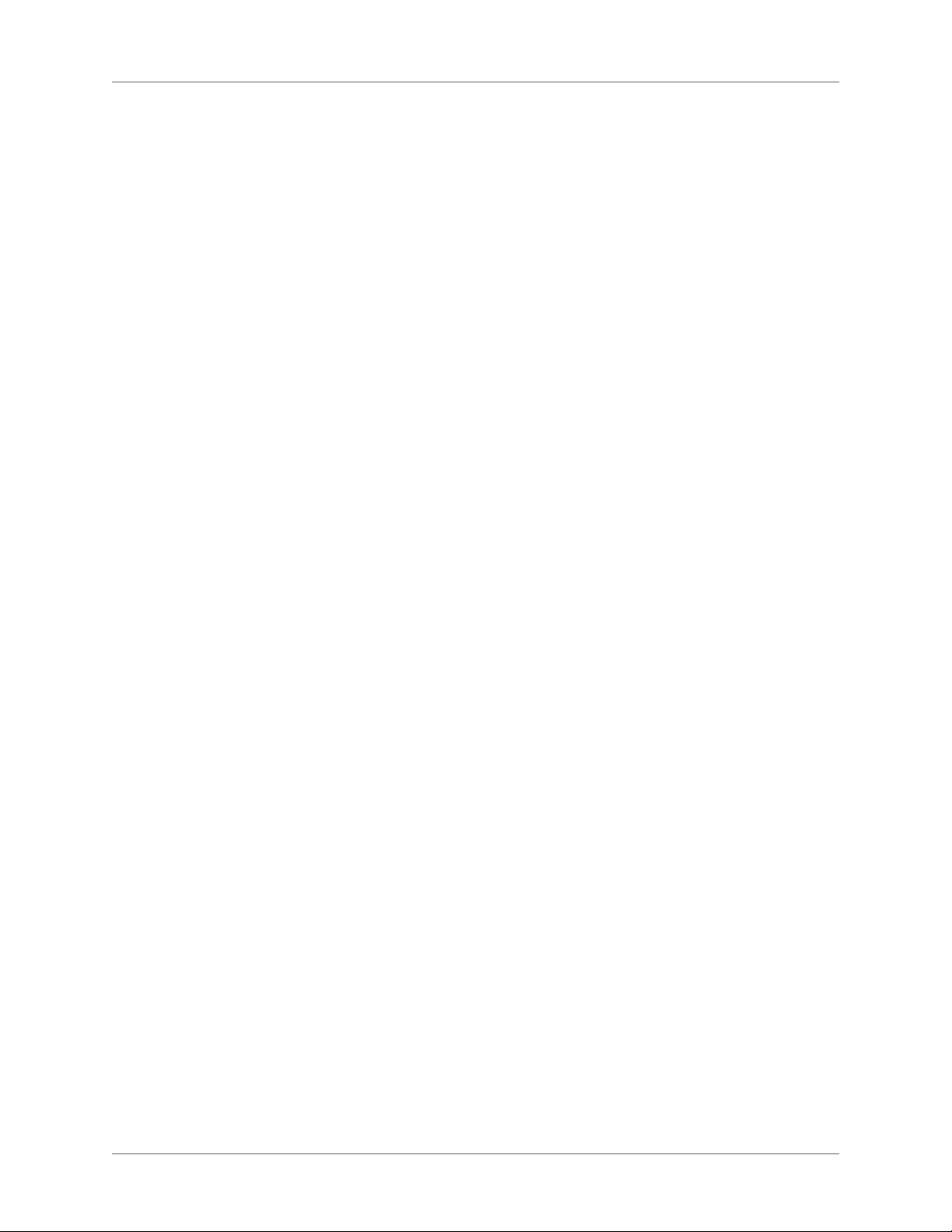
Contents
Getting started . . . . . . . . . . . . . . . . . . . . . . . . . . . . . . . . . . . . . . . . . . . . . . 1
Basic workflow . . . . . . . . . . . . . . . . . . . . . . . . . . . . . . . . . . . . . . . . . . . . . . 1
Create a project . . . . . . . . . . . . . . . . . . . . . . . . . . . . . . . . . . . . . . . . . . . . 2
Author the content. . . . . . . . . . . . . . . . . . . . . . . . . . . . . . . . . . . . . . . . . . . 2
Import files. . . . . . . . . . . . . . . . . . . . . . . . . . . . . . . . . . . . . . . . . . . . . . . 2
Develop the navigation. . . . . . . . . . . . . . . . . . . . . . . . . . . . . . . . . . . . . . . . 2
Customize the output. . . . . . . . . . . . . . . . . . . . . . . . . . . . . . . . . . . . . . . . . 2
Generate, test, and distribute the Help package. . . . . . . . . . . . . . . . . . . . . . . . . . 2
Activation and registration . . . . . . . . . . . . . . . . . . . . . . . . . . . . . . . . . . . . . . . 2
Install the software . . . . . . . . . . . . . . . . . . . . . . . . . . . . . . . . . . . . . . . . . . 3
Help with installation . . . . . . . . . . . . . . . . . . . . . . . . . . . . . . . . . . . . . . . . 3
License activation . . . . . . . . . . . . . . . . . . . . . . . . . . . . . . . . . . . . . . . . . . . 3
Adobe Product Improvement Program . . . . . . . . . . . . . . . . . . . . . . . . . . . . . . 3
Register . . . . . . . . . . . . . . . . . . . . . . . . . . . . . . . . . . . . . . . . . . . . . . . . 4
Help and support . . . . . . . . . . . . . . . . . . . . . . . . . . . . . . . . . . . . . . . . . . . . 4
Adobe Community Help . . . . . . . . . . . . . . . . . . . . . . . . . . . . . . . . . . . . . . 4
Accessing RoboHelp help . . . . . . . . . . . . . . . . . . . . . . . . . . . . . . . . . . . . . . . . . . . . . . . . . . . . . . . 4
Services, downloads, and extras . . . . . . . . . . . . . . . . . . . . . . . . . . . . . . . . . . . 5
Adobe Exchange . . . . . . . . . . . . . . . . . . . . . . . . . . . . . . . . . . . . . . . . . . . . . . . . . . . . . . . . . . . . . . 5
Adobe downloads . . . . . . . . . . . . . . . . . . . . . . . . . . . . . . . . . . . . . . . . . . . . . . . . . . . . . . . . . . . . . 5
Adobe Labs . . . . . . . . . . . . . . . . . . . . . . . . . . . . . . . . . . . . . . . . . . . . . . . . . . . . . . . . . . . . . . . . . . . 6
Adobe forums . . . . . . . . . . . . . . . . . . . . . . . . . . . . . . . . . . . . . . . . . . . . . . . . . . . . . . . . . . . . . . . . . 6
Adobe TV . . . . . . . . . . . . . . . . . . . . . . . . . . . . . . . . . . . . . . . . . . . . . . . . . . . . . . . . . . . . . . . . . . . . 6
RoboHelp sample projects and output . . . . . . . . . . . . . . . . . . . . . . . . . . . . . . . . . . . . . . . . . . . . 6
RoboHelp Developer Center . . . . . . . . . . . . . . . . . . . . . . . . . . . . . . . . . . . . . . . . . . . . . . . . . . . . 6
Previous RoboHelp Help . . . . . . . . . . . . . . . . . . . . . . . . . . . . . . . . . . . . . . . . . . . . . . . . . . . . . . . 6
What’s new in RoboHelp (release 2015) . . . . . . . . . . . . . . . . . . . . . . . . . . . . . . . 7
Output searchability enhancements . . . . . . . . . . . . . . . . . . . . . . . . . . . . . . . . 7
i ADOBE ROBOHELP (2015 RELEASE)
Page 3

Publishing enhancements . . . . . . . . . . . . . . . . . . . . . . . . . . . . . . . . . . . . . . 7
PhoneGap integration for Mobile app support . . . . . . . . . . . . . . . . . . . . . . . . . . 9
User interface enhancements . . . . . . . . . . . . . . . . . . . . . . . . . . . . . . . . . . . . 9
About RoboHelp Server . . . . . . . . . . . . . . . . . . . . . . . . . . . . . . . . . . . . . . . . 11
Tracking and reporting . . . . . . . . . . . . . . . . . . . . . . . . . . . . . . . . . . . . . . . 12
Automatic project merging . . . . . . . . . . . . . . . . . . . . . . . . . . . . . . . . . . . . . 12
Support for languages other than English . . . . . . . . . . . . . . . . . . . . . . . . . . . . . 12
Integration with SharePoint . . . . . . . . . . . . . . . . . . . . . . . . . . . . . . . . . . . . . . 13
SharePoint version matrix . . . . . . . . . . . . . . . . . . . . . . . . . . . . . . . . . . . . . . 14
Exploring the workspace . . . . . . . . . . . . . . . . . . . . . . . . . . . . . . . . . . . . . . . 15
Workspace overview . . . . . . . . . . . . . . . . . . . . . . . . . . . . . . . . . . . . . . . . . . 15
Quick Access Toolbar . . . . . . . . . . . . . . . . . . . . . . . . . . . . . . . . . . . . . . . . 16
RoboHelp Tabs . . . . . . . . . . . . . . . . . . . . . . . . . . . . . . . . . . . . . . . . . . . . 16
Tabbed document pane . . . . . . . . . . . . . . . . . . . . . . . . . . . . . . . . . . . . . . . 16
Pods . . . . . . . . . . . . . . . . . . . . . . . . . . . . . . . . . . . . . . . . . . . . . . . . . . 17
Working with the RoboHelp tabs . . . . . . . . . . . . . . . . . . . . . . . . . . . . . . . . . . . 17
Working with pods . . . . . . . . . . . . . . . . . . . . . . . . . . . . . . . . . . . . . . . . . . . 18
View a pod . . . . . . . . . . . . . . . . . . . . . . . . . . . . . . . . . . . . . . . . . . . . . . . 18
Arrange pods . . . . . . . . . . . . . . . . . . . . . . . . . . . . . . . . . . . . . . . . . . . . . 18
Types of pods . . . . . . . . . . . . . . . . . . . . . . . . . . . . . . . . . . . . . . . . . . . . . 19
Starter pod . . . . . . . . . . . . . . . . . . . . . . . . . . . . . . . . . . . . . . . . . . . . . . . . . . . . . . . . . . . . . . . . . . 19
Project Manager pod . . . . . . . . . . . . . . . . . . . . . . . . . . . . . . . . . . . . . . . . . . . . . . . . . . . . . . . . . . 20
Output Setup pod . . . . . . . . . . . . . . . . . . . . . . . . . . . . . . . . . . . . . . . . . . . . . . . . . . . . . . . . . . . . 20
Snippets pod . . . . . . . . . . . . . . . . . . . . . . . . . . . . . . . . . . . . . . . . . . . . . . . . . . . . . . . . . . . . . . . . . 21
Styles And Formatting pod . . . . . . . . . . . . . . . . . . . . . . . . . . . . . . . . . . . . . . . . . . . . . . . . . . . . 21
User Defined Variables pod . . . . . . . . . . . . . . . . . . . . . . . . . . . . . . . . . . . . . . . . . . . . . . . . . . . . 21
Error List pod . . . . . . . . . . . . . . . . . . . . . . . . . . . . . . . . . . . . . . . . . . . . . . . . . . . . . . . . . . . . . . . . 22
Output View pod . . . . . . . . . . . . . . . . . . . . . . . . . . . . . . . . . . . . . . . . . . . . . . . . . . . . . . . . . . . . . 22
Toolbox pod . . . . . . . . . . . . . . . . . . . . . . . . . . . . . . . . . . . . . . . . . . . . . . . . . . . . . . . . . . . . . . . . . 22
Resource Manager pod . . . . . . . . . . . . . . . . . . . . . . . . . . . . . . . . . . . . . . . . . . . . . . . . . . . . . . . . 22
External content search pod . . . . . . . . . . . . . . . . . . . . . . . . . . . . . . . . . . . . . . . . . . . . . . . . . . . 23
RoboHelp Server pod . . . . . . . . . . . . . . . . . . . . . . . . . . . . . . . . . . . . . . . . . . . . . . . . . . . . . . . . . 23
Environments . . . . . . . . . . . . . . . . . . . . . . . . . . . . . . . . . . . . . . . . . . . . . . 23
Create and save an environment . . . . . . . . . . . . . . . . . . . . . . . . . . . . . . . . . . 23
Load an environment . . . . . . . . . . . . . . . . . . . . . . . . . . . . . . . . . . . . . . . . 24
Restore the default environment . . . . . . . . . . . . . . . . . . . . . . . . . . . . . . . . . . 24
Delete an environment . . . . . . . . . . . . . . . . . . . . . . . . . . . . . . . . . . . . . . . . 24
Create or remove keyboard shortcuts . . . . . . . . . . . . . . . . . . . . . . . . . . . . . . . . . 24
Create keyboard shortcuts . . . . . . . . . . . . . . . . . . . . . . . . . . . . . . . . . . . . . . 24
Remove or reset keyboard shortcuts . . . . . . . . . . . . . . . . . . . . . . . . . . . . . . . .25
Configure general settings . . . . . . . . . . . . . . . . . . . . . . . . . . . . . . . . . . . . . . . 25
Set the default language and other preferences . . . . . . . . . . . . . . . . . . . . . . . . . . 25
Enable or disable confirmation . . . . . . . . . . . . . . . . . . . . . . . . . . . . . . . . . . . 26
Enable, disable, or reset notifications . . . . . . . . . . . . . . . . . . . . . . . . . . . . . . . . 26
ADOBE ROBOHELP (2015 RELEASE) ii
Page 4
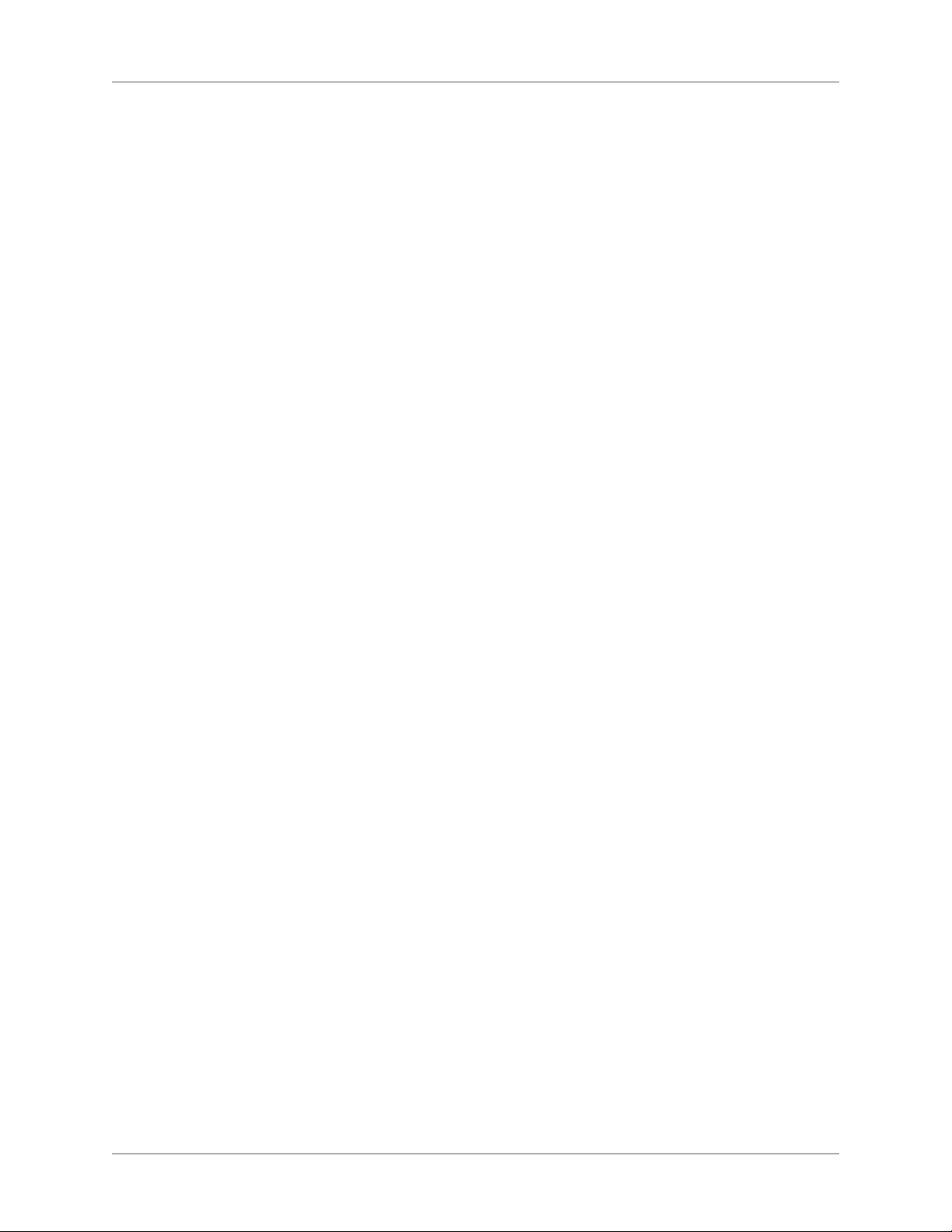
Projects . . . . . . . . . . . . . . . . . . . . . . . . . . . . . . . . . . . . . . . . . . . . . . . . . . 28
Project basics . . . . . . . . . . . . . . . . . . . . . . . . . . . . . . . . . . . . . . . . . . . . . . 28
About projects . . . . . . . . . . . . . . . . . . . . . . . . . . . . . . . . . . . . . . . . . . . . 28
Help project components . . . . . . . . . . . . . . . . . . . . . . . . . . . . . . . . . . . . . . 28
Files in a project . . . . . . . . . . . . . . . . . . . . . . . . . . . . . . . . . . . . . . . . . . . 30
Main project file (XPJ) . . . . . . . . . . . . . . . . . . . . . . . . . . . . . . . . . . . . . . . . . . . . . . . . . . . . . . . . 30
Folder files (FPJ) . . . . . . . . . . . . . . . . . . . . . . . . . . . . . . . . . . . . . . . . . . . . . . . . . . . . . . . . . . . . . 30
Single-source layout files (SSL) . . . . . . . . . . . . . . . . . . . . . . . . . . . . . . . . . . . . . . . . . . . . . . . . . 30
Auxiliary project files (APJ) . . . . . . . . . . . . . . . . . . . . . . . . . . . . . . . . . . . . . . . . . . . . . . . . . . . . 30
Other types of files . . . . . . . . . . . . . . . . . . . . . . . . . . . . . . . . . . . . . . . . . . . . . . . . . . . . . . . . . . . . 31
About output types . . . . . . . . . . . . . . . . . . . . . . . . . . . . . . . . . . . . . . . . . . 31
End-user viewer requirements . . . . . . . . . . . . . . . . . . . . . . . . . . . . . . . . . . . 34
Create and manage projects . . . . . . . . . . . . . . . . . . . . . . . . . . . . . . . . . . . . . . 35
Create a project . . . . . . . . . . . . . . . . . . . . . . . . . . . . . . . . . . . . . . . . . . . . 35
Create a project by importing documents . . . . . . . . . . . . . . . . . . . . . . . . . . . . . 36
Create a project using FrameMaker or Word documents . . . . . . . . . . . . . . . . . . . . . . . . . . . 36
Create a project using a DITA map file . . . . . . . . . . . . . . . . . . . . . . . . . . . . . . . . . . . . . . . . . . 37
Save projects . . . . . . . . . . . . . . . . . . . . . . . . . . . . . . . . . . . . . . . . . . . . . . 38
Disable auto-save . . . . . . . . . . . . . . . . . . . . . . . . . . . . . . . . . . . . . . . . . . . 38
Opening a project . . . . . . . . . . . . . . . . . . . . . . . . . . . . . . . . . . . . . . . . . . . 38
Open a project when starting RoboHelp . . . . . . . . . . . . . . . . . . . . . . . . . . . . . . . . . . . . . . . . . 38
Open a project after starting RoboHelp . . . . . . . . . . . . . . . . . . . . . . . . . . . . . . . . . . . . . . . . . . 40
Upgrading a project . . . . . . . . . . . . . . . . . . . . . . . . . . . . . . . . . . . . . . . . . . . . . . . . . . . . . . . . . . . 40
Pin a project to the list of recently opened projects . . . . . . . . . . . . . . . . . . . . . . . . . . . . . . . . 40
Change project settings . . . . . . . . . . . . . . . . . . . . . . . . . . . . . . . . . . . . . . . 40
Set options on the Stop List pane . . . . . . . . . . . . . . . . . . . . . . . . . . . . . . . . . . . . . . . . . . . . . . .41
Set options on the Phrases pane . . . . . . . . . . . . . . . . . . . . . . . . . . . . . . . . . . . . . . . . . . . . . . . .41
Set options on the “Always Ignore” Words pane . . . . . . . . . . . . . . . . . . . . . . . . . . . . . . . . . . 42
Set options on the LNG File pane . . . . . . . . . . . . . . . . . . . . . . . . . . . . . . . . . . . . . . . . . . . . . . .42
Set options on the Synonyms pane . . . . . . . . . . . . . . . . . . . . . . . . . . . . . . . . . . . . . . . . . . . . . . 43
Rename a project . . . . . . . . . . . . . . . . . . . . . . . . . . . . . . . . . . . . . . . . . . . 43
Viewing projects . . . . . . . . . . . . . . . . . . . . . . . . . . . . . . . . . . . . . . . . . . . 44
Define chapter layout . . . . . . . . . . . . . . . . . . . . . . . . . . . . . . . . . . . . . . . . 44
Notes: . . . . . . . . . . . . . . . . . . . . . . . . . . . . . . . . . . . . . . . . . . . . . . . . . . . . . . . . . . . . . . . . . . . . . . . 44
Drag folders . . . . . . . . . . . . . . . . . . . . . . . . . . . . . . . . . . . . . . . . . . . . . . . . . . . . . . . . . . . . . . . . . 44
Manage files . . . . . . . . . . . . . . . . . . . . . . . . . . . . . . . . . . . . . . . . . . . . . . 45
List topics by title or filename . . . . . . . . . . . . . . . . . . . . . . . . . . . . . . . . . . . . . . . . . . . . . . . . . . 45
Using the To Do list . . . . . . . . . . . . . . . . . . . . . . . . . . . . . . . . . . . . . . . . . . . . . . . . . . . . . . . . . . 45
Edit the list of recently opened projects . . . . . . . . . . . . . . . . . . . . . . . . . . . . . . . . . . . . . . . . . . 46
Add files to the Baggage folder . . . . . . . . . . . . . . . . . . . . . . . . . . . . . . . . . . . . . . . . . . . . . . . . . 46
Remove files from the Baggage folder . . . . . . . . . . . . . . . . . . . . . . . . . . . . . . . . . . . . . . . . . . . 47
Map file types . . . . . . . . . . . . . . . . . . . . . . . . . . . . . . . . . . . . . . . . . . . . . . . . . . . . . . . . . . . . . . . . 47
Remove topics from projects . . . . . . . . . . . . . . . . . . . . . . . . . . . . . . . . . . . . . . . . . . . . . . . . . . .48
Manage folders . . . . . . . . . . . . . . . . . . . . . . . . . . . . . . . . . . . . . . . . . . . . 48
Create folders . . . . . . . . . . . . . . . . . . . . . . . . . . . . . . . . . . . . . . . . . . . . . . . . . . . . . . . . . . . . . . . . 48
Project Manager folders . . . . . . . . . . . . . . . . . . . . . . . . . . . . . . . . . . . . . . . . . . . . . . . . . . . . . . . 49
iii ADOBE ROBOHELP (2015 RELEASE)
Page 5
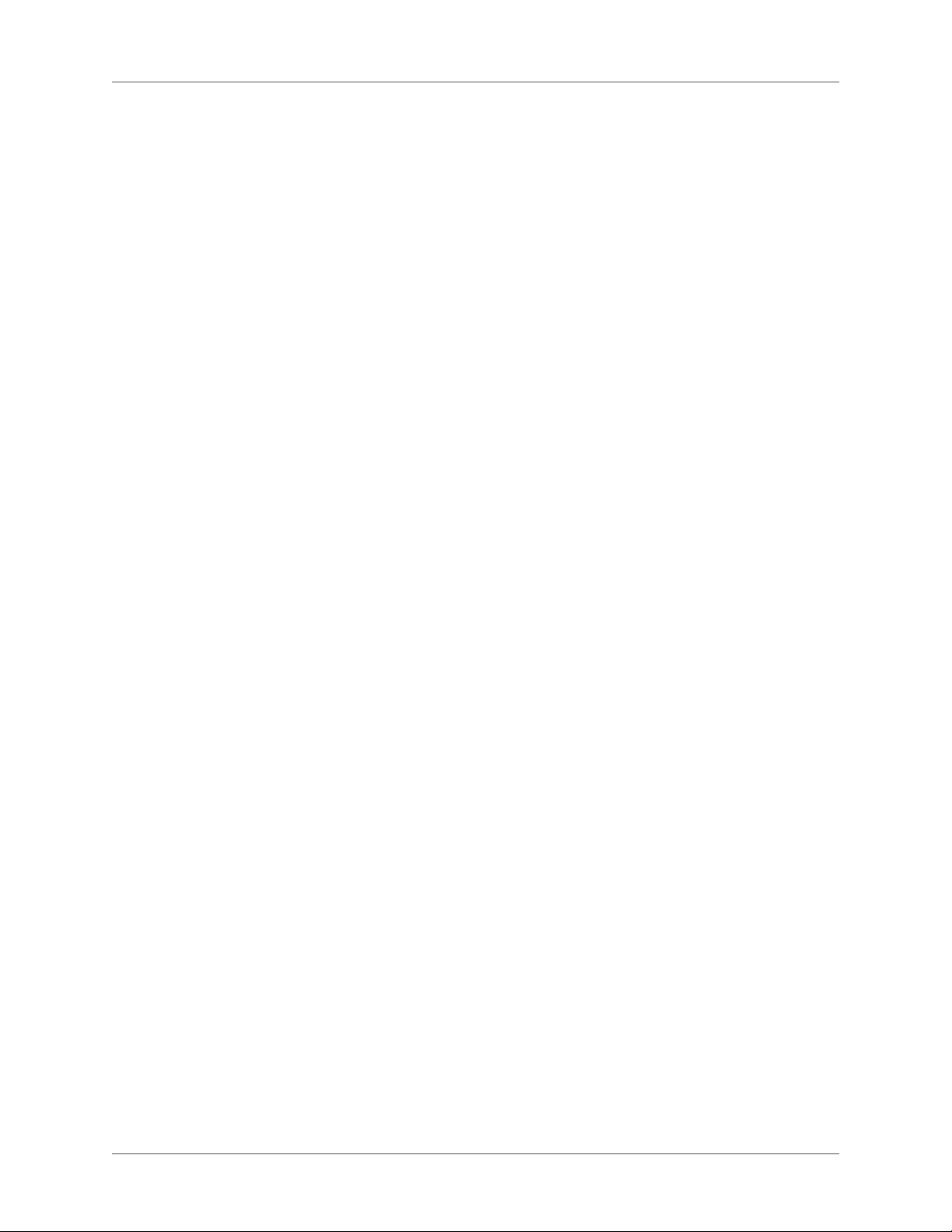
Rename folders . . . . . . . . . . . . . . . . . . . . . . . . . . . . . . . . . . . . . . . . . . . . . . . . . . . . . . . . . . . . . . 50
Move folders . . . . . . . . . . . . . . . . . . . . . . . . . . . . . . . . . . . . . . . . . . . . . . . . . . . . . . . . . . . . . . . . . 50
Remove custom folders . . . . . . . . . . . . . . . . . . . . . . . . . . . . . . . . . . . . . . . . . . . . . . . . . . . . . . . . 51
File and folder icons . . . . . . . . . . . . . . . . . . . . . . . . . . . . . . . . . . . . . . . . . . . . . . . . . . . . . . . . . . 51
Authoring content in multiple languages . . . . . . . . . . . . . . . . . . . . . . . . . . . . . . . 53
Support for multiple languages . . . . . . . . . . . . . . . . . . . . . . . . . . . . . . . . . . . 53
Translation workflows . . . . . . . . . . . . . . . . . . . . . . . . . . . . . . . . . . . . . . . . 55
Compare content in different languages . . . . . . . . . . . . . . . . . . . . . . . . . . . . . . . . . . . . . . . . . 56
Select a different language for translating a project file . . . . . . . . . . . . . . . . . . . . . . . . . . . . . 56
Create a project with a different language . . . . . . . . . . . . . . . . . . . . . . . . . . . . .57
Customizing text for localization . . . . . . . . . . . . . . . . . . . . . . . . . . . . . . . . . . 57
WebHelp, WebHelp Pro, FlashHelp and FlashHelp Pro . . . . . . . . . . . . . . . . . . . . . . . . . . . . 57
WebHelp only . . . . . . . . . . . . . . . . . . . . . . . . . . . . . . . . . . . . . . . . . . . . . . . . . . . . . . . . . . . . . . . 58
HTML Help . . . . . . . . . . . . . . . . . . . . . . . . . . . . . . . . . . . . . . . . . . . . . . . . . . . . . . . . . . . . . . . . . 58
Edit the Labels file . . . . . . . . . . . . . . . . . . . . . . . . . . . . . . . . . . . . . . . . . . 58
Notes: . . . . . . . . . . . . . . . . . . . . . . . . . . . . . . . . . . . . . . . . . . . . . . . . . . . . . . . . . . . . . . . . . . . . . . . 58
Change the default project language . . . . . . . . . . . . . . . . . . . . . . . . . . . . . . . . 58
Notes: . . . . . . . . . . . . . . . . . . . . . . . . . . . . . . . . . . . . . . . . . . . . . . . . . . . . . . . . . . . . . . . . . . . . . . . 59
Language support for associated dictionaries . . . . . . . . . . . . . . . . . . . . . . . . . . . 59
Index localized text . . . . . . . . . . . . . . . . . . . . . . . . . . . . . . . . . . . . . . . . . . 59
Universal character sets . . . . . . . . . . . . . . . . . . . . . . . . . . . . . . . . . . . . . . . 59
Support for Unicode text encoding standards . . . . . . . . . . . . . . . . . . . . . . . . . . . . . . . . . . . .60
Set up input languages on Windows . . . . . . . . . . . . . . . . . . . . . . . . . . . . . . . . . . . . . . . . . . . . 60
Upgrade localized projects . . . . . . . . . . . . . . . . . . . . . . . . . . . . . . . . . . . . . . 61
Minor customizations . . . . . . . . . . . . . . . . . . . . . . . . . . . . . . . . . . . . . . . . . . . . . . . . . . . . . . . . . 61
Major customizations . . . . . . . . . . . . . . . . . . . . . . . . . . . . . . . . . . . . . . . . . . . . . . . . . . . . . . . . .61
Import PDF files . . . . . . . . . . . . . . . . . . . . . . . . . . . . . . . . . . . . . . . . . . . . . 62
Create a project by importing a PDF file . . . . . . . . . . . . . . . . . . . . . . . . . . . . . .62
Create new topics based on styles . . . . . . . . . . . . . . . . . . . . . . . . . . . . . . . . . . . . . . . . . . . . . . . 63
Import PDF files into a project . . . . . . . . . . . . . . . . . . . . . . . . . . . . . . . . . . . 64
Importing and linking Word and FrameMaker documents . . . . . . . . . . . . . . . . . . . . 64
Importing and linking Microsoft Word documents . . . . . . . . . . . . . . . . . . . . . . . . . 65
Steps to import a Word document into RoboHelp . . . . . . . . . . . . . . . . . . . . . . . . 65
Steps to link a Word document from RoboHelp . . . . . . . . . . . . . . . . . . . . . . . . . 65
Linking versus importing Word documents . . . . . . . . . . . . . . . . . . . . . . . . . . . . 66
Optimizing Word documents for online output . . . . . . . . . . . . . . . . . . . . . . . . . 67
Linking options for Word documents . . . . . . . . . . . . . . . . . . . . . . . . . . . . . . . 68
Link and import Word documents . . . . . . . . . . . . . . . . . . . . . . . . . . . . . . . . .69
Create a project by importing a Word document . . . . . . . . . . . . . . . . . . . . . . . . . . . . . . . . . . 69
Link a Word document to a RoboHelp project . . . . . . . . . . . . . . . . . . . . . . . . . . . . . . . . . . . 69
Import a Word document into a RoboHelp project . . . . . . . . . . . . . . . . . . . . . . . . . . . . . . . 70
Importing a Word TOC, index, and glossary . . . . . . . . . . . . . . . . . . . . . . . . . . . . . . . . . . . . . 71
Convert headers and footers in Word documents . . . . . . . . . . . . . . . . . . . . . . . . 72
Converting Word styles to RoboHelp styles . . . . . . . . . . . . . . . . . . . . . . . . . . . . 72
Select CSS for style mapping . . . . . . . . . . . . . . . . . . . . . . . . . . . . . . . . . . . . . . . . . . . . . . . . . . . 73
Automap styles . . . . . . . . . . . . . . . . . . . . . . . . . . . . . . . . . . . . . . . . . . . . . . . . . . . . . . . . . . . . . . . 73
ADOBE ROBOHELP (2015 RELEASE) iv
Page 6
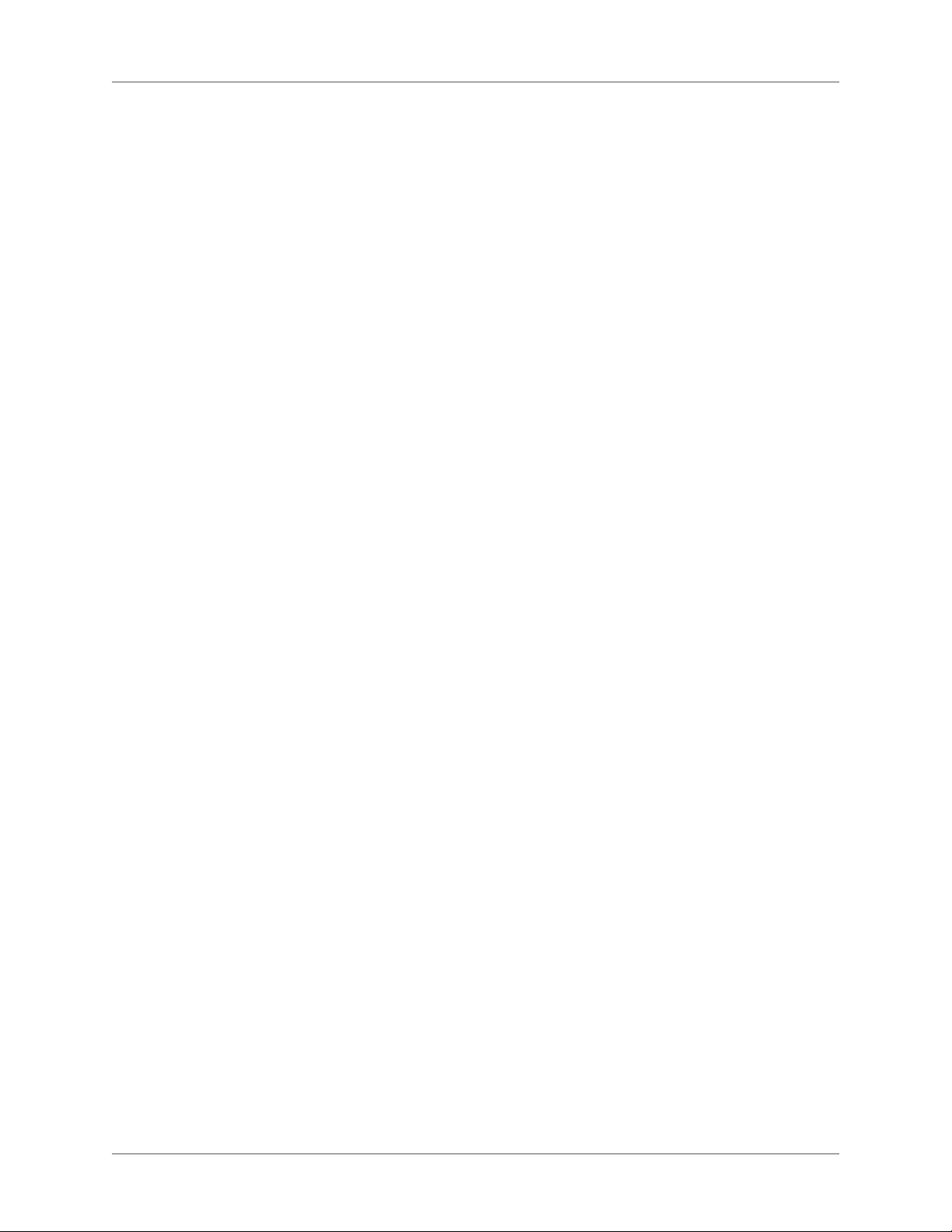
Convert Word paragraph styles to RoboHelp styles . . . . . . . . . . . . . . . . . . . . . . . . . . . . . . . 74
Convert Word character styles to RoboHelp styles . . . . . . . . . . . . . . . . . . . . . . . . . . . . . . . . 75
List mapping . . . . . . . . . . . . . . . . . . . . . . . . . . . . . . . . . . . . . . . . . . . . . . . . . . . . . . . . . . . . . . . . . 75
Create custom HTML tags . . . . . . . . . . . . . . . . . . . . . . . . . . . . . . . . . . . . . . . . . . . . . . . . . . . . .76
Convert Word table styles to RoboHelp table styles . . . . . . . . . . . . . . . . . . . . . . . . . . . . . . . 76
Convert Word references to hyperlinks . . . . . . . . . . . . . . . . . . . . . . . . . . . . . . . . . . . . . . . . . . 77
Create RoboHelp styles from inline formatting . . . . . . . . . . . . . . . . . . . . . . . . . . . . . . . . . . . 77
Pagination and topic naming in converted Word files . . . . . . . . . . . . . . . . . . . . . . 77
Set pagination for online Help topics . . . . . . . . . . . . . . . . . . . . . . . . . . . . . . . . . . . . . . . . . . . . 78
Convert context-sensitive Help markers in Word to map IDs . . . . . . . . . . . . . . . . . . . . . . . 79
Define the topic name pattern for generated topics . . . . . . . . . . . . . . . . . . . . . . . . . . . . . . . . 79
Synchronizing linked Word documents with RoboHelp projects . . . . . . . . . . . . . . . . 80
Word document synchronization status indicators . . . . . . . . . . . . . . . . . . . . . . . . . . . . . . . . 81
Generate topics from linked Word documents . . . . . . . . . . . . . . . . . . . . . . . . . . . . . . . . . . . 82
Update topics generated from linked Word documents . . . . . . . . . . . . . . . . . . . . . . . . . . . . 82
Preserve changes to a topic during an update . . . . . . . . . . . . . . . . . . . . . . . . . . . . . . . . . . . . . 83
Delete a generated topic . . . . . . . . . . . . . . . . . . . . . . . . . . . . . . . . . . . . . . . . . . . . . . . . . . . . . . . 83
Regenerate a deleted topic . . . . . . . . . . . . . . . . . . . . . . . . . . . . . . . . . . . . . . . . . . . . . . . . . . . . . 84
Edit a linked Word document . . . . . . . . . . . . . . . . . . . . . . . . . . . . . . . . . . . . . . . . . . . . . . . . . . 84
Delete a linked Word document . . . . . . . . . . . . . . . . . . . . . . . . . . . . . . . . . . . . . . . . . . . . . . . . 84
Restore a link to a missing or renamed Word document . . . . . . . . . . . . . . . . . . . . . . . . . . . 85
Word conversion settings . . . . . . . . . . . . . . . . . . . . . . . . . . . . . . . . . . . . . . 85
Export conversion settings . . . . . . . . . . . . . . . . . . . . . . . . . . . . . . . . . . . . . . . . . . . . . . . . . . . . . 85
Import conversion settings to a project . . . . . . . . . . . . . . . . . . . . . . . . . . . . . . . . . . . . . . . . . . 85
Word document components converted to RoboHelp . . . . . . . . . . . . . . . . . . . . . . 85
Importing FrameMaker documents . . . . . . . . . . . . . . . . . . . . . . . . . . . . . . . . . . 87
Optimizing for online output before conversion . . . . . . . . . . . . . . . . . . . . . . . . . 87
Preparing FrameMaker documents for conversion to Help . . . . . . . . . . . . . . . . . . . 88
Importing FrameMaker documents . . . . . . . . . . . . . . . . . . . . . . . . . . . . . . . . 89
Create a RoboHelp project by importing FrameMaker books or documents . . . . . . . . . . 90
Import a FrameMaker book into a new RoboHelp project . . . . . . . . . . . . . . . . . . . . . . . . . .90
Import FrameMaker documents into an existing RoboHelp project . . . . . . . . . . . . . . . . . 90
FrameMaker document components converted to RoboHelp . . . . . . . . . . . . . . . . . 91
Conversion basics . . . . . . . . . . . . . . . . . . . . . . . . . . . . . . . . . . . . . . . . . . . 94
Convert a FrameMaker TOC . . . . . . . . . . . . . . . . . . . . . . . . . . . . . . . . . . . . . . . . . . . . . . . . . . . 94
Import FrameMaker index entries . . . . . . . . . . . . . . . . . . . . . . . . . . . . . . . . . . . . . . . . . . . . . . 95
Import glossary definitions . . . . . . . . . . . . . . . . . . . . . . . . . . . . . . . . . . . . . . . . . . . . . . . . . . . . 96
Apply conditions from a Ditaval file . . . . . . . . . . . . . . . . . . . . . . . . . . . . . . . . . . . . . . . . . . . . 96
Converting FrameMaker formats to RoboHelp styles . . . . . . . . . . . . . . . . . . . . . . . . . . . . . . 96
Select a FrameMaker template for conversion . . . . . . . . . . . . . . . . . . . . . . . . . . . . . . . . . . . . 96
Select the CSS for style mapping . . . . . . . . . . . . . . . . . . . . . . . . . . . . . . . . . . . . . . . . . . . . . . . .97
Content reference to: Automap . . . . . . . . . . . . . . . . . . . . . . . . . . . . . . . . . . . . . . . . . . . . . . . . . 97
Upgrading from RoboHelp 7 to RoboHelp 11 . . . . . . . . . . . . . . . . . . . . . . . . . . . . . . . . . . . . 97
Hierarchical structure in a FrameMaker 9 book . . . . . . . . . . . . . . . . . . . . . . . . . . . . . . . . . . . 99
Convert FrameMaker cross-reference formats to RoboHelp styles . . . . . . . . . . . . . . . . . . . 99
Content reference . . . . . . . . . . . . . . . . . . . . . . . . . . . . . . . . . . . . . . . . . . . . . . . . . . . . . . . . . . . 100
v ADOBE ROBOHELP (2015 RELEASE)
Page 7
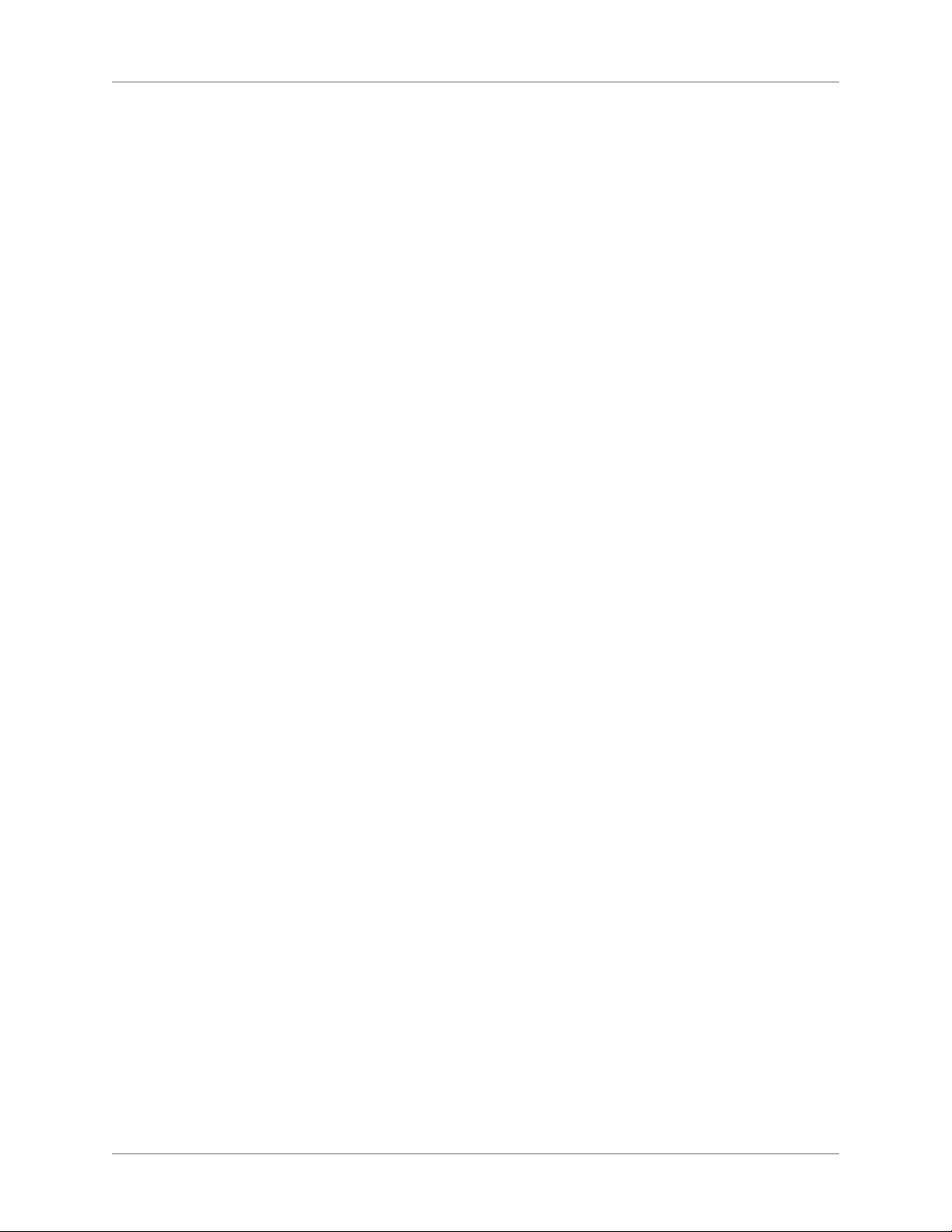
Conversion settings . . . . . . . . . . . . . . . . . . . . . . . . . . . . . . . . . . . . . . . . . . . . . . . . . . . . . . . . . . 100
Setting pagination and topic names . . . . . . . . . . . . . . . . . . . . . . . . . . . . . . . 100
Pagination basics . . . . . . . . . . . . . . . . . . . . . . . . . . . . . . . . . . . . . . . . . . . . . . . . . . . . . . . . . . . .100
Topic name basics . . . . . . . . . . . . . . . . . . . . . . . . . . . . . . . . . . . . . . . . . . . . . . . . . . . . . . . . . . .102
Set pagination and topic names . . . . . . . . . . . . . . . . . . . . . . . . . . . . . . . . . . . . . . . . . . . . . . . . 103
Convert context-sensitive Help markers from FrameMaker documents . . . . . . . . . . . 103
Apply FrameMaker conditional text build expressions . . . . . . . . . . . . . . . . . . . . 104
Converting FrameMaker content . . . . . . . . . . . . . . . . . . . . . . . . . . . . . . . . . 104
Convert FrameMaker paragraph formats to RoboHelp styles . . . . . . . . . . . . . . . . . . . . . . 104
Convert FrameMaker character formats to RoboHelp styles . . . . . . . . . . . . . . . . . . . . . . .105
Exclude a FrameMaker paragraph format from Help topics . . . . . . . . . . . . . . . . . . . . . . .106
Custom HTML tags . . . . . . . . . . . . . . . . . . . . . . . . . . . . . . . . . . . . . . . . . . . . . . . . . . . . . . . . . . 106
Autonumber style mapping . . . . . . . . . . . . . . . . . . . . . . . . . . . . . . . . . . . . . . . . . . . . . . . . . . .106
List-mapping scenarios . . . . . . . . . . . . . . . . . . . . . . . . . . . . . . . . . . . . . . . . . . . . . . . . . . . . . . .107
Convert FrameMaker table formats to RoboHelp table styles . . . . . . . . . . . . . . . . . . . . . .109
Image conversion settings . . . . . . . . . . . . . . . . . . . . . . . . . . . . . . . . . . . . . . . . . . . . . . . . . . . . 109
Preserve converted images . . . . . . . . . . . . . . . . . . . . . . . . . . . . . . . . . . . . . . . . . . . . . . . . . . . . 112
Create alternate text for images . . . . . . . . . . . . . . . . . . . . . . . . . . . . . . . . . . . . . . . . . . . . . . . .112
Import a DITA map file . . . . . . . . . . . . . . . . . . . . . . . . . . . . . . . . . . . . . . . 112
Import XML files . . . . . . . . . . . . . . . . . . . . . . . . . . . . . . . . . . . . . . . . . . . 114
Select XML Import Handler . . . . . . . . . . . . . . . . . . . . . . . . . . . . . . . . . . . . 115
Advanced XML Import Options dialog box . . . . . . . . . . . . . . . . . . . . . . . . . . . 115
About the XML Handler Manager . . . . . . . . . . . . . . . . . . . . . . . . . . . . . . . . 116
Import Microsoft HTML Help projects . . . . . . . . . . . . . . . . . . . . . . . . . . . . . . 117
Import WinHelp projects . . . . . . . . . . . . . . . . . . . . . . . . . . . . . . . . . . . . . . 117
Import WinHelp Project settings . . . . . . . . . . . . . . . . . . . . . . . . . . . . . . . . . 117
Pop-ups . . . . . . . . . . . . . . . . . . . . . . . . . . . . . . . . . . . . . . . . . . . . . . . . . . . . . . . . . . . . . . . . . . . . 117
What’s This Help . . . . . . . . . . . . . . . . . . . . . . . . . . . . . . . . . . . . . . . . . . . . . . . . . . . . . . . . . . . . 118
External topics . . . . . . . . . . . . . . . . . . . . . . . . . . . . . . . . . . . . . . . . . . . . . . . . . . . . . . . . . . . . . . 118
Images . . . . . . . . . . . . . . . . . . . . . . . . . . . . . . . . . . . . . . . . . . . . . . . . . . . . . . . . . . . . . . . . . . . . .118
Bullets/Numbering . . . . . . . . . . . . . . . . . . . . . . . . . . . . . . . . . . . . . . . . . . . . . . . . . . . . . . . . . . 118
Tips: . . . . . . . . . . . . . . . . . . . . . . . . . . . . . . . . . . . . . . . . . . . . . . . . . . . . . . . . . . . . . . . . . . . . . . .118
WinHelp folder import options . . . . . . . . . . . . . . . . . . . . . . . . . . . . . . . . . . 119
Folder for HTML files . . . . . . . . . . . . . . . . . . . . . . . . . . . . . . . . . . . . . . . . . . . . . . . . . . . . . . . . 119
Folders for images . . . . . . . . . . . . . . . . . . . . . . . . . . . . . . . . . . . . . . . . . . . . . . . . . . . . . . . . . . .119
File options . . . . . . . . . . . . . . . . . . . . . . . . . . . . . . . . . . . . . . . . . . . . . . . . . . . . . . . . . . . . . . . . . 119
WinHelp formatting import options . . . . . . . . . . . . . . . . . . . . . . . . . . . . . . . 119
WinHelp general import options . . . . . . . . . . . . . . . . . . . . . . . . . . . . . . . . . 120
Navigation pane . . . . . . . . . . . . . . . . . . . . . . . . . . . . . . . . . . . . . . . . . . . . . . . . . . . . . . . . . . . . .120
Default pane . . . . . . . . . . . . . . . . . . . . . . . . . . . . . . . . . . . . . . . . . . . . . . . . . . . . . . . . . . . . . . . . 121
Advanced . . . . . . . . . . . . . . . . . . . . . . . . . . . . . . . . . . . . . . . . . . . . . . . . . . . . . . . . . . . . . . . . . . 121
HLP and HPJ files . . . . . . . . . . . . . . . . . . . . . . . . . . . . . . . . . . . . . . . . . 122
HTML projects from WinHelp: Frequently asked questions . . . . . . . . . . . . . . . . . 122
Will WinHelp macros work in the HTML project? . . . . . . . . . . . . . . . . . . . . . . . . . . . . . . .122
Can HTML topics open in custom windows as in WinHelp? . . . . . . . . . . . . . . . . . . . . . .122
Can I use tabs in HTML topics? . . . . . . . . . . . . . . . . . . . . . . . . . . . . . . . . . . . . . . . . . . . . . . . 123
ADOBE ROBOHELP (2015 RELEASE) vi
Page 8
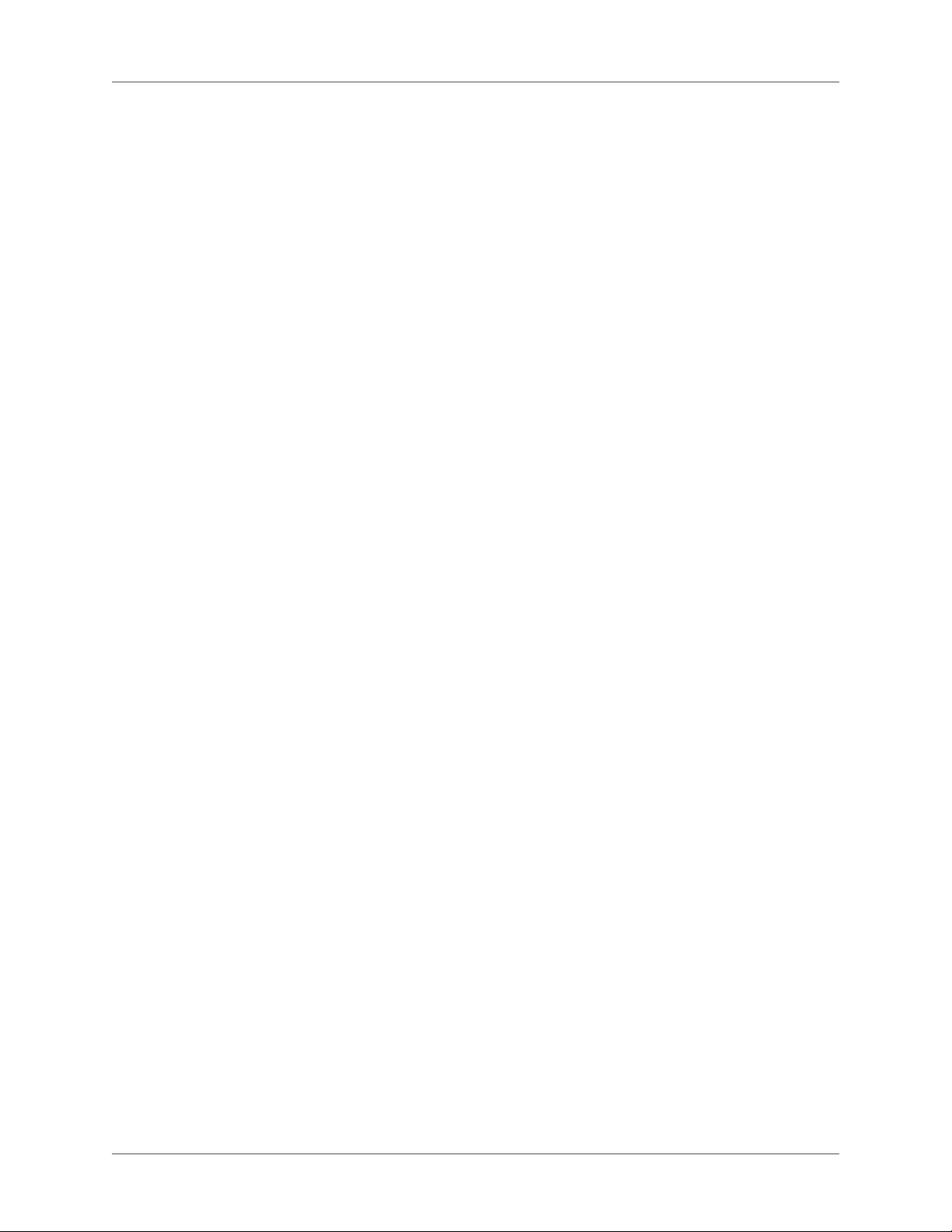
How can I add spaces to position text in HTML topics? . . . . . . . . . . . . . . . . . . . . . . . . . . . 123
Tables convert into HTML topics, but the columns do not resize properly and a horizontal
scroll bar appears. . . . . . . . . . . . . . . . . . . . . . . . . . . . . . . . . . . . . . . . . . . . . . . . . . . . . . . . . . . . . . . . . . . 123
How can I fix incorrectly formatted bullet lists? . . . . . . . . . . . . . . . . . . . . . . . . . . . . . . . . . . 123
My WinHelp topics use manually numbered lists with {SEQ} fields. What happens to these
fields? . . . . . . . . . . . . . . . . . . . . . . . . . . . . . . . . . . . . . . . . . . . . . . . . . . . . . . . . . . . . . . . . . . . . . . . . . . . . 123
What happens to nonscrolling regions? . . . . . . . . . . . . . . . . . . . . . . . . . . . . . . . . . . . . . . . . . 123
The background in the Design Editor is gray, but in the preview window is white. How can
I make the background always white? . . . . . . . . . . . . . . . . . . . . . . . . . . . . . . . . . . . . . . . . . . . . . . . . .123
When I click a hyperlink, an error says the system cannot open the site or find the path.
What does this mean? . . . . . . . . . . . . . . . . . . . . . . . . . . . . . . . . . . . . . . . . . . . . . . . . . . . . . . . . . . . . . . 123
After I create the HTML project, is it ready to distribute? . . . . . . . . . . . . . . . . . . . . . . . . . 124
Will context-sensitive topics transfer into an HTML project? . . . . . . . . . . . . . . . . . . . . . .124
Import a WinHelp HLP file into an HTML project . . . . . . . . . . . . . . . . . . . . . . . 124
Tips: . . . . . . . . . . . . . . . . . . . . . . . . . . . . . . . . . . . . . . . . . . . . . . . . . . . . . . . . . . . . . . . . . . . . . . .125
HTML limitations with HLP files . . . . . . . . . . . . . . . . . . . . . . . . . . . . . . . . . . . . . . . . . . . . . .125
Tips for creating HTML projects with HLP files . . . . . . . . . . . . . . . . . . . . . . . . . . . . . . . . . 127
Import a WinHelp HPJ file into an HTML project . . . . . . . . . . . . . . . . . . . . . . . 127
Tips for creating HTML projects with HPJ files . . . . . . . . . . . . . . . . . . . . . . . . . . . . . . . . . . 128
Adding projects to version control . . . . . . . . . . . . . . . . . . . . . . . . . . . . . . . . . 128
About version control . . . . . . . . . . . . . . . . . . . . . . . . . . . . . . . . . . . . . . . 129
Apply version control . . . . . . . . . . . . . . . . . . . . . . . . . . . . . . . . . . . . . . . 130
Access version control options in pods . . . . . . . . . . . . . . . . . . . . . . . . . . . . . . . . . . . . . . . . . 130
Version control FAQs . . . . . . . . . . . . . . . . . . . . . . . . . . . . . . . . . . . . . . . 130
How does version control work? . . . . . . . . . . . . . . . . . . . . . . . . . . . . . . . . . . . . . . . . . . . . . . . 130
How can multiple authors use version control? . . . . . . . . . . . . . . . . . . . . . . . . . . . . . . . . . . 130
Can single-user projects use version control? . . . . . . . . . . . . . . . . . . . . . . . . . . . . . . . . . . . . 131
Are multiuser checkouts OK? . . . . . . . . . . . . . . . . . . . . . . . . . . . . . . . . . . . . . . . . . . . . . . . . .131
Where can I set version control options for RoboHelp? . . . . . . . . . . . . . . . . . . . . . . . . . . .131
Will I need my version control program outside RoboHelp? . . . . . . . . . . . . . . . . . . . . . . .131
Should I check out the project file (XPJ) to edit the project? . . . . . . . . . . . . . . . . . . . . . . . 131
Are items added to the project also added to version control? . . . . . . . . . . . . . . . . . . . . . .131
Are items removed from the project removed from version control? . . . . . . . . . . . . . . . .131
Where are the latest changes made by the team? . . . . . . . . . . . . . . . . . . . . . . . . . . . . . . . . .132
How can I add output files to version control? . . . . . . . . . . . . . . . . . . . . . . . . . . . . . . . . . . . 132
Add a RoboHelp project to version control . . . . . . . . . . . . . . . . . . . . . . . . . . . 132
File checkin/checkout . . . . . . . . . . . . . . . . . . . . . . . . . . . . . . . . . . . . . . . 133
Version control with Microsoft SharePoint . . . . . . . . . . . . . . . . . . . . . . . . . . . . 133
Configure RoboHelp settings for SharePoint . . . . . . . . . . . . . . . . . . . . . . . . . . 134
Configure SharePoint document library settings . . . . . . . . . . . . . . . . . . . . . . . . 134
Add a project to a SharePoint document library . . . . . . . . . . . . . . . . . . . . . . . . 135
Merging Help projects . . . . . . . . . . . . . . . . . . . . . . . . . . . . . . . . . . . . . . . . 136
About merged Help projects . . . . . . . . . . . . . . . . . . . . . . . . . . . . . . . . . . . 136
Create a master project . . . . . . . . . . . . . . . . . . . . . . . . . . . . . . . . . . . . . . . 137
Notes: . . . . . . . . . . . . . . . . . . . . . . . . . . . . . . . . . . . . . . . . . . . . . . . . . . . . . . . . . . . . . . . . . . . . . . 138
Publish child projects . . . . . . . . . . . . . . . . . . . . . . . . . . . . . . . . . . . . . . . 139
vii ADOBE ROBOHELP (2015 RELEASE)
Page 9
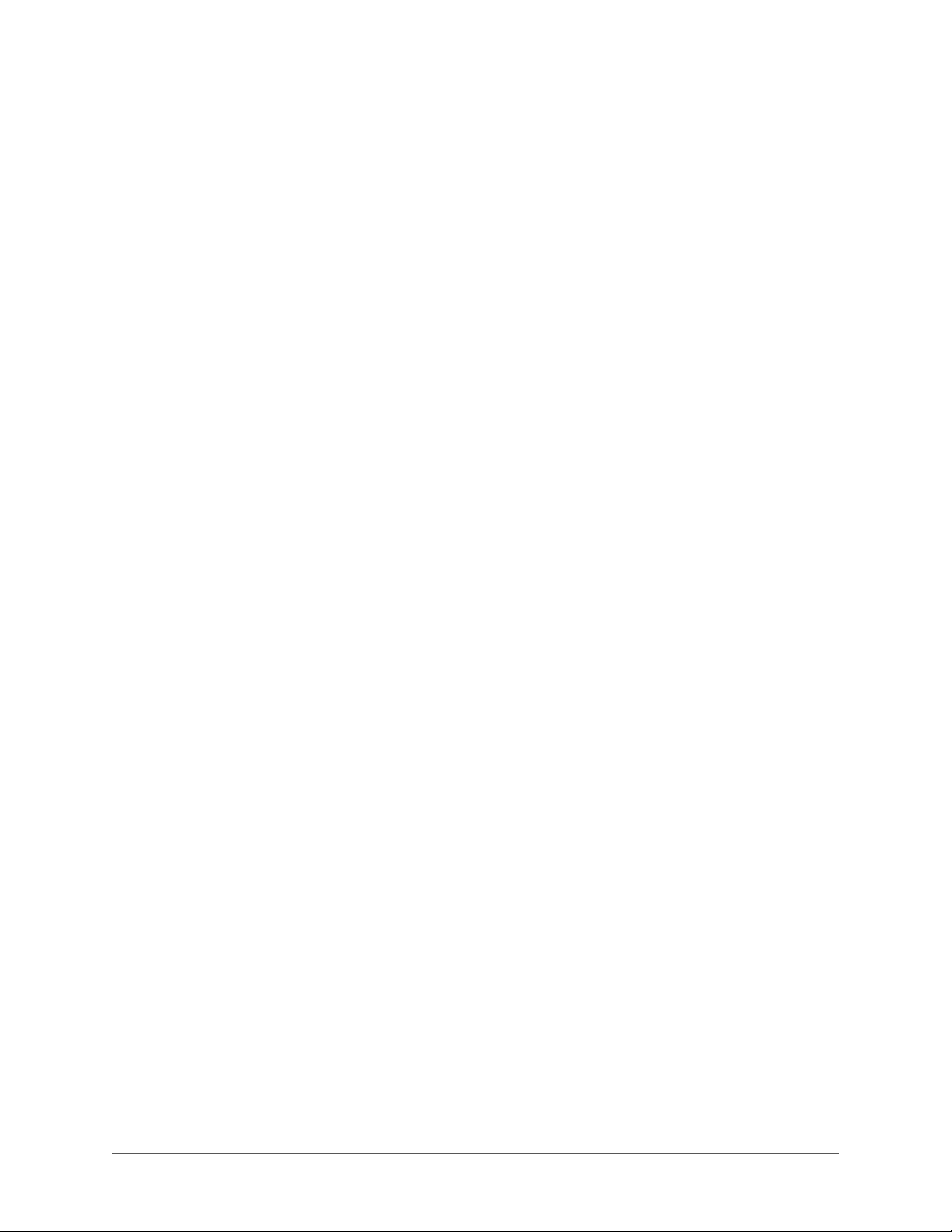
View merged Help projects . . . . . . . . . . . . . . . . . . . . . . . . . . . . . . . . . . . . 140
Remove merged child projects . . . . . . . . . . . . . . . . . . . . . . . . . . . . . . . . . . 140
Customize merged Responsive HTML5, WebHelp Pro, or FlashHelp Pro projects . . . . 140
FAQs about merging projects . . . . . . . . . . . . . . . . . . . . . . . . . . . . . . . . . . . 141
Master projects . . . . . . . . . . . . . . . . . . . . . . . . . . . . . . . . . . . . . . . . . . . . . . . . . . . . . . . . . . . . . . 141
Features . . . . . . . . . . . . . . . . . . . . . . . . . . . . . . . . . . . . . . . . . . . . . . . . . . . . . . . . . . . . . . . . . . . . 141
WebHelp projects . . . . . . . . . . . . . . . . . . . . . . . . . . . . . . . . . . . . . . . . . . . . . . . . . . . . . . . . . . . 142
HTML Help projects . . . . . . . . . . . . . . . . . . . . . . . . . . . . . . . . . . . . . . . . . . . . . . . . . . . . . . . . . 143
Adobe AIR projects . . . . . . . . . . . . . . . . . . . . . . . . . . . . . . . . . . . . . . . . . . . . . . . . . . . . . . . . . . 143
Reports . . . . . . . . . . . . . . . . . . . . . . . . . . . . . . . . . . . . . . . . . . . . . . . . . 143
Export project reports . . . . . . . . . . . . . . . . . . . . . . . . . . . . . . . . . . . . . . . 143
Print reports . . . . . . . . . . . . . . . . . . . . . . . . . . . . . . . . . . . . . . . . . . . . . 144
Send reports . . . . . . . . . . . . . . . . . . . . . . . . . . . . . . . . . . . . . . . . . . . . . 144
Generate and customize reports . . . . . . . . . . . . . . . . . . . . . . . . . . . . . . . . . 144
Broken links report . . . . . . . . . . . . . . . . . . . . . . . . . . . . . . . . . . . . . . . . . . . . . . . . . . . . . . . . . . 144
Conditional Build Tag report . . . . . . . . . . . . . . . . . . . . . . . . . . . . . . . . . . . . . . . . . . . . . . . . .145
See Also report . . . . . . . . . . . . . . . . . . . . . . . . . . . . . . . . . . . . . . . . . . . . . . . . . . . . . . . . . . . . . . 145
Index report . . . . . . . . . . . . . . . . . . . . . . . . . . . . . . . . . . . . . . . . . . . . . . . . . . . . . . . . . . . . . . . . 146
Duplicate Map IDs report . . . . . . . . . . . . . . . . . . . . . . . . . . . . . . . . . . . . . . . . . . . . . . . . . . . .146
External Topics report . . . . . . . . . . . . . . . . . . . . . . . . . . . . . . . . . . . . . . . . . . . . . . . . . . . . . . . 146
Glossary report . . . . . . . . . . . . . . . . . . . . . . . . . . . . . . . . . . . . . . . . . . . . . . . . . . . . . . . . . . . . . . 147
Images report . . . . . . . . . . . . . . . . . . . . . . . . . . . . . . . . . . . . . . . . . . . . . . . . . . . . . . . . . . . . . . .147
Map IDs report . . . . . . . . . . . . . . . . . . . . . . . . . . . . . . . . . . . . . . . . . . . . . . . . . . . . . . . . . . . . .147
Project Status report . . . . . . . . . . . . . . . . . . . . . . . . . . . . . . . . . . . . . . . . . . . . . . . . . . . . . . . . .148
Snippets report . . . . . . . . . . . . . . . . . . . . . . . . . . . . . . . . . . . . . . . . . . . . . . . . . . . . . . . . . . . . . .148
Style Sheets report . . . . . . . . . . . . . . . . . . . . . . . . . . . . . . . . . . . . . . . . . . . . . . . . . . . . . . . . . . .148
Table Of Contents report . . . . . . . . . . . . . . . . . . . . . . . . . . . . . . . . . . . . . . . . . . . . . . . . . . . . .148
Topic Properties report . . . . . . . . . . . . . . . . . . . . . . . . . . . . . . . . . . . . . . . . . . . . . . . . . . . . . .148
Topic References report . . . . . . . . . . . . . . . . . . . . . . . . . . . . . . . . . . . . . . . . . . . . . . . . . . . . . . 149
Topics By Priority report . . . . . . . . . . . . . . . . . . . . . . . . . . . . . . . . . . . . . . . . . . . . . . . . . . . . .149
Unreferenced Topics report . . . . . . . . . . . . . . . . . . . . . . . . . . . . . . . . . . . . . . . . . . . . . . . . . . . 150
Unused files report . . . . . . . . . . . . . . . . . . . . . . . . . . . . . . . . . . . . . . . . . . . . . . . . . . . . . . . . . .150
Unused index keywords report . . . . . . . . . . . . . . . . . . . . . . . . . . . . . . . . . . . . . . . . . . . . . . . .150
Used Files report . . . . . . . . . . . . . . . . . . . . . . . . . . . . . . . . . . . . . . . . . . . . . . . . . . . . . . . . . . . .150
Missing topics report . . . . . . . . . . . . . . . . . . . . . . . . . . . . . . . . . . . . . . . . . . . . . . . . . . . . . . . .151
Variables report . . . . . . . . . . . . . . . . . . . . . . . . . . . . . . . . . . . . . . . . . . . . . . . . . . . . . . . . . . . . .151
Reference . . . . . . . . . . . . . . . . . . . . . . . . . . . . . . . . . . . . . . . . . . . . . . . . 151
URL Properties dialog box . . . . . . . . . . . . . . . . . . . . . . . . . . . . . . . . . . . . . 151
Delete Old Project dialog box . . . . . . . . . . . . . . . . . . . . . . . . . . . . . . . . . . . 151
Move File Into Project dialog box . . . . . . . . . . . . . . . . . . . . . . . . . . . . . . . . 152
Help to HTML style options . . . . . . . . . . . . . . . . . . . . . . . . . . . . . . . . . . . . 152
Tips: . . . . . . . . . . . . . . . . . . . . . . . . . . . . . . . . . . . . . . . . . . . . . . . . . . . . . . . . . . . . . . . . . . . . . . .152
HTML Help Advanced Settings tri-pane . . . . . . . . . . . . . . . . . . . . . . . . . . . . . 152
Buttons . . . . . . . . . . . . . . . . . . . . . . . . . . . . . . . . . . . . . . . . . . . . . . . . . . . . . . . . . . . . . . . . . . . . 152
Navigation pane . . . . . . . . . . . . . . . . . . . . . . . . . . . . . . . . . . . . . . . . . . . . . . . . . . . . . . . . . . . . .153
Font . . . . . . . . . . . . . . . . . . . . . . . . . . . . . . . . . . . . . . . . . . . . . . . . . . . . . . . . . . . . . . . . . . . . . . . 153
ADOBE ROBOHELP (2015 RELEASE) viii
Page 10
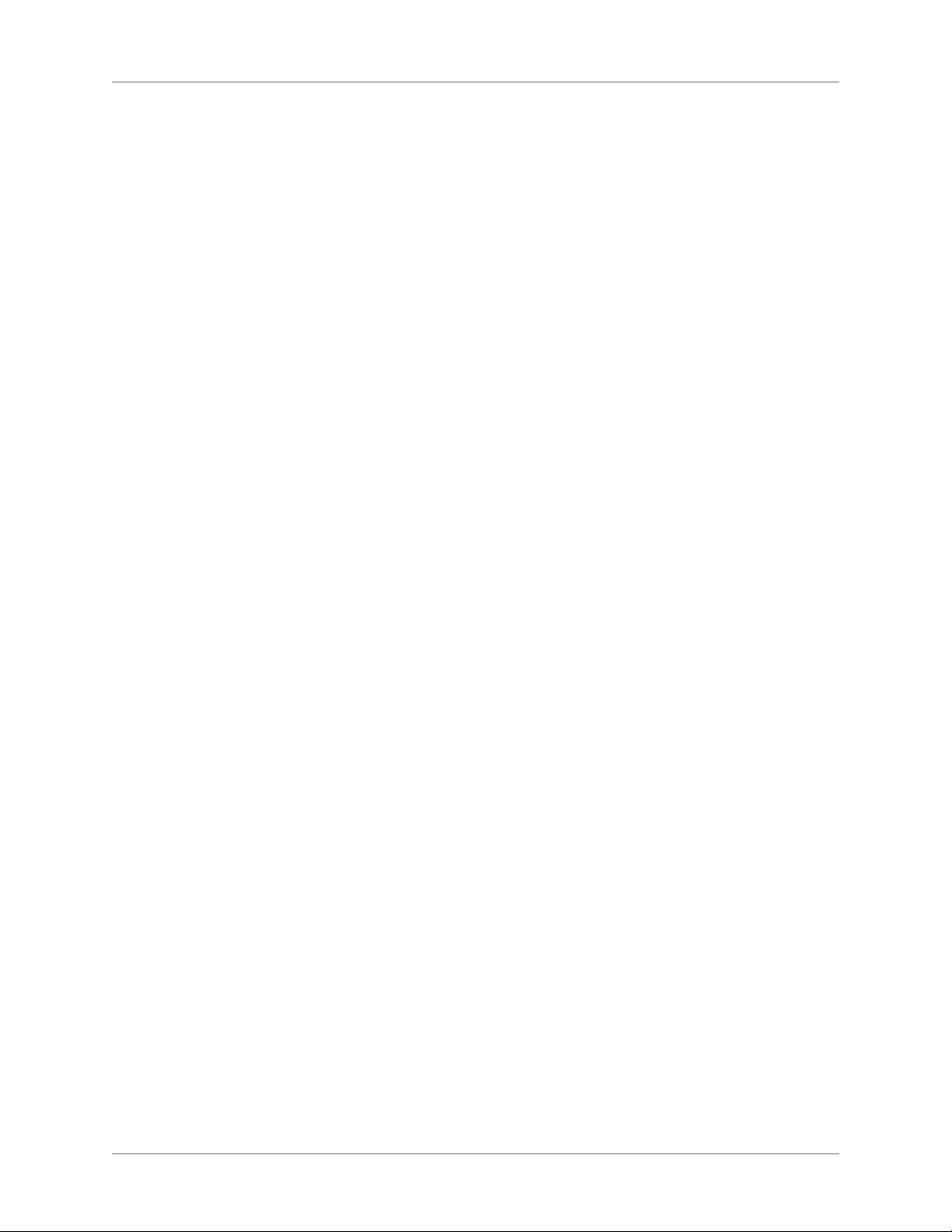
HTML Help Advanced Settings TOC tab . . . . . . . . . . . . . . . . . . . . . . . . . . . . 154
Working with topics . . . . . . . . . . . . . . . . . . . . . . . . . . . . . . . . . . . . . . . . . 155
Create, save, and open topics . . . . . . . . . . . . . . . . . . . . . . . . . . . . . . . . . . . . 155
Create a topic . . . . . . . . . . . . . . . . . . . . . . . . . . . . . . . . . . . . . . . . . . . . 155
Save topics . . . . . . . . . . . . . . . . . . . . . . . . . . . . . . . . . . . . . . . . . . . . . . 156
Save a topic . . . . . . . . . . . . . . . . . . . . . . . . . . . . . . . . . . . . . . . . . . . . . . . . . . . . . . . . . . . . . . . . . 156
Enable or disable Save . . . . . . . . . . . . . . . . . . . . . . . . . . . . . . . . . . . . . . . . . . . . . . . . . . . . . . . . 156
Rename topic files . . . . . . . . . . . . . . . . . . . . . . . . . . . . . . . . . . . . . . . . . 156
Open topics . . . . . . . . . . . . . . . . . . . . . . . . . . . . . . . . . . . . . . . . . . . . . 157
Support for multiple document interfaces . . . . . . . . . . . . . . . . . . . . . . . . . . . . 157
Author in XHTML . . . . . . . . . . . . . . . . . . . . . . . . . . . . . . . . . . . . . . . . . . 157
Convert XHTML to HTML . . . . . . . . . . . . . . . . . . . . . . . . . . . . . . . . . . . . 158
Validate XHTML . . . . . . . . . . . . . . . . . . . . . . . . . . . . . . . . . . . . . . . . . . 159
Import and copy topics . . . . . . . . . . . . . . . . . . . . . . . . . . . . . . . . . . . . . . . . 159
Import topics . . . . . . . . . . . . . . . . . . . . . . . . . . . . . . . . . . . . . . . . . . . . 159
Copy topics into a project . . . . . . . . . . . . . . . . . . . . . . . . . . . . . . . . . . . . . 159
View topics and design elements . . . . . . . . . . . . . . . . . . . . . . . . . . . . . . . . . . 160
Preview topics . . . . . . . . . . . . . . . . . . . . . . . . . . . . . . . . . . . . . . . . . . . . 160
Notes . . . . . . . . . . . . . . . . . . . . . . . . . . . . . . . . . . . . . . . . . . . . . . . . . . . . . . . . . . . . . . . . . . . . . . 161
Define a conditional build expression . . . . . . . . . . . . . . . . . . . . . . . . . . . . . . 161
View design elements . . . . . . . . . . . . . . . . . . . . . . . . . . . . . . . . . . . . . . . 162
Master pages . . . . . . . . . . . . . . . . . . . . . . . . . . . . . . . . . . . . . . . . . . . . . . 162
Create a master page . . . . . . . . . . . . . . . . . . . . . . . . . . . . . . . . . . . . . . . . 163
Create a master page from a topic . . . . . . . . . . . . . . . . . . . . . . . . . . . . . . . . 164
Formatting master pages . . . . . . . . . . . . . . . . . . . . . . . . . . . . . . . . . . . . . . 164
Edit a master page . . . . . . . . . . . . . . . . . . . . . . . . . . . . . . . . . . . . . . . . . . . . . . . . . . . . . . . . . . . 164
Change the CSS associated with a master page . . . . . . . . . . . . . . . . . . . . . . . . . . . . . . . . . . . 164
Insert a placeholder . . . . . . . . . . . . . . . . . . . . . . . . . . . . . . . . . . . . . . . . . . . . . . . . . . . . . . . . . . 165
Format and edit placeholders . . . . . . . . . . . . . . . . . . . . . . . . . . . . . . . . . . . . . . . . . . . . . . . . .165
Importing master pages . . . . . . . . . . . . . . . . . . . . . . . . . . . . . . . . . . . . . . 166
Applying master pages . . . . . . . . . . . . . . . . . . . . . . . . . . . . . . . . . . . . . . . 166
Apply a master page to a topic . . . . . . . . . . . . . . . . . . . . . . . . . . . . . . . . . . . . . . . . . . . . . . . . . 166
Apply a master page to multiple topics . . . . . . . . . . . . . . . . . . . . . . . . . . . . . . . . . . . . . . . . . 166
Applying a master page or CSS at the time of generation . . . . . . . . . . . . . . . . . . . 166
Adding headers and footers for printed documentation . . . . . . . . . . . . . . . . . . . . 167
Manage topics . . . . . . . . . . . . . . . . . . . . . . . . . . . . . . . . . . . . . . . . . . . . . 168
Rename a topic . . . . . . . . . . . . . . . . . . . . . . . . . . . . . . . . . . . . . . . . . . . 168
Update topic references . . . . . . . . . . . . . . . . . . . . . . . . . . . . . . . . . . . . . . 168
Add underscores to file names . . . . . . . . . . . . . . . . . . . . . . . . . . . . . . . . . . 169
Change topic properties . . . . . . . . . . . . . . . . . . . . . . . . . . . . . . . . . . . . . . 169
Change topic properties on the Index tab (WebHelp Pro) . . . . . . . . . . . . . . . . . . . . . . . . . 170
Changing master pages . . . . . . . . . . . . . . . . . . . . . . . . . . . . . . . . . . . . . . . . . . . . . . . . . . . . . . . 170
Find a topic . . . . . . . . . . . . . . . . . . . . . . . . . . . . . . . . . . . . . . . . . . . . . 171
Locate topics or images in Project manager . . . . . . . . . . . . . . . . . . . . . . . . . . . 172
Assign a default topic . . . . . . . . . . . . . . . . . . . . . . . . . . . . . . . . . . . . . . . . 172
ix ADOBE ROBOHELP (2015 RELEASE)
Page 11
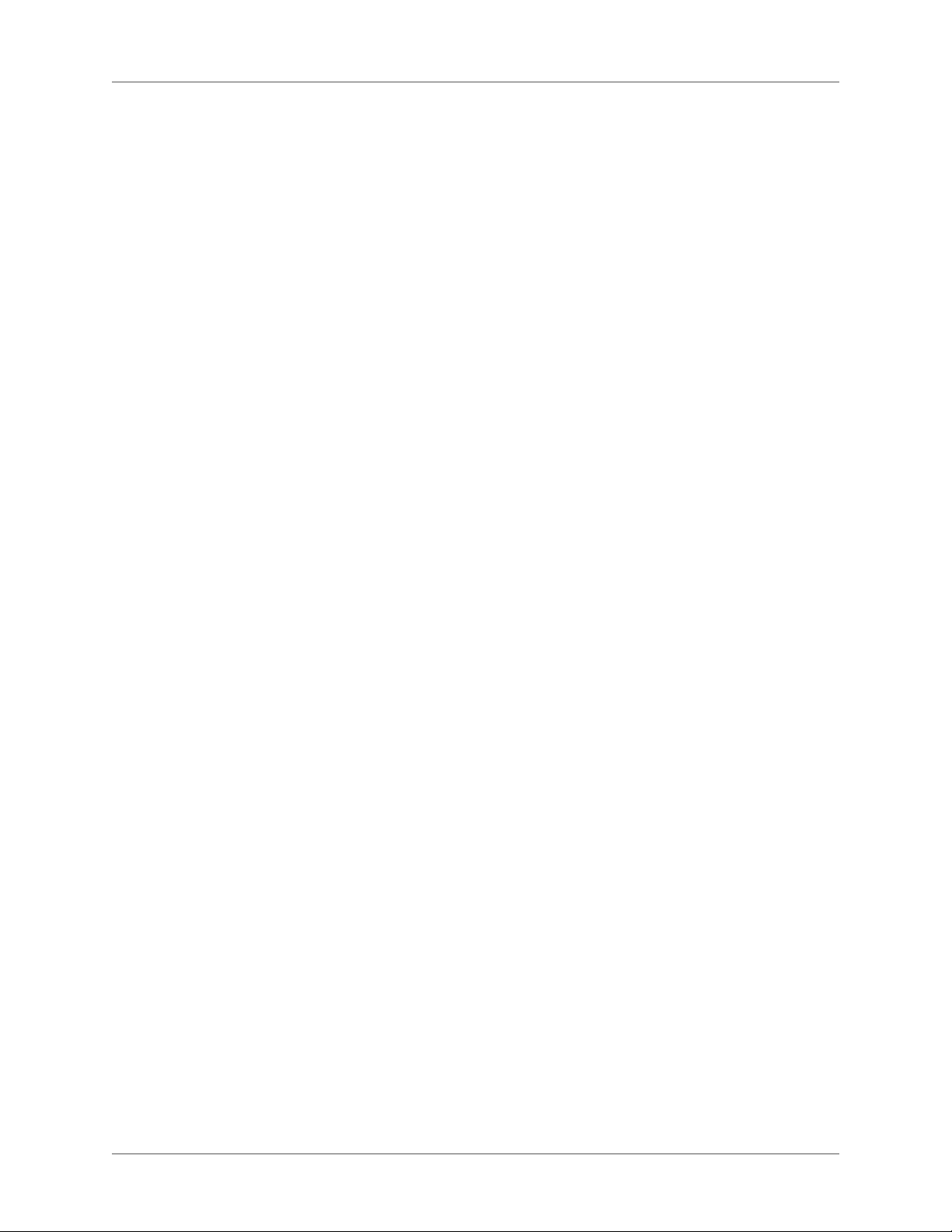
Track topic status . . . . . . . . . . . . . . . . . . . . . . . . . . . . . . . . . . . . . . . . . . 172
View and manage topic details in the Topics List pod . . . . . . . . . . . . . . . . . . . . . 173
Work with the Tag list . . . . . . . . . . . . . . . . . . . . . . . . . . . . . . . . . . . . . . . 173
Check spelling and find and replace . . . . . . . . . . . . . . . . . . . . . . . . . . . . . . . . . 174
Check spelling in the TOC, index, see also list, or glossary . . . . . . . . . . . . . . . . . . 174
Specify spelling options . . . . . . . . . . . . . . . . . . . . . . . . . . . . . . . . . . . . . . 175
Main Options . . . . . . . . . . . . . . . . . . . . . . . . . . . . . . . . . . . . . . . . . . . . . . . . . . . . . . . . . . . . . . . 175
Special Options . . . . . . . . . . . . . . . . . . . . . . . . . . . . . . . . . . . . . . . . . . . . . . . . . . . . . . . . . . . . . 175
Auto-correct spelling options . . . . . . . . . . . . . . . . . . . . . . . . . . . . . . . . . . . . . . . . . . . . . . . . . 175
View Ignore Words list . . . . . . . . . . . . . . . . . . . . . . . . . . . . . . . . . . . . . . . . . . . . . . . . . . . . . . .176
Check spelling in topics or projects . . . . . . . . . . . . . . . . . . . . . . . . . . . . . . . . 176
Spelling check options for topics . . . . . . . . . . . . . . . . . . . . . . . . . . . . . . . . . . . . . . . . . . . . . . . 177
Spelling check options for projects . . . . . . . . . . . . . . . . . . . . . . . . . . . . . . . . . . . . . . . . . . . . . 177
Customize a dictionary . . . . . . . . . . . . . . . . . . . . . . . . . . . . . . . . . . . . . . 178
Use the thesaurus . . . . . . . . . . . . . . . . . . . . . . . . . . . . . . . . . . . . . . . . . . 179
Find and replace . . . . . . . . . . . . . . . . . . . . . . . . . . . . . . . . . . . . . . . . . . 179
Set Find and Replace options . . . . . . . . . . . . . . . . . . . . . . . . . . . . . . . . . . . . . . . . . . . . . . . . . .180
Viewing Find results . . . . . . . . . . . . . . . . . . . . . . . . . . . . . . . . . . . . . . . . . . . . . . . . . . . . . . . . .183
W3C compliance . . . . . . . . . . . . . . . . . . . . . . . . . . . . . . . . . . . . . . . . . . . 183
Reference . . . . . . . . . . . . . . . . . . . . . . . . . . . . . . . . . . . . . . . . . . . . . . . . 184
General pane for Oracle projects . . . . . . . . . . . . . . . . . . . . . . . . . . . . . . . . . 184
Editing and formatting . . . . . . . . . . . . . . . . . . . . . . . . . . . . . . . . . . . . . . . 186
RoboHelp editors . . . . . . . . . . . . . . . . . . . . . . . . . . . . . . . . . . . . . . . . . . . 186
RoboHelp Design Editor . . . . . . . . . . . . . . . . . . . . . . . . . . . . . . . . . . . . . . 186
RoboHelp HTML Editor . . . . . . . . . . . . . . . . . . . . . . . . . . . . . . . . . . . . . . 186
Open RoboHelp HTML Editor . . . . . . . . . . . . . . . . . . . . . . . . . . . . . . . . . . . . . . . . . . . . . . . .186
Undo a change . . . . . . . . . . . . . . . . . . . . . . . . . . . . . . . . . . . . . . . . . . . . . . . . . . . . . . . . . . . . . .186
View line numbers . . . . . . . . . . . . . . . . . . . . . . . . . . . . . . . . . . . . . . . . . . . . . . . . . . . . . . . . . . . 187
Add keyword expansions . . . . . . . . . . . . . . . . . . . . . . . . . . . . . . . . . . . . . . . . . . . . . . . . . . . . .187
Change code color . . . . . . . . . . . . . . . . . . . . . . . . . . . . . . . . . . . . . . . . . . . . . . . . . . . . . . . . . . . 187
Third-party HTML editors . . . . . . . . . . . . . . . . . . . . . . . . . . . . . . . . . . . . 188
Using RoboHelp with other HTML editors . . . . . . . . . . . . . . . . . . . . . . . . . . . . . . . . . . . . . 188
Add an HTML editor . . . . . . . . . . . . . . . . . . . . . . . . . . . . . . . . . . . . . . . . . . . . . . . . . . . . . . . . 188
Remove or rename an HTML editor . . . . . . . . . . . . . . . . . . . . . . . . . . . . . . . . . . . . . . . . . . . 188
Auto-select an HTML editor or set a default . . . . . . . . . . . . . . . . . . . . . . . . . . . . . . . . . . . . . 189
Specify an editor for new topics . . . . . . . . . . . . . . . . . . . . . . . . . . . . . . . . . . . . . . . . . . . . . . .190
Character formatting and fonts . . . . . . . . . . . . . . . . . . . . . . . . . . . . . . . . . . . 190
Apply or remove character formatting . . . . . . . . . . . . . . . . . . . . . . . . . . . . . . 190
Apply color to text . . . . . . . . . . . . . . . . . . . . . . . . . . . . . . . . . . . . . . . . . 190
Define advanced font options . . . . . . . . . . . . . . . . . . . . . . . . . . . . . . . . . . . 191
Change character spacing . . . . . . . . . . . . . . . . . . . . . . . . . . . . . . . . . . . . . 191
Change font size . . . . . . . . . . . . . . . . . . . . . . . . . . . . . . . . . . . . . . . . . . 192
Create a font set . . . . . . . . . . . . . . . . . . . . . . . . . . . . . . . . . . . . . . . . . . . 192
Apply a font set to text . . . . . . . . . . . . . . . . . . . . . . . . . . . . . . . . . . . . . . . 192
Change font sets . . . . . . . . . . . . . . . . . . . . . . . . . . . . . . . . . . . . . . . . . . 192
ADOBE ROBOHELP (2015 RELEASE) x
Page 12
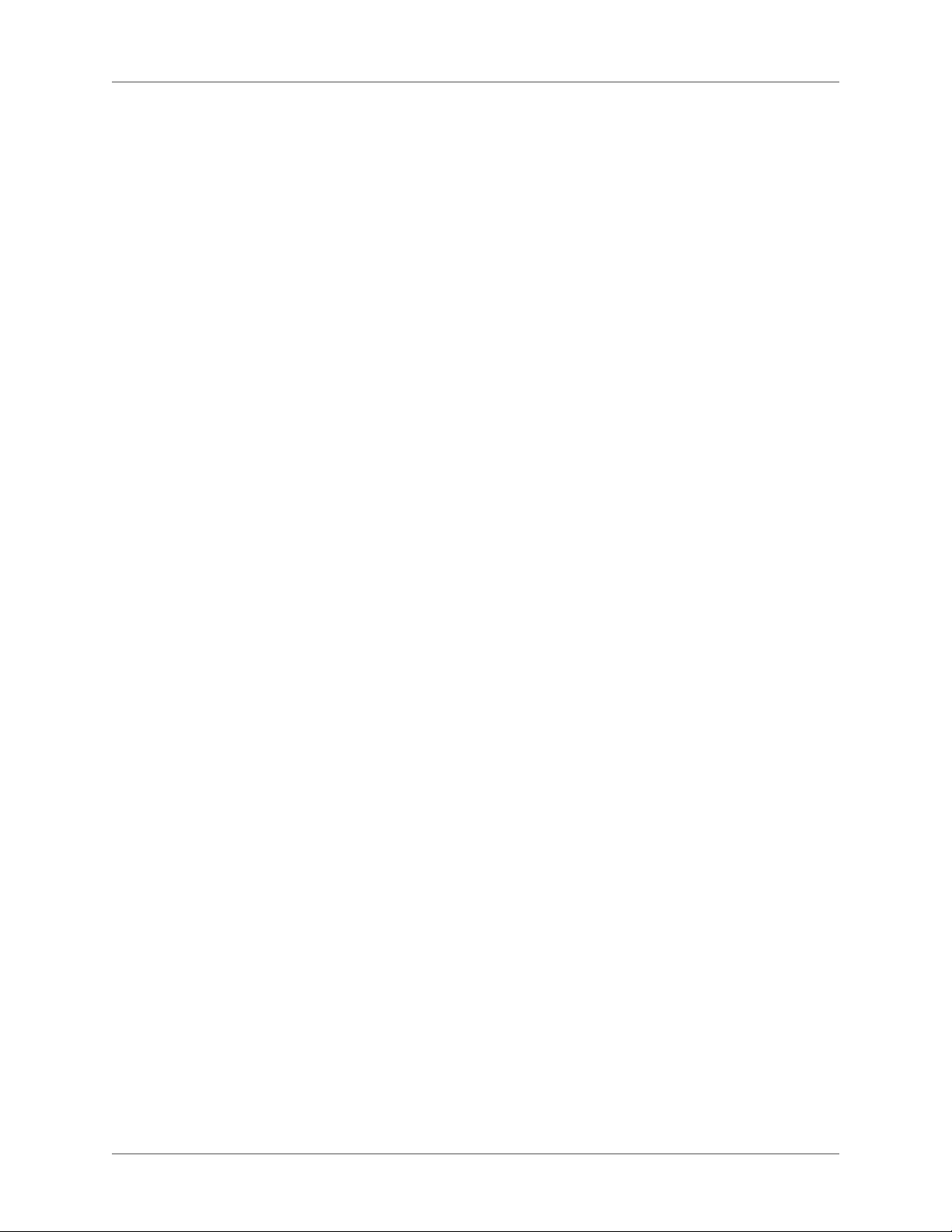
Remove font sets . . . . . . . . . . . . . . . . . . . . . . . . . . . . . . . . . . . . . . . . . . 192
Insert symbols and special characters . . . . . . . . . . . . . . . . . . . . . . . . . . . . . . 193
Insert a non-breaking space . . . . . . . . . . . . . . . . . . . . . . . . . . . . . . . . . . . . 193
Format paragraphs . . . . . . . . . . . . . . . . . . . . . . . . . . . . . . . . . . . . . . . . . . 193
Align paragraphs . . . . . . . . . . . . . . . . . . . . . . . . . . . . . . . . . . . . . . . . . . 193
Indent paragraphs . . . . . . . . . . . . . . . . . . . . . . . . . . . . . . . . . . . . . . . . . 193
Indent text lines . . . . . . . . . . . . . . . . . . . . . . . . . . . . . . . . . . . . . . . . . . . 194
Change margins . . . . . . . . . . . . . . . . . . . . . . . . . . . . . . . . . . . . . . . . . . . 194
Tips: . . . . . . . . . . . . . . . . . . . . . . . . . . . . . . . . . . . . . . . . . . . . . . . . . . . . . . . . . . . . . . . . . . . . . . .194
Change the unit of measure for the ruler . . . . . . . . . . . . . . . . . . . . . . . . . . . . 195
Define a language for a paragraph . . . . . . . . . . . . . . . . . . . . . . . . . . . . . . . . 195
Apply text wrapping . . . . . . . . . . . . . . . . . . . . . . . . . . . . . . . . . . . . . . . . 195
Notes: . . . . . . . . . . . . . . . . . . . . . . . . . . . . . . . . . . . . . . . . . . . . . . . . . . . . . . . . . . . . . . . . . . . . . . 195
Adjust line spacing . . . . . . . . . . . . . . . . . . . . . . . . . . . . . . . . . . . . . . . . . 196
Add line breaks to paragraphs . . . . . . . . . . . . . . . . . . . . . . . . . . . . . . . . . . . 196
Borders, backgrounds, color, and sound . . . . . . . . . . . . . . . . . . . . . . . . . . . . . . 196
Add or edit borders and backgrounds in topics . . . . . . . . . . . . . . . . . . . . . . . . . 196
Add borders to images . . . . . . . . . . . . . . . . . . . . . . . . . . . . . . . . . . . . . . . 197
Remove borders or backgrounds . . . . . . . . . . . . . . . . . . . . . . . . . . . . . . . . . 197
Add or delete horizontal lines . . . . . . . . . . . . . . . . . . . . . . . . . . . . . . . . . . . 197
Add a horizontal line . . . . . . . . . . . . . . . . . . . . . . . . . . . . . . . . . . . . . . . . . . . . . . . . . . . . . . . . 197
Delete a horizontal line . . . . . . . . . . . . . . . . . . . . . . . . . . . . . . . . . . . . . . . . . . . . . . . . . . . . . . . 198
Modify colors . . . . . . . . . . . . . . . . . . . . . . . . . . . . . . . . . . . . . . . . . . . . 198
Remove colors . . . . . . . . . . . . . . . . . . . . . . . . . . . . . . . . . . . . . . . . . . . 198
Add sound to topics . . . . . . . . . . . . . . . . . . . . . . . . . . . . . . . . . . . . . . . . 198
Tables . . . . . . . . . . . . . . . . . . . . . . . . . . . . . . . . . . . . . . . . . . . . . . . . . . 199
About tables . . . . . . . . . . . . . . . . . . . . . . . . . . . . . . . . . . . . . . . . . . . . . 199
Workflow for creating a table . . . . . . . . . . . . . . . . . . . . . . . . . . . . . . . . . . . 200
Insert tables . . . . . . . . . . . . . . . . . . . . . . . . . . . . . . . . . . . . . . . . . . . . . 200
Insert a basic table . . . . . . . . . . . . . . . . . . . . . . . . . . . . . . . . . . . . . . . . . . . . . . . . . . . . . . . . . . .200
Insert a custom table . . . . . . . . . . . . . . . . . . . . . . . . . . . . . . . . . . . . . . . . . . . . . . . . . . . . . . . . . 200
Inserting tables within tables . . . . . . . . . . . . . . . . . . . . . . . . . . . . . . . . . . . . . . . . . . . . . . . . . . 201
Copy and paste tables . . . . . . . . . . . . . . . . . . . . . . . . . . . . . . . . . . . . . . . . . . . . . . . . . . . . . . . . 201
Edit tables . . . . . . . . . . . . . . . . . . . . . . . . . . . . . . . . . . . . . . . . . . . . . . 201
Insert table rows or columns . . . . . . . . . . . . . . . . . . . . . . . . . . . . . . . . . . . . . . . . . . . . . . . . . . 201
Edit table properties . . . . . . . . . . . . . . . . . . . . . . . . . . . . . . . . . . . . . . . . . . . . . . . . . . . . . . . . . 201
Set autofit table properties . . . . . . . . . . . . . . . . . . . . . . . . . . . . . . . . . . . . . . . . . . . . . . . . . . . . 202
Edit cell properties . . . . . . . . . . . . . . . . . . . . . . . . . . . . . . . . . . . . . . . . . . . . . . . . . . . . . . . . . . . 202
Edit spacing within cells . . . . . . . . . . . . . . . . . . . . . . . . . . . . . . . . . . . . . . . . . . . . . . . . . . . . . . 202
Merge or split table cells . . . . . . . . . . . . . . . . . . . . . . . . . . . . . . . . . . . . . . . . . . . . . . . . . . . . . . 202
Lists . . . . . . . . . . . . . . . . . . . . . . . . . . . . . . . . . . . . . . . . . . . . . . . . . . . 203
Indent lists . . . . . . . . . . . . . . . . . . . . . . . . . . . . . . . . . . . . . . . . . . . . . . 203
Apply bullet styles . . . . . . . . . . . . . . . . . . . . . . . . . . . . . . . . . . . . . . . . . 203
Specify an inline bullet style . . . . . . . . . . . . . . . . . . . . . . . . . . . . . . . . . . . . . . . . . . . . . . . . . . . 203
Create a bullet style for a style sheet . . . . . . . . . . . . . . . . . . . . . . . . . . . . . . . . . . . . . . . . . . . .203
Match bullet color to text . . . . . . . . . . . . . . . . . . . . . . . . . . . . . . . . . . . . . 204
xi ADOBE ROBOHELP (2015 RELEASE)
Page 13
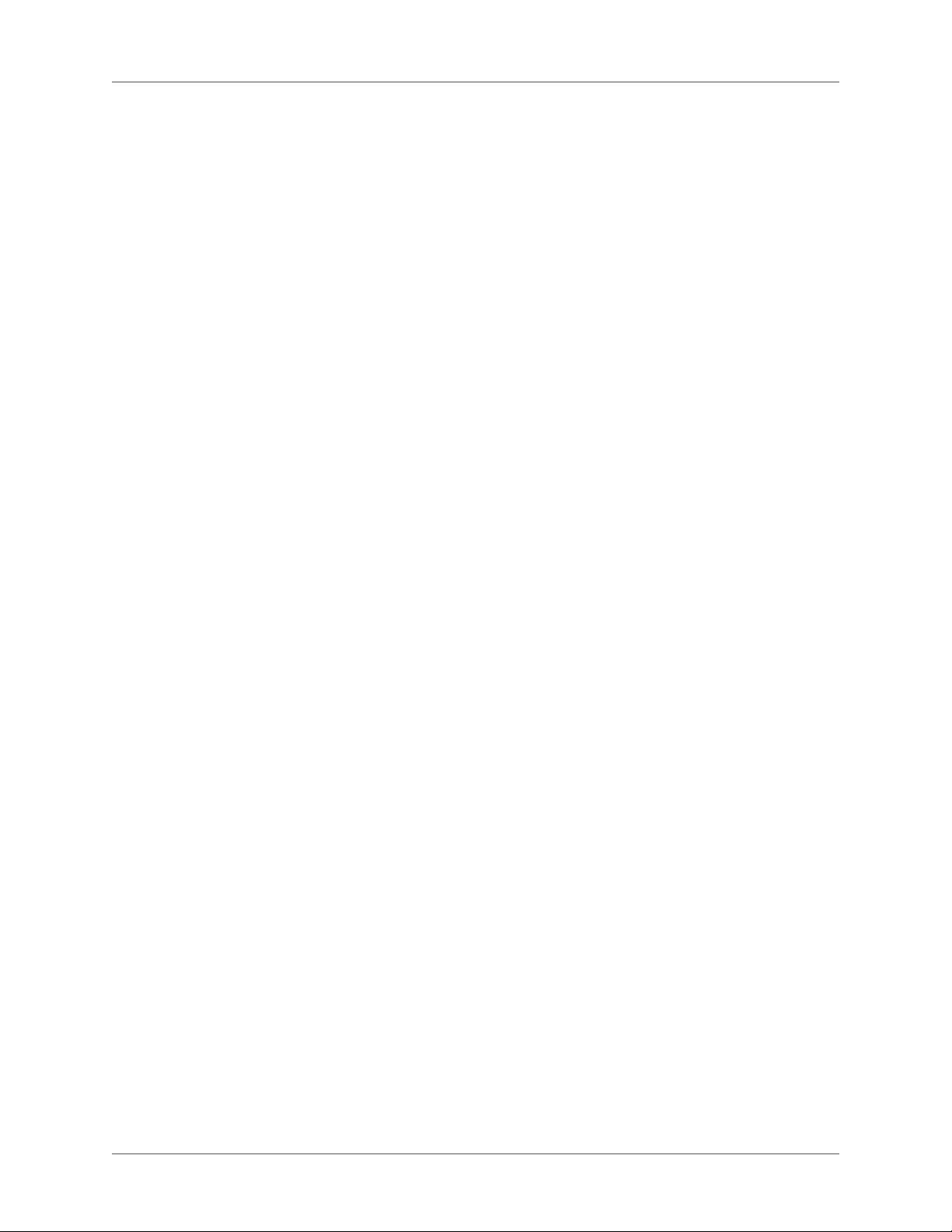
Match color using an inline style . . . . . . . . . . . . . . . . . . . . . . . . . . . . . . . . . . . . . . . . . . . . . .204
Match color using a style sheet . . . . . . . . . . . . . . . . . . . . . . . . . . . . . . . . . . . . . . . . . . . . . . . . 204
Remove bullets and numbering . . . . . . . . . . . . . . . . . . . . . . . . . . . . . . . . . . 205
Apply a numbering format . . . . . . . . . . . . . . . . . . . . . . . . . . . . . . . . . . . . 205
Add a paragraph within a list . . . . . . . . . . . . . . . . . . . . . . . . . . . . . . . . . . . 205
Restart or continue numbering or lettering . . . . . . . . . . . . . . . . . . . . . . . . . . . 205
Headers, footers, and page breaks . . . . . . . . . . . . . . . . . . . . . . . . . . . . . . . . . . 206
Headers and footers . . . . . . . . . . . . . . . . . . . . . . . . . . . . . . . . . . . . . . . . 206
Create or edit headers and footers . . . . . . . . . . . . . . . . . . . . . . . . . . . . . . . . . . . . . . . . . . . . .206
Remove headers and footers . . . . . . . . . . . . . . . . . . . . . . . . . . . . . . . . . . . . . . . . . . . . . . . . . .206
Insert page breaks . . . . . . . . . . . . . . . . . . . . . . . . . . . . . . . . . . . . . . . . . . 207
Text boxes . . . . . . . . . . . . . . . . . . . . . . . . . . . . . . . . . . . . . . . . . . . . . . . 207
Insert text boxes in topics . . . . . . . . . . . . . . . . . . . . . . . . . . . . . . . . . . . . . 207
Notes: . . . . . . . . . . . . . . . . . . . . . . . . . . . . . . . . . . . . . . . . . . . . . . . . . . . . . . . . . . . . . . . . . . . . . . 207
Insert a text box . . . . . . . . . . . . . . . . . . . . . . . . . . . . . . . . . . . . . . . . . . . . . . . . . . . . . . . . . . . . .207
Insert a positioned text box . . . . . . . . . . . . . . . . . . . . . . . . . . . . . . . . . . . . . . . . . . . . . . . . . . .207
Layer positioned text boxes . . . . . . . . . . . . . . . . . . . . . . . . . . . . . . . . . . . . 208
Change text box properties . . . . . . . . . . . . . . . . . . . . . . . . . . . . . . . . . . . . 208
Remove text boxes from a topic . . . . . . . . . . . . . . . . . . . . . . . . . . . . . . . . . . 208
User-defined variables . . . . . . . . . . . . . . . . . . . . . . . . . . . . . . . . . . . . . . . . 209
Create a user-defined variable . . . . . . . . . . . . . . . . . . . . . . . . . . . . . . . . . . . 209
Create a variable set . . . . . . . . . . . . . . . . . . . . . . . . . . . . . . . . . . . . . . . . 209
Edit a user-defined variable . . . . . . . . . . . . . . . . . . . . . . . . . . . . . . . . . . . . 210
Format a user-defined variable . . . . . . . . . . . . . . . . . . . . . . . . . . . . . . . . . . 210
Insert a user-defined variable . . . . . . . . . . . . . . . . . . . . . . . . . . . . . . . . . . . 210
View properties of a user-defined variable . . . . . . . . . . . . . . . . . . . . . . . . . . . . 211
Delete a user-defined variable . . . . . . . . . . . . . . . . . . . . . . . . . . . . . . . . . . . 211
Rename a user-defined variable . . . . . . . . . . . . . . . . . . . . . . . . . . . . . . . . . . 212
Single-source with snippets . . . . . . . . . . . . . . . . . . . . . . . . . . . . . . . . . . . . . 212
Create and manage snippets . . . . . . . . . . . . . . . . . . . . . . . . . . . . . . . . . . . . 212
Insert a snippet in a topic . . . . . . . . . . . . . . . . . . . . . . . . . . . . . . . . . . . . . 213
Insert a snippet in a drop-down text editor . . . . . . . . . . . . . . . . . . . . . . . . . . . 213
Applying conditional build tags to a snippet . . . . . . . . . . . . . . . . . . . . . . . . . . 214
Inserting variables in snippets . . . . . . . . . . . . . . . . . . . . . . . . . . . . . . . . . . . 214
Convert a snippet to text . . . . . . . . . . . . . . . . . . . . . . . . . . . . . . . . . . . . . . 214
Delete a snippet . . . . . . . . . . . . . . . . . . . . . . . . . . . . . . . . . . . . . . . . . . . 214
Reference . . . . . . . . . . . . . . . . . . . . . . . . . . . . . . . . . . . . . . . . . . . . . . . . 215
META tags default editor . . . . . . . . . . . . . . . . . . . . . . . . . . . . . . . . . . . . . 215
Styles and style sheets . . . . . . . . . . . . . . . . . . . . . . . . . . . . . . . . . . . . . . . . 216
Style types . . . . . . . . . . . . . . . . . . . . . . . . . . . . . . . . . . . . . . . . . . . . . . . 216
Media rules and attributes in styles . . . . . . . . . . . . . . . . . . . . . . . . . . . . . . . . . 216
Define media-specific styles in a style sheet . . . . . . . . . . . . . . . . . . . . . . . . . . . 217
Add a media rule in topic styles . . . . . . . . . . . . . . . . . . . . . . . . . . . . . . . . . . 217
Link media-specific CSSs to a topic and add media attributes in HTML . . . . . . . . . . . 217
Syntax of the link tag . . . . . . . . . . . . . . . . . . . . . . . . . . . . . . . . . . . . . . . . . . . . . . . . . . . . . . . . . 217
ADOBE ROBOHELP (2015 RELEASE) xii
Page 14
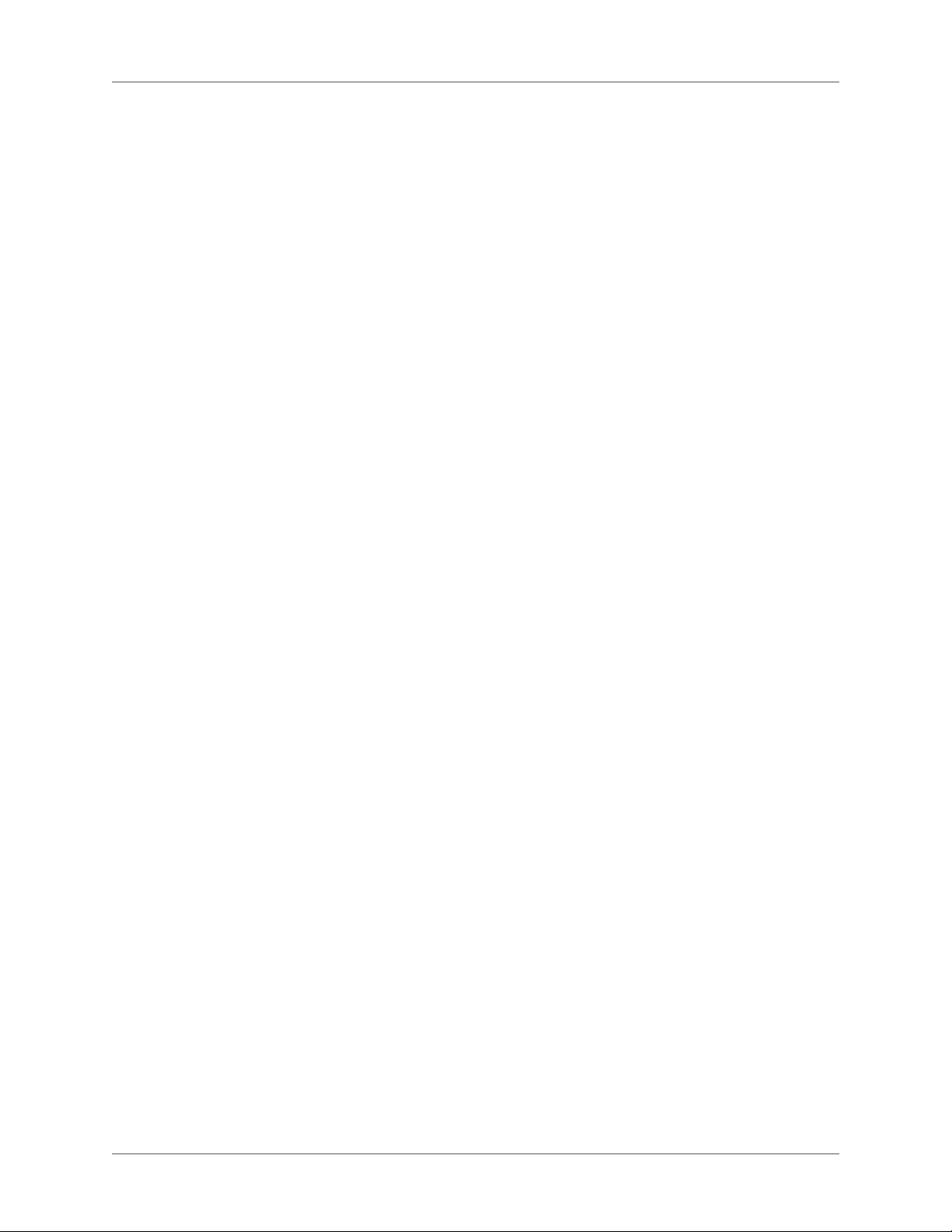
Examples . . . . . . . . . . . . . . . . . . . . . . . . . . . . . . . . . . . . . . . . . . . . . . . . . . . . . . . . . . . . . . . . . . .218
Map styles in Word/FrameMaker content to media-specific styles . . . . . . . . . . . . . . 218
View content in media-specific styles in Design view . . . . . . . . . . . . . . . . . . . . . 218
Delete a media-specific style . . . . . . . . . . . . . . . . . . . . . . . . . . . . . . . . . . . . 218
Media queries . . . . . . . . . . . . . . . . . . . . . . . . . . . . . . . . . . . . . . . . . . . . . 218
Manage media queries for screen profiles . . . . . . . . . . . . . . . . . . . . . . . . . . . . 219
Manage style sheets . . . . . . . . . . . . . . . . . . . . . . . . . . . . . . . . . . . . . . . . . . 219
Link a style sheet to topics or master pages . . . . . . . . . . . . . . . . . . . . . . . . . . . 219
Unlink a style sheet from topics or master pages . . . . . . . . . . . . . . . . . . . . . . . . 220
Create a style sheet . . . . . . . . . . . . . . . . . . . . . . . . . . . . . . . . . . . . . . . . . 220
Create a style sheet and topic simultaneously . . . . . . . . . . . . . . . . . . . . . . . . . . 221
Export a style sheet . . . . . . . . . . . . . . . . . . . . . . . . . . . . . . . . . . . . . . . . . 221
Create styles for style sheets . . . . . . . . . . . . . . . . . . . . . . . . . . . . . . . . . . . . . 221
Create a style in the Styles dialog box . . . . . . . . . . . . . . . . . . . . . . . . . . . . . . 221
Create a style using the Styles And Formatting pod . . . . . . . . . . . . . . . . . . . . . . 222
Create a style using the Design Editor . . . . . . . . . . . . . . . . . . . . . . . . . . . . . . 222
Table styles . . . . . . . . . . . . . . . . . . . . . . . . . . . . . . . . . . . . . . . . . . . . . . . 223
Global table styles . . . . . . . . . . . . . . . . . . . . . . . . . . . . . . . . . . . . . . . . . . 223
Apply table styles . . . . . . . . . . . . . . . . . . . . . . . . . . . . . . . . . . . . . . . . . . 223
Create and manage table styles . . . . . . . . . . . . . . . . . . . . . . . . . . . . . . . . . . 224
Create table styles . . . . . . . . . . . . . . . . . . . . . . . . . . . . . . . . . . . . . . . . . . . . . . . . . . . . . . . . . . .224
Apply conditional build tags to tables . . . . . . . . . . . . . . . . . . . . . . . . . . . . . . . . . . . . . . . . . .224
List styles . . . . . . . . . . . . . . . . . . . . . . . . . . . . . . . . . . . . . . . . . . . . . . . . 225
About list styles . . . . . . . . . . . . . . . . . . . . . . . . . . . . . . . . . . . . . . . . . . . 225
Create HTML lists . . . . . . . . . . . . . . . . . . . . . . . . . . . . . . . . . . . . . . . . . 225
Create multilevel lists . . . . . . . . . . . . . . . . . . . . . . . . . . . . . . . . . . . . . . . 226
Create an autonumbering style . . . . . . . . . . . . . . . . . . . . . . . . . . . . . . . . . . 226
Create a sequencing prefix . . . . . . . . . . . . . . . . . . . . . . . . . . . . . . . . . . . . . 227
Edit a sequencing prefix . . . . . . . . . . . . . . . . . . . . . . . . . . . . . . . . . . . . . . 227
Delete a custom sequence . . . . . . . . . . . . . . . . . . . . . . . . . . . . . . . . . . . . . 227
HTML styles . . . . . . . . . . . . . . . . . . . . . . . . . . . . . . . . . . . . . . . . . . . . . . 228
Create styles based on Div, Hyperlink, and Image styles . . . . . . . . . . . . . . . . . . . . 228
Edit Div styles . . . . . . . . . . . . . . . . . . . . . . . . . . . . . . . . . . . . . . . . . . . . 228
Edit Hyperlink styles . . . . . . . . . . . . . . . . . . . . . . . . . . . . . . . . . . . . . . . . 228
Use Pseudo classes . . . . . . . . . . . . . . . . . . . . . . . . . . . . . . . . . . . . . . . . . . . . . . . . . . . . . . . . . . .228
Use Twisty images . . . . . . . . . . . . . . . . . . . . . . . . . . . . . . . . . . . . . . . . . . . . . . . . . . . . . . . . . . . 229
Use Block-style hyperlinks . . . . . . . . . . . . . . . . . . . . . . . . . . . . . . . . . . . . . . . . . . . . . . . . . . . . 229
Edit Image styles . . . . . . . . . . . . . . . . . . . . . . . . . . . . . . . . . . . . . . . . . . 229
Apply styles . . . . . . . . . . . . . . . . . . . . . . . . . . . . . . . . . . . . . . . . . . . . . . 229
Edit styles in CSS files . . . . . . . . . . . . . . . . . . . . . . . . . . . . . . . . . . . . . . . . . 230
Edit a style using the Styles dialog box . . . . . . . . . . . . . . . . . . . . . . . . . . . . . . 230
Edit a style using the Styles And Formatting pod . . . . . . . . . . . . . . . . . . . . . . . . 230
Edit styles in an HTML Editor . . . . . . . . . . . . . . . . . . . . . . . . . . . . . . . . . . 231
Delete styles from style sheets . . . . . . . . . . . . . . . . . . . . . . . . . . . . . . . . . . . . 231
Use color and images . . . . . . . . . . . . . . . . . . . . . . . . . . . . . . . . . . . . . . . . . 231
Change text and link colors in a style sheet . . . . . . . . . . . . . . . . . . . . . . . . . . . 231
xiii ADOBE ROBOHELP (2015 RELEASE)
Page 15
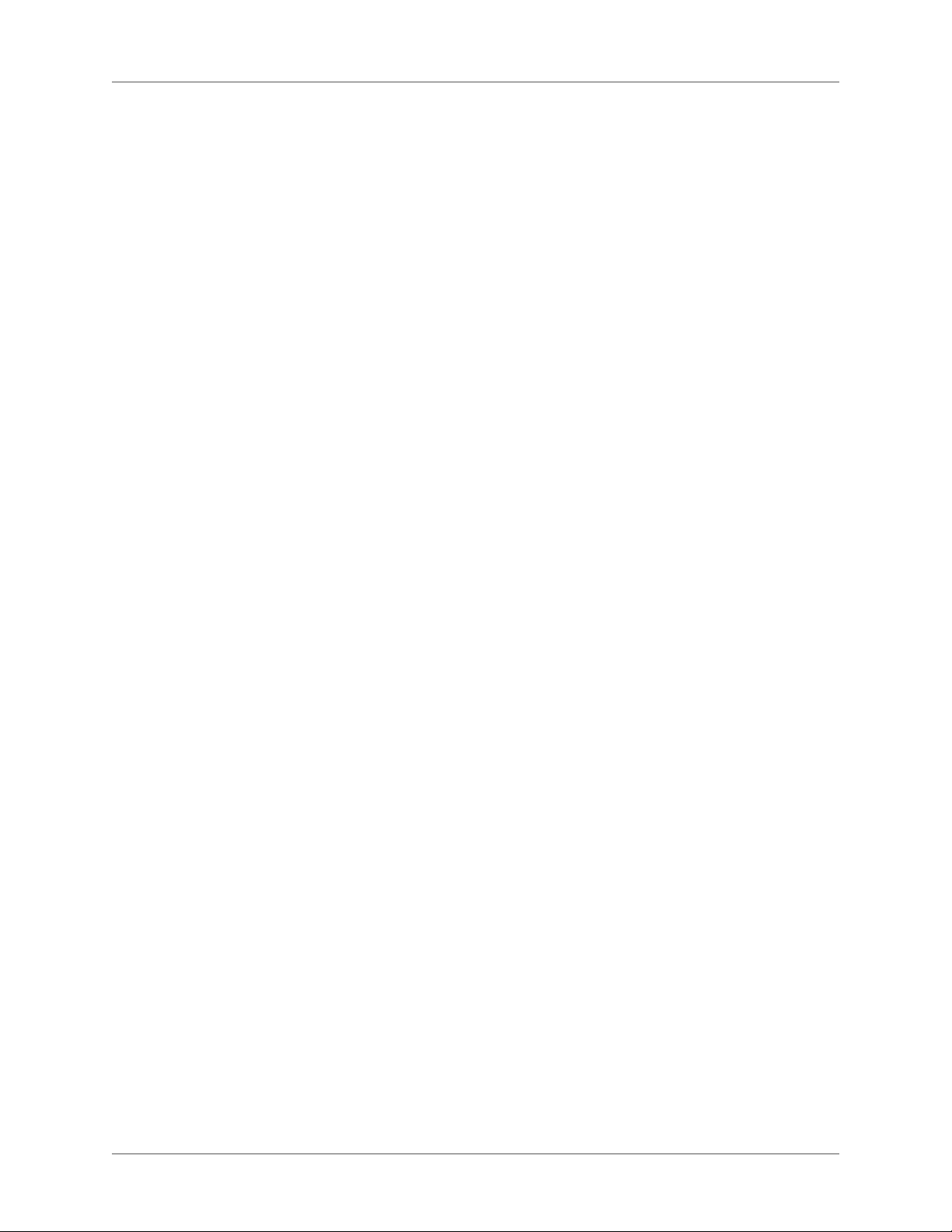
Add or edit borders or backgrounds in style sheets . . . . . . . . . . . . . . . . . . . . . . . 232
Inline styles . . . . . . . . . . . . . . . . . . . . . . . . . . . . . . . . . . . . . . . . . . . . . . 233
Apply or edit inline styles . . . . . . . . . . . . . . . . . . . . . . . . . . . . . . . . . . . . . 233
Update inline styles . . . . . . . . . . . . . . . . . . . . . . . . . . . . . . . . . . . . . . . . . 233
Remove inline styles from text . . . . . . . . . . . . . . . . . . . . . . . . . . . . . . . . . . 233
Reset styles . . . . . . . . . . . . . . . . . . . . . . . . . . . . . . . . . . . . . . . . . . . . . . . 234
Example (Reset a table style) . . . . . . . . . . . . . . . . . . . . . . . . . . . . . . . . . . . 234
Clear formatting . . . . . . . . . . . . . . . . . . . . . . . . . . . . . . . . . . . . . . . . . . . . 235
TOCs, indexes, glossaries . . . . . . . . . . . . . . . . . . . . . . . . . . . . . . . . . . . . . . 236
TOCs . . . . . . . . . . . . . . . . . . . . . . . . . . . . . . . . . . . . . . . . . . . . . . . . . . 236
TOC basics . . . . . . . . . . . . . . . . . . . . . . . . . . . . . . . . . . . . . . . . . . . . . 236
About TOCs . . . . . . . . . . . . . . . . . . . . . . . . . . . . . . . . . . . . . . . . . . . . . . . . . . . . . . . . . . . . . . . . 236
Create TOCs . . . . . . . . . . . . . . . . . . . . . . . . . . . . . . . . . . . . . . . . . . . . . . . . . . . . . . . . . . . . . . . .236
Print TOCs . . . . . . . . . . . . . . . . . . . . . . . . . . . . . . . . . . . . . . . . . . . . . . . . . . . . . . . . . . . . . . . . .237
Create TOC books and pages . . . . . . . . . . . . . . . . . . . . . . . . . . . . . . . . . . . 237
Create TOC books . . . . . . . . . . . . . . . . . . . . . . . . . . . . . . . . . . . . . . . . . . . . . . . . . . . . . . . . . . . 237
Create TOC books and pages with targeted links . . . . . . . . . . . . . . . . . . . . . . . . . . . . . . . . .238
Create TOC books from pages . . . . . . . . . . . . . . . . . . . . . . . . . . . . . . . . . . . . . . . . . . . . . . . .238
Create TOC pages by dragging . . . . . . . . . . . . . . . . . . . . . . . . . . . . . . . . . . . . . . . . . . . . . . . .238
Create TOC books and pages with user-defined variables . . . . . . . . . . . . . . . . . . . . . . . . .238
Edit TOC books and pages . . . . . . . . . . . . . . . . . . . . . . . . . . . . . . . . . . . . 239
Rename TOC books and pages . . . . . . . . . . . . . . . . . . . . . . . . . . . . . . . . . . . . . . . . . . . . . . . . 239
Reorder TOC books and pages . . . . . . . . . . . . . . . . . . . . . . . . . . . . . . . . . . . . . . . . . . . . . . . .239
Remove TOC books or pages . . . . . . . . . . . . . . . . . . . . . . . . . . . . . . . . . . . . . . . . . . . . . . . . . . 239
Change properties for TOC books or pages . . . . . . . . . . . . . . . . . . . . . . . . . . . . . . . . . . . . . 239
Manage TOCs . . . . . . . . . . . . . . . . . . . . . . . . . . . . . . . . . . . . . . . . . . . . 240
Manage TOCs with reports . . . . . . . . . . . . . . . . . . . . . . . . . . . . . . . . . . . . . . . . . . . . . . . . . . .240
Identify and fix broken TOC links . . . . . . . . . . . . . . . . . . . . . . . . . . . . . . . . . . . . . . . . . . . . .241
Multiple TOCs . . . . . . . . . . . . . . . . . . . . . . . . . . . . . . . . . . . . . . . . . . . 241
About multiple TOCs . . . . . . . . . . . . . . . . . . . . . . . . . . . . . . . . . . . . . . . . . . . . . . . . . . . . . . . .241
Move books and pages to TOCs . . . . . . . . . . . . . . . . . . . . . . . . . . . . . . . . . . . . . . . . . . . . . . .242
Create multiple TOCs for a project . . . . . . . . . . . . . . . . . . . . . . . . . . . . . . . . . . . . . . . . . . . . .242
Merge TOCs . . . . . . . . . . . . . . . . . . . . . . . . . . . . . . . . . . . . . . . . . . . . . . . . . . . . . . . . . . . . . . . . 242
Create browse sequences from a table of contents . . . . . . . . . . . . . . . . . . . . . . . . . . . . . . . .243
Indexes . . . . . . . . . . . . . . . . . . . . . . . . . . . . . . . . . . . . . . . . . . . . . . . . . 243
Index basics . . . . . . . . . . . . . . . . . . . . . . . . . . . . . . . . . . . . . . . . . . . . . 243
About indexes and keywords . . . . . . . . . . . . . . . . . . . . . . . . . . . . . . . . . . . . . . . . . . . . . . . . . . 243
Topic keywords . . . . . . . . . . . . . . . . . . . . . . . . . . . . . . . . . . . . . . . . . . . . . . . . . . . . . . . . . . . . . 244
Index file keywords . . . . . . . . . . . . . . . . . . . . . . . . . . . . . . . . . . . . . . . . . . . . . . . . . . . . . . . . . .244
Specify keyword types for a project . . . . . . . . . . . . . . . . . . . . . . . . . . . . . . . . . . . . . . . . . . . .245
Print indexes . . . . . . . . . . . . . . . . . . . . . . . . . . . . . . . . . . . . . . . . . . . . . . . . . . . . . . . . . . . . . . . . 246
Add and link index keywords . . . . . . . . . . . . . . . . . . . . . . . . . . . . . . . . . . . 246
Add index keywords using the toolbar . . . . . . . . . . . . . . . . . . . . . . . . . . . . . . . . . . . . . . . . . . 246
Add index keywords based on a topic title . . . . . . . . . . . . . . . . . . . . . . . . . . . . . . . . . . . . . . 247
Add index keywords using topic properties . . . . . . . . . . . . . . . . . . . . . . . . . . . . . . . . . . . . . 247
ADOBE ROBOHELP (2015 RELEASE) xiv
Page 16
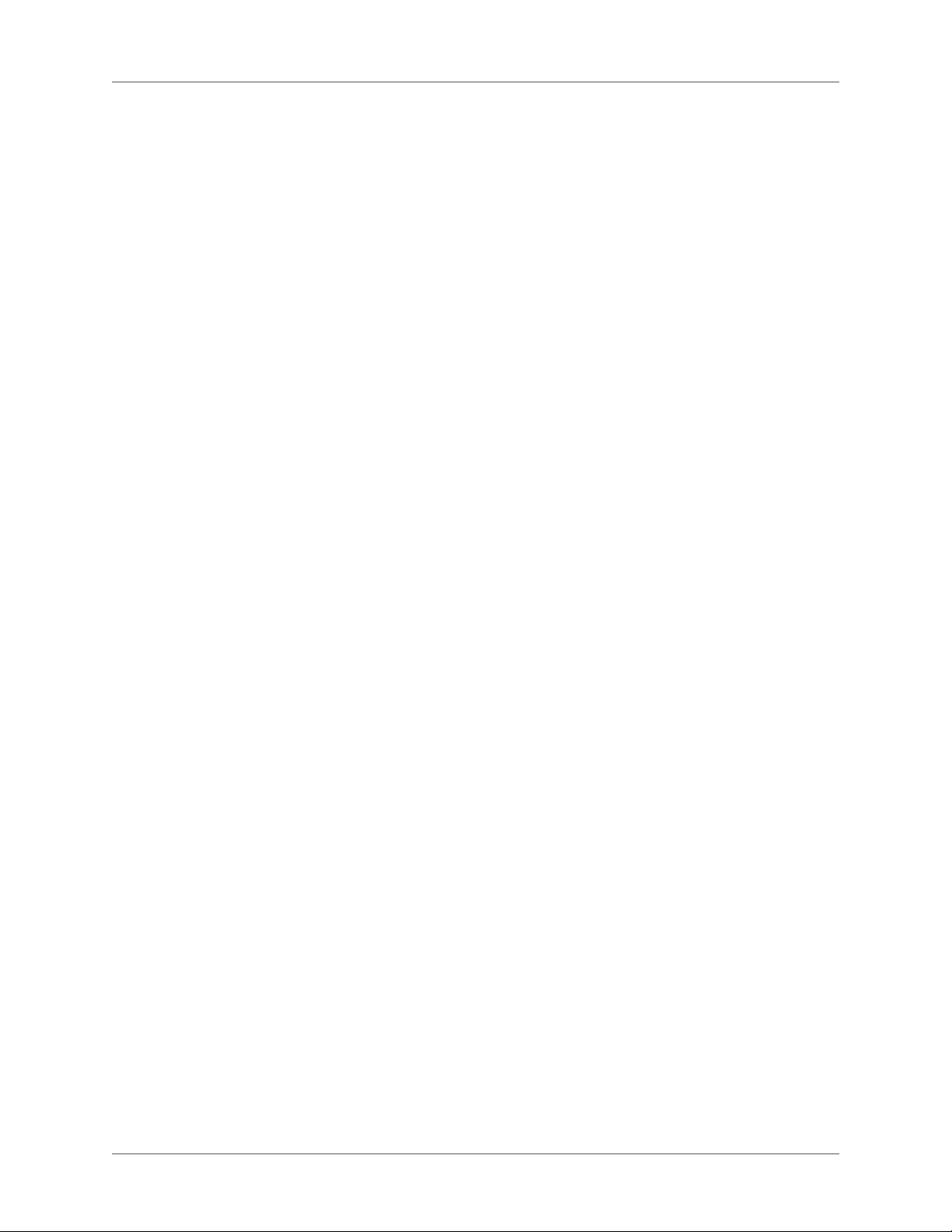
Add index keywords by selecting topic text . . . . . . . . . . . . . . . . . . . . . . . . . . . . . . . . . . . . .247
Copy index keywords . . . . . . . . . . . . . . . . . . . . . . . . . . . . . . . . . . . . . . . . . . . . . . . . . . . . . . . .247
Select an index keyword destination . . . . . . . . . . . . . . . . . . . . . . . . . . . . . . . . . . . . . . . . . . . .248
Create index keywords with user-defined variables . . . . . . . . . . . . . . . . . . . . . . . . . . . . . . . 249
Cross-reference index keywords . . . . . . . . . . . . . . . . . . . . . . . . . . . . . . . . . . . . . . . . . . . . . . .249
Edit index keywords . . . . . . . . . . . . . . . . . . . . . . . . . . . . . . . . . . . . . . . . 249
Move and sort index keywords . . . . . . . . . . . . . . . . . . . . . . . . . . . . . . . . . . . . . . . . . . . . . . . . 249
Rename keywords for a project . . . . . . . . . . . . . . . . . . . . . . . . . . . . . . . . . . . . . . . . . . . . . . . . 250
Rename keywords for a topic . . . . . . . . . . . . . . . . . . . . . . . . . . . . . . . . . . . . . . . . . . . . . . . . . . 250
Change the capitalization of a keyword . . . . . . . . . . . . . . . . . . . . . . . . . . . . . . . . . . . . . . . . .250
Remove index keywords from the Index pod . . . . . . . . . . . . . . . . . . . . . . . . . . . . . . . . . . . . 250
Remove index keywords from topics . . . . . . . . . . . . . . . . . . . . . . . . . . . . . . . . . . . . . . . . . . . 251
Manage indexes . . . . . . . . . . . . . . . . . . . . . . . . . . . . . . . . . . . . . . . . . . . 251
Manage indexes with reports . . . . . . . . . . . . . . . . . . . . . . . . . . . . . . . . . . . . . . . . . . . . . . . . . . 251
Identify and fix broken references for keyword topics . . . . . . . . . . . . . . . . . . . . . . . . . . . .251
Remove topic references from keywords . . . . . . . . . . . . . . . . . . . . . . . . . . . . . . . . . . . . . . . . 252
Remove unused index keywords . . . . . . . . . . . . . . . . . . . . . . . . . . . . . . . . . . . . . . . . . . . . . . . 252
Apply conditional build tags to an index . . . . . . . . . . . . . . . . . . . . . . . . . . . . . . . . . . . . . . . . 252
Automatic indexing with the Smart Index wizard . . . . . . . . . . . . . . . . . . . . . . . 252
Create an index automatically . . . . . . . . . . . . . . . . . . . . . . . . . . . . . . . . . . . . . . . . . . . . . . . . . 252
Specify keywords to ignore . . . . . . . . . . . . . . . . . . . . . . . . . . . . . . . . . . . . . . . . . . . . . . . . . . . 254
Specify common words to ignore . . . . . . . . . . . . . . . . . . . . . . . . . . . . . . . . . . . . . . . . . . . . . . 255
Specify custom phrases . . . . . . . . . . . . . . . . . . . . . . . . . . . . . . . . . . . . . . . . . . . . . . . . . . . . . . . 255
Look up synonyms for indexing . . . . . . . . . . . . . . . . . . . . . . . . . . . . . . . . . . . . . . . . . . . . . . . 256
Multiple indexes . . . . . . . . . . . . . . . . . . . . . . . . . . . . . . . . . . . . . . . . . . 256
Create multiple indexes . . . . . . . . . . . . . . . . . . . . . . . . . . . . . . . . . . . . . . . . . . . . . . . . . . . . . . 256
Merge indexes . . . . . . . . . . . . . . . . . . . . . . . . . . . . . . . . . . . . . . . . . . . . . . . . . . . . . . . . . . . . . .257
TOCs and indexes in Microsoft HTML Help . . . . . . . . . . . . . . . . . . . . . . . . . . . 257
Assign custom TOC icons (HTML Help) . . . . . . . . . . . . . . . . . . . . . . . . . . . . 257
Create binary contents files (HTML Help) . . . . . . . . . . . . . . . . . . . . . . . . . . . 258
Create binary indexes (HTML Help) . . . . . . . . . . . . . . . . . . . . . . . . . . . . . . . 258
Customize a TOC (HTML Help) . . . . . . . . . . . . . . . . . . . . . . . . . . . . . . . . . 259
Customize an index (HTML Help) . . . . . . . . . . . . . . . . . . . . . . . . . . . . . . . . 260
Add TOC controls (HTML Help) . . . . . . . . . . . . . . . . . . . . . . . . . . . . . . . . 261
Add index controls (HTML Help) . . . . . . . . . . . . . . . . . . . . . . . . . . . . . . . . 261
Link keywords and TOC items to custom windows and frames (HTML Help) . . . . . . . 262
Glossaries . . . . . . . . . . . . . . . . . . . . . . . . . . . . . . . . . . . . . . . . . . . . . . . 262
Create glossary terms . . . . . . . . . . . . . . . . . . . . . . . . . . . . . . . . . . . . . . . . 262
Import glossary terms and definitions . . . . . . . . . . . . . . . . . . . . . . . . . . . . . . 263
Test and print glossaries . . . . . . . . . . . . . . . . . . . . . . . . . . . . . . . . . . . . . . 263
Test the glossary in the output . . . . . . . . . . . . . . . . . . . . . . . . . . . . . . . . . . . . . . . . . . . . . . . . . 263
Print a glossary . . . . . . . . . . . . . . . . . . . . . . . . . . . . . . . . . . . . . . . . . . . . . . . . . . . . . . . . . . . . . . 264
Remove terms from the glossary . . . . . . . . . . . . . . . . . . . . . . . . . . . . . . . . . 264
Change glossary definitions . . . . . . . . . . . . . . . . . . . . . . . . . . . . . . . . . . . . 264
Create multiple glossaries . . . . . . . . . . . . . . . . . . . . . . . . . . . . . . . . . . . . . 264
Merge glossaries . . . . . . . . . . . . . . . . . . . . . . . . . . . . . . . . . . . . . . . . . . 265
xv ADOBE ROBOHELP (2015 RELEASE)
Page 17
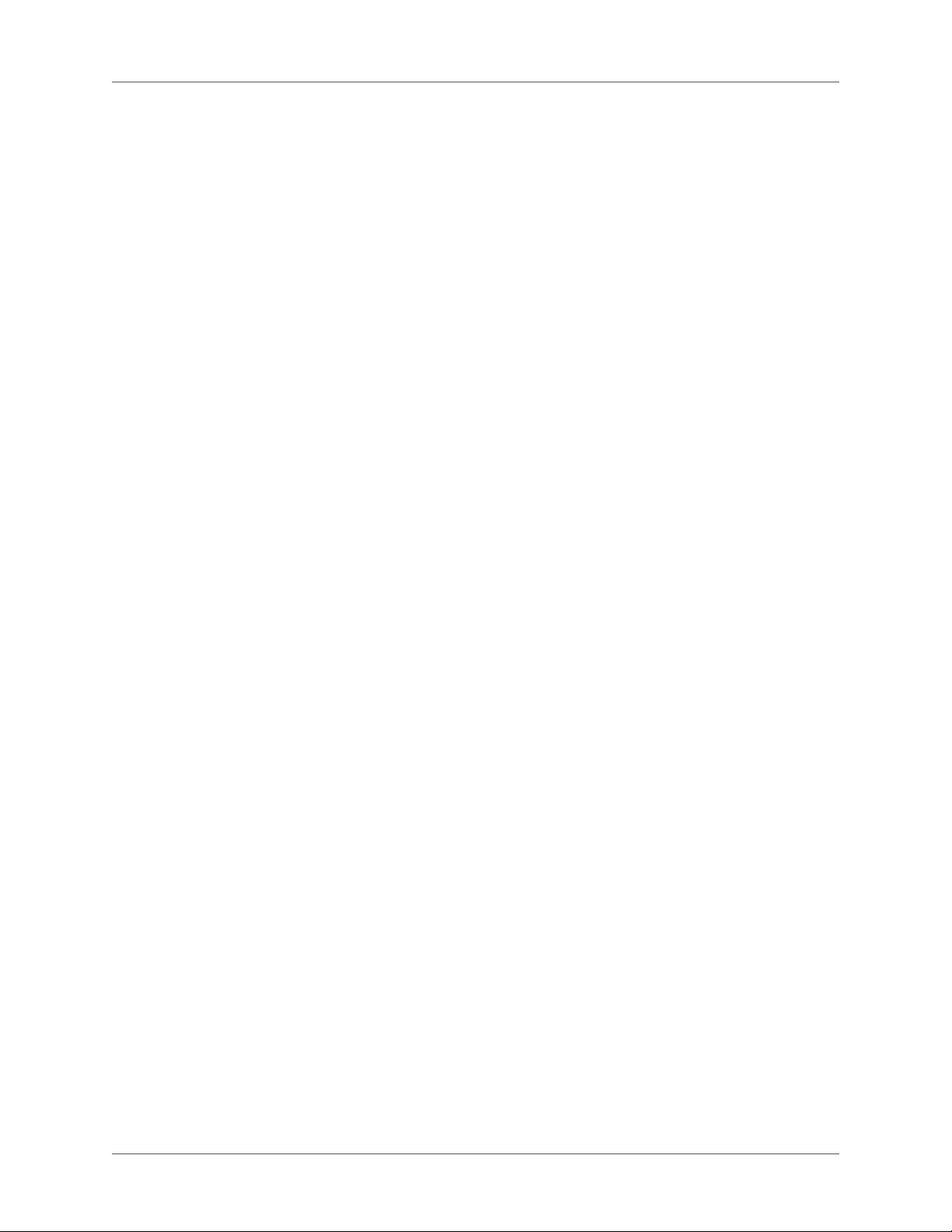
Glossary hotspots . . . . . . . . . . . . . . . . . . . . . . . . . . . . . . . . . . . . . . . . . . . 266
About expanding glossary hotspots . . . . . . . . . . . . . . . . . . . . . . . . . . . . . . . 266
Notes: . . . . . . . . . . . . . . . . . . . . . . . . . . . . . . . . . . . . . . . . . . . . . . . . . . . . . . . . . . . . . . . . . . . . . . 266
Add expanding glossary hotspots . . . . . . . . . . . . . . . . . . . . . . . . . . . . . . . . . 266
Update expanding glossary hotspots . . . . . . . . . . . . . . . . . . . . . . . . . . . . . . . 267
Test expanding glossary hotspots . . . . . . . . . . . . . . . . . . . . . . . . . . . . . . . . . 267
Unmarking expanding glossary hotspots . . . . . . . . . . . . . . . . . . . . . . . . . . . . 268
Unmark hotspots using the Glossary Hotspot wizard . . . . . . . . . . . . . . . . . . . . . . . . . . . . . 268
Unmark hotspots in Design view . . . . . . . . . . . . . . . . . . . . . . . . . . . . . . . . . . . . . . . . . . . . . . 268
Linking, navigation, and search . . . . . . . . . . . . . . . . . . . . . . . . . . . . . . . . . . 269
Navigation basics . . . . . . . . . . . . . . . . . . . . . . . . . . . . . . . . . . . . . . . . . . . 269
Navigation options . . . . . . . . . . . . . . . . . . . . . . . . . . . . . . . . . . . . . . . . . 269
About breadcrumbs . . . . . . . . . . . . . . . . . . . . . . . . . . . . . . . . . . . . . . . . 271
Add breadcrumbs to topics . . . . . . . . . . . . . . . . . . . . . . . . . . . . . . . . . . . . 272
Create text links . . . . . . . . . . . . . . . . . . . . . . . . . . . . . . . . . . . . . . . . . . . . 272
Use Design Editor to create text links . . . . . . . . . . . . . . . . . . . . . . . . . . . . . . 272
Drag to create links . . . . . . . . . . . . . . . . . . . . . . . . . . . . . . . . . . . . . . . . . 273
Link to a pop-up . . . . . . . . . . . . . . . . . . . . . . . . . . . . . . . . . . . . . . . . . . . . 274
Exclude pop-ups from full-text searches . . . . . . . . . . . . . . . . . . . . . . . . . . . . . 274
Bookmarks . . . . . . . . . . . . . . . . . . . . . . . . . . . . . . . . . . . . . . . . . . . . . . . 274
Create bookmarks . . . . . . . . . . . . . . . . . . . . . . . . . . . . . . . . . . . . . . . . . 275
Create links to bookmarks . . . . . . . . . . . . . . . . . . . . . . . . . . . . . . . . . . . . . 275
Rename bookmarks . . . . . . . . . . . . . . . . . . . . . . . . . . . . . . . . . . . . . . . . 275
Locate bookmarks . . . . . . . . . . . . . . . . . . . . . . . . . . . . . . . . . . . . . . . . . 275
Remove bookmarks . . . . . . . . . . . . . . . . . . . . . . . . . . . . . . . . . . . . . . . . 276
Link images and multimedia . . . . . . . . . . . . . . . . . . . . . . . . . . . . . . . . . . . . . 276
Add links to multimedia clips . . . . . . . . . . . . . . . . . . . . . . . . . . . . . . . . . . . 276
Add links from images and multimedia . . . . . . . . . . . . . . . . . . . . . . . . . . . . . 276
External links . . . . . . . . . . . . . . . . . . . . . . . . . . . . . . . . . . . . . . . . . . . . . 277
Link to external topics (Microsoft HTML Help projects) . . . . . . . . . . . . . . . . . . . 277
Link to external files . . . . . . . . . . . . . . . . . . . . . . . . . . . . . . . . . . . . . . . . 277
Link to WinHelp topics (Microsoft HTML Help projects) . . . . . . . . . . . . . . . . . . 277
Link to e-mail addresses, FTP sites, newsgroups, and web addresses . . . . . . . . . . . . . 278
Link View . . . . . . . . . . . . . . . . . . . . . . . . . . . . . . . . . . . . . . . . . . . . . . . 278
Navigate in the Link View pod . . . . . . . . . . . . . . . . . . . . . . . . . . . . . . . . . . 278
Change the appearance of links in the Link View pod . . . . . . . . . . . . . . . . . . . . . 279
Change icon sizes . . . . . . . . . . . . . . . . . . . . . . . . . . . . . . . . . . . . . . . . . . . . . . . . . . . . . . . . . . . . 279
Set Link View scroll features . . . . . . . . . . . . . . . . . . . . . . . . . . . . . . . . . . . . . . . . . . . . . . . . . .279
Set options in the Link View pod . . . . . . . . . . . . . . . . . . . . . . . . . . . . . . . . . 279
Link maintenance and repair . . . . . . . . . . . . . . . . . . . . . . . . . . . . . . . . . . . . 280
Update and remove links . . . . . . . . . . . . . . . . . . . . . . . . . . . . . . . . . . . . . 280
Manage broken links . . . . . . . . . . . . . . . . . . . . . . . . . . . . . . . . . . . . . . . . 280
Fix broken links . . . . . . . . . . . . . . . . . . . . . . . . . . . . . . . . . . . . . . . . . . . 281
Identify and update topic references . . . . . . . . . . . . . . . . . . . . . . . . . . . . . . . 281
Identify topic references . . . . . . . . . . . . . . . . . . . . . . . . . . . . . . . . . . . . . . . . . . . . . . . . . . . . . . 281
ADOBE ROBOHELP (2015 RELEASE) xvi
Page 18
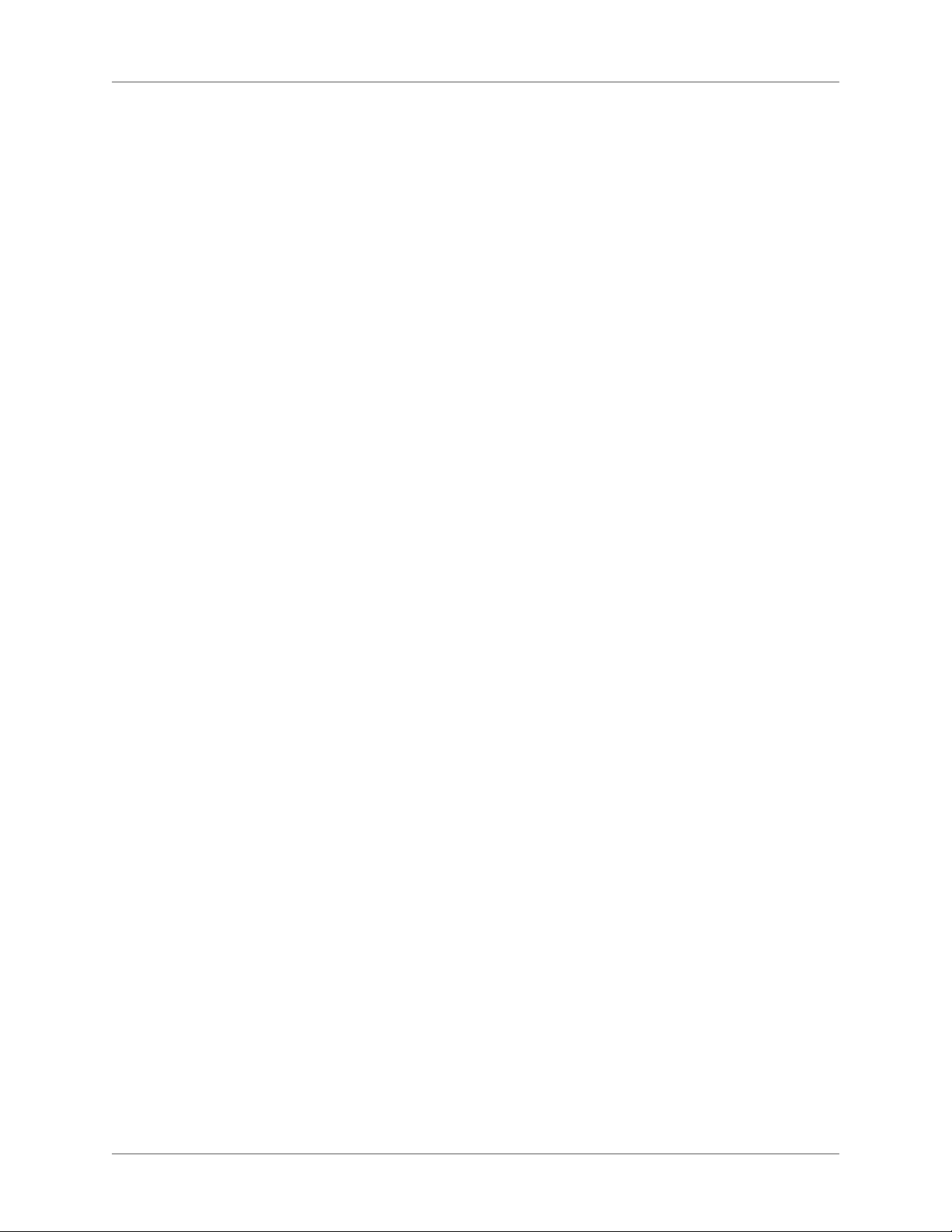
Update topic references . . . . . . . . . . . . . . . . . . . . . . . . . . . . . . . . . . . . . . . . . . . . . . . . . . . . . . 281
Identify and update external topic references . . . . . . . . . . . . . . . . . . . . . . . . . . 281
View and test hyperlinks . . . . . . . . . . . . . . . . . . . . . . . . . . . . . . . . . . . . . . 282
View hyperlinks and identify browse sequences . . . . . . . . . . . . . . . . . . . . . . . . . . . . . . . . . . 282
Test links in a topic . . . . . . . . . . . . . . . . . . . . . . . . . . . . . . . . . . . . . . . . . . . . . . . . . . . . . . . . . . 282
Link controls . . . . . . . . . . . . . . . . . . . . . . . . . . . . . . . . . . . . . . . . . . . . . . 282
About link controls . . . . . . . . . . . . . . . . . . . . . . . . . . . . . . . . . . . . . . . . . 282
Types of link controls . . . . . . . . . . . . . . . . . . . . . . . . . . . . . . . . . . . . . . . . . . . . . . . . . . . . . . . . 283
Keyword link properties . . . . . . . . . . . . . . . . . . . . . . . . . . . . . . . . . . . . . . . . . . . . . . . . . . . . . . 283
For HTML Help projects: . . . . . . . . . . . . . . . . . . . . . . . . . . . . . . . . . . . . . . . . . . . . . . . . . . . . .284
Add Related Topics controls . . . . . . . . . . . . . . . . . . . . . . . . . . . . . . . . . . . 284
Related Topics wizard . . . . . . . . . . . . . . . . . . . . . . . . . . . . . . . . . . . . . . . . . . . . . . . . . . . . . . . . 284
For HTML Help projects using See Also or Keyword Link controls: . . . . . . . . . . . . . . . .286
Create, assign, and add See Also keywords and controls . . . . . . . . . . . . . . . . . . . . 286
Create and assign See Also keywords . . . . . . . . . . . . . . . . . . . . . . . . . . . . . . . . . . . . . . . . . . . 286
See Also pod . . . . . . . . . . . . . . . . . . . . . . . . . . . . . . . . . . . . . . . . . . . . . . . . . . . . . . . . . . . . . . . . 286
Set See Also Keywords in the See Also wizard . . . . . . . . . . . . . . . . . . . . . . . . . . . . . . . . . . .287
Set keywords in a remote CHM file . . . . . . . . . . . . . . . . . . . . . . . . . . . . . . . . . . . . . . . . . . . . 287
Set See Also keywords in a remote CHM file . . . . . . . . . . . . . . . . . . . . . . . . . . . . . . . . . . . . 288
Add See Also controls . . . . . . . . . . . . . . . . . . . . . . . . . . . . . . . . . . . . . . . . . . . . . . . . . . . . . . . . 288
Change, reuse, or remove link controls . . . . . . . . . . . . . . . . . . . . . . . . . . . . . 289
Text-only pop-ups . . . . . . . . . . . . . . . . . . . . . . . . . . . . . . . . . . . . . . . . . . 289
Work with text-only pop-ups . . . . . . . . . . . . . . . . . . . . . . . . . . . . . . . . . . . 289
Create text-only pop-ups . . . . . . . . . . . . . . . . . . . . . . . . . . . . . . . . . . . . . . . . . . . . . . . . . . . . .289
Edit text-only pop-ups . . . . . . . . . . . . . . . . . . . . . . . . . . . . . . . . . . . . . . . . . . . . . . . . . . . . . . . 289
Remove text-only pop-ups . . . . . . . . . . . . . . . . . . . . . . . . . . . . . . . . . . . . . . . . . . . . . . . . . . . . 290
Test text-only pop-ups . . . . . . . . . . . . . . . . . . . . . . . . . . . . . . . . . . . . . . . 290
Test before generating . . . . . . . . . . . . . . . . . . . . . . . . . . . . . . . . . . . . . . . . . . . . . . . . . . . . . . . . 290
Test after generating . . . . . . . . . . . . . . . . . . . . . . . . . . . . . . . . . . . . . . . . . . . . . . . . . . . . . . . . . 290
Browse sequences . . . . . . . . . . . . . . . . . . . . . . . . . . . . . . . . . . . . . . . . . . . 290
Create or edit browse sequences . . . . . . . . . . . . . . . . . . . . . . . . . . . . . . . . . 290
Create browse sequences automatically . . . . . . . . . . . . . . . . . . . . . . . . . . . . . . . . . . . . . . . . . 291
Create browse sequences manually . . . . . . . . . . . . . . . . . . . . . . . . . . . . . . . . . . . . . . . . . . . . . 291
Remove a topic from a browse sequence . . . . . . . . . . . . . . . . . . . . . . . . . . . . . . . . . . . . . . . .291
Rename or remove a browse sequence . . . . . . . . . . . . . . . . . . . . . . . . . . . . . . . . . . . . . . . . . .291
View and test browse sequences . . . . . . . . . . . . . . . . . . . . . . . . . . . . . . . . . 292
Identify topics associated with browse sequences . . . . . . . . . . . . . . . . . . . . . . . . . . . . . . . .292
Test browse sequences . . . . . . . . . . . . . . . . . . . . . . . . . . . . . . . . . . . . . . . . . . . . . . . . . . . . . . . 292
View sequences for a single topic . . . . . . . . . . . . . . . . . . . . . . . . . . . . . . . . . . . . . . . . . . . . . .292
Test browse sequences in a browser or view . . . . . . . . . . . . . . . . . . . . . . . . . . . . . . . . . . . . . 292
Identify the browse sequences a topic is assigned to . . . . . . . . . . . . . . . . . . . . . . . . . . . . . . 293
RoboHelp output search . . . . . . . . . . . . . . . . . . . . . . . . . . . . . . . . . . . . . . . 293
RoboHelp search basics . . . . . . . . . . . . . . . . . . . . . . . . . . . . . . . . . . . . . . 293
Add search metadata . . . . . . . . . . . . . . . . . . . . . . . . . . . . . . . . . . . . . . . . 294
Optimize content for search . . . . . . . . . . . . . . . . . . . . . . . . . . . . . . . . . . . . 295
Configure search experience . . . . . . . . . . . . . . . . . . . . . . . . . . . . . . . . . . . 297
xvii ADOBE ROBOHELP (2015 RELEASE)
Page 19
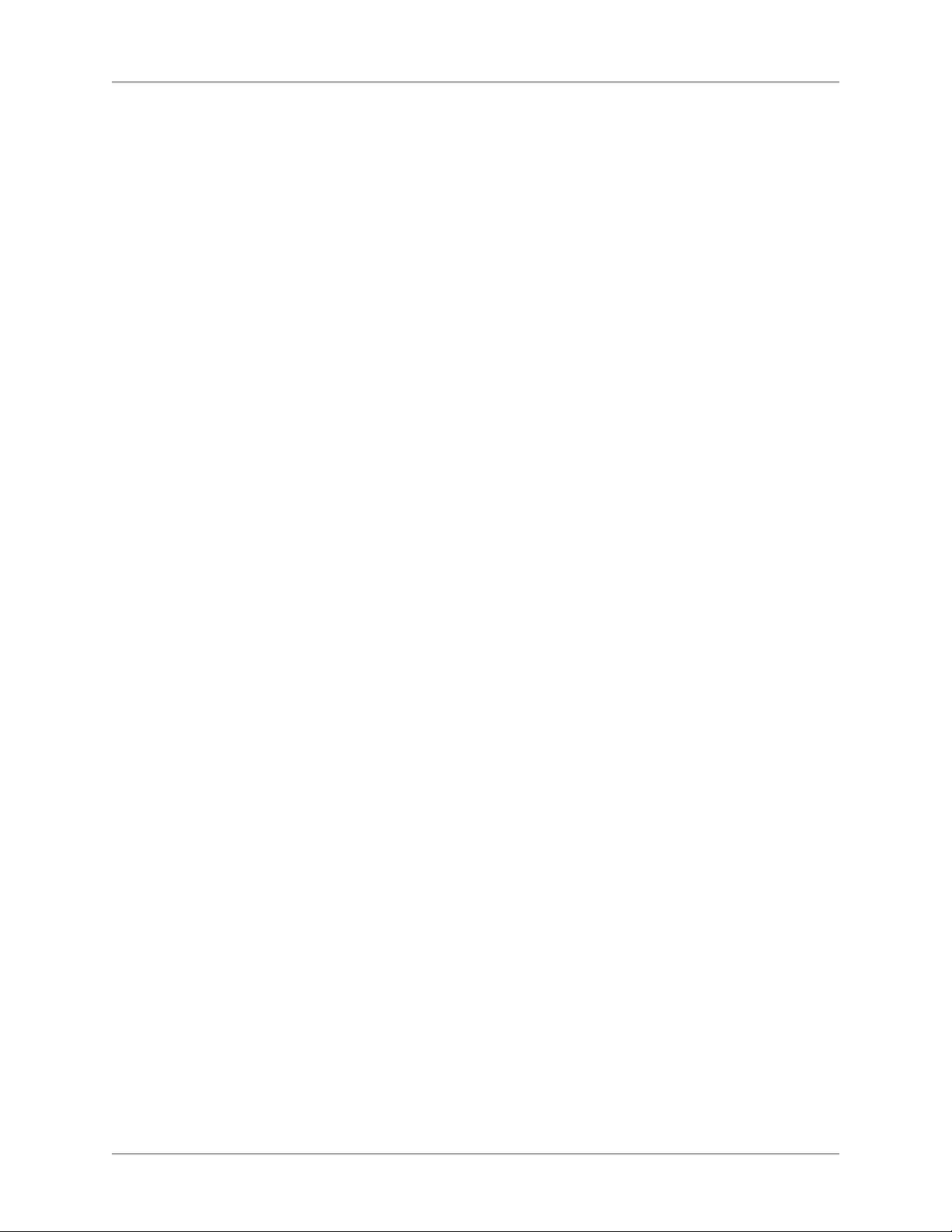
External content search . . . . . . . . . . . . . . . . . . . . . . . . . . . . . . . . . . . . . . . . 297
Set up and manage external content search . . . . . . . . . . . . . . . . . . . . . . . . . . . 298
Enable external content search . . . . . . . . . . . . . . . . . . . . . . . . . . . . . . . . . . 298
Multimedia and special effects . . . . . . . . . . . . . . . . . . . . . . . . . . . . . . . . . . . 300
Images . . . . . . . . . . . . . . . . . . . . . . . . . . . . . . . . . . . . . . . . . . . . . . . . . 300
Image basics . . . . . . . . . . . . . . . . . . . . . . . . . . . . . . . . . . . . . . . . . . . . . 300
Image file formats . . . . . . . . . . . . . . . . . . . . . . . . . . . . . . . . . . . . . . . . . . . . . . . . . . . . . . . . . . . 300
Locate images . . . . . . . . . . . . . . . . . . . . . . . . . . . . . . . . . . . . . . . . . . . . . . . . . . . . . . . . . . . . . . . 301
Copy an image . . . . . . . . . . . . . . . . . . . . . . . . . . . . . . . . . . . . . . . . . . . . . . . . . . . . . . . . . . . . . .301
View an image . . . . . . . . . . . . . . . . . . . . . . . . . . . . . . . . . . . . . . . . . . . . . . . . . . . . . . . . . . . . . .301
Add an image to a topic . . . . . . . . . . . . . . . . . . . . . . . . . . . . . . . . . . . . . . . . . . . . . . . . . . . . . .302
Add a RoboScreenCapture image to a topic . . . . . . . . . . . . . . . . . . . . . . . . . . . . . . . . . . . . .302
Remove an image from a topic . . . . . . . . . . . . . . . . . . . . . . . . . . . . . . . . . . . . . . . . . . . . . . . . 303
Edit an image in RoboHelp . . . . . . . . . . . . . . . . . . . . . . . . . . . . . . . . . . . . . . . . . . . . . . . . . . . 303
Edit an image with RoboScreenCapture . . . . . . . . . . . . . . . . . . . . . . . . . . . . . . . . . . . . . . . . 304
Image maps . . . . . . . . . . . . . . . . . . . . . . . . . . . . . . . . . . . . . . . . . . . . . 304
Create an image map . . . . . . . . . . . . . . . . . . . . . . . . . . . . . . . . . . . . . . . . . . . . . . . . . . . . . . . . . 304
Change an image map . . . . . . . . . . . . . . . . . . . . . . . . . . . . . . . . . . . . . . . . . . . . . . . . . . . . . . . . 304
Adobe Captivate demos . . . . . . . . . . . . . . . . . . . . . . . . . . . . . . . . . . . . . . . 305
Create an Adobe Captivate demo . . . . . . . . . . . . . . . . . . . . . . . . . . . . . . . . . 305
Insert an Adobe Captivate demo . . . . . . . . . . . . . . . . . . . . . . . . . . . . . . . . . 306
Import an Adobe Captivate Demo . . . . . . . . . . . . . . . . . . . . . . . . . . . . . . . . 306
Edit an Adobe Captivate demo . . . . . . . . . . . . . . . . . . . . . . . . . . . . . . . . . . 307
Multimedia . . . . . . . . . . . . . . . . . . . . . . . . . . . . . . . . . . . . . . . . . . . . . . . 307
Add multimedia . . . . . . . . . . . . . . . . . . . . . . . . . . . . . . . . . . . . . . . . . . 307
Change multimedia . . . . . . . . . . . . . . . . . . . . . . . . . . . . . . . . . . . . . . . . 311
Remove multimedia from topics . . . . . . . . . . . . . . . . . . . . . . . . . . . . . . . . . 311
Dynamic HTML and special effects . . . . . . . . . . . . . . . . . . . . . . . . . . . . . . . . . 311
DHTML basics . . . . . . . . . . . . . . . . . . . . . . . . . . . . . . . . . . . . . . . . . . . 312
Add DHTML effects to a topic . . . . . . . . . . . . . . . . . . . . . . . . . . . . . . . . . . . . . . . . . . . . . . . . 312
Apply DHTML effects to multiple paragraphs . . . . . . . . . . . . . . . . . . . . . . . . . . . . . . . . . . .312
Update DHTML effects in a topic . . . . . . . . . . . . . . . . . . . . . . . . . . . . . . . . . . . . . . . . . . . . . .312
Change or remove DHTML effects . . . . . . . . . . . . . . . . . . . . . . . . . . . . . . . . . . . . . . . . . . . . . 313
Dynamic hotspots . . . . . . . . . . . . . . . . . . . . . . . . . . . . . . . . . . . . . . . . . 313
About DHTML hotspots . . . . . . . . . . . . . . . . . . . . . . . . . . . . . . . . . . . . . . . . . . . . . . . . . . . . . 313
Add DHTML hotspots . . . . . . . . . . . . . . . . . . . . . . . . . . . . . . . . . . . . . . . . . . . . . . . . . . . . . . . 313
Remove hotspots . . . . . . . . . . . . . . . . . . . . . . . . . . . . . . . . . . . . . . . . . . . . . . . . . . . . . . . . . . . . 314
Change formatting of DHTML hotspots . . . . . . . . . . . . . . . . . . . . . . . . . . . . . . . . . . . . . . . . 314
Triggers and targets . . . . . . . . . . . . . . . . . . . . . . . . . . . . . . . . . . . . . . . . 314
About triggers and targets . . . . . . . . . . . . . . . . . . . . . . . . . . . . . . . . . . . . . . . . . . . . . . . . . . . . 314
Assign a trigger to text or images . . . . . . . . . . . . . . . . . . . . . . . . . . . . . . . . . . . . . . . . . . . . . . 315
Connect triggers to text . . . . . . . . . . . . . . . . . . . . . . . . . . . . . . . . . . . . . . . . . . . . . . . . . . . . . .315
Connect triggers to images . . . . . . . . . . . . . . . . . . . . . . . . . . . . . . . . . . . . . . . . . . . . . . . . . . . . 315
Removing triggers . . . . . . . . . . . . . . . . . . . . . . . . . . . . . . . . . . . . . . . . . . . . . . . . . . . . . . . . . . .316
Marquees . . . . . . . . . . . . . . . . . . . . . . . . . . . . . . . . . . . . . . . . . . . . . . . . 316
ADOBE ROBOHELP (2015 RELEASE) xviii
Page 20
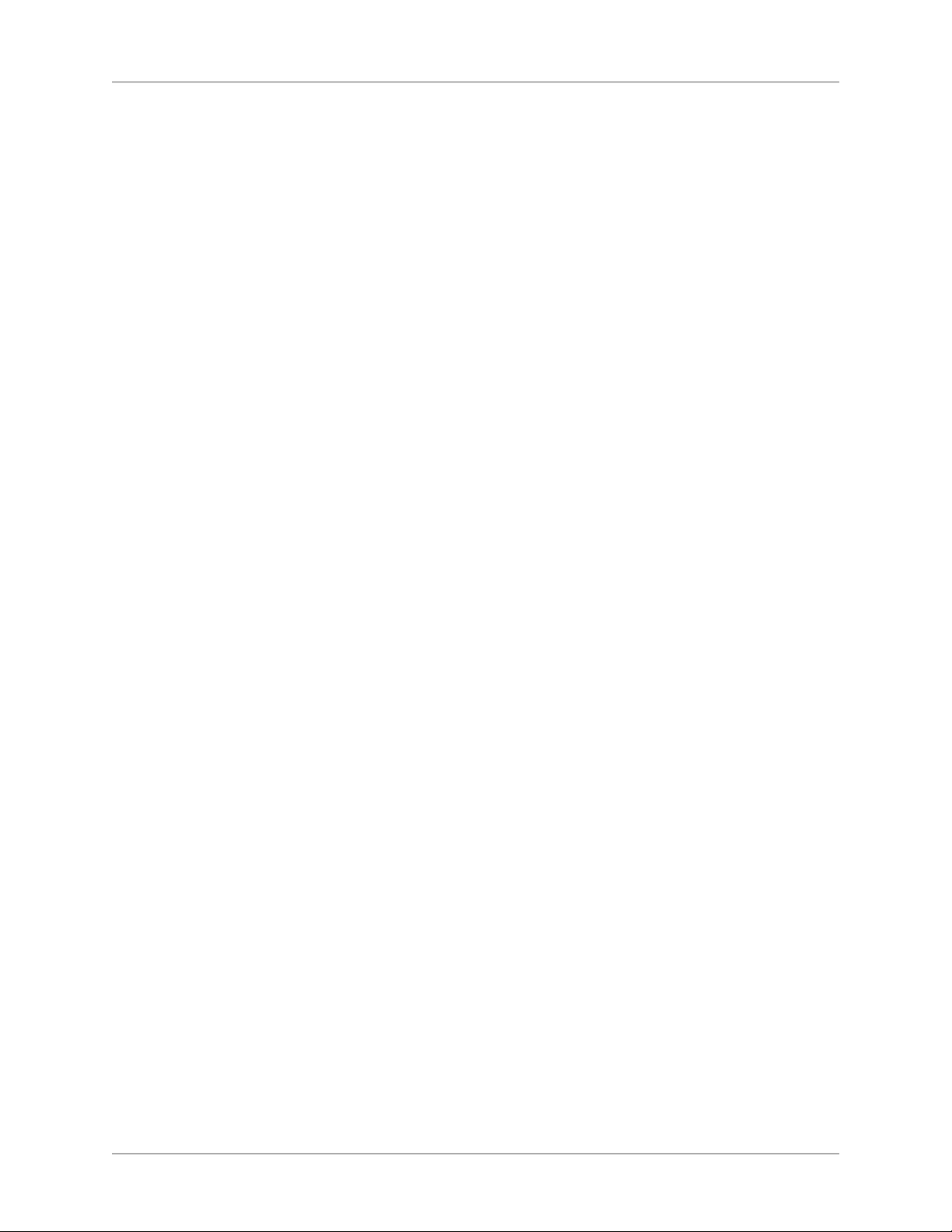
Add marquees . . . . . . . . . . . . . . . . . . . . . . . . . . . . . . . . . . . . . . . . . . . . 316
Set or change marquee properties . . . . . . . . . . . . . . . . . . . . . . . . . . . . . . . . 316
Delete marquees . . . . . . . . . . . . . . . . . . . . . . . . . . . . . . . . . . . . . . . . . . 317
HTML comments in topics . . . . . . . . . . . . . . . . . . . . . . . . . . . . . . . . . . . . . 317
Insert an HTML comment . . . . . . . . . . . . . . . . . . . . . . . . . . . . . . . . . . . . 317
View an HTML comment . . . . . . . . . . . . . . . . . . . . . . . . . . . . . . . . . . . . . 317
Iframes . . . . . . . . . . . . . . . . . . . . . . . . . . . . . . . . . . . . . . . . . . . . . . . . . 317
Insert an iframe . . . . . . . . . . . . . . . . . . . . . . . . . . . . . . . . . . . . . . . . . . . 318
Edit an iframe . . . . . . . . . . . . . . . . . . . . . . . . . . . . . . . . . . . . . . . . . . . . 318
Conditional text . . . . . . . . . . . . . . . . . . . . . . . . . . . . . . . . . . . . . . . . . . . 319
Conditional text basics . . . . . . . . . . . . . . . . . . . . . . . . . . . . . . . . . . . . . . . . 319
Customize printed output . . . . . . . . . . . . . . . . . . . . . . . . . . . . . . . . . . . . . 319
Target custom content to specific audiences . . . . . . . . . . . . . . . . . . . . . . . . . . 319
Deliver versions of an application . . . . . . . . . . . . . . . . . . . . . . . . . . . . . . . . 319
Design and test conditional text . . . . . . . . . . . . . . . . . . . . . . . . . . . . . . . . . 319
Workflow to implement conditional text . . . . . . . . . . . . . . . . . . . . . . . . . . . . 320
Managing links to excluded topics . . . . . . . . . . . . . . . . . . . . . . . . . . . . . . . . 320
Conditional build tags . . . . . . . . . . . . . . . . . . . . . . . . . . . . . . . . . . . . . . . . 321
Create a conditional build tag . . . . . . . . . . . . . . . . . . . . . . . . . . . . . . . . . . . 321
Apply conditional build tags to content . . . . . . . . . . . . . . . . . . . . . . . . . . . . . 321
Notes: . . . . . . . . . . . . . . . . . . . . . . . . . . . . . . . . . . . . . . . . . . . . . . . . . . . . . . . . . . . . . . . . . . . . . . 322
Verifying tags applied to topics . . . . . . . . . . . . . . . . . . . . . . . . . . . . . . . . . . . . . . . . . . . . . . . . 322
Apply conditional build tags to a topic . . . . . . . . . . . . . . . . . . . . . . . . . . . . . . . . . . . . . . . . .322
Apply conditional build tags to multiple topics . . . . . . . . . . . . . . . . . . . . . . . . . . . . . . . . . . 322
Apply conditional build tags to topic content . . . . . . . . . . . . . . . . . . . . . . . . . . . . . . . . . . . . 323
Apply multiple conditional tags to topic content . . . . . . . . . . . . . . . . . . . . . . . . . . . . . . . . . 323
Apply conditional build tags to a folder, index, or TOC . . . . . . . . . . . . . . . . . . . . . . . . . . . 323
Apply conditional build tags to placeholders . . . . . . . . . . . . . . . . . . . . . . . . . . . . . . . . . . . . 323
Preview conditional text areas . . . . . . . . . . . . . . . . . . . . . . . . . . . . . . . . . . . 324
Hide and view conditional text . . . . . . . . . . . . . . . . . . . . . . . . . . . . . . . . . . 324
Remove conditional build tags . . . . . . . . . . . . . . . . . . . . . . . . . . . . . . . . . . 325
Rename conditional build tags . . . . . . . . . . . . . . . . . . . . . . . . . . . . . . . . . . 325
Conditional build tag expressions . . . . . . . . . . . . . . . . . . . . . . . . . . . . . . . . . . 325
Define conditional build tag expressions . . . . . . . . . . . . . . . . . . . . . . . . . . . . 325
Advanced conditional build tag expressions . . . . . . . . . . . . . . . . . . . . . . . . . . . 327
Context-sensitive Help . . . . . . . . . . . . . . . . . . . . . . . . . . . . . . . . . . . . . . . . 329
About context-sensitive Help . . . . . . . . . . . . . . . . . . . . . . . . . . . . . . . . . . . . 329
Author and developer roles in creating context-sensitive Help . . . . . . . . . . . . . . . . . 330
Map files and map IDs . . . . . . . . . . . . . . . . . . . . . . . . . . . . . . . . . . . . . . . . 330
About map numbers, map files, and map IDs . . . . . . . . . . . . . . . . . . . . . . . . . . 331
Managing map files . . . . . . . . . . . . . . . . . . . . . . . . . . . . . . . . . . . . . . . . . 332
Create a map file . . . . . . . . . . . . . . . . . . . . . . . . . . . . . . . . . . . . . . . . . . . . . . . . . . . . . . . . . . . . 332
Import a map file . . . . . . . . . . . . . . . . . . . . . . . . . . . . . . . . . . . . . . . . . . . . . . . . . . . . . . . . . . . . 332
xix ADOBE ROBOHELP (2015 RELEASE)
Page 21
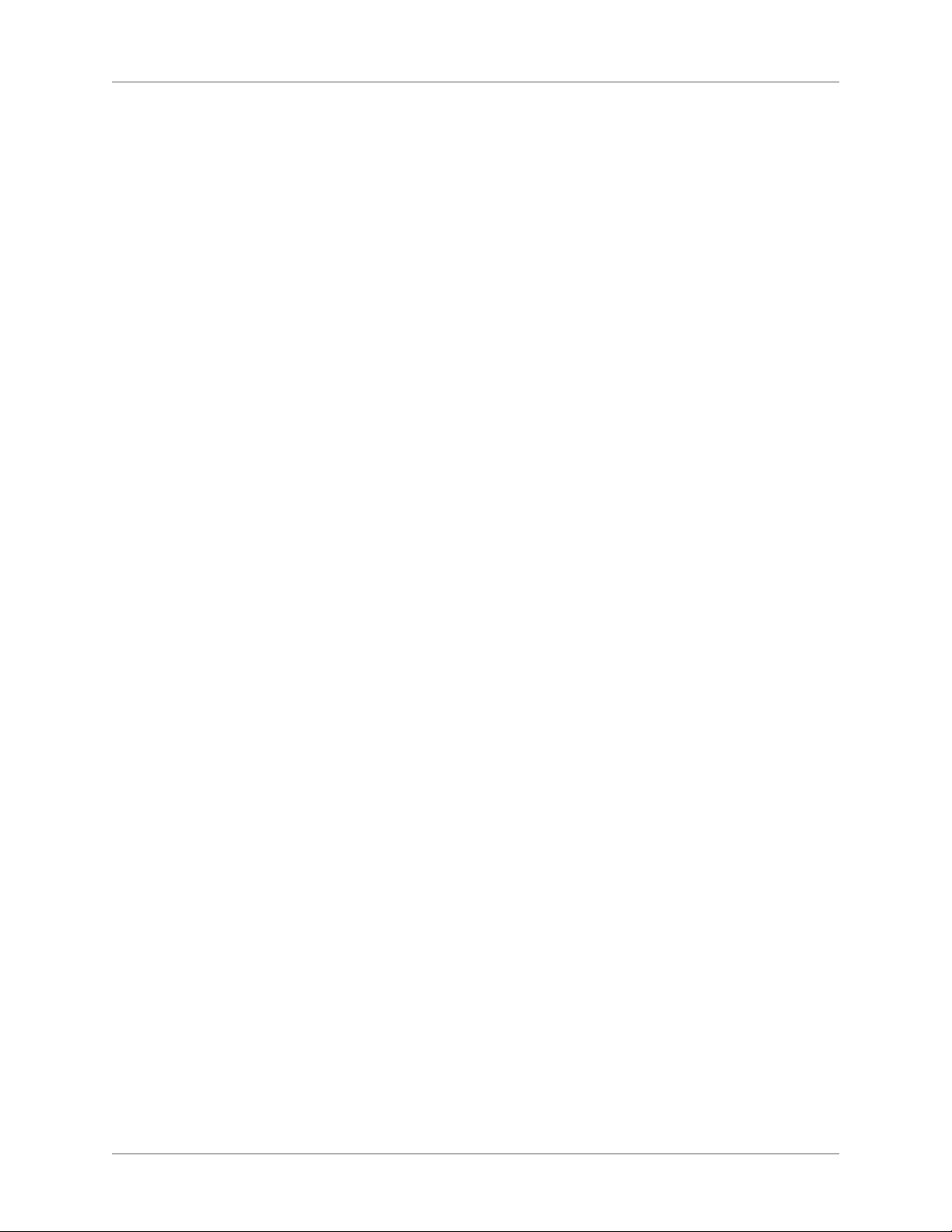
Export a map file . . . . . . . . . . . . . . . . . . . . . . . . . . . . . . . . . . . . . . . . . . . . . . . . . . . . . . . . . . . . 332
Lock or unlock a map file . . . . . . . . . . . . . . . . . . . . . . . . . . . . . . . . . . . . . . . . . . . . . . . . . . . . .333
Remove an obsolete map file . . . . . . . . . . . . . . . . . . . . . . . . . . . . . . . . . . . . . . . . . . . . . . . . . . 333
Remove an unused map ID . . . . . . . . . . . . . . . . . . . . . . . . . . . . . . . . . . . . . . . . . . . . . . . . . . . 333
Managing map IDs . . . . . . . . . . . . . . . . . . . . . . . . . . . . . . . . . . . . . . . . . 334
Create a map ID . . . . . . . . . . . . . . . . . . . . . . . . . . . . . . . . . . . . . . . . . . . . . . . . . . . . . . . . . . . . .334
Edit a map ID . . . . . . . . . . . . . . . . . . . . . . . . . . . . . . . . . . . . . . . . . . . . . . . . . . . . . . . . . . . . . . . 334
Reassign a map ID . . . . . . . . . . . . . . . . . . . . . . . . . . . . . . . . . . . . . . . . . . . . . . . . . . . . . . . . . . . 336
Auto-generate a map ID . . . . . . . . . . . . . . . . . . . . . . . . . . . . . . . . . . . . . . . . . . . . . . . . . . . . . . 336
Assign a map ID to a topic . . . . . . . . . . . . . . . . . . . . . . . . . . . . . . . . . . . . . . . . . . . . . . . . . . . . 338
Unassign a map ID . . . . . . . . . . . . . . . . . . . . . . . . . . . . . . . . . . . . . . . . . . . . . . . . . . . . . . . . . . 338
Dynamic editing of context-sensitive topics . . . . . . . . . . . . . . . . . . . . . . . . . . . . 339
Usage scenarios . . . . . . . . . . . . . . . . . . . . . . . . . . . . . . . . . . . . . . . . . . . 339
Map an application dialog box with a topic . . . . . . . . . . . . . . . . . . . . . . . . . . . 339
Information for developers . . . . . . . . . . . . . . . . . . . . . . . . . . . . . . . . . . . . . . 340
Program Help for Visual Basic applications . . . . . . . . . . . . . . . . . . . . . . . . . . . 341
RH_ShowHelp syntax . . . . . . . . . . . . . . . . . . . . . . . . . . . . . . . . . . . . . . . . . . . . . . . . . . . . . . . . 342
Airplane Help for Visual Basic applications . . . . . . . . . . . . . . . . . . . . . . . . . . . . . . . . . . . . . 342
Program Help for Visual C++ applications . . . . . . . . . . . . . . . . . . . . . . . . . . . 343
Prevent RoboHelp_CSH.cpp from using precompiled headers . . . . . . . . . . . . . . . . . . . . .343
Function calls from Visual C++ applications . . . . . . . . . . . . . . . . . . . . . . . . . . . . . . . . . . . .343
Call a context-sensitive Help function for AIR Help . . . . . . . . . . . . . . . . . . . . . . . . . . . . . .345
Call a context-sensitive function for Responsive/Multiscreen HTML5 Help, WebHelp,
FlashHelp, or FlashHelp Pro . . . . . . . . . . . . . . . . . . . . . . . . . . . . . . . . . . . . . . . . . . . . . . . . . . . . . . . . . 346
Call a context-sensitive function for WebHelp Pro . . . . . . . . . . . . . . . . . . . . . . . . . . . . . . . 346
Call a context-sensitive function for HTML Help . . . . . . . . . . . . . . . . . . . . . . . . . . . . . . . . 347
Overriding the default MFC Help Handler . . . . . . . . . . . . . . . . . . . . . . . . . . . . . . . . . . . . . . 347
Airplane Help for C++ applications . . . . . . . . . . . . . . . . . . . . . . . . . . . . . . . . . . . . . . . . . . . . 349
Program Help for Java applications . . . . . . . . . . . . . . . . . . . . . . . . . . . . . . . 349
Function calls from Java applications . . . . . . . . . . . . . . . . . . . . . . . . . . . . . . . . . . . . . . . . . . . 350
Call a context-sensitive function for Multiscreen/Responsive HTML5, WebHelp, Flash-
Help, or FlashHelp Pro . . . . . . . . . . . . . . . . . . . . . . . . . . . . . . . . . . . . . . . . . . . . . . . . . . . . . . . . . . . . .351
Call a context-sensitive function for WebHelp Pro . . . . . . . . . . . . . . . . . . . . . . . . . . . . . . . 351
Program Help for web pages . . . . . . . . . . . . . . . . . . . . . . . . . . . . . . . . . . . 351
Program Help for web pages (WebHelp/Pro) . . . . . . . . . . . . . . . . . . . . . . . . . . . . . . . . . . . .352
Function calls from web pages . . . . . . . . . . . . . . . . . . . . . . . . . . . . . . . . . . . . . . . . . . . . . . . . . 352
Call a context-sensitive function for WebHelp Pro . . . . . . . . . . . . . . . . . . . . . . . . . . . . . . . 354
Call a context-sensitive function for WebHelp or FlashHelp . . . . . . . . . . . . . . . . . . . . . . . 354
Program Help for .NET . . . . . . . . . . . . . . . . . . . . . . . . . . . . . . . . . . . . . . 354
.NET basics . . . . . . . . . . . . . . . . . . . . . . . . . . . . . . . . . . . . . . . . . . . . . . . . . . . . . . . . . . . . . . . . . 354
Make a Help call . . . . . . . . . . . . . . . . . . . . . . . . . . . . . . . . . . . . . . . . . . . . . . . . . . . . . . . . . . . .355
Locate the RoboHelp Server with .NET samples . . . . . . . . . . . . . . . . . . . . . . . . . . . . . . . . . 360
Specify the URL (WebHelp Pro) . . . . . . . . . . . . . . . . . . . . . . . . . . . . . . . . . . . . . . . . . . . . . . . 360
Web services provided in RoboHelp Server with .NET . . . . . . . . . . . . . . . . . . . . . . . . . . . .361
Steps without using support files . . . . . . . . . . . . . . . . . . . . . . . . . . . . . . . . . 361
WebHelp Pro . . . . . . . . . . . . . . . . . . . . . . . . . . . . . . . . . . . . . . . . . . . . . . . . . . . . . . . . . . . . . . . 361
ADOBE ROBOHELP (2015 RELEASE) xx
Page 22
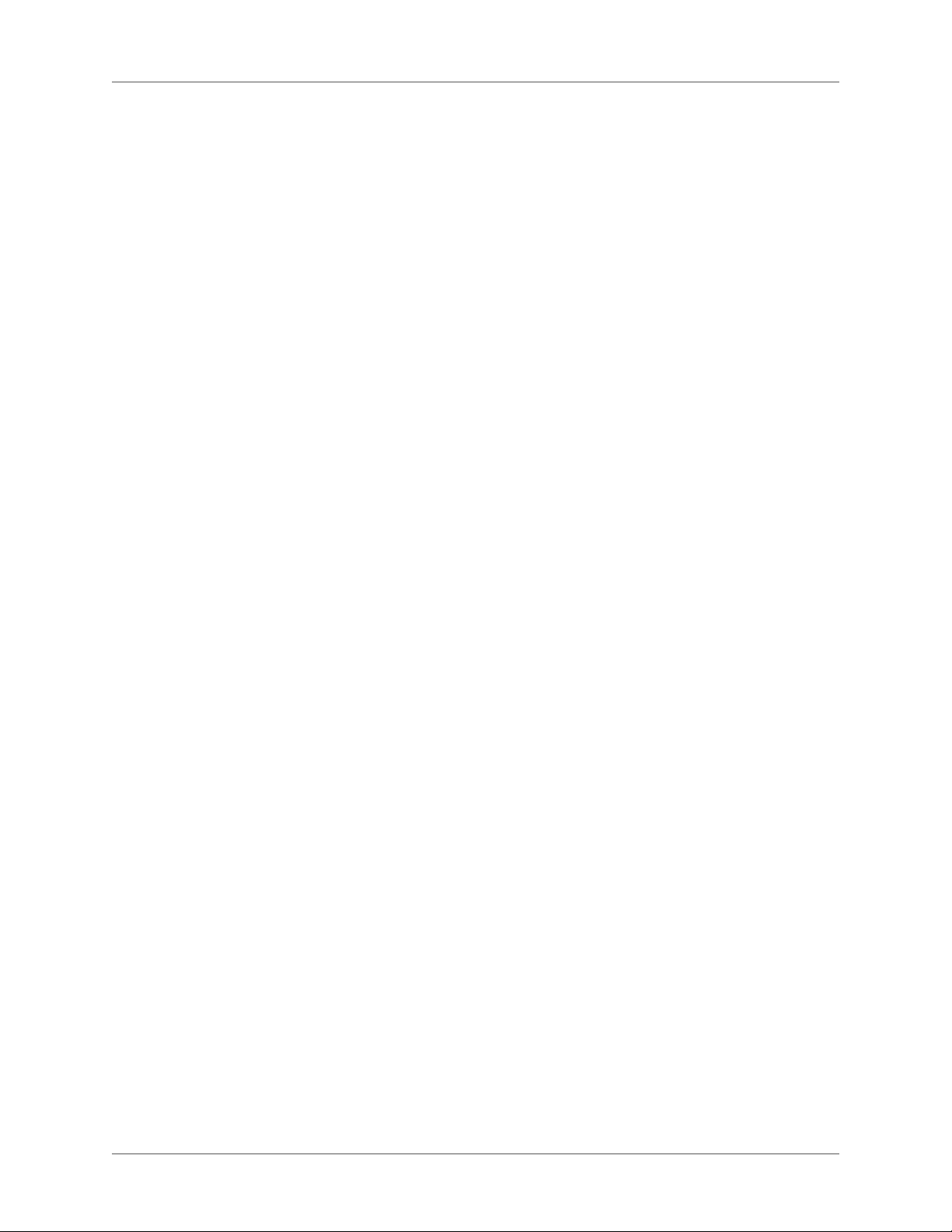
WebHelp . . . . . . . . . . . . . . . . . . . . . . . . . . . . . . . . . . . . . . . . . . . . . . . . . . . . . . . . . . . . . . . . . . . 362
Programming HTML Help in applications . . . . . . . . . . . . . . . . . . . . . . . . . . . . . . . . . . . . . . 365
Context-sensitive HTML Help function call . . . . . . . . . . . . . . . . . . . . . . . . . . . . . . . . . . . . . 366
Troubleshoot window-level Help . . . . . . . . . . . . . . . . . . . . . . . . . . . . . . . . . . . . . . . . . . . . . . 366
Create context-sensitive JavaHelp . . . . . . . . . . . . . . . . . . . . . . . . . . . . . . . . . . . . . . . . . . . . . . 368
Create context-sensitive Oracle Help . . . . . . . . . . . . . . . . . . . . . . . . . . . . . . . . . . . . . . . . . . .369
What’s This? Help . . . . . . . . . . . . . . . . . . . . . . . . . . . . . . . . . . . . . . . . . . . 373
About the What's This? Help Composer tool . . . . . . . . . . . . . . . . . . . . . . . . . . 373
What's This? Help and Microsoft HTML Help . . . . . . . . . . . . . . . . . . . . . . . . . 373
Use What's This? Help Composer for context-sensitive Help . . . . . . . . . . . . . . . . . 374
Create What's This? Help . . . . . . . . . . . . . . . . . . . . . . . . . . . . . . . . . . . . . 374
Tips: . . . . . . . . . . . . . . . . . . . . . . . . . . . . . . . . . . . . . . . . . . . . . . . . . . . . . . . . . . . . . . . . . . . . . . .375
Import What's This? Help projects . . . . . . . . . . . . . . . . . . . . . . . . . . . . . . . . 375
Notes: . . . . . . . . . . . . . . . . . . . . . . . . . . . . . . . . . . . . . . . . . . . . . . . . . . . . . . . . . . . . . . . . . . . . . . 375
Open What's This? Help projects . . . . . . . . . . . . . . . . . . . . . . . . . . . . . . . . . 375
Remove What's This? Help from a project . . . . . . . . . . . . . . . . . . . . . . . . . . . . 376
Test What's This? Help with BugHunter . . . . . . . . . . . . . . . . . . . . . . . . . . . . . 376
Test HTML Help API . . . . . . . . . . . . . . . . . . . . . . . . . . . . . . . . . . . . . . . . . . . . . . . . . . . . . . . .377
Troubleshoot What's This? Help . . . . . . . . . . . . . . . . . . . . . . . . . . . . . . . . . 377
Maintaining text-only topics (Microsoft HTML Help projects) . . . . . . . . . . . . . . . . . 378
Notes: . . . . . . . . . . . . . . . . . . . . . . . . . . . . . . . . . . . . . . . . . . . . . . . . 379
Working with text-only topics . . . . . . . . . . . . . . . . . . . . . . . . . . . . . . . . . . . . 379
Create text-only topics . . . . . . . . . . . . . . . . . . . . . . . . . . . . . . . . . . . . . . . 379
Tips: . . . . . . . . . . . . . . . . . . . . . . . . . . . . . . . . . . . . . . . . . . . . . . . . . . . . . . . . . . . . . . . . . . . . . . .380
Edit text-only topics . . . . . . . . . . . . . . . . . . . . . . . . . . . . . . . . . . . . . . . . 380
Test text-only topics . . . . . . . . . . . . . . . . . . . . . . . . . . . . . . . . . . . . . . . . 381
Tips: . . . . . . . . . . . . . . . . . . . . . . . . . . . . . . . . . . . . . . . . . . . . . . . . . . . . . . . . . . . . . . . . . . . . . . .381
Remove text-only topics . . . . . . . . . . . . . . . . . . . . . . . . . . . . . . . . . . . . . . 381
Tips: . . . . . . . . . . . . . . . . . . . . . . . . . . . . . . . . . . . . . . . . . . . . . . . . . . . . . . . . . . . . . . . . . . . . . . .381
Remove text-only topic files . . . . . . . . . . . . . . . . . . . . . . . . . . . . . . . . . . . . 382
Testing context-sensitive Help . . . . . . . . . . . . . . . . . . . . . . . . . . . . . . . . . . . . 382
Test with the Context-Sensitive Help tool . . . . . . . . . . . . . . . . . . . . . . . . . . . . 382
Test with BugHunter for HTML Help . . . . . . . . . . . . . . . . . . . . . . . . . . . . . . 383
Start and close BugHunter . . . . . . . . . . . . . . . . . . . . . . . . . . . . . . . . . . . . . . . . . . . . . . . . . . . .383
Interpret BugHunter data . . . . . . . . . . . . . . . . . . . . . . . . . . . . . . . . . . . . . . . . . . . . . . . . . . . . . 383
Customize the BugHunter pane . . . . . . . . . . . . . . . . . . . . . . . . . . . . . . . . . . . . . . . . . . . . . . . 384
View map numbers in hex format . . . . . . . . . . . . . . . . . . . . . . . . . . . . . . . . . . . . . . . . . . . . .384
Test in the application . . . . . . . . . . . . . . . . . . . . . . . . . . . . . . . . . . . . . . . 384
Context-sensitive Help terms . . . . . . . . . . . . . . . . . . . . . . . . . . . . . . . . . . . . 385
Create Help for iOS and Android apps . . . . . . . . . . . . . . . . . . . . . . . . . . . . . . . 386
Capabilities delivered . . . . . . . . . . . . . . . . . . . . . . . . . . . . . . . . . . . . . . . 387
Broad steps to implement mobile Help . . . . . . . . . . . . . . . . . . . . . . . . . . . . . 387
Available API functions . . . . . . . . . . . . . . . . . . . . . . . . . . . . . . . . . . . . . . 387
iOS . . . . . . . . . . . . . . . . . . . . . . . . . . . . . . . . . . . . . . . . . . . . . . . . . . . . . . . . . . . . . . . . . . . . . . . .387
Android . . . . . . . . . . . . . . . . . . . . . . . . . . . . . . . . . . . . . . . . . . . . . . . . . . . . . . . . . . . . . . . . . . . .388
Sample app . . . . . . . . . . . . . . . . . . . . . . . . . . . . . . . . . . . . . . . . . . . . . 388
xxi ADOBE ROBOHELP (2015 RELEASE)
Page 23
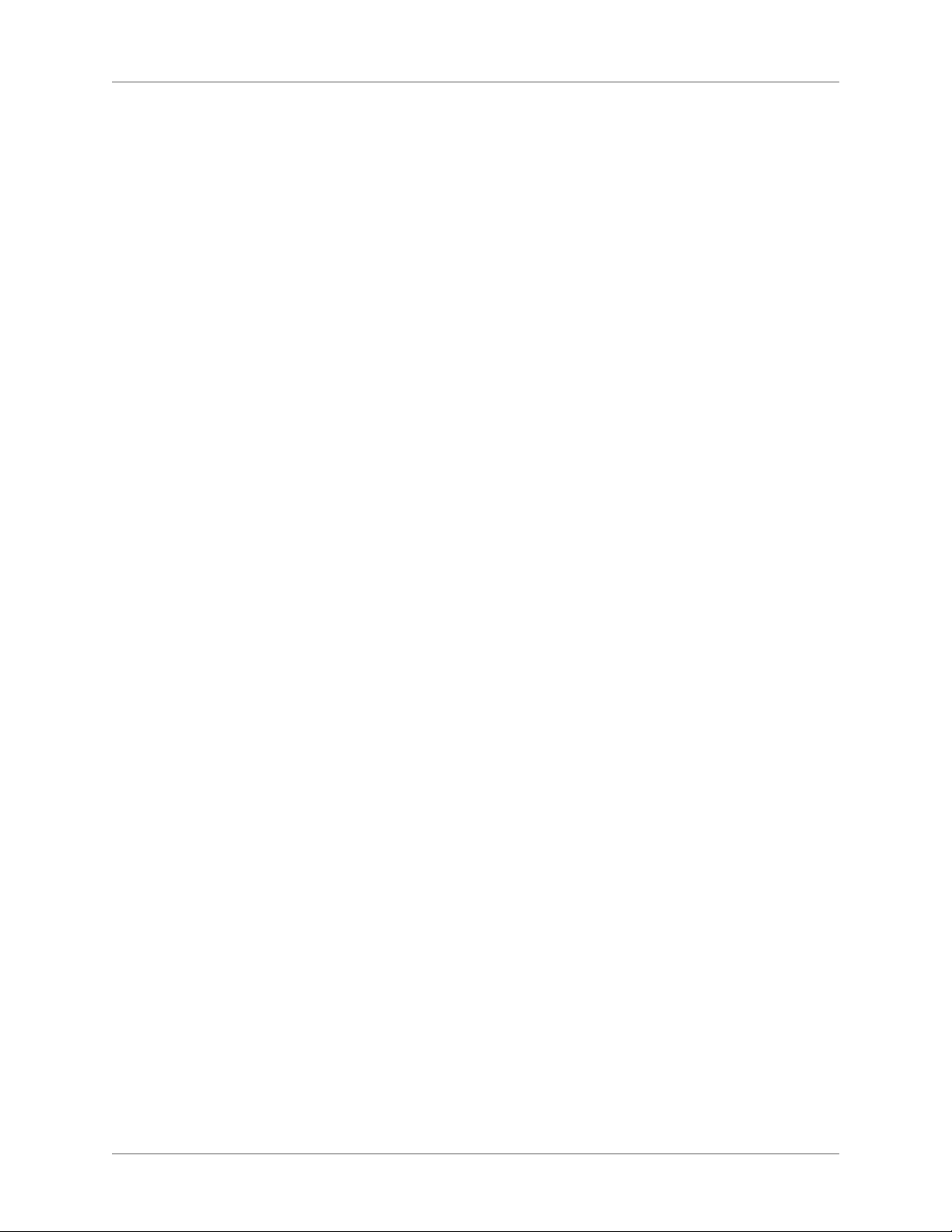
Context-sensitive help for filtered dynamic content . . . . . . . . . . . . . . . . . . . . . . . 392
Reference . . . . . . . . . . . . . . . . . . . . . . . . . . . . . . . . . . . . . . . . . . . . . . . . 393
BugHunter tab of the Options dialog box (HTML Help) . . . . . . . . . . . . . . . . . . . 393
Display options . . . . . . . . . . . . . . . . . . . . . . . . . . . . . . . . . . . . . . . . . . . . . . . . . . . . . . . . . . . . . 393
Example (single line) . . . . . . . . . . . . . . . . . . . . . . . . . . . . . . . . . . . . . . . . . . . . . . . . . . . . . . . . .393
Example (multiple lines) . . . . . . . . . . . . . . . . . . . . . . . . . . . . . . . . . . . . . . . . . . . . . . . . . . . . . 393
Color options . . . . . . . . . . . . . . . . . . . . . . . . . . . . . . . . . . . . . . . . . . . . . . . . . . . . . . . . . . . . . . .393
Generating output . . . . . . . . . . . . . . . . . . . . . . . . . . . . . . . . . . . . . . . . . . 394
Single sourcing basics and more . . . . . . . . . . . . . . . . . . . . . . . . . . . . . . . . . . . 394
About single-source layouts . . . . . . . . . . . . . . . . . . . . . . . . . . . . . . . . . . . . 394
Layout types in RoboHelp . . . . . . . . . . . . . . . . . . . . . . . . . . . . . . . . . . . . . 394
Specify the primary layout . . . . . . . . . . . . . . . . . . . . . . . . . . . . . . . . . . . . . 395
Create and edit single-source layouts . . . . . . . . . . . . . . . . . . . . . . . . . . . . . . . 395
Create or duplicate single-source layouts . . . . . . . . . . . . . . . . . . . . . . . . . . . . . . . . . . . . . . .395
Edit single-source layouts . . . . . . . . . . . . . . . . . . . . . . . . . . . . . . . . . . . . . . . . . . . . . . . . . . . . . 395
Rename a single-source layout . . . . . . . . . . . . . . . . . . . . . . . . . . . . . . . . . . . . . . . . . . . . . . . .396
Remove single-source layouts . . . . . . . . . . . . . . . . . . . . . . . . . . . . . . . . . . . 396
About excluding unreferenced topics from output . . . . . . . . . . . . . . . . . . . . . . . 396
Generate dynamic content output . . . . . . . . . . . . . . . . . . . . . . . . . . . . . . . . 397
Tag content . . . . . . . . . . . . . . . . . . . . . . . . . . . . . . . . . . . . . . . . . . . . . . . . . . . . . . . . . . . . . . . . .397
Create a dynamic content filter . . . . . . . . . . . . . . . . . . . . . . . . . . . . . . . . . . . . . . . . . . . . . . . . 398
Use a dynamic content filter in the output . . . . . . . . . . . . . . . . . . . . . . . . . . . . . . . . . . . . . . 399
Test the dynamic content filter . . . . . . . . . . . . . . . . . . . . . . . . . . . . . . . . . . . . . . . . . . . . . . . . 400
Generate dynamic user-centric content (DUCC) . . . . . . . . . . . . . . . . . . . . . . . . 401
Generate native (ASPX) or HTML output for Microsoft SharePoint . . . . . . . . . . . . . 402
Publish native (ASPX) Multiscreen output to Microsoft SharePoint . . . . . . . . . . . . . . . . 402
Publish HTML output to Microsoft SharePoint . . . . . . . . . . . . . . . . . . . . . . . . . . . . . . . . . . 403
Work with layout types . . . . . . . . . . . . . . . . . . . . . . . . . . . . . . . . . . . . . . . . 403
Responsive HTML5 layout . . . . . . . . . . . . . . . . . . . . . . . . . . . . . . . . . . . . 403
Supported browsers . . . . . . . . . . . . . . . . . . . . . . . . . . . . . . . . . . . . . . . . . . . . . . . . . . . . . . . . . . 404
Online/offline behavior . . . . . . . . . . . . . . . . . . . . . . . . . . . . . . . . . . . . . . . . . . . . . . . . . . . . . .404
Configuring Responsive HTML5 prerequisites . . . . . . . . . . . . . . . . . . . . . . . . . . . . . . . . . . 404
HTML5 output generation workflows . . . . . . . . . . . . . . . . . . . . . . . . . . . . . . . . . . . . . . . . . . 405
Recommendations for authoring HTML5 output . . . . . . . . . . . . . . . . . . . . . . . . . . . . . . . . 406
Multiscreen layout . . . . . . . . . . . . . . . . . . . . . . . . . . . . . . . . . . . . . . . . . 406
Supported browsers . . . . . . . . . . . . . . . . . . . . . . . . . . . . . . . . . . . . . . . . . . . . . . . . . . . . . . . . . . 407
Online/offline behavior . . . . . . . . . . . . . . . . . . . . . . . . . . . . . . . . . . . . . . . . . . . . . . . . . . . . . .407
Configuring Multiscreen HTML5 prerequisites . . . . . . . . . . . . . . . . . . . . . . . . . . . . . . . . . . 407
HTML5 output generation workflows . . . . . . . . . . . . . . . . . . . . . . . . . . . . . . . . . . . . . . . . . . 408
Recommendations for authoring HTML5 output . . . . . . . . . . . . . . . . . . . . . . . . . . . . . . . . 409
eBook layout . . . . . . . . . . . . . . . . . . . . . . . . . . . . . . . . . . . . . . . . . . . . 409
WebHelp layout . . . . . . . . . . . . . . . . . . . . . . . . . . . . . . . . . . . . . . . . . . 409
About WebHelp . . . . . . . . . . . . . . . . . . . . . . . . . . . . . . . . . . . . . . . . . . . . . . . . . . . . . . . . . . . . . 409
Add or remove search highlights in WebHelp . . . . . . . . . . . . . . . . . . . . . . . . . . . . . . . . . . . 410
Creating Section 508-compliant WebHelp . . . . . . . . . . . . . . . . . . . . . . . . . . . . . . . . . . . . . . 410
ADOBE ROBOHELP (2015 RELEASE) xxii
Page 24
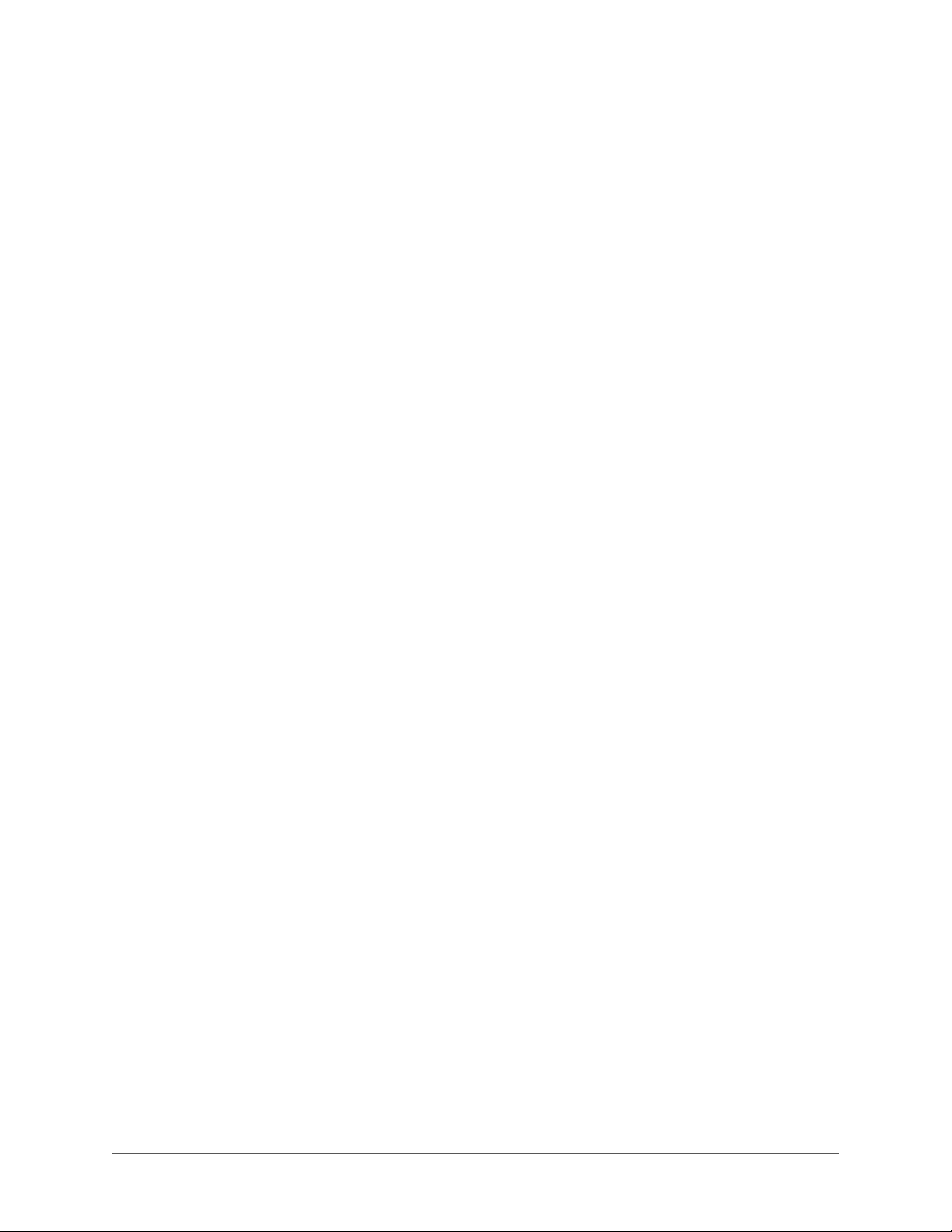
WebHelp Pro and FlashHelp Pro layouts . . . . . . . . . . . . . . . . . . . . . . . . . . . . 412
About WebHelp Pro and FlashHelp Pro . . . . . . . . . . . . . . . . . . . . . . . . . . . . . . . . . . . . . . . .412
Convert desktop Help to WebHelp Pro . . . . . . . . . . . . . . . . . . . . . . . . . . . . . . . . . . . . . . . . . 413
Microsoft HTML Help layout . . . . . . . . . . . . . . . . . . . . . . . . . . . . . . . . . . . 413
About Microsoft HTML Help . . . . . . . . . . . . . . . . . . . . . . . . . . . . . . . . . . . . . . . . . . . . . . . . .413
Generating Microsoft HTML Help . . . . . . . . . . . . . . . . . . . . . . . . . . . . . . . . . . . . . . . . . . . . . 414
Link TOC books or pages to custom windows (Microsoft HTML Help) . . . . . . . . . . . . . 414
Extract CHM files . . . . . . . . . . . . . . . . . . . . . . . . . . . . . . . . . . . . . . . . . . . . . . . . . . . . . . . . . . . 415
Rename CHM files . . . . . . . . . . . . . . . . . . . . . . . . . . . . . . . . . . . . . . . . . . . . . . . . . . . . . . . . . .416
Find HTML Help files and components . . . . . . . . . . . . . . . . . . . . . . . . . . . . . . . . . . . . . . . . 416
Replace CHM files . . . . . . . . . . . . . . . . . . . . . . . . . . . . . . . . . . . . . . . . . . . . . . . . . . . . . . . . . . . 416
Register or unregister CHM files . . . . . . . . . . . . . . . . . . . . . . . . . . . . . . . . . . . . . . . . . . . . . . . 416
JavaHelp layout . . . . . . . . . . . . . . . . . . . . . . . . . . . . . . . . . . . . . . . . . . . 417
About JavaHelp . . . . . . . . . . . . . . . . . . . . . . . . . . . . . . . . . . . . . . . . . . . . . . . . . . . . . . . . . . . . .417
Generate JavaHelp output . . . . . . . . . . . . . . . . . . . . . . . . . . . . . . . . . . . . . . . . . . . . . . . . . . . . 417
Merge JavaHelp projects . . . . . . . . . . . . . . . . . . . . . . . . . . . . . . . . . . . . . . . . . . . . . . . . . . . . . . 418
JavaHelp limitations . . . . . . . . . . . . . . . . . . . . . . . . . . . . . . . . . . . . . . . . . . . . . . . . . . . . . . . . .418
Oracle Help layout . . . . . . . . . . . . . . . . . . . . . . . . . . . . . . . . . . . . . . . . . 420
About Oracle Help . . . . . . . . . . . . . . . . . . . . . . . . . . . . . . . . . . . . . . . . . . . . . . . . . . . . . . . . . .420
Update topic IDs for Oracle Help . . . . . . . . . . . . . . . . . . . . . . . . . . . . . . . . . . . . . . . . . . . . . . 420
Set the topic window for Oracle Help . . . . . . . . . . . . . . . . . . . . . . . . . . . . . . . . . . . . . . . . . . 421
Oracle Help remote views . . . . . . . . . . . . . . . . . . . . . . . . . . . . . . . . . . . . . . . . . . . . . . . . . . . .421
Oracle Help limitations . . . . . . . . . . . . . . . . . . . . . . . . . . . . . . . . . . . . . . . . . . . . . . . . . . . . . .423
XML layout . . . . . . . . . . . . . . . . . . . . . . . . . . . . . . . . . . . . . . . . . . . . . 424
Adobe AIR layout . . . . . . . . . . . . . . . . . . . . . . . . . . . . . . . . . . . . . . . . . . 425
Configure the Adobe AIR layout . . . . . . . . . . . . . . . . . . . . . . . . . . . . . . . . . . . . . . . . . . . . . . 425
Create a self-signed digital certificate . . . . . . . . . . . . . . . . . . . . . . . . . . . . . . . . . . . . . . . . . . . 436
Signing an intermediate AIR Help application with AIR Developer Tool . . . . . . . . . . . .437
Generate, view, and publish output . . . . . . . . . . . . . . . . . . . . . . . . . . . . . . . . . 438
Output generation basics . . . . . . . . . . . . . . . . . . . . . . . . . . . . . . . . . . . . . 438
Tips for optimal project generation . . . . . . . . . . . . . . . . . . . . . . . . . . . . . . . . . . . . . . . . . . . . 438
Generate Responsive HTML5 output . . . . . . . . . . . . . . . . . . . . . . . . . . . . . . 439
Generate Mobile App output . . . . . . . . . . . . . . . . . . . . . . . . . . . . . . . . . . . 445
Upload your mobile app to the app store . . . . . . . . . . . . . . . . . . . . . . . . . . . . . . . . . . . . . . .451
Generate Multiscreen HTML5 output . . . . . . . . . . . . . . . . . . . . . . . . . . . . . . 452
Generate EPUB and Kindle Book output . . . . . . . . . . . . . . . . . . . . . . . . . . . . 458
EPUB resources . . . . . . . . . . . . . . . . . . . . . . . . . . . . . . . . . . . . . . . . . . . . . . . . . . . . . . . . . . . . .458
Generate eBook output . . . . . . . . . . . . . . . . . . . . . . . . . . . . . . . . . . . . . . . . . . . . . . . . . . . . . . . 459
Best practices . . . . . . . . . . . . . . . . . . . . . . . . . . . . . . . . . . . . . . . . . . . . . . . . . . . . . . . . . . . . . . . 463
Limitations . . . . . . . . . . . . . . . . . . . . . . . . . . . . . . . . . . . . . . . . . . . . . . . . . . . . . . . . . . . . . . . . . 463
Generate EPUB 2.0.1 output . . . . . . . . . . . . . . . . . . . . . . . . . . . . . . . . . . . 463
Prepare for generating the EPUB 2.0.1 output . . . . . . . . . . . . . . . . . . . . . . . . . . . . . . . . . . .463
Run script to generate EPUB 2.0.1 output . . . . . . . . . . . . . . . . . . . . . . . . . . . . . . . . . . . . . . . 464
Generate WebHelp output . . . . . . . . . . . . . . . . . . . . . . . . . . . . . . . . . . . . 465
Generate WebHelp Pro or FlashHelp Pro output . . . . . . . . . . . . . . . . . . . . . . . . 471
Generate Microsoft HTML Help output . . . . . . . . . . . . . . . . . . . . . . . . . . . . . 475
xxiii ADOBE ROBOHELP (2015 RELEASE)
Page 25

Generate Oracle Help output . . . . . . . . . . . . . . . . . . . . . . . . . . . . . . . . . . . 477
Generate JavaHelp output . . . . . . . . . . . . . . . . . . . . . . . . . . . . . . . . . . . . . 480
Generate XML output . . . . . . . . . . . . . . . . . . . . . . . . . . . . . . . . . . . . . . . 483
Generate EclipseHelp . . . . . . . . . . . . . . . . . . . . . . . . . . . . . . . . . . . . . . . 484
Batch-generate output . . . . . . . . . . . . . . . . . . . . . . . . . . . . . . . . . . . . . . . 485
Notes: . . . . . . . . . . . . . . . . . . . . . . . . . . . . . . . . . . . . . . . . . . . . . . . . . . . . . . . . . . . . . . . . . . . . . . 485
Customize the Layout . . . . . . . . . . . . . . . . . . . . . . . . . . . . . . . . . . . . . . . 486
View output . . . . . . . . . . . . . . . . . . . . . . . . . . . . . . . . . . . . . . . . . . . . . 487
View Multiscreen HTML5 output . . . . . . . . . . . . . . . . . . . . . . . . . . . . . . . . . . . . . . . . . . . . .487
View WebHelp, FlashHelp, WebHelp Pro, and FlashHelp Pro output . . . . . . . . . . . . . . . 488
View compiled Microsoft HTML Help . . . . . . . . . . . . . . . . . . . . . . . . . . . . . . . . . . . . . . . . . 489
Help Viewer Wizard . . . . . . . . . . . . . . . . . . . . . . . . . . . . . . . . . . . . . . . . . . . . . . . . . . . . . . . . .489
Publish output . . . . . . . . . . . . . . . . . . . . . . . . . . . . . . . . . . . . . . . . . . . 490
Generate and publish output from the command prompt . . . . . . . . . . . . . . . . . . . 492
Open the application from the command prompt . . . . . . . . . . . . . . . . . . . . . . . . . . . . . . . . 492
Generate layouts from the command prompt . . . . . . . . . . . . . . . . . . . . . . . . . . . . . . . . . . . . 492
Publish layouts from the command prompt . . . . . . . . . . . . . . . . . . . . . . . . . . . . . . . . . . . . .493
Command prompt options . . . . . . . . . . . . . . . . . . . . . . . . . . . . . . . . . . . . . . . . . . . . . . . . . . . 493
Hosting updates for AIR Help . . . . . . . . . . . . . . . . . . . . . . . . . . . . . . . . . . 494
Create and host an update . . . . . . . . . . . . . . . . . . . . . . . . . . . . . . . . . . . . . . . . . . . . . . . . . . . . 494
Post an update . . . . . . . . . . . . . . . . . . . . . . . . . . . . . . . . . . . . . . . . . . . . . . . . . . . . . . . . . . . . . .495
Distribute the project output . . . . . . . . . . . . . . . . . . . . . . . . . . . . . . . . . . . . . 495
Distribute Multiscreen HTML5 output . . . . . . . . . . . . . . . . . . . . . . . . . . . . . 495
Output files in the Multiscreen_HTML5 folder . . . . . . . . . . . . . . . . . . . . . . . . . . . . . . . . . . 496
Output files in the Screen Profile folder . . . . . . . . . . . . . . . . . . . . . . . . . . . . . . . . . . . . . . . . .496
Output files in the whxdata folder . . . . . . . . . . . . . . . . . . . . . . . . . . . . . . . . . . . . . . . . . . . . .497
Subfolders in the template folder . . . . . . . . . . . . . . . . . . . . . . . . . . . . . . . . . . . . . . . . . . . . . . 497
Distribute eBook output . . . . . . . . . . . . . . . . . . . . . . . . . . . . . . . . . . . . . . 497
Distribute WebHelp . . . . . . . . . . . . . . . . . . . . . . . . . . . . . . . . . . . . . . . . 498
Output files in the WebHelp folder . . . . . . . . . . . . . . . . . . . . . . . . . . . . . . . . . . . . . . . . . . . .498
Output files in the Whgdata subfolder . . . . . . . . . . . . . . . . . . . . . . . . . . . . . . . . . . . . . . . . . . 500
Output files in the Whdata subfolder . . . . . . . . . . . . . . . . . . . . . . . . . . . . . . . . . . . . . . . . . . . 501
Output files in the Whxdata subfolder . . . . . . . . . . . . . . . . . . . . . . . . . . . . . . . . . . . . . . . . . . 503
Distribute FlashHelp . . . . . . . . . . . . . . . . . . . . . . . . . . . . . . . . . . . . . . . . 503
Distribute FlashHelp with an application . . . . . . . . . . . . . . . . . . . . . . . . . . . . . . . . . . . . . . . 504
Publish FlashHelp to a disc, server, or desktop . . . . . . . . . . . . . . . . . . . . . . . . . . . . . . . . . . . 504
Output files for FlashHelp . . . . . . . . . . . . . . . . . . . . . . . . . . . . . . . . . . . . . . . . . . . . . . . . . . . .504
Distribute Microsoft HTML Help . . . . . . . . . . . . . . . . . . . . . . . . . . . . . . . . 507
Register ActiveX controls . . . . . . . . . . . . . . . . . . . . . . . . . . . . . . . . . . . . . . . . . . . . . . . . . . . . . 507
Distribute JavaHelp . . . . . . . . . . . . . . . . . . . . . . . . . . . . . . . . . . . . . . . . . 508
Output files for JavaHelp . . . . . . . . . . . . . . . . . . . . . . . . . . . . . . . . . . . . . . . . . . . . . . . . . . . . .508
Distribute Oracle Help . . . . . . . . . . . . . . . . . . . . . . . . . . . . . . . . . . . . . . . 509
Output files for Oracle Help . . . . . . . . . . . . . . . . . . . . . . . . . . . . . . . . . . . . . . . . . . . . . . . . . .509
Distribute XML output . . . . . . . . . . . . . . . . . . . . . . . . . . . . . . . . . . . . . . 509
Distribute Adobe AIR output . . . . . . . . . . . . . . . . . . . . . . . . . . . . . . . . . . . 510
Configure FlashPlayerTrust to run local browser-based Help . . . . . . . . . . . . . . . . . . . . . .510
ADOBE ROBOHELP (2015 RELEASE) xxiv
Page 26
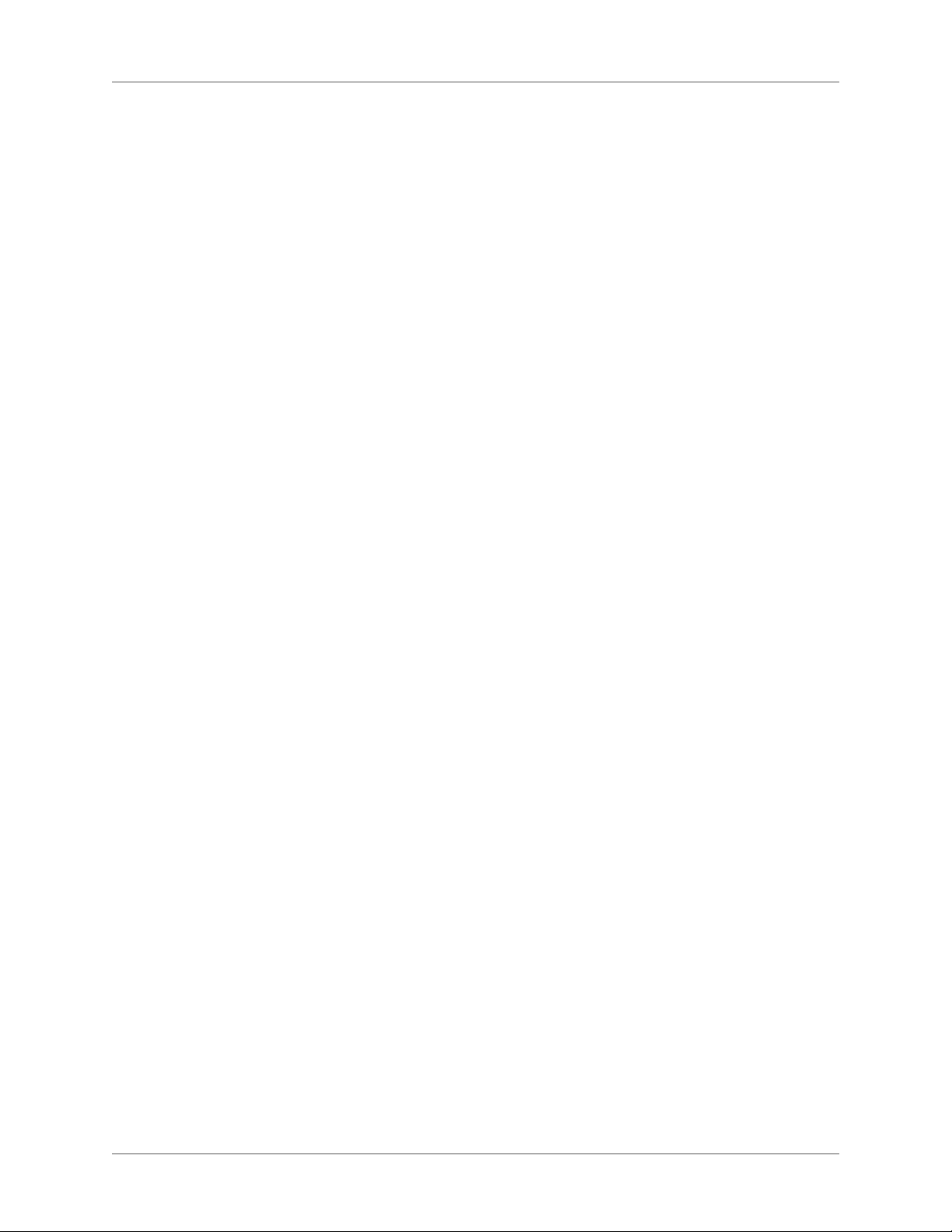
Moderator password and configuration file path . . . . . . . . . . . . . . . . . . . . . . . . . . . . . . . . . 511
Configuration file attributes . . . . . . . . . . . . . . . . . . . . . . . . . . . . . . . . . . . . . . . . . . . . . . . . . .511
URL formats for Windows, Mac, and Linux . . . . . . . . . . . . . . . . . . . . . . . . . . . . . . . . . . . . . 512
About modifying the status of new comments . . . . . . . . . . . . . . . . . . . . . . . . . . . . . . . . . . . 513
Printed documents . . . . . . . . . . . . . . . . . . . . . . . . . . . . . . . . . . . . . . . . . . 513
About printed documents . . . . . . . . . . . . . . . . . . . . . . . . . . . . . . . . . . . . . 513
Organize and customize content . . . . . . . . . . . . . . . . . . . . . . . . . . . . . . . . . . . . . . . . . . . . . . .513
Map project styles to Word . . . . . . . . . . . . . . . . . . . . . . . . . . . . . . . . . . . . . . . . . . . . . . . . . . .513
Types of Word documents to create . . . . . . . . . . . . . . . . . . . . . . . . . . . . . . . . . . . . . . . . . . . . 513
Printed document structure . . . . . . . . . . . . . . . . . . . . . . . . . . . . . . . . . . . . . . . . . . . . . . . . . . .514
Conversion of online features . . . . . . . . . . . . . . . . . . . . . . . . . . . . . . . . . . . . . . . . . . . . . . . . .514
Page setup . . . . . . . . . . . . . . . . . . . . . . . . . . . . . . . . . . . . . . . . . . . . . . 515
Body page settings . . . . . . . . . . . . . . . . . . . . . . . . . . . . . . . . . . . . . . . . . . . . . . . . . . . . . . . . . . . 515
Additional settings . . . . . . . . . . . . . . . . . . . . . . . . . . . . . . . . . . . . . . . . . . . . . . . . . . . . . . . . . . 516
Organize and customize document content . . . . . . . . . . . . . . . . . . . . . . . . . . . 518
Notes: . . . . . . . . . . . . . . . . . . . . . . . . . . . . . . . . . . . . . . . . . . . . . . . . . . . . . . . . . . . . . . . . . . . . . . 521
Prepare for printed documents . . . . . . . . . . . . . . . . . . . . . . . . . . . . . . . . . . 521
Printed document organization . . . . . . . . . . . . . . . . . . . . . . . . . . . . . . . . . . . . . . . . . . . . . . .522
Styles and formatting . . . . . . . . . . . . . . . . . . . . . . . . . . . . . . . . . . . . . . . . . . . . . . . . . . . . . . . . 522
Conditional text . . . . . . . . . . . . . . . . . . . . . . . . . . . . . . . . . . . . . . . . . . . . . . . . . . . . . . . . . . . . . 523
Single-source layouts . . . . . . . . . . . . . . . . . . . . . . . . . . . . . . . . . . . . . . . . . . . . . . . . . . . . . . . . . 523
Mapping styles . . . . . . . . . . . . . . . . . . . . . . . . . . . . . . . . . . . . . . . . . . . 523
Mapped styles . . . . . . . . . . . . . . . . . . . . . . . . . . . . . . . . . . . . . . . . . . . . . . . . . . . . . . . . . . . . . . . 523
Unmapped styles . . . . . . . . . . . . . . . . . . . . . . . . . . . . . . . . . . . . . . . . . . . . . . . . . . . . . . . . . . . .524
Style naming . . . . . . . . . . . . . . . . . . . . . . . . . . . . . . . . . . . . . . . . . . . . . . . . . . . . . . . . . . . . . . . . 525
Styles that RoboHelp adds . . . . . . . . . . . . . . . . . . . . . . . . . . . . . . . . . . . . . . . . . . . . . . . . . . . . 525
Duplicate styles . . . . . . . . . . . . . . . . . . . . . . . . . . . . . . . . . . . . . . . . . . . . . . . . . . . . . . . . . . . . . 525
Map styles . . . . . . . . . . . . . . . . . . . . . . . . . . . . . . . . . . . . . . . . . . . . . . . . . . . . . . . . . . . . . . . . . . 525
Export style maps . . . . . . . . . . . . . . . . . . . . . . . . . . . . . . . . . . . . . . . . . . . . . . . . . . . . . . . . . . . 527
Import style maps . . . . . . . . . . . . . . . . . . . . . . . . . . . . . . . . . . . . . . . . . . . . . . . . . . . . . . . . . . . 527
Generate PDFs . . . . . . . . . . . . . . . . . . . . . . . . . . . . . . . . . . . . . . . . . . . 527
Generate a PDF . . . . . . . . . . . . . . . . . . . . . . . . . . . . . . . . . . . . . . . . . . . . . . . . . . . . . . . . . . . . . 527
Generate a PDF with setup options . . . . . . . . . . . . . . . . . . . . . . . . . . . . . . . . . . . . . . . . . . . . 528
Generate printed documents . . . . . . . . . . . . . . . . . . . . . . . . . . . . . . . . . . . 528
Add headers and footers to printed documents . . . . . . . . . . . . . . . . . . . . . . . . . 529
Specify default printer options . . . . . . . . . . . . . . . . . . . . . . . . . . . . . . . . . . 530
Skins . . . . . . . . . . . . . . . . . . . . . . . . . . . . . . . . . . . . . . . . . . . . . . . . . . 531
About skins . . . . . . . . . . . . . . . . . . . . . . . . . . . . . . . . . . . . . . . . . . . . . 531
Edit skins . . . . . . . . . . . . . . . . . . . . . . . . . . . . . . . . . . . . . . . . . . . . . . 531
Tips: . . . . . . . . . . . . . . . . . . . . . . . . . . . . . . . . . . . . . . . . . . . . . . . . . . . . . . . . . . . . . . . . . . . . . . .531
Add skins to the gallery . . . . . . . . . . . . . . . . . . . . . . . . . . . . . . . . . . . . . . 532
Import skins . . . . . . . . . . . . . . . . . . . . . . . . . . . . . . . . . . . . . . . . . . . . . 532
Export skins . . . . . . . . . . . . . . . . . . . . . . . . . . . . . . . . . . . . . . . . . . . . . 532
Delete skins . . . . . . . . . . . . . . . . . . . . . . . . . . . . . . . . . . . . . . . . . . . . . 533
Preview skins . . . . . . . . . . . . . . . . . . . . . . . . . . . . . . . . . . . . . . . . . . . . 533
Compile skins . . . . . . . . . . . . . . . . . . . . . . . . . . . . . . . . . . . . . . . . . . . . 533
xxv ADOBE ROBOHELP (2015 RELEASE)
Page 27
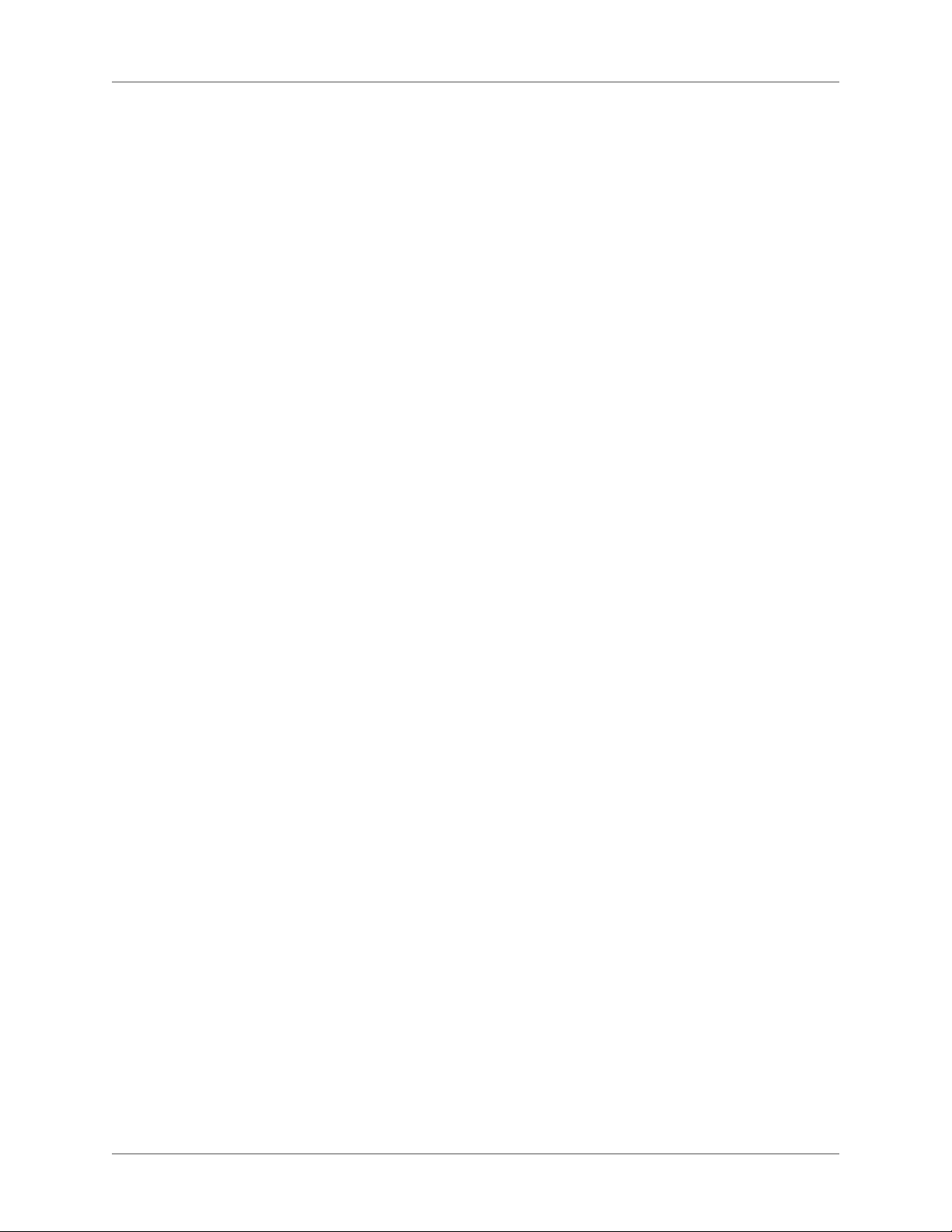
Create custom skins for Adobe AIR projects . . . . . . . . . . . . . . . . . . . . . . . . . . 533
Fine-tune the palette . . . . . . . . . . . . . . . . . . . . . . . . . . . . . . . . . . . . . . . . . . . . . . . . . . . . . . . . .534
Modify font properties . . . . . . . . . . . . . . . . . . . . . . . . . . . . . . . . . . . . . . . . . . . . . . . . . . . . . . . 534
Customize icons . . . . . . . . . . . . . . . . . . . . . . . . . . . . . . . . . . . . . . . . . . . . . . . . . . . . . . . . . . . . . 534
Create custom skins for WebHelp and WebHelp Pro projects . . . . . . . . . . . . . . . . 535
Customize FlashHelp skins . . . . . . . . . . . . . . . . . . . . . . . . . . . . . . . . . . . . 538
Customize or create a skin with Flash . . . . . . . . . . . . . . . . . . . . . . . . . . . . . . . . . . . . . . . . . . 538
Modify the skin without Flash . . . . . . . . . . . . . . . . . . . . . . . . . . . . . . . . . . . . . . . . . . . . . . . . . 539
Select and preview WebHelp or FlashHelp skins from the Skin gallery . . . . . . . . . . . 539
FlashHelp vertical-style skins . . . . . . . . . . . . . . . . . . . . . . . . . . . . . . . . . . . . . . . . . . . . . . . . . 539
Windows . . . . . . . . . . . . . . . . . . . . . . . . . . . . . . . . . . . . . . . . . . . . . . . . 540
Create or edit windows . . . . . . . . . . . . . . . . . . . . . . . . . . . . . . . . . . . . . . . 540
WebHelp, WebHelp Pro, FlashHelp, FlashHelp Pro Options . . . . . . . . . . . . . . . . . . . . . .541
HTML options . . . . . . . . . . . . . . . . . . . . . . . . . . . . . . . . . . . . . . . . . . . . . . . . . . . . . . . . . . . . . . 542
Adding HTML buttons . . . . . . . . . . . . . . . . . . . . . . . . . . . . . . . . . . . . . . . . . . . . . . . . . . . . . . .547
Edit windows for JavaHelp and Oracle viewers . . . . . . . . . . . . . . . . . . . . . . . . . 548
Options for JavaHelp viewers . . . . . . . . . . . . . . . . . . . . . . . . . . . . . . . . . . . . . . . . . . . . . . . . . 548
Options for Oracle viewers . . . . . . . . . . . . . . . . . . . . . . . . . . . . . . . . . . . . . . . . . . . . . . . . . . . . 549
Assign a default window . . . . . . . . . . . . . . . . . . . . . . . . . . . . . . . . . . . . . . 549
Remove a window . . . . . . . . . . . . . . . . . . . . . . . . . . . . . . . . . . . . . . . . . 549
Screen profiles . . . . . . . . . . . . . . . . . . . . . . . . . . . . . . . . . . . . . . . . . . . . . 550
Add a screen profile to a Multiscreen HTML5 SSL . . . . . . . . . . . . . . . . . . . . . . . 550
Modify a screen profile . . . . . . . . . . . . . . . . . . . . . . . . . . . . . . . . . . . . . . . 551
Add a screen profile to the project . . . . . . . . . . . . . . . . . . . . . . . . . . . . . . . . 551
Delete a screen profile . . . . . . . . . . . . . . . . . . . . . . . . . . . . . . . . . . . . . . . 552
Map styles for screen profiles . . . . . . . . . . . . . . . . . . . . . . . . . . . . . . . . . . . 552
Use device pixel ratio for screen size and resolution . . . . . . . . . . . . . . . . . . . . . . 552
Screen layouts . . . . . . . . . . . . . . . . . . . . . . . . . . . . . . . . . . . . . . . . . . . . . 553
Create a screen layout . . . . . . . . . . . . . . . . . . . . . . . . . . . . . . . . . . . . . . . 554
Manage screen layouts . . . . . . . . . . . . . . . . . . . . . . . . . . . . . . . . . . . . . . . 554
Preview a screen layout . . . . . . . . . . . . . . . . . . . . . . . . . . . . . . . . . . . . . . 554
Editing a screen layout . . . . . . . . . . . . . . . . . . . . . . . . . . . . . . . . . . . . . . . 554
Add a screen layout page (SLP) . . . . . . . . . . . . . . . . . . . . . . . . . . . . . . . . . . . . . . . . . . . . . . . . 555
Screen layout page components . . . . . . . . . . . . . . . . . . . . . . . . . . . . . . . . . . . . . . . . . . . . . . . 555
Placeholder properties and attributes . . . . . . . . . . . . . . . . . . . . . . . . . . . . . . . . . . . . . . . . . . . 557
Guidelines for screen layout design . . . . . . . . . . . . . . . . . . . . . . . . . . . . . . . . . . . . . . . . . . . . 559
Edit a screen layout page (SLP) . . . . . . . . . . . . . . . . . . . . . . . . . . . . . . . . . . . . . . . . . . . . . . . .560
Customize the default Topic page . . . . . . . . . . . . . . . . . . . . . . . . . . . . . . . . . . . . . . . . . . . . . .561
Review and collaboration . . . . . . . . . . . . . . . . . . . . . . . . . . . . . . . . . . . . . . 562
Review in Design Editor . . . . . . . . . . . . . . . . . . . . . . . . . . . . . . . . . . . . . . . 562
Display the Review toolbar . . . . . . . . . . . . . . . . . . . . . . . . . . . . . . . . . . . . 562
Enable the Track Changes mode . . . . . . . . . . . . . . . . . . . . . . . . . . . . . . . . . 562
Configure review settings . . . . . . . . . . . . . . . . . . . . . . . . . . . . . . . . . . . . . 563
PDF review . . . . . . . . . . . . . . . . . . . . . . . . . . . . . . . . . . . . . . . . . . . . . . . 563
Create a PDF for review . . . . . . . . . . . . . . . . . . . . . . . . . . . . . . . . . . . . . . 563
ADOBE ROBOHELP (2015 RELEASE) xxvi
Page 28
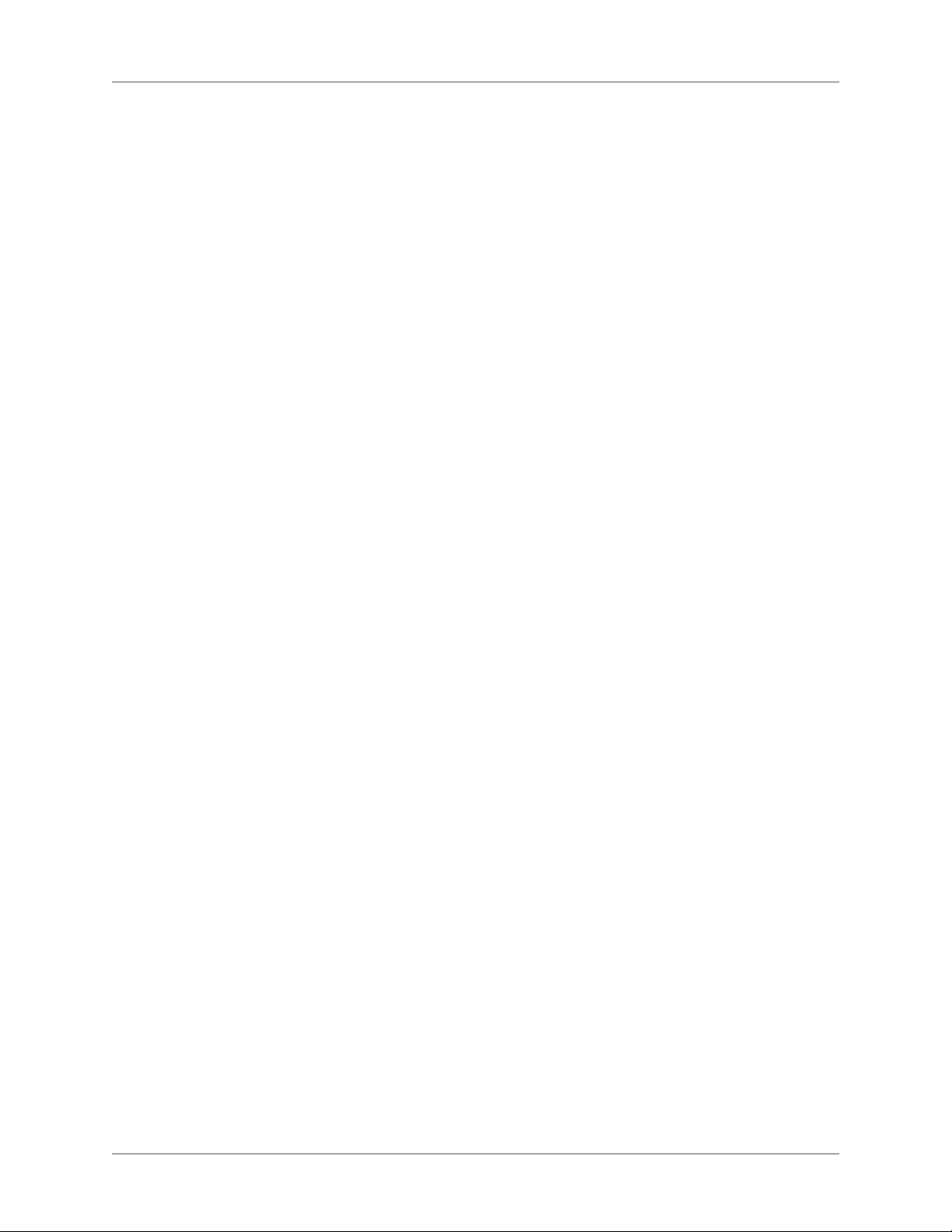
Embed SWFs in review PDF . . . . . . . . . . . . . . . . . . . . . . . . . . . . . . . . . . . 565
Add comments to SWFs . . . . . . . . . . . . . . . . . . . . . . . . . . . . . . . . . . . . . . 566
Import comments from PDF . . . . . . . . . . . . . . . . . . . . . . . . . . . . . . . . . . . 566
About PDF comments imported in Design Editor . . . . . . . . . . . . . . . . . . . . . . . 566
Import of comments added to SWFs . . . . . . . . . . . . . . . . . . . . . . . . . . . . . . . . . . . . . . . . . . . 567
Import of comments added to placeholders, snippets, and headers and footers . . . . . . . 567
Managing Shared resources . . . . . . . . . . . . . . . . . . . . . . . . . . . . . . . . . . . . . 567
Add a shared location . . . . . . . . . . . . . . . . . . . . . . . . . . . . . . . . . . . . . . . 568
Add a category . . . . . . . . . . . . . . . . . . . . . . . . . . . . . . . . . . . . . . . . . . . 569
Notes: . . . . . . . . . . . . . . . . . . . . . . . . . . . . . . . . . . . . . . . . . . . . . . . . . . . . . . . . . . . . . . . . . . . . . . 569
Sharing resources between users . . . . . . . . . . . . . . . . . . . . . . . . . . . . . . . . . 569
Show/Hide contents in the Resource Manager pod . . . . . . . . . . . . . . . . . . . . . . . 570
Manage shared files and folder . . . . . . . . . . . . . . . . . . . . . . . . . . . . . . . . . . 570
Manage linked resources . . . . . . . . . . . . . . . . . . . . . . . . . . . . . . . . . . . . . . 571
Manage linked resource notifications . . . . . . . . . . . . . . . . . . . . . . . . . . . . . . 573
Configure Resource Manager settings . . . . . . . . . . . . . . . . . . . . . . . . . . . . . . 573
Specify application-level Resource Manager settings . . . . . . . . . . . . . . . . . . . . . . . . . . . . . . 574
Specify project-level Resource Manager settings . . . . . . . . . . . . . . . . . . . . . . . . . . . . . . . . . 574
Configure version control application . . . . . . . . . . . . . . . . . . . . . . . . . . . . . . 575
Manage comments and changes . . . . . . . . . . . . . . . . . . . . . . . . . . . . . . . . . . . 575
Review Pane pod . . . . . . . . . . . . . . . . . . . . . . . . . . . . . . . . . . . . . . . . . . 575
Filter comments and changes . . . . . . . . . . . . . . . . . . . . . . . . . . . . . . . . . . . 576
Group comments and changes . . . . . . . . . . . . . . . . . . . . . . . . . . . . . . . . . . 577
Reply or set a status to a comment . . . . . . . . . . . . . . . . . . . . . . . . . . . . . . . . 577
Accept or reject changes . . . . . . . . . . . . . . . . . . . . . . . . . . . . . . . . . . . . . . 578
Delete comments . . . . . . . . . . . . . . . . . . . . . . . . . . . . . . . . . . . . . . . . . . 578
Review and collaboration in AIR Help . . . . . . . . . . . . . . . . . . . . . . . . . . . . . . . 579
Topic rating . . . . . . . . . . . . . . . . . . . . . . . . . . . . . . . . . . . . . . . . . . . . . 579
Commenting . . . . . . . . . . . . . . . . . . . . . . . . . . . . . . . . . . . . . . . . . . . . 579
Store comments in a shared network folder . . . . . . . . . . . . . . . . . . . . . . . . . . . . . . . . . . . . . 579
Store comments on a RoboHelp server . . . . . . . . . . . . . . . . . . . . . . . . . . . . . . . . . . . . . . . . . 579
Configure preferences for comments . . . . . . . . . . . . . . . . . . . . . . . . . . . . . . . . . . . . . . . . . . . 580
Add comments . . . . . . . . . . . . . . . . . . . . . . . . . . . . . . . . . . . . . . . . . . . . . . . . . . . . . . . . . . . . . . 581
Comment moderation . . . . . . . . . . . . . . . . . . . . . . . . . . . . . . . . . . . . . . . . . . . . . . . . . . . . . . . 581
Moderate comments . . . . . . . . . . . . . . . . . . . . . . . . . . . . . . . . . . . . . . . . . . . . . . . . . . . . . . . . .582
Advanced program features . . . . . . . . . . . . . . . . . . . . . . . . . . . . . . . . . . . . . 583
ActiveX controls . . . . . . . . . . . . . . . . . . . . . . . . . . . . . . . . . . . . . . . . . . . . 583
About ActiveX controls . . . . . . . . . . . . . . . . . . . . . . . . . . . . . . . . . . . . . . 583
Add design-time controls . . . . . . . . . . . . . . . . . . . . . . . . . . . . . . . . . . . . . 583
Types of HTML Help ActiveX controls . . . . . . . . . . . . . . . . . . . . . . . . . . . . . 584
Add ActiveX controls . . . . . . . . . . . . . . . . . . . . . . . . . . . . . . . . . . . . . . . 584
Customize ActiveX control properties . . . . . . . . . . . . . . . . . . . . . . . . . . . . . . 585
Remove ActiveX control properties . . . . . . . . . . . . . . . . . . . . . . . . . . . . . . . 585
Customize the calendar control . . . . . . . . . . . . . . . . . . . . . . . . . . . . . . . . . . 586
Applets . . . . . . . . . . . . . . . . . . . . . . . . . . . . . . . . . . . . . . . . . . . . . . . . . 586
xxvii ADOBE ROBOHELP (2015 RELEASE)
Page 29
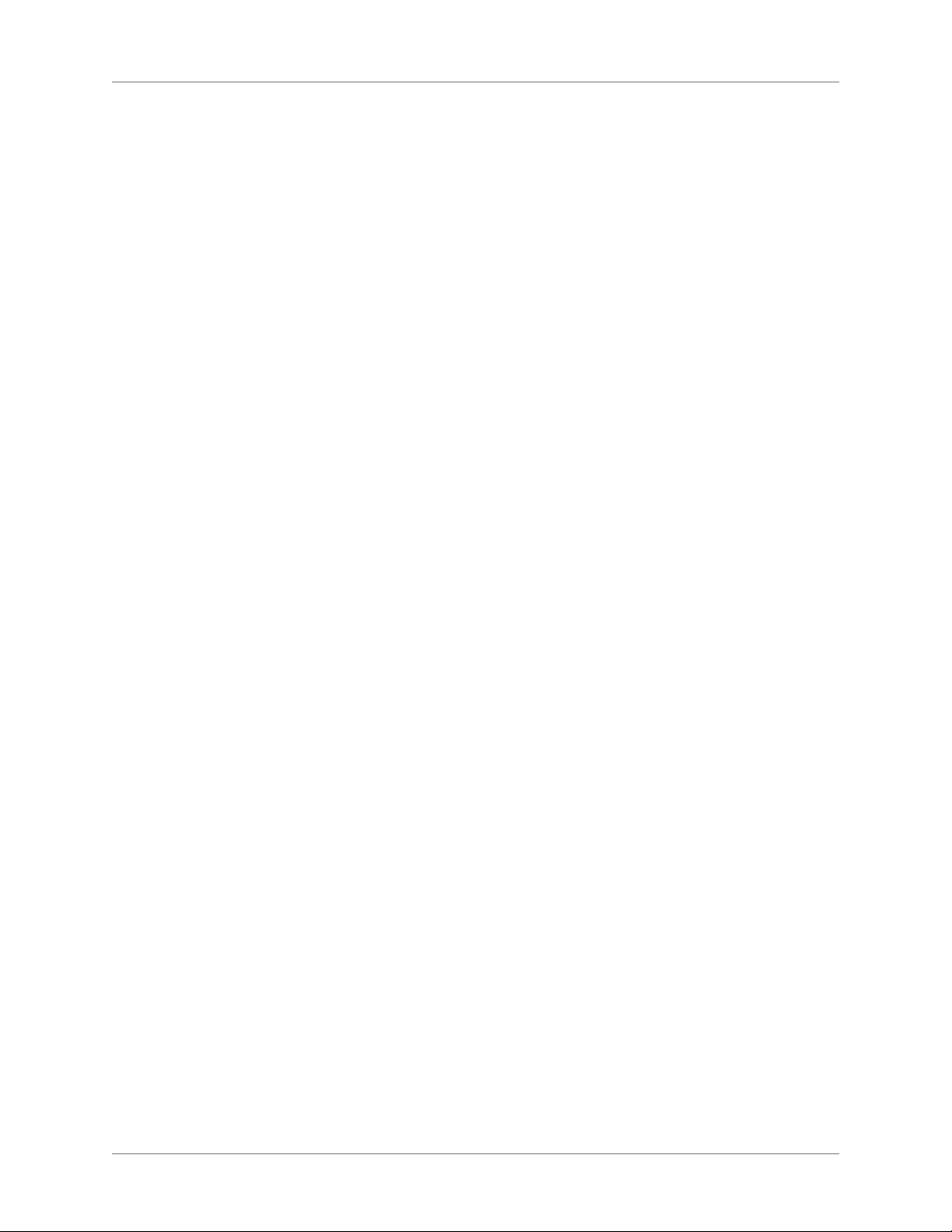
Notes: . . . . . . . . . . . . . . . . . . . . . . . . . . . . . . . . . . . . . . . . . . . . . . . . 587
Forms . . . . . . . . . . . . . . . . . . . . . . . . . . . . . . . . . . . . . . . . . . . . . . . . . . 587
Workflow to create forms . . . . . . . . . . . . . . . . . . . . . . . . . . . . . . . . . . . . . 587
Add a form to a topic . . . . . . . . . . . . . . . . . . . . . . . . . . . . . . . . . . . . . . . . 588
Set form properties . . . . . . . . . . . . . . . . . . . . . . . . . . . . . . . . . . . . . . . . . 588
Form elements . . . . . . . . . . . . . . . . . . . . . . . . . . . . . . . . . . . . . . . . . . . 588
Add and edit text fields . . . . . . . . . . . . . . . . . . . . . . . . . . . . . . . . . . . . . . 589
Add special fields . . . . . . . . . . . . . . . . . . . . . . . . . . . . . . . . . . . . . . . . . . 590
Add buttons to forms . . . . . . . . . . . . . . . . . . . . . . . . . . . . . . . . . . . . . . . 591
Add image buttons . . . . . . . . . . . . . . . . . . . . . . . . . . . . . . . . . . . . . . . . . 592
Add check boxes . . . . . . . . . . . . . . . . . . . . . . . . . . . . . . . . . . . . . . . . . . 592
Add radio buttons . . . . . . . . . . . . . . . . . . . . . . . . . . . . . . . . . . . . . . . . . 592
Add drop-down menus . . . . . . . . . . . . . . . . . . . . . . . . . . . . . . . . . . . . . . 593
Frames . . . . . . . . . . . . . . . . . . . . . . . . . . . . . . . . . . . . . . . . . . . . . . . . . 594
About frames and framesets . . . . . . . . . . . . . . . . . . . . . . . . . . . . . . . . . . . . 594
Notes: . . . . . . . . . . . . . . . . . . . . . . . . . . . . . . . . . . . . . . . . . . . . . . . . . . . . . . . . . . . . . . . . . . . . . . 594
Create framesets . . . . . . . . . . . . . . . . . . . . . . . . . . . . . . . . . . . . . . . . . . 594
Change frames and framesets . . . . . . . . . . . . . . . . . . . . . . . . . . . . . . . . . . . 595
Change the size of a frame . . . . . . . . . . . . . . . . . . . . . . . . . . . . . . . . . . . . . 595
Remove framesets . . . . . . . . . . . . . . . . . . . . . . . . . . . . . . . . . . . . . . . . . 596
Link framesets to books or pages . . . . . . . . . . . . . . . . . . . . . . . . . . . . . . . . . 596
Link to topics in frames . . . . . . . . . . . . . . . . . . . . . . . . . . . . . . . . . . . . . . 596
HTML Help controls . . . . . . . . . . . . . . . . . . . . . . . . . . . . . . . . . . . . . . . . . 597
Reuse HTML Help controls . . . . . . . . . . . . . . . . . . . . . . . . . . . . . . . . . . . . 597
Add WinHelp topic controls . . . . . . . . . . . . . . . . . . . . . . . . . . . . . . . . . . . 597
Add index controls . . . . . . . . . . . . . . . . . . . . . . . . . . . . . . . . . . . . . . . . . 598
Add table of contents controls . . . . . . . . . . . . . . . . . . . . . . . . . . . . . . . . . . 599
Add splash screens . . . . . . . . . . . . . . . . . . . . . . . . . . . . . . . . . . . . . . . . . 599
Add shortcuts . . . . . . . . . . . . . . . . . . . . . . . . . . . . . . . . . . . . . . . . . . . . 600
Add HHCTRL version controls . . . . . . . . . . . . . . . . . . . . . . . . . . . . . . . . . . 600
Add close window controls . . . . . . . . . . . . . . . . . . . . . . . . . . . . . . . . . . . . 601
Change HTML Help controls . . . . . . . . . . . . . . . . . . . . . . . . . . . . . . . . . . . 602
Remove HTML Help controls . . . . . . . . . . . . . . . . . . . . . . . . . . . . . . . . . . . 602
Information types (for HTML Help) . . . . . . . . . . . . . . . . . . . . . . . . . . . . . . . . 602
About information types (HTML Help) . . . . . . . . . . . . . . . . . . . . . . . . . . . . . 602
Define categories and information types (HTML Help) . . . . . . . . . . . . . . . . . . . . 603
Assign information types (HTML Help) . . . . . . . . . . . . . . . . . . . . . . . . . . . . . 604
Access information types from the HTML Help viewer . . . . . . . . . . . . . . . . . . . . 604
Edit information types (HTML Help) . . . . . . . . . . . . . . . . . . . . . . . . . . . . . . 604
Change categories for information types (HTML Help) . . . . . . . . . . . . . . . . . . . . . . . . . . . 604
Remove categories from information types (HTML Help) . . . . . . . . . . . . . . . . . . . . . . . . . 605
Remove information types (HTML Help) . . . . . . . . . . . . . . . . . . . . . . . . . . . . 605
Remove information types from books and pages (HTML Help) . . . . . . . . . . . . . . . . . . . 605
Remove information types from categories (HTML Help) . . . . . . . . . . . . . . . . . . . . . . . . . 605
Scripts . . . . . . . . . . . . . . . . . . . . . . . . . . . . . . . . . . . . . . . . . . . . . . . . . 605
About scripts . . . . . . . . . . . . . . . . . . . . . . . . . . . . . . . . . . . . . . . . . . . . 605
ADOBE ROBOHELP (2015 RELEASE) xxviii
Page 30
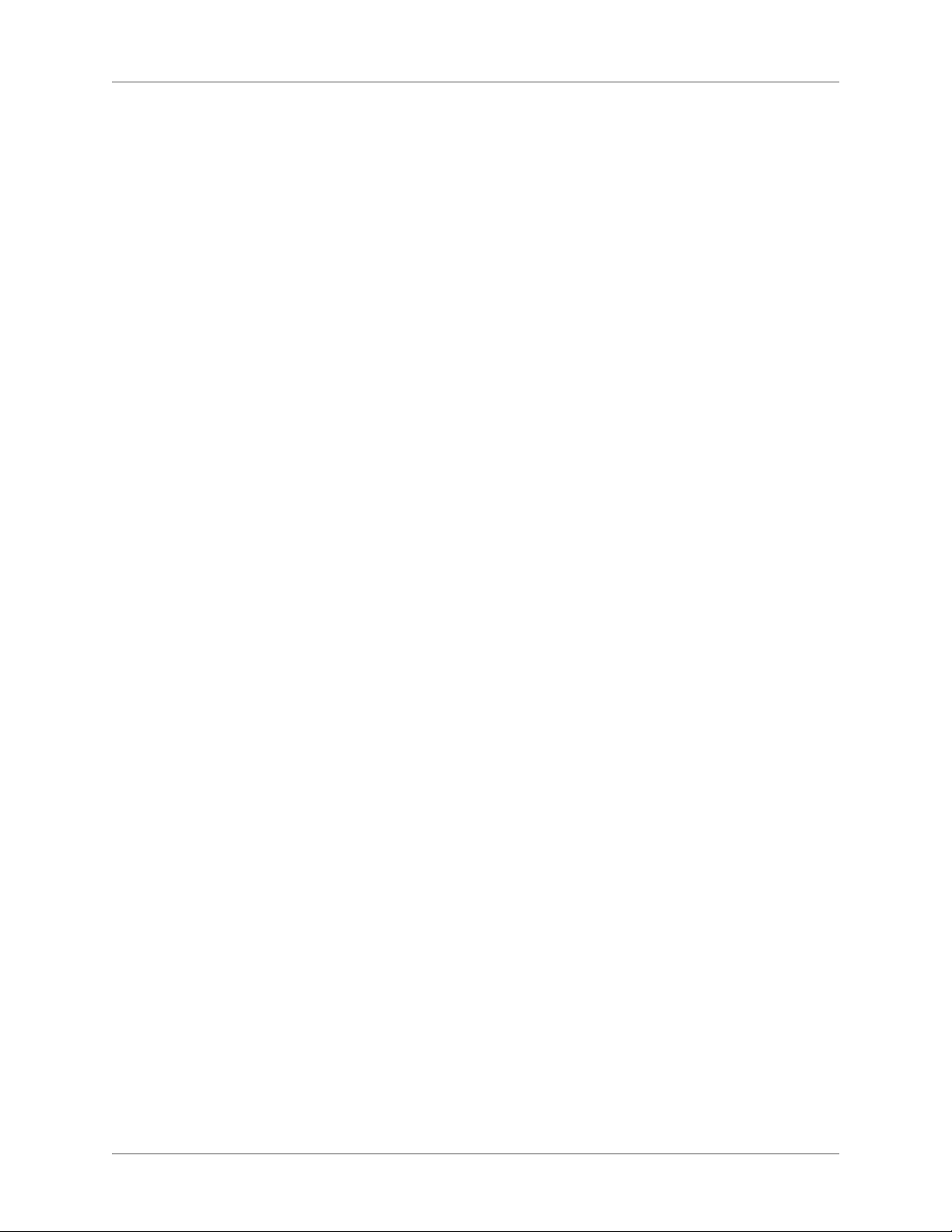
Add a script to an HTML topic . . . . . . . . . . . . . . . . . . . . . . . . . . . . . . . . . . 606
Event support in scripting . . . . . . . . . . . . . . . . . . . . . . . . . . . . . . . . . . . . . 606
Predefined events . . . . . . . . . . . . . . . . . . . . . . . . . . . . . . . . . . . . . . . . . . . . . . . . . . . . . . . . . . . . 606
Register a function for an event . . . . . . . . . . . . . . . . . . . . . . . . . . . . . . . . . . . . . . . . . . . . . . . . 607
Unregister a function . . . . . . . . . . . . . . . . . . . . . . . . . . . . . . . . . . . . . . . . . . . . . . . . . . . . . . . . 607
About ExtendScript Toolkit support . . . . . . . . . . . . . . . . . . . . . . . . . . . . . . . . 608
Creating scripts . . . . . . . . . . . . . . . . . . . . . . . . . . . . . . . . . . . . . . . . . . . 609
Manage script folders . . . . . . . . . . . . . . . . . . . . . . . . . . . . . . . . . . . . . . . 609
Manage script files . . . . . . . . . . . . . . . . . . . . . . . . . . . . . . . . . . . . . . . . . 610
Run scripts . . . . . . . . . . . . . . . . . . . . . . . . . . . . . . . . . . . . . . . . . . . . . 610
Twisties . . . . . . . . . . . . . . . . . . . . . . . . . . . . . . . . . . . . . . . . . . . . . . . . . 611
Add or change images in a hotspot . . . . . . . . . . . . . . . . . . . . . . . . . . . . . . . . 611
Add or change images of glossary terms . . . . . . . . . . . . . . . . . . . . . . . . . . . . . 611
Removing Twisties images . . . . . . . . . . . . . . . . . . . . . . . . . . . . . . . . . . . . . 611
Default keyboard shortcuts . . . . . . . . . . . . . . . . . . . . . . . . . . . . . . . . . . . . . 612
xxix ADOBE ROBOHELP (2015 RELEASE)
Page 31

Getting started
Getting started
Adobe RoboHelp software is designed for developing Help systems, e-learning content, policies and
procedures, and knowledgebases. Its enhanced editing and layout capabilities enable you to create
professional looking content. With the new Responsive HTML5 and mobile layouts (SSLs), you can
now take your content authored in RoboHelp, FrameMaker, or Microsoft® Word to mobile devices
and tablets. You can create custom fluid layouts to ensure that users can view the output on a wide
range of devices.
With the Responsive HTML5 layout, you can generate output that is suited for different device sizes
and resolutions. For example, you can place the TOC on the right or design a page for displaying
search results. In the multiscreen paradigm, desktop is another screen with a specific width and
height.
You can also publish Responsive HTML5 output to RoboHelp Server 10 to enable tracking of review
comments from multiple users and reporting them for analysis.
Worldwide, Adobe RoboHelp is a leader of online Help authoring tools through innovation. New
features create a more productive experience for technical communicators and their audiences.
For latest information about Adobe RoboHelp, visit www.adobe.com/go/learn_robohelp_pro-
duct_en
Before you begin working with your software, take a few moments to read about the basic workflow
and the many resources available to you. You have access to instructional videos, plug-ins, templates,
user communities, seminars, tutorials, RSS feeds, and much more.
Basic workflow
Indicative infographic: RoboHelp input and output formats
1
Page 32

Getting started 1
Create a project
Every Help system has at least one project. The basic element of the project is the topic.
Author the content.
Create topics. You can add multimedia now, or later when you customize the output. Work with the
application developer to start planning which topics to also use for context-sensitive Help.
Context-sensitive topics appear when the user clicks a Help button in the user interface or presses F1.
Import files.
You can import HTML files, Microsoft Word files (.doc, .docx, .docm, .rtf), FrameMaker books and
documents (.book, .bk, .fm, .frm, .mif), XML files (.xml), and Adobe PDF files (.pdf).
Develop the navigation.
Based on the hierarchy, or organization scheme, of the content, create links among topics and to
external content if necessary. You can also link text or images to other content. Create a table of
contents that reflects the content hierarchy, and include an index that users can browse. You can also
create browse sequences, paths a user can follow through Help topics. For example, if a user must read
several related topics to understand a feature completely, you can link them in a browse sequence.
Customize the output.
You can apply layouts (which determine behavior and appearance) and formatting. You can also use
conditional text to show or hide content, depending on user interest, application being used, skill
level, and other factors. Add multimedia to make your Help more compelling and richer.
Generate, test, and distribute the Help package.
Generate the output so you can view the Help and check links, formatting, and so on. Test every
output you intend to distribute, including printed documentation.
Activation and registration
To review complete system requirements and recommendations for your Adobe® RoboHelp® software, see www.adobe.com/support/robohelp.
2
Page 33

Getting started
If your computer is not connected to the Internet, you can check the ReadMe file on the installation
disc.
Install the software
1) Close any other Adobe applications open on your computer.
2) Insert the installation disc into your CD drive, and follow the onscreen instructions.
NOTE: If the computer on which you are installing RoboHelp does not have the latest version of PDF
Add On, you can install the latest version while installing RoboHelp. You can also install the ExtendScript toolkit. RoboHelp uses this toolkit to provide scripting capabilities. For more information about
ExtendScript, see About ExtendScript Toolkit support.
For more information, see the ReadMe file on the installation disc.
Help with installation
For Help with installation issues, see the Up and running section on the RoboHelp hub page.
License activation
During the installation process, your Adobe software contacts an Adobe server to complete the
license activation process. No personal data is transmitted. For more information on product activation, visit the Adobe website at www.adobe.com/go/activation.
Adobe Product Improvement Program
After you have used your Adobe software a certain number of times, a dialog box appears, asking
whether you want to participate in Adobe Product Improvement Program.
If you choose to participate, data about your use of Adobe software is sent to Adobe. No personal
information is recorded or sent. The Adobe Product Improvement Program only collects information about the features and tools that you use in the software and how often you use them.
You can opt in to or opt out of the program at any time:
• To participate, choose File > Help > Adobe Product Improvement Program and click Yes,
Participate.
• To stop participating, choose File > Help > Adobe Product Improvement Program and click
No, Thank You.
Adobe provides more information about the Adobe Product Improvement Program in a frequently
asked questions (FAQ) list on the Adobewebsite.
3
Page 34

Getting started 1
Register
Register your product to receive complimentary installation support, notifications of updates, and
other services.
NOTE: Register only once for RoboHelp.
1) To register, follow the onscreen instructions in the Registration dialog box, which appears after
you install the software.
Help and support
Adobe Community Help
Adobe Community Help is an integrated environment on Adobe.com that gives you access to
community-generated content moderated by Adobe and industry experts. Think of Community
Help as collections of related items rather than books. Adobe continually curates and adds to these
collections.
Bookmark the RoboHelp Help hub page to find the best content on the web about RoboHelp,
including these resources:
• Videos, tutorials, tips and techniques, blogs, articles, and examples for designers and developers.
• Complete online Help, which is updated regularly.
• All other content on Adobe.com, including knowledgebase articles, downloads and updates,
Adobe Developer Connection, and more.
Accessing RoboHelp help
Accessing help using a web browser
RoboHelp help is available on-line at the following location RoboHelpHelp. You can view the help
using a web browser (Internet Explorer, Safari, Chrome, Firefox, etc.) independent of the product.
This means, you do not need to open RoboHelp to access the online help using a web browser.
The online help includes a search functionality that you use to search for help in the RoboHelp documentation or across adobe.com.
The online help also includes a PDF that you can download and view when you are offline.
For more information on the offline Help, see Offline Help.
4
Page 35

Getting started
Accessing help from within RoboHelp
When you are working in RoboHelp, press F1 to launch the help in a context-sensitive Help viewer.
• If you are online and you launch help from within RoboHelp, the product launches the online
help within the Help viewer. This viewer launches as an independent window. If you are
working in a multi-screen environment, you can keep RoboHelp on one screen and drag the
viewer to the other screen.
Since the viewer is context-sensitive, you can go to a help topic corresponding to your context
in the application.
For example, if you are in the multi-channel publishing pod, press F1 to go to the corresponding help content for this feature.
NOTE: You can use the search functionality in the Help viewer to search for topics within Robo-
Help help. To search for help within RoboHelp and across adobe.com, go to the online help using
a web browser.
• If you are offline, the context-sensitive Help launches a Microsoft Help (CHM) viewer. The
offline viewer provides you the same in-product, context-sensitive functionality that you experience using the online Help viewer.
IMPORTANT:The offline Help CHM file is delivered with each new patch that Adobe provides. If
RoboHelp Help is updated between patches, follow the instructions in this knowledgebase article
to download and install the updated Help file.
Services, downloads, and extras
You can enhance your product by integrating various services, plug-ins, and extensions in your
product. You can also download samples and other assets and see various resources to get your work
done.
Adobe Exchange
Visit the Adobe Exchange at www.adobe.com/go/exchange to download samples as well as plug-ins
and extensions from Adobe and third-party developers. The plug-ins and extensions can help you
automate tasks, customize workflows, create specialized professional effects, and more.
Adobe downloads
Visit www.adobe.com/go/downloads to find free updates, trials, and other useful software.
5
Page 36

Getting started 1
Adobe Labs
Adobe Labs at www.adobe.com/go/labs gives you the opportunity to experience and evaluate new
and emerging technologies and products from Adobe. At Adobe Labs, you have access to resources
such as these:
• Prerelease software and technologies
• Code samples and best practices to accelerate your learning
• Early versions of product and technical documentation
• Forums, wiki-based content, and other collaborative resources to help you interact with
like-minded users
Adobe Labs fosters a collaborative software development process. In this environment, customers
quickly become productive with new products and technologies. Adobe Labs is also a forum for early
feedback. The Adobe development teams use this feedback to create software that meets the needs
and expectations of the community.
Adobe forums
To reach out to experts in the Adobe RoboHelp community, visit www.adobe.com/go/learn_robo-
help_forum_en. If you comment on a Help page, the comment is automatically posted on the forum.
The experts and other users can respond to your comment.
Adobe TV
Visit Adobe TV at http://tv.adobe.com to view instructional and inspirational videos. The Technical
Communications channel features videos relevant for technical communicators. The videos on the
RoboHelp channel help you get started.
RoboHelp sample projects and output
Visit the RoboHelp resources page and download sample projects created with RoboHelp and other
resources, such as workspaces and applications configured for implementing context-sensitive Help.
RoboHelp Developer Center
Visit RoboHelp Developer Center for articles written by internal and external RoboHelp users on
various user-requested topics.
Previous RoboHelp Help
Download the documentation of older versions of RoboHelp from the RoboHelp Help hub page.
6
Page 37

What’s new in RoboHelp (release 2015)
Output searchability enhancements
Dynamic Content Filters
Create dynamic filters in your Responsive HTML5 output to empower your users to find the
relevant content faster.
Leverage RoboHelp’s existing conditional tags and expressions to create filters that allows your
end users to dynamically filter the Responsive HTML5 output. The feature also enables you to
easily single-source your content by applying tags and expressions on the appropriate content.
For more information, see Generate dynamic content output
DUCC enhancements
Use the new dynamic content filters to create enhanced DUCC output that generates only one
set of HTML5 files regardless of the number of expressions used. Easily migrate your current
DUCC outputs to new, more efficient ones based on dynamic content filters.
Getting started
For more information, see Generate dynamic user-centric content (DUCC)
Dynamic Content Filter support in context-sensitive Help
Application developers can use context-sensitive Help calls to invoke the precise topics using
filters.
The as an application developer, you simply need to identify the content filter that displays the
context-specific content. Then use the Help URL with the relevant arguments in the
content-sensitive Help call in RoboHelp.
For more information, see Context-sensitive help for filtered dynamic content
Debug dynamic content filters
Now see how filtered content will look for different combinations of filters by easily testing
dynamic content using the Tagged Output view. The view also clearly displays the tags in the
output at the locations where they are applied in the content.
For more information, see Test the dynamic content filter
Publishing enhancements
New Responsive HTML5 layouts
Now use the highly customizable Responsive HTML5 layouts to deliver an amazing content
consumption experience. Configure search, and show context and breadcrumbs in the results.
Easily show or hide widgets, such as glossary and TOC. Convert the layout to right-to-left
languages just by changing one property.
7
Page 38

Getting started 1
Provide users personalized experiences by customizing the function bar, side bar, TOC, and
dynamic content filter for different devices: desktop, mobile, and tablet. You can also
customize the media queries for mobile and tablet devices.
RoboHelp Server 10 support for Responsive HTML5 output
Publish Responsive HTML5 output to RoboHelp Server 10 to enable end users to access
content on a multitude of devices, including mobile devices. Your content is rendered seamlessly on all screen sizes. With the support for dynamic content filters in HTML5, your end
users can easily access personalized content.
Enhanced search results in HTML5 layouts
Provide better context about search results to end users by showing more details. Configure the
search results to appear on the sidebar or topic panes, and show breadcrumbs and topic
descriptions. By default, the first few sentences of the topic are shown as description of the
search results. Now you can easily customize the description to provide more relevant details
in the search results.
For more information, see Generate Responsive HTML5 output
Out-of-the-box support for social widgets
Generate Responsive HTML5 and mobile output that is easily shareable on Facebook and
Twitter with out-of-the-box support for social widgets provided in the new HTML5 layout.
Embed custom fonts in EPUB output
Embed custom fonts in your EPUB output and ensure that your users see high-quality typography exactly as you intended, whether or not they have the font installed on their device.
This feature is especially useful if you are using fonts that may not be readily available to your
end users.
For more information, see Generate eBook output
Optimized HTML5 output
Now experience loading time reduction by about 50%, file size savings of about 20KB per topic,
and smoother transitions between pages with faster, more Responsive HTML5 output.
Maintain TOC state in Responsive HTML5 output
Work more conveniently by maintaining the TOC state in the Responsive HTML5 output.
Expand and collapse the chapters and topics in a book while still maintaining the state of the
structure. Also, expand and collapse the chapters and topics across multiple books.
8
Page 39

PhoneGap integration for Mobile app support
Mobile app output support
Ensure wider distribution and consumption of content with a simplified mobile app generation workflow and native integration with Adobe PhoneGap Build. Easily publish and then
distribute your content as an installable app on major mobile platforms, including iOS,
Android, and Windows.
Also use the generated QR code or PhoneGap URL to share your apps with your users.
For more information, see Generate Mobile App output
User interface enhancements
Easy to use Ribbon Interface
Work more productively with a modern, workflow-centric, ribbon user interface. The new
interface is designed to help you quickly find the commands that you need to complete a task.
RoboHelp commands are organized into logical related groups and put together under separate tabs. Each tab relates to a type of RoboHelp activity, such as editing, reviewing, or output
generation.
Getting started
For more information, see Workspace overview
Find and replace enhancements
Work faster with bidirectional and multiline searches in the TOC, files, and index pods. Set the
search scope to the current project or window, a specific folder, or all open files. Zip through
search results in Design mode, and easily edit topics by double-clicking them.
Search and replace text in an HTML editor, an index, and a table of contents.
For more information, see Find and replace
Named conditional build expressions
Easily manage a large number of conditional expressions in a project by giving them descriptive, easy-to-remember names. Eliminate the hassle of having to decipher the logic each time
you need to use expressions.
The enhanced dialog box allows you to easily create new named expressions, and rename and
delete existing expressions.
For more information, see Conditional build tag expressions
Enhanced conditional indicators
Maintain readability of content even when multiple tags are applied, using enhanced conditional tags indicators. With the new overline, easily find the tags that have been applied and
where the conditions change within a topic. Besides content in topics and snippets, RoboHelp
9
Page 40

Getting started 1
also applies the same overline conditional indicators on Project Manager objects, such as topics
or items in a TOC.
For more information, see Apply conditional build tags to topic content
Remember project state
Enjoy the convenience of having projects opened in exactly the same state in which they were
closed. No need to remember which topics and pods were opened last; RoboHelp automatically restores them.
You also have the option to switch off this behavior if you do not want RoboHelp to remember
the project state.
For more information, see Set the default language and other preferences
Adobe Captivate support
Easily integrate HTML5 and SWF content created with the latest release of Adobe Captivate
into your RoboHelp files. Enhance your Help content with show-me demos, how-to movies,
and interactive quizzes.
Colored and grayscale icons
Now choose to use colored or grayscale icons in the new RoboHelp user interface.
For more information, see Workspace overview
Out-of-the-box themes
Choose from four out-of-the-box color themes to customize the look of the new ribbon user
interface.
For more information, see Workspace overview
Auto-hide ribbons
Maximize the document viewing area using auto-hide ribbons. The ribbon toolbar stays
hidden while you are working, but appears as soon as you click on a tab. And then disappears
when you’re done with working on the commands in the tab.
For more information, see Workspace overview
Quick Access Toolbar customization
Work faster than ever by keeping your most frequently used operations at your fingertips.
Customize the Quick Access toolbar with any operation supported in the main toolbar. In the
Customize dialog box, easily add the commands that you need and remove the ones that you
don’t often work with.
For more information, see Workspace overview
Find topics and images in Project Manager
Easily find where topics and images within topics are located in Project Manager.
10
Page 41

Getting started
For more information, see Locate topics or images in Project manager
Easy update of CSS styles
Change the formatting of a paragraph in a topic or snippet and the use the Update Style
command to change the formatting of all similar paragraph across the entire project.
For more information, see Update inline styles
About RoboHelp Server
Adobe RoboHelp Server is a server-based Help solution that provides real-time end-user feedback
on your Help and knowledgebase. RoboHelp Server gathers and logs data about what questions
users ask while searching content and how users navigate through topics. Results are displayed in an
easy-to-view graphical format for quick interpretation. Your Help system resides on a server (for
example, Adobe Help Resource Center), and you can make instant updates to your Help system
content.
RoboHelp Server contains the back-end processes, database functionality, and JDBC connections
necessary to integrate it. RoboHelp Server works with the authoring tool, so authors can edit content,
set master project options, maintain windows, and view reports.
RoboHelp Server interaction with different components
NOTE: With RoboHelp Server, you can install your database server on a separate machine or use any
of the existing database servers.
11
Page 42

Getting started 1
Tracking and reporting
Adobe RoboHelp Server provides end users with the ability to find information when they have
questions. Users can view content using any standard browser and operating system. Any number
of users can access the published documents.NOTE: You can define the maximum number of database
connections for Oracle and Microsoft SQL Server database management systems through the
maxload property in the robohelp_server.properties file.
RoboHelp Server tracks the following types of data:
• Where users request assistance: Identifies the location where users make repeated requests for
specific information.
• How users search: Searches that users perform repeatedly. This data can be mined to move
frequently searched information to a more prominent position in the content for easier access.
You can also use this information to find information gaps and to improve heading titles for
more intuitive navigation.
• How users navigate online content: Tracks how users seek information in online content and
how frequently they access particular information such as headings and articles. This information is available at a topic level.
• RoboHelp Server tracks the entire operating system and browser details. You can use this
information to improve the content quality for browsers preferred by users.
Automatic project merging
Concurrently work on multiple projects and merge them into a single project at run time.
While building an online information system, authors can develop and publish their content
according to their own schedules. RoboHelp Server provides automatic project merging, so authors
can work on different parts of a project at the same time, and publish them to the same server. When
end users view the content, they see one seamless online information system. Do not worry about
sharing source or depending on a single author or project—all separate projects are merged when
users access the content. Users can navigate across all the projects using the Index, Contents, and
Search buttons.
By default, projects are added to the Table of Contents in the order they are published to the server.
You can customize this order in the Projects page of the Web Admin interface. When you merge
projects, each project file in the authoring tool remains intact, but the keywords from the indexes
and glossary terms are combined at run time, or when end users access the system from the server.
Support for languages other than English
The runtime interface (including Table of Contents, index, glossary, and search) can be automatically localized, and authors can publish projects written in various languages to the same server.
RoboHelp Server supports localization for French, German and Japanese languages. You can change
12
Page 43

Getting started
the display text on the user interface of the online system to another language, including text on the
Contents, Index, and Search buttons.
In addition, end users can perform a full-text search of online content in their native language. This
flexibility allows authors to develop content in languages other than English and take advantage of
server-based online information systems.
Integration with SharePoint
RoboHelp versions 10 and above provide native integration with Microsoft SharePoint. This integration allows for an end-to-end workflow using SharePoint as the content repository. It also allows
for the sharing RoboHelp assets across projects and users. You can then use the SharePoint workspace as a repository for your RoboHelp generated PDF reviews and finally publish the RoboHelp
content to the SharePoint server.
Use SharePoint as content repository for RoboHelp content:
RoboHelp supports version control with Microsoft SharePoint 2010 and above natively. This
means that you do not need to install any third-party plugins. Add your RoboHelp projects to
SharePoint repository. You can then check-in and check-out files, and perform other version
control operations from within RoboHelp. For details, see Version control with Microsoft
SharePoint.
Publish Multiscreen and Responsive HTML5 content to SharePoint natively for both desktop
and mobile access:
Publish RoboHelp content directly to a SharePoint site from within RoboHelp and in accordance with Microsoft security and compatibility recommendations. RoboHelp supports
publishing the Multiscreen HTML5 and Responsive HTML5 output to SharePoint in its native
format (ASPX), ensuring a problem-free display of output in SharePoint. When you view the
published output, the topics appear in the SharePoint chrome as a single continuous HTML
page. For details on publishing to SharePoint, see the details on the SharePoint tabs in the
respective dialog documentation for:
• Generate Multiscreen HTML5 output
• Generate Responsive HTML5 output
Link SharePoint assets across RoboHelp projects and users:
You can link SharePoint assets (such as images, multimedia files, captivate videos, CSS files
etc.) across multiple RoboHelp projects and authors. Live linking in RoboHelp Resource
Manager is integrated with SharePoint. This implies that when an asset is modified by one
author, the change is reflected in all the topics and in all the RoboHelp projects that use (link)
that asset. For details on how to add a SharePoint location, see Add a shared location.
13
Page 44

Getting started 1
Host RoboHelp content on SharePoint workspace for PDF review:
Select the RoboHelp topics that you want to send for review. Host this PDF for review in the
SharePoint workspace, and send the link to reviewers. Your reviewers can provide review
comments using the free PDF reader, without having to install or learn any additional software
products. You can then import all the comments from stored on the SharePoint workspace to
the RoboHelp project in one click. For details, see PDF review.
SharePoint version matrix
The following matrix details the RoboHelp - SharePoint version support.
RoboHel
p Version Version control Publish Resource sharing Review
11 SharePoint 2010 + Native support: SharePoint
2010 +
Via SharePoint mapped
drive: SharePoint 2007
10 SharePoint 2010 Native support: SharePoint
2010
Via SharePoint mapped
drive: SharePoint 2007
SharePoint 2007, 2010 +SharePoint 2007, 2010
+
Adobe Acrobat X +
SharePoint 2007, 2010 SharePoint 2007, 2010
Adobe Acrobat X +
14
Page 45

Exploring the workspace
Exploring the workspace
Workspace overview
You work in RoboHelp using various elements, such as pods, panes, bars, and windows. Any
arrangement of these elements is called a workspace. The RoboHelp workspace includes pods,
panes, and customizable tabs. Customize the Quick Access Toolbar to include your most frequently
used commands. You can also customize keyboard shortcuts.
RoboHelp workspace
A.
Quick Access Toolbar
B.
Tabs
C.
Tabbed Document pane
D.
Design and HTML view panes
E.
Document area selectors F.Workspace switcher
15
Page 46

Exploring the workspace 2
G, H, I.
Clubbed pods
Quick Access Toolbar
The Quick Access Toolbar in the upper right corner contains the most frequently used commands.
The right-most drop-down contains the following options:
More Commands
In the Customize dialog:
Customize the RoboHelp keyboard shortcuts
Change the RoboHelp theme: light or dark; colored or grayscale icons
Add or remove commands to the Quick Access Toolbar.
Show Below the Ribbon
Display the Quick Access Toolbar above (default) or below the ribbons.
Minimize the Ribbon
Show (default) or hide the RoboHelp ribbon.
RoboHelp Tabs
The RoboHelp tabs, such as Project, Edit, Output, and Review, provide you quick access to all the
available RoboHelp commands. For more details, see Working with the RoboHelp tabs.
Tabbed document pane
The topic window or the Tabbed Document pane displays the topic(s) that you are editing
currently. Select File > Options > Allow Editing Of Multiple Topics to edit multiple topics concurrently. You can paste objects and selections across multiple topics. You can select horizontal or
vertical tiling of topics.
The Design and HTML buttons in the topic window let you switch between Design Editor and
HTML Editor.
When multiple topics are open, click the down arrow button in the upper-right corner of the Tabbed
Document pane to display the list of open topics and navigate to any topic.
Take advantage of fixed buttons in the Tabbed document pane to open and close topics quickly.
Right-click a tab to find options to save the active topic, close the active topic, close all topics, close
all but the active topic, and create horizontal or vertical tab groups.
16
Page 47

Exploring the workspace
Pods
Various pods, such as Project Manager, Output Setup, Resource Manager, and Single Source
Layouts, help you complete the different steps to create the project and generate the required output.
Select Project > Open > Pods to show or hide pods that you require.
NOTE: You can also access the list of pods in the Edit tabs.
From the context-sensitive menu of the title bar of a pod, access options such as Dockable, Floating,
and Tabbed Document to arrange pods in various ways. The menu also includes options to hide and
close the pod.
Working with the RoboHelp tabs
The RoboHelp commands included in logical groups and put together in the various tabs. Each tab
contains commands of related functionality. Also, the tabs are groups based on the tasks performed
by a user at any point of time. For example, the Edit tab includes commands specific to editing RoboHelp content. The Output tab includes command related to generating output.
Some common commands are included in different tabs. For example, the Pods drop-down list is
available in the Project and Edit tabs. Also, some tabs are contextual only appear in the related
context. For example the Table tab only appears when you are working in a table.
The RoboHelp interface includes the following tabs:
Ta b D es c ri p ti o n
File Contains options such as open, close, rename and list recent projects. This tab also provides links to
several help and community resources and options to customize RoboHelp preferences.
Project Includes commands associated with a project. You manage, create, import, edit, and delete project
level components such as topics, snippets, tags, and variables. You can save the currently unsaved
changes across the project.
Edit Allows you to perform authoring tasks such as creating and editing stylesheets. While authoring the
contents of a topic, snippet, or master page, you can choose the commands in this tab such as Bold,
Italic, font, and align. You can also apply tags to content.
Insert You use the commands to insert various types of objects at various points in your project. These
objects include tables, images, Captivate content, and snippets.
Review When setting up or importing the comments from a PDF shared review, you can use the commands
in this tab. This tab also includes commands that allow you to track changes, accept and reject
changes in a document review.
17
Page 48

Exploring the workspace 2
Ta b D es c ri p ti o n
Collaborate Includes commands that allows you to share project resources across users. You can also set up and
use version control.
Output The options in this tab allow you to create, setup, generate, and view RoboHelp outputs.
Tools You can create and view reports. RoboHelp ships with a number of scripts that you can use to
perform certain commands. Select and execute scripts from the Scripts list in this tab.
Ta bl e Provides access to table specific commands such as merge, split, borders and shading.
Note: This tab is context sensitive and only displays when the insertion point is within in table.
Positioning Allows you to position and size a Positioned text box.
Note: This tab is context-sensitive and only displays when a positioned text box is selected. To insert
a positioned text box, go to the Insert tab and choose Positioned text box.
Working with pods
Pods are workflow panes that you can float or dock anywhere in the application window. They
provide quick access to logically grouped features from one location. For example, you can select and
generate various layouts from the Single Source Layouts pod.
RoboHelp provides access to your most frequently used pods and projects, with flexible options. You
can move a pod anywhere on the screen or to a different monitor. Use the auto-hide feature of pods
to show or hide them on the desktop.
View a pod
1) Do one of the following:
• Select Project > Open > Pods > [pod name].
• Select Project > Open > Pods > [pod name].
Arrange pods
• Click the title bar of a pod and drag-and-drop it on the required part of the screen.
• Change the display of the pod.
18
a) Do one of the following:
• Click the down arrow button in the upper-right corner of a pod.
• Right-click in the titlebar of the pod.
Page 49

b) Select one of the following options:
Dockable
Docks the pod if it’s in the Tabbed Document state or in the Floating state
Close
Closes the pod
Floating
Floats the pod if it’s in the Tabbed Document state or in the docked state
Auto Hide
Pins or unpins the pod if it’s not in the Tabbed Document state.
Tabbed Document
Opens the pod in a new tab in the topic window.
Exploring the workspace
Types of pods
Starter pod
The Starter pod provides links to common commands and product information.
Recent Projects
Open recently used projects (up to ten recent projects are listed) and other projects.
Create New
Select the Help type you want to generate.
Import
Import a Help project, such as an HTML Help project, Word document, and all other available
types.
Resources
Access forums, developer centers, knowledgebase articles, complete online Help, videos, and
other online content.
Access a stream of latest learning resources featured in the Starter pod. If you find the stream
distracting, you can hide it by deselecting the Show Learning Resources On Starter Page option in
general settings.
19
Page 50

Exploring the workspace 2
Project Manager pod
The Project Manager pod contains various folders where you create and delete project files, or edit
their properties. It also has folders for various key project components, such as the table of contents,
the index, and the glossary.
TIP:If the project has many topics, collapse the Project Files folder first to view the other folders.
RELATED LINKS:
Project Manager folders
Output Setup pod
The Output Setup pod contains the following folders:
Windows
Containers for output. Custom windows for projects are stored in this folder. Modify window
properties by double-clicking a window icon.
Master Pages
Use master pages to reuse information and create a standard appearance across topics.
Skins
Use skins with WebHelp or FlashHelp projects to change the appearance of the Help system.
You can match the appearance of a company website or add interest and style to the output.
Use skins to customize colors, buttons, text, fonts, icons, backgrounds, multimedia (FlashHelp
projects), images for TOC icons and navigation buttons, and more.
Screen Profiles
Container for screen profiles used in Multiscreen HTML5 output.
Screen Layouts
Container for screen layouts used in Multiscreen HTML5 output.
Context-Sensitive Help
Container for the Map Files folder and the What’s This Help Files folder.
• Use the Map Files folder to access map files and perform most window-level
context-sensitive Help tasks.
20
• Use the What's This Help Files folder for field-level context-sensitive Help in HTML
Help projects.
RELATED LINKS:
Windows
Master pages
Page 51

Exploring the workspace
Skins
Screen profiles
Screen layouts
About context-sensitiveHelp
Map files andmapIDs
Snippets pod
Add custom HTML code snippets to a project for insertion later into desired topics. When you
modify a code snippet shared by different topics, the changes are reflected in all the associated topics.
Snippets are stored in a Snippet library as separate files with the .hts extension. In the Snippets pod,
you can organize them in categories, expanding or collapsing the categories for easy viewing. The
category names appear in a sorted order in the Snippets pod and in the Insert dialog box. You can
drag snippets to desired locations in a topic. You can also select snippets and then copy, duplicate,
or delete them. Select the Preview option from the context menu to preview a snippet.
RELATED LINKS:
Single-source with snippets
Styles And Formatting pod
Use the Styles And Formatting pod to apply styles quickly. Select a style in the pod and apply it to
the selected text in the topic. You can create and edit a style directly from the pod. Right-click the
name of a style to rename, delete, or preview that style.
NOTE: Select Project > Open > Pods > Style and Formatting, to view the Styles And Formatting pod.
You must open a topic to view the Styles And Formatting pod.
RELATED LINKS:
Create a style using theStyles And Formatting pod
User Defined Variables pod
From the User Defined Variables pod, you can accomplish these tasks:
• Create, edit, or delete variables.
• Create, edit, or delete variable sets.
• Provide and modify runtime values uniquely for different variable sets while generating the
output.
• Format variable values.
RELATED LINKS:
User-defined variables
21
Page 52

Exploring the workspace 2
Error List pod
The Error List pod shows buttons for errors, warnings, and messages that are displayed when you
try to validate a topic or a master page. You can click these buttons to display the relevant information in the Error list. The caption of buttons shows the number of errors, warnings, and messages.
You can click all of these buttons to display the relevant information.
Output View pod
The Output View pod displays important errors, warnings, and messages that RoboHelp captures
while importing content or generating project output. You can use the Quick Access Toolbar and
the right-click options to save, copy, select, or clear the log.
Toolbox pod
The Toolbox pod provides shortcut icons to access various tools that come with RoboHelp. You can
also add tools.
Graphics Locator, HTML Help Studio, and Resize are some of the default tools.
Resource Manager pod
Resource Manager stores all the common resources to use across projects and allows for quick access
and management of common resource files.
Shared Locations
Specify the various shared folders that store resource files to use across projects. While a shared
location can contain files of any type, Resource Manager displays only those that match
defined file types (Add/Edit Categories).
Categories
Specify categories to organize resources according to file types. For example, you can add a
category called Video and associate .flv, .swf, and .avi file types with it.
File Types
List the extensions associated with a category. For example, for the Images category, list all the
file types that you want Resource Manager to consider as images.
Linked Resources
RELATED LINKS:
22
Manage linked resources (resources used in the project with links to the original versions in
the shared locations). Synchronize the original version and the copy, remove links to stop automatic tracking of updates, or replace links to point to another resource of the same file type.
Page 53

Exploring the workspace
Managing Shared resources
External content search pod
The External Content Search pod lets you specify URLs for content available outside the Help system
(for example, in blogs) and map them to terms that users are likely to search for. By curating relevant
content in this way, you can optimize the search experience for users and provide easy access to
user-generated content.
RELATED LINKS:
External content search
RoboHelp Server pod
The RoboHelp Server pod enables you to connect to RoboHelp Server. You can configure the setup
for the server by selecting Responsive HTML5, WebHelp Pro, or FlashHelp Pro as the primary
layout.
You can enter http://<server-name>:<port-number>/<context-name>/server
and connect to it to publish your projects.
NOTE: By default, RoboHelp Server uses the http protocol. To specify that the https protocol should be
used, enter https://<servername>:<port-number>/<context-name>/server.
Environments
A RoboHelp environment refers to the arrangement of various workspace components, such as pods,
in the main application window. By saving the current workspace as a named environment, you can
restore that workspace even if you move or close a pod. The names of saved environments appear in
the Workspace menu on the right of the menu bar.
Create and save an environment
You can create multiple environments for a project. Only one environment is loaded at a time.
1) Arrange pods.
2) Click the down arrow button in the workspace switcher and select Save Environment.
3) Type a filename, including the .rhs extension.
4) Specify a location for the environment. The default location is C:\Documents and
Settings\[user name]\My Documents\My RoboHelp Projects.
NOTE: You can exchange an RHS file with other authors.
23
Page 54

Exploring the workspace 2
Load an environment
1) Click the down arrow button in the workspace switcher and select Load Environment.
2) Browse to an RHS file and select it.
3) Click Open.
NOTE:The last environment you used before closing RoboHelp is used the next time you open RoboHelp.
Restore the default environment
1) Click the down arrow button in the workspace switcher and select Default Environment.
Delete an environment
1) Do one of the following:
• Delete the RHS file from the location where it was stored.
• Click Start > Run. In the Open box, type regedit and click OK. Locate the MRUENV-
File[n] variable in HKEY_CURRENT_USER > Software > Adobe > RoboHelp > 11.00 >
Common and delete the string assigned to the variable.
Create or remove keyboard shortcuts
Create keyboard shortcuts
1) Click the drop-down arrow on the right of the Quick Access Toolbar and choose More
Commands.
2) In the General tab of the Customize dialog, check Show Keyboard Tips to display the keyboard
shortcut if you press the Alt key, hold it down for a couple of seconds and then release the key.
3) Click Customize Keyboard Shortcuts.
4) In the Category drop-down, choose a tab category.
5) Choose a command from the Commands list and then place the insertion point inside the
Press new shortcut key box.
6) Use the keyboard to choose a shortcut key combination and click Assign.
24
Page 55

Exploring the workspace
Remove or reset keyboard shortcuts
1) Click the drop-down arrow on the right of the Quick Access Toolbar and choose More
Commands.
2) Click Customize Keyboard Shortcuts.
3) Do one of the following:
• To remove a keyboard shortcut, select the category and command for the shortcut to
remove. Select the shortcut in Key Assignments, and click Remove.
• To restore all shortcuts to their default settings, click Reset All.
4) Click Export to export you Keyboard shortcuts to a .csv format.
You can then share shortcuts file.
Configure general settings
1) Select File > Options. Click General and set the following options to configure options for
using the program and working with project files.
Set the default language and other preferences
Default Language for New Projects
Allows you to change the default language for every project that is created using the RoboHelp
application.
Use Underscores In File Names
Saves topic filenames with underscores between words (for example, My_Help_Topic.htm).
For HTML Help projects, topic filenames require underscores rather than spaces. This
convention enables the book or page to synchronize with the topic content displayed at the
right side of the viewer.
Automatically Check For Updates
The program checks for updates when you quit the program. You can also enable this option
by selecting File > Help > Check For Updates.
Allow Editing Of Multiple Topics
Opens topics in different tabs in Design Editor and allows editing. Deselect this option to work
in single-topic mode.
25
Page 56

Exploring the workspace 2
Clear Project Cache (.cpd File) Before Opening Any Project
Controls whether the old <ProjectName>.cpd file will be deleted each time while opening a
project and a new <ProjectName>.cpd will be created from the project files.
Remember Project State
Check this option to ensure that RoboHelp remembers the location of the opened files and
pods. The next time you open RoboHelp, the project will open in the same state. Uncheck this
option to prevent RoboHelp from remembering the current state.
Auto-Compile Outdated Files
When you view or publish your project, the program automatically generates your primary
layout when the output files are out of date. If this option is disabled, the program prompts you
to generate the primary layout if the output files are out of date.
Auto-display Output View
Shows the Output View at the bottom of the program window when a project is generating.
Convert RoboHelp-edited Topics To HTML
Converts XHTML topics created or edited in RoboHelp into HTML in the output. Topics
created or edited with third-party editors are not converted.
Show Learning Resources On Starter Page
Show or hide the area in which a stream of learning resources, such as webinars, video tutorials,
and whitepapers, is displayed on the Starter page.
Enable or disable confirmation
Prompt when a file is saved
The A File Is Saved option is disabled by default. Changes to the current topic are saved when
you open another topic or close the project without saving. You can disable this setting here if
necessary. For example, if you change a topic and want to restore the content, you can temporarily disable the automatic save.
Prompt when auto-generated topics from linked documents are modified
Allows you to enable or disable the message displayed when you modify a topic generated from
the contents of a linked Word or FrameMaker document.
Enable, disable, or reset notifications
By default, notifications are enabled. Some notifications include an option (Don’t Ask Me Again) to
suppress their display.
26
Page 57

Exploring the workspace
• To enable or disable all notifications, deselect or select File > Options > General > Do Not Show
Notifications.
• To restore all notifications to their default settings, click Reset All.
27
Page 58

Projects 3
Projects
Project basics
About projects
Projects contain the source files that become the final Help system. Help authors work with the
project files, and Help users view the output. For CHM output, the project contains the content you
create and the properties you set up, such as what the output window looks like. The developer determines the window for WebHelp and FlashHelp output formats, or leaves them to run in your
browser window. Create folders in the Project Manager to organize topics and structure the Help
system.
Projects are collections of files. The project file (XPJ file) contains information about the content and
properties of the project. Whenever you change the project, this file (and any other affected file) is
updated automatically. Project files consist of the following:
Content
Project files contain topics with content and information about the location of topics, images,
index, TOC, and other files.
Properties
Projects contain setting information, such as project title, language, and windows. When you
first create a project, the basic (default) settings are used. Modify these settings according to
your design needs.
Navigation
Projects include a table of contents, index, and full-text search.
You can view the elements that make up a project in several places, including the Project
Manager, Single-Source Layouts pod, and Project Settings dialog box. You can also generate
various reports (Tools > Reports) that identify project status, duplicate topics, files distributed
with Help, and so on.
Help project components
Help systems are made up of different components that vary according to the Help format you
deliver.
28
Page 59

Projects
RoboHelp HTML creates a main project file (with the extension .xpj) that contains the information about your topics, images, and other files. (Open this file to open a project.) Project files
also contain the settings that affect the appearance and functionality of a Help system.
Topics
The basic unit of a Help system is the topic. Topics communicate the message of the Help
system, mainly through text and images. You decide the content, format, and organization of
your topics.
Table of contents
If a table of contents is included, users see a Contents tab or button when they open the Help
system. The table of contents presents a hierarchical outline of what the Help project contains.
Users can browse and select topics to view from the Contents tab.
Indexes
If an index is included, users see an Index tab or button when they open the Help system. The
index displays a multilevel list of topics and keywords or phrases that you’ve specified.
Projects
Full-text search
Full-text search allows users to find specific words and phrases that occur in the content.
Links and navigation
Users navigate a Help system by clicking links. You design the strategy that connects your
topics together. The most common links are from one topic to another. Links can also go to
topics in different Help systems, different output formats, and even to a website or an application.
Styles
You format topics using styles. Styles are named formats that you design and apply to control
the layout and appearance of text.
Image and multimedia files
Images and multimedia files enhance Help by adding graphics, sound, video, animation, and
more.
Windows
Windows are the frames that display topics. In certain output formats, you can customize the
appearance and attributes of windows. You can also design new windows to suit your content.
You can open multiple windows and from the Windows dialog box, select a window and click
Activate to bring it to focus. Click Save to save the displayed window in focus. Using the
Windows feature, you can rename the project title to display in the output.
29
Page 60

Projects 3
Compilers
The Help compiler isn’t part of the final Help file, but you sometimes need a compiler to create
the Help file. For example, in Microsoft HTML Help projects, the compiler aggregates the
source files and other project components. The compiler then creates one Help system file that
you distribute to end users. (WebHelp and FlashHelp projects are not compiled.)
Viewers and browsers
Users access the Help system from within a viewer or browser.
Files in a project
Main project file (XPJ)
The project file (.xpj) is XML-based. You can open project files with the .mpj extension, the format
for older versions of RoboHelp, but they convert to XPJ files.
Folder files (FPJ)
Each project folder has an FPJ file that lists the folder contents. RoboHelp displays only those
subfolders and topics that are listed in the FPJ file of a folder.
All the subfolders have their respective FPJ files. The name of an FPJ file except the FPJ file for the
project folder is same as that of the folder.
The name of the FPJ file for the project folder is root.fpj. The root.fpj file is modified if you add,
delete, or rename a topic or subfolder inside the respective folder. The root.fpj file is also modified if
the order of topics or subfolders is changed in Project Manager.
Single-source layout files (SSL)
A single-source layout file (SSL) is used for each single-source layout. An SSL file stores the properties of the respective single-source layout and is modified when you edit the properties. An SSL file
does not get modified on generating, viewing, or publishing a single-source layout.
Auxiliary project files (APJ)
The following components have corresponding APJ files, which get modified when you edit the
components:
• Baggage files
• Colors
• Conditional build tags
30
Page 61

• Font sets
• Information types
•Map files
• Pop-up note topics
• See Also keywords
• Skins (when adding or removing skins only)
• Single-source layouts (when adding or removing single-source layouts only)
• Topic keywords
• Topic templates (when adding or removing single-source layouts only)
• Windows
Other types of files
Projects
When you modify the following components, the respective file gets modified:
• Browse sequences (BRS)
• Topics (HTM)
• TOC (HHC)
• Index (HHK)
• Glossary (GLO)
• Image and multimedia files (filename extension varies)
• Style sheets (CSS)
About output types
RoboHelp can generate the following output types. These types have common basic characteristics
but different features and viewing and platform requirements.
WebHelp
Adobe WebHelp format works with virtually any combination of browser and platform for
web-based or desktop applications, online Help, and online books. WebHelp also provides
customizable navigation panes and quick downloads.
WebHelp Pro
WebHelp Pro is used for web-based applications, with features available only in server-based
Help. WebHelp Pro provides feedback on the use of your Help system. Authors can work on
31
Page 62

Projects 3
separate projects and publish anytime, and projects are merged on the server at run time.
RoboHelp Server is required to generate WebHelp Pro.
FlashHelp
Adobe FlashHelp® uses Adobe Flash® to provide an interactive navigation pane, customizable
navigation controls, Flash animation, streaming video, audio, and graphics. Users need Flash
Player.
FlashHelp Pro
FlashHelp Pro is used for web-based applications, with features available only in server-based
Help. Authors can work on separate projects and publish anytime, and projects are merged on
the server at run time. RoboHelp Server is required to generate FlashHelp Pro.
Multiscreen HTML5
Multiscreen HTML5 output lets you deliver a reading experience that is optimized for specific
types of devices. You can add and configure different screen profiles for different sets of devices
and generate Multiscreen HTML5 output for these screen profiles. When users visit the
landing page for the Multiscreen HTML5 output on their devices, they are automatically redirected to content optimized for their device.
Responsive HTML5
Using Responsive HTML5, you can create a single output that is optimized for all your screens.
Responsive HTML5 automatically adjusts to the screen a user is accessing it from and also
adjusts to dynamic screen size changes, such as a flip of orientation or resizing of the browser.
You can also publish Responsive HTML5 output to RoboHelp Server 10.
eBook
The eBook layout helps you generate output in EPUB 3 and Kindle Book (MOBI) formats.
Microsoft HTML Help
Microsoft HTML Help is used as application and stand-alone Help for Windows 98 and later,
using Internet Explorer 4.x or later, and provides unique features.NOTE: Due to Microsoft secu-
rity changes, Microsoft HTML Help is now used where the Help has to be run on the users' PC; it
cannot be installed on a server without registry changes. WebHelp and FlashHelp are used where
the Help is to be run from a server. WebHelp and FlashHelp can be run locally, but it is not
recommended.
XML
XML output exports to Extensible Markup Language (XML) format, used to structure, store,
and send information. XML files use style sheets, as well as handler files. Handler files determine how RoboHelp imports or generates the XML files, associated style sheets, and related
components.
32
Page 63

JavaHelp
JavaHelp, from Sun Microsystems™, works with Java applications and is a delivery system, not
an authoring tool. JavaHelp features (TOC, index, searches, controls, global search and replace,
pop-ups) are created automatically, along with HTML features (links, Related Topics buttons,
and image files).
Oracle Help
Oracle Help for Java™ is used with applications written in any language. Oracle Help and the
ICE 5 browser provide TOC, index, full-text searches, pop-ups, context sensitivity, and
customizable windows, through the Oracle Help viewer.
Printed documentation
RoboHelp enhanced printed documentation provides control over structure, content, and
appearance of printed documents. You can organize the content as needed, format using CSS
or Word template styles, and produce formatted and structured Word documents or PDF files.
Adobe AIR
The Adobe AIR output type allows you to generate Help in Adobe AIR format. Generate your
content in the cross-platform Adobe AIR Help format that brings a host of enhancements,
such as these:
Projects
• Easy navigability through breadcrumbs, and more
• New templates and skins
• A rich branding experience, and the ability to insert corporate logos and an About box in
Help
• Rich commenting and auto-updates
• Browser-based Help, with both offline and online content.
• Ability to add and access RSS feeds
• Enhanced search
33
Page 64

Projects 3
End-user viewer requirements
End-user
system
Windows
®
XP
SP4 or later,
Windows
Vista,
Windows 7
Mac OS,
®
Linux
iOS, Android
(devices)
Responsive
HTML5
Web browser N/A Web browser Built-in
Mobile
App WebHelp/Pro
Microsoft
HTML Help EPUB PDF
eBook viewer PDF viewer.
viewer
Example:
Adobe
Acrobat,
Adobe
Acrobat
Reader
Web browser N/A Web browser Not available eBook viewer PDF viewer.
Example:
Adobe
Acrobat,
Adobe
Acrobat
Reader
Web bro w ser Nat i ve
mobile
app
N/A N/A eBook viewer PDF viewer.
Example:
Adobe
Acrobat,
Adobe
Acrobat
Reader
34
End-user system Multiscreen HTML5 JavaHelp* Oracle Help AIR Help
Windows
®
XP SP4 or
later, Windows Vista,
Web bro w ser Jav a Help
viewer
Oracle Help viewer AIR Help
Runtime
Windows 7
Mac OS, Linux
®
Web bro w ser Jav a Help
viewer
Not available AIR Help
Runtime
iOS, Android (devices) Web browser N/A N/A N/A
Page 65

Create and manage projects
Create a project
1) Do one of the following:
• Select File > New Project.
• In the Starter pod, click More under Create New.
2) On the New pane in the New Project dialog box, double-click a project type. You can change
the project type after your project is created.
Blank Project
Customize and publish a project in any output. You can modify the window settings for
WebHelp, FlashHelp, and HTML Help outputs.
Application Help
Projects
Create a Help system that you can install locally. The Application Help project has sample
topics with notes on how you can customize and modify the information. For example, you can
create a Help system to document information about a company product.NOTE: By default, the
Application Help does not use master pages or snippets but you can always add them.
e-Handbook
Create a project for an electronic handbook, such as an employee handbook for a company.
The e-Handbook project template provides the relevant folders and topics for you to place
company-specific information.
e-Learning
Integrate and organize Captivate demos into a project. Using the layout and recommendations
provided, you can create computer-based and web-based training.
Knowledge Base
Create a knowledgebase that has an interface similar to a wiki page. The knowledgebase project
template contains master pages that you can customize. You can also create self-updating
pages.
Web Application Help
Create a Help system that you can publish on a server. The Web Application Help project has
sample topics with notes on creating online Help for a software application.
Department Guidelines
Create a Help system to outline guidelines for a department in a company. For example, you
can create Help for a human resources department, outlining guidelines on recruitment and
selection, flexible working hours, and so on.
35
Page 66

Projects 3
Disaster Recovery Plan
Create a Help system with samples on how to write a disaster recovery plan.
Online Manual
Create an online manual for a company product or software application.
Policies And Procedures
Create a handbook or a document listing policies and procedures specific to an organization.
Custom
Customize a Help project template.
3) Specify options in the New Project Wizard dialog box:
• RoboHelp stores the project title in a field called Project Title. You can insert the field in
topic contents, snippets, master pages, and screen layouts.
• Leave Language as English or select another language to localize the project. Spell
checking, indexing with the Smart Index Wizard, and parts of the user interface are localized.
• If you select Save As Default, the selected language is used for all new projects.
4) Click Finish.
The first topic opens in the Design Editor on the right. On the left, the Project Manager opens. The
first topic is selected in the HTML Files (Topics) folder.
Create a project by importing documents
1) Do one of the following:
• From the Starter pod, select a new project type from the Import list.
• Select File > New Project. Click the Import tab and select a new project type.
2) Follow the prompts. The new project opens in RoboHelp.
Create a project using FrameMaker or Word documents
You can create new projects by importing FrameMaker or Word documents. While importing, you
can map the styles of these documents to styles in RoboHelp.
1) Select File > New Project and click Import.
2) Select FrameMaker or Word documents and click OK.
36
Page 67

Projects
3) Select from .book, .mif, .fm, .bk, and .frm files for FrameMaker and .doc, .docx, .rtf, and .docm
files for Word. You can import multiple FrameMaker or Word documents at the same time.
You can import .book and .bk files one at a time.
NOTE: For any FrameMaker format other than MIF, FrameMaker 8 or later is required. If the
correct version is not installed, you cannot import the file.
4) Enter the project title, filename, and location of the project.
5) Click Finish.
A new project wizard prompts you to select options to map the TOC, index, or glossary.
6) Select the required options, and click Next.
7) Click Edit.
8) Select styles to map to the RoboHelp styles.
For information about different conversion options for FrameMaker documents, see Conver-
sion basics.
For information about different conversion options for Word documents, see Converting
Word styles to RoboHelp styles.
9) Click OK.
NOTE: If you click Cancel in the wizard, no files are imported and the empty project remains open.
10) Click Finish.
Create a project using a DITA map file
IMPORTANT:For expert users only.
Before you import a DITA map file, Java JDK and the DITA Open Toolkit must be installed and
running properly. Experience with DITA and the DITA Open Toolkit is also required.
1) Select File > New Project.
2) Click the Import tab.
3) Select DITA Map File.
4) Click OK.
5) Enter the following information in the New Project wizard:
DITA Map File To Import
Specify path to a valid DITA map file that you want to import and create a project. Click the
Browse button to select the file.
37
Page 68

Projects 3
Location Of The Project
Specify path to the location of the new project.
6) Click Next.
7) Specify the input required on the Open DITA Toolkit Processing Options dialog box.
8) Click Finish.
RELATED LINKS:
Converting Word styles to RoboHelp styles
Add a RoboHelp project to version control
Save projects
Save frequently while you work.
• To save individual files, click Save in the Quick Access Toolbar.
• To save all files, click Save in the Quick Access Toolbar.
Disable auto-save
By default, RoboHelp saves changes when you close the project. If you prefer, you can disable the
auto-save feature.
1) From the Tools menu, select Options.
2) Click the General tab.
3) Under Options, deselect Save Without Prompt.
Opening a project
Open a project when starting RoboHelp
1) From the Starter pod listing recently opened projects, click the project name. If you don’t see
the project you want, click Open.
You can use the following controls to locate the project you want to open:
My Places bar
38
Find documents by using the shortcuts to the left of the Folder and Files list.
Desktop
The Desktop folder lists all folders on your desktop.
Page 69

My Computer
The My Computer folder lists the hard drives configured on your computer.
My RoboHelp Projects
The My RoboHelp Projects folder is the default working folder where RoboHelp stores all projects. This folder is placed in the My Documents folder when Adobe RoboHelp is installed.
When you start Adobe RoboHelp, projects stored in the My RoboHelp Projects folder are automatically listed in the Starter pod under the Recent Projects list. All RoboHelp projects use the
.xpj filename extension.
Look in list
By default, this list displays the My RoboHelp Projects folder. Alternatively, if you have
accessed other folders, the last folder you accessed, is selected in this list. This list includes the
My Computer, My Network Places, and My Documents folders under the Desktop folder.
Go To Last Folder Visited icon
Displays the last folder you accessed. Click the arrowhead to view a list of the most recent
folders you visited. This icon is disabled if you do not access a folder in the dialog box.
Projects
Up one level icon
Enables you to move to the parent folder of the current folder displayed in the Look in list.
Delete icon
Enables you to delete a selected folder or file. The deleted folder or file is sent to the Recycle Bin.
Create New Folder icon
Enables you to create a folder under the parent folder selected in the Look in list.
View Menu icon
The arrowhead enables you to choose the view in which the folder and file list must be
displayed. You can view the folders and files as thumbnails, tiles, icons, a simple list, or a list
with details of the folders or files.
Tools icon
Enables you to delete or rename a folder or file, add a folder or file to the My Places bar, or map
a hard drive to a computer or folder on your network. You can also view properties of a folder
or file.
File Name box Enables you to specify the name of the file to access (to open, to import, and
so on.)
Files Of Type menu
Enables you to select the type of files to list in the folder and file list.
39
Page 70

Projects 3
Open a project after starting RoboHelp
1) Select File > Open Project > Local or Network Path.
The Open Project dialog box appears.
NOTE: You can also select the last ten projects opened from the bottom of the File menu.
2) Select RoboHelp HTML Help Project (.xpj) from the Files Of Type menu.
3) Locate the project file, and double-click it.
Upgrading a project
If you open a project created in a previous version of RoboHelp, you are asked whether to convert it
before opening it.
IMPORTANT:Make a copy of your project before converting it into the new format.
RELATED LINKS:
RoboHelp output search
Pin a project to the list of recently opened projects
By default, the list of recent projects that appears in the Starter pod and in the File menu displays up
to the last ten projects opened. Pin a recently opened project so that it always appears in the recent
projects’ list. The list displays the pinned projects and recently used projects up to the number of
projects set in the Max Projects field.
1) Select File > Options.
2) On the Recent Projects tab, select a project from the Recently Opened Projects list.
3) Click Pin. Click OK.
NOTE: Click Unpin to remove a pinned project from the recent projects’ list.
Change project settings
1) Choose Project > File > Project Settings.
2) On the general tab, change settings as needed:
Project Title
Enter a project title. This title appears in the window bar of the output.
Primary Output/Layout
Select a primary layout.
40
Page 71

Language
Select the default project language.
Advanced
Click to create or edit lists for localization. Set options in each pane.
To Do List
Click Manage to manage the To Do list for your project. For more information, see Using the
To Do list.
Index
Select an option for saving keywords:
• Index File (HHK) saves new index keywords in the project index file (HHK).
• Topics saves new index keywords in individual topic files (HTM).
• Binary Index uses a binary index in Microsoft HTML Help projects.
Projects
Set options on the Stop List pane
Use the Stop List tab to modify words contained in the Stop List file ProjectName.stp. A Stop List
contains common words (for example, “a” or “the”) that the search ignores for an accurate result.
Edit
Select a word, click Edit. Type the new name. Press Enter. Right-click the word to display a
drop-down box with the Undo, Cut, Copy, Paste, Delete, and Select All options.
Reset To Default
Removes the new entries and restores the default list.
New
Adds a word. Click New. Type the word. Press Enter.
Delete
Deletes a selected word.
NOTE:In Microsoft HTML Help projects, the stop list file can’t be larger than 512 K. If the file is
larger, words at the end of the file are not included in the CHM file.
Set options on the Phrases pane
Modify words in the Phrases file ProjectName.phr. This tab contains a phrase list the Smart Index
Wizard includes in keyword searches. For example, make project settings one phrase, not two words.
You can add, rename, and delete words.
41
Page 72

Projects 3
Edit
Select a word, click Edit. Type the new name. Press Enter. Right-click the word to display a
drop-down box with the Undo, Cut, Copy, Paste, Delete, and Select All options.
Reset To Default
Removes the new entries and restores the default list.
New
Click New. Type the new word. Press Enter.
Set options on the “Always Ignore” Words pane
Modify words in the Always Ignore Words file ProjectName.ign. This list contains “noise” words
such “as,” “the,” or “a.” The Smart Index wizard uses the list to keep the noise words out of the index.
Edit
Select a word, click Edit. Type the new name. Press Enter. Right-click the word to display a
drop-down box with the Undo, Cut, Copy, Paste, Delete, and Select All options.
Reset To Default
Removes the new entries and restores the default list.
New
Click New. Type the new word. Press Enter.
Set options on the LNG File pane
Change text elements in the user interface for Multiscreen HTML5, WebHelp, WebHelp Pro, FlashHelp, FlashHelp Pro, AIR Help, printed documentation, or HTML Help output.
See the complete list of available changes you can make in the LNG file tab.
When you edit the LNG file, your changes supersede settings made in Project Settings in other locations.
1) Select an element, and click either of the following:
Edit
Modify LNG file text for each user interface element listed. In Edit mode, you can also
right-click on the edited line to undo the edits, cut, copy, paste, delete, or select all.NOTE: You
can change the string to show expanding or collapsing topic TOCs in settings for master pages.
For more information, see Master pages.
Reset To Default
42
Erases the new entries and restores the default list.
Page 73

NOTE: For quick access to these options, you can select Edit > LNG File.
Set options on the Synonyms pane
Define words as synonyms. For example, you can define “find” and “locate” as synonyms for
“search.” In the generated output, when a user searches for “search,” results for “find” and “locate”
are also displayed.
Reset To Default
Removes the new entries and restores the default list.
Edit
Select a word, click Edit. Type the new name. Press Enter. Right-click the word to display a
drop-down box with the Undo, Cut, Copy, Paste, Delete, and Select All options.
New
Click to add a new word in the Synonym table and specify a synonym for it.
Projects
Delete
Click to delete the Word and its synonyms.
RELATED LINKS:
Upgrade localized projects
View output
Rename a project
When you rename a project, the main project file (.xpj) and all other project files are renamed.NOTE:
The TOC, index, and glossary files are not renamed.
When you rename a project, the project closes and reopens. Any changes made since last saving are
saved. NOTE: You cannot rename projects under version control.
1) Open the project.
2) Select File > Rename Project.
3) In the Project Name box, enter the new project name (do not enter a filename extension).
4) Click OK. To make the changes take effect, the program closes and then reopens the project.
NOTE:If you are creating Microsoft HTML Help, the name of the compiled HTML Help file (CHM file)
is based on the project filename. If you change the project name, the name of the CHM file changes as
well. You can rename the CHM file to restore the old name.
43
Page 74

Projects 3
Viewing projects
Help systems are displayed in a browser or viewer, depending on the output type, the application
platform, and the platforms of your end users. Help systems are displayed in a main window. Users
can view topics in the right pane and navigate with tabs, buttons, and ribbons in the left pane and
along the top.
View your project often to test links and make sure that styles appear properly. View each
single-source in the viewer required for the specified output type.
RELATED LINKS:
Create TOCs
Define chapter layout
You can define a chapter layout for a project to order topics and folders logically in the Project
Manager pod. RoboHelp uses this chapter layout to auto-create a TOC.
Notes:
• If you rename a folder or a topic, the topics and folders retain their order.
• If you delete a topic or a folder, the remaining topics retain their order.
• If you add a new topic or a folder, it is added at the top inside the parent folder.
• If you drop a topic or a folder on a non-topic/folder item (such as CSS, image, or baggage), it
moves to the last position inside the parent folder of the target.
• When you upgrade a project from an older version of RoboHelp, all the topics appear
randomly. You can customize the order of topics later.
• You can right-click a folder or topic in the Project Manager pod and select Explore to open the
topic or the folder in Windows Explorer.
Drag folders
• Drag a topic or a folder above or below another topic or folder. For linked documents, you can
drag only above the linked documents.
RELATED LINKS:
Pin a project to the list of recently opened projects
44
Page 75

Manage files
List topics by title or filename
1) In the Project Manager pod, open the Project Files folder.
2) Select Project > View > Display Topics > By Topic Title or By File Name.
Using the To Do list
The To Do list helps you track project tasks. You can customize the list by adding, deleting, or modifying the existing To Do tasks.NOTE: To Do settings are retained when you upgrade a project from an
older version of RoboHelp to a newer version.
You can generate a report on the customized To Do list.
Edit items on the To Do list
1) Select Project > File > Project Settings.
Projects
2) Click the General tab.
3) Click Manage.
4) Do either of the following:
• To add a task to the list, click Add. Type the name of the task item.
• To edit or remove a task, select the task and click Edit or Delete.
NOTE: From the Project Settings dialog box, you cannot see the Ran Smart Index item in the default To
Do list. This precaution ensures that you do not delete this item by mistake. By default, RoboHelp sets
the option Ran Smart Index for all the topics on which you run the Smart Index wizard.
Update the To Do list for a topic
1) Right-click a topic in the Project Manager pod and select Properties. Click the Status tab.
2) Select or deselect items on the To Do list.
45
Page 76

Projects 3
Generate a status report
You can generate a Project Status report to view the number of topics using the To Do list.
1) Select Tools > Reports > Project Status.
Edit the list of recently opened projects
Recently opened projects are listed in the RoboHelp Starter pod.
1) Select File > Options.
2) Click the Recent Projects tab.
• To change the number of files listed, specify a number in the Max Projects box.
• To remove a file from the list, select it and click Remove.
RELATED LINKS:
Broken links report
Add files to the Baggage folder
RoboHelp sometimes doesn’t automatically add references to external elements to the Baggage Files
folder. If needed, add files to the Baggage Files folder so the external elements appear correctly in the
output:
1) Select Project > Open > Pods > Project Manager.
The Pods drop-down list is also available in the Edit and Review ribbons.
2) Right-click the Baggage Files folder. Select New > Baggage File.
NOTE: If the Baggage Files folder isn’t listed, click the Toggle Project Manager View button .
3) Double-click the source file for any of the following:
• Bitmaps and icons used with HTML Help controls
• Image files used in style sheets, topic backgrounds, and scripts
• The JavaScript file that supports Dynamic HTML effects, such as pop-ups and
drop-down hotspots
4) Click Yes.
NOTE: You can create a link to a baggage file by pressing the SHFT key while dragging and drop-
ping it into a topic.
46
Page 77

Remove files from the Baggage folder
To remove a file from the Baggage folder:
1) Select the file and click Delete.
Map file types
Map file types to associate them with the applications used for editing them.
Associate a file extension with an application
1) Select File > Options.
2) Click File Association tab.
3) For associated programs, click Add.
4) Enter a filename extension.
5) Select an editor to edit documents with the specified filename extension.
Projects
When you select a program, its location appears in the Edit With box. The programs appear
alphabetically.NOTE: Only those programs appear in the list whose registry entry is set to
“NoOpenWith.”
6) Select a program to view the file.
You can also browse to a program not listed in the program list.
Add an HTML editor mapping
1) Select File > Options.
2) Click File Association tab.
3) For HTML editors, click Add.
4) Select from the recommended or other programs registered to edit or view .html or .htm
files.NOTE: When you select a program, its name and location appear in the Name and Location
box. You can also browse for a program that does not appear in the program list.
5) Click OK. The selected program appears in the list of HTML editors.NOTE: To change the
HTML editor, browse and select a new program.
47
Page 78

Projects 3
Remove topics from projects
Before you remove files, back up all project files and view and print reports if your project is not
under version control. To avoid broken links, don’t remove files in Windows Explorer or version
control software.
1) Select one or more files:
• To remove a topic, use the Project Manager pod.
• To remove multiple topics, use the Topic List pod.
2) Press Delete. If prompted, do NOT remove references to removed topics.
NOTE: You can choose to remove the references, but if you do that, you do not get to review the
effect of the removal in other topics. Electing NOT to remove the references, forces the links to
display in Broken Links, from which you can review each topic to see if any editing is required.
RELATED LINKS:
Unused files report
Define chapter layout
Manage folders
Create folders
The Project Manager contains default folders for project organization. You can create folders and
subfolders only in these folders: HTML Files (Topics), Images, Multimedia, Style Sheets, and
Baggage Files.
NOTE: Do not use Windows Explorer to create subfolders to add, move, or rename files. RoboHelp does
not recognize these changes.
1) Select the Project Files folder in the Project Manager pod.NOTE: If the Project Files folder isn’t
listed, click the Toggle Project Manager View button .
2) Right-click the folder, and select New > Folder.
3) Enter a name for the folder. Avoid special characters and spaces.
4) Press Enter.
Tips:
• Move files and folders in Project Manager by dragging.
• You can drag topics from the Topic List into multiple folders in the Project Manager.
48
Page 79

Project Manager folders
In the Project Manager pod, you edit, delete, and create project files. Two views are available in
Project Manager. Both views include a set of commonly used options for authoring. One view
displays all the project files gathered together in a single folder called Project Files; the other view
groups the project files into various virtual folders based on file type. Click the Toggle Project
Manager View button or , to change views.
The Project Manager view that displays project files in various virtual folders contains the following
folders:
HTML Files (Topics)
Stores the topics of a project. Files are sorted alpha numerically (A-Z, 0-9). You can add folders
within this folder. You can use the structure to generate a TOC automatically and create
browse sequences.
Images
Images used in your project are stored in this folder. Image maps and their associated links
(hotspots) are also listed. You can drag an image from this folder into the Design Editor to add
images to topics. You can also rename images in this folder by selecting the image and pressing
F2.
Projects
Multimedia
All sound and video files used in your project are saved in this folder. Adobe Captivate demos
(SWF files) are also stored here. You can drag sound or video files into the Design Editor to
add multimedia to topics. You can also find out where the files are referenced in your project.
Style sheets
Style sheets control the formatting of topics. When you change a style sheet, all topics associated with it are updated. The RoboHelp default style sheets (CSS files) and any others you add
to your project are stored in this folder. Edit a style sheet by double-clicking its icon.
Baggage Files
Certain files are automatically added to the Baggage Files folder in the Project Manager to
display the following correctly in the generated project:
• Bitmap and icon files used with HTML Help controls
• Image files used in topic backgrounds and scripts
• The JavaScript file (ehlpdhtm.js) that supports Dynamic HTML effects such as related topics
pop-ups, smart pop-ups, and drop-down hotspots.
• The support file for skins and the navigation pane in browser-based outputs (TOC, index, glossary, and full-text search.
You can drag files from the Baggage Files folder into topics to create links to the files.
49
Page 80

Projects 3
Broken Links
Stores links to files that are not present in the project. To restore or remove a broken link,
double-click it.
URLs
Stores links to web addresses, FTP sites, newsgroups, e-mail addresses, and HTML topics in
external CHM files. From this folder, you can add a URL to an index. You can drag a URL into
the Design Editor.
Table Of Contents
Stores the default TOC and all other TOCs created in the project.
Index
Stores the default index and all other indexes created in the project.
Glossary
Stores the default glossary and all other glossaries created in the project.
See Also
Double-click the See Also folder to display the See Also pod. You can add the See Also
keywords in the See Also pod.
Rename folders
Use the Project Manager to rename folders.
1) Select the Project Files folder in the Project Manager pod.
2) Right-click the folder. Select Rename.
3) Type the new name. Don’t include special characters, and avoid spaces, especially for WebHelp
and FlashHelp.
4) Press Enter.
Move folders
Use the Project Manager pod to move folders.
1) Select Project Files in the Project Manager pod.
2) Drag the subfolder to its new location.
50
Page 81

Remove custom folders
Before you remove the folder, move any items in it that you want to keep.
1) Select the custom folder in the Project Manager pod.
2) Choose Project > Delete.
File and folder icons
The Project Manager icons indicate the components and files included in your project.
NOTE:Icons with a red check mark indicate that the file is checked out (applicable only to topics under
version control).
Icon Description
Closed folders. Closed folders that contain files display a plus sign. Click the plus sign to show
the folder contents. Right-click for more options.
Projects
Open folders. Open folders display a minus sign with the contents shown below. Click the minus
sign to collapse the folder.
,
Toggle view. Click to switch between a simplified view with fewer folders or one showing all
folders.
Show/hide files. Click to select the files you want to show in the Project Manager.
Empty folders. Empty folders display no signs.
HTML files (Topics). Double-click page icons to open a Design editor. Right-click for more
options.
HTML topics with bookmarks. Topics with bookmarks have a plus sign. Click the plus sign to
show all bookmarks.
Missing files. A red X indicates files that the program cannot locate. These files are not in the
project path. Either they have been deleted, or they are saved in a different folder of the project.
Bookmarks. Bookmarks appear alphabetically below their respective topics. Double-click to
open a topic. Drag bookmarks into topics in Design Editor to create links.
Framesets. Double-click to open a dialog box for changing frame attributes.
URLs, web addresses, FTP sites, newsgroups, e-mail addresses, or HTML topics in external
CHM files. Double-click to open a dialog box for adding keywords to a link. Drag URLs into
topics open in Design Editor to create links.
Images (GIF, JPEG, and JPG formats). Double-click to preview the image, identify topics that use
it, and view file information. Drag images into topics in Design Editor to add them.
51
Page 82

Projects 3
Icon Description
Image maps. Images with clickable links or hotspots. Click the plus sign to display links.
Double-click to preview the image, identify topics that use it, and view file information. Drag the
image maps into topics in Design editor to add them.
Image map links (hotspots). Double-click to identify topics that use image maps.
Sound files (AU, MID, RMI, and WAV formats). Double-click to identify topics that use them
and view file information. Drag sound files into topics in Design Editor to add them.
Video files (AVI and MOV formats). Double-click to identify topics that use them and view file
information. Drag video files into topics in Design Editor to add them.
Adobe Captivate files (SWF files). Double-click to identify topics that use them and view file
information. Drag Adobe Captivate files into topics in Design Editor to add them.
Custom windows. Double-click to modify window properties.
Style sheets (CSS). Double-click to modify styles.
Text-only files For What's This? Help (.TXT format). Double-click to create or modify text-only
topics files.
Map Files For Context-Sensitive Help (.HH) Includes imported map files or automatically
generated files.
All map IDs. Links map IDs to HTML topics for context-sensitive Help. Double-click to work
with map IDs and map files.
Table of contents folder. Shows the default and other table of contents in the project.
Table of contents folder. Expand to view the table of contents listed.
Table of contents. Double-click to open the selected table of contents pane.
Index folder. Shows the default and other indexes (if any) listed.
Index folder. Expand to view the indexes listed.
Index. Double-click to open the selected index pane.
Glossary folder. Shows the default and other glossaries (if any) listed.
Glossary folder. Expand to view the glossaries listed.
52
Glossary. Double-click to open the selected glossary pane.
See also. Double-click to open the See Also pane and add to See also keywords.
Page 83

Icon Description
Baggage files (BMP, ICO, XML, JS, other image files). Files such as bitmaps and icons used with
HTML Help controls, including custom buttons for link controls and startup screens. If your
project includes Dynamic HTML, the file EHLPDHTMJS is included in your Baggage Files
folder. Other image files are included as well, such as topic backgrounds and scripts.
Projects
TIP:You can map filename extensions to applications. For example, map GIF files to Adobe Photoshop
When you right-click a GIF file from the Images folder and select Edit, the file opens in Photoshop.
RELATED LINKS:
Define a language for a paragraph
Authoring content in multiple languages
You can change the language of an existing project or a new project. The language affects the window
text, as well as the dictionary for the spell checker and the automatic indexing (Smart Index Wizard)
customized settings.
You can also customize the display text, such as the text in browse sequence buttons, previous and
next buttons, show/hide buttons, some messages, and more. The text can be anything you specify.
For example, the default text “Search” on the Search tab can be changed to “Find” in the language of
your choice.
When delivering the project to translators, always provide the source files and not the output files.
NOTE:In HTML Help systems, the end user’s operating system must be in the same language as the one
used in your project. Otherwise, the end user’s operating system overrides the language specified in your
project. The dictionary and index sorting are not affected in the end user’s system.
®
.
Support for multiple languages
RoboHelp provides multiple language support at the paragraph, topic, and project level. You can set
the language at the paragraph level and topic level through the RoboHelp user interface. Language
defined at the paragraph level takes precedence over language defined at a topic level. Language set
at the topic level takes precedence over language defined at a project level. Language defined at the
project level can never take precedence over language defined at paragraph level. You can think of
the prioritized language as the effective language. Effective language is used in spelling checks, in a
dictionary or a thesaurus, in generating a smart index, and in preparing a full-text search.
The project language is defined at the project level. You can apply different language settings using
Project > Project Settings.
You define the topic language using the Topic Properties dialog box.
53
Page 84

Projects 3
You define the paragraph language using the Paragraph dialog box. Select any paragraph in the
Design view and choose Paragraph from the context menu.
RoboHelp supports the following languages:
Languages Spell Check User Dictionary Thesaurus Auto correct
Arabic YesYesYesYes
Danish (Denmark) Yes Yes Yes Yes
German (Germany) Yes Yes Yes Yes
English (US) YesYesYesYes
English (UK) YesYesYesYes
Spanish (Spain) Yes Yes Yes Yes
French (France) Yes Yes Yes Yes
Hebrew YesYesYesYes
Italian (Italy) Yes Yes Yes Yes
Dutch (The Netherlands) Yes Yes Yes Yes
Norwegian Bokmâl (Norway) Yes Yes Yes Yes
Norwegian Nynorsk (Norway) Yes Yes No Yes
Portuguese (Brazil) Yes Yes No Yes
Swedish (Sweden) Yes Yes Yes Yes
Croatian (Croatia) Yes Yes No Yes
Portuguese (Portugal) Yes Yes No Yes
French (Canada) Yes Yes Yes Yes
Finnish (Finland) Yes Yes No Yes
Catalan (Spain) Yes Yes No Yes
Russian (Russia) Yes Yes No Yes
54
Bulgarian (Bulgaria) Yes Yes No Yes
Czech (Czech Republic) Yes Yes No Yes
Page 85

Languages Spell Check User Dictionary Thesaurus Auto correct
Polish (Poland) Yes Yes No Yes
Romanian (Romania) Yes Yes No Yes
Hungarian (Hungary) Yes Yes No Yes
Greek (Greece) Yes Yes No Yes
Turkish ( Tur key) Yes Yes No Yes
Estonian (Estonia) Yes Yes No Yes
Latvian (Latvia) Yes Yes No Yes
Lithuanian (Lithuania) Yes Yes No Yes
Slovenian (Slovenia) Yes Yes No Yes
German (Switzerland) Yes Yes Yes Yes
Projects
Japanese (Japan)NoNoNoNo
Korean (Korea) NoNoNoNo
Traditional Chinese (Taiwan) No No No No
Simplified Chinese (China)NoNoNoNo
Thai (Thailand) No No No No
Vietnamese (Vietnam)NoNoNoNo
RELATED LINKS:
Create a topic
Create and edit single-source layouts
Translation workflows
You can create content for multiple languages in a single RoboHelp HTML project by translating the
English content in the same project. You can then create tables of contents, indexes, glossaries, and
conditional build tags in the project for the desired languages. Finally, you can apply conditional
build tags to content authored in the various languages, and generate conditional output.
55
Page 86

Projects 3
Follow the steps in this workflow, which uses translation from English to French and Japanese as an
example:
1) Apply French language project settings by selecting French Language.
2) Open an English topic, create a topic for the French language, and translate the content,
including the topic title from English to French. (Do not translate topic filenames.)
3) Create French tables of contents, indexes, and glossaries.
4) Create a conditional build tag, such as FrenchContent.
5) Apply the FrenchContent conditional build tag to French content and topics.
6) Generate output for the French language.
7) Apply Japanese language project settings by selecting the Japanese Language.
8) Open an English topic, create a topic for the Japanese language, and translate the content from
English to Japanese.
9) Create Japanese tables of contents, indexes, and glossaries.
10) Create a conditional build tag called JapaneseContent.
11) Apply the JapaneseContent conditional build tag to the Japanese content.
12) Generate output for the Japanese language.NOTE: To view the Japanese output, you must change
your PC’s language to Japanese.NOTE: To translate a WebHelp project, first make a copy of the
project, open that copy in RoboHelp and author in your desired language.
Compare content in different languages
1) Open topics created in different languages.
2) In Design Editor, position the topics side by side: Drag a topic tab slightly down or to the right,
and release the mouse when the page icon appears. Choose New Horizontal Tab Group or
New Vertical Tab Group.
Select a different language for translating a project file
1) Select Output > Stop Words.
2) In the Advanced Settings for Localization dialog box, use the following tabs:
56
Stop List
Click New to add words that must be ignored during a text search.
Page 87

Phrases
Click New to add a phrase for the Smart Index Wizard to include when searching topic content
for keywords.
Labels
Click Edit to modify the text for each user interface element listed.
"Always Ignore" Words
Click New to add a word or phrase that the Smart Index Wizard ignores when generating the
index.
Synonyms
Click New to add a synonym for a word. This option enables you to search for words and their
synonyms. The results are always returned for the searched words.
Create a project with a different language
Projects
1) Select File > New Project.
2) In the New tab, double-click Project Type. The New Project Wizard appears.
NOTE:To create a JavaHelp or Oracle Help project, first create a Microsoft HTML Help project,
and then add a new layout to that project.
3) Enter project information.
4) From the Language menu, select the language. Click Save As Default to keep the language as
the default.
5) Click Finish.
The first topic opens in the Design Editor. Generate and view your project to view the results.
RELATED LINKS:
Importing and linking Microsoft Word documents
Customizing text for localization
You can customize certain text in the user interface for WebHelp, WebHelp Pro, FlashHelp, FlashHelp Pro, and HTML Help outputs. Here is what you can change for each format:
WebHelp, WebHelp Pro, FlashHelp and FlashHelp Pro
• With a skin Customize text in the Skin Editor. If you do not change the default text (such as
“Contents” for the Contents button), the text is automatically translated using the project
language setting.). If you customize text in a skin, the skin text overrides any customizations
57
Page 88

Projects 3
you make in the LNG file. For FlashHelp, the Flash developer uses the Skin Development Kit
to customize the text.
WebHelp only
• Without a skin Edit the language file. You can localize browse sequence button text; text on
the Glossary tab, Previous button, and Next button; certain messages; and the Contents, Index,
and Search tabs. For example, you can change the text on the Search tab from “Search” to
“Find.”
HTML Help
You can customize browse sequence button text and all text on the Glossary tab. Change window
titles in the Windows Properties dialog box.
Edit the Labels file
1) Create or open a project.
2) Select Output > Labels.
3) Select the interface text. Click Edit.
4) Type the edits. Press Enter.
Notes:
• If RoboHHRE.LNG is already in your user's Windows folder, it overrides the file in the
Baggage Files folder.
• If you do not include the RoboHHRE.LNG file, or omit some values, your project defaults to
the English values shown in the example.
• If you are using a skin, the default text is translated to the default language. If you customized
the text in a skin, the skin text overrides customizations in the LNG file.
Change the default project language
1) Open the project.
2) Select Project > Project Settings.
3) Click the General tab and select the language.
4) Click OK.
58
Page 89

5) Generate and view your project.
Notes:
• If you use a skin, the default text uses the language setting of the project. Customized skin text
overrides text settings in the LNG file.
• Localize window captions in the Windows Properties dialog (not applicable to WebHelp projects).
Language support for associated dictionaries
If your project contains content authored for multiple languages, define RoboHelp language settings
in the project, topic, and paragraph separately. The effective language is used for dictionary or
thesaurus association and for spell checking. For example, suppose you set the project language to
UK English and the paragraph language to French for several paragraphs. The French spelling
checker is activated for French paragraphs while the UK English spelling checker is used for the rest
of the content.
Projects
NOTE:Updated language settings for each language are stored at a common location in the project
folder. You can access the language settings information in the Projects\ !Language! folder.
Index localized text
Use the Smart Index wizard to index your localized project. You can assign keywords for each topic
based on the topic content. The index is generated based on language and search criteria you define
in the Smart Index wizard. The Smart Index Wizard suggests keywords based on topic content.
1) Select a language for a new or existing project.
2) Follow the steps for automatically creating your index.
Universal character sets
RoboHelp enables you to create content in multiple languages. However, authoring content in a
multilingual environment can be challenging when the languages span multiple Microsoft Windows
code pages. Support for the Unicode character encoding standard in RoboHelp overcomes many of
these challenges.
Without Unicode, operating systems use a code-page-based environment, in which each language
script has its own table of characters. Content based on the code page of one operating system
seldom translates correctly on an operating system that uses another code page. For example,
suppose you are running the English version of the Microsoft Windows® XP/Vista operating system
with the German code page. Then suppose you open a plain text file created in the Japanese version
59
Page 90

Projects 3
of Windows XP/Vista. In this case, the code points of the Japanese code page are mapped to unexpected or nonexistent characters in the Western script. The resulting text is unintelligible.
Support for Unicode text encoding standards
RoboHelp HTML supports Unicode text encoding. You can create a topic in multiple languages,
regardless of the language used by the operating system running RoboHelp.
You can perform the following tasks related to Unicode:
• Author documents containing multilingual paragraphs and words. For example, you can have
a set of Greek characters followed by Russian characters, and then by French text in the same
paragraph.
• Use the relevant language spelling checker to check Unicode content.
• Create, open, or edit Unicode-encoded HTML and text files (UTF-8 and UTF-16 encoded
files).
• Enter Unicode characters in input forms and dialog boxes.
• Generate TOC, index, and glossary by using Unicode strings.
• Convert and import text of non-Unicode encoded file types (HTML, XML, MIGF, and so on).
• Publish content to a non-English server by adding multibyte characters in the complete path
name.
• Create, open, or edit Unicode-encoded HTM files (UTF-8 and UTF-16 encoded files).
• Provide Unicode-encoded input and view Unicode content in fields, dialog boxes, wizards, and
forms.
Set up input languages on Windows
Before you start typing non-English text or Unicode characters in the HTML files, ensure that RoboHelp HTML 8 is running on a UTF-8 locale. Configure the regional language or locale settings on
your computer to add additional languages for keyboard input, across operating systems.
Use the Windows® XP regional and language settings to add additional languages for keyboard
input. These languages and speech settings appear in the Language bar on the desktop. After you
select a language from the bar and a localized keyboard, you can start typing the required text in the
document. Microsoft® defines the keyboard layouts.
1) Open the Control Panel and double-click the Regional And Language Options icon. The
Regional And Language Options dialog box appears.
2) Click the Languages tab.
3) Click the Details button. The Text Services And Input Languages dialog box appears.
60
Page 91

Projects
4) In the Settings tab, click the Add button.
5) Select a language from the Input Language list.
6) Click OK. The selected language is included in the Installed Services list.
7) Select the desired language in the Default Input Language list.
8) Click Apply and click OK to save the settings and close the Text Services And Input Languages
dialog box.
9) Click the Regional Options tab, and choose the language you selected in the Default Input
Language list.
10) Click Apply and click OK to save the settings and close the Regional And Language Options
dialog box. The Language bar appears on the desktop of your computer.
11) Open RoboHelp, and type the content. The text appears in the selected language.
You can change the language in the Default Input Language list and the Regional Options tab. The
language selected in the Language bar is updated automatically to reflect your new choice.
Upgrade localized projects
Product-level customization is moved to [install_folder]\Language in RoboHelp. For example,
English is renamed as en_US and en_UK, and French is renamed as fr_FR.
The project-level customization is moved to[project folder]\!Language!\[language folder].
Minor customizations
1) Open Notepad.
2) Open the file to modify. These files reside in C:\Program Files\Adobe\Adobe RoboHelp
[version]\RoboHTML\!Language!\en_US.
3) Open the project. Do the following:
• Edit the LNG file.
• Edit the custom word lists.
Major customizations
1) Open Notepad.
2) Open the old file in C:\Program Files\Adobe\Adobe RoboHelp
[version]\RoboHTML\Language.
3) Open the new file in a separate window in Project folder\Language.
61
Page 92

Projects 3
4) Copy the customizations from the old file to the new file. See the table for filenames.
File description Pre-7 filenames 7 Filenames
Phrase list Phrases.wlf ProjectName.phr
Always Ignore list AlwaysIgn.wlf ProjectName.ign
Stop list *.stp ProjectName.stp
Language file *.lng ProjectName.lng
NOTE: The above procedure is NOT the recommended way. The recommended way is described
in Change project settings
Import PDF files
You can convert an Adobe PDF file (version 1.4 or later) into a single topic or multiple topics for a
new or existing project.
• You cannot import SWFs, PDF portfolios, and encrypted PDF files (files that require a password).
• If the PDF contains 3D images, save the PDF in version 5 to import the images.
• TOCs or index field codes convert to PDF.
• Adobe Reader® or Adobe Acrobat® is not required to import PDF files.
• Sometimes fonts in PDF files do not convert correctly when imported into HTML.
Create a project by importing a PDF file
NOTE:You cannot import encrypted PDF files (files that require a password).
1) Select File > New Project.
2) Click the Import tab. Select PDF Document and click OK.
3) Click the browse button to select one or more PDF files from a single folder. Click Open, and
then click Next.
4) Enter the project information. Click Next.
5) Select options in the Conversion Options dialog box.
62
Page 93

Topic
Select how to split the PDF into topics.
Create New Topic(s) Based On Style(s)
Activates the Next button. Click to select styles.
Create A Single Topic
Creates one topic from the entire PDF.
Create A Topic For Each PDF Page
Choose additional options.
Convert As HTML
Creates a topic for each PDF page.
Convert As Image
Renders each PDF page as a separate image.
Convert As Absolutely Positioned HTML (Advanced)
Projects
Creates a topic for each PDF page. Positioning the content can require advanced HTML and
subsequent editing can be difficult. Use this option if the other options don’t produce the
results you want. This option is not recommended for printed documentation.
Image (JPG/GIF/PNG)
Select the format for images converted from the PDF. To exclude images, select None.
Page Range
By default, all PDF pages are converted. Alternatively, enter the page numbers on which to start
and end.
Create new topics based on styles
Styles are converted based on the following:
• The most common style becomes the Normal style, which cannot be used to split topics.
• The remaining styles are ranked from largest point size to smallest. Style ranking also considers
boldness (highest precedence), italics, and normal (lowest precedence).
• Styles are ordered and numbered using “Heading 1” for the dominant heading style and
“PdfParaStyle01” through “PdfParaStyleX” for all other styles. Rename these styles using this
dialog.
Create New Topics Based On
Lists the styles used in the PDF document.
63
Page 94

Projects 3
NOTE: RoboHelp splits the documents into topics using the specified styles. The style text is
included by default in the filename of the topic file created. Any non-ASCII characters in
the topic file names are automatically converted to ASCII characters.
Description
Displays a description of the selected style.
Paragraph Preview
Displays a preview of the selected style.
Rename Style
Renames the selected style in your project.
Finish
Completes the import process.
Back
Returns to the Conversion Options dialog box.
Import PDF files into a project
1) In the Project Manager pod, right-click Project Files.
2) Select the file to import into.
3) Select Project > Import > PDF Document.
4) Select one or more PDF files. Click Open.
5) Select options in the Conversion Options dialog box.
6) If Create New Topic(s) Based On Style(s) was selected, click Next to select styles.
7) Click Finish.
Importing and linking Word and FrameMaker documents
You can import Microsoft Word and Adobe FrameMaker documents to your RoboHelp projects.
RELATED LINKS:
Importing FrameMaker documents
64
Custom HTML tags
Page 95

Importing and linking Microsoft Word documents
In RoboHelp, you can import or link Microsoft Word documents (files with .docx, .docm, .doc, or
.rtf extensions after the filename). You can create new projects by importing or linking Word documents. Or, you can use the Word documents as source files for an existing RoboHelp project. You
can use this workflow to integrate content created by different authors in Word.
The settings for importing and linking Word documents are applied at the project level. For this
reason, you have consistent settings for all documents that you import or link to RoboHelp projects.
You can also export the conversion settings that you define and reuse them across multiple projects.
Defining a set of standard settings for conversion ensures consistency across projects. See Word
conversion settings.
Steps to import a Word document into RoboHelp
1) Locate your Word document.
2) Optimize the Word document for import. See Optimizing Word documents for online output.
Projects
3) Read through the differences between linking and importing the Word document. See Linking
versus importing Word documents.
4) Open RoboHelp, and either create a project or use an existing project to import the Word
document.
5) Import the Word document. See Import a Word document into a RoboHelp project.
6) Export your conversion settings and reuse it when you import another Word document. See
Export conversion settings.
Steps to link a Word document from RoboHelp
1) Locate your Word document.
2) Optimize the Word document for linking. See Optimizing Word documents for online output.
3) Read through the differences between linking and importing the Word document. See Linking
versus importing Word documents.
4) Read through the options for linking Word documents. See Linking options for Word docu-
ments.
5) Open RoboHelp, and either create a project or use an existing project to link the Word document.
6) Link the Word document. See Link a Word document to a RoboHelp project.
65
Page 96

Projects 3
7) Synchronize your linked Word document with RoboHelp when you edit your Word document. See Synchronizing linked Word documents with RoboHelp projects.
8) Export your conversion settings and reuse it when you link another Word document. See
Export conversion settings.
Linking versus importing Word documents
You have two options for integrating content from Word documents into RoboHelp projects:
linking and importing. The following table lists the differences between the two methods:
Option Linking Importing Remarks
Ability to update
generated topics
Ability to automatically
update TOC, index, and
glossary changes from the
source document
Ye s . You can update the
generated topics whenever
the source document or
your RoboHelp project
settings change.
Ye s . When you link a
document, separate TOC,
index, and glossary files
are created and associated
with the linked Word
document. When the
linked Word document is
updated, the linked TOC,
index, and glossary files
are also updated.
No. When you import a
Word document into a
RoboHelp project,
RoboHelp copies the
contents of the Word
document into RoboHelp
project. RoboHelp
generates topics based on
conversion settings. If the
source document changes,
delete the generated topics
and reimport the Word
document.
No. When you import a
Word d ocument , the
generated TOC is
appended and index and
glossary are merged into
the selected TOC, index,
and glossary file.
Use the link option when
the source Word
document can change.
Typically, if multiple
projects share the Word
document, you link the
Word d ocument .
If, however, you are
bringing in content as a
one-time activity, you can
use the import option.
Use the link option if you
want to automatically
update the TOC, index,
and glossary whenever
these components are
updated in the Word
document.
66
Ability to regenerate
deleted topics
Ye s . You can delete a topic
that is generated from an
imported Word
document, and then
regenerate the same topic
when you update the
Word d o c um ent.
No. Import the source
document again to
generate the deleted topic.
Use the linking option
when you share the source
document across multiple
projects.
Page 97

Option Linking Importing Remarks
Projects
Ability to preserve changes
in generated topics
Ability to change the
filenames and topic titles
of generated files from
Project Manager
Ye s . You can m a r k t op i c s
generated from a linked
Word document to ensure
that the marked topics are
not updated when the
linked document is
updated. In this way, you
can preserve any changes
you made in RoboHelp.
No. When you link a
Word d o c um ent, yo u
cannot change the
filenames or topic titles of
generated files from
Project Manager.
No. When you re-import a
Word document, all topics
previously generated from
the imported document
are recreated, overwriting
any changes you made in
RoboHelp.
Ye s . When you import a
Word d ocument , you c a n
change the filenames or
topic titles of generated
files.
Use the link option if you
need to retain updates
made to both the linked
Word document and the
generated topics.
Use the import option if
you want to customize the
filenames and topic titles
from Project Manager.
Optimizing Word documents for online output
If you are importing Word documents that have been published in printed or online format,
consider the following before linking or importing them into RoboHelp projects.
Heading hierarchies
Determine the best mapping of Word heading styles to RoboHelp styles so that you can achieve
automatic pagination (splitting the document into topics) based on heading styles. If your
document does not employ hierarchical heading styles, apply them before conversion. For
example, you can apply Heading 1 style to standalone articles in your Word document. Then
map this style to a similar RoboHelp style and define pagination to create an HTML topic for
each Heading 1 style. See Pagination and topic naming in converted Word files.
Inline styles and style overrides
You can convert inline styles to CSS styles in RoboHelp. However, converting inline styles to
CSS styles can lead to numerous styles that share the same formatting. See Converting Word
styles to RoboHelp styles.
Header and footer information
RoboHelp can convert headers and footers. However, to ensure consistency across your topics,
you can define a master page that contains the required header and footer information. By
using master pages, you can also suppress page numbers in headers and footers. Convert
headers and footers in Word documents.
Chapter versus topic
In printed documentation, the chapter is the logical and physical unit for grouping content. In
online Help, the organizational unit is the topic, and users see topics one at a time. Although
you can group the content into folders that expand when the user navigates the table of
67
Page 98

Projects 3
contents, only one topic appears on the screen at a time. Try to provide comprehensive information without adding redundancy by grouping related topics. See Pagination and topic
naming in converted Word files.
TOCs
As you import Word documents, you can also import the Word TOC into the RoboHelp TOC.
You can define the topic hierarchy and represent that hierarchy in the RoboHelp TOC. See
Importing a Word TOC, index, and glossary.
Context sensitivity
In online Help formats, you can link specific topics to dialog boxes and other elements that
users encounter in the application workflow. You can assign map IDs to topics in RoboHelp.
However, you can also assign context-sensitive Help markers in Word documents using
custom footnote entries. RoboHelp reads these footnote entries and assigns the map IDs to the
generated topics. Ensure that topics in the source Word document are not overly fragmented.
A topic must contain sufficient information to make sense as a standalone unit.
For example, if a short task doesn’t make sense without some introductory conceptual information, don’t display that task as a standalone topic. To avoid overly fragmented content,
assign context-sensitive Help markers to topics at a higher level. In this way, the generated
Help topic can contain the concept, the task, and any relevant graphics. See Convert
context-sensitive Help markers in Word to map IDs.
Linking options for Word documents
For linking Word documents to a RoboHelp project, you can specify one of the following options in
the Import tab of project settings (Project > Project Settings):
Create A Reference
You create a reference to an external Word document. In this case, the source Word document
is not copied into the RoboHelp project folder. It remains outside the project. You can edit and
update the Word document independently in Word. Later, in RoboHelp, you can update the
topics generated from the linked document.
Use the linking by reference option to bring in content that is shared across multiple projects.
Because only a single copy of the document exists, any change in the source document is
reflected in all projects to which this document is linked.
Create A Copy And Link
You create a copy of the source document and link to the RoboHelp project. In this case, a copy
of the source document is copied into the RoboHelp project and is visible in the Project
Manager pod. You can edit and update the Word copy without affecting the source document.
You update the topics generated from the copied Word document whenever you edit the document.
68
Use the Create A Copy And Link option to maintain the Word document in RoboHelp, and
restrict access to the source document and allow editing only in the copy available in the Robo-
Page 99

Help project. For example, if you want to bring in content from a static Word document, link
the document by copying it to the RoboHelp project.NOTE: This option is available only when
you link Word documents. When you import a Word document, RoboHelp does not keep any
link to the source Word document.
Link and import Word documents
• Create a RoboHelp project by linking to or importing a Word document. You can import
DOCX, DOC, DOCM, or RTF files.
• Link or import Word documents into a RoboHelp project.
• (For linked documents)Update the generated topics whenever any of the conversion settings or
the source documents changes.
HTML files are not created until you define the conversion settings and generate the Help topics.
The source Word documents are unaffected by linking and subsequent editing. RoboHelp creates a
copy of the linked or imported Word documents before applying the conversion settings.
Projects
Create a project by importing a Word document
You can create a RoboHelp project by importing a Word document. To import Word files, you must
have Microsoft Word installed on your computer. NOTE: DOCX and DOCM formats are not
supported by versions earlier than Microsoft Word 2007. See Microsoft Word Help for more information.
1) In the Starter pod, click Word Document under Import.
2) Select Word Documents from the Files Of Type pop-up menu, select the Word document, and
click Open.
3) Enter relevant details in the New Project wizard and click Finish.
Link a Word document to a RoboHelp project
1) Create a project in RoboHelp.
2) Select Project > Link > Word File.
3) Click Browse to select one or more Word documents and click Open.
NOTE: To import multiple documents with separate TOCs, select them in the order they should
appear in the master TOC.
4) Right-click the linked file in Project Manager, and select Properties.
5) In the Word Document Settings dialog box, do the following:
69
Page 100

Projects 3
• To generate a TOC from the source document, select the Convert Table of Contents
option, and specify a filename.
• To generate an index from the source document, select the Convert Index option, and
specify a filename.
• To generate a glossary from the source document, select the Convert Glossary option,
and specify a filename.
NOTE: You can define the paragraph styles for a glossary term and definition in the project
settings. See Convert Word paragraph styles to RoboHelp styles.
NOTE: RoboHelp associates the generated TOC, index, and glossary files with the source Word
document. So when the source document is updated, the TOC, index, and glossary files are also
updated.
6) Click OK.
Import a Word document into a RoboHelp project
1) Create a project in RoboHelp.
2) Select Project > Import > Word Document.
3) Click Browse to select one or more Word documents and click Open.
NOTE: To import multiple documents with separate TOCs, select them in the order they should
appear in the master TOC.
4) In the dialog box, set conversion options for the TOC, index, and glossary, and click Next.
For information about various conversion options, see Importing a Word TOC, index, and
glossary.
5) (Optional) To edit the conversion settings, click Edit.
6) Check the Import Max checkbox and specify the number of different headers footers to be
imported from the MS Word document.
NOTE: New master pages will be created with the headers and footers from the imported MS Word
document.
7) Modify conversion settings according to your requirements, and click OK.
For information about converting headers and footers, see Convert headers and footers in
Word documents
8) Click Finish.
70
For information about converting paragraph, character, and other styles, see Converting Word
styles to RoboHelp styles.
