Page 1

ADOBE® PREMIERE® PRO
Help and tutorials
Page 2

What's New
Page 3

What's new in CS6
New features overview
Introduction to Adobe Premiere Pro CS6
Redesigned, customizable user interface
New default workspace
Redesigned Source and Program Monitors
Redesigned Project panel
Timecode panel
Primary edit display in Cinema mode
Dropped Frame indicator
Trackpad gesture support for Mac OS
Editing workflow improvements
Mercury Playback Engine improvements
Efficient ingest and logging with Adobe Prelude
Multicam improvements
Improved trimming
Continuous playback
New functionality for clip markers
Improved Adobe Dynamic Link
Audio workflow improvements
Redesigned Audio Mixer
Redesigned Audio Meter panel
New audio track functionality
Improved audio channel functionality in Source monitor
Use timecode from master audio in merged clips
Effects enhancements and workflow improvements
Adjustment layers
Warp Stabilizer effect
Rolling Shutter Repair effect
Redesigned 3- Way Color Corrector effect
Adobe SpeedGrade Color Correction
New features overview
Adobe recommends:
Video series: What's new and changed in Premiere Pro CS6
Video series: Learn Premiere Pro
Blog: What's new and changed in Premiere Pro CS6
Redesigned, customizable user interface
To the top
To the top
New default workspace
Premiere Pro CS6 has a new default editing workspace with larger Source and Program monitors (a configuration referred to as "2-up"). This view
allows you to view high- definition video much more easily in this workspace.
To return to the standard editing workspace found in Premiere Pro CS5.5 and earlier, choose Window > Workspace > Editing (CS5.5).
Adobe recommends:
The 2-up editing workspace (CS6)
Video: Project panel and Media Browser changes
Blog: New editing default workspace
Redesigned Source and Program Monitors
The Source and Program monitors have been redesigned to be more customizable.
Page 4

Customizable button bar.
Timecode numbers can be toggled on or off (also available in the Timeline).
Pop-up menu for direct access to playback resolution.
Setting button for easier access to monitor settings.
Adobe recommends:
Source Monitor and Program Monitor overview
Video: Source Monitor, Program Monitor, timecode, and Timeline panel changes
Blog: Redesigned Source and Program monitors
Redesigned Project panel
The Project Panel has been redesigned with these features:
Resizable clip thumbnails.
Clip thumbnails maximized to use space more efficiently.
In thumbnail view, scrub clips by dragging the mouse across a thumbnail. This technique is called "hover scrubbing".
In thumbnail view, clips can be selected and scrubbed with the Clip Playhead, or by using the JKL and Spacebar keyboard
shortcuts.
Mark In and Out points on clips as you are scrubbing, or on the fly as you are playing back by using the JKL and Spacebar
keyboard shortcuts.
A usage icon can be used to navigate to clips in sequences.
Adobe recommends:
Customizing the Project panel
Video: Project panel and Media Browser changes
Blog: The redesigned Project panel
Timecode panel
A panel that displays oversized timecode, and feet+frames is now available in Premiere Pro CS6.
To view the Timecode panel, choose Window > Timecode.
Adobe recommends:
View timecode in the Timecode panel
Video: Source Monitor, Program Monitor, timecode, and Timeline panel changes
Blog: The Timecode panel
Primary edit display in Cinema mode
Put either the Program monitor or the Source monitor into full-screen, “cinema” mode on your system’s primary display.
To toggle Cinema mode on and off, press the Ctrl key and the Accent key, and then click either the Source monitor or Program monitor. Press the
keyboard shortcuts once more to return to the interface.
Adobe recommends:
Source Monitor and Program Monitor overview
Video: Toggle full screen
Blog: Cinema mode
Dropped Frame indicator
Both the Source and the Program monitor now have the option to display an icon that indicates if frames are being dropped during playback.
Adobe recommends:
Dropped Frame indicator (CS6)
Video: Source Monitor, Program Monitor, timecode, and Timeline panel changes
Blog: The Dropped Frame indicator
Trackpad gesture support for Mac OS
Use trackpad gestures to navigate the Timeline and other panels in Premiere Pro using the MacBook Pro's trackpad or the Apple Magic Trackpad.
Adobe recommends:
Zoom into or out of a sequence in a Timeline panel
Page 5

Video: Miscellaneous new and removed features
Blog: Trackpad gesture support for Mac OS
Editing workflow improvements
To the top
Mercury Playback Engine improvements
The Adobe Mercury Transmit feature enables third-party capture cards to plug directly in to the performance of the Mercury
Playback Engine. The feature gives you access to CUDA acceleration and enhanced support for SDI I/O and professional
broadcast monitoring.
New support for the OpenCL-based AMD Radeon HD 6750M, and 6770 graphics cards makes the Mercury Playback Engine
(Hardware) available on certain Apple MacBook Pro computers.
More CUDA-based video cards are approved for the Mercury Playback Engine. For an up -to-date list of supported cards, see:
www.adobe.com/go/64bitsupport
Adobe recommends:
Project Settings
Device Control preferences
Video: Mercury Playback Engine: GPU acceleration
Blog: Improvements to the Mercury Playback Engine
Efficient ingest and logging with Adobe Prelude
Ingest clips using Adobe Prelude. Then log clips and create subclips, markers, In and Out points, searchable notes, metadata, and rough cuts.
You can bring the data from the Prelude project right into Premiere Pro.
Note: Adobe Prelude is a separate application.
Adobe recommends:
Adobe Prelude Help
Video: Improved markers and importing from Prelude
Blog: Using Prelude
Multicam improvements
You can now use more than four camera angles in multicam editing. You are limited in number of angles only by the power of your computer. It's
also easier to create multicam sequences.
Adobe recommends:
Editing multi-camera sequences (CS6)
Video: Multicamera improvements
Blog: Multicam improvements
Improved trimming
There are powerful new options for quickly selecting and shifting edit points using the mouse, new keyboard shortcuts, or the numeric keypad. JKL
dynamic trimming is supported, as well. The new Trim mode provides a two-up display showing the outgoing and incoming frames right inside the
Program monitor.
To open Trim mode, double-click any edit point.
Adobe recommends:
Trimming clips (CS6)
Video: Dynamic trimming and editing with the keyboard
Blog: Improved trimming
Continuous playback
The Timeline transport now continues playback unless the user specifically issues a Stop command. This feature supports real-time adjustment of
common editing actions.
Adobe recommends:
Continuous playback (CS6)
Video Adjustment layers, applying effects, and continuous playback
Blog: Don't stop playback
Page 6

New functionality for clip markers
Clip markers have been improved with color labels and the ability to span a duration of time. Functionality previously available only in sequence
markers is now available in clip markers. Customize markers in the redesigned Marker dialog box. View all of your clip markers in the new
Markers panel.
Adobe recommends:
Working with Markers
Video: Improved markers and importing from Prelude
Blog: New marker functionality
Improved Adobe Dynamic Link
Improved Dynamic Link, including performance enhancements, and removal of the limitation of Dynamic Link to only work within a suite (for
example, Dynamic Link will now work between CS6 applications purchased as individual products).
Adobe recommends:
Adobe Dynamic Link (CS6)
Video: Dynamic Link improvements
Blog: Improved Adobe Dynamic Link
Audio workflow improvements
To the top
Redesigned Audio Mixer
The Audio Mixer panel has been redesigned to include the following features.
Select between two visual metering modes.
Double-click a fader to return it to 0dB.
Separate dB scales for the meters and faders.
A context menu for meter options in the panel menu.
Adobe recommends:
Audio Mixer overview
Video: Changes to the Audio Mixer and Audio Meters panels
Blog: Audio Mixer overview
Redesigned Audio Meter panel
The Audio Meter panel has been redesigned to be more accurate, customizable, and easier to use. The Audio Meter panel offers these features:
Meters auto layout horizontally or vertically
Meters scale as needed
New Solo buttons for each channel
Audio Meter panel now meters the Source Monitor content
Several options for displaying audio
Adobe recommends:
Audio Meters panel
Video: Changes to the Audio Mixer and Audio Meters panels
Blog: The Audio Meters panel
New audio track functionality
Mono and stereo audio tracks are no longer separate. A new kind of audio track, called "Standard" can contain both stereo and mono clips.
Adobe recommends:
Overview of audio and the Audio Mixer
Video: New audio track functionality
Blog: New audio track functionality
Improved audio channel functionality in Source monitor
In the Source monitor, you can now view clips with multiple audio channels, including grouped clips, or merged clips.
Adobe recommends:
Page 7

Working with audio clips in the Source Monitor
Video: Changes in audio tracks and merged clip audio
Blog: Viewing multiple audio channels in the Source Monitor
Use timecode from master audio in merged clips
A new DSLR workflow allows you to use the timecode from an audio master clip to be used when you create a merged clip. You can also choose
to omit the source camera audio when creating a merged clip.
Adobe recommends:
Use timecode from an audio master clip to create a merged clip (CS6)
Video: Miscellaneous new and removed features
Blog: Use timecode from master audio in merged clips feature
Effects enhancements and workflow improvements
To the top
Adjustment layers
Adjustment layers, used in products like Photoshop and After Effects, are now available in Premiere Pro CS6. Adjustment layers are useful for
many things, including greater control in color correction.
To add an adjustment layer to your project, select the Project panel and then choose File > New Adjustment Layer.
Adobe recommends:
Adjustment layers
Video: Adjustment layers, applying effects, and continuous playback
Blog: Adjustment layers
Warp Stabilizer effect
Formerly available only in After Effects CS5.5 (and later), Warp Stabilizer is a CUDA accelerated effect that allows you to smooth out shaky,
handheld footage.
Locate the effect in the Effects panel, Effects > Distort > Warp Stabilizer.
Adobe recommends:
Stabilize Motion with the Warp Stabilizer effect (CS6)
Video: Warp Stabilizer effect
Blog: Warp Stabilizer effect
Rolling Shutter Repair effect
Use the Rolling Shutter Repair effect for fixing clips with rolling shutter artifacts.
Locate the effect in the Effects panel, then choose Effects > Distort > Rolling Shutter Repair.
Adobe recommends:
The rolling shutter repair effect (CS6)
Video: The rolling shutter repair effect
Blog: The rolling shutter repair effect
Redesigned 3-Way Color Corrector effect
The 3-Way Color Corrector effect is more intuitive. Tools are easier to find and use.
The 3-Way Color Corrector is located in the Effects panel. Choose Effects > Color Correction > 3-Way Color Corrector.
Adobe recommends:
Three-Way Color Corrector effect (CS6)
Video: Newly designed 3-Way Color Corrector effect
Blog: Changes to the 3-Way Color Corrector effect
Adobe SpeedGrade Color Correction
Export sequences to Adobe SpeedGrade to professionally color-grade your work.
To export your sequence to SpeedGrade, select it in the Project panel, and then choose File > Send to Adobe SpeedGrade.
Page 8

Note: Adobe SpeedGrade is a separate application.
Adobe recommends:
SpeedGrade Help
Video Exporting to SpeedGrade
Blog: Exporting to SpeedGrade
Twitter™ and Facebook posts are not covered under the terms of Creative Commons.
Legal Notices | Online Privacy Policy
Page 9

What's New in Adobe Media Encoder CS6
Queue and Watch Folders: Independent handling of source and output
Preset browser
Import and export presets
Improved scaling of source frames
Creating custom workspaces
Workflow enhancements
Changes to exporters
Keyboard shortcuts
New keyboard shortcuts in CS6
Queue and Watch Folders: Independent handling of source and output
Source and output are now handled independent of each other. This independent handling allows a given source to be configured with multiple
outputs. Among the advantages, Adobe Media Encoder can simultaneously encode multiple outputs of a given source. Compared to individually
encoding each output, simultaneous encoding is faster.
Preset browser
The new Preset Browser provides you with options that help streamline your workflow in Adobe Media Encoder.
System presets in the browser are organized as categories based on their use (such as Broadcast, Web Video) and device destination (such as
DVD, Blu-ray, Camera, Tablet). You can modify these presets to create custom presets, also called User Presets.
In the Preset Browser, you can quickly find a preset using search, or using the enhanced navigation provided by the collapsible folder structure.
To the top
To the top
User presets, preset groups, and aliases
You can modify system presets to create user presets. You can organize user presets in separate folders called as preset groups . Preset groups
allow you to apply multiple presets to a source in a single step.
Aliases allow you to create multiple instances of a preset for use in multiple preset groups.
For example, if you want a preset to exist in more than one preset group, create aliases to the preset instead of duplicating it. Then, add the aliases
to other preset groups. When you edit the preset, the changes are applied to all its aliases.
Managing Presets
To manage presets, use the Preset menu or the options in The Preset Browser (Window>Preset Browser). You can also right-click a preset in the
Preset Browser to view the context menu for the available options.
The Preset Browser
Page 10

A. User preset B. Alias created to a preset C. Preset group D. Create new preset E. Delete preset F. Create new preset group G. Preset
settings H. Import presets I. Export presets J. Search for presets
Create presets, preset groups, and aliases
Preset Groups can contain user presets, aliases to presets, or other preset groups.
Select Preset > Create Preset to create a preset.
Select Preset > Create Group to create a preset group.
To create a preset alias, right-click the preset in the Preset Browser, and select Create Alias.
To quickly create an alias to a system preset, drag the system preset to the User Presets and Groups section.
To quickly create an alias to a user preset, Alt -drag (Win) or Opt - drag (Mac OS) the user preset to a preset group.
Modify user presets
To rename a preset, click the name of a selected preset. Type a name for the preset and press Enter. Alternatively, select
Preset > Rename to rename a preset.
To modify preset settings, select a preset, and select Preset > Settings.
To delete a preset, select the preset and press Delete. Alternatively, select Preset > Delete.
Note:
Only user presets can be edited. Changes to system presets can be saved as new user presets by clicking the Save A Copy button in the
Preset Settings dialog.
Apply presets or preset groups to the Queue
To apply presets to sources in the Queue, do one of the following:
Drag presets, preset groups, or aliases from the Preset Browser and drop them on sources or outputs in the Queue.
Dropping a preset on a source adds an output to the source.
Dropping a preset on an existing output replaces the settings of the output with the settings of the preset.
To add an output to the source, drag a source from the Queue to a preset, preset group, or alias in the Preset Browser.
To replace the settings of the output with the settings of the preset, drag an output from the Queue to a preset, preset group, or
alias in the Preset Browser.
Select a source in the Queue and double-click a preset, preset group, or alias in the Preset Browser .
Select a source in the Queue. Select presets, preset groups, or aliases selected in the Preset Browser. Click Apply Preset.
Apply presets or preset groups to Watch Folders
To apply presets to watch folders in the Watch Folders panel, do one of the following:
Drag presets, preset groups, or aliases from the Preset Browser and drop them on watch folders or outputs in the Watch
Folders panel.
Dropping presets on a watch folder adds new outputs to the watch folder.
Dropping presets on an existing output replaces the settings of the output with the settings of the preset.
To add an ouput to the watch folder, drag a watch folder from the Watch Folders panel to a preset, preset group, or alias in the
Preset Browser .
To replace the settings of the output with the settings of the preset, drag an output from the Watch Folders panel to a preset,
preset group, or alias in the Preset Browser .
Select a watch folder in the Watch Folders panel. Alt + double-click (Win) or Opt + double-click (Mac) a preset,
preset group, or alias in the Preset Browser .
Select a watch folder in the Watch Folders panel. Select presets, preset groups, or aliases in the Preset Browser. Alt +
click (Win) or Opt + click (Mac) the Apply Preset button.
Apply presets to Premiere Pro sequences, After Effects compositions, and media assets
during import
Apply presets to Adobe Premiere Pro sequences
Drag a sequence from the Project panel of an open Adobe Premiere Pro project and drop it on a preset, alias, or preset group in the Preset
Browser.
Note:
This procedure is the only way to add multiple presets to Adobe Premiere Pro sequences in a single step. The Export Settings dialog in
Adobe Premiere Pro allows you to apply single presets when exporting sequences to Adobe Media Encoder.
Apply presets to After Effects compositions
Page 11

Drag a composition from the Project panel of an open After Effects project to a preset, preset group, or alias in the Preset Browser.
Apply presets to video and audio assets
Drag video and audio assets from Finder or Windows Explorer and drop them on a preset, preset group, or alias in the Preset Browser.
Important considerations when applying presets
Dropping a single preset on an output replaces the output. The new outputs inherit the output path, output name, and source
range settings from the targeted output
Dropping a single preset on a source adds an output.
Dropping a preset group (or multiple selected presets) on an output adds outputs. The new outputs inherit the output path,
output name, and source range settings from the targeted output.
Dropping a preset group (or multiple selected presets) on a source adds outputs. Settings such as output path from existing
outputs are not inherited.
Import and export presets
Presets can be imported and exported as EPR files. EPR files are saved in the XML format.
Select Preset > Import to import EPR files. Imported presets appear in the User Presets and Groups section.
Select Preset > Export to export selected presets as EPR files.
Note:
You can also drag-and-drop EPR files on an existing preset in the Preset Browser to import them.
To the top
Show the location of a preset in Finder or Explorer
Right-click the preset in the Preset Browser and select Reveal Preset File.
Quickly find a preset in the browser
As you type in the search field , the Preset Browser filters the preset list to match your search string. All columns are scanned for matching
results.
Improved scaling of source frames
To the top
Source Scaling options
In Adobe Media Encoder CS6, it is not necessary that you enable a crop before using this option. Also, this setting is available for any output
format with editable frame dimensions.
Use the options in the Source Scaling menu of the Export Settings dialog for better scaling of source frames within output frames of a different
size.
Scale To Fit
boxed or pillar-boxed within the output frame as necessary.
Scale To Fill
source frame is maintained.
Stretch To Fill
Scale To Fit With Black Borders
Note:
Scales the source frame to fit within the output frame while maintaining pixel aspect ratio of the source. Source frames are letter-
Scales the source frame to completely fill the output frame while cropping the source frame as necessary. Pixel aspect ratio of the
Resizes the source frame to completely fill the output frame. Pixel aspect ratio of the source is not maintained.
Source frame, including the cropped area, is fit within the output frame. Pixel aspect ratio is maintained.
This option is the same as the Black Borders option in the Crop Settings menu of Adobe Media Encoder CS5.5.
Page 12

Change Output Size To Match Source
This option is the same as Change Output Size in the Crop Settings menu of Adobe Media Encoder CS5.5.
Note:
Overrides the output frame size settings to match the crop settings of the source.
Creating custom workspaces
In the new interface, you can group panels as tabs in a single frame or float them as separate panels.
1. Move the panels by clicking them and dragging them around. To group panels, drag the panel to the topmost section of
another panel. Release the mouse when a purple patch appears in the center of the host panel.
2. After you customize the workspace to your requirements, select Window > Workspace > New Workspace to create a custom
workspace.
The new Workspace is added to the Workspace menu. You can now use the options in the Window > Workspace menu to switch workspaces.
Workflow enhancements
Sources are still encoded in sequence, but all outputs of a source are now encoded in parallel. To disable parallel encoding,
select Edit > Preferences, and deselect Enable Parallel Encoding.
For multiple outputs, the Encoding panel displays a thumbnail preview, progress bar, and the completion time estimate of each
encoding output
In certain cases, export settings require an output to encode in serial rather than in parallel mode. In such cases, the queue
returns to parallel encoding after temporary serial encoding is complete.
To the top
To the top
A. Add Source B. Add Output C. Remove Source/Output D. Duplicate
You can associate multiple outputs with a source. Each output can have a different format, preset, and output file location
assigned to it.
You can reorder outputs in the output list. However, you cannot move them to other sources.
Clicking the output file path opens the folder containing the encoded file. Previous to encoding, however, the Save As dialog
appears.
To change the output path and filename, click the Output File link for that output.
To access an encoded file, click the Output File link for that output
Use the Add Output button to quickly add an output to a source.
Both sources and outputs can be duplicated. A duplicated source uses all the outputs from the original source.
Changes to exporters
For better performance, the following exporters have been updated for this release:
AAC Audio ("Audio Only" in previous versions)
H.264
H.264 Blu-ray
MPEG4
Windows Media (Windows only)
For compatibility reasons, older versions of the following CS5.5 exporters have been included in CS6:
H.264 (Legacy)
Dolby Digital Surcode audio encoding is not available in the new exporter.
To the top
H.264 Blu-ray (Legacy)
Preserves support for Match Source presets and Surcode for Dolby.
Page 13

MPEG4 (Legacy)
Presets created in previous versions of Adobe Media Encoder can be imported into Adobe Media Encoder CS6. However, presets for H.264 and
H.264 Blu-ray apply only to legacy exporters. Presets for the Audio Only or Windows Media exporters from previous versions cannot be imported.
Change render settings for an After Effects composition
Adobe Media Encoder CS6 allows you to modify the Guide Layers render setting for an After Effects composition. To enable or disable guide layer
visibility, select an After Effects comp source, and select File > Source Settings.
Keyboard shortcuts
Result Windows Mac OS
Add item to queue
Start/pause queue
Stop queue
Open Preferences dialog
Save queue
Quit
Duplicate selected items
Select all items in current list
Open the Export Settings dialog
Undo
Redo
Adobe Media Encoder Help
Export Settings dialog
Ctrl+I Cmd+I
Enter Return
Esc Esc
Ctrl+,(comma) Cmd+,(comma)
Ctrl+S Cmd+S
Ctrl+Q Cmd+Q
Ctrl+D Cmd+D
Ctrl+A Cmd+A
Ctrl+E Cmd+E
Ctrl+Z Cmd+Z
Ctrl+Y Cmd+Y
F1 F1
To the top
Result Windows Mac OS
Moves playhead one frame earlier/later Left/Right arrows Left/Right arrows
Move playhead to the start/end frame
Set source range In Point to playhead's current
position
Set source range Out Point to playhead's current
position
Move playhead to the In Point
Move playhead to the Out Point
Zooms in frame preview
Zooms out frame preview
Exports preset as an EPR file
New keyboard shortcuts in CS6
Home/End Home/End
I I
O O
Q Q
W W
Ctrl++(plus) Cmd++(plus)
Ctrl+-(minus) Cmd+-(minus)
Alt+click Save Preset
button
Opt+click Save Preset
button
To the top
Customize keyboard shortcuts
Select Edit > Keyboard Shortcuts (Windows) or Application > Keyboard Shortcuts (Mac OS) to customize keyboard shortcuts in Adobe Media
Encoder CS6.
For example, to change the keyboard shortcut for the cut operation from Ctrl+x to Ctrl+t, do the following:
1. Select Edit > Keyboard Shortcuts.
2. In the Keyboard Shortcuts panel, expand the Edit menu by clicking it.
Page 14

3. Select Cut.
under tilde)
under tilde)
4. Click
5. Click Add.
6. Press Ctrl+t.
7. Click OK.
next to Ctrl+x to delete the existing command.
File menu
Result Windows Mac OS
Add watch folder
Stop current item
Show log
Show errors
Ctrl+Alt+I Cmd+Opt+I
Ctrl+ - (minus sign) Cmd+ - (minus sign)
Ctrl+L Ctrl+L
Ctrl+Alt+L Cmd+Opt+L
Edit menu
Result Windows Mac OS
Redo
Reset status
Skip selection
Show errors
Open Keyboard Shortcuts dialog
Ctrl+Shift+Z Cmd+Shift+Z
Ctrl+ . (period) Cmd+.(period)
Ctrl+Shift+. (period) Cmd+Shift+.(period)
Ctrl+Alt+L Cmd+Opt+L
Ctrl+Alt+Shift+K Cmd+Opt+Shift+K
Preset menu
Result Windows Mac OS
Open Preset Settings dialog
Apply to queue
Apply to watch folders
Create preset
Create preset group
Create alias to preset
Rename user preset or preset group
Ctrl+Alt+E Cmd+Opt+E
Ctrl+U Cmd+U
Ctrl+Alt+U Cmd+Opt+U
Ctrl+N Cmd+N
Ctrl+G Cmd+G
Ctrl+B Cmd+B
Ctrl+R Cmd+R
Window menu
Result Windows Mac OS
Queue panel
Encoding panel
Watch folders panel
Preset browser
Ctrl+1 Cmd+1
Ctrl+2 Cmd+2
Ctrl+3 Cmd+3
Ctrl+4 Cmd+4
Main user interface
Result Windows Mac OS
Close the current panel
Maximize/Restore the panel under the pointer cursor
Ctrl+W Cmd+W
` (backtick sign
` (backtick sign
Page 15

Maximize or restore current panel
Maximize/Restore panel under the pointer cursor (non-English
keyboards)
Shift+` (bactick
sign under tilde)
< <
Shift+` (bactick
sign under tilde)
Maximize or restore current panel (non-English keyboards) Shift+ < Shift+ <
Select previous/next item in list
Add previous/next item in list to current selection
Select previous/next item in list. If a folder is selected, Right Arrow opens
the folder and Left Arrow closes it.
Add previous/next item in list to current selection. If a folder is selected,
Right Arrow opens folder and Left Arrow closes it.
Up and Down
Arrows
Shift + Up/Down
Arrows
Right and Left
Arrows
Shift+Right and
Left Arrows
Up and Down
Arrows
Shift + Up/Down
Arrows
Right and Left
Arrows
Shift+Right and
Left Arrows
Export Settings dialog
Numeric field with whole numbers (ex. Frame Width setting):
Result Windows Mac OS
Increase or decrease current value by 1 Up and Down Arrows Up and Down Arrows
Increase or decrease current value by 10 Shift+Up/Down Arrows Shift+Up/Down Arrows
Increase or decrease current value by 10 Ctrl+Up/Down Arrows Cmd+Up/Down Arrows
Increase or decrease current value by 100 Ctrl+Shift+Up/Down Arrows Cmd+Shift+Up/Down Arrows
Bit rate field in Mbps:
Result Windows Mac OS
Increase or decrease current value by 1 Shift+Up/Down Arrows Shift+Up/Down Arrows
Increase or decrease current value by .1 Up and Down Arrows Up and Down Arrows
Increase or decrease current value by .01 Ctrl+Up/Down Arrows Cmd+Up/Down Arrows
Increase or decrease current value by .001 Ctrl+Alt+Up/Down Arrows Cmd+Opt+Up/Down Arrows
Bit rate field in Kbps:
Result Windows Mac OS
Increase or decrease current value by 10 Shift+Up/Down Arrows Shift+Up/Down Arrows
Increase or decrease current value by 1 Up and Down Arrows Up and Down Arrows
Increase or decrease current value by .1 Ctrl+Up/Down Arrows Cmd+Up/Down Arrows
Increase or decrease current value by .01 Ctrl+Alt+Up/Down Arrows Cmd+Opt+Up/Down Arrows
Keyboard Shortcuts dialog
Result Windows Mac OS
Expand/Collapse all categories in dialog Alt+Click Category heading Opt+Click Category heading
Twitter™ and Facebook posts are not covered under the terms of Creative Commons.
Legal Notices | Online Privacy Policy
Page 16

Page 17

What’s new (CS5.5)
For a complete list of what’s new and changed in Adobe Premiere Pro CS5.5, see this post on the Premiere Pro Work Area blog.
To see the new features of Adobe Premiere Pro CS5.5 in action, see this video tutorial series by Video2Brain.
For more information about new features in Premiere Pro CS5.5, see the Adobe website.
Merged Clips Adobe Premiere Pro CS5.5 features a method for synchronizing "dual-system" audio and video. This streamlines the process by
which users can synchronize audio and video recorded separately. See Synchronizing audio and video with Merge Clips (CS5.5 and later) and this
video by Video2Brain.
Mercury Engine Performance Gains New GPU-accelerated features include speed changes, footage interpretation options, field-order
processing, and video effects and transitions. More video cards are supported, as well. See this video by Video2Brain.
Usability Improvements Lot of usability improvements have been added to Adobe Premiere Pro CS5.5, as described in this video by
Video2Brain.
Keyboard customization: You can now customize your keyboard even more easily with the search field in the keyboard
shortcuts dialog box. See Find keyboard shortcuts and this video about keyboard shortcuts in Premiere Pro CS5.5 by
Video2Brain.
A new overlay allows you to drag clips from the Media Browser, Project panel, or Source panel into the Program panel to
perform an insert or overwrite edit. See Insert or Overwrite by dragging a clip to the Program panel.
Add keyframes directly into the timeline using the Pen or Selection tools without having to first enable keyframing. A modifier
key is no longer needed to set keyframes, as well. See Add, select, and delete keyframes.
The Unlink command now decouples the audio portion of a clip while automatically leaving the video portion selected. The
Unlink command now works on multiple clips at the same time, as well. See Link and unlink video and audio clips.
Editing in Adobe Audition A new workflow allows you to interchange with Adobe Audition CS5.5 a clip, or an entire sequence worth of video and
audio data, including tracks, individual clips, and keyframes. See Edit audio in Adobe Audition and this video by Video2Brain.
Accelerated Video Effects More video effects and transitions are now GPU-accelerated for the Mercury Playback Engine. See List of GPU
accelerated effects in Premiere Pro CS5.
Unified Audio Effects Audio effects are now combined into a single, unified effect. See Audio effects and this video by Video2Brain.
Expanded native support for RED digital cinema workflows The RED R3D Source Settings dialog has been redesigned, and offers intuitive
controls to those working with RED media. Saves and loads the latest versions of RMD, creates presets, and allows you to adjust color with a
histogram or with curves. Choose a desired Color Science, and apply settings to multiple RED clips simultaneously. See File formats supported for
import and this video by Video2Brain.
Speech analysis improvements with Adobe Story You can find and fix speech analysis errors more easily by making side-by-side comparisons
of the text of the speech analysis with the text of the Adobe Story script. You can also attach an Adobe Story script file (.astx) to a single or
multiple clips directly in Adobe Premiere Pro. You don't have to use OnLocation for this step anymore. See Improve speech analysis with Adobe
Story scripts (CS5.5 and later) and this video by Video2Brain.
Closed Captioning You can attach a closed caption data file to a sequence and display the closed captions in the Program Monitor and through
Firewire DV output. See Attach closed caption files (CS5.5 and later) and this video by Video2Brain.
Integration with Adobe CS Review Enables clients and teammates to take part in reviewing video sequences using a web browser and
annotation tools. Reviewers can make frame-accurate comments that visually correlate to the Adobe Premiere Pro timeline.
|
Page 18

What’s new (CS5)
For Premiere Pro system requirements, see the Adobe website.
For lists of various categories of hardware compatible with Adobe Premiere Pro, see the Adobe website.
See this page for what’s new and changed in Adobe Premiere Pro CS5 (5.0.2).
See this page for what’s new and changed in Adobe Premiere Pro CS5 (5.0.3).
See this page for what’s new and changed in Adobe Premiere Pro CS5 (5.0.4).
See this page for what’s new and changed in Adobe Media Encoder CS5.
This blog post on the animotion website details the advantages and considerations of upgrading to Premiere Pro CS5.
Native 64-bit and GPU-accelerated performance with Adobe Mercury Playback Engine Edit HD as fluidly as SD. The Mercury Playback
Engine delivers native 64-bit support, GPU acceleration, and other performance and stability improvements. Open projects faster, refine effectsrich HD and higher-resolution sequences in real time, enjoy smooth scrubbing and play back of complex projects without rendering. See results
instantly when applying multiple color corrections, the new Ultra Key, Gaussian blurs, and blending modes. Work with numerous other effects
across many video layers. Work in real time on complex timelines and long-form projects with thousands of clips. Save rendering time with realtime playback, whether your project is in SD, HD, 2K, 4K or beyond. For more information. See GPU-accelerated effects.
Expanded native tapeless workflows In CS5, Premiere Pro gains native support for XDCAM HD 50, AVCCAM, DPX, and AVC-Intra as well as
enhanced RED. Premiere Pro continues support for P2, XDCAM EX and HD, and AVCHD. You never waste valuable production time transcoding
or rewrapping, and always have access to the pristine quality of the original files. Edit video natively from the latest DSLR cameras like the Canon
5D Mark II and Canon 7D. For more information, see Importing assets from tapeless formats.
Script-to-screen workflow Collaborate on writing scripts with Adobe Story, capturing key production direction as you go. Then, automatically
create shot lists from your script in Adobe OnLocation to manage your shoot and capture logging notes. When you import the project into Premiere
Pro, metadata from Adobe OnLocation makes it easy to create a preliminary rough cut. Use Speech Search to synchronize the script to footage,
and then edit based on the dialogue transcript. With Premiere Pro, you reap the rewards of a well-planned project. For more information, see
Working with Adobe Story, Adobe OnLocation, and Adobe Premiere Pro.
Round-trip editing with Final Cut Pro and Avid Media Composer Leverage the unique tools in Premiere Pro in any production workflow. Final
Cut Pro export completes round- trip editing workflows with Apple Final Cut Pro and Avid Media Composer to enable a collaborative production
process. Bring the creative benefits of Adobe tools to the whole project. Explore new possibilities with After Effects, Encore, and other Adobe
applications. Edit with Speech Search, which turns spoken dialogue into searchable text for faster editing. For more information, see Crossapplication workflows.
Editing and production efficiencies from metadata features Add intelligence to your assets using innovative metadata features. Turn spoken
dialogue into searchable text faster and with higher accuracy. Synchronize content with your Adobe Story script, or by using reference scripts that
are optimized for your content. Accelerate editing by marking In and Out points in the speech analysis text. Use face detection technology to locate
clips containing human faces. Plus, metadata stays with the assets you create, making your content more discoverable online. For more
information, see Understanding the script-to-screen workflow and Analyze speech for text XMP metadata.
Client and team reviews made simple with CS Review CS Review is a new online service that allows you to share dailies and works in
progress for review. CS Review eliminates the need for burning discs or swapping large files back and forth. Encode sequences and automatically
upload them in the background for review and collaboration. Clients and teammates can comment on your video using just a web browser, and
their frame-accurate comments automatically appear in the Premiere Pro sequence. Upgrading to Premiere Pro CS5 gives you a complimentary
one year subscription to CS Review. The CS Review video workflows for Premiere Pro will not be available when Premiere Pro CS5 initially ships.
Premiere Pro CS5 customers will automatically receive access to the CS5 Review video workflows when they become available.
Simplify everyday tasks with small changes that make large differences Take advantage of the most requested editing enhancements. See
large productivity gains and smoother day-to- day workflows. Use automatic scene detection to create separate clips from HDV tapes. Import
assets from DVDs. Use new extend edit and find gaps keyboard shortcuts. Control keyframes with greater precision. Clean up your sequences
quickly with new commands for finding and removing gaps. For more information, see Log clips with automatic scene detection, Make rolling edits
with the current-time indicator, and Find gaps in sequences and tracks.
Streamlined encoding with revamped Adobe Media Encoder Efficiently deliver your content in virtually any format with Adobe Media Encoder,
now with a more intuitive user interface. Adobe Media Encoder saves you time by batch encoding multiple versions of your source files and
Premiere Pro sequences. Set up multiple items for encoding, manage priorities, and control advanced settings for each item individually. Use any
combination of sequences and clips as sources. Encode to a wide variety of video formats. DPX joins FLV, F4V, Windows Media (Windows only),
QuickTime, MPEG-2, MPEG- 4, and H.264 codecs. For more information, see the help document for Adobe Media Encoder: Using Adobe Media
Encoder.
Log footage from virtually any camera with Adobe OnLocation CS5 Use the powerful logging options in Adobe OnLocation when working with
tapeless cameras. tell Adobe OnLocation which shot is currently recording. Then enter notes, comments, and additional metadata. When you copy
clips from the tapeless camera, Adobe OnLocation automatically merges the information. For more information see help for Adobe OnLocation:
Using Adobe OnLocation.
Ultra Key for fast, accurate keying—even on challenging footage Key HD footage in real time with the new Ultra Key chroma keyer in
Premiere Pro. Ultra Key is optimized for footage that includes uneven lighting, wrinkled backgrounds, and frizzy hair. Ultra Key preserves shadows
Page 19

and can achieve complex keys on smoke, liquids, and transparent objects. For more information, see Chromakey with the Ultra Key effect.
Native support for DSLR cameras Edit video from the latest DSLR cameras. New native support means that you never waste valuable
production time transcoding or rewrapping, and always have access to the original file’s pristine quality. Premiere Pro supports video shot on the
following DSLR cameras:
Canon EOS -1D Mark IV,
Canon EOS -5D Mark II,
Canon EOS 7D,
Nikon D90,
Nikon D300S,
Nikon D3S
Nikon D5000
Panasonic Lumix GH1 using AVCHD sequence presets.
Create searchable web-DVDs in Encore CS5 Create a more engaging experience with web-DVDs that now automatically include a search
interface, making it easier for viewers to jump directly to content of interest. When you use Speech Analysis in Premiere Pro to turn spoken
dialogue into searchable text, the information is passed along to Encore. Encore uses the metadata along with subtitles and menu button text to
make your web-DVDs searchable. For more information, see Help for Encore: Using Adobe Encore.
Dynamic Link is now bidirectional Dynamic Link communication between Adobe Premiere Pro and Adobe After Effects is now bi-directional.
Previously, if you used Dynamic Link to send information from After Effects to Premiere Pro, you could not later use Dynamic Link to send
information from Premiere Pro to After Effects. You had to restart the applications to reset the direction and use Dynamic Link going in the other
direction. In Creative Suite CS5, that limitation is gone.
More Help topics
Premiere Pro CS5 feature tour
|
Page 20

Getting Started
To learn more, view these recommended resources online.
Getting Started with Adobe Premiere Pro (CS4, CS5, & CS5.5)
Kevin Monahan (May. 20, 2011)
Premiere Pro user-to-user forum
Adobe (Apr. 16, 2012)
Premiere Pro CS6: what's new and changed
Todd Kopriva (Apr. 11, 2012)
Premiere Pro CS6: New Features Workshop
video2brain (Apr. 12, 2012)
video
Learn Adobe Premiere Pro CS5 and CS5.5
article (May. 9, 2011)
Page 21

Workspace and workflow
Page 22

Workspaces
Import a workspace with a project
Customizing workspaces
Brighten or darken the interface
The 2-up editing workspace (CS6)
For an overview of the Premiere Pro interface, see this introduction to panels and workspaces from Peachpit Press.
For an overview of the Premiere Pro interface, see this video from Learn By Video and Video2Brain by Maxim Jago.
Import a workspace with a project
Workspace selections and customizations made in a project are saved in the project file. By default, Premiere Pro opens projects in the current
workspace. However, you can instead open a project in the workspace last used with it. This option is particularly helpful if you often rearrange the
workspace for each project.
If you import a project and the workspace is empty, close the project. Deselect Import Workspace From Projects. Import the project again, and
select an existing workspace for the project.
Before opening a project, select Window > Workspace > Import Workspace From Projects.
Customizing workspaces
To the top
To the top
About workspaces
Adobe video and audio applications provide a consistent, customizable workspace. Although each application has its own set of panels (such as
Project, Metadata, and Timeline), you move and group panels in the same way across products.
The main window of a program is the application window. Panels are organized in this window in an arrangement called a workspace. The default
workspace contains groups of panels as well as panels that stand alone.
You customize a workspace by arranging panels in the layout that best suits your working style. As you rearrange panels, the other panels resize
automatically to fit the window. You can create and save several custom workspaces for different tasks—for example, one for editing and one for
previewing.
You can use floating windows to create a workspace more like workspaces in previous versions of Adobe applications, or to place panels on
multiple monitors.
In these two tutorials Andrew Devis from Creative Cow shows how to use different workspaces, and how to customize your workspace.
Example workspace
A. Application window B. Grouped panels C. Individual panel
Choose a workspace
Each Adobe video and audio application includes several predefined workspaces that optimize the layout of panels for specific tasks. When you
choose one of these workspaces, or any custom workspaces you’ve saved, the current workspace is redrawn accordingly.
Page 23

Open the project you want to work on, choose Window > Workspace, and select the desired workspace.
You can dock panels together, move them into or out of groups, and undock them so they float above the application window. As you drag a
panel, drop zones—areas onto which you can move the panel—become highlighted. The drop zone you choose determines where the panel is
inserted, and whether it docks or groups with other panels.
Docking zones
Docking zones exist along the edges of a panel, group, or window. Docking a panel places it adjacent to the existing group, resizing all groups to
accommodate the new panel.
Dragging panel (A) onto docking zone (B) to dock it (C)
Grouping zones
Grouping zones exist in the middle of a panel or group, and along the tab area of panels. Dropping a panel on a grouping zone stacks it with other
panels.
Dock, group, or float panels
Dragging panel (A) onto grouping zone (B) to group it with existing panels (C)
Dock or group panels
1. If the panel you want to dock or group is not visible, choose it from the Window menu.
2. Do one of the following:
To move an individual panel, drag the gripper area in the upper-left corner of a panel’s tab onto the desired drop zone.
Page 24

Drag panel gripper to move one panel
To move an entire group, drag the group gripper in the upper-right corner onto the desired drop zone.
Drag group gripper to move entire group
The application docks or groups the panel, according to the type of drop zone.
Undock a panel in a floating window
When you undock a panel in a floating window, you can add panels to the window and modify it similarly to the application window. You can use
floating windows to use a secondary monitor, or to create workspaces like the workspaces in earlier versions of Adobe applications.
Select the panel you want to undock (if it’s not visible, choose it from the Window menu), and then do one of the following:
Choose Undock Panel or Undock Frame from the panel menu. Undock Frame undocks the panel group.
Hold down Ctrl (Windows®) or Command (Mac OS®), and drag the panel or group from its current location. When you
release the mouse button, the panel or group appears in a new floating window.
Drag the panel or group outside the application window. (If the application window is maximized, drag the panel to the
Windows taskbar.)
Resize panel groups
When you position the pointer over dividers between panel groups, resize icons appear. When you drag these icons, all groups that share the
divider are resized. For example, suppose your workspace contains three panel groups stacked vertically. If you drag the divider between the
bottom two groups, they are resized, but the topmost group doesn’t change.
To quickly maximize a panel beneath the pointer, press the accent key. (Do not press Shift.) Press the accent key again to return the panel to
its original size.
1. Do either of the following:
To resize either horizontally or vertically, position the pointer between two panel groups. The pointer becomes a
double-arrow .
To resize in both directions at once, position the pointer at the intersection between three or more panel groups. The
pointer becomes a four-way arrow
2. Hold down the mouse button, and drag to resize the panel groups.
.
Page 25

Dragging divider between panel groups to resize them horizontally
A. Original group with resize icon B. Resized groups
Open, close, and scroll to panels
When you close a panel group in the application window, the other groups resize to use the newly available space. When you close a floating
window, the panels within it close, too.
To open a panel, choose it from the Window menu.
To close a panel or window, press Control-W (Windows) or Command-W (Mac OS), or click its Close button .
To see all the panel tabs in a narrow panel group, drag the horizontal scroll bar.
To bring a panel to the front of a group of panels, do one of the following:
Click the tab of the panel you want in front.
Hover the cursor above the tab area, and turn the mouse scroll wheel. Scrolling brings each panel to the front, one after
another.
Drag tabs horizontally to change their order.
To reveal panels hidden in a narrow panel group, drag the scroll bar above the panel group.
Drag horizontal scroll bar to see all panels in narrow group
Working with multiple monitors
To increase the available screen space, use multiple monitors. When you work with multiple monitors, the application window appears on one
monitor, and you place floating windows on the second monitor. Monitor configurations are stored in the workspace.
Save, reset, or delete workspaces
Save a custom workspace
As you customize a workspace, the application tracks your changes, storing the most recent layout. To store a specific layout more permanently,
save a custom workspace. Saved custom workspaces appear in the Workspace menu, where you can return to and reset them.
Arrange the frames and panels as desired, and then choose Window > Workspace > New Workspace. Type a name for the
workspace, and click OK.
(After Effects, Premiere Pro, Encore) If a project saved with a custom workspace is opened on another system, the application looks for a
Note:
workspace with a matching name. If it can’t find a match (or the monitor configuration doesn’t match), it uses the current local workspace.
Reset a workspace
Reset the current workspace to return to its original, saved layout of panels.
Choose Window > Workspace > Reset workspace name.
Delete a workspace
Page 26

1. Choose Window > Workspace >Delete Workspace.
2. Choose the workspace you want to delete, and then click OK.
Note:
You cannot delete the currently active workspace.
Brighten or darken the interface
You can lower the brightness, as when working in a darkened editing suite or when making color corrections. Changing the brightness affects
panels, windows, and dialog boxes but does not affect scroll bars, title bars, and menus that aren’t inside panels. In addition, the change doesn’t
affect the application background on Windows.
1. Choose Edit > Preferences > Appearance (Windows) or Premiere Pro > Preferences > Appearance (Mac OS).
2. Drag the User Interface Brightness slider to the left or right. Click Default to restore the default brightness level.
The 2-up editing workspace (CS6)
In Premiere Pro CS6, there is a new workspace called, "2-up". 2-up refers to the large Source Monitor and Program Monitor found at the top of the
interface. This arrangement allows you to focus more on the images, and less on the user interface.
The 2-up editing workspace and the Preview Area
In Premiere Pro CS6, the new default editing workspace does not display the Preview Area in the Project panel, as it had in past versions of
Premiere Pro. You can view the Preview Area by choosing the panel menu > Preview Area in the Project panel.
Reverting to the Editing workspace from Premiere Pro CS5.5
You can use the other workspaces, including returning to the standard editing workspace found in Premiere Pro CS5.5 and earlier. To use the
standard editing workspace from Premiere Pro CS5.5, and earlier, choose Window > Workspace > Editing (CS5.5).
The 2-up workspace and the Media Browser
In the 2-up interface, the Project panel covers up the Media Browser, so it is not apparent that you can drag items from the Media Browser into
the Project panel. To drag media from the Media Browser to the Project panel, do the following:
1. Select the items you wish to import in the Media Browser.
2. Drag the items to the Project tab.
Media is then imported into the Project panel.
You can also import items from the Media Browser by selecting media and then choosing File > Import From Media Browser. You can also choose
Import from the context menu.
To the top
To the top
Twitter™ and Facebook posts are not covered under the terms of Creative Commons.
Legal Notices | Online Privacy Policy
Page 27

Working with Panels
Navigate the panels
Display any panel full-screen
Display panel options
Display context and panel menus
Tools panel and Options panel
Clip details in the Info panel
Navigate the panels
You can use keyboard shortcuts to activate panels in rotation.
Do one of the following:
To activate panels in rotation to the right, press Ctrl+Shift+. (period) (Windows), or Control+Shift+. (period) (Mac OS).
To activate panels in rotation to the left, press Ctrl+Shift+, (comma) (Windows), or Control+Shift+, (comma) (Mac OS).
Kevin Monahan provides instructions and keyboard shortcuts for activating panels in this blog post.
Display any panel full-screen
You can expand any panel to display it in full -screen mode, and toggle back to normal view. You can do so with the current panel in focus or the
panel you are hovering over with your mouse. In Adobe Premiere Pro CS5, do the following.
1. Hover your mouse over the panel you want to maximize.
2. Press the accent key (`). Typically, this key lies just to the left of the numeral one (1) key. Some see this key as the back
quote key, or the tilde key. Press the accent key once more to restore the panel size.
In Adobe Premiere Pro CS5.5 and later, to maximize a selected panel you can choose Window > Maximize Frame. To restore
the panel size, choose Window > Restore Frame Size. You can also press Shift+accent to maximize the panel size of a
selected panel. Press the accent key to toggle the panel size of a panel you are hovering over with the mouse.
Note: When Adobe Premiere Pro is installed on a computer with a non- U.S. keyboard, the Maximize Or Restore Frame
Under Cursor command might be mapped to a key other than the accent key. The key for Maximize Or Restore Frame Under
Cursor (and its counterpart, Maximize or Restore Active Frame) is listed in the Keyboard Shortcuts dialog box. To find it,
select the Adobe Premiere Pro Defaults set. Then, select Application from the menu. Scroll down past the Help heading to
Maximize or Restore Frame Under Cursor and set the most appropriate keyboard shortcut.
To the top
To the top
Display panel options
Click the panel menu icon in the upper- right corner of the panel.
You can open a panel menu even when the panel is minimized.
In Photoshop, you can change the font size of the text in panels and tool tips. In the Interface preferences, choose a size from the UI Font Size
menu.
Display context and panel menus
In addition to choosing from the menus at the top of your screen, you can choose from context menus, which display commands relative to the
active tool or selected item. Panel menus display commands relative to the active panel.
To display panel menus, click the button in the upper- right corner of the panel.
To display context menus, right-click a panel.
Tools panel and Options panel
When you open the Options panel, it opens by default in the horizontal docking area running just under the menu bar, forming the Options bar.
You can undock, move, and redock the Options panel like any other panel. By default, the Options panel contains a menu of workspaces and a
To the top
To the top
To the top
Page 28

link to CS Services. You can also dock the Tools panel to the Options panel.
When you select a tool, the pointer changes shape according to the selection. For example, when you select the Razor tool and position the
pointer over a clip in a Timeline panel, the icon changes to a razor
being performed. In some cases, pressing a modifier key (such as Shift) as you use a tool changes its function, and its icon changes accordingly.
Select tools from the Tools panel, or use a keyboard shortcut. You can resize the Tools panel and orient it vertically or horizontally.
Note: The Selection tool is the default tool. It’s used for everything other than specialized functions. If the program isn’t responding as you expect,
make sure that the Selection tool is selected.
Toolbox
A. Selection tool B. Ripple Edit tool C. Rate Stretch tool D. Slip tool E. Pen tool F. Hand tool G. Track Select tool H. Rolling Edit
tool I. Razor tool J. Slide tool K. Zoom tool
Select any tool to activate it for use in a Timeline panel by clicking it or pressing its keyboard shortcut. Let the cursor hover over a tool to see its
name and keyboard shortcut.
Selection Tool The standard tool for selecting clips, menu items, and other objects in the user interface. It’s generally a good practice to select
the Selection Tool as soon as you are done using any of the other, more specialized, tools. For more information about using the Selection Tool,
see Select one or more clips.
Track Selection Tool Select this tool to select all the clips to the right of the cursor in a sequence. To select a clip and all clips to the right in its
own track, click the clip. To select a clip and all clips to its right in all tracks, Shift-click the clip. Pressing Shift changes the Track Selection Tool
into the Multi-track Selection Tool. For more information about using the Track Selection Tool, see Select one or more clips and Delete all clips on
one track.
Ripple Edit Tool Select this tool to trim the In or Out point of a clip in a Timeline. The Ripple Edit Tool closes gaps caused by the edit and
preserves all edits to the left or right of the trimmed clip. For more information about using the Ripple Edit tool, see Making rolling and ripple edits
or this video tutorial about the Ripple Edit Tool by Andrew Devis
Rolling Edit Tool Select this tool to roll the edit point between two clips in a Timeline. The Rolling Edit Tool trims the In point of one and the Out
point of the other, while leaving the combined duration of the two clips unchanged. For more information about using the Rolling Edit tool, see
Making rolling and ripple edits or this video tutorial about the Rolling Edit Tool by Andrew Devis.
Rate Stretch Tool Select this tool to shorten a clip in a Timeline by speeding up its playback, or to lengthen it by slowing it down. The Rate
Stretch Tool changes speed and duration, but leaves the In and Out points of the clip unchanged. For more information about using the Rate
Stretch Tool, see Change clip speed and duration with the Rate Stretch tool or this video about the Rate Stretch Tool by Andrew Devis..
Razor Tool Select this tool to make one or more incisions in clips in a Timeline. Click a point in a clip to split it at that precise location. To split
clips in all tracks at that location, Shift-click the spot in any of the clips. For more information about using the Razor Tool, see Split or cut one or
more clips with the Razor tool or this video about the Razor Tool by Andrew Devis.
Slip Tool Select this tool to simultaneously change the In and Out points of a clip in a Timeline, while keeping the time span between them
constant. For example, if you have trimmed a 10-second clip to 5 seconds in a Timeline, you can use the Slip Tool to determine which 5 seconds
of the clip appear in the Timeline. For more information about using the Slip Tool, see Make slip and slide edits or this video about the Slip Tool by
Andrew Devis.
Slide Tool Select this tool to move a clip to the left or right in a Timeline while simultaneously trimming the two clips that surround it. The
combined duration of the three clips, and the location of the group in the Timeline, remain unchanged. For more information about using the Slide
Tool, see Make slip and slide edits or this video about the Slide Tool by Andrew Devis.
Pen Tool Select this tool to set or select keyframes, or to adjust connector lines in a Timeline. Drag a connector line vertically to adjust it. Ctrl-click
(Windows) or Command-click (Mac OS) on a connector line to set a keyframe. Shift-click noncontiguous keyframes to select them. Drag a
marquee over contiguous keyframes to select them. For more information about using the Pen Tool, see Select keyframes.
Hand Tool Select this tool to move the viewing area of a Timeline to the right or left. Drag left or right anywhere in the viewing area.
Zoom Tool Select this tool to zoom in or out in a Timeline viewing area. Click in the viewing area to zoom in by one increment. Alt-click (Windows)
or Option-click (Mac OS) to zoom out by one increment. For more information about using the Zoom Tool, see Navigate in a sequence.
Tools
. However, the Selection tool icon can change to reflect the task currently
Open the Options panel
Select Window > Options.
Dock the Tools panel to the Options panel
1. In the Tools panel, click the panel menu icon.
Page 29

2. Select Dock In Options Panel.
Undock the Tools panel from the Options panel
In the Options panel, click the dotted area to the left of Selection Tool.
Premiere Pro removes the Tools panel from the Options panel, and returns the Tools panel to the location it had before docking to the Options
panel.
Clip details in the Info panel
The Info panel displays several data about a selected item, and timecode information for clips under the current-time indicator in the Timeline.
At the top of the panel, information is displayed for the current selection. This information varies depending on its media type, the active panel,
and so on. For example, the Info panel displays information unique to an empty space in a Timeline panel, or a clip in the Project panel.
Video Indicates frame rate, frame size, and pixel aspect ratio, in that order.
Audio Indicates sample rate, bit depth, and channels, in that order.
Tape Indicates the name of the tape.
In Indicates the In point timecode of the selected clip.
Out Indicates the Out point timecode of the selected clip.
Duration Indicates the duration of the selected clip.
The section below the current selection data contains the timecode values for the active sequence and for clips in each of its video and audio
tracks. These values are displayed in a stacking order that matches the Timeline for easy visual correlation. Video track timecodes are displayed
with the highest track number on top, and audio tracks are displayed with the highest track number on the bottom. The only time this section is
blank is when all sequences are closed.
When a track is added to or deleted from the current sequence, the Info panel updates to accurately display the number of tracks in the sequence.
There is no limit on the number of tracks displayed. Similarly, when the user switches to a different sequence, the Info panel updates to display the
correct number of tracks in that sequence.
The Info panel displays timecode for the current selection and for all track items under the current-time indicator. When the playhead crosses a
blank area in the timeline, no timecode value is displayed for that track, but the track label remains visible and undimmed. The vertical stack layout
of the timecodes is easily correlated with the physical layout of the tracks in the sequence.
To the top
The Info panel
A. Name of selected clip B. Data for selected clip C. Tape name D. Sequence timecode locations of clip Start and End points E. Name of
active sequence F. Source timecode location in selected clip of current -time indicator G. Source timecode location in clips on video tracks of
current-time indicator H. Source timecode location in clips on audio tracks of current- time indicator
Note: You can change the default behavior of some of the panels in the Preferences dialog box. See Preferences.
More Help topics
|
Page 30

Using the Source Monitor and Program Monitor
Source Monitor and Program Monitor overview
Open or clear a clip in the Source Monitor
Navigate clips in the Source menu in the Source Monitor
Using the Source Monitor and Program Monitor time controls
View safe zones in the monitors
Choose fields in the Source and Program Monitors
Choose a display mode
Source Monitor and Program Monitor overview
The Source Monitor plays back individual clips. In the Source Monitor, you prepare clips that you want to add to a sequence. You set In points and
Out points, and specify the clip’s source tracks (audio or video). You can also insert clip markers and add clips to a sequence in a Timeline panel.
The Program Monitor plays back the sequence of clips that you are assembling. It’s your view of the active sequence in a Timeline panel. You can
set sequence markers and specify sequence In points and Out points. Sequence In points and Out points define where frames are added or
removed from the sequence.
Each monitor contains both a time ruler and controls to play back and cue the current frame of a source clip or sequence. Set In and Out points,
go to In and Out points, and set markers. Insert and Overwrite buttons are available in the Source Monitor, and Lift and Extract buttons are
available in the Program Monitor, by default. Each monitor also contains an Export Frame button for creating a still from a single frame of video.
To the top
The Source Monitor
A. Time code B. Zoom scroll bar C. Scaling options D. Playhead E. Drag video F. Drag audio G. Resolution H. Settings button I. Button editor
Page 31

The program monitor
A. Timecode B. Playhead C. Scaling options D. Zoom scroll bar E. Resolution F. Settings button G. Button editor
Customizing the monitor panel button bar (CS6)
By default, the most useful buttons are displayed along the bottom of the Source and Program Monitors. However, you can add more. Click "+" at
the lower right of a monitor to open the button editor. Add buttons to the button bar by dragging them from the button editor. Up to 2 rows of
buttons can be added. Spaces to separate groups of buttons can also be dragged to the button bar. To remove a button, drag it away from the
button bar. To turn off all buttons, go to the panel menu and deselect "Show Transport Controls."
Roll over any button with the mouse to see its keyboard shortcut.
Setting display quality for the Source and Program Monitors
Some formats are difficult to display in full -motion playback, due to their high compression or high data rate. A lower resolution permits faster
motion playback, but at the expense of display image quality. This tradeoff is most visible when viewing AVCHD and other H.264 -codec based
media. Below full resolution, these formats have error correction turned off, and artifacts are common during playback. These artifacts, however,
do not show up in exported media.
Providing separate playback and pause resolutions gives you more control over your monitoring experience. With high-resolution footage, you can
set playback resolution to a lower value (for example, 1/4) for smooth playback, and set the pause resolution to Full. These settings allow you to
check the quality of focus or edge details when playback is paused. Scrubbing puts the monitor in playback resolution, not pause resolution.
Not all resolutions are available for all sequence types. For Standard Definition sequences, such as DV, only Full and 1/2 are available. For many
HD sequences up to 1080 frame size, Full, 1/2, and 1/4 are available. For sequences with frame sizes larger than 1080, such as RED, more
fractional resolutions are available.
Note:
If your previews are rendered at a resolution below the sequence resolution, the playback resolution is actually a fraction of the preview
resolution. For example, you can set your preview files to render at 1/2 the sequence frame size (1/2 resolution) and your playback resolution to
1/2 resolution. The rendered previews play back at 1/4 of original resolution (assuming that the resolution of the original media matched the
sequence resolution).
Set the display quality for the Source Monitor and Program Monitor
Note:
You can assign keyboard shortcuts to playback resolutions.
1. Do one of the following:
Right click the image in the Source Monitor or Program Monitor.
Click the Panel Menu icon in the Source Monitor or Program Monitor.
Click the Settings button in the Source Monitor or Program Monitor.
2. Do one of the following:
To set playback resolution, select Playback Resolution.
To set paused resolution, select Paused Resolution.
3. From the menu, select the resolution desired.
For an explanation and tips on speeding up previews in Premiere Pro, see this video on the video2brain website.
Change magnification
The Source Monitor and Program Monitor scale video to fit into the available area. You can increase the magnification setting for each view to see
Page 32

the video in more detail. You can also descrease the magnification setting to see more of the pasteboard area around the image (to adjust motion
effects more easily, for example).
You can set keyboard shortcuts for navigating multiple clips loaded into the Source Monitor. Keyboard shortcuts can speed toggling of clips,
1. Choose a magnification setting from the Select Zoom Level menu (to the right of the current time display) in the Source
Monitor or Program Monitor.
In the Source Monitor, percentage values refer to the size of the source media. In the Program Monitor, percentage values
refer to the image size specified by the sequence settings. Fit scales the video to fit in the monitor’s available viewing area.
2. To change the visible area of a monitor, use the monitor’s scroll bars to change the visible area of the video image. Scroll bars
appear when the current size of the monitor can’t contain the entire image.
Dropped frame indicator (CS6)
In Premiere Pro CS6, both the Source and the Program Monitor have the option to display an icon (resembling a "Stop Light") that indicates
whether frames are being dropped during playback. The light should start green and change to yellow when dropped frames occur and reset on
each playback. A tooltip will indicate the dropped frame count.
To enable the dropped Frame indicator for the Source or Program Monitor, enable Show Dropped Frame Indicator in the panel menu, or the
Settings menu.
Open or clear a clip in the Source Monitor
To view and edit source clips listed in the Project panel or individual clip instances in a sequence, open the clips in the Source Monitor. The
Source menu, accessed from the Source Monitor tab, lists open clips.
1. To open a clip, do any of the following:
Double-click the clip in the Project or Timeline panel, or drag a clip from the Project panel to the Source Monitor. The clip
appears in the Source Monitor and its name is added to the Source menu.
Drag multiple clips or an entire bin from the Project panel into the Source Monitor, or select multiple clips in the Project
panel and double- click them. Clips are added to the Source menu in the order in which they were selected, and the last
clip selected appears in the Source Monitor.
Choose the name of the clip you want to see from the Source menu (click the triangle to the right of the current clip’s
name on the Source tab to make the menu appear).
To the top
Choosing a clip to view from the Source menu
The Source menu lists master clips by name. Clips opened from a sequence are listed by their sequence name, clip
name, and starting time in the sequence.
2. To clear a clip from the Source Monitor, in the Source menu, choose Close to clear or Close All to clear all clips.
You can also close all clips and the Source Monitor itself by clicking the Close button in the Source Monitor tab.
Navigate clips in the Source menu in the Source Monitor
To the top
Page 33

skipping to the first or last clip, or closing one or all the clips in the Source Monitor popup menu.
1. Select Edit > Keyboard Shortcuts (Windows) or Premiere Pro > Keyboard Shortcuts (Mac OS).
The Keyboard Shortcuts dialog box opens.
2. In the dialog box, click the triangle next to Panels, and then click the triangle next to Source Monitor Panel to reveal the
keyboard shortcuts for that panel.
3. Set keyboard shortcuts for any of the following commands:
Source Clip: Close
Source Clip: Close All
Source Clip: First
Source Clip: Last
Source Clip: Next
Source Clip: Previous
4. Click OK.
Using the Source Monitor and Program Monitor time controls
The Source Monitor has several controls for moving through time (or frames) in a clip. The Program Monitor contains similar controls for moving
through a sequence.
A. Current time display B. Playhead C. Zoom scroll bar D. Time Ruler E. Duration display
Time rulers
display format specified in the Project Settings dialog box. You can toggle the time rulers to display timecode in other formats. Each ruler also
displays icons for its corresponding monitor’s markers and In and Out points. You can adjust the playhead, markers, and the In and Out points by
dragging their icons in a time ruler.
In Premiere Pro CS6, time ruler numbers are off by default. You can turn the time ruler numbers on by selecting Time Ruler Numbers in the panel
menu of the Source or Program Monitors.
Playhead
Note:
Current time displays
Source Monitor shows the current time for the open clip. The Program Monitor shows the sequence’s current time. To move to a different time.
Alternatively, click in the display and enter a new time, or place the pointer over the time display and drag left or right. To toggle display between
full timecode and a frame count, Ctrl-click (Windows) or Command-click (Mac OS) the current time in either monitor or a Timeline panel.
Display the duration of a clip in the Source Monitor and sequence in the Program Monitor. Tick marks measure time using the video
Shows the location of the current frame in each monitor’s time ruler.
The playhead was formerly called the "current-time indicator" (CTI).
Show the timecode for the current frame. The current time displays are at the lower left of each monitor’s video. The
To the top
Duration display
the clip or sequence. When no In point is set, the starting time of the clip or of the sequence is substituted. When no Out point is set, the Source
Monitor uses the ending time of the clip to calculate duration. The Program Monitor uses the ending time of the last clip in the sequence to
calculate duration.
Zoom scroll bars
area of the time ruler in each monitor. You can drag the handles to change the width of the bar and change the scale of the time ruler below.
Expanding the bar to its maximum width reveals the entire duration of the time ruler. Contracting the bar zooms in for a more detailed view of the
ruler. Expanding and contracting the bar is centered on the playhead. By positioning the the mouse over the bar, you can use the mouse wheel to
contract and expand the bar. You can also scroll the mouse wheel in the areas outside of the bars for the same expanding and contracting
behavior. By dragging the center of the bar, you can scroll the visible part of a time ruler without changing its scale. When you drag bar, you are
not moving the playhead, however, you can move the bar and then click in the time ruler to move the playhead to the same area as the bar. A
zoom scroll bar is also available in the Timeline.
Changing the Program Monitor’s time ruler or zoom scroll bar does not affect the time ruler or viewing area in a Timeline panel.
Note:
Show the duration of the open clip or sequence. The duration is the time difference between the In point and the Out point for
In Premiere Pro CS6, zoom scroll bars take the place of the viewing area bars.. Zoom scroll bars correspond with the visible
Viewing Source and Program Monitor controls (CS6)
Page 34

Vectorscope
In Premiere Pro CS6, you can show or hide controls from the panel menus of the Source and Program Monitors. For example, you may wish to
hide transport controls if you know the J-K-L keyboard shortcuts for playback to gain more space to view your media.
Displays a vectorscope that measures the video’s chrominance, which includes hue and saturation.
Select or deslect the option in the panel menu to show or hide the following:
Transport controls
Markers
Time ruler numbers
Dropped frames indicator
Access to many of the same commands for showing and hiding controls can also be found in the Settings button on each monitor.
View safe zones in the monitors
A. Action safe zone B. Title safe zone
Safe zone guides are for your reference and are not included in previews or export.
Click the Safe Margins button below the Source Monitor or Program Monitor. Click the button again to remove the safezone guides.
The standard action- and title-safe margins are 10% and 20%, respectively. However, you can change the dimensions of
the safe zones in the Project Settings dialog box. (See Project Settings dialog box.)
To the top
Choose fields in the Source and Program Monitors
You can set the Source Monitor and Program Monitor to display the first field, second field, or both fields for interlaced footage. The settings in the
Source Monitor are disabled when a progressive clip is opened in it. The settings in the Program Monitor are disabled when the active sequence
uses a progressive sequence preset.
1. In the Source Monitor or Program Monitor, click the panel menu button
2. Select Display First Field, Display Second Field, or Display Both Fields according to your need.
.
Choose a display mode
You can display normal video, the video’s alpha channel, or one of several measurement tools.
In the Source Monitor or Program Monitor, click the Settings button, or click the panel menu and choose a display mode
setting:
Composite Video
Alpha
Displays transparency as a grayscale image.
All Scopes
Displays the normal video.
Displays a waveform monitor, vectorscope, YCbCr Parade, and RGB Parade.
To the top
To the top
Page 35

YC Waveform
Displays a standard waveform monitor, which measures the video’s luminance in IRE.
YCbCr Parade
RGB Parade
Vect/YC Wave/YCbCr Parade
Vect/YC Wave/RGB Parade
Displays a waveform monitor that measures the Y, Cb, and Cr components of the video separately, in IRE.
Displays a waveform monitor that measures the R, G, and B components of the video separately, in IRE.
Displays a waveform monitor, vectorscope, and YCbCr Parade.
Displays a waveform monitor, vectorscope, and RGB Parade.
Program Monitor set to Vect/YC Wave/YCbCr Parade
A. Waveform monitor B. YCbCr Parade C. Vectorscope
To use the waveform monitor and vectorscope displays most effectively, view them with the Reference Monitor ganged to the Program Monitor.
See Reference Monitor.
Twitter™ and Facebook posts are not covered under the terms of Creative Commons.
Legal Notices | Online Privacy Policy
Page 36

Customizing the Project panel
Change Project panel views
Working in List view
Working in Icon view
Customize List view columns
Select format for timecode display in the Project panel
Change Project panel views
After you obtain an asset, its name appears in the Project panel. The Project panel lists detailed information about each asset in your project. You
can view and sort assets in either List view or Icon view. List view displays additional information about each asset. You can customize the
information it displays to meet the needs of your project.
A. List view B. Zoom slider C. Automate to sequence D. Find E. New Bin F. New item G. Clear H. Icon view I. Clip used in a sequence J. Clip
contains both audio and video K. Playhead for scrubbing the thumbnail
To change from one view to another, click the List View button or the Icon View button at the bottom of the panel.
Alternatively, select View > List or View > Icon from the Project panel menu.
To the top
Working in List view
To sort items in List view, click the column heading by which you want to sort the items. If bins are expanded, items sort from
the top level and down the Project panel hierarchy. To reverse the sort order, click the column heading again.
To hide or show the thumbnail viewer and clip information, choose View > Preview Area from the Project panel menu.
To hide or show thumbnails, choose Thumbnails from the Project panel menu. Change the size of the Thumbnails by dragging
the Zoom slider.
In Premiere Pro CS6, hovering over clips with the mouse provides a tool tip with information about the clip.
In Premiere Pro CS6, hovering over columns with the mouse, provides a tool tip with information about the column.
Working in Icon view
Video tutorial: Hover Scrub
Premiere Pro CS6 brings about the addition
of a new thumbnail display. This feature,
includes the ability to scale your thumbnails
from very small to large, and a new feature
known as Hover Scrub.... Read More
by reTooled.net
http://www.retooled.net
reTooled.net provides tutorials in editorial,
To the top
To the top
Page 37

http://www.retooled.net/?p=372
design compositing, and innovative tools
to maximize standard desktop
applications and streamline everyday
tasks.
Contribute your expertise to
Adobe Community Help
In Premiere Pro CS6, Icon view has the following features:
Use the Zoom slider to increase or decrease the size of icons. Icons can be zoomed to a large scale so that you can view the
contents of your media more easily.
To scrub through the contents of a clip, do one of the following:
Move (but do not drag) the cursor across the thumbnail of the movie clip. This action is called "Hover Scrub". Hover
scrubbing is most valuable for quickly previewing the contents of a clip before you edit it into a sequence.
Turn off Hover Scrub in the Project panel menu, or press Shift + H.
When Hover Scrub is off, you can press the Shift key to temporarily enable Hover Scrubbing.
Use the keyboard shortcuts I and O to set In and Out points for the clip while hover scrubbing.
While hovering over a portion of a clip, double- click the icon, and the clip will load into the Source Monitor where the
pointer was hovering. With this technique, Insert or Overwrite edits can be quickly made to the timeline.
Click the icon. Drag the playhead across the slider to scrub the clip.
After clicking the slider on the thumbnail, a clip playhead appears. You can:
Drag the playhead to see clip contents, or to monitor audio.
Use J-K-L keyboard shortcuts to shuttle through the clip.
Use the keyboard shortcuts I and O to set In and Out points for the clip while paused or shuttling. After marking
clips with an In and Out point, a yellow bar shows where the In and Out points are located.
To set a poster frame for the icon, drag the playhead or shuttle to the desired frame, and then press the Shift+P (Windows) or
Command+P (Mac OS) keys. To clear the poster frame, press the Ctrl+Shift+P (Windows) or Option+P (Mac OS) keys.
To view if the clip has been used in a sequence, hover over the filmstrip icon with the mouse and view the tool tip. The
indicator also shows how many times the clip is used in the sequence.
To locate the clip in a sequence, click the filmstrip icon and choose the sequence and sequence location (in timecode) from
the context menu. The playhead will jump to the clip in the proper sequence.
In Premiere Pro CS5, and later, you can arrange clips in a desired order:
To arrange items in Icon view, drag a different location in the grid. As you drag, a vertical bar indicates where the item will be
located. If you drag an item to a bin, the item goes into the bin.
You can see the entire duration of a clip when Hover Scrubbing thumbnails left to right. At the left of a thumbnail is a clip's Media Start point,
and to the right is its Media End point. When you move the mouse outside the boundaries of the clip, or focus is set away from the Project
panel, the thumbnail resets to the poster frame. No audio is played during hover scrubbing.
You can use Icon view to arrange clips in "storyboard" order, and then use the Automate To Sequence feature to move the storyboard into a
sequence. See this video tutorial by Franklin McMahon on the Layers Magazine website for details.
If you are using a MacBook Pro, you can pinch and zoom the Multi-Touch trackpad to resize thumbnails in the Project panel and Media
Browser.
Customize List view columns
To the top
The columns of metadata in the Project panel List view tell various things about the assets listed. The Project panel can display any XMP
metadata fields you choose, not only the clip data fields. You can select which metadata columns Premiere Pro displays, add properties to
schema, and change the order of columns. Premiere Pro saves your choice of columns in the project file. The same selection of columns appears
in the Project panel whenever you open the project.
Edit the display of columns in the Project panels
1. Choose Metadata Display from the Project panel menu, and do any of the following:
To display all the columns in a metadata schema in the Project panels, check the box next to the schema name.
To display columns selected from one or more schema, click the triangles next to the schema names to open them. Then,
check the boxes next to the names of the columns you want to display.
Page 38

Note:
If you can’t locate or change a property in the Metadata Display dialog box, Adobe Premiere Pro locks the property, so
that you cannot change it. For example, you can delete properties you added, but not the properties built in to the
Adobe Premiere Pro project metadata.
2. Click OK.
Rearrange columns
In the List view of the Project panel, drag the column header horizontally to the desired position.
Change the width of a column
In the List view of the Project panel, position the mouse over a dividing line between column headings. When the Column
Resize icon appears, drag horizontally.
Sort by a column
In the List view of the Project panel, click a column name to switch between ascending and descending sorts based on the
content of that column.
Add a column
1. Choose Metadata Display from the Project panel menu.
2. Click Add Property.
3. Type a name for the column.
4. Choose a type:
Integer
columns can contain only whole numbers.
Real
columns can contain decimals up to two digits.
Text
columns can contain any text you enter.
Boolean
5. Click OK, and click OK again.
columns provide the option for Boolean terms.
List view columns
The names of most of the Project panel columns are self explanatory. Following are definitions for the less obvious ones:
By default, displays the asset filename. You can change the name the asset uses within the project. You cannot remove the Name field
Name
from the List view.
Color that helps identify and associate assets.
Label
Media Duration
In Premiere Pro, the In point and Out points specify all durations in any panel including the frames. For example, setting the In point and
Note:
Out point to the same frame results in a duration of one frame.
Video Duration
point is calculated. Premiere Pro then incorporates any relevant adjustments, such as changes to clip speed.
Audio Duration
point is calculated. Premiere Pro then incorporates any relevant adjustments, such as changes to clip speed.
Video Info
Length of the source file, expressed in the currently specified Display option.
The duration of the video component of a clip. To determine video duration, the difference between the video In point and Out
The duration of the audio component of a clip. To determine audio duration, the difference between the audio In point and Out
The frame size and aspect ratio of the asset, and whether an alpha channel is present.
Video Usage
Audio Usage
Tape Name
Description
Comment
The number of times the video component of an asset is used in the project sequences.
The number of times the audio component of an asset is used in the project sequences.
The name of the source tape, as entered when the clip was logged or captured.
Optional description of the asset, entered when the clip was logged or captured.
Optional comment, entered when the asset was logged or captured, intended for identification and sorting purposes.
Page 39

Log Note
File Path
Field for optional text entered through the Capture panel or Edit Offline File dialog box.
Location of the file on disk, expressed as a folder path.
Capture Settings
Status
Whether an asset is online or offline. If a clip is offline, Status also indicates why.
Offline Properties
Scene
Field for scene name entered through the Capture panel or the Edit Offline File dialog box. It can be helpful to use scene names from a
Indicates whether a file has capture settings assigned in Premiere Pro.
Whether the source of an offline clip contains video, audio, or both.
script here to help organize your work.
Shot/Take
Good
Select format for timecode display in the Project panel
Field for shot name, or take name entered using the Capture panel or through the Edit Offline File dialog box.
Indicates preferred assets.
To the top
By default, Premiere Pro displays timecode for clips in the Project panel in the format selected in Preferences. You can change this default,
however, to any other timecode display format.
1. Select Project > Project Settings > General.
2. In the Video section of the Project Settings dialog box, select a timecode format from the Display Format menu.
3. Click OK.
For information about the Project Panel, see this series of four video tutorials by Andrew Devis on the Creative COW website:
Project Panel: Organizing, Automating, and Searching
Project Panel: New Items and Templates
Project Panel: Preferences and Bin Structures
Project Panel: Importing Footage
Legal Notices | Online Privacy Policy
Twitter™ and Facebook posts are not covered under the terms of Creative Commons.
Page 40

Preferences
Change preferences
General preferences
Appearance preferences
Audio Preferences
Audio Hardware preferences
Audio Output Mapping preferences
Change the Auto Save settings
Capture preferences
Device Control preferences
Label Colors preferences
Label Defaults preferences
Media preferences
Memory preferences
Player Settings preferences (CS5.5, and earlier)
Playback Settings preferences (CS6)
Titler preferences
Trim preferences
Change preferences
You can customize the look and behavior of Premiere Pro, from determining the default length of transitions to setting the brightness of the user
interface. Most of these preferences remain in effect until you change them. The preferences you set for scratch disks, however, are saved with
your projects. Whenever you open a project, it automatically defaults to the scratch disks you selected for it when you set up that project.
To open the Preferences dialog box, choose Edit > Preferences (Windows) or Premiere Pro > Preferences (Mac OS), and
select the category of preferences you wish to change.
To restore default preference settings, hold down Alt (Windows) or Option (Mac OS) while the application is starting. You can
release the Alt key or Option key when the splash screen appears.
To restore default preference settings and plug-in cache at the same time, hold down Shift-Alt (Windows) or Shift-Option (Mac
OS) while the application is starting. Release the Shift-Alt keys or Shift-Option key when the splash screen appears.
Preferences are stored in the following location:
For Windows: <drive>\Users\<username>\AppData\Roaming\Adobe\Adobe Premiere Pro
For Mac OS: <drive>/Users/<username>Library/Preferences/com.adobe.AdobePremierePro.plist
This excerpt from the Adobe Premiere Pro Classroom in a Book explains how to set up projects, sequences, and preferences when getting started
with Premiere Pro. See Selecting Settings, Adjusting Preferences, and Managing Assets in Adobe Premiere Pro CS5.
General preferences
In the General pane of the Preferences dialog box, you can customize settings for everything from playback preroll duration to bin behaviors.
In Premiere Pro CS5.5, and earlier, preroll and postroll are the amount of seconds before and after an edit point when playing
back footage for a number of editing functions, like using the Trim Monitor.
In Premiere Pro CS6, preroll and postroll settings are found in Edit > Preferences > Playback (Windows) or Premiere Pro >
Preferences > Playback (Mac OS).
In Premiere Pro CS6, there is a preference for Timeline mouse scrolling. You can choose vertical or horizontal scrolling. By
default, mouse scrolling is horizontal for Windows and vertical for Mac OS. For Windows, press the Ctrl key to switch to vertical
scrolling.
You can specify whether Adobe Premiere Pro, by default, displays timeline playback by page scroll, by smooth scroll, or no
scroll. In page scrolling, each new view of the timeline appears after the playhead moves offscreen. In smooth scrolling, the
playhead remains in the middle of the screen, while the clips and time ruler move by.
You can specify whether Adobe Premiere Pro, by default, shows clip keyframes, clip volume, handles, keyframes, track
keyframes, track volume, or to hide keyframes for audio tracks. Select the desired option from the New Timeline Audio Tracks
menu.
To the top
To the top
Page 41

You can specify whether Adobe Premiere Pro, by default, shows opacity handles, keyframes, or neither for video tracks. Select
the desired option from the New Timeline Video Tracks menu.
Bin behavior when double-clicking on a bin, or double-clicking with the Shift or Option keys can be controlled in the Bins
preference.
In Premiere Pro CS6, you can choose to show the match sequence settings to clip dialog.
Appearance preferences
In the Appearance pane of the Preferences dialog box, you can set the overall brightness of the user interface.
Audio Preferences
Automatch Time The Automatch Time preference specifies the time, in the Audio Mixer, for any control that has been adjusted to return to its
previous setting. Affected controls are Volume, Pan, Effect and Send parameter knobs in Audio, Submix and (except sends) Master track.
Automatch Time preference affects properties in Touch mode, and in Read mode for effects with keyframes.
5.1 Mixdown Type Specifies how Premiere Pro mixes source channels to 5.1 audio tracks.
Play Audio While Scrubbing Enables audio scrubbing. In Premiere Pro CS6, you can create a keyboard shortcut called “Toggle Audio During
Scrubbing” to toggle audio scrubbing on or off while scrubbing. Using a keyboard shortcut is preferable to returning to the Preferences dialog box
each time you want to turn audio scrubbing on or off.
Mute Input During Timeline Recording Check this box to prevent monitoring of the audio inputs while recording the timeline.
Default Track Format Defines the type of track in which the clip audio channels are presented when a clip is added to a sequence—Mono,
Stereo, Mono As Stereo, or 5.1.
Mono Maps the source audio channels so that they’re placed on separate mono audio tracks. For example, when you select Mono from
the Default Track Format menu, Premiere Pro maps each source channel to a separate mono track on capture or import. If you capture
from a stereo source with this setting, Premiere Pro maps each of the source channels to a separate monaural track. You can apply the
Mono track format to clips containing any number of audio channels. Importing a file containing 5.1 channels maps them to six audio
tracks. When you add the clip to the sequence, the clips on the separate mono tracks remain linked together.
Stereo Maps the source audio channels so that paired channels are placed on stereo audio tracks. You can apply the Stereo track format
to clips containing any number of audio channels. If the clip doesn’t contain an even number of channels, a silent channel is created. The
silent channel is paired with the unpaired channel when the clip is added to a sequence.
Mono As Stereo Maps the source audio channels so each is placed on a stereo audio track. Premiere Pro duplicates the audio from
each mono source channel and places it in the left and right channels of a stereo track. You can apply the Mono As Stereo format to clips
containing any number of audio channels.
5.1 Maps the source audio channels so that one or more groups of six channels are placed into separate 5.1 surround audio tracks. If the
number of source channels is not a multiple of six, Premiere Pro creates a 5.1 surround audio track with silence on one or more
channels.
Linear Keyframe Thinning Creates keyframes only at points that don’t have a linear relationship to the start and end keyframes. For example,
suppose you are automating a fade from 0 dB to –12 dB. With this option selected, Premiere Pro creates keyframes only at the points that
represent an increase in value from the beginning (0 dB) and ending (–12 dB) keyframes. If you don’t select this option, Premiere Pro may create
several incremental keyframes of identical values between those two points, depending on the speed at which you change the value. This option is
selected by default.
Minimum Time Interval Thinning Creates keyframes only at intervals larger than the value you specify. Enter a value between 1 and 2000
milliseconds.
To the top
To the top
Audio Hardware preferences
In the Audio Hardware pane of the Preferences dialog box, you specify the computer audio device and settings, including the ASIO settings
(Windows only), or buffer size setting (Mac OS only) that Premiere Pro uses for recording audio.
Audio Output Mapping preferences
In the Audio Output Mapping pane of the Preferences dialog box, you specify the target speaker in your computer sound system for each
supported audio channel.
Note: Adobe Audition users will need to use Audio Output Mapping preferences to that 5.1 clips will output Ls, Rs, C, and LFE channels in the
same order as Audition.
Change the Auto Save settings
By default, Premiere Pro automatically saves your project every 20 minutes and retains the last five versions of the project file on the hard disk.
You can revert to a previously saved version at any time. Archiving many iterations of a project consumes relatively little disk space because
To the top
To the top
To the top
Page 42

project files are much smaller than source video files. It’s best to save project files to the same drive as your application. Archived files are saved
in the Premiere Pro Auto-Save folder.
1. Choose Edit > Preferences > Auto Save (Windows) or Premiere Pro > Preferences > Auto Save (Mac OS).
2. Do any of the following, and then click OK:
Select Automatically Save Projects, and type the number of minutes you would like between saves.
For Maximum Project Versions, enter the number of versions of a project file you want to save. For example, if you type
10, Premiere Pro saves the ten most recent versions.
3. Click OK.
Note: Premiere Pro will only execute an auto save when there are unsaved changes in the currently opened project. This also applies when the
program is in the background or minimized. The potential consequence for leaving a project open with unsaved changes for a long enough period
of time is that eventually all of the auto save versions will become identical, wiping out potentially useful versions to roll back to. Adjust this
preference according to your workflow or close Premiere Pro when you will be working on other applications for an extended period of time.
Capture preferences
Controls how Premiere Pro transfers video and audio directly from a deck or camera. (None of the other project settings options affect capturing.)
The contents of this panel depend on the editing mode. If you’re capturing DV footage, use the default DV capture settings. When DV/IEEE 1394
Capture is the selected capture format, no options are available because the options are automatically set to the IEEE 1394 standard. Additional
capture formats and options appear if you install other software, such as software included with a capture card certified to be compatible with
Premiere Pro.
Note: For P2 DVCPRO 50 and P2 DVCPRO HD projects, the Capture Format setting is not relevant, because the assets are captured and
recorded directly to the P2 card as digital files by the camera.
Device Control preferences
In the Device Control pane of the Preferences dialog box, you specify the settings Premiere Pro uses to control a playback/recording device, such
as a VTR or camcorder.
Label Colors preferences
In the Label Colors pane of the Preferences dialog box, you can change the default colors and color names. You can label assets with these
colors and color names in the Project panels.
Label Defaults preferences
In the Label Defaults pane of the Preferences dialog box, you can change the default colors assigned to bins, sequences, and different types of
media.
To the top
To the top
To the top
To the top
Media preferences
Indeterminate Media Timebase Specifies the framerate for imported still -image sequences.
Timecode Specifies whether Premiere Pro shows the original timecode imported clips, or assigns new timecode to them, starting at 00:00:00.
Frame Count Specifies whether Premiere Pro assigns a 0, or a 1 to the first frame of an imported clip, or assigns a number by timecode
conversion.
Write XMP ID To Files On Import Check this box to write ID information into XMP metadata fields.
Enable Clip And XMP Metadata Linking Check this box to link clip metadata to XMP metadata, so that changing one changes the other.
Growing Files (CS6) Premiere Pro CS6 supports growing files for OP1A MXF files. The preference allows users to opt whether Premiere
automatically refreshes as they grow, and if so, how frequently. This preference allows you to with these files in your project immediately.
Memory preferences
In the Memory pane of the Preferences dialog box, you can specify the amount of RAM reserved for other applications, and for Premiere Pro. For
example, as you reduce the amount of RAM reserved for other applications, the amount of RAM left available for Premiere Pro increases.
Some sequences, such as those containing high-resolution source video or still images, require large amounts of memory for the simultaneous
rendering of multiple frames. These assets can force Premiere Pro to cancel rendering and to give a Low Memory Warning alert. In these cases,
you can maximize the available memory by changing the Optimize Rendering For preference from Performance to Memory. Change this
preference back to Performance when rendering no longer requires memory optimization.
To the top
To the top
Page 43

Player Settings preferences (CS5.5, and earlier)
In the Player Settings pane of the Preferences dialog box, you can select the default player. Premiere Pro uses the player to play media from clips
and sequences for the following:
Source Monitor
Program Monitor
the preview area at the top of the Project panel
Trim Monitor
Multi-Camera Monitor
the video transition preview in the Effect Controls panel.
You can choose the default player for your computer, or a third-party plug-in player for Premiere Pro. Third-party players are installed with some
capture cards.
Note: Player Settings preferences are called Playback Settings preferences in Premiere Pro CS6.
To the top
Playback Settings preferences (CS6)
In the Playback Settings pane of the Preferences dialog box, you can select the default player for audio or video, and set preroll and postroll
preferences. You can also access device settings for third-party capture cards.
Premiere Pro uses the player to play media from clips and sequences for the following:
Source Monitor
Program Monitor
the preview area at the top of the Project panel
Trim mode
Trim Monitor
Multi-Camera Monitor
the video transition preview in the Effect Controls panel.
You can choose the default player for your computer, or a third-party plug-in player for Premiere Pro. Third-party players are installed with some
capture cards.
Set up DV and third-party devices for output by clicking the Settings button. If a third-party capture card is installed, click the Settings button to
daccess the Mercury Transmit dialog box for video formats, and pixel formats.
A checkbox is available for disabling video output when in the background.
Choose an audio device in the Audio Device menu.
Preroll and postroll preferences are included in Playback Settings preferences instead of General preferences.
To the top
Titler preferences
In the Titler pane of the Preferences dialog box, you can change the letters Premiere Pro shows in the Titler Style Swatches panel and in the font
browser.
Trim preferences
The Trim Monitor includes Large Trim Offset buttons. Clicking one of these buttons moves a trim point earlier or later. In the Trim pane of the
Preferences dialog box, you can specify the number of frames that the Large Trim Offset buttons move trim points.
More Help topics
|
To the top
To the top
Page 44

Basic workflow
To open an existing project, click on a link under Recent Projects in the Premiere Pro Welcome screen. After clicking a link, the project will launch.
The steps you take in editing video, from import or capture through final output, make up your workflow. The basic workflow describes the most
general steps you would take with most projects. Specific types of workflows, such as the P2 workflow or the cross-platform workflow, explain the
noteworthy settings, variations, or issues specific to each type.
Reviewing the entire workflow for a production before creating a project and first sequence can help you optimize Adobe Premiere Pro for the
needs of that production. It can also help you plan for the special needs your production has at any particular step. For example, if you learn,
before you begin, the parameters of your footage, you can select the best sequence presets for your production.
For resources relating to optimizing your computer system, your workflow, and Premiere Pro so that you can get the most done in the least time
see this blog post on the After Effects Region of Interest.
Whether you use Adobe Premiere Pro to edit video for broadcast, DVD, or the web, you’re likely to follow a workflow like the one outlined below.
For Adobe recommended tutorials on basic workflow, scroll to the bottom of this page.
Before you begin editing
Before you begin editing in Premiere Pro, you will need footage to work with. You can either shoot your own footage, or work with footage that
other people have shot. You can also work with graphics, audio files, and more.
Many projects you work on do not need a script. However, sometimes you work from or write a script, especially for dramatic projects. You can
write your script and organize your production details with Adobe Story.
While you shoot, organize your shots and take log notes. You can also adjust and monitor footage as you shoot, capturing directly to a drive. For
capturing to a drive, use Adobe OnLocation.
It is important to note that using Adobe Story or Adobe OnLocation are not necessary for editing with Adobe Premiere Pro. Writing a script, and
making notes on the set are optional steps to help organize a project before you get started.
Get started editing
After you have acquired footage, follow the steps to get started editing with Premiere Pro.
1. Start or open a project
Open an existing project, or start a new one from the Premiere Pro Welcome screen.
Welcome screen
If you are starting a new project, the New Project dialog launches. From the New Project dialog, you can specify the name and location of the
project file, the video capture format, and other settings for your project. (See Creating and changing projects.) After you have chosen settings in
the New Project dialog, click OK.
After you have exited the New Project dialog, the New Sequence dialog will appear. Choose the sequence preset in the dialog that matches the
settings of your footage. First, open the camera type folder, then the frame rate folder (if necessary), and then clicking a preset. Name the
sequence at the bottom of the dialog, and then click OK.
If you need help choosing a sequence preset, see this FAQ entry: “How do I choose the right sequence settings.”
Page 45

For an overview of the Premiere Pro workflow, see this video from Video2Brain and Learn by Video, presented by Maxim Jago.
To get started editing quickly with Premiere Pro, see this video from Video2Brain and Learn by Video, presented by Maxim
Jago.
2. Capture and import video and audio
For file-based assets, using the Media Browser you can import files from computer sources in any of the leading media formats. Each file you
capture or import automatically becomes a clip in the Project panel.
Alternatively, using the Capture panel, capture footage directly from a camcorder or VTR. With the proper hardware, you can digitize and capture
other formats, from VHS to HDTV.
Optionally, if you import an Adobe OnLocation project into Premiere Pro, metadata from Adobe OnLocation makes it easy to create a preliminary
rough cut. Use Speech Search to synchronize the script to footage, and then edit based on the dialogue transcript.
Project panel and Capture panel
You can also import various digital media, including video, audio, and still images. Premiere Pro also imports Adobe® Illustrator® artwork or
Photoshop® layered files, and it translates After Effects® projects for a seamless, integrated workflow. You can create synthetic media, such as
standard color bars, color backgrounds, and a countdown. (See About capturing and digitizing.)
You can also use Adobe® Bridge to organize and find your media files. Then use the Place command in Adobe Bridge to place the files directly
into Premiere Pro.
In the Project panel, you can label, categorize, and group footage into bins to keep a complex project organized. You can open multiple bins
simultaneously, each in its own panel, or you can nest bins, one inside another. Using the Project panel Icon view, you can arrange clips in
storyboard fashion to visualize or quickly assemble a sequence.
Note: Before capturing or importing audio, ensure that Preferences>Audio>Default Track Format is set to match the desired channel format.
3. Assemble and refine a sequence
Using the Source Monitor, you can view clips, set edit points, and mark other important frames before adding clips to a sequence. For
convenience, you can break a master clip into any number of subclips, each with its own In and Out points. You can view audio as a detailed
waveform and edit it with sample- based precision. (See Source Monitor and Program Monitor overview.)
Page 46

Source Monitor, Program Monitor, and Timeline panel
You add clips to a sequence in a Timeline panel by dragging them there or by using the Insert or Overwrite buttons in the Source Monitor. You can
automatically assemble clips into a sequence that reflects their order in the Project panel. You can view the edited sequence in the Program
Monitor or watch the full-screen, full-quality video on an attached television monitor. (See Timeline panels and Adding clips to a sequence.)
Refine the sequence by manipulating clips in a Timeline panel, with either context-sensitive tools or tools in the Tools panel. Use the specialized
Trim Monitor to fine-tune the cut point between clips. By nesting sequences—using a sequence as a clip within another sequence—you can create
effects you couldn’t achieve otherwise.
4. Add titles
Using the Premiere Pro full -featured Titler, create stylish still titles, title rolls, or title crawls that you can easily superimpose over video. If you
prefer, you can modify any of a wide range of provided title templates. As with any clip, you can edit, fade, animate, or add effects to the titles in a
sequence. (See Titling and the Titler.)
Titler
5. Add transitions and effects
The Effects panel includes an extensive list of transitions and effects you can apply to clips in a sequence. You can adjust these effects, as well as
a clip’s motion, opacity, and Variable Rate Stretch using the Effect Controls panel. The Effect Controls panel also lets you animate a clip’s
properties using traditional keyframing techniques. As you adjust transitions, the Effect Controls panel displays controls designed especially for that
Page 47

task. Alternatively, you can view and adjust transitions and a clip’s effect keyframes in a Timeline panel. (See Transition overview: applying
transitions and Apply effects to clips.)
Effects panel in filtered view, Effect Controls panel, and Program Monitor
6. Mix audio
For track-based audio adjustments, the Audio Mixer faithfully emulates a full -featured audio mixing board, complete with fade and pan sliders,
sends, and effects. Premiere Pro saves your adjustments in real time. With a supported sound card, you can record audio through the sound
mixer, or mix audio for 5.1 surround sound. (See Mixing audio tracks and clips.)
Audio Mixer
7. Export
Deliver your edited sequence in the medium of your choice: tape, DVD, Blu- ray Disc, or movie file. Using the Adobe Media Encoder, you can
customize the settings for MPEG-2, MPEG-4, FLV, and other codecs and formats, to the needs of your viewing audience. (See Types of
exporting.)
Page 48

Export Settings dialog box and Encore New Project dialog box
Adobe recommends
Adobe Premiere Pro CS5:
Welcome to Premiere Pro
Maxim Jago
See this video tutorial by Maxim Jago on the Peachpit
Press website for an introduction to Premiere Pro.
Getting Started with Adobe
Premiere Pro (CS4, CS5, CS5.5)
Kevin Monahan
Video tutorials, articles, and other resources about
getting started with Premiere Pro (CS4, CS5, & CS5.5).
Premiere Pro overview
documents for Final Cut Pro
and Avid Media Composer
users
Todd Kopriva
Ease the transition from Apple Final Cut Pro and Avid
Media Composer to Adobe Premiere Pro with the
resources on this blog post.
Have a tutorial you would like to share?
Adobe Premiere Pro CS5: Get
Editing
Maxim Jago
See this video tutorial by Maxim Jago on the Peachpit
Press website to get started editing quickly with
Premiere Pro.
Basic Editing with Premiere
Pro: Import, Edit, and Export
Clay Asbury
A quick-start tutorial for getting up to speed with
Premiere Pro (CS4, CS5, & CS5.5).
Setting Up a Project in Adobe
Premiere Pro
Max Smith
For a more detailed view about the basic workflow in
Premiere Pro, see this video that was created for
Premiere Pro CS3, but the basic techniques still hold
true for the current version.
Glossary of Editing Terms
Art of the Guillotine
See this link on the Art of the Guillotine website for a
glossary of terms related to video editing terms, as well
as other resources for video editing.
Page 49

More Help topics
What is Premiere Pro? on Adobe TV
The Basic Premiere Pro workflow on Adobe TV
|
Page 50

Default keyboard shortcuts in CS6
Find keyboard shortcuts
Customize or load keyboard shortcuts
Remove shortcuts
Print keyboard shortcuts
Selecting tools (keyboard shortcuts)
File
Edit
Viewing panels
Capture panel
Multi-Camera Monitor
Project panel
Timeline Panel
Titler
Type alignment
Trim Monitor panel
Playback Resolution
Audio Mixer Panel
Effects Panel
Workspace
Media Browser Panel
History Panel
Effect Controls panel
Many commands have keyboard shortcut equivalents, so you can complete tasks with minimal use of the mouse. You can also create or edit
keyboard shortcuts. The default shortcut set is called Premiere Pro CS6.
Find keyboard shortcuts
Find the keyboard shortcuts for a tool, button, or menu command by doing any of the following:
For a tool or button, hold the pointer over the tool or button until its tool tip appears. If available, the keyboard shortcut appears
in the tool tip after the tool description.
For menu commands, look for the keyboard shortcut at the right of the command.
For the most -used keyboard shortcuts not shown in tool tips or on menus, see the tables in this article. For a complete list of
default and current shortcuts, choose Edit > Keyboard Customization. (Windows), (Mac OS in CS5) or Premiere Pro >
Keyboard Shortcuts (Mac OS)
In CS5.5 and later, use the search field in the Keyboard Customization dialog box to find specific commands quickly.
For information about using Apple Final Cut Pro or Avid Media Composer keyboard shortcuts in Adobe Premiere Pro, customizing keyboard
shortcuts, and to move custom keyboard shortcuts to a different system, see this video by Kevin Monahan and Karl Soule on AdobeTV.
Customize or load keyboard shortcuts
You can set shortcuts to match shortcuts in other software you use. If other sets are available, you can choose them from the Set menu in the
Keyboard Customization dialog box.
1. For customizing keyboard shortcuts, choose one of the following:
In Windows, choose Edit > Keyboard Customization
In Mac OS (Adobe Premiere Pro CS5), choose Edit > Keyboard Customization
In Mac OS (Adobe Premiere Pro CS5.5), choose Premiere Pro > Keyboard Shortcuts
To the top
To the top
2. (Optional) From the Set menu in the Keyboard Customization dialog box, choose the set of keyboard shortcuts you want to
use in Premiere Pro:
Adobe Premiere Pro Factory Defaults (Adobe Premiere Pro CS5)
Page 51

Adobe Premiere Pro CS5.5 (Adobe Premiere Pro CS5.5)
Shortcuts For Avid Xpress DV 3.5 (Adobe Premiere Pro CS5)
Shortcuts For Avid Media Composer 5 (Adobe Premiere Pro CS5.5)
Shortcuts For Final Cut Pro 7.0
3. In the Keyboard Customization dialog box, choose an option from the menu:
4. In the Command column, view the command for which you want to create or change a shortcut. If necessary, click the triangle
next to the name of a category to reveal the commands it includes.
5. Click in the item’s shortcut field to select it.
6. Type the shortcut you want to use for the item. The Keyboard Customization dialog box displays an alert if the shortcut you
choose is already in use.
7. Do one of the following:
To erase a shortcut and return it to the command that originally had it, click Undo.
To jump to the command that previously had the shortcut, click Go To.
To simply delete the shortcut you typed, click Clear.
To re -enter the shortcut you typed previously, click Redo.
8. Repeat the procedure to enter as many shortcuts as you want. When you’re finished, click Save As, type a name for your Key
Set, and click Save.
The operating system reserves some commands. You cannot reassign those commands to Premiere Pro. Also, you
Note:
cannot assign the plus (+) and minus (-) keys on the numeric keypad because they are necessary for entering relative
timecode values. You can assign the minus (–) key on the main keyboard, however.
Franklin McMahon provides a video tutorial on the Layers Magazine website that shows how to customize keyboard shortcuts.
This video shows you how to transport your customized keyboard shortcuts to other Premiere Pro editing systems.
Here is a tutorial by Clay Asbury about starting with the Final Cut Pro shortcuts in Premiere Pro CS 5.5, and then saving a
custom layout.
Remove shortcuts
1. Do one of the following:
In Windows, choose Edit > Keyboard Customization
In Mac OS (Adobe Premiere Pro CS5), choose Edit > Keyboard Customization
In Mac OS (Adobe Premiere Pro CS5.5), choose Premiere Pro > Keyboard Shortcuts
2. Do one of the following:
To remove a shortcut, select the shortcut you want to remove, and click Clear.
To remove a set of shortcuts, choose the key set from the Set menu and click Delete. When prompted in the warning
dialog box, click Delete to confirm your choice.
Print keyboard shortcuts
You can paste the lists of keyboard shortcuts from the Keyboard Customization dialog box into a text document, from which you can print them.
Press Ctrl+Shift-click (Windows) or Command+Shift-click (Mac OS) Keyboard Customization.
Choose Edit > Keyboard Customization. For Premiere Pro CS5.5 (Mac OS), choose Premiere Pro > Keyboard Shortcuts.
Select a set of keyboard shortcuts from the Set menu in the Keyboard Customization dialog or Keyboard Shortcuts in Premiere
Pro CS5.5 (Mac OS).
Click the Clipboard button.
Start a new document in a text editor.
Paste the contents of the clipboard into the document.
To the top
To the top
Selecting tools (keyboard shortcuts)
To the top
Page 52

Result Windows and Mac OS
Selection tool V
Track Select tool A
Ripple Edit tool B
Rolling Edit tool N
Rate Stretch tool X
Razor tool C
Slip tool Y
Slide tool U
Pen tool P
Hand tool H
Zoom tool Z
File
Result Windows
Exit/Quit Premiere Pro
New project Ctrl+Alt+N
New sequence Ctrl+N
New bin Ctrl+/
New Title
Templates Ctrl+J Cmd+J
Open project Ctrl+O
Browse in Adobe Bridge Ctrl+Alt+O Opt+Cmd+O
Close project Ctrl+Shift+W
Close Ctrl+W
Save Ctrl+S
Ctrl+Q
Ctrl+T
Mac OS
Cmd+Q
Opt+Cmd+N
Cmd+N
Cmd+/
Cmd+T
Cmd+O
Shift+Cmd+W
Cmd+W
Cmd+S
To the top
Save as Ctrl+Shift+S
Save a copy Ctrl+Alt+S
Capture F5
Batch capture F6 F6
Import from Media Browser Ctrl+Alt+I Opt+Cmd+I
Import Ctrl+I Cmd+I
Media Ctrl+M Cmd+M
Shift+Cmd+S
Opt+Cmd+S
F5
Page 53

Select Ctrl+Shift+H Shift+Cmd+H
Help F1 F1
Edit
Result Windows
Undo
Redo Ctrl+Shift+Z
Cut Ctrl+X
Copy Ctrl+C
Paste
Paste insert Ctrl+Shift+V
Paste attributes Ctrl+Alt+V
Clear Forward Delete
Ripple Delete Shift+Forward Delete
Select Find Box Shift+F Shift+F
Save as Ctrl+Shift+/
Ctrl+Z
Ctrl+V
Mac OS
Cmd+Z
Shift+Cmd+Z
Cmd+X
Cmd+C
Cmd+V
Shift+Cmd+V
Opt+Cmd+V
Forward Delete
Opt+Delete
Shift+Cmd+S
To the top
Select all Ctrl+A
Deselect all Ctrl+Shift+A
Find Ctrl+F
Edit Original Ctrl+E Cmd+E
Speed/Duration Ctrl+R Cmd+R
Group Ctrl+G Cmd+G
Ungroup Ctrl+Shift+G Shift+Cmd+G
Select Next Object Above Ctrl+Alt+] Opt+Cmd+]
Select Next Object Below Ctrl+Alt+[ Opt+Cmd+[
Bring to Front Ctrl+Shift+] Shift+Cmd+]
Bring Forward Ctrl+] Cmd+]
Send to Back Ctrl+Shift+[ Shift+Cmd+[
Send Backward Ctrl+[ Cmd+[
Render Effects in Work Area Enter Return
Match frame F F
Add Edit Ctrl+K Cmd+K
Add Edit to All Tracks Ctrl+Shift+K Shift+Cmd+K
Dynamic Trimming Mode T T
Change Trim Type Ctrl+T Shift+T
Trim by One Frame Ctrl+Left/Right Arrow Opt+Left/Right Arrow
Trim by Large Trim Offset Ctrl+Shift+Left/Right arrow Opt+Shift+Left/Right arrow
Set Work Area Bar In Point Alt+[ Opt+[
Cmd+A
Shift+Cmd+A
Cmd+F
Page 54

Set Work Area Bar Out Point Alt+] Opt+]
Slip Clip Selection Left 5 Frames Ctrl+Alt+Shift+Left Arrow Opt+Shift+Cmd+Left Arrow
Slip Clip Selection Left 1 Frame Ctrl+Alt+Left Arrow Opt+Cmd+Left Arrow
Slip Clip Selection Right 5 Frames Ctrl+Alt+Shift+Right Arrow Opt+Shift+Cmd+Right Arrow
Slip Clip Selection Right 1 Frame Ctrl+Alt+Right Arrow Opt+Cmd+Right Arrow
Slide clip selection right 5 frames Alt+Shift+. (Period) Opt+Shift+. (Period)
Slide clip selection left 5 frames Alt+Shift+, (Comma) Opt+Shift+, (Comma)
Slide clip selection left 1 frame Alt+, (Comma) Opt+, (Comma)
Slide clip selection right 1 frame Alt+. (Period) Opt+. (Period)
Extend selected head to Playhead E E
Apply video transition Ctrl+D Cmd+D
Apply audio transition Ctrl+Shift+D Shift+Cmd+D
Lift ; (semicolon) ; (semicolon)
Extract ' (apostrophe) ' (apostrophe)
Zoom In = =
Zoom Out - Snap S S
Viewing panels
Result Shortcut (Windows and Mac OS)
Select Previous Panel Ctrl+Shift+, [comma]
Select Next Panel Ctrl+Shift+. [period]
Media Browser Panel Shift+8
Audio Mixer panel Shift+6
Effect Controls panel Shift+5
Effects panel Shift+7
Source Monitor panel Shift+2
Program Monitor panel Shift+4
Project panel Shift+1
Timeline panel Shift+3
Close active panel Ctrl+W (Windows), Command+W (Mac OS)
To the top
Maximizes the panel under the pointer, regardless
of what is active or selected.
Maximizes the panel that is active or selected,
regardless of where the pointer is. (Adobe
Premiere Pro CS5.5, and later.)
Capture panel
‘ [accent] (US English keyboards), or the key to the left of the
numeral “1” key (non-US English keyboards), or the “@” key on
Japanese keyboards
Shift+‘ [accent] (US English keyboards), or the key to the left of
the numeral “1” key (non-US English keyboards), or the “@” key
on Japanese keyboards
To the top
Page 55

Result Windows and Mac OS
Record Audio A
Record Video V
Navigate through editable fields Tab
Cancel capture Esc
Eject E
Fast forward F
Go to In point Shift+I
Go to Out point Shift+O
Record G
Rewind R
Step Back Left Arrow
Step Forward Right Arrow
Stop S
Multi-Camera Monitor
Result Windows Mac OS
Play/Stop Spacebar
Record On/Off 0
Select Camera 1 1
Select Camera 2 2
Select Camera 3 3
Select Camera 4 4
Select Camera 5 5 Cmd+5
Select Camera 6 6 Cmd+6
Select Camera 7 7 Cmd+7
Select Camera 8 8 Cmd+8
Select Camera 9 9 Cmd+9
Step Back Left Arrow
Spacebar
0
Cmd+1
Cmd+2
Cmd+3
Cmd+4
Left Arrow
To the top
Step Forward Right Arrow
Project panel
Result Windows Mac OS
Right Arrow
To the top
Page 56
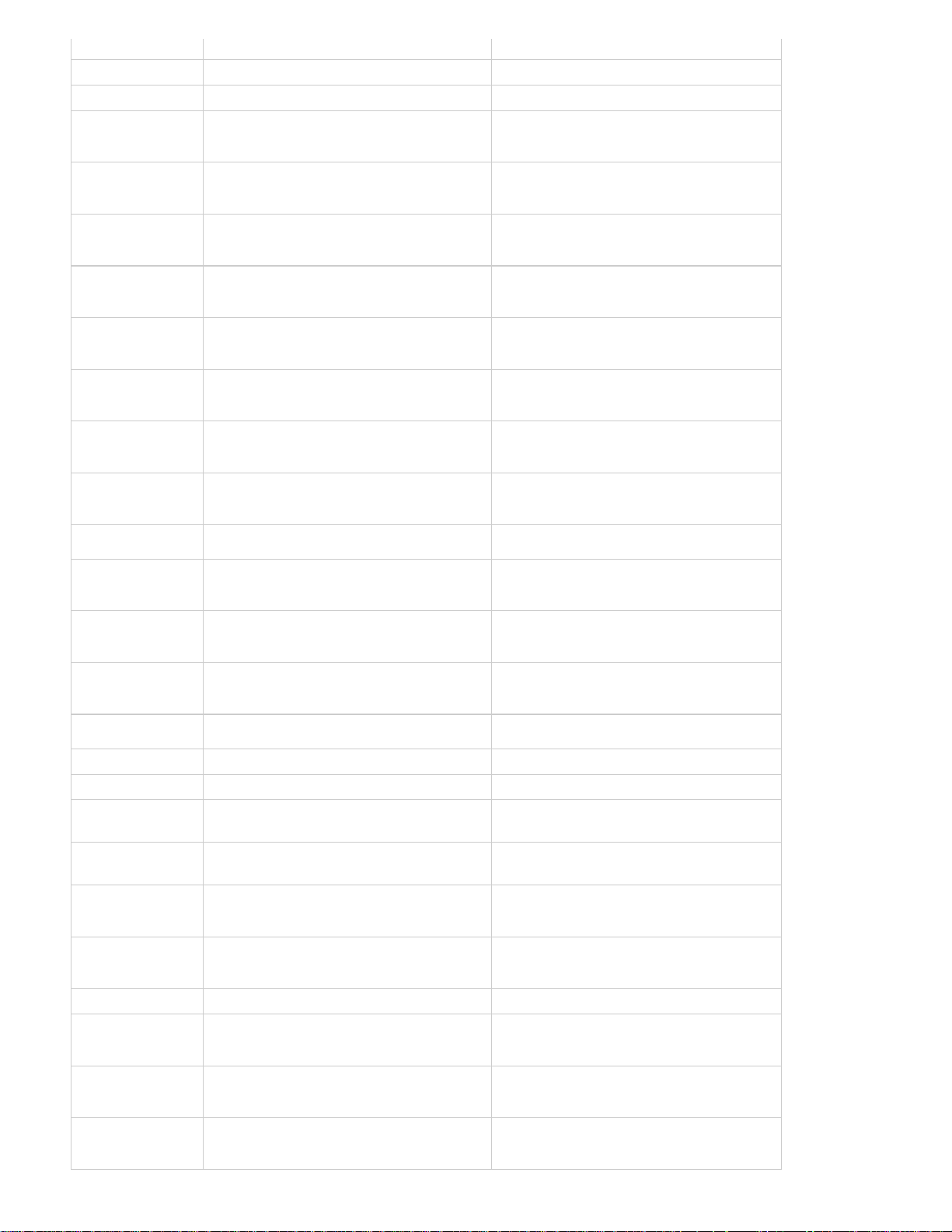
List Ctrl+Page Up Cmd+Page Up
Icon Ctrl+Page Down Cmd+Page Down
Hover Scrub Shift+H Shift+H
Delete selection
Ctrl+Delete Command+Forward Delete
with options
Extend selection
Shift+Down Arrow Shift+Down Arrow
down
Extend selection
Shift+Left Arrow Shift+Left Arrow
left
Extend selection
Shift+Right Arrow Shift+Right Arrow
right
Extend selection
Shift+Up Arrow Shift+Up Arrow
up
Move selection
Down Arrow Down Arrow
down
Move selection to
End End
the end
Move selection to
Home Home
home
Move selection left Left Arrow Left Arrow
Move selection a
Page Down Page Down
page down
Move selection a
Page Up Page Up
page up
Move selection
Right Arrow Right Arrow
right
Move selection up Up Arrow Up Arrow
Next Column Field Tab Tab
Next Row Field Enter Return
Previous Column
Field
Previous Row
Field
Next thumbnail
Shift+Tab Shift+Tab
Shift+Enter Shift+Return
Shift +] Shift +]
size
Previous thumbnail
Shift+[ Shift+[
size
Toggle View Shift+\ Shift+\
Open Bin Click disclosure triangle or select the bin and
press the Right Arrow
Close Bin Click disclosure triangle or select the bin and
press the Left Arrow
Click disclosure triangle or select the bin and
press the Right Arrow
Click disclosure triangle or select the bin and
press the Left Arrow
Open and Close
All Bins
Option-click a Bin to open and close all Bins. Option-click a Bin to open and close all Bins.
Page 57

Timeline Panel
Result Windows Mac OS
Mark selection / /
Mark clip Shift+/ Shift+/
Add keyframe Ctrl-click Command-click
Add Marker M M
Go to Next Marker Shift+M Shift+M
Go to Previous Marker Ctrl+Shift+M Shift+Cmd+M
Clear current Marker Ctrl+Alt+M Opt+M
Clear all Markers Ctrl+Alt+Shift+M Opt+Cmd+M
To the top
Cut at current-time
indicator
Set work area bar to
sequence
Set work area bar In
point
Set work area bar Out
point
Clear In and Out points Ctrl+Shift+X Opt+X
Clear In point Ctrl+Shift+I Opt+I
Clear selection Backspace Delete
Clear Out point Ctrl+Shift+O Opt+O
Edit audio or video In
point or Out point
independently
Extend selected edit to
Playhead
Ctrl+k Command+k
Double-click the work area bar Double-click the work area bar
Alt+[ Option+[
Alt +] Option+]
Alt-drag In point or Out point Option-drag In point or Out point
E E
Go to In point Shift+I Shift+I
Go to Out point Shift+O Shift+O
Go to next edit point Up Arrow Up Arrow
Go to next Edit Point on
Any Track
Go to previous edit point Down Arrow
Go to previous edit point
on any track
Go to next edit point Down Arrow Down Arrow
Go to Next Edit Point on
Any Track
Go to previous edit point Up Arrow Up Arrow
Shift+Page Down Shift+Page Down
Down Arrow
Shift+Page Up Shift+Page Up
Shift+Down Arrow Shift+Down Arrow
Page 58

Go to Previous Edit Point
on Any Track
Play in reverse one frame Hold K while pressing J Hold K while pressing J
Shift+Up Arrow Shift+Up Arrow
Go to selected clip end Shift+End Shift+End
Go to selected clip start Shift+Home Shift+Home
Go to sequence end
(when a Timeline panel is
active)
Go to sequence start
(when a Timeline panel is
active)
Maximize or Restore
Active Frame
Maximize or Restore
Frame Under Cursor
Go to sequence
numbered marker
Match frame F F
Set Poster frame Ctrl+P Cmd+P
Clear Poster Frame Ctrl+Shift+P Opt+P
Export Frame Ctrl+Shift+E Shift+E
End End
Home Home
Shift+` Shift+`
` `
Ctrl+1 Command+1
Move selected clip
forward a specified
Type +, followed by the number of frames,
and then press Enter
Type +, followed by the number of frames,
and then press Return
number of frames
Move selected clip back
a specified number of
Type - , followed by the number of frames,
and then press Enter
Type - , followed by the number of frames,
and then press Return
frames
Play from current -time
Ctrl+Spacebar Ctrl+Spacebar (English keyboards only)
indicator to Out point
Play In to Out with
Shift+Spacebar Shift+Spacebar
preroll/postroll
Toggle Play/Stop Spacebar Spacebar
Play forward at fast
speed
Play forward at normal
Hold down Shift while pressing L repeatedly
until playing at the desired speed. Release
Shift.
L L
Hold down Shift while pressing L repeatedly
until playing at the desired speed. Release
Shift.
speed
Play forward one frame at
Hold K while pressing L Hold K while pressing L
a time
Play forward slowly (8
Hold down K+L Hold down K+L
fps)
Play in reverse at fast
speed
Play in reverse at normal
Hold down Shift while pressing J repeatedly
until playing at the desired speed. Release
Shift.
J J
Hold down Shift while pressing J repeatedly
until playing at the desired speed. Release
Shift.
speed
Page 59

at a time
Play in reverse slowly (8
Hold down K+J Hold down K+J
fps)
Reveal nested sequence Ctrl+Shift+F Shift+T
Ripple delete Alt+Backspace Option+Delete
Mark In I I
Set next available
Shift+* (use the numeric keypad) Shift+* (use the numeric keypad)
numbered Timeline
marker
Mark Out O O
Set unnumbered marker * (use the numeric keypad) * (use the numeric keypad)
Show next screen Page Down Page Down
Show previous screen Page Up Page Up
Shuttle Left J J
Shuttle Slow Left Shift+J Shift+J
Shuttle Right L L
Shuttle Slow Right Shift+L Shift+L
Shuttle Stop K K
Slip audio or video
independently
Alt-drag the audio or video portion of the
clip with the Selection tool
Option-drag the audio or video portion of
the clip with the Selection tool
Step Back Left Arrow Left Arrow
Step Back 5 frames-Units Shift+Left Arrow Shift+Left Arrow
Step Forward Right Arrow Right Arrow
Step Forward 5 frames-
Shift+Right Arrow Shift+Right Arrow
Units
Toggle between available
Ctrl-click timecode hot text Command-click timecode hot text
timecode display formats
Toggle full screen Ctrl+` Ctrl+`
Trim T T
Zoom in = =
Zoom out - -
Zoom in/out to/from full-
\ \ (English keyboards only)
sequence view
Play around Shift+K Shift+K
Play In to Out Alt+K Opt+K
Play In to Out with
Preroll/Postroll
Play from Playhead to
Out Point
Shift+Space Shift+Space
Ctrl+Space Ctrl+Space
Page 60

Play-Stop Toggle Space Space
Reveal Nested Sequence Shift+T Shift+T
Titler
Result Windows Mac OS
Arc tool A A
Decrease kerning by five units Alt+Shift+Left Arrow Option+Shift+Left Arrow
Decrease kerning by one unit Alt+Left Arrow Option+Left Arrow
Decrease leading by five units Alt+Shift+Down Arrow Option+Shift+Down Arrow
Decrease leading by one unit Alt+Down Arrow Option+Down Arrow
Decrease text size by five points Ctrl+Alt+Shift+Left Arrow Option+Shift+Cmd+Left Arrow
Decrease text size by 1-point Ctrl+Alt+Left Arrow Option+Command+Left Arrow
Ellipse tool E E
Nudge clip selection 5 frames to the left Alt+Shift+Left Arrow Shift+Cmd+Left Arrow
Nudge clip selection one frame to the left Alt+Left Arrow Cmd+Left Arrow
Nudge clip selection 5 frames to the right Alt+Shift+Right Arrow Shift+Cmd+Right Arrow
To the top
Nudge clip selection one frame to the right Alt+Right Arrow Cmd+Right Arrow
Increase kerning by five units Alt+Shift+Right Arrow Option+Shift+Right Arrow
Increase kerning by one unit Alt+Right Arrow Option+Right Arrow
Increase leading by five units Alt+Shift+Up Arrow Option+Shift+Up Arrow
Increase leading by one unit Alt+Up Arrow Option+Up Arrow
Increase text size by five points Ctrl+Alt+Shift+Right Arrow Option+Shift+Cmd+Right Arrow
Increase text size by 1-point Ctrl+Alt+Right Arrow Option+Cmd+Right Arrow
Insert copyright symbol Ctrl+Alt+Shift+C Option+Shift+Cmd+C
Insert registered symbol Ctrl+Alt+Shift+R Option+Shift+Cmd+R
Line tool L L
Nudge selected object 5 pixels down Shift+Down Arrow Shift+Down Arrow
Nudge selected object 1 pixel down Down Arrow Down Arrow
Nudge selected object 5 pixels to the left Shift+Left Arrow Shift+Left Arrow
Nudge selected object 1 pixel to the left Left Arrow Left Arrow
Nudge selected object 5 pixels to the right Shift+Right Arrow Shift+Right Arrow
Nudge selected object 1 pixel to the right Right Arrow Right Arrow
Nudge selected object 5 pixels up Shift+Up Arrow Shift+Up Arrow
Page 61

Nudge selected object 1 pixel up Up Arrow Up Arrow
Pen tool P P
Position objects to the bottom title-safe margin Ctrl+Shift+D Command+Shift+D
Position objects to the left title-safe margin Ctrl+Shift+F Command+Shift+F
Position objects to the top title-safe margin Ctrl+Shift+O Command+Shift+O
Rectangle tool R R
Rotation tool O O
Selection tool V V
Type tool T T
Vertical Type tool C C
Wedge tool W W
Type alignment
Result Windows
Left Ctrl+Shift+L
Center Ctrl+Shift+C
Right Ctrl+Shift+R
Tab Stops Ctrl+Shift+T Shift+Cmd+T
Mac OS
Shift+Cmd+L
Shift+Cmd+C
Shift+Cmd+R
Trim Monitor panel
Result Windows Mac OS
Focus on both Outgoing and Incoming sides Alt+1 Option+1
Focus on Incoming side Alt+3 Option+3
Focus on Outgoing side Alt+2 Option+2
To the top
To the top
Trim backward by large trim offset Alt+Shift+Left Arrow Option+Shift+Left Arrow
Trim backward by one frame Alt+Left Arrow Option+Left Arrow
Trim forward by large trim offset Alt+Shift+Right Arrow Option+Shift+Right Arrow
Trim forward by one frame Alt+Right Arrow Option+Right Arrow
Playback Resolution
Result Windows Mac OS
To the top
Page 62

Full Ctrl+0 Cmd+0
1/2 Ctrl+2
1/4 Ctrl+4 Cmd+4
1/8 Ctrl+8 Cmd+8
Cmd+2
Audio Mixer Panel
Result Windows Mac OS
Show/Hide Tracks Ctrl+Alt+T Opt+Cmd+T
Meter Input(s) Only Ctrl+Shift+I
Ctrl+Shift+I
Effects Panel
Result Windows Mac OS
New Custom Bin Ctrl+/ Cmd+/
Delete Custom Item Delete Delete
Workspace
Result Windows Mac OS
To the top
To the top
To the top
Workspace 1 Alt+Shift+1 Opt+Shift+1
Workspace 2 Alt+Shift+2 Opt+Shift+2
Workspace 3 Alt+Shift+3 Opt+Shift+3
Workspace 4 Alt+Shift+4 Opt+Shift+4
Workspace 5 Alt+Shift+5 Opt+Shift+5
Workspace 6 Alt+Shift+6 Opt+Shift+6
Workspace 7 Alt+Shift+7 Opt+Shift+7
Workspace 8 Alt+Shift+8 Opt+Shift+8
Workspace 9 Alt+Shift+9 Opt+Shift+9
Zoom to Sequence \ \
Media Browser Panel
Result Windows Mac OS
Next Directory Ctrl+Shift+N Shift+Cmd+N
Open in Source Monitor Shift+O Shift+O
Parent Directory Ctrl+Up Arrow Cmd+Up Arrow
Previous Directory Ctrl+Shift+P Shift+Cmd+P
To the top
Page 63

Select Directory List Left Arrow Left Arrow
Select Media List Right Arrow Right Arrow
Selected Directory Ctrl+Enter Cmd+Return
History Panel
Result Windows Mac OS
Step Backward Left Arrow Left Arrow
Step Forward Right Arrow Right Arrow
Delete Delete Delete
Effect Controls panel
Result Windows Mac OS
Remove Selected Effect Delete Delete
Go to selected clip start (when Effect Controls panel is active) Home Home
Go to selected clip end (when Effect Controls panel is active) End End
Twitter™ and Facebook posts are not covered under the terms of Creative Commons.
To the top
To the top
Legal Notices | Online Privacy Policy
Page 64

Default keyboard shortcuts (CS5 and CS5.5)
Find keyboard shortcuts
Customize or load keyboard shortcuts
Remove shortcuts
Print keyboard shortcuts
Selecting tools (keyboard shortcuts)
Viewing panels (keyboard shortcuts)
Capture panel (keyboard shortcuts)
Multi-Camera Monitor (keyboard shortcuts)
Project panel (keyboard shortcuts)
Timeline panel (keyboard shortcuts)
Titler (keyboard shortcuts)
Trim panel (keyboard shortcuts)
Effect Controls panel (keyboard shortcuts)
Many commands have keyboard shortcut equivalents, so you can complete tasks with minimal use of the mouse. You can also create or edit
keyboard shortcuts. The default shortcut set is called Premiere Pro CS5.5.
Find keyboard shortcuts
Find the keyboard shortcuts for a tool, button, or menu command by doing any of the following:
For a tool or button, hold the pointer over the tool or button until its tool tip appears. If available, the keyboard shortcut appears
in the tool tip after the tool description.
For menu commands, look for the keyboard shortcut at the right of the command.
For the most -used keyboard shortcuts not shown in tool tips or on menus, see the tables in this article. For a complete list of
default and current shortcuts, choose Edit > Keyboard Customization. (Windows), (Mac OS in CS5) or Premiere Pro >
Keyboard Shortcuts (Mac OS)
In CS5.5 and later, use the search field in the Keyboard Customization dialog box to find specific commands quickly.
For more details about improved keyboard shortcut customization in Adobe Premiere Pro CS5.5, see this blog post on the Premiere Pro work area.
For more information about changes to the keyboard shortcut dialog in Premiere Pro CS5.5, see this video from Video2Brain.
For information about using Apple Final Cut Pro or Avid Media Composer keyboard shortcuts in Adobe Premiere Pro, customizing keyboard
shortcuts, and to move custom keyboard shortcuts to a different system, see this video by Kevin Monahan and Karl Soule on AdobeTV.
Customize or load keyboard shortcuts
You can set shortcuts to match shortcuts in other software you use. If other sets are available, you can choose them from the Set menu in the
Keyboard Customization dialog box.
1. Click in the item’s shortcut field to select it.
2. Type the shortcut you want to use for the item. The Keyboard Customization dialog box displays an alert if the shortcut you
choose is already in use.
To the top
To the top
3. Do one of the following:
To erase a shortcut and return it to the command that originally had it, click Undo.
To jump to the command that previously had the shortcut, click Go To.
To simply delete the shortcut you typed, click Clear.
To re -enter the shortcut you typed previously, click Redo.
4. Repeat the procedure to enter as many shortcuts as you want. When you’re finished, click Save As, type a name for your Key
Set, and click Save.
The operating system reserves some commands. You cannot reassign those commands to Premiere Pro. Also, you
Note:
cannot assign the plus (+) and minus (-) keys on the numeric keypad because they are necessary for entering relative
timecode values. You can assign the minus (–) key on the main keyboard, however.
Page 65

Franklin McMahon provides a video tutorial on the Layers Magazine website that shows how to customize keyboard shortcuts.
This video shows you how to transport your customized keyboard shortcuts to other Premiere Pro editing systems.
Here is a tutorial by Clay Asbury about starting with the Final Cut Pro shortcuts in Premiere Pro CS 5.5, and then saving a
custom layout.
Remove shortcuts
Do one of the following:
To remove a shortcut, select the shortcut you want to remove, and click Clear.
To remove a set of shortcuts, choose the key set from the Set menu and click Delete. When prompted in the warning
dialog box, click Delete to confirm your choice.
Print keyboard shortcuts
You can paste the lists of keyboard shortcuts from the Keyboard Customization dialog box into a text document, from which you can print them.
Press Ctrl+Shift-click (Windows) or Command+Shift-click (Mac OS) Keyboard Customization.
Choose Edit > Keyboard Customization. For Premiere Pro CS5.5 (Mac OS), choose Premiere Pro > Keyboard Shortcuts.
Select a set of keyboard shortcuts from the Set menu in the Keyboard Customization dialog or Keyboard Shortcuts in Premiere
Pro CS5.5 (Mac OS).
Click the Clipboard button.
Start a new document in a text editor.
Paste the contents of the clipboard into the document.
Selecting tools (keyboard shortcuts)
Result Windows and Mac OS
To the top
To the top
To the top
Selection tool V
Track Select tool A
Ripple Edit tool B
Rolling Edit tool N
Rate Stretch tool X
Razor tool C
Slip tool Y
Slide tool U
Pen tool P
Hand tool H
Zoom tool Z
Viewing panels (keyboard shortcuts)
To the top
Result Shortcut (Windows and Mac OS)
Activate panels in rotation to left Ctrl+Shift+, [comma]
Page 66

Activate panels in rotation to right Ctrl+Shift+. [period]
Audio Mixer panel Shift+6
Effect Controls panel Shift+5
Effects panel Shift+7
Source Monitor panel Shift+2
Program Monitor panel Shift+4
Project panel Shift+1
Timeline panel Shift+3
Close active panel Ctrl+W (Windows), Command+W (Mac OS)
Maximizes the panel under the pointer, regardless
of what is active or selected.
Maximizes the panel that is active or selected,
regardless of where the pointer is. (Adobe
Premiere Pro CS5.5, and later.)
‘ [accent] (US English keyboards), or the key to the left of the
numeral “1” key (non-US English keyboards), or the “@” key on
Japanese keyboards
Shift+‘ [accent] (US English keyboards), or the key to the left of
the numeral “1” key (non-US English keyboards), or the “@” key
on Japanese keyboards
Capture panel (keyboard shortcuts)
Result Windows and Mac OS
Navigate through editable fields Tab
Cancel capture Esc
Eject E
Fast forward F
Go to In point Q
Go to Out point W
To the top
Record G
Rewind R
Step Back Left Arrow
Step Forward Right Arrow
Stop S
Multi-Camera Monitor (keyboard shortcuts)
Result Windows and Mac OS
Go to next edit point Page Down
To the top
Page 67

Go to previous edit point Page Up
Play/Stop Spacebar
Record On/Off 0
Select Camera 1 1
Select Camera 2 2
Select Camera 3 3
Select Camera 4 4
Step Back Left Arrow
Step Forward Right Arrow
Project panel (keyboard shortcuts)
Result Windows Mac OS
Delete selection
with options
Extend selection
down
Extend selection
left
Extend selection
right
Extend selection
up
Move selection
down
Move selection to
the end
Ctrl+Backspace Command+Forward Delete
Shift+Down Arrow Shift+Down Arrow
Shift+Left Arrow Shift+Left Arrow
Shift+Right Arrow Shift+Right Arrow
Shift+Up Arrow Shift+Up Arrow
Down Arrow Down Arrow
End End
To the top
Move selection to
home
Move selection left Left Arrow Left Arrow
Move selection a
page down
Move selection a
page up
Move selection
right
Move selection up Up Arrow Up Arrow
Next thumbnail
size
Home Home
Page Down Page Down
Page Up Page Up
Right Arrow Right Arrow
Shift +] Shift +]
Page 68

Previous thumbnail
size
Shift+[ Shift+[
Open Bin Click disclosure triangle or select the bin and
press the Right Arrow
Close Bin Click disclosure triangle or select the bin and
press the Left Arrow
Open and Close
All Bins
Option-click a Bin to open and close all Bins. Option-click a Bin to open and close all Bins.
Click disclosure triangle or select the bin and
press the Right Arrow
Click disclosure triangle or select the bin and
press the Left Arrow
Timeline panel (keyboard shortcuts)
Result Windows Mac OS
Add keyframe Ctrl-click Command-click
Cut at current-time
indicator
Set work area bar to
sequence
Set work area bar In
point
Ctrl-K Command-K
Double-click the work area bar Double-click the work area bar
Alt+[ Option+[
To the top
Set work area bar Out
point
Clear In and Out points G G
Clear In point D D
Clear selection Backspace Delete
Clear Out point F F
Edit audio or video In
point or Out point
independently
Go to In point Q Q
Go to Out point W W
Go to next edit point Page Down Page Down
Go to previous edit point Page Up Page Up
Go to selected clip end Shift+End Shift+End
Go to selected clip start Shift+Home Shift+Home
Go to sequence end
(when a Timeline panel is
active)
Alt +] Option+]
Alt-drag In point or Out point Option-drag In point or Out point
End End
Go to sequence start
(when a Timeline panel is
active)
Home Home
Page 69

Go to sequence
numbered marker
Ctrl+1 Command+1
Set next available Shift+* (use the numeric keypad) Shift+* (use the numeric keypad)
Match frame M M
Move selected clip
forward a specified
number of frames
Move selected clip back
a specified number of
frames
Nudge clip selection 5
frames to the left
Nudge clip selection one
frame to the left
Nudge clip selection 5
frames to the right
Nudge clip selection one
frame to the right
Play from current -time
indicator to Out point
Play In to Out with
preroll/postroll
Type +, followed by the number of frames,
and then press Enter
Type - , followed by the number of frames,
and then press Enter
Alt+Shift +, Option+Shift +,
Alt +, Option +,
Alt+Shift +. Option+ Shift +.
Alt +. Option +.
Ctrl+Spacebar Ctrl+Spacebar (English keyboards only)
Shift+Spacebar Shift+Spacebar
Type +, followed by the number of frames,
and then press Return
Type - , followed by the number of frames,
and then press Return
Toggle Play/Stop Spacebar Spacebar
Play forward at fast
speed
Play forward at normal
Hold down Shift while pressing L repeatedly
until playing at the desired speed. Release
Shift.
L L
Hold down Shift while pressing L repeatedly
until playing at the desired speed. Release
Shift.
speed
Play forward one frame at
Hold K while pressing L Hold K while pressing L
a time
Play forward slowly (8
Hold down K+L Hold down K+L
fps)
Play in reverse at fast
speed
Play in reverse at normal
Hold down Shift while pressing J repeatedly
until playing at the desired speed. Release
Shift.
J J
Hold down Shift while pressing J repeatedly
until playing at the desired speed. Release
Shift.
speed
Play in reverse one frame
Hold K while pressing J Hold K while pressing J
at a time
Play in reverse slowly (8
Hold down K+J Hold down K+J
fps)
Reveal nested sequence Shift+T Shift+T
Ripple delete Alt+Backspace Option+Delete
Set In point I I
Page 70

numbered Timeline
marker
Set Out point O O
Set unnumbered marker * (use the numeric keypad) * (use the numeric keypad)
Show next screen Down Arrow Down Arrow
Show previous screen Up Arrow Up Arrow
Shuttle Slow Left Shift+J Shift+J
Shuttle Slow Right Shift+L Shift+L
Shuttle Stop K K
Slide clip selection 5
frames to the left
Slide clip selection one
frame to the left
Slide clip selection 5
frames to the right
Slide clip selection one
frame to the right
Slip audio or video
independently
Step Back Left Arrow Left Arrow
Step Back 5 frames-Units Shift+Left Arrow Shift+Left Arrow
Step Forward Right Arrow Right Arrow
Step Forward 5 framesUnits
Toggle between available
timecode display formats
Alt+Shift+Left Arrow Option+Shift+Left Arrow
Alt+Left Arrow Option+Left Arrow
Alt+Shift+Right Arrow Option+Shift+Right Arrow
Alt+Right Arrow Option+Right Arrow
Alt-drag the audio or video portion of the
clip with the Selection tool
Shift+Right Arrow Shift+Right Arrow
Ctrl-click timecode hot text Command-click timecode hot text
Option-drag the audio or video portion of
the clip with the Selection tool
Trim T T
Zoom in = =
Zoom out - -
Zoom in/out to/from fullsequence view
\ \ (English keyboards only)
Titler (keyboard shortcuts)
Result Windows Mac OS
Arc tool A A
Decrease kerning by five units Alt+Shift+Left Arrow Option+Shift+Left Arrow
Decrease kerning by one unit Alt+Left Arrow Option+Left Arrow
To the top
Page 71
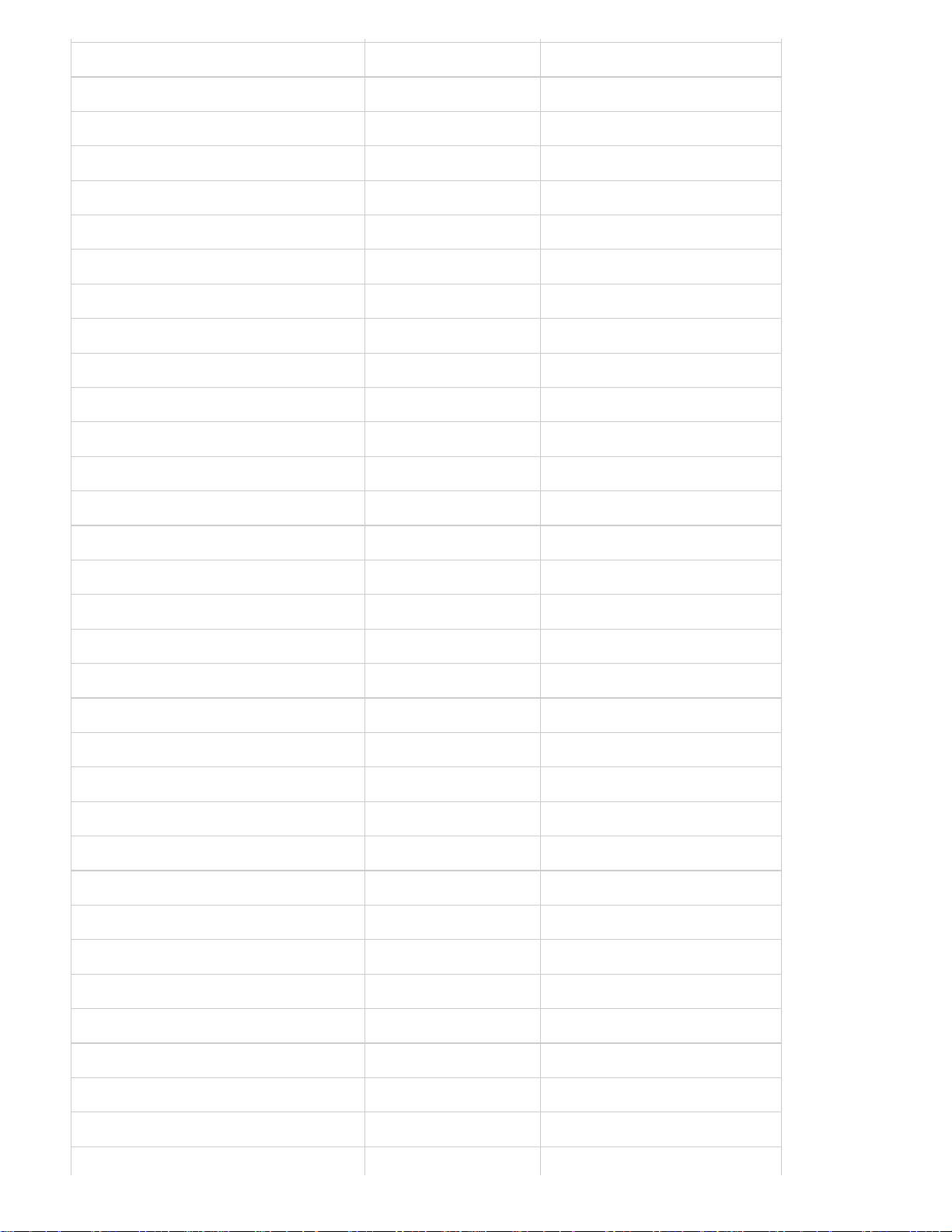
Decrease leading by five units Alt+Shift+Down Arrow Option+Shift+Down Arrow
Decrease leading by one unit Alt+Down Arrow Option+Down Arrow
Decrease text size by five points Ctrl+Alt+Shift+Left Arrow Command+Option+Shift+Left Arrow
Decrease text size by 1-point Ctrl+Alt+Left Arrow Command+Option+Left Arrow
Ellipse tool E E
Increase kerning by five units Alt+Shift+Right Arrow Option+Shift+Right Arrow
Increase kerning by one unit Alt+Right Arrow Option+Right Arrow
Increase leading by five units Alt+Shift+Up Arrow Option+Shift+Up Arrow
Increase leading by one unit Alt+Up Arrow Option+Up Arrow
Increase text size by five points Ctrl+Alt+Shift+Right Arrow Command+Option+Shift+Right Arrow
Increase text size by 1-point Ctrl+Alt+Right Arrow Command+Option+Right Arrow
Insert copyright symbol Ctrl+Alt+Shift+C Command+Option+Shift+C
Insert registered symbol Ctrl+Alt+Shift+R Command+Option+Shift+R
Line tool L L
New title Ctrl+T Command+T
Nudge selected object 5 pixels down Shift+Down Arrow Shift+Down Arrow
Nudge selected object 1 pixel down Down Arrow Down Arrow
Nudge selected object 5 pixels to the left Shift+Left Arrow Shift+Left Arrow
Nudge selected object 1 pixel to the left Left Arrow Left Arrow
Nudge selected object 5 pixels to the right Shift+Right Arrow Shift+Right Arrow
Nudge selected object 1 pixel to the right Right Arrow Right Arrow
Nudge selected object 5 pixels up Shift+Up Arrow Shift+Up Arrow
Nudge selected object 1 pixel up Up Arrow Up Arrow
Pen tool P P
Position objects to the bottom title-safe margin Ctrl+Shift+D Command+Shift+D
Position objects to the left title-safe margin Ctrl+Shift+F Command+Shift+F
Position objects to the top title-safe margin Ctrl+Shift+O Command+Shift+O
Rectangle tool R R
Rotation tool O O
Selection tool V V
Type tool T T
Vertical Type tool C C
Wedge tool W W
Page 72
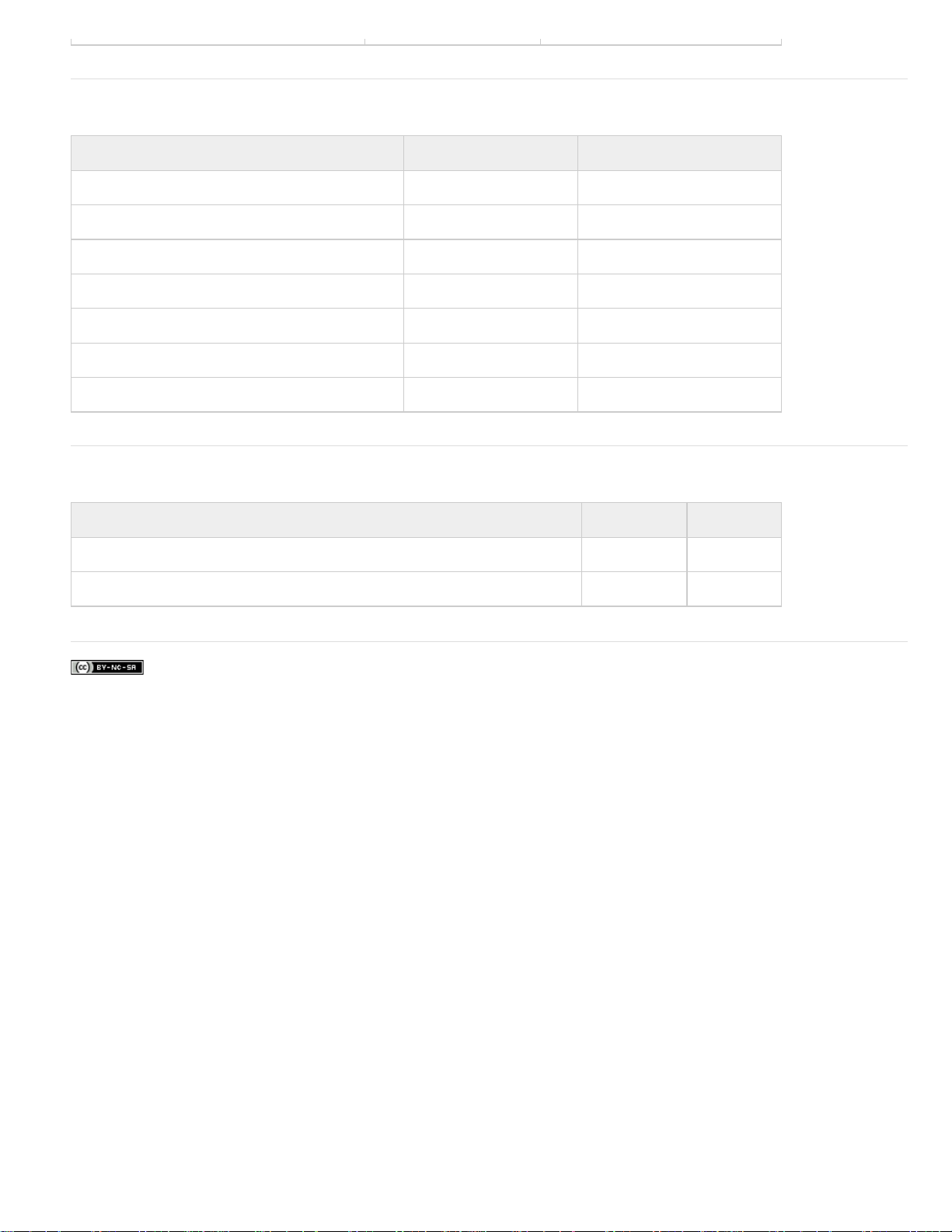
Trim panel (keyboard shortcuts)
Result Windows Mac OS
Focus on both Outgoing and Incoming sides Alt+1 Option+1
Focus on Incoming side Alt+3 Option+3
Focus on Outgoing side Alt+2 Option+2
Trim backward by large trim offset Alt+Shift+Left Arrow Option+Shift+Left Arrow
Trim backward by one frame Alt+Left Arrow Option+Left Arrow
Trim forward by large trim offset Alt+Shift+Right Arrow Option+Shift+Right Arrow
Trim forward by one frame Alt+Right Arrow Option+Right Arrow
To the top
Effect Controls panel (keyboard shortcuts)
Result Windows Mac OS
Go to selected clip start (when Effect Controls panel is active) Home Home
Go to selected clip end (when Effect Controls panel is active) End End
Twitter™ and Facebook posts are not covered under the terms of Creative Commons.
Legal Notices | Online Privacy Policy
To the top
Page 73

Adobe Dynamic Link
Adobe Dynamic Link (CS6)
About Dynamic Link
Dynamic Link performance
Create and link to After Effects compositions with Dynamic Link
Delete a dynamically linked composition or clip
Modify a dynamically linked composition in After Effects
Create an After Effects composition from clips in Premiere Pro (Production Premium only)
Offline compositions and Dynamic Link
Adobe Dynamic Link (CS6)
Premiere Pro CS6 has improved Dynamic Link that is faster, more stable, and includes the removal of the limitation of Dynamic Link to only work
within a suite (i.e., Dynamic Link will now work between applications purchased as individual products). Adobe Dynamic Link still works in Adobe
Production Premium CS6, and Adobe Master Collection CS6.
For details about Adobe Dynamic Link in Premiere Pro CS6 and After Effects CS6, see this video by Todd Kopriva and video2brain.
About Dynamic Link
In the past, sharing media assets among post-production applications has required you to render and export your work from one application before
importing it into another. This workflow was inefficient and time-consuming. If you wanted to change the original asset, you rendered and exported
the asset again. Multiple rendered and exported versions of an asset consume disk space, and they can lead to file -management challenges.
Dynamic Link offers an alternative to this workflow. You can create dynamic links between After Effects, Adobe Premiere Pro, and Encore.
Creating a dynamic link is as simple as importing any other type of asset. Dynamically linked assets appear with unique icons and label colors to
help you identify them. Dynamic links are saved in projects generated by these applications.
Dynamic Link performance
A linked clip can refer to a complex source composition. Actions you perform on the complex source composition require additional processing
time. After Effects takes time to apply the actions and make the final data available to Adobe Premiere Pro or Encore. In some cases, the
additional processing time delays preview or playback.
To reduce playback delays, do one of the following:
take the linked composition offline
disable a linked clip to temporarily stop referencing a composition
render the composition and replace the dynamically linked composition with the rendered file
If you commonly work with complex source compositions, try adding RAM or a faster processor.
Note: A linked After Effects composition will not support Render Multiple Frames Simultaneously multiprocessing. See Improve performance by
optimizing memory, cache, and multiprocessing settings.
To the top
To the top
To the top
Create and link to After Effects compositions with Dynamic Link
You can create After Effects compositions, and dynamically link to them, from Adobe Premiere Pro or Encore. You can also dynamically link to
existing After Effects compositions from Adobe Premiere Pro or Encore.
To the top
Create a composition from clips in Adobe Premiere Pro
You can replace selected clips in Adobe Premiere Pro with a dynamically linked After Effects composition based on those clips. The new
composition inherits the sequence settings from Adobe Premiere Pro.
1. In a sequence, select the clips you want in the composition.
2. Right-click any of the selected clips.
3. Select Replace With After Effects Composition.
Page 74

Create a dynamically linked composition from Adobe Premiere Pro or Encore
Creating a new dynamically linked composition from Adobe Premiere Pro or Encore launches After Effects.After Effects then creates a project and
composition with the dimensions, pixel aspect ratio, frame rate, and audio sample rate of the originating project. (If After Effects is already running,
it creates a composition in the current project.) The new composition name is based on theAdobe Premiere Pro or Encore project name, followed
by Linked Comp [x].
1. In Adobe Premiere Pro or Adobe Encore, choose File > Adobe Dynamic Link > New After Effects Composition.
2. If the After EffectsSave As dialog box appears, enter a name and location for the After Effects project, and click Save.
When you create a dynamically linked After Effects composition, the composition duration is set to 30 seconds. To change
the duration, select the composition in After Effects, choose Composition > Composition Settings. Click the Basic tab, and
specify a new value for Duration.
Link to an existing composition
For best results, match composition settings (such as dimensions, pixel aspect ratio, and frame rate) to the settings in the Adobe Premiere Pro or
Encore project.
Do one of the following:
In Adobe Premiere Pro or Encore, choose File > Adobe Dynamic Link > Import After Effects Composition. Choose an After
Effects project file (.aep), and then choose one or more compositions.
In Adobe Premiere Pro or Encore, choose an After Effects project file and click Open. Then choose a composition in the
displayed dialog box and click OK.
Drag one or more compositions from the After EffectsProject panel to the Adobe Premiere Pro Project panel or the Encore
Project panel.
Drag an After Effects project file into the AdobePremiere Pro Project panel. If the After Effects project file contains multiple
compositions, the Import Composition dialog box opens.
Note: You can link to a single After Effects composition multiple times in a single Adobe Premiere Pro project. In an Adobe Encore project,
however, you can link to an After Effects composition only once.
If you create a dynamically linked composition from Encore, turn off subpicture highlight layers in After Effects, so that you can control their display
in Encore.
Dynamically linked After Effects compositions
Delete a dynamically linked composition or clip
You can delete a linked composition from an Encore project if the composition isn’t used in the project. You can delete a linked composition from
an Adobe Premiere Pro project at any time, even if the composition is used in a project.
You can delete linked clips from the timeline of an Adobe Premiere Prosequence or from an Encore menu or timeline at any time.
In Adobe Premiere Pro or Encore, select the linked composition or clip and press the Delete key.
Modify a dynamically linked composition in After Effects
Use the Edit Original command in Adobe Premiere Pro or Encore to modify a linked After Effects composition. Once the composition is open in
After Effects, you can change the composition without having to use the Edit Original command again.
1. Select the After Effects composition in the Adobe Premiere Pro or Encore Project panel, or choose a linked clip in the Timeline,
and choose Edit > Edit Original.
2. Change the composition in After Effects. Then, switch back to Adobe Premiere Pro or Encore to view your changes.
The changes made in After Effects appear in Adobe Premiere Pro. Adobe Premiere Pro stops using any preview files rendered for the clip before
the changes.
Note: You can change the name of the composition in After Effects after creating a dynamic link to it from Adobe Premiere Pro.
Adobe Premiere Pro does not update the linked composition name in the Project panel. Adobe Premiere Pro does retain the dynamic link,
however.
Create an After Effects composition from clips in Premiere Pro (Production Premium only)
To the top
To the top
To the top
Page 75

You can replace a selection of clips in a sequence in Premiere Pro with an After Effects composition based on those clips. The composition inherits
the sequence settings from Premiere Pro and maintains a dynamic link to After Effects. You can edit the composition in Premiere Pro or in After
Effects.
1. In a sequence, select the clips you want in the composition.
2. Right-click any of the selected clips.
3. Select Replace With After Effects Composition.
Offline compositions and Dynamic Link
Adobe Premiere Pro and Encore display dynamically linked compositions as offline in any of the following circumstances:
You’ve renamed, moved, or deleted the After Effects project that contains the composition.
You’ve purposely taken the composition offline.
You’ve opened the project that contains the composition on a system on which Production Premium or Master Collection isn’t
installed.
You’re working with a project trimmed by the Adobe Premiere Pro Project Manager. Project Manager does not move the After
Effectssource compositions to the trimmed project folder. Move the composition manually.
Offline compositions appear with an Offline icon in the Adobe Premiere Pro Project panel. In Encore, the thumbnail preview displays the Offline
icon when an offline asset is selected in the Project panel. If you’re working with an offline composition, you can relink it to the original After Effects
composition. You can also choose to relink a linked composition to a different source composition.
Take a dynamically linked composition offline
If you are experiencing jerky playback, you can take a dynamically linked composition offline. Also, you can share your project without having to
open it on a system with Production Premium or Master Collection installed. You can take a dynamically linked composition offline. When you take
a composition offline, you sever the dynamic link with After Effects. The linked composition is replaced in the Project panel with an offline
composition.
You can temporarily suppress a linked clip in Adobe Premiere Pro by selecting the clip and choosing Clip > Enable. To relink the clip, choose
Clip > Enable again (a check mark next to the command indicates that the clip is enabled).
1. In Premiere Pro, select the composition in the Project panel.
2. Choose Project > Make Offline.
To the top
Relink a dynamically linked composition
Do one of the following:
In Adobe Premiere Pro, select the composition and choose Project > Link Media. In thedisplayed dialog box, select an After
Effects project. Adobe Premiere Pro automatically relinks the composition.
In Encore, right-click the composition and choose Locate Asset. In the Locate Asset dialog box, locate the composition you
want to link to, and then click Select (Windows) or Open (Mac OS).
More Help topics
Dynamic Link from Premiere Pro to After Effects
|
Page 76
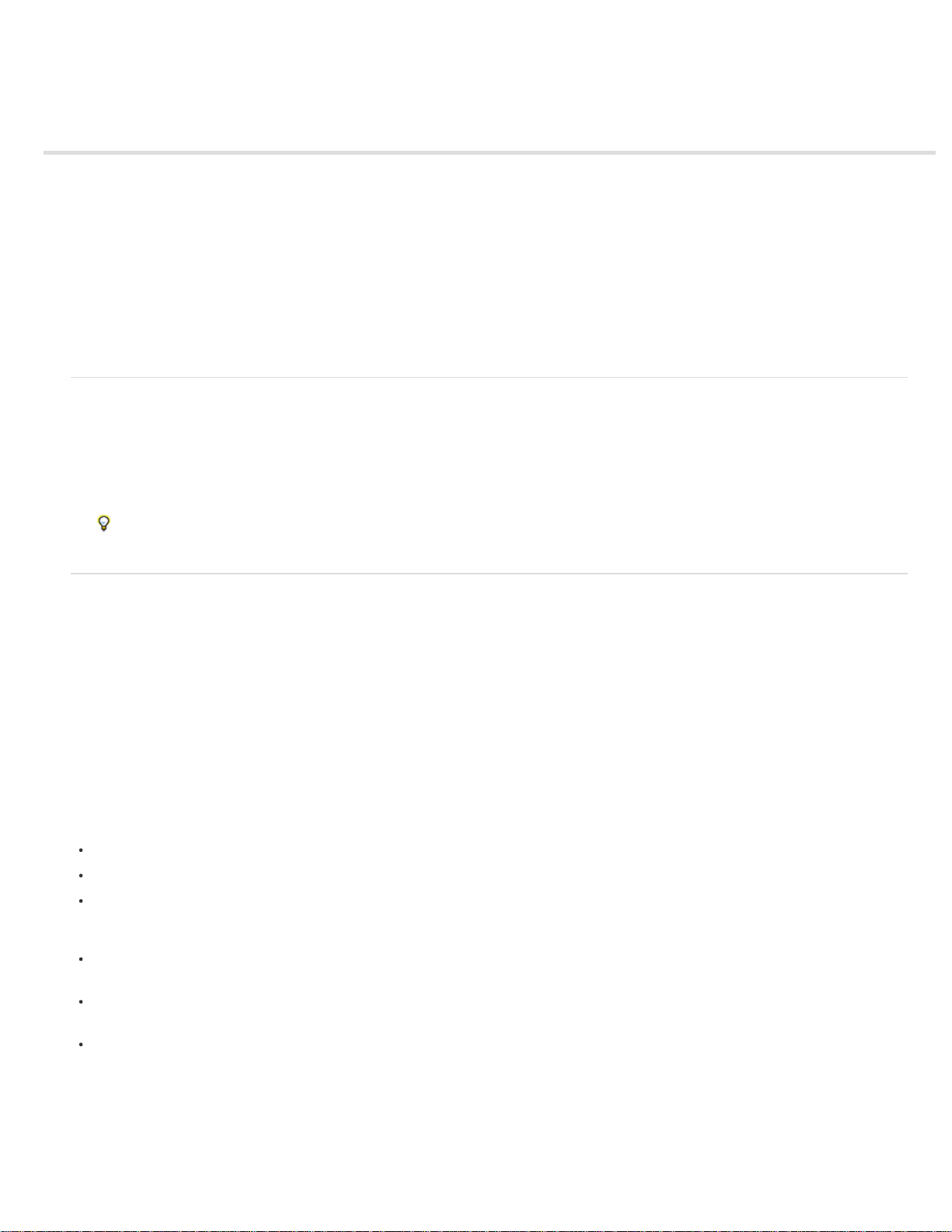
Cross-application workflows
Edit a clip in its original application
Working with Photoshop and Premiere Pro
Copy between After Effects and Adobe Premiere Pro
Working with Adobe Premiere Pro and Adobe Flash
Working with Adobe Story, Adobe OnLocation, and Adobe Premiere Pro
Working with Encore and Premiere Pro
Working with Final Cut Pro and Adobe Premiere Pro
Working with Avid Media Composer and Premiere Pro
You can use various other Adobe applications to enhance or modify the assets used in a Premiere Pro project. Also, you can use Premiere Pro to
edit projects begun in other applications.
Edit a clip in its original application
In Premiere Pro, the Edit Original command opens clips in the applications associated with their file types. You can edit clips in the associated
applications. Premiere Pro automatically incorporates the changes into the current project without replacing files. Similarly, Premiere Pro
sequences placed in other applications, such as Adobe After Effects can be opened with the host product’s Edit Original command.
1. Select a clip in either the Project panel or Timeline panel.
2. Choose Edit > Edit Original.
You can export a movie from Premiere Pro with the data necessary for the Edit Original command. In the Export Movie
Settings dialog box, choose Project from the Embedding options menu.
Working with Photoshop and Premiere Pro
If you use Photoshop to create still images, you can use Premiere Pro to make them move and change. You can animate an entire image or any
of its layers.
You can edit individual frames of video and image sequence files in Photoshop. In addition to using any Photoshop tool to edit and paint on video,
you can also apply filters, masks, transformations, layers styles, and blending modes. You can paint using the Clone Stamp, Pattern Stamp,
Healing Brush, or Spot Healing Brush. You can also edit video frames using the Patch tool.
In Photoshop, with the Clone Stamp, you can sample a frame from a video layer and paint with the sampled source onto another video frame. As
you move to different target frames, the source frame changes relative to the frame from which you initially sampled.
After making edits, you can save the video as a PSD file, or you can render it as a QuickTime movie or image sequence. You can import any of
these back into Premiere Pro for further editing.
If you use Premiere Pro to create movies, you can use Photoshop to refine the individual frames of those movies. In Photoshop, you can do any of
the following:
Remove unwanted visual elements.
Draw on individual frames.
Use the superior selection and masking tools to divide a frame into elements for animation or compositing.
To the top
To the top
Online resources for Premiere Pro and Photoshop workflow
Franklin McMahaon provides a video tutorial that demonstrates creating a title in Photoshop for use in Premiere Pro in this
video tutorial from Layers Magazine .
This Premiere Pro tutorial video by Phil Hawkins at Infinite Skills shows how to import files between Photoshop and Premiere
Pro.
Jarle Leirpoll shows how to automate production of lower thirds with Photoshop and Premiere Pro in this article on the
ProVideo Coalition website.
Comparative advantages for specific tasks
The strengths of Premiere Pro lie in its numerous video editing features. You can use it to combine Photoshop files with video clips, audio clips,
and other assets. You can use the Photoshop files, for example, as titles, graphics, and masks.
In contrast, Photoshop has excellent tools for painting, drawing, and selecting portions of an image. The Photoshop Quick Selection tool and
Page 77

Magnetic Lasso tool make it easy to create a mask from a complex shape. Rather than hand-drawing a mask in Premiere Pro, consider doing this
work in Photoshop. Similarly, if you are applying several paint strokes by hand to get rid of dust, consider using the Photoshop paint tools.
The animation and video features in Photoshop Extended include simple keyframe-based animation. Premiere Pro, however, provides quite a bit
more keyframe control over various properties.
Exchanging still images
Premiere Pro can import and export still images in many formats. For greatest versatility, however, use the native Photoshop PSD format when
transferring individual frames or still image sequences from Photoshop to Premiere Pro.
When you import a PSD file into Premiere Pro, you can choose whether to import it as a flattened image, or with its layers separate and intact.
It is often a good idea to prepare a still image in Photoshop before importing it into Premiere Pro. Examples of such preparation include correcting
color, scaling, and cropping. It is often better to change a source image in Photoshop than to have Premiere Pro perform the same operation many
times per second as it renders each frame for previews or final output.
In Photoshop, you can create a PSD document that is set up correctly for a specific video output type. From the New File dialog box, select a Film
& Video preset. In Premiere Pro, you can create a PSD document that matches your composition and sequence settings. Choose File > New >
Photoshop File.
Exchanging movies
In Premiere Pro CS5.5 and earlier, you can exchange video files, such as QuickTime movies, between Photoshop and Premiere Pro. When you
open a movie in Photoshop, a video layer is created that refers to the source footage file. Video layers allow you to paint nondestructively on the
movie’s frames. When you save a PSD file with a video layer, Photoshop saves the edits that you made to the video layer. Photoshop does not
save edits made to the source footage itself.
In Premiere Pro CS6, you can no longer exchange PSD video files with Photoshop, however, you can render a movie directly from Photoshop and
then import it back into Premiere Pro. For example, you can create a QuickTime movie from Photoshop that can then be imported into Premiere
Pro.
Color
Premiere Pro works internally with colors in an RGB (red, green, blue) color space. If you want to edit video clips you create in Photoshop in
Premiere Pro, create the clips in RGB.
If you want to broadcast the final movie it is best to ensure, in Photoshop, that the colors in your image are broadcast -safe. Assign the appropriate
destination color space—for example, SDTV (Rec. 601)—to the document in Photoshop.
Create and edit Photoshop files
You can create a still Photoshop file that automatically inherits the pixel and frame aspect ratio settings of your Premiere Pro project. You can also
edit any still image file in a Premiere Pro project in Photoshop.
Create a Photoshop file in a project
Choose File > New > Photoshop File.
Photoshop opens with a new blank still image. The pixel dimensions match the project’s video frame size, and image guides show the title-safe
and action-safe areas for the project.
Edit a still image file in Photoshop
From within a project, you can open an image file in most formats that Adobe Photoshop supports. Premiere Pro does not import files in CMYK or
LAB color formats.
1. Select a still-image clip in either the Project panel or Timeline panel.
2. Choose Edit > Edit In Adobe Photoshop.
The file opens in Photoshop. When you save the file, changes are available in the Premiere Pro project.
Copy between After Effects and Adobe Premiere Pro
From the After Effects Timeline panel, you can copy layers based on audio or video footage items (including solids) and paste
them into the Adobe Premiere Pro Timeline panel.
From the Adobe Premiere Pro Timeline panel, you can copy assets (any items in a track) and paste them into the After Effects
Timeline panel.
From either After Effects or Adobe Premiere Pro, you can copy and paste footage items to the other’s Project panel.
Note: You can’t, however, paste footage items from the After Effects Project panel into the Adobe Premiere Pro Timeline
panel.
If you want to work with all clips or a single sequence from an Adobe Premiere Pro project, use the Import command instead to import the project
into After Effects .
To the top
Page 78

Use Adobe Dynamic Link to create dynamic links, without rendering, between new or existing compositions in After Effects and Adobe Premiere
Pro. (See About Dynamic Link.)
Transform Motion or Opacity The keyframe type—Bezier, Auto Bezier, Continuous Bezier, or Hold—is
Copy from After Effects to Adobe Premiere Pro
You can copy a layer based on a footage item from an After Effects composition and paste it into an Adobe Premiere Pro sequence. Adobe
Premiere Pro converts these layers to clips in the sequence and copies the source footage item to its Project panel. If the layer contains an effect
that is also used by Adobe Premiere Pro, Adobe Premiere Pro converts the effect and all of its settings and keyframes.
You can also copy nested compositions, Photoshop layers, solid-color layers, and audio layers. Adobe Premiere Pro converts nested compositions
to nested sequences, and solid-color layers to color mattes. You cannot copy shape, text, camera, light, or adjustment layers to Adobe Premiere
Pro.
1. Start Adobe Premiere Pro (you must start Adobe Premiere Pro before you copy the layer in After Effects).
2. Select a layer (or layers) from the After Effects Timeline panel.
Note: If you select multiple layers and the layers don’t overlap in After Effects, they’re placed on the same track in Adobe
Premiere Pro. On the other hand, if the layers overlap in After Effects, the order in which you select them determines the order
of their track placement in Adobe Premiere Pro. Each layer is placed on a separate track, and the last selected layer appears
on Track 1. For example, if you select layers from top to bottom, the layers appear in the reverse order in Adobe Premiere Pro ,
with the bottom- most layer on Track 1.
3. Choose Edit > Copy.
4. In Adobe Premiere Pro, open a sequence in the Timeline panel.
5. Move the current-time indicator to the desired location, and choose either Edit > Paste or Edit > Paste Insert.
Results of pasting into Adobe Premiere Pro
When you paste a layer into an Adobe Premiere Pro sequence, keyframes, effects, and other properties in the copied layer are converted as
follows:
After
Effects
item
Converted to in Adobe
Premiere Pro
Notes
Audio
volume
property
Blending
modes
Effect
properties
and
keyframes
Expressions Not converted
Layer
markers
Masks and
mattes
Stereo
Mixer effect
Time
Remap
property
Channel Volume filter
Blending modes
supported by
Adobe Premiere Pro are
converted
Effect properties and
keyframes, if the effect
also exists in Adobe
Premiere Pro
Clip markers
Not converted
Channel Volume filter
Time Remapping effect
Adobe Premiere Pro lists unsupported effects as offline in the Effect Controls
panel. Some After Effects effects have the same names as those in Adobe
Premiere Pro, but since they’re actually different effects, they aren’t
converted.
Time
Stretch
property
Speed property Speed and time stretch have an inverse relationship. For example, 200%
stretch in After Effects converts to 50% speed in Adobe Premiere Pro.
Page 79

property
values and
keyframes
values and keyframes retained.
Source
settings for
R3D source
files
Source settings for R3D
source files
Copy from Adobe Premiere Pro to After Effects
You can copy a video or audio asset from an Adobe Premiere Pro sequence and paste it into an After Effects composition. After Effects converts
assets to layers and copies the source footage items into its Project panel. If the asset contains an effect that is also used by After Effects, After
Effects converts the effect and all of its settings and keyframes.
You can copy color mattes, stills, nested sequences, and offline files, too. After Effects converts color mattes into solid-color layers and converts
nested sequences into nested compositions. When you copy a Photoshop still image into After Effects, After Effects retains the Photoshop layer
information. You cannot paste Adobe Premiere Pro titles into After Effects, but you can paste text with attributes from the Adobe Premiere Titler
into After Effects .
1. Select an asset from the Adobe Premiere Pro Timeline panel.
2. Choose Edit > Copy.
3. In After Effects, open a composition in the Timeline panel.
4. With the Timeline panel active, choose Edit > Paste. The asset appears as the topmost layer in the Timeline panel.
Note: To paste the asset at the current-time indicator, place the current-time indicator and press Ctrl+Alt+V (Windows) or
Command+Option+V (Mac OS).
Results of pasting into After Effects
When you paste an asset into an After Effects composition, keyframes, effects, and other properties in a copied asset are converted as follows:
Adobe Premiere
Pro asset
Audio track Audio layers Audio tracks that are either 5.1 surround or greater than 16-bit
Bars and tone Not converted
Blending modes Converted
Clip marker Layer marker
Color mattes Solid-color layers
Crop filter Mask layer
Frame Hold Time Remap property
Motion or
Opacity values
and keyframes
Sequence
marker
Converted to in After
Effects
Transform property values
and keyframes
Markers on a new solid-color
layer
Notes
aren’t supported. Mono and stereo audio tracks are imported as
one or two layers.
Keyframe type—Bezier, Auto Bezier, Continuous Bezier, or Hold
—is retained.
To copy sequence markers, you must either copy the sequence
itself or import the entire Adobe Premiere Pro project as a
composition.
Speed property Time Stretch property Speed and time stretch have an inverse relationship. For
example, 50% speed in Adobe Premiere Pro is converted to
200% stretch in After Effects.
Time Remapping
effect
Time Remap property
Page 80

Titles Not converted
Universal
counting leaders
Video and audio
transitions
Video effect
properties and
keyframes
Volume and
Channel Volume
audio filters
Source settings
for R3D source
files
Note: When you import a Premiere Pro project into After Effects, features are converted in the same manner as they are converted when copying
from Premiere Pro to After Effects.
Not converted
Opacity keyframes (Cross
dissolve only) or solid-color
layers
Effect properties and
keyframes, if the effect also
exists in After Effects
Stereo mixer effect Other audio filters are not converted.
Source settings for R3D
source files
Working with Adobe Premiere Pro and Adobe Flash
Adobe Premiere Pro is a professional tool for editing video. If you use Adobe Flash Professional to design interactive content for websites or
mobile devices, you can use Adobe Premiere Pro to edit the movies for those projects. Adobe Premiere Pro gives you professional tools for frameaccurate video editing, including tools for optimizing video files for playback on computer screens and mobile devices.
Adobe Flash Professional is a tool for incorporating video footage into presentations for the web and mobile devices. Adobe Flash offers
technological and creative benefits that let you fuse video with data, graphics, sound, and interactive control. The FLV and F4V formats let you put
video on a web page in a format that almost anyone can view.
You can export FLV and F4V files from Adobe Premiere Pro. You can embed those files into interactive websites or applications for mobile devices
with Adobe Flash. Adobe Flash can import sequence markers you add in an Adobe Premiere Pro sequence as cue points. You can use these cue
points to trigger events in SWF files on playback.
If you export video files in other standard formats, Adobe Flash can encode your videos within rich media applications. Adobe Flash uses the latest
compression technologies to deliver the greatest quality possible at small file sizes.
After Effects doesn’t display unsupported effects in the Effect
Controls panel.
To the top
Working with Adobe Story, Adobe OnLocation, and Adobe Premiere Pro
You can script shots in Adobe Story, shoot them in Adobe OnLocation, and edit them in Premiere Pro, carrying time saving XMP metadata from
each step into the next.
You can also attach an Adobe Story script directly to clips to improve speech analysis. See Improve speech analysis with Adobe Story scripts
(CS5.5 and later).
Karl Soule talks about OnLocation CS5’s new ability to support tapeless workflows on set and shows you how to quickly create a rough cut edit
using OnLocation and Premiere Pro in this video.
To the top
Import clips with In and Out points set in Adobe OnLocation
In Adobe OnLocation, you can set In and Out markers for clips. When you import a clip from an Adobe OnLocation project using the Media
Browser, the imported master clip retains these In and Out markers. You can mark the good portions of clips in Adobe OnLocation, import them
into Premiere Pro and start editing the good portions immediately.
Working with Encore and Premiere Pro
Using Adobe Encore and Adobe Premiere Pro, you can burn a single sequence to DVD or Blu-ray Disc. You can burn each sequence in your
project to a separate DVD or Blu-ray Disc. First, add all the content you want to include on a disc into a sequence. After you edit the sequence,
perform the following tasks:
To the top
Add Encore chapter markers
You can add Encore chapter markers in a Adobe Premiere Pro sequence. You can send the Encore chapter markers, along with the sequence to
Page 81

Encore.
In Encore, if you create an AutoPlay DVD, the Encore chapter markers become scene markers. When viewing the DVD, pressing the Previous
button or Next button on the remote control skips backward or forward to the next of these markers. If you create a DVD or Blu-ray Disc with
menus, you can link scene buttons on the menus to the Encore chapter markers.
Send to Encore or to an MPEG-2 file
You can send a whole sequence, or any portion of a sequence, from Adobe Premiere Pro to Encore. From Encore, you can burn the sequence
directly to a DVD without menus, or add menus and buttons before burning. From Encore, you can export the project in any of the following forms:
you can burn the project to disc,
you can save the project to a DVD image file,
you can save the project to a set of DVD folders,
you can save the project to DVD master files on DLT tape.
you can export the project to a SWF file for posting on the web.
Alternatively, using the MPEG2-DVD format, you can export a DVD-compliant MPEG-2 file from Adobe Premiere Pro. You can use the MPEG-2
file in most DVD-authoring applications.
Choose a menu template
Encore templates are predesigned menus that come in several styles. Buttons on the templates automatically link to chapter markers placed in the
sequence. Encore creates additional submenus as necessary to accommodate all the chapter markers in a sequence.
Note: AutoPlay DVDs do not have menus. Do not choose a template for AutoPlay DVDs.
Customize the menu template
Edit titles, change graphics, or add video for background in Encore. You can also use video in button thumbnails by specifying a section of a clip to
play in the button.
Preview the disc
Check the functionality and the look of your DVD or Blu-ray Disc menus in the Preview DVD window.
Burn the disc
With a DVD or Blu-ray Disc burner installed or connected, you can burn your content to disc. You can save the compressed files to a folder for
playback from a computer hard drive. You can also save an ISO image to distribute or burn to a DVD.
Note: Encore creates DVDs that conform to DVD-video format. It does not create data or audio DVDs.
Working with Final Cut Pro and Adobe Premiere Pro
You can import Final Cut Pro project XML files into Premiere Pro. For more information, see Importing XML project files from Final Cut Pro. You
can export Premiere Pro project files as Final Cut Pro XML files.
For more information, see Export a Final Cut Pro project XML file.
For more information about workflows possible between Final Cut Pro and Premiere Pro, see Open workflows with Final Cut Pro and Avid
software.
Joost van der Hoeven provides a video tutorial on the Adobe website that demonstrates exchanging information between Final Cut Pro and
Premiere Pro using XML projects.
See this page for several documents that make the transition from Final Cut Pro to Premiere Pro easier.
Note: An exported XML file from Premiere Pro can be imported into some versions of Final Cut Express, as well.
Working with Avid Media Composer and Premiere Pro
For information about the workflows possible between Premiere Pro and Avid Media Composer, see Open workflows with Final Cut Pro and Avid
software.
In this video tutorial from Premiere Pro CS5 for Avid editors, Maxim Jago presents the round-tripping workflow with Avid Media Composer.
More Help topics
Import 3D layers from Photoshop
Understanding the script to screen workflow
Record direct to disk: from Adobe OnLocation to Adobe Premiere Pro
To the top
To the top
Page 82

|
Page 83
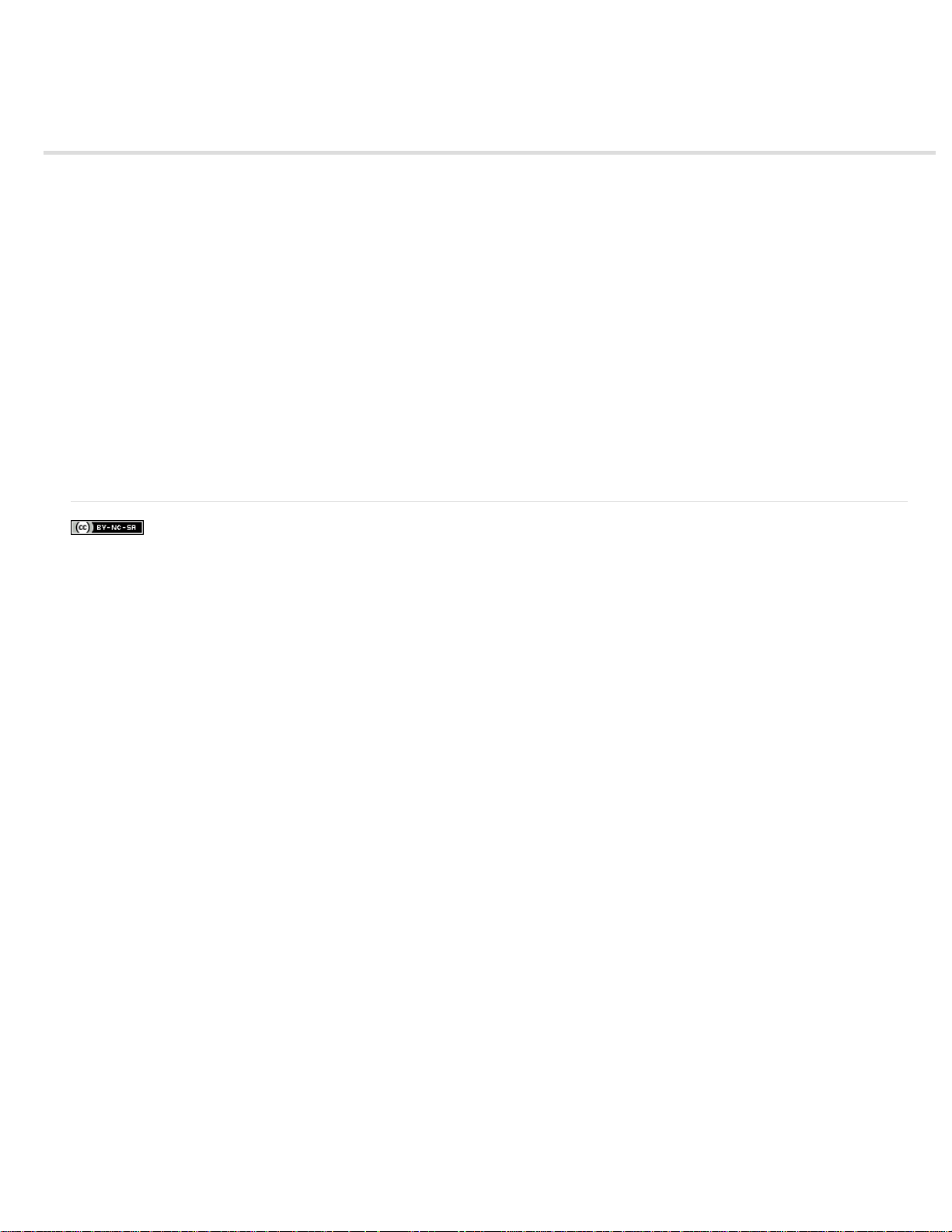
Cross-platform workflow
You can work on a project across computer platforms. For example, you can start on Windows and continue on Mac OS. A few functions change,
however, as the project moves from one platform to the other.
Sequence settings You can create a project on one platform and then move it to another. Premiere Pro sets the equivalent sequence settings for
the second platform, if there is an equivalent. For example, you can create a DV project containing DV capture and device control settings on
Windows. When you open the project on Mac OS, Premiere Pro sets the appropriate Mac DV capture and device control settings. Saving the
project saves these Mac OS settings. Premiere Pro translates these settings to Windows settings if the project is later opened on Windows.
Effects All video effects available on Mac OS are available in Windows. Windows effects not available on the Mac appear as offline effects if the
project is opened on the Mac. These effects are designated “Windows only” in Premiere Pro Help. All audio effects are available on both
platforms. Effect presets work on both platforms (unless the preset applies to an effect not available on a given platform).
Adobe Media Encoder presets Presets created on one platform are not available on the other.
Preview files Preview files made on one platform are not available on the other. When a project is opened on a different platform, Premiere Pro
rerenders the preview files. When that project is then opened on its original platform, Premiere Pro renders the preview files yet again.
High- bit-depth files Windows AVI files containing either 10-bit 4:2:2 uncompressed video (v210), or 8 -bit 4:2:2 uncompressed video (UYVU) are
not supported on Mac OS.
Preview rendering The playback quality of unrendered non-native files is not as high as playback quality of these files on their native platforms.
For example, AVI files do not play back as well on Mac OS as they do on Windows. Premiere Pro renders preview files for non-native files on the
current platform. Premiere Pro always renders preview files in a native format. A red bar in the timeline indicates which sections contain files
needing rendering.
|
Page 84

Finding and customizing keyboard shortcuts
Find keyboard shortcuts
Customize or load keyboard shortcuts
Remove shortcuts
Print keyboard shortcuts
Many commands have keyboard shortcut equivalents, so you can complete tasks with minimal use of the mouse. You can also create or edit
keyboard shortcuts. The default shortcut set is called Adobe Premiere Pro Factory Defaults.
Find keyboard shortcuts
Find the keyboard shortcuts for a tool, button, or menu command by doing any of the following:
For a tool or button, hold the pointer over the tool or button until its tool tip appears. If available, the keyboard shortcut appears
in the tool tip after the tool description.
For menu commands, look for the keyboard shortcut at the right of the command.
For the most -used keyboard shortcuts not shown in tool tips or on menus, see the tables in this chapter. For a complete list of
default and current shortcuts , choose Edit > Keyboard Customization. (Windows), (Mac OS in CS5) or Premiere Pro >
Keyboard Shortcuts (Mac OS in CS5.5 and later). See Customize or load keyboard shortcuts.
In Premiere Pro CS5.5, there is a search field in the Keyboard Customization dialog box to find specific commands quickly.
For more information about changes to the keyboard shortcut dialog in Premiere Pro CS5.5, see this video from Video2Brain
For more details about improved keyboard shortcut customization in Adobe Premiere Pro CS5.5, see this blog post on the
Premiere Pro work area.
For information about using Apple Final Cut Pro or Avid Media Composer keyboard shortcuts in Adobe Premiere Pro,
customizing keyboard shortcuts, and to move custom keyboard shortcuts to a different system, see this video by Kevin
Monahan and Karl Soule on AdobeTV.
Customize or load keyboard shortcuts
You can set shortcuts to match shortcuts in other software you use. If other sets are available, you can choose them from the Set menu in the
Keyboard Customization dialog box.
1. For customizing the keyboard shortcuts choose one of the following:
In Windows, choose Edit > Keyboard Customization
In Mac OS (Adobe Premiere Pro CS5), choose Edit > Keyboard Customization
In Mac OS (Adobe Premiere Pro CS5.5), choose Premiere Pro > Keyboard Shortcuts
2. (Optional) From the Set menu in the Keyboard Customization dialog box, choose the set of keyboard shortcuts you want to
use in Premiere Pro:
Adobe Premiere Pro Factory Defaults (Adobe Premiere Pro CS5)
Adobe Premiere Pro CS5.5 (Adobe Premiere Pro CS5.5)
Shortcuts For Avid Xpress DV 3.5 (Adobe Premiere Pro CS5)
Shortcuts For Avid Media Composer 5 (Adobe Premiere Pro CS5.5)
Shortcuts For Final Cut Pro 7.0
3. In the Keyboard Customization dialog box, choose an option from the menu:
Application Displays commands found in the menu bar, organized by category.
Panels Displays commands associated with panels and menus.
Tools Displays a list of tool icons.
4. In the Command column, view the command for which you want to create or change a shortcut. If necessary, click the triangle
next to the name of a category to reveal the commands it includes.
5. Click in the item’s shortcut field to select it.
To the top
To the top
Page 85

6. Type the shortcut you want to use for the item. The Keyboard Customization dialog box displays an alert if the shortcut you
choose is already in use.
7. Do one of the following:
To erase a shortcut and return it to the command that originally had it, click Undo.
To jump to the command that previously had the shortcut, click Go To.
To simply delete the shortcut you typed, click Clear.
To re -enter the shortcut you typed previously, click Redo.
8. Repeat the procedure to enter as many shortcuts as you want. When you’re finished, click Save As, type a name for your Key
Set, and click Save.
Note: The operating system reserves some commands. You cannot reassign those commands to Premiere Pro. Also, you
cannot assign the plus (+) and minus (-) keys on the numeric keypad because they are necessary for entering relative
timecode values. You can assign the minus (–) key on the main keyboard, however.
Franklin McMahon provides a video tutorial on the Layers Magazine website that shows how to customize keyboard shortcuts.
This video shows you how to transport your customized keyboard shortcuts to other Premiere Pro editing systems.
Here is a tutorial by Clay Asbury about starting with the Final Cut Pro shortcuts in Premiere Pro CS 5.5, and then saving a
custom layout.
Remove shortcuts
1. Choose Edit > Keyboard Customization.
2. Do one of the following:
To remove a shortcut, select the shortcut you want to remove, and click Clear.
To remove a set of shortcuts, choose the key set from the Set menu and click Delete. When prompted in the warning
dialog box, click Delete to confirm your choice.
Print keyboard shortcuts
You can paste the lists of keyboard shortcuts from the Keyboard Customization dialog box into a text document, from which you can print them.
1. Press Ctrl+Shift-click (Windows) or Command+Shift-click (Mac OS) Keyboard Customization.
2. Choose Edit > Keyboard Customization. For Premiere Pro CS5.5 (Mac OS), choose Premiere Pro > Keyboard Shortcuts.
3. Select a set of keyboard shortcuts from the Set drop-down menu in the Keyboard Customization dialog or Keyboard Shortcuts
in Premiere Pro CS5.5 (Mac OS).
4. Click the Clipboard button.
5. Start a new document in a text editor.
6. Paste the contents of the clipboard into the document.
|
To the top
To the top
Page 86

Setting up your system
Premiere Pro trial versions
Set up a DV or HDV system
Set up an SD-SDI, HD-SDI, or component system
Set up a file-based system
Set up an S- Video or composite system
Specify the default audio device
Specify ASIO device settings (Windows only)
Specify whether to render audio when rendering video
Specify the duration for preroll and postroll pauses
Specify scratch disks to improve system performance
Move or clean the Media Cache Database
Optimize rendering for available memory
For Premiere Pro system requirements, see the Adobe website.
For lists of various categories of hardware compatible with Adobe Premiere Pro, see the Adobe website.
Jeff Sengstack provides detailed tips for optimizing a computer system and Premiere Pro for performance on the Adobe website.
To run a series of performance tests on your computer system and determine how to optimize for performance with Premiere Pro, see this page.
This thread on the Premiere Pro forum provides recommendations for setting up disk drives for optimum performance and reliability.
For details about CUDA processing, the Mercury Playback Engine, and GPU processing, see this thread on the Adobe Premiere Pro user-to-user
forum.
This thread on the Premiere Pro user-to-user forum includes several experienced users’ suggestions for practical system requirements for Adobe
Premiere Pro.
See this page for resources about optimizing performance.
See this video for an After Effects and Premiere Pro performance workshop from video2Brain.
See this video for a performance tip: stopping software not relevant to your work.
See the FAQ entry: “What computer and components should I buy for Premiere Pro?” for advice about a good computer system for editing.
Premiere Pro trial versions
The trial version of Premiere Pro CS5 doesn't include some features that depend on third-party software components that are only included in the
full version of Premiere Pro. The import and export of some formats are not supported in the trial version, such as AVC-Intra, AVCHD, HDV,
MPEG-2, MPEG-2 DVD, MPEG- 2 Blu-ray, and XDCAM. For a detailed list of limitations of the trial version of Premiere Pro software, see the
Adobe website.
The trial version for Adobe Premiere Pro CS5.5 and later does not have the limitations that Premiere Pro CS5 has. It includes all sequence
presets, editing modes, encoders, and decoders that are included in the full, activated version of Premiere Pro CS5.5 and later. However, after
downloading the trial version of Premiere Pro CS5.5 and later, you do not receive the title templates or non-English speech- to-text dictionaries
(speech analysis models). These items are available for download after you have purchased the software.
Watch this lesson by Video2Brain to learn about improvements in the free trial version of Adobe Premiere Pro CS5.5 and later-most notably, the
inclusion of all encoders and decoders. Now the trial version can import and export the same formats as the full version.
For more information about the trial version of Adobe Premiere Pro CS5.5 and later, see this blog post on the Premiere Pro work area.
For frequently asked questions about trial versions, see the Adobe website.
Set up a DV or HDV system
To the top
To the top
Page 87

DV/HDV setup
signals. Run video cables from the video outputs of the computer or breakout box to the video inputs of the device. Also run
A. Computer and computer monitor B. 6-pin FireWire port and connector C. 4-pin FireWire port and connector D. DV/HDV camcorder E.
RCA jacks and plugs for L (white) audio, R (red) audio, composite video (yellow); jack and plug for S-Video (y/c) F. HDMI port and
connector G. Television monitor
With this setup, you can capture audio and video from a DV or HDV source. You can monitor the signal on a TV monitor while editing. Finally, you
can export any sequence back to videotape.
1. Connect the DV or HDV camcorder or VTR to the computer using a FireWire cable.
2. Connect the camcorder or VTR to the television monitor with an S-Video or RCA video cable and RCA audio cables, or an
HDMI cable.
3. Set the camcorder or VTR to VTR or Play mode.
4. (For HDV camcorders or VTRs only) Make sure the device is in DV playback mode for DV projects, or HDV playback mode
for HDV projects. See the user manual for your device for details.
Set up an SD-SDI, HD-SDI, or component system
SDI/component setup with breakout box
A. Computer and computer monitor B. (Optional) A/V breakout box C. XLR jacks and plugs for L & R audio D. RS232/422 port and
connector E. BNC jacks and plugs for Y/Pb/Pr component video, BNC jack, and plug for SDI video F. HD/SD VTR G. BNC jacks and plugs
for Y/Pb/Pr component video, BNC jack, and plug for SDI video H. RCA jacks and plugs for L (white) & R (red) audio I. Speakers J.
Television monitor
With this setup you can capture audio and video from an SD-SDI, HD-SDI, or component video device (camcorder or VTR). You can monitor the
signal on a TV monitor while editing. Finally, you can export any sequence back to the camcorder or VTR.
This setup requires either an SDI or component PCI card installed in the computer. Alternatively, it requires an external SDI or component device
connected to the computer via FireWire. Either an internal card or an external device would provide ports, usually with BNC connectors, capable of
receiving SDI or component video signals.
Some SDI and component PCI cards come with breakout boxes which provide ports for the SDI or component signals. Some breakout boxes also
provide ports for genlock. Others provide the necessary outputs directly on the card.
1. Connect the SD-SDI, HD-SDI, or component device to the computer or breakout box using SDI or component video cables. A
single cable with BNC connectors carries SDI video, but three separate cables with BNC connectors carry component video
To the top
Page 88

video cables from the video outputs of the device to the video inputs of the computer or breakout box.
2. Connect the output of the computer sound card to computer speakers or audio amplifier.
2. Connect the SD-SDI, HD-SDI, or component device to the computer or breakout box using XLR audio cables. Run audio
cables from the audio outputs of the computer or breakout box to the audio inputs of the device. Also run audio cables from
the audio outputs of the device to the audio inputs of the computer or breakout box.
3. Do one of the following:
Connect the serial device control port (RS-422 or RS-232) on the camcorder or VTR with the serial port (Windows) or
USB port (Mac OS) on the computer. Use the Pipeline Digital ProVTR cable for RS-232/422-controlled devices.
If your system has a breakout box with a serial device control port (RS -422 or RS-232), connect the serial device control
port on the device with this port on the breakout box. Do not connect the serial control port on the device with the serial or
USB port on the computer. Some breakout boxes require a standard serial 9-pin D-Sub cable instead of the Pipeline
Digital ProVTR cable. Consult the documentation from the manufacturer of the breakout box.
Note: Native serial device control is available in Windows only.
4. Connect the deck or camcorder to the television monitor with component video cables and to amplified speakers with RCA
audio cables.
5. Put the camcorder or deck into VTR or Play mode.
6. In Premiere Pro, select File >New > Sequence.
7. In the Available Presets area of the New Sequence dialog box, select the SDI or component preset that matches the format of
your source footage. Premiere Pro does not provide these presets. Manufacturers of SDI cards, component capture cards,
and other devices provide these presets. The presets must be installed with those cards and devices.
8. Type a name in the Sequence Name box. Then click OK.
Set up a file-based system
File-based system
A. Card reader, drive, or camcorder for P2, XDCAM HD, XDCAM EX, or AVCHD media B. Computer and computer monitor C. Audio cables
running to speakers or amplifier D. Speakers E. TV monitor F. BNC connectors for component or SDI video cables to TV monitor (alternative
to “G”) G. HDMI connector for audio-video cable to TV monitor (alternative to “F”)
With this setup, you can import or transfer audio and video files from card readers, drives, or tapeless camcorders recorded in any of the following
digital video file formats:
Panasonic P2
XDCAM HD
XDCAM EX
AVCHD
AVC-I
You can also preview video on a high-definition TV monitor, if your computer has one of the following:
a high-definition capture card,
a display card with component, SDI or HDMI outputs.
1. Connect the card reader, disk drive, or camcorder to the computer, typically with a USB 2.0 cable. Check the manual for your
device for details.
To the top
Page 89

3. Connect the video outputs from the capture card, breakout box, or display card to the TV monitor using component, SDI, or
HDMI cables.
Set up an S-Video or composite system
S-Video/composite setup
A. Computer and computer monitor B. Ports and connectors for FireWire, USB 2.0 C. A/D converter D. Jacks and plugs for RCA composite
video, S-Video (y/c) E. RS 232/422 port and connector F. RCA jacks and plugs for L (white) and R (red) audio G. Analog camcorder, analog
VTR H. RCA jacks and plugs for L (white) audio, R (red) audio, and composite video (yellow); jack and plug for S- Video (y/c) I. Television
monitor
With this setup, you can capture audio and video from an analog camcorder or VTR. You can monitor the video signal on a TV monitor while
editing. Finally, you can export any sequence back to the camcorder or VTR.
To convert the analog source signal to a digital file the computer can read, this setup requires an analog/digital (A/D) converter, or digitizer. You
can use any of the following to digitize the video signal:
an internal digitizer, installed in the computer,
an external digitizer, connected to the computer,
a digital camcorder or VTR capable of digitizing an incoming analog signal.
1. Connect the analog camcorder or VTR to the digitizer using S-Video or RCA video cables. Run video cables from the video
outputs of the computer or its interface to the video inputs of the device. Also run video cables from the video outputs of the
device to the video inputs of the computer or its interface.
2. Connect the analog camcorder or VTR to the digitizer using XLR or RCA audio cables. Run audio cables from the audio
outputs of the digitizer to the audio inputs of the device. Also run audio cables from the audio outputs of the device to the
audio inputs of the digitizer.
3. (Optional. For an analog camcorder or VTR with an RS-422 or RS-232 port. Windows only) Connect the serial device control
port on the camcorder or VTR with the serial port on the computer or digitizer using the Pipeline Digital ProVTR cable.
Note: Native serial device control is available in Windows only.
4. Connect the analog camcorder or VTR, or the digitizer, to the television monitor with an S-Video or RCA video cable, and
RCA or XLR audio cables.
5. Put the analog camcorder or deck into VTR or Play mode.
6. In Premiere Pro, select File >New > Sequence.
7. In the Available Presets area of the New Sequence dialog box, select the preset that matches the format of your A/D
converter. Do not match the source footage. For example, if you use a DV camcorder or A/DV converter to convert the analog
signal, choose a DV preset.
8. Type a name in the Sequence Name box. Then click OK.
To the top
Specify the default audio device
1. Choose Edit > Preferences > Audio Hardware (Windows) or Premiere Pro > Preferences > Audio Hardware (Mac OS), and
set the following options:
Select an output device from the Default Device menu.
Select a buffer size from the Buffersize menu (Mac OS).
2. Click OK.
To the top
Audio Hardware Settings (Windows only)
When you click ASIO Settings in the Audio Hardware panel of the Preferences dialog box, Premiere Pro opens the Audio Hardware Settings dialog
box, which contains an Input tab, and an Output tab.
Page 90

Enable Devices Determines which connected audio device is routed into and out of Premiere Pro. If the device is an ASIO device, select the
ASIO drivers for the device. If the sound card does not have manufacturer-supplied ASIO drivers, choose Premiere Pro WDM Sound for this
setting. To enable a device, be sure to install an up -to-date driver for the device (Windows.) If you want to input more than two stereo channels or
monitor 5.1 surround audio, the device driver must comply with the ASIO (Audio Stream Input Output) specification. If it does not, only stereo
inputs and outputs are available, regardless of the number of hardware inputs and outputs that are connected.
Buffersize Specifies the size of the buffer, in kilobytes, that Premiere Pro uses for recording audio.
Device 32-bit Recording/Playback On the Input tab, check Device 32-bit Recording to record audio in 32-bit samples. On the Output tab, check
Device 32-bit Playback to enable 32-bit playback.
Note: If you have trouble hearing audio, see the TechNote: “No sound during playback of video or audio clips (Premiere Pro CS5, CS4, or CS3
on Windows.”
Set up a USB microphone (Mac OS)
1. In the Audio Midi Setup application in Utilities, go to Audio > Open Aggregate Device Editor.
2. Check each of the following:
Your USB microphone.
An additional input device, for example, Line In.
An output device
3. Select this new aggregate device within Premiere Pro's Audio Hardware Preference panel.
Specify ASIO device settings (Windows only)
1. Choose Edit >Preferences > Audio Hardware.
2. Click ASIO settings. Specify the ASIO settings for the selected device.
Note: The device and driver you use determine the settings in this dialog box, not Adobe Premiere Pro. See the
documentation for the ASIO device and driver you use.
3. In the Audio Hardware Settings dialog box, select the Input tab.
4. Check the boxes next to the names of any devices you want to enable.
5. Check Device 32-bit Recording if you want to record 32-bit audio.
6. Drag the Samples slider to set the size of the buffer.
7. Click OK.
Specify whether to render audio when rendering video
You can specify whether Premiere Pro renders audio previews by default.
In Premiere Pro CS5.5, and earlier, select Sequence > Render Effects In Work Area, or Sequence > Render Entire Work Area.
In Premiere Pro CS6, select Sequence > Render Effects In to Out, or Sequence > Render In to Out. These commands are used you have set In
and Out points to mark the area to render audio previews, rather than the work area bar.
Rendering audio previews could improve playback performance, but could take additional time when you select either of these commands.
1. Select Edit > Preferences > General (Windows), or Premiere Pro > Preferences > General (Mac OS).
2. Select or deselect Render Audio When Rendering Video.
3. Click OK.
To the top
To the top
Specify the duration for preroll and postroll pauses
You can set the length of preroll and postroll for clip and sequence previews in the General pane of the Preferences dialog box.
Note: The Preroll and Postroll fields are different from the Preroll setting in the Device Control pane of the Preferences dialog box. The Preroll
setting in the Device Control pane affects the control of external devices such as VTRs and camcorders.
1. Select Edit > Preferences > General (Windows) or Premiere Pro > Preferences > General (Mac OS).
2. In the Preroll and Postroll fields, type in the number of seconds for each.
3. Click OK.
Specify scratch disks to improve system performance
When you edit a project, Premiere Pro uses disk space to store files required by your project. Premiere Pro stores captured video and audio,
conformed audio, and preview files. Premiere Pro uses conformed audio files and preview files to optimize performance, allowing real-time editing,
32-bit floating-point quality, and efficient output.
To the top
To the top
Page 91

All scratch disk preferences are saved with each project. You can select different scratch disk locations for different projects. If you reopen an
earlier project after editing another project with different scratch disk locations, Premiere Pro will seek out the files belonging to the earlier project
at the scratch disk locations you chose for that project.
If you delete preview files or conformed audio files for a project, Premiere Pro automatically recreates them when you reopen the project.
By default, scratch disk files are stored where you save the project. The scratch disk space required increases as sequences become longer or
more complex. For best performance, dedicate a hard disk or disk strictly for your media assets. Choose a disk for the assets other than the disk
where you keep your project file, operating system files, or the files for applications. That way your media disks can access and play media files as
fast as possible, without having to access other files. Use the Project > Project Settings > Scratch Disks command to specify which disks Premiere
Pro uses for media files. Choose scratch disks when you set up a new project.
In terms of performance, it’s best to dedicate a different disk to each asset type, but you can also specify folders on the same disk. You can
specify unique scratch disk locations for each of the following types of files:
Captured Video Video files that you create using File > Capture.
If you transfer video files to a scratch disk folder before creating the project for them, specify the folder containing the video files for Captured
Video.
Captured Audio Audio files that you create using File > Capture, or by recording through the Audio Mixer as when recording a voice- over.
Video Previews Files created when you use the Sequence > Render Entire Work Area command, or Sequence > Render In to Out (in Premiere
Pro CS6), export to a movie file, or export to a device. If the previewed area includes effects, the effects are rendered at full quality in the preview
file.
Audio Previews Audio preview files are created by all of the following commands:
Sequence > Render Entire Work Area
Sequence > Render In to Out (Premiere Pro CS6)
The Clip > Audio Options > Render And Replace command
Use export to a movie file
Export to a DV device
If the previewed area includes effects, they are rendered at full quality in the preview file.
Specify scratch disks
You set up scratch disks in the Scratch Disk pane of the Preferences dialog box. Before changing scratch disk settings, you can verify the amount
of free disk space on the selected volume. by The amount appears in the box to the right of the path. If the path is too long to read, position the
pointer over the path name. The full path appears in a tool tip.
1. Choose Project > Project Settings > Scratch Disks.
2. Identify a location for each type of file named in the dialog box. Premiere Pro creates a subfolder named for each file type (for
instance, Captured Video) and stores the folder’s associated files in it. The menu lists three default locations:
My Documents (Windows) or Documents (Mac OS) Stores scratch files in the My Documents folder (Windows) or
Documents folder (Mac OS).
Same As Project Stores scratch files in the same folder where the project file is stored.
Custom Allows you to specify a location of your choosing. Choose Custom, then click Browse and browse to any available
folder.
Optimizing scratch disk performance
For optimum performance, follow these guidelines:
If your computer has only one hard disk, consider leaving all scratch disk options at their default settings.
Set up scratch disks on one or more separate hard disks. In Premiere Pro, you can set up a separate scratch disk for each
type of media. For example, you can set up one disk for captured video and another for captured audio.
On Windows, specify only partitions formatted for the NTFS file format as scratch disks. On Mac OS, use partitions formatted
for Mac OS Extended. FAT32 partitions are not recommended for video. They do not support large file sizes.
Note: Third-party tools are available that allow NTFS drives to work with Mac OS. See Tuxera NTFS for Mac, and Paragon
NTFS for Mac.
On Mac OS, disable journaling for best performance.
Specify your fastest hard disks for capturing footage and storing scratch files. You can use a slower disk for audio preview files
and the project file.
Specify only disks attached to your computer. A hard disk located on a network is usually too slow. Avoid using removable
media because Premiere Pro always requires access to scratch disk files. Scratch disk files are preserved for each project,
even when you close the project. They are reused when you reopen the project associated with them. If scratch disk files are
stored on removable media and the media are removed from the drive, the scratch disk is not available to Premiere Pro.
Page 92

You can divide a single disk into partitions and set up partitions as scratch disks. However, partioning doesn’t improve
performance because the single drive mechanism becomes a bottleneck. For best results, set up scratch disk volumes that are
physically separate drives.
You can capture audio and video to separate drives, if supported by the format codec. (The native DV and HDV capture in
Premiere Pro does not support capturing audio separate from video.) Set the locations for new files by choosing Edit >
Preferences > Scratch Disks (Windows) or Premiere Pro > Preferences > Scratch Disks (Mac OS). If you don’t change the
defaults, all files captured or created by Premiere Pro are stored in the same folder in which it stores the project files.
Online resources for improving system performance
See this forum thread for advice from experienced users on setting up disks for a video editing system.
For a collection of videos and articles about making Premiere Pro work faster can be found on this blog post.
See this video to learn about hard disk setup for optimum performance in Adobe Premiere Pro and After Effects.
To learn how to format a disk as NTFS on Windows, see this web page on the Microsoft site.
To learn how to format a disk as HFS+ on Mac OS, see this page from the kenstone.net website. The information on this page is valid for Mac OS
X 10.4-10.7
Move or clean the Media Cache Database
When Premiere Pro imports video and audio in some formats, it processes and caches versions of these items that it can readily access when
generating previews. Imported audio files are each conformed to a new .cfa file, and MPEG files are indexed to a new .mpgindex file. The media
cache greatly improves performance for previews, because the video and audio items do not need to be reprocessed for each preview.
Note: When you first import a file, you may experience a delay while the media is being processed and cached.
A database retains links to each of the cached media files. This media cache database is shared with Adobe Media Encoder, After Effects,
Premiere Pro, Encore, and Soundbooth, so each of these applications can each read from and write to the same set of cached media files. If you
change the location of the database from within any of these applications, the location is updated for the other applications, too. Each application
can use its own cache folder, but the same database keeps track of them.
Choose Edit > Preferences > Media (Windows) or Premiere Pro > Preferences > Media (Mac OS), and do one of the following:
To move the media cache or the media cache database, click the respective Browse, button.
To remove conformed and indexed files from the cache and to remove their entries from the database, click Clean. This
command only removes files associated with footage items for which the source file is no longer available.
Important: Before clicking the Clean button, make sure that any storage devices that contain your currently used source
media are connected to your computer. If footage is determined to be missing because the storage device on which it is
located is not connected, the associated files in the media cache is removed. This removal results in the need to reconform or
reindex the footage when you attempt to use the footage later.
Cleaning the database and cache with the Clean button does not remove files that are associated with footage items for which the source files
are still available. To manually remove conformed files and index files, navigate to the media cache folder and delete the files.
Optimize rendering for available memory
By default, Premiere Pro renders video using the maximum number of available processors, up to 16. However, some sequences, such as those
containing high-resolution source video or still images, require large amounts of memory for the simultaneous rendering of multiple frames. These
sequences can force Premiere Pro to cancel rendering and to give a Low Memory Warning alert. In these cases, you can maximize the available
memory by changing the rendering optimization preference from Performance to Memory. Change this preference back to Performance when
rendering no longer requires memory optimization.
1. Select Edit > Preferences, and select Memory in the Preferences dialog box.
2. In the drop-down list next to Optimize Rendering For, select Memory.
3. Click OK, close Premiere Pro, and reopen the project for the new preference to take effect.
More Help topics
To the top
To the top
|
Page 93

Project setup
Page 94

Creating and changing projects
Then, click OK.
Create a project
Review project settings
Project Settings dialog box
Open a project
Delete a project file
Moving a project to another computer
A project file stores information about sequences and assets, such as settings for capture, transitions, and audio mixing. Also, the project file
contains the data from all of your editing decisions, such as the In and Out points for trimmed clips and the parameters for each effect. Premiere
Pro creates a folder on your hard disk at the start of each new project. By default, this is where it stores the files it captures, the preview and
conformed audio files it creates, and the project file itself.
For every project you create, Premiere Pro creates a project file. This file contains the settings you select for each sequence in the project, as well
as crucial data about the assets, edit decisions, and effects used in the project.
Premiere Pro doesn’t store video, audio, or still image files in the project file—it stores only a reference to each of these files, a clip, which is
based on the filename and location of the file at the time you imported it. If you later move, rename, or delete a source file, Premiere Pro can’t find
it automatically the next time you open the project. In this case, Premiere Pro displays the Where Is The File dialog box.
By default, every project includes a single Project panel. This acts as a storage area for all clips used in the project. You can organize a project’s
media and sequences using bins in the Project panel.
A project may contain multiple sequences, and the sequences within a project may differ from one another in their settings. Within a single project,
you can edit individual segments as separate sequences, and then combine the segments into a finished program by nesting them into a longer
sequence. Similarly, you can store multiple variations of a sequence, as separate sequences, in the same project.
Note: There’s no need to save copies of a project when creating different segments or versions of the same video program. Simply create new or
duplicate sequences within a single project file.
Online Resources
Andrew Devis shows how to set up a new project and sequence in this getting-started video on the Creative Cow website.
Maxim Jago explains project settings and demonstrates the process of starting up a new project in this video from “Getting Started with Premiere
Pro” from Video2Brain.
This chapter from the “Adobe Premiere Pro CS5 Classroom in a Book” explains how to set up projects, sequences, and preferences when getting
started with Premiere Pro.
Maxim Jago shows how to create a new project and sequence in this video from “Premiere Pro CS5: Learn by Video” from Video2Brain .
Get free project templates and more from Jarle Leirpoll’s Premiere Pro blog.
Create a project
Projects may contain more than one sequence, and the settings for one sequence may differ from that of another. Premiere Pro will prompt you for
settings for the first sequence every time you create a new project. However, you can cancel this step to create a project containing no sequences.
1. (Optional) If you plan to capture video from a device, connect the device to your computer using an IEEE 1394 or SDI
connection. Then turn the device on, and do one of the following:
If the device is a camera, set it to the playback mode, which may be labeled VTR or VCR.
If the device is a deck, make sure that its output is set properly.
Note: Don’t set a camera to any of the recording modes, which may be labeled Camera or Movie.
2. Either choose New Project on the Welcome screen that appears when Premiere Pro starts up or, after the application is open,
choose File > New > Project.
3. Browse to a location where you want to save the project file, name the project, and click OK.
Note: Whenever possible, specify a location and name that you won’t have to change later. By default, Premiere Pro stores
rendered previews, conformed audio files, and captured audio and video in the folder where you store the project. Moving a
project file later may require moving its associated files as well.
4. Do one of the following:
Select a preset, or customize settings, for the first sequence of the project. For more information, see Create a sequence.
To the top
Page 95

To create a project without a sequence, click Cancel.
5. (Optional) If you want to change where Premiere Pro stores various types of files, specify the scratch disk locations. See
Specify scratch disks to improve system performance.
Note: Premiere Pro supports high bit-depth (greater than 8 bits per channel) video necessary for editing standard and high
definition footage.
Review project settings
All project settings apply to the whole project, and most can’t be changed after a project is created.
After you begin working in a project, you can review project settings, but you can change only a few of them. You can access these settings
through the Project Settings dialog box.
1. Choose Project > Project Settings > General, or Project > Project Settings > Scratch Disks.
2. View or change settings as needed.
3. Click OK.
Project Settings dialog box
General
Video Rendering and Playback Specifies whether the software or hardware function of the Mercury Playback Engine is enabled or not. If a
qualified CUDA card is installed, the choice for hardware rendering and playback with the Mercury Playback Engine will be enabled. For more
information about CUDA, Mercury Playback Engine and Premiere Pro, see this post on the Premiere Pro Work Area blog.
Title Safe Area Specifies how much of the frame edge to mark as a safe zone for titles, so that titles aren’t cut off by television set overscan. A
rectangle with cross hairs marks the title-safe zone when you click the Safe Margins button in the Source Monitor or Program Monitor. Titles are
usually assumed to require a wider safe zone than action.
Action Safe Area Specifies how much of the frame edge to mark as a safe zone for action so that action isn’t cut off by television set overscan. A
rectangle marks the action-safe zone when you click the Safe Margins button in the Source Monitor or Program Monitor.
Display Format (Video and Audio) For information about video and audio display formats, see their entries under General Settings in Sequence
presets and settings.
Capture Format For information about setting the capture format, see Set capture format, preferences, and tracks.
To the top
To the top
Scratch Disks
For information about designating scratch disks, see Specify scratch disks to improve system performance.
Online Resources
See this video tutorial by Andrew Devis on the Creative Cow website for information about the choices users must make in the Welcome screen,
and the New Project and New Sequence dialog boxes after opening Premiere Pro.
Open a project
Premiere Pro for Windows can open project files created with earlier versions of Premiere Pro or Adobe Premiere 6.x. You can open only one
project at a time. To transfer the contents of one project into another, use the Import command.
Use the Auto Save command to automatically save copies of your projects in the Premiere Pro Auto-Save folder.
You may encounter missing files as you work on a project. You can continue working by substituting offline files as placeholders for the missing
files. You can edit using offline files, but you must bring the originals back online before rendering your movie.
To bring a file back online after the project is open, use the Link Media command. You can continue working without having to close and reopen
the project.
1. Choose File > Open Project.
2. Browse to the project file and select it.
3. Select Open.
4. If the Where Is The File dialog box opens, locate the file using the Look In field, or choose one of the following in the Where Is
The File dialog box:
Find Launches the Windows Explorer (Windows) or Finder (Mac OS) search feature.
When moving a project and assets to a different machine, you can edit the file path in the project file so that Premiere Pro
finds the files associated with the project automatically. Open the PRPROJ file in a text editor, or in an XML editor like
Dreamweaver. Search for the file path that was used when the project was on the previous machine. Replace it with the file
path on the new machine.
Skip Replaces a missing file with a temporary offline clip for the duration of a session. When you close your project and then
To the top
Page 96

reopen it, you see a dialog box that asks you to locate the file or allows you to skip it again.
Skip All Like Skip, Skip All replaces all missing files with temporary offline files.
Important: Select Skip or Skip All only when you are certain that you want to rework all the instances where the file is used
in the project. If you want to keep the file in the project but can’t locate it at the moment, use Offline instead.
Skip Previews Stops Premiere Pro from searching for any preview files already rendered for the project. This allows the
project to load faster, but you may need to render parts of its sequences for best playback performance.
Offline Replaces a missing file with an offline clip, a placeholder that preserves all references to the missing file everywhere
in the project. Unlike the temporary offline clip created by Skip, the one generated by Offline persists between sessions, so
you won’t have to locate missing files every time the project is opened.
Offline All Like Offline, Offline All replaces all missing files with persistent offline files.
Note: Do not delete source files while you are using them as clips in a Premiere Pro project unless they were captured using device control, and
you plan to recapture them. After you deliver the final movie, you can delete source files.
Delete a project file
1. In Windows Explorer (Windows) or Finder (Mac OS), browse to the Premiere Pro project file, and select it. Project files have a
.prproj filename extension.
2. Press Delete.
Moving a project to another computer
To move a project to another computer where you want to continue editing, you must move copies of all the assets for the project to the second
computer, as well as the project file. The assets should retain their file names and folder locations so that Premiere Pro can find them and relink
them to their clips in the project automatically.
Make certain, also that the same codecs you used for the project on the first computer are also installed on the second computer. For more
information about moving a project and its assets to another computer, see Trim or copy your project.
More Help topics
www.adobe.com/go/learn_dv_primer_dvbasics_en
|
To the top
To the top
Page 97

Archiving projects
The Premiere Pro Project Manager can help facilitate an efficient workflow by performing two functions: reducing the storage needs of a project,
and consolidating the files associated with a project.
Using Project Manager, you can create a version of your project, called a trimmed project, that references only the material used in your
sequences. Also, you can specify which sequences to include in the trimmed project. You need not include all of them. Trimmed projects are
saved under a unique name in the standard Premiere Pro project file format (.prproj).
In the trimmed project, file references are modified so that the project refers only to the portions of the footage items, including offline clips, that
you used in sequences. You can instruct Project Manager to copy the relevant portions of the source media files to serve as the source files for
the trimmed project; or you can have the trimmed project list the footage items as offline, so that you can capture them from videotape. (The latter
method is useful when employing an offline/online editing workflow, in which you replace low-quality footage used for editing with high-quality
footage used for export.) Using either method, you reduce storage requirements by using only the media you need to create and export the
sequences in the project; you can archive or delete the original source media.
The Project Manager can also help you consolidate, or collect, a project. Collecting files copies the current project and all of its associated media
files to a single location. You can use this feature to gather a project’s source media files when they are stored in various locations, and to prepare
a project for sharing or archiving.
When you create a trimmed project and source files, keep the following things in mind. The Project Manager copies only portions of source
footage used in sequences. However, you can specify the number of extra frames, or handles, the new footage includes, so that you can still
make minor edits in the trimmed project. The new footage retains the and reel number of the original captured footage. If one or more subclips
share frames with another subclip, the Project Manager creates a footage file that contains only those shared frames. The Project Manager also
copies the still image sequences used in the original project. Still images, titles, and generated footage, such as color bars and counting leaders,
are also retained, but not trimmed. Offline clips are trimmed.
When either trimming or collecting a project, you can specify whether the new project retains any of the unused clips from the original project.
Project Manager does not trim the source footage for multi -camera sequences. As the nested sequence contains all the source footage, Project
Manager does not trim any of that source footage.
Project Manager does not carry all effects into a trimmed project. Check your trimmed project carefully before discarding the source project.
Certain Long GOP formats cannot be trimmed by the Project Manager.
Note: Project Manager retains any effect keyframes and clip markers that exist beyond the In and Out points of a trimmed clip.
Online Resources
See this excerpt from Adobe Premiere Pro CS5 Classroom in a Book which explains managing assets in a project, including using the Project
Manager.
Franklin McMahon from franklinmcmahon.com shows how to trim, copy, and archive projects with the Project Manager in this video on the Layers
Magazine website.
|
Page 98

Trim or copy your project
1. Choose Project > Project Manager.
2. In the Source pane of the Project Manager window, check the box next to each sequence you want to include in your trimmed
project. To check all boxes, Shift-click any one box.
Note: Nested sequences are not automatically added to the trimmed sequences. If the sequence(s) you are trimming contain
nested sequences, you also need to include these nested sequences in the selection so they are included in the trimmed
project.
3. Select one of the following:
Create New Trimmed Project to create a new version of the current project that refers only to the footage you used in the
selected sequences
Collect Files and Copy to New Location to copy and consolidate the footage you used in the selected sequences.
Note: Project Manager does not copy and collect After Effects compositions that are dynamically linked to an
Adobe Premiere Pro project. Project Manager does save the Dynamic Link clip in the trimmed project as an offline clip,
however.
4. Select any of the following options, if available.
Note: The options that are available depend on the option you choose in the previous step.
Exclude Unused Clips Specifies that Project Manager will not include, or copy, media you did not use in the original
project.
Make Offline Specifies that Project Manager denote as “offline” any footage that you can recapture later. When you select
this option, Project Manager retains reel names and timecode to facilitate quick batch capture. Selecting this option is
especially useful if you used low resolution footage in your original project, or if you are archiving a project. This option is
available only if Create New Trimmed Project is selected. Selecting this option will have no effect on MXF files, as their Reel
Names will remain empty and as this media cannot be recaptured by batch recapturing.
Note: When recapturing footage using offline clips from a trimmed project, source clips that do not match the current
sequence settings are recaptured at their original settings, not the current sequence settings. To override this behavior, click
Override Clip Settings in the Batch Capture dialog box and specify the settings that you want for all captured clips. However,
this option is rarely necessary for capturing DV footage.
Include Handles Specifies the number of frames to retain before the In point and after the Out point of each trimmed clip. For
example, a value of 30 means that 30 frames are retained before the In point, and 30 frames are retained after the Out point.
Handles function as extra frames that allow for additional minor adjustments to the edits in the new project.
Note: Some formats, such as Long GOP based media files, cannot trim media, or add handles.
Include Preview Files Specifies that effects you rendered in the original project remain rendered in the new project. When
not selected, the new project occupies less disk space, but the effects are not rendered. This option is available only if you
select Collect Files And Copy To New Location.
Include Audio Conform Files Ensures that the audio you conformed in the original project remains conformed in the new
project. When not selected, the new project occupies less disk space, but Premiere Pro conforms the audio again when you
open the project. This option is available only if you select Collect Files And Copy To New Location.
Rename Media Files To Match Clip Names Renames the copied footage files with the same names as your captured clips.
Select this option if you rename your captured clips from within the Project window and want the copied footage files to have
the same name. (Captured files that you import, especially those captured using scene detection, may not have intuitive
names, so you may want to rename them from within the Project window.) This option ensures that the filename of the actual
captured footage is updated to reflect the new name in the Project window, greatly simplifying the organization of your footage
files. Selecting this option for an MXF file will not change the User Clip Name in the file’s XML; however, it will change the
filename of the clip copied for the trimmed project to match the clip name shown in the project panel.
Note: If you rename captured clips, and then select the Make Offline option, the subsequent copied project retains and
displays the original filename, not the new name.
Project Destination Designates where Project Manager saves the files you specified. Click Browse to navigate to a location
other than the default. When creating a trimmed project, Project Manager creates a folder named “Trimmed_[Project Name]”
and saves the trimmed project and other files you specified, such as trimmed footage files into the folder. When copying a
project, Project Manager creates a folder named “Copied_[Project Name]” and copies the project, footage files, and other files
you specified into the folder.
Note: If a folder already exists with a name identical to the project you are trimming, Project Manager appends a number to
the name. For example, identically-named successive projects may have appendages of “_001, _002, _003, _004,....”
Disk Space Displays a comparison between the size of the current project’s files and the estimated size of the trimmed or
copied files. Click Calculate to update the estimate.
Page 99

5. Click OK.
When trimming a project or copying and collecting files, the Project Manager does not produce a P2-compliant MXF file structure for media files
that came from a P2 source.
The following online resources are available for more information about trimming or copying your project:
Franklin McMahon demonstrates a few features for preparing a movie for export and review, including details about trimming a
project in this video on the Layers Magazine website.
Andrew Devis shows you how to trim and store your projects with the Project Manager in this video on the Creative Cow
website.
|
Page 100

Importing footage
