Page 1
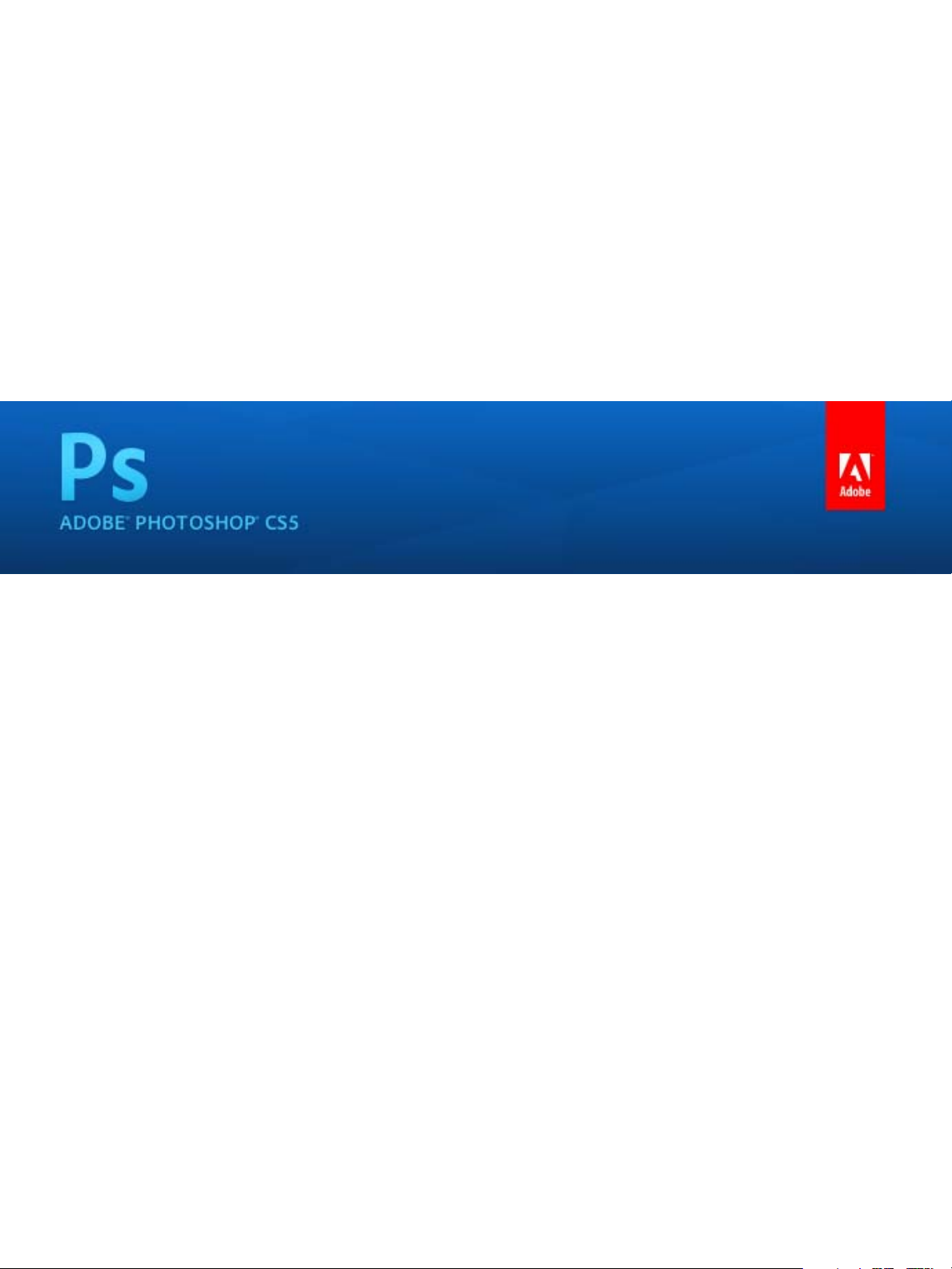
ADOBE PHOTOSHOP CS5
APPLESCRIPT SCRIPTING REFERENCE
bbc
Page 2
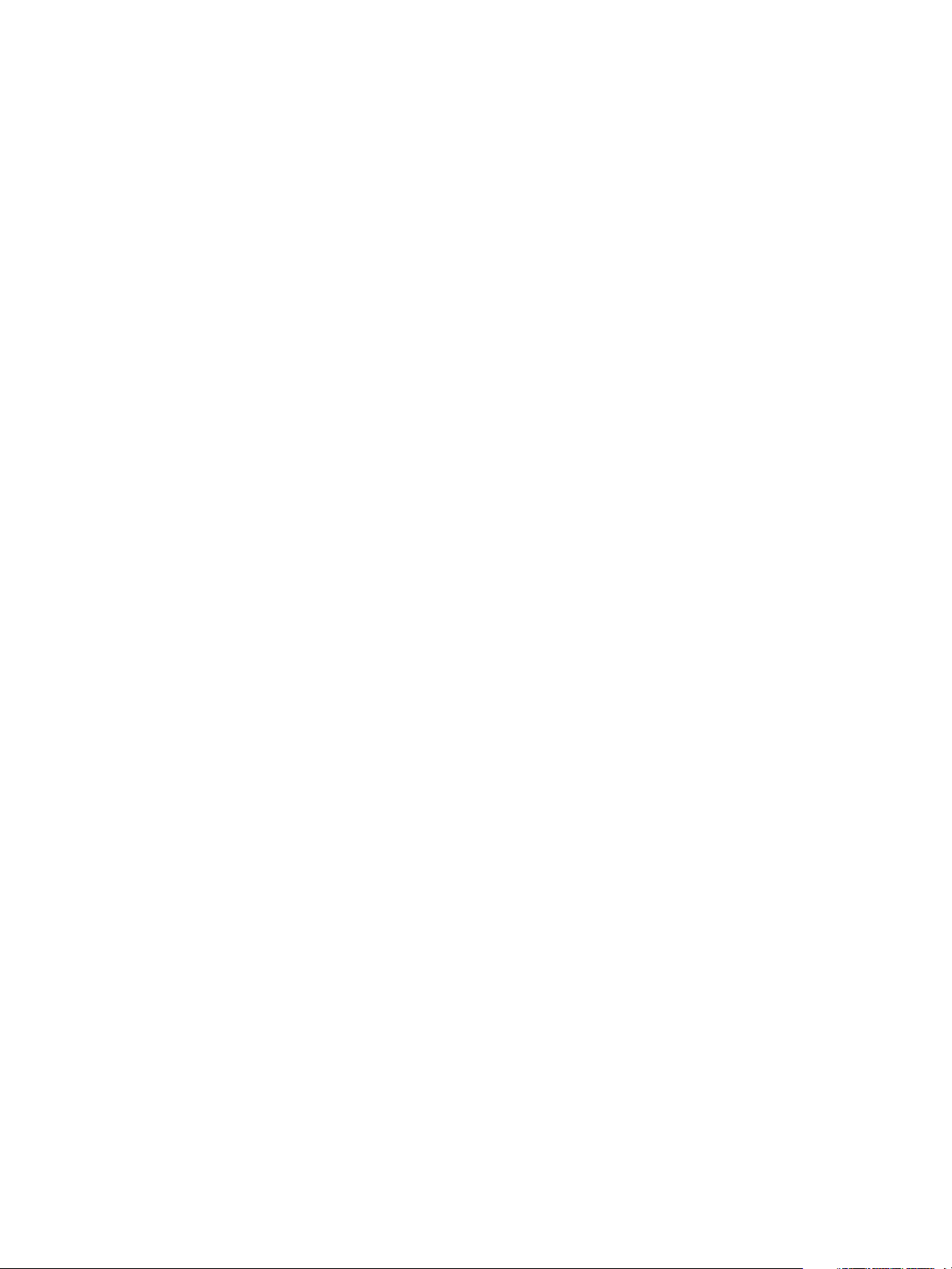
© 2010 Adobe Systems Incorporated. All rights reserved.
Adobe® Creative Suite® 5 Photoshop
®
AppleScript Scripting Reference for Macintosh®.
NOTICE: All information contained herein is the property of Adobe Systems Incorporated. No part of this publication (whether in hardcopy or
electronic form) may be reproduced or transmitted, in any form or by any means, electronic, mechanical, photocopying, recording, or
otherwise, without the prior written consent of Adobe Systems Incorporated. The software described in this document is furnished under
license and may only be used or copied in accordance with the terms of such license.
This publication and the information herein is furnished AS IS, is subject to change without notice, and should not be construed as a
commitment by Adobe Systems Incorporated. Adobe Systems Incorporated assumes no responsibility or liability for any errors or
inaccuracies, makes no warranty of any kind (express, implied, or statutory) with respect to this publication, and expressly disclaims any and
all warranties of merchantability, fitness for particular purposes, and noninfringement of third party rights.
Any references to company names in sample templates are for demonstration purposes only and are not intended to refer to any actual
organization.
®
, the Adobe logo, Acrobat®, Illustrator®, and Photoshop® are either registered trademarks or trademarks of Adobe Systems
Adobe
Incorporated in the United States and/or other countries.
Apple®, Mac OS®, and Macintosh® are trademarks of Apple Computer, Inc., registered in the United States and other countries. Microsoft®, and
Windows® are either registered trademarks or trademarks of Microsoft Corporation in the United States and other countries. JavaScriptTM and
all Java-related marks are trademarks or registered trademarks of Sun Microsystems, Inc. in the United States and other countries. UNIX
®
is a
registered trademark of The Open Group.
All other trademarks are the property of their respective owners.
If this guide is distributed with software that includes an end user agreement, this guide, as well as the software described in it, is furnished
under license and may be used or copied only in accordance with the terms of such license. Except as permitted by any such license, no part
of this guide may be reproduced, stored in a retrieval system, or transmitted, in any form or by any means, electronic, mechanical, recording,
or otherwise, without the prior written permission of Adobe Systems Incorporated. Please note that the content in this guide is protected
under copyright law even if it is not distributed with software that includes an end user license agreement.
The content of this guide is furnished for informational use only, is subject to change without notice, and should not be construed as a
commitment by Adobe Systems Incorporated. Adobe Systems Incorporated assumes no responsibility or liability for any errors or
inaccuracies that may appear in the informational content contained in this guide.
Adobe Systems Incorporated, 345 Park Avenue, San Jose, California 95110, USA.
Page 3
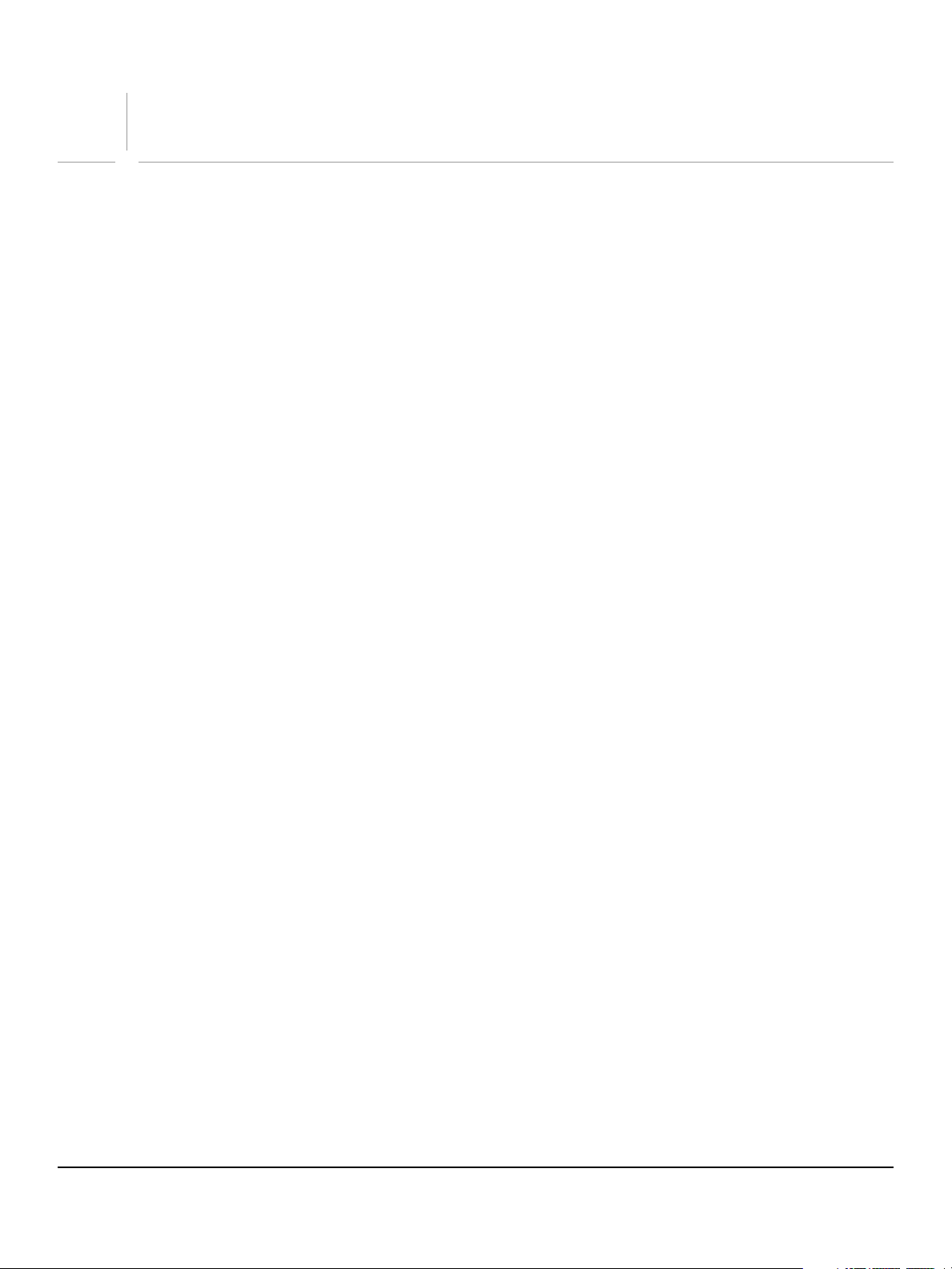
Contents
1 Introduction ................................................................................................................................. 8
Changes Since Earlier Versions—CS5 Changes................................................................................................................... 8
............................................................................................................................................................................................................... 8
2 AppleScript Objects..................................................................................................................... 9
add noise .........................................................................................................................................................................................10
adjustment options .....................................................................................................................................................................11
application......................................................................................................................................................................................12
art layer, art layers ........................................................................................................................................................................15
automatic contrast.......................................................................................................................................................................18
automatic levels............................................................................................................................................................................19
average.............................................................................................................................................................................................20
batch options.................................................................................................................................................................................21
Bitmap mode options.................................................................................................................................................................23
blur.....................................................................................................................................................................................................24
blur more.........................................................................................................................................................................................25
BMP save options .........................................................................................................................................................................26
brightness and contrast.............................................................................................................................................................28
Camera RAW open options.......................................................................................................................................................29
change mode options ................................................................................................................................................................31
channel, channels.........................................................................................................................................................................32
clouds ...............................................................................................................................................................................................34
CMYK color......................................................................................................................................................................................35
color balance..................................................................................................................................................................................36
color sampler, color samplers..................................................................................................................................................37
color value.......................................................................................................................................................................................38
contact sheet options.................................................................................................................................................................39
count item, count items.............................................................................................................................................................41
curves................................................................................................................................................................................................42
custom filter ...................................................................................................................................................................................43
deinterlace......................................................................................................................................................................................44
desaturate .......................................................................................................................................................................................45
despeckle ........................................................................................................................................................................................46
DICOM open options ..................................................................................................................................................................47
difference clouds..........................................................................................................................................................................48
diffuse glow....................................................................................................................................................................................49
displace filter..................................................................................................................................................................................50
document, documents...............................................................................................................................................................51
dust and scratches .......................................................................................................................................................................55
EPS open options .........................................................................................................................................................................56
EPS save options...........................................................................................................................................................................57
equalize............................................................................................................................................................................................59
export options...............................................................................................................................................................................60
filter options...................................................................................................................................................................................61
font, fonts........................................................................................................................................................................................62
gallery banner options ...............................................................................................................................................................63
3
Page 4
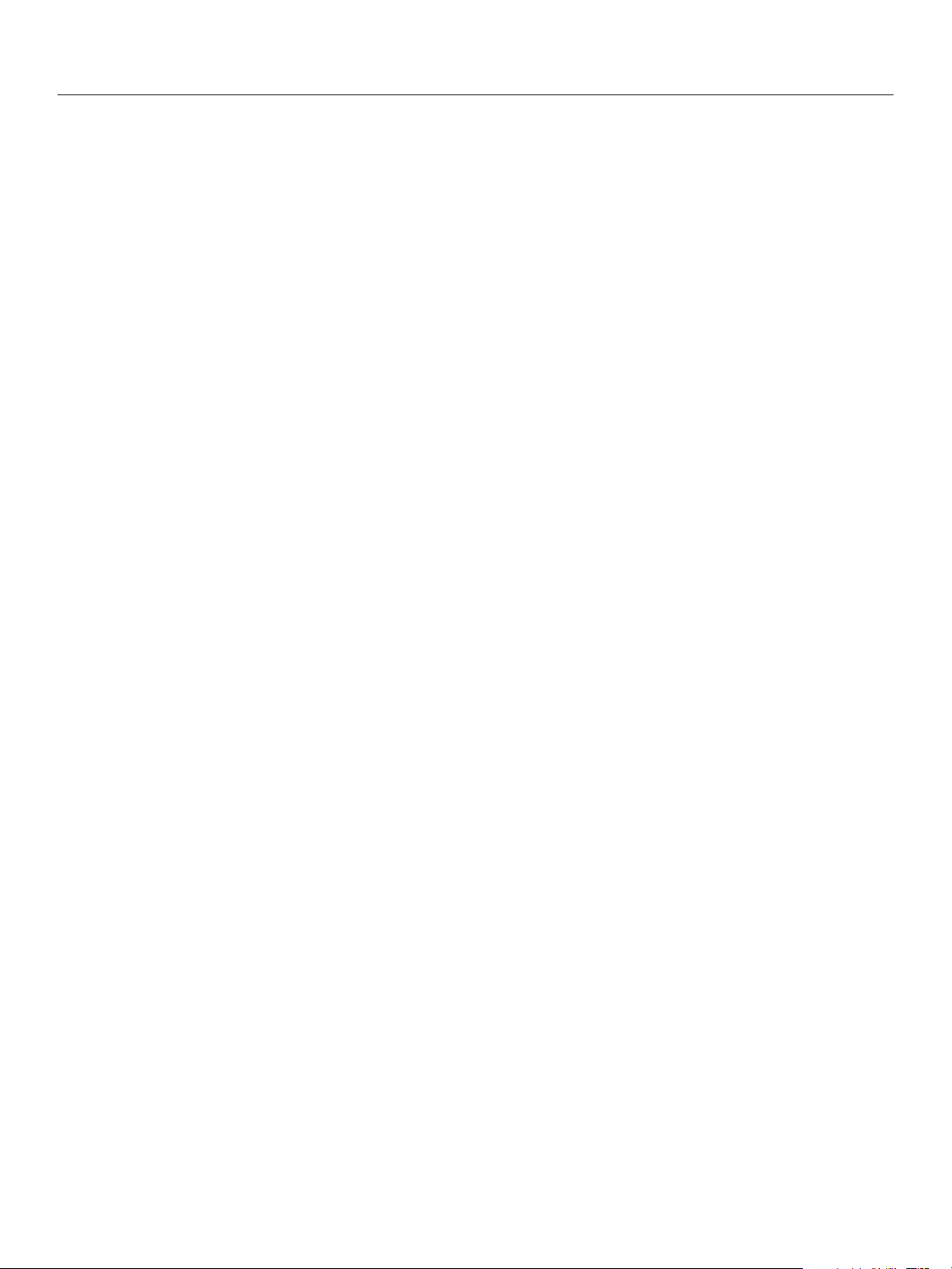
Adobe Photoshop CS5
AppleScript Scripting Reference 4
gallery color options ...................................................................................................................................................................64
gallery images options ...............................................................................................................................................................65
gallery options...............................................................................................................................................................................67
gallery security options..............................................................................................................................................................68
gallery thumbnail options.........................................................................................................................................................69
gaussian blur..................................................................................................................................................................................70
GIF save options............................................................................................................................................................................71
glass filter ........................................................................................................................................................................................73
gray color.........................................................................................................................................................................................74
high pass..........................................................................................................................................................................................75
history state, history states .......................................................................................................................................................76
HSB color .........................................................................................................................................................................................77
Illustrator paths export options ..............................................................................................................................................78
indexed mode options ...............................................................................................................................................................79
info-object.......................................................................................................................................................................................81
inversion ..........................................................................................................................................................................................83
JPEG save options ........................................................................................................................................................................84
Lab color ..........................................................................................................................................................................................85
layer, layers .....................................................................................................................................................................................86
layer comp, layer comps............................................................................................................................................................88
layer set, layer sets .......................................................................................................................................................................89
lens blur ...........................................................................................................................................................................................92
lens flare...........................................................................................................................................................................................94
levels adjustment .........................................................................................................................................................................95
maximum filter..............................................................................................................................................................................96
measurement scale......................................................................................................................................................................97
median noise..................................................................................................................................................................................98
minimum filter...............................................................................................................................................................................99
mix channels ............................................................................................................................................................................... 100
motion blur.................................................................................................................................................................................. 101
no color ......................................................................................................................................................................................... 102
notifier, notifiers......................................................................................................................................................................... 103
NTSC colors.................................................................................................................................................................................. 104
ocean ripple................................................................................................................................................................................. 105
offset filter.................................................................................................................................................................................... 106
open options............................................................................................................................................................................... 107
path item, path items............................................................................................................................................................... 108
path point, path points ........................................................................................................................................................... 110
path point info............................................................................................................................................................................ 111
PDF open options...................................................................................................................................................................... 112
PDF save options ....................................................................................................................................................................... 114
Photo CD open options........................................................................................................................................................... 117
photo filter................................................................................................................................................................................... 118
Photoshop DCS 1.0 save options......................................................................................................................................... 119
Photoshop DCS 2.0 save options......................................................................................................................................... 121
Photoshop save options ......................................................................................................................................................... 123
PICT file save options ............................................................................................................................................................... 124
PICT resource save options.................................................................................................................................................... 125
picture package options......................................................................................................................................................... 126
pinch .............................................................................................................................................................................................. 128
Pixar save options .............................................................................................................
........................................................ 129
Page 5
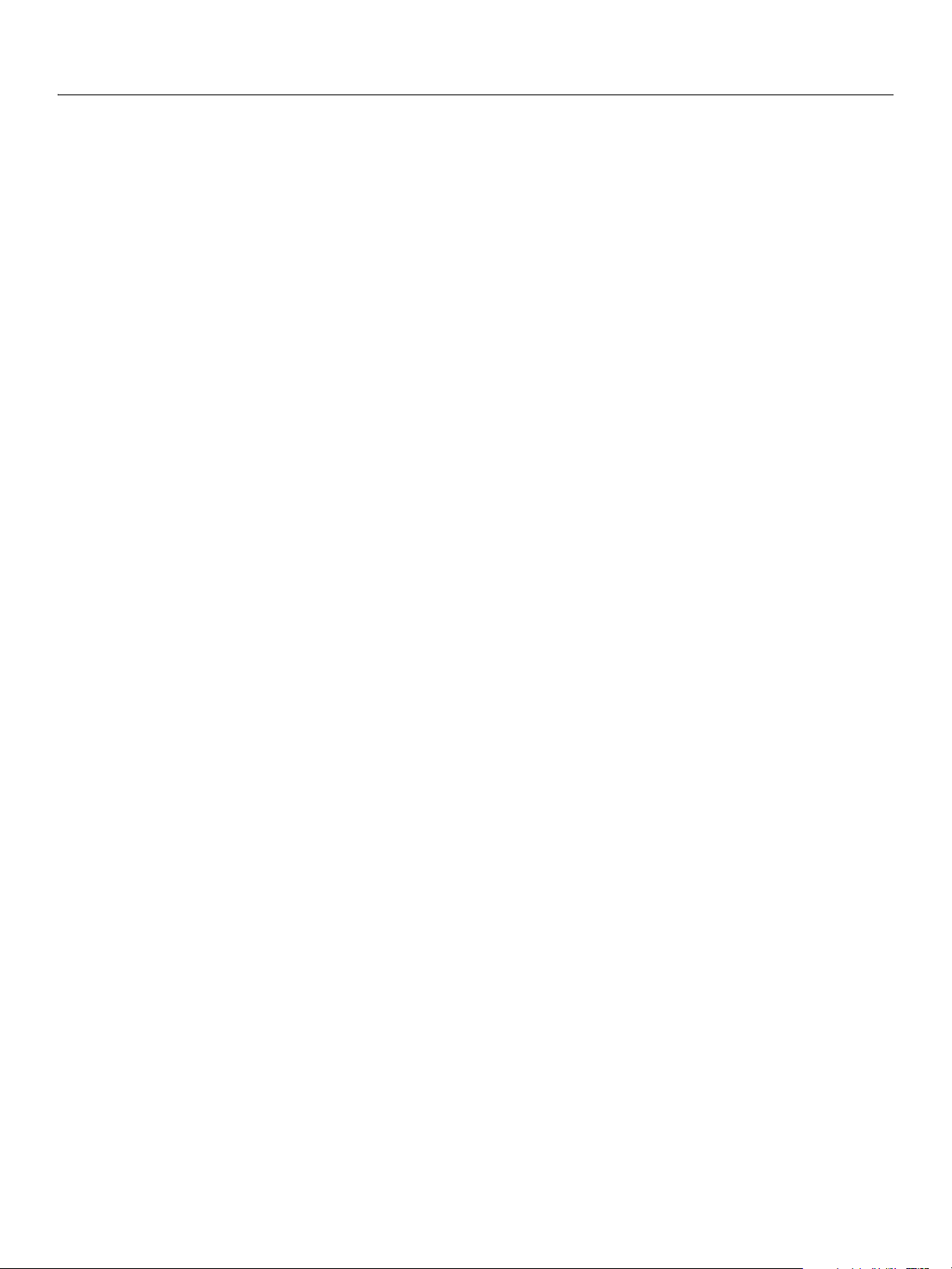
Adobe Photoshop CS5
AppleScript Scripting Reference 5
PNG save options ...................................................................................................................................................................... 130
polar coordinates ...................................................................................................................................................................... 131
posterize ....................................................................................................................................................................................... 132
presentation options................................................................................................................................................................ 133
radial blur ..................................................................................................................................................................................... 135
raw format open options........................................................................................................................................................ 136
raw save options........................................................................................................................................................................ 137
RGB color ...................................................................................................................................................................................... 138
RGB hex color.............................................................................................................................................................................. 139
ripple.............................................................................................................................................................................................. 140
save for web export options.................................................................................................................................................. 141
save options ................................................................................................................................................................................ 143
selection-object ......................................................................................................................................................................... 144
selective color............................................................................................................................................................................. 145
settings-object ........................................................................................................................................................................... 146
SGI RGB save options ............................................................................................................................................................... 150
sharpen ......................................................................................................................................................................................... 151
sharpen edges ............................................................................................................................................................................ 152
sharpen more.............................................................................................................................................................................. 153
shear............................................................................................................................................................................................... 154
smart blur..................................................................................................................................................................................... 155
spherize......................................................................................................................................................................................... 156
sub path info............................................................................................................................................................................... 157
sub path item, sub path items.............................................................................................................................................. 158
Targa save options.................................................................................................................................................................... 159
text-object.................................................................................................................................................................................... 160
texture fill ..................................................................................................................................................................................... 168
threshold adjustment .............................................................................................................................................................. 169
TIFF save options....................................................................................................................................................................... 170
twirl................................................................................................................................................................................................. 172
unsharp mask.............................................................................................................................................................................. 173
wave filter..................................................................................................................................................................................... 174
XMP metadata ............................................................................................................................................................................ 175
zigzag............................................................................................................................................................................................. 176
3 AppleScript Commands .......................................................................................................... 177
Overview....................................................................................................................................................................................... 177
activate.......................................................................................................................................................................................... 178
adjust ............................................................................................................................................................................................. 179
apply .............................................................................................................................................................................................. 180
apply layer style ......................................................................................................................................................................... 181
auto count.................................................................................................................................................................................... 182
batch .............................................................................................................................................................................................. 183
change mode.............................................................................................................................................................................. 184
close ............................................................................................................................................................................................... 185
clear................................................................................................................................................................................................ 186
contract......................................................................................................................................................................................... 187
convert .......................................................................................................................................................................................... 188
convert color............................................................................................................................................................................... 188
convert to shape........................................................................................................................................................................ 188
copy................................................................................................................................................................................................ 189
Page 6
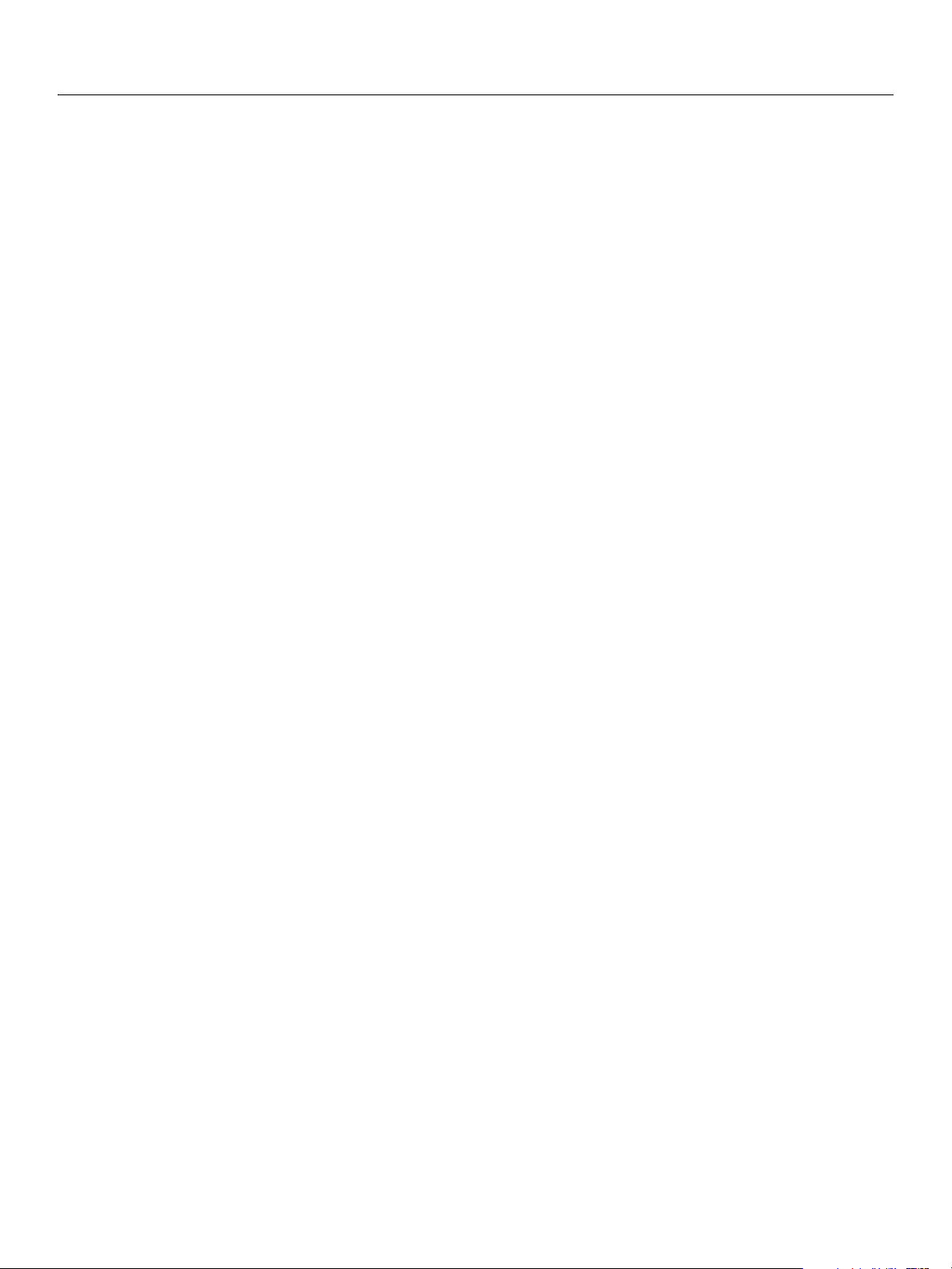
Adobe Photoshop CS5
AppleScript Scripting Reference 6
copy merged............................................................................................................................................................................... 189
count.............................................................................................................................................................................................. 190
create contact sheet................................................................................................................................................................. 191
create PDF presentation ......................................................................................................................................................... 191
create photo gallery ................................................................................................................................................................. 191
create photo merge.................................................................................................................................................................. 191
create picture package............................................................................................................................................................ 192
create selection.......................................................................................................................................................................... 193
create work path........................................................................................................................................................................ 193
crop................................................................................................................................................................................................. 194
cut ................................................................................................................................................................................................... 195
delete............................................................................................................................................................................................. 196
delete measurements.............................................................................................................................................................. 197
deselect......................................................................................................................................................................................... 198
deselect......................................................................................................................................................................................... 198
do action....................................................................................................................................................................................... 199
do javascript................................................................................................................................................................................ 200
doc duplicate .............................................................................................................................................................................. 201
duplicate....................................................................................................................................................................................... 201
duplicate....................................................................................................................................................................................... 202
equal colors ................................................................................................................................................................................. 203
exists .............................................................................................................................................................................................. 204
expand........................................................................................................................................................................................... 205
export ............................................................................................................................................................................................ 206
export measurements ............................................................................................................................................................. 207
feather ........................................................................................................................................................................................... 208
feature enabled.......................................................................................................................................................................... 209
fill..................................................................................................................................................................................................... 210
fill path .......................................................................................................................................................................................... 210
filter ................................................................................................................................................................................................ 212
flatten ............................................................................................................................................................................................ 213
flip canvas .................................................................................................................................................................................... 214
grow ............................................................................................................................................................................................... 215
import annotations................................................................................................................................................................... 216
index .............................................................................................................................................................................................. 217
invert.............................................................................................................................................................................................. 218
link .................................................................................................................................................................................................. 219
load................................................................................................................................................................................................. 220
load................................................................................................................................................................................................. 220
make............................................................................................................................................................................................... 221
make clipping path................................................................................................................................................................... 222
make work path ......................................................................................................................................................................... 222
merge............................................................................................................................................................................................. 223
merge visible layers.................................................................................................................................................................. 223
move .............................................................................................................................................................................................. 224
open ............................................................................................................................................................................................... 225
paste............................................................................................................................................................................................... 226
Photoshop open dialog .......................................................................................................................................................... 227
print................................................................................................................................................................................................ 228
purge.............................................................................................................................................................................................. 229
quit...........................................................................................................................
....................................................................... 230
Page 7
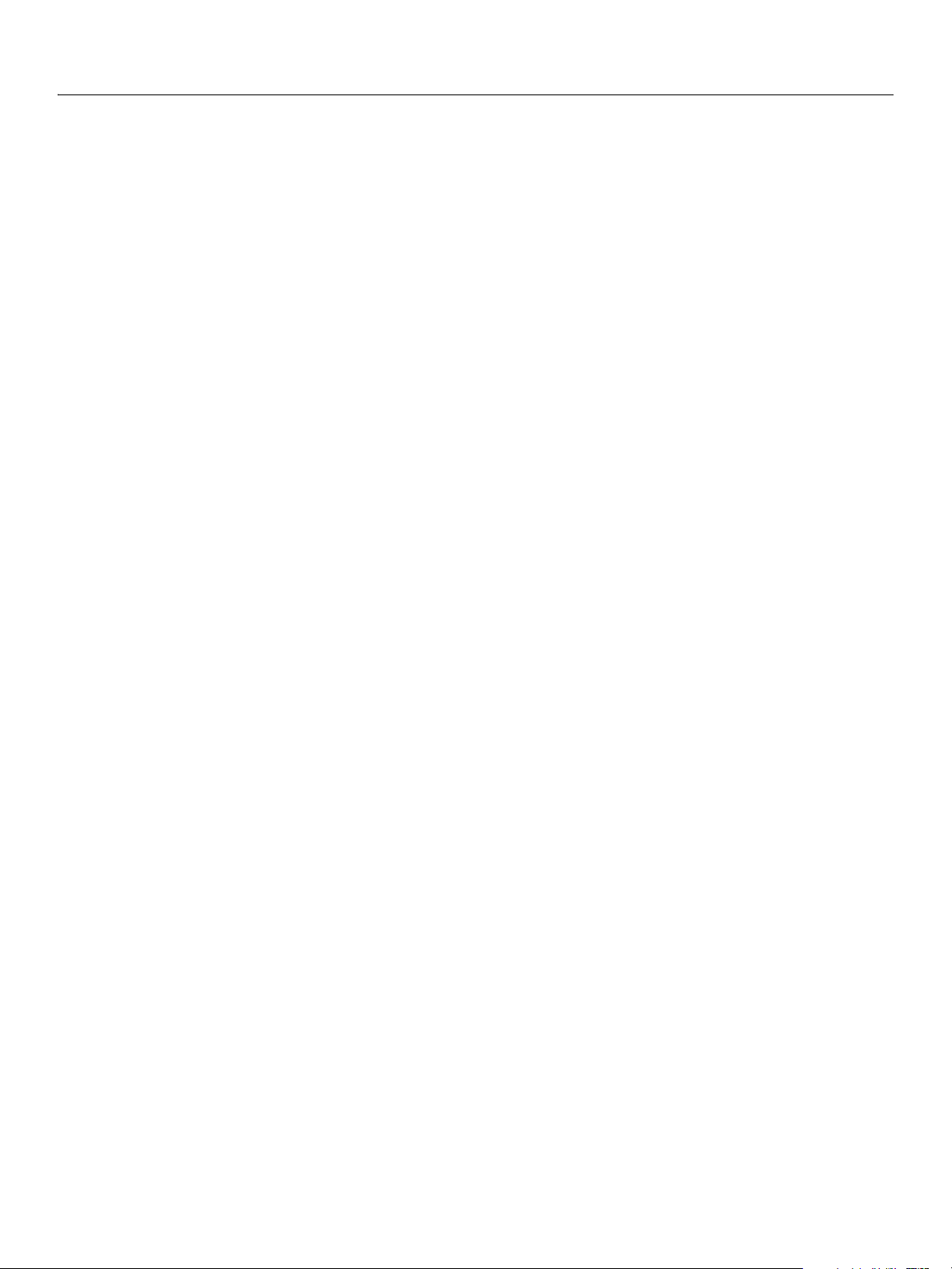
Adobe Photoshop CS5
AppleScript Scripting Reference 7
rasterize......................................................................................................................................................................................... 231
recapture ...................................................................................................................................................................................... 232
record measurements.............................................................................................................................................................. 233
refresh............................................................................................................................................................................................ 234
reset from comp ........................................................................................................................................................................ 235
resize canvas ............................................................................................................................................................................... 236
resize image................................................................................................................................................................................. 236
reveal all........................................................................................................................................................................................ 237
rotate ............................................................................................................................................................................................. 238
rotate boundary......................................................................................................................................................................... 238
rotate canvas............................................................................................................................................................................... 239
save................................................................................................................................................................................................. 240
scale................................................................................................................................................................................................ 243
scale boundary........................................................................................................................................................................... 243
select.............................................................................................................................................................................................. 244
select.............................................................................................................................................................................................. 244
select all ........................................................................................................................................................................................ 245
select border ............................................................................................................................................................................... 245
similar ............................................................................................................................................................................................ 246
smooth .......................................................................................................................................................................................... 247
split channels .............................................................................................................................................................................. 248
store................................................................................................................................................................................................ 249
stroke ............................................................................................................................................................................................. 250
stroke path................................................................................................................................................................................... 250
translate ........................................................................................................................................................................................ 252
translate boundary ................................................................................................................................................................... 253
trap ................................................................................................................................................................................................. 254
trim ................................................................................................................................................................................................. 255
unlink ............................................................................................................................................................................................. 256
web safe color............................................................................................................................................................................. 257
Appendix A: Event ID Codes ................................................................................................... 258
Index .........................................................................................................................................266
Page 8
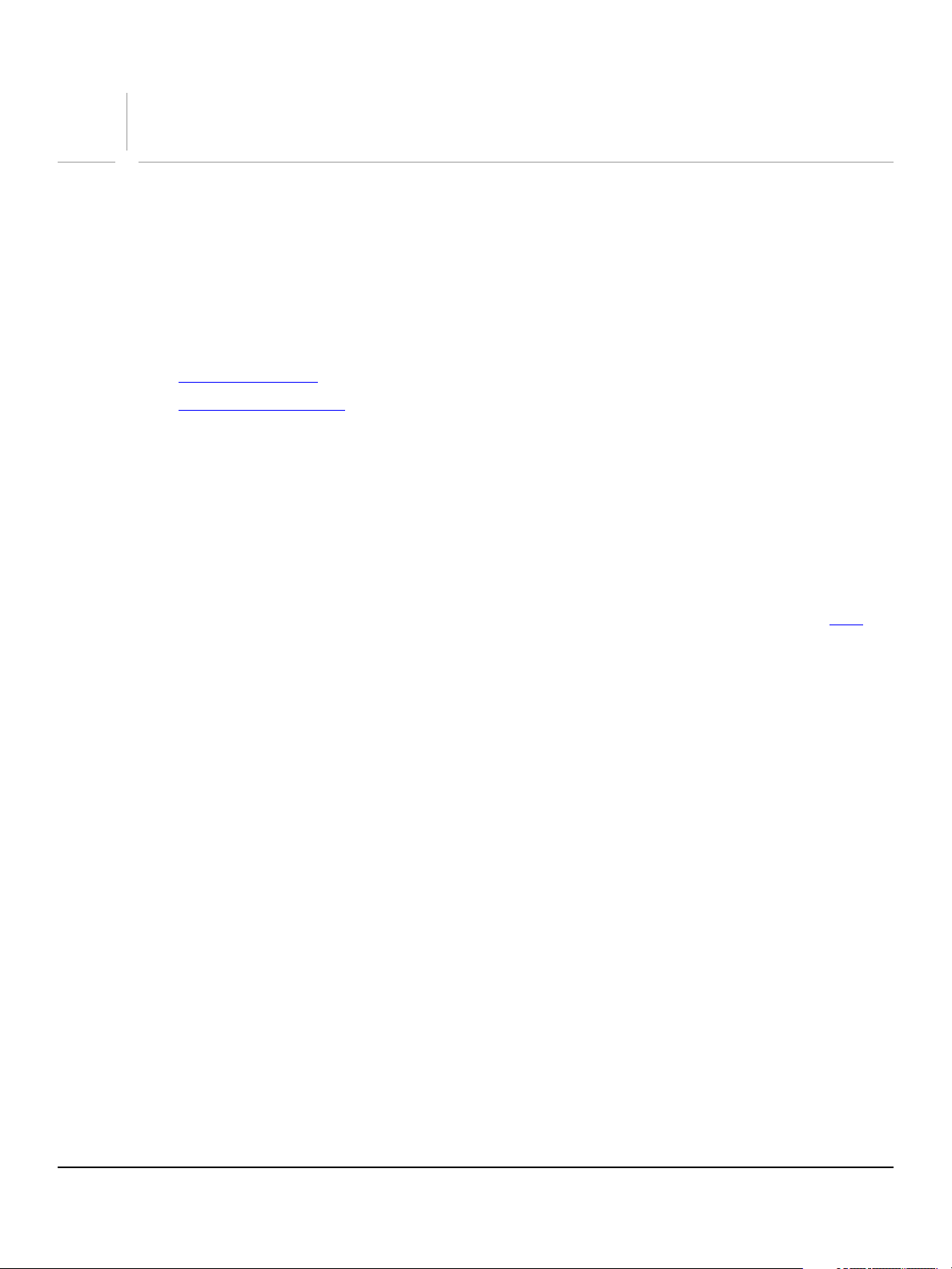
1
Introduction
This reference describes the objects and commands in the Adobe® Photoshop® CS5 AppleScript
dictionary. A companion document, Adobe Photoshop CS5, describes basic scripting concepts and the
Photoshop object model. This document provides reference details of the Photoshop object model, and
additional information on AppleScript-specific features.
This book contains the following sections:
● This introduction, which describes scripting support in Adobe Photoshop CS5, and lists changes to the
AppleScript interface since the previous release.
● AppleScript Objects, which provides a complete reference for all AppleScript Photoshop DOM objects.
● AppleScript Commands, which provides a complete refernce for all AppleScript Photoshop DOM
commands.
Changes Since Earlier Versions—CS5 Changes
The following changes have been made to the AppleScript object model and language support in Adobe
Photoshop CS5.
We have made major changes around printing a document. After making such sweeping changes, your
printing scripts may not work in CS5. The new printing interface makes maintaining backwards
compatibility an issue and scripts will need to be updated for the new printing interface. See the print
command.
Two new blend modes:
Two new color blend modes: subtract and divide
subtract and divide
8
Page 9
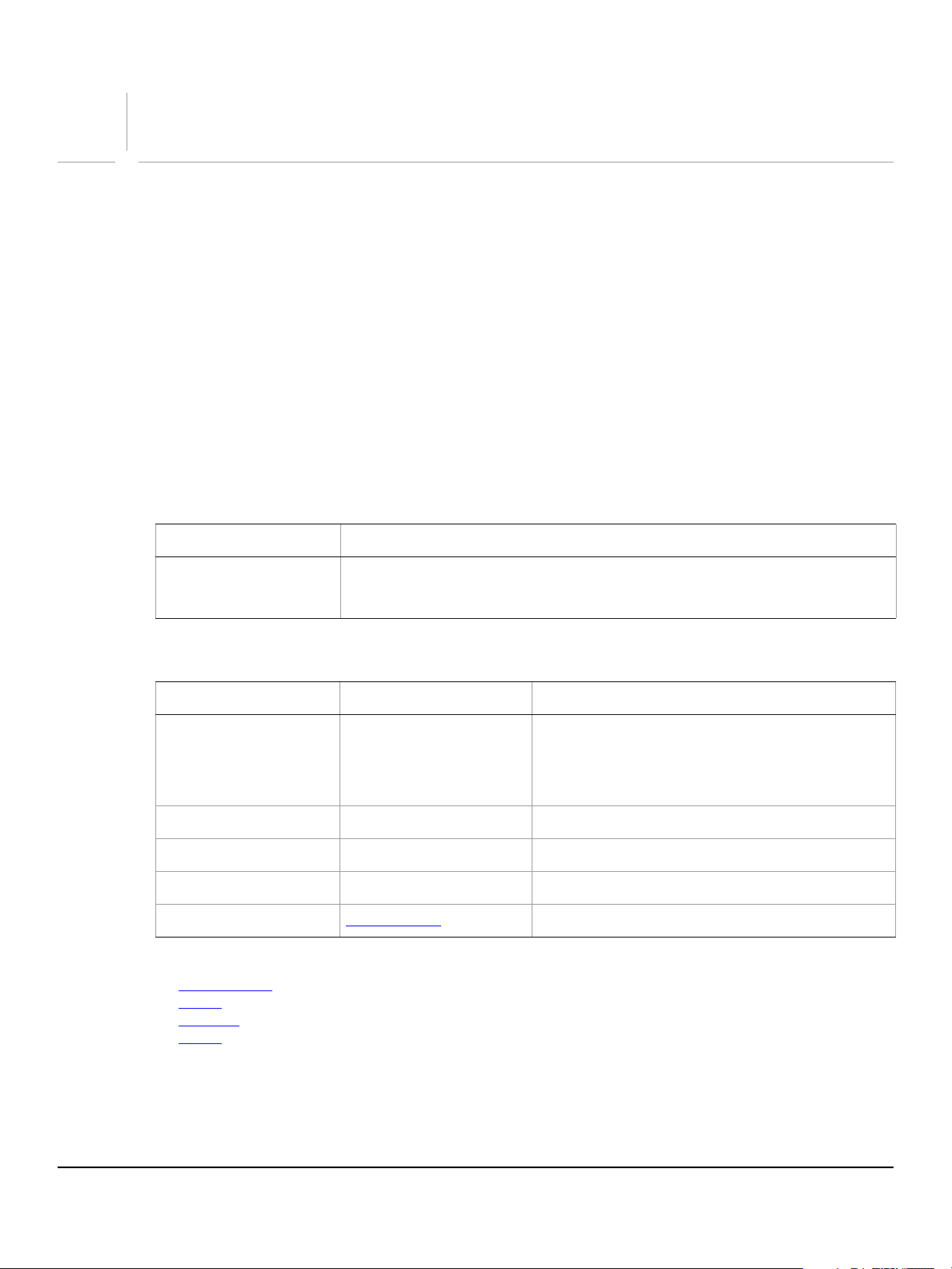
2
Elements
AppleScript Objects
The objects of the AppleScript dictionary for Adobe Photoshop CS5 are presented alphabetically and in
tabular format in this chapter. Where appropriate, the object class has two tables:
● Element — Lists the classes that inherit from the current class, as well as the methods by which the
classes can be referred.
● Property — The properties you can use with the object, as well as each property’s value type, input
status, and description.
The commands that can be used with an object are listed below the object’s Properties table.
Sample code for several object classes is given to help illustrate the syntax as well as usage of the object
class.
The following sample tables and command list illustrate the format for this chapter.
Element Refer to by
channel
Properties
Property Value Type What it is
bits per channel
component channels
current channels
current layer
info
Valid Commands
change mode
close
convert
count
name, numeric index, as a range of elements, before
after another element, satisfying a test
Valid values:
eight
one
sixteen
list of channels
list of channel
layer
info-object
The number of bits per channel.
Read-only. A list of the component color channels.
The selected channels.
The selected layer.
Read-only. The document metadata.
9
Page 10
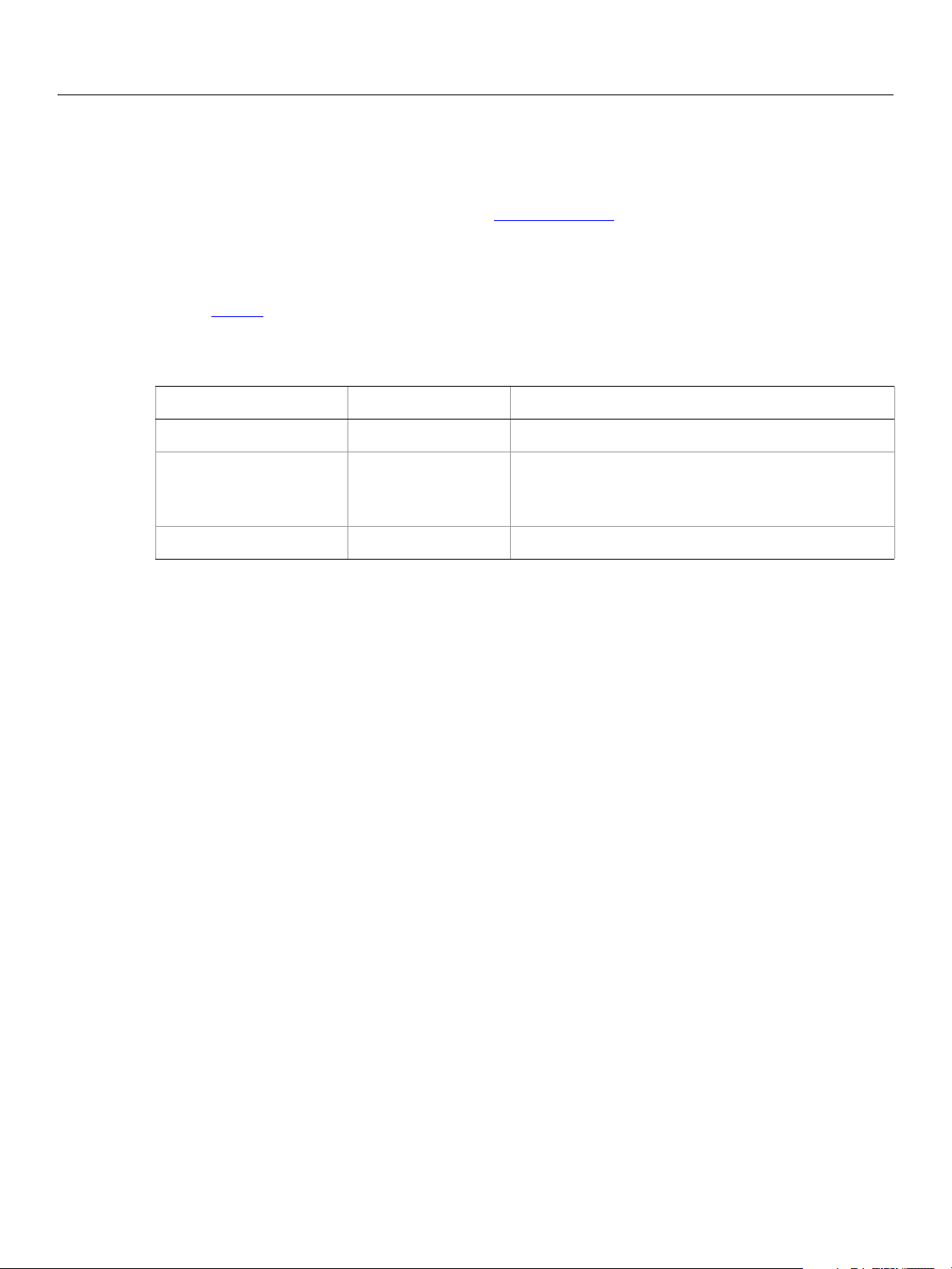
Adobe Photoshop CS5
AppleScript Scripting Reference AppleScript Objects 10
add noise
Options that may be supplied when applying an Add Noise filter.
The
add noise class supplies properties for the filter options class. The add noise class is used only
to define a record whose properties specify options when applying an Add Noise filter.
options can be supplied only in conjunction with the filter command. It is not possible to get or create
add noise object.
an
add noise
See the
Properties
Property Value Type What it is
amount
distribution
monochromatic
The following code sample demonstrates how to apply the add noise filter using the filter command of the
add noise class (inherited from the filter options super class).
tell application "Adobe Photoshop CS5"
end tell
filter command for additional details.
real
(amount: 0.1% - 400%)
Valid values:
Gaussian
uniform
boolean
filter current layer of the current document using add noise ¬
with options {class:add noise, amount:2.5, distribution:uniform, ¬
monochromatic:false}
Page 11
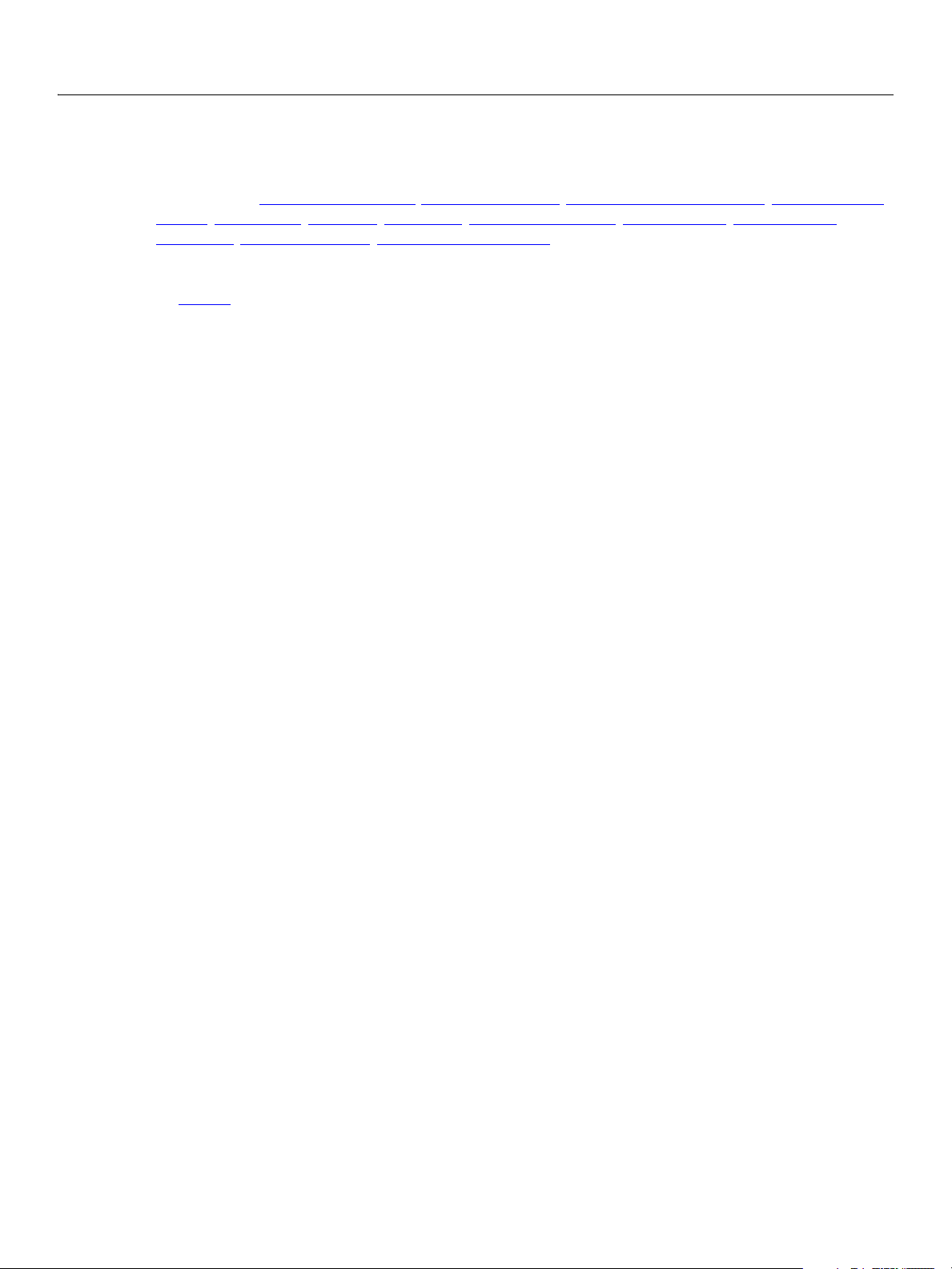
Adobe Photoshop CS5
AppleScript Scripting Reference AppleScript Objects 11
adjustment options
Options used with the adjust method. The following classes inherit properties from the adjustment
options
curves, desaturate, equalize, inversion, levels adjustment, mix channels, photo filter,
posterize, selective color, threshold adjustment.
Valid Commands
class: automatic contrast, automatic levels, brightness and contrast, color balance,
adjust
Page 12
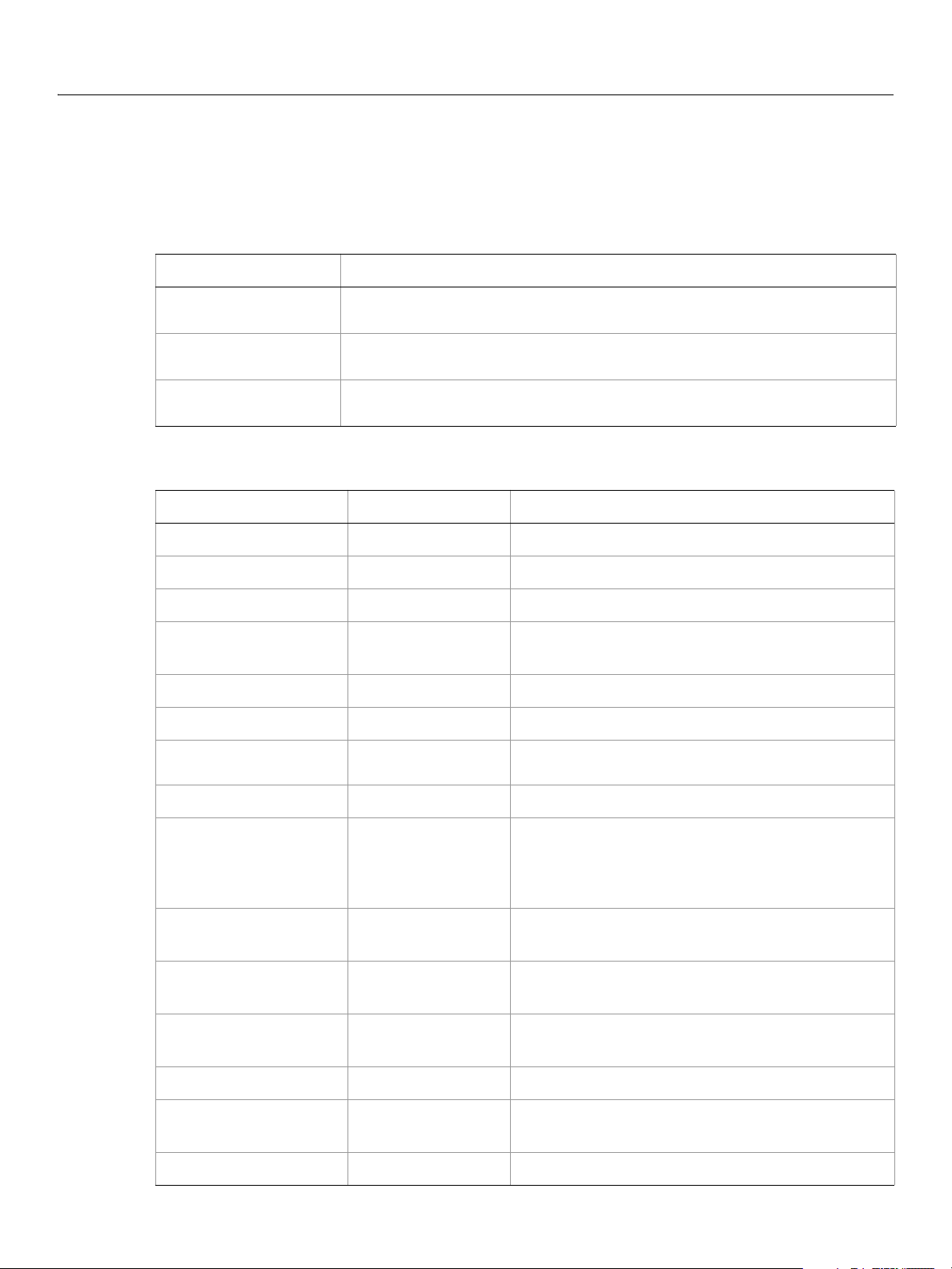
Adobe Photoshop CS5
AppleScript Scripting Reference AppleScript Objects 12
application
The Adobe Photoshop CS5 application object, which contains all other Adobe Photoshop CS5 objects.
Elements
Elements Refer to by
document name, numeric index, as a range of elements, before/
font name, numeric index, as a range of elements, before/
notifier name, numeric index, as a range of elements, before/
Properties
Property Value type What it is
best type
class
default type
properties
background color
build
color settings
after another element, satisfying a test
after another element, satisfying a test
after another element, satisfying a test
type class
type class
type class
record
Read-only. The best type for the object's value.
Read-only. The object's class.
Read-only. The default type for the object's value.
All of this object's properties returned in a single
record.
color value
string
string or color
object
The color for the document’s background color.
Read-only. Information about the application build.
The name of selected color setting’s set.
current document
display dialogs
foreground color
free memory
frontmost
locale
macintosh file types
measurement log
document
Valid Values:
always
error dialogs
never
color value
real
boolean
string
list of Unicode
text
measurement log
The frontmost document.
Controls whether and dialogs are displayed while the
script is running.
The default foreground color (used to fill and stroke
selections).
Read-only. The amount of unused memory available
to Adobe Adobe Photoshop CS5.
Read-only. Indicates whether Adobe Photoshop CS5
is the frontmost application.
Read-only. The language location of the application.
Read-only. A list of file image types Adobe
Photoshop CS5 can open.
The log of measurements taken.
Page 13
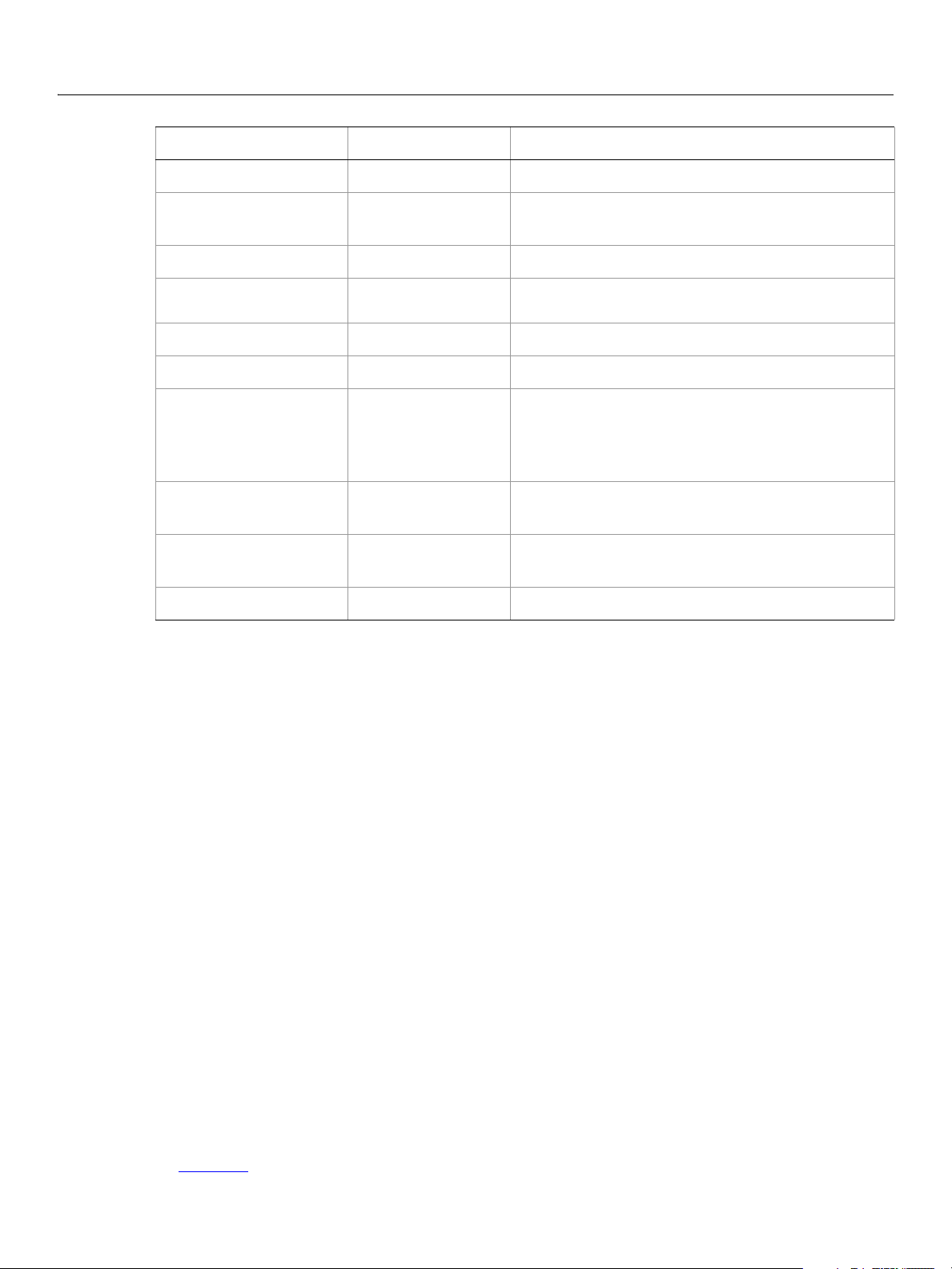
Adobe Photoshop CS5
AppleScript Scripting Reference AppleScript Objects 13
Property Value type What it is (Continued)
name
notifiers enabled
preferences folder
recent files
scripting build date
scripting version
settings
system information
windows file types
version
Unicode text
boolean
alias
list of file
specification
Unicode text
Unicode text
settings-object
string
list of Unicode
text
Unicode text
Read-only. The application's name.
TIndicates whether all notifiers are enabled or
disabled..
Read-only. The full path to the Preferences folder.
Read-only. Files in the Recent Files list.
Read-only. The build date of the scripting interface .
Read-only. The scripting interface version.
Read-only. The application preference settings
(equivalent to selecting Edit > Preferences in the
®
Adobe Photoshop CS5 application in Windows
®
Photoshop > Preferences in Mac OS
).
or
Read-only. Runtime details of the application and
system.
Read-only. A list of file image types Adobe
Photoshop CS5 can open.
Read-only. The Adobe Photoshop version.
The the first line of the following code sample directs Adobe Photoshop CS5 to carry out the script’s
commands. The second line uses the
activate command to make Adobe Photoshop CS5 the frontmost
application.
tell application "Adobe Photoshop CS5"
activate
set fgColor to foreground color
set bgColor to background color
set foreground color to {class:RGB color, red:255, green:128, blue:128}
set background color to {class:RGB color, red:0, green:50, blue:255}
delay 1
set foreground color to fgColor
set background color to bgColor
tell me to activate
my dd("name:" & name)
my dd("locale:" & locale)
my dd("scripting version:" & scripting version)
my dd("scripting build date:" & scripting build date)
my dd("macintosh file types:" & macintosh file types)
my dd("windows file types:" & windows file types)
end tell
on dd(msg)
display dialog msg giving up after 1
end dd
Valid Commands
activate
Page 14
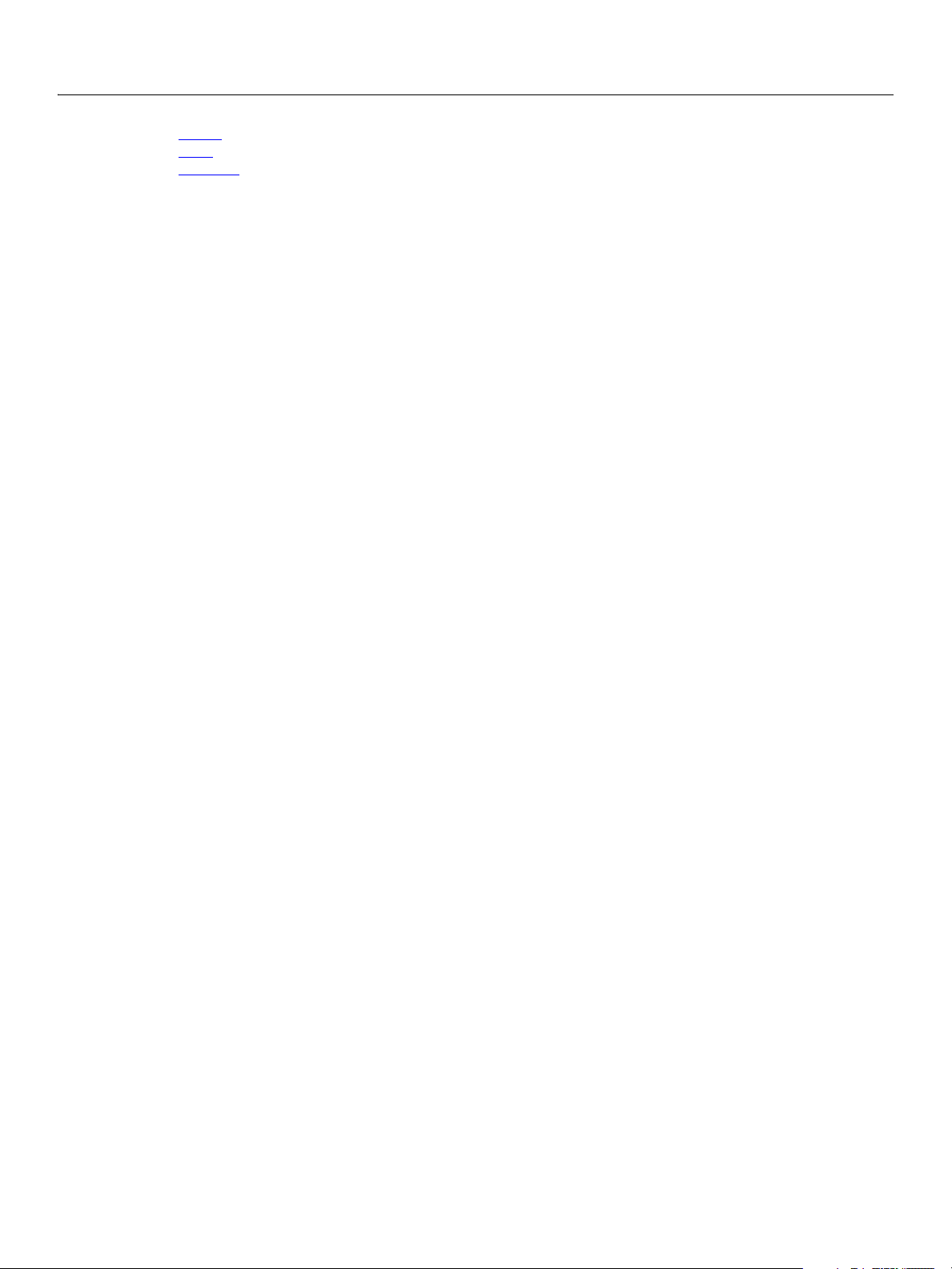
Adobe Photoshop CS5
AppleScript Scripting Reference AppleScript Objects 14
purge
quit
refresh
Page 15
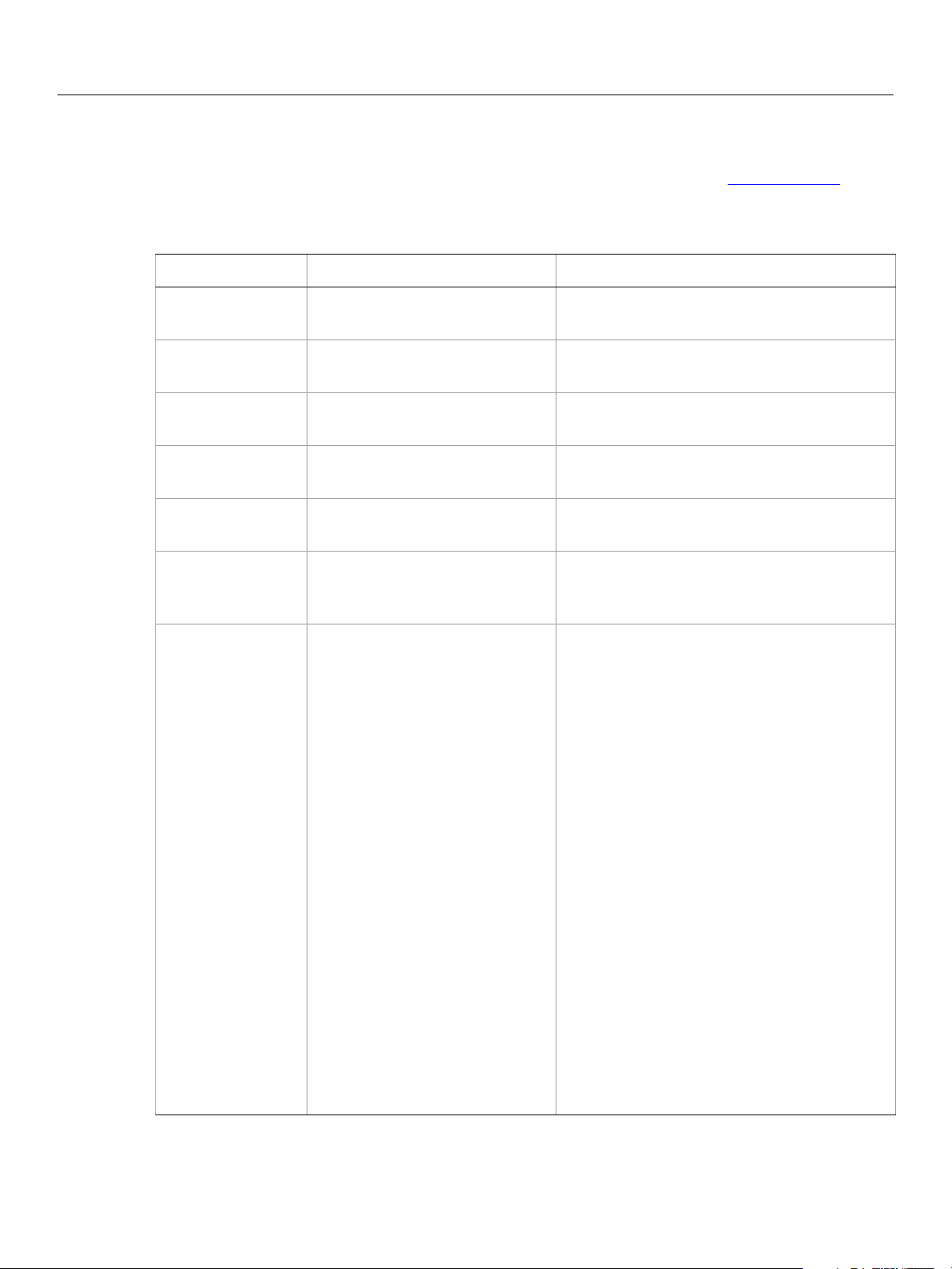
Adobe Photoshop CS5
AppleScript Scripting Reference AppleScript Objects 15
art layer, art layers
Any layer that can contain data. The art layer class inherits properties from the layer, layers class.
Properties
Property Value Type What it is
best type
class
default type
index
properties
all locked
blend mode
type class
class
type class
integer
record
boolean
Valid Values:
color blend
color burn
color dodge
darken
darker color
difference
dissolve
divide
exclusion
hard light
hard mix
hue blend
lighten
lighter color
linear burn
linear dodge
linear light
luminosity
multiply
normal
overlay
pass through
pin light
saturation blend
screen
soft light
subtract
vivid light
Read-only. (Inherited from the layer class)
The best type for the object's value.
Read-only. (Inherited from the layer class)
The object’s class.
Read-only. (Inherited from the layer class)
The default type for the object’s value.
Read-only. (Inherited from the layer class)
The index of this instance of the object.
(Inherited from the layer class) All of this
object’s properties returned in a single record.
(Inherited from the layer class) Indicates
whether all of the layer’s contents are locked
or editable.
(Inherited from the layer class) The mode
used when compositing an object.
Page 16
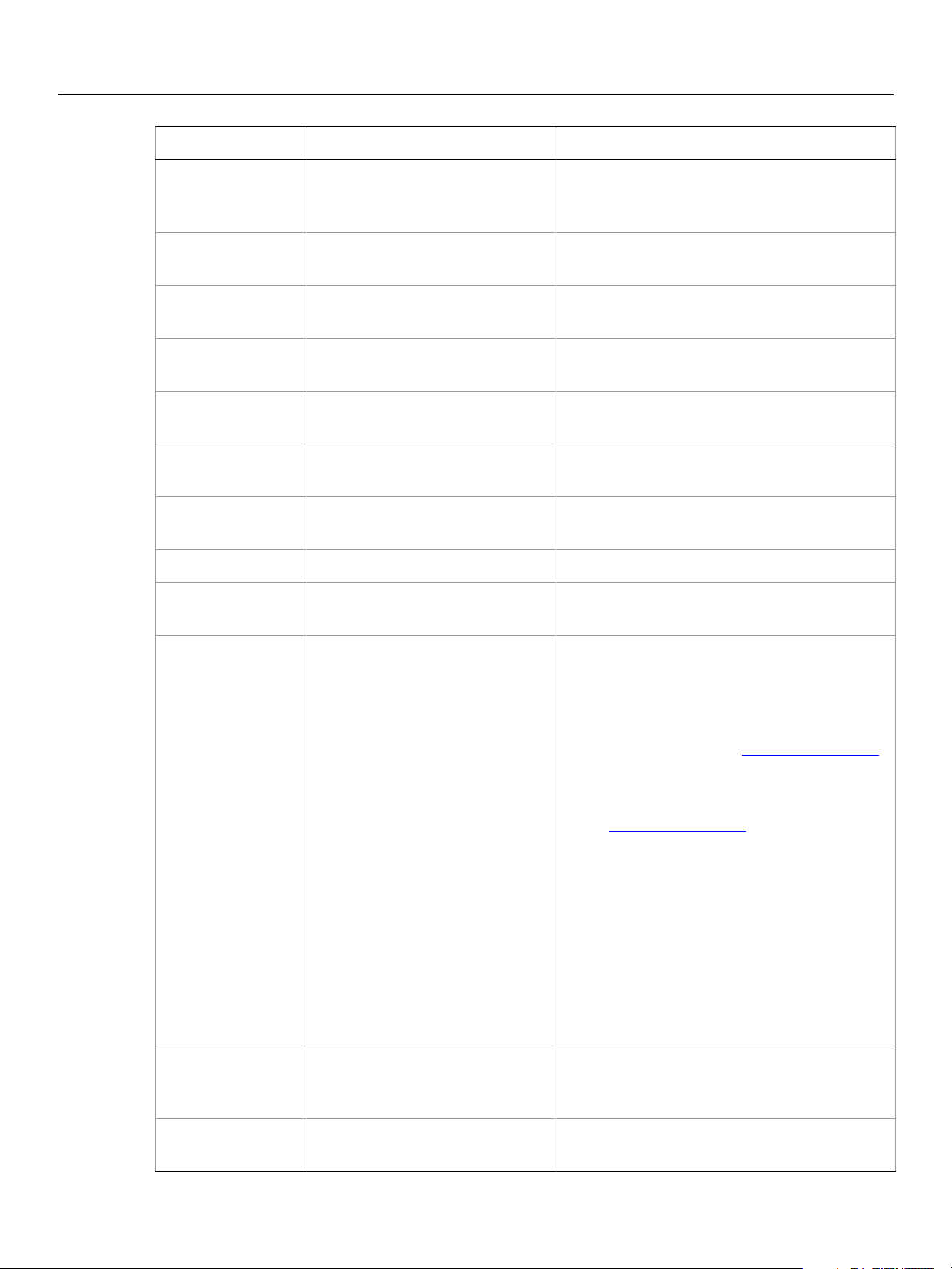
Adobe Photoshop CS5
AppleScript Scripting Reference AppleScript Objects 16
Property Value Type What it is (Continued)
bounds
container
linked layers
name
opacity
visible
background layer
fill opacity
grouped
list of real
reference
list of layers
Unicode text
real
boolean
boolean
real
boolean
Read-only. (Inherited from the layer class) A
list of coordinates that describes the bounding
rectangle of the layer.
Read-only. (Inherited from the layer class)
The object’s container.
Read-only. (Inherited from the layer class)
The layers linked to this layer.
(Inherited from the layer class) The layer’s
name.
(Inherited from the layer class) The layer’s
master opacity (0.0 - 100.0).
(Inherited from the layer class) Indicates
whether the layer is visible.
Indicates whether the layer is a background
layer.
The layer’s interior opacity (0.0 - 100.0).
Indicates whether the layer is grouped with
the layer below.
kind
pixels locked
Valid Values:
blank and white layer
brightness contrast layer
channel mixer layer
color balance layer
curves layer
exposure layer
gradient fill layer
gradient map layer
hue saturation layer
inversion layer
levels layer
normal
pattern fill layer
photo filter layer
posterize layer
smart object layer
selective color layer
solid fill layer
text layer
threeD layer
threshold layer
vibrance layer
video layer
boolean
Sets the layer’s kind (such as 'text layer').
Note: You can use the
kind property to make
a background layer a normal layer;
however, to make a layer a background
layer, you must use
background layer.
Note: Valid only when the layer is empty and
background layer is false. See
when
background layer.
Indicates whether the pixels in the layer’s
image can be edited using the paintbrush
tool.
position locked
boolean
Indicates whether the pixels in the layer’s
image can be moved within the layer.
Page 17
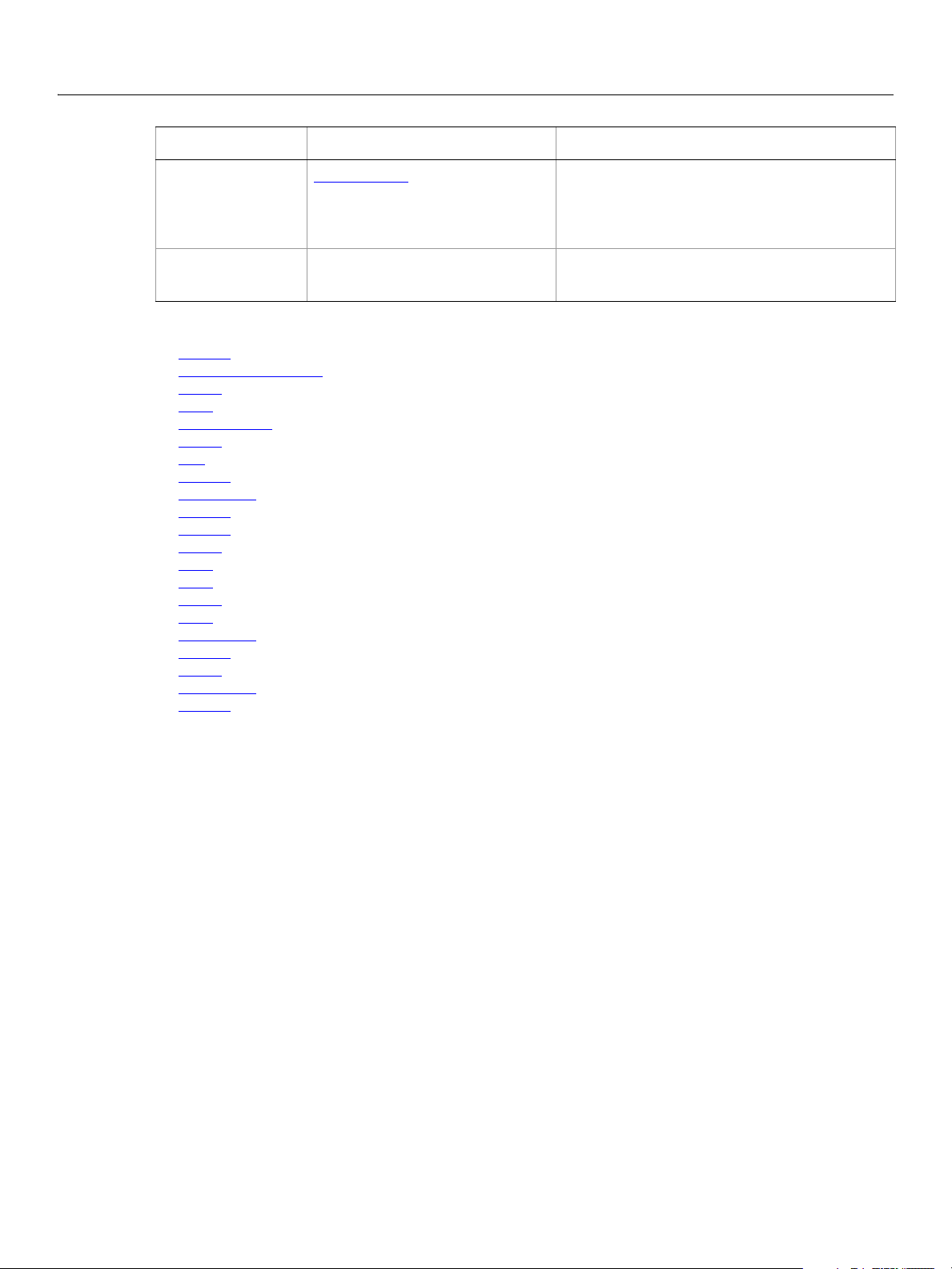
Adobe Photoshop CS5
AppleScript Scripting Reference AppleScript Objects 17
Property Value Type What it is (Continued)
text object
transparent pixels locked
Valid Commands
adjust
apply layer style
clear
copy
copy merged
count
cut
delete
duplicate
exists
filter
index
link
make
merge
move
rasterize
rotate
scale
translate
unlink
text-object
boolean
Read-only. The text item that is associated
with the art layer.
Note: Valid only when
kind: text layer.
Indicates whether editing is confined to the
opaque portions of the layer.
The following code creates a text layer by creating an art layer and setting its kind property to text
.
layer
tell application "Adobe Photoshop CS5"
activate
--create a variable named theDocRef
--assign the current (active) document to it
set theDocRef to the current document
--create a variable for the text layer, create the layer as an art layer object
--and use the kind property of the art layer object to make it a text layer
set theTextLayer to make new art layer in theDocRef with properties ¬
{kind:text layer}
end tell
Page 18
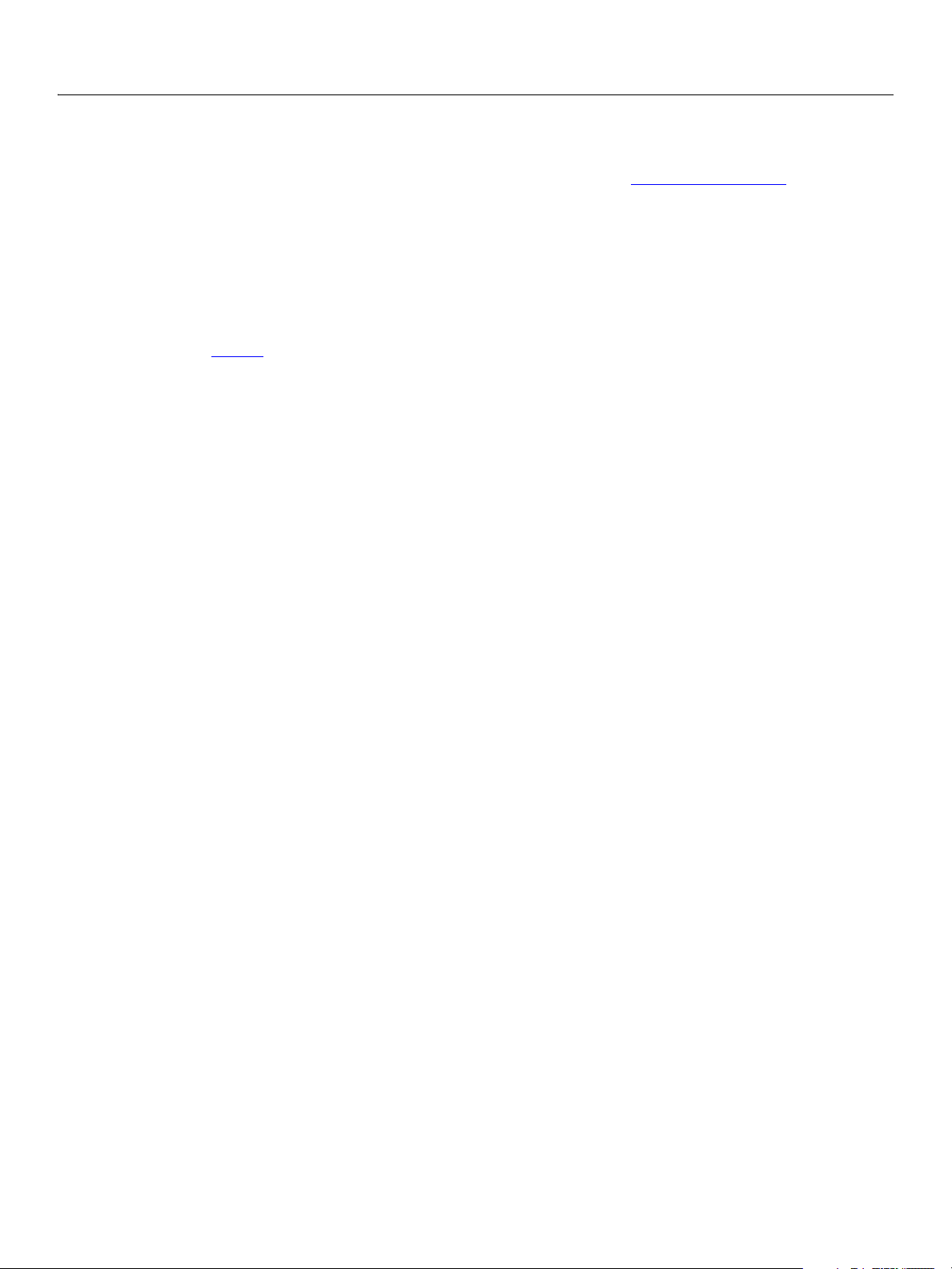
Adobe Photoshop CS5
AppleScript Scripting Reference AppleScript Objects 18
automatic contrast
The automatic contrast class supplies options properties for the adjustment options class to
automatically adjust the overall contrast and mixture of colors in an RGB image.
automatic contrast class, which is analogous to the Auto Contrast command in the Adobe
The
Photoshop CS5 application, is used only to define a record containing properties that specify options
when using the
contrast
create an
adjust command to apply an Auto Contrast adjustment to an image. The automatic
class can be used only in conjunction with the adjust command. It is not possible to get or
automatic contrast object.
See the
adjust command for additional details.
The following code sample demonstrates how to apply an Automatic Contrast adjustment using the
adjust command of the automatic contrast class (inherited from the adjustment options super
class).
tell application "Adobe Photoshop CS5"
adjust current layer of the current document using automatic contrast
end tell
Page 19
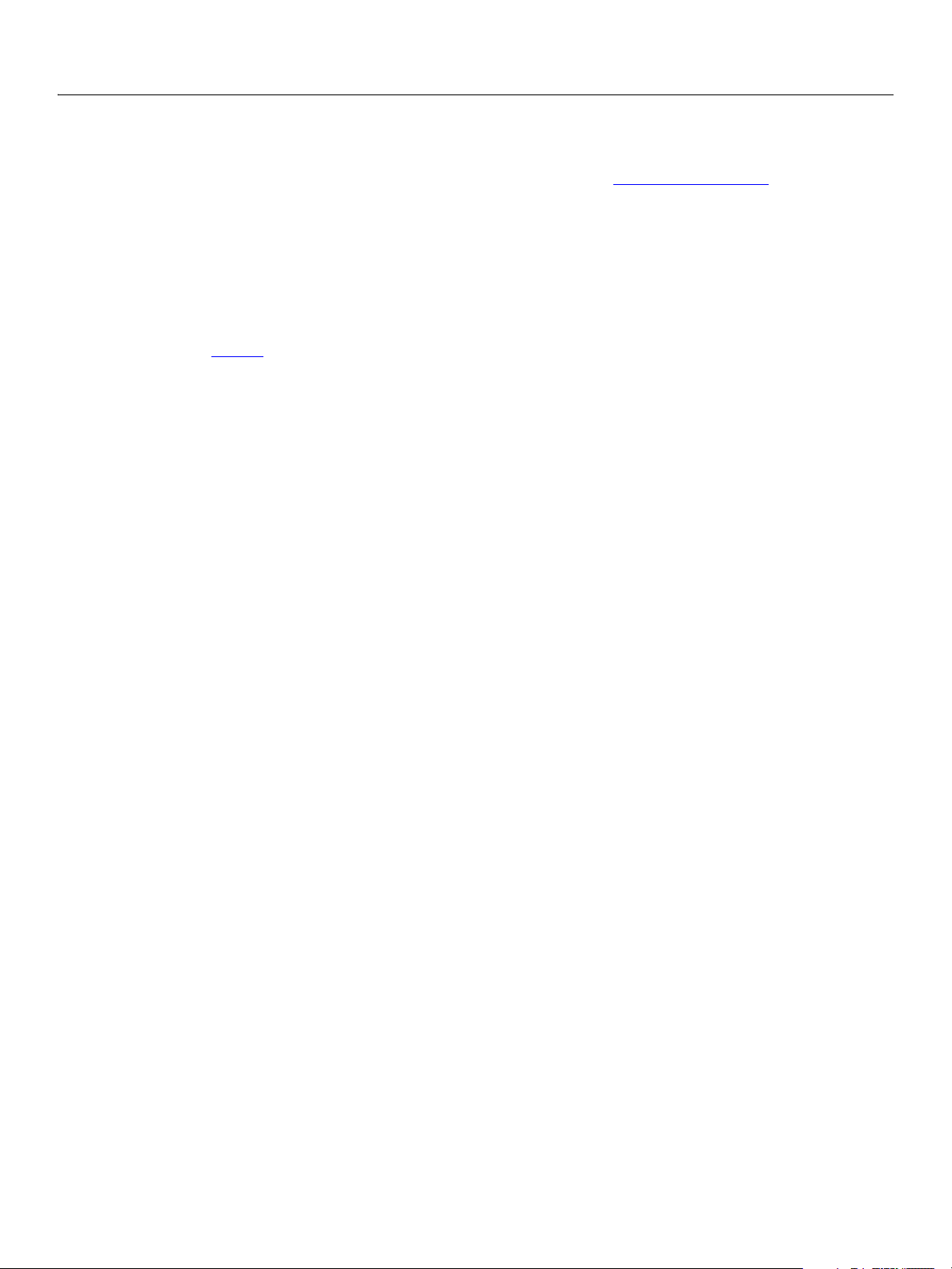
Adobe Photoshop CS5
AppleScript Scripting Reference AppleScript Objects 19
automatic levels
The automatic levels class supplies options properties for the adjustment options class to
automatically adjust the black point and white point in an image.
automatic levels class, which is analogous to the Auto Levels command in the Adobe Photoshop
The
CS5 application, is used only to define a record containing properties that specify options when using the
adjust command to apply an Auto Levels adjustment to an image. The automatic levels class can be
used only in conjunction with the
levels
object.
adjust command. It is not possible to get or create an automatic
See the
adjust command for additional details.
The following code sample demonstrates how to apply an Automatic Levels adjustment using the
command of the
tell application "Adobe Photoshop CS5"
adjust current layer of the current document using automatic levels
end tell
automatic levels class (inherited from the adjustment options super class).
adjust
Page 20
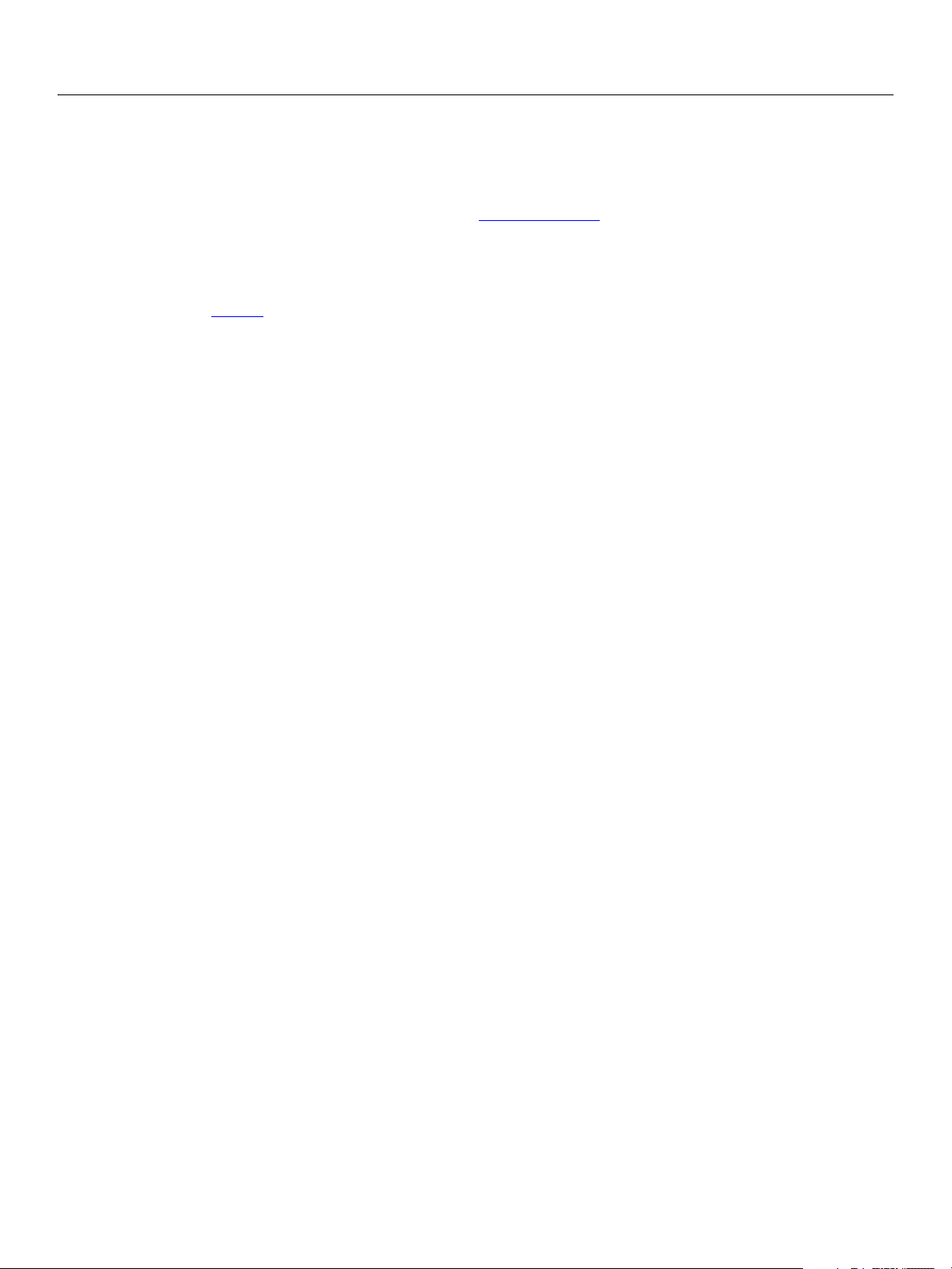
Adobe Photoshop CS5
AppleScript Scripting Reference AppleScript Objects 20
average
Options that may be supplied when applying an Average filter.
The
average class supplies properties for the filter options class. The average class is used only to
define a record when using the
supplied only in conjunction with the
object.
filter command to apply an Average filter. average options can be
filter command. It is not possible to get or create an average
See the
filter command for additional details.
The following code sample demonstrates how to apply the average filter using the filter command of the
average class (inherited from the filter options super class).
tell application "Adobe Photoshop CS5"
filter current layer of the current document using average
end tell
Page 21
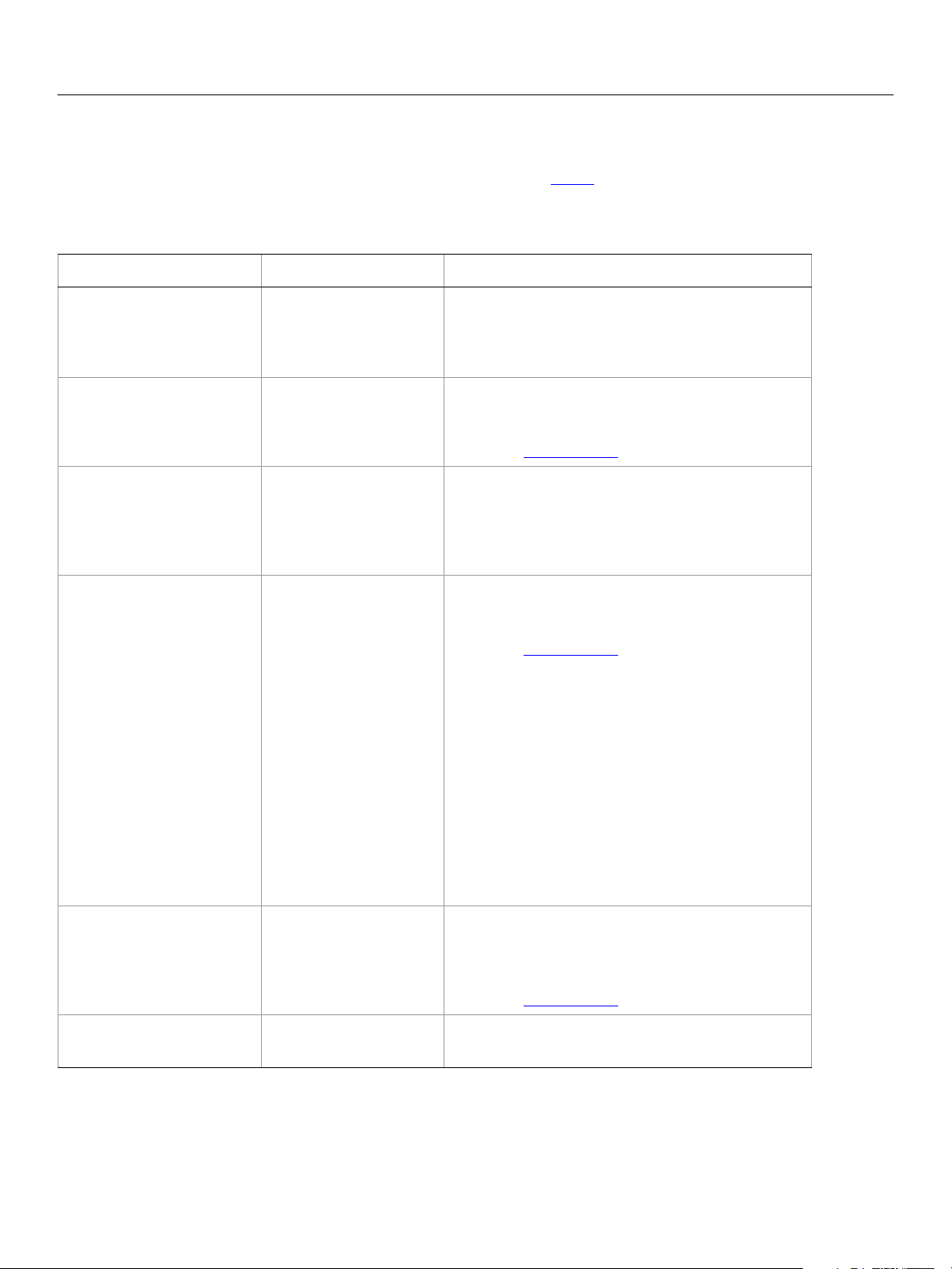
Adobe Photoshop CS5
AppleScript Scripting Reference AppleScript Objects 21
batch options
Options to specify when running a Batch command. See batch.
Properties
Property Value type What it is
destination
destination folder
error file
file naming
Valid values:
folder
no destination
save and close
alias
alias
Valid values:
ddmm
ddmmyy
document name lower
document name mixed
document name upper
extension lower
extension upper
mmdd
mmddyy
serial letter lower
serial letter upper
serial number one
serial number two
serial number three
serial number four
yyddmm
yymmdd
yyyymmdd
The type of destination for the processed files
(default:
no destination).
The folder location for the processed files.
Note: Valid only when
destination.
See
destination: folder.
The file in which to log errors encountered.
Note: To display errors on the screen (and stop
batch processing when errors occur) leave
blank.
A list of file naming options (maximum: 6).
Note: Valid only when
destination.
See
destination:folder.
macintosh compatible
override open
boolean
boolean
Indicates whether to make the final file nameS
Macintosh compatible (default:
Note: Valid only when
destination.
See
destination:folder.
true).
Indicates whether to override action open
commands (default:
false).
Page 22
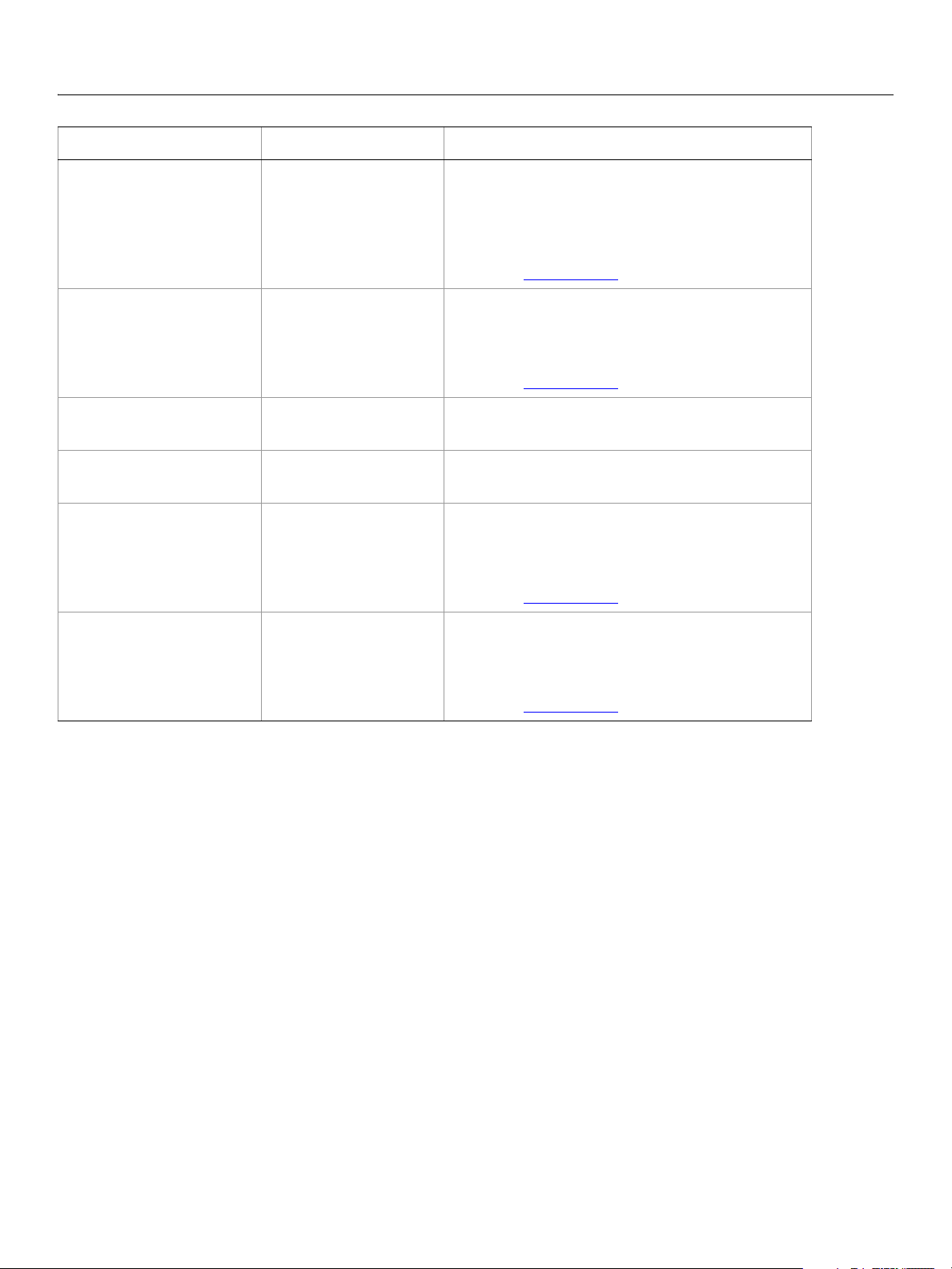
Adobe Photoshop CS5
AppleScript Scripting Reference AppleScript Objects 22
Property Value type What it is (Continued)
override save
starting serial
suppress open
suppress profile
unix compatible
windows compatible
boolean
number (long)
boolean
boolean
boolean
boolean
Indicates whether to override save as action steps
with the specified destination (default:
Note: Valid only when
destination:save and close
destination.
See
destination:folder or
false).
.
The starting serial number to use in naming files
(default:
Note: Valid only when
1).
destination.
See
destination:folder.
Indicates whether to suppress the file open options
dialogs (default:
false).
Indicates whether to suppress the color profile
warnings (default:
false).
Indicates whether to make the final file name Unix
compatible (default:
Note: Valid only when
destination.
See
true).
destination:folder.
Indicates whether to make the final file names
Windows compatible (default:
true).
Note: Valid only when
destination.
See
destination:folder.
Page 23
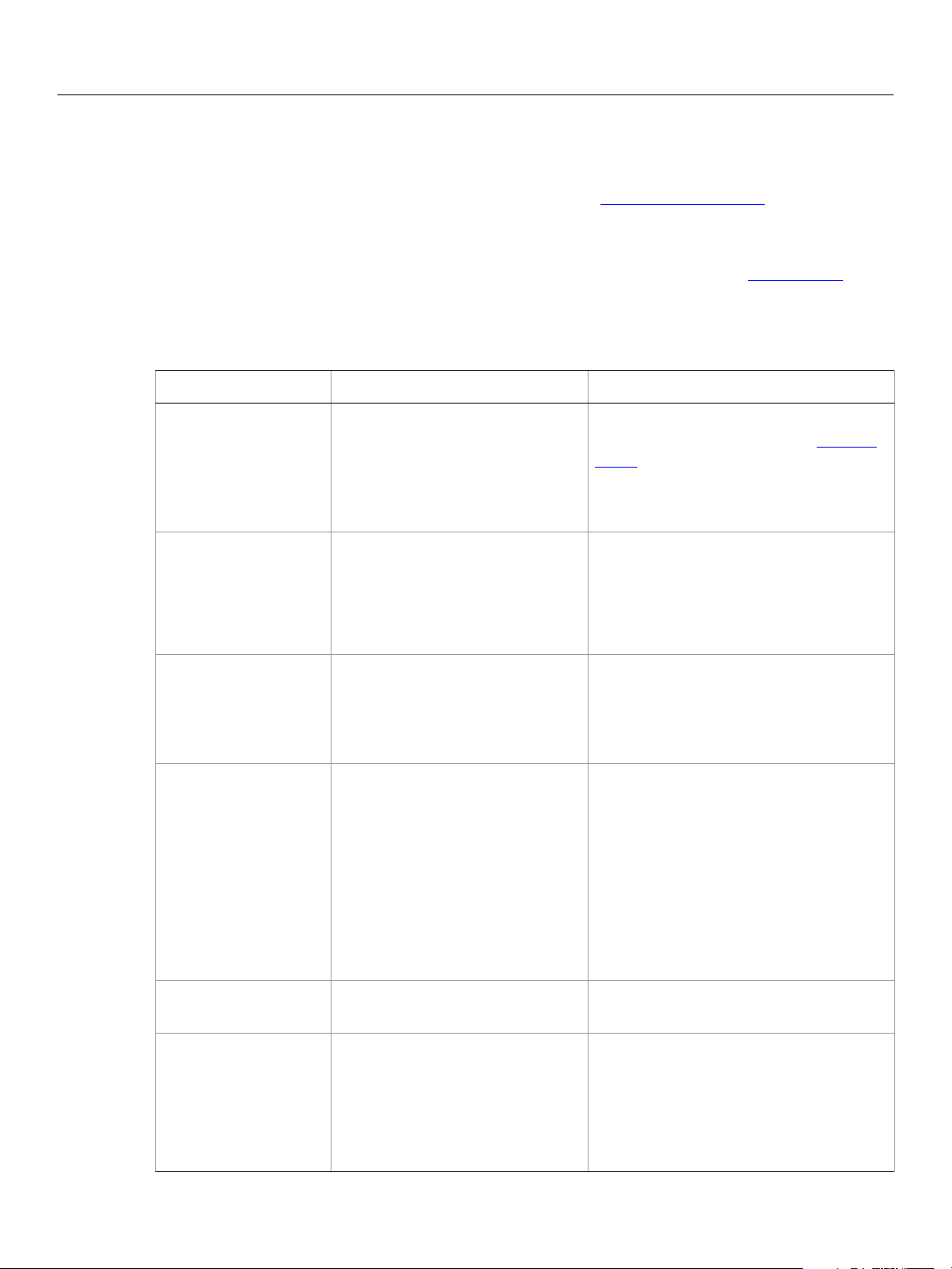
Adobe Photoshop CS5
AppleScript Scripting Reference AppleScript Objects 23
Bitmap mode options
Options that can be specified when changing the document mode to Bitmap using the change mode
command. The
This class is used to define a record containing properties that specify options when changing a
document’s mode.
command. It is not possible to get or create a
command for more details.
Properties
Properties Value Type What it is
bitmap mode class inherits properties from the change mode options class.
Bitmap mode options can only be supplied in conjunction with the change mode
Bitmap mode options object. See the change mode
angle
conversion method
frequency
pattern name
real
Valid Values:
custom pattern
diffusion dither
halftone screen conversion
middle threshold
pattern dither
real
Unicode text
The angle (in degrees) at which to orient
individual dots (-180 - 180). See
shape.
Note: Valid only when
method: halftone screen
conversion
screen
.
The conversion method to use (default:
diffusion dither).
The number of printer dots (per inch) to
use (1.0 - 999.99).
Note: Valid only when
method: halftone screen
conversion
.
The name of the pattern to use.
Note: Valid only when
method: custom pattern
conversion
.
For information about pre-installed valid
patterns, see Adobe Photoshop CS5 Help
on the bitmap conversion command, or
view the options availabe in the Custom
Color drop down box after choosing the
bitmap conversion command.
resolution
screen shape
real
Valid values:
halftone cross
halftone diamond
halftone ellipse
halftone line
halftone round
halftone square
The output resolution (in pixels per inch)
(default:
72.0).
The dot shape to use.
Note: Valid only when
method: halftone screen
conversion
.
Page 24
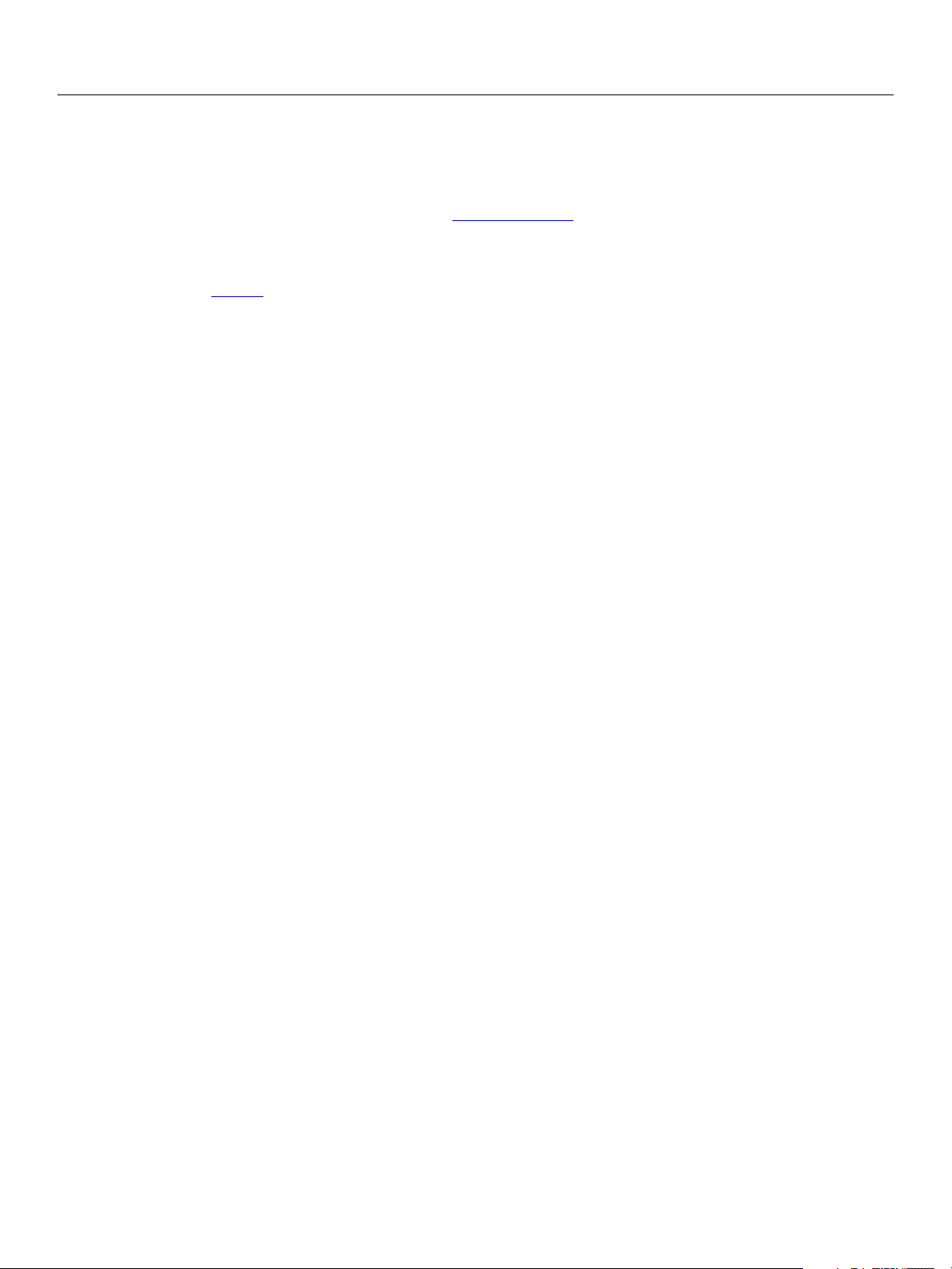
Adobe Photoshop CS5
AppleScript Scripting Reference AppleScript Objects 24
blur
Options that may be supplied when applying a Blur filter.
The
blur class supplies properties for the filter options class. The blur class is used only to define a
record when using the
conjunction with the
filter command to apply a Blur filter. blur options can be supplied only in
filter command. It is not possible to get or create a blur object.
See the
filter command for additional details.
The following code sample demonstrates how to apply the blur filter using the filter command of the
class (inherited from the filter options super class).
tell application "Adobe Photoshop CS5"
filter current layer of the current document using blur
end tell
blur
Page 25
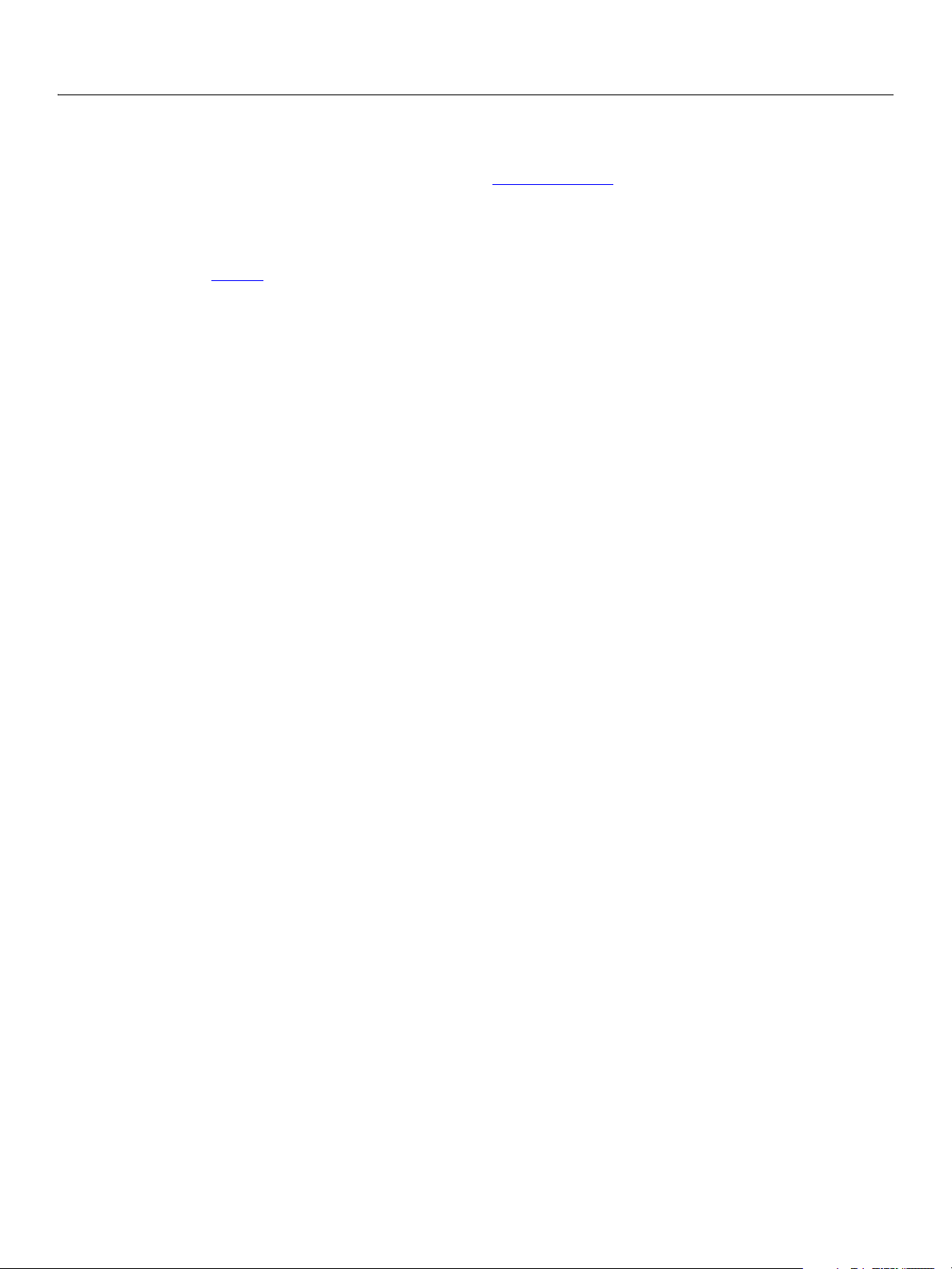
Adobe Photoshop CS5
AppleScript Scripting Reference AppleScript Objects 25
blur more
The blur more class supplies properties for the filter options class when using the filter command
apply a Blur More filter. The
command to apply a Blur More filter. The
filter command. It is not possible to get or create a blur more object.
blur more class is used only to define a record when using the filter
blur more option can be supplied only in conjunction with the
See the
filter command for additional details.
The following code sample demonstrates how to apply the blur more filter using the filter command of the
blur more class (inherited from the filter options super class).
tell application "Adobe Photoshop CS5"
filter current layer of the current document using blur more
end tell
Page 26
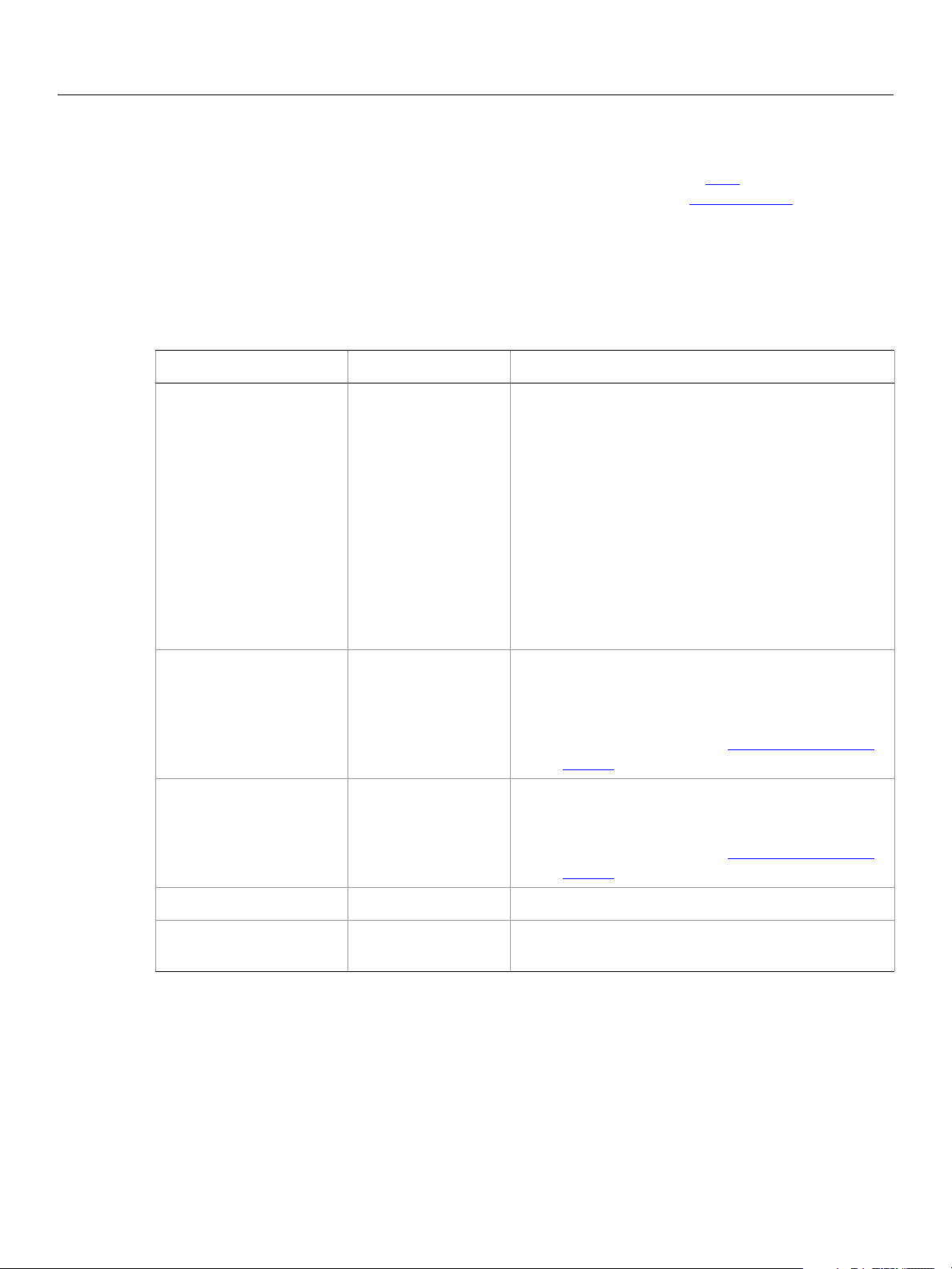
Adobe Photoshop CS5
AppleScript Scripting Reference AppleScript Objects 26
BMP save options
Options that can be specified when saving a document in BMP format. See the save command for
additional details.The
This class is used to define a record containing properties used to specify options when saving a document
as a BMP file.
possible to get or create a
Properties
Property Value Type What it is
BMP save options can only be supplied in conjunction with the save command. It is not
BMP save options class inherits properties from the save options class.
BMP save options object.
bits per sample
flipped row order
RLE compression
Valid values:
A1R5G5B5
A4R4G4B4
A8R8G8B8
eight
four
one
R5G6B5
R8G8B8
sixteen
thirty two
twenty four
X1R5G5B5
X4R4G4B4
X8R8G8B8
boolean
boolean
The number of bits per channel (default: twenty
four
).
Indicates whether to write the image from top to
bottom (default:
Note: Available only when
system: windows
system.
false).
target operating
. See target operating
Indicates whether to use RLE compression.
Note: Available only when
system: windows
system.
target operating
. See target operating
save alpha channels
target operating system
boolean
OS2
Windows
Indicates whether to save the alpha channels.
The target OS (default: Windows).
Page 27
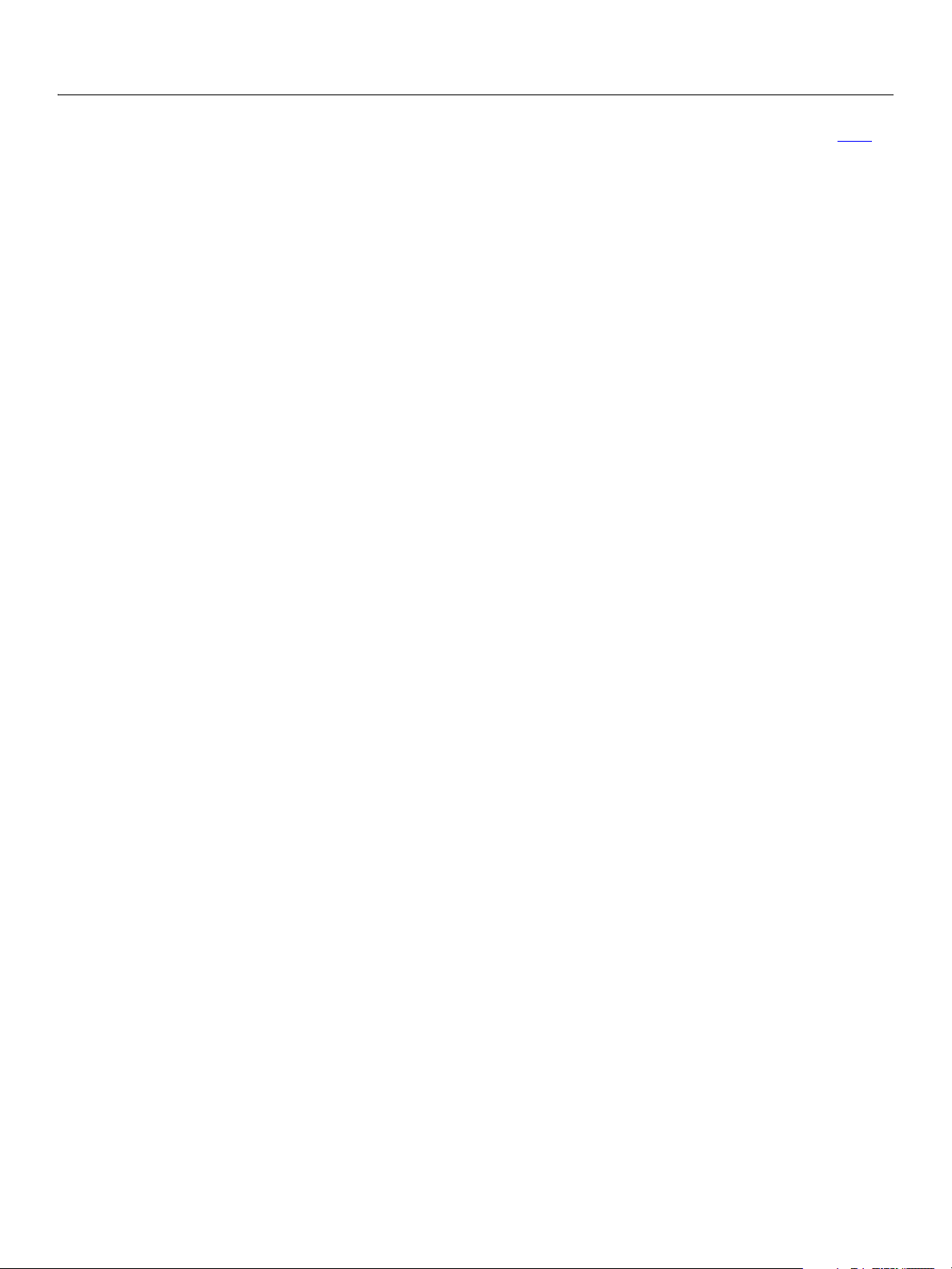
Adobe Photoshop CS5
AppleScript Scripting Reference AppleScript Objects 27
The following code creates the myOptions variable to hold the BMP save options, then uses the save
command to save the document with the specified options.
tell application "Adobe Photoshop CS5"
make new document
set myFile to "Data:docsamples:testfiles:BmpTest.bmp"
set myOptions to {class:BMP save options, bits per sample:sixteen, ¬
flipped row order:false, RLE compression:true, save alpha channels:true,¬
target operating system:Windows}
save current document in file myFile as BMP with options ¬
myOptions appending no extension without copying
end tell
Page 28
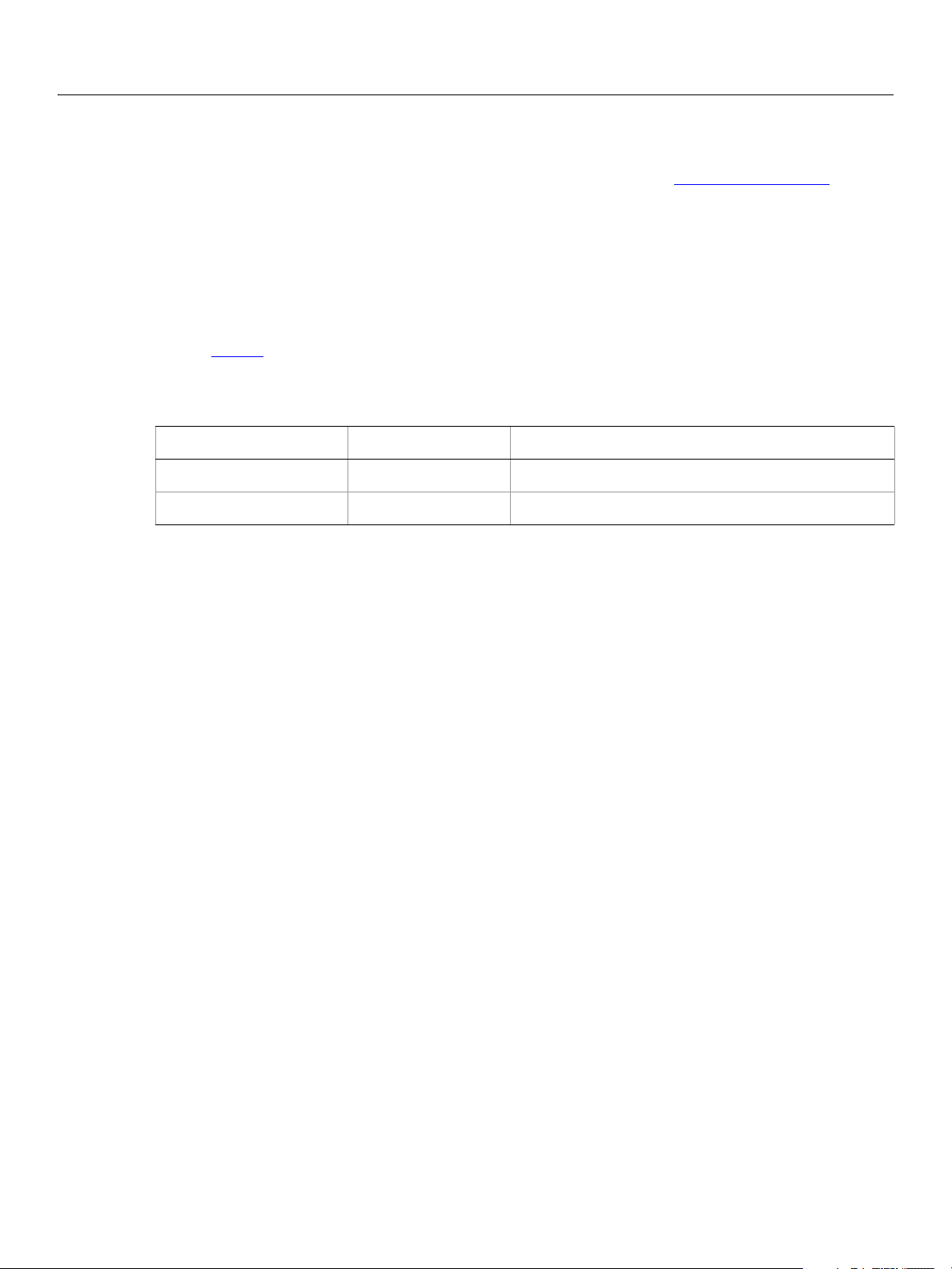
Adobe Photoshop CS5
AppleScript Scripting Reference AppleScript Objects 28
brightness and contrast
The brightness and contrast class supplies options properties for the adjustment options class to
adjust the tonal range of an image.
brightness and contrast class, which is analogous to the Brightness/Contrast command in the
The
Adobe Photoshop CS5 application, is used only to define a record containing properties that specify
options when applying a Brightness/Contrast adjustment to an image. The
class can be used only in conjunction with the adjust command. It is not possible to get or create a
brightness and contrast object.
brightness and contrast
See the
Properties
Property Value Type What it is
brightness level
contrast level
The following code sample demonstrates how to apply a Brightness/Contrast adjustment using the
adjust command of the brightness and contrast class (inherited from the adjustment options
super class).
tell application "Adobe Photoshop CS5"
end tell
adjust command for additional details.
integer
integer
adjust current layer of the current document using brightness and contrast ¬
with options {class:brightness and contrast, brightness level:10, ¬
contrast level:10}
(-100 - 100)
(-100 - 100)
Page 29
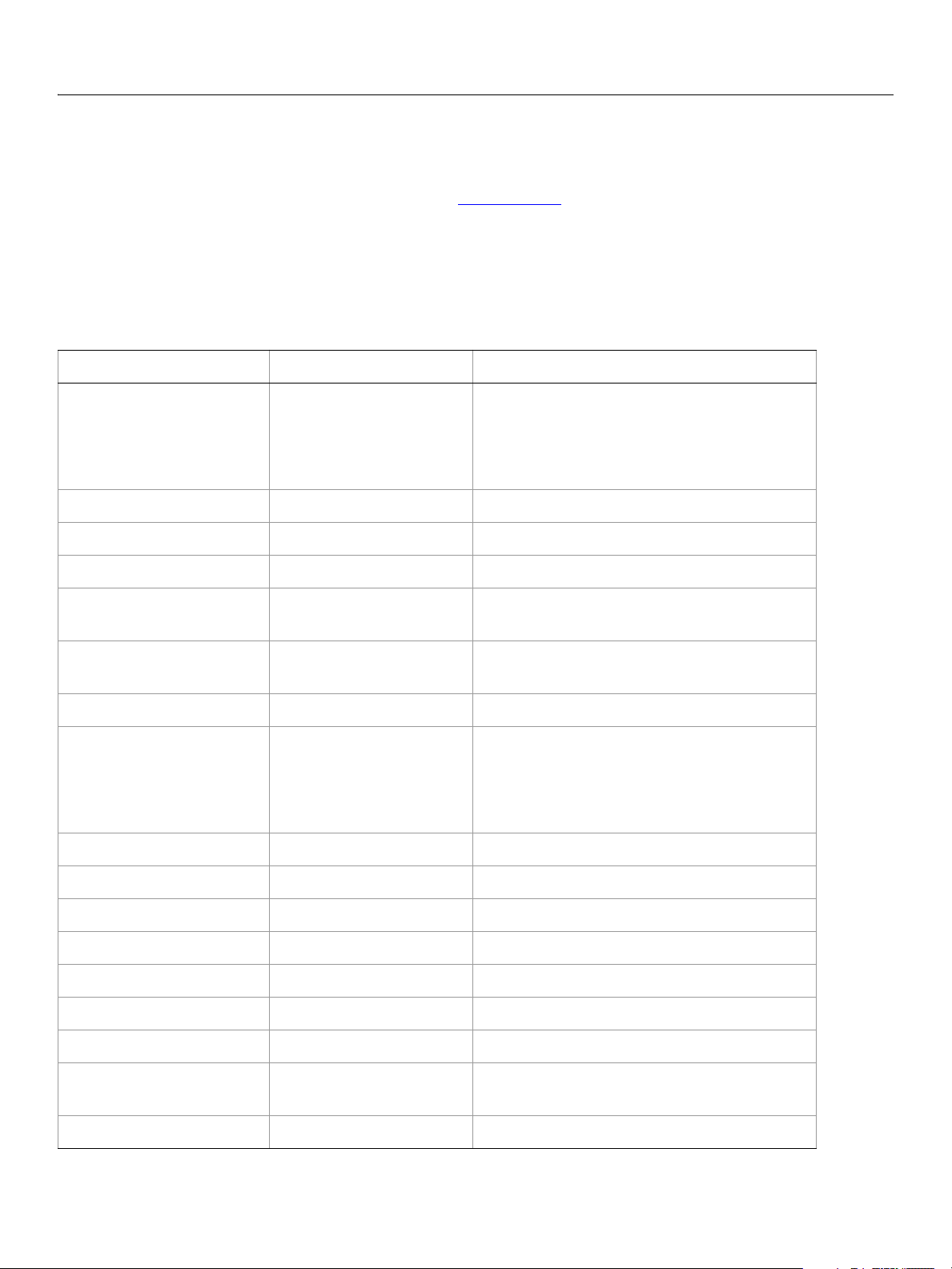
Adobe Photoshop CS5
AppleScript Scripting Reference AppleScript Objects 29
Camera RAW open options
Options that can be specified when opening a document in Camera RAW format. The Camera RAW open
options
This class is used to define a record containing properties that specify options when opening a document
in raw format.
is not possible to get or create a
Properties
Property Value type What it is
class inherits properties from the open options class.
Camera RAW open options can be supplied only in conjunction with the open command. It
Camera RAW open options object.
bits per channel
blue hue
blue saturation
brightness
chromatic aberration by
chromatic aberration rc
color noise reduction
color space
contrast
Valid values:
eight
one
sixteen
thirty two
integer
integer
integer
integer
integer
integer
Valid values:
Adobe RGB
color match RGB
ProPhoto Rgb
sRGB
integer
The number of bits per channel.
The blue hue of the shot (-100 - 100).
The blue saturation of the shot (-100 - 100).
The brightness of the shot (0 - 150).
The chromatic aberration B/Y of the shot (-100 -
100).
The chromatic aberration R/C of the shot (-100 -
100).
The color noise reduction of the shot (0 - 100).
The colorspace for the image.
The contrast of the shot (-50 - 100).
exposure
green hue
green saturation
luminance smoothing
red hue
red saturation
resolution
saturation
real
integer
integer
integer
integer
integer
real
integer
The exposure of the shot (4.0 - 4.0).
The green hue of the shot (-100 - 100).
The green saturation of the shot (-100 - 100).
The luminance smoothing of the shot (0 - 100).
The red hue of the shot (-100 - 100).
The red saturation of the shot (-100 - 100).
The resolution of the document in pixels per
inch (1 - 999).
The saturation of the shot (-100 - 100).
Page 30
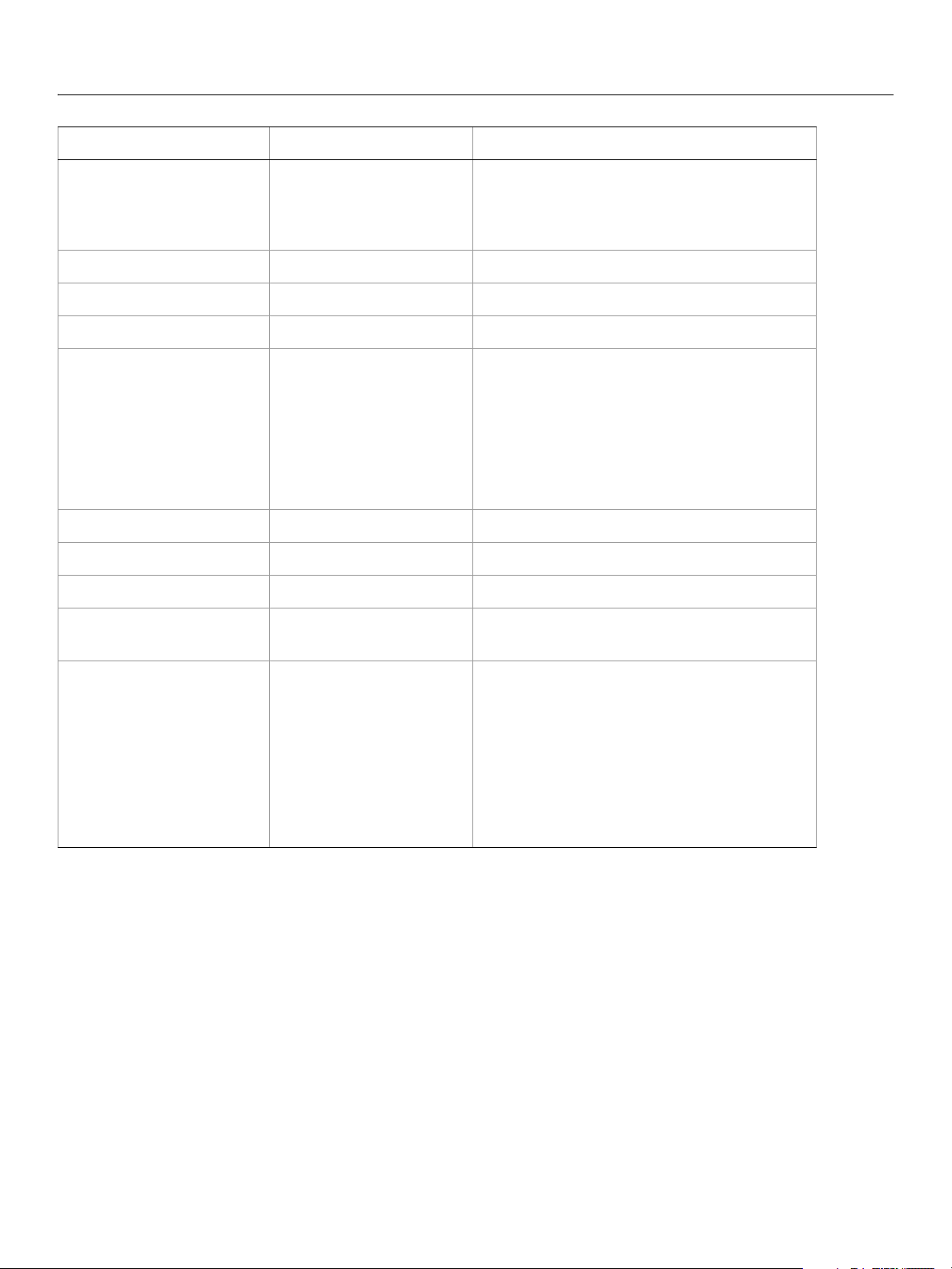
Adobe Photoshop CS5
AppleScript Scripting Reference AppleScript Objects 30
Property Value type What it is (Continued)
settings
shadows
shadow tint
sharpness
size
temperature
tint
vignetting amount
vignetting midpoint
Valid values:
camera default
custom settings
selected image
integer
integer
integer
Valid values:
extra large
large
maximum
medium
minimum
small
integer
integer
integer
integer
The global settings for all Camera RAW options.
Default value:
camera default.
The shadows of the shot (0 - 100).
The shadow tint of the shot (-100 - 100).
The sharpness of the shot (0 - 100).
The size of the new document.
extra large=5120 x 3413
large=4096 x 2731
maximum=6144 x 4096
medium=3072 x 2048
minimum=1536 x 1024
small=2048 x 1365
The temperature of the shot (2000 - 50000).
The tint of the shot (-150 - 150).
The vignetting amount of the shot (-100 - 100).
The vignetting mid point of the shot (-100 -
100).
white balance
The following code opens a camera raw document.
Valid values:
as shot
auto
cloudy
custom camera settings
daylight
flash
fluorescent
shade
tungston
tell application "Adobe Photoshop CS5"
set myFilePath to alias "Data:docsamples:testfiles:CanonG1.CRW"
open myFilePath as Camera RAW with options ¬
{class:Camera RAW open options, bits per channel:eight, ¬
color noise reduction:20, temperature:4200, white balance:cloudy}
end tell
The white balance options for the image.
Page 31

Adobe Photoshop CS5
AppleScript Scripting Reference AppleScript Objects 31
change mode options
Options that can be supplied when changing a document’s mode using the change mode command. See
change mode for additional details.
The following classes inherit properties from the
indexed mode options
.
Valid Commands
change mode
change mode options class: Bitmap mode options,
Page 32

Adobe Photoshop CS5
AppleScript Scripting Reference AppleScript Objects 32
channel, channels
A channel in a document. A channel can be either a component channel representing a color of the
document color model or an alpha channel. You can use alpha channels to store masked areas, selected
areas or spot colors.
Properties
Property Value Type What it is
best type
class
default type
index
properties
channel color
container
histogram
type class
type class
type class
integer
record
color value
reference
list of integers
Read-only. The best type for the object's value.
Read-only. The object’s class.
Read-only. The default type for the object's value.
Read-only. The index of this instance of the object.
All of this objects properties returned in a single
record.
The channel’s color.
Note: Not valid when
kind.
See
kind: component channel.
The object’s container.
Read-only. A histogram of color values for the
channel.
Note: Not valid when
kind: component channel. For component
component channel histogram values, use the
histogram property of the document object
instead. See
histogram on page 52.
kind
name
opacity
visible
Valid Commands
count
delete
duplicate
Valid values:
component channel
masked area channel
selected area channel
spot color channel
Unicode text
real
boolean
The type of channel.
The channel’s name.
The opacity (as percent) to use for alpha channels or
the solidity to use for spot channels (0 - 100).
Note: Valid only when
kind: selected area.
kind: masked area or
Indicates whether the channel is visible.
Page 33

Adobe Photoshop CS5
AppleScript Scripting Reference AppleScript Objects 33
exists
index
make
merge
Page 34

Adobe Photoshop CS5
AppleScript Scripting Reference AppleScript Objects 34
clouds
Options that may be supplied when applying a Clouds filter.
The
clouds class supplies properties for the filter options class. The clouds class is used only to
define a record when using the
only in conjunction with the
filter command to apply a Clouds filter. clouds options can be supplied
filter command. It is not possible to get or create a clouds object.
See the
filter command for additional details.
The following code sample demonstrates how to apply the clouds filter using the filter command of the
clouds class (inherited from the filter options super class).
tell application "Adobe Photoshop CS5"
filter current layer of the current document using clouds
end tell
Page 35

Adobe Photoshop CS5
AppleScript Scripting Reference AppleScript Objects 35
CMYK color
Options that can be specified for a CMYK color: numeric values for the component colors. The CMYK color
class inherits properties from the color value class.
This class a property of the
creating a color value.
Note: If the
Properties
Property Value Type What it is
cyan
magenta
yellow
black
For an example of how to create and use color values, see color value and RGB color.
color value object and is used to define a record that specifies options when
mode of a document is RGB and you specify the color value for a stroke, foreground, or
background color property using a
CMYK color object, Adobe Photoshop CS5 translates the CMYK
color specification into an RGB color specification. The same thing happens if the document’s color
mode is CMYK and you specify colors using a
RGB color object. Since this translation can cause
information loss you should specify colors using the color class that matches the document’s color
mode.
real
real
real
real
The cyan color value (as percent) (0.0 - 100.0).
The magenta color value (as percent) (0.0 100.0).
The yellow color value (as percent) (0.0 - 100.0).
The black color value (as percent) (0.0 - 100.0).
Page 36

Adobe Photoshop CS5
AppleScript Scripting Reference AppleScript Objects 36
color balance
The color balance class specifies options for the adjustment options class to change the overall
mixture of colors in an image for generalized color correction.
color balance class, which is analogous to the Color Balance command in the Adobe Photoshop
The
CS5 application, is used only to define a record containing properties that specify options when applying a
Color Balance adjustment to an image. The
adjust command. It is not possible to get or create a color balance object.
color balance class can be used only in conjunction with the
See the
Properties
Property Value Type What it is
shadows
midtones
highlights
preserve luminosity
adjust command for additional details.
list of integers
list of integers
list of integers
boolean
The list of adjustments for shadows (three values
(-100 - 100 required). The specified values indicate
the color levels for component colors of the
document mode, either RGB or CMYK. For CMYK
mode, the values represent C, M, and Y.
The list of adjustments for midtones (three values
(-100 - 100 required). The specified values indicate
the color levels for component colors of the
document mode, either RGB or CMYK. For CMYK
mode, the values represent C, M, and Y.
The list of adjustments for highlights (three values
(-100 - 100 required). The specified values indicate
the color levels for component colors of the
document mode, either RGB or CMYK. For CMYK
mode, the values represent C, M, and Y.
Indicates whether to preserve the image luminosity.
The following code sample demonstrates how to apply a color balance adjustment using the adjust
command of the
color balance class (inherited from the adjustment options super class). This code
adjusts only the shadows in the image.
tell application "Adobe Photoshop CS5"
adjust current layer of the current document using color balance ¬
with options {class:color balance, shadows:{45, 4, 5}, ¬
preserve luminosity:false}
end tell
Page 37

Adobe Photoshop CS5
AppleScript Scripting Reference AppleScript Objects 37
color sampler, color samplers
A color sampler for the document.
Note: For additional information about color samplers, see Adobe Photoshop CS5 help on the Color
SamplerTool.
Properties
Property Value type What it is
best type
class
default type
index
properties
position
color sampler color
Valid commands:
count
delete
exists
index
make
open
type class
type class
type class
integer
record
list of real
color value
Read-only. The best type for the object's value.
Read-only. The object’s class.
Read-only. The default type for the object’s value.
Read-only. The index of this instance of the object.
All of this object’s properties returned in a single record.
Read-only. The position of the color sampler in the
document. This property can be set using the
make
command.
Read-only. The color of the color sampler.
Page 38

Adobe Photoshop CS5
AppleScript Scripting Reference AppleScript Objects 38
color value
A color value. The following classes inherit properties from the color value class: CMYK color, gray
color, HSB color, Lab color, no color, RGB color, RGB hex color.
The following script creates an RGB color value to use as the fill color for the selection.
tell application "Adobe Photoshop CS5"
make new art layer at beginning of current document with properties ¬
{name:"MyBlendLayer", blend mode:normal}
select all current document
fill selection of current document with contents ¬
{class:RGB color, red:255, green:0, blue:0}
end tell
Valid Commands
convert color
equal colors
web safe color
Page 39

Adobe Photoshop CS5
AppleScript Scripting Reference AppleScript Objects 39
contact sheet options
Options that can be specified for a contact sheet. See create contact sheet.
Properties
Property Value Type What it is
across first
auto spacing
best fit
caption
column count
flatten final
font
font size
boolean
boolean
boolean
boolean
integer
boolean
Valid values:
Arial
Courier New
Helvetica
Times New Roman
integer
Indicates whether to place the images horizontally
(left to right, then top to bottom) first (default:
true).
Indicates whether to auto space the images (default:
true).
Indicates whether to rotate images for the best fit
(default:
false).
Indicates whether to use the filename as a caption
for the image (default:
true).
The number of columns to include
(1 - 100; default:
5).
Indicates whether to flatten all layers in the final
document (default:
true).
The font used for the caption (default: arial).
The font size to use for the caption (default: 12).
height
horizontal offset
mode
resolution
row count
integer
integer
Valid values:
bitmap
CMYK
grayscale
Lab
RGB
real
integer
The height (in pixels) of the resulting document (100
- 2900; default:
720).
The horizontal spacing (in pixels) between images (0
- 29000; default:
1).
The document color mode (default: RGB).
The resolution of the document in pixels per inch (35
- 1200; default:
72.0).
The number of rows to use (1 - 100; default: 6).
Page 40

Adobe Photoshop CS5
AppleScript Scripting Reference AppleScript Objects 40
Property Value Type What it is (Continued)
vertical offset
width
integer
integer
The vertical spacing (in pixels) between images (0 29000; default:
Note: Valid only when
1).
use auto spacing: false.
The width (in pixels) of the resulting document (100
- 2900; default:
576).
Page 41

Adobe Photoshop CS5
AppleScript Scripting Reference AppleScript Objects 41
count item, count items
A counted item in the document. See auto count.
Note: The count item feature is available in the Extended Version only.
For additional information about count items, see Adobe Photoshop CS5 help on the Count Tool.
Properties
Property Value type What it is
best type
class
default type
index
properties
position
Valid commands:
count
delete
exists
index
make
type class
type class
type class
integer
record
list of real
Read-only. The best type for the object's value.
Read-only. The object’s class.
Read-only. The default type for the object’s value.
Read-only. The index of this instance of the object.
All of this object’s properties returned in a single record.
Read-only. The position of the count item in the document.
This property can be set when using the
make command.
Page 42

Adobe Photoshop CS5
AppleScript Scripting Reference AppleScript Objects 42
curves
The curves class supplies options for the adjustment options class to adjust the tonal range of an
image. You can also use the curves object to make precise adjustments to individual color channels within
an image.
curves class, which is analogous to the Curves command in the Adobe Photoshop CS5 application, is
The
used only to define a record containing properties that specify options when applying a Curves
adjustment to an image. The
is not possible to get or create a
curves class can be used only in conjunction with the adjust command. It
curves object.
See the
Properties
Property Value Type What it is
curve points
The following code sample demonstrates how to apply a Curves adjustment using the adjust command
of the
--curve points are in {input, output} pairs
--{0,0} & {255,255} are the initial points when you open curves dialog.
tell application "Adobe Photoshop CS5"
end tell
adjust command for additional details.
list of lists
The list of lists of coordinates (x and y) that indicate
the points that describe the curve. (You must include
2 - 14 points).
Tip: For more information, please refer to Adobe
Photoshop CS5 Help.
curves class (inherited from the adjustment options super class).
adjust current layer of the current document using curves ¬
with options {class:curves, ¬
curve points:{{0, 0}, {25, 10}, {96, 166}, {189, 179}, {255, 255}}}
Page 43

Adobe Photoshop CS5
AppleScript Scripting Reference AppleScript Objects 43
custom filter
Options that may be supplied when applying a Custom filter.
The
custom filter class supplies properties for the filter options class. The custom filter class is
used only to define a record whose properties specify options when applying a Custom filter.
filter options can be supplied only in conjunction with the filter command. It is not possible to get or
create a
custom filter object.
custom
See the
Properties
Property Value Type What it is
characteristic
scaling
offset
The following code sample demonstrates how to apply a custom filter using the filter command of the
custom filter class (inherited from the filter options super class).
tell application "Adobe Photoshop CS5"
{characteristics:{0, 0, 0, 0, 0, 1, 1, 1, 1, 1, 2, 2, 2, 2, 2, 1, 1, 1, 1, 1, 0, 0, 0,
0, 0}, scaling:2, offset:0}
end tell
filter command for additional details.
list of integers
The filter characteristics (array of 25 values;
corresponds to a left to right, top to bottom traversal
of the array presented in the user interface).
Note: Required parameter values define the filter.
Refer to Adobe Photoshop CS5 Help for
specific instructions.
integer
integer
filter current layer of the current document using custom filter with options
Page 44

Adobe Photoshop CS5
AppleScript Scripting Reference AppleScript Objects 44
deinterlace
Options that may be supplied when applying a De-Interlace filter.
The
deinterlace class supplies properties for the filter options class. The deinterlace class is used
only to define a record whose properties specify options when applying a De-Interlace filter.
options can be supplied only in conjunction with the filter command. It is not possible to get or create a
deinterlace object.
deinterlace
See the
Properties
Property Value Type What it is
eliminate
create new fields by
The following code sample demonstrates how to apply the De-Interlace filter using the filter command
of the
tell application "Adobe Photoshop CS5"
end tell
filter command for additional details.
Valid values:
even fields
odd fields
Valid values:
duplication
interpolation
deinterlace class (inherited from the filter options super class).
filter current layer of the current document using deinterlace ¬
with options {class:deinterlace, eliminate:odd fields, ¬
create new fields by:duplication}
The type of fields to eliminate.
The method to use to create new fields.
Page 45

Adobe Photoshop CS5
AppleScript Scripting Reference AppleScript Objects 45
desaturate
The desaturate class supplies options for the adjustment options class to convert a color image to a
grayscale image in the current color mode by assigning equal values of each component color to each
pixel.
desaturate class, which is analogous to the Desaturate command in the Adobe Photoshop CS5
The
application, is used only to define a record containing properties that specify options when using the
adjust command to apply a desaturation adjustment to a selected layer. The desaturate class can be
used only in conjunction with the
object.
adjust command. It is not possible to get or create a desaturate
See the
adjust command for additional details.
The following code sample demonstrates how to apply a Desaturate adjustment using the
command of the
tell application "Adobe Photoshop CS5"
adjust current layer of the current document using desaturate ¬
end tell
desaturate class (inherited from the adjustment options super class).
with options {class:desaturate}
adjust
Page 46

Adobe Photoshop CS5
AppleScript Scripting Reference AppleScript Objects 46
despeckle
Options that may be supplied when applying a Despeckle filter.
The
despeckle class supplies properties for the filter options class. The despeckle class is used only
to define a record whose properties specify options when using the
Despeckle filter.
not possible to get or create a
despeckle options can be supplied only in conjunction with the filter command. It is
despeckle object.
filter command to apply a
See the
filter command for additional details.
The following code sample demonstrates how to apply the despeckle filter using the
despeckle filter class (inherited from the filter options super class).
the
tell application "Adobe Photoshop CS5"
filter current layer of the current document using despeckle ¬
with options {class:despeckle}
end tell
filter command of
Page 47

Adobe Photoshop CS5
AppleScript Scripting Reference AppleScript Objects 47
DICOM open options
Settings related to opening a DICOM format document. The DICOM open options class inherits properties
from the
This class is used to define a record containing properties that specify options when opening a document
in raw format.
possible to get or create a
Note:
Properties
Property Value Type What it is
open options class.
DICOM open options can be supplied only in conjunction with the open command. It is not
DICOM open options object.
DICOM open options is available in the Extended Version only.
anonymize
columns
reverse
rows
show_overlays
windowlevel
windowwidth
boolean
integer
boolean
integer
boolean
integer
integer
Indicates whether to make the patient information
anonymous.
Number of columns in n-up configuration.
Indicates whether to reverse (invert) the image.
Number of rows in n-up configuration.
Indicates whether to show overlays.
The contrast of the image in Houndsfield units.
The brightness of the image in Houndsfield units.
Page 48

Adobe Photoshop CS5
AppleScript Scripting Reference AppleScript Objects 48
difference clouds
Options that may be supplied when applying a Difference Clouds filter.
The
difference clouds class supplies properties for the filter options class. The difference
clouds
command to apply a Difference Clouds filter.
conjunction with the
See the command for additional details.
class is used only to define a record whose properties specify options when using the filter
difference clouds options can be supplied only in
filter command. It is not possible to get or create a difference clouds object.
The following code sample demonstrates how to apply the difference clouds filter using the
command of the
tell application "Adobe Photoshop CS5"
filter current layer of the current document using difference clouds ¬
end tell
difference clouds class (inherited from the filter options super class).
with options {class:difference clouds}
filter
Page 49

Adobe Photoshop CS5
AppleScript Scripting Reference AppleScript Objects 49
diffuse glow
Options that may be supplied when applying a Diffuse Glow filter.
The
diffuse glow class supplies properties for the filter options class. The diffuse glow class is
used only to define a record whose properties specify options when applying a Diffuse Glow filter.
diffuse glow options can be supplied only in conjunction with the filter command. It is not possible
to get or create a
diffuse glow object.
See the
Properties
Property Value Type What it is
graininess
glow amount
clear amount
The following code sample demonstrates how to apply the diffuse glow filter using the filter command
of the
tell application "Adobe Photoshop CS5"
end tell
filter command for additional details.
integer
integer
integer
diffuse glow class (inherited from the filter options super class).
filter current layer of the current document using diffuse glow ¬
with options {class:diffuse glow, graininess:5, glow amount:10, ¬
clear amount:10}
(0 - 10)
(0 - 20)
(0 - 20)
Page 50

Adobe Photoshop CS5
AppleScript Scripting Reference AppleScript Objects 50
displace filter
Options that may be supplied when applying a Displace filter.
The
displace filter class supplies properties for the filter options class. The displace filter
class is used only to define a record whose properties specify options when applying a Displace filter.
displace filter options can be supplied only in conjunction with the filter command. It is not
possible to get or create a
displace filter object.
See the
Properties
Property Value Type What it is
horizontal scale
vertical scale
kind
undefined areas
displacement map definition
The following code sample demonstrates how to apply the Displace filter using the filter command of
displace class (inherited from the filter options super class).
the
filter command for additional details.
integer
integer
Valid values:
stretch to fit
tile
Valid values:
repeat edge pixels
wrap around
alias
(-999 - 999)
(-999 - 999)
The displacement map type.
The method to use to treat undistorted areas.
The location of the desired displacement map.
tell application "Adobe Photoshop CS5"
filter current layer of the current document using displace filter ¬
with options {class:displace filter, horizontal scale:250, ¬
vertical scale:350, kind:tile, undefined areas:repeat edge pixels,¬
displacement map definition:"Data:docsamples:testfiles:displace.psd"}
end tell
Page 51

Adobe Photoshop CS5
AppleScript Scripting Reference AppleScript Objects 51
document, documents
The active containment object for layers and all other objects in the script; the basic canvas for the file.
Note: In Adobe Photoshop CS5, a document can also be referred to as an image or a canvas.
Elements
Element Refer to by
art layer
channel
color sampler
count item
history state
layer comp
layer
layer set
name, numeric index, as a range of elements, before/after
another element, satisfying a test
name, numeric index, as a range of elements, before/after
another element, satisfying a test
name, numeric index, as a range of elements, before/after
another element, satisfying a test
name, numeric index, as a range of elements, before/after
another element, satisfying a test
name, numeric index, as a range of elements, before/after
another element, satisfying a test
name, numeric index, as a range of elements, before/after
another element, satisfying a test
name, numeric index, as a range of elements, before/after
another element, satisfying a test
name, numeric index, as a range of elements, before/after
another element, satisfying a test
path item
Properties
Property Value Type What it is
best type
class
default type
index
properties
name, numeric index, as a range of elements, before/after
another element, satisfying a test
type class
type class
type class
integer
Read-only. The best type for the object's value.
Read-only. The object's class.
Read-only. The default type for the object's value.
Read-only. The index of this instance of the
object.
record
The object's properties returned in a single
record.
Page 52

Adobe Photoshop CS5
AppleScript Scripting Reference AppleScript Objects 52
Property Value Type What it is (Continued)
background layer
bits per channel
color profile kind
color profile name
art layer
Valid values:
eight
one
sixteen
thirty two
Valid values:
none
working
Unicode text
Read-only. The background layer for the
document.
Note: Valid only for documents that have a
background layer.
The number of bits per channel.
The type of color profile management for the
document.
Note: If you want to set a custom color profile, do
not set a value for
but set the appropriate
name.
color profile kind,
color profile
Caution: Assigning color profile kind to
working when the color profile
is already set to working results in
kind
a Photoshop error.
The name of color profile for the document.
component channels
current channels
current history brush source
current history state
current layer
file path
height
histogram
list of channels
list of channel
history state
history state
layer
alias
real
list of 256 integers
Note: Valid no value is specified for
profile kind
(to indicate a custom color
color
profile).
Read-only. A list of the component color channels.
The selected channels.
The current history state to use with the history
brush.
The selected history state.
The selected layer.
Read-only. The full path name of the document.
Read-only. The document height (unit value).
Note: This property can be set when using the
make command for document.
Read-only. A histogram of values for the
composite document.
Note: Valid only when
mode: CMYK; or mode: indexed color.
mode.
See
mode: RGB;
Page 53

Adobe Photoshop CS5
AppleScript Scripting Reference AppleScript Objects 53
Property Value Type What it is (Continued)
info
initial fill
managed
measurement scale
mode
modified
info-object
Valid values:
transparent
use background color
white
boolean
measurement scale
Valid values:
bitmap
CMYK
duotone
grayscale
indexed color
Lab
multichannel
RGB
boolean
Read-only. The document metadata.
Read-only. The initial fill.
Note: Valid only when used as an option with the
'make new document' command. See
make.
Read-only. Indicates whether the document is a
workgroup document.
Read-only. The measurement scale for the
document.
Read-only. The color profile for the document.
Note: This property can be set when using the
make command for document.
Read-only. Indicates whether the document has
been modified since the last save.
name
pixel aspect ratio
quick mask mode
resolution
selection
width
XMP metadata
Unicode text
real
boolean
real
selection-object
real
XMP metadata
Read-only. The document’s name.
Note: This property can be set when using the
make command for document.
The (custom) pixel aspect ratio to use (0.100 -
10.000).
Indicates whether the document is in the quick
mask mode.
Read-only. The document’s resolution (in pixels
per inch).
Note: This property can be set when using the
make command for document.
Read-only. The selected area of the document.
Read-only. The document width (unit value).
Note: This property can be set when using the
make command for document.
Read-only. Camera raw settings for the image.
Note: Valid only for documents opened in
Camera Raw format.
Page 54

Adobe Photoshop CS5
AppleScript Scripting Reference AppleScript Objects 54
Valid Commands
auto count
change mode
close
convert
count
crop
deselect
doc duplicate
duplicate
exists
export
flatten
flip canvas
import annotations
index
load
make
merge visible layers
paste
print
resize canvas
resize image
reveal all
rotate canvas
save
select
select all
split channels
trap
trim
Page 55

Adobe Photoshop CS5
AppleScript Scripting Reference AppleScript Objects 55
dust and scratches
Options that may be supplied when applying a Dust & Scratches filter.
The
dust and scratches class supplies properties for the filter options class. The dust and
scratches
Scratches filter.
command. It is not possible to get or create a
class is used only to define a record whose properties specify options when applying a Dust &
dust and scratches options can be supplied only in conjunction with the filter
dust and scratches object.
See the
Properties
Property Value Type What it is
radius
threshold
The following code sample demonstrates how to apply the Dust & Scratches filter using the filter
command of the
tell application "Adobe Photoshop CS5"
end tell
filter command for additional details.
integer
integer
dust and scratches class (inherited from the filter options super class).
filter current layer of the current document using dust and scratches ¬
with options {class:dust and scratches, radius:15, threshold:212}
(1 - 100) in pixels.
(0 - 255)
Page 56

Adobe Photoshop CS5
AppleScript Scripting Reference AppleScript Objects 56
EPS open options
Settings related to opening a generic EPS document. The EPS open options class inherits properties
from the
This class is used to define a record containing properties that specify options when opening a document
in EPS format.
possible to get or create a
Properties
Property Value Type What it is
open options class.
EPS open options can be supplied only in conjunction with the open command. It is not
EPS open options object.
constrain proportions
height
mode
resolution
use antialias
width
boolean
real
Valid values:
CMYK
grayscale
Lab
RGB
real
boolean
real
Indicates whether to constrain the image
proportions.
The image height (unit value).
The color profile to use as the document mode.
The resolution of the document (in pixels per inch).
Indicates whether to use antialias.
The image width (unit value).
The following code opens an EPS document.
tell application "Adobe Photoshop CS5"
set myFilePath to alias "Data:docsamples:testfiles:AI11.eps"
open myFilePath as EPS with options ¬
{class:EPS open options, height:pixels 100,¬
width:pixels 200, mode:RGB, resolution:72, ¬
use antialias:true, constrain proportions:true}
end tell
Page 57

Adobe Photoshop CS5
AppleScript Scripting Reference AppleScript Objects 57
EPS save options
Options that can be specified when saving a document in EPS format. See the save command for
additional details.The
This class is used to define a record containing properties used to specify options when saving a document
as an EPS file.
possible to get or create an
Properties
Property Value Type What it is
EPS save options can only be supplied in conjunction with the save command. It is not
EPS save options class inherits properties from the save options class.
EPS save options object.
embed color profile
encoding
halftone screen
image interpolation
PostScript color management
preview type
boolean
Valid Values:
ASCII
binary
high quality JPEG
low quality JPEG
maximum quality JPEG
medium quality JPEG
boolean
boolean
boolean
Valid Values:
eight bit Mac OS
eight bit TIFF
JPEG Mac OS
monochrome Mac OS
monochrome TIFF
none
Indicates whether to embed the color profile in
the document.
The type of encoding to use (default: binary).
Indicates whether to include the halftone
screen (default:
false).
Indicates whether to use image interpolation
(default:
false).
Indicates whether to use Postscript color
management (default:
false).
The preview type (default: monochrome TIFF).
transfer function
transparent whites
vector data
boolean
boolean
boolean
Indicates whether to include the Transfer
functions to compensate for dot gain between
the image and film (default:
false).
Indicates whether to display white areas as
transparent.
Note: Valid only when
bitmap.
mode of document is
Indicates whether to include vector data.
Note: Valid only if the document includes
vector data (text).
Page 58

Adobe Photoshop CS5
AppleScript Scripting Reference AppleScript Objects 58
The following code creates the myOptions variable to hold the EPS save options, then uses the save
command to save the document with the specified options.
tell application "Adobe Photoshop CS5"
make new document
set myFile to "Data:docsamples:testfiles:EPSSave.eps"
set myOptions to {class:EPS save options, embed color profile:true}
save current document in file myFile as Photoshop EPS with options ¬
myOptions appending no extension without copying
end tell
Page 59

Adobe Photoshop CS5
AppleScript Scripting Reference AppleScript Objects 59
equalize
The equalize class supplies options for the adjustment options class to convert a color image to
redistribute the brightness values of the pixels in an image so that they more evenly represent the entire
range of brightness levels.
equalize class, which is analogous to the Equalize command in the Adobe Photoshop CS5
The
application, is used only to define a record containing properties that specify options when using the
adjust command to apply an Equalize adjustment to a selected area. The equalize class can be used
only in conjunction with the
adjust command. It is not possible to get or create an equalize object.
See the
adjust command for additional details.
The following code sample demonstrates how to apply a Equalize adjustment using the
equalize class (inherited from the adjustment options super class).
of the
tell application "Adobe Photoshop CS5"
adjust current layer of the current document using equalize ¬
with options {class:equalize, ¬
curve points:{{45, 4}, {42, 9}, {40, 17}, {36, 22}}}
end tell
adjust command
Page 60

Adobe Photoshop CS5
AppleScript Scripting Reference AppleScript Objects 60
export options
Options used with the export command. The following classes inherit properties from the export
options
Illustrator paths export options, save for web export options
Valid Commands
class:
export
Page 61

Adobe Photoshop CS5
AppleScript Scripting Reference AppleScript Objects 61
filter options
Options used with the filter command.
The following classes inherit properties from the
more, clouds, custom filter, deinterlace, despeckle, difference clouds, diffuse glow, displace
filter, dust and scratches, gaussian blur, glass filter, high pass, lens blur, maximum filter,
median noise
polar coordinates
blur, spherize, texture fill, twirl, unsharp mask, wave filter, zigzag.
, minimum filter, motion blur, NTSC colors, ocean ripple, offset filter, pinch,
, radial blur, ripple, sharpen, sharpen edges, sharpen more, shear, smart
filter options class: add noise, average, blur, blur
Valid Commands
filter
Page 62

Adobe Photoshop CS5
AppleScript Scripting Reference AppleScript Objects 62
font, fonts
An installed font. The font object is an element of the application class. You use the font object to
retrieve information about the fonts installed on your computer. See
information.
Properties
Property Value Type What it is
application on page 12 for more
best type
class
default type
index
properties
type class
type class
type class
integer
record
Read-only. The best type for the object's value.
Read-only.The object’s class.
Read-only. The default type for the object's value.
Read-only. The index of this instance of the object.
All of this objects properties returned in a single
record.
family
name
PostScript name
style
Unicode text
Unicode text
Unicode text
Unicode text
Read-only. The font family.
Read-only. The text face name.
Read-only. The font's PostScript name.
Read-only. The font’s style name.
The following code uses the standard AppleScript commands get and prompt to display a dialog that lists
the fonts installed on the computer running the script.
tell application "Adobe Photoshop CS5"
set fontsInstalled to name of fonts
log fontsInstalled
end tell
Valid commands:
count
exists
index
Page 63

Adobe Photoshop CS5
AppleScript Scripting Reference AppleScript Objects 63
gallery banner options
Options that can be specified for a Web photo gallery banner.
This class a property of the
when creating a Web photo gallery.
create photo gallery command. It is not possible to get or create a Gallery banner options
the
object.
See the
Properties
Property Value Type What it is
contact info
date
font
font size
photographer
site name
gallery options object and is used to define a record that specifies options
Gallery banner options can only be supplied in conjunction with
create photo gallery command for additional details.
Unicode text
Unicode text
Valid values:
Arial
Courier New
Helvetica
Times New Roman
integer
Unicode text
Unicode text
Web photo gallery contact info.
Web photo gallery date (default: current date).
The font setting for the banner text (default: Arial).
The font size for the banner text (1 - 7; default: 3).
Web photo gallery photographer.
Web photo gallery site name (default: Adobe Web
Photo Gallery
).
Page 64

Adobe Photoshop CS5
AppleScript Scripting Reference AppleScript Objects 64
gallery color options
Color options that can be specified for a Web photo gallery.
This class a property of the
when creating a Web photo gallery.
create photo gallery command. It is not possible to get or create a Gallery color options
the
object.
See the
Properties
Property Value Type What it is
active link color
background color
banner color
link color
text color
visited link color
gallery options object and is used to define a record that specifies options
Gallery color options can only be supplied in conjunction with
create photo gallery command for additional details.
RGB color
RGB color
RGB color
RGB color
RGB color
RGB color
The color used to indicate an active link.
The background color.
The banner color.
The color used to indicate a link.
The text color.
The color used to indicate a visited link.
Page 65

Adobe Photoshop CS5
AppleScript Scripting Reference AppleScript Objects 65
gallery images options
Options for the larger images (not thumbnails) in a Web photo gallery.
This class a property of the
when creating a Web photo gallery.
create photo gallery command. It is not possible to get or create a Gallery images options
the
object.
See the
Note: See
Properties
Property Value Type What it is
border
caption
dimension
font
gallery options object and is used to define a record that specifies options
Gallery images options can only be supplied in conjunction with
create photo gallery command for additional details.
gallery thumbnail options for information on specifying thumbnail image options.
integer
boolean
integer
Valid values:
Arial
Courier New
Helvetica
Times New Roman
The width (in pixels) of the border between images
(0 - 99; default:
0).
Indication of whether to generate image captions
(default:
false).
The dimensions (in pixels) of a resized image
(default:
350).
The font to use for captions (default: Arial).
font size
image quality
include copyright
include credits
include file name
include title
numeric links
integer
integer
boolean
boolean
boolean
boolean
boolean
The font size to use for captions (1 - 7; default: 3).
The quality setting for JPEG images (0 - 12; default:
5).
Indication of whether to include copyright
information in captions (default:
false).
Indication of whether to include credits information
in captions (default:
false).
Indication of whether to include the file name in
captions (default:
false).
Indication of whether to include the title in captions
(default:
false).
Indication of whether to add numeric links (default:
true).
Page 66

Adobe Photoshop CS5
AppleScript Scripting Reference AppleScript Objects 66
Property Value Type What it is (Continued)
resize constraint
resize images
Valid values:
constrain both
constrain height
constrain width
boolean
Indication of whether and how the image should be
constrained (default:
constrain both).
Indication of whether to automatically resize images
for placement on the gallery pages (default:
true).
Page 67

Adobe Photoshop CS5
AppleScript Scripting Reference AppleScript Objects 67
gallery options
Options for the create photo gallery command.
Properties
Property Value Type What it is
banner options
custom color options
email address
images options
layout style
preserve all metadata
security options
short extension
size attributes
sub folders
gallery banner options
gallery color options
Unicode text
gallery images options
Unicode text
boolean
gallery security
options
boolean
boolean
boolean
Options related to banner settings.
Options related to custom color settings.
The email address to show on the web
page.
Options related to images settings.
The style to use for laying out the web page
(default:
Centered Frame 1 - Basic).
Indication of whether to save the metadata
in JPEG files (default:
false).
Options related to security settings.
Indication of whether to use the short
(.htm), as opposed to the long (.html) web
page file name extension (default:
true).
Indication of whether to add width and
height attributes for images (default:
true).
Indication of whether to include files found
in the in sub folders of the input folder
(default:
true).
thumbnail options
UTF8 encoding
Valid Commands
create photo gallery
gallery thumbnail
options
boolean
Options related to thumbnail settings.
Indication of whether the web page should
use UTF-8 encoding (default:
false).
Page 68

Adobe Photoshop CS5
AppleScript Scripting Reference AppleScript Objects 68
gallery security options
Options for security text in a Web photo gallery.
This class a property of the
when creating a Web photo gallery.
with the
options
See the
Properties
Property Value Type What it is
content
custom text
gallery options object and is used to define a record that specifies options
Gallery security options can only be supplied in conjunction
create photo gallery command. It is not possible to get or create an Gallery security
object.
create photo gallery command for additional details.
Valid values:
gallery caption
gallery copyright
gallery credit
gallery custom text
gallery filename
gallery none
gallery title
Unicode text
The content to use for Web photo gallery
security text (default:
gallery none).
Custom text to use for Web photo gallery
security text.
Note: Valid only when
. See content.
text
content: custom
font
font size
opacity
text color
text position
text rotate
Arial
Courier New
Helvetica
Times New Roman
integer
integer
RGB color
Valid values:
gallery centered
gallery lower left
gallery lower right
gallery upper left
gallery upper right
Valid values:
clock wise 45
clock wise 90
counter clock wise 45
counter clock wise 90
zero
The font to use for Web photo gallery security
text (default:
Arial).
The font size to use for Web photo gallery
security text (minimum 1; default:
36).
The opacity (as percent) to use for web page
security text (default:
100).
The web page security text color.
The position of web page security text (default:
gallery centered).
The orientation to use for web page security
text (default:
zero).
Page 69

Adobe Photoshop CS5
AppleScript Scripting Reference AppleScript Objects 69
gallery thumbnail options
Options for the thumbnail images in a Web photo gallery.
This class a property of the
when creating a Web photo gallery.
with the
options
See the
Properties
Property Value Type What it is
border
caption
column count
dimension
font
gallery options object and is used to define a record that specifies options
Gallery thumbnail options can only be supplied in conjunction
create photo gallery command. It is not possible to get or create an Gallery thumbnail
object.
create photo gallery command for additional details.
integer
boolean
integer
integer
Valid values:
Arial
Courier New
Helvetica
Times New Roman
The width (in pixels) of the border around thumbnail
images (0 - 99; default:
0).
Indication of whether to display captions (default:
false).
The number of columns on the page (default: 5).
Thumbnail dimensions in pixels (default: 75).
The font to use (default: Arial).
font size
include copyright
include credits
include file name
include title
row count integer
size
integer
boolean
boolean
boolean
boolean
integer
Valid values:
gallery custom
gallery large
gallery medium
gallery small
The font size for thumbnail images text (1 - 7; default:
3).
Indication of whether to include copyright
information for thumbnails (default:
false).
Indication of whether to include credits for
thumbnails (default:
false).
Indication of whether to include file names for
thumbnails (default:
false).
Indication of whether to include titles for thumbnails
(default:
false).
The number of rows on the page (default: 3).
The thumbnail image size (default: gallery
medium
).
Page 70

Adobe Photoshop CS5
AppleScript Scripting Reference AppleScript Objects 70
gaussian blur
Options that may be supplied when applying a Gaussian Blur filter.
The
gaussian blur class supplies properties for the filter options class. The gaussian blur class is
used only to define a record whose properties specify options when applying a Gaussian Blur filter.
gaussian blur options can be supplied only in conjunction with the filter command. It is not possible
to get or create a
gaussian blur object.
See the
Properties
Property Value Type What it is
radius
The following code sample demonstrates how to apply the Gaussian Blur filter using the filter
command of the
tell application "Adobe Photoshop CS5"
end tell
filter command for additional details.
real
gaussian blur class (inherited from the filter options super class).
filter current layer of the current document using gaussian blur ¬
with options {class:gaussian blur, radius:200}
The radius in pixels in which to apply the filter.
Page 71

Adobe Photoshop CS5
AppleScript Scripting Reference AppleScript Objects 71
GIF save options
Options that can be specified when saving a document in GIF format. See the save command for
additional details.The
This class is used to define a record containing properties used to specify options when saving a document
as a GIF file.
possible to get or create a
Properties
Property Value Type What it is
GIF save options can only be supplied in conjunction with the save command. It is not
GIF save options class inherits properties from the save options class.
GIF save options object.
colors in palette
dither
dither amount
forced colors
integer
Valid values:
diffusion
noise
none
pattern
integer
Valid values:
black and white
none
primaries
web
The number of colors in the Color palette.
Note: Valid only when
palette: local adaptive;
palette: local perceptual;
palette: local selective;
palette: Mac OS system;
palette: uniform;
palette: web; or
palette: Windows system.
palette.
See
The dither type to use.
The amount of dither to use (1 - 100).
(default:
Note: Valid only when
75)
See
dither: diffusion.
dither.
Forces the inclusion of specified colors.
interlaced
matte
boolean
Valid values:
background color matte
black matte
foreground color matte
Netscape gray
none
semi gray
white matte
Indicates whether to interlace rows (default:
false).
The color to use to fill antialiased edges
adjacent to transparent areas of the image.
Note: When
transparency: false, the
matte color is applied to transparent
areas. See
transparency.
Page 72

Adobe Photoshop CS5
AppleScript Scripting Reference AppleScript Objects 72
Property Value Type What it is (Continued)
palette
preserve exact colors
Valid values:
exact
local adaptive
local perceptual
local selective
Mac OS system
master adaptive
master perceptual
master selective
previous
uniform
web
Windows system
boolean
The type of palette to use (default: local
selective
).
Indicates whether to protect colors in the
image that contain entries in the color table
from being dithered.
dither: diffusion.
transparency
boolean
Note: Valid only when
dither.
See
Indicates whether to preserve transparent
areas of the image during conversion to GIF
format.
The following code creates the myOptions variable to hold the GIF save options, then uses the save
command to save the document with the specified options.
tell application "Adobe Photoshop CS5"
make new document
set myFile to "Data:docsamples:testfiles:GifTest.gif"
set myOptions to ¬
{class:GIF save options, dither:diffusion, dither amount:46, ¬
preserve exact colors:true, matte:background color matte}
save current document in file myFile as CompuServe GIF with options ¬
myOptions appending no extension without copying
end tell
Page 73

Adobe Photoshop CS5
AppleScript Scripting Reference AppleScript Objects 73
glass filter
Options that may be supplied when applying a Glass filter.
The
glass filter class supplies properties for the filter options class. The glass filter class is
used only to define a record whose properties specify options when applying a Glass filter.
options can be supplied only in conjunction with the filter command. It is not possible to get or create a
glass filter object.
glass filter
See the
Properties
Property Value Type What it is
distortion
smoothness
scaling
invert texture
texture kind
texture definition
The following code sample demonstrates how to apply the Glass filter using the filter command of the
glass class (inherited from the filter options super class).
filter command for additional details.
integer
integer
integer
boolean
Valid values:
blocks
canvas
frosted
texture document
tiny lens
alias
(0 - 20)
(1 - 15)
(50 - 200) as percent.
(default: false)
The type of texture to use.
Note: You cannot specify
texture defintion at the same time.
texture kind and
The file that contains the texture image.
tell application "Adobe Photoshop CS5"
filter current layer of the current document using glass filter ¬
with options {class:glass filter, distortion:20, ¬
smoothness:100, scaling:155, ¬
texture definition:"Data:docsamples:testfiles:texturefill.psd"}
end tell
Page 74

Adobe Photoshop CS5
AppleScript Scripting Reference AppleScript Objects 74
gray color
Options that can be specified for a Gray color: the numeric values of component colors. The Gray color
class inherits properties from the color value class.
This class a property of the
creating color value.
Properties
Property Value Type What it is
gray value
color value object and is used to define a record that specifies options when
real
The gray value (0.0 - 100.0; default: 0.0).
Page 75

Adobe Photoshop CS5
AppleScript Scripting Reference AppleScript Objects 75
high pass
Options that may be supplied when applying a High Pass filter.
The
high pass class supplies properties for the filter options class. The high pass class is used only
to define a record whose properties specify options when applying a High Pass filter.
can be supplied only in conjunction with the
pass
object.
filter command. It is not possible to get or create a high
high pass options
See the
Properties
Property Value Type What it is
radius
The following code sample demonstrates how to apply the High Pass filter using the filter command of
high pass class (inherited from the filter options super class).
the
tell application "Adobe Photoshop CS5"
end tell
filter command for additional details.
real
filter current layer of the current document using high pass ¬
with options {class:high pass, radius:25.5}
(0.1 - 250.0) in pixels.
Page 76

Adobe Photoshop CS5
AppleScript Scripting Reference AppleScript Objects 76
history state, history states
A history state for the document.
Properties
Property Value Type What it is
best type
class
default type
index
properties
container
name
snapshot
Valid Commands
count
exists
index
type class
type class
type class
integer
record
reference
Unicode text
boolean
Read-only. The best type for the object's value.
Read-only. The object’s class.
Read-only. The default type for the object's value.
Read-only. The index of this instance of the object.
All of this objects properties returned in a single
record.
Read-only. The object’s container.
Read-only. The history state’s name.
Read-only. Indicates whether to the history state is a
snapshot.
Page 77

Adobe Photoshop CS5
AppleScript Scripting Reference AppleScript Objects 77
HSB color
Options that can be specified for an HSB color: the numeric values of component colors. The HSB color
class inherits properties from the color value class.
This class a property of the
creating color value.
Properties
Property Value Type What it is
hue
saturation
brightness
color value object and is used to define a record that specifies options when
real
real
real
The hue value (0.0 - 360.0; default: 0.0).
The saturation value (0.0 - 100.0; default: 0.0).
The brightness value (0.0 - 100.0; default: 0.0).
Page 78

Adobe Photoshop CS5
AppleScript Scripting Reference AppleScript Objects 78
Illustrator paths export options
Options that can be specified when exporting a path item to an Adobe Illustrator® file. See path item,
path items on page 108.
Illustrator paths export options class supplies properties for the export options class.
The
Illustrator paths export options options can be supplied only in conjunction with the export
command. It is not possible to get or create a
Illustrator paths export options object.
See the
Properties
Property Value Type What it is
path name
target path
export command for further details.
Unicode text
Valid values:
all paths
document bounds
named path
The name of path to export.
Note: Valid only when
target path: named path.
The sort of path(s) to export (default: document
bounds
).
Page 79

Adobe Photoshop CS5
AppleScript Scripting Reference AppleScript Objects 79
indexed mode options
Options that can be specified when changing the document mode to Indexed using the change mode
command. The
This class is used to define a record containing properties used to specify options when changing a
document’s mode.
command. It is not possible to get or create a
command for more details.
Properties
Property Value Type What it is
indexed mode class inherits properties from the change mode options class.
Indexed mode options can only be supplied in conjunction with the change mode
Indexed mode options object. See the change mode
colors in palette
dither
dither amount
forced colors
integer
Valid values:
diffusion
noise
none
pattern
integer
Valid values:
black and white
none
primaries
web
The number of colors in the Color palette.
Note: Valid only when
palette: local adaptive;
palette: local perceptual;
palette: local selective;
palette: Mac OS system;
palette: uniform;
palette: web; or
palette: Windows system.
palette.
See
The dither type to use.
The amount of dither to use (1 - 100).
Note: Valid only when
dither: diffusion.
The type of colors to force into the color
palette.
matte background color
Valid values:
background color matte
black matte
foreground color matte
Netscape gray
none
semi gray
white matte
The color to use to fill antialiased edges
adjacent to transparent areas of the image
(default:
Note: When
matte white).
transparency: false, the
matte color is applied to transparent
areas. See
transparency.
Page 80

Adobe Photoshop CS5
AppleScript Scripting Reference AppleScript Objects 80
Property Value Type What it is (Continued)
palette
preserve exact colors
transparency
Valid values:
exact
local adaptive
local perceptual
local selective
Mac OS system
master adaptive
master perceptual
master selective
previous
uniform
web
Windows system
boolean
boolean
The type of palette to use (default: exact).
Indicates whether to protect colors in the
image that contain entries in the color table
from being dithered.
Note: Valid only when
dither: diffusion. See dither.
Indicates whether to preserve transparent
areas of the image during conversion to GIF
format.
Page 81

Adobe Photoshop CS5
AppleScript Scripting Reference AppleScript Objects 81
info-object
Document metadata.This class is a property of the document object and is used to define a record
containing properties that specify application preferences. See
Properties
Property Value Type What it is
document, documents on page 51.
best type
class type
default type
properties
author
author position
caption
caption writer
category
city
container
copyright notice
copyrighted
type class
class
type class
record
Unicode text
Unicode text
Unicode text
Unicode text
Unicode text
Unicode text
reference
Unicode text
Valid values:
copyrighted work
public domain
unmarked
Read-only. The best type for the object's value.
Read-only. The object’s class.
Read-only. The default type for the object's value.
All of this objects properties returned in a single
record.
Read-only. The object’s container.
The document’s copyrighted status.
country
creation date
credit
EXIF
headline
instructions
job name
keywords
owner url
Unicode text
Unicode text
Unicode text
list of lists:
list (list {tag,
tag data}}, ...
Unicode text
Unicode text
Unicode text
list of Unicode
text
Unicode text
Read-only. Camera data that includes camera
settings used when the image was taken. Sample list
values are: tag = “camera”; tag value = “Cannon”.
A list of keywords that can identify the document or
its contents.
Page 82

Adobe Photoshop CS5
AppleScript Scripting Reference AppleScript Objects 82
Property Value Type What it is (Continued)
province or state
source
supplemental categories
title
transmission reference
urgency
Unicode text
Unicode text
list of Unicode
text
Unicode text
Unicode text
Valid values:
four
high
low
none
normal
seven
six
three
two
Page 83

Adobe Photoshop CS5
AppleScript Scripting Reference AppleScript Objects 83
inversion
The inversion class supplies options for the adjustment options class to invert the colors in an image.
The
inversion class, which is analogous to the Invert command in the Adobe Photoshop CS5
application, is used only to define a record containing properties that specify options when using the
adjust command to apply an Invert adjustment to an image. The inversion class can be used only in
conjunction with the
adjust command. It is not possible to get or create an inversion object.
See the
adjust command for additional details.
The following code sample demonstrates how to apply a Inversion adjustment using the
command of the
tell application "Adobe Photoshop CS5"
adjust current layer of the current document using inversion
end tell
inversion class (inherited from the adjustment options super class).
adjust
Page 84

Adobe Photoshop CS5
AppleScript Scripting Reference AppleScript Objects 84
JPEG save options
Options that can be specified when saving a document in JPEG format. See the save command for
additional details.The
This class is used to define a record containing properties used to specify options when saving a document
as a JPEG file.
possible to get or create a
Properties
Property Value Type What it is
JPEG save options can only be supplied in conjunction with the save command. It is not
JPEG save options class inherits properties from the save options class.
JPEG save options object.
embed color profile
format options
matte
quality
scans
boolean
Valid values:
optimized
progressive
standard
Valid values:
background color matte
black matte
foreground color matte
Netscape gray
none
semi gray
white matte
integer
integer
Indicates whether to embed the color profile in
the document.
The download format to use (default:
standard).
The color to use to fill antialiased edges adjacent
to transparent areas of the image (default:
white matte).
Note: When
transparency: false, the matte
color is applied to transparent areas. See
transparency on page 80.
The quality of the produced image (0 - 12;
default:
3).
The number of increasingly detailed scans to
use to display the image on the screen (3 - 5).
Note: Valid only when
progressive
format options:
. See format options.
The following code creates the myOptions variable to hold the JPEG save options, then uses the save
command to save the document with the specified options.
tell application "Adobe Photoshop CS5"
make new document
set myFile to "Data:docsamples:testfiles:JpegSave.jpg"
set myOptions to ¬
{class:JPEG save options, embed color profile:true, ¬
format options:progressive, quality:12, scans:3}
save current document in file myFile as JPEG with options ¬
myOptions appending no extension without copying
end tell
Page 85

Adobe Photoshop CS5
AppleScript Scripting Reference AppleScript Objects 85
Lab color
Options that can be specified for an Lab color: numeric values for the component colors. The Lab color
class inherits properties from the color value class.
This class a property of the
creating color value.
See the
Properties
Property Value Type What it is
value_L
value_a
value_b
color value object and is used to define a record that specifies options when
convert color command for additional details.
real
real
real
The L value (0.0 - 100.0).
The a value (-128.0 - 127.0).
The b value (-128.0 - 127.0).
Page 86

Adobe Photoshop CS5
AppleScript Scripting Reference AppleScript Objects 86
layer, layers
A layer object. The following classes inherit properties from the layer class: art layer, art layers,
layer set, layer sets.
Properties
Property Value Type What it is
best type
class
default type
index
properties
all locked
blend mode
type class
type class
type class
integer
record
boolean
Valid Values:
color blend
color burn
color dodge
darken
difference
dissolve
exclusion
hard light
hard mix
hue blend
lighten
linear burn
linear dodge
linear light
luminosity
multiply
normal
overlay
pass through
pin light
saturation blend
screen
soft light
vivid light
Read-only. The best type for the object's value.
Read-only. The object’s class.
Read-only. The default type for the object’s value.
Read-only. The index of this instance of the object.
All of this object’s properties returned in a single
record.
Indicates whether all of the layer’s contents are
locked or editable.
The mode to use when compositing an object.
bounds
container
linked layers
name
list
reference
list of layers
Unicode text
Read-only. A list of coordinates that describe the
corners of the bounding rectangle of the layer.
Read-only. The object’s container.
Read-only. The layers linked to this layer.
The layer’s name.
Page 87

Adobe Photoshop CS5
AppleScript Scripting Reference AppleScript Objects 87
Property Value Type What it is (Continued)
opacity
visible
Valid Commands
count
delete
duplicate
exists
index
link
make
move
rotate
scale
translate
unlink
real
boolean
The layer’s master opacity (as percent) (0.0 - 100.0).
Indicates whether the layer is visible.
Page 88

Adobe Photoshop CS5
AppleScript Scripting Reference AppleScript Objects 88
layer comp, layer comps
A "snapshot" of a temporary composition of the layers in a document.
Properties
Property Value Type What it is
best type
class
default type
index
properties
appearance
comment
container
name
position
selected
visibility
type class
type class
type class
integer
record
boolean
anything
reference
Unicode text
boolean
boolean
boolean
Read-only. The best type for the object's value.
Read-only. The object’s class.
Read-only. The default type for the object’s value.
Read-only. The index of this instance of the object.
All of this object’s properties returned in a single
record.
Indicates whether to use layer appearance (layer
styles) settings.
A description of the layer comp.
Read-only. The object’s container.
The layer’s name.
Indicates whether to use layer position.
Read-only. Indicates whether the layer comp is
selected.
Indicates whether to use layer visibility settings.
Valid Commands
apply
count
delete
exists
index
make
recapture
reset from comp
Page 89

Adobe Photoshop CS5
AppleScript Scripting Reference AppleScript Objects 89
layer set, layer sets
A layer set.
Elements
Element Refer to by
art layer
layer
layer set
Properties
Property Value Type What it is
best type
class
default type
index
name, numeric index, as a range of elements, before/after
another element, satisfying a test.
name, numeric index, as a range of elements, before/after
another element, satisfying a test.
name, numeric index, as a range of elements, before/after
another element, satisfying a test.
type class
Read-only. (Inherited from the layer class) The best
type for the object's value.
type class
Read-only. (Inherited from the layer class) The
object’s class.
type class
Read-only. (Inherited from the layer class) The
default type for the object’s value.
integer
Read-only. (Inherited from the layer class) The index
of this instance of the object.
properties
all locked
record
boolean
(Inherited from the layer class) All of this object’s
properties returned in a single record.
(Inherited from the layer class) Indicates whether
the contents in the layers contained in the layer set
are editable.
Page 90

Adobe Photoshop CS5
AppleScript Scripting Reference AppleScript Objects 90
Property Value Type What it is
blend mode
bounds
Valid Values:
color blend
color burn
color dodge
darken
difference
dissolve
exclusion
hard light
hard mix
hue blend
lighten
linear burn
linear dodge
linear light
luminosity
multiply
normal
overlay
pass through
pin light
saturation blend
screen
soft light
vivid light
list
(Inherited from the layer class) The mode to use
when compositing an object.
Read-only. (Inherited from the layer class) The
bounding rectangle of the layer.
container
linked layers
name
opacity
visible
enabled channels
Valid Commands
count
delete
duplicate
exists
index
link
make
merge
move
rotate
reference
list of layers
Unicode text
real
boolean
list of channels
Read-only. (Inherited from the layer class) The
object’s container.
Read-only. (Inherited from the layer class) The
layers linked to this layer set.
(Inherited from the layer class) The layer set’s name.
(Inherited from the layer class) The layer set’s
master opacity (0.0 - 100.0).
(Inherited from the layer class) Indicates whether
the layer set is visible.
Channels that are enabled for the layer set.
Note: Must be a list of component channels.
Page 91

Adobe Photoshop CS5
AppleScript Scripting Reference AppleScript Objects 91
scale
translate
unlink
Page 92

Adobe Photoshop CS5
AppleScript Scripting Reference AppleScript Objects 92
lens blur
Options that can be specified when applying a Lens Blur filter.
The
lens blur class supplies properties for the filter options class. The lens blur class is used only
to define a record whose properties specify options when applying a Lens Blur filter.
can be supplied only in conjunction with the
blur
object.
filter command. It is not possible to get or create a lens
lens blur options
See the
Properties
Property Value type What it is
amount
blade curvature
brightness
distribution
focal distance
invert depth map
iris shape
filter command for additional details.
integer
integer
integer
Valid values:
Gaussian
uniform
integer
boolean
Valid values:
heptagon
hexagon
octagon
pentagon
square
triangle
The amount of noise (default: 0).
The blade curvature of the iris (default: 0).
The brightness for the specular highlights (default:
0).
The distribution value for the noise (default:
uniform).
The blur focal distance for the depth map (default:
0).
Indicates whether the depth map is inverted
(default:
false).
The shape of the iris (default: hexagon).
monochromatic
radius
rotation
source
threshold
boolean
integer
integer
Valid values:
image highlight
layer mask
none
transparency channel
integer
Indicates whether the noise is monochromatic
(default:
false).
The radius of the iris (default: 15).
The rotation of the iris (default: 0).
The source for the depth map (default: none).
The threshold for the specular highlights (default:
0).
Page 93

Adobe Photoshop CS5
AppleScript Scripting Reference AppleScript Objects 93
The following code sample demonstrates how to apply the Lens Blur filter using the filter command of
Lens blur class (inherited from the filter options super class).
the
tell application "Adobe Photoshop CS5"
filter current layer of the current document using lens blur ¬
with options {class:lens blur, radius:13}
end tell
Page 94

Adobe Photoshop CS5
AppleScript Scripting Reference AppleScript Objects 94
lens flare
Options that may be supplied when applying a Lens Flare filter.
The
lens flare class supplies properties for the filter options class. The lens flare class is used
only to define a record whose properties specify options when applying a Lens Flare filter.
options can be supplied only in conjunction with the filter command. It is not possible to get or create a
lens flare object.
lens flare
See the
Properties
Property Value Type What it is
brightness
flare center
lens type
The following code sample demonstrates how to apply the Lens Flare filter using the filter command of
lens flare class (inherited from the filter options super class).
the
tell application "Adobe Photoshop CS5"
end tell
filter command for additional details.
integer
list
(10 - 300) as percent.
The x and y coordinates of the center of the flare
(unit value).
Valid values:
Movie Prime
Prime 105
Prime 35
zoom
filter current layer of the current document using lens flare ¬
with options {class:lens flare, brightness:209, ¬
flare center:{2 as inches, 4 as inches}, lens type:Prime 35}
Page 95

Adobe Photoshop CS5
AppleScript Scripting Reference AppleScript Objects 95
levels adjustment
The levels adjustment class supplies options for the adjustment options class to correct the tonal
range and color balance of an image.
levels adjustment class, which is analogous to the Levels command in the Adobe Photoshop CS5
The
application, is used only to define a record containing properties that specify options when applying a
Levels adjustment to an image. The
adjust command. It is not possible to get or create a levels adjustment object.
levels adjustment class can be used only in conjunction with the
See the
Properties
Property Value Type What it is
input range start
input range end
input range gamma
output range start
output range end
The following code sample demonstrates how to apply a Levels Adjustment using the adjust command
of the
tell application "Adobe Photoshop CS5"
end tell
adjust command for additional details.
integer
integer
real
integer
integer
levels adjustment class (inherited from the adjustment options super class).
adjust current layer of the current document using levels adjustment ¬
with options {class:levels adjustment, input range start:4, ¬
input range end:245, input range gamma:4.8, ¬
output range start:5, output range end:7}
(
0 - 253)
((inputRangeStart + 2) - 255)
(0.10 - 9.99)
(0 - 253)
((outputRangeStart + 2) - 255)
Page 96

Adobe Photoshop CS5
AppleScript Scripting Reference AppleScript Objects 96
maximum filter
Options that may be supplied when applying a Maximum filter.
The
maximum filter class supplies properties for the filter options class. The maximum filter class
is used only to define a record whose properties specify options when applying a Maximum filter.
filter
create a
options can be supplied only in conjunction with the filter command. It is not possible to get or
maximum filter object.
maximum
See the
Properties
Property Value Type What it is
radius
The following code sample demonstrates how to apply the Maximum filter using the filter command of
maximum filter class (inherited from the filter options super class).
the
tell application "Adobe Photoshop CS5"
end tell
filter command for additional details.
real
filter current layer of the current document using maximum filter ¬
with options {class:maximum filter, radius:29}
(1 - 100) in pixels.
Page 97

Adobe Photoshop CS5
AppleScript Scripting Reference AppleScript Objects 97
measurement scale
The measurement scale of a document. This class is a property of the document object, see measurement
scale.
Note: This feature is available in the Extended Version only.
Properties
Property Value Type What it is
pixel length
logical length
logical unit
number (Long)
number (Double)
Unicode text
Read-write. The length in pixels this scale equates to.
Read-write. The logical length this scale equates to.
Read-write. The logical units for this scale.
The following code sample shows how to set the properties of the measurement scale object.
tell application "Adobe Photoshop CS5"
tell current document
set pixel length of measurement scale to 1
set logical length of measurement scale to 100
set logical units of measurement scale to "My Units"
end tell
end tell
Page 98

Adobe Photoshop CS5
AppleScript Scripting Reference AppleScript Objects 98
median noise
Options that may be supplied when applying a Median Noise filter.
The
median noise class supplies properties for the filter options class. The median noise class is
used only to define a record whose properties specify options when applying a Median Noise filter.
noise
create a
options can be supplied only in conjunction with the filter command. It is not possible to get or
median noise object.
median
See the
Properties
Property Value Type What it is
radius
The following code sample demonstrates how to apply the Median Noise filter using the filter
command of the
tell application "Adobe Photoshop CS5"
end tell
filter command for additional details.
real
median noise class (inherited from the filter options super class).
filter current layer of the current document using median noise ¬
with options {class:median noise, radius:22}
(1 - 100) in pixels.
Page 99

Adobe Photoshop CS5
AppleScript Scripting Reference AppleScript Objects 99
minimum filter
Options that may be supplied when applying a Minimum filter.
The
minimum filter class supplies properties for the filter options class. The minimum filter class
is used only to define a record whose properties specify options when applying a Minimum filter.
filter
create a
options can be supplied only in conjunction with the filter command. It is not possible to get or
minimum filter object.
minimum
See the
Properties
Property Value Type What it is
radius
The following code sample demonstrates how to apply the Minimum filter using the filter command of
minimum filter class (inherited from the filter options super class).
the
tell application "Adobe Photoshop CS5"
end tell
filter command for additional details.
real
filter current layer of the current document using minimum filter ¬
with options {class:minimum filter, radius:29}
(1 - 100) in pixels.
Page 100

Adobe Photoshop CS5
AppleScript Scripting Reference AppleScript Objects 100
mix channels
The mix channels class supplies options for the adjustment options class to modify a targeted
(output) color channel using a mix of the existing color channels in the image.
mix channels class, which is analogous to the Channel Mixer command in the Adobe Photoshop CS5
The
application, is used only to define a record containing properties that specify options when applying a
Channel Mixer adjustment to an image. The
adjust command. It is not possible to get or create a mix channels object.
mix channels class can be used only in conjunction with the
See the
Note: Valid only for RGB or CMYK documents.
Properties
Property Value Type What it is
output channels
monochrome mixing
adjust command for additional details.
list of anything
boolean
A list of channel specifications. For each component
channel, you must specify a list of adjustment values
(-200 - 200) followed by a 'constant' value (-200 -
200).
Note: When
monochrome mixing: true, the
maximum number of channel value
specifications is 1.
Note: Valid only when the document mode is RGB or
CMYK. See
document, documents class.
mode in the Properties table of the
Indicates whether to use monochrome mixing
(default:
false).
The following code sample demonstrates how to apply a Mix Channels adjustment using the adjust
command of the
assumes an RGB document mode and uses the default value for the
mix channels class (inherited from the adjustment options super class). This code
monochrome mixing property by not
specifying a value.
tell application "Adobe Photoshop CS5"
adjust current layer of the current document using mix channels ¬
with options {class:mix channels, ¬
output channels:{red:{-42, 62, 5, 116}, ¬
green:{0, 172, 136, 0}, blue:{-66, 0, 100, -112}}}
end tell
