Page 1
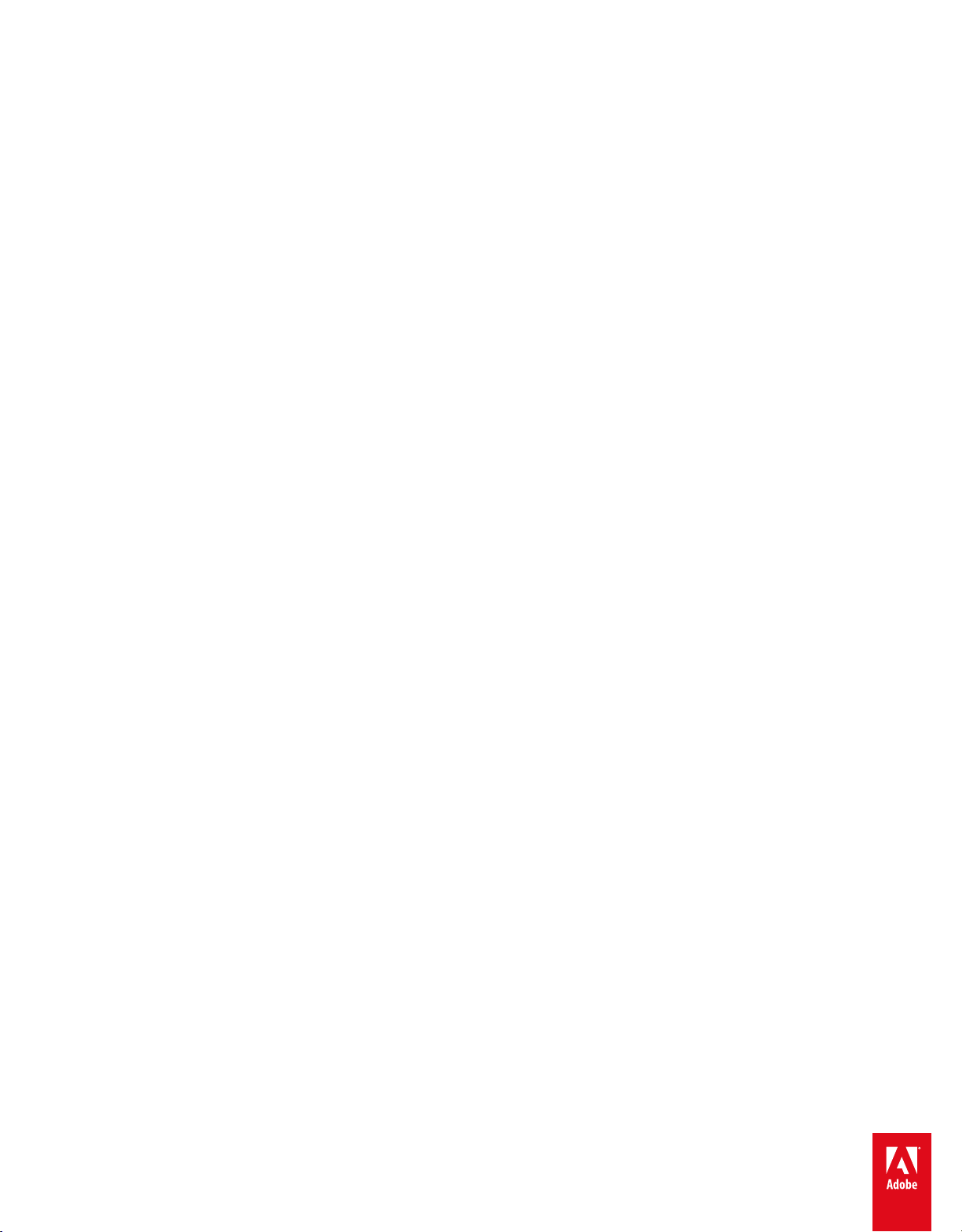
ADOBE®
Help and tutorials
CAPTIVATE
®
Page 2
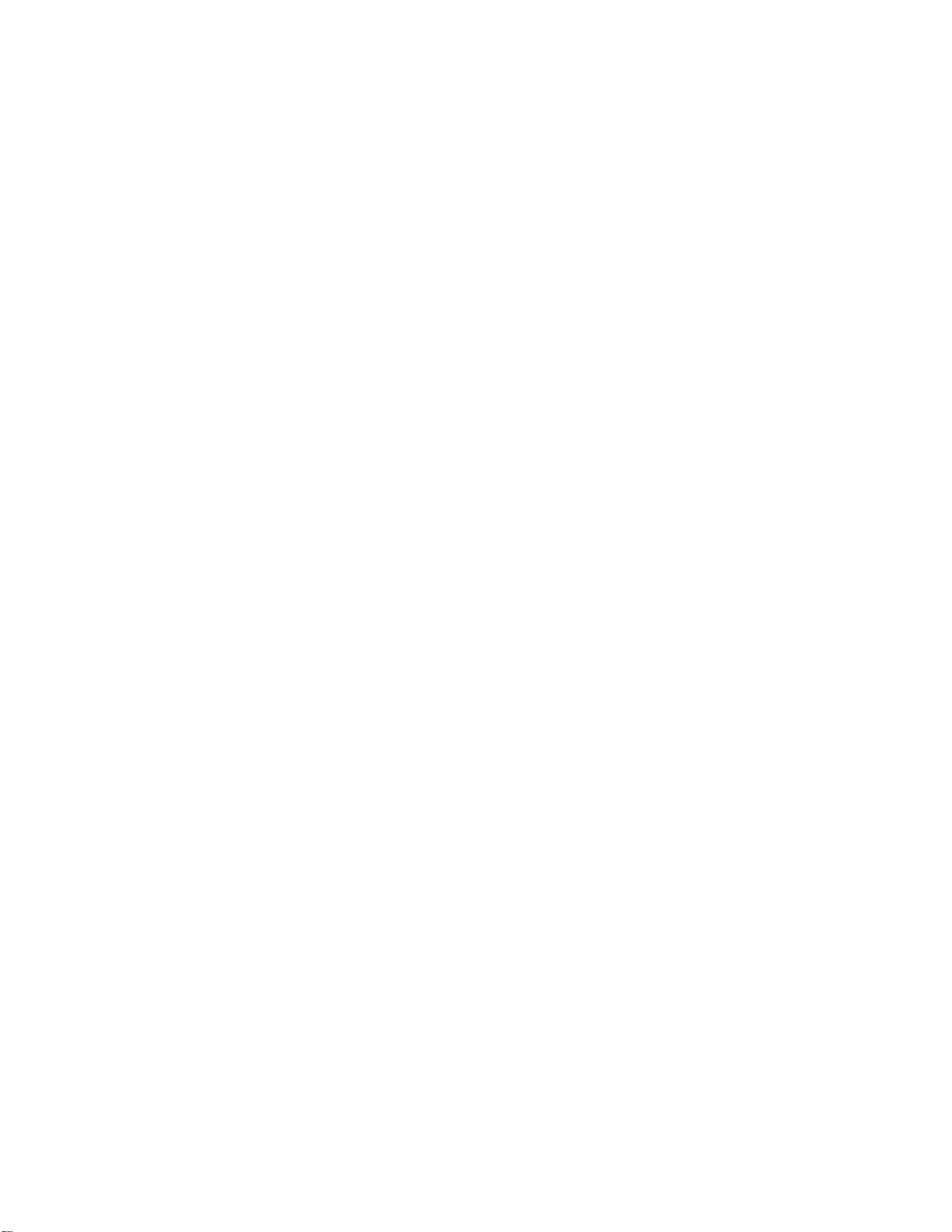
Contents
What’s new................................................................................................................................................... 1
What’s new in Adobe Captivate 7 2...........................................................................................................................................
What’s new in Adobe Captivate 6 update (for subscription and Adobe Software Assurance
customers) 5..............................................................................................................................................................................
What’s new in Cp 6.................................................................................................................................................................6
Workspace 7....................................................................................................................................................
Adobe Captivate Library 8.........................................................................................................................................................
Branching panel 9......................................................................................................................................................................
Customizing the workspace 11..................................................................................................................................................
Disable confirmation messages 13............................................................................................................................................
Filmstrip 14................................................................................................................................................................................
Grids 15.....................................................................................................................................................................................
Panels 16...................................................................................................................................................................................
Shortcut keys 17........................................................................................................................................................................
Timeline 22................................................................................................................................................................................
Toolbars 25................................................................................................................................................................................
Undoing and redoing actions 27................................................................................................................................................
Creating Projects 28........................................................................................................................................
Create projects 29.....................................................................................................................................................................
Customize the project size 32....................................................................................................................................................
Enable backup file creation 33...................................................................................................................................................
Themes 34.................................................................................................................................................................................
Recording Projects 36.....................................................................................................................................
Record video demonstrations 37...............................................................................................................................................
Pause while recording projects 44.............................................................................................................................................
Record software simulations 45.................................................................................................................................................
Set recording preferences 47....................................................................................................................................................
Types of recording 50................................................................................................................................................................
Slides 52..........................................................................................................................................................
Slide notes 53............................................................................................................................................................................
Add slides 56.............................................................................................................................................................................
Change slide order 59...............................................................................................................................................................
Delete slides 60.........................................................................................................................................................................
Edit slides 61.............................................................................................................................................................................
Group slides 63..........................................................................................................................................................................
Hide slides 64............................................................................................................................................................................
Lock slides 65............................................................................................................................................................................
Master slides 66.........................................................................................................................................................................
Slide properties 69.....................................................................................................................................................................
Slide transitions 71....................................................................................................................................................................
Tips for introductory slides 72....................................................................................................................................................
Adding and Managing Objects 73....................................................................................................................
Edit object information using the Advanced Interaction panel 74..............................................................................................
Add reflection to objects 75.......................................................................................................................................................
Align objects 76.........................................................................................................................................................................
Apply shadows to objects 78.....................................................................................................................................................
Page 3
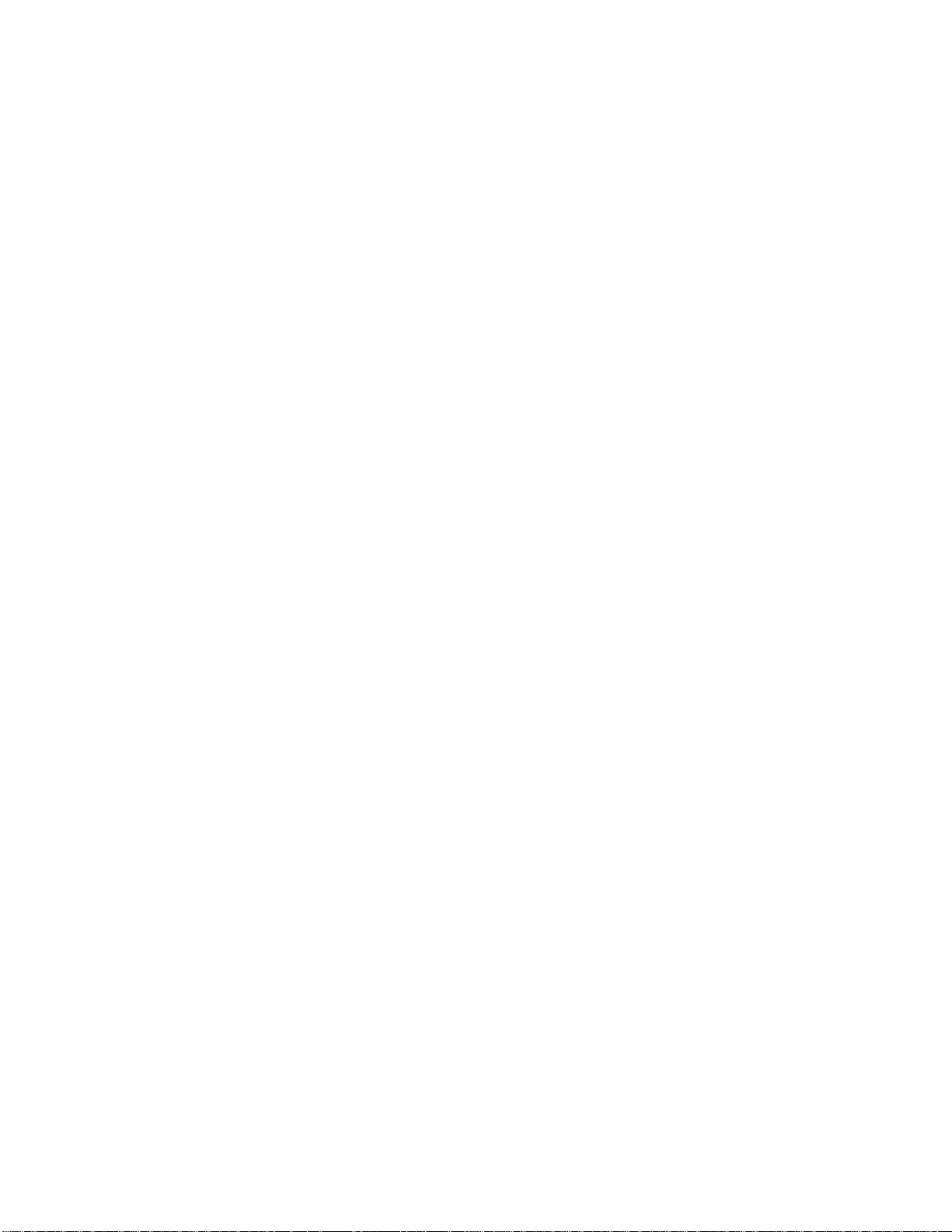
Change the display order of objects 79.....................................................................................................................................
Controlling the visibility of objects 80.........................................................................................................................................
Copy, paste, and duplicate objects 81.......................................................................................................................................
Group objects 83.......................................................................................................................................................................
Manage Library objects 85........................................................................................................................................................
Managing objects with the Main Options toolbar 86..................................................................................................................
Merge objects into a slide 87.....................................................................................................................................................
Object effects 88........................................................................................................................................................................
Object style 93...........................................................................................................................................................................
Resize and reposition objects by pixel 95..................................................................................................................................
Rotate objects 96.......................................................................................................................................................................
Noninteractive Objects and Media 97..............................................................................................................
Insert Mathematical equations (Cp 7) 98...................................................................................................................................
Smart shapes 100......................................................................................................................................................................
Text captions 105......................................................................................................................................................................
Animations 115..........................................................................................................................................................................
Fix size and position of noninteractive objects 118...................................................................................................................
Highlight boxes 119...................................................................................................................................................................
Images and rollover images 120................................................................................................................................................
Mouse 124.................................................................................................................................................................................
Rollover captions 127................................................................................................................................................................
Rollover slidelets 129.................................................................................................................................................................
Set audio for noninteractive objects 132....................................................................................................................................
Zoom areas 133.........................................................................................................................................................................
Interactive Objects 135....................................................................................................................................
Text entry boxes 136.................................................................................................................................................................
Add JavaScript to boxes and buttons 139.................................................................................................................................
Add audio to boxes and buttons 140.........................................................................................................................................
Buttons 141................................................................................................................................................................................
Click boxes 144.........................................................................................................................................................................
Project navigation using interactive objects 147........................................................................................................................
Audio 148.........................................................................................................................................................
System audio (Cp 7) 149...........................................................................................................................................................
Recording in sync 152...............................................................................................................................................................
Insert audio 157.........................................................................................................................................................................
Edit audio 159............................................................................................................................................................................
Preview audio 164.....................................................................................................................................................................
View audio details 165...............................................................................................................................................................
Export audio 166........................................................................................................................................................................
Video 167.........................................................................................................................................................
Differences between event and synchronized videos 168.........................................................................................................
Event video 169.........................................................................................................................................................................
Multi-slide synchronized video 171............................................................................................................................................
Widgets 175.....................................................................................................................................................
Learner Notes interaction 176...................................................................................................................................................
Drag-and-drop interaction (Cp 7) 178........................................................................................................................................
Smart learning interactions 184.................................................................................................................................................
Create WDGT files 186..............................................................................................................................................................
New widget APIs in Adobe Captivate6 192...............................................................................................................................
Page 4
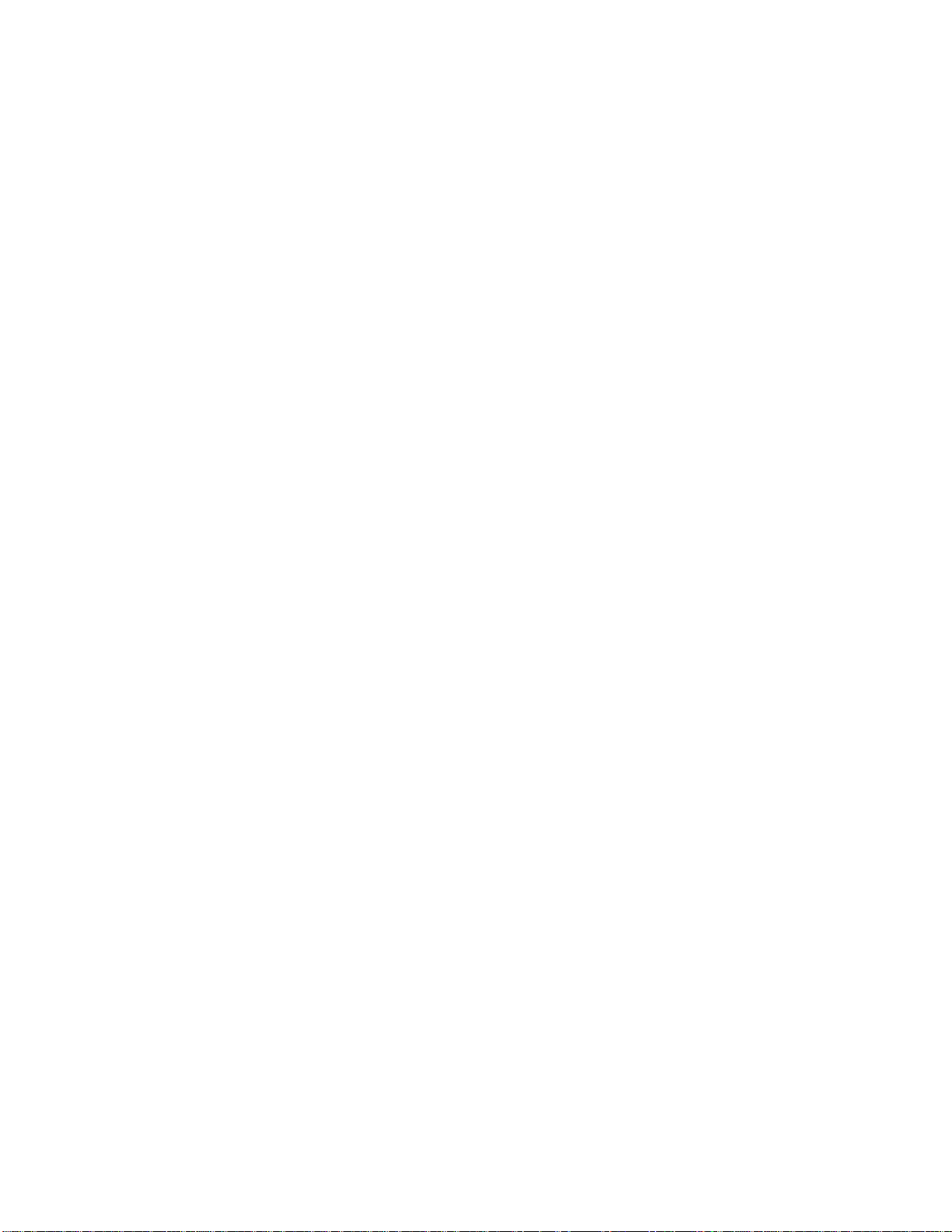
Create widgets 193....................................................................................................................................................................
Accessing Adobe Captivate movie properties 194....................................................................................................................
Add widgets 196........................................................................................................................................................................
Defining visibility mode for widgets 197.....................................................................................................................................
Properties of widgets 199..........................................................................................................................................................
Question widgets 201................................................................................................................................................................
Twitter widget 202......................................................................................................................................................................
Types of widgets 206.................................................................................................................................................................
Using ActionScript 3.0 in widgets 207.......................................................................................................................................
Using XML in widgets 208.........................................................................................................................................................
Using variables in widgets 209..................................................................................................................................................
Widget panel 210.......................................................................................................................................................................
Variables and Advanced Actions 212..............................................................................................................
Shared actions (Cp 7) 213.........................................................................................................................................................
Advanced actions 217...............................................................................................................................................................
Adobe Captivate SWF events 219.............................................................................................................................................
Assign advanced actions to an event 221.................................................................................................................................
Create a user-defined variable 222...........................................................................................................................................
Edit/delete a user-defined variable 224.....................................................................................................................................
Tutorial on scripting 225............................................................................................................................................................
Creating a Quiz 230.........................................................................................................................................
Import questions from GIFT format files (Cp 7) 231..................................................................................................................
Allow users to return to quiz 232...............................................................................................................................................
Insert pretests 233.....................................................................................................................................................................
Insert question slides 235..........................................................................................................................................................
Quiz preferences 237................................................................................................................................................................
Random question slides 241.....................................................................................................................................................
Set up question slides 243.........................................................................................................................................................
Submitting all answers simultaneously 248...............................................................................................................................
Advanced Editing and Project Reviews 249....................................................................................................
Projects and project preferences 250........................................................................................................................................
Spelling and search 254............................................................................................................................................................
Using the AIR Review application 257.......................................................................................................................................
Combining multiple SWF files with aggregator 262...................................................................................................................
Creating accessible projects 264...............................................................................................................................................
Import, export, and delete content 268......................................................................................................................................
Link Adobe Captivate projects 270............................................................................................................................................
Localizing Adobe Captivate projects 271...................................................................................................................................
Preview projects 273.................................................................................................................................................................
Resize projects 274...................................................................................................................................................................
Skins 275...................................................................................................................................................................................
Table of contents (TOC) 278.....................................................................................................................................................
Publishing Projects 281...................................................................................................................................
Publish projects as HTML5 files 282.........................................................................................................................................
Change the default location of published files 285....................................................................................................................
Collaboration with Acrobat.com 286..........................................................................................................................................
Publish projects as MP4 files 287..............................................................................................................................................
Publish projects as SWF files 290.............................................................................................................................................
Publish projects as executable files 292....................................................................................................................................
Page 5
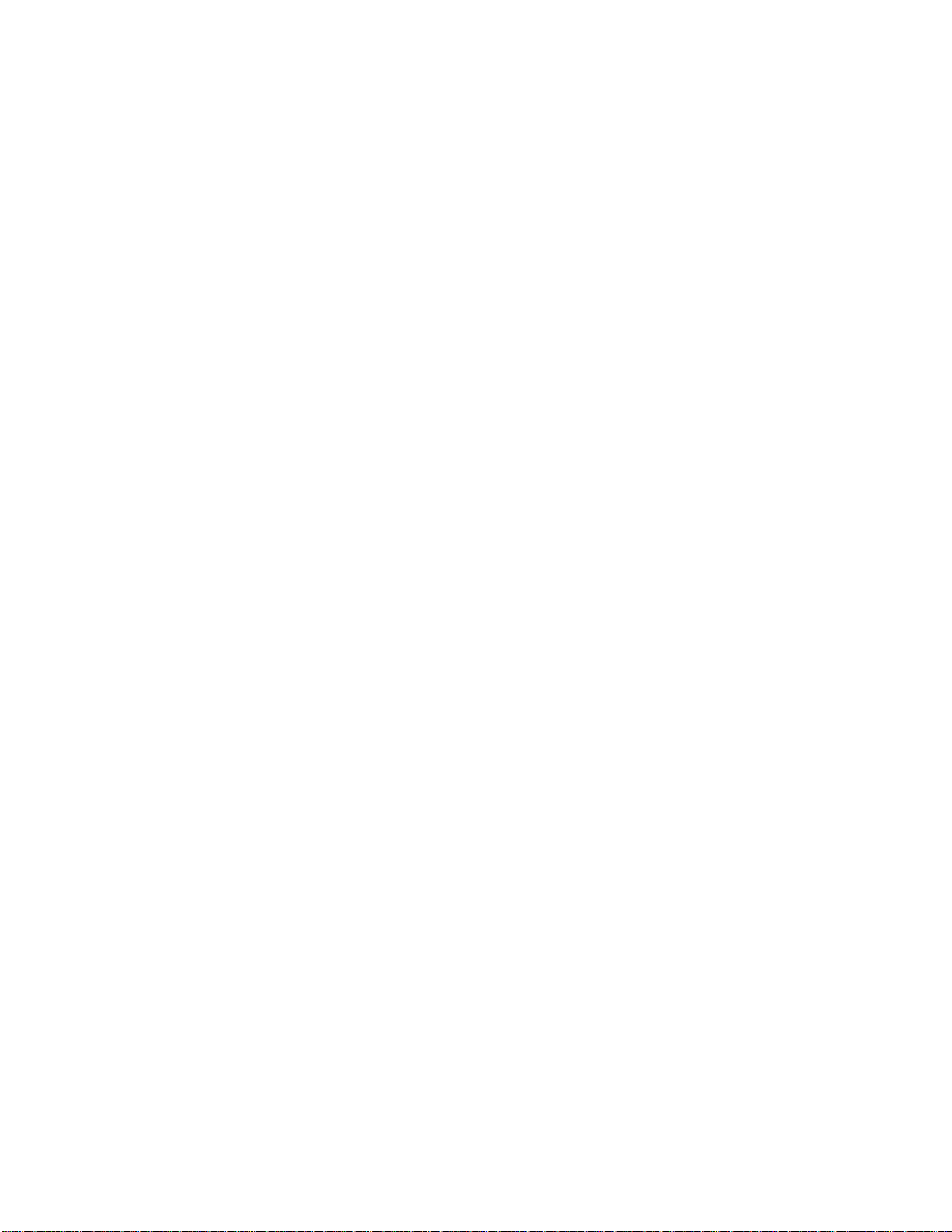
Publish projects to the web using FTP 293...............................................................................................................................
Report to Acrobat.com or internal server 294............................................................................................................................
Set publishing preferences 296.................................................................................................................................................
Using Adobe Captivate with OtherApplications 297........................................................................................
Learning management system (LMS) 298.................................................................................................................................
Adobe Multi-SCORM Packager 302..........................................................................................................................................
Adobe Bridge (Cp 7) 305...........................................................................................................................................................
Adobe Captivate App Packager (Cp 7) 306...............................................................................................................................
Adobe Connect 308...................................................................................................................................................................
Microsoft PowerPoint 312..........................................................................................................................................................
Adobe Flash 317........................................................................................................................................................................
Microsoft Word 319....................................................................................................................................................................
RoboHelp 322............................................................................................................................................................................
Troubleshooting 324........................................................................................................................................
Adobe Captivate output 325......................................................................................................................................................
Animation timing 326.................................................................................................................................................................
Application distortion when recording 327.................................................................................................................................
Capture of elevated applications in Windows Vista/Windows 7 328.........................................................................................
Capturing while recording a web application 329......................................................................................................................
Choppy full motion recording 330..............................................................................................................................................
Correcting colors in slides 331...................................................................................................................................................
JavaScript that does not appear 332.........................................................................................................................................
Publishing projects 333..............................................................................................................................................................
Quizzing errors 334...................................................................................................................................................................
Recording Applications on Mac 335..........................................................................................................................................
Recording audio produces recording(Clip).wav file 336............................................................................................................
Security warning with Flash Player 9 or later 337......................................................................................................................
Text viewed in a browser 338....................................................................................................................................................
The Skin Editor 339...................................................................................................................................................................
Uninstalling Adobe Captivate 340..............................................................................................................................................
Video errors 341........................................................................................................................................................................
Page 6
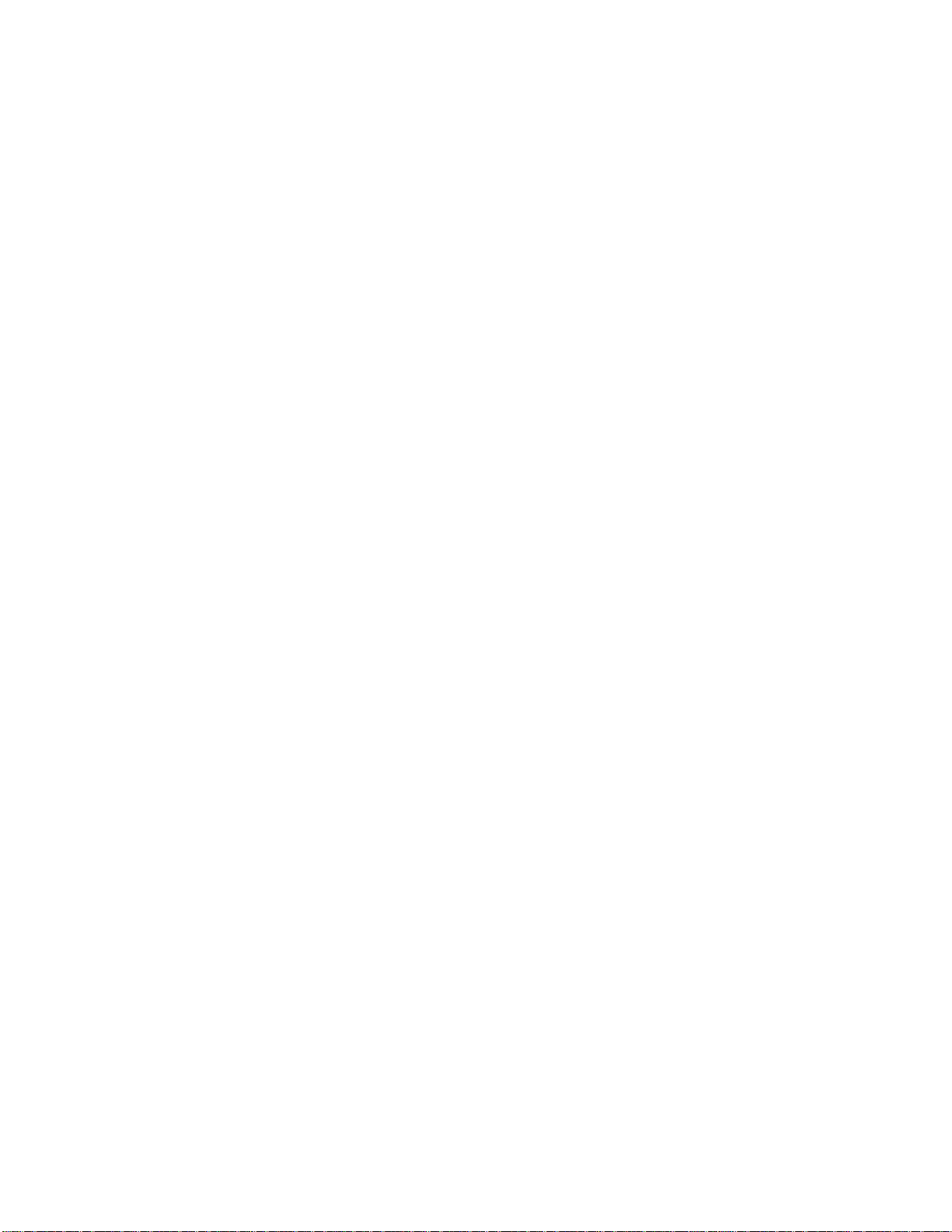
What’s new
1
Page 7
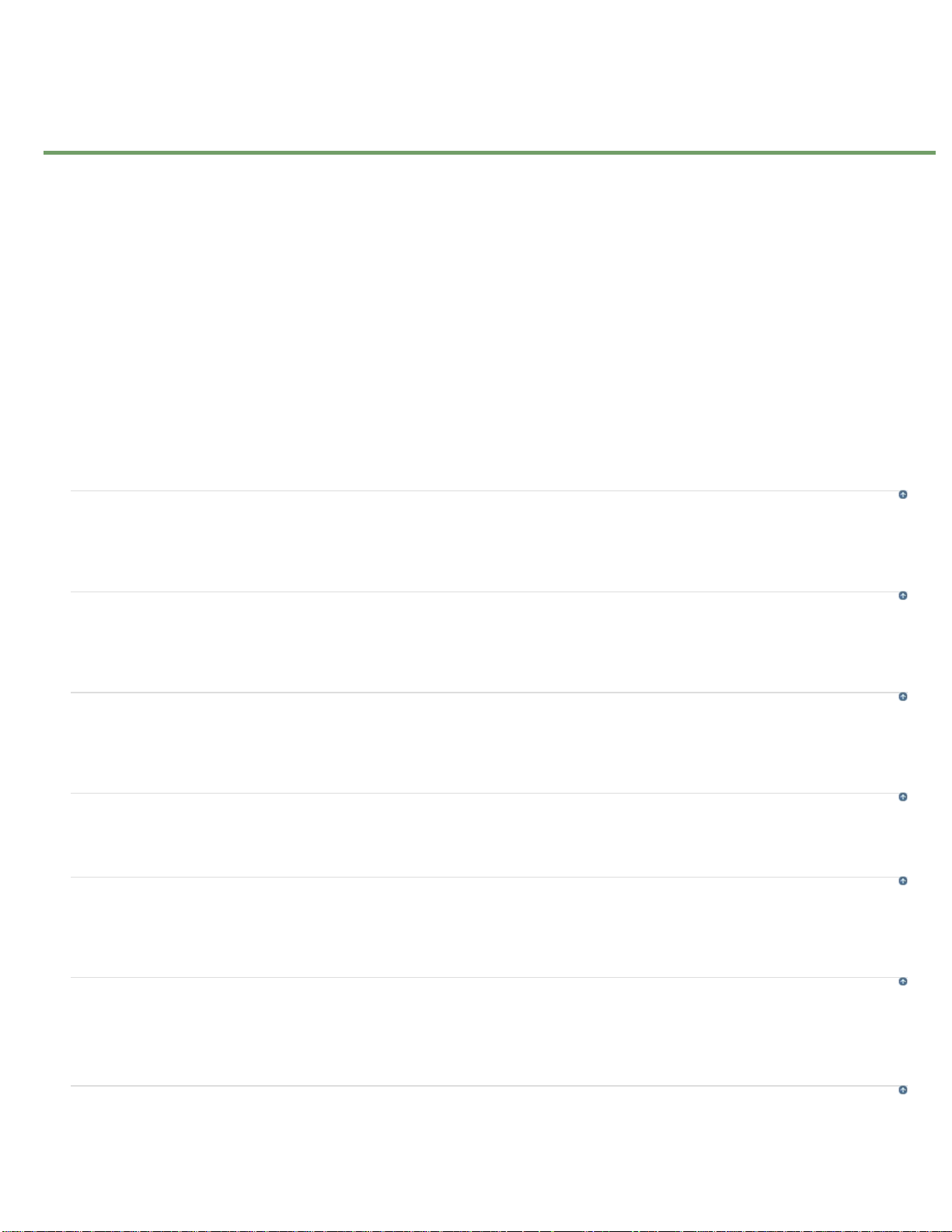
What's new in Adobe Captivate 7
2
Roundtripping with Microsoft® PowerPoint
Advanced Action templates (Shared actions)
Equation editor
Learning notes
In-course web browsing
In-course YouTube videos
Support for GIFT format
Multiformat publishing
Drag-and-drop interactions
HTML5 support for PowerPoint
Adobe Captivate App Packager
Improved social media engagement
Enhanced interactions library
Enhanced quizzing with HTML5
Record system audio
RTL language support
Publish HTML5 courses to Adobe Connect
Roundtripping with Microsoft® PowerPoint
Import your PowerPoint slides, including PowerPoint 2013, in eLearning projects. Bring in objects, animations, and multimedia, easily update the
content, and keep your PowerPoint and Adobe Captivate projects in sync with the dynamically.
Advanced Action templates (Shared actions)
Use Advanced Actions to configure and modify the learning experience by enabling conditional or multiple actions in an interaction. Now create
Advanced Action templates which can be reused across projects. See Shared actions for more information.
Equation editor
Easily add complex mathematical equations, with operators and scientific symbols, to courses using the multi-purpose equation editor from
[Math+Magic]™. See Insert Mathematical equations for more information.
Learning notes
Enable learners to add and edit notes as they take their course, thereby allowing them to place cues within the course for reference.
In-course web browsing
Enable more effective learning by embedding a browser interface within your courses. Allow your learners to access additional web-based
reference material that complements course content
To the top
To the top
To the top
To the top
To the top
In-course YouTube videos
Stream YouTube videos within your courses, for greater impact and retention.
Specify which section of the video you want the learner to view, to make it contextually relevant.
Support for GIFT format
Easily convert offline questions into a GIFT format question bank that you can draw on to create quizzes. Import GIFT format questions quickly and
conveniently into Adobe Captivate 7 projects to create assessment modules. Maximize instructor time by using the same questions in multiple
To the top
To the top
Page 8
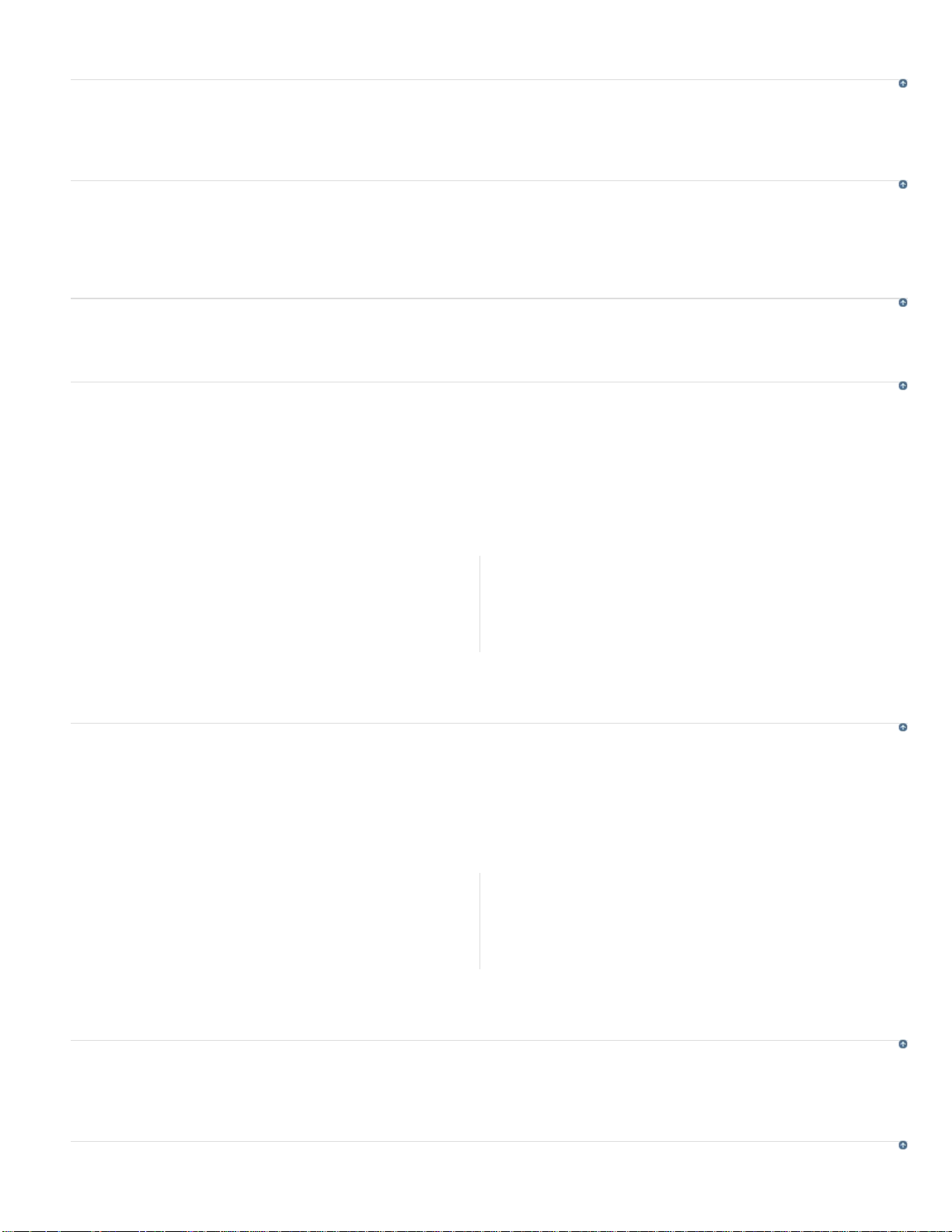
quizzes. See Import questions from GIFT format files for more information.
3
Multiformat publishing
Publish projects in multiple formats (MP4, SWF, EXE, PDF) to the web, desktops, notebooks, tablets, smartphones, iOS, and Android™devices,
and leading Tin Can -, SCORM - and AICC-compliant LMSs.
To the top
Drag-and-drop interactions
To the top
Make eLearning fun with drag and drop games, quizzes, and learning modules that users can access on desktops and iPads. Choose from a
variety of drag- drop combinations based on what a drop target can accept, reject, or replace with while providing audio feedback for every user
attempt. For more information see Drag -and-drop interactions.
HTML5 support for PowerPoint
To the top
Import your Microsoft PowerPoint project including text, shapes, audio and animations into Adobe Captivate and publish them directly to HTML5.
Adobe Captivate App Packager
To the top
Embed a range of HTML5 animations and synchronize them with your Adobe Captivate course. Publish the course as an app to multiple mobile
platforms, including Windows RT—Metro using the PhoneGap Service.
Note:
You need to purchase PhoneGap service separately.
From an expert:
Overview on building HTML5 native apps
using Adobe Captivate App Packager....
Read More
http://blogs.adobe.com/captivate/2012/11/new-...
by Suresh Jayaraman, Adobe
Systems.
Contribute your expertise to
Adobe Community Help
Improved social media engagement
To the top
Embed a range of HTML5 animations and synchronize them with your Adobe Captivate course. Publish the course as an app to multiple mobile
platforms, including Windows RT—Metro using the PhoneGap Service.
From an expert:
Video tutorial on how to setup collaboration
using Twitter and Adobe Course Companion
widget.... Read More
http://blogs.adobe.com/captivate/2012/11/soci...
Enhanced interactions library
Easily create engaging courses with a large library of professionally designed interactions, including Hangman and Jigsaw, which can be
customized to suit your needs. For more information on interactions, see Smart Learning Interactions.
Enhanced quizzing with HTML5
by Suresh Jayaraman, Adobe
Systems.
Contribute your expertise to
Adobe Community Help
To the top
To the top
Page 9
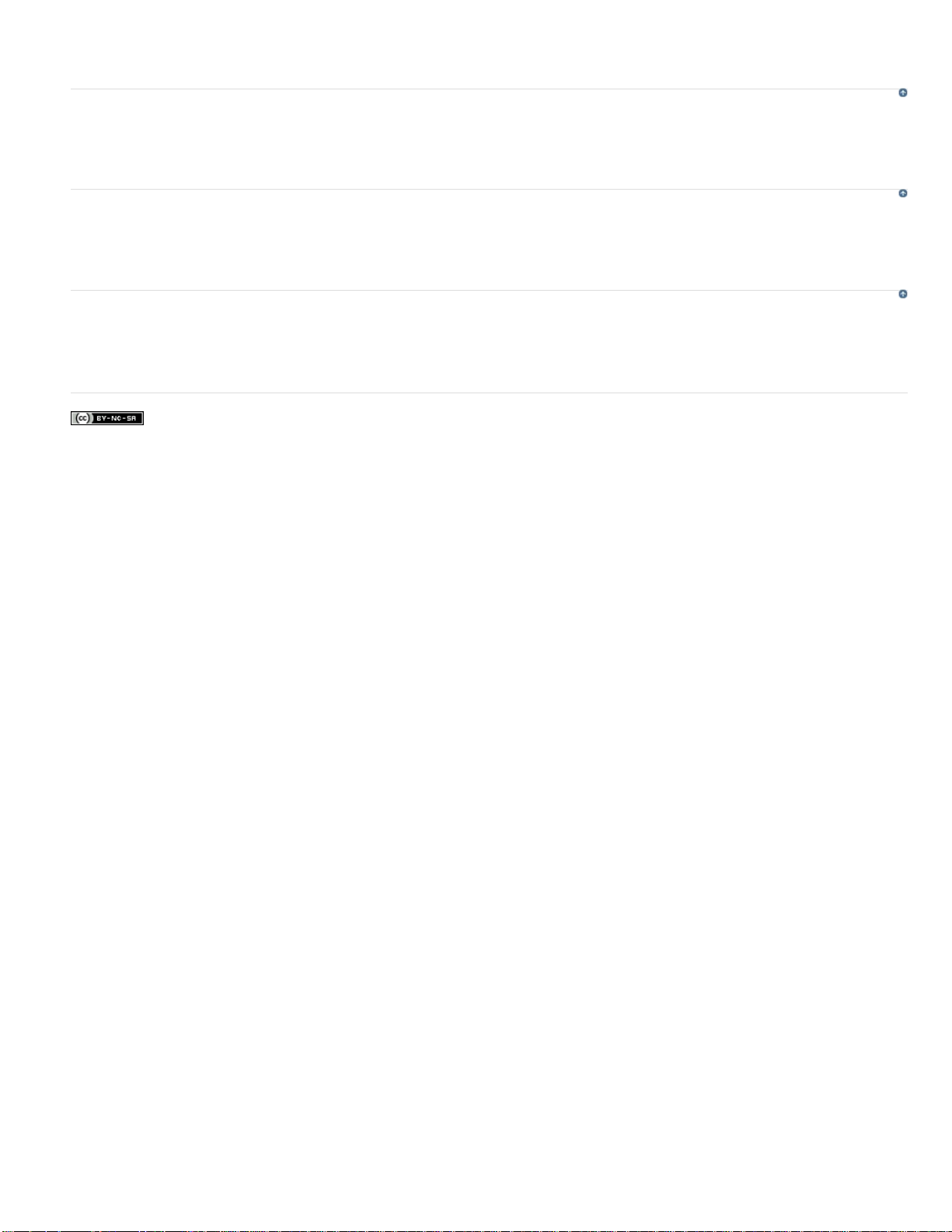
Outupt all your quizzes with Matching, Short Answer, and Fill in the blanks question types to HTML5.
4
Record system audio
With Adobe Captivate 6.1, record system audio along with narration in an Adobe Captivate course. Use the system audio edit options to modify
and synchronize the system audio across your course. For more information, see System audio.
RTL language support
Widen your learner base by making your courses available in more languages than earlier. Adobe Captivate now supports Right-to-Left languages
such as Arabic, Hebrew and Urdu. For more information, see Author in right-to- left languages.
Publish HTML5 courses to Adobe Connect
Make your content more 'mobile' by publishing as HTML5 to Adobe Connect. Leverage the 'pause-resume anywhere' feature to provide seamless
learning experience to your users on virtually any device or any browser.
Twitter™ and Facebook posts are not covered under the terms of Creative Commons.
Legal Notices | Online Privacy Policy
To the top
To the top
To the top
Page 10
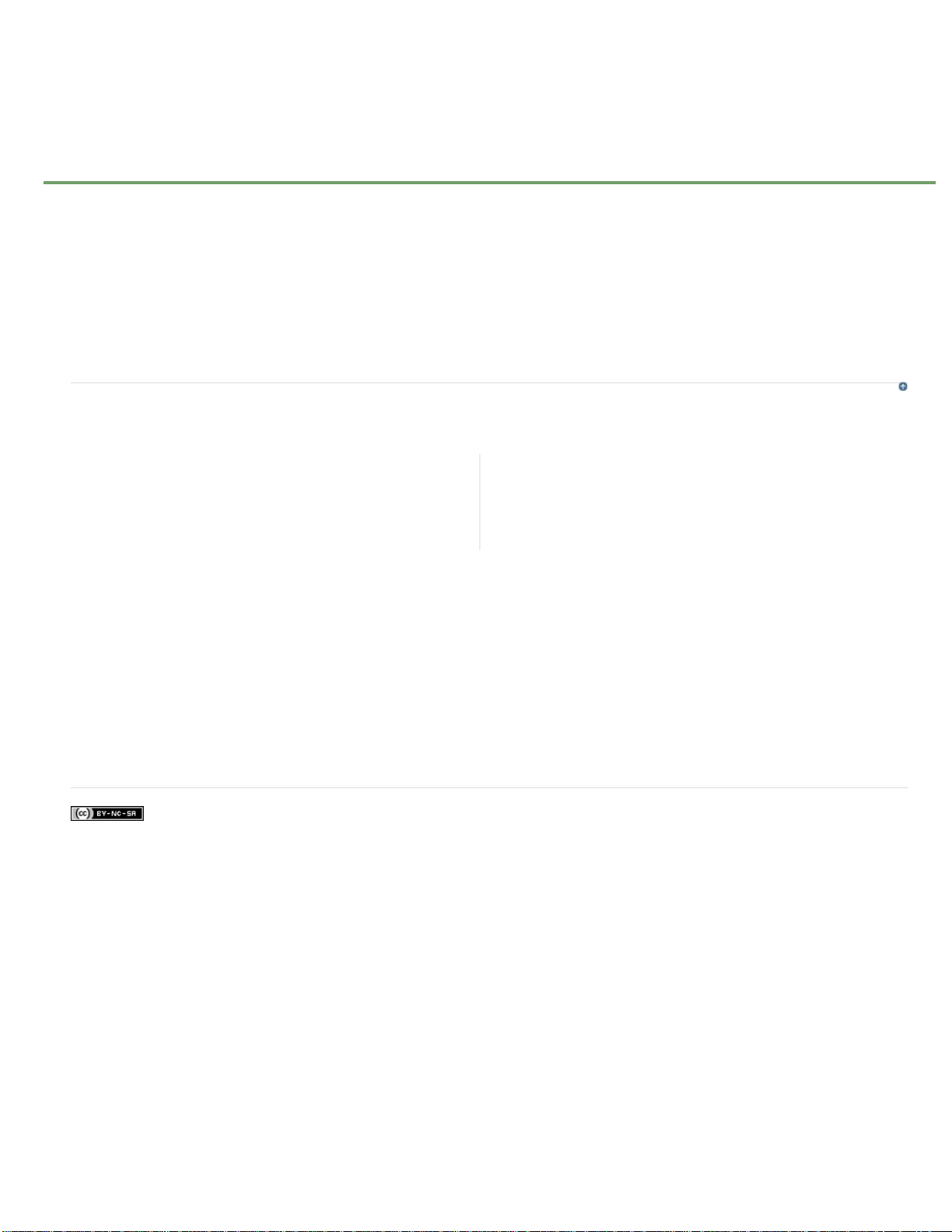
What's new in Adobe Captivate 6 update (for subscription and Adobe
5
Software Assurance customers)
Drag-and-drop interactions
and iPads. Choose from a variety of drag -drop combinations based on what a drop target can accept, reject, or replace with while providing audio
feedback for every user attempt. For more information see Drag-and-drop interactions.
HTML5 support for PowerPoint
publish them directly to HTML5.
Adobe Captivate App Packager
course as an app to multiple mobile platforms, including Windows RT—Metro using the PhoneGap Service.
You need to purchase PhoneGap service separately.
Note:
From an expert:
Enhanced interactions library
and Jigsaw, which can be customized to suit your needs. For more information on interactions, see Smart Learning Interactions.
Make eLearning fun with drag and drop games, quizzes, and learning modules that users can access on desktops
Import your Microsoft PowerPoint project including text, shapes, audio and animations into Adobe Captivate and
Embed a range of HTML5 animations and synchronize them with your Adobe Captivate course. Publish the
Overview on building HTML5 native apps
using Adobe Captivate App Packager....
Read More
http://blogs.adobe.com/captivate/2012/11/new-...
Easily create engaging courses with a large library of professionally designed interactions, including Hangman
by Suresh Jayaraman, Adobe
Systems.
Contribute your expertise to
Adobe Community Help
To the top
Enhanced quizzing with HTML5
Record system audio
edit options to modify and synchronize the system audio across your course. For more information, see System audio.
Publish HTML5 courses to Adobe Connect
resume anywhere' feature to provide seamless learning experience to your users on virtually any device or any browser.
Twitter™ and Facebook posts are not covered under the terms of Creative Commons.
Legal Notices | Online Privacy Policy
With Adobe Captivate 6.1, record system audio along with narration in an Adobe Captivate course. Use the system audio
Outupt all your quizzes with Matching, Short Answer, and Fill in the blanks question types to HTML5.
Make your content more 'mobile' by publishing as HTML5 to Adobe Connect. Leverage the 'pause-
Page 11
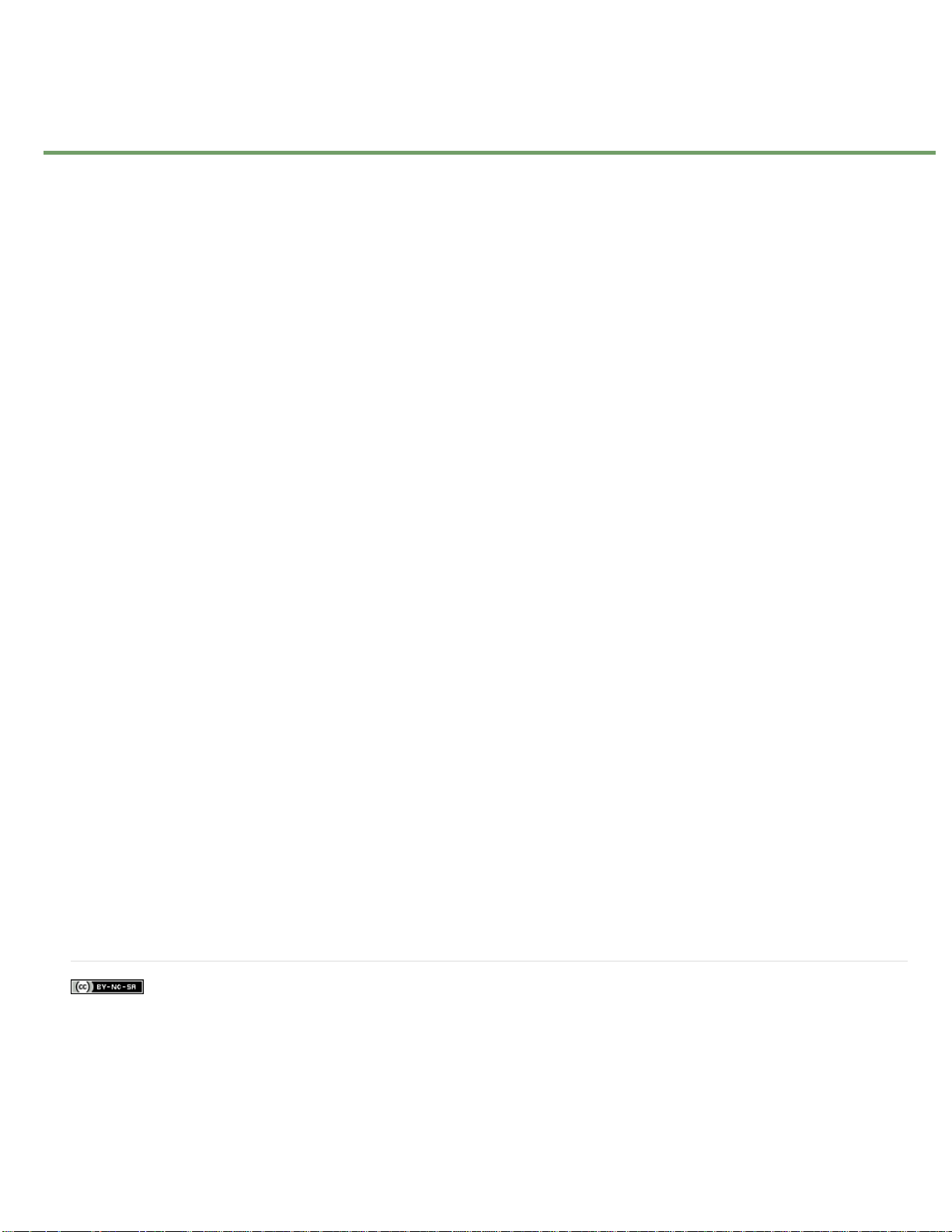
What’s new in Cp 6
6
High- definition Screencast
them to YouTube, social media (Twitter, Facebook), or as MP4 files. Use the edit mode to enhance your videos with Pan and Zoom effects, or add
more objects and Picture-In-Picture videos (PIP). Also, add or edit mouse paths and points that you recorded in the video. See Creating video
projects for more information.
HTML5 Publishing
as HTML5 files for more information.
Themes
styles, fonts, and layouts. Apply them within and across projects to maintain a consistent look and feel. You can also customize themes to suit
your requirements. For more information, see Themes.
Smart shapes
eLearning content. Customize them and convert them into buttons. For more information, see Smart shapes.
Reflections
Object grouping
move, or format all the objects in the group as if they were a single object. See Group objects for more information.
Hyperlinks
for more information.
Text margins and custom bullets
Pre-test and branch-aware quizzing
results, direct learners to the appropriate section, and quiz them at the end to gauge what they have learned. See Insert pretests for more
information.
Partial and negative scoring
by penalizing learners for wrong answers. See Multiple -choice question slides and Quiz properties for more information.
Spend less time and effort to liven up your courses. Choose from attractive, professionally designed themes that blend backgrounds,
Publish your Adobe Captivate projects in HTML5 format for use on devices such as iPad and iPhones. See Publish projects
Add a wide range of shapes, including circles, rectangles, triangles, callouts, arrows, lines, banners, and flowchart symbols, to your
Add a new dimension to text, images, and even videos using reflections. See Add reflection to objects for more information.
Group a set of smart shapes, images, or other objects so that you can work with them collectively. Resize, rotate, time, flip,
Insert text hyperlinks to direct learners to other sections of the course or external sources for more information. See Insert hyperlinks
Create high-definition product demos with a new capture-as-a -video workflow. Preview them instantly and publish
Improve the appearance and readability of text by adding margins and custom bullets.
Use pre- tests to assess the knowledge, skill level, or training needs of individual learners. Based on the
Assign a score to each correct option when a question has more than one correct answer. Discourage guesswork
Remediation
When answering a quiz question incorrectly, let learners revisit the relevant section, understand the concept correctly, and retry the question. See
Allow users to return to quiz for more information.
Enhanced integration with SCORM and AICC compliant LMSs
and Saba, rest assured that your scoring data will integrate smoothly with your LMS. See Learning management system (LMS) for more
information.
Smart learning interactions
stunning out-of-the-box interactions such as Process, Accordion, and Pyramid, customize the content and appearance, and you're done.
Click Insert > Interactions, choose the interaction, and double-click the text placeholders to type your text.
Ready-to- use character images
Captivate projects. Click Insert > Characters, choose a category, and click the image you require.
Roundtrip with Microsoft PowerPoint (enhanced)
Bring in objects, animations and multimedia, easily update the content, and keep your PowerPoint and Adobe Captivate projects in sync with the
dynamically linked import option.
Legal Notices | Online Privacy Policy
Make eLearning content more effective and improve the percentage of successful outcomes using the all-new remedial workflow.
Publish your courses effortlessly to leading LMSs such as Moodle, Blackboard,
Insert aesthetically designed interactive elements to eLearning content with just a click. Select from a wide range of
Choose different personas, for example, a business executive or a medical practitioner, to add to your Adobe
Import your existing presentations, including PowerPoint 2010 slides in eLearning projects.
Twitter™ and Facebook posts are not covered under the terms of Creative Commons.
Page 12
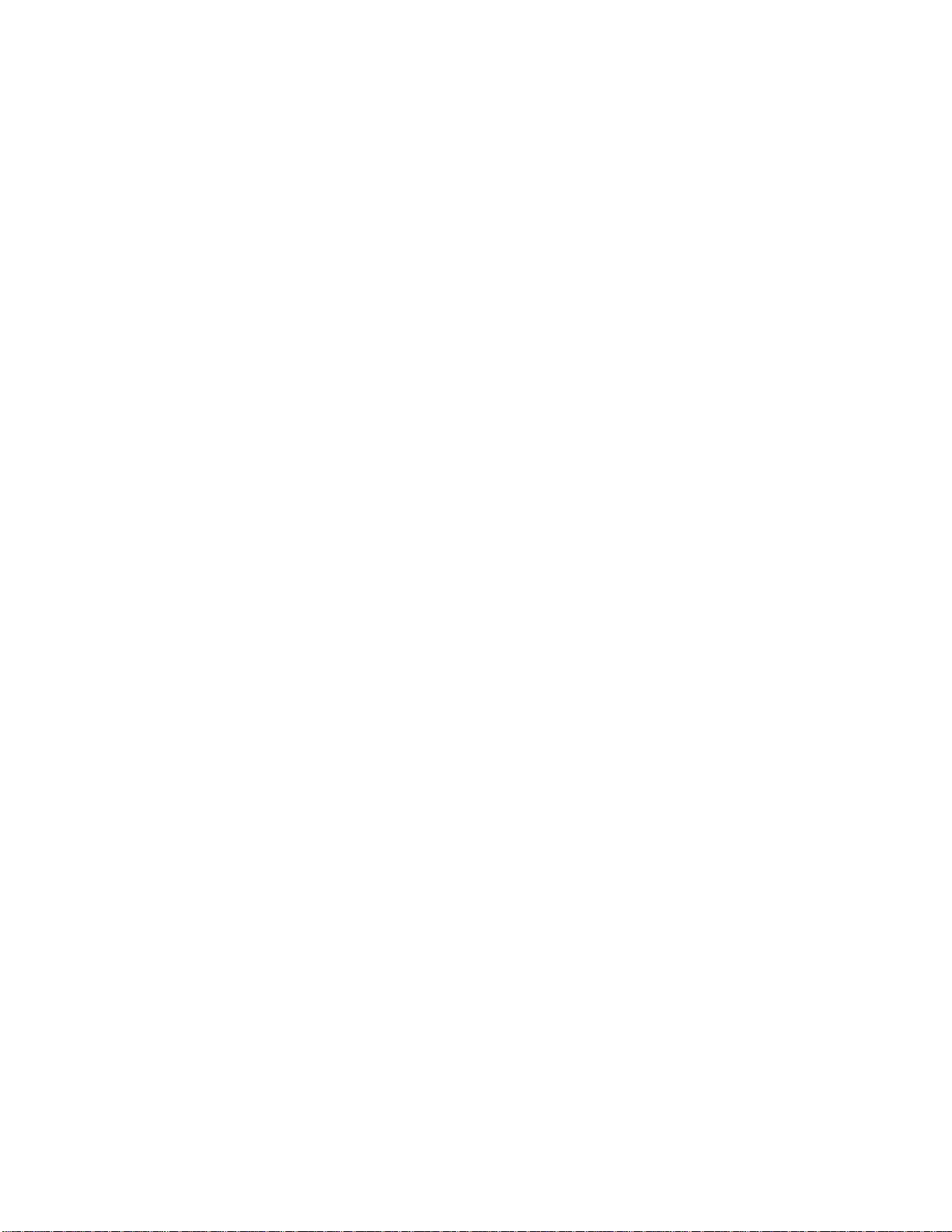
Workspace
7
Page 13
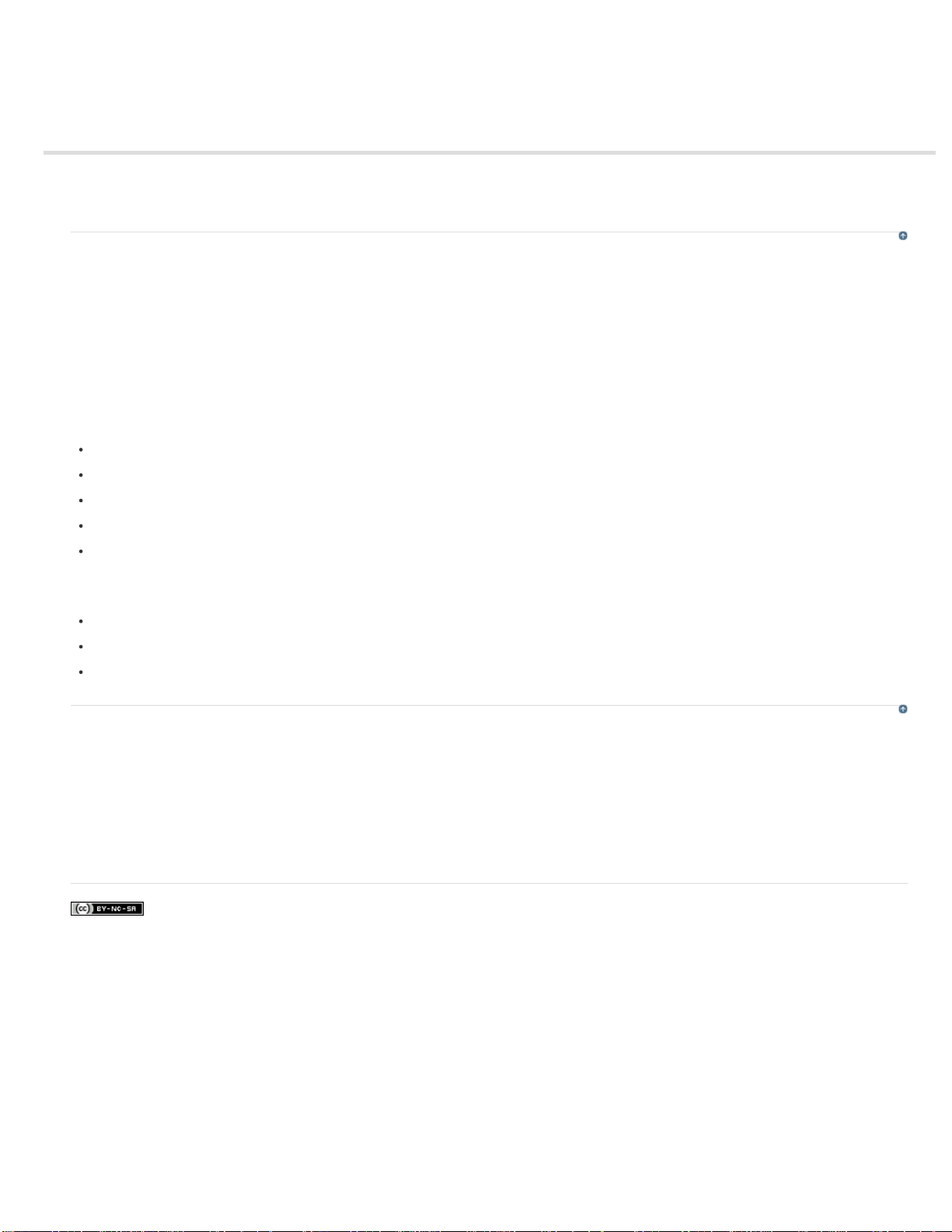
Adobe Captivate Library
8
Library overview
Import objects into the Library
Library overview
An Adobe Captivate library is a repository of resources, such as, audio files, images, and animations. Every Adobe Captivate project contains its
own library.
Resources or ‘items’ are automatically added to the library when you use them in the project. However, you can also import them into the library
and use them when needed.
By default, the Library panel is displayed in all the preset workspaces, except in the Quizzing workspace. To hide (or show) the Library panel,
select Window > Library.
The items in the library are categorized and organized in folders, such as, Audio, Images, and Media. The following information is displayed for
each item:
Name
Type
Size (in kilobytes)
Use Count, which indicates the number of times the item is used in the project.
Date Modified
Note: Click the title of any of these columns to sort the list of items within each folder.
Using the Library panel, you can do the following:
Edit the properties of the items.
Reuse the items within a project as well as across other Adobe Captivate projects by exporting or importing them.
Synchronize the items with their source files. You can also open and edit the source files directly in the supported programs.
To the top
Import objects into the Library
You can import objects from other Adobe Captivate projects or templates into the library of your current project.
1. Select File > Import > External Library.
2. In the Open dialog box, navigate to and select the Adobe Captivate project or project template from which you want to import objects.
3. Click Open. The external library panel appears.
4. Drag-and-drop the required items from the external library panel to the current project’s library.
Legal Notices | Online Privacy Policy
To the top
Page 14
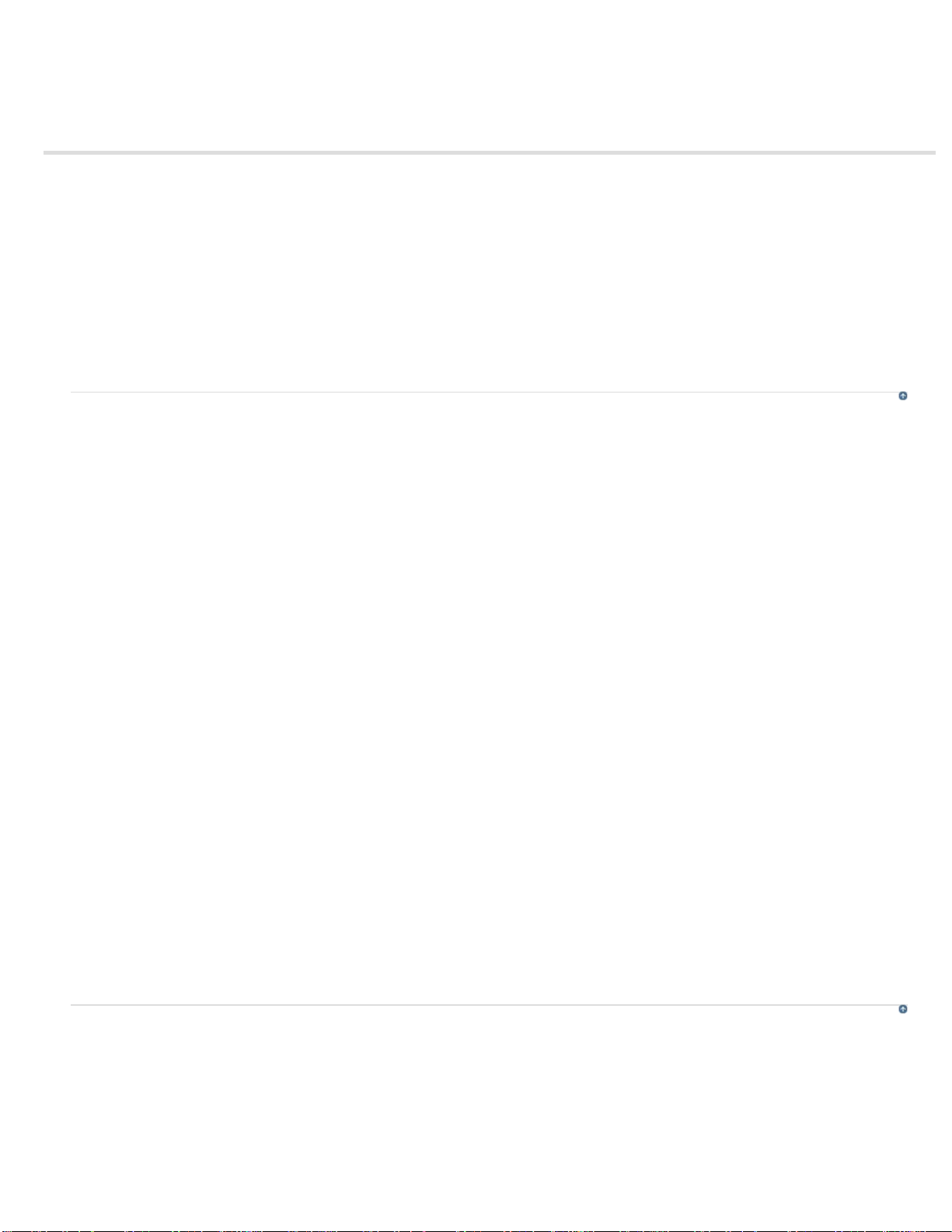
Branching panel
9
Panes in the Branching panel
Editing the links between slides
Grouping slides using the Branching view
The Branching panel (Window > Branching View) provides a visual representation of all links between the slides in a project and lets you quickly
edit those links. Using this panel, you can analyze and interpret how the slides in a project are interlinked.
The Branching panel is particularly helpful when creating instructional materials containing question slides and specifying different paths for right
and wrong answers. For example, you can set one action (such as “Go to the next slide”) when a user supplies a correct answer, and you can set
a different action (such as “Jump To Slide”) when a user supplies an incorrect answer. Using the Branching view, you can easily make changes to
the branching design.
You can also export the Branching view of an existing Adobe Captivate project into a BMP, JPEG/JPG, PNG, or a GIF file.
Panes in the Branching panel
To the top
Preview pane
This pane is at the bottom of the panel and displays all the slides in the project. If the pane is not visible, click the arrow at the bottom of the
panel.
The rectangle in the pane indicates the slides that are currently displayed in the main pane. To bring a different set of slides into the main pane,
click and move the rectangle to the required area.
Main pane
This pane is at the center of the panel and is the main area where you interpret and edit the branches in your project. The arrows between the
slides indicate how they are related to each other.
Black Arrow Indicates that the slide from which the arrow originates does not have any interactive object. During runtime, after this slide's
duration elapses, the next slide (to which the arrowhead points) appears.
Green Arrow Indicates that the slide from which the arrow originates contains an interactive object. When users click this object during runtime,
the slide to which the arrowhead points appears.
Red Arrow Points to the slide that appears when users fail to click an interactive object on the slide from which the arrow originates.
When you click an arrow, a pop-up appears and shows the name of the object that links the slides.
Options in this pane:
Create Slide Group Combines the selected slides into a single group. For more information on grouping slides, see Grouping slides using the
Branching view.
Expand Slide Group Displays all the slides belonging to the selected group. The slides in a group are by default in a collapsed state.
Collapse Slide Group Combines the expanded slides of a group back into a group.
Remove Slide Group Ungroups the grouped slides.
Export Branching View Export the Branching view as a BMP, JPEG/JPG, PNG, or a GIF file using the dialog box that appears.
Zoom Zooms the main view in or out based on the value selected in the list or the slider.
For more information on using this pane for editing the slide links, see Editing the links between slides.
Unlinked slides pane
This pane lists all the slides that are not linked to any slide in the project. If this pane is not visible, click the arrow on the left of the panel.
Editing the links between slides
To change the linkage of a slide, double -click the thumbnail of the slide, and in the pop-up that appears, choose an option in the Action (Success)
list.
To change the linkage of an interactive object, double-click the thumbnail of the slide, and click the object. In the pop-up that appears, choose an
option from the Action (Success) and Action (Failure) lists, and click the Save icon.
For example, consider Slide 1 has a button. When users click the button, Slide 4 must appear and when the button is not clicked (Failure), Slide
23 must appear. Using the pop-up box, you can specify the slides for success and failure events accordingly. If the target slide (Slide 23) contains
To the top
Page 15
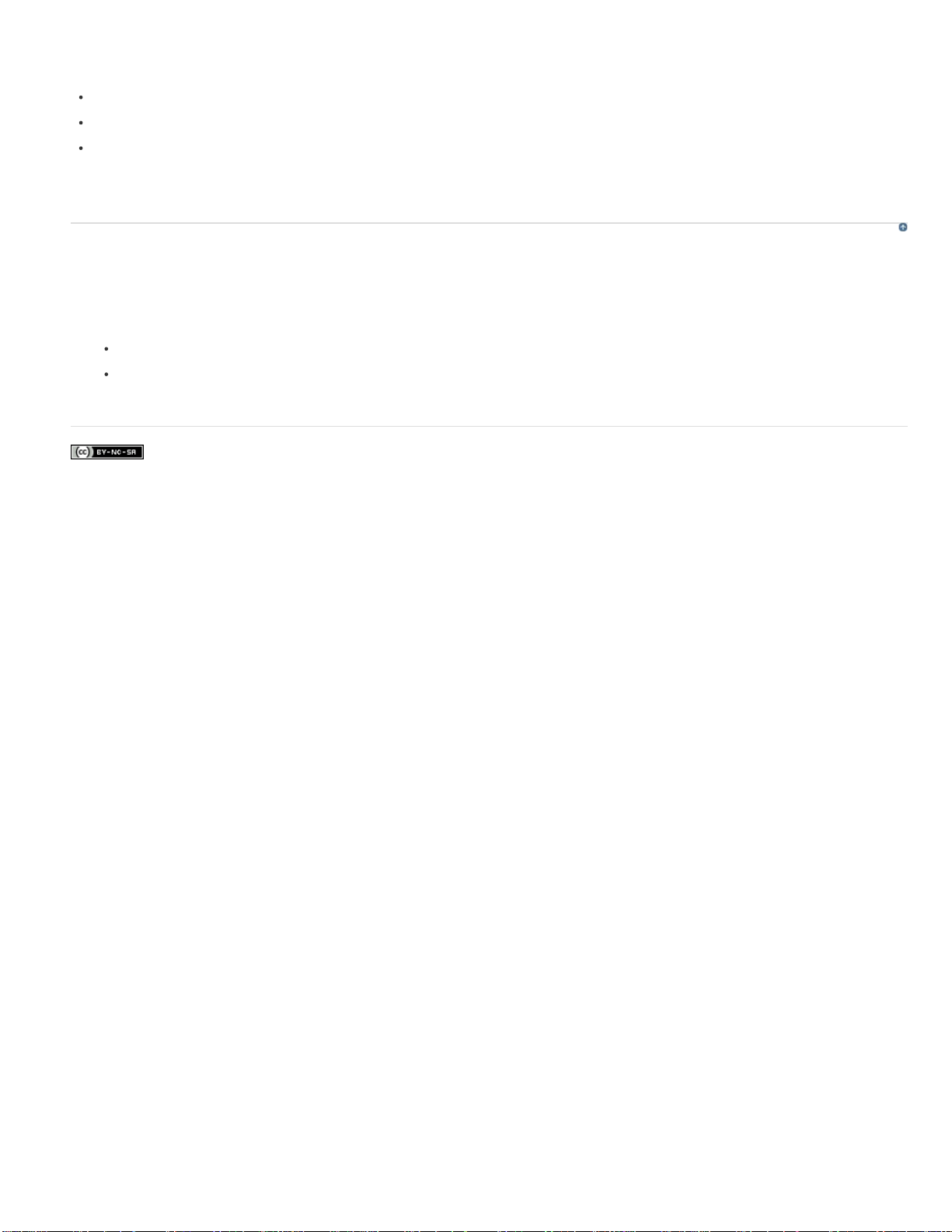
an interactive object that brings the users back to Slide 1, a reverse-link to Slide 1 appears below the slide.
The Action (Success) and Action (Failure) lists show the following options:
10
Go to the Next Slide
Go to the Previous Slide
Jump to Slide
To assign other actions such as send an email or open a URL or a file, use the Property Inspector of the slide. The Advanced Interaction panel
(Project > Advanced Interaction) helps you view all the interactions in the project.
Grouping slides using the Branching view
1. Click in the panel (not on any slide), hold down the mouse button, and move the mouse over the slides you want to group.
A rectangular marquee appears and the selected slides are highlighted with a bold border around them.
2. Click the Create Slide Group icon. A single group slide appears in the panel.
To expand the group, click the arrow on the group slide, or select the group slide and click the Expand Slide Group icon.
To ungroup the slides, select the group slide and click the Remove Slide Group icon.
Note: Use the Property Inspector to name the group slide. For more information, see Name slide groups and mark them.
Legal Notices | Online Privacy Policy
To the top
Page 16

Customizing the workspace
11
Rearrange document windows
Move panels
Dock and undock panels
Add and remove panels from docks
Stack floating panels
Resize panels
Collapse and expand panel icons
Save customized workspaces
Switch workspaces
Rename and delete workspaces
You can create a custom workspace by rearranging and resizing document windows and panels. You can save the customized workspaces and
switch between them.
Rearrange document windows
When you open more than one file, the Document windows are tabbed. To rearrange the tabbed Document windows, drag and drop the window’s
tab to the new location.
Move panels
To move a panel, drag it by its tab.
To move a panel group, drag the title bar.
As you drag the panels, you see blue highlighted drop zones, areas where you can drop the panels. If you drag to an area that is not a drop
zone, the panel floats freely in the workspace.
Note: The position of the mouse pointer, rather than the position of the panel, activates the drop zone.
Press Ctrl (Windows) or Command (Mac OS) while moving a panel to prevent it from docking. Press Esc while moving the panel to cancel the
operation.
Dock and undock panels
A dock is a collection of panels or panel groups displayed together, generally in a vertical orientation. You dock and undock panels by moving
them into and out of a dock.
To dock a panel, drag it by its tab into the dock, at the top, bottom, or in between other panels.
To dock a panel group, drag it by its title bar (the solid empty bar above the tabs) into the dock.
To remove a panel or panel group from a dock, drag it out of the dock by its tab or title bar. You can also drag it into another dock or make it
free-floating.
To resize a panel, move the mouse over the edges of the panel. When double-sided arrow appears, drag the panel to the required size.
To the top
To the top
To the top
Add and remove panels from docks
If you remove all panels from a dock, the dock disappears. You can create a dock by moving panels to the right edge of the workspace until a drop
zone appears.
To remove a panel, right-click (Windows) or Control -click (Mac) its tab and then select Close, or deselect it from the Window menu.
To add a panel, select it from the Window menu and dock it wherever you want.
Stack floating panels
When you drag a panel out of its dock but not into a drop zone, the panel floats freely. The floating panel allows you to position it anywhere in the
workspace. You can stack floating panels or panel groups so that they move as a unit when you drag the topmost title bar.
To the top
To the top
Page 17
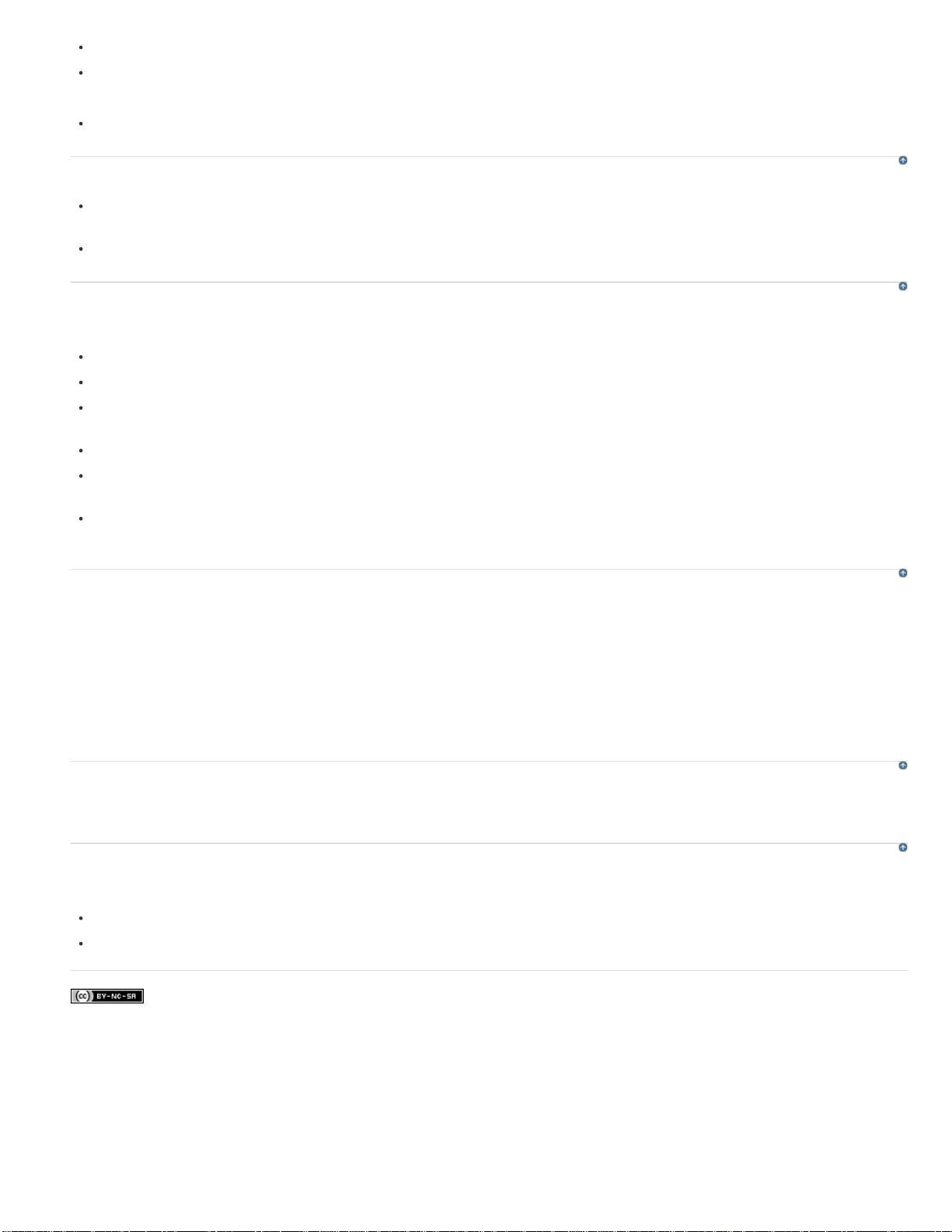
To stack floating panels, drag a panel by its tab to the drop zone at the bottom of another panel.
To change the stacking order, drag a panel up or down by its tab.
12
Note: Be sure to release the tab over the narrow drop zone between panels, rather than the broad drop zone in a title bar.
To remove a panel or panel group from the stack, so that it floats by itself, drag it out by its tab or title bar.
Resize panels
To minimize or maximize a panel, panel group, or stack of panels, double-click a tab. You can also single-click the tab area (the empty
space next to the tabs).
To resize a panel, drag any side of the panel when the mouse cursor turns into an arrow.
Collapse and expand panel icons
You can collapse panels to icons to reduce clutter on the workspace. In some cases, panels are collapsed to icons in the default workspace.
To collapse or expand all panel icons in a column, click the double arrow at the top of the dock.
To expand a single panel icon, click it.
To resize panel icons so that you see only the icons (and not the labels), adjust the width of the dock until the text disappears. To display the
icon text again, make the dock wider.
To collapse an expanded panel back to its icon, click its tab, its icon, or the double arrow in the panel’s title bar.
To add a floating panel or panel group to an icon dock, drag it in by its tab or title bar. (Panels are automatically collapsed to icons when
added to an icon dock.)
To move a panel icon (or panel icon group), drag the icon. You can drag panel icons up and down in the dock, into other docks (where they
appear in the panel style of that dock), or outside the dock (where they appear as floating, expanded panels).
Save customized workspaces
By saving the current size and position of panels as a named workspace, you can restore that workspace even if you move or close a panel. The
names of saved workspaces appear in the workspace switcher in the Application bar.
1. Go to Window > Workspace > New Workspace.
2. Type a name for the new workspace, and click OK.
Any changes that are made to the workspace are saved automatically. To revert to the default state of a workspace, select Window > Workspace
> Reset [Workspace Name].
To the top
To the top
To the top
Switch workspaces
Select a workspace from the workspace switcher in the Application bar.
Rename and delete workspaces
Select Window > Workspace > Manage Workspace.
To rename a workspace, select the workspace and click Rename.
To delete a workspace, select the workspace and click Delete.
Legal Notices | Online Privacy Policy
To the top
To the top
Page 18
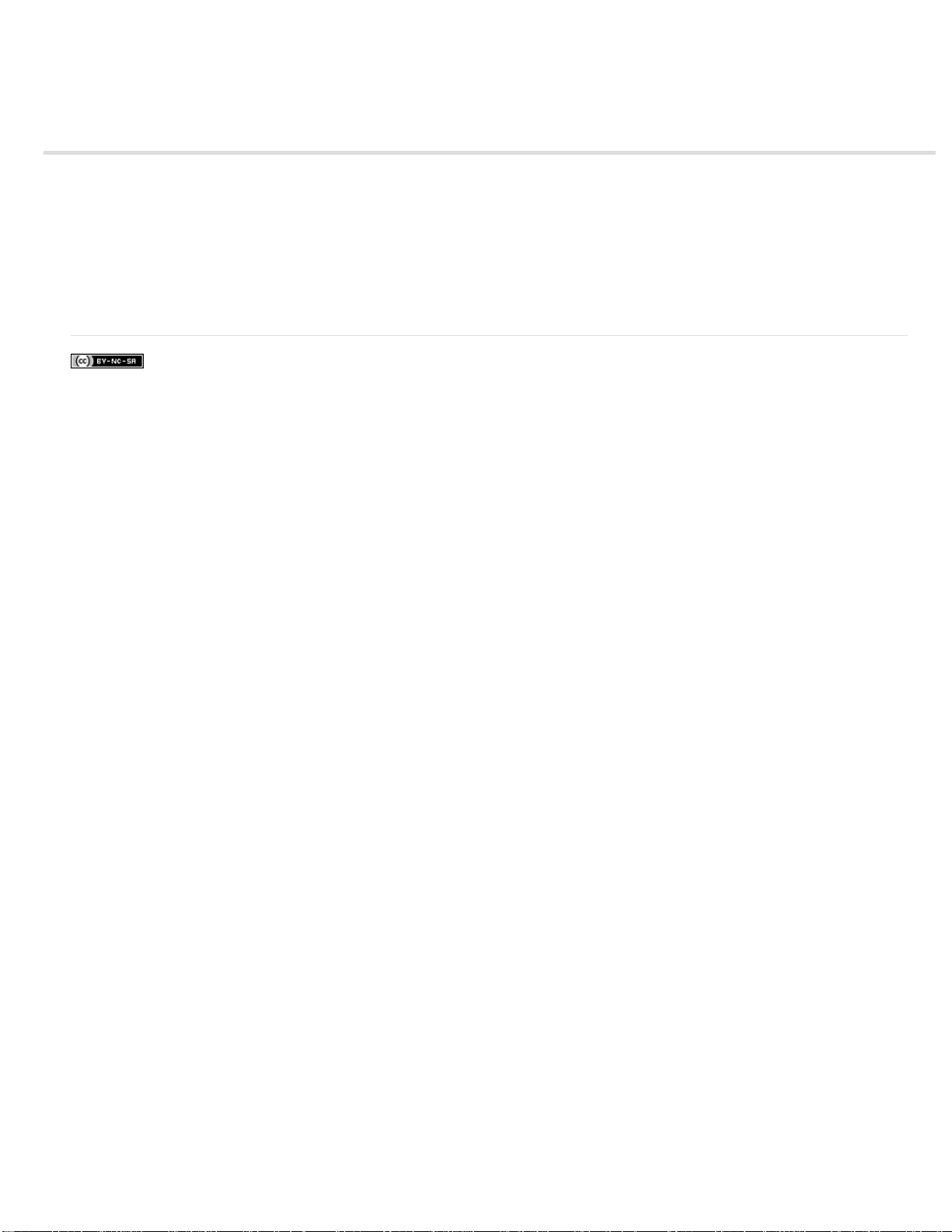
Disable confirmation messages
13
Confirmation messages appear when you perform important, and often permanent, actions in Adobe Captivate. The confirmation messages give
you an opportunity to reconsider your decisions when deleting information or changing key attributes.
If you find that certain messages are not necessary for the way you work or are slowing down your work, you might want to disable them.
1. In an open project, select Edit > Preferences (Windows) or Adobe Captivate > Preferences (Mac OS).
2. In the Category panel, select Global > General Settings.
3. Click Confirmation Messages in the General Settings panel.
4. In the Confirmation Messages dialog box, deselect the options for which you do not require confirmation messages.
Legal Notices | Online Privacy Policy
Page 19
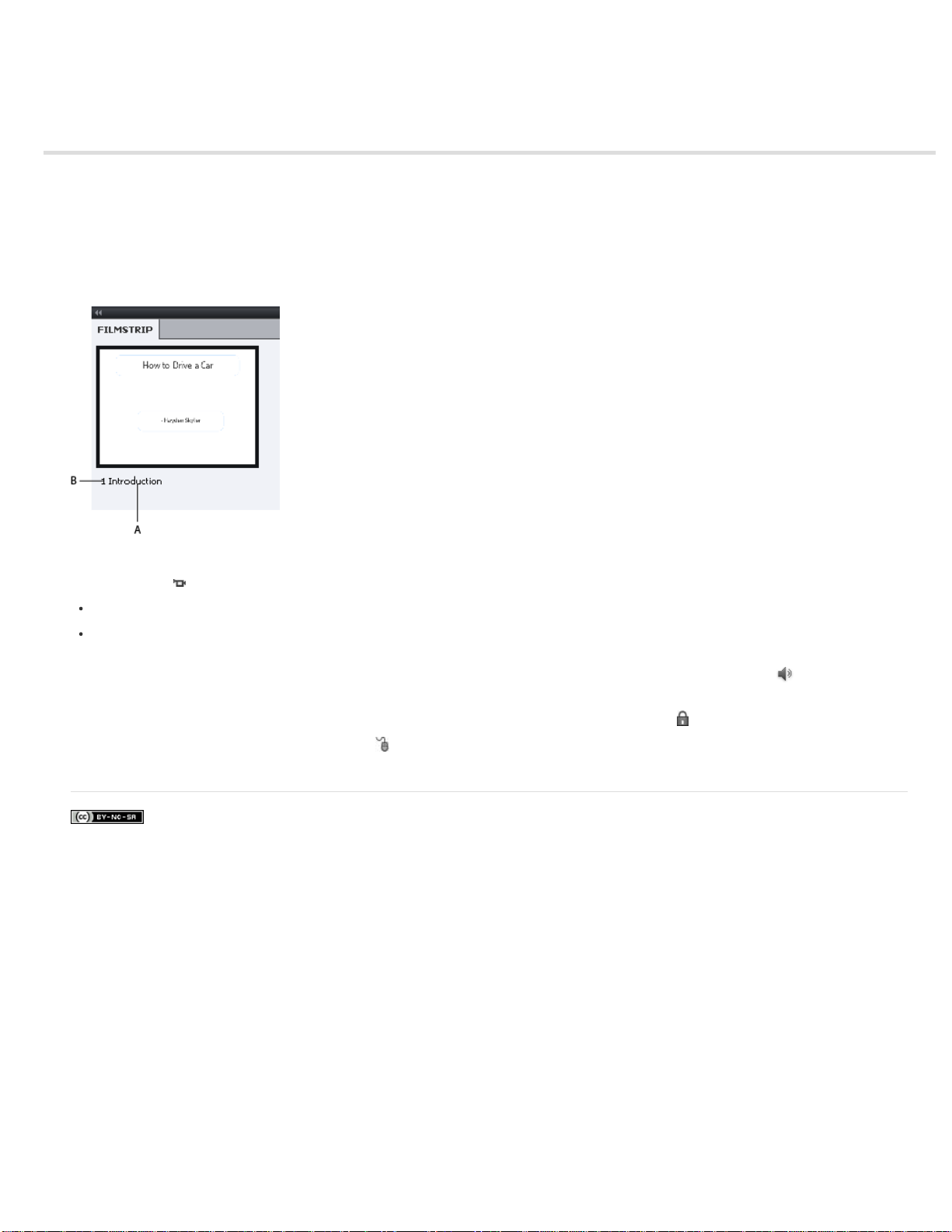
Filmstrip
14
The Filmstrip displays all the slides in the project in the order in which they appear when published.
You can change the order of a slide by dragging it to a new location within the Filmstrip. To select multiple slides, hold down the Shift or Control
key when clicking on slides. To select all slides, press Control+A.
To change the size of the thumbnails in the Filmstrip, right-click (Windows) or Control-click (Mac OS) on any slide, select Filmstrip, and then select
Small, Medium, or Large.
If a slide has a label (short title) assigned, the label appears under the slide. It might be easier to move slides and jump to a specific slide if you
have assigned labels instead of just using the slide number.
A. Slide Label B. Slide Number
A handycam icon
Video Demo mode
Full Motion Recording (FMR) mode. You can record in the FMR mode by pressing F9 (to start FMR) and F10 (to end FMR) while doing
Automatic or Manual recording.
If a slide has an audio file associated with it, the audio icon appears at the bottom of the slide. You can click the sound icon
with sound options such a Play, Import, and Edit.
If a slide is locked, the lock icon appears on the upper-right corner of the slide. You can click the lock icon
If a slide contains mouse movement, the mouse icon appears at the bottom of the slide. You can click the mouse icon to modify some of mouse
properties. For more information on mouse properties, see Change mouse properties.
Legal Notices | Online Privacy Policy
appears at the bottom of slides if the slide was recorded in:
to show a menu
to unlock the slide.
Page 20
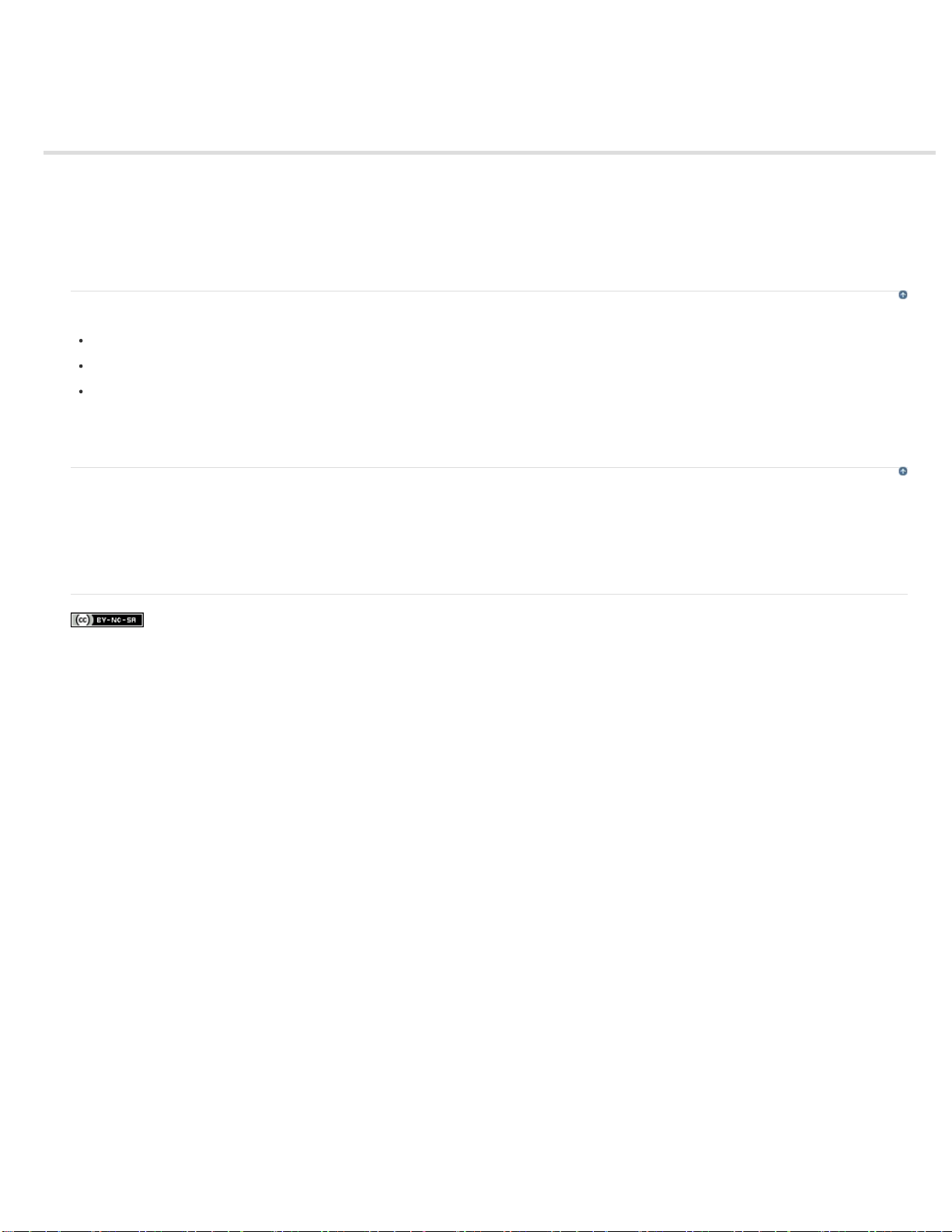
Grids
15
Work with grids
Change the dimensions of a grid
The Snap To Grid option helps you position objects accurately on a page. A grid is a set of lines to which the objects “stick” when the Snap To
Grid feature is enabled. When you bring an object close to a grid line, the object snaps to the line much in the same way as iron sticks to a
magnet. For example, you can stack objects accurately one above the other using a grid.
Work with grids
Select View > Show Grid. The grid is displayed as a matrix of dots on the slide.
Select View > Snap To Grid.
Select View > Snap To Object
Snap To Object is applicable only when you are drawing objects on a slide and not when you are editing or moving them. When both Snap
To Grid and Snap To Object options are selected, the Snap To Object option takes precedence.
Change the dimensions of a grid
1. Select Edit > Preferences (Windows) or Adobe Captivate > Preferences (Mac OS).
2. In the Preferences dialog box, select General Settings from the Global menu.
3. Change the Grid Size value. The smaller the value, the smaller is the gap between the dots in the grid.
Legal Notices | Online Privacy Policy
To the top
To the top
Page 21
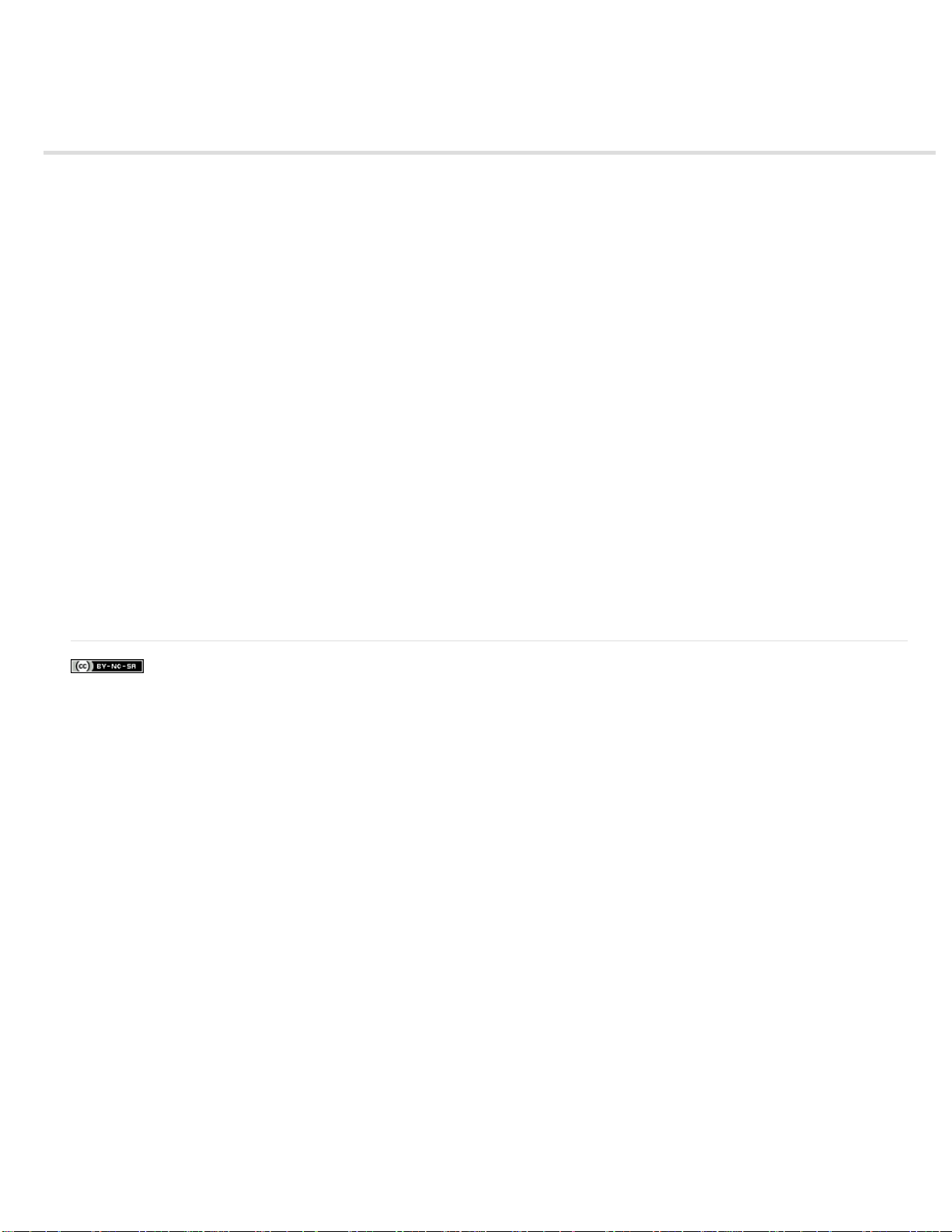
Panels
16
To show or hide panels, select Window and then select the name of the panel.
Filmstrip Displays a thumbnail view of the slides in the project in the order of their appearance. For more information, see Filmstrip.
Question Pool Displays a thumbnail view of the slides in question pools from where quiz questions are randomly picked at run-time. For more
information, see Random question slides.
Master Slide Displays the slides that define background and common objects, such as logos, headers, and footers for other slides. For more
information, see Master slides.
Timeline Displays the timeline of a slide and its objects. For more information, see Timeline.
Library Displays all the resources, such as, images and audio files that are currently available for a project. For more information, see Adobe
Captivate Library.
Properties Displays the properties associated with the selected slide or object.
Quiz Properties Displays the properties associated with quiz slides.
Slide Notes Displays notes that are added for a slide. For more information, see Slide notes.
Widget Displays widgets available in the widget gallery that you can add to a slide. For more information, see Widgets.
Comments Displays review comments provided by reviewers. For more information, see View or sort comments in the Adobe Captivate project.
Effects Displays the effects applied to the selected object on the slide. For more information, see Object effects.
Skin Editor Displays the options for the ‘skin’ of the project output. Using this panel, you can switch between the interfaces for playback control,
table of contents, and borders, and edit their settings. For more information, see Skins.
Advanced Interaction Lists the names of all the interactive objects, widgets, questions, and hidden slides in the project. For more information, see
Edit object information using the Advanced Interaction panel.
Branching View Displays the linkage between the slides in the project and lets you edit the way the slides and objects are linked. For more
information on Branching View, see Branching panel.
Progress Indicator Indicates the progress of the conversion of non-flash video files into FLV/F4V format by Adobe Media Encoder (AME). For
more information, see Inserting non-Flash video file formats.
HTML5 Tracker Shows the objects and features that are not supported in HTML5 output. When you make changes to these objects in the project,
this panel updates the list accordingly. For more information, see Publish projects as HTML5 files
Legal Notices | Online Privacy Policy
Page 22
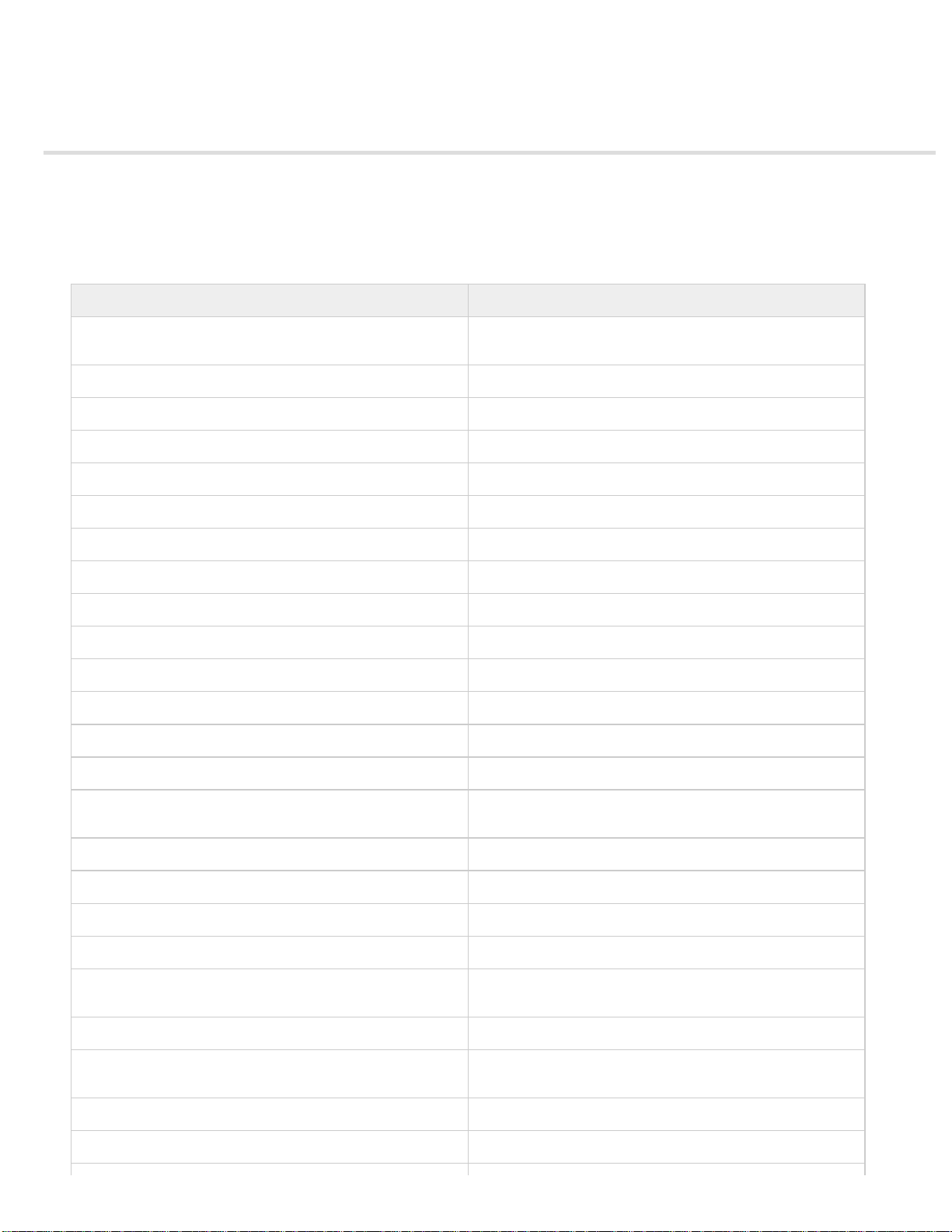
Shortcut keys
17
Magnification shortcuts
Shortcut keys for recording
Change shortcut keys for recording
Shortcut keys provide an easier and quicker way to navigate and use Adobe Captivate. They let you use keyboard key combinations instead of a
mouse or program menu. The common shortcut keys are listed in the table.
Shortcut key Action
F1 (Win & Mac) Open Adobe Captivate Help (To access dialog-box-level help,
F2 (Win & Mac) Rename the selected object
F3 (Win & Mac) Test view the current slide
F4 (Win & Mac) Preview the project
F5 (Win & Mac) Record audio
F6 (Win & Mac) Import audio
F7 (Win & Mac) Perform a spelling and grammar check
F8 (Win only) Preview project from current slide
F9 (Win only) Show the Advanced Interaction panel
F10 (Win only) Preview the current slide and the following “N” slides
F12 (Win), Command+F12 (Mac) Preview the project in a web browser
Page Up (win & Mac) Scroll to the previous slide
Page Down (win & Mac) Scroll to the next slide
Alt+A (Win), Option+A (Mac) Create question pool
click the Help button on individual dialog boxes.)
Alt+Up, Down, Left, Right Arrows (Win), Option+Up, Down, Left,
Right Arrows
Control+A (Win), Command+A (Mac) Select all
Control+B (Win), Command+B (Mac) Find audio in the Library/Change text to Bold
Control+C (Win), Command+C (Mac) Copy (slide in Filmstrip, and selected object on stage)
Control+D (Win) Duplicate (slide in Filmstrip, and selected object on stage)
Control+E (Win), Command+E (Mac) Extend the length of the object display time to the end of the slide
Control+F (Win), Command+F (Mac) Find/replace a particular object in the project Library
Control+I (Win), Command+I (Mac) Increase the indent (selected object on stage)/Change text to
Control+L (Win), Command+L (Mac) Sync the selected object to the playhead
Control+M (Win), Command+M (Mac) Merge the selected object with the background
Click the object, click a resize handle, and use these options to
resize the object in the selected direction by 1 pixel
on the Timeline
Italics. Indentation is equal to the grid size.
Page 23
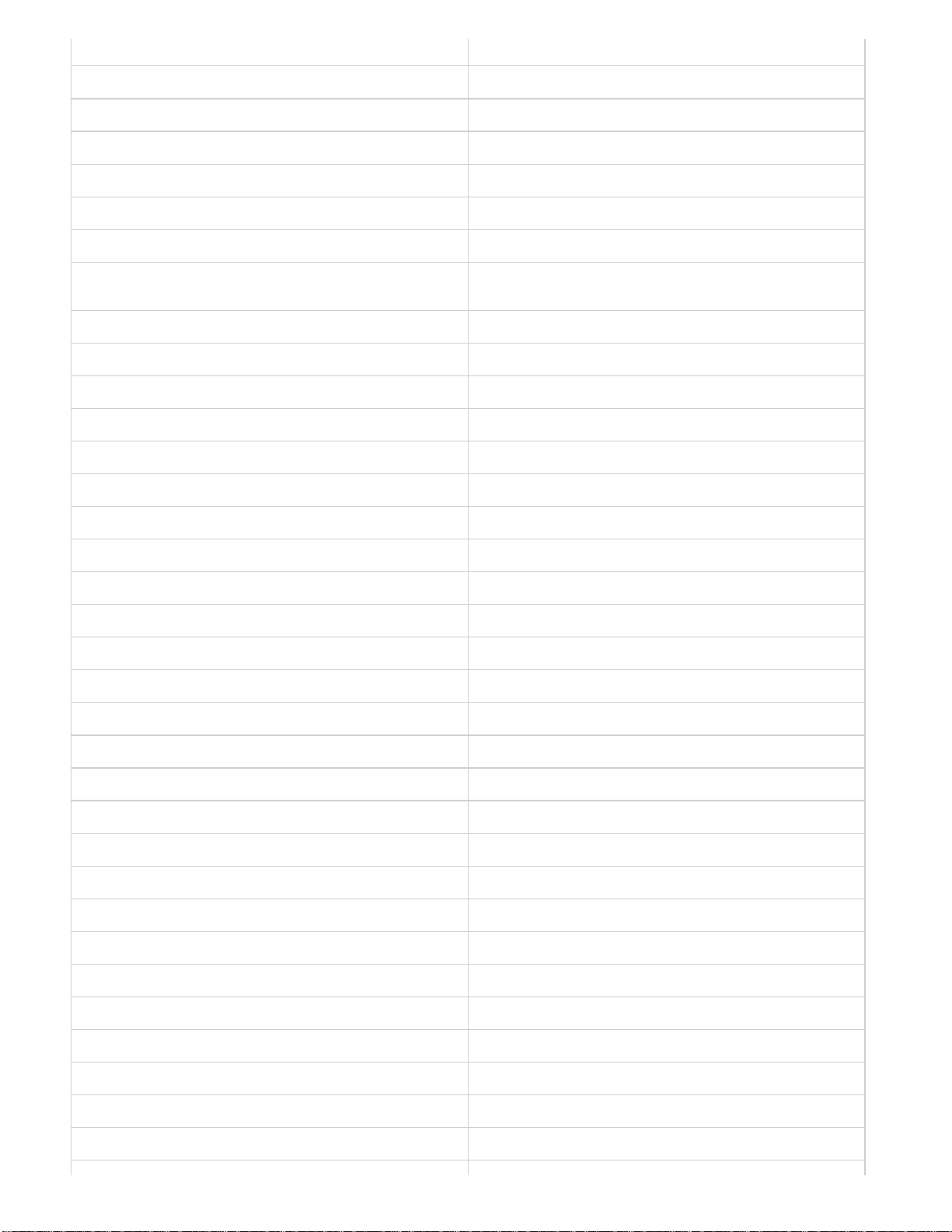
Control+N (Win), Command+N (Mac) Open new project
Control+O (Win), Command+S (Mac) Open the project
18
Control+Q (Win), Shift+Option+R (Mac) Insert a random question slide
Control+R (Win), Command + R (Mac) Start/record new capture project
Control+S (Win), Command+S (Mac) Save
Control+T (Win), Command+T(Mac) Open project template
Control+U (Win) Underline the selected text
Control+V (Win), Command+V (Mac) Paste what is on the clipboard (for example, slide, image, object,
and so on)
Control+W (Win), Command+W (Mac) Close the project
Control+X (Win), Command+X (Mac) Cut (selected object on stage)
Control+Y (Win), Command+Y (Mac) Redo
Control+Z (Win), Command+Z (Mac) Undo
Control+Enter (Win), Conmmand+Enter (Mac) Preview the project
Control+Alt+A (Win), Command+Option+A (Mac) Export PowerPoint slides as animation
Control+Alt+B (Win), Command+Option+B (Mac) Show or hide Filmstrip
Control+Alt+C (Win), Command+Option+C (Mac) Show the Closed Captioning dialog box
Control+Alt+D (Win), Shift+Option+D (Mac) Update the Library
Control+Alt+E (Win), Command+Option+E (Mac) Edit points of polygon drawing object
Control+Alt+F (Win), Command+Option+F (Mac) Find in the Library
Control+Alt+G (win), Command+Option+G (Mac) Create a slide group and autoadjust the rollover area
Control+Alt+H (Win), Command+Option+H (Mac) Hide the selected object
Control+Alt+I (Win), Command+Options+I (Mac) Find PowerPoint slides in the Library
Control+Alt+J (Win), Command+Option+J (Mac) Edit PowerPoint slides
Control+Alt+K (Win), Command+Option+K (Mac) Lock the selected object
Control+Alt+L (Win), Command+Option+L (Mac) Show or hide the Library
Control+Alt+M (Win), Command+Option+M (Mac) Insert master slide
Control+Alt+N (Win), Command+Option+N (Mac) Show slide notes
Control+Alt+O (Win), Command+Option+O (Mac) Record additional slides
Control+Alt+P (Win), Command+Option+P (Mac) Remove a slide group.
Control+Alt+Q (Win), Option+Shift+Q (Mac) Show the Question Pools Manager
Control+Alt+S (Win only) Edit PowerPoint slide
Control+Alt+T (Win), Command+Option+T (Mac) Show or hide the Timeline
Control+Alt+U (Win), Command+Option+U (Mac) Library usage
Control+Alt+V (Win), Command+Option+V (Mac) Import video file
Page 24
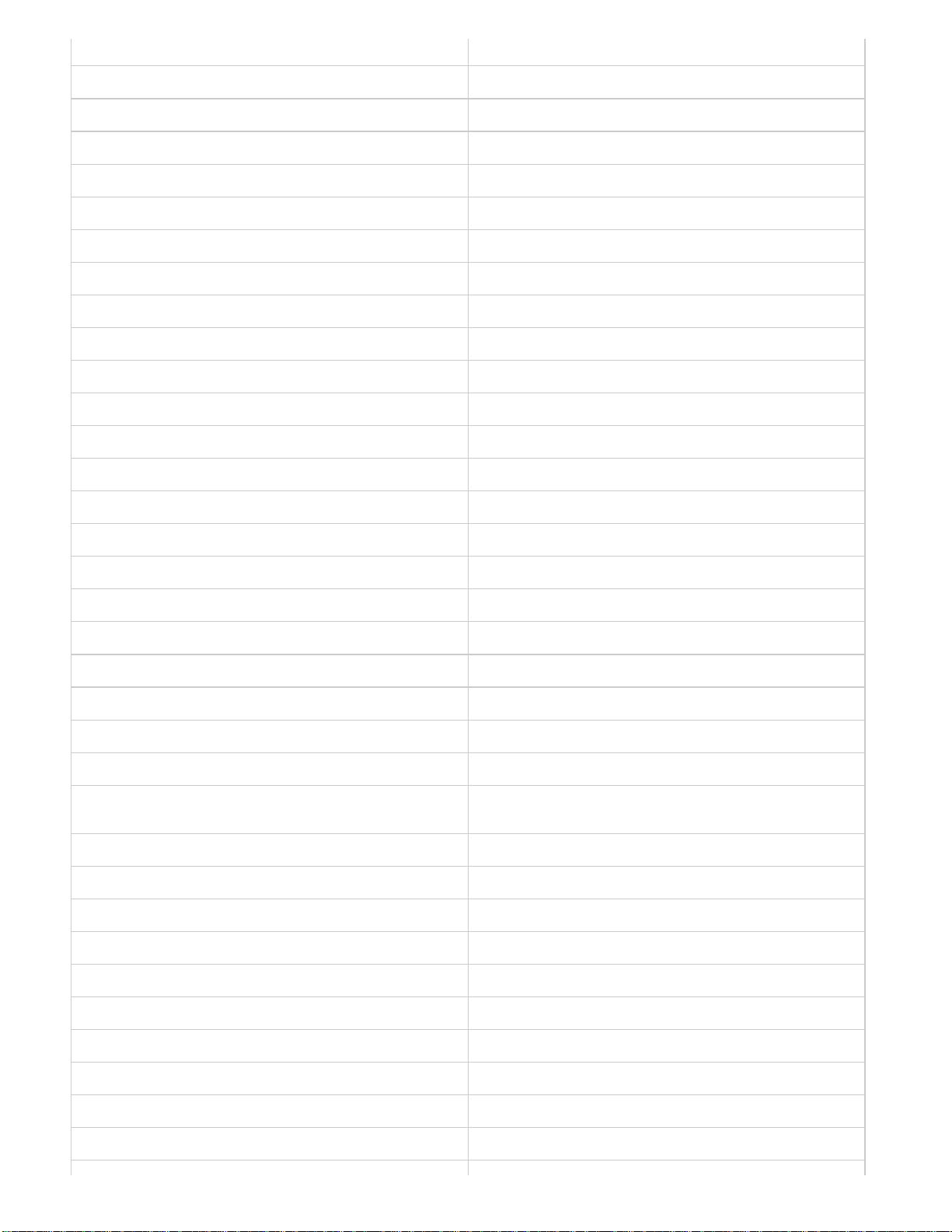
Control+Alt+X (Win), Command+Options X (Mac) Show/hide the SWF-Commenting pane
Control+Alt+Z (Win), Command+Option+Z (Mac) Show/hide the Widget panel
19
Shift+F7 (Win & Mac) Show objects style manager
Shift+F8 (Win), Command + , (Mac) Preferences dialog box
Shift+F9 (Win), Shift+Command+F9 (Mac) Actions dialog box
Shift+F10 (Win), Shift+Command+F10 (Mac) Table of contents
Shift+F11 (Win), Shift+ Command+F11 (Mac) Skin Editor panel
Shift+F12 (Win), Shift+Option+F12 (Mac) Publish the file
Shift+A (Win & Mac) Insert Animation placeholder
Shift+F (Win & Mac) Insert Flash video placeholder
Shift+R (Win & Mac) Insert rollover caption placeholder
Shift+O (Win & Mac) Insert rollover image placeholder
Shift+C (Win & Mac) Insert Text Caption placeholder
Shift+V (Win & Mac) Insert video place holder
Shift+M (Win & Mac) Insert Image placeholder
Shift+Q (Win), Option + Q (Mac) Insert Question slide placeholder
Shift+X (Win & Mac) Insert Text Animation placeholder
Shift+Alt+A (Win), Shift+Option+A (Mac) Show Audio Management panel
Shift+Alt+W (Win), Shift+Option+W (Mac) Close all the open projects
Shift+Alt+O (Win), Shift+Option+O (Mac) Insert recording slide placeholder
Shift+Alt+P (Win), Shift+Option+P (Mac) Import Photoshop file
Shift+Alt+S (Win), Shift+Option+A (Mac) Show Speech Management panel
Shift+Alt+V (Win), Shift+Option+V (Mac) Paste as Background
Shift+Alt+Up, Down, Left, Right Arrows (Win), Shift+Option+Up,
Down, Left, Right Arrows
Click the object, click a resize handle, and use these options to
resize the object in the selected direction by 10 pixel
Shift+Control+A (Win), Shift+ Command+A (Mac) Add an animation object
Shift+Control+B (Win), Shift+Command+B (Mac) Add a new button
Shift+Control+C (Win), Shift+ Control+C (Mac) Add a new text caption
Shift+Control+D (Win), Command+Shift+D (Mac) View slide properties
Shift+Control+E (Win), Shift+Command+E (Mac) Insert a new zoom area
Shift+Control+F (Win), Shift+Command+F (Mac) Insert an FLV file
Shift+Control+H (Win), Shift+Command+H (Mac) Hide/show slide
Shift+Control+I (Win), Shift+Command+I (Mac) Decrease the indent
Shift+Control+J (win), Shift+Command+J (Mac) Insert a blank slide
Shift+Control+K (Win), Shift+Command+K (Mac) Add a new click box
Page 25
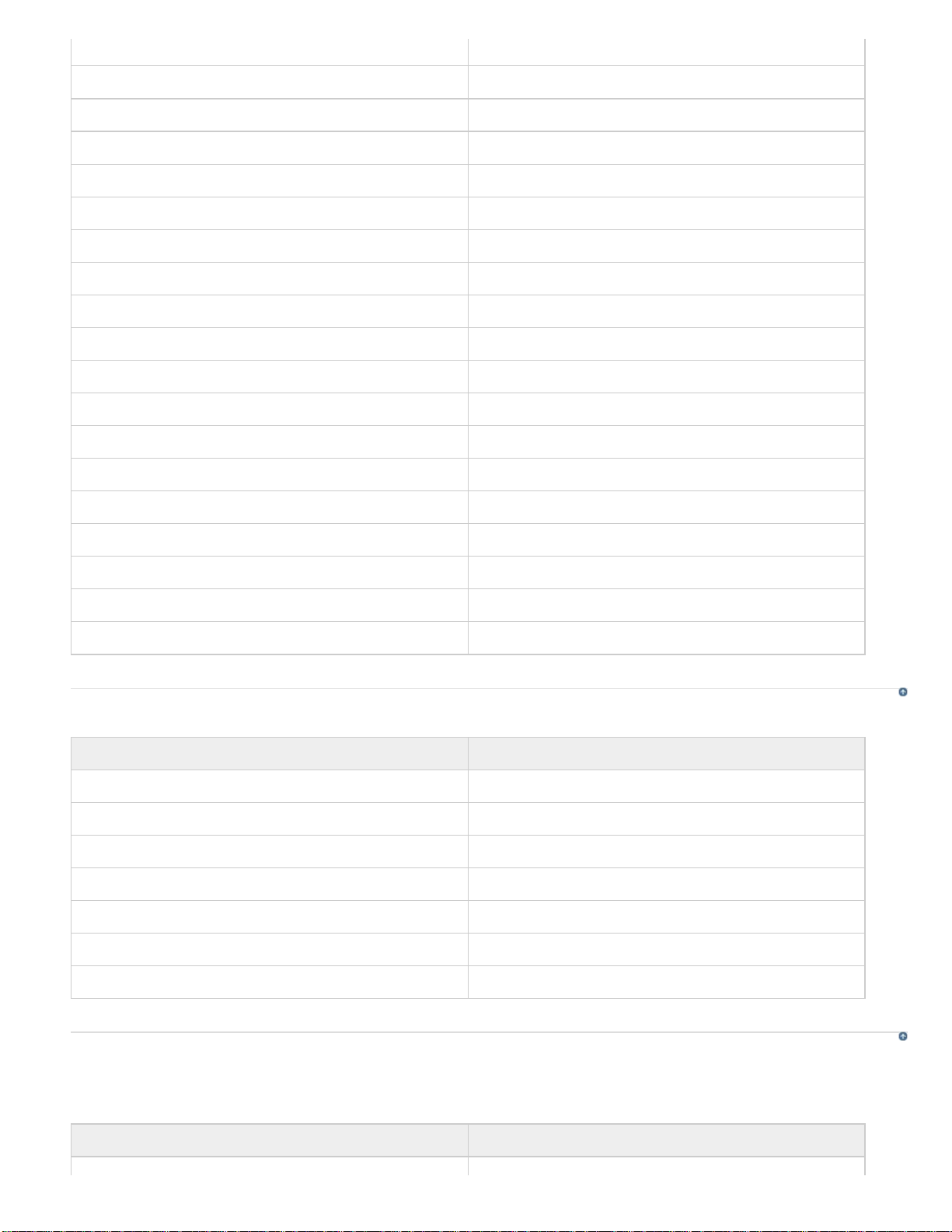
Shift+Control+L (Win), Shift+Command+L (Mac) Insert a highlight box
Shift+Control+M (Win), Shift+Command+M (Mac) Add a new image
20
Shift+Control+N (Win), Shift+Command+N (Mac) Add a new animation slide
Shift+Control+O (Win), Shift+Command+O (Mac) Add a new rollover image
Shift+Control+P (Win), Shift+Command+P (Mac) Import PPT
Shift+Control+Q (Win), Shift+Q (Mac) Insert a question slide
Shift+Control+R (Win), Shift+Command+R (Mac) Insert a rollover caption
Shift+Control+S (Win), Shift+Command+S (Mac) Save the project with different name
Shift+Control+T (Win), Shift+Command+T (Mac) Insert a text entry box
Shift+Control+U (Win), Shift+Command+U (Mac) Insert the mouse
Shift+Control+W (Win), Shift+Command+W (Mac) Insert a widget
Shift+Control+X (Win), Shift+Command+X (Mac) Insert a text animation
Shift+Control+Y (Win), Shift+Command+Y (Mac) Copy the background
Shift+Control+Z (Win), Shift+Command+Z (Mac) Insert Slidelet
Shift + Control + Alt + B (Win), Shift+Command+Option+B (Mac) Show Branching View
Shift+Control+Alt+S (Win), Shift+Command+Option+S (Mac) Insert an image slide
Shift+Control+Alt+E (Win), Shift+Command+Option+E (Mac) Show/Hide effects panel
Shift+Control+V (Win), Shift+Command+V (Mac) Insert stencil slides
Shift+Control+G (Win), Shift +Command+G (Mac) Edit gradient
Magnification shortcuts
Shortcut key Magnification level
Control+1 (Win), Command + 1 (Mac) 100%
Control+2 (Win), Command + 2 (Mac) 200%
Control+3(Win), Command + 3 (Mac) 300%
Control+4 (Win), Command + 4 (Mac) 400%
Control+ - (Win), Command + - (Mac) Zoom out
Control++ (Win), Command + + (Mac) Zoom in
Control + 0 (win), Command + 0 (Mac) Best Fit Zoom / Center Align Workspace
To the top
Shortcut keys for recording
The following table lists the default shortcut keys used during recording. These shortcuts should be used only after you start the recording process.
The same keys function differently when you are editing a project.
Shortcut key Action
To the top
Page 26
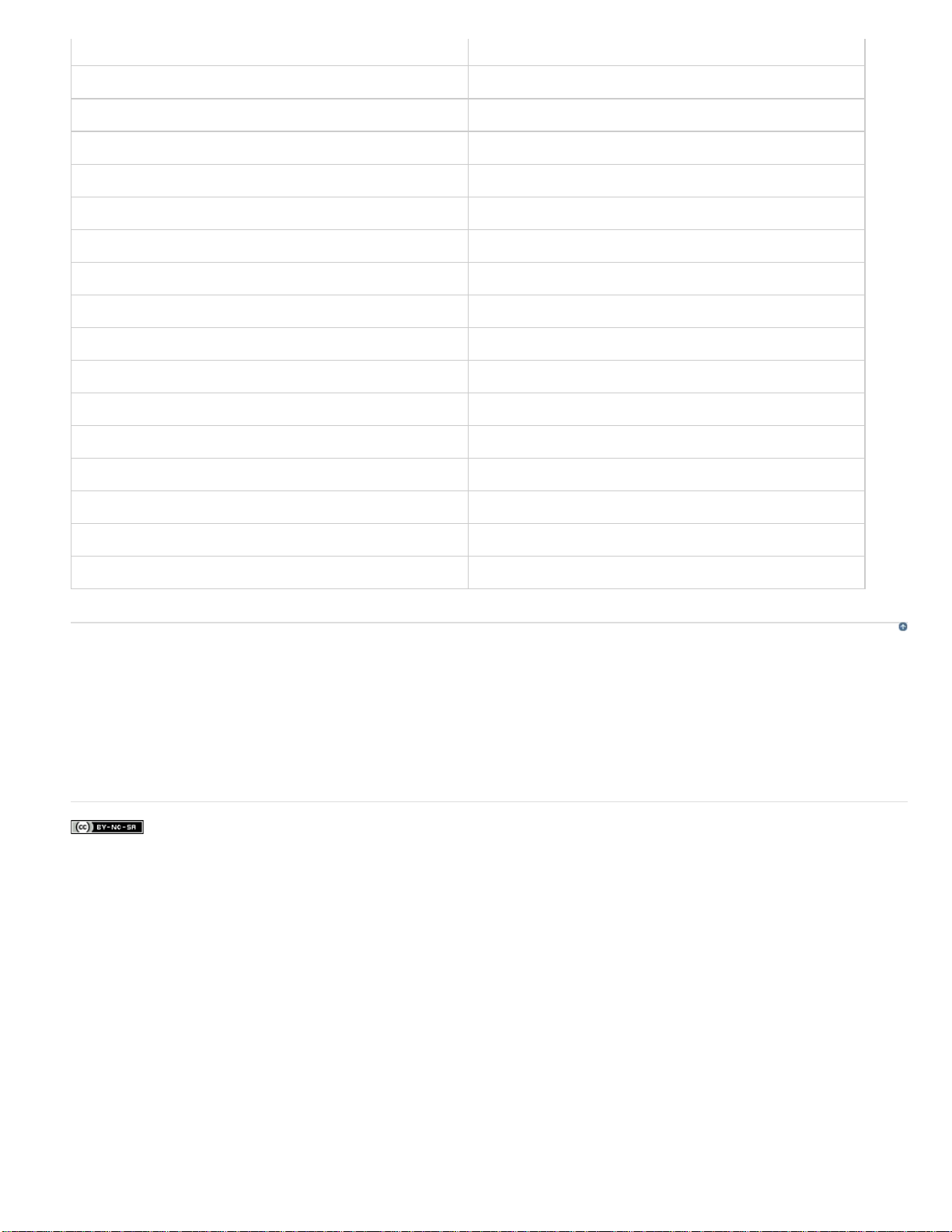
Control+R (Win), Command + R (Mac) Start/record new capture project
Control+Alt+O (Win), Command+Option+O (Mac) Record additional slides
21
End (Win), Command+Enter (Mac) Stop recording
Delete (Win & Mac) Delete the current selection
Pause (Win), Command+F2 (Mac) Pause or resume recording
Print Screen (Win), Command +F6 (Mac) Capture a screenshot manually
F4 (Win & Mac) Preview project
F3 (Win & Mac) Preview single slide
F2 (Win & Mac) Edit caption text
F12 (Win & Mac) Preview project in browser
F4 (Win), Command+F4 (Mac) Auto panning
F3 (Win), Command+F3(Mac) Manual panning
F7 (Win), Command+F7(Mac) Stop panning
F9 (Win), Command+F9 (Mac) Start Full Motion Recording
F10 (Win), Command+F10 (Mac) Stop Full Motion Recording
F11 (Win), Command+F11 (Mac) Snap recording window to mouse
F12 (Win), Command+F12 (Mac) Toggle mouse capture
Change shortcut keys for recording
To the top
1. Select Edit > Preferences (Windows) or Adobe Captivate > Preferences (Mac OS).
2. In the Preferences dialog box, select Keys from the Recording menu.
3. To change keys, click once in one of the text boxes and, on the keyboard, press the key or key combination you want to use. For example,
click inside the To Stop Recording text box and then press Shift+Alt+4. The key combination you entered now appears in the To Stop
Recording text box. You can use almost any key, including the Control, Alt, Shift+Control, and Shift+Alt keys. For example, you could change
the stop recording key to Alt+R.
Legal Notices | Online Privacy Policy
Page 27
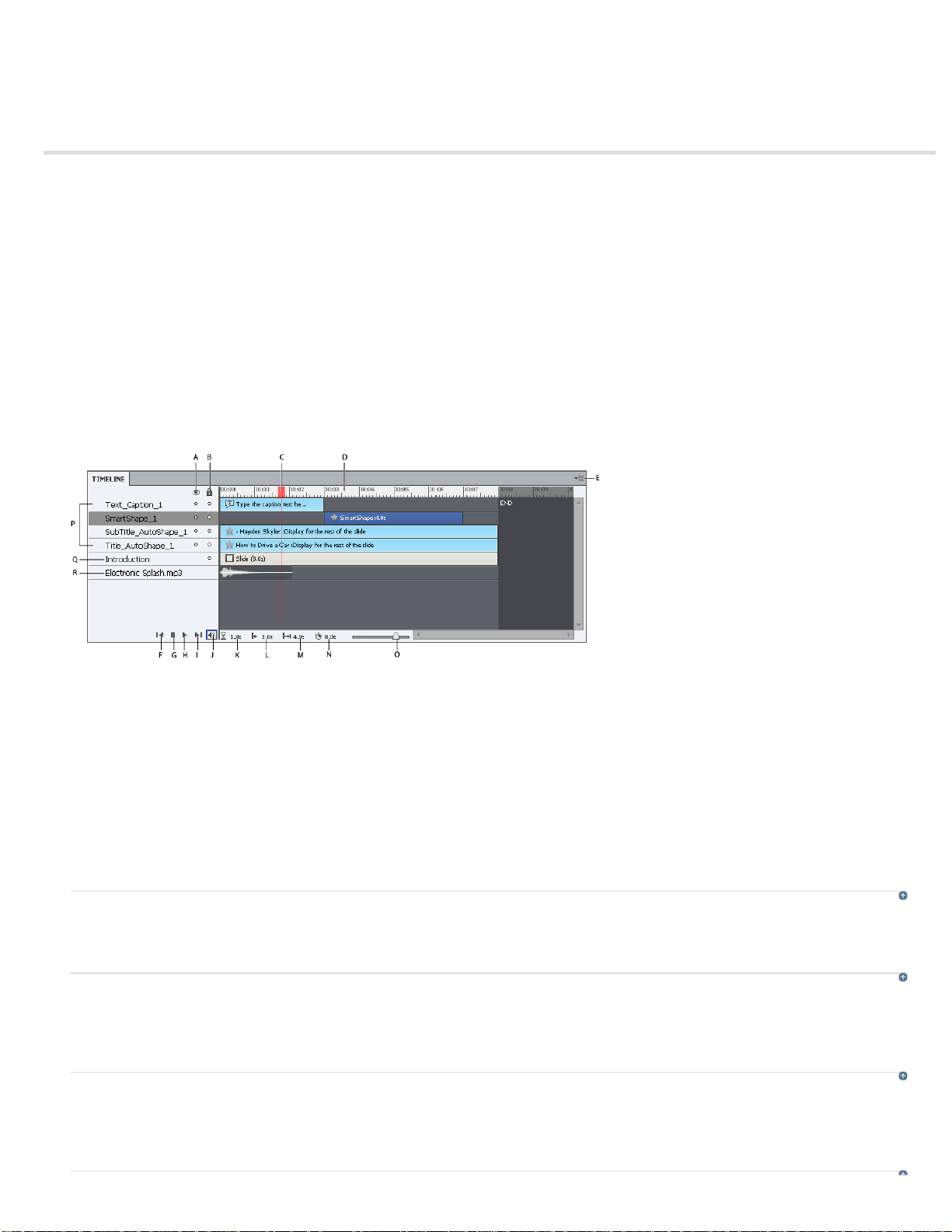
Timeline
22
Show or hide the Timeline
Rearrange the Timeline panel
Change the zoom level of the Timeline panel
Change the order of object layers
Hide objects during editing
Timeline for slidelets
Lock objects
Set time for objects and slides using the Timeline
Preview a slide using the playhead
The Timeline is a visual representation of the timing of all objects on a slide. The Timeline provides an easy way to view, at a high level, all objects
on a slide and their relationship to each other.
With the Timeline, you can organize objects and precisely control the timing of objects. For example, on a slide that contains a caption, an image,
and a highlight box, you can display the caption, then the image 4 seconds later, and then the highlight box 2 seconds after that. The Timeline
also shows any audio associated with the slide or with objects on the slide. You can easily coordinate the timing of audio with the slide using the
Timeline.
A. Show/Hide All Items B. Lock/Unlock All Items C. Playhead D. Timeline Header E. Fly-Out Menu F. Move the Playhead to the
beginning G. Stop H. Play I. Move the Playhead to the end J. Mute K. Elapsed Time L. Selected Start Time M. Selected Duration N. Slide
Duration O. Zoom Slider
The major components of the Timeline are objects, the header, and the playhead. The objects on a slide are displayed as stacked bars in the right
pane of the Timeline. The header at the top of the Timeline indicates time in seconds (and parts of seconds). The playhead shows the point in
time in which the slide is being viewed.
The Timeline header shows time, in minutes:seconds format. For example, 01:05 indicates 1 minute and 5 seconds. The markings helps you see
exactly when objects appear.
You can use the Timeline to hide or lock objects easily. This is useful when a slide contains many objects and you need to edit the objects
separately.
Show or hide the Timeline
Select Window > Timeline.
Rearrange the Timeline panel
By default, the Timeline panel is docked at the bottom of any slide in an Adobe Captivate project. You can move, resize, group, or dock the
Timeline panel to suit your requirement.
Change the zoom level of the Timeline panel
Use the slider in the Timeline panel. The center of the slider indicates 100% zoom. To increase the zoom level, drag the slider to the right. To
reduce the zoom level, drag the slider to the left.
To the top
To the top
To the top
Page 28
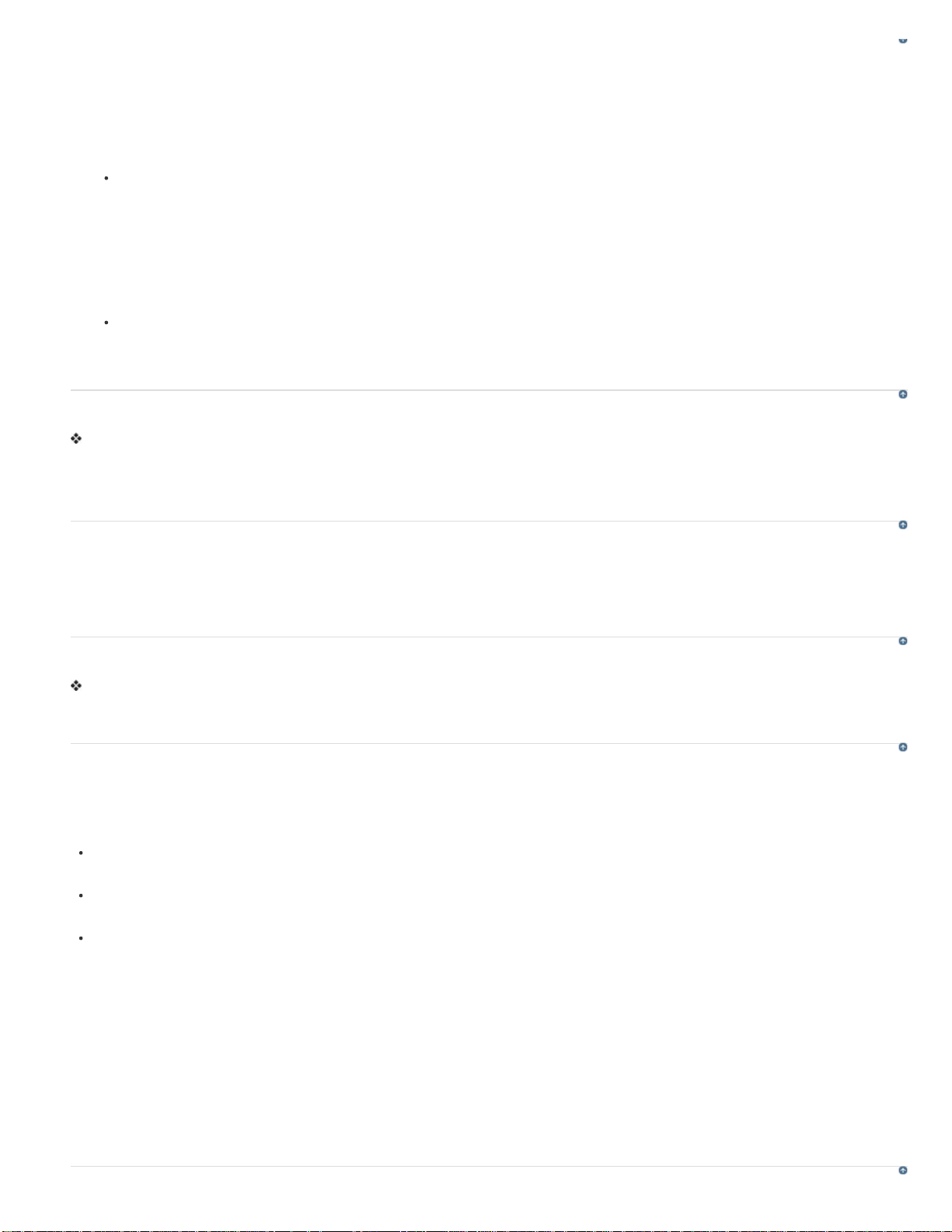
Change the order of object layers
23
1. Move the mouse over the object in the Timeline panel until the hand icon appears and drag the object up or down to reposition it.
2. If you have two objects that overlap on the slide, you need to select the object you want in front by setting the stacking order.
Changing the stacking order consists of moving objects to the back and front of the slide Stage. The key point to remember is that objects at
the back of the Stage appear behind other objects. Use one of the following methods to set the stacking order:
Right-click (Windows) or Control-click (Mac OS) an object on the slide, click Arrange, and select one of the object order options. If
necessary, right-click (Windows) or Control-click (Mac OS) other objects on the slide and adjust their order.
Bring To Front This option brings the selected object to the top. When the project plays, the object appears on top of all others.
Send To Back This option sends the selected object to the background. When the project plays, the object appears behind all others.
Bring Forward This option moves the object one layer forward.
Send Backward This option moves the object one layer back.
On the Timeline, move the mouse over an object until the hand appears and drag the object up or down to change its position in the
stacking order. Moving an object higher in the stacking order moves it to the front of the Stage, while moving an object lower moves it to
the back of the Stage.
To the top
Hide objects during editing
In the Timeline, click the dot below the eye icon in the layer that you want to hide.
The object disappears from the slide and an X icon appears in the column. To display the object on the slide, click the X icon.
When you hide an object layer, it is hidden only on the Stage. You can still view the layer when it is previewed or published.
Timeline for slidelets
A slidelet is a slide within a slide. A slidelet has its own Timeline. All the objects in the slidelet are displayed in its Timeline. When you select a
slidelet, the Timeline changes automatically to that of the slidelet. To display the Timeline for the slide containing the slidelet, click anywhere
outside the slidelet. For more information on slidelets, see Rollover slidelets.
Lock objects
In the Timeline, click the dot below the lock icon in the layer that you want to lock.
The layer and its corresponding object cannot be edited or moved until you unlock the layer. To unlock the layer, click the lock icon.
Set time for objects and slides using the Timeline
You can change the amount of time an object or slide appears in the movie using its Property Inspector or by using the Timeline. You may find this
feature useful in several situations. For example, you may want to set exact object timing when coordinating a voice-over with a highlight box; you
may want the highlight box to appear only when the voice-over says, “Enter the date here.”
Move the mouse over the left or right edge of the slide or object on the Timeline until the resize pointer appears. Click and drag the edge to
the required position in the Timeline.
To set two objects to appear at the same time, align their left and right edges. For example, you can set a highlight box to appear at the
same time as an image so that the highlight box can appear over the image.
To adjust the display time of interactive objects (such as text entry boxes, click boxes, and buttons) rest the pointer over the line between
Active and Inactive in the bar until the slider handle appears. Drag the slider to adjust the display time.
You can select multiple objects and move them at the same time. Hold down the Shift key and click objects to select consecutive stacked
objects in the Timeline, or to select nonconsecutive objects, hold down the Control key and click the objects to move.
You can determine whether keystrokes are played slowly or quickly in a project. If the project has many keystrokes, increasing the speed will make
the pace of the project faster. However, if keystrokes are critical in the project, you may want them to play slowly so users can view them clearly.
Use the Timeline to change keystroke speed. Keystrokes are contained in a Timeline object named Typing.
You determine the speed at which the mouse moves on any individual slide in a project. A high mouse speed increases the pace at which the
project plays. However, if mouse movements are complicated, you may want to decrease the mouse speed so users can view all movements.
Mouse movement is contained in a Timeline object named Mouse. To shorten the amount of time it takes for the mouse movement to play, move
the mouse pointer over the left edge of the Mouse object until the resize pointer appears. Click and drag the edge to the left.
To the top
To the top
To the top
To the top
Page 29
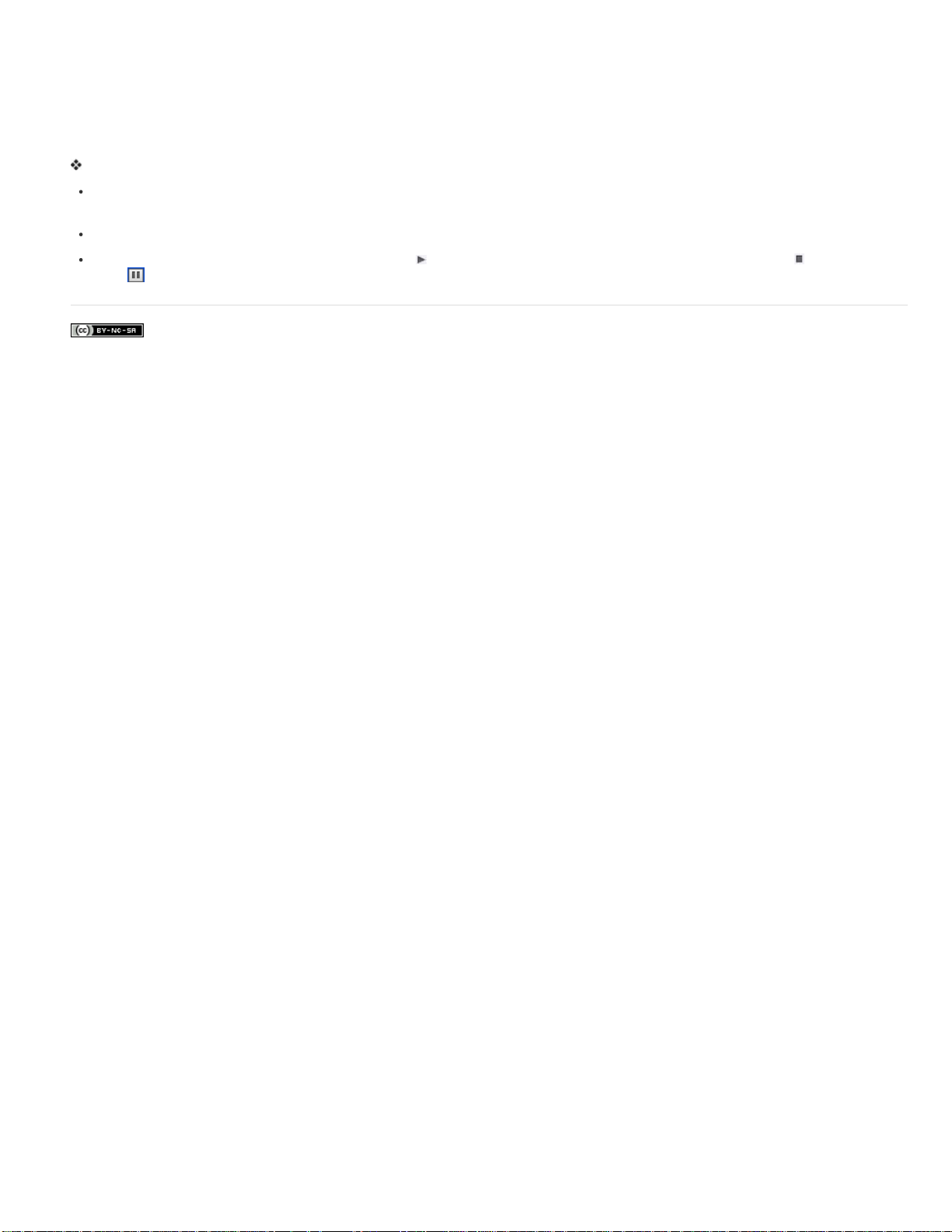
Preview a slide using the playhead
24
To the top
The red line that moves across the Timeline is the playhead. The playhead moves through the Timeline to indicate how the currently displayed
slide appears in the project. It is a quick and efficient way to preview a single slide and check object timing.
To see how the playhead functions, press F3. You can stop a playhead when it is playing by clicking it. To drag the playhead to a required
position, move the mouse over its “head” in the area displaying the time. When the pointer appears, drag the playhead to the required position.
Do one of the following to preview a slide:
“Scrub” the slide by dragging the playhead to the left or right. As you move the playhead, objects appear and fade as they will when users
view the slide. Scrubbing gives you the ability to control the pace and view the slide at any speed from very slowly to very quickly.
With the playhead in any location on the Timeline, press the Spacebar or F3 to begin playing the slide.
With the playhead in any location on the Timeline, press in the lower-left corner of the Timeline. (To end playback, press , or to wait,
press
Legal Notices | Online Privacy Policy
.)
Page 30
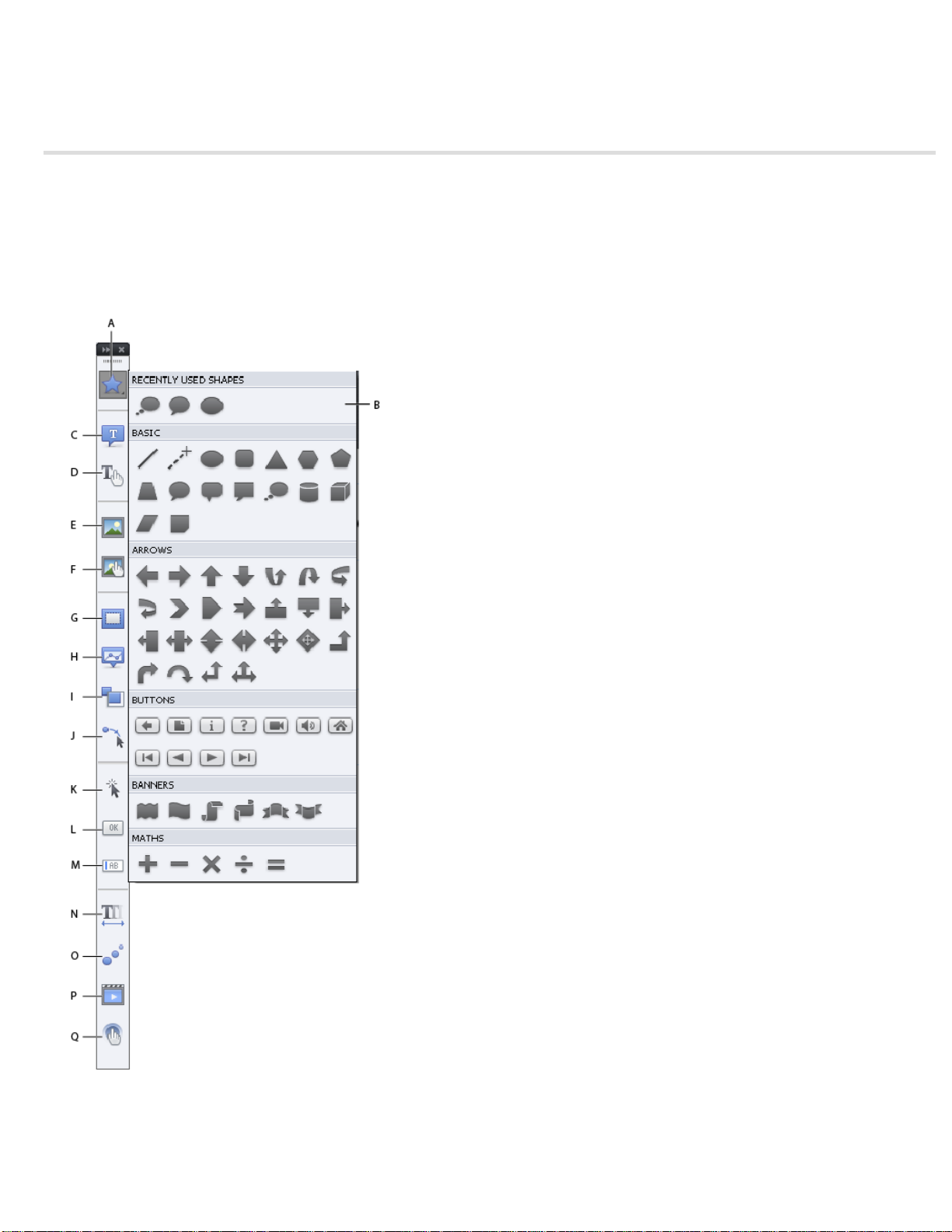
Toolbars
25
Rearranging the Object Toolbar
Toolbars provide you an easier access to the most commonly used menus. You can quickly complete a task or a procedure by clicking the buttons
on the toolbar instead of navigating to the menu.
You can hide or show toolbars according to your requirements. To show or hide a toolbar, select Window and then select the name of the toolbar.
Main Options Shortcuts to frequently performed actions, such as, save, record, and preview.
Object Toolbar Shortcuts for adding Adobe Captivate objects, such as, text captions, buttons, and highlight boxes. Using this toolbar you can also
draw smart shapes, such as, lines and rectangles, and also set the stroke and fill colors.
A. Smart Shapes B. Smart Shapes fly-out C. Insert Text Caption D. Insert Rollover Caption E. Insert Image F. Insert Rollover
Image G. Insert Highlight Box H. Insert Rollover Slidelet I. Insert Zoom Area J. Insert Mouse K. Insert Click Box L. Insert
Button M. Insert Text Entry Box N. Insert Text Animation O. Insert Animation P. Insert Video Q. Insert Interaction
Align Shortcuts for aligning different objects on a slide. For more information, see Align objects.
Page 31

Rearranging the Object Toolbar
26
To the top
By default, the tools in the toolbar are arranged in a single column. Click the double arrow at the top of the toolbar to make it horizontal or to
arrange the tools in two columns.
Note: To make the toolbar horizontal, ensure that the toolbar is free-floating and is not grouped with any other panel.
To make the toolbar free-floating, drag it out of the panel group using the two horizontal dotted lines at the top of the bar.
Horizontal dotted lines
Legal Notices | Online Privacy Policy
Page 32

Undoing and redoing actions
27
You can reverse the previous action by using the Undo command.
From the Edit menu, select Undo [Name of the recent action] or press Control+Z.
Each click reverses one more action. Continue clicking Undo (or pressing Control+Z) to remove as many of the previous changes as
necessary.
When the Undo command is unavailable (dimmed), you cannot undo the previous action.
Adobe Captivate tracks actions from the time you open a project until the time you close the project. Therefore, you can undo as many times
as you need to, as long as the project remains open.
You can reverse the action of the Undo command by using the Redo command.
After you have used the Undo command, from the Edit menu, select Redo or press Control+Y.
Legal Notices | Online Privacy Policy
Page 33

Creating Projects
28
Page 34

Create projects
29
Create a project to include software simulation
Create a project from PowerPoint presentations
Create a project from images
Create a project starting with blank slides
Create template- based projects
Create a project to include software simulation
You can create an Adobe Captivate project by recording events in an application or screen area on your computer. The following modes of
recording are available.
Automatic Recording
Adobe Captivate captures screenshots automatically and places them in separate slides. For more information, see Automatic recording.
Manual Recording
You can manually capture screenshots using this option. The chosen set of screenshots appears sequentially in separate slides after the recording
is complete. For more information, see Manual recording.
For more information, see Recording Projects.
Create a project from PowerPoint presentations
You can import an entire PowerPoint presentation, or only selected slides into an Adobe Captivate project. Each PowerPoint slide is imported as a
separate slide in the Adobe Captivate project. You can later edit the PowerPoint presentations from within Adobe Captivate.
Create a project from images
Projects created from images can be viewed as a slideshow. Each image is imported into a separate slide.
1. Select File > New Project > Image Slideshow.
2. In the New Image Slideshow dialog box, set the dimensions of the project.
To the top
To the top
To the top
3. Click OK, and select the images that you want to add to your project.
4. If the Resize/Crop image dialog box appears, set the following options:
note: You see the Crop/Resize dialog box only when an image exceeds the height or width limits of the project. If you are inserting more
than one slide, only those images that exceed the dimension limits are displayed in the dialog box.
Fit To Stage
Crop
you want displayed on the slide. If you selected Constrain Proportions, Adobe Captivate maintains the height-to -width ratio of the bounding
box.
Zoom
from the menu.
Constrain Proportions
you choose to crop the image. When you disable this option, resize the bounding box, and enable the option again; the new dimensions are
used thereafter to calculate the ratio.
In addition to the above options, you can also set tone controls (brightness, sharpness, and contrast) and adjust color ranges (alpha, hue,
and saturation). You can also flip or rotate the image.
Resizes the image to fit the dimensions of the slide.
Displays a bounding box with dimensions corresponding to that of the project. Resize the handles of the box to select the area that
You can zoom in and zoom out of the image by moving the slider. Alternatively, you can choose from a list of standard zoom sizes
Maintains the height-to-width ratio of the bounding box used to crop the image. This option is enabled only when
Page 35

Create a project starting with blank slides
30
You can start with a blank project, and then import slides or images from PowerPoint presentations, images, or other Adobe Captivate projects.
You can also add a software demonstration, or interactive simulation by recording additional slides.
1. Select File > New Project > Blank Project.
2. Select a preset size in the Select list, or specify a custom width and height for the project.
3. Click OK.
The default theme is applied to the new project. The theme contains a set of master slides that you can use for title, content, and question slides.
For more information, see Themes.
To the top
Create template-based projects
Adobe Captivate templates allow you to improve consistency across similar projects or modules of a project and reduce the effort required to
create new projects.
To the top
Create a storyboard and workflow
No matter what project you want to create, it is helpful to do some planning before you start taking screenshots. Consider first what you want the
user to do, learn, or achieve as a result of viewing your project. Defining this goal allows you to create a comprehensive plan for success. Once
you have defined the action you want the audience to take, you can create the “core” of the project.
Every movie tells a story. A storyboard is a written version of that story either in the form of text or graphics. It tells you whether you have a clear
understanding of what you are about to present to your audience. You can use the 5W, 1H rule adopted in journalism to get your story straight—
who, what, when, where, why, and how.
You can create a workflow readily when you have a storyboard in place. A workflow is the flow of information in a project that follows the rules you
create for it. For example, you can have a nonlinear presentation in which you can move back and forth between slides, skip slides, or set rules for
slide sequence. Defining the workflow in advance helps you complete your project earlier, with minimal changes during the editing cycle.
If your project includes a great deal of text (captions), a script is the best place to begin. Scripts use text-based pages. They are like pages in a
book: logical, sequential, and containing as much detail as you care to provide.
Create project templates
When you want to create similar projects or similar modules in a project, use project templates to ensure consistency and save time. Project
templates are especially useful when multiple authors are working on different project modules or on similar projects.
Project templates help achieve the following:
Consistency across Adobe Captivate projects.
Reduced development time for multiple projects due to reuse of design.
Reuse of project preferences across multiple projects.
In a collaborative environment where the designers work separately from the people creating the content, designers use templates to ensure
consistency across projects. Content developers do not have to worry about the workflow of the project, the various standards involved, or the
creation of the layout. All they have to do is follow the instructions in the template and provide the required content in the relevant placeholders.
Creating a repository of templates requires a disciplined effort involving all stakeholders. However, the effort pays for itself over time in terms of
reduced development time for projects.
An Adobe Captivate project template consists of the following:
Slides with placeholders for various Adobe Captivate objects
Placeholders for the following:
Recording slides
Question slides.
Master slides. For more information on Master Slides, see Master slides.
You can define and use object styles along with the project templates to ensure a uniform appearance for your projects.
When you create a project using a template, the placeholders in the template are marked with a placeholder icon. The icon disappears when you
insert an object into a placeholder.
Note:
The placeholder objects are not visible when you preview or publish a project created with a project template.
In addition to placeholders, you can add all Adobe Captivate objects and supported media to templates. The template serves as a ‘stencil’ only.
Users can change the objects and placeholders without any restriction when creating a project from the template.
Page 36

To make a project template more effective, add slide notes providing information or instructions. Include information on the recommended types
31
and properties of objects, media, or slides that users are to insert in the placeholders.
1. Select File > New Project > Project Template.
2. Specify the dimensions of the project template, and click OK.
3. Set preferences for the template using the Edit > Preferences dialog box. The preferences are automatically applied when you use the
project template to create a project.
4. Choose the look and feel for projects based on the template by clicking Themes > Themes. The Themes bar appears. Click the required
theme from the Themes bar.
You can also modify the theme to suit your requirements. For more information on themes, see Themes.
Note:
If you do not want to use themes, you can create your own layouts by inserting placeholder objects on the slides (Insert > Placeholder
Objects).
5. To insert placeholders for slides, select Insert > Placeholder Slides, and choose the type of slide placeholder.
6. Insert other Adobe Captivate objects, and required media.
Best practice is to add all objects or media that do not change from project to project (for example, a logo) as actual objects. Use
placeholders for objects or media that are specific to the project.
7. Save the file. The file is saved with a .cptl extension.
Create projects from project templates
1. Select File > New Project > Project From Template.
2. Navigate to the template file and click Open.
3. Double-click the placeholder and do the following:
For placeholder objects, use the respective dialog box to add objects to the placeholder. The placeholder is converted to a concrete
object.
For recording slide placeholders, double-click the placeholder slide to start recording.
For question slide placeholders, double-click the placeholder slide to insert a question slide.
Adobe also recommends
Microsoft PowerPoint
Images and rollover images
Twitter™ and Facebook posts are not covered under the terms of Creative Commons.
Legal Notices | Online Privacy Policy
Page 37

Customize the project size
32
When you start creating a new project, you are prompted to choose a predefine size for the project. You can also specify a custom Width and
Height for your project.
If you want to reuse the custom size frequently, you can save the project size and assign a name to it. By doing so, you get to choose the custom
size from the Select menu the next time you create a project.
1. In the New <type of project> Project dialog box, click Customize. The Custom Project Size dialog box appears.
2. Click New and type a name for the custom size. For example, “Size for Adobe Projects.”
3. Specify the height and width.
4. Click Save and then click OK.
The saved custom size now appears in the Select list of the New <type of project> Project dialog box.
Legal Notices | Online Privacy Policy
Page 38

Enable backup file creation
33
Adobe Captivate creates a backup file for your project when you save it. When you re-save the project, the changes are saved to the backup file
too. The backup file is saved with a .bak extension.
If your project file gets corrupt, use the backup file to recover your project. Rename the backup file using a .cptx extension, and open it. Changes
that you made after the last save, however, are not reflected in the backup file.
The provision to create a backup file is enabled by default in the Preferences dialog box. You can choose to disable the option if it interferes with
the speed of saving the project.
Note: The size of the backup file might be larger than that of your main project.
1. Select Edit > Preferences (Windows) or Adobe Captivate > Preferences (Mac OS).
2. In the Preferences dialog box, select General Settings from the Global menu.
3. Select Generate Project Backup.
Legal Notices | Online Privacy Policy
Page 39

Themes
34
Constituents of a theme
Templates and themes
Apply themes
Customize themes
Reuse themes across projects
Themes help your project look better with coordinated colors, well-planned layouts for slides, fonts and effects. When you create a project, a
default theme is applied to the project. You can change the theme by choosing one of the preloaded themes that are shipped along with Adobe
Captivate. You can customize a theme, save it as a different theme, and reuse it for other projects.
Constituents of a theme
Each theme consists of the following:
Master slides (a minimum of seven)
Main master slide, prefixed with the name of the theme
Content master slide
Question master slides (5 numbers)
Object styles. For example, the 'Woody' theme contains styles such as Woody caption style, Failure, and Success captions.
Skin and TOC settings related to the theme
Recording defaults
For a description about these slides, see Master slides.
You can modify each of these component of a theme. For more information, see Customize a theme.
The Themes bar (Themes > Themes) shows a representative content master slide of a theme.
Templates and themes
The difference between templates and themes is that templates decide 'when' and 'where' content (including media) is to be placed while themes
decide how the project looks. For example, consider that you want a standard approach to all the elearning courses developed by your team. You
require a pretest followed by content and then a post-test. You can create a template with the required type of slide placeholders and also decide
the number of slides that each of these sections contain.
On the other hand, if you need an aquatic theme for the project background with coordinated colors for the slides, you apply a theme.
The recommended workflow is to use a theme within the project template. By doing so, you can ensure that the projects based on the template
use a standard theme.
To the top
To the top
Apply themes
Click Themes > Apply Theme, and then select a theme (CPTM file).
A visual representation of a theme is shown in the Themes bar. To view the bar, click Themes > Themes. The Themes bar appears at the top of
the workspace. Use the drop -down at the top of the Themes bar to filter the themes or browse for more themes.
For Adobe Captivate to apply themes effectively, ensure that you use uniform styles for objects. For example, all text captions can be of a one
single style.
You can apply themes to projects directly or use them in project templates for a standard look and feel.
When you apply a theme to a project:
For each slide in the project, Adobe Captivate compares the linked master slide layout with those on the master slides in the theme you
apply. If a matching layout is found, the slide is mapped to that master slide. If a match is not found, Adobe Cativate creates a new master
slide and then maps the slide.
Objects, layouts, skin editor, and TOC that use default settings of the existing theme are mapped to the respective default styles in the
applied theme. Any overrides to these elements are not retained in the project.
To the top
Page 40

When you copy and paste a slide into another project, the theme of the target project is applied to the slide. If the slide contains objects and
35
layouts that were overridden, the overridden settings are retained.
When you record a software simulation in a project, default captions and highlight boxes are mapped to the corresponding styles in the project
theme.
Customize themes
You can customize a theme by editing the constituent master slides, object styles, skin, and TOC settings.
For information on customizing:
Master slides, see Master slides.
Object styles, see Object style.
Theme settings in the skin of a project, see Skins.
Theme settings in TOC, see Table of contents (TOC).
Recording defaults, see Set recording preferences.
To save a customized theme, click Themes > Save Theme. Themes are saved as CPTM files.
Reuse themes across projects
1. I f you have modified a theme, save the changes by clicking Theme > Save Theme. The themes are saved as CPTM files.
Changes to master slides, object styles, skin editor, and TOC theme settings now become a part of the saved theme.
2. Open the project in which you want to reuse the theme.
3. Click Themes > Apply Theme, and browse for the theme (CPTM file) that you saved earlier.
To the top
To the top
Legal Notices | Online Privacy Policy
Page 41

Recording Projects
36
Page 42

Record video demonstrations
37
Edit videos
Publish video projects
Insert videos in CPTX files (Cp 6)
Insert video demonstrations in CPTX files (Cp 7)
1. Click Video Demo on the Welcome screen. Or, click File > Record New Video Demo.
The recording window, marked by a red box, and the recording options appear.
2. Click Screen Area or Application based on what you want to record and specify the associated options:
Screen Area
Custom Size
sizes, or define a custom size. The selected application is automatically resized to fit inside the boundaries of the recording area. Best
practice is to have a clear idea of the dimensions of the project before you start recording it.
Full Screen
screen is treated as the recording window. If you work on dual monitors, you can choose the monitor that you want to use for recording.
Recording in this mode can potentially produce very large projects and output file sizes due to the large screen resolution on monitors.
Application
the open applications on your computer. Click the required application from this list.
Application Window
altered. The recording rectangle is resized to fit the application.
Application Region
has three frames, the recording window snaps to individual frames when the mouse moves over them. The dimensions of the application are
not altered. The recording rectangle is resized to fit the defined area in the application.
3. Do one or all of the following:
Select a panning mode if you want the recording window to follow your movements across the screen. For more information, see
Panning.
If you are adding narration during recording, select the type of audio input. In the patch for subscription and Adobe Software Assurance
customers, you can select System Audio to record audio from your computer's speakers, for example, the sound you hear when error
messages pop- up. For more information, see System Audio.
System audio is not supported on Windows XP.
To change the default settings that Adobe Captivate uses when recording a video demo, click Settings. For more information on
customizing recording preferences, see Set video recording preferences.
Select this option when you want to capture all events that occur within an area on the screen.
Select this option if you want to customize the dimensions of the recorded project. You can choose from a list of standard
Select this option if you want to set the size of the recording window to the size of your computer monitor. The entire computer
Select this option to specify the application which you want to record. The Select The Window To Record drop-down lists all
Select this option if you want to record the entire application window. The dimensions of the application are not
Select this option if you want to record defined areas in an application. For example, if you are recording a window that
4. Click Record.
5. Press End key (in Windows) or Cmd + Enter (Mac OS) when you have completed the recording.
Note:
Alternatively, on Windows, click the task icon or the system tray icon to stop recording. On Mac, click the dock icon or the status bar
icon.
The preview of the recorded video appears and starts playing. You can do one or all of the following:
Publish the recorded video as an MP4 file and save it on your computer. To do so, click . For more information, see Publish video as an
MP4 file.
Directly publish the video to YouTube, Twitter, or Facebook. To do so, click . For more information, see Publish video to YouTube.
Edit the video in Adobe Captivate and enhance it by adding captions, PIP videos, and pan and zoom effect. You can then publish the video
to YouTube, Twitter, Facebook, or save it as an MP4 file.
Page 43

To edit the video, click Edit. See Edit videos for more information.
38
Edit videos
You can enter the video editing mode by clicking Edit in the video preview window.
Edit button in the video preview window
A .CPVC file opens in Adobe Captivate. You can now edit the video to split or trim it, add effects, audio, and the following objects:
To the top
Text captions
Highlight boxes
Images
Smart shapes
Mouse
Animation
Picture-In-Picture videos (PIP video)
See Noninteractive Objects and Media for information on adding these objects.
A .CPVC file is slightly different from the regular Adobe Captivate project or a CPTX file. The following table summarizes these differences:
CPTX file CPVC file
Is based on a 'slide' paradigm. After recording, you can see the
individual slides in the Filmstrip.
You can edit every slide in the Filmstrip by clicking them. You can edit the video clip to cut, copy, or trim it between two
You can insert both interactive and non-interactive objects. You can insert only the non-interactive objects, text captions and
You can insert quizzes. You cannot add quizzes directly. You can create a separate
Is not based on the 'slide' paradigm. After recording, the file
contains a single video clip that you can see in the Timeline.
points using the Video Editing options in the Properties.
highlight boxes.
CPTX project with assessments, publish the CPVC files as MP4
files, and insert into the CPTX project.
You can preview the whole project, the current slide, or specific
slides.
You can preview either the whole project or the current frame on
stage.
Properties of a video demo project
Click anywhere on the stage outside the recorded video to view the properties of the video demo in the Property Inspector.
Page 44

Stage
Click to change the fill color of the project background. You can also apply gradient fills or pattern fills for the background. For more
information on gradient fills, see Apply gradient fillsand Apply texture fills.
39
Background
recorded video. For example, you split the video and insert objects such as a text caption between the video clips. The background is applied to
the frame with the text caption.
note: If the image you choose is larger than the dimensions of the video frame, the Resize/Crop Image dialog box appears. Choose appropriate
options to continue.
Start Time
End Time
Use Start Time and End Time options to publish a portion of the video. For example, if the total length of the video is 60 seconds, you can publish
a portion of the video from 10 to 45 seconds.
Click <<browse icon>> to select an image as the background. This background is visible on the frames that do not contain the
Indicates from which point in Timeline the video is published. By default, the value is set to the beginning of the video clip.
Indicates until which point in Timeline the video is published. By default, the value is set to the end of the video clip.
Properties of recorded video clips
Type a unique name for the video clip.
Name
Specify the transition, edit, or remove the audio associated with the video clip. See Add audio to a video project for more information.
Audio
Properties of PIP videos
Type a unique name for the video clip.
Name
Shadow
information, see Apply shadows to objects.
Reflection
Transform
specifying an angle.
Click to apply shadow to the video clip. Choose the direction and a preset or customize the shadow effect by clicking Custom. For more
Click to apply reflection to the video clip. Click the required preset. For more information, see Add reflection to objects.
Resize the dimensions of the video clip or modify the position of the clip by specifying X and y values. You can also rotate the clip by
Specify the transition, edit, or remove the audio associated with the video clip. See Add audio to a video project for more information.
Audio
Timeline in video projects
The Timeline in video projects is different from CPTX projects in terms of how objects and videos are grouped:
In video projects, unlike CPTX projects, all objects are placed in a single layer in the Timeline
PIP videos and recorded video clips are placed in different layers
Audio and recorded video clips are placed in the same layer
Add pan and zoom effect
The pan and zoom effect helps you draw users' attention to a specific area or an action in the video. For example, in a software simulation, you
can pan the screen to a group of icons and then zoom in closer to a specific icon.
1. Play the video file using the Play button in the Timeline.
2. Pause (click the play button again) at the point where you require the pan and zoom effect.
3. Click Pan & Zoom in the Timeline. The Pan and Zoom icon appears in the video clip and the Pan & Zoom panel appears.
The Pan & Zoom panel displays the frame at the point you chose in the video.
Pan & Zoom icons in Timeline
To move the pan and zoom point to a different location on the video clip, drag-and-drop the icon.
4. To specify the area to be magnified, resize the blue box around the frame using the handles. Then, drag- and-drop the box to the required
position on the frame. The smaller the box, the greater is the magnification.
You can also specify the magnification value in terms of percentage using the Scale slider or box.
Page 45

5. Use the Speed slider to specify how fast Adobe Captivate has to zoom in.
40
To delete a pan and zoom point, click the icon in the timeline and press the Delete key.
Apply transitions to video
1. Click the transition icon that appears at the beginning and end of the video clip.
Transition icons in Timeline
2. Choose a transition effect from the Transitions panel. To see a preview of a transition effect, hover your mouse over the effect.
3. In the Speed list at the top of the Transition panel, click the required speed for the transition.
To remove the transition effect, click the transition icon, and click No Transition from the Transitions panel.
Split recorded video clips
You can split the video clip to insert separator text or videos (PIP). For example, you can split the video clip to insert a summary of what users
learnt until that point in the video.
When you split a video clip, the resultant clips continue to exist on the same layer in the Timeline.
Here's an example of how you can insert separator text between two parts of a video clip:
1. Click the video clip in the Timeline.
2. Click to play the video and click the icon again to pause at the point where you want to split the video.
3. Click Split in the Timeline. The Timeline now shows two video clips.
Note:
Other objects, such as, text captions or highlight boxes in the project are also split along with the video clip. Preview the video to
adjust the timing of these objects.
4. Drag-and-drop the second clip to create space for the text that you want to insert.
5. Click Insert > Text Caption. The default text caption appears on a separate layer on the Timeline.
6. Drag-and-drop the text caption in the Timeline and position it so that it corresponds to the space between the two parts of the video clip.
7. Preview the project to check the timing of the text caption.
Note:
The text caption appears as a separate frame or a slide. The background of this screen is the one that you set for the video project.
To change the background, drag-and-drop the stage anywhere outside the video, and then click Stage in the Property Inspector.
You can make the transition between the video clips interesting by adding effects. When you split a video clip, a transition icon appears at the split
point in the Timeline. Click the icon to choose an effect from the Transitions panel.
Note:
Each video clip has a transition icon at the beginning and end. If you move the second video clip, another transition icon appears at the
beginning of the clip. When you merge the transition icons by placing the video clips adjacent to each other, the transition effect used in the
subsequent video clip is retained.
Trim video clips
You can trim video clips to cut unwanted portions of the video.
1. Click the video clip in the Timeline.
2. Click to play the video and click the icon again to pause at the point where you want to trim the video.
3. Click Trim in the Timeline. Start and end markers that define the region for trimming appear on the video clip.
4. Click
right to choose the portion of the video clip for trimming.
or to move the start and end trim markers to the current playhead position. You can also click and drag the trim markers left or
Page 46

Note:
41
Objects, such as, text captions or highlight boxes that are within the cross section of the trim markers are also cut along with the
video clip.
5. Click Trim in the Timeline.
Two separate video clips appear with transition icons. Click the icon to choose a transition effect.
Add audio to a video project
You can record or import an audio clip (WAV or mp3 files):
As background audio for the entire project (Audio > Import to > Background; Audio > Record to > Background).
As background or narration for any PIP in the project. Click the PIP in the Timeline, and then click Audio > Import To > PIP, or Audio >
Record To > PIP.
As video narration to individual video clips in the project. Click the video clip, and then click Audio > Import To > Video Narration, or Audio >
Record To > Video Narration.
If you have split a video clip into multiple clips, you can add separate audio clips to each video clip. To do so, right-click the video clip, and
choose Record To or Import To.
You can record audio as narration for the entire project at once using Audio > Record To > Project Narration.
For information on editing audio, see Edit audio.
Edit mouse points
Click the mouse icon and modify the properties in the Property Inspector:
1. Click Edit > Edit Mouse Points. The mouse icons appear on the video clip in the Timeline indicating the frames that have mouse actions.
Mouse point icons in the Timeline
2. Click the mouse icon and modify the properties in the Property Inspector:
Options
Double Mouse Size
Show Mouse
However, when you play the video, the action from the previous mouse point to the hidden one is not visible.
Smoothen Mouse Path
option to make the mouse path smooth either using a straight line or a curve.
Reduce Speed Before Click
mouse path that moves quickly and stops suddenly.
note: This option appears only if you have selected Smoothen Mouse Path.
Show Mouse Click
Choose the required pointer. Click Browse for any pointers stored on your local disk.
Choose to double the size of the pointer.
Toggle to show or hide the mouse action. When you hide the mouse action, the mouse icon is still visible on the video clip.
By default, the mouse path is rough, traced by the actual movement of the mouse during recording. Select this
Select this option to slow the mouse movement down before the click occurs. This option is useful for a long
Adds a visual click effect to the mouse movement.
Default
Custom
by clicking the pop-up menu, selecting one, and then clicking Play. View the effect in the small preview window on the right.
Displays a quick, small burst of color when the user clicks the slide. You can select a color for the color burst.
Select this option to use a SWF file as a visual click effect. Adobe Captivate includes two effects you can use. Test them
3. To apply the modified properties to multiple mouse points in the video, click
and click one of the options.
Insert mouse actions
In addition to the mouse actions that you capture while recording the video, you can insert new mouse actions into the video.
Page 47

1. Click the video clip in the Timeline.
42
2. Click to play the video and click the icon again to pause at the point where you want to insert a mouse action.
3. Click Insert > Mouse. A pointer appears on the frame at the playhead point. Adobe Captivate plots the mouse position based on the
coordinates derived from the previous and the subsequent mouse points.
4. Drag-and-drop the pointer to the required place on the frame.
5. Edit the properties using the Property Inspector. For details on the different properties you can edit, see Change mouse properties.
Recording additional video
1. In the CPVC file, click Insert > Video Recording.
For information on recording video from within CPTX files, see Insert videos in CPTX files.
2. Select the recording options and the area you want to record, and click Record.
The new video clip appears after the existing video clips on the Timeline.
Publish video projects
To the top
Publish video as an MP4 file
1. In the full screen mode, click . In the CPVC file, click File > Publish.
2. Specify a title for the project.
3. Specify a folder in which the project must be published. By default, the project is published in the folder specified in the project preferences.
4. Click one of the options in the Select Preset list.
Adobe Captivate automatically sets the video settings based on the option you select. If necessary, you can customize the settings by
selecting the Customize Video Settings check box.
After publishing a project as an MP4 file, you can do the following:
Upload it to the device stores or to YouTube. You can also share the video over social media, such as Twitter and Facebook. See Publish
projects as MP4 files for information.
Distribute the file to your users as a stand-alone video over email or host it on your web server.
Stream or embed the MP4 file using Flash.
Publish video to YouTube
In the full screen mode, click . In the CPVC file, click File > Publish to YouTube.
See Upload projects to YouTube directly from Adobe Captivate for more information.
Publish a specific portion of the video
1. Drag-and-drop the black start and end markers to define the portion of the video you want to publish.
You can also specify the Start and End time in the Property Inspector. Click anywhere on stage outside the video to view the Start and End
time.
2. Do one of the following actions:
Click File > publish to publish the portion of the video as an MP4 file. See Publish video as an MP4 file for more information.
Click File > Publish to YouTube to publish the portion of the video directly to YouTube. See Upload projects to YouTube directly from
Adobe Captivate for more information.
Insert videos in CPTX files (Cp 6)
To the top
Page 48

Click the Record additional slides icon ( ), and then click Video Demo in the recording options.
The recording video appears in the Filmstrip with the webcam icon.
43
Webcam icon with the video slide
To edit the video, click the slide, and then click Edit Video Demo in the Property Inspector. For information on editing videos, see Edit videos.
Click Exit at the upper -left corner to save the changes to the video file and return to the CPTX file.
Insert video demonstrations in CPTX files (Cp 7)
1. Save your video demonstration as a CPVC file.
2. Open the CPTX file in which you want to insert the video demonstration.
3. Click the slide after which you want to insert the video demo, click Insert, and click CPVC Slide.
4. Browse and select the CPVC file you want to insert.
The Property Inspector displays all the properties of the CPVC file. To edit the video, click Edit Video Demo. The CPVC file is opened for editing.
After completing the edits, click Exit to return to the CPTX file.
If you edit the CPVC file by directly opening the file in Adobe Captivate, you can update the video included in all CPTX projects. To do so, rightclick the CPVC file name in Adobe Captivate Library (Media > Video), and click Update.
Twitter™ and Facebook posts are not covered under the terms of Creative Commons.
Legal Notices | Online Privacy Policy
To the top
Page 49

Pause while recording projects
44
You can pause while recording an Adobe Captivate project. Any action performed after a project is paused is not recorded.
1. Open Adobe Captivate and begin recording a new project or slide.
2. When you want to pause recording, press the Pause/Break key (on Windows) or Cmd + F2 (on Mac OS) on the keyboard. When you want
to restart recording, press Pause/Break or Cmd + F2 again.
Note: You can change the keys that you want to use for pausing or resuming projects in the Preferences dialog box.
Legal Notices | Online Privacy Policy
Page 50

Record software simulations
45
Record additional slides for existing projects
Mark slides to revisit after recording
Recording tips
1. Select File > Record New Software Simulation. The recording window appears.
2. Click Screen Area or Application.
Application Select this option if you want to specify the application which you want to record as part of your project. In the Select Application
menu, select the application that you want to record and select one of the following:
Custom Size Select this option if you want to customize the dimensions of the recorded project. You can choose from a list of
standard sizes, or define a custom size. The selected application is automatically resized to fit inside the boundaries of the recording
area. Best practice is to have a clear idea of the dimensions of the project before you start recording it.
Application Window Select this option if you want to record the entire application window. The dimensions of the application are
not altered. The recording rectangle is resized to fit the application.
Application Region Select this option if you want to record defined areas in an application. For example, if you are recording a
window that has three frames, the recording window snaps to individual frames when the mouse moves over them. The dimensions
of the application are not altered. The recording rectangle is resized to fit the defined area in the application.
Screen Area Select this option when you want to capture all events that occur within an area on the screen.
Custom Size Select this option if you want to record your project using a specific dimension. You can choose from a list of standard
sizes, or create your own custom size window.
Full Screen Select this option if you want to set the size of the recording window to the size of your monitor screen. The entire
computer screen is treated as the recording window. If you work on dual monitors, you can choose the monitor that you want to use
for recording. Recording in this mode can potentially produce very large projects and output file sizes due to the large screen
resolution on monitors.
3. Click Automatic or Manual in the Recording Type area. For more information, see Automatic recording, and Manual recording.
4. Do one or all of the following:
Select a panning mode if you want the recording window to follow your movements across the screen. For more information, see
Panning.
If you are adding commentary during recording, select the type of audio input.
To change the default settings that Adobe Captivate uses when recording, click Settings at the bottom of the recording options. For more
information on customizing recording preferences, see Set recording preferences.
5. Click Record.
6. If you have selected Manual recording, press Print Screen (Windows) or Command+F6 (Mac) every time you want to take a screenshot
during the procedure.
7. Press End key (in Windows) or Cmd + Enter (Mac OS) when you have completed recording.
Note: Alternatively, on Windows, click the task icon or the system tray icon to stop recording. On Mac, click the dock icon or the status bar
icon.
The recorded slides are now inserted in a new Adobe Captivate project.
For a demonstration of the recording process, see www.adobe.com/go/learn_recordtutorial_en.
Record additional slides for existing projects
1. Open the project in which you want to record additional slides.
2. Click the Record Additional Slides icon ( ).
3. In the Record Additional Slides dialog box, select the slide after which you want the recorded slides to be inserted and click OK.
The recording window appears.
4. Set the recording options and click Record.
To the top
Page 51

Note: You can record a video as an additional slide by selecting Video Demo in the recording options.
The newly recorded slides are inserted into your project after the slide you selected.
46
You can also add slides by importing them from other Adobe Captivate projects or PowerPoint presentations.
Mark slides to revisit after recording
Sometimes, while recording simulations, you may click an option that you initially did not plan for. This action can result in unwanted slides in your
recorded project. To locate such unwanted screen captures later after recording the entire project can be an arduous task, especially if you have
many slides.
To locate the slides you want to delete or revisit in a recorded project, press Ctrl + Shift + Z while recording. For example, if you click an option on
the screen and realized that it was a wrong action during recording, press Ctrol + Shift + Z.
The slide that corresponds to the action is marked with an Undo marker and is hidden in the project.
Slide with the ‘Undo’ marker
The Undo marker is basically a transparent text caption on the slide. If you want to retain the slide, select the caption, and press Delete. Also,
right-click the slide, and click Show Slide to unhide the slide.
Note: Note: You can change the keyboard shortcut for the undo marker in Preferences (Edit > Preferences > Recording > Keys (Global)).
To edit the slide, right-click on the slide in the Filmstrip and click Show slide. To delete the marker, click it and press Delete.
Recording tips
The following tips and tricks can help you create Adobe Captivate projects quickly and easily, while also giving you professional, high-quality
results:
Use automatic recording as far as possible Even for projects that need a few manually generated screenshots, consider automatic recording.
Set the autorecord option, but press Print Screen (Windows) or Command+F6 (Mac) whenever you want to take an extra screenshot. This method
is effective if you are recording a website that contains many pop-ups, frames, and special effects. Adobe Captivate plays a camera shutter sound
each time a screenshot is automatically captured. To generate a screenshot at a place where you do not hear the sound, press Print Screen to
manually take a screenshot.
For example, if you are recording Microsoft Internet Explorer, there can be dynamic HTML or Flash menus that appear only when the mouse rolls
over them. Adobe Captivate does not automatically capture the change that occurs on mouse rollover. Press Print Screen to manually capture the
change.
Go slowly when recording, particularly when recording websites in Internet Explorer Perform actions more slowly than you would normally
during recording. It is especially important to go slowly when capturing actions on a website in Internet Explorer. If you are manually recording,
ensure that each web page is loaded before capturing a screenshot.
Wait for the camera shutter sound During autorecording, wait for the shutter sound before performing another action.
If you are manually recording, Adobe Captivate captures screenshots each time you press a designated key or key combination. The default
capture key is the Print Screen key. Each time you want to capture a screenshot, press the Print Screen key; you'll hear the camera shutter sound.
To the top
To the top
Legal Notices | Online Privacy Policy
Page 52

Set recording preferences
47
Panning
Set global recording preferences
Set video recording preferences
Change keyboard shortcuts for recording
Set Preferences for the different modes
Change recording defaults for objects
Adobe Captivate uses a default set of preferences for panning and other settings when recording or creating projects. You can customize these
preferences using the various options available in the Preferences dialog box.
Panning
Use panning when you want the recording window to follow the movement of your mouse pointer across the screen. Panning helps you capture
events across a large screen even when the recording window is smaller than the size of the screen.
The following panning options are available in Adobe Captivate:
Automatic Panning The recording window automatically moves along with the pointer whenever you move the mouse during recording.
Manual Panning You must manually move the recording window to the area where the next event takes place. In all other respects, It is like the
automatic panning option.
Set global recording preferences
Select Edit > Preferences (Windows) or Adobe Captivate > Preferences (Mac OS). In the Preferences dialog box, select Settings from the
Recording menu.
Option Description
Narration Records audio as you record the project. You cannot enable
camera sounds or keyboard tap sounds when you have chosen
narration for a project.
Actions in real time Record actions using their actual speed.
Camera sounds A “camera shutter” sound is played whenever a screenshot is
captured during recording. It is helpful to turn on this sound so
you know exactly when a screenshot is captured, especially when
using the autorecording feature. The camera sound is not
included in the finished project.
To the top
To the top
Keystrokes Records keyboard actions like typing text on the screen. Adobe
Captivate records keyboard input, but does not create a slide for
every character that is typed.
Hear keyboard tap sounds Determines whether keyboard press sounds are audible during
recording. The keyboard press sounds are not included in the
finished project.
Recording Window The red border of the recording window is not displayed during
recording.
Task Icon Hides the task icon during recording.
This option is available only on Windows.
System Tray Icon Hides the system tray icon during recording. This icon is the small
Adobe Captivate icon that is displayed in the system tray in the
lower-right corner of the computer screen. Use this option if you
do not want to record the icon when recording the project.
Move new windows inside recording area Adobe Captivate automatically moves any new window during
Page 53

recording into the recording window. Use this option when
recording an application in which many dialog boxes open as you
48
use the application.
Drag and drop actions Adobe Captivate switches automatically to video mode when
recording drag-and-drop actions.
Mouse Wheel Actions Adobe Captivate switches automatically to video mode when
Set video recording preferences
Adobe Captivate automatically captures some actions in the video mode during autorecording. You can choose to disable this feature in the
Preferences dialog box. You can also set options to optimize the size of the video SWF file and set the color mode for the video file.
Select Edit > Preferences (Windows) or Adobe Captivate > Preferences (Mac OS). In the Preferences dialog box, select Video Demo from the
Recording menu.
Option Description
Show mouse in Video Demo Mode Displays mouse movements when the video is played.
Working folder Location of the generated temporary video file on your computer.
Change keyboard shortcuts for recording
You can choose your own keyboard shortcuts for actions that are involved when recording a project using the Preferences dialog box. For
example, the End key (in Windows) or Cmd + Enter (Mac OS) is used to stop recording a project in Adobe Captivate. You can change that by
entering a different key in the dialog box.
1. Select Edit > Preferences (Windows) or Adobe Captivate > Preferences (Mac OS).
2. In the Preferences dialog box, select Keys - (Global) from the Recording menu.
3. Click inside the field that you want to change.
4. Type the keyboard shortcut.
recording mouse movements.
To the top
To the top
Set Preferences for the different modes
Some of the options for recording modes are disabled in Adobe Captivate. The reason for disabling the options is based on the logic for recording
in that mode. However, you can still enable some of the options if you have a special requirement.
For example, one wouldn't usually add text captions in an assessment movie. So, the options for text captions are not enabled in Adobe Captivate.
You can enable them in the Preferences dialog box if you have a special requirement.
1. Select Edit > Preferences (Windows) or Adobe Captivate > Preferences (Mac OS).
2. In the Preferences dialog box, select Modes from the Recording menu.
3. In the Mode menu, select the recording mode you want to customize. Then, choose the objects you want to be inserted automatically during
recording:
Option Description
Add Text Captions Automatically creates captions based on user and system actions
performed during autorecording. The text captions use the labels
in the application to describe a step. For example, if the user
clicks File in the menu bar, a text caption with the text, “Select
the File menu” is created automatically.
Convert Tool Tips To Rollover Captions Automatically converts any tool tips on the screens you are
capturing to rollover captions. Tool tips are small floating text
windows that appear when the mouse hovers over buttons. This
option is not selected by default for any of the recording modes.
Use Smart Shapes Instead of Captions Inserts the specified smart shape for captions.
To the top
Page 54

Show Mouse Location And Movement Displays mouse movements during autorecording.
49
Add highlight boxes on click Automatically adds a highlight box around the area where the
mouse is clicked.
Add Click Boxes On Mouse Click
Automatically creates click boxes whenever you click screens
you are autorecording.
Enables or disables the hint, success, and failure captions.
Sets the number of times the user can click before the movie
moves to the next slide.
Enables cursor display when the user moves the mouse over
the mouse areas
Automatically Add Text Entry Boxes For Text fields
Automatically creates text entry boxes whenever you click text
boxes you are autorecording.
Enables or disables the hint, success, and failure captions.
Sets the number of times the user can enter text within the
same text entry box before the movie moves to the next slide.
Note: The options mentioned in the table are enabled or disabled based on the recording mode you have chosen.
Change recording defaults for objects
To the top
Adobe Captivate uses a default set of styles when inserting objects such as text captions and highlight boxes during recording. You can change
these default settings using the Preferences dialog box.
Select Edit > Preferences (Windows) or Adobe Captivate > Preferences (Mac OS). In the Preferences dialog box, select Defaults from the
Recording menu. Change the styles for the objects as required.
To create a new object style, click Create New Style and create a new style in the Object Style Manager.
More Help topics
Legal Notices | Online Privacy Policy
Page 55

Types of recording
50
Automatic recording
Manual recording
Automatic recording
When you record using automatic recording, Adobe Captivate captures screenshots automatically and places them on separate slides. Mouse,
keyboard, or system events are the common triggers for capturing screenshots. Automatic recording is the most commonly used recording method
in Adobe Captivate.
In the recording options (File > Record New Software Simulation) , you choose one of the following autorecording modes:
Demonstration mode
Training mode
Assessment mode
Custom mode
Depending on the mode, one or more of the following objects are added automatically during the recording. You can change recording preferences
for the various modes. The descriptions for the various modes assume that you have not changed the default recording preferences.
Text Captions Text captions are used to point out certain areas on a slide, explain concepts, or provide users with additional information. Text
captions can be created automatically or manually. If you are autorecording a project, you can have Adobe Captivate automatically create text
captions. Text captions are generated for the various mouse and keyboard events.
The text captions use the labels in the application to describe a step. For example, if the user clicks File in the menu bar, a text caption with the
text, “Select the File menu” is created automatically. You can later edit the captions to your requirements. When the user views the movie, the
actions performed during recording are displayed along with the captions
Text Entry Boxes Text entry boxes are Adobe Captivate objects that require user input. During recording in some of the modes, text entry boxes
with default hint, success, or failure captions are added to the slides. You can later edit the text in these captions.
Click Boxes A click box is an object in Adobe Captivate that designates an area around the place where the mouse was clicked during recording.
Click boxes help users try out an application or website using the movie. After viewers click a click box, you can have the project perform different
actions. For example, the project resumes playing, opens a new project, or opens a specific website.
Highlight boxes Highlight boxes are transparent, colored rectangles that can be placed over areas on a slide to draw attention to the area. You
can edit the formatting, color, transparency, and size of all highlight boxes. If you automatically record a project or slides, Adobe Captivate creates
a highlight box for the area on which a mouse event occurs. If you have an existing project, you can also add highlight boxes manually.
To the top
Demonstration mode
Use the demonstration mode when you want to demonstrate a procedure or feature. The movie produced in this mode however, does not provide
any scope for user interaction. The user can only passively view actions that were performed when the project was recorded.
When recording a movie in the demonstration mode, Adobe Captivate does the following:
Adds text captions using the labels of the controls in the application. For example, if the user clicks File in the menu bar, a text caption with
the text, “Select the File menu” is created automatically.
Adds highlight boxes to highlight those areas where the mouse is clicked.
Adds text that is typed manually during the recording.
See Record software simulations for more information.
Training mode
Use the training mode when you want the user to try the procedure during the movie. The movie moves to the next slide only after the user has
performed the previous action correctly.
When recording slides in training mode, Adobe Captivate does the following:
Adds click boxes at places where the user must click the mouse.
Adds text entry boxes for user input. The failure and hint captions are added to each text entry box.
See Record software simulations for more information.
Page 56

Assessment mode
Use the assessment mode when you want to test how well the user has understood a procedure. You can set a score for every correct click. You
51
can also set the number of times the user can attempt a procedure. When the user fails to click the right option in the number of attempts
provided, the movie moves to the next step. The user does not get any score for the failed attempt.
When recording slides in assessment mode, Adobe Captivate does the following:
Adds click boxes at places where the user must click the mouse.
Adds text entry boxes for user input. The failure caption is added to each text entry box.
See Record software simulations for more information.
Custom mode
Use the custom mode when working on a project where you need a mix of features available in the other modes. This mode allows you to achieve
the highest level of customization in Adobe Captivate. Using the custom mode, you can create a project that is part demo, part training, and also
includes assessment. None of the Adobe Captivate objects are added by default during recording in the Custom mode.
For example, let us consider a movie meant for training the user on editing a file. In the first few slides for simpler tasks like opening the application
and opening the file, you can retain the slides created in the demo mode. When you move to the slides describing the procedure for editing, you
can add the various objects with which the user can interact. Finally, you can provide for assessment slides at the end of the project.
See Record software simulations for more information.
Multimode recording
When you record an Adobe Captivate project, you can choose to record in more than one mode. Multimode recording helps you save time when
working on projects that require outputs in more than one autorecording mode.
See Record software simulations for more information.
Manual recording
You can create a project manually by taking screenshots during recording. Use manual recording when you want to pick and choose a few
screenshots during the recording process. The procedure can get tedious for complicated procedures involving many steps.
See Record software simulations for more information.
More Help topics
Legal Notices | Online Privacy Policy
To the top
Page 57

Slides
52
Page 58

Slide notes
53
Add slide notes
Convert slide notes to speech or closed captioned text
Install text to speech converters
Using third-party voices for speech text
Resolving the, “unable to decode and import the selected wav - mp3 file” error
Add speech text to multiple slides
Disable closed captions in a slide
Delete slide notes
You can add slide notes and convert them into an audio file using the text-to-speech converter in Adobe Captivate. You can also convert slide
notes to closed captioned text. Unlike slide notes, closed captioned text appears on the slide during runtime.
You can also use slide notes to communicate with users who do not have any audio equipment or are hearing impaired. Slide notes are a good
location for adding extra information about a slide, such as numerical details, supporting materials, or footnote text.
Add slide notes
1. Select Window > Slide Notes.
2. In the Slide Notes panel, click the + icon to add a new slide note.
3. Type the slide notes
Slide notes can act as instructions for developers or as reminders for unfinished items. Notes are not displayed when the movie is played.
Slide notes are automatically imported when you import slides from Microsoft PowerPoint.
If you export your project to Microsoft Word to create handouts, you have the option to include slide notes in the document. This can be useful
when you want to add extra information for reviewers when you publish the project as a Microsoft Word document.
Convert slide notes to speech or closed captioned text
You can convert text in the slide notes into an audio file using text-to- speech software from NeoSpeech™. The following voices from NeoSpeech
are supported in Adobe Captivate:
Kate: English female voice
Paul: English male voice
Bridget: British English female voice
Julie: US English female voice
Chloe: Canadian French female voice
You can install NeoSpeech using the Adobe Captivate installation CD or download it from the Adobe website. For detailed instructions on how to
install NeoSpeech, see Install text to speech converters.
Note:
You can also use third- party voices or the voices installed with your operating system. See Using third-party voices for speech text.
When you use NeoSpeech voices, you can modify different aspects of the narration using the native NeoSpeech tags. See
www.adobe.com/go/learn_neospeechtags_en to know how you can tweak the speed, pitch, and volume of NeoSpeech voices.
When you convert text to speech, the audio file is inserted into the corresponding slide. Multiple slide notes are merged into a single audio file and
appear on the Timeline as a single object. You can also convert slide notes in the panel to closed captions in a single click.
The audio file pauses at locations where you have inserted commas or periods in the slide notes.
When you play the movie:
The slide notes are read aloud to the user.
The closed caption text on the slide is displayed to the user.
To the top
To the top
1. To convert the slide notes to audio:
Page 59

a. Select the check boxes in the text-to- speech column and corresponds to the notes you want to convert to audio.
54
b. Click Text-to- Speech.
c. In the Speech Management dialog box, select a speech agent and click Generate Audio.
To convert additional text to speech, click the + icon, type the text, and then click Generate Audio.
Note:
When you edit a slide note, you must click Generate Audio again for the changes to be applied.
2. To convert the slide notes to closed captions:
a. Select the check boxes in the closed captions column and corresponds to the notes you want to convert to closed captions.
Note:
The closed captioning check boxes are greyed out if you the slide does not contain an audio. If a slide contains video closed
captions and then you add audio closed captions, the latter takes precedence.
b. Click Closed Captioning.
c. Click the + icon to add additional closed captions. Click the ‘-’ icon to remove closed captions.
d. To time a closed caption, click the header of the caption that displays the start and end time, and drag the playhead in the audio clip.
e. Click CC Project Settings to change the font, size, color, background, and the number of lines in which the captions must be displayed.
f. To enable the display of closed captions in the published projects, go to Project > Skin Editor, and click Closed Captioning.
The ‘CC’ button appears in the playbar. While playing or previewing the project, click the ‘CC’ button to view the closed captions.
Install text to speech converters
If you have not installed the text- to-speech software during installation, do one of the following:
Install using the Adobe Captivate installation CD. Re-run the installation CD and do one of the following:
(Windows only)Click Install Text To Speech Voices in the autoplay options.
Run the .exe (Windows) or the .app (Mac) file in the Add-ons/NeoSpeech Text To Speech Voices folder on the installation CD.
Download the installer from one of the following appropriate locations:
Windows 32-bit: http://www.adobe.com/go/captivate6_voices_installer
Windows 64-bit: http://www.adobe.com/go/captivate_voices_installer_win64
Mac: http://www.adobe.com/go/captivate_voices_installer_mac
If you have problems installing the text to speech software, see www.adobe.com/go/learn_ttsmac_en.
Using third-party voices for speech text
You can purchase voices from third- party vendors and use them seamlessly in Adobe Captivate.
Note:
Ensure that these voice comply with your operating system’s speech APIs.
Install the voices on your computers using the installers provided by the vendors. The new installed voices get listed in the Speech Agent list of the
Audio > Speech Management dialog box.
Resolving the, “unable to decode and import the selected wav - mp3 file” error
To the top
To the top
To the top
This error might be displayed when you are using Adobe Captivate on Windows Vista. You must register the Adobe DLL to fix this error.
1. Close Adobe Captivate.
2. Run Command Prompt in the admin mode.
3. Enter the location of the directory where you have installed Adobe Captivate.
4. Run regsvr32 NSAudio.dll. The message, “Registration of DLL successful” is displayed.
Page 60

5. Right-click Adobe Captivate in the Program Files menu, and select Run As Administrator.
Add speech text to multiple slides
55
You can add speech text to multiple slides using the Speech Management dialog box. To add variety to the movie, you can choose different
speech agents for different slides. For example, you can use a male voice and a female voice for alternate slides.
1. Select Audio > Speech Management.
2. In Speech Management dialog box, select the slides to which you want to add the slide notes, and click the + icon.
3. Type the slide notes in the highlighted areas.
4. To generate audio for the slide notes:
a. Select the slide notes to be converted to audio.
b. In the Speech Agent list, select the voice that you want to use for the audio.
c. Click Generate Audio.
Note:
When you edit a slide note, you must click Generate Audio again for the changes to be applied.
To the top
Disable closed captions in a slide
You can prevent closed captions from appearing when the movie is played. Clear the check boxes in the closed captions column corresponding to
the notes in the Slide Notes panel.
Delete slide notes
To delete slide notes, click next to the arrow that corresponds to the slide notes and then click the ‘-’ icon.
Twitter™ and Facebook posts are not covered under the terms of Creative Commons.
Legal Notices | Online Privacy Policy
To the top
To the top
Page 61

Add slides
56
Record additional slides for a project
Copy slides from other projects
Enable rescaling of slides during import
Duplicate slides
Insert blank slides
Insert new or stencil slides
Insert images as slides
Insert slides from a PowerPoint presentation
Insert animation slides
Adobe Captivate offers a wide variety of options for adding slides to a project, including recording, importing, and copying. You can add different
types of slides such as blank, image, quiz, or animation.
Record additional slides for a project
There may be cases in which you record an Adobe Captivate project and begin working at the slide level, only to realize that you need to record a
few more slides. In this case, you probably don't want to rerecord the entire project but just a few actions. Adobe Captivate allows you to do this by
recording new slides and inserting the slides in an existing project. For more information, see Record additional slides for existing projects.
Copy slides from other projects
1. In an open project, right-click (Windows) or Control-click (Mac OS) the slide to copy. To select multiple slides, press Shift or Control on the
keyboard, click the slides, and then right-click (Windows) or Control-click (Mac OS).
2. Select Copy.
3. Open the Adobe Captivate project in which you want to paste the slides.
4. Right-click (Windows) or Control-click (Mac OS) the slide after which you want the new slide or slides to appear. (For example, if you want to
paste the copied slide as Slide 6 of your project, click the slide currently labeled Slide 5.)
5. Select Paste.
Enable rescaling of slides during import
Adobe Captivate can automatically resize the content of imported slides according to the dimensions of the project to which the slide is being
imported.
1. Select Edit > Preferences (Windows) or Adobe Captivate > Preferences (Mac OS).
2. Select General Settings from the Global menu.
3. Select Rescale Imported/Pasted slide.
To the top
To the top
To the top
Duplicate slides
Duplicating slides is an easy way to expand your projects. For example, if you carefully design a slide with a certain background color, layout,
caption, and highlight box, you can simply duplicate that slide and change some of the elements or text to add more information to your project.
Master Slides are another way of achieving uniform look and feel for multiple slides.
In an open project, do one of the following:
Right-click (Windows) or Control-click (Mac OS) the slide to copy and select Duplicate.
Select a slide and press Control+D.
To select multiple slides, press Shift or Control on the keyboard while clicking the desired slides. To select all slides, right -click (Windows) or
Control- click (Mac OS) on a slide and select Select All Slides.
The slide or slides you selected are duplicated and placed in the project. You can edit and work with the new slides just like the original slides.
To the top
Page 62

Insert blank slides
57
1. In an open project, right-click (Windows) or Control-click (Mac OS) the slide after which you want the new blank slide or slides to appear.
2. Select Insert > Blank Slide.
The new slide is added to your project. You can edit and work with the new slide just like other slides in the project.
To the top
Adobe recommends
Have a tutorial you would like to share?
Insert blank slides
A video tutorial on how to add blank slides to
projects.
Insert new or stencil slides
‘Stencil’ slides are those that inherit the master slide associated with the slide that you select.
1. In an open project, right-click (Windows) or Control-click (Mac OS) the slide after which you want the new slide to appear.
2. Select Insert > New Slide.
A new ‘stencil’ slide appears in the Filmstrip. You can edit the slide as required. You can also associate a different master slide using the Property
Inspector (General > Master Slide list).
Adobe recommends
Have a tutorial you would like to share?
To the top
Insert stencil slides
A video tutorial on how to insert stencil slides.
Insert images as slides
Image slides are slides that have an image inserted into their background.
1. Open an Adobe Captivate project.
2. Right-click (Windows) or Control-click (Mac OS) the slide after which you want the new image slide or slides to appear.
3. Select Insert > Slide > Image Slide.
4. Browse to and select the image that you want to import in the Open dialog box.
5. If the image that you are trying to import is larger in dimensions than that of your slide, the Resize/Crop Image dialog box appears. Do one
of the following:
Fit To Stage Resizes the image to fit the dimensions of the slide.
Crop Displays a bounding box with dimensions corresponding to that of the project. Resize the handles of the box to select the area that you
want displayed on the slide. If you selected Constrain Proportions, Adobe Captivate maintains the height-to-width ratio of the bounding
box.
Zoom You can zoom in and zoom out of the image by moving the slider. Alternatively, you can choose from a list of standard zoom sizes
from the menu.
Constrain Proportions Maintains the height-to- width ratio of the bounding box used to crop the image. This option is enabled only when
you choose to crop the image. When you disable this option, resize the bounding box, and enable the option again; the new dimensions are
used thereafter to calculate the ratio.
In addition to the above options, you can also set tone controls (brightness, sharpness, and contrast) and adjust color ranges (alpha, hue,
and saturation). You can also flip or rotate the image.
To the top
Insert slides from a PowerPoint presentation
To the top
Page 63

You can add PowerPoint slides to the end of a project or within a project.
1. In an open project, select Insert > Slide > PowerPoint slide.
58
2. Select a PowerPoint presentation and click Open.
3. Select Import Slides and Insert After The Selected Slide Below to add new slides after the slide you select from the list and click OK.
4. In the Convert PowerPoint Presentations dialog box, do the following:
Clear the Include check box of a slide to exclude from importing.
Clear the Linked check box to remove the linkage to the source PowerPoint file.
Specify how the slides must advance: Automatically or upon the click of mouse.
Insert animation slides
You can insert a SWF, AVI, or animated GIF file as a new slide.
Note: Adding animation as a slide is most appropriate with larger animation files.
1. In an open project select Insert > Slide > Animation Slide.
2. Navigate to the animation file you want to insert (SWF, AVI, or animated GIF) and click Open. The animation slide is generated and added
to the project.
It is important to set the correct frame rate. All imported animation files play at the rate selected in the project Preferences dialog box, regardless
of the rate prior to when the file is imported. The default setting is 30 Flash frames per second and is appropriate in most cases. You may need to
change the rate if you are embedding your Adobe Captivate SWF file in another SWF file that has a frame rate different than 30.
When you create an animation slide, the amount of time the slide is displayed in the project automatically defaults to the length of the animation
file itself. For example, if the animation file that you use to create a new animation slide is only 1.2 seconds in length, the animation slide appears
for 1.2 seconds. To change the duration of the slide, click the slide in the Filmstrip, and in the Property inspector, enter a new number of seconds
in Display Time. Or use the Timeline to change the slide display time.
Legal Notices | Online Privacy Policy
To the top
Page 64

Change slide order
59
To reorder slides, select them and drag them to the new position in the Filmstrip.
You can select multiple slides by pressing Shift or Control on the keyboard while clicking the desired slides. To select all slides, select Edit >
Select All.
Legal Notices | Online Privacy Policy
Page 65

Delete slides
60
Deleting a slide permanently removes the slide from the project.
Do one of the following:
Right-click (Windows) or Control-click (Mac OS) the slide you want to delete, and select Delete from the menu.
Select the slide, and press Delete.
Legal Notices | Online Privacy Policy
Page 66

Edit slides
61
Change background color of slides
Using images in the background
Editing background images
Add plain text to a slide
Edit text recorded on a slide
Label slides
Move to a specific slide
Use the Property Inspector (Windows > Properties) of the slides to edit them.
Change background color of slides
By default, the slides use the background color that is set in the corresponding master slides.
1. Select the slide (s) in the Filmstrip. To select multiple slides, hold down the Ctrl or the Shift key while selecting the slides.
2. In the Property inspector, clear the Use Master Slide Background check box.
Now, the background set in the project preferences is used as default.
3. To use a background other than the one set in the project preferences, clear the Project Background check box and click the Stage color
palette.
4. Do one of the following:
Select a color for the background.
Click to apply a gradient fill. For more information on gradients, see Apply gradient fills.
Click to apply a pattern or an image as the background fill. For more information on using pattern fills, see Apply texture fills.
Using images in the background
By default, the slides use the background that is set in the corresponding master slides.
1. Select the slide (s) in the Filmstrip. To select multiple slides, hold down the Ctrl or the Shift key while selecting the slides.
2. In the Property inspector, clear the Use Master Slide Background check box.
3. Click the browse icon below the Background area.
If the library does not contain any image, you will be prompted to browse for the image. Navigate to the location of the image, select it,
and click Open.
If the library already contains images, you will be prompted to choose an image from the library. Select an image and click OK. To use
an image that does not exist in the library, click Import in the Select Image from Library dialog box.
To the top
To the top
Editing background images
Click the edit icon in the General section of the slide’s Property Inspector. Edit the required attributes of the image in the Resize/Crop Image dialog
box.
Add plain text to a slide
As you edit a project, you may want to add some text to the slide but not have the text appear as a text caption over the slide. There is an easy
trick you can use to add plain text to a slide: simply add the text as a transparent text caption.
1. Open the slide on which you want to insert the text caption.
2. Select Insert > Standard Objects > Text Caption.
3. In the Property Inspector, select Transparent as the Caption Type in the General area.
Note: If you create a transparent caption, avoid underlining text. Underlined text might affect the quality of the text.
To the top
To the top
Page 67

Edit text recorded on a slide
62
When you record text being typed, a new slide is created for every line break. Each line of typed text is treated as a single object and appears as a
separate layer on the Timeline. You can replace text recorded on a slide with new text along with typing effects. For example, if you have recorded
text being typed in an editing program and you want to change the recorded text on the slide later, you can use this option.
Before you record text being typed, ensure that the option to record keystrokes has been enabled. For more information, see Set global recording
preferences.
1. In an open project, right-click (Windows) or Control-click (Mac OS) the Typing layer in the Timeline, and select Replace With Text
Animation.
2. In the General area of the Property Inspector, select one of the options in the Effect menu.
3. Click Properties, type the replacement text on the slide, and then click OK.
The text on the slide is replaced with the entered text. In the Timeline, the typing text object is replaced with the text animation object, and
the overwritten text appears on the object in the Timeline.
To the top
Label slides
It is easier to identify and keep track of slides using their label instead of their slide number. The label of the slide appears under the slide.
To label a slide, open the slide and enter a name for it in the Label text box of the Property Inspector.
Move to a specific slide
To jump to a specific slide, type the number of the slide in the Application Bar at the top of the Workspace.
Legal Notices | Online Privacy Policy
To the top
To the top
Page 68

Group slides
63
Create a slide group
Name slide groups and mark them
Expand or collapse a slide group
Ungroup slides
When the number of slides becomes unmanageable, you can group them. By expanding and collapsing groups, you can view subsets of the slides
instead of all slides at once. Groups also provide a useful overview for the project, and they provide a convenient way of deleting or hiding multiple
slides at once (for example, slides that you don’t want to publish).
To help associate slides with their group, you can mark grouped slides with the same border color. The color is not displayed when the project is
run.
Create a slide group
1. In an open project, click a slide that you want to group, and use Control-click or Shift- click to select the other slides for the group.
2. Right-click (Windows) or Control-click (Mac OS) and select Group > Create.
The selected slides are grouped into a single group slide with their numbers and descriptions displayed on it.
Name slide groups and mark them
1. Click the group slide in the Filmstrip.
2. In the Property Inspector, type a name for the slide group in the Title text box. This title appears at the bottom of the grouped slide.
3. From the Color palette, select a color for the border of all the slides in the group. This color is not displayed when the project is run.
Expand or collapse a slide group
Right-click (Windows) or Control-click (Mac OS) the group slide and select Group > Expand or Group > Collapse.
A faster way is to click the arrow icon on top of the group slide.
Ungroup slides
Right-click (Windows) or Control-click (Mac OS) the group slide and select Group > Remove.
To the top
To the top
To the top
To the top
Legal Notices | Online Privacy Policy
Page 69

Hide slides
64
Hide slides
Include or exclude hidden slides when publishing handouts
Adobe Captivate allows you to hide an individual slide in a project; the slide stays in the project but is hidden from view when the project is played.
This option is useful in several situations, such as if others are reviewing the project, but information on certain slides is changing so you want to
hide the slides until they are correct.
Hide slides
Right-click (Windows) or Control-click (Mac OS) a slide and select Hide Slide. The slide is dimmed in the Filmstrip and the eye is displayed at the
bottom of the slide.
To show the slide, right-click (Windows) or Control -click (Mac OS) and select Show Slide or click the eye icon at the bottom of the slide in the
Filmstrip.
Include or exclude hidden slides when publishing handouts
1. In an open project, select File > Publish.
2. Select Print on the left panel.
3. In Type, select Handouts.
4. In the Handout Layout Options area, select Include Hidden Slides.
5. Click Publish.
Legal Notices | Online Privacy Policy
To the top
To the top
Page 70

Lock slides
65
Adobe Captivate gives you the option to lock individual slides. When you lock a slide, all objects on the slide can be viewed but not edited. This
feature is useful if you want to send your project to others for review but do not want them to make changes to objects.
You can tell that a slide is locked by looking for the small lock icon. This icon appears below a locked slide in the Filmstrip.
In an open project, right-click (Windows) or Control-click (Mac OS) the slide you want to lock and select Lock Slide.
To select multiple slides, press Shift or Control on the keyboard while clicking on the required slides. To select all slides, Edit > Select All.
Legal Notices | Online Privacy Policy
Page 71

Master slides
66
Viewing master slides
Adding a master slide
Add objects to master slides
Using master slides
Editing Master slides
Reusing Master slides
Master slides define background and common objects such as logos, headers, and footers for your slides. They provide a uniform appearance for
your entire project.
All the artefacts on a master slide, such as, objects and placeholders reflect on the slide that is linked with the master slide.
A group of master slides make up a theme. For more information on themes, see Themes.
When you create a blank project or a project from template, Adobe Captivate uses the default (Blank) theme. A theme contains the following types
of master slides:
Main master slide The main master slide is the first slide in the Master Slide panel. The name of this slide is the same as the name of the theme.
Objects and background color of this master slide appear on all other master slides. Each theme has one main master slide.
Content master slides Contains layouts and objects that you can use for content slides, for example, a Title master slide can be used for the title
of the project. A theme can contain one or more content master slides.
Question master slides Each theme contains a separate master slide for the following question types:
Matching
Hot spot
Likert
Other question types: multiple choice, fill-in-the-blank, true-false question, short answer, and sequence questions
Result slide
Each question master slide contains placeholder questions, answers, and captions with the style related to the theme.
Each slide, except main master slide, contains placeholders for different objects such as text caption, images, or a generic content placeholder. A
content placeholder lets you insert any of the following:
Text caption
Text animation
Image
FLV or F4V video (event video)
SWF animation
You can insert new quiz and content master slides or edit an exiting slide to suit your requirements.
Viewing master slides
1. Select Window > Master Slide.
2. To view and edit a master slide on stage, select it in the master slide panel.
Master slide panel
The Master slide panel displays all master slides your project has. Unless you have added additional master slides, the Master Slide panel
displays the slides associated with the current theme of the project.
Timeline
There is no timing information for master slides. The timeline for a master slide helps only to order, lock, or hide the objects added to it.
Adding a master slide
To add additional master slides, do one of the following actions:
To the top
To the top
Page 72

Insert > Quiz Master Slide and then choose the required type of slide
Insert > Content Master Slide
67
Though a project contains multiple master slides, you can link a slide to only one master slide.
Use the Property Inspector (Window > Properties) to:
Label the master slide: Specify a unique label in the text box.
Provide background color: Deselect Project Background and then select a color from Stage.
Insert background images: Click the Browse icon to select a background image.
Add objects to master slides
You can insert the following standard objects to a master slide:
Text Caption
Rollover Caption
Rollover Image
Highlight Box
All other standard objects are disabled.
You can also insert the following:
Text Animation
Widget
Image
Animation
FLV/F4V files (event video)
Note: You cannot add audio to a master slide.
You can add placeholder objects on a master slide. While authoring, you can double- click the placeholders on the slides based on the master slide
and insert appropriate content.
To add objects to a master slide,
1. Select the master slide in the master slide strip.
2. Add objects in the same way as you do in the slides in your project.
To the top
Using master slides
When you work on your project slides, use the Property Inspector (Window > Properties) to:
Link to a different master slide: In the Master Slide drop-down list, make appropriate selection. You can also apply a Master Slide to a
group of slides.
Display master slide objects on top of the objects in your slide: Check Master Slide Object on Top.
Note: Objects on the main master slide are always below the objects on other master slides in the Z- order.
Master slide maintains its own timeline. Therefore, master slide objects are not shown on the timeline of the linked slide. You cannot adjust
the timeline of master slide objects or change their Z- order on a project slide timeline.
Use master slide background: Select this option to use background color or background image from master slide.
Editing Master slides
Objects on a master slide can be modified only on the master slide. The objects cannot be selected or edited on the slide that inherits the master
slide.
On the slides in the Filmstrip, you can edit or delete the placeholders that are inherited from a master slide.
Reusing Master slides
Duplicate master slide: Right-click (Windows) or Control-click (Mac OS) and then select duplicate.
To the top
To the top
To the top
Page 73

Copying contents: Select the contents and then click copy.
Import/Export: You cannot import or export master slides, but you can copy and paste them across projects.
68
Import/Export to XML/Microsoft Word: Like the content on your project slides, you can import/export the master slide content to XML and
Microsoft word.
Legal Notices | Online Privacy Policy
Page 74

Slide properties
69
Properties panel
You can set the properties for a slide using the Property inspector (Window > Properties).
Properties panel
Label The name of the slide. The slide label appears under the slide in the Filmstrip. It is a good practice to name slides. When multiple users are
working on the same project, naming slides helps to identify them easily.
Accessibility Click to open the Slide Accessibility dialog box, which lets you add or type in text that can be read to users with disabilities who use
screen readers. You can import slide notes to enable accessibility for them. For more information, see Add accessibility text to slides.
Master Slide Select the master slide that must be linked to the slide.
Master Slide Objects on Top Select to place the objects in the master slide on top of other objects on the slide.
Use Master Slide Background Select to use the background of the master slide as the slide background.
Project Background Select to use the background settings in the project preferences for the slide. This option is available only if you
deselect the Use Master Slide Background option.
Stage Click the box to access the color palette and choose a background color for the slide. You can also apply a gradient fill or a pattern
fill to the background.
Note: This option is available if you have not selected project or master slide background.
Background Select to change the background image on the slide by selecting an image from the project’s Library. This option is available when
Use Master Slide Background option is not selected.
Quality Select the quality level for the slide: Low (8-bit), Optimized, JPEG, and High Quality.
Note: Selecting the Optimized, JPEG, or High Quality format may increase the file size and the time needed to download your project. You should
only use a format other than Low (8-bit) when appropriate.
Display Time Use to change the duration for which the slide plays. The maximum value is 1 hour (3600 seconds).
Transition Select a transition effect for the slide. Transition effects make the slide transition interesting and eye- catching.
To the top
Action options
You can define the navigation options every time the user views a slide or moves away from the slide. The On Enter menu displays the actions
that you can set for the slide when it is displayed. The On Exit menu displays actions that you can set when the user exits the slide. The following
list describes actions available in both the menus:
Note: The options Go To Previous Slide, Go To Next Slide, Go To Last Visited Slide, Jump To Slide, and No Action are available only in the On
Exit menu.
Continue The movie moves to the next defined action.
Open URL Or File A web browser opens with the specified web page if the user has Internet connectivity. Alternatively, you could open a
specified file for the user.
Open Another Project Opens the specified Adobe Captivate project.
Send E-mail To A draft of the default e-mail editor opens with the e-mail address specified in the To field.
Execute JavaScript Adobe Captivate runs the specified JavaScript.
Execute Advanced Actions Adobe Captivate runs the script written using the application.
Play Audio Adobe Captivate plays the specified audio when the slide is played. The duration for which the audio is played is equal to the duration
of the slide or the selected audio file, whichever is shorter. If users perform any action on the slide, for example, pause the slide, the audio stops
and does not play again.
Note: If you use multiple Play Audio actions in Advanced Actions, only the audio corresponding to the first Play Audio action is played.
Show When the user performs the required action, the specified hidden object is made visible
Hide When the user performs the required action, the specified object is hidden from the user.
Enable When the user performs the required action, it activates another object in the project. This option is available only for interactive objects.
Disable When the user performs the required action, it disables another object in the project. This option is available only for interactive objects.
Assign When the user performs the required action, a new value is assigned for a variable.
Increment When the user performs the required action, the value of the specified variable is incremented accordingly.
Decrement When the user performs the required action, the value of the specified variable is decremented accordingly.
Apply Effect When the user performs the required action, the effect associated with the specified object is applied.
Go To The Previous Slide The movie moves to the previous slide.
Go To The Next Slide The movie moves to the next slide.
Go To The Slide Last Visited The movie moves to the previously viewed slide.
Page 75

Return To Quiz Takes users back to:
The last attempted question slide if users answered it incorrectly or skipped the question.
70
The question after the last attempted question slide if users answered the question correctly.
Jump To Slide The movie moves to the specified slide.
No Action Nothing happens when the user exits the slide.
Audio options
Fade In [#] Seconds Specifies the time for audio to fade in to full volume.
Fade Out [#] Seconds Specifies the time for audio to fade out to silence.
Loop Audio Plays the audio file continuously till the slide exits.
Stop Background Audio Stops playing any background audio associated with the slide.
Add Audio Displays the Slide Audio dialog box that you can use to record audio for the slide.
Legal Notices | Online Privacy Policy
Page 76

Slide transitions
71
Transitions are special effects that appear when one slide changes to another. Transitions signal the end of one slide and the beginning of
another.
1. In the Filmstrip, click the slide for which you want to add a transition effect.
2. In the General area of the Property Inspector, select one of the effects from the Transition list.
3. If you want to apply the transition to all slides, select multiple slides in the Filmstrip and specify the required transition effect.
Legal Notices | Online Privacy Policy
Page 77

Tips for introductory slides
72
Add sound. Adobe Captivate makes it easy to add sound to projects, and sound is very powerful in an introduction. You can add existing
sound files or record your own voice-over. You can include a welcome message or play some appropriate music.
Adobe Captivate contains a gallery that has buttons, sounds, and animations (in SWF format) for you to use in your projects. By default,
the gallery is stored in the following location when you install Adobe Captivate: C:\Program Files\Adobe\Adobe Captivate 6\Gallery (on
Windows); /Applications/Adobe Captivate 6/Gallery (on Mac OS).
Use special effects. If you are going to use special effects in your project, why not start off with them? Special effects (such as fading, for
example) create a polished and professional look right from the start.
Use animated text. For an easy and impressive introductory slide, use the Adobe Captivate animated text feature. This is a fast way to create
a sophisticated look for your project.
Use captions strategically. Add multiple captions to your introductory slide and then carefully set their timing so they fade in and out, one at a
time.
Legal Notices | Online Privacy Policy
Page 78

Adding and Managing Objects
73
Page 79

Edit object information using the Advanced Interaction panel
74
The Advanced Interaction panel (Project > Advanced Interaction) provides an overview of all interactive objects in your project. The objects are
grouped slide- wise.
This panel contains the following information that helps you analyze the actions and properties associated with the interactive objects:
Slide/Object
Instance Name
On Success
see Project navigation using interactive objects .
Attempts
On Failure
column shows where the slide leads after failure. For more information, see Project navigation using interactive objects .
Shortcut
Time Limit
Points
Add To Total
Include In Quiz
Report Answers
Objective ID and Interaction ID
(LMS).
Note:
To edit the properties of objects:
1. In an open project, select Project > Advanced Interaction, or press F9.
The Advanced Interaction panel appears, populated with a collapsible list of all interactive objects in the project.
This column shows the slide number and label, or the type of object.
This column shows the name of the object’s instance.
This column shows the navigation that follows the slide if the user successfully completes an object’s action. For more information,
This column shows the maximum number of attempts you have set as a limit for an interactive object.
If an object or slide has the possibility of failure (for example, if an incorrect answer is selected in a multiple-choice question), this
View and edit keyboard shortcuts for a slide or object in this column.
This column shows the time limit for specific objects.
This column shows the total points associated with each scoreable object or question slide.
indicates the total value if scored objects are included in the total points.
Indicates whether the interactive object carries a score for the overall project quiz.
Indicates whether or not your project quiz scores are integrated with a learning management system (LMS).
These columns contain the ID numbers, if you assign them, for integration with a learning management system
To make reviewing the project information easier, click the print icon to print the tabular view of the interactions in the panel.
2. Filter the list by clicking the buttons at the top of the dialog box that correspond to the object types that you want to view.
You can choose to filter by all scorable objects, click boxes, text entry boxes, buttons, questions, or hidden slides.
Note:
3. Click a slide title or object to select it. The Property Inspector of that object appears and lets you edit the properties.
Twitter™ and Facebook posts are not covered under the terms of Creative Commons.
Legal Notices | Online Privacy Policy
Page 80

Add reflection to objects
75
You can add reflection to all objects and placeholders, except the following:
Mouse
Click box
Rollover area
Zoom area
Rollover slidelet
Text animation
Zoom destination
Answer items in question slides
1. Select the object on the slide. You can also select multiple objects by holding down the Shift key (Windows) or the Control key (Mac).
2. In the Property Inspector, click Reflection in the Shadow & Reflection accordion. The reflection is added to the object with default settings. If
you have added a reflection to any object before, those reflection settings are applied by default.
3. To modify the reflection, click one of the preset options.
4. To add reflection to multiple objects, click
Important: To get object reflection in the published output, choose Flash Player 10 or later in the publish settings.
and choose one of the options.
Legal Notices | Online Privacy Policy
Page 81

Align objects
76
Align multiple objects on a slide
Align objects using smart guides (Cp 7)
Aligning objects on the Timeline
Align objects with the grid
Align multiple objects on a slide
If you have multiple objects on a slide, Adobe Captivate can automatically and perfectly align the objects for you. This is an easy way to create
precise and professional- looking project slides.
You have many options for aligning objects both vertically and horizontally. Some of the alignment options depend upon the location of the anchor
object. The anchor object is simply the first object you select. You might want to select the largest object or the object that appears first as the
anchor object. So that you can easily identify the anchor object, it appears with white resizing handles, while any subsequent objects you select
appear with black resizing handles.
The alignment is based on the registration point of an object, which is the upper left corner of the surrounding box of the object. This point is
constant in Adobe Captivate and cannot be changed. In objects with thick strokes, the registration point is in the center of the strokes. For more
information on registration points, see this blog by Lieve Weymeis.
1. Open the slide in which you want to align the objects. The slide must contain multiple objects.
2. Select Window > Align.
3. Select the objects on the slide by holding down the Shift key and clicking the individual objects.
4. Do one of the following:
Click an alignment option on the alignment toolbar.
Right-click (Windows) or Control-click (Mac OS) the selected objects, choose Align, and select the appropriate option from the pop -up
menu.
The x (horizontal) and y (vertical) coordinates of the mouse are automatically displayed in the lower-right corner of the Adobe Captivate project
window as you move the mouse. Knowing exact coordinates can help you place objects in a precise location on a slide. When aligning objects, it
can be helpful to display the grid.
You can move objects using only the keyboard. Select an object and press an arrow key on your keyboard to move 1 pixel at a time. To move an
item by the number of pixels defined in the grid, select an object and press Control+arrow key.
To change the height or width of an object by 1 pixel, hold Alt and press an arrow key. Similarly, hold Alt+Shift and an arrow key to change the
size 15 pixels at a time.
To the top
Align objects using smart guides (Cp 7)
Smart guides appear as dotted lines when you drag objects to reposition, resize, or rotate them. Smart guides are vertical or horizontal lines
through the center of an object. Based on these guides, objects that you drag are aligned with the nearest object within the threshold distance.
<<image>>
Note: Smart guides do not appear when you try to reposition or resize objects using keyboard.
Smart guides are enabled by default. To disable smart guides, click View > Show Drawing/Smart Guides.
Aligning objects on the Timeline
The Timeline lets you align objects easily. For example, you can align objects to the playhead, the start of a slide, the end of a slide, another
object, or a point in time.
To the top
To the top
Display the Adobe Captivate Timeline
1. In an open project, double-click a slide that contains objects you want to align.
2. If it is not open already, show the Timeline by clicking the splitter bar. To expand the Timeline, click the display arrow. You can also open the
Timeline from the View menu by selecting the Show Timeline option, or using Control+Alt+T.
Page 82

Align an object to the playhead
77
When you sync an object to the playhead, the object moves to the location of the playhead in the Timeline.
Right-click (Windows) or Control-click (Mac OS) an object on the Timeline and select Sync With Playhead.
Sync with Playhead
Align an object to the start of a slide
Click an object on the Timeline and drag it to the left side of the Timeline.
Extend the playing time of an object to the end of a slide
Right-click (Windows) or Control-click (Mac OS) an object on the Timeline and select Show For Rest Of Slide.
Align an object to a point in time
Click an object on the Timeline and drag it to the left or right so that the left edge of the object bar aligns with the correct time in the header.
For example, if you have a caption that currently appears at the same time the slide displays, but you want a slight delay, drag the caption so
that its left edge aligns with 2s (a 2-second delay) or 4s (a 4-second delay) in the header.
You can select multiple objects and move them at the same time. Hold down the Shift key and click objects to select consecutive stacked
objects in the Timeline or to select nonconsecutive objects, hold down the Control key and click the objects to move.
You can adjust the zoom level of the Timeline easily. Click in the Timeline ruler and spin the mouse wheel on your mouse to increase or
decrease the zoom level. Alternatively, use keystrokes to change the zoom level. Click the ruler and then press Control+[ to decrease the
zoom level, Control+] to increase the zoom level, or Control+W to set the zoom level so that all objects will fit in the current Timeline.
Align objects with the grid
Adobe Captivate contains an optional grid that you can display while working on individual slides. The grid lets you more accurately place and
position objects on a slide.
You can also select the Snap To Grid option if you want objects that are placed near grid lines to automatically “snap” to the nearest lines.
To the top
Display the grid
Select View > Show Grid in an open project.
The grid, a light pattern of dots, appears on the slide.
Align objects with grid lines
Select View > Snap To Grid in an open project.
To test the snap-to-grid behavior, add an object such as a highlight box to the slide, and then move the box. As you move the box, it automatically
lines up with the grid lines.
Change the grid scale
1. In an open project, select Edit > Preferences (Windows) or Adobe Captivate > Preferences (Mac OS).
2. In the Category panel, select Global.
3. In the Grid Size field, enter a new value for Grid size. Larger numbers display fewer grid lines; smaller numbers display many grid lines for
more precise object placement.
The x (horizontal) and y (vertical) coordinates of the mouse are automatically displayed in the lower-right corner of the Adobe Captivate project
window as you move the mouse. Knowing exact coordinates can help you place objects in a precise location on a slide.
You can move objects using only the keyboard. Select an object and press an arrow key on your keyboard to move 1 pixel at a time. To move an
item by the number of pixels defined in the grid, select an object and press Control+arrow key.
Page 83

Apply shadows to objects
78
Apply shadows through object effects
You can apply shadow effects to all objects in Adobe Captivate, including the placeholder objects. You can also apply shadow effects to objects
on Master Slides.
1. Select the object on the slide. You can also select multiple objects by holding down the Shift key (Windows) or the Control key (Mac).
2. In the Property Inspector, click Enable in the Shadow accordion. The shadow is applied to the object with default settings. If you have
applied a shadow to any object before, those shadow settings are applied by default.
3. To modify the shadow, do one or both of the following actions:
Click one of the options in the Direction check list.
Click one of the preset options, or specify the required properties, such as, color (with transparency), distance, blur, and angle.
Note: You can modify these properties even after selecting a preset.
4. To apply the effect to multiple objects, click
and choose one of the options.
Apply shadows through object effects
Select the object and click Add Effect > Filters > DropShadow in the Effects panel (Windows > Effects).
If you apply a shadow to an object using both Property Inspector and Effects panel, both settings are applied based on the effect's timeline.
For example, consider that you have applied a gray color shadow to a rectangle using the Property Inspector. You then apply the shadow object
effect to the rectangle, and specify the color as green. You time the effect such that it gets triggered 2 seconds after the slide begins and lasts until
the end of slide.
When the project is played, the gray shadow is displayed for the first 2 seconds. After 2 seconds, both gray and green color shadows are
displayed for the rest of the slide.
Here are the differences between the two methods of applying shadows to objects:
Through Property Inspector Through Effects panel
The shadow is applied to the object instantly. The shadow is applied based on the timeline of the shadow
The shadow is visible to you at edit time, on stage. The shadow is not visible during edit time. You can see the effect
The shadow can be merged with the slide background by clicking
‘Merge with Background’.
effect.
applied during the preview or in the published output.
The shadow cannot be merged with the slide background.
To the top
Legal Notices | Online Privacy Policy
Page 84

Change the display order of objects
79
Adobe Captivate lets you add multiple objects, such as captions, highlight boxes, animations, or images to slides. You specify the order in which
objects appear. Use the Timeline to precisely adjust the timing of all objects on a slide.
1. In an open project, navigate to the slide that contains the objects whose order you want to change.
2. Change the order and timing of objects as required.
For example, move the mouse over the left or right edge of an object on the Timeline until the resize cursor appears. Then drag the edge
left or right to change when and for how long the object appears.
If you have an object that currently appears at the same time the slide appears, but you want a slight delay, move the mouse over the center
of the object on the Timeline until the hand appears; then drag the entire object so the left edge aligns with 2s (a 2-second delay) or 4s (a 4second delay) in the header.
3. If you have two overlapping objects on the slide, specify the object you want to appear frontmost by setting the stacking order. To change
the stacking order, move objects to the back or front of the slide Stage. The key point to remember is that objects at the back of the Stage
appear behind other objects. Use one of the following methods to set the stacking order:
Right-click (Windows) or Control-click (Mac OS) an object on the slide and select one of the object order options. If necessary, Rightclick (Windows) or Control-click (Mac OS) other objects on the slide and adjust their order.
In the Timeline, move the pointer over an object until the hand appears. Then drag the object up or down to change its position in the
stacking order. Moving an object higher in the stacking order moves it to the front of the Stage. Moving an object lower moves it to the
back of the Stage.
Note: If the order for a slidelet is changed, the objects it contains are also moved back or forward along with the slidelet.
Legal Notices | Online Privacy Policy
Page 85

Controlling the visibility of objects
80
You can hide an object on a slide, and define conditions that must be satisfied for the object to be displayed.
The following example illustrates how to hide an image on a slide until the user clicks the Show Image button.
1. Select Insert > Image to insert an image on the slide.
2. In the Property Inspector, type a name for the image in the Name text box. For example, My_Image.
3. Clear the Visible check box.
4. Select Insert > Standard Objects > Button.
5. In the Action area of the Property Inspector, select Show in the On Success list, and then select My_Image in the Show list.
When you play the movie, the image appears only when you click the button.
Legal Notices | Online Privacy Policy
Page 86

Copy, paste, and duplicate objects
81
Copy an object to a different slide
Copy an object to multiple slides
Copy objects from other projects
Duplicate objects
After you have created an object, you can copy that object and paste it onto the same slide, a different slide in your project, or several slides in
your project at the same time. This can save you a great deal of time, especially if you create intricate objects with specific sizes, colors, and
formatting.
You can also copy and paste objects between different projects.
Note: To reuse media objects that appear in the Library, simply drag the object from the Library onto the slide.
When objects from a slide are copied into a slidelet, the following properties of the objects are modified:
If timing for the object is specified as Rest Of Slide or Rest Of Project, it is changed to Rest Of Slidelet.
The option Synchronize With Project loses its validity for FLV files.
Copy an object to a different slide
1. Open the slide that contains the object.
2. Right-click (Windows) or Control-click (Mac OS) the object and select Copy.
3. Open the slide to which you want to copy the object.
4. Right-click (Windows) or Control-click (Mac OS) the slide and select Paste.
Copy an object to multiple slides
1. Open the slide that contains the object.
2. Right-click (Windows) or Control-click (Mac OS) the object and select Copy.
3. In the Filmstrip, select the slides to which you want to copy the object. Hold down the Shift key and click consecutive slides, or hold down
the Control key and select any slides, even if they are not consecutive.
4. Right-click (Windows) or Control-click (Mac OS) a selected slide and select Paste.
Copy objects from other projects
You can copy and paste objects from other projects. This strategy can save you a great deal of time. For example, suppose you have created a
detailed object in another project. Simply copy and paste the object into any new projects you create.
Note: To reuse media objects from another Adobe Captivate project, open that project Library from within your current project Library. Then drag
objects directly onto a slide or into the current project Library for easy reuse.
1. Open the Adobe Captivate project that contains the object you want to copy.
2. Right-click (Windows) or Control-click (Mac OS) the object, and select Copy.
3. Open the Adobe Captivate project to which you want to add the object copied in the previous steps.
4. Right-click (Windows) or Control-click (Mac OS) the slide to which you want to add the object.
5. Select Paste.
To the top
To the top
To the top
Duplicate objects
Duplicating objects is an easy way to reuse content. For example, you can duplicate a detailed caption and change some of the text to quickly add
more information to your project.
Note: To reuse media objects that appear in the Library, simply drag the object from the Library onto the slide.
1. Open the slide that contains the object you want to duplicate.
To the top
Page 87

2. Right-click (Windows) or Control-click (Mac OS) the object and select Duplicate.
82
The object you selected is duplicated and the new object is placed on the slide. You can edit and work with the new object just like the
original object.
In Cp 7, hold down the Control key (Windows) or the Command key (Mac) and drag the object to duplicate.
Legal Notices | Online Privacy Policy
Page 88

Group objects
83
Object groups and z-order
Ungroup objects
To work with your projects faster, you can group objects on a slide. Grouping lets you move, rotate, or edit multiple objects as if they were a single
object. For example, you select a group and apply a shadow effect. Changes made to the group are applied to all the objects in the group at the
same time.
1. Hold down the Shift key (on Win) or Command key (on Mac) and click the objects that you want to group. You can also select existing
groups to combine them into a single group.
Note: Nested grouping is not supported in Adobe Captivate.
2. Click Edit > Create Group.
3. In the Property Inspector, specify a name for the group, if required.
A new ‘folder’ (for example, Group_1) comprising the grouped objects is created in the Timeline.
When you hover your mouse over an object in a group, the outline of the group is marked with dashed-lines.
Grouped objects on a slide
When you select an object for grouping, all related objects also get grouped. For example, if you select the ‘Success caption’ associated with a
click box, failure, hint captions and the click box are also grouped.
You cannot group the following objects:
Slidelet
Mouse
Audio
Question items and answers
On question slides, you can group only objects, such as, highlight boxes and buttons.
You can ungroup a group of objects and group them again as necessary.
Object groups and z-order
The ‘group’ folder in the Timeline is created on the layer of the object with the hightest z- index. In the ‘group’ folder, the objects are stacked with
the descending order of z-index (from top to bottom of the Timeline).
You can change the z-order of the grouped objects in one of the following ways:
Right-click the object stack, click Arrange, and choose the appropriate option.
Drag-and-drop the object stack at the required level (z-index0.
Ungroup objects
To ungroup all objects in a group, click the group, and then click Edit > Ungroup.
To the top
To the top
Page 89

To remove a specific object from the group, click the group and then click the object. Right-click on the object, and click Remove From
Group.
84
Legal Notices | Online Privacy Policy
Page 90

Manage Library objects
85
View objects in the Library
Reuse an object listed in the Library
Reuse an object in a different project Library
Delete unused objects from the Library
View objects in the Library
1. Select Window > Library.
The Library panel appears.
2. Open a folder (Audio, Backgrounds, Images, Media) to view the objects in that category.
3. Click an individual object to display it in the Library preview pane.
In addition to viewing image files, you can play audio and animation files in the Library preview pane.
Reuse an object listed in the Library
1. Select Window > Library.
2. In the Library panel, expand the folder for the category of object you want to reuse.
3. Click the object that you want to reuse and preview the object in the preview pane.
4. Drag the object to the selected slide or slidelet. The object becomes a part of the slide or slidelet depending on where it is placed.
Note: After you copy the object to the slide, editing the properties of the object will not affect other instances of that object in the project.
Reuse an object in a different project Library
1. Select Window > Library.
2. In the toolbar of the Library panel, click the browse icon.
3. Navigate to, and select, the project that contains the objects you want to reuse and click Open.
The library for the other project opens in a separate and expandable window.
4. Click to select the object that you want to reuse.
5. Drag the object to the selected slide stage or to the appropriate folder in your current project Library.
The new objects now appear in your current project Library, even if you dragged them directly onto a slide. You can reuse them as many times as
you want.
Note: After you open the Library of another Adobe Captivate project, that project stays in the Open Library menu. You can quickly access that
project Library at any time.
To the top
To the top
To the top
Delete unused objects from the Library
1. In the Library panel (Window > Library) of your project, click . The unused items are highlighted in the Library.
2. Click
More Help topics
Legal Notices | Online Privacy Policy
.
To the top
Page 91

Managing objects with the Main Options toolbar
86
The Main Options toolbar contains the following icons to help you manage objects:
Cut, copy, paste, delete, and duplicate
Record additional slides for the current project
Record audio
Record background audio
Collaborate (using Acrobat.com)
Bring selected object to front
Send selected object to back
Bring selected objects forward in z-order
Send selected objects backward in z-order
Snap to object
Show/hide grid
Snap to grid
Legal Notices | Online Privacy Policy
Page 92

Merge objects into a slide
87
You can merge any object that you create and place on a slide, including images, captions, click boxes, highlight boxes, text entry boxes, and
buttons. Merging permanently removes the interactivity of the object, making it an image of the object.
The merging feature is useful in several situations. For example, suppose you import a large image into a slide that contains other objects. You
can merge the image into the slide so that it becomes a static background for the other objects. You can also make text a permanent part of a
slide by creating a transparent text caption and then merging the caption.
1. Open the slide that contains the object you want to merge.
2. Right-click (Windows) or Control-click (Mac OS) the object that you want to merge into the slide, for example, an image, caption, or click
box.
3. Select Merge Into Background from the pop-up menu.
4. The object is merged into the slide.
Note: Merging objects in a slidelet into the background will merge the object into the slidelet background.
Legal Notices | Online Privacy Policy
Page 93

Object effects
88
Showing and hiding the Effects panel
Options on the Effects panel
Creating event-based animation triggers
Applying effects to objects
Defining motion paths for objects
Modifying object effects
Creating custom effects in Adobe Flash
Saving and deleting effects
Object effects help you quickly draw users' attention to the required objects on a slide. To see the effects that you can apply to objects, select an
object, go to Window > Effects, and click
For a detailed description of these effects, see this post on Lieve Weymeis’s blog.
You can create effects in Adobe Flash and use them in Adobe Captivate. For more information, see Creating custom effects in Adobe Flash.
For an overview of object effects, see www.adobe.com/go/learn_cp_objecteffects_en.
.
Showing and hiding the Effects panel
Go to Windows menu, and then click Effects.
Options on the Effects panel
Effect Properties Properties of an effect that is applied to an object.
Live Preview Mode Shows how the object effect looks when the video is played.
Animation Trigger The trigger for a specific object effect. The triggers can be time -based or event-based. Object effects with the time-based
trigger are applied after the previous object is played. Object effects with event-based triggers are applied when specific events occur, such as, a
click of a button or an entry to a specific slide.
For a specific object, you can apply effects with both time -based and event -based triggers. Object effects with event -based triggers take
precedence over effects with time-based triggers.
Creating event-based animation triggers
1. Select the object that is the base for the event. For example, to apply an effect to an object after a specific slide begins, select the slide.
2. In the Actions panel, select Apply Effect in the On Enter or On Success drop-down lists.
3. In the Object Name drop-down list, select the object to which you want to apply an effect.
An event-based animation trigger for the selected object is created and listed in the Effects panel. You can choose the event-based trigger while
applying an effect to this object.
Applying effects to objects
1. Right-click (Windows) or Control-click (Mac OS) the object and then select Effects.
2. In the Animation Trigger drop-down list, select a trigger for the effect. By default, the time-based trigger is selected. To apply the object
effect when a specific event occurs, create an event-based trigger, and then select it in the Effects panel.
3. Click
to the effect.
You can create a sequence of effects by applying multiple effects to a single object.
4. Click Live Preview Mode to preview the effect on the object. Click Edit Mode to return to the editing mode.
5. To apply the effect to multiple objects, click
and select the effect to apply to the object. To use an already saved effect, click Browse and locate the XML file that corresponds
and select either
Apply To All Items To apply the effect to all objects that belong to the object type.
Apply To All Items Of Same Style To apply to all objects that use the same object style.
To the top
To the top
To the top
To the top
Page 94

Defining motion paths for objects
</effect_property>
89
1. Right-click (Windows) or Control-click (Mac OS) the object and select Effects.
2. In the Animation Trigger drop-down list, select a trigger for the effect. By default, the time-based trigger is selected. To apply the object
effect when a specific event occurs, create an event-based trigger, and then select it in the Effects panel.
3. Click
4. Click the symbol that appears at the right corner of the object. The direction of the motion path indicated by an arrow appears.
5. To change the direction of motion, click the arrowhead and drag it in the new direction.
, select Motion Path, and then select the type of motion path you want to apply.
To the top
Modifying object effects
Use the Effect Properties panel in the Effects panel to modify the properties of an object effect. To show or hide properties, change the default
values, or the range of values, edit the <effect_config> section in the XML file of the object effect. The XML files for the default object effects are at
<Installation folder>/Gallery/Effects (Windows) \Applications\ Adobe Captivate 6\Gallery\Effects (Mac OS).
Creating custom effects in Adobe Flash
You can save the classic tweens as XML files in Flash and then use the effects in Adobe Captivate. To select and apply an effect created in Flash,
select the object, click
You can create the effects with any default duration you want. For a 30 fps project, an effect with 60 frames has a default duration of 2 seconds.
To make the parameters of the effect available on the user interface for editing, edit the XML file to specify the required parameters. These
parameters appear on the left side of the Effects panel.
To enable editing of parameters:
1. Open the XML file and in the Keyframes element, identify the property that you want to make available for editing on the user interface.
This property typically has a numerical value assigned to it. For the list of properties that the Keyframes element can contain and their
description, see www.adobe.com/go/learn_cp_flashactionscript_en.
2. Change the numerical value of the property in the Keyframes element to a string.
3. Add a new element, effect_config to the XML file. In this element, add a config_item element for every property that you want to make
available for editing on the user interface. For details on the elements and attributes that you can add in this element, see XML elements for
effects configuration parameters.
4. In the config_item element (child of effect_config), add the attribute property_value.
5. Specify the string that you assigned to the property in step 2 as the value for this attribute.
6. Add the other attributes, such as type and default_value. For more information, see XML elements for effects configuration parameters.
7. Repeat steps 4, 5, and 6 to enable editing for as many properties as you want.
in Window > Effects panel, and then click Browse.
To the top
To the top
XML elements for effects configuration parameters
The hierarchy of the effect_config element is as follows:
<effect_config>
<config_item>
<effect_property type="number" property_value="BLUR_X" default_value="50">
</config-item>
<config_item>
<effect_property type="list" property_value="QUALITY" default_value="1">
<list_items>
<list_item>
</list_item>
</list_items>
</effect_property>
</config_item>
<config_item>
<effect_property type="color" >
<effect_sub_property>
</effect_sub_property>
Page 95

</config_item>
</effect_config>
90
Element Attribute Value Type Description
effect_config effect_type motion_path
config_item display_name
effect_property property_value
This attribute is
mandatory.
Use this attribute to
display the handles for
editing the x and y
coordinates of the
motion path.
String Specify the name of the
configuration item
(property) displayed to
users on the Effects
panel.
String Specify the value of the
configuration item. This
value must be the same
as the one that
corresponds to the
appropriate property in
the ‘Keyframes’
element.
For example, in the
Glow.XML file (Gallery
> Effects > Filters), the
Keyframe element
contains BLUR_X as
the value for blurX. To
make the value of ‘blur’
editable from the user
interface, add BLUR_X
as the property_value in
the effect_config
element.
default_value
Number Specify the default
value displayed on the
user interface.
valid_range
Syntax:
valid_range="{{0,255}}"
Number Specify the range of
values applicable for
the configuration item.
For example,
valid_range="{{0,255}}"
indicates that the lowest
value is 0 and the
highest is 255.
You can specify the
attribute ‘modifiers’ to
modify the value
specified on the user
interface.
type
number
This attribute is
mandatory.
Use this type to indicate
that the configuration
item is a number. You
can specify the
following attributes with
this type:
valid_range
increment
modifiers
decimal_places
list
Use this type to indicate
Page 96

that the configuration
item is a drop-down list.
91
You can specify the
following attributes with
this type:
name
value
color
bool
seperator
Use this type to indicate
that the configuration
item is to be associated
with a color palette. You
can specify the
following attributes with
this type:
rgb
alpha
Use this type to indicate
that the configuration
item is a Boolean. The
configuration item is
associated with a check
box.
The default value can
be true or false.
Use this type to
separate the
configuration items with
a horizontal space on
the user interface.
This type can be used
only for the config_item
element.
increment
Number Specify the value by
which the parameter
must be incremented
when you click the
parameter value, holddown the mouse button,
and move the mouse.
modifiers
Syntax: modifiers=
"{offset:0,multiplier:0.01}
"
offset
multiplier
Number Use this attribute to
modify the value
specified on the user
interface. Use Offset to
increase or decrease
the value specified on
the user interface. To
decrease the userspecified value, use a
negative number as the
Offset.
Use multiplier to
multiply the value
specified on the user
interface by a number.
This attribute can be
used with the type
‘number’ only.
decimal_places
Number Specify the number of
decimal places to be
allowed for the
configuration item. For
example, a value of 3
Page 97

allows you to specify
0.001 and not 0.00001.
92
list_item
(child of effect_property
and list_items)
effect_sub_property
(child of
effect_property)
name
value
rgb
alpha
String Specify the name of the
Number Specify the value that
Number Use this attribute to
list item(s).
must be posted back to
the Keyframes section
when users select a list
item.
Use this attribute to
specify the default
hexadecimal RGB
number. For example,
specify rgb=”ff0000” for
red.
This attribute is valid for
the type ‘color’ only.
specify the default
transparency of the
color.
This attribute is valid for
the type ‘color’ only.
Best practices for creating effects in Flash
Ensure that the FPS of the Flash application you are creating for effects is 30.
Ensure the value of ‘property_value’ in the effect_config section of the effect file (XML file) is the same as that of the one in the Keyframe
section.
Break a single effect into multiple effects if the number of parameters is more than five. You can then create a sequence of these effects to
achieve the desired result.
Avoid exporting an effect created using frame by frame animations in Flash. You cannot achieve the desired results when such effects are
used in Adobe Captivate.
Instead, create effects using classic tweens and import these tweens into Adobe Captivate.
Group the effect parameters by keyframes. You can use the ‘seperator’ type to group related properties.
Check if the XML file of the effect exported from Flash is valid, before using it in Adobe Captivate. To do so, open the XML file in a browser
or an XML editor.
Saving and deleting effects
1. Click in the Effects panel.
2. Browse to the location where you want to save the effect or the effect sequence, and click Save. The effect sequence is saved as an XML
file.
3. To delete an effect, select the effect, and then click
After saving an effect sequence, you can apply it to another object in the project.
When you use the effect sequence again (at least once) in the project, it becomes available in the Advanced Actions dialog box.
Note: However, when you apply the effect sequence using this dialog box, the result of the effect may differ. For example, the duration of the
effect does not get scaled proportionately based on the object's timeline. See www.adobe.com/go/learn_introtoeffects_en for more information.
.
To the top
Legal Notices | Online Privacy Policy
Page 98

Object style
93
Customize object styles
Editing object styles
Export, import, and delete object styles
Finding objects with specific styles
Object style is a set of visual attributes, such as color and font. Objects in a project automatically inherit the styles defined in the theme applied to
the project.
You can do the following with object styles:
Customize object styles by modifying the predefined style attributes
Import or export custom object styles from one project to another
Search for objects that use a specific style
Customize object styles
1. Go to Edit > Object Style Manager.
2. From the list of objects, select the object for which you want to customize the style.
Note: Runtime Dialog is for the messages that are displayed when users click the Submit All button. For more information on Submit All,
see Submitting all answers simultaneously.
3. Click Clone, and then enter a name for the custom style.
4. Specify the style properties, and click OK.
5. To apply the style to an object, select the object and then select the object style from the Properties panel.
Editing object styles
To the top
To the top
Edit object styles using the Properties panel
The changes made to the object styles using the Properties panel are applied only to the selected instances of an object. When an object style is
modified using this panel, the name of the style is prefixed with a '+' mark. This mark indicates that the style is now in an overridden state.
Click to apply the changes to objects that use specific styles. Click to merge the changes into the style. To replace any overridden
instances of the style in the project, select Replace Overridden Styles.
Click to create a style that contains the modifications.
Edit object styles using the Object Style Manager
1. Go to Edit > Object Style Manager.
2. From the list of objects, select the object whose style you want to edit.
3. From the list of styles, select the style you want to edit.
4. Modify the properties of the style as required.
5. Do either of the following:
To apply the changes and continue working with the Object Style Manager, click Apply.
To apply the changes and exit the Object Style Manager, click OK.
The changes made to the object styles using the Object Style Manager are applied to all instances of the object. However, instances of objects
that are in the overridden state (indicated by a ‘+’ mark in the Properties panel) are not updated with the changes. To update such objects, select
the objects and click
in the Properties panel.
Export, import, and delete object styles
To the top
Page 99

Go to Edit > Object Style Manager.
To export, select an option in the Export drop-down list and then click Export. Select a location to store the object style (in .cps format).
94
To import, click Import and then select the .cps file that corresponds to the required object style.
To delete, select the style to delete. Select a style to replace the current style, and then click OK.
Finding objects with specific styles
1. Go to Edit > Find And Replace. The Find And Replace panel appears.
2. Select the type of object in the Search In drop- down list.
3. Select the style in the Style drop-down list.
4. Do either of the following:
To find the objects that use the specified style one after the other, click Find Next.
To find all the objects in the project that use the specified style, click Find All. The search results are grouped slide-wise in the Find And
Replace panel.
Legal Notices | Online Privacy Policy
To the top
Page 100

Resize and reposition objects by pixel
95
You can change the X and Y coordinates and the width and height of the objects in the Transform area of the Property Inspector.
Legal Notices | Online Privacy Policy
