Page 1

Breeze Integration Guide
Page 2
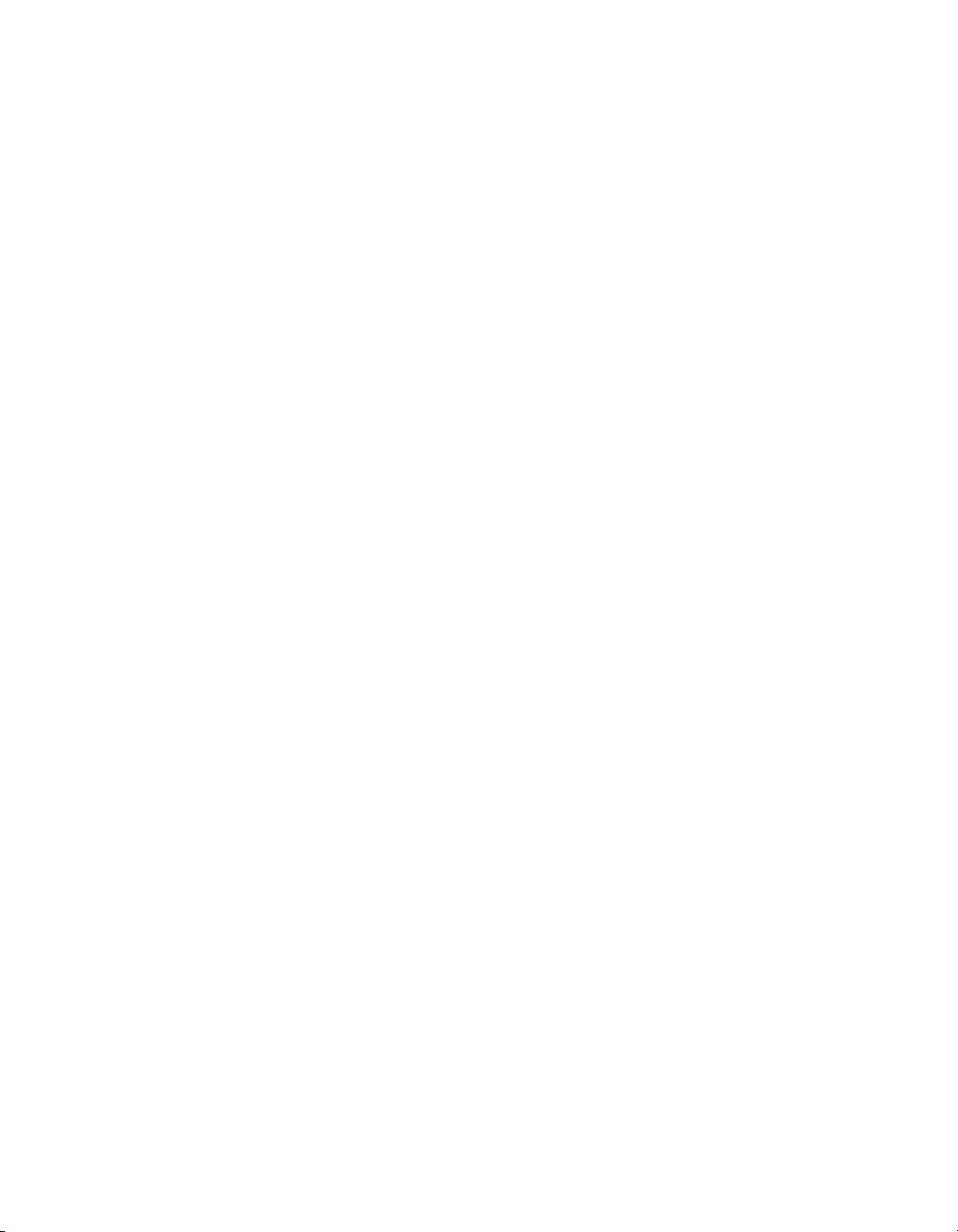
Trademarks
1 Step RoboPDF, ActiveEdit, ActiveTest, Authorware, Blue Sky Software, Blue Sky, Breeze, Breezo, Captivate, Central,
ColdFusion, Contribute, Database Explorer, Director, Dreamweaver, Fireworks, Flash, FlashCast, FlashHelp, Flash Lite,
FlashPaper, Flex, Flex Builder, Fontographer, FreeHand, Generator, HomeSite, JRun, MacRecorder, Macromedia, MXML,
RoboEngine, RoboHelp, RoboInfo, RoboPDF, Roundtrip, Roundtrip HTML, Shockwave, SoundEdit, Studio MX, UltraDev,
and WebHelp are either registered trademarks or trademarks of Macromedia, Inc. and may be registered in the United States or
in other jurisdictions including internationally. Other product names, logos, designs, titles, words, or phrases mentioned within
this publication may be trademarks, service marks, or trade names of Macromedia, Inc. or other entities and may be registered in
certain jurisdictions including internationally.
Third-Party Information
This guide contains links to third-party websites that are not under the control of Macromedia, and Macromedia is not
responsible for the content on any linked site. If you access a third-party website mentioned in this guide, then you do so at your
own risk. Macromedia provides these links only as a convenience, and the inclusion of the link does not imply that Macromedia
endorses or accepts any responsibility for the content on those third-party sites.
Copyright © 1997-2005 Macromedia, Inc. All rights reserved. This manual may not be copied, photocopied, reproduced,
translated, or converted to any electronic or machine-readable form in whole or in part without written approval from
Macromedia, Inc. Notwithstanding the foregoing, the owner or authorized user of a valid copy of the software with which
this manual was provided may print out one copy of this manual from an electronic version of this manual for the sole
purpose of such owner or authorized user learning to use such software, provided that no part of this manual may be
printed out, reproduced, distributed, resold, or transmitted for any other purposes, including, without limitation,
commercial purposes, such as selling copies of this documentation or providing paid-for support services.
Acknowledgments
Director: Erick Vera
Project Management: Stephanie Gowin
Writing: Jody Bleyle
Managing Editor: Rosana Francescato
Editing: Linda Adler, Geta Carson, Evelyn Eldrige, Mary Ferguson, Lisa Stanziano, Jessie Wood
Production and Editing Management: Patrice O’Neill
Media Design and Production: Adam Barnett, John Francis
First Edition: May 2005
Macromedia, Inc.
601 Townsend St.
San Francisco, CA 94103
Page 3
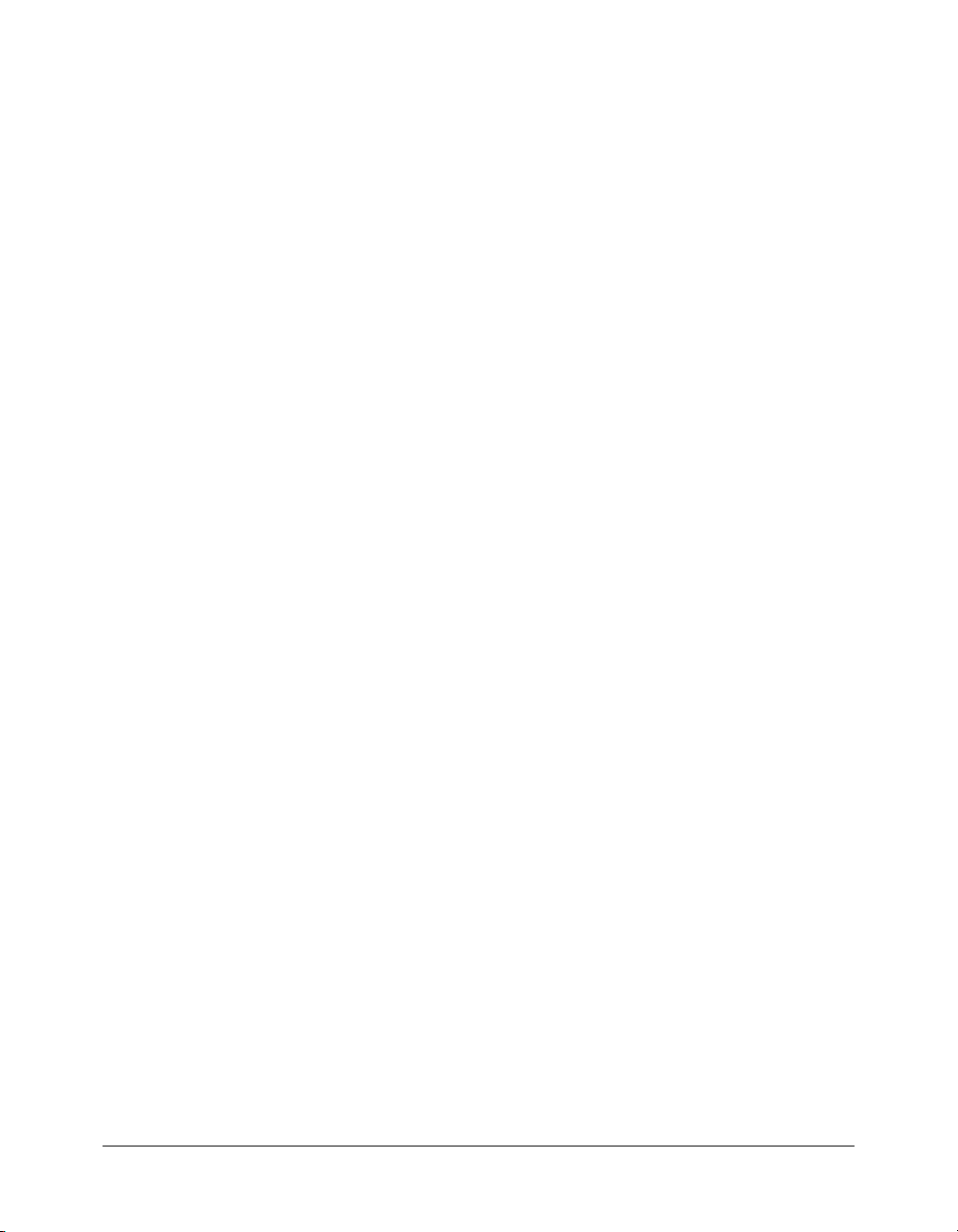
CONTENTS
INTRODUCTION: Before You Begin . . . . . . . . . . . . . . . . . . . . . . . . . . . . . . . . . . . 9
Audience . . . . . . . . . . . . . . . . . . . . . . . . . . . . . . . . . . . . . . . . . . . . . . . . . . . . . . . . . 9
What’s new in the Breeze XML APIs . . . . . . . . . . . . . . . . . . . . . . . . . . . . . . . . . . . . 9
What’s changed in the Breeze XML APIs. . . . . . . . . . . . . . . . . . . . . . . . . . . . . . . . 10
Guide to instructional media . . . . . . . . . . . . . . . . . . . . . . . . . . . . . . . . . . . . . . . . . 10
Additional resources . . . . . . . . . . . . . . . . . . . . . . . . . . . . . . . . . . . . . . . . . . . . . . . 11
Typographical conventions . . . . . . . . . . . . . . . . . . . . . . . . . . . . . . . . . . . . . . . . . . 12
CHAPTER 1: Using the Breeze XML APIs. . . . . . . . . . . . . . . . . . . . . . . . . . . . . . . 13
Data flow . . . . . . . . . . . . . . . . . . . . . . . . . . . . . . . . . . . . . . . . . . . . . . . . . . . . . . . 14
Calling an API on the server . . . . . . . . . . . . . . . . . . . . . . . . . . . . . . . . . . . . . . . . . 15
About parameters . . . . . . . . . . . . . . . . . . . . . . . . . . . . . . . . . . . . . . . . . . . . . . . . . 16
About principals, SCOs, and IDs . . . . . . . . . . . . . . . . . . . . . . . . . . . . . . . . . . . . . 17
About security . . . . . . . . . . . . . . . . . . . . . . . . . . . . . . . . . . . . . . . . . . . . . . . . . . . . 18
CHAPTER 2: Working with Filters. . . . . . . . . . . . . . . . . . . . . . . . . . . . . . . . . . . . . 21
About filters . . . . . . . . . . . . . . . . . . . . . . . . . . . . . . . . . . . . . . . . . . . . . . . . . . . . . 21
About sort filters . . . . . . . . . . . . . . . . . . . . . . . . . . . . . . . . . . . . . . . . . . . . . . . . . . 23
Special filter scenarios . . . . . . . . . . . . . . . . . . . . . . . . . . . . . . . . . . . . . . . . . . . . . . 23
Filter reference. . . . . . . . . . . . . . . . . . . . . . . . . . . . . . . . . . . . . . . . . . . . . . . . . . . . 24
Testing code in the browser . . . . . . . . . . . . . . . . . . . . . . . . . . . . . . . . . . . . . . . . . . 25
Where to go from here . . . . . . . . . . . . . . . . . . . . . . . . . . . . . . . . . . . . . . . . . . . . . 26
CHAPTER 3: Common Tasks . . . . . . . . . . . . . . . . . . . . . . . . . . . . . . . . . . . . . . . . 27
Calling your first API . . . . . . . . . . . . . . . . . . . . . . . . . . . . . . . . . . . . . . . . . . . . . . 28
Logging in to Breeze . . . . . . . . . . . . . . . . . . . . . . . . . . . . . . . . . . . . . . . . . . . . . . . 29
Creating a new user . . . . . . . . . . . . . . . . . . . . . . . . . . . . . . . . . . . . . . . . . . . . . . . . 31
Adding a user to a group . . . . . . . . . . . . . . . . . . . . . . . . . . . . . . . . . . . . . . . . . . . . 31
Displaying a user’s meetings, courses, and events . . . . . . . . . . . . . . . . . . . . . . . . . 31
Creating a meeting . . . . . . . . . . . . . . . . . . . . . . . . . . . . . . . . . . . . . . . . . . . . . . . . 32
Creating a meeting from a template. . . . . . . . . . . . . . . . . . . . . . . . . . . . . . . . . . . . 32
Creating and managing learning paths . . . . . . . . . . . . . . . . . . . . . . . . . . . . . . . . . 33
Integrating Breeze with a directory service . . . . . . . . . . . . . . . . . . . . . . . . . . . . . . . 33
Integrating Breeze with a portal . . . . . . . . . . . . . . . . . . . . . . . . . . . . . . . . . . . . . . . 36
Generating reports. . . . . . . . . . . . . . . . . . . . . . . . . . . . . . . . . . . . . . . . . . . . . . . . . 39
3
Page 4
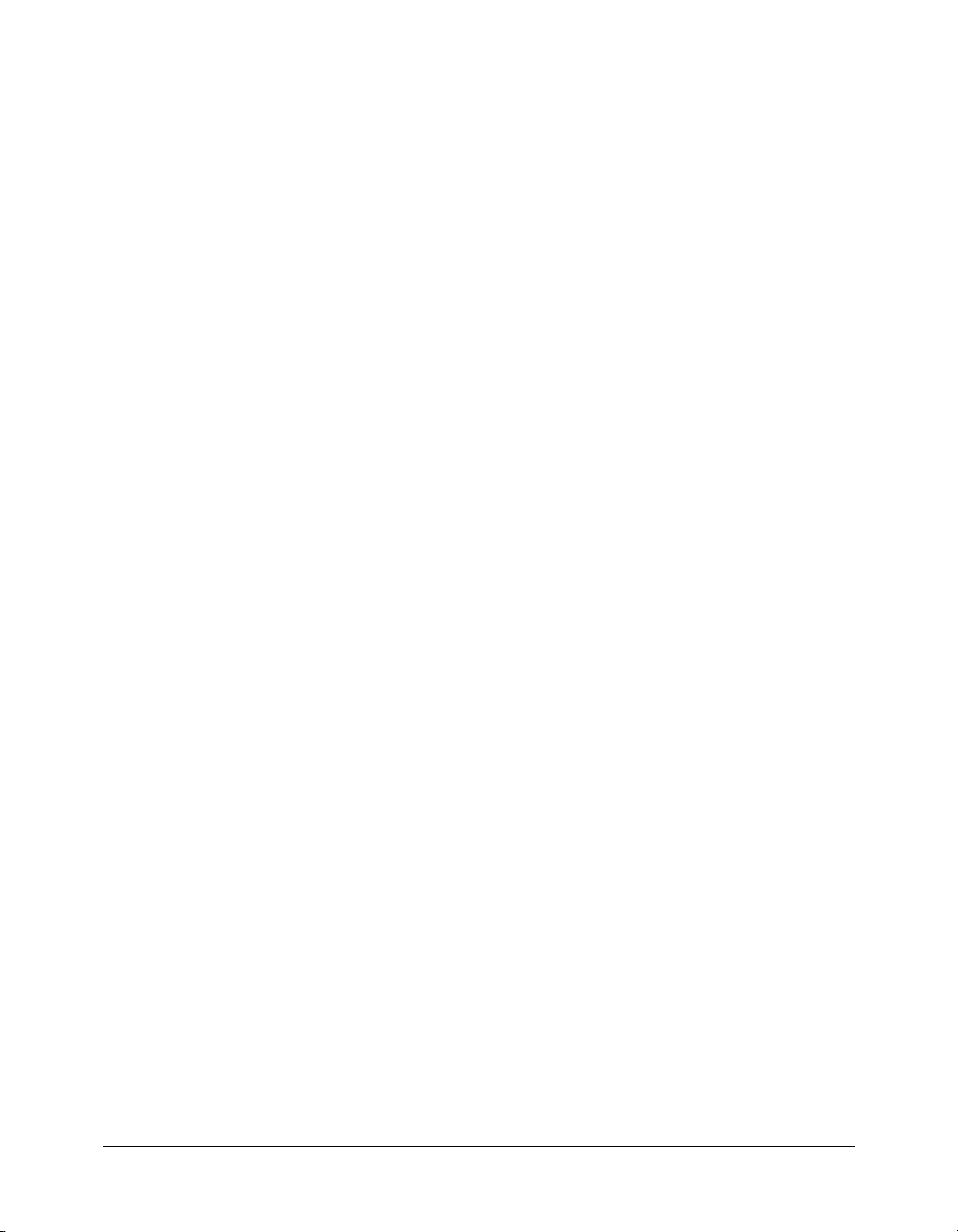
CHAPTER 4: XML API Reference . . . . . . . . . . . . . . . . . . . . . . . . . . . . . . . . . . . . 41
Sample API entry . . . . . . . . . . . . . . . . . . . . . . . . . . . . . . . . . . . . . . . . . . . . . . . . . 41
API listing by function . . . . . . . . . . . . . . . . . . . . . . . . . . . . . . . . . . . . . . . . . . . . . 42
Alphabetical API listing . . . . . . . . . . . . . . . . . . . . . . . . . . . . . . . . . . . . . . . . . . . . . 46
API reference entries . . . . . . . . . . . . . . . . . . . . . . . . . . . . . . . . . . . . . . . . . . . . . . . 50
accesskey-exec . . . . . . . . . . . . . . . . . . . . . . . . . . . . . . . . . . . . . . . . . . . . . . . . . . . . 50
accesskey-info . . . . . . . . . . . . . . . . . . . . . . . . . . . . . . . . . . . . . . . . . . . . . . . . . . . . 51
acl-field-info . . . . . . . . . . . . . . . . . . . . . . . . . . . . . . . . . . . . . . . . . . . . . . . . . . . . . 53
acl-field-list . . . . . . . . . . . . . . . . . . . . . . . . . . . . . . . . . . . . . . . . . . . . . . . . . . . . . . 54
acl-field-update . . . . . . . . . . . . . . . . . . . . . . . . . . . . . . . . . . . . . . . . . . . . . . . . . . . 55
acl-preference-update. . . . . . . . . . . . . . . . . . . . . . . . . . . . . . . . . . . . . . . . . . . . . . . 56
action-list . . . . . . . . . . . . . . . . . . . . . . . . . . . . . . . . . . . . . . . . . . . . . . . . . . . . . . . 59
common-info . . . . . . . . . . . . . . . . . . . . . . . . . . . . . . . . . . . . . . . . . . . . . . . . . . . . 60
custom-field-update. . . . . . . . . . . . . . . . . . . . . . . . . . . . . . . . . . . . . . . . . . . . . . . . 60
custom-fields . . . . . . . . . . . . . . . . . . . . . . . . . . . . . . . . . . . . . . . . . . . . . . . . . . . . . 61
custom-fields-delete. . . . . . . . . . . . . . . . . . . . . . . . . . . . . . . . . . . . . . . . . . . . . . . . 62
group-membership-update . . . . . . . . . . . . . . . . . . . . . . . . . . . . . . . . . . . . . . . . . . 63
learning-path-info . . . . . . . . . . . . . . . . . . . . . . . . . . . . . . . . . . . . . . . . . . . . . . . . . 63
learning-path-update . . . . . . . . . . . . . . . . . . . . . . . . . . . . . . . . . . . . . . . . . . . . . . . 65
login . . . . . . . . . . . . . . . . . . . . . . . . . . . . . . . . . . . . . . . . . . . . . . . . . . . . . . . . . . . 66
logout . . . . . . . . . . . . . . . . . . . . . . . . . . . . . . . . . . . . . . . . . . . . . . . . . . . . . . . . . . 68
permissions-info . . . . . . . . . . . . . . . . . . . . . . . . . . . . . . . . . . . . . . . . . . . . . . . . . . 68
permissions-reset . . . . . . . . . . . . . . . . . . . . . . . . . . . . . . . . . . . . . . . . . . . . . . . . . . 70
permissions-update . . . . . . . . . . . . . . . . . . . . . . . . . . . . . . . . . . . . . . . . . . . . . . . . 70
principal-info . . . . . . . . . . . . . . . . . . . . . . . . . . . . . . . . . . . . . . . . . . . . . . . . . . . . 71
principal-list . . . . . . . . . . . . . . . . . . . . . . . . . . . . . . . . . . . . . . . . . . . . . . . . . . . . . 73
principal-list-by-field . . . . . . . . . . . . . . . . . . . . . . . . . . . . . . . . . . . . . . . . . . . . . . . 74
principal-update . . . . . . . . . . . . . . . . . . . . . . . . . . . . . . . . . . . . . . . . . . . . . . . . . . 75
principals-delete . . . . . . . . . . . . . . . . . . . . . . . . . . . . . . . . . . . . . . . . . . . . . . . . . . 76
report-account-meeting-attendance. . . . . . . . . . . . . . . . . . . . . . . . . . . . . . . . . . . . 77
report-active-meeting-presenters . . . . . . . . . . . . . . . . . . . . . . . . . . . . . . . . . . . . . . 78
report-active-meetings. . . . . . . . . . . . . . . . . . . . . . . . . . . . . . . . . . . . . . . . . . . . . . 79
report-bandwidth . . . . . . . . . . . . . . . . . . . . . . . . . . . . . . . . . . . . . . . . . . . . . . . . . 79
report-bulk-consolidated-transactions . . . . . . . . . . . . . . . . . . . . . . . . . . . . . . . . . . 80
report-bulk-content-quiz . . . . . . . . . . . . . . . . . . . . . . . . . . . . . . . . . . . . . . . . . . . . 81
report-bulk-content-quiz-results . . . . . . . . . . . . . . . . . . . . . . . . . . . . . . . . . . . . . . 82
report-bulk-content-slide-views . . . . . . . . . . . . . . . . . . . . . . . . . . . . . . . . . . . . . . . 83
report-bulk-course-quiz . . . . . . . . . . . . . . . . . . . . . . . . . . . . . . . . . . . . . . . . . . . . . 85
report-bulk-course-results . . . . . . . . . . . . . . . . . . . . . . . . . . . . . . . . . . . . . . . . . . . 86
report-bulk-meeting . . . . . . . . . . . . . . . . . . . . . . . . . . . . . . . . . . . . . . . . . . . . . . . 87
report-bulk-meeting-attendance . . . . . . . . . . . . . . . . . . . . . . . . . . . . . . . . . . . . . . 88
report-bulk-objects . . . . . . . . . . . . . . . . . . . . . . . . . . . . . . . . . . . . . . . . . . . . . . . . 89
report-bulk-questions . . . . . . . . . . . . . . . . . . . . . . . . . . . . . . . . . . . . . . . . . . . . . . 90
report-bulk-slide-views . . . . . . . . . . . . . . . . . . . . . . . . . . . . . . . . . . . . . . . . . . . . . 91
report-bulk-users . . . . . . . . . . . . . . . . . . . . . . . . . . . . . . . . . . . . . . . . . . . . . . . . . . 93
report-course-status . . . . . . . . . . . . . . . . . . . . . . . . . . . . . . . . . . . . . . . . . . . . . . . . 94
report-course-takers. . . . . . . . . . . . . . . . . . . . . . . . . . . . . . . . . . . . . . . . . . . . . . . . 95
report-disk-usage . . . . . . . . . . . . . . . . . . . . . . . . . . . . . . . . . . . . . . . . . . . . . . . . . . 96
report-meeting-attendance. . . . . . . . . . . . . . . . . . . . . . . . . . . . . . . . . . . . . . . . . . . 97
4 Contents
Page 5
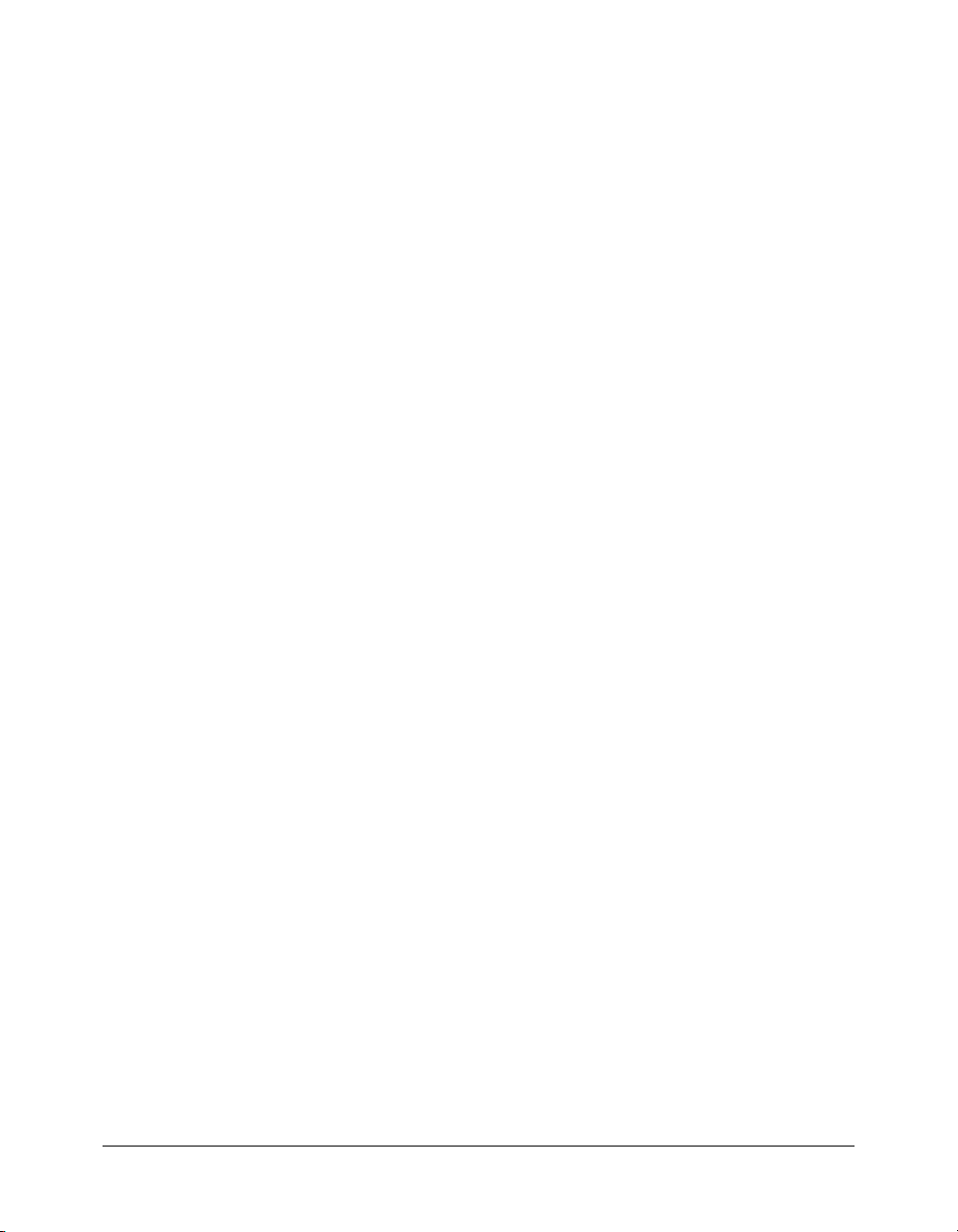
report-meeting-concurrent-users . . . . . . . . . . . . . . . . . . . . . . . . . . . . . . . . . . . . . . 98
report-meeting-session. . . . . . . . . . . . . . . . . . . . . . . . . . . . . . . . . . . . . . . . . . . . . . 98
report-meeting-sessions . . . . . . . . . . . . . . . . . . . . . . . . . . . . . . . . . . . . . . . . . . . . . 99
report-meeting-session-slots. . . . . . . . . . . . . . . . . . . . . . . . . . . . . . . . . . . . . . . . . 100
report-meeting-summary. . . . . . . . . . . . . . . . . . . . . . . . . . . . . . . . . . . . . . . . . . . 101
report-my-courses . . . . . . . . . . . . . . . . . . . . . . . . . . . . . . . . . . . . . . . . . . . . . . . . 101
report-my-events . . . . . . . . . . . . . . . . . . . . . . . . . . . . . . . . . . . . . . . . . . . . . . . . . 103
report-my-meetings . . . . . . . . . . . . . . . . . . . . . . . . . . . . . . . . . . . . . . . . . . . . . . . 104
report-principal-list . . . . . . . . . . . . . . . . . . . . . . . . . . . . . . . . . . . . . . . . . . . . . . . 105
report-quiz-answer-distribution . . . . . . . . . . . . . . . . . . . . . . . . . . . . . . . . . . . . . . 106
report-quiz-definition-answers. . . . . . . . . . . . . . . . . . . . . . . . . . . . . . . . . . . . . . . 107
report-quiz-definition-questions . . . . . . . . . . . . . . . . . . . . . . . . . . . . . . . . . . . . . 108
report-quiz-interactions . . . . . . . . . . . . . . . . . . . . . . . . . . . . . . . . . . . . . . . . . . . . 110
report-quiz-question-answer-distribution . . . . . . . . . . . . . . . . . . . . . . . . . . . . . . 111
report-quiz-question-distribution . . . . . . . . . . . . . . . . . . . . . . . . . . . . . . . . . . . . 112
report-quiz-question-response . . . . . . . . . . . . . . . . . . . . . . . . . . . . . . . . . . . . . . . 113
report-quiz-question-totals . . . . . . . . . . . . . . . . . . . . . . . . . . . . . . . . . . . . . . . . . 115
report-quiz-summary. . . . . . . . . . . . . . . . . . . . . . . . . . . . . . . . . . . . . . . . . . . . . . 115
report-quiz-takers . . . . . . . . . . . . . . . . . . . . . . . . . . . . . . . . . . . . . . . . . . . . . . . . 116
report-quotas. . . . . . . . . . . . . . . . . . . . . . . . . . . . . . . . . . . . . . . . . . . . . . . . . . . . 117
report-sco-slides. . . . . . . . . . . . . . . . . . . . . . . . . . . . . . . . . . . . . . . . . . . . . . . . . . 118
report-sco-views. . . . . . . . . . . . . . . . . . . . . . . . . . . . . . . . . . . . . . . . . . . . . . . . . . 119
report-survey-question-response . . . . . . . . . . . . . . . . . . . . . . . . . . . . . . . . . . . . . 120
sco-build . . . . . . . . . . . . . . . . . . . . . . . . . . . . . . . . . . . . . . . . . . . . . . . . . . . . . . . 121
sco-contents . . . . . . . . . . . . . . . . . . . . . . . . . . . . . . . . . . . . . . . . . . . . . . . . . . . . 122
sco-delete . . . . . . . . . . . . . . . . . . . . . . . . . . . . . . . . . . . . . . . . . . . . . . . . . . . . . . 123
sco-expanded-contents . . . . . . . . . . . . . . . . . . . . . . . . . . . . . . . . . . . . . . . . . . . . 124
sco-info . . . . . . . . . . . . . . . . . . . . . . . . . . . . . . . . . . . . . . . . . . . . . . . . . . . . . . . . 125
sco-move . . . . . . . . . . . . . . . . . . . . . . . . . . . . . . . . . . . . . . . . . . . . . . . . . . . . . . . 127
sco-nav . . . . . . . . . . . . . . . . . . . . . . . . . . . . . . . . . . . . . . . . . . . . . . . . . . . . . . . . 127
sco-search . . . . . . . . . . . . . . . . . . . . . . . . . . . . . . . . . . . . . . . . . . . . . . . . . . . . . . 128
sco-shortcuts . . . . . . . . . . . . . . . . . . . . . . . . . . . . . . . . . . . . . . . . . . . . . . . . . . . . 130
sco-update. . . . . . . . . . . . . . . . . . . . . . . . . . . . . . . . . . . . . . . . . . . . . . . . . . . . . . 131
sco-upload. . . . . . . . . . . . . . . . . . . . . . . . . . . . . . . . . . . . . . . . . . . . . . . . . . . . . . 135
user-accounts. . . . . . . . . . . . . . . . . . . . . . . . . . . . . . . . . . . . . . . . . . . . . . . . . . . . 136
user-transcript-update . . . . . . . . . . . . . . . . . . . . . . . . . . . . . . . . . . . . . . . . . . . . . 137
user-update-pwd . . . . . . . . . . . . . . . . . . . . . . . . . . . . . . . . . . . . . . . . . . . . . . . . . 138
CHAPTER 5: XML Results Reference . . . . . . . . . . . . . . . . . . . . . . . . . . . . . . . . 139
About returned XML code . . . . . . . . . . . . . . . . . . . . . . . . . . . . . . . . . . . . . . . . . 139
Sample XML tag entry . . . . . . . . . . . . . . . . . . . . . . . . . . . . . . . . . . . . . . . . . . . . 140
Alphabetical list of XML tags . . . . . . . . . . . . . . . . . . . . . . . . . . . . . . . . . . . . . . . 140
access-key (container) . . . . . . . . . . . . . . . . . . . . . . . . . . . . . . . . . . . . . . . . . . . . . 146
access-key (key) . . . . . . . . . . . . . . . . . . . . . . . . . . . . . . . . . . . . . . . . . . . . . . . . . . 146
access-key-group . . . . . . . . . . . . . . . . . . . . . . . . . . . . . . . . . . . . . . . . . . . . . . . . . 147
access-keys. . . . . . . . . . . . . . . . . . . . . . . . . . . . . . . . . . . . . . . . . . . . . . . . . . . . . . 148
account . . . . . . . . . . . . . . . . . . . . . . . . . . . . . . . . . . . . . . . . . . . . . . . . . . . . . . . . 148
acl . . . . . . . . . . . . . . . . . . . . . . . . . . . . . . . . . . . . . . . . . . . . . . . . . . . . . . . . . . . . 149
acl-field-list . . . . . . . . . . . . . . . . . . . . . . . . . . . . . . . . . . . . . . . . . . . . . . . . . . . . . 149
Contents 5
Page 6
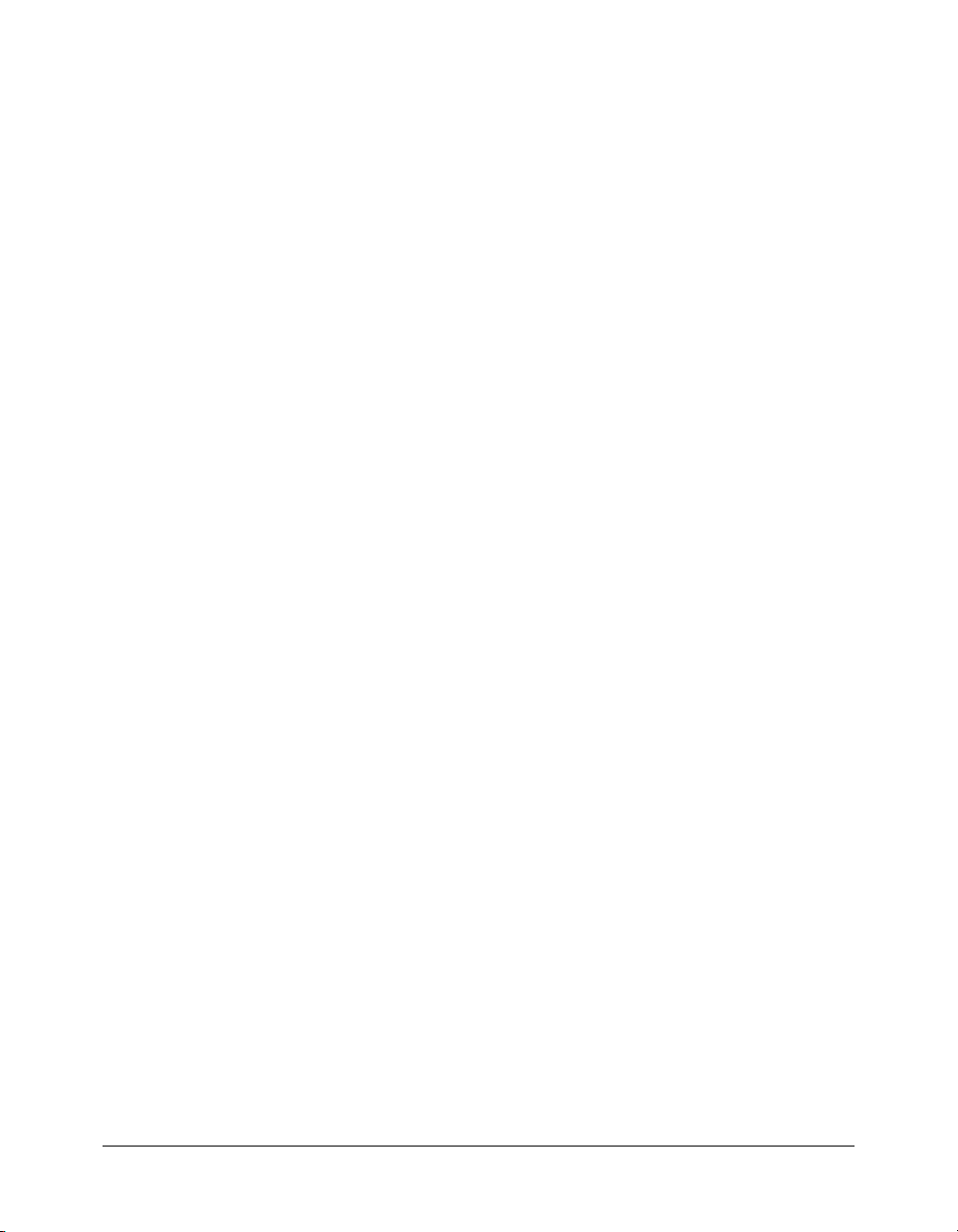
acl-fields . . . . . . . . . . . . . . . . . . . . . . . . . . . . . . . . . . . . . . . . . . . . . . . . . . . . . . . 150
action . . . . . . . . . . . . . . . . . . . . . . . . . . . . . . . . . . . . . . . . . . . . . . . . . . . . . . . . . 150
actions. . . . . . . . . . . . . . . . . . . . . . . . . . . . . . . . . . . . . . . . . . . . . . . . . . . . . . . . . 151
answer-correct . . . . . . . . . . . . . . . . . . . . . . . . . . . . . . . . . . . . . . . . . . . . . . . . . . . 151
answer-text . . . . . . . . . . . . . . . . . . . . . . . . . . . . . . . . . . . . . . . . . . . . . . . . . . . . . 152
body . . . . . . . . . . . . . . . . . . . . . . . . . . . . . . . . . . . . . . . . . . . . . . . . . . . . . . . . . . 152
comment. . . . . . . . . . . . . . . . . . . . . . . . . . . . . . . . . . . . . . . . . . . . . . . . . . . . . . . 152
common . . . . . . . . . . . . . . . . . . . . . . . . . . . . . . . . . . . . . . . . . . . . . . . . . . . . . . . 153
contact . . . . . . . . . . . . . . . . . . . . . . . . . . . . . . . . . . . . . . . . . . . . . . . . . . . . . . . . 153
cookie . . . . . . . . . . . . . . . . . . . . . . . . . . . . . . . . . . . . . . . . . . . . . . . . . . . . . . . . . 154
course . . . . . . . . . . . . . . . . . . . . . . . . . . . . . . . . . . . . . . . . . . . . . . . . . . . . . . . . . 154
custom-fields . . . . . . . . . . . . . . . . . . . . . . . . . . . . . . . . . . . . . . . . . . . . . . . . . . . . 155
date . . . . . . . . . . . . . . . . . . . . . . . . . . . . . . . . . . . . . . . . . . . . . . . . . . . . . . . . . . . 156
date-begin . . . . . . . . . . . . . . . . . . . . . . . . . . . . . . . . . . . . . . . . . . . . . . . . . . . . . . 156
date-closed . . . . . . . . . . . . . . . . . . . . . . . . . . . . . . . . . . . . . . . . . . . . . . . . . . . . . 156
date-created. . . . . . . . . . . . . . . . . . . . . . . . . . . . . . . . . . . . . . . . . . . . . . . . . . . . . 157
date-end . . . . . . . . . . . . . . . . . . . . . . . . . . . . . . . . . . . . . . . . . . . . . . . . . . . . . . . 157
date-expired. . . . . . . . . . . . . . . . . . . . . . . . . . . . . . . . . . . . . . . . . . . . . . . . . . . . . 158
date-last-taken . . . . . . . . . . . . . . . . . . . . . . . . . . . . . . . . . . . . . . . . . . . . . . . . . . . 158
date-modified . . . . . . . . . . . . . . . . . . . . . . . . . . . . . . . . . . . . . . . . . . . . . . . . . . . 158
date-taken . . . . . . . . . . . . . . . . . . . . . . . . . . . . . . . . . . . . . . . . . . . . . . . . . . . . . . 159
date-time-attempted . . . . . . . . . . . . . . . . . . . . . . . . . . . . . . . . . . . . . . . . . . . . . . 159
description . . . . . . . . . . . . . . . . . . . . . . . . . . . . . . . . . . . . . . . . . . . . . . . . . . . . . 160
domain-name . . . . . . . . . . . . . . . . . . . . . . . . . . . . . . . . . . . . . . . . . . . . . . . . . . . 160
duration . . . . . . . . . . . . . . . . . . . . . . . . . . . . . . . . . . . . . . . . . . . . . . . . . . . . . . . 160
email . . . . . . . . . . . . . . . . . . . . . . . . . . . . . . . . . . . . . . . . . . . . . . . . . . . . . . . . . . 161
event . . . . . . . . . . . . . . . . . . . . . . . . . . . . . . . . . . . . . . . . . . . . . . . . . . . . . . . . . . 161
expanded-scos . . . . . . . . . . . . . . . . . . . . . . . . . . . . . . . . . . . . . . . . . . . . . . . . . . . 162
expired . . . . . . . . . . . . . . . . . . . . . . . . . . . . . . . . . . . . . . . . . . . . . . . . . . . . . . . . 162
field. . . . . . . . . . . . . . . . . . . . . . . . . . . . . . . . . . . . . . . . . . . . . . . . . . . . . . . . . . . 163
file. . . . . . . . . . . . . . . . . . . . . . . . . . . . . . . . . . . . . . . . . . . . . . . . . . . . . . . . . . . . 163
files . . . . . . . . . . . . . . . . . . . . . . . . . . . . . . . . . . . . . . . . . . . . . . . . . . . . . . . . . . . 164
first-name . . . . . . . . . . . . . . . . . . . . . . . . . . . . . . . . . . . . . . . . . . . . . . . . . . . . . . 164
hit . . . . . . . . . . . . . . . . . . . . . . . . . . . . . . . . . . . . . . . . . . . . . . . . . . . . . . . . . . . . 165
host . . . . . . . . . . . . . . . . . . . . . . . . . . . . . . . . . . . . . . . . . . . . . . . . . . . . . . . . . . . 165
invalid . . . . . . . . . . . . . . . . . . . . . . . . . . . . . . . . . . . . . . . . . . . . . . . . . . . . . . . . . 165
last-name. . . . . . . . . . . . . . . . . . . . . . . . . . . . . . . . . . . . . . . . . . . . . . . . . . . . . . . 166
last-viewed. . . . . . . . . . . . . . . . . . . . . . . . . . . . . . . . . . . . . . . . . . . . . . . . . . . . . . 167
last-viewed-date . . . . . . . . . . . . . . . . . . . . . . . . . . . . . . . . . . . . . . . . . . . . . . . . . . 167
learning-path. . . . . . . . . . . . . . . . . . . . . . . . . . . . . . . . . . . . . . . . . . . . . . . . . . . . 167
learning-paths . . . . . . . . . . . . . . . . . . . . . . . . . . . . . . . . . . . . . . . . . . . . . . . . . . . 168
login . . . . . . . . . . . . . . . . . . . . . . . . . . . . . . . . . . . . . . . . . . . . . . . . . . . . . . . . . . 168
meeting . . . . . . . . . . . . . . . . . . . . . . . . . . . . . . . . . . . . . . . . . . . . . . . . . . . . . . . . 169
most-recent-session . . . . . . . . . . . . . . . . . . . . . . . . . . . . . . . . . . . . . . . . . . . . . . . 170
my-courses . . . . . . . . . . . . . . . . . . . . . . . . . . . . . . . . . . . . . . . . . . . . . . . . . . . . . 170
my-events . . . . . . . . . . . . . . . . . . . . . . . . . . . . . . . . . . . . . . . . . . . . . . . . . . . . . . 171
my-meetings . . . . . . . . . . . . . . . . . . . . . . . . . . . . . . . . . . . . . . . . . . . . . . . . . . . . 171
name . . . . . . . . . . . . . . . . . . . . . . . . . . . . . . . . . . . . . . . . . . . . . . . . . . . . . . . . . . 172
participant-name . . . . . . . . . . . . . . . . . . . . . . . . . . . . . . . . . . . . . . . . . . . . . . . . . 172
path. . . . . . . . . . . . . . . . . . . . . . . . . . . . . . . . . . . . . . . . . . . . . . . . . . . . . . . . . . . 173
6 Contents
Page 7
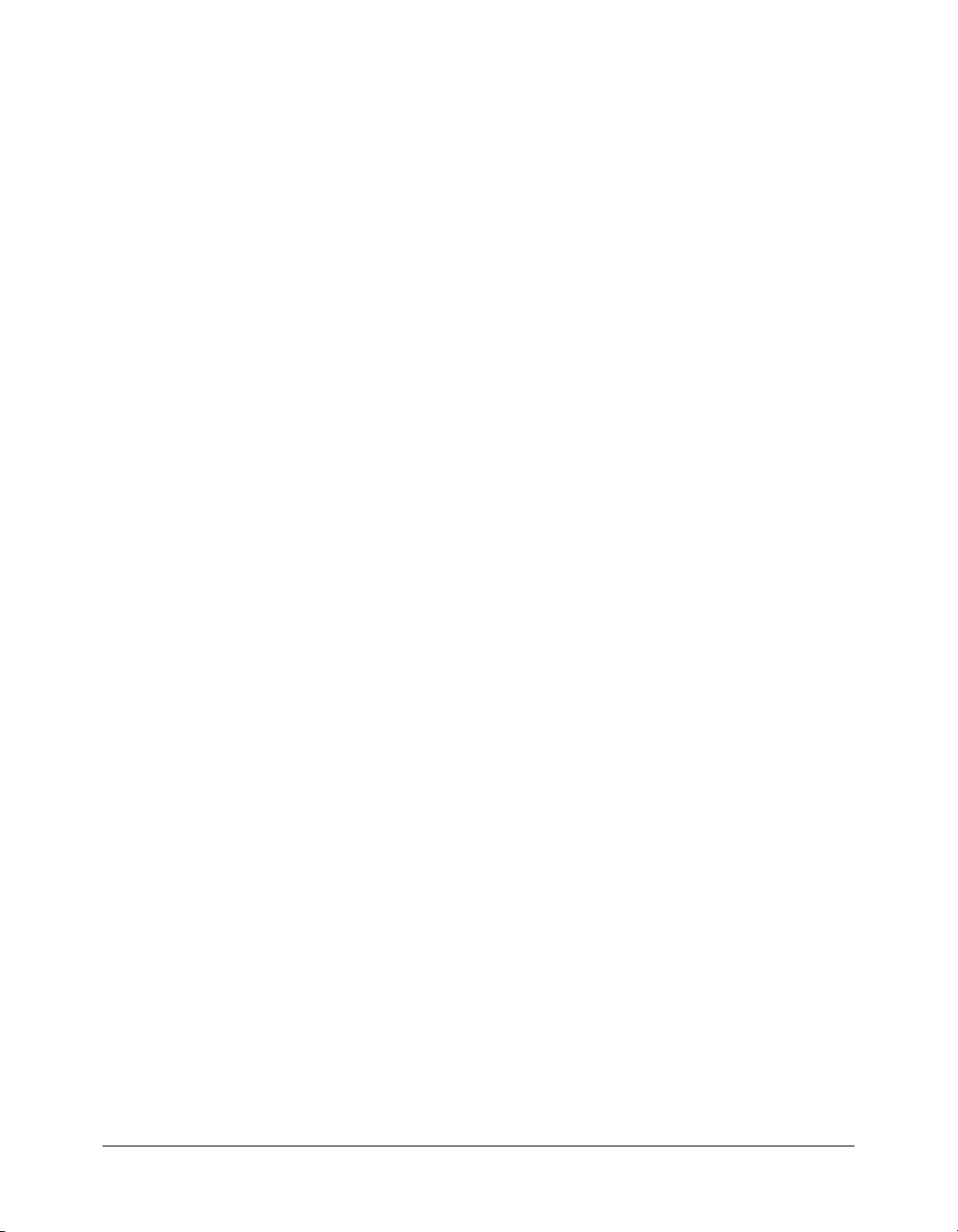
permission. . . . . . . . . . . . . . . . . . . . . . . . . . . . . . . . . . . . . . . . . . . . . . . . . . . . . . 173
permissions . . . . . . . . . . . . . . . . . . . . . . . . . . . . . . . . . . . . . . . . . . . . . . . . . . . . . 173
physical-path . . . . . . . . . . . . . . . . . . . . . . . . . . . . . . . . . . . . . . . . . . . . . . . . . . . . 174
preferences. . . . . . . . . . . . . . . . . . . . . . . . . . . . . . . . . . . . . . . . . . . . . . . . . . . . . . 174
presentation-name. . . . . . . . . . . . . . . . . . . . . . . . . . . . . . . . . . . . . . . . . . . . . . . . 177
principal . . . . . . . . . . . . . . . . . . . . . . . . . . . . . . . . . . . . . . . . . . . . . . . . . . . . . . . 178
principal-list . . . . . . . . . . . . . . . . . . . . . . . . . . . . . . . . . . . . . . . . . . . . . . . . . . . . 179
principal-name . . . . . . . . . . . . . . . . . . . . . . . . . . . . . . . . . . . . . . . . . . . . . . . . . . 179
question . . . . . . . . . . . . . . . . . . . . . . . . . . . . . . . . . . . . . . . . . . . . . . . . . . . . . . . 180
question-text . . . . . . . . . . . . . . . . . . . . . . . . . . . . . . . . . . . . . . . . . . . . . . . . . . . . 180
quiz-name . . . . . . . . . . . . . . . . . . . . . . . . . . . . . . . . . . . . . . . . . . . . . . . . . . . . . . 181
quiz-definition-answers . . . . . . . . . . . . . . . . . . . . . . . . . . . . . . . . . . . . . . . . . . . . 181
quiz-definition-questions. . . . . . . . . . . . . . . . . . . . . . . . . . . . . . . . . . . . . . . . . . . 182
quiz-name . . . . . . . . . . . . . . . . . . . . . . . . . . . . . . . . . . . . . . . . . . . . . . . . . . . . . . 182
quota. . . . . . . . . . . . . . . . . . . . . . . . . . . . . . . . . . . . . . . . . . . . . . . . . . . . . . . . . . 183
report-account-meeting-attendance . . . . . . . . . . . . . . . . . . . . . . . . . . . . . . . . . . . 183
report-active-meeting-presenters . . . . . . . . . . . . . . . . . . . . . . . . . . . . . . . . . . . . . 184
report-active-meetings . . . . . . . . . . . . . . . . . . . . . . . . . . . . . . . . . . . . . . . . . . . . . 185
report-bandwidth . . . . . . . . . . . . . . . . . . . . . . . . . . . . . . . . . . . . . . . . . . . . . . . . 185
report-bulk-consolidated-transactions . . . . . . . . . . . . . . . . . . . . . . . . . . . . . . . . . 186
report-bulk-content-quiz . . . . . . . . . . . . . . . . . . . . . . . . . . . . . . . . . . . . . . . . . . . 186
report-bulk-content-quiz-results . . . . . . . . . . . . . . . . . . . . . . . . . . . . . . . . . . . . . 187
report-bulk-course-quiz . . . . . . . . . . . . . . . . . . . . . . . . . . . . . . . . . . . . . . . . . . . . 188
report-bulk-course-quiz-results . . . . . . . . . . . . . . . . . . . . . . . . . . . . . . . . . . . . . . 188
report-bulk-meeting . . . . . . . . . . . . . . . . . . . . . . . . . . . . . . . . . . . . . . . . . . . . . . 189
report-bulk-meeting-attendance . . . . . . . . . . . . . . . . . . . . . . . . . . . . . . . . . . . . . 190
report-bulk-objects . . . . . . . . . . . . . . . . . . . . . . . . . . . . . . . . . . . . . . . . . . . . . . . 190
report-bulk-questions . . . . . . . . . . . . . . . . . . . . . . . . . . . . . . . . . . . . . . . . . . . . . 191
report-bulk-slide-views . . . . . . . . . . . . . . . . . . . . . . . . . . . . . . . . . . . . . . . . . . . . 192
report-bulk-users . . . . . . . . . . . . . . . . . . . . . . . . . . . . . . . . . . . . . . . . . . . . . . . . . 193
report-course-status . . . . . . . . . . . . . . . . . . . . . . . . . . . . . . . . . . . . . . . . . . . . . . . 194
report-disk-usage . . . . . . . . . . . . . . . . . . . . . . . . . . . . . . . . . . . . . . . . . . . . . . . . . 194
report-meeting-attendance . . . . . . . . . . . . . . . . . . . . . . . . . . . . . . . . . . . . . . . . . 195
report-meeting-concurrent-users . . . . . . . . . . . . . . . . . . . . . . . . . . . . . . . . . . . . . 195
report-meeting-session. . . . . . . . . . . . . . . . . . . . . . . . . . . . . . . . . . . . . . . . . . . . . 196
report-meeting-sessions . . . . . . . . . . . . . . . . . . . . . . . . . . . . . . . . . . . . . . . . . . . . 196
report-meeting-session-slots. . . . . . . . . . . . . . . . . . . . . . . . . . . . . . . . . . . . . . . . . 197
report-meeting-summary. . . . . . . . . . . . . . . . . . . . . . . . . . . . . . . . . . . . . . . . . . . 197
report-principal-list . . . . . . . . . . . . . . . . . . . . . . . . . . . . . . . . . . . . . . . . . . . . . . . 198
report-quiz-answer-distribution . . . . . . . . . . . . . . . . . . . . . . . . . . . . . . . . . . . . . . 199
report-quiz-interactions . . . . . . . . . . . . . . . . . . . . . . . . . . . . . . . . . . . . . . . . . . . . 199
report-quiz-question-answer-distribution . . . . . . . . . . . . . . . . . . . . . . . . . . . . . . 200
report-quiz-question-distribution . . . . . . . . . . . . . . . . . . . . . . . . . . . . . . . . . . . . 201
report-quiz-question-response . . . . . . . . . . . . . . . . . . . . . . . . . . . . . . . . . . . . . . . 201
report-quiz-question-totals . . . . . . . . . . . . . . . . . . . . . . . . . . . . . . . . . . . . . . . . . 202
report-quiz-results . . . . . . . . . . . . . . . . . . . . . . . . . . . . . . . . . . . . . . . . . . . . . . . . 203
report-quiz-summary. . . . . . . . . . . . . . . . . . . . . . . . . . . . . . . . . . . . . . . . . . . . . . 203
report-quiz-takers . . . . . . . . . . . . . . . . . . . . . . . . . . . . . . . . . . . . . . . . . . . . . . . . 204
report-quotas. . . . . . . . . . . . . . . . . . . . . . . . . . . . . . . . . . . . . . . . . . . . . . . . . . . . 205
report-sco-slides. . . . . . . . . . . . . . . . . . . . . . . . . . . . . . . . . . . . . . . . . . . . . . . . . . 205
Contents 7
Page 8
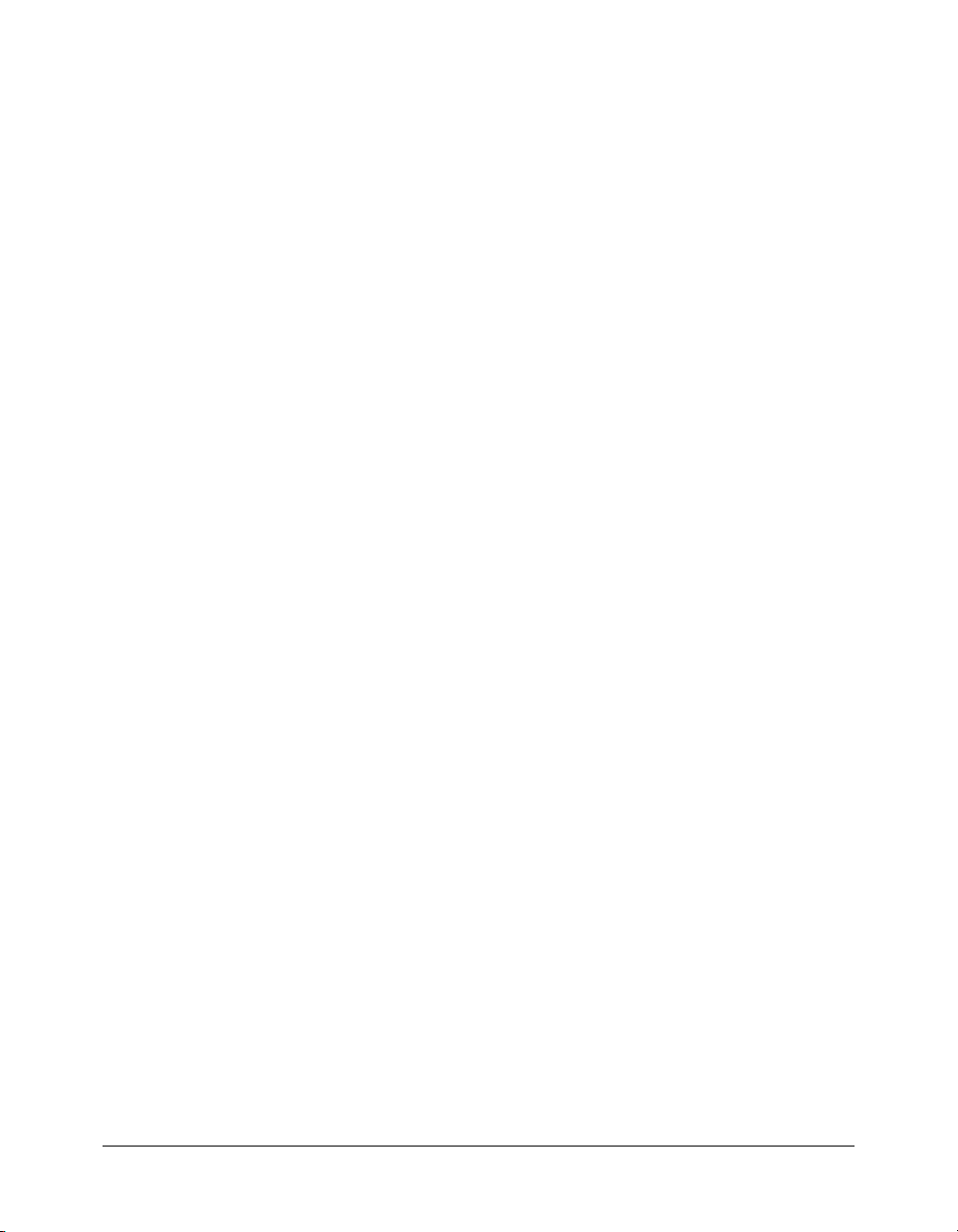
report-sco-views. . . . . . . . . . . . . . . . . . . . . . . . . . . . . . . . . . . . . . . . . . . . . . . . . . 206
report-survey-question-response . . . . . . . . . . . . . . . . . . . . . . . . . . . . . . . . . . . . . 206
report-training-concurrent-users . . . . . . . . . . . . . . . . . . . . . . . . . . . . . . . . . . . . . 207
response. . . . . . . . . . . . . . . . . . . . . . . . . . . . . . . . . . . . . . . . . . . . . . . . . . . . . . . . 208
results . . . . . . . . . . . . . . . . . . . . . . . . . . . . . . . . . . . . . . . . . . . . . . . . . . . . . . . . . 208
row . . . . . . . . . . . . . . . . . . . . . . . . . . . . . . . . . . . . . . . . . . . . . . . . . . . . . . . . . . . 208
sco. . . . . . . . . . . . . . . . . . . . . . . . . . . . . . . . . . . . . . . . . . . . . . . . . . . . . . . . . . . . 209
sco-author . . . . . . . . . . . . . . . . . . . . . . . . . . . . . . . . . . . . . . . . . . . . . . . . . . . . . . 210
sco-data . . . . . . . . . . . . . . . . . . . . . . . . . . . . . . . . . . . . . . . . . . . . . . . . . . . . . . . . 210
sco-name . . . . . . . . . . . . . . . . . . . . . . . . . . . . . . . . . . . . . . . . . . . . . . . . . . . . . . . 211
sco-nav . . . . . . . . . . . . . . . . . . . . . . . . . . . . . . . . . . . . . . . . . . . . . . . . . . . . . . . . 211
sco-search-info. . . . . . . . . . . . . . . . . . . . . . . . . . . . . . . . . . . . . . . . . . . . . . . . . . . 212
scos . . . . . . . . . . . . . . . . . . . . . . . . . . . . . . . . . . . . . . . . . . . . . . . . . . . . . . . . . . . 213
shortcuts . . . . . . . . . . . . . . . . . . . . . . . . . . . . . . . . . . . . . . . . . . . . . . . . . . . . . . . 213
source-sco . . . . . . . . . . . . . . . . . . . . . . . . . . . . . . . . . . . . . . . . . . . . . . . . . . . . . . 214
status . . . . . . . . . . . . . . . . . . . . . . . . . . . . . . . . . . . . . . . . . . . . . . . . . . . . . . . . . . 215
time-slot-begin . . . . . . . . . . . . . . . . . . . . . . . . . . . . . . . . . . . . . . . . . . . . . . . . . . 216
time-slot-end. . . . . . . . . . . . . . . . . . . . . . . . . . . . . . . . . . . . . . . . . . . . . . . . . . . . 216
time-taken. . . . . . . . . . . . . . . . . . . . . . . . . . . . . . . . . . . . . . . . . . . . . . . . . . . . . . 217
url . . . . . . . . . . . . . . . . . . . . . . . . . . . . . . . . . . . . . . . . . . . . . . . . . . . . . . . . . . . . 217
url-path . . . . . . . . . . . . . . . . . . . . . . . . . . . . . . . . . . . . . . . . . . . . . . . . . . . . . . . . 217
user (common-info) . . . . . . . . . . . . . . . . . . . . . . . . . . . . . . . . . . . . . . . . . . . . . . 218
user (user-accounts). . . . . . . . . . . . . . . . . . . . . . . . . . . . . . . . . . . . . . . . . . . . . . . 218
user-agent . . . . . . . . . . . . . . . . . . . . . . . . . . . . . . . . . . . . . . . . . . . . . . . . . . . . . . 219
user-first-name . . . . . . . . . . . . . . . . . . . . . . . . . . . . . . . . . . . . . . . . . . . . . . . . . . 219
user-last-name . . . . . . . . . . . . . . . . . . . . . . . . . . . . . . . . . . . . . . . . . . . . . . . . . . . 219
user-login . . . . . . . . . . . . . . . . . . . . . . . . . . . . . . . . . . . . . . . . . . . . . . . . . . . . . . 220
user-name . . . . . . . . . . . . . . . . . . . . . . . . . . . . . . . . . . . . . . . . . . . . . . . . . . . . . . 220
users . . . . . . . . . . . . . . . . . . . . . . . . . . . . . . . . . . . . . . . . . . . . . . . . . . . . . . . . . . 221
value . . . . . . . . . . . . . . . . . . . . . . . . . . . . . . . . . . . . . . . . . . . . . . . . . . . . . . . . . . 221
version. . . . . . . . . . . . . . . . . . . . . . . . . . . . . . . . . . . . . . . . . . . . . . . . . . . . . . . . . 222
view-date-time. . . . . . . . . . . . . . . . . . . . . . . . . . . . . . . . . . . . . . . . . . . . . . . . . . . 222
INDEX . . . . . . . . . . . . . . . . . . . . . . . . . . . . . . . . . . . . . . . . . . . . . . . . . . . . . . . . . . 223
8 Contents
Page 9
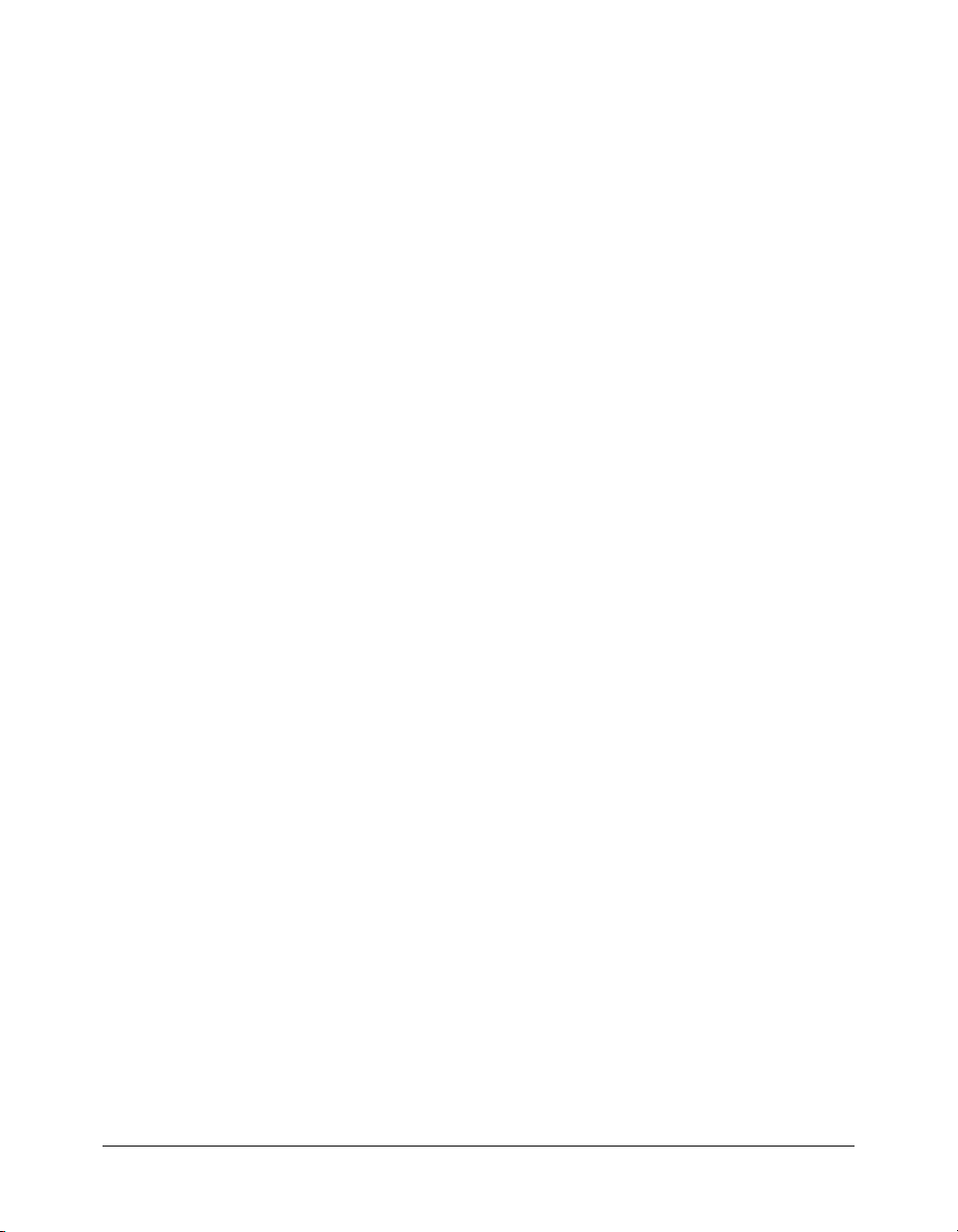
INTRODUCTION
Before You Begin
The Macromedia Breeze XML web services enable your external system (such as a web
application) to interact with a Breeze server.
This manual provides information on how to call XML web services (also called APIs or actions)
on the Breeze server from your external system and how to interpret the XML results that Breeze
returns. This manual also contains reference material explaining what each application
programming interface (API) does and what its parameters are.
Audience
This manual is intended for developers who want to integrate the Breeze XML web services into
their external systems, such as web applications.
Before you use this manual, you should understand the basics of XML and of using HTTP
requests to communicate between an application and a server. You must also understand how to
program using a server language such as Macromedia ColdFusion Markup Language (CFML).
What’s new in the Breeze XML APIs
Custom field APIs let you add, update, and get information about custom fields: acl-field-
, acl-field-list, acl-field-update.
info
New Report APIs let you gather data from the Breeze server: report-bulk-consolidated-
transactions
, report-bulk-users, report-bandwidth, and report-my-events.
views
Updated Report-quiz APIs include new interaction data types: report-quiz-interactions,
report-quiz-question-answer-distribution, report-quiz-question-distribution,
report-quiz-question-response.
Updated Principals APIs include information about custom fields.
Updated SCO APIs include new shareable content object (SCO) and content types.
New SCO API lists all of the SCOs in an account. Use the sco-expanded-contents API with
filters to locate particular SCOs.
Curriculum APIs let you gather information about and update curriculums: learning-path-
, learning-path-update.
info
, report-bulk-objects, report-bulk-questions, report-bulk-slide-
9
Page 10
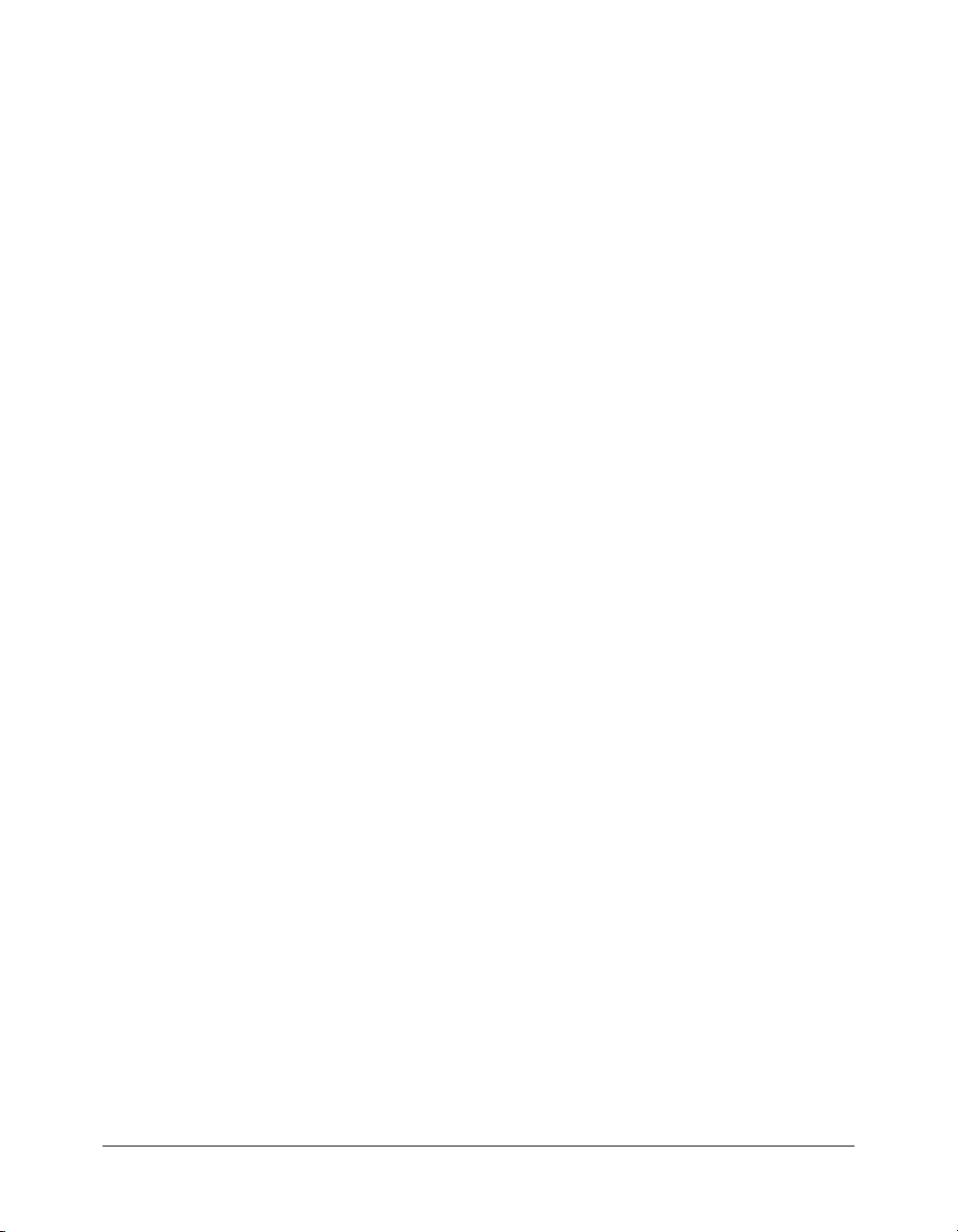
What’s changed in the Breeze XML APIs
Some APIs that were supported in Breeze 4 are no longer supported in Breeze 5. For information
about alternate APIs, where available, see the individual entries in Chapter 4, “XML API
Reference,” on page 41. The following APIs are no longer supported in Breeze 5:
• accesskey-exec
• accesskey-info
• report-account-meeting-attendance
• report-bandwidth
• report-bulk-content-quiz
• report-bulk-content-quiz-results
• report-bulk-content-slide-views
• report-bulk-course-quiz
• report-bulk-course-results
• report-bulk-meeting
• report-bulk-meeting-attendance
• report-course-takers
• report-disk-usage
• report-meeting-session
• report-meeting-session-slots
• report-principal-list
• report-quiz-answer-distribution
• report-quiz-definition-answers
• report-quiz-definition-questions
• report-quiz-question-totals
Guide to instructional media
Breeze contains a variety of media to help you quickly learn how to use the product. In addition
to this manual, the following electronic manuals and online help systems are available:
• Breeze Installation and Configuration Guide describes how to install the Breeze applications.
This manual is available as a DVD insert for enterprise users, and as a PDF on the DVD.
• Breeze Manager User Guide describes how to use the administration, presentation, and training
applications of Breeze Meeting. You can access Breeze Manager User Guide from the Breeze
Manager home page and from the Help link in the Breeze Manager web application.
10 Introduction: Before You Begin
Page 11
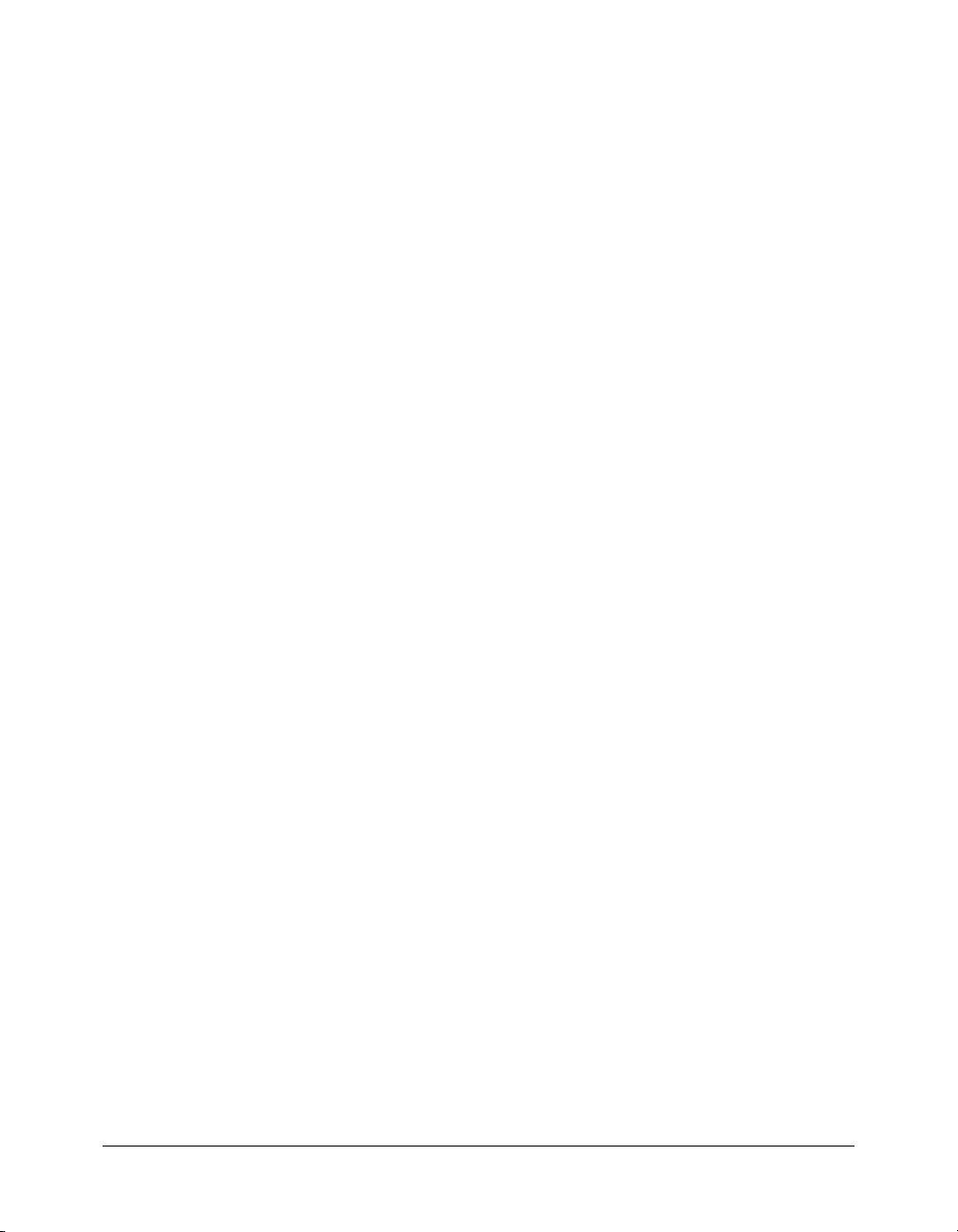
• Breeze Meeting User Guide for Hosts and Presenters includes information about using the Breeze
Meeting web application to host online real-time meetings. The documentation includes
procedures that demonstrate the simplicity of adding slides, Flash SWF files, images, live
audio, and video to your presentation. You can access Breeze Meeting User Guide for Hosts and
Presenters from the Breeze Manager home page and from the Help menu within a Breeze Live
meeting room (when you enter as a presenter).
• Breeze Meeting User Guide for Participants contains information that is relevant to users who are
participating in an online real-time meeting. Breeze Meeting offers participants several options
to make their experience truly participatory, including the ability to send messages and
questions to presenters and to each other, and the ability to participate through live video and
audio. You can access Breeze Meeting User Guide for Participants from the Breeze Manager
home page and from the Help menu within a Breeze Live meeting room (when you enter as a
participant).
• Using the Macromedia Breeze Presenter describes the plug-in that allows you to create Breeze
presentations from PowerPoint. You can access Using the Macromedia Breeze Presenter from the
Breeze Manager home page and from the Breeze menu in Microsoft PowerPoint by selecting
Breeze > Help.
Note: The relevance of these guides to users depends on the applications installed on the Breeze
Presentation platform, the type of user (such as meeting content manager, information technology
engineer, or course presenter), and the user’s Breeze account permissions.
Additional resources
The following list contains some useful resources that are available on the web:
The Breeze Developer Center at macromedia.com (www.macromedia.com/devnet/breeze/)
provides sample code and articles about Breeze integration.
The Web Services Primer at xml.com (http://webservices.xml.com/pub/a/ws/2001/04/04/
webservices/) is a good introduction to web services.
“Working with XML and ColdFusion” in the ColdFusion Developer’s Handbook
(www.macromedia.com/devnet/mx/coldfusion/articles/cf_handbk_ch6.html) provides
information about XML basics and creating XML code using CFML.
“Leveraging XML with ColdFusion” (www.macromedia.com/devnet/mx/coldfusion/articles/
cf_handbk_ch7.html) discusses web services, Simple Object Access Protocol (SOAP), and how to
call web services using CFML.
The XSL Transformations (XSLT) specification (www.w3.org/TR/xslt) introduces XSLT,
which you can use to convert formatted data to other formats.
Numeric Representation of Dates and Time (www.iso.ch/iso/en/prods-services/popstds/
datesandtime.html) provides information about the ISO 8601 standard date and time format.
More specifically, the W3C note about dates and times (www.w3.org/TR/NOTE-datetime)
provides information about the profile of ISO 8601 that Breeze uses.
Additional resources 11
Page 12
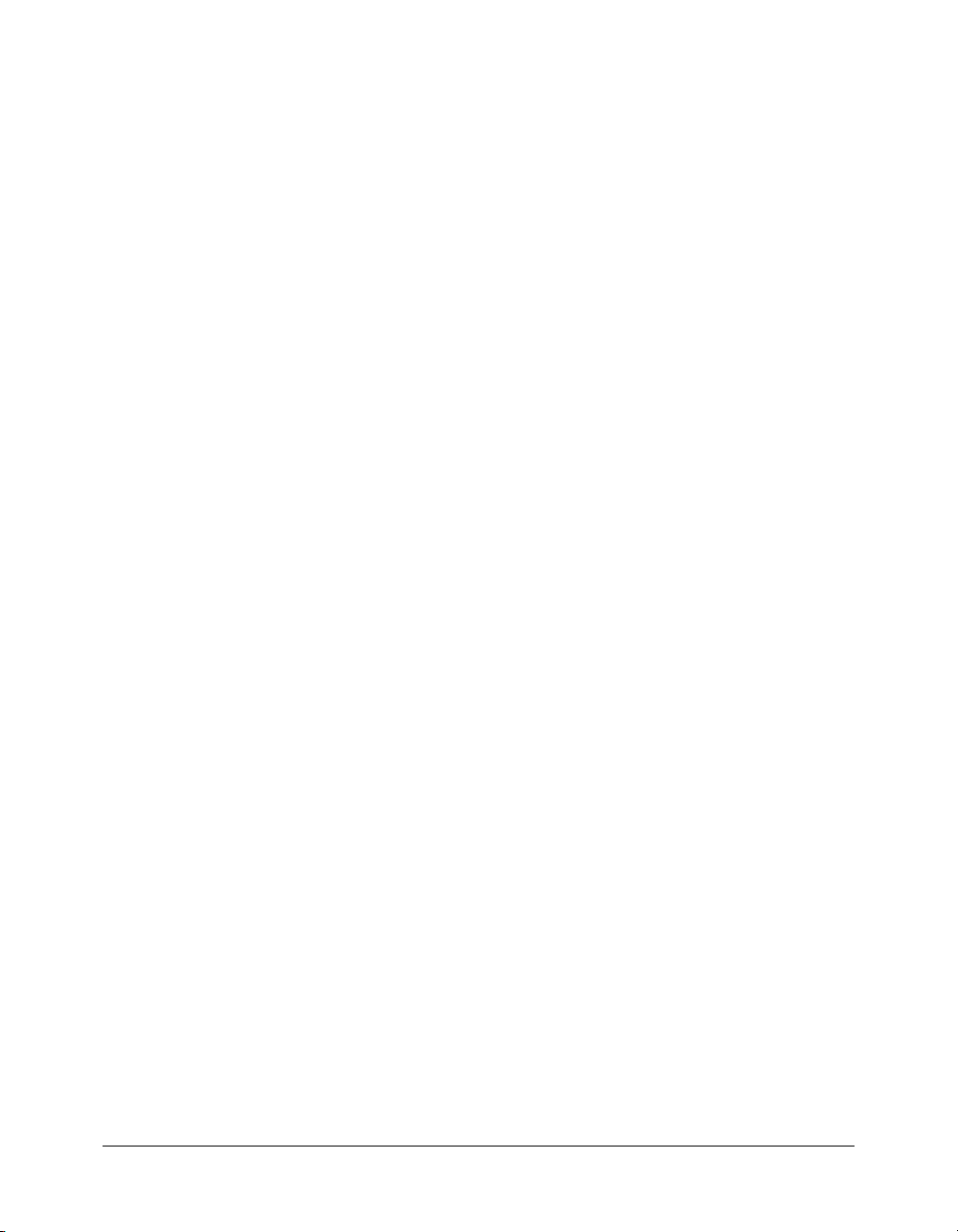
Typographical conventions
The following typographical conventions are used in this manual:
• Italic font indicates a value that should be replaced (for example, in a folder path).
• Code font indicates code. It also indicates names of APIs, names of parameters, names of tags,
and names of attributes.
• Boldface font indicates a verbatim entry.
12 Introduction: Before You Begin
Page 13
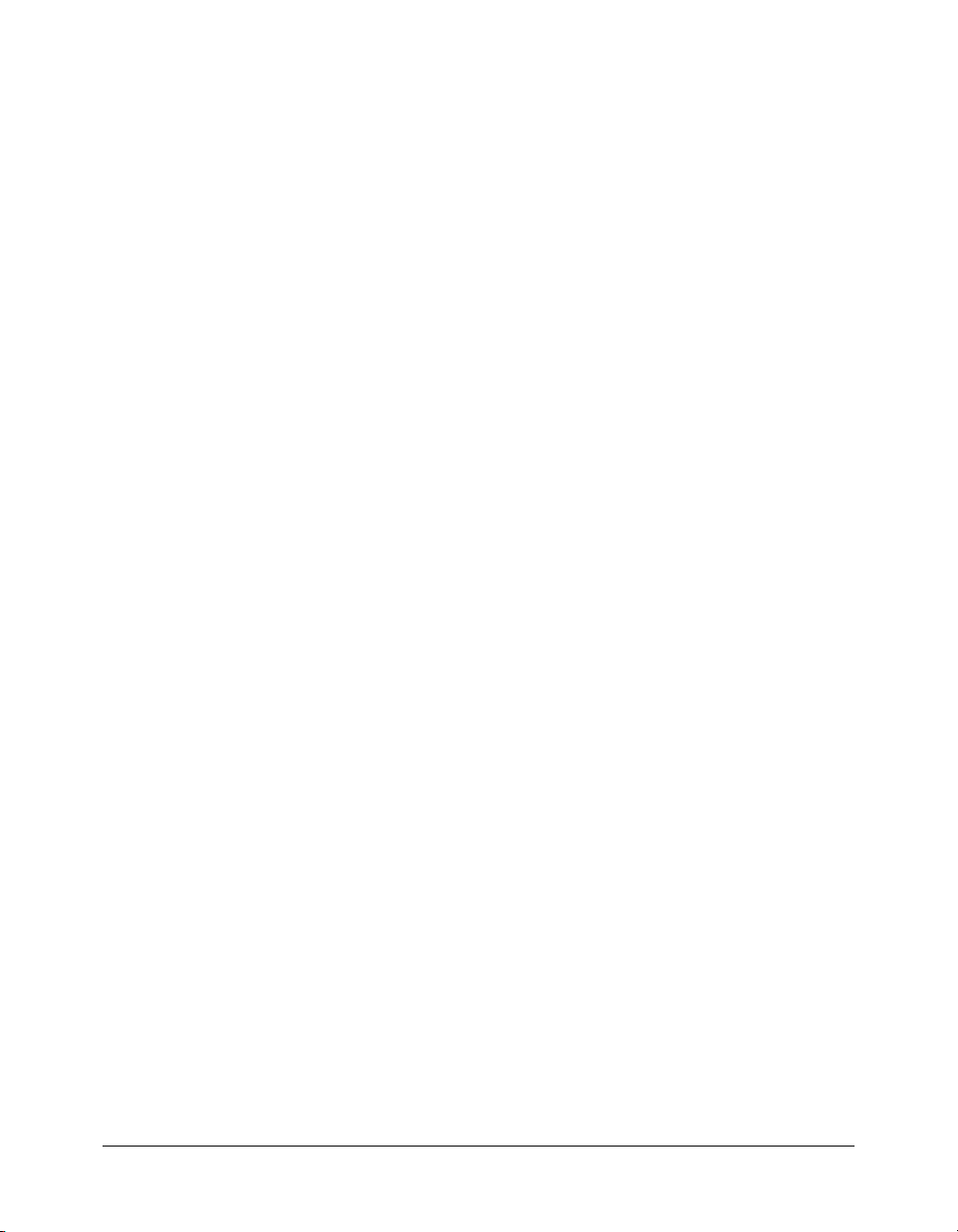
CHAPTER 1
Using the Breeze XML APIs
The Macromedia Breeze XML application programming interface (API) model exposes interfaces
as a set of XML web services. These services let your external system (such as a portal application)
communicate with the Breeze server, using HTTP or HTTPS to call APIs on the server and to
receive results formatted as XML code. You can use the web services to add Breeze management
and reporting capabilities to your external system. To call the Breeze XML APIs, you can use any
language that can use XML over HTTP.
Note: Breeze doesn’t currently support Simple Object Access Protocol (SOAP).
This chapter describes the flow of data between the Breeze server and web applications and how
you set parameters and security permissions.
13
Page 14
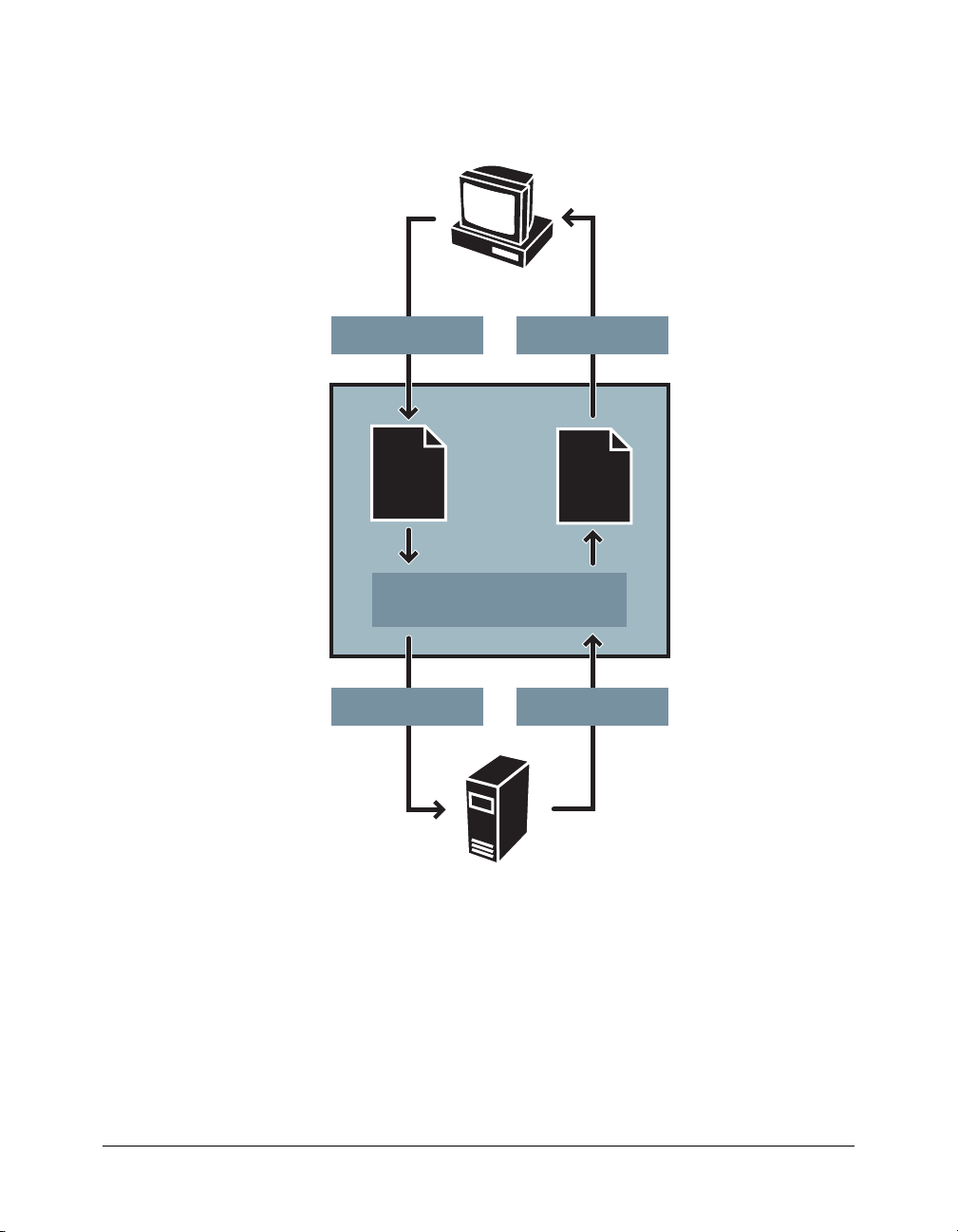
Data flow
The following diagram shows an example of the flow of data in a web application that interacts
with the Breeze server:
Web browser
Step 1: Web browser
requests page.
Step 2: Web server
finds page and
passes it to
application server.
Step 3: Application
server executes code.
Step 4: Application
server calls API on
Breeze server.
Request
<HTML>
<code>
</HTML>
Action
WEB SERVER
Application server
Response
<HTML>
<p>Hi</p>
</HTML>
XML data
Step 7: Web server
sends finished page
to requesting browser.
Step 6: Application
server inserts data in
page and then passes
the page to the web
server.
Step 5: Breeze server
returns XML data to
application server.
Breeze Server
The following example describes what might happen when a user connects to a training portal
intranet site that was created with Macromedia ColdFusion MX and that uses Breeze XML web
services:
1.
A logged-in user uses a web browser to request a page that shows a list of the courses that the
user is signed up for.
2.
The web server finds the relevant page and passes it to the application server.
3.
The application server parses and executes the ColdFusion code contained in the page.
14 Chapter 1: Using the Breeze XML APIs
Page 15
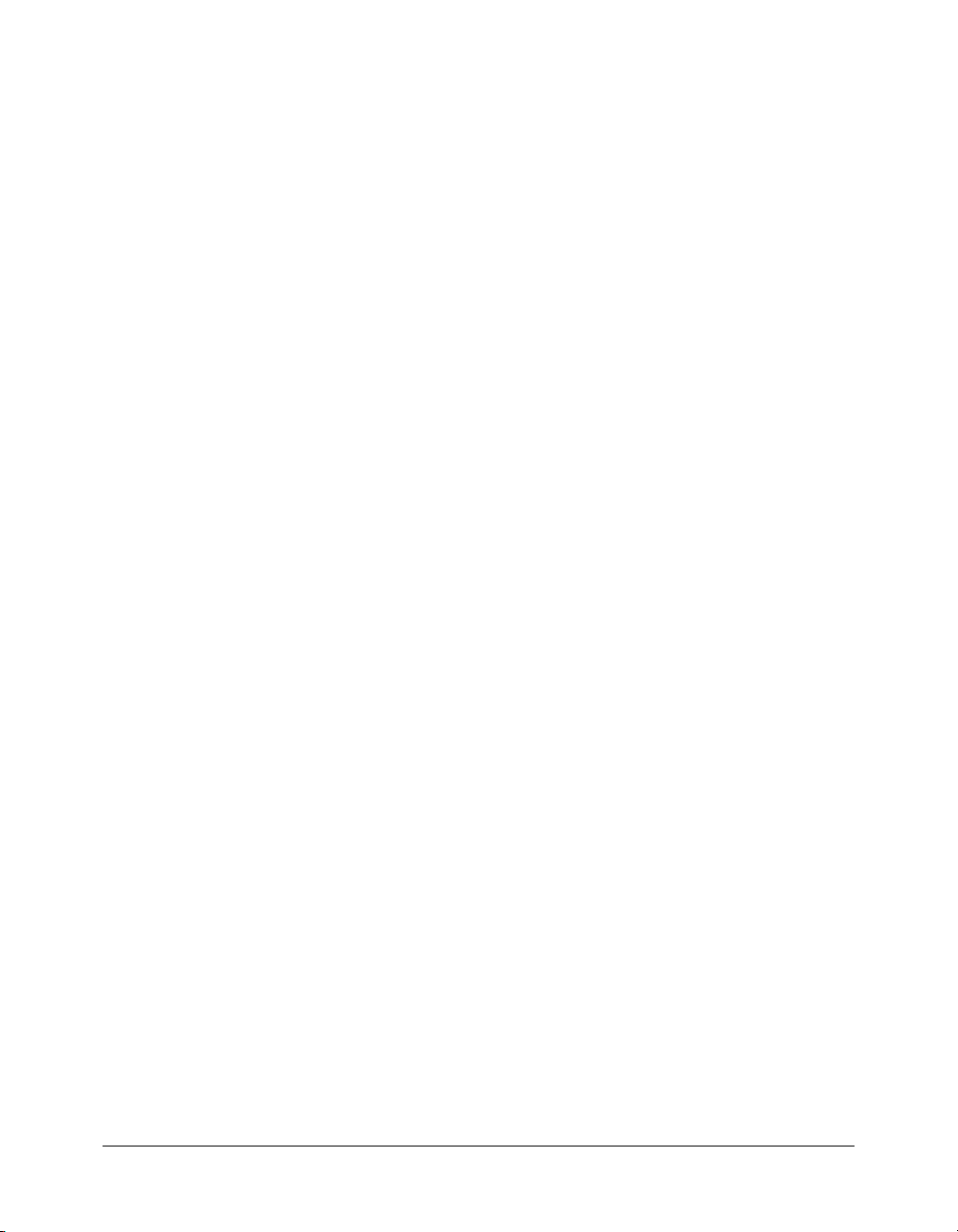
4.
As part of executing the code, the application server calls an API on the company’s Breeze server,
requesting the list of courses. The API call takes the form of an HTTP
5.
The Breeze server executes the API, returning the resulting XML data to the application server.
6.
The application server code parses the returned XML, inserts data into the web page as
POST request.
appropriate, and then passes the finished page to the web server.
7.
The web server passes the finished page to the browser to be displayed.
Calling an API on the server
To call an API on the Breeze server, pass the relevant parameters to the web services servlet at
http://server_name/api/xml. To call the Breeze XML APIs, you can use any language that can use
XML over HTTP.
There is one parameter that is required for all APIs: the parameter named
the name of the API. You append the
action parameter to the web services servlet URL with a
action, which specifies
query string, as follows:
http://server_name/api/xml?action=action_name
Most APIs also have other parameters. For more information about additional parameters for a
given API, see the documentation for that API in Chapter 4, “XML API Reference,” on page 41.
You can send the parameters to the server in either of the following ways:
• Create a query string—a URL that includes query parameters—and send it to the server as an
HTTP
GET or POST request, with the HTTP content type set to application/
x-www-form-urlencoded
. (When you use this approach, in most cases you don’t need to
explicitly set the content type.)
The URL to use for the query string has the form
xml?action=action_name
, with the parameters of the API appended as additional query
http://breeze.example.com/api/
parameters separated by ampersands (&).
• Create an XML object containing the parameter data as param tags contained in a params tag,
and then send an HTTP
or application/xml.
xml
The following code calls the
http://admin.breezecentral.com/api/
xml?action=login&login=jon@doe.com&password=foobar
The following is the equivalent call using POST instead of GET:
<params>
<param name="action">login</param>
<param name="login">jon@doe.com</param>
<param name="password">foobar</param>
</params>
For example code demonstrating how to call an API, see Chapter 3, “Common Tasks,” on
page 27.
POST request to the server, with the HTTP content type set to text/
login API using a GET HTTP request:
Calling an API on the server 15
Page 16
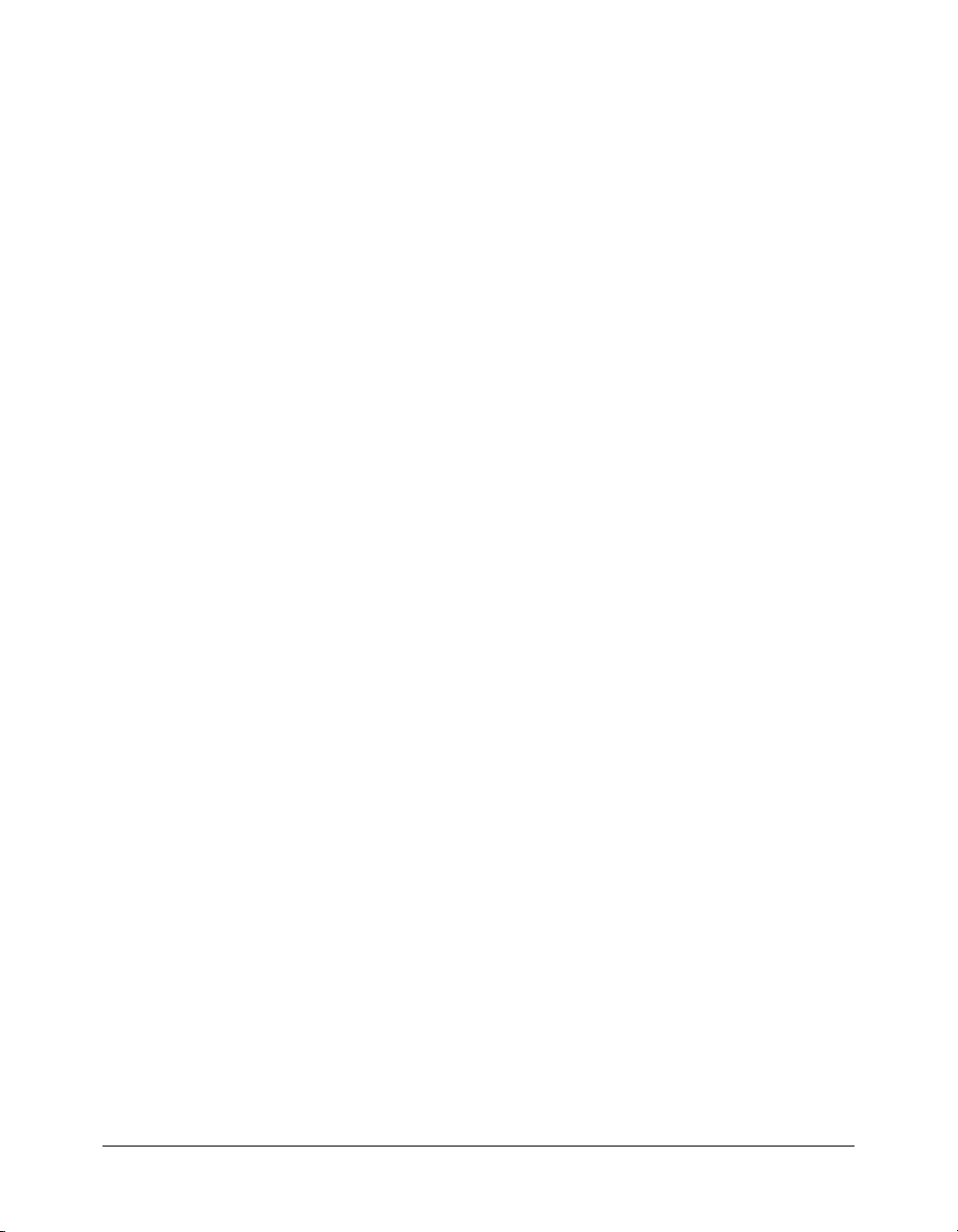
Note: The example code in this book uses the query parameters approach, both for readability and
because of limitations in using Macromedia ColdFusion Markup Language (CFML) to send XML
objects containing parameter data. Macromedia recommends using the
Because of the way that HTTP implements GET and POST, using POST may provide higher security
levels than passing parameters in the query string. For more information, see “About security”
on page 18.
POST method when possible.
Logging in to Breeze first
To call most APIs, you must be acting as a particular logged-in user, so you must call the
API before you can call most other APIs. (You can call the following APIs without logging in:
action-list, common-info, login, and user-accounts.)
When you log in, the Breeze server returns XML results, which indicate a successful login. The
HTTP headers of those results include a cookie called
results of a
BREEZESESSION cookie in every subsequent request that you make as that logged-in user; if you
login call, save the value of that cookie. You must include the value of the
BREEZESESSION. When you receive the
don’t supply the cookie, the API fails. For examples of how to do this, see “Logging in to Breeze”
on page 29.
Your application can log in multiple users and can call APIs for any of those users. For example,
when an ordinary user is using your application, you may want to authenticate as that user and
call APIs using that user’s credentials, while also keeping an administrative user logged in to
perform tasks that require higher levels of permissions.
For more information about security in Breeze, see “About security” on page 18.
About parameters
login
For most APIs, you can specify one or more additional parameters. (The action parameter is
required. For more information, see “Calling an API on the server” on page 15.)
You usually specify parameters as name-value pairs, but the exact process depends on the details of
the language you use to call the API on the Breeze server. For sample code in ColdFusion Markup
Language (CFML), see Chapter 3, “Common Tasks,” on page 27.
In the documentation for each API, all listed parameters are required except for those that are
specifically marked as optional.
For some APIs, you can provide multiple parameters with the same name. For example, the
principals-delete API takes a parameter named principal-id; you can specify multiple
principal-id name-value pairs (each with the name principal-id) when you call the API on
the Breeze server.
The following CFML code example shows how to delete two specified users in a single API call,
by specifying two
and
loginCookie, which you would set during the login process. For more information, see
principal-id parameters. (This example relies on variables called baseurl
“Integrating Breeze with a directory service” on page 33.)
<cfset idOne=12345>
<cfset idTwo=23456>
<cfhttp url="#baseurl#api/xml?action=principals-delete&principal-
id=#idOne#&principal-id=#idTwo#" method="post">
16 Chapter 1: Using the Breeze XML APIs
Page 17
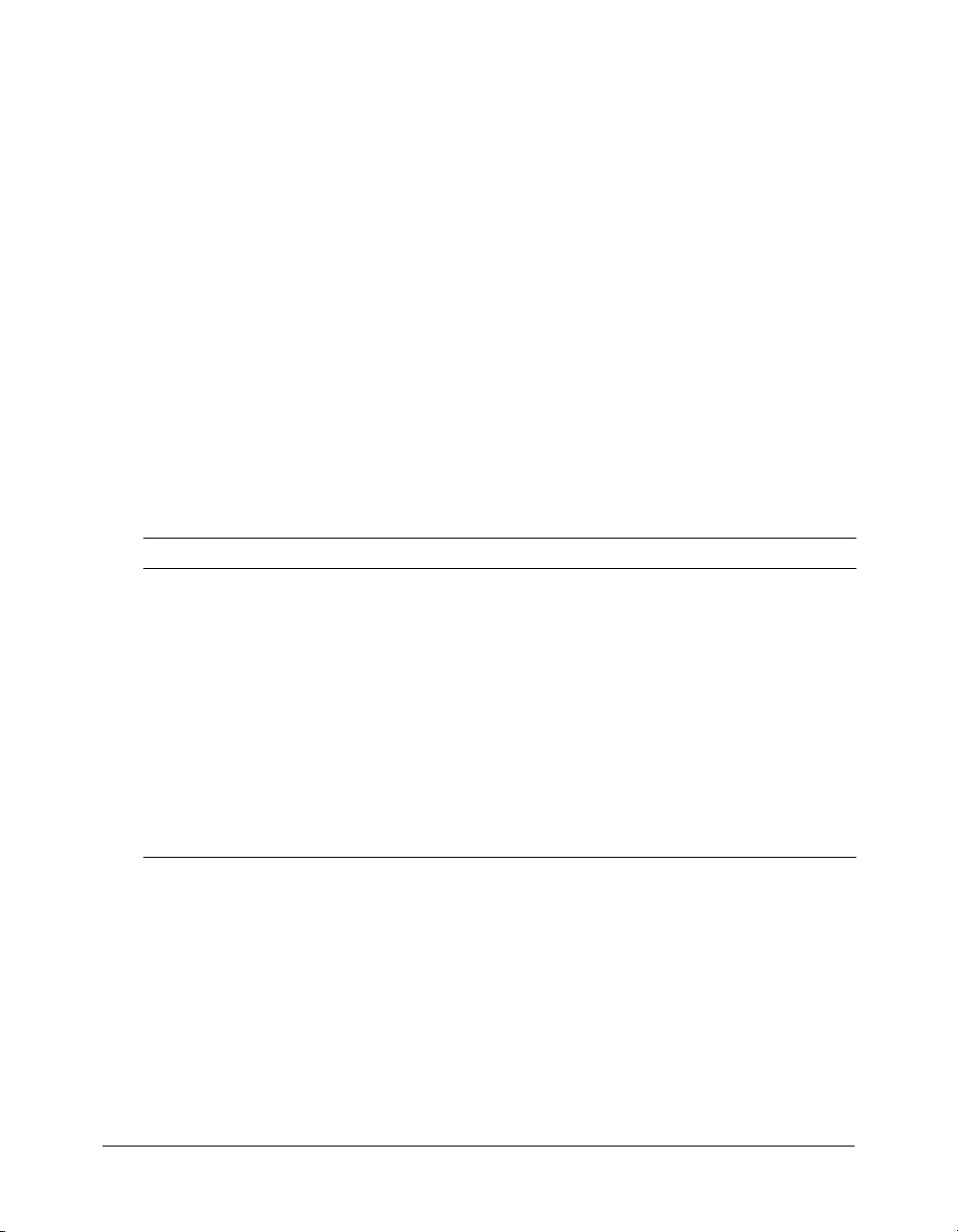
<cfhttpparam type="Cookie" name="BREEZESESSION" value="#loginCookie#">
</cfhttp>
In some other APIs, you can provide multiple sets of parameters. For example, the group-
membership-update
API takes parameters named group-id, principal-id, and is-member.
To make multiple updates in a single call, you specify each of those parameters for principal and
group, and then specify them (using the same parameter names again) for another, and so on.
About principals, SCOs, and IDs
There are two basic kinds of entities in Breeze: principals and Shareable Content Objects (SCOs).
A principal is any entity that can have permissions that control how it interacts with SCOs. The
most common types of principals are user (a specific user) and group (a
There are other types of principals, known as Built-in groups: Administrators, Authors, Training
Managers, Event Managers, Meeting Hosts, and Seminar Hosts.
You can create users and groups and modify their permissions. You can add users and groups to
Built-in groups, but you can’t modify the permissions of a Built-in group. For more information
about Built-in groups, see Breeze Manager User Guide.
A SCO is a Breeze document, such as a meeting or an event; folders are also SCOs. Breeze
includes the following SCO types:
SCO Description
content A viewable file or collection of files uploaded to the Breeze server (for example,
an FLV file, a SWF file, or an image, pod, or HTML file).
curriculum A Breeze curriculum.
event A Breeze event.
folder A folder on the server’s hard disk that contains Breeze content.
link A reference to another SCO. These are used by curriculums to link to other
SCOs. When content is added to a curriculum, a link is created from the
curriculum to the content.
meeting A Breeze meeting.
tree The root of a folder hierarchy. A tree’s root is treated as an independent
hierarchy; you can’t determine the parent folder of a tree from inside the tree.
group of users).
Each principal and SCO has a unique ID number. When you call an API that uses an entity’s ID
as a parameter, the parameter name indicates what kind of entity the ID belongs to, but the ID
remains the same, regardless of the parameter name. Parameter names for IDs include
folder-id, group-id, parent-acl-id, principal-id, sco-id, and user-id.
For example, to update a user’s password, call the
as the
user-id parameter. To determine a user’s name, call the principal-info API, and give
the user’s ID as the
principal-id parameter.
user-update-pwd API, and give the user’s ID
About principals, SCOs, and IDs 17
acl-id,
Page 18
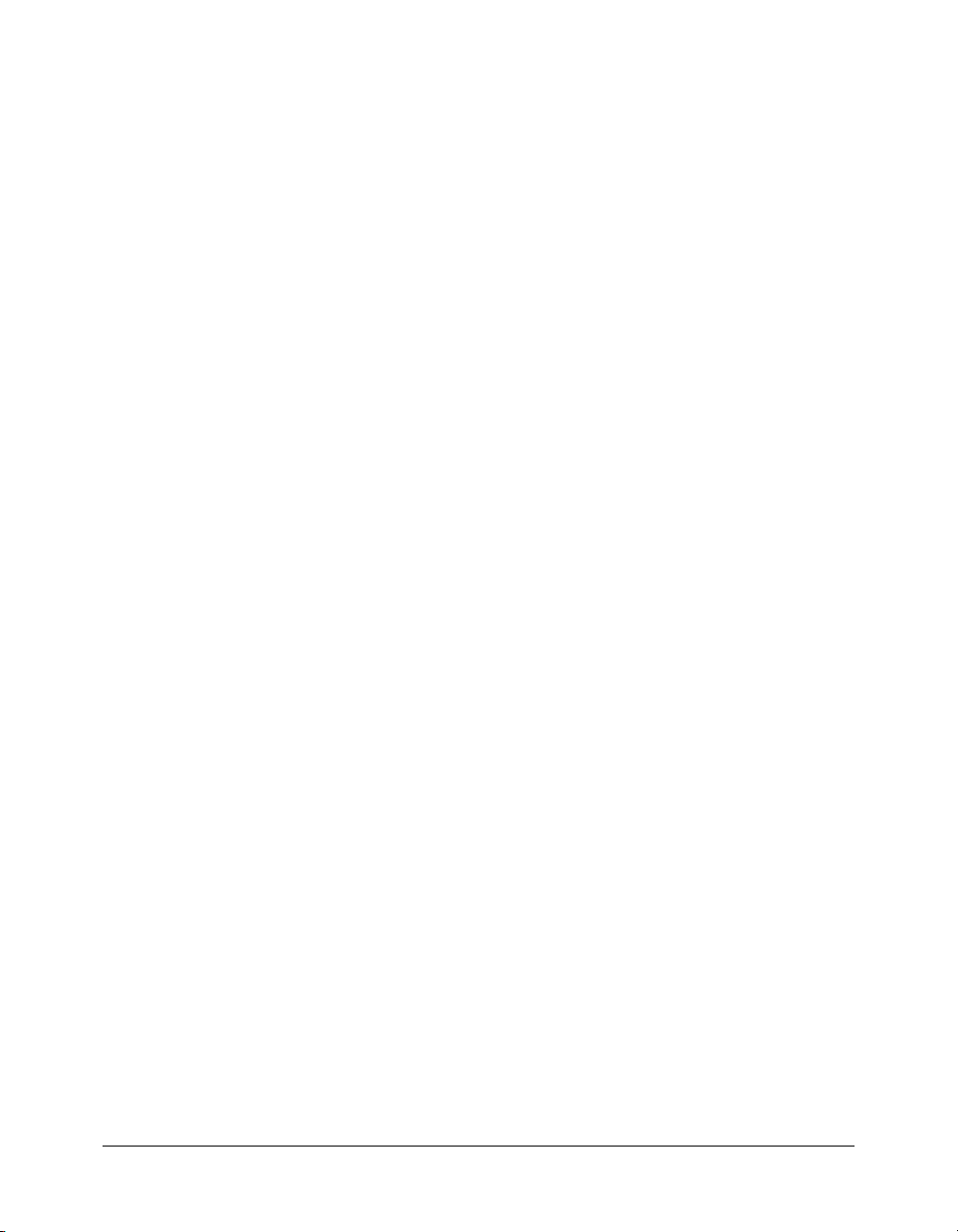
There are a few other kinds of IDs that aren’t associated with a principal or a SCO, such as
account-id, answer-id, permission-id, and question-id. But in most cases, a parameter
name that ends in
-id indicates that the value of the parameter is the ID of either a principal or
a SCO.
About security
The security model in Breeze ensures that any code calling a given API is authorized to do so.
Almost every API call must include a cookie that represents a specific logged-in user. For more
information, see “Logging in to Breeze first” on page 16.
For information about the possible status codes that the server can return, see the
About permissions
Permissions define the ways in which a particular principal can interact with a given SCO.
A permission mapping, indicating what permissions a particular principal has for a particular
SCO, is called an access control list or ACL. An ACL is an object that is capable of having
permission mappings between the object and a principal, but it may not have any mappings at all.
An ACL consists of three pieces of information: the ID of a SCO, principal, or account (usually
referred to in this context as an ACL ID); the ID of a principal; and a keyword that indicates what
the permissions are (usually referred to as a permission ID).
There are two kinds of permissions in Breeze: permissions associated with specific SCOs, and
permissions that belong to all users who are members of special groups that are called Built-in
groups. Permissions for Built-in groups take precedence over the permissions set on a SCO.
To find out what permissions a logged-in user has for a particular item, call the
permissions-info API. To change a principal’s permissions, call the principal-update API.
status tag.
If a particular principal has no explicitly specified permissions on a particular SCO, that
principal’s permissions on the parent of the SCO apply.
18 Chapter 1: Using the Breeze XML APIs
Page 19
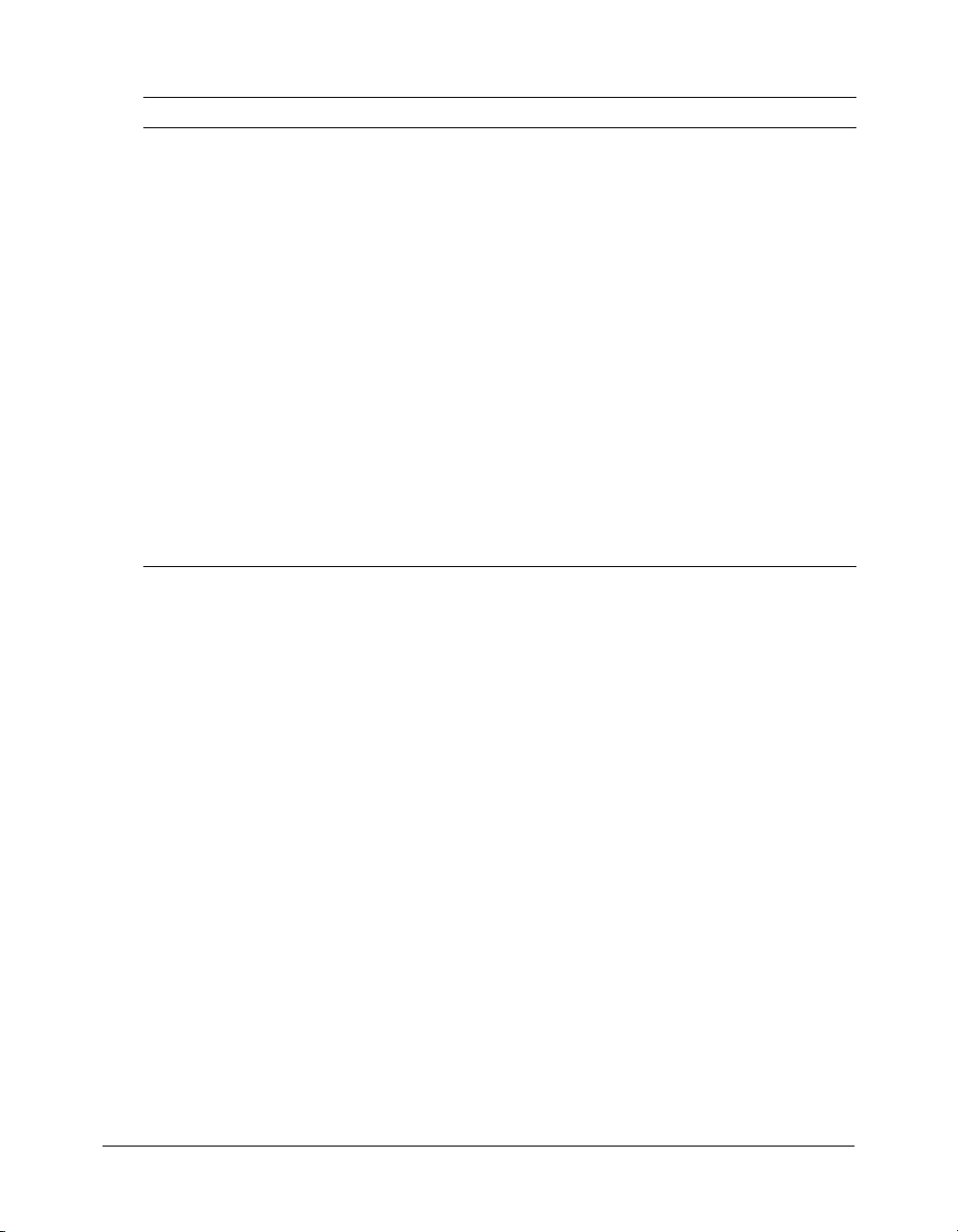
You can specify the following permissions on a SCO:
Permission Description
Denied The principal cannot view, access, or manage the SCO. You cannot specify this
Host (For meetings only) The host of a meeting. This permission lets the principal
Manage The principal can view, delete, move, and edit the SCO. This permission also lets
Publish The principal can publish the SCO to the server and can update the SCO. This
View The principal can view the SCO but not modify it. For a course, the View
permission on meetings or courses.
create or present the meeting, even if the principal doesn’t have View permission
on the parent folder of the meeting.
The Presenter permission is now an alias for Host. A presenter in Breeze 4
presenter is a host in Breeze 5.
the principal set permissions for the SCO. For a folder, the Manage permission
lets the principal view reports for files in the folder and create new folders. You
cannot specify this permission on meetings or courses.
permission includes the View permission. It also lets the principal view reports
related to the SCO. For a folder, the Publish permission doesn’t let the principal
create new folders within the folder or set permissions for the folder. You cannot
specify this permission on meetings or courses.
permission lets the principal enroll in the course. For a meeting, the View
permission lets the principal attend the meeting. For a folder, this permission lets
the principal view the contents of the folder.
Because a group is a principal, you can set these permissions on a SCO for a custom group as well
as for an individual user; if a group has a particular permission, all members of the group have
that permission. Use the
permissions-update API to set a group’s permissions for a particular SCO.
group-membership-update API to add a member to a group. Use the
For more information about groups and permissions, see Chapter 19, “Working with Users and
Groups,” in Breeze Manager User Guide.
About security and launching content
When you launch a SCO, you must provide authentication. You can do so using any of the
following approaches:
• When you open the URL of the content, add a query parameter named session with a value
equal to the value of the
http://breeze.example.com/p12345678/?session=breez3238uf298
This approach is a potential security problem because anyone who obtains the specified URL
can act as the logged-in user. If you take this approach, use the cookie for an ordinary user
rather than the cookie for an administrative user.
Also, if users give the URL to someone else (for example, by copying it and pasting it into an
e-mail message), they are giving access to their account, which presents a security risk.
BREEZESESSION login cookie, as the following example shows:
About security 19
Page 20
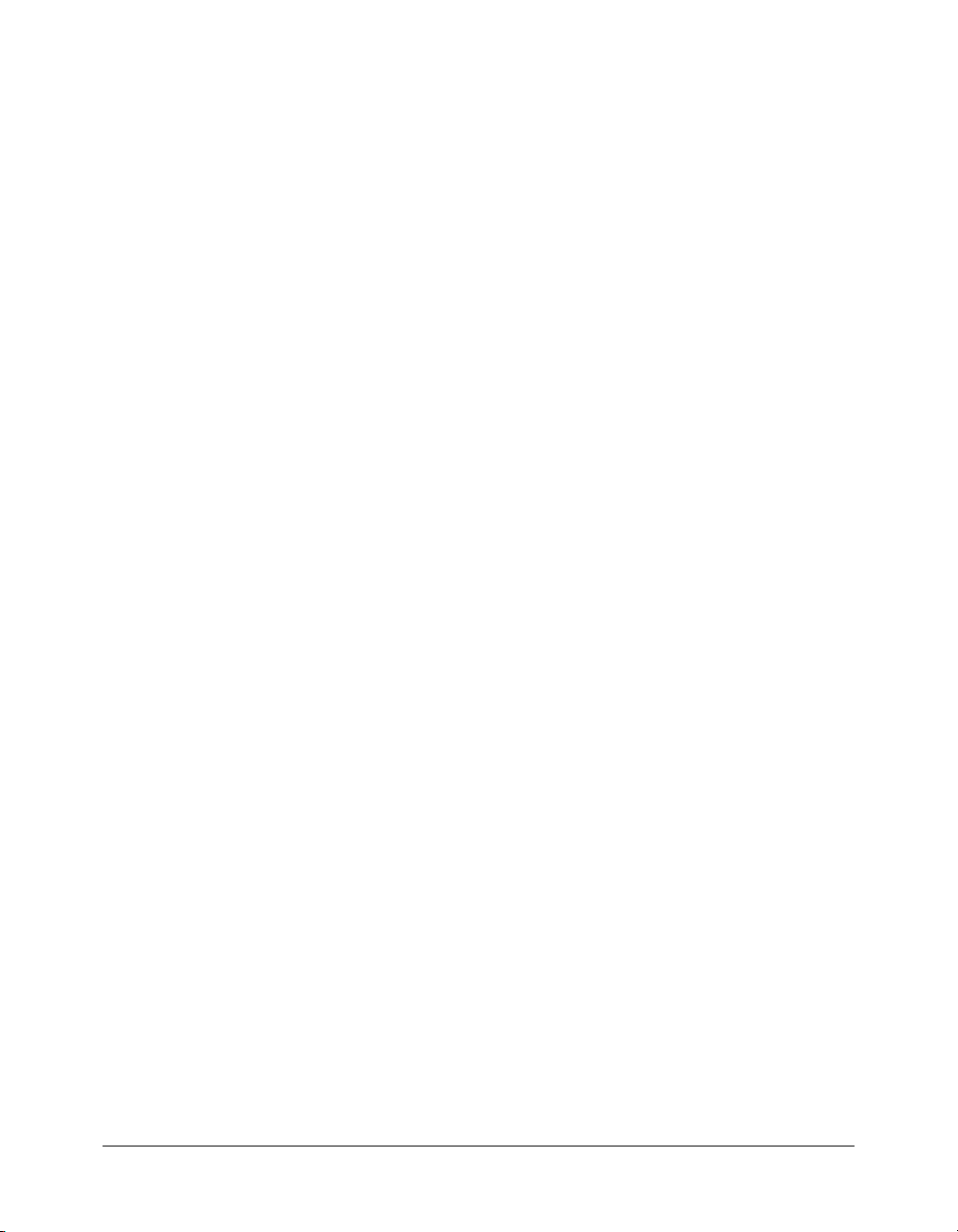
• You c an s et a BREEZESESSION cookie on the user’s browser, using the value of the login cookie.
However, this approach works only if your application is running on a server with the same
domain name as the Breeze server.
Also, if your application server is a J2EE servlet environment (such as Macromedia ColdFusion
or Java), the application server might also use a cookie named
BREEZESESSION, which results
in potential conflicts between Breeze and the application server.
• You can simply open the URL, and require the user to log in again.
This approach is more secure than the others but can result in some inconvenience for users.
20 Chapter 1: Using the Breeze XML APIs
Page 21
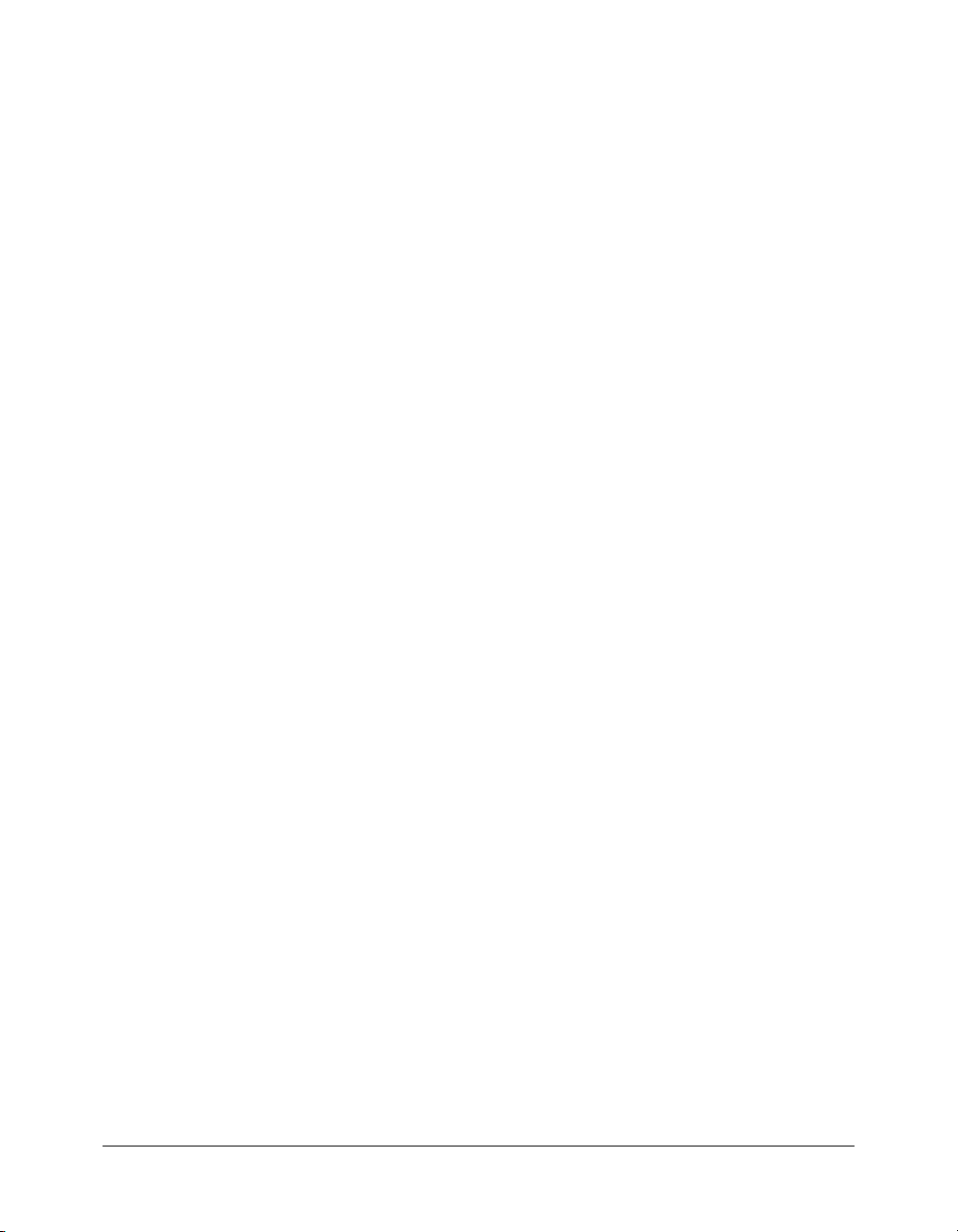
CHAPTER 2
Working with Filters
The data and information in your company’s Macromedia Breeze content repository can grow
significantly over time. When this occurs, you might not want to list every item in the repository
for all users. For example, you could list the most recently created courses and the latest quarterly
financial results presentation on your company’s intranet. You need to sort and organize your
growing repository to ensure that users quickly find the information they are seeking.
Filters are the mechanism within Macromedia Breeze XML web services that you can use to
define the criteria for retrieving data from Breeze. You use one or more filters with a specific XML
API to ensure that the data your users see matches exactly what they are seeking.
About filters
You can filter for many (but not all) fields in the XML, and you can filter to include values for
that field or exclude values for that field. You can also sort the results and filter the return set to
include less results, for example, the first 25 rows that match.
Filters work with action calls to modify or organize the data that the Breeze server returns. Filters
help you select data, exclude data, and even sort the data you need to see. For example, you can
request all your courses or use a filter to select only courses that include the word “Java”; you can
list all users or select only users with the last name Smith and sort by their login name.
To use a filter, append it to an action call with an ampersand (&), as in the following:
report-my-course&filter-like-name=Java
You can string multiple filters together, each separated by an ampersand (&), as in the following:
report-my-course&filter-like-name=Java&sort-date-begin=desc
As you can see, filters comprise a type (either filter or sort) with an optional modifier (for
example,
field name (for example,
Type-Modifier-FieldName=Value
There are two types of filters, a basic filter, which begins with the word filter, and a sort filter,
which begins with the word
achieve your desired results. For more information about sort filters, see “About sort filters”
on page 23.
like), the name of the field (for example, name), if needed, and finally, the value of the
Java). The following is the filter format:
sort. You can combine sort filters and regular filters as needed to
21
Page 22
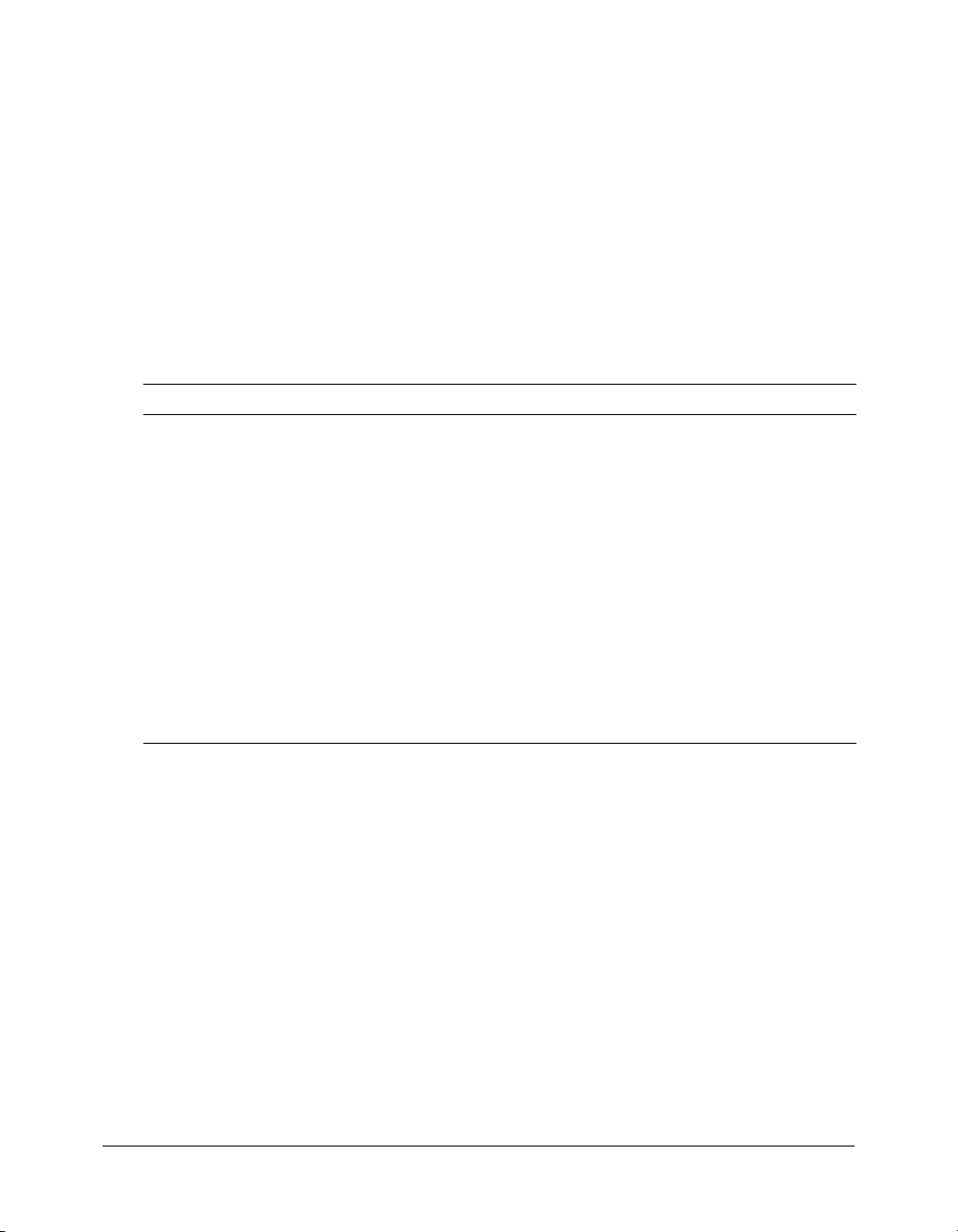
Filter examples
The following is a simple example to help illustrate the general concept of filters. The web service
API
report-my-courses returns the list of courses that you enrolled in. This same API used with
a filter on the course name, for example
report-my-courses&filter-like-name=Java,
retrieves your courses with the specified text in the name, in this case Java. If you add a sort filter
such as
report-my-course&filter-like-name=Java&sort-date-begin=desc, Breeze sorts
your Java courses and displays the course you started first.
In these examples, there are two types of filters: filter and sort. The basic filter uses the
modifier on the
name field with a value Java. If you omit the like modifier, Breeze returns
courses with the exact name Java instead of courses with Java in the name. Using the sort filter
without a modifier on the
date-begin field with a value desc specifies a descending order.
The following table lists a few more examples that are helpful for understanding filter basics:
Filter Description
filter-name=Goals Review
filter-like-name=Goals
filter-out-name=Status
filter-like-name=Goals &filter-out-
status=active
filter-gt-date-begin=2004-05-01&sort-
name=asc
filter-gt-date-begin=2004-05-
01&filter-lt-date-begin=2004-05-31
Returns items from the server that have the specific
name “Goals Review.” This may apply to meetings,
courses, or any items with a name field.
Returns all items with “Goals” in the name such as
“Goals Review” or “Quarterly Goals.”
Filters out or excludes any items with the word “Status”
in the name field.
Returns all items with “Goals” in the name that are no
longer active; for example, to find previous
presentations on “Goals” from previous quarters.
Returns all items with a begin date later than
May 1, 2004, sorted by name in ascending order.
Returns all items started in the month of May, 2004.
About date formatting
In Breeze, dates are a special type of field value that follow the ISO 8601 format. For example,
May 28, 2004 is expressed as
28T16:23:00.000
. Starting with the year, you can use as much of the date as you need to filter
the best result. Using a value of
2004-05-28, and 4:23 pm on May 28, 2004 is expressed 2004-05-
2004 returns all items that match the same year, which is probably
not a good use of filters. You can retrieve everything that happened in a month by specifying the
year and month. You add as much of the date as you need to select the most accurate data from
the server.
like
22 Chapter 2: Working with Filters
Page 23
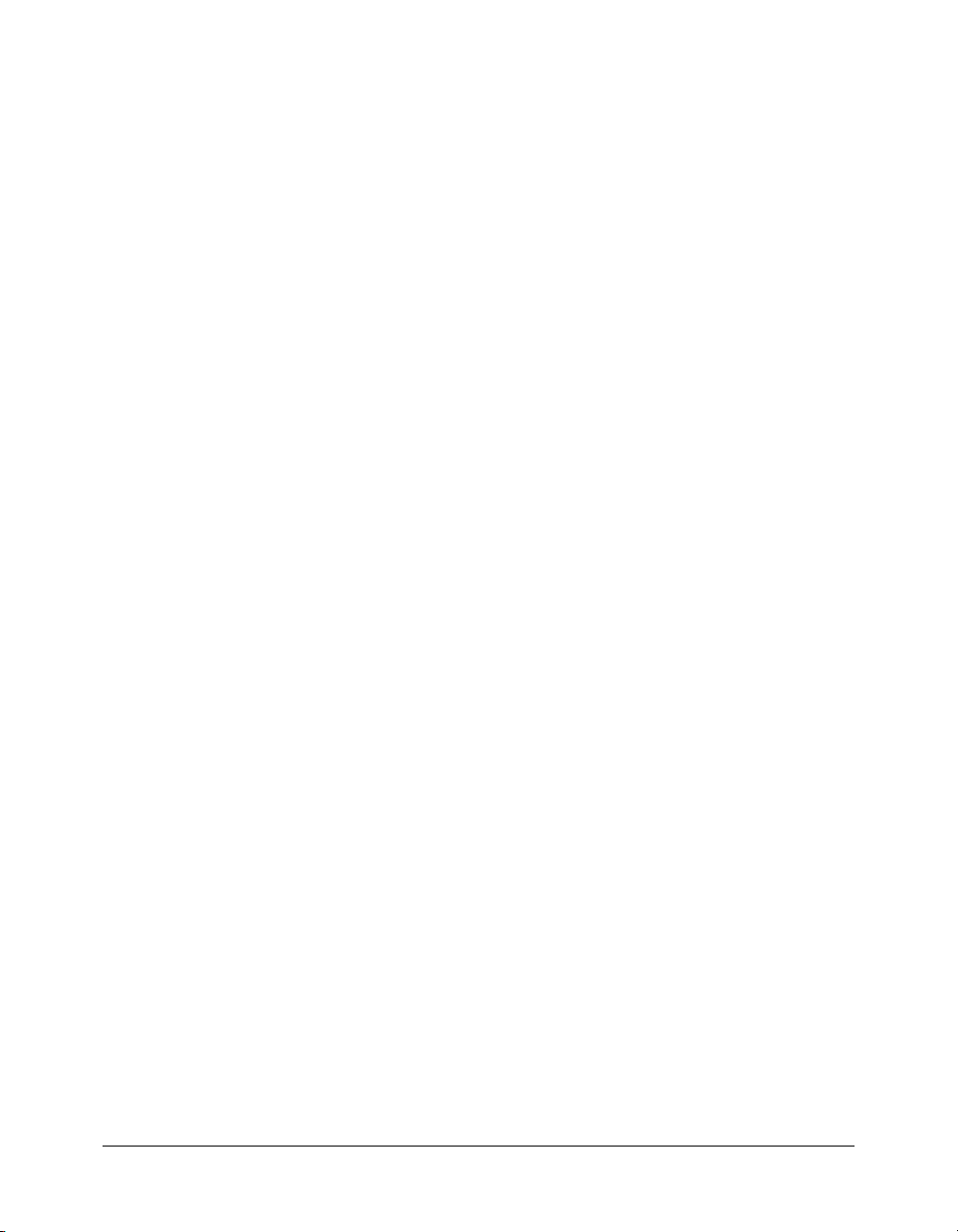
About sort filters
You can use a filter of the type sort to sort data in ascending and descending order. For example,
the following filter sorts the
sort-name=asc
name field in ascending order:
The following code sorts the name field in descending order:
sort-name=desc
You can also perform primary and secondary sorts. For example, when calling the principal-
action to list principals, you can do a primary sort on the type field, and then a secondary
list
sort on the
name field (this way, all principals of a specific type are grouped together and sorted by
name in each group).
You can do this by specifying the following parameters:
sort1-type=asc&sort2-name=desc
Special filter scenarios
The following scenarios for filtering data vary for each action. For specific information about sort
and filter options for individual actions, see their entries in Chapter 4, “XML API Reference,” on
page 41.
Filtering data that has a type field
You can filter out or display only entries with a combination of matching types. For example, the
following filter displays only the types
filter-type=folder&filter-type=meeting
The following example shows all types except folder and meeting:
filter-out-type=folder&filter-out-type=meeting
If the type field allows a null value, you might want to filter out entries with null and non-null
values. The following example shows only types that are
filter-type=null
The following example shows only types that are not null:
filter-out-type=null
folder and meeting:
null:
Filtering data based on the date of a record
The following example shows all records whose date modified is between July 1 and July 10:
filter-lt-date-modified=2004-07-10T10:00:00.000-07:00&filter-gt-date-
modified=2004-07-1T10:00:00.000-07:00
Special filter scenarios 23
Page 24
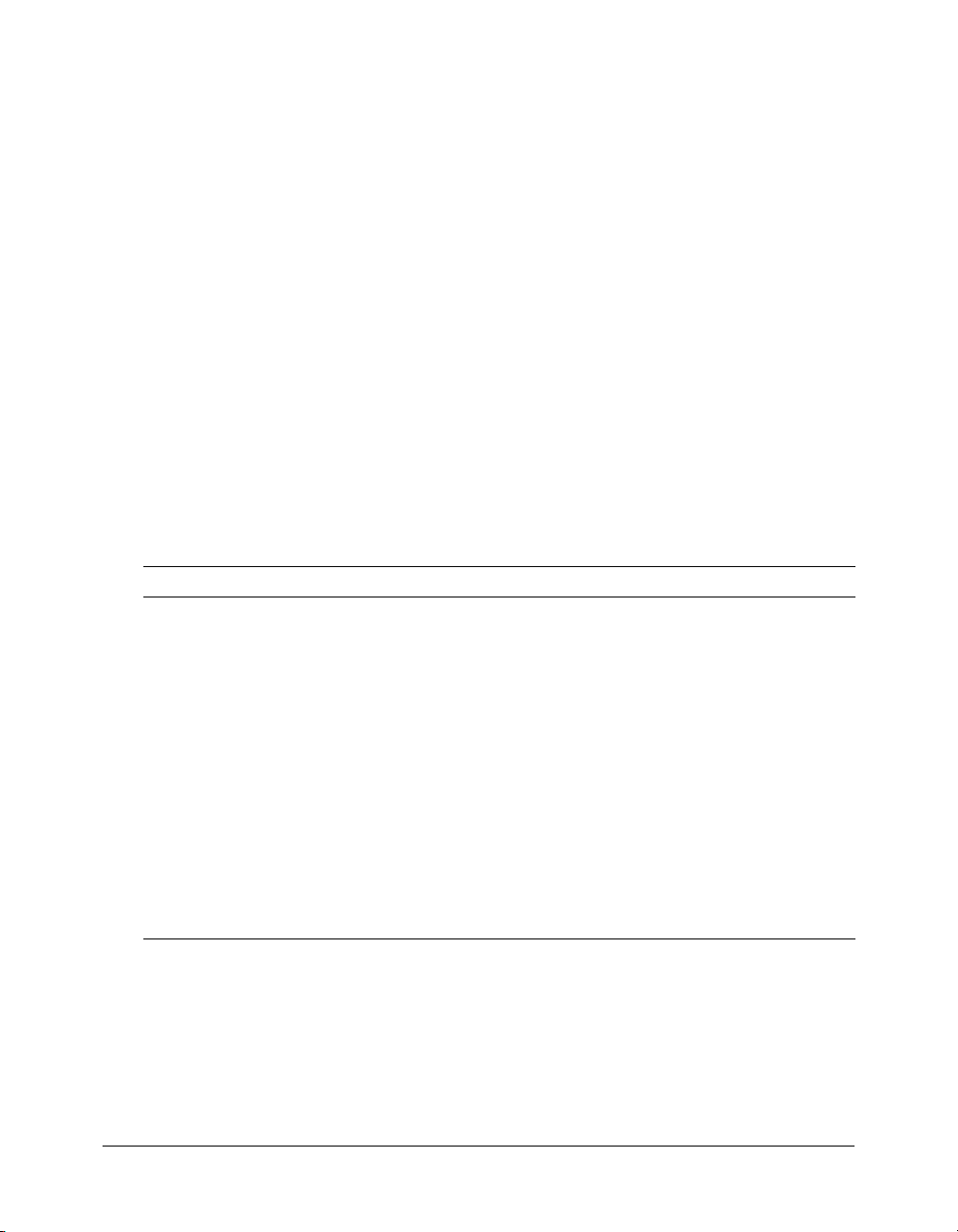
Filtering a specific number of entries starting at a specific entry
You can use the following technique to create pagination when there is too much data for one
page. The following example shows 25 records starting at the 100th record:
filter-rows=25&filter-start=100
Filtering by membership in standard groups
To filter by membership in standard groups, filter by the type field, as in the following example:
action=principal-list&filter-type=admins
Do not use the name field to filter by membership in standard groups because the group names
can be changed and are therefore unreliable. For example, the following example shows an
incorrect way to filter by group membership:
action=principal-list&filter-name=Account Administrators
Filter reference
Filters comprise a type (either filter or sort) with an optional modifier, the name of the field, if
needed, and finally, the value of the field name, as the following example shows:
Type-Modifier-FieldName=Value
The following table lists all the filter types and modifiers that you can use with Breeze:
Type Modifier Description
filter (none)
filter like
filter out
filter rows
filter start
filter gt
filter lt
filter gte
filter lte
sort (none)
Field must match value exactly.
Field must contain value.
Field cannot contain value.
Limits the return result to number of rows specified in value. Does not use the
field name.
Limits the return result to number of rows specified in value. Does not use the
field name.
Selects all items greater than the value. Works only with dates.
Selects all items greater than the value. Works only with dates.
Selects all items greater than or equal to the value. Works only with dates.
Selects all items less than or equal to the value. Works only with dates.
Sorts results. Value must be asc or desc.
24 Chapter 2: Working with Filters
Page 25
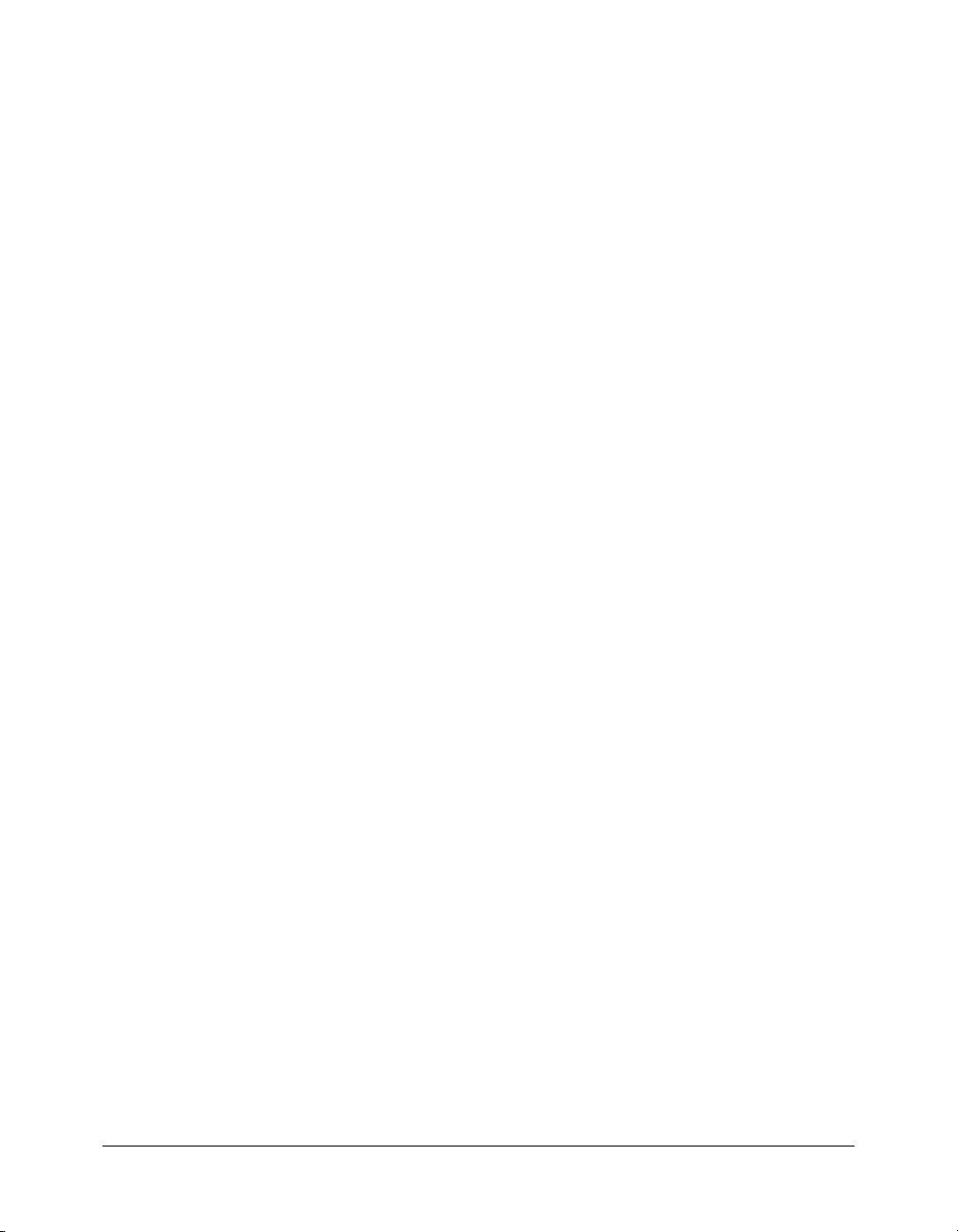
Testing code in the browser
You can enter a test URL in the address field of a browser window and see the XML response
from the server. It is a good idea to become comfortable with filters in the browser before you
write code.
There are many nuances to filters that determine which types of filters you can use with certain
API calls. The browser approach lets you quickly try combinations to see what works and what
doesn’t. If you try this outside the browser, you add the extra time of compiling, loading the result
in your application server, and debugging to see if a filter works as you expect. Using a browser,
on the other hand, is much faster and gives you immediate feedback.
For example, you could use the following URL and filter to find all courses with the word filter in
the name and the word date in the course description. This sample URL uses
breezedev.mycompany.com as the server name. Make sure you log on to the server first, and
then enter the following URL, substituting your server name for
http://breezedev.mycompany.com/api/xml?action=report-my-courses&filter-like-
name=filter&filter-like-description=date
The result in the browser should look similar to the following:
<?xml version="1.0" encoding="utf-8" ?>
<results>
<status code="ok" />
<my-courses>
<course sco-id="2649026" status="active" type="course">
<name>Understanding Filters Part 2</name>
<description>Second course in the series, covering important topics such
as date and range filtering.</description>
<url>admin.ibreeze.macromedia.com/p40583853/</url>
<date-created>2004-05-26T17:51:40.840-07:00</date-created>
<date-modified>2004-05-26T17:51:47.750-07:00</date-modified>
<date-begin>2004-05-24T14:00:00.000-07:00</date-begin>
<url-path>/p40583853/</url-path>
<expired>false</expired>
</course>
</my-courses>
</results>
If your filters are too stringent and no courses meet your criteria, the output looks like this:
<?xml version="1.0" encoding="utf-8" ?>
<results>
<status code="ok" />
<my-meetings />
</results>
Finally, as you experiment with filters and APIs in the browser, you might get an unexpected
response. For example, if you enter the wrong filter field name, which matches some other item in
the database, you could receive an XML response that starts with the following:
<?xml version="1.0" encoding="utf-8" ?>
<results>
<status code="internal-error">
breezedev.mycompany.com:
Testing code in the browser 25
Page 26
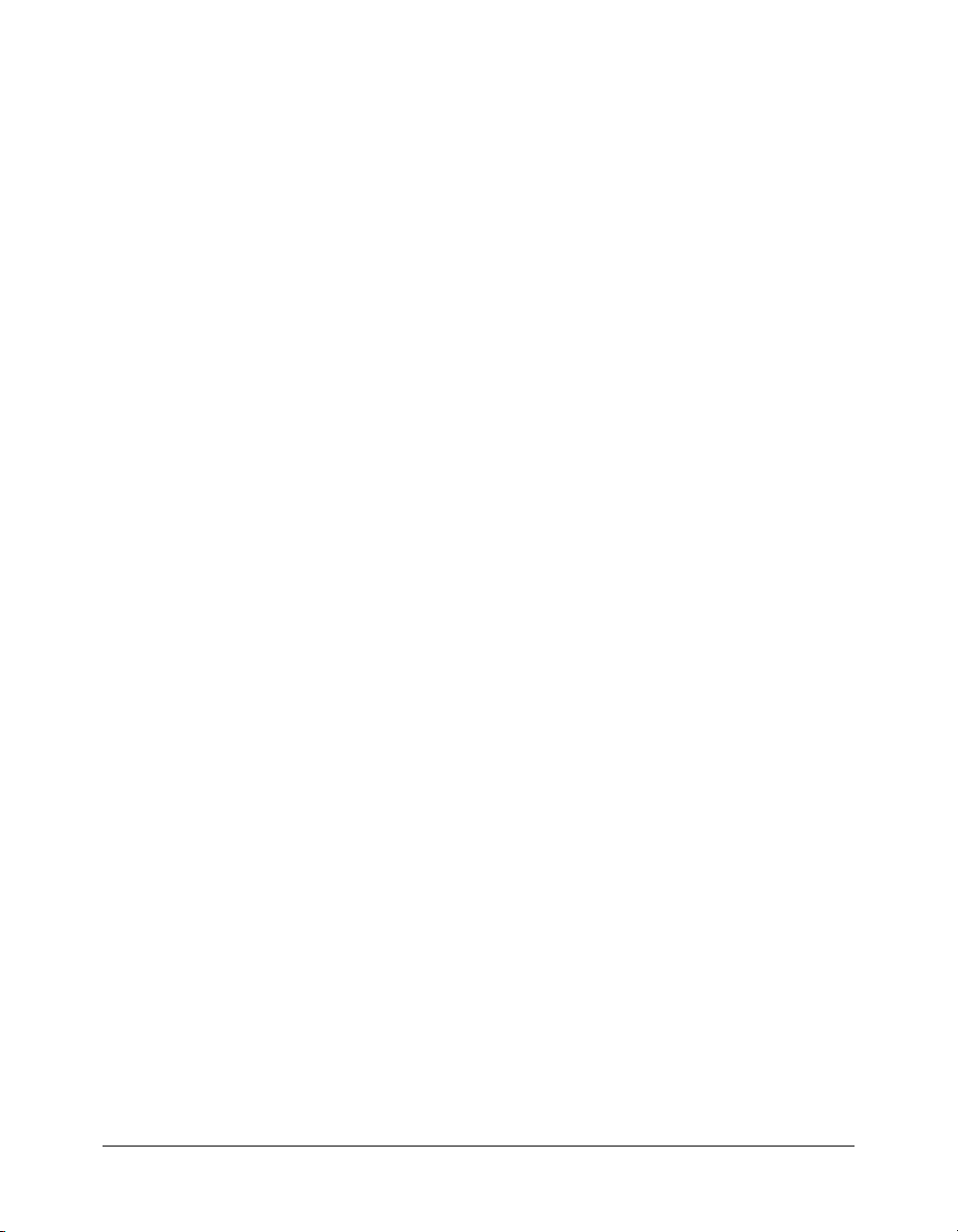
To make your code production-ready, develop it to handle unexpected errors and situations.
Make sure you check for unexpected status codes and inform your IT team when you encounter
such a situation.
Where to go from here
The Macromedia Breeze Resource Center has an article called “Working with Filters” that
describes how to build a sample application that uses filters to search and sort a list of courses. In
the article, you learn how to use filters with Breeze web services by working through a simple
example that retrieves the list of enrolled courses for a user and lets the user search and sort the
list. It also explains the different ways that filters help you optimize retrieved data for use in other
enterprise systems.
26 Chapter 2: Working with Filters
Page 27
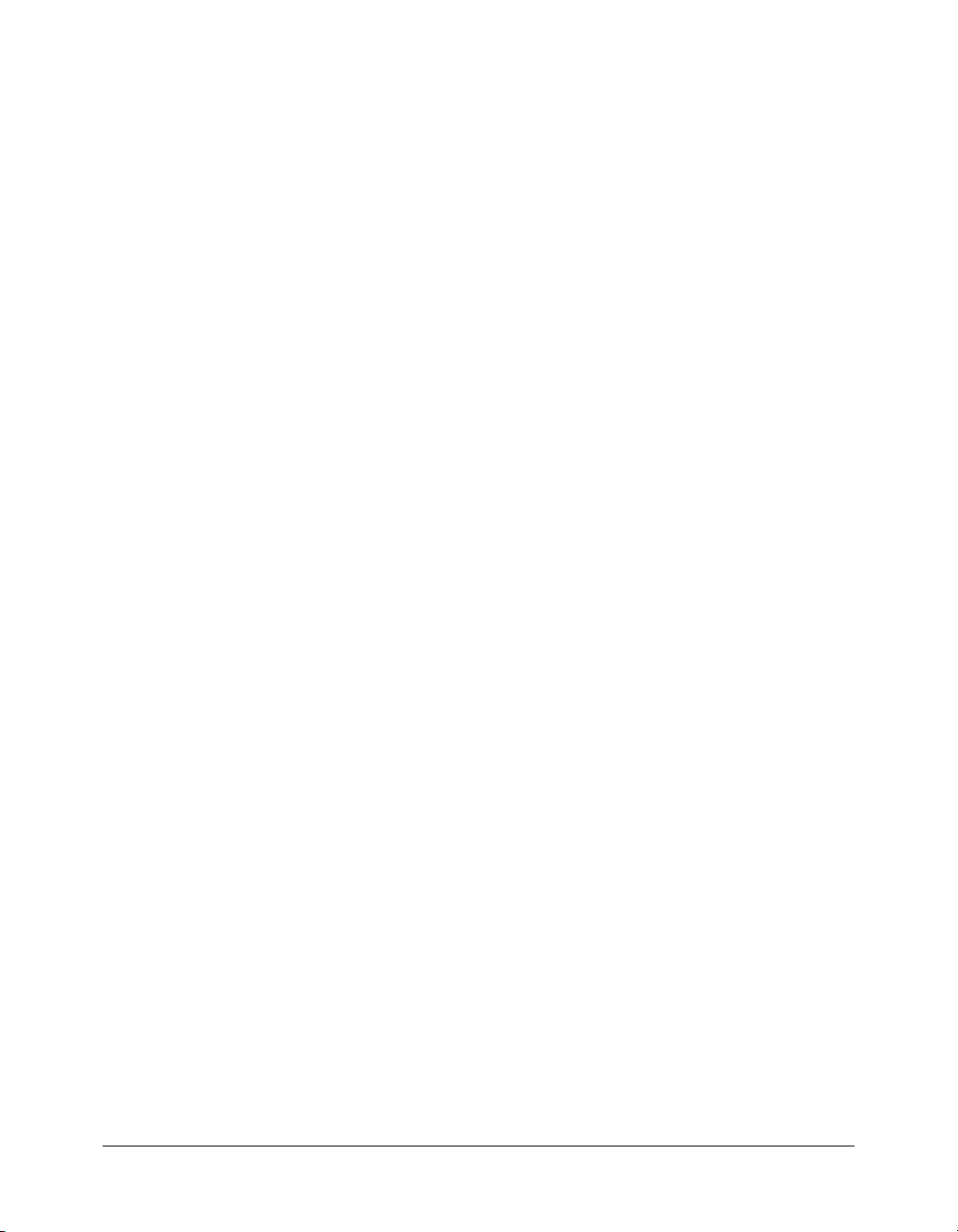
CHAPTER 3
Common Tasks
This chapter describes common scenarios for integrating Macromedia Breeze with external
applications or systems. These scenarios show how to accomplish several common tasks. To
perform each task, you call one or more APIs on the Breeze server and then parse the XML tags
that the server returns. In some cases, you use returned information as parameter values for the
next API.
This chapter also provides sample code demonstrating how to perform some of the tasks using
Macromedia ColdFusion Markup Language (CFML).
Note: Not all the task descriptions include sample code. The syntax for calling an API is consistent for
all APIs, so you can use the sample code from tasks that include it as models for code to perform
other tasks.
For detailed information about each API and each XML tag, see Chapter 4, “XML API
Reference,” on page 41 and Chapter 5, “XML Results Reference,” on page 139. The following
tasks are covered in this chapter:
Calling your first API. . . . . . . . . . . . . . . . . . . . . . . . . . . . . . . . . . . . . . . . . . . . . . . . . . . . . . . . 28
Logging in to Breeze . . . . . . . . . . . . . . . . . . . . . . . . . . . . . . . . . . . . . . . . . . . . . . . . . . . . . . . . 29
Creating a new user . . . . . . . . . . . . . . . . . . . . . . . . . . . . . . . . . . . . . . . . . . . . . . . . . . . . . . . . . 31
Adding a user to a group . . . . . . . . . . . . . . . . . . . . . . . . . . . . . . . . . . . . . . . . . . . . . . . . . . . . . 31
Creating a meeting. . . . . . . . . . . . . . . . . . . . . . . . . . . . . . . . . . . . . . . . . . . . . . . . . . . . . . . . . . 32
Creating a meeting from a template . . . . . . . . . . . . . . . . . . . . . . . . . . . . . . . . . . . . . . . . . . . . . 32
Displaying a user’s meetings, courses, and events . . . . . . . . . . . . . . . . . . . . . . . . . . . . . . . . . . . 31
Creating and managing learning paths . . . . . . . . . . . . . . . . . . . . . . . . . . . . . . . . . . . . . . . . . . . 33
Integrating Breeze with a directory service . . . . . . . . . . . . . . . . . . . . . . . . . . . . . . . . . . . . . . . . 33
Integrating Breeze with a portal . . . . . . . . . . . . . . . . . . . . . . . . . . . . . . . . . . . . . . . . . . . . . . . . 36
Generating reports . . . . . . . . . . . . . . . . . . . . . . . . . . . . . . . . . . . . . . . . . . . . . . . . . . . . . . . . . . 39
27
Page 28
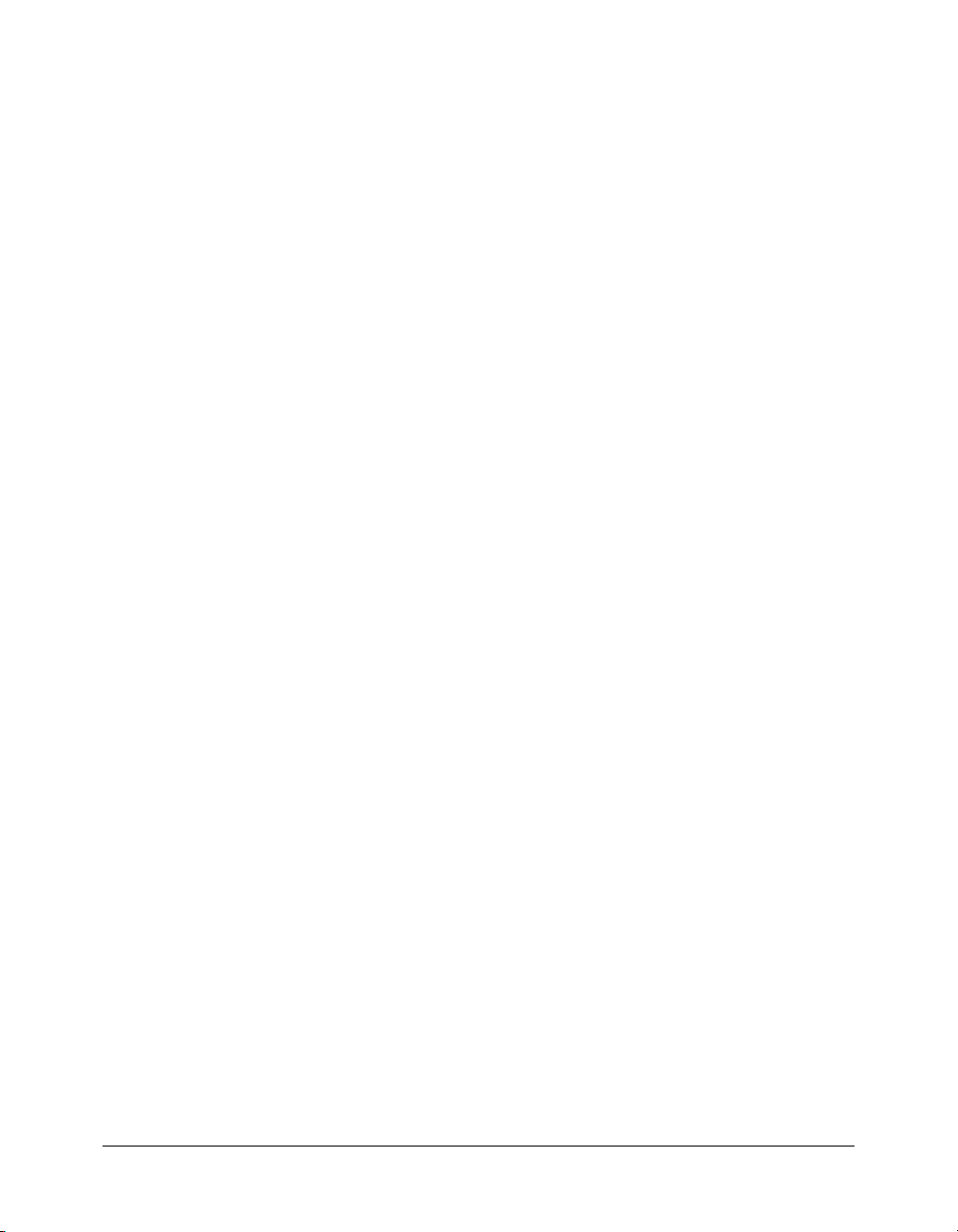
Calling your first API
You can enter a test URL in the address field of a browser and see the XML response from the
server displayed in the browser window. The returned XML is the same as the returned XML
when you call the API in an application. You should be comfortable with calling APIs in the
browser before you write code in an application.
To call most APIs, a user must be logged in to Breeze. (The APIs you can call without logging in
are
action-list, common-info, login, and user-accounts.) A good first API to call is
action-list because a user doesn’t have to be logged in, and it returns a list of other APIs you
can call.
To call an API, you need to know the following:
• The domain of your breeze account.
For example,
breeze.yourcompany.com.
• The name of the API you want to call.
For a complete list of APIs, see “XML API Reference” on page 41.
To call a Breeze API in a browser:
1.
Open a browser.
2.
Enter the address of the Breeze server in the browser’s address bar. Append the action
parameter in a query string:
http://breeze.example.com/api/xml?action=action_name
3.
Press Enter (Windows) or Return (Macintosh).
The API returns its XML results in the browser window. For example, a call to the
API returns the following XML:
list
<results>
<status code="ok"/>
<actions>
<action>accesskey-info</action>
<action>account-contact-update</action>
<action>acl-field-info</action>
<action>acl-field-list</action>
<action>acl-field-update</action>
<action>acl-preference-update</action>
<action>action-list</action>
... list of actions continues...
</actions>
</results>
You can also test filters in the browser. For more information, see “Testing code in the browser”
on page 25.
action-
28 Chapter 3: Common Tasks
Page 29
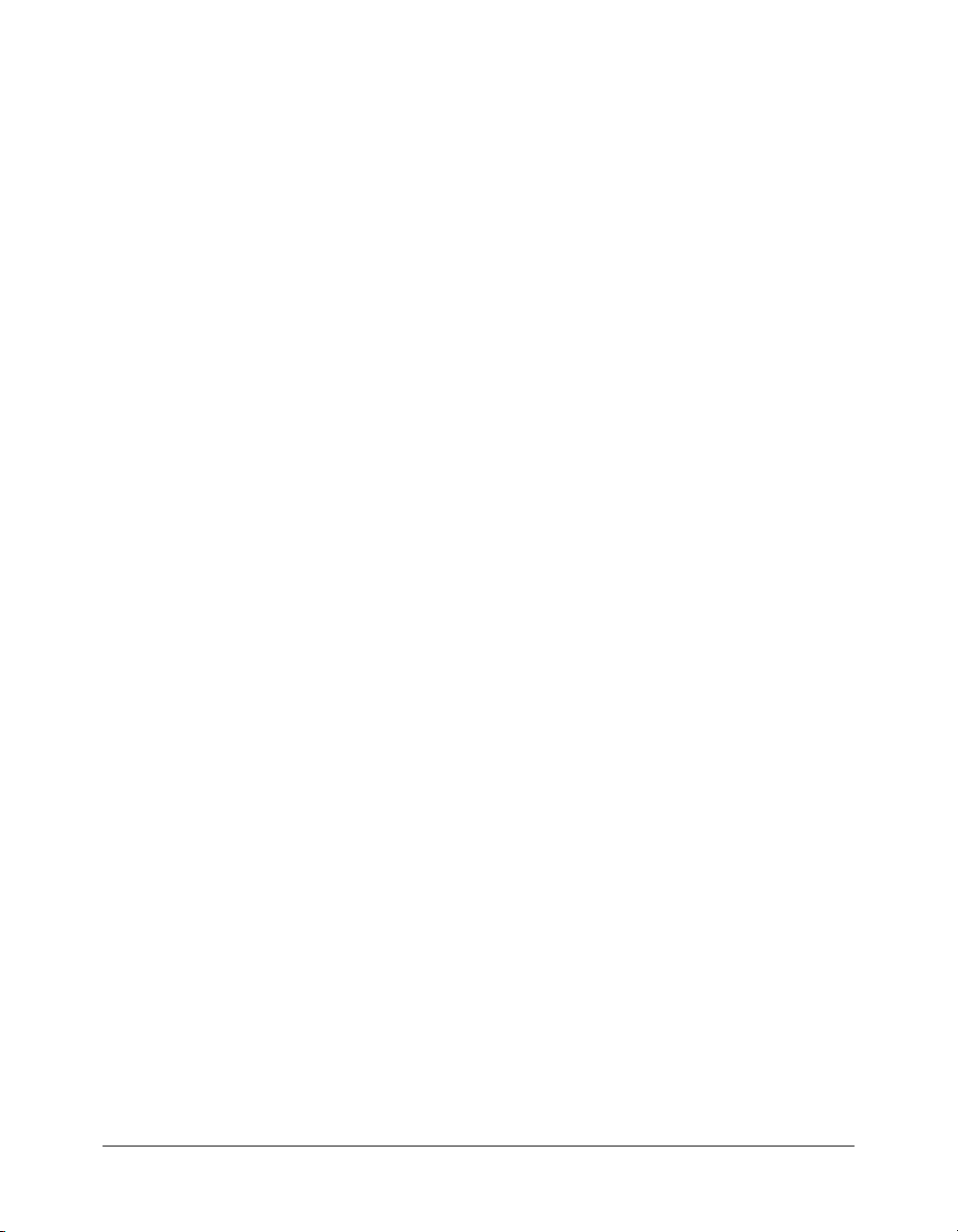
Logging in to Breeze
To call most APIs, you must be acting as a logged-in user, so you must call the login API before
you can call most other APIs. (The exceptions—APIs you can call without logging in—are
action-list, common-info, login, and user-accounts.)
When you call the
includes a
loginCookie. Then pass the loginCookie variable as a session parameter in subsequent API
BREEZESESSION cookie. Capture the cookie and save the results to a variable, such as
calls.
To log in a user to Breeze:
1.
Create a ColdFusion page with the following content:
<cfif IsDefined("FORM.username")>
<cfset baseurl = "http://breezeserveraddress">
<cfhttp url="#baseurl#/api/
xml?action=login&login=#FORM.username#&password=#FORM.password#"
method="GET"/>
<!-- dump the response into a variable and then into an XML object -->
<cfset response = CFHTTP.FileContent/>
<cfset xml = XMLParse(response)>
<!-- get the BREEZESESSION id from the header-->
<cfset loginHeader = CFHTTP.header>
<cfset loginCookie = ListLast(ListFirst(loginHeader, ";"), "=")>
login API, if the XML results include a status code of ok, the response header
<cfif xml.XmlRoot.status.XMLAttributes['code'] EQ "OK">
<!-- Login succeeded. -->
<cfhttp url="#baseurl#/api/xml?action=report-my-
meetings&session=#loginCookie#" method="GET"/>
<cfset meetings = CFHTTP.FileContent/>
<cfset meetings_xml = XMLParse(meetings)/>
<cfdump var="#meetings_xml#">
<cfelse>
<!-- Login failed. -->
Login Failed.
</cfif>
<cfelse>
<form action="#CGI.Script_Name#" method="POST">
Username: <input type="text" name="username" size="25"><br>
Password: <input type="password" name="password" size="25"><br>
</form>
</cfif>
2.
Save the page as login.cfm in the ColdFusion wwwroot directory.
3.
View login.cfm in a browser (use a localhost URL).
<input type="submit" name="submit" value="Submit"><br>
Logging in to Breeze 29
Page 30
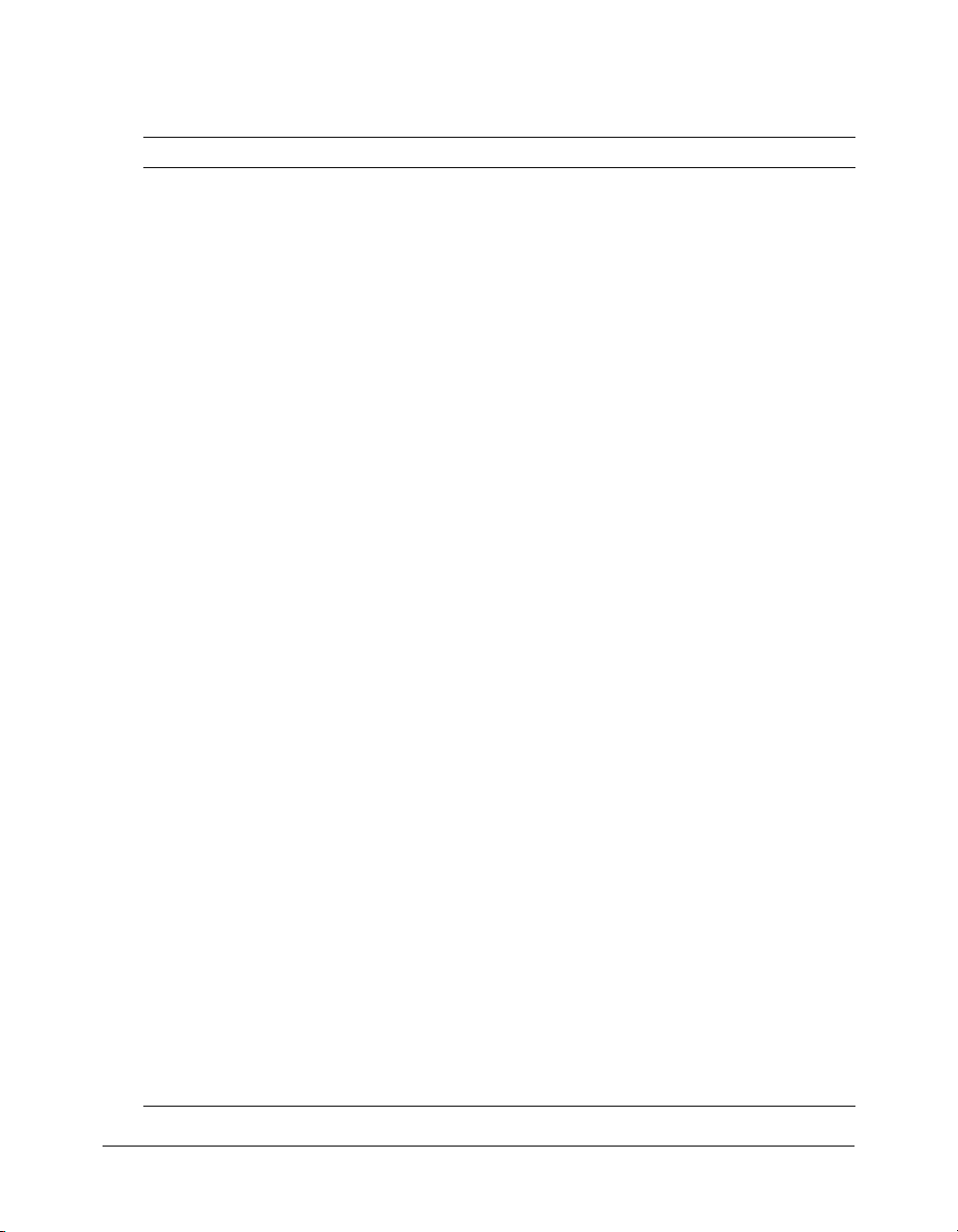
Reviewing the code
The following table describes the highlighted code and its function:
Code Description
<cfif IsDefined("FORM.username")>
<cfset baseurl = "http://
breezeserveraddress">
<cfhttp url="#baseurl#/api/
xml?action=login&login=#FORM.username#&
password=#FORM.password#" method="GET"/
>
<cfset response = CFHTTP.FileContent/>
<cfset xml = XMLParse(response)>
<cfset loginHeader = CFHTTP.header>
<cfset loginCookie =
ListLast(ListFirst(loginHeader, ";"),
"=")>
<cfif
xml.XmlRoot.status.XMLAttributes['code'
] EQ "OK">
<!-- Login succeeded. -->
<cfhttp url="#baseurl#/api/
xml?action=report-mymeetings&session=#loginCookie#"
method="GET"/>
<cfset meetings = CFHTTP.FileContent/
>
<cfset meetings_xml =
XMLParse(meetings)/>
<cfdump var="#meetings_xml#">
<cfelse>
<!-- Login failed. -->
Login Failed.
</cfif>
<cfelse>
<form action="#CGI.Script_Name#"
method="POST">
Username: <input type="text"
name="username" size="25"><br>
Password: <input type="password"
name="password" size="25"><br>
name="submit" value="Submit"><br>
</form>
</cfif>
<input type="submit"
Checks whether the username variable is defined. If
it is, the next block of code executes. If it isn’t, a
form is displayed that allows a user to provide a
user name (and password).
If the username variable is defined, sets the baseurl
variable to the name of the Breeze server. Uses the
baseurl variable in the <cfhttp> tag to call the
login API on the Breeze server. The login API
requires two parameters,
which a user enters into a form.
Dumps the data returned by the <cfhttp> call into
the
response variable. The second line converts the
string data in the
document object and stores it in the
Dumps the header information from the <cfhttp>
call into the
parses the header to pull out the value of the
BREEZESESSION cookie and store it in the
loginCookie variable.
Checks whether the status code attribute in the
XML response is
If the status code is ok, the login API call was
successful and a user is logged in. You can now
pass the
parameter to act as the logged-in user and call any
API.
This code calls the report-my-meetings API,
dumps the response into the
converts the
document object.
If the status code attribute in the login API’s XML
response was not
If FORM.username is not defined, a form is displayed
to gather a user name and password.
login and password,
response variable into an XML
xml variable.
loginHeader variable. The second line
ok.
loginCookie variable as the session
meetings variable, and
meetings variable into an XML
ok, print Login Failed.
30 Chapter 3: Common Tasks
Page 31

Creating a new user
To create a new user, call the principal-update API with the following parameters: first-
, last-name, login, password, has-children, and type (either user or group). The
name
following code creates a new user for the Breeze account located at
http://breezeserveraddress/api/xml?action=principal-update&first-
name=Will&last-name=Tip&login=wtip@macromedia.com&password=66Mustang&haschildren=0&type=user
breezeserveraddress:
Adding a user to a group
To add a user to a group, call the group-membership-update API.
To a add a user to a group using the XML API, do the following:
1.
Create the new user (if the user has not been created yet). For example:
http://breezeserveraddress/api/xml?action=principal-update&first-
name=Will&last-name=Tip&login=wtip@macromedia.com&password=66Mustang&haschildren=0&type=user
2.
Parse the returned XML for this new user or a current user and grab the value of principal-id.
3.
Call group-membership-update and pass it the principal-id of the user you want to add to
the group, as in the following example:
http://breezeserveraddress/api/xml?action=group-membership-update&group-
id=1222&principal-id=1822&is-member=true
Note the following:
■ Pass in the principal-id for the user you want to add to this group.
■ Get the group-id for the group you want the user to join and pass that in as the group-id
parameter.
■ Use the is-member parameter to add or remove a user: true adds the user and false
removes the user.
Displaying a user’s meetings, courses, and events
To display a user’s meetings and courses, call the report-my-meetings, report-my-courses,
and
report-my-events APIs. You can use sort and filter the returned XML to limit your results.
For example, the following code lists a user’s meetings in ascending order based on their start date:
http://breezeserveraddress/api/xml?action=report-my-meetings&sort-date-
begin=asc&session=#loginCookie#
Note: For more information about the session parameter, see Logging in to Breeze.
Displaying a user’s meetings, courses, and events 31
Page 32

Creating a meeting
To create a meeting room, you must have appropriate permissions. When using the XML API,
you should create an administrator account with Account Administrator privileges to perform
administrator functions on a Breeze account.
To create a meeting, call the
sco-update API while logged in to the administrator account. The
following code creates a meeting:
http://breezeserveraddress/api/xml?action=sco-update&folder-id=15&date-
begin=2005-01-01T01:00:00.000-05:00&date-end=2005-01-02T01:00:00.00005:00&description=2005-D003&name=Test%20Meeting&type=meeting
Creating a meeting from a template
Templates are simply meetings in a folder. For example, to list available templates, call the sco-
shortcuts
following code calls the API:
http://
The following code is a sample of the returned XML:
<results>
<status code="ok" />
<shortcuts>
</shortcuts>
</results>
After finding the shortcut of type my-meeting-templates, call the sco-contents API, and pass
the
following API lists all available templates:
http://
To set the template when you create a SCO (meeting), call
add the following parameter:
source-sco-id=sco id of your template
Note: This only works when you create the meeting. After that, the value of source-sco-id doesn’t
matter because Breeze won’t set the template.
API, and grab the sco-id of the folder you want from the returned XML. The
breezeserveraddress/api/xml?action=sco-shortcuts
<sco tree-id="181230" sco-id="181576" type="my-meetings">
<domain-name>http://admin.breeze.example.com</domain-name>
</sco>
<sco tree-id="181230" sco-id="181577" type="my-meeting-templates">
<domain-name>http://admin.breeze.example.com</domain-name>
</sco>
<sco tree-id="181227" sco-id="181412" type="my-content">
<domain-name>http://admin.breeze.example.com</domain-name>
</sco>
<sco tree-id="181225" sco-id="181225" type="content">
<domain-name>http://admin.breeze.example.com</domain-name>
</sco>
<sco tree-id="181226" sco-id="181226" type="courses">
<domain-name>http://admin.breeze.example.com</domain-name>
</sco>
my-meeting-templates as the sco-id parameter. The XML returned from a call to the
breezeserveraddress/api/xml?action=sco-contents&sco-id=181577
sco-update to create the SCO, and
32 Chapter 3: Common Tasks
Page 33

Creating and managing learning paths
To create and manage learning paths, use the following APIs: learning-path-info, learning-
path-update
, and user-transcript-update. Call learning-path-info to discover the
restrictions on a particular learning object that create the learning path (for example, which
learning objects must be completed, if any, before the next learning object is attempted). Call
learning-path-update to modify the learning path by changing the prerequisite or
preassessment requirements for a particular learning object.
Integrating Breeze with a directory service
Suppose your organization uses a central repository of user information, such as Lightweight
Directory Access Protocol (LDAP). Breeze lets you import or synchronize user information from
such a directory service.
The following procedure describes the steps that your application should follow to perform this
task. This procedure assumes that if the information provided by the directory service doesn’t
match the information provided by the Breeze server, the information from the directory service
is correct and up-to-date.
To synchronize Breeze with the directory service:
1.
Log in by calling the login API on the Breeze server, specifying the login name and password
of an account administrator. Examine the returned HTTP headers to find the value of the
BREEZESESSION cookie, which you need when calling subsequent APIs.
Note: Consider creating an administrative user specifically for performing synchronizations. If you
create such a user, you should exclude it from the list of users to synchronize when you perform the
synchronization.
The following code example logs in a user and obtains the cookie value:
<cfset login="john@example.com">
<cfset password="abcdefg">
<cfset baseurl="http://breeze.example.com/">
<cfset params="action=login&login=#login#&password=
#password#">
<cfhttp url="#baseurl#api/xml?#params#" method="get">
<cfset loginHeaders= "#cfhttp.ResponseHeader#" />
<cfloop collection="#loginHeaders#" item="httpHeader">
<cfif httpHeader eq "Set-Cookie">
<cfset value= loginHeaders[httpHeader] />
<cfset cookieHeader="#value[1]#" />
<cfloop list="#cookieHeader#" index="c" delimiters=";">
<cfset cookieName= Left(c, Find('=', c)-1) />
<cfif cookieName eq "BREEZESESSION">
<cfset fullCookie= mid(c, len(cookieName)+2,
len(c)-len(cookieName)+1) />
<cfset loginCookie= Left(fullCookie, Find('.', fullCookie)-1) />
</cfif>
</cfloop>
</cfif>
</cfloop>
Integrating Breeze with a directory service 33
Page 34

2.
Check that the login API completed successfully by parsing the returned XML and examining
the value of the
If the status code isn’t
status tag’s code attribute.
ok, determine what the error was and handle it appropriately, as in the
following:
<cfset xml= XmlParse(cfhttp.FileContent)>
<cfset resultsElement= XmlSearch(xml, "//status[@code='ok']")>
<cfif ArrayLen(resultsElement) neq 1>
<!--- No status code "ok" found. Check for other status codes and handle
errors. --->
</cfif>
3.
Request a list of Breeze users from the Breeze server by calling the principal-list API.
The server returns a complete list of all principals, including principals that aren’t users.
(For information about principals, see “About principals, SCOs, and IDs” on page 17.)
The following code calls the
principal-list API. The cookie value from the previous step is
included as an HTTP parameter.
<cfhttp url="#baseurl#api/xml?action=principal-list" method="post">
<cfhttpparam type="Cookie" name="BREEZESESSION" value="#loginCookie#">
</cfhttp>
Note: This HTTP request uses the POST
an HTTP parameter in CFML is by using POST. The URL and the query parameters remain the
same as if you were using GET, however.
4.
Make sure that the API completed successfully by parsing the returned XML to ensure that the
value of the
status tag’s code attribute is set to ok.
If your code must be robust, you should check the
method rather than GET because the only way to specify
status tag in the returned XML after every
API.
5.
If the status code is ok, search the returned list of principals to find all principals that have a
type attribute set to user.
The following example places a list of all Breeze users into the array
<cfset xmlPrincipalList= XmlParse(cfhttp.FileContent)>
<cfset allUsers = XmlSearch(xmlPrincipalList, "//principal [@type='user']")>
6.
Obtain a list of all the users listed in the directory service.
allUsers:
The procedure for obtaining this list depends on the directory service.
7.
Compare the values contained in the login tags for the Breeze users with the e-mail addresses
from the directory service, using a list-comparison algorithm of your choice.
a
Determine which users are in the directory service but not in Breeze; these are new users to
be added to Breeze.
b
Determine which users are in Breeze but not in the directory service; these users should be
removed from Breeze.
c
Determine which users are in both Breeze and the directory service, but have different
names in the two places; these users’ names should be changed in Breeze.
34 Chapter 3: Common Tasks
Page 35

8.
For each user listed in the directory service but not in Breeze, add the user to Breeze, as follows:
a
Obtain the user’s first name, last name, and login name from the directory service.
The Breeze login name is usually the user’s e-mail address.
b
Call the principal-update API, setting the type parameter equal to user.
Don’t specify a
principal-id parameter; leaving out principal-id indicates that you are
adding a new user rather than updating an existing user.
c
Check the returned XML to ensure that the status code returned is ok.
The following code demonstrates how to add a user to Breeze. It uses variables set up in
previous steps of this procedure, such as
baseurl. To keep the example clear and simple, this
code specifies the user’s information in the first few lines, rather than acquiring that
information from a directory service.
<cfset newlogin= "jake2@example.com">
<cfset newpass= "abcdefg">
<cfset newfirst= "Jake">
<cfset newlast= "Doe">
<cfhttp url="#baseurl#api/xml?
action=principal-update&first-name=#newfirst#
&last-name=#newlast#&has-children=0&login=#newlogin#
&type=user" method="post">
<cfhttpparam type="Cookie" name="BREEZESESSION" value="#loginCookie#">
</cfhttp>
<!--- Check for an okay status result. --->
<cfset xml= XmlParse(cfhttp.FileContent)>
<cfset resultsElement= XmlSearch(xml, "//status[@code='ok']")>
<cfif ArrayLen(resultsElement) neq 1>
<!--- No status code "ok" found. Check for other status codes and handle
errors. --->
</cfif>
9.
For each user listed in Breeze but not in the directory service, delete the user from Breeze by
calling the
10.
For each deleted user, check the returned XML to ensure that the status code returned is ok.
principals-delete API and specifying the user’s ID.
The following code demonstrates how to delete a specified user:
<cfset userID= "503123">
<cfhttp url="#baseurl#api/xml?
action=principals-delete&principal-id=#userID#" method="post">
<cfhttpparam type="Cookie" name="BREEZESESSION" value="#loginCookie#">
</cfhttp>
<!--- Check for an "ok" status code. --->
<cfset xml= XmlParse(cfhttp.FileContent)>
<cfset resultsElement= XmlSearch(xml, "//status[@code='ok']")>
<cfif ArrayLen(resultsElement) ne 1>
<!--- No status code "ok" found. Check for other status codes and handle
errors. --->
</cfif>
Integrating Breeze with a directory service 35
Page 36

11.
For each user whose information in Breeze must be updated, obtain the user’s ID, as follows:
a
Examine the data returned by the principal-list API in steps 2 through 4 and search for
the ID associated with the user’s login.
b
Obtain the user’s old first name and last name by calling the principal-info API.
c
Change the values as needed to match the name given by the directory service.
d
Call the principal-update API.
e
Check the returned XML to ensure the status code returned is ok.
The following code doesn’t include code for calling
principal-update or checking the
status code because those procedures were described in earlier steps:
<cfset principal= XmlSearch(xmlPrincipalList,
"//principal[login='#login#']")>
<cfset principalId= principal[1].XmlAttributes["principal-id"]>
<cfhttp url="#baseurl#api/xml?
action=principal-info&principal-id=#principalId#
" method="post">
<cfhttpparam type="Cookie" name="BREEZESESSION" value="#loginCookie#">
</cfhttp>
...
<!--- Add code here to check for an "ok" status code. --->
...
<cfset xml= XmlParse(cfhttp.FileContent)>
<cfset firstElement= XmlSearch(xml, "results/contact/first-name")>
<cfset firstName= firstElement[1].XmlText>
<cfset lastElement= XmlSearch(xml, "results/contact/last-name")>
<cfset lastName= lastElement[1].XmlText>
...
<!--- Add code here to set the new values for first name and last name,
call principal-update, and check for an "ok" status code. --->
Integrating Breeze with a portal
Suppose you have a portal application, such as a company’s intranet portal. You can integrate
Breeze into the portal to let users view and modify Breeze-related information from within the
context of the portal. For example, users can view upcoming Breeze meetings and see which
courses they are enrolled in.
The procedures in this section describe how to perform various tasks for a portal application
integrated with Breeze.
To log in as a particular user:
1.
Obtain the user’s login name and password, using a web-based form.
2.
Call the login API on the Breeze server, using the specified login name and password.
3.
Check the returned XML to ensure the status code returned is ok.
If the status code is
need to capture that cookie to use in subsequent API calls.
36 Chapter 3: Common Tasks
ok, the response header includes a cookie called BREEZESESSION. You
Page 37

To determine a user’s ID, given their login name and password:
1.
Log in as the user.
2.
Call the common-info API.
3.
Parse the returned XML to find the value of the user-id attribute of the user tag.
That value is the user’s ID.
To check whether an entered password is correct:
1.
Log in as the user.
2.
If the status code returned is ok, the password is correct.
This procedure is the only way to check a password; for security reasons, Breeze doesn’t let you
request a user’s password from the server.
To list all the courses the user is enrolled in:
1.
Log in as the user.
2.
Call the report-my-courses API.
3.
Parse the returned XML and display the results.
For more information about the returned XML, see
Note: The BREEZESESSION cookie must be supplied with this request. For more information, see
“Logging in to Breeze” on page 29.
To list all the meetings the user has signed up to attend:
1.
Log in as the user.
2.
Call the report-my-meetings API.
3.
Parse the returned XML and display the results.
For more information about the returned XML, see
my-courses on page 170.
my-meetings on page 171.
To display the contents of the user’s content folder:
1.
Log in as the user.
2.
Call the sco-shortcuts API.
This API provides the location of the root folder of the current account as well as the locations
of other folders, such as the current user’s meetings and other content.
The following code uses the same
baseurl and loginCookie variables that are set in the login
code in “Integrating Breeze with a directory service” on page 33:
<cfhttp url="#baseurl#api/xml?action=sco-shortcuts" method="post">
<cfhttpparam type="Cookie" name="BREEZESESSION" value="#loginCookie#">
</cfhttp>
3.
Determine the ID of the My Content folder by searching for the appropriate type attribute in
the returned
<cfset response= cfhttp.FileContent >
<cfset xml= XmlParse(response)>
<cfset contentScoElement= XmlSearch(xml, "//sco[@type='my-content']")>
<cfset contentSco= contentScoElement[1].XmlAttributes["sco-id"]>
sco tags:
Integrating Breeze with a portal 37
Page 38

4.
If you want to provide links to content items in the form of absolute URLs, determine the
domain name of the folder:
<cfset domainElement= XmlSearch(xml,
"//sco[@tree-id='#myTreeId#']/domain-name")>
<cfset domainName= domainElement[1].XmlText>
5.
Call the sco-contents API, using the folder’s SCO ID.
The following API provides a list of the contents of the specified folder:
<cfhttp url="#baseurl#api/xml?
action=sco-contents&sco-id=#contentSco#" method="post">
<cfhttpparam type="Cookie" name="BREEZESESSION" value="#loginCookie#">
</cfhttp>
6.
Parse the returned XML and display relevant information to the user:
<cfset response= cfhttp.FileContent >
<cfset contentXml= XmlParse(response)>
<cfset contents= XmlSearch(contentXml, "//sco")>
<cfset contentCount= ArrayLen(contents)>
<cfoutput>
<table>
<tr>
<th>SCO ID</th>
<th>Name</th>
<th>Type</th>
</tr>
<cfloop index="i" from="1" to="#contentCount#">
<cfset item=contents[#i#]>
<tr>
<td>#item.XmlAttributes["sco-id"]#</td>
<td>#item.name.XmlText#</td>
<td>#item.XmlAttributes["type"]#</td>
</tr>
</cfloop>
</table>
</cfoutput>
7.
To provide links to launch content items, call the sco-info API for each item, and determine
the item’s full absolute URL by appending the returned
url-path tag to the domain name you
acquired.
This results in a URL such as http://breeze.example.com/p12345678/.
For more information about launching content, see “About security and launching content”
on page 19.
To create a new meeting:
1.
Log in as the user.
2.
(Optional) Let the user determine the ID of the folder in which to create the new meeting, using
a web-based interface. If you don’t specify a folder, the meeting is created in the my-meetings
folder. You can determine the ID of the my-meetings folder by calling the
38 Chapter 3: Common Tasks
sco-shortcuts API.
Page 39

3.
Call the sco-update API, using the folder’s ID for the folder-id parameter. Don’t specify a
sco-id parameter.
4.
Verify that the API completed successfully by checking the returned status tag.
To search for content:
1.
Obtain the string to search for from the user, using a web-based form.
2.
Log in as the user.
3.
Call the sco-search API, using the specified string as the value of the query parameter.
4.
Parse the returned XML to find information about the SCOs that contain the string; display
the relevant information to the user.
Generating reports
Suppose you want your application to provide information about all the courses a user is
registered for or to identify the users who registered for a given meeting. The Breeze XML web
services include a variety of reports, each of which provides data on Breeze use.
Report data is returned in XML form. You can use the results in your system, such as a web
application, or you can convert the data into other file formats, such as comma separated value
(CSV) files.
To generate a learner status report as a CSV file:
1.
Log in as an administrator.
2.
Call the sco-contents API to determine the ID of a course.
3.
Call the report-quiz-takers API.
This API returns a set of
for the course.
4.
Parse the XML and write the data as text, with commas separating the fields, to a CSV file.
The most common approach shows the resulting CSV file as text in the user’s browser, which
lets the user save the file to their local disk.
You can use a server language such as CFML to translate the file to CSV, or you can use a
transformation language such as XSL Transformations (XSLT). For information about XSLT,
see “Additional resources” on page 11.
row tags, each providing information about a user who is signed up
Generating reports 39
Page 40

40 Chapter 3: Common Tasks
Page 41

CHAPTER 4
XML API Reference
This chapter provides reference material for each application programming interface (API) that is
exposed in the Macromedia Breeze XML API, including information about the parameters that
you can pass with each API. The APIs are listed in alphabetical order.
Every API returns a
The “Returned elements” section of the documentation for each API lists only the other elements
returned;
For information about the XML tags, data, and status codes returned by the Breeze server, see
Chapter 5, “XML Results Reference,” on page 139.
For examples of how to perform various common tasks, see Chapter 3, “Common Tasks,” on
page 27.
For information about specifying parameters, see “About parameters” on page 16. For
information about principals and Shareable Content Objects (SCOs), see “About principals,
SCOs, and IDs” on page 17.
results and status are assumed.
results tag that contains one or more other tags, including a status tag.
Sample API entry
The following sample entry explains the conventions that are used for all XML APIs. Entries are
listed alphabetically.
Entry title
This is the heading that names the API.
Availability
Unless otherwise noted, this section tells which versions of Breeze support the API. An API is
supported by the specified version and all later versions, unless otherwise indicated.
Description
This section describes how to use the API.
41
Page 42

Parameters
This section describes any parameters listed in the syntax. All parameters are required unless they
are marked “optional.”
Filters
This section describes fields on which you can filter and sort the returned XML data.
Returned elements
This section identifies what, if any, XML elements the API returns.
Sample results
This section provides a code sample that demonstrates how to use the API.
See also
This section identifies APIs that are related to the API.
API listing by function
The following tables group the XML APIs according to function.
Content and meeting management
You can use the Breeze web services to create and manage Breeze assets and meetings (SCOs) from
any application, such as an external portal, that consumes web services. For example, you can
upload content from an external portal application into Breeze. You can also create new meeting
or collaboration sessions from a portal application.
The following table lists the content and meeting management APIs supported in Breeze 5:
API Description
sco-build Causes the Breeze server to build the specified SCO when
you create presentations with the XML API.
sco-contents Provides a list of the SCOs in a specified folder.
sco-delete Deletes one or more SCOs.
sco-expanded-contents Lists all of the SCOs in a folder.
sco-info Provides information about a SCO.
sco-move Moves a SCO from one folder to another.
sco-nav Describes the folder hierarchy that contains the specified
SCO.
sco-search Provides a list of all SCOs that match the search text.
sco-shortcuts Provides IDs for a set of folders that contain content relevant
to the logged-in user: a folder where the user can place
meetings, a folder where the user can place content, and so
on.
42 Chapter 4: XML API Reference
Page 43

API Description
sco-update Creates or updates presentations, courses, and meetings.
sco-upload Uploads a file to the Breeze server when you create a
presentation with the XML API. (For more information, see
sco-update and sco-build).
Curriculum and learning path management
You can use the Breeze web services to create and manage learning paths associated with a
curriculum and a user.
The following table lists the curriculum APIs supported in Breeze 5:
API Description
learning-path-info Returns a list of learning paths for a learning object that
belongs to a curriculum.
learning-path-update Updates the learning path for a single learning object in a
user-transcript-update Resets a user's transcript for a learning object or marks it as
curriculum.
complete.
Custom fields
You can use custom fields to add fields to Breeze objects. The following table lists the custom
fields APIs supported in Breeze 5:
API Description
acl-field-info Returns field-ids and values for an ACL.
acl-field-list Returns the list of acl-ids and values in the logged-in account
for the given field-id.
acl-field-update Updates the field value for the given ACL and field.
acl-preference-update Updates the user profile to the specified language and time
zone settings.
custom-fields-delete Deletes the specified account custom field.
General
The following table lists the general APIs supported in Breeze 5.:
API Description
action-list Returns a list of Breeze web service APIs.
common-info Provides basic information about the current user and server.
API listing by function 43
Page 44

API Description
login Logs in a user.
logout Logs out a user, invalidating the cookie that the application
received when the user logged in.
Permissions
The following table lists the permissions APIs supported in Breeze 5:
API Description
permissions-info Provides information about principals and the permissions
they have for a specified SCO.
permissions-reset Resets all principals’ permissions for the specified SCO, so
permissions-update Updates one or more principal’s permissions for one or more
that the permissions of the SCO’s parent apply to all
principals.
SCOs.
Reports
You can use the detailed reporting capabilities of the Breeze web services in external systems such
as employee performance management solutions. The following Breeze web service APIs allow
you to integrate the Breeze reporting repository with external systems for real-time reporting that
uses a single reporting infrastructure.
The following table lists the reports APIs supported in Breeze 5:
API Description
report-active-meeting-presenters Provides a list of the users who are currently presenting
meetings.
report-active-meetings Provides a list of meetings that are currently in progress.
report-bulk-consolidatedtransactions
report-bulk-objects Returns information about every object on the Breeze server.
report-bulk-questions Returns information about every quiz question in a particular
report-bulk-slide-views Returns information about every instance of a principal
report-bulk-users Returns information about all the users in an account.
report-course-status Returns course status for either a principal or a SCO, based
44 Chapter 4: XML API Reference
Returns information about all the transactions in an account.
A transaction is an instance of one principal visiting one SCO.
Object types include archive, attachment, authorware,
captivate, course, curriculum, external-event, FLV, image,
meeting, presentation, and SWF.
account.
viewing a slide in an account.
on the parameters passed in.
Page 45

API Description
report-meeting-attendance Provides a list of users who have attended the specified
meeting.
report-meeting-concurrent-users Indicates the maximum number of users who can participate
simultaneously in the specified meeting.
report-meeting-sessions Provides information about all the sessions of a meeting.
report-meeting-summary Indicates how many users were invited to the specified
meeting and how many invitees and guests attended.
report-my-courses Provides information about each course in which the logged-
in user is enrolled.
report-my-events Provides information about each event the logged-in user is
scheduled to attend.
report-my-meetings Provides information about each meeting the logged-in user
is scheduled to attend.
report-quiz-interactions Provides information about all the interactions that users have
had with the specified quiz.
report-quiz-question-answerdistribution
report-quiz-question-distribution Indicates how many users answered each question in the
Indicates how many users selected a specific answer for all
questions on a quiz associated with the specified SCO.
specified quiz correctly.
report-quiz-question-response Provides a list of all answers that users have given to a
particular quiz question.
report-quiz-question-totals For the specified quiz question, indicates the total number of
users who answered the question and the number of users
who answered the question correctly.
report-quiz-summary Provides information about the results of a quiz.
report-quiz-takers Provides information about everyone who has taken a
particular quiz.
report-quotas Returns information about the account quotas.
report-sco-slides Indicates how many times, and how recently, each slide in a
presentation has been viewed.
report-sco-views Indicates how many times, and how recently, the specified
presentation has been viewed.
User management
Breeze provides a complete set of web services that allow you to develop synchronization processes
between your directory service and Breeze. Additionally, these web services allow you to integrate
user profiles, personalized Breeze content, and reporting data in external systems such as portal,
CRM, and ERP applications.
API listing by function 45
Page 46

The following table lists the user management APIs supported in Breeze 5:
API Description
group-membership-update Adds one or more principals to a group, or removes one or
more principals from a group.
principal-info Provides information about the specified principal. The
specified principal can be a user or a group.
principal-list Provides a complete list of users and groups, including
primary groups.
principal-list-by-field Allows you to list principals that have a given field value.
principal-update Updates information for a principal in the current account or
creates a new principal.
principals-delete Deletes one or more principals.
user-accounts Provides a list of the accounts to which the specified user
belongs.
user-update-pwd Changes a user’s password.
Alphabetical API listing
The following list contains all of the APIs that are documented in this reference chapter. APIs that
Breeze 5 does not support are indicated in the Description column.
API Description
accesskey-exec Executes special functions associated with special access
keys. This API is not supported in Breeze 5.
accesskey-info Provides a special access key, if such a key is associated with
acl-field-info Returns field-ids and values for an ACL.
acl-field-list Returns the list of acl-ids and values in the logged-in account
acl-field-update Updates the field value for the given ACL and field.
acl-preference-update Updates the user profile to the specified language and time
action-list Returns a list of Breeze web service APIs.
common-info Provides basic information about the current user and server.
custom-field-update Updates the specified account custom field. Creates a new
custom-fields Lists the custom fields of an account and the details of the
custom-fields-delete Deletes the specified account custom field.
the specified SCO. This API is not supported in Breeze 5
for the given field-id.
zone settings.
custom field if none exists. This API is not supported in
Breeze 5.
fields. This API is not supported in Breeze 5.
46 Chapter 4: XML API Reference
Page 47

API Description
group-membership-update Adds one or more principals to a group, or removes one or
more principals from a group.
learning-path-info Returns a list of learning paths for a learning object that
belongs to a curriculum.
learning-path-update Updates the learning path for a single learning object in a
curriculum.
login Logs in a user.
logout Logs out a user, invalidating the cookie that the application
received when the user logged in.
permissions-info Provides information about principals and the permissions
they have for a specified SCO.
permissions-reset Resets all principals’ permissions for the specified SCO, so
that the permissions of the SCO’s parent apply to all
principals.
permissions-update Updates one or more principals’ permissions for one or more
SCOs.
principal-info Provides information about the specified principal. The
specified principal can be a user or a group.
principal-list Provides a complete list of users and groups, including
primary groups.
principal-list-by-field Allows you to list principals that have a given field value.
principal-update Updates information for a principal in the current account or
creates a new principal.
principals-delete Deletes one or more principals.
report-account-meeting-attendance Returns the meeting attendance log for the account. This API
is not supported in Breeze 5
report-active-meeting-presenters Provides a list of the users who are currently presenting
meetings.
report-active-meetings Provides a list of meetings that are currently in progress.
report-bandwidth Indicates the total bandwidth consumed in the current
account since the account was created, in bytes. This API is
not supported in Breeze 5.
report-bulk-consolidatedtransactions
report-bulk-content-quiz Returns information about all content quizzes, including a list
Returns information about all the transactions in an account.
A transaction is an instance of one principal visiting one SCO.
of quizzes, and the questions and answers for each quiz. This
API is not supported in Breeze 5.
report-bulk-content-quiz-results Returns results for a content quiz, including information on
each user and quiz question. This API is not supported in
Breeze 5.
Alphabetical API listing 47
Page 48

API Description
report-bulk-content-slide-views Returns slide view data for content. This API is not supported
in Breeze 5.
report-bulk-course-quiz Returns information about all course quizzes, including a list
of quizzes, and the questions and answers for each quiz. This
API is not supported in Breeze 5.
report-bulk-course-results Returns results for a course quiz, including information about
each user and quiz question. This API is not supported in
Breeze 5.
report-bulk-meeting Returns information about all meetings. This API is not
supported in Breeze 5.
report-bulk-meeting-attendance Returns meeting attendance data. This API is not supported
in Breeze 5.
report-bulk-objects Returns information about every object on the Breeze server.
Object types include archive, attachment, authorware,
captivate, course, curriculum, external-event, FLV, image,
meeting, presentation, and SWF.
report-bulk-questions Returns information about every quiz question in a particular
account.
report-bulk-slide-views Returns information about every instance of a principal
viewing a slide in an account.
report-bulk-users Returns information about all users in an account.
report-course-status Returns course status for either a principal or a SCO, based
on the parameters passed in.
report-course-takers Provides a list of the users enrolled in the specified course.
This API is not supported in Breeze 5.
report-disk-usage Provides information about how much hard disk space the
Breeze content for the current account uses, in bytes. This
API is not supported in Breeze 5.
report-meeting-attendance Provides a list of users who have attended the specified
meeting.
report-meeting-concurrent-users Indicates the maximum number of users who can participate
simultaneously in the specified meeting.
report-meeting-session Provides information about a specific meeting session, such
as the session name, session starting and ending times, and
the number of participants and guests who attended the
session. This API is not supported in Breeze 5.
report-meeting-sessions Provides information about all the sessions of a meeting.
report-meeting-session-slots Provides information about the number of attendees in every
ten-minute time slot of the specified meeting session. This
API is not supported in Breeze 5.
report-meeting-summary Indicates how many users were invited to the specified
meeting and how many invitees and guests attended.
48 Chapter 4: XML API Reference
Page 49

API Description
report-my-courses Provides information about each course in which the logged-
in user is enrolled.
report-my-events Provides information about each event that the logged-in
user is scheduled to attend.
report-my-meetings Provides information about each meeting that the logged-in
user is scheduled to attend.
report-principal-list Returns the list of all principals in the account. This API is not
supported in Breeze 5.
report-quiz-answer-distribution Indicates how many users selected a specific answer for all
questions on a quiz associated with the specified SCO.
This API is not supported in Breeze 5.
report-quiz-definition-answers Provides information about each of the allowed answers
(both correct and incorrect) for the specified quiz. This API is
not supported in Breeze 5.
report-quiz-definition-questions Provides information about each question in a quiz. This API
is not supported in Breeze 5.
report-quiz-interactions Provides information about all the interactions that users have
had with the specified quiz.
report-quiz-question-answerdistribution
report-quiz-question-distribution Indicates how many users answered each question in the
Indicates how many users selected a specific answer for all
questions on a quiz associated with the specified SCO.
specified quiz correctly.
report-quiz-question-response Provides a list of all answers that users have given to a
particular quiz question.
report-quiz-question-totals Indicates, for the specified quiz question, the total number of
users who answered the question and the number of users
who answered the question correctly.
report-quiz-summary Provides information about the results of a quiz.
report-quiz-takers Provides information about everyone who has taken a
particular quiz.
report-quotas Returns information about the account quotas.
report-sco-slides Indicates how many times, and how recently, each slide in a
presentation has been viewed.
report-sco-views Indicates how many times, and how recently, the specified
presentation has been viewed.
report-survey-question-response Returns the list of all users who answered the specified
question and their answer. This API is not supported in
Breeze 5.
sco-build Causes the Breeze server to build the specified SCO when
you create presentations with the XML API.
sco-contents Provides a list of the SCOs in a specified folder.
Alphabetical API listing 49
Page 50

API Description
sco-delete Deletes one or more SCOs.
sco-expanded-contents Lists all of the SCOs in an account. Call this API with filters to
find particular SCOs.
sco-info Provides information about a SCO.
sco-move Moves a SCO from one folder to another.
sco-nav Describes the folder hierarchy that contains the specified
SCO.
sco-search Provides a list of all SCOs that match the search text.
sco-shortcuts Provides IDs for a set of folders that contain content relevant
to the logged-in user: a folder for the user to place meetings, a
folder for the user to place content, and so on.
sco-update Creates or updates presentations, courses, and meetings.
sco-upload Uploads a file to the Breeze server when creating a
user-accounts Provides a list of the accounts to which the specified user
user-transcript-update Resets a user's transcript for a learning object or marks it as
user-update-pwd Changes a user’s password.
presentation using the XML API. (For more information, see
sco-update and sco-build).
belongs.
complete.
API reference entries
The following section lists the Breeze XML APIs alphabetically
accesskey-exec
Availability
Breeze 4. This API is not supported in Breeze 5.
Note: An updated API is not available because the self-registration feature no longer exists in
Breeze 5.
Description
Executes special functions associated with special access keys.
You can call this API to do the following:
• Allow users to self-register for meetings and courses
• Create a new user
50 Chapter 4: XML API Reference
Page 51

To c a l l t h e accesskey-exec API, you need a special access key associated with a meeting or
course. Someone who isn’t a Breeze user can be given the special access key and can then use an
interface to register for the meeting or course, creating a Breeze user account in the process. To
obtain the special access key, call
accesskey-info. This API automatically adds the self-
registering user to the self-registration group associated with the course or meeting, if the group
exists.
The difference between using
that you can call
accesskey-exec without being logged in or being an administrator. Also, you
can specify custom fields for new users when you call
fields to
accesskey-exec as additional parameters in name and value pairs, as shown in the
accesskey-exec and principal-update to create a new user is
accesskey-exec. To do so, pass the custom
following example:
field-id=xx&value=xxx&customfield-id=xx&value=xxx
The field-id parameters can be determined from the data returned by the custom-fields API.
Parameters
access-key
first-name The new user’s first name.
has-children Always set this parameter to 0 when registering a new user.
last-name The new user’s last name.
login The new user’s login name, which is usually the user’s e-mail address.
password The new user’s password.
type Always set this parameter to user when registering a new user.
The special access key that lets the user self-register.
Filters
Results cannot be filtered or sorted.
Returned elements
None.
Sample results
<results>
<status code="ok" />
</results>
accesskey-info
Availability
Breeze 4. This API is not supported in Breeze 5.
Note: The accesskey feature no longer exists in Breeze 5, so there is no updated API.
Description
Provides a special access key, if such a key is associated with the specified SCO. For more
information, see the
accesskey-exec API.
accesskey-info 51
Page 52

To find out which group the user will automatically join by self-registering using the special access
key, look in the
the returned XML. If the group does not exist, there is no additional
access-key-group XML element. If the group exists, this element is included in
access-key-group
element.
Parameters
acl-id
The ID of a SCO.
Filters
Results cannot be filtered or sorted.
Returned elements
access-keys
Sample results
, access-key-group
The following sample XML is returned when a group doesn’t exist and therefore does not include
an
access-key-group element:
<results>
<status code="ok" />
<access-keys>
<access-key acl-id="622847" action="action-self-reg-meeting"
parent-acl-id="503265">
<access-key>3hzvnifcfmphn3id</access-key>
<date-created>2004-03-05T10:28:14.750-08:00</date-created>
</access-key>
</access-keys>
</results>
The following sample results are returned when a group exists and therefore includes an
accesskey-group element:
<results>
<status code="ok" />
<access-key-group account-id="7" has-children="true" is-primary="false"
principal-id="630" type="group">
<login>COURSE-test1-self-reg-group</login>
<name>COURSE-test1-self-reg-group</name>
</access-key-group>
<access-keys>
<access-key acl-id="126" action="action-self-reg-course" parent-aclid="630">
<access-key>2cw6np2kx2dtdop2</access-key>
<date-created>2004-07-07T12:27:04.590-07:00</date-created>
</access-key>
</access-keys>
</results>
52 Chapter 4: XML API Reference
Page 53

acl-field-info
Availability
Breeze 5.
Description
Returns field-ids and values for an ACL. The caller must have view permission for the ACL.
You can call
An ACL is a securable Breeze object, for example, a principal, SCO, or account. For more
information, see “About principals, SCOs, and IDs” on page 17.
Parameters
acl-id
a
sco-id, an account-id, or a principal-id.
Filters
Results cannot be filtered or sorted.
Returned elements
acl-fields
Sample results
The following sample results were returned when the acl-id parameter was an account-id.
Some fields in the account ACL list the main account contact; in this case, Mike Brown. The
other fields identify the company associated with the account. The fields are specified at account
creation time and stored in an ACL field.
<results>
<status code="ok"/>
<acl-fields>
com.macromedia.breeze_ext.premiere.gateway.PTekGateway
principal-list to determine the account-id or principal-ids.
The ID of the ACL whose field information you want to return. This parameter can be
<field acl-id="38181499" field-id="email">
<value>dblack@macromedia.com</value>
</field>
<field acl-id="38181499" field-id="first-name">
<value>Daryl</value>
</field>
<field acl-id="38181499" field-id="last-name">
<value>Black</value>
</field>
<field acl-id="38181499" field-id="account-company">
<value>Macromedia</value>
</field>
<field acl-id="38181499" field-id="telephony-adaptor">
<value>
</value>
</field>
<field acl-id="38181499" field-id="pricing-model-training">
<value>concurrent-learner</value>
</field>
acl-field-info 53
Page 54

<field acl-id="38181499" field-id="pricing-model-meeting">
<value>concurrent-attendee</value>
</field>
</acl-fields>
</results>
See also
acl-field-list
, acl-field-update
acl-field-list
Availability
Breeze 5.
Description
Returns the list of acl-ids and values in the logged-in account for the given field-id. For
example, to list the first names of all users in an account, call this API with
. This API requires Administrator permission on the logged-in account.
name
Call
acl-field-info to determine the possible fields for an ACL.
An ACL is a securable Breeze object, for example, a principal, SCO, or account. For more
information, see “About principals, SCOs, and IDs” on page 17.
Parameters
field-id
The ID of the field whose values you want to list.
field-id=first-
Filters
Results cannot be filtered or sorted.
Returned elements
acl-field-list
Sample results
<results>
<status code="ok"/>
<acl-field-list>
<acl acl-id="38122317">
<value>Stephanie</value>
</acl>
<acl acl-id="38130237">
<value>Daryl</value>
</acl>
<acl acl-id="38140560">
<value>Mary</value>
</acl>
</acl-field-list>
</results>
See also
acl-field-info
54 Chapter 4: XML API Reference
, acl-field-update
Page 55

acl-field-update
Availability
Breeze 5.
Description
Updates the field value for the given ACL and field. The caller requires modify permission on the
ACL.
An ACL is a securable Breeze object, for example, a principal, SCO, or account. For more
information, see “About principals, SCOs, and IDs” on page 17.
Parameters
acl-id
The ID of the ACL that you want to modify. This can be a principal-id, sco-id, or
account-id.
field-id The ID of the field that you want to edit.
value The value that you want to set for the field specified by the field-id parameter.
Filters
Results cannot be sorted or filtered.
Returned elements
None.
Sample results
The following call updates the first name of the user with ACL ID 38140560 (call acl-field-
to determine the ACL ID):
list
http://server_name/api/xml?action=acl-field-update&acl-id=38140560&field-
id=first-name&value=Mary%20Sue
The results are as follows:
<results>
<status code="ok"/>
</results>
Now call acl-field-list again to see the updated first name:
http://server_name/api/xml?action=acl-field-list&field-id=first-name
The results are as follows:
<results>
<status code="ok"/>
<acl-field-list>
<acl acl-id="38122317">
<value>Stephanie</value>
</acl>
<acl acl-id="38130237">
<value>Mike</value>
</acl>
acl-field-update 55
Page 56

<acl acl-id="38140560">
<value>Mary Sue</value>
</acl>
</acl-field-list>
</results>
See also
acl-field-list
, acl-field-info
acl-preference-update
Availability
Breeze 4.
Description
Updates the user profile to the specified language and time zone settings.
Parameters
acl-id
The ID of the user for whom the preferences need to be updated.
lang The language setting. Breeze currently supports the following five languages:
Language Parameter value
English
French
German
Japanese
Korean
en
fr
de
ja
ko
time-zone-id The time zone setting. Breeze currently supports the following 75 time zones:
Time zone setting Parameter value
(GMT-12:00) International Date Line West
(GMT-11:00) Midway Island, Samoa
(GMT-10:00) Hawaii
(GMT-09:00) Alaska
(GMT-08:00) Pacific Time (US and Canada); Tijuana
(GMT-07:00) Mountain Time (US and Canada)
(GMT-07:00) Chihuahua, La Paz, Mazatlan
(GMT-07:00) Arizona
(GMT-06:00) Central Time (US and Canada)
(GMT-06:00) Saskatchewan
56 Chapter 4: XML API Reference
0
1
2
3
4
10
13
15
20
25
Page 57

Time zone setting Parameter value
(GMT-06:00) Guadalajara, Mexico City, Monterrey
(GMT-06:00) Central America
(GMT-05:00) Eastern Time (US and Canada)
(GMT-05:00) Indiana (East)
(GMT-05:00) Bogota, Lima, Quito
(GMT-04:00) Atlantic Time (Canada)
(GMT-04:00) Caracas, La Paz
(GMT-04:00) Santiago
(GMT-03:30) Newfoundland
(GMT-03:00) Brasilia
(GMT-03:00) Buenos Aires, Georgetown
(GMT-03:00) Greenland
(GMT-02:00) Mid-Atlantic
(GMT-01:00) Azores
(GMT-01:00) Cape Verde Islands
(GMT) Greenwich Mean Time: Dublin, Edinburgh, Lisbon, London
(GMT) Casablanca, Monrovia
(GMT+01:00) Belgrade, Bratislava, Budapest, Ljubljana, Prague
(GMT+01:00) Sarajevo, Skopje, Warsaw, Zagreb
(GMT+01:00) Brussels, Copenhagen, Madrid, Paris
(GMT+01:00) Amsterdam, Berlin, Bern, Rome, Stockholm, Vienna
(GMT+01:00) West Central Africa
(GMT+02:00) Bucharest
(GMT+02:00) Cairo
(GMT+02:00) Helsinki, Kiev, Riga, Sofia, Tallinn, Vilnius
(GMT+02:00) Athens, Istanbul, Minsk
(GMT+02:00) Jerusalem
(GMT+02:00) Harare, Pretoria
(GMT+03:00) Moscow, St. Petersburg, Volgograd
(GMT+03:00) Kuwait, Riyadh
(GMT+03:00) Nairobi
(GMT+03:00) Baghdad
(GMT+03:30) Tehran
30
33
35
40
45
50
55
56
60
65
70
73
75
80
83
85
90
95
100
105
110
113
115
120
125
130
135
140
145
150
155
158
160
acl-preference-update 57
Page 58

Time zone setting Parameter value
(GMT+04:00) Abu Dhabi, Muscat
(GMT+04:00) Baku, Tbilisi, Yerevan
(GMT+04:30) Kabul
(GMT+05:00) Ekaterinburg
(GMT+05:00) Islamabad, Karachi, Tashkent
(GMT+05:30) Chennai, Kolkata, Mumbai, New Delhi
(GMT+05:45) Kathmandu
(GMT+06:00) Astana, Dhaka
(GMT+06:00) Sri Jayawardenepura
(GMT+06:00) Almaty, Novosibirsk
(GMT+06:30) Rangoon
(GMT+07:00) Bangkok, Hanoi, Jakarta
(GMT+07:00) Krasnoyarsk
(GMT+08:00) Beijing, Chongqing, Hong Kong SAR, Urumqi
(GMT+08:00) Kuala Lumpur, Singapore
(GMT+08:00) Taipei
(GMT+08:00) Perth
(GMT+08:00) Irkutsk, Ulaan Bataar
(GMT+09:00) Seoul
(GMT+09:00) Osaka, Sapporo, Tokyo
(GMT+09:00) Yakutsk
(GMT+09:30) Darwin
(GMT+09:30) Adelaide
(GMT+10:00) Canberra, Melbourne, Sydney
(GMT+10:00) Brisbane
(GMT+10:00) Hobart
(GMT+10:00) Vladivostok
(GMT+10:00) Guam, Port Moresby
(GMT+11:00) Magadan, Solomon Islands, New Caledonia
(GMT+12:00) Fiji Islands, Kamchatka, Marshall Islands
(GMT+12:00) Auckland, Wellington
(GMT+13:00) Nuku’alofa
165
170
175
180
185
190
193
195
200
201
203
205
207
210
215
220
225
227
230
235
240
245
250
255
260
265
270
275
280
285
290
300
58 Chapter 4: XML API Reference
Page 59

Filters
Results cannot be filtered or sorted.
Returned elements
None.
Sample results
<results>
<status code="ok" />
</results>
action-list
Availability
Breeze 4.
Description
Returns a list of Breeze web service APIs (also referred to as actions).
Caution: Not all APIs in this list are documented, and not all documented APIs are in this list.
Parameters
None.
Filters
Results cannot be filtered or sorted.
Returned elements
actions
Sample results
<results>
<status code="ok" />
<actions>
<action>accesskey-exec</action>
<action>accesskey-info</action>
<action>action-list</action>
...
[other actions listed here]
...
<action>user-accounts</action>
<action>user-update-pwd</action>
</actions>
</results>
action-list 59
Page 60

common-info
Availability
Breeze 4.
Description
Provides basic information about the current user and server.
If you call
the
Parameters
None.
Filters
Results cannot be filtered or sorted.
Returned elements
common
Sample results
<results>
<status code="ok" />
<common locale="en">
Firefox/1.0
</common>
</results>
common-info without logging in first, the same information is returned, except that
user tag is not included, and the account-id value may be different.
<cookie>breezm5qtgnye46zpckbf.MARIANNE</cookie>
<date>2004-02-12T15:53:19.797-07:00</date>
<host>http://admin.breeze.example.com</host>
<url>/api/xml?action=common-info</url>
<version>breeze_402_r116</version>
<account account-id="222914" />
<user user-id="503562">
<name>Greg Erweck</name>
<login>gerweck@example.com</login>
</user>
<user-agent>
Mozilla/5.0 (Windows; U; Windows NT 5.1; en-US; rv:1.7.5) Gecko/20041107
</user-agent>
custom-field-update
Availability
Breeze 4. This API is not supported in Breeze 5.
This API was replaced by the
Description
Updates the specified account custom field. Creates a new custom field if none exists.
60 Chapter 4: XML API Reference
acl-field-update API.
Page 61

Parameters
field-id
The ID of the field to be updated (can be obtained by calling the custom-fields
API). This parameter needs to be specified only when updating an existing field.
name The name of the custom field (can be 1 to 60 characters long).
comments Any comments on the custom field (can be 0 to 60 characters long). This parameter
is optional.
type The type of the custom field. Must be one of the following:
Value Description
required
optional
optional-no-self-reg
custom-seq The custom field number. Specify this parameter only when creating a new
custom field (should be one more than the current maximum value of
Returned elements
Required account custom field
Optional and show during self-registration
Optional and hide during self-registration
custom-seq).
When updating an existing custom field: No elements are returned.
When creating a new custom field:
Sample Results:
field.
When creating a new custom field:
<results>
<status code="ok" />
<field field-id="1562" account-id="7" custom-seq="4"
type="optional">
<comments>none</comments>
<name>Manager</name>
</field>
</results>
When updating an existing custom field:
<results>
<status code="ok" />
</results>
custom-fields
Availability
Breeze 4. This API is not supported in Breeze 5.
This API was replaced by the
Description
Lists the custom fields of an account and the details of the fields.
acl-field-list API.
custom-fields 61
Page 62

Parameters
None.
Filters
Results can be filtered only on field-id. You can also use the filter-out modifier on the type
parameter.
Results cannot be sorted. The default sort is by ascending
Returned elements
custom-fields
Sample results
<results>
<status code="ok" />
<custom-fields>
<field field-id="1329" custom-seq="1" account-id="7" type="optional">
<name>Department</name>
<comments>this is optional</comments>
</field>
<field field-id="1330" custom-seq="2" account-id="7" type="required">
<name>SSN</name>
</field>
</custom-fields>
</results>
, field
field-id.
custom-fields-delete
Availability
Breeze 4.
Description
Deletes the specified account custom field.
Parameters
field-id The ID of the field to be deleted (call the custom-fields API to obtain the ID).
Returned elements
None.
Filters
Results cannot be filtered or sorted.
Sample results
<results>
<status code="ok" />
</results>
62 Chapter 4: XML API Reference
Page 63

See also
acl-field-info
, acl-field-list, acl-field-update
group-membership-update
Availability
Breeze 4.
Description
Adds one or more principals to a group, or removes one or more principals from a group.
To update multiple principals and groups, specify multiple trios of
and
is-member parameters. For more information, see “About parameters” on page 16.
Parameters
group-id
principal-id The ID of the principal whose membership status you want to update.
is-member Indicates whether the principal is added to (true) or deleted from (false) the
The ID of the group for which you are updating the membership.
group.
Filters
Results cannot be filtered or sorted.
Returned elements
None.
group-id, principal-id,
Sample results
<results>
<status code="ok" />
</results>
learning-path-info
Availability
Breeze 5.
Description
Returns a list of learning paths for a learning object that belongs to a curriculum. A learning
object is any SCO that has been added to a curriculum. A learning path is determined by rules
that establish whether a student can proceed to the next learning object or not. For example, you
can create a learning path by establishing prerequisite requirements, completion requirements, or
preassessment requirements.
Note: A call to the learning-path-info API describes the relationship between SCOs within a
curriculum; it does not list the complete contents of a curriculum. To see the contents of a curriculum,
call
sco-expanded-contents.
learning-path-info 63
Page 64

Parameters
curriculum-id
sco-id The ID of the learning object.
Filters
The ID of the curriculum to which this learning object belongs.
The following table lists the fields on which the data can be filtered and sorted:
Field Filter/Sort
current-sco-id
curriculum-id
name
path-type
permission-id
target-sco-id
The
target-sco-id field contains the ID of the learning object that restricts access to the
Filter and sort
Filter and sort
Filter and sort
Filter and sort
Filter and sort
Filter and sort
current learning object. For example, if a learning object has a prerequisite requirement, the
prerequisite SCO would be the
The
path-type field has the following possible values:
target-sco-id.
• completion-none
• completion-required
• preass-blocked
• preass-hidden
• preass-none
• prereq-hidden
• prereq-none
• preass-optional
• prereq-required
• prereq-suggested
Returned elements
learning-paths
Sample results
To understand the XML results, consider the following reading of the first learning-path tag.
The current SCO (5400246) has a completion requirement. The completion requirement is
target SCO (5400247). The target SCOs name is New Hire Safety.
<results>
<status code="ok"/>
<learning-paths>
64 Chapter 4: XML API Reference
Page 65

<learning-path curriculum-id="5400246" current-sco-id="5400246" target-
sco-id="5400247" path-type="completion-required">
<name>New Hire Safety</name>
</learning-path>
<learning-path curriculum-id="5400246" current-sco-id="5400246" target-
sco-id="5400248" path-type="completion-required">
<name>Beginning Electronics</name>
</learning-path>
<learning-path curriculum-id="5400246" current-sco-id="5400246" target-
sco-id="5400413" path-type="completion-required">
<name>Electronics 2</name>
</learning-path>
<learning-path curriculum-id="5400246" current-sco-id="5400246" target-
sco-id="5400414" path-type="completion-required">
<name>Electronics 3</name>
</learning-path>
<learning-path curriculum-id="5400246" current-sco-id="5400249" target-
sco-id="5400248" path-type="prereq-suggested">
<name>Beginning Electronics</name>
</learning-path>
<learning-path curriculum-id="5400246" current-sco-id="5400413" target-
sco-id="5400248" path-type="prereq-required">
<name>Beginning Electronics</name>
</learning-path>
<learning-path curriculum-id="5400246" current-sco-id="5400414" target-
sco-id="5400413" path-type="prereq-required">
<name>Electronics 2</name>
</learning-path>
</learning-paths>
</results>
See also
learning-path-update
learning-path-update
Availability
Breeze 5.
Description
Updates the learning path for a single learning object in a curriculum. A learning object is any
SCO that is added to a curriculum.
Parameters
curriculum-id The ID of the curriculum to which this learning object belongs.
current-sco-id The ID of the learning object.
target-sco-id The ID of the learning object that restricts access to the current learning
object. For example, if a learning object has a prerequisite requirement, the prerequisite SCO
would be the
target-sco-id.
learning-path-update 65
Page 66

target-sco-id The ID of the learning object that restricts access to the current learning
object. For example, if a learning object has a prerequisite requirement, the prerequisite SCO is
the
target-sco-id.
Consider the following scenario: a student must pass the “Intro to Programming” class before
taking the “Intermediate Programming” class. In this example, “Intermediate Programming”
would be represented by the
prereq-req and the target-sco-id would be “Intro to Programming.”
path-type The path-type field has the following possible values:
current-sco-id attribute, the path-type attribute would be
• completion-none
• completion-required
• preass-blocked
• preass-hidden
• preass-none
• prereq-hidden
• prereq-none
• preass-optional
• prereq-required
• prereq-suggested
Filters
The results cannot be sorted or filtered.
Returned elements
None.
Sample results
<results>
<status code="ok"/>
</results>
See also
learning-path-info
login
Availability
Breeze 4.
Description
Logs in a user to a Breeze server.
After logging in, you must read and store the cookie called
in the HTTP headers of the XML results. You must then include the value of that cookie in every
subsequent request that you make as that logged-in user.
66 Chapter 4: XML API Reference
BREEZESESSION, which can be found
Page 67

The following Java example parses the HTTP headers to store the cookie, and then indicates how
it can be passed on for all subsequent requests:
login="john@example.com"
password="abcdefg"
baseurl="http://breeze.example.com/"
URL loginUrl=new URL(baseUrl + "api/xml?action=login&login=" + login +
"&password=" + password);
URLConnection conn=loginUrl.openConnection();
conn.connect();
InputStream resultStream=conn.getInputStream();
Document doc=new SAXBuilder(false).build(resultStream);
String cookieString=(String) (conn.getHeaderField("Set-Cookie"));
StringTokenizer st=new StringTokenizer(cookieString, "=");
if (st.countTokens() > 1 && st.nextToken().equals("BREEZESESSION")) {
String cookieNext=st.nextToken();
int semiIndex=cookieNext.indexOf(';');
cookie=cookieNext.substring(0, semiIndex);
}
if (cookie == null){
throw new RuntimeException("Couldn't find the Breeze cookie.");
}
To pass the BREEZESESSION cookie for all subsequent requests, use the following code:
URLConnection conn=url.openConnection();
conn.setRequestProperty("Cookie", "BREEZESESSION=" + cookie);
conn.connect();
The preceding example sets the password and username variables manually. In a real application,
you would probably create a form that collected the password and username and passed the
variables to the code.
For a ColdFusion example, see “Logging in to Breeze” on page 29.
Parameters
account-id The ID of the account with which the user is associated. This parameter is
optional. If your organization has only one account, don’t specify an
login The user’s login name, which is usually the user’s e-mail address.
password The user’s password.
Note: If the login or password parameter is missing or incorrect, the Breeze server returns a status
code of
no-data.
Filters
account-id.
Results cannot be filtered or sorted.
login 67
Page 68

Returned elements
None.
Sample results
<results>
<status code="ok" />
</results>
See also
logout
logout
Availability
Breeze 4.
Description
Logs out a user, invalidating the cookie that the application received when the user logged in.
Parameters
None.
Filters
Results cannot be filtered or sorted.
Returned elements
None.
Sample results
<results>
<status code="ok" />
</results>
See also
login
permissions-info
Availability
Breeze 4.
Description
Provides information about principals and the permissions they have for a specified SCO. You can
also pass an optional
principal.
To determine the ID to use as the
(possibly with a filter to limit the returned data).
68 Chapter 4: XML API Reference
principal-id parameter to retrieve permission information about a specific
principal-id parameter, call the principal-list API
Page 69

For more information about permissions, see “About permissions” on page 18.
For more information about filters, see Chapter 2, “Working with Filters,” on page 21.
Parameters
acl-id
The ID of a specific SCO.
principal-id The ID of a specific principal. This parameter is optional.
Filters
The following table lists the fields on which the data can be filtered and sorted:
Field Filter/Sort
description
has-children
is-primary
login
name
permission-id
type
Note: The logged-in-access and public-access fields are always returned in the data set, regardless
of the filter restrictions.
Filter and sort
Filter and sort
Filter and sort
Filter and sort
Filter and sort
Filter and sort
Filter and sort
For more information about filtering and sorting, see Chapter 2, “Working with Filters,” on
page 21.
Returned elements
permissions
Sample results
The following XML data is returned when the principal-id parameter is not passed and
contains information about all principals:
<results>
<status code="ok" />
<permissions>
<principal principal-id="181248" is-primary="false" type="user"
has-children="false" permission-id="view">
<name>Englesberg, Ari</name>
<login>englesberg@example.com</login>
</principal>
<principal principal-id="181249" is-primary="false" type="user"
has-children="false" permission-id="view">
<name>Milligan, Susan</name>
<login>milligan@example.com</login>
</principal>
</permissions>
</results>
permissions-info 69
Page 70

The following XML data is returned when the principal-id parameter is passed:
<results>
<status code="ok" />
<permission acl-id="27" permission-id="manage" principal-id="8" />
</results>
If the principal was not assigned permissions to the SCO, the status code no-data is returned.
See also
permissions-reset
, permissions-update
permissions-reset
Availability
Breeze 4.
Description
Resets all principals’ permissions for the specified SCO, so the permissions of the SCO’s parent
apply to all principals.
For information about permissions, see “About permissions” on page 18.
Parameters
acl-id
The ID of a SCO.
Filters
Results cannot be filtered or sorted.
Returned elements
None.
Sample results
<results>
<status code="ok" />
</results>
See also
permissions-info
, permissions-update
permissions-update
Availability
Breeze 4.
Description
Updates one or more principals’ permissions for one or more SCOs.
For information about principals, see “About principals, SCOs, and IDs” on page 17.
70 Chapter 4: XML API Reference
Page 71

For information about permissions, see “About permissions” on page 18.
To update multiple principals’ permissions, specify multiple trios of
and
principal-id parameters. For more information, see “About parameters” on page 16.
Parameters
acl-id
The ID of a SCO.
permission-id The ID of a permission.
principal-id The ID of a principal (a user or group).
Filters
Results cannot be filtered or sorted.
Returned elements
None.
Sample results
<results>
<status code="ok" />
</results>
See also
permissions-info
, permissions-reset
principal-info
acl-id, permission-id,
Availability
Breeze 4.
Description
Provides information about the specified principal. The specified principal can be a user or a
group.
To determine the ID to use as the
principal-id parameter, call the principal-list API
(possibly with a filter to limit the returned data) to return an ID for the principal.
For information about principals, see “About principals, SCOs, and IDs” on page 17.
Parameters
principal-id
Filters
The ID of a specific principal.
Results cannot be filtered or sorted.
Returned elements
principal
principal-info 71
Page 72

Sample results
<results>
<status code="ok" />
<principal account-id="222914" has-children="true" is-primary="true"
principal-id="222926" type="course-admins">
<description>Course managers group</description>
<login>Course Managers</login>
<name>Course Managers</name>
</principal>
</results>
The following sample XML data is returned when the type attribute of the principal element is
group:
<results>
<status code="ok" />
<principal account-id="7" has-children="true" is-primary="false"
principal-id="122" type="group">
<login>test-1</login>
<name>test-1</name>
</principal>
</results>
When the type attribute of the principal element is user, additional data about the user
contact information, user profile, and custom fields for the user is returned, as shown in the
following XML data:
<results>
<status code="ok" />
<contact contact-id="654">
<email>test4-lnagaraj@test.enang.com</email>
<first-name>test4</first-name>
<last-name>laxmi</last-name>
</contact>
<preferences acl-id="653" lang="en" time-zone-id="4" />
<principal account-id="7" has-children="false" is-primary="false"
principal-id="653" type="user">
<login>test4-lnagaraj@test.enang.com</login>
<name>test4 laxmi</name>
</principal>
<principal-custom-field-values>
<field field-id="652" custom-seq="1" account-id="7" type="optional"
principal-id="653">
<name>Phone number</name>
<value>408-1111-111</value>
</field>
</principal-custom-field-values>
</results>
See also
principal-list
72 Chapter 4: XML API Reference
, principal-list-by-field, principal-update, principals-delete.
Page 73

principal-list
Availability
Breeze 4.
Description
Provides a complete list of users and groups, including primary groups.
Parameters
None.
Filters
The following table lists the fields on which the data can be filtered and sorted:
Field Filter/Sort
contact-id
description
has-children
is-hidden
is-primary
login
name
principal-list
type
Filter and sort
Filter and sort
Filter and sort
Filter and sort
Filter and sort
Filter and sort
Filter and sort
Filter and sort
Filter and sort
For more information about filtering and sorting, see Chapter 2, “Working with Filters,” on
page 21.
Returned elements
principal-list
Sample results
<results>
<status code="ok" />
<principal-list>
<principal principal-id="8" contact-id="3" type="user" haschildren="false" is-primary="false" is-hidden="0">
<name>Enterprise Administrator</name>
<login>lraj@macromedia.com</login>
<email>lraj@macromedia.com</email>
</principal>
<principal principal-id="18" contact-id="" type="authors" has-
children="true" is-primary="true" is-hidden="0">
<name>Account Authors</name>
<login>Account Authors</login>
<description>Account authors group</description>
principal-list 73
Page 74

</principal>
</principal-list>
</results>
See also
principal-info
, principal-update, principal-list-by-field, principals-delete.
principal-list-by-field
Availability
Breeze 5.
Description
Allows you to list principals that have a given field value.
Parameters
value
The field value on which you want to search.
Filters
The following table lists the fields on which the data can be filtered and sorted:
Field Filter/Sort
account-id
principal-id
type
has-children
is-primary
name
login
description
Filter and sort
Filter and sort
Filter and sort
Filter and sort
Filter and sort
Filter and sort
Filter and sort
Filter and sort
For more information about filtering and sorting, see Chapter 2, “Working with Filters,” on
page 21.
Returned elements
principal-list
Sample results
<results>
<status code="ok" />
<principal-list>
<principal account-id="7" principal-id="10018" type="user" has-
children="false" is-primary="false" is-hidden="false">
<name>John Doe</name>
<login>jdoe@macromedia.com</login>
<description>Example User</description>
74 Chapter 4: XML API Reference
Page 75

</principal>
</principal-list>
</results>
See also
principal-info
, principal-list, principal-update, principals-delete
principal-update
Availability
Breeze 4.
Description
Updates information for a principal in the current account or creates a new principal. For
information about principals, see “About principals, SCOs, and IDs” on page 17.
In most cases, you must acquire the original version of the principal’s information (using
principal-info) before calling the principal-update API.
To create a new principal, call the
parameter. If you create a new principal, the returned XML provides information about the new
principal, including the principal’s ID.
In Breeze 4, the
must call
Parameters
description
first-name The new first name to assign to the user. Use only when creating or updating a
principal-update API allowed you to update custom fields. In Breeze 5, you
acl-field-update to update fields.
The new group’s description. Use only when creating a new group.
user.
has-children Indicates whether the principal has children. If the principal is a group, set this
parameter to 1. If the principal is a user, set this parameter to 0.
principal-update API without specifying a principal-id
last-name The new last name to assign to the user. Use only when creating or updating a user.
login The principal’s new login name, which is usually the principal’s e-mail address. This
parameter must be specified only when creating or updating a user.
name The new group’s name. Use only when creating a new group.
password The new user’s password. Use only when creating a new user.
principal-id The ID of the principal for which you are changing data. If you omit this
parameter, the
type The type of the new principal. Use only when creating a new principal. For information
principal-update API creates a new principal.
about the available types, see “About principals, SCOs, and IDs” on page 17.
Filters
Results cannot be filtered or sorted.
principal-update 75
Page 76

Returned elements
If you update an existing principal, no elements are returned.
If you create a new principal,
for
principal-info).
Sample results
principal is returned (in the same format as the returned elements
The following sample results are for creating a new principal:
<results>
<status code="ok" />
<principal type="user" principal-id="2500848" has-children="0" accountid="181224">
<login>jake3@example.com</login>
<name>doe, jake</name>
</principal>
</results>
See also
principal-info
, principals-delete, principal-list, principal-list-by-field
principals-delete
Description
Deletes one or more principals.
To delete multiple principals, specify multiple
see “About parameters” on page 16.
Parameters
principal-id
Filters
The ID of a principal to delete.
Results cannot be filtered or sorted.
Returned elements
None.
Sample results
<results>
<status code="ok" />
</results>
See also
principal-info
, principal-list, principal-list-by-field, principal-update
principal-id parameters. For more information,
76 Chapter 4: XML API Reference
Page 77

report-account-meeting-attendance
Availability
Breeze 4. This API is not supported in Breeze 5.
To discover which principals attended which meetings, use the
the
report-bulk-consolidated-transactions API.
Description
Returns the meeting attendance log for the account.
Parameters
None.
Filters
The following table lists the fields on which the data can be filtered and sorted:
Field Filter/Sort
date-closed
date-created
login
participant-name
principal-id
sco-name
tr.sco_id
transcript-id
Filter and sort
Filter and sort
Filter and sort
Sort
Filter and sort
Sort
Filter and sort
Filter and sort
report-meeting-attendance or
Returned elements
report-account-meeting-attendance
Sample results
<results>
<status code="ok" />
<report-account-meeting-attendance>
<row account-id="7" transcript-id="670" sco-id="623" principal-id="8"
contact-id="3">
<login>lraj@macromedia.com</login>
<sco-name>test-mtg-1</sco-name>
<date-closed>2004-07-09T13:02:55.810-07:00</date-closed>
<login>lraj@macromedia.com</login>
<session-name>Enterprise Administrator</session-
<session-name>Enterprise Administrator</session-name>
<date-created>2004-07-09T13:00:28.920-07:00</date-created>
<participant-name>Enterprise Administrator</participant-name>
</row>
<row account-id="7" transcript-id="685" sco-id="623" principal-id="8"
contact-id="3">
report-account-meeting-attendance 77
Page 78

name>
<sco-name>test-mtg-1</sco-name>
<date-created>2004-07-09T14:33:06.577-07:00</date created>
<date-closed>2004-07-09T14:33:43.547-07:00</date closed>
<participant-name>Enterprise Administrator</participant name>
</row>
</report-account-meeting-attendance>
</results>
report-active-meeting-presenters
Availability
Breeze 4.
Description
Provides a list of the users who are currently presenting meetings.
Parameters
sco-id
The ID of a meeting; if specified, the report returns information about that meeting
only. This parameter is optional.
Filters
Results cannot be filtered or sorted.
Returned elements
report-active-meeting-presenters
Sample results
<results>
<status code="ok" />
<report-active-meeting-presenters>
<sco sco-id="190298">
<name>Jack Monson</name>
<date-created>2004-02-17T17:06:23.920-08:00</date-created>
</sco>
<sco sco-id="566058">
<name>Hans Gay</name>
<date-created>2004-02-17T16:50:00.327-08:00</date-created>
</sco>
</report-active-meeting-presenters>
</results>
78 Chapter 4: XML API Reference
Page 79

report-active-meetings
Availability
Breeze 4.
Description
Provides a list of meetings that are currently in progress.
Parameters
None.
Filters
Results cannot be filtered or sorted.
Returned elements
report-active-meetings
Sample results
<results>
<status code="ok"/>
<report-active-meetings>
<sco sco-id="38130439" active-participants="1" length-minutes="2">
<name>022305 Stephanie Test</name>
<url-path>/r27873068/</url-path>
<date-created>2005-02-28T16:09:28.510-08:00</date-created>
</sco>
<sco sco-id="38345152" active-participants="1" length-minutes="1">
<name>Status Meeting</name>
<url-path>/status/</url-path>
<date-created>2005-02-28T16:10:21.353-08:00</date-created>
</sco>
</report-active-meetings>
</results>
report-bandwidth
Availability
Breeze 4. This API is not supported in Breeze 5.
Description
Indicates the total bandwidth consumed in the current account since the account was created, in
bytes.
Parameters
None.
Filters
Results cannot be filtered or sorted.
report-bandwidth 79
Page 80

Returned elements
report-bandwidth
Sample results
<results>
<status code="ok" />
<report-bandwidth total="71000000" />
</results>
report-bulk-consolidated-transactions
Availability
Breeze 5
Description
Returns information about all of the transactions in an account. A transaction is an instance of
one principal visiting one SCO. Consider the following examples:
• If a principal attends a meeting twice, there are two transactions for that principal: one for each
time that she attended the meeting.
• If five people attend a meeting, there are five transactions for that meeting SCO: one for each
user who attended the meeting.
• If a principal takes two courses three times and passes each only on the third try, there are six
transactions for the principal between the two courses: one for each attempt on each course.
Parameters
None.
Filters
The following table lists the fields on which the data can be filtered and sorted:
Field Filter/Sort
date-created
login
name
principal-id
score
status
transaction-id
url
user-name
Returned elements
report-bulk-consolidated-transactions
80 Chapter 4: XML API Reference
Filter and sort
Filter and sort
Filter and sort
Filter and sort
Filter and sort
Filter and sort
Filter and sort
Filter and sort
Filter and sort
Page 81

Sample results
<results>
<status code="ok" />
<report-bulk-consolidated-transactions>
<row transaction-id="3777813" principal-id="2564976" score="0">
<name>Default Meeting Template</name>
<url>/r-182228/</url>
<login>bharm@macromedia.com</login>
<user-name>Ben Harm</user-name>
<status>completed</status>
<date-created>2005-01-29T14:02:04.733-08:00</date-created>
</row>
<row transaction-id="4832819" principal-id="181271" score="0">
<name>Default Meeting Template</name>
<url>/r-182228/</url>
<login>gho@macromedia.com</login>
<user-name>Gung Ho</user-name>
<status>completed</status>
<date-created>2005-01-04T10:10:09.077-08:00</date-created>
</row>
</report-bulk-consolidated-transactions>
</results>
See also
report-bulk-objects
users
, report-bulk-questions, report-bulk-slide-views, report-bulk-
report-bulk-content-quiz
Availability
Breeze 4. This API is not supported in Breeze 5.
This API was replaced by the following APIs:
report-quiz-interactions.
Description
report-bulk-questions and
Returns information about all quizzes, including a list of quizzes, and the questions and answers
for each quiz. The information returned is similar to the “Content Quiz Information” download
report, except that XML data is returned instead of CSV-formatted data.
Parameters
None.
Filters
Results cannot be filtered or sorted.
Returned elements
report-bulk-content-quiz
report-bulk-content-quiz 81
Page 82

Sample results
<results>
<status code="ok" />
- <report-bulk-content-quiz>
<row presentation-id="720" quiz-id="1" quiz-passing-score="10" question-
number="1" question-value="10" answer-id="1">
<presentation-name>test-quiz</presentation-name>
<quiz-name>Quiz test 1</quiz-name>
<question-text>Who is Randy Johnson ?</question-text>
<answer-text>A baseball pitcher with the Arizona Diamondbacks</answer-
text>
<answer-correct>YES</answer-correct>
</row>
- <row presentation-id="720" quiz-id="1" quiz-passing-score="10" question-
number="1" question-value="10" answer-id="2">
<presentation-name>test-quiz</presentation-name>
<quiz-name>Quiz test 1</quiz-name>
<question-text>Who is Randy Johnson ?</question-text>
<answer-text>A basketball player with the New Jersey Nets</answer-text>
<answer-correct>NO</answer-correct>
</row>
</report-bulk-content-quiz>
</results>
report-bulk-content-quiz-results
Availability
Breeze 4. This API is not supported in Breeze 5.
This API was replaced by the following APIs:
report-quiz-question-distribution, report-quiz-question-response, report-quizsummary
Description
, report-quiz-takers.
report-quiz-interactions,
Returns results for a content quiz, including information about each user and quiz question. The
returned information is similar to the “Content Quiz Responses and Results” download report,
except that the
report-bulk-quiz-results API returns XML data instead of CSV-formatted
data.
Caution: There was an issue with the formatting of the time-taken XML tag, which has been fixed in
the Breeze 4.1 updater. If you see incorrect formatting in the content of a
download the updater from the Licensed Support Center.
Parameters
time-taken XML tag,
None.
82 Chapter 4: XML API Reference
Page 83

Filters
The following table lists the fields on which the data can be filtered and sorted:
Field Filter/Sort
date-time-attempted
presentation-attempt-id
presentation-id
question-number
quiz-id
user-id
user-login
user-response
Returned elements
report-bulk-content-quiz-results
Sample results
<results>
<status code="ok" />
<report-bulk-content-quiz-results>
<row user-id="8" presentation-attempt-id="725" presentation-id="720"
quiz-id="1" question-number="1" user-response="1">
<user-login>lraj@macromedia.com</user-login>
<date-time-attempted>2004-07-13T10:51:35.047-07:00</date-time-
attempted>
<time-taken>00:00:28.017</time-taken>
</row>
<row user-id="8" presentation-attempt-id="726" presentation-id="720"
quiz-id="1" question-number="2" user-response="3">
<user-login>lraj@macromedia.com</user-login>
<date-time-attempted>2004-07-13T10:52:23.780-07:00</date-time-
attempted>
<time-taken>00:00:45.046</time-taken>
</row>
</report-bulk-content-quiz-results>
</results>
Filter only
Filter only
Filter only
Filter and sort
Filter only
Filter and sort
Filter only
Filter only
report-bulk-content-slide-views
Availability
Breeze 4. This API is not supported in Breeze 5.
This API was replaced by the
Description
Returns slide view data for content. This is similar to the “Content Slide Views” download report,
except that the API returns XML data and the report returns CSV-formatted data.
report-bulk-slide-views API.
report-bulk-content-slide-views 83
Page 84

Parameters
None.
Filters
The following table lists the fields on which the data can be filtered and sorted:
Field Filter/Sort
presentation-id
presentation-name
slide-number
user-first-name
user-last-name
user-login
view-date-time
Returned elements
report-bulk-slide-views
Sample results
<results>
<status code="ok" />
<report-bulk-slide-views>
<row session-id="10000022" viewing-session="32" presentation-id="27"
slide-number="1">
<user-login>lraj@macromedia.com</user-login>
<user-first-name>Enterprise</user-first-name>
<user-last-name>Administrator</user-last-name>
<presentation-name>test-slide</presentation-name>
<view-date-time>2004-06-30T11:46:10.280-07:00</view-date-time>
</row>
<row session-id="10000022" viewing-session="32" presentation-id="27"
slide-number="2">
<user-login>lraj@macromedia.com</user-login>
<user-first-name>Enterprise</user-first-name>
<user-last-name>Administrator</user-last-name>
<presentation-name>test-slide</presentation-name>
<view-date-time>2004-06-30T11:46:12.500-07:00</view-date-time>
</row>
</report-bulk-slide-views>
</results>
Sort
Sort
Filter and sort
Sort
Sort
Sort
Sort
84 Chapter 4: XML API Reference
Page 85

report-bulk-course-quiz
Availability
Breeze 4. This API is not supported in Breeze 5.
Description
Returns information about all course quizzes, including a list of quizzes, and the questions and
answers for each quiz. The returned results are similar to the “Course Quiz Information” report,
except that the API returns XML data and the report contains downloadable CSV-formatted
data.
Parameters
None.
Filters
Results cannot be filtered or sorted.
Returned elements
report-bulk-course-quiz
Sample results
<results>
<status code="ok" />
<report-bulk-course-quiz>
<row course-id="727" quiz-id="1" quiz-passing-score="10" question-
number="1" question-value="10" answer-id="1">
<presentation-name>quiz-course-ln</presentation-name>
<quiz-name>Quiz test 1</quiz-name>
<question-text>Who is Randy Johnson ?</question-text>
<answer-text>A baseball pitcher with the Arizona Diamondbacks</answer-
text>
<answer-correct>YES</answer-correct>
</row>
<row course-id="727" quiz-id="1" quiz-passing-score="10" question-
number="1" question-value="10" answer-id="2">
<presentation-name>quiz-course-ln</presentation-name>
<quiz-name>Quiz test 1</quiz-name>
<question-text>Who is Randy Johnson ?</question-text>
<answer-text>A basketball player with the New Jersey Nets</answer-text>
<answer-correct>NO</answer-correct>
</row>
</report-bulk-course-quiz>
</results>
report-bulk-course-quiz 85
Page 86

report-bulk-course-results
Availability
Breeze 4. This API is not supported in Breeze 5.
This API was replaced by the
Description
Returns results for a course quiz, including information on each user and quiz question. The
returned data is similar to the “Course Quiz Responses and Results” report, except that the API
returns XML data and the report returns CSV-formatted data.
Parameters
None.
Filters
The following table lists the fields on which the data can be filtered and sorted:
Field Filter/Sort
course-attempt-id
course-id
date-time-attempted
quiz-id
question-number
time-taken
user-id
user-login
user-response
report-quiz-interactions API.
Sort
Sort
Sort
Sort
Filter and sort
Sort
Filter and sort
Sort
Sort
Returned elements
report-bulk-course-quiz-results
Sample results
<results>
<status code="ok" />
<report-bulk-course-quiz-results>
<row user-id="8" course-attempt-id="730" course-id="727" quiz-id="1"
question-number="1" user-response="2">
<user-login>lraj@macromedia.com</user-login>
<date-time-attempted>2004-07-13T10:54:09.030-07:00</date-time-
attempted>
<time-taken>00:00:14.017</time-taken>
</row>
<row user-id="8" course-attempt-id="730" course-id="727" quiz-id="1"
question-number="2" user-response="1">
<user-login>lraj@macromedia.com</user-login>
86 Chapter 4: XML API Reference
Page 87

<date-time-attempted>2004-07-13T10:54:09.030-07:00</date-time-
attempted>
<time-taken>00:00:34.017</time-taken>
</row>
</report-bulk-course-quiz-results>
</results>
Caution: There was an issue with the formatting of the
the Breeze 4.1 updater. If you see incorrect formatting in the content of a
download the updater from the Licensed Support Center.
time-taken XML tag, which has been fixed in
time-taken XML tag,
report-bulk-meeting
Availability
Breeze 4. This API is not supported in Breeze 5.
This API was replaced by the
following example:
http://breezeserver/api/xml?action=report-bulk-objects&filter-like-
type=meeting
Description
Returns information about all meetings. Similar to the Meeting Information report, except that
the API returns XML data and the report returns CSV-formatted data.
Parameters
None.
report-bulk-objects API and filter on the type field, as in the
Filters
Results cannot be filtered or sorted.
Returned elements
report-bulk-meeting
Sample results
<results>
<status code="ok" />
<report-bulk-meeting>
<row meeting-id="623" invited-participants="3">
<meeting-name>test-mtg-1</meeting-name>
<meeting-scheduled-date-time>2004-07-07T10:00:00.000-07:00</meeting-
scheduled-date-time>
</row>
<row meeting-id="679" invited-participants="2">
<meeting-name>test-mtg-2</meeting-name>
<meeting-scheduled-date-time>2004-07-09T14:00:00.000-07:00</meeting-
scheduled-date-time>
</row>
</report-bulk-meeting>
</results>
report-bulk-meeting 87
Page 88

report-bulk-meeting-attendance
Availability
Breeze 4. This API is not supported in Breeze 5.
Description
Returns meeting attendance data. The results are similar to the “Meeting Attendance” report,
except that the API returns XML data and the report returns downloadable CSV-formatted data.
Parameters
None.
Filters
The following table lists the fields on which the data can be filtered and sorted:
Field Filter/Sort
attendee
attendee-exit
attendee-join
meeting-attendee
meeting-id
meeting-name
Sort
Sort
Sort
Sort
Sort
Sort
Returned elements
report-bulk-meeting-attendance
Sample results
<results>
<status code="ok" />
<report-bulk-meeting-attendance>
<row meeting-id="623" meeting-attendee="8">
<meeting-name>test-mtg-1</meeting-name>
<attendee>Enterprise Administrator</attendee>
<attendee-join>2004-07-09T13:00:28.920-07:00</attendee-join>
<attendee-exit>2004-07-09T13:02:55.810-07:00</attendee-exit>
</row>
<row meeting-id="623" meeting-attendee="8">
<meeting-name>test-mtg-1</meeting-name>
<attendee>Enterprise Administrator</attendee>
<attendee-join>2004-07-09T14:33:06.577-07:00</attendee-join>
<attendee-exit>2004-07-09T14:33:43.547-07:00</attendee-exit>
</row>
</report-bulk-meeting-attendance>
</results>
88 Chapter 4: XML API Reference
Page 89

report-bulk-objects
Availability
Breeze 5.
Description
Returns information about every object on the Breeze server. Object types include archive,
attachment, authorware, captivate, course, curriculum, external-event, FLV, image, meeting,
presentation, and SWF.
Use filters to limit the returned XML. For example, to return a list of all the meetings in an
account, filter on the
http://breezeserver/api/xml?action=report-bulk-objects&filter-like-
type=meeting
Parameters
None.
Filters
The following table lists the fields on which the data can be filtered and sorted:
Field Filter/Sort
date-modified
name
type
url
type field, as in the following example:
Filer and sort
Filter and sort
Filter and sort
Filter and sort
Caution: In Breeze 5, you can’t filter the type field for a specific value; you must use the like modifier.
For example, in the following code, the first line throws an exception, but the second line executes
correctly:
http://breezeserver/api/xml?action=report-bulk-objects&filter-type=meeting
http://breezeserver/api/xml?action=report-bulk-objects&filter-like-
type=meeting
Returned elements
report-bulk-objects
Sample results
<results>
<status code="ok" />
<report-bulk-objects>
<row>
<url>/pf232654/</url>
<type>presentation</type>
<name>232654</name>
<date-created>2003-07-14T14:54:16.757-07:00</date-created>
<date-end>2003-07-14T14:54:16.757-07:00</date-end>
<date-modified>2003-10-30T12:14:52.740-08:00</date-modified>
report-bulk-objects 89
Page 90

</row>
<row>
<url>/p30542007/</url>
<type>presentation</type>
<name>181438 Bullet Animation Test.ppt</name>
<date-created>2003-07-14T14:54:16.757-07:00</date-created>
<date-end>2003-07-14T14:54:16.757-07:00</date-end>
<date-modified>2003-07-14T14:52:32.327-07:00</date-modified>
</row>
</report-bulk-objects>
</results>
See also
report-bulk-consolidated-transactions
, report-bulk-users
views
, report-bulk-questions, report-bulk-slide-
report-bulk-questions
Availability
Breeze 5.
Description
Returns information about every quiz question in a particular account.
Parameters
None.
Filters
The following table lists the fields on which the data can be filtered and sorted:
Field Filter/Sort
date-created
principal-id
question
response
score
transaction-id
Returned elements
report-bulk-questions
Sample results
<results>
<status code="ok"/>
<report-bulk-questions>
<row transaction-id="38484112" score="10" principal-id="38181502">
<question>Is a capacitor active?</question>
90 Chapter 4: XML API Reference
Filter and sort
Filter and sort
Filter and sort
Filter and sort
Filter and sort
Filter and sort
Page 91

<response>false</response>
<date-created>2005-03-24T16:36:36.100-08:00</date-created>
</row>
<row transaction-id="5335430" score="10" principal-id="4975764">
<question>Apples can be <1> or <2>. The name of the grocery store is
<3></question>
<response>{green,red,Bob's}</response>
<date-created>2005-03-24T15:16:39.030-08:00</date-created>
</row>
<row transaction-id="5335151" score="0" principal-id="4954032">
<question>Apples can be <1> or <2>. The name of the grocery store is
<3></question>
<response>{j,k,Bob's}</response>
<date-created>2005-03-24T11:52:14.280-08:00</date-created>
</row>
<row transaction-id="5335144" score="10" principal-id="4954032">
<question>Apples can be <1> or <2>. The name of the grocery store is
<3></question>
<response>{red,green,Bob's}</response>
<date-created>2005-03-24T11:46:53.950-08:00</date-created>
</row>
</report-bulk-questions>
</results>
See also
report-bulk-objects
, report-bulk-users
views
, report-bulk-consolidated-transactions, report-bulk-slide-
report-bulk-slide-views
Availability
Breeze 5.
Description
Returns information about every instance of a principal viewing a slide in an account.
Parameters
None.
Filters
The following table lists the fields on which the data can be filtered and sorted:
Field Filter/Sort
date-created
page
principal-id
transaction-id
Filter and sort
Filter and sort
Filter and sort
Filter and sort
report-bulk-slide-views 91
Page 92

Returned elements
report-bulk-slide-views
Sample results
<results>
<status code="ok"/>
<report-bulk-slide-views>
<row transaction-id="38484112" principal-id="38181502">
<page>0</page>
<date-created>2005-03-24T16:36:41.820-08:00</date-created>
</row>
<row transaction-id="38484112" principal-id="38181502">
<page>4</page>
<date-created>2005-03-24T16:37:53.070-08:00</date-created>
</row>
<row transaction-id="38484112" principal-id="38181502">
<page>5</page>
<date-created>2005-03-24T16:38:09.070-08:00</date-created>
</row>
<row transaction-id="38484112" principal-id="38181502">
<page>1</page>
<date-created>2005-03-24T16:36:47.663-08:00</date-created>
</row>
<row transaction-id="38484112" principal-id="38181502">
<page>2</page>
<date-created>2005-03-24T16:37:04.303-08:00</date-created>
</row>
<row transaction-id="38484112" principal-id="38181502">
<page>3</page>
<date-created>2005-03-24T16:37:15.710-08:00</date-created>
</row>
<row transaction-id="38484112" principal-id="38181502">
<page>6</page>
<date-created>2005-03-24T16:38:29.833-08:00</date-created>
</row>
</report-bulk-slide-views>
</results>
See also
report-bulk-objects
transactions
92 Chapter 4: XML API Reference
, report-bulk-users
, report-bulk-questions, report-bulk-consolidated-
Page 93
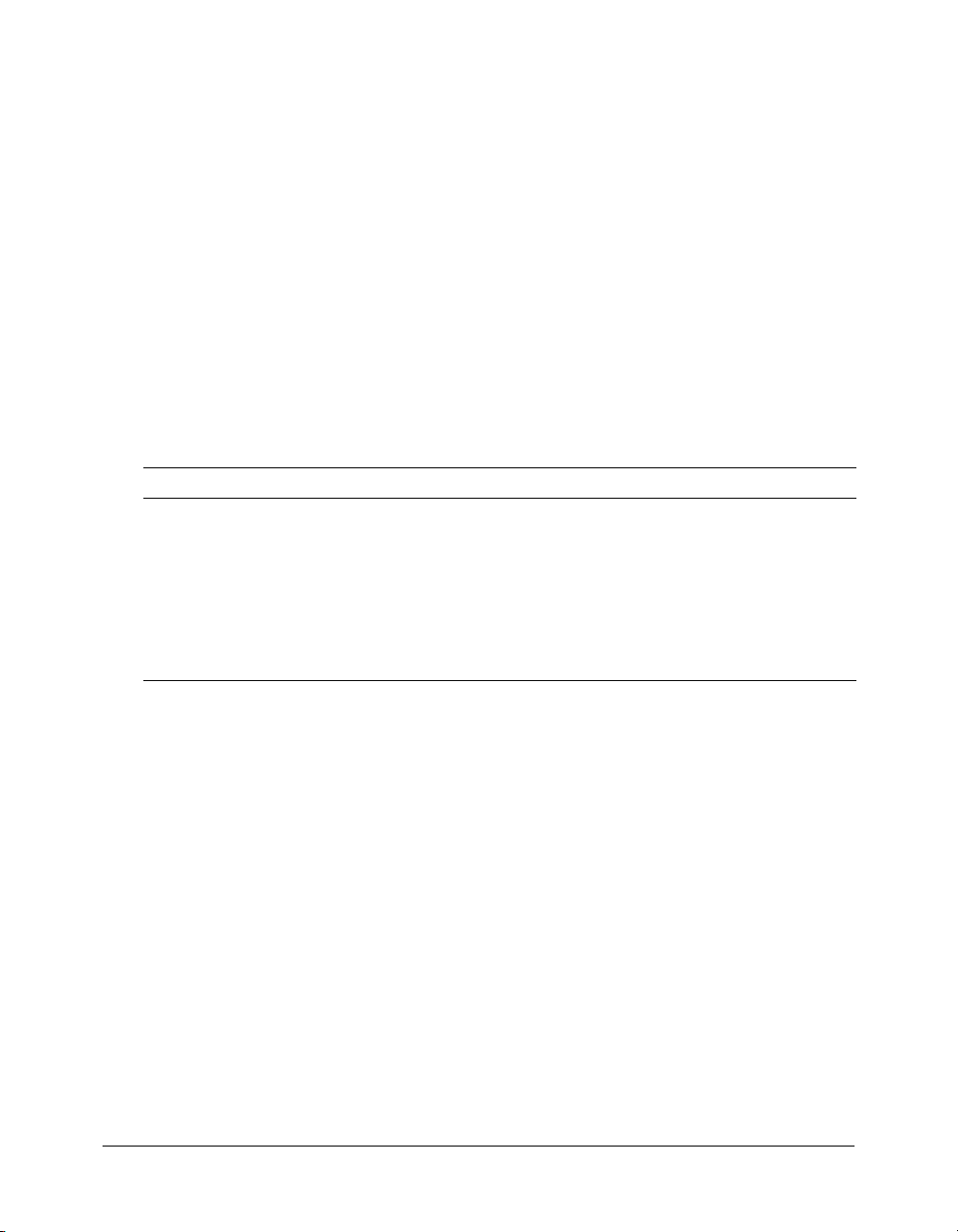
report-bulk-users
Availability
Breeze 5.
Description
Returns information about all users in an account. Remember to use filters to limit your results.
For example, the following call returns in ascending order all users who have the letters “Jo” in
their name:
http://admin.ibreeze.macromedia.com/api/xml?action=report-bulk-users&sort-
name=asc&filter-like-name=Jo
Parameters
None.
Filters
The following table lists the fields on which the data can be filtered and sorted:
Field Filter/Sort
email
login
manager
name
principal-id
type
Filter and sort
Filter and sort
Filter and sort
Filter and sort
Filter and sort
Filter and sort
Caution: In Breeze 5, you can’t filter the type field for a specific value; you must use the like modifier.
For example, in the following code the first line throws an exception, but the second line executes
correctly:
http://breezeserver/api/xml?action=report-bulk-objects&filter-
type=presentation
http://breezeserver/api/xml?action=report-bulk-objects&filter-like-
type=presentation
Returned elements
report-bulk-users
Sample results
<results>
<status code="ok" />
<report-bulk-users>
<row principal-id="181231">
<login>nson@macromedia.com</login>
<name>Nathan Son</name>
<email>nson@macromedia.com</email>
<manager>cberet@macromedia.com</manager>
report-bulk-users 93
Page 94

<type>user</type>
</row>
<row principal-id="182532">
<login>vish_laxmi@yahoo.com</login>
<name>laxmi vish</name>
<email>vish_laxmi@yahoo.com</email>
<type>user</type>
</row>
<row principal-id="3914851">
<login>acobbler@macromedia.com</login>
<name>Apple Cobbler</name>
<email>acobbler@macromedia.com</email>
<manager>pangel@macromedia.com</manager>
<type>user</type>
</row>
</report-bulk-users>
</results>
See also
report-bulk-objects
consolidated-transactions
, report-bulk-questions, report-bulk-slide-views, report-bulk-
report-course-status
Availability
Breeze 4.
Description
Returns course status for either a principal or a SCO, based on the parameters passed in.
Parameters
principal-id
sco-id The ID of the SCO for which the course status is requested.
Note: Only one of the principal-id or sco-id parameters needs to be passed in, based on the type
of information needed.
Filters
The ID of the principal for whom the course status is requested.
Results cannot be filtered or sorted.
Returned elements
report-course-status
Sample results
When the sco-id parameter is passed in, the following XML may be returned:
<results>
<status code="ok" />
<report-course-status total-course-completions="2" total-unique-course completions="1" num-passed="1" num-failed="1" num-enrollees="3">
<date-last-taken>2004-07-13T10:55:28.763-07:00</date-last-taken>
94 Chapter 4: XML API Reference
Page 95

</report-course-status>
</results>
When the principal-id parameter is passed in, the following XML may be returned:
<results>
<status code="ok" />
<report-course-status total-course-completions="4" total-unique-course-
completions="4" num-passed="3" num-failed="1">
<date-last-taken>2004-07-27T12:53:42.297-07:00</date-last-taken>
</report-course-status>
</results>
report-course-takers
Availability
Breeze 4. This API is not supported in Breeze 5.
This API was replaced by
Description
report-quiz-takers.
Provides a list of the users enrolled in the specified course.
Parameters
sco-id
The ID of a course.
Filters
The following table lists the fields on which the data can be filtered and sorted:
Field Filter/Sort
answered-survey
date-taken
certificate
login
percentage-score
principal-name
sco-id
status
transcript-id
time-taken
The data can be sorted on any of the custom
fields that exist for the account. You cannot filter
on any custom field.
Sort
Filter and sort
Sort
Sort
Filter and sort
Sort
Filter and sort
Filter and sort
Filter and sort
Sort
Sort
For more information about filtering and sorting, see Chapter 2, “Working with Filters,” on
page 21.
report-course-takers 95
Page 96

Returned elements
report-quiz-takers
Sample results
<results>
<status code="ok" />
<report-quiz-takers>
<row transcript-id="13106" sco-id="13105" principal-id="10021"
status="user-passed" score="2" certificate="13106" attempts="1">
<login>bcassaly@macromedia.com</login>
<date-taken>2005-03-02T16:00:33.170-08:00</date-taken>
<principal-name>Bart Cassaly</principal-name>
</row>
<row transcript-id="13110" sco-id="13105" principal-id="11211"
status="user-failed" score="0" certificate="13110" attempts="1">
<login>gbest@macromedia.com</login>
<date-taken>2005-03-02T16:03:36.750-08:00</date-taken>
<principal-name>George Best</principal-name>
</row>
<row transcript-id="14102" sco-id="13105" principal-id="12029"
status="user-passed" score="2" certificate="14102" attempts="4">
<login>bart1cassaly@yahoo.com</login>
<date-taken>2005-03-04T16:37:31.077-08:00</date-taken>
<principal-name>Finbarr Cassidy</principal-name>
</row>
</report-quiz-takers>
</results>
report-disk-usage
Availability
Breeze 4. This API is not supported in Breeze 5.
Description
Provides information about how much hard disk space the Breeze content for the current account
uses, in bytes. Includes all content and archives.
Parameters
None.
Filters
Results cannot be filtered or sorted.
Returned elements
report-disk-usage
Sample results
<results>
<status code="ok" />
<report-disk-usage total="849327881" />
</results>
96 Chapter 4: XML API Reference
Page 97

report-meeting-attendance
Availability
Breeze 4.
Description
Provides a list of users who have attended the specified meeting. If the meeting hasn’t started, the
returned data contains no rows.
The data does not include users who were invited but did not attend the meeting.
Parameters
sco-id
The ID of a meeting.
Filters
The following table lists the fields on which the data can be filtered and sorted:
Field Filter/Sort
answered-survey
date-created
date-end
login
participant-name
principal-id
sco-id
sco-name
session-name
transcript-id
Filter and sort
Filter and sort
Filter and sort
Filter and sort
Filter and sort
Filter and sort
Filter and sort
Filter and sort
Filter and sort
Filter and sort
For more information about filtering and sorting, see Chapter 2, “Working with Filters,” on
page 21.
Returned elements
report-meeting-attendance
Sample results
<results>
<status code="ok" />
<report-meeting-attendance>
<row transcript-id="18308" sco-id="18302" principal-id="10021" answered-
survey="0">
<login>bcassaly@macromedia.com</login>
<session-name>Bart Cassaly</session-name>
<sco-name>8th Meeting</sco-name>
<date-created>2005-03-15T10:11:00.700-08:00</date-created>
report-meeting-attendance 97
Page 98

<date-end>2005-03-15T10:13:12.810-08:00</date-end>
<participant-name>Bart Cassaly</participant-name>
</row>
</report-meeting-attendance>
</results>
report-meeting-concurrent-users
Availability
Breeze 4.
Description
Indicates the maximum number of users who can participate simultaneously in the specified
meeting. This maximum is determined by the account license.
Parameters
sco-id
The ID of a meeting.
Filters
Results cannot be filtered or sorted.
Returned elements
report-meeting-concurrent-users
Sample results
<results>
<status code="ok" />
<report-meeting-concurrent-users max-users="426"
max-participants-freq="1" />
</results>
report-meeting-session
Availability
Breeze 4. This API is not supported in Breeze 5.
In Breeze 5 you can call the
return data for a specific meeting session.
Description
Provides information about a specific meeting session, such as the session name, session starting
and ending times, and the number of participants and guests who attended the session.
Each time someone enters an otherwise empty meeting, a new session starts. The session ends
when all attendees leave the meeting. If someone later enters the now-empty meeting, a new
session starts.
98 Chapter 4: XML API Reference
report-meeting-sessions API and filter on the asset-id field to
Page 99

Parameters
sco-id
The ID of a meeting. This value must match the sco-id for a specific meeting session.
To obtain the list of all sessions and their associated
sessions
Filters
API.
Results cannot be filtered or sorted.
Returned elements
report-meeting-session
Sample results
<results>
<status code="ok" />
<report-meeting-session session-sco-id="671" sco-id="623" numparticipants="1" num-guests="0">
<name>test-mtg-1 - 1</name>
<date-begin>2004-07-09T13:00:32.153-07:00</date-begin>
<date-end>2004-07-09T13:08:57.483-07:00</date-end>
</report-meeting-session>
</results>
See also
report-meeting-sessions
report-meeting-sessions
sco-ids, call the report-meeting-
Availability
Breeze 4.
Description
Provides information about all the sessions of a meeting. Each time someone enters an otherwise
empty meeting, a new session starts. The session ends when all attendees leave the meeting. If
someone later enters the now-empty meeting, a new session starts.
Parameters
sco-id The ID of a meeting.
Filters
The following table lists the fields on which the data can be filtered and sorted:
Field Filter/Sort
asset-id
date-created
date-end
Filter and sort
Filter and sort
Filter and sort
report-meeting-sessions 99
Page 100

Field Filter/Sort
num-participants
sco-id
Sort
Filter and sort
For more information about filtering and sorting, see Chapter 2, “Working with Filters,” on
page 21.
Returned elements
report-meeting-sessions
Sample results
<results>
<status code="ok" />
<report-meeting-sessions>
<row sco-id="18302" asset-id="18304" num-participants="1">
<date-created>2005-03-15T09:30:28.233-08:00</date-created>
<date-end>2005-03-15T09:45:36.903-08:00</date-end>
</row>
<row sco-id="18302" asset-id="18309" num-participants="1">
<date-created>2005-03-15T10:11:00.700-08:00</date-created>
<date-end>2005-03-15T10:21:07.733-08:00</date-end>
</row>
</report-meeting-sessions>
</results>
report-meeting-session-slots
Availability
Breeze 4. This API is not supported in Breeze 5.
Description
Provides information about the number of attendees in every ten-minute time slot of the specified
meeting session.
Parameters
sco-id
The ID of a valid meeting session. You can obtain this ID by calling the report-
meeting-session-slots
Filters
API.
Results cannot be sorted or filtered. The default sort is by the time slot starting time.
Returned elements
report-meeting-session-slots
Sample results
<results>
<status code="ok" />
<report-meeting-session-slots>
<row num-attendees="0">
100 Chapter 4: XML API Reference
