Page 1
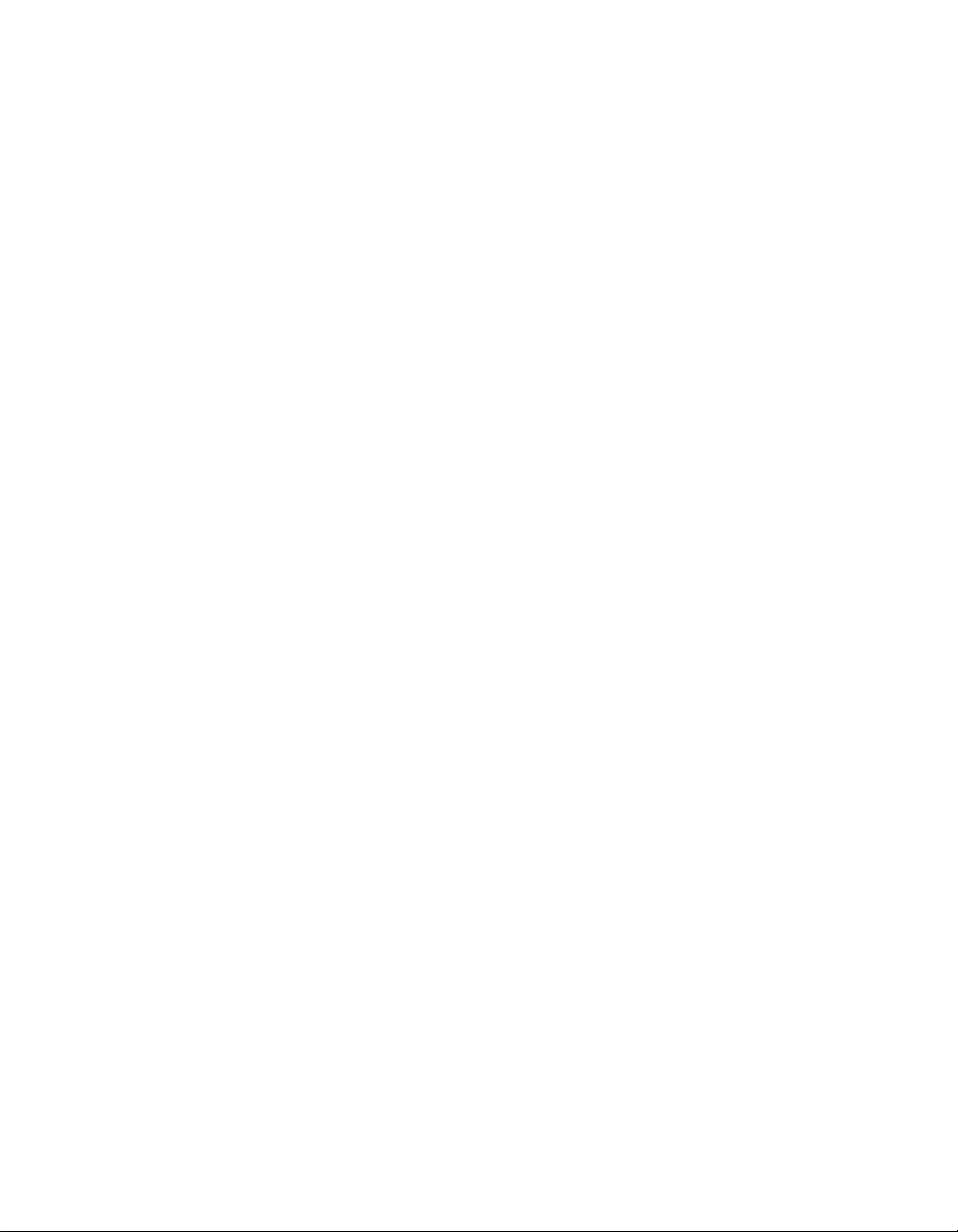
Advanced
ColdFusion
Administration
ColdFusion® 5
Macromedia® Incorporated
Page 2

Copyright Notice
© 1999–2001 Macromedia Inc. All rights reserved.
This manual, as wel l as the software d escribed in i t, is furnished und er license and may
be used or copied only in accordance with the terms of such license. The content of this
manual is furnished for info rmatio nal us e only , is su bject to cha nge with out noti ce, an d
should not be construed as a commitment by Macromedia, Inc. Macromedia Inc.
assumes no responsibility or liability for any errors or inaccuracies that may appear in
this book.
Except as permitted by such license, no part of this publication may be reproduced,
stored in a retrieval system, or transmitted in any form or by any means, electronic,
mechanical, record ing, or otherwise , without the prior written permission of Macromedia
Inc.
ColdFusion and HomeSite are U.S. registered trademarks of Macromedia
Inc.macromedia inc.M ac rom edi a, the Mac r om ed ia log o, Macr om ed ia Spec tra ,
ColdFusion logo , a nd J Run are tr adema rks o f Ma crome dia, I nc . Java is a t radema rk of
Sun Microsystems, Inc. Microsoft, Windows, Windows NT, Windows 95, Microsoft
Access, and FoxPro are registered trademarks of Microsoft Corporation. PostScript is
a trademark of Adobe Systems Inc. Solaris is a trademark of Sun Microsystems Inc.
UNIX is a trademark of The Op en Grou p.All oth er comp any nam es, bra nd name s, and
product names are trademarks of their respective holder(s).
Part number: ZCF50MADM
Page 3
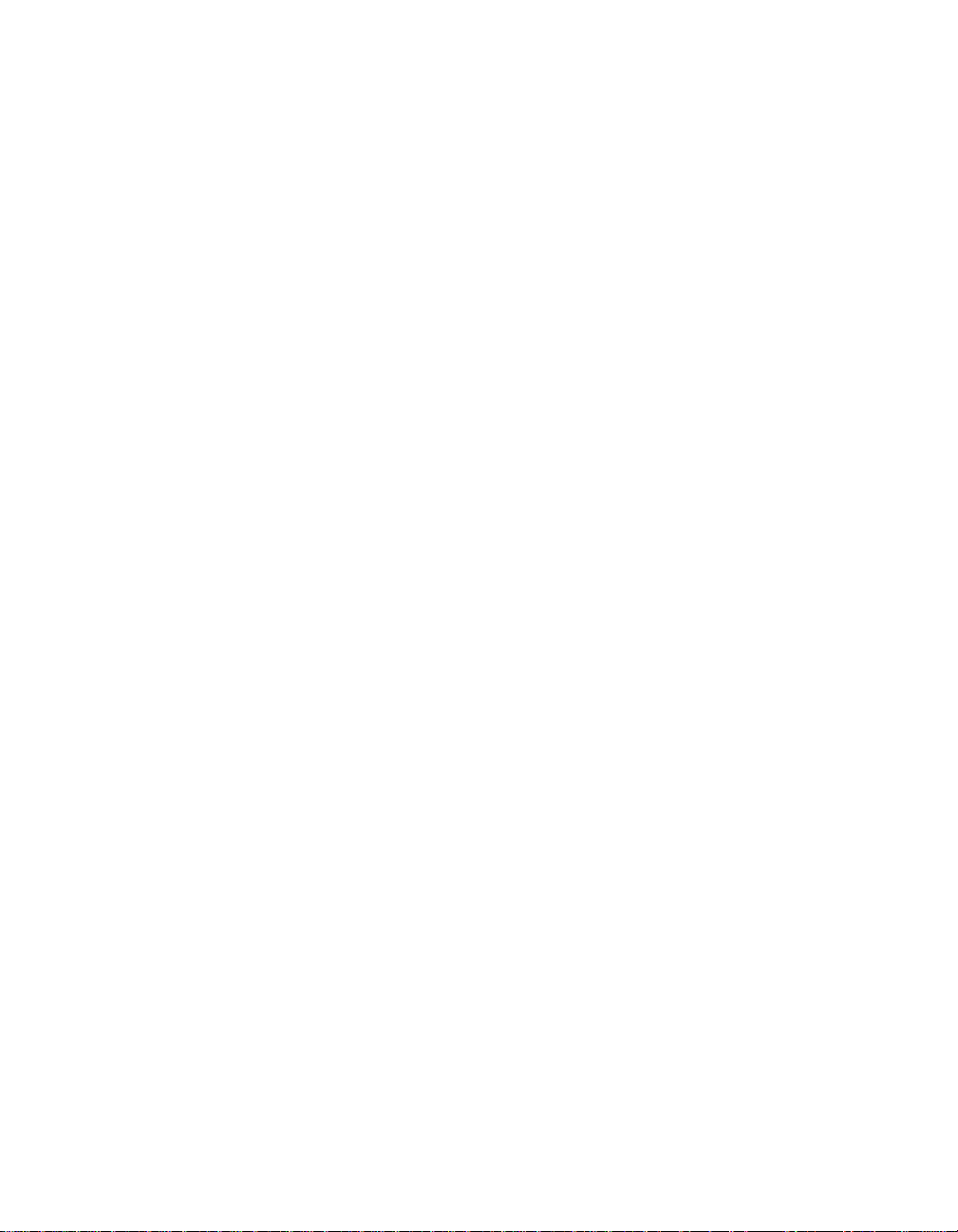
Contents
About This Book . . . . . . . . . . . . . . . . . . . . . . . . . . . . . . . xiii
Intended Audience . . . . . . . . . . . . . . . . . . . . . . . . . . . . . . . . . . . . . . . . . . . . . . . . . . . . . xiv
New Features . . . . . . . . . . . . . . . . . . . . . . . . . . . . . . . . . . . . . . . . . . . . . . . . . . . . . . . . . .xiv
Developer Resources . . . . . . . . . . . . . . . . . . . . . . . . . . . . . . . . . . . . . . . . . . . . . . . . . . . xv
About ColdFusion Documentation. . . . . . . . . . . . . . . . . . . . . . . . . . . . . . . . . . . . . . . xvi
Getting Answers. . . . . . . . . . . . . . . . . . . . . . . . . . . . . . . . . . . . . . . . . . . . . . . . . . . . . . . xvii
Contacting Macromedia . . . . . . . . . . . . . . . . . . . . . . . . . . . . . . . . . . . . . . . . . . . . . . xviii
Part I Data Sources and Tools. . . . . . . . . . . . . . . 1
Chapter 1 Advanced Data Source Management . . . . . . 3
Printed and online documentation set . . . . . . . . . . . . . . . . . . . . . . . . . . . . . . xvi
Viewing online documentation . . . . . . . . . . . . . . . . . . . . . . . . . . . . . . . . . . . . xvii
About ColdFusion database drivers . . . . . . . . . . . . . . . . . . . . . . . . . . . . . . . . . . . . . . . 4
About OLE DB . . . . . . . . . . . . . . . . . . . . . . . . . . . . . . . . . . . . . . . . . . . . . . . . . . . . . 4
About native drivers . . . . . . . . . . . . . . . . . . . . . . . . . . . . . . . . . . . . . . . . . . . . . . . . 9
Using ColdFusion to Create a Data Source (UNIX only). . . . . . . . . . . . . . . . . . . . . 10
Using Connection String Options . . . . . . . . . . . . . . . . . . . . . . . . . . . . . . . . . . . . . . . . 12
About the connection string . . . . . . . . . . . . . . . . . . . . . . . . . . . . . . . . . . . . . . . . 12
Changes to the ColdFusion Administrator . . . . . . . . . . . . . . . . . . . . . . . . . . . 13
Changes to CFML tags . . . . . . . . . . . . . . . . . . . . . . . . . . . . . . . . . . . . . . . . . . . . . 13
Connecting to DB2 Databases . . . . . . . . . . . . . . . . . . . . . . . . . . . . . . . . . . . . . . . . . . . 15
Configuring DB2 options (Windows) . . . . . . . . . . . . . . . . . . . . . . . . . . . . . . . . 15
Configuring DB2 options (UNIX) . . . . . . . . . . . . . . . . . . . . . . . . . . . . . . . . . . . 15
Configuring system and services files (UNIX) . . . . . . . . . . . . . . . . . . . . . . . . 16
Installing and Configuring DB2 Client Enabler (UNIX) . . . . . . . . . . . . . . . . 16
Data source and start script settings for DB2 (UNIX) . . . . . . . . . . . . . . . . . . 18
DB2 binding and privileges for ODBC (UNIX) . . . . . . . . . . . . . . . . . . . . . . . . 19
Executing a DB2 stored procedure (Windows, UNIX) . . . . . . . . . . . . . . . . . 19
Page 4
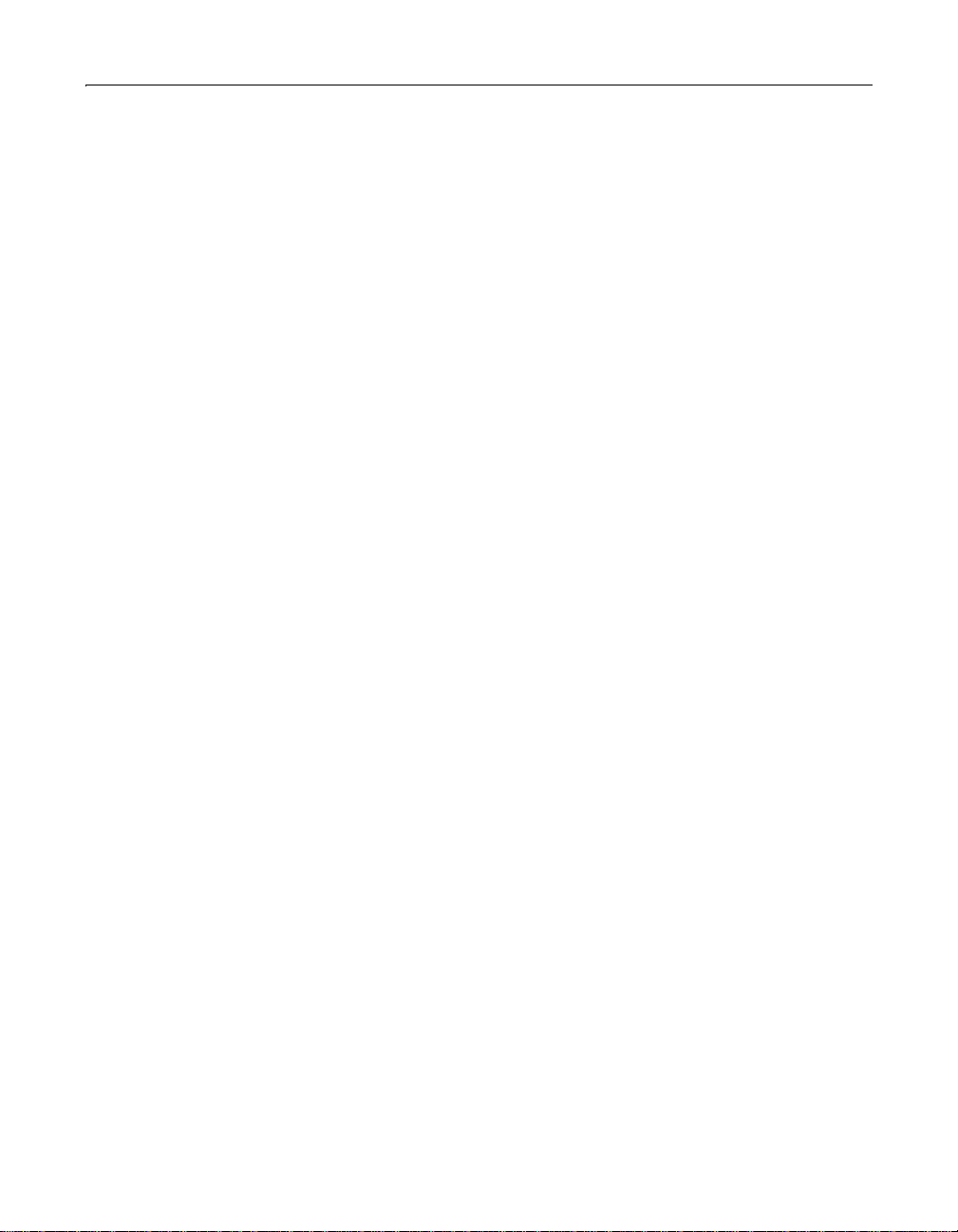
iv Contents
Connecting to dBASE/FoxPro Databases. . . . . . . . . . . . . . . . . . . . . . . . . . . . . . . . . . 21
Configuring dBASE/FoxPro options (Windows) . . . . . . . . . . . . . . . . . . . . . . 21
Configuring dBASE/FoxPro Driver options (UNIX) . . . . . . . . . . . . . . . . . . . 23
Connecting to Excel Databases . . . . . . . . . . . . . . . . . . . . . . . . . . . . . . . . . . . . . . . . . . 24
ODBC: Microsoft Excel Driver options . . . . . . . . . . . . . . . . . . . . . . . . . . . . . . 24
ODBC: MERANT Excel Workbook Driver options . . . . . . . . . . . . . . . . . . . . . 25
Connecting to Informix Databases . . . . . . . . . . . . . . . . . . . . . . . . . . . . . . . . . . . . . . . 26
Configuring Informix using ODBC . . . . . . . . . . . . . . . . . . . . . . . . . . . . . . . . . . 26
Configuring Informix using the native driver . . . . . . . . . . . . . . . . . . . . . . . . . 27
Connecting to Informix data sources (UNIX) . . . . . . . . . . . . . . . . . . . . . . . . . 27
Connecting to Informix through ODBC/CLI (Windows, UNIX) . . . . . . . . . 29
Connecting to Sybase Databases. . . . . . . . . . . . . . . . . . . . . . . . . . . . . . . . . . . . . . . . . 32
ODBC: MERANT Sybase ASE Driver options . . . . . . . . . . . . . . . . . . . . . . . . . 32
Native: Sybase 11 Driver options . . . . . . . . . . . . . . . . . . . . . . . . . . . . . . . . . . . 33
Tips for connecting to Sybase System 11 (UNIX) . . . . . . . . . . . . . . . . . . . . . 33
Connecting to Text Databases . . . . . . . . . . . . . . . . . . . . . . . . . . . . . . . . . . . . . . . . . . . 35
ODBC: Microsoft Text Driver options (Windows) . . . . . . . . . . . . . . . . . . . . . 35
ODBC: MERANT Text Driver options (UNIX) . . . . . . . . . . . . . . . . . . . . . . . . 35
Connecting to Visual FoxPro Databases. . . . . . . . . . . . . . . . . . . . . . . . . . . . . . . . . . . 37
Chapter 2 Administrator Tools . . . . . . . . . . . . . . . . . . . 39
Accessing the Administrator Tools . . . . . . . . . . . . . . . . . . . . . . . . . . . . . . . . . . . . . . . 40
Features on the Tools Tab . . . . . . . . . . . . . . . . . . . . . . . . . . . . . . . . . . . . . . . . . . . . . . . 41
Logs and Statistics tools . . . . . . . . . . . . . . . . . . . . . . . . . . . . . . . . . . . . . . . . . . . 41
System Monitoring tools . . . . . . . . . . . . . . . . . . . . . . . . . . . . . . . . . . . . . . . . . . . 45
Archive and Deploy tools . . . . . . . . . . . . . . . . . . . . . . . . . . . . . . . . . . . . . . . . . . 49
Part II ColdFusion Security . . . . . . . . . . . . . . . . 57
Chapter 3 ColdFusion Security . . . . . . . . . . . . . . . . . . 59
Why Is ColdFusion Security Important?. . . . . . . . . . . . . . . . . . . . . . . . . . . . . . . . . . . 60
Types of ColdFusion Security . . . . . . . . . . . . . . . . . . . . . . . . . . . . . . . . . . . . . . 61
Choosing a Level of ColdFusion Security. . . . . . . . . . . . . . . . . . . . . . . . . . . . . . . . . . 62
Developing applications . . . . . . . . . . . . . . . . . . . . . . . . . . . . . . . . . . . . . . . . . . . 63
Deploying applications . . . . . . . . . . . . . . . . . . . . . . . . . . . . . . . . . . . . . . . . . . . . 64
Securing the ColdFusion Administrator . . . . . . . . . . . . . . . . . . . . . . . . . . . . . 66
To Learn More About Security . . . . . . . . . . . . . . . . . . . . . . . . . . . . . . . . . . . . . . . . . . . 67
Page 5
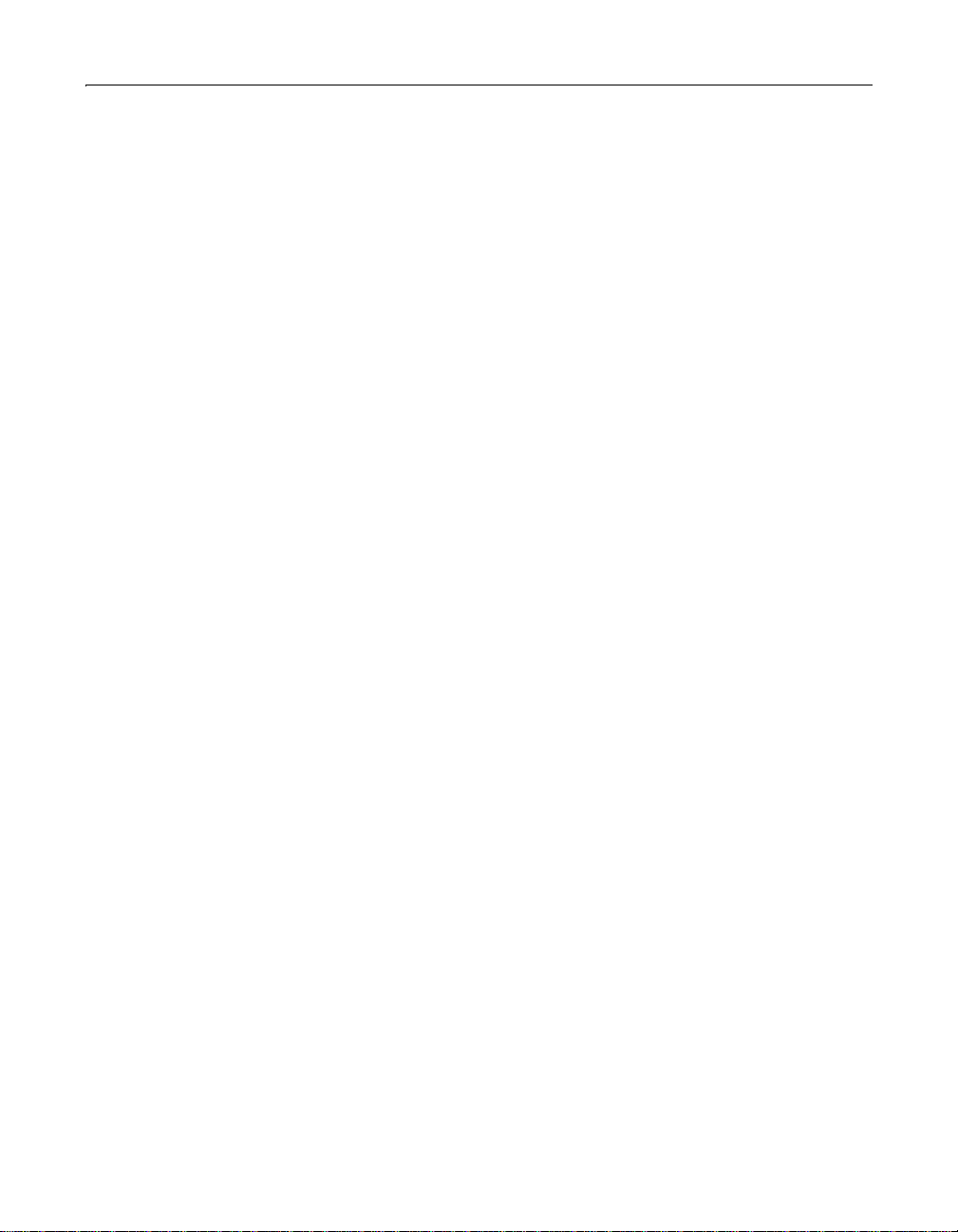
Contents v
Chapter 4 Configuring Basic Security . . . . . . . . . . . . . 71
About Basic Security. . . . . . . . . . . . . . . . . . . . . . . . . . . . . . . . . . . . . . . . . . . . . . . . . . . . 72
Installation defaults . . . . . . . . . . . . . . . . . . . . . . . . . . . . . . . . . . . . . . . . . . . . . . . 72
Configuring Remote Development Security (RDS) . . . . . . . . . . . . . . . . . . . . . . . . . 73
Securing data sources . . . . . . . . . . . . . . . . . . . . . . . . . . . . . . . . . . . . . . . . . . . . . 73
ColdFusion Remote Development Services (RDS) . . . . . . . . . . . . . . . . . . . . . . . . . 74
Basic security limitations . . . . . . . . . . . . . . . . . . . . . . . . . . . . . . . . . . . . . . . . . . 74
Securing ColdFusion file resources . . . . . . . . . . . . . . . . . . . . . . . . . . . . . . . . . 74
Securing ColdFusion data sources . . . . . . . . . . . . . . . . . . . . . . . . . . . . . . . . . . 75
Using a Password to Restrict Access to RDS . . . . . . . . . . . . . . . . . . . . . . . . . . . . . . . 76
ColdFusion Studio Password . . . . . . . . . . . . . . . . . . . . . . . . . . . . . . . . . . . . . . . 76
Removing password-based access control: Windows . . . . . . . . . . . . . . . . . 76
Configuring Basic Runtime Security. . . . . . . . . . . . . . . . . . . . . . . . . . . . . . . . . . . . . . 77
Chapter 5 Configuring Advanced Security . . . . . . . . . 79
What is Advanced Security? . . . . . . . . . . . . . . . . . . . . . . . . . . . . . . . . . . . . . . . . . . . . . 80
Advanced Security Basics . . . . . . . . . . . . . . . . . . . . . . . . . . . . . . . . . . . . . . . . . . . . . . . 81
User directories . . . . . . . . . . . . . . . . . . . . . . . . . . . . . . . . . . . . . . . . . . . . . . . . . . . 81
Resource types . . . . . . . . . . . . . . . . . . . . . . . . . . . . . . . . . . . . . . . . . . . . . . . . . . . 82
Policies . . . . . . . . . . . . . . . . . . . . . . . . . . . . . . . . . . . . . . . . . . . . . . . . . . . . . . . . . . 82
Security contexts . . . . . . . . . . . . . . . . . . . . . . . . . . . . . . . . . . . . . . . . . . . . . . . . . . 83
Advanced Security Implementations . . . . . . . . . . . . . . . . . . . . . . . . . . . . . . . . . . . . . 84
Securing applications with User security . . . . . . . . . . . . . . . . . . . . . . . . . . . . 84
Securing resources with RDS security . . . . . . . . . . . . . . . . . . . . . . . . . . . . . . . 85
Securing applications with a security sandbox . . . . . . . . . . . . . . . . . . . . . . . 85
Securing the ColdFusion Administrator . . . . . . . . . . . . . . . . . . . . . . . . . . . . . 86
Creating an Advanced Security Framework . . . . . . . . . . . . . . . . . . . . . . . . . . . . . . . 88
Implementation summary . . . . . . . . . . . . . . . . . . . . . . . . . . . . . . . . . . . . . . . . . 88
Setting Up a Security Server . . . . . . . . . . . . . . . . . . . . . . . . . . . . . . . . . . . . . . . . . . . . . 89
Caching Advanced Security Information. . . . . . . . . . . . . . . . . . . . . . . . . . . . . . . . . . 91
Defining User Directories . . . . . . . . . . . . . . . . . . . . . . . . . . . . . . . . . . . . . . . . . . . . . . . 92
Defining a Security Context . . . . . . . . . . . . . . . . . . . . . . . . . . . . . . . . . . . . . . . . . . . . . 95
Specifying Resources to Protect. . . . . . . . . . . . . . . . . . . . . . . . . . . . . . . . . . . . . . . . . . 96
Implementing ColdFusion RDS Security. . . . . . . . . . . . . . . . . . . . . . . . . . . . . . . . . . 98
Implementing User Security . . . . . . . . . . . . . . . . . . . . . . . . . . . . . . . . . . . . . . . . . . . . . 99
Implementing Server Sandbox Security. . . . . . . . . . . . . . . . . . . . . . . . . . . . . . . . . . 100
Securing the ColdFusion Administrator. . . . . . . . . . . . . . . . . . . . . . . . . . . . . . . . . . 102
Viewing a Map of your Security Framework . . . . . . . . . . . . . . . . . . . . . . . . . . . . . . 103
Page 6
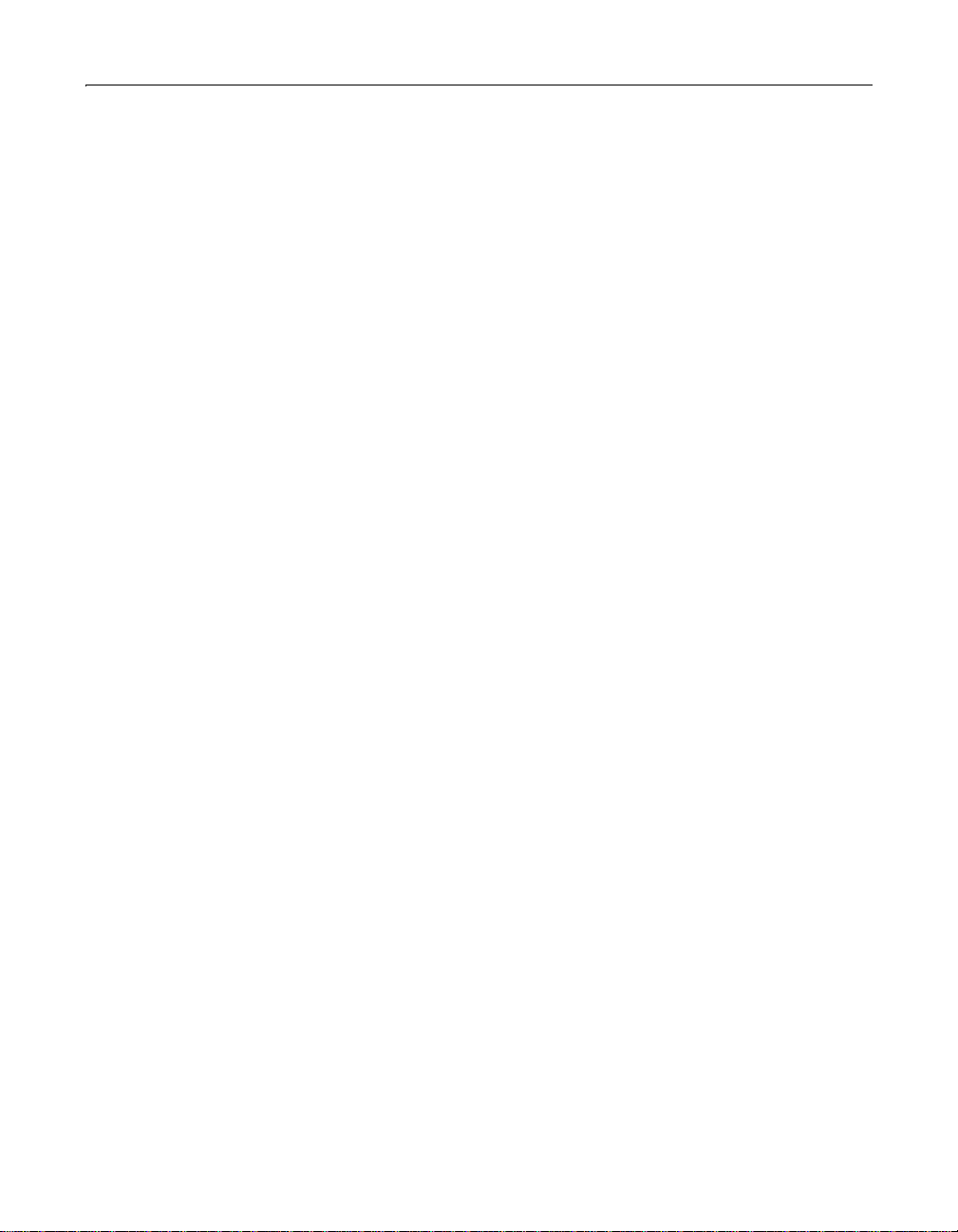
vi Contents
An Example of ColdFusion Studio Security. . . . . . . . . . . . . . . . . . . . . . . . . . . . . . . 104
Enabling Advanced Security . . . . . . . . . . . . . . . . . . . . . . . . . . . . . . . . . . . . . . 104
Specifying a User Directory . . . . . . . . . . . . . . . . . . . . . . . . . . . . . . . . . . . . . . . 104
Defining a security context . . . . . . . . . . . . . . . . . . . . . . . . . . . . . . . . . . . . . . . . 105
Specifying resources to protect . . . . . . . . . . . . . . . . . . . . . . . . . . . . . . . . . . . . 105
Adding policies . . . . . . . . . . . . . . . . . . . . . . . . . . . . . . . . . . . . . . . . . . . . . . . . . . 106
Granting access privileges . . . . . . . . . . . . . . . . . . . . . . . . . . . . . . . . . . . . . . . . 106
Assigning users/groups to policies . . . . . . . . . . . . . . . . . . . . . . . . . . . . . . . . . 107
Enable ColdFusion Studio Security . . . . . . . . . . . . . . . . . . . . . . . . . . . . . . . . 108
Advanced Security Single Sign-On . . . . . . . . . . . . . . . . . . . . . . . . . . . . . . . . . . . . . . 109
Undocumented Tags and Functions. . . . . . . . . . . . . . . . . . . . . . . . . . . . . . . . . . . . . 110
Administrative Functions . . . . . . . . . . . . . . . . . . . . . . . . . . . . . . . . . . . . . . . . . 110
Administrative Tags . . . . . . . . . . . . . . . . . . . . . . . . . . . . . . . . . . . . . . . . . . . . . . 111
Part III Advanced Verity Tools. . . . . . . . . . . . . 113
Chapter 6 Configuring Verity K2 Server . . . . . . . . . . 115
Overview . . . . . . . . . . . . . . . . . . . . . . . . . . . . . . . . . . . . . . . . . . . . . . . . . . . . . . . . . . . . . 116
Verity operates in two modes . . . . . . . . . . . . . . . . . . . . . . . . . . . . . . . . . . . . . . 116
Quick start to K2 Server . . . . . . . . . . . . . . . . . . . . . . . . . . . . . . . . . . . . . . . . . . . 116
About K2 Server. . . . . . . . . . . . . . . . . . . . . . . . . . . . . . . . . . . . . . . . . . . . . . . . . . . . . . . 118
Installation details . . . . . . . . . . . . . . . . . . . . . . . . . . . . . . . . . . . . . . . . . . . . . . . 118
Two Verity modes now supported . . . . . . . . . . . . . . . . . . . . . . . . . . . . . . . . . 118
How ColdFusion determines which mode to use . . . . . . . . . . . . . . . . . . . . 119
Collections created with ColdFusion . . . . . . . . . . . . . . . . . . . . . . . . . . . . . . . 119
Starting K2 Server . . . . . . . . . . . . . . . . . . . . . . . . . . . . . . . . . . . . . . . . . . . . . . . . . . . . . 120
Windows batch file example . . . . . . . . . . . . . . . . . . . . . . . . . . . . . . . . . . . . . . 121
Linux and UNIX scripts . . . . . . . . . . . . . . . . . . . . . . . . . . . . . . . . . . . . . . . . . . . 121
Stopping K2 Server . . . . . . . . . . . . . . . . . . . . . . . . . . . . . . . . . . . . . . . . . . . . . . . . . . . . 122
Stopping K2 when run as a service . . . . . . . . . . . . . . . . . . . . . . . . . . . . . . . . . 122
Stopping K2 when run as an application . . . . . . . . . . . . . . . . . . . . . . . . . . . . 122
Stopping K2 Server on Linux/UNIX . . . . . . . . . . . . . . . . . . . . . . . . . . . . . . . . 122
Editing the k2server.ini File. . . . . . . . . . . . . . . . . . . . . . . . . . . . . . . . . . . . . . . . . . . . . 124
Edit the vdkHome parameter of k2server.ini . . . . . . . . . . . . . . . . . . . . . . . . 124
Edit the Coll-n section of k2server.ini . . . . . . . . . . . . . . . . . . . . . . . . . . . . . . 124
k2server.ini file listing . . . . . . . . . . . . . . . . . . . . . . . . . . . . . . . . . . . . . . . . . . . . 125
k2server.ini Parameter Reference . . . . . . . . . . . . . . . . . . . . . . . . . . . . . . . . . . . . . . . 127
Server section . . . . . . . . . . . . . . . . . . . . . . . . . . . . . . . . . . . . . . . . . . . . . . . . . . . 127
Search thread keywords . . . . . . . . . . . . . . . . . . . . . . . . . . . . . . . . . . . . . . . . . . 128
Collection sections . . . . . . . . . . . . . . . . . . . . . . . . . . . . . . . . . . . . . . . . . . . . . . . 129
Using the rck2 Utility to Search K2 Documents . . . . . . . . . . . . . . . . . . . . . . . . . . . 131
rck2 syntax . . . . . . . . . . . . . . . . . . . . . . . . . . . . . . . . . . . . . . . . . . . . . . . . . . . . . . 131
rck2 command options . . . . . . . . . . . . . . . . . . . . . . . . . . . . . . . . . . . . . . . . . . . 131
Page 7
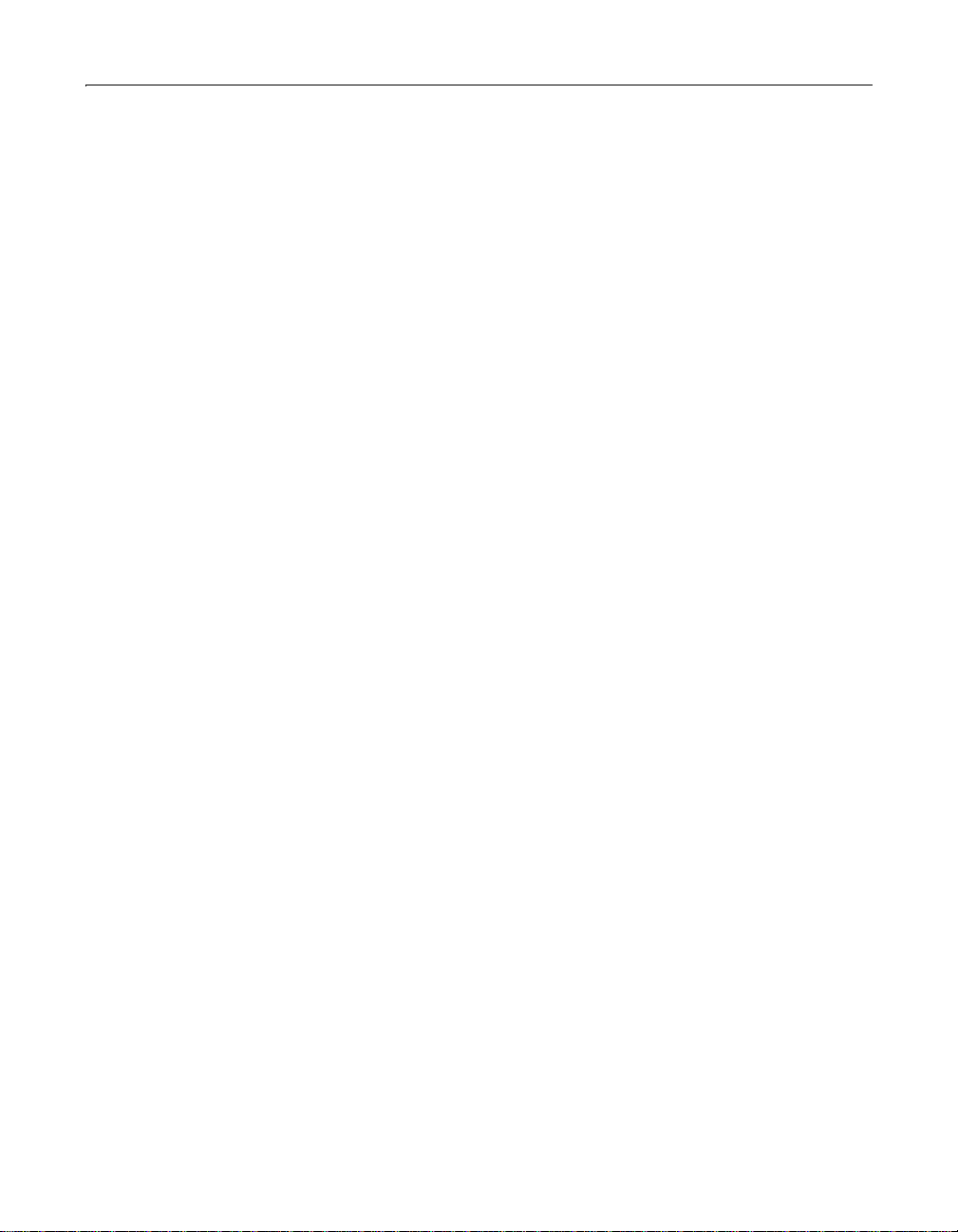
Contents vii
Error Messages. . . . . . . . . . . . . . . . . . . . . . . . . . . . . . . . . . . . . . . . . . . . . . . . . . . . . . . . 132
Generic error codes . . . . . . . . . . . . . . . . . . . . . . . . . . . . . . . . . . . . . . . . . . . . . . 132
Usage error codes . . . . . . . . . . . . . . . . . . . . . . . . . . . . . . . . . . . . . . . . . . . . . . . . 132
Runtime error codes . . . . . . . . . . . . . . . . . . . . . . . . . . . . . . . . . . . . . . . . . . . . . 132
Data error codes . . . . . . . . . . . . . . . . . . . . . . . . . . . . . . . . . . . . . . . . . . . . . . . . . 133
Query error codes . . . . . . . . . . . . . . . . . . . . . . . . . . . . . . . . . . . . . . . . . . . . . . . . 133
Security error codes . . . . . . . . . . . . . . . . . . . . . . . . . . . . . . . . . . . . . . . . . . . . . . 133
Remote Connection error codes . . . . . . . . . . . . . . . . . . . . . . . . . . . . . . . . . . . 134
File Handling error codes . . . . . . . . . . . . . . . . . . . . . . . . . . . . . . . . . . . . . . . . . 134
Dispatch error codes . . . . . . . . . . . . . . . . . . . . . . . . . . . . . . . . . . . . . . . . . . . . . 134
Warnings . . . . . . . . . . . . . . . . . . . . . . . . . . . . . . . . . . . . . . . . . . . . . . . . . . . . . . . . 134
TCP/IP error codes . . . . . . . . . . . . . . . . . . . . . . . . . . . . . . . . . . . . . . . . . . . . . . . 135
Chapter 7 Indexing XML Documents . . . . . . . . . . . . . 137
Indexing Overview . . . . . . . . . . . . . . . . . . . . . . . . . . . . . . . . . . . . . . . . . . . . . . . . . . . . 138
Implementation summary . . . . . . . . . . . . . . . . . . . . . . . . . . . . . . . . . . . . . . . . 138
Style Files. . . . . . . . . . . . . . . . . . . . . . . . . . . . . . . . . . . . . . . . . . . . . . . . . . . . . . . . . . . . . 139
Configuring style files . . . . . . . . . . . . . . . . . . . . . . . . . . . . . . . . . . . . . . . . . . . . 139
Configuring the style.xml file . . . . . . . . . . . . . . . . . . . . . . . . . . . . . . . . . . . . . . 139
style.xml command syntax . . . . . . . . . . . . . . . . . . . . . . . . . . . . . . . . . . . . . . . . 141
style.ufl file . . . . . . . . . . . . . . . . . . . . . . . . . . . . . . . . . . . . . . . . . . . . . . . . . . . . . . 142
style.dft file . . . . . . . . . . . . . . . . . . . . . . . . . . . . . . . . . . . . . . . . . . . . . . . . . . . . . . 142
Indexing XML Documents . . . . . . . . . . . . . . . . . . . . . . . . . . . . . . . . . . . . . . . . . . . . . 143
Indexing using mkvdk . . . . . . . . . . . . . . . . . . . . . . . . . . . . . . . . . . . . . . . . . . . . 143
Searching using rcvdk . . . . . . . . . . . . . . . . . . . . . . . . . . . . . . . . . . . . . . . . . . . . 143
Chapter 8 Verity Spider . . . . . . . . . . . . . . . . . . . . . . . . 145
Overview . . . . . . . . . . . . . . . . . . . . . . . . . . . . . . . . . . . . . . . . . . . . . . . . . . . . . . . . . . . . . 146
Supports Web standards . . . . . . . . . . . . . . . . . . . . . . . . . . . . . . . . . . . . . . . . . . 146
Restart capability . . . . . . . . . . . . . . . . . . . . . . . . . . . . . . . . . . . . . . . . . . . . . . . . 146
State maintenance through a persistent store . . . . . . . . . . . . . . . . . . . . . . . 146
Performance . . . . . . . . . . . . . . . . . . . . . . . . . . . . . . . . . . . . . . . . . . . . . . . . . . . . 146
Verity Spider Syntax . . . . . . . . . . . . . . . . . . . . . . . . . . . . . . . . . . . . . . . . . . . . . . . . . . . 148
Overview . . . . . . . . . . . . . . . . . . . . . . . . . . . . . . . . . . . . . . . . . . . . . . . . . . . . . . . . 148
The Verity Spider command . . . . . . . . . . . . . . . . . . . . . . . . . . . . . . . . . . . . . . 148
Using a command file . . . . . . . . . . . . . . . . . . . . . . . . . . . . . . . . . . . . . . . . . . . . 149
Command-line option reference . . . . . . . . . . . . . . . . . . . . . . . . . . . . . . . . . . 149
Core Options . . . . . . . . . . . . . . . . . . . . . . . . . . . . . . . . . . . . . . . . . . . . . . . . . . . . . . . . . 151
Processing Options. . . . . . . . . . . . . . . . . . . . . . . . . . . . . . . . . . . . . . . . . . . . . . . . . . . . 153
Networking Options . . . . . . . . . . . . . . . . . . . . . . . . . . . . . . . . . . . . . . . . . . . . . . . . . . . 159
Paths and URLs Options . . . . . . . . . . . . . . . . . . . . . . . . . . . . . . . . . . . . . . . . . . . . . . . 163
Content Options . . . . . . . . . . . . . . . . . . . . . . . . . . . . . . . . . . . . . . . . . . . . . . . . . . . . . . 168
Locale Options. . . . . . . . . . . . . . . . . . . . . . . . . . . . . . . . . . . . . . . . . . . . . . . . . . . . . . . . 176
Page 8
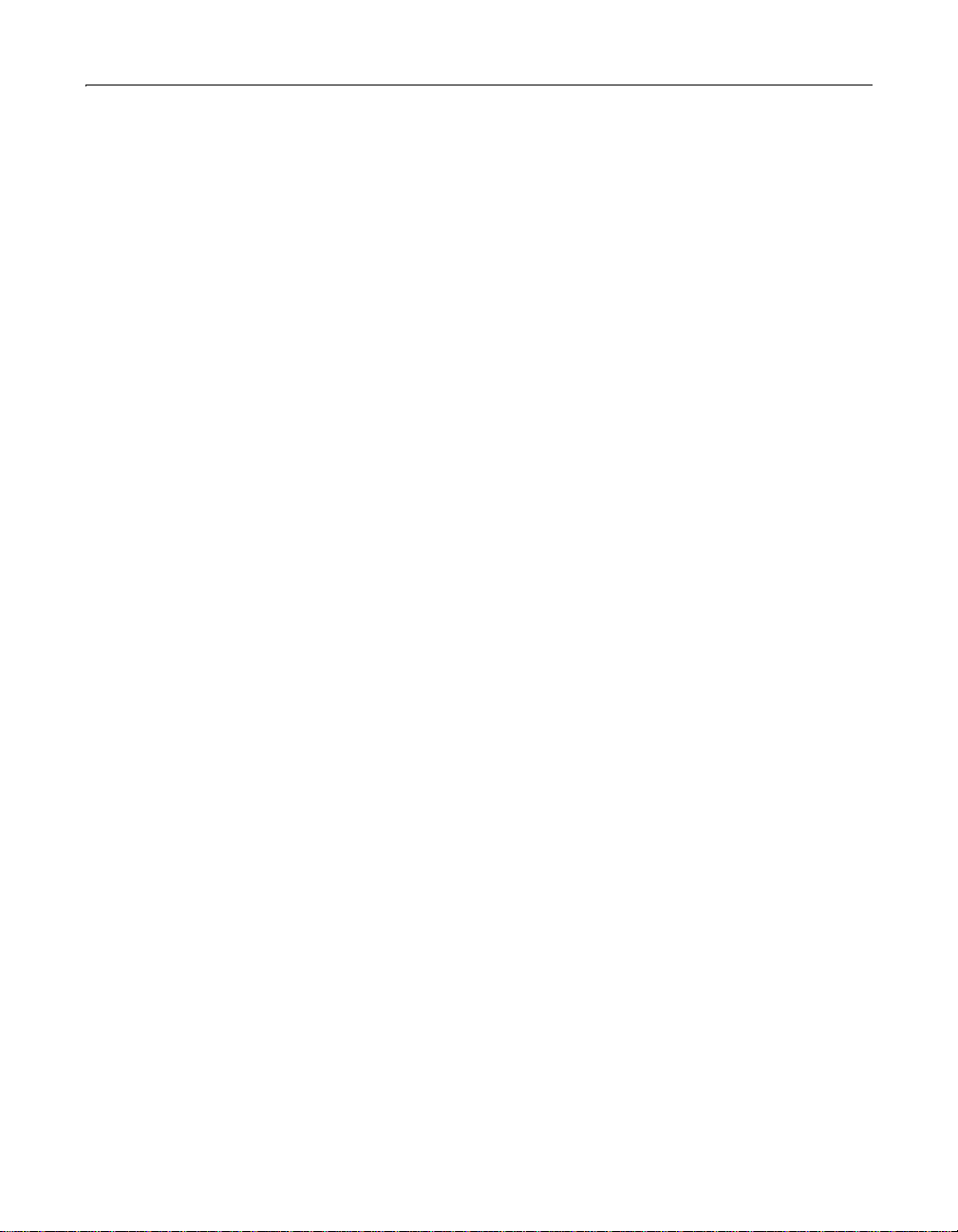
viii Contents
Logging Options . . . . . . . . . . . . . . . . . . . . . . . . . . . . . . . . . . . . . . . . . . . . . . . . . . . . . . 178
Maintenance Options. . . . . . . . . . . . . . . . . . . . . . . . . . . . . . . . . . . . . . . . . . . . . . . . . . 180
Setting MIME Types . . . . . . . . . . . . . . . . . . . . . . . . . . . . . . . . . . . . . . . . . . . . . . . . . . . 181
Syntax restrictions . . . . . . . . . . . . . . . . . . . . . . . . . . . . . . . . . . . . . . . . . . . . . . . 181
MIME types and Web crawling . . . . . . . . . . . . . . . . . . . . . . . . . . . . . . . . . . . . 181
MIME types and file system indexing . . . . . . . . . . . . . . . . . . . . . . . . . . . . . . 182
Indexing unknown MIME types . . . . . . . . . . . . . . . . . . . . . . . . . . . . . . . . . . . 182
Known MIME types for file system indexing . . . . . . . . . . . . . . . . . . . . . . . . 183
Chapter 9 Managing Verity Collections with the
mkvdk Utility . . . . . . . . . . . . . . . . . . . . . . . . . . . . . . . . . 185
Overview of the Verity mkvdk Utility. . . . . . . . . . . . . . . . . . . . . . . . . . . . . . . . . . . . . 186
mkvdk syntax . . . . . . . . . . . . . . . . . . . . . . . . . . . . . . . . . . . . . . . . . . . . . . . . . . . . 186
Getting Started with the Verity mkvdk Utility . . . . . . . . . . . . . . . . . . . . . . . . . . . . . 187
Steps for building a collection . . . . . . . . . . . . . . . . . . . . . . . . . . . . . . . . . . . . . 187
Collection setup options . . . . . . . . . . . . . . . . . . . . . . . . . . . . . . . . . . . . . . . . . . 188
General processing options . . . . . . . . . . . . . . . . . . . . . . . . . . . . . . . . . . . . . . . 189
Date format options . . . . . . . . . . . . . . . . . . . . . . . . . . . . . . . . . . . . . . . . . . . . . . 191
Messaging options . . . . . . . . . . . . . . . . . . . . . . . . . . . . . . . . . . . . . . . . . . . . . . . 192
Message types . . . . . . . . . . . . . . . . . . . . . . . . . . . . . . . . . . . . . . . . . . . . . . . . . . . 192
Document processing options . . . . . . . . . . . . . . . . . . . . . . . . . . . . . . . . . . . . . 193
Bulk Submit Options . . . . . . . . . . . . . . . . . . . . . . . . . . . . . . . . . . . . . . . . . . . . . . . . . . 194
Using bulk insert and delete . . . . . . . . . . . . . . . . . . . . . . . . . . . . . . . . . . . . . . . 194
Collection Maintenance Options. . . . . . . . . . . . . . . . . . . . . . . . . . . . . . . . . . . . . . . . 195
Examples: Maintaining collections . . . . . . . . . . . . . . . . . . . . . . . . . . . . . . . . . 195
Deleting a Collection . . . . . . . . . . . . . . . . . . . . . . . . . . . . . . . . . . . . . . . . . . . . . 196
Optimization Keywords . . . . . . . . . . . . . . . . . . . . . . . . . . . . . . . . . . . . . . . . . . 196
About squeezing deleted documents . . . . . . . . . . . . . . . . . . . . . . . . . . . . . . . 197
About optimized Verity databases . . . . . . . . . . . . . . . . . . . . . . . . . . . . . . . . . 198
Performance tuning options . . . . . . . . . . . . . . . . . . . . . . . . . . . . . . . . . . . . . . 198
Chapter 10 Verity Troubleshooting Utilities . . . . . . . 199
Overview of Verity Utilities . . . . . . . . . . . . . . . . . . . . . . . . . . . . . . . . . . . . . . . . . . . . . 200
Note on collection types . . . . . . . . . . . . . . . . . . . . . . . . . . . . . . . . . . . . . . . . . . 200
Using the Verity rcvdk Utility . . . . . . . . . . . . . . . . . . . . . . . . . . . . . . . . . . . . . . . . . . . 201
Starting rcvdk . . . . . . . . . . . . . . . . . . . . . . . . . . . . . . . . . . . . . . . . . . . . . . . . . . . 201
Attaching to a Collection Using rcvdk. . . . . . . . . . . . . . . . . . . . . . . . . . . . . . . . . . . . 202
Basic searching . . . . . . . . . . . . . . . . . . . . . . . . . . . . . . . . . . . . . . . . . . . . . . . . . . 202
Viewing Results of the rcvdk Utility. . . . . . . . . . . . . . . . . . . . . . . . . . . . . . . . . . . . . . 203
Displaying more fields . . . . . . . . . . . . . . . . . . . . . . . . . . . . . . . . . . . . . . . . . . . . 204
Page 9

Contents ix
Using the Verity didump Utility . . . . . . . . . . . . . . . . . . . . . . . . . . . . . . . . . . . . . . . . . 206
Viewing the word list with didump . . . . . . . . . . . . . . . . . . . . . . . . . . . . . . . . . 206
Viewing the zone list with didump . . . . . . . . . . . . . . . . . . . . . . . . . . . . . . . . . 207
Viewing the zone attribute list with didump . . . . . . . . . . . . . . . . . . . . . . . . 208
Using the Verity browse Utility. . . . . . . . . . . . . . . . . . . . . . . . . . . . . . . . . . . . . . . . . . 209
Using menu options with the browse utility . . . . . . . . . . . . . . . . . . . . . . . . 209
Displaying fields . . . . . . . . . . . . . . . . . . . . . . . . . . . . . . . . . . . . . . . . . . . . . . . . . 210
Using the Verity merge Utility. . . . . . . . . . . . . . . . . . . . . . . . . . . . . . . . . . . . . . . . . . . 211
Merging collections using the merge utility . . . . . . . . . . . . . . . . . . . . . . . . . 211
Splitting collections . . . . . . . . . . . . . . . . . . . . . . . . . . . . . . . . . . . . . . . . . . . . . . 211
Verity VDK Error Messages . . . . . . . . . . . . . . . . . . . . . . . . . . . . . . . . . . . . . . . . . . . . . 213
Generic error codes . . . . . . . . . . . . . . . . . . . . . . . . . . . . . . . . . . . . . . . . . . . . . . 213
Usage error codes . . . . . . . . . . . . . . . . . . . . . . . . . . . . . . . . . . . . . . . . . . . . . . . . 213
Runtime error codes . . . . . . . . . . . . . . . . . . . . . . . . . . . . . . . . . . . . . . . . . . . . . 213
Data error codes . . . . . . . . . . . . . . . . . . . . . . . . . . . . . . . . . . . . . . . . . . . . . . . . . 214
Query error codes . . . . . . . . . . . . . . . . . . . . . . . . . . . . . . . . . . . . . . . . . . . . . . . . 214
Licensing error codes . . . . . . . . . . . . . . . . . . . . . . . . . . . . . . . . . . . . . . . . . . . . . 215
Security error codes . . . . . . . . . . . . . . . . . . . . . . . . . . . . . . . . . . . . . . . . . . . . . . 216
Remote connection error codes . . . . . . . . . . . . . . . . . . . . . . . . . . . . . . . . . . . 216
Filtering error codes . . . . . . . . . . . . . . . . . . . . . . . . . . . . . . . . . . . . . . . . . . . . . . 216
Dispatch error codes . . . . . . . . . . . . . . . . . . . . . . . . . . . . . . . . . . . . . . . . . . . . . 216
Warnings . . . . . . . . . . . . . . . . . . . . . . . . . . . . . . . . . . . . . . . . . . . . . . . . . . . . . . . . 217
Part IV ColdFusion High-Availabilty . . . . . . . . 219
Chapter 11 Scalability and Availability Overview . . . 221
What is Scalability? . . . . . . . . . . . . . . . . . . . . . . . . . . . . . . . . . . . . . . . . . . . . . . . . . . . . 222
Performance . . . . . . . . . . . . . . . . . . . . . . . . . . . . . . . . . . . . . . . . . . . . . . . . . . . . 222
Load management . . . . . . . . . . . . . . . . . . . . . . . . . . . . . . . . . . . . . . . . . . . . . . . 224
Issues Affecting Successful Scalability Implementations. . . . . . . . . . . . . . . . . . . 225
Designing and coding scalable applications . . . . . . . . . . . . . . . . . . . . . . . . 225
Avoiding common bottlenecks . . . . . . . . . . . . . . . . . . . . . . . . . . . . . . . . . . . . 227
DNS effects on Web site performance and availability . . . . . . . . . . . . . . . 228
Load testing your Web applications . . . . . . . . . . . . . . . . . . . . . . . . . . . . . . . . 231
What is Web Site Availability? . . . . . . . . . . . . . . . . . . . . . . . . . . . . . . . . . . . . . . . . . . . 234
Availability and reliability . . . . . . . . . . . . . . . . . . . . . . . . . . . . . . . . . . . . . . . . . 234
Common failures . . . . . . . . . . . . . . . . . . . . . . . . . . . . . . . . . . . . . . . . . . . . . . . . 235
A Web site availability scenario . . . . . . . . . . . . . . . . . . . . . . . . . . . . . . . . . . . . 236
Failover considerations . . . . . . . . . . . . . . . . . . . . . . . . . . . . . . . . . . . . . . . . . . . 237
Techniques for Creating Scalable and Highly Available Sites . . . . . . . . . . . . . . . 239
What is clustering? . . . . . . . . . . . . . . . . . . . . . . . . . . . . . . . . . . . . . . . . . . . . . . . 239
Hardware-based clustering solutions . . . . . . . . . . . . . . . . . . . . . . . . . . . . . . 240
Software-based clustering solutions . . . . . . . . . . . . . . . . . . . . . . . . . . . . . . . 242
Combining hardware and software clustering solutions . . . . . . . . . . . . . . 244
Page 10
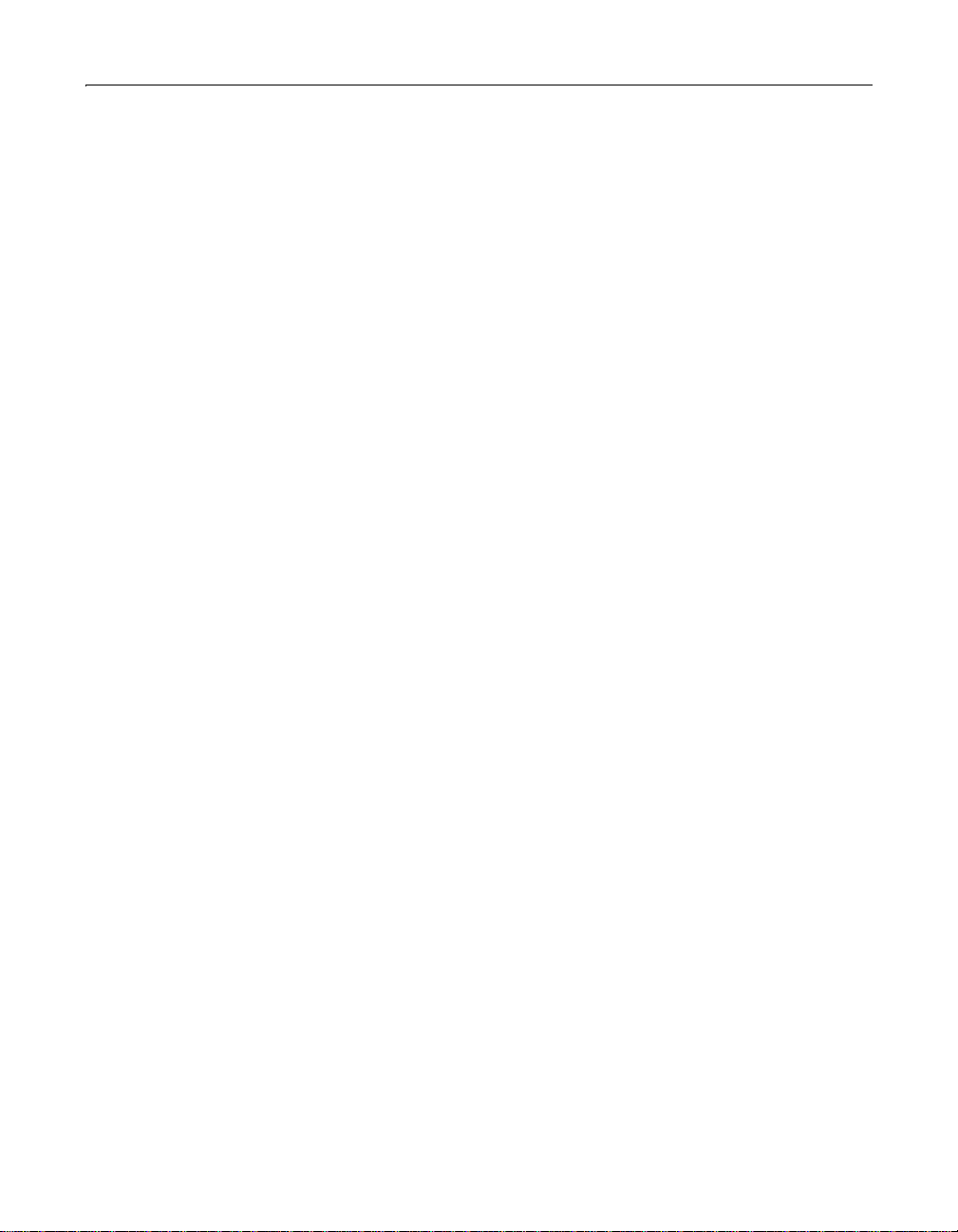
x Contents
Chapter 12 Configuring ColdFusion Clusters . . . . . . 245
Introduction to ClusterCATS Administration . . . . . . . . . . . . . . . . . . . . . . . . . . . . . 246
ClusterCATS Server . . . . . . . . . . . . . . . . . . . . . . . . . . . . . . . . . . . . . . . . . . . . . . 246
ClusterCATS Explorer (Windows only) . . . . . . . . . . . . . . . . . . . . . . . . . . . . . 246
ClusterCATS Web Explorer (UNIX only) . . . . . . . . . . . . . . . . . . . . . . . . . . . . 248
ClusterCATS Server Administrator . . . . . . . . . . . . . . . . . . . . . . . . . . . . . . . . . 251
btadmin . . . . . . . . . . . . . . . . . . . . . . . . . . . . . . . . . . . . . . . . . . . . . . . . . . . . . . . . 252
Creating Clusters. . . . . . . . . . . . . . . . . . . . . . . . . . . . . . . . . . . . . . . . . . . . . . . . . . . . . . 252
Creating clusters in Windows . . . . . . . . . . . . . . . . . . . . . . . . . . . . . . . . . . . . . 252
Creating clusters in UNIX . . . . . . . . . . . . . . . . . . . . . . . . . . . . . . . . . . . . . . . . . 261
Removing Clusters . . . . . . . . . . . . . . . . . . . . . . . . . . . . . . . . . . . . . . . . . . . . . . . . . . . . 263
Adding Cluster Members. . . . . . . . . . . . . . . . . . . . . . . . . . . . . . . . . . . . . . . . . . . . . . . 264
Adding cluster members in Windows . . . . . . . . . . . . . . . . . . . . . . . . . . . . . . 264
Adding cluster members in UNIX . . . . . . . . . . . . . . . . . . . . . . . . . . . . . . . . . . 265
Removing Cluster Members . . . . . . . . . . . . . . . . . . . . . . . . . . . . . . . . . . . . . . . . . . . . 266
Removing cluster members in Windows . . . . . . . . . . . . . . . . . . . . . . . . . . . . 266
Removing cluster members in UNIX . . . . . . . . . . . . . . . . . . . . . . . . . . . . . . . 267
Server Load Thresholds . . . . . . . . . . . . . . . . . . . . . . . . . . . . . . . . . . . . . . . . . . . . . . . . 268
Configuring load thresholds in Windows . . . . . . . . . . . . . . . . . . . . . . . . . . . 268
Configuring load thresholds on UNIX . . . . . . . . . . . . . . . . . . . . . . . . . . . . . . 272
Session-Aware Load Balancing. . . . . . . . . . . . . . . . . . . . . . . . . . . . . . . . . . . . . . . . . . 276
Enabling session-aware load balancing on Windows . . . . . . . . . . . . . . . . 277
Enabling session-aware load balancing on UNIX . . . . . . . . . . . . . . . . . . . . 278
Configuring ColdFusion probes in Windows . . . . . . . . . . . . . . . . . . . . . . . . 280
Configuring ColdFusion probes in UNIX . . . . . . . . . . . . . . . . . . . . . . . . . . . 285
Load-Balancing Devices . . . . . . . . . . . . . . . . . . . . . . . . . . . . . . . . . . . . . . . . . . . . . . . 290
Using Cisco LocalDirector . . . . . . . . . . . . . . . . . . . . . . . . . . . . . . . . . . . . . . . . 290
Using third-party load-balancing devices . . . . . . . . . . . . . . . . . . . . . . . . . . . 294
Administrator Alarm Notifications . . . . . . . . . . . . . . . . . . . . . . . . . . . . . . . . . . . . . . 296
Configuring administrator alarm notifications on Windows . . . . . . . . . . 297
Configuring administrator alarm notifications on UNIX . . . . . . . . . . . . . . 297
Administrator E-mail Options . . . . . . . . . . . . . . . . . . . . . . . . . . . . . . . . . . . . . . . . . . 299
Configuring administration e-mail options on Windows . . . . . . . . . . . . . 300
Configuring administration e-mail options on UNIX . . . . . . . . . . . . . . . . . 300
Administrating Security. . . . . . . . . . . . . . . . . . . . . . . . . . . . . . . . . . . . . . . . . . . . . . . . 302
Configuring authentication on Windows . . . . . . . . . . . . . . . . . . . . . . . . . . . 302
Configuring authentication on UNIX . . . . . . . . . . . . . . . . . . . . . . . . . . . . . . . 306
Page 11

Contents xi
Chapter 13 Maintaining Cluster Members . . . . . . . . . 307
Understanding ClusterCATS Server Modes. . . . . . . . . . . . . . . . . . . . . . . . . . . . . . . 308
Changing Active/Passive Settings . . . . . . . . . . . . . . . . . . . . . . . . . . . . . . . . . . . . . . . 309
Changing active/passive settings in Windows . . . . . . . . . . . . . . . . . . . . . . . 309
Changing active/passive settings in UNIX . . . . . . . . . . . . . . . . . . . . . . . . . . 310
Changing Restricted/Unrestricted Settings. . . . . . . . . . . . . . . . . . . . . . . . . . . . . . . 311
Restricting/unrestricting servers in Windows . . . . . . . . . . . . . . . . . . . . . . . 311
Restricting/unrestricting servers in UNIX . . . . . . . . . . . . . . . . . . . . . . . . . . . 312
Using Maintenance Mode (Windows only). . . . . . . . . . . . . . . . . . . . . . . . . . . . . . . 313
Updating an Existing Cluster Member (Windows only). . . . . . . . . . . . . . . . . . . . 317
Resetting Cluster Members. . . . . . . . . . . . . . . . . . . . . . . . . . . . . . . . . . . . . . . . . . . . . 319
Resetting cluster members on Windows . . . . . . . . . . . . . . . . . . . . . . . . . . . . 319
Resetting cluster members on UNIX . . . . . . . . . . . . . . . . . . . . . . . . . . . . . . . 320
Chapter 14 ClusterCATS Utilities . . . . . . . . . . . . . . . . 321
Using btadmin. . . . . . . . . . . . . . . . . . . . . . . . . . . . . . . . . . . . . . . . . . . . . . . . . . . . . . . . 322
Using btadmin on UNIX . . . . . . . . . . . . . . . . . . . . . . . . . . . . . . . . . . . . . . . . . . 322
Using btadmin on Windows . . . . . . . . . . . . . . . . . . . . . . . . . . . . . . . . . . . . . . . 324
Using bt-start-server and bt-stop-server (UNIX only) . . . . . . . . . . . . . . . . . . . . . 325
Using btcfgchk. . . . . . . . . . . . . . . . . . . . . . . . . . . . . . . . . . . . . . . . . . . . . . . . . . . . . . . . 325
Syntax . . . . . . . . . . . . . . . . . . . . . . . . . . . . . . . . . . . . . . . . . . . . . . . . . . . . . . . . . . 325
Sample output . . . . . . . . . . . . . . . . . . . . . . . . . . . . . . . . . . . . . . . . . . . . . . . . . . . 325
btcfgchk DNS errors . . . . . . . . . . . . . . . . . . . . . . . . . . . . . . . . . . . . . . . . . . . . . . 326
Using hostinfo . . . . . . . . . . . . . . . . . . . . . . . . . . . . . . . . . . . . . . . . . . . . . . . . . . . . . . . . 328
Syntax . . . . . . . . . . . . . . . . . . . . . . . . . . . . . . . . . . . . . . . . . . . . . . . . . . . . . . . . . . 328
Sample output . . . . . . . . . . . . . . . . . . . . . . . . . . . . . . . . . . . . . . . . . . . . . . . . . . . 328
Using sniff. . . . . . . . . . . . . . . . . . . . . . . . . . . . . . . . . . . . . . . . . . . . . . . . . . . . . . . . . . . . 329
Syntax . . . . . . . . . . . . . . . . . . . . . . . . . . . . . . . . . . . . . . . . . . . . . . . . . . . . . . . . . . 329
Sample output . . . . . . . . . . . . . . . . . . . . . . . . . . . . . . . . . . . . . . . . . . . . . . . . . . . 329
Chapter 15 Optimizing ClusterCATS . . . . . . . . . . . . . 333
ClusterCATS Dynamic IP Addressing (Windows only) . . . . . . . . . . . . . . . . . . . . . 334
Understanding static and dynamic IP address configurations . . . . . . . . 334
Benefits of ClusterCATS dynamic IP addressing . . . . . . . . . . . . . . . . . . . . . 335
Setting up maintenance IP addresses . . . . . . . . . . . . . . . . . . . . . . . . . . . . . . 335
Enabling ClusterCATS dynamic IP addressing . . . . . . . . . . . . . . . . . . . . . . 337
Using Server Failover . . . . . . . . . . . . . . . . . . . . . . . . . . . . . . . . . . . . . . . . . . . . . . . . . . 340
Static versus ClusterCATS dynamic IP addressing . . . . . . . . . . . . . . . . . . . 340
Windows domain controllers . . . . . . . . . . . . . . . . . . . . . . . . . . . . . . . . . . . . . . 340
Page 12
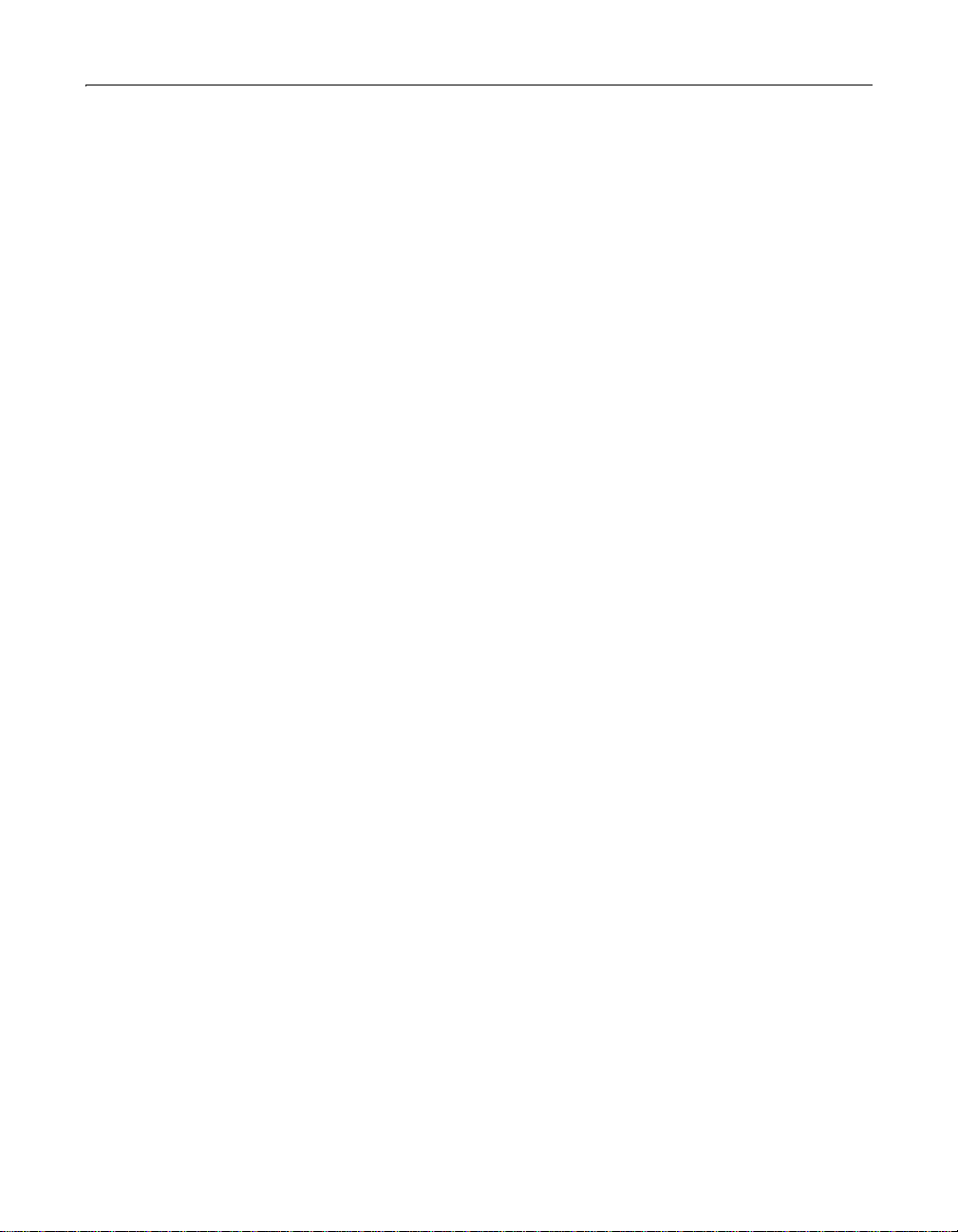
xii Contents
Configuring Load-Balancing Metrics . . . . . . . . . . . . . . . . . . . . . . . . . . . . . . . . . . . . 341
Overview of metrics . . . . . . . . . . . . . . . . . . . . . . . . . . . . . . . . . . . . . . . . . . . . . . 341
Load types . . . . . . . . . . . . . . . . . . . . . . . . . . . . . . . . . . . . . . . . . . . . . . . . . . . . . . 342
Output variables . . . . . . . . . . . . . . . . . . . . . . . . . . . . . . . . . . . . . . . . . . . . . . . . . 342
Troubleshooting the load-balancing metrics . . . . . . . . . . . . . . . . . . . . . . . . 343
Index . . . . . . . . . . . . . . . . . . . . . . . . . . . . . . . . . . . . . . . . 345
Page 13
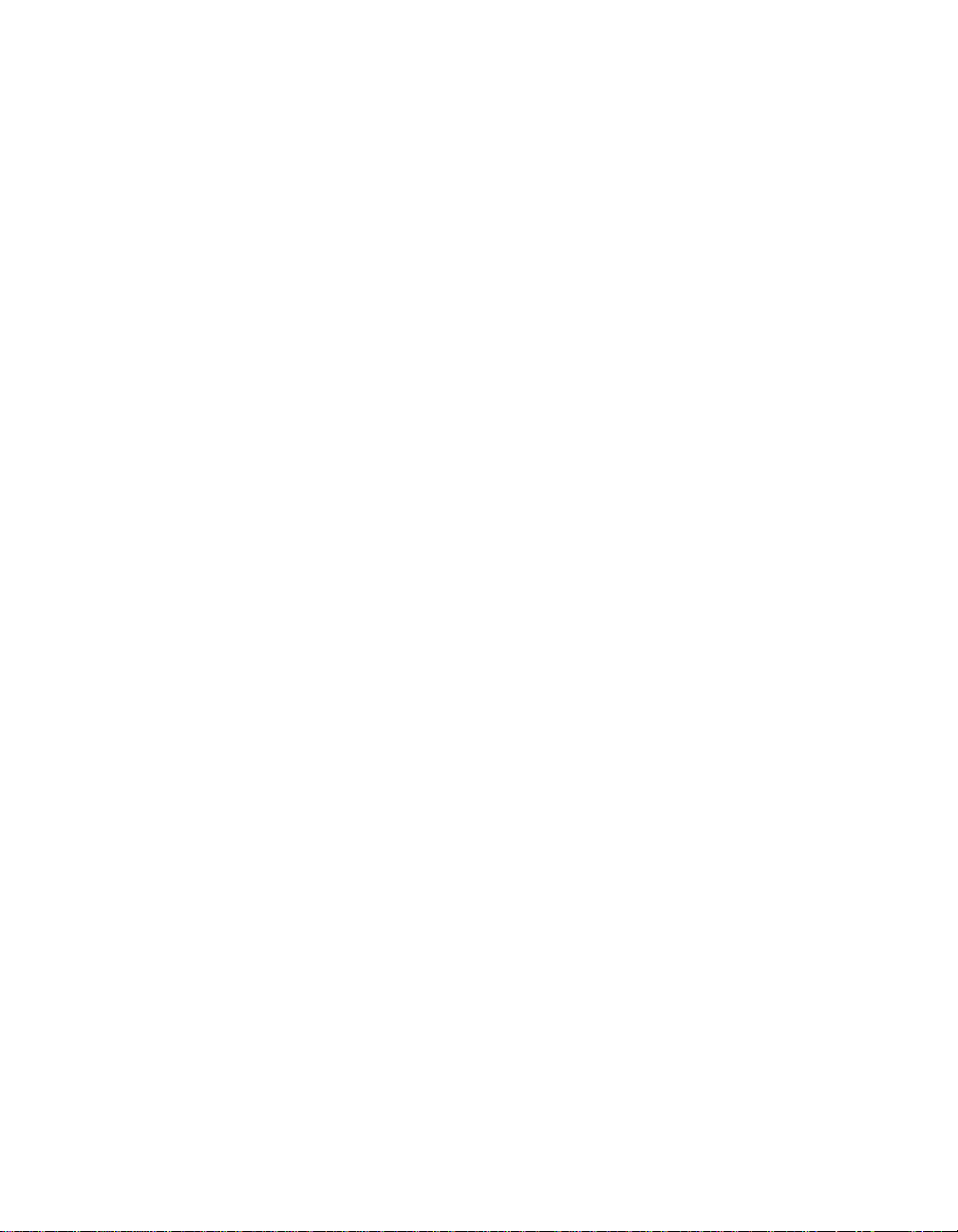
About This Book
Advanced ColdFusion Administration is intended for anyone who needs to configure
databases for the ColdFusion server.
Contents
• Intended Audience...................................................................................................xiv
• New Features............................................................................................................ xiv
• Developer Resources.................................................................................................xv
• About ColdFusion Documentation............................................. ....... ...... ....... ...... .xvi
• Getting Answers ......................................................................................................xvii
• Contacting Macromedia........................................................................................xviii
Page 14
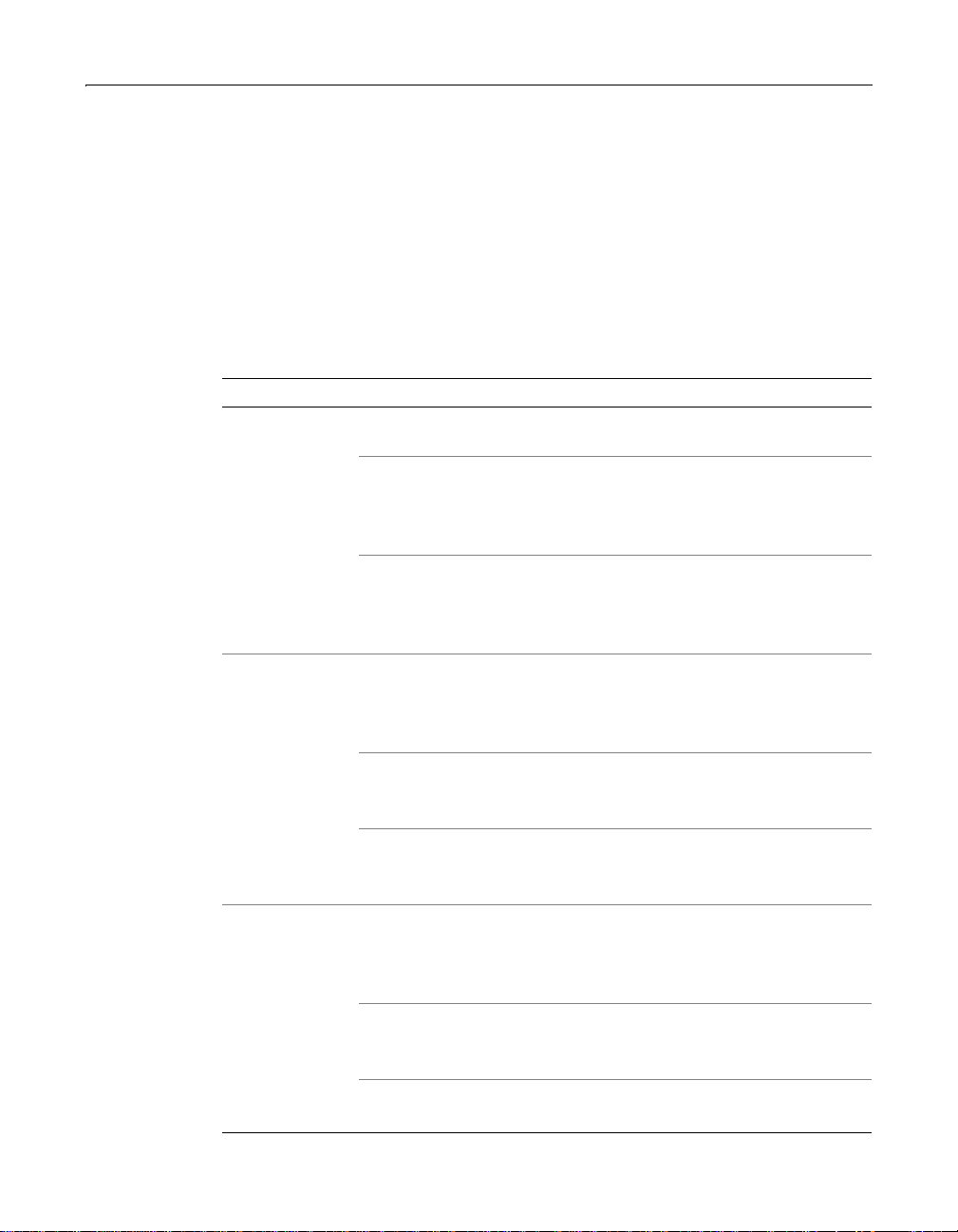
xiv About This Book
Intended Audience
Advanced ColdFusion Administration is intended for anyone who needs to perform
ColdFusion server management tasks, such as configuring advanced security or
managing clustered servers.
New Features
The following table lists the new features in ColdFusion 5:
Benefit Feature Description
Breakthrough
productivity
Powerful
business
intelligence
capabilities
Enhanced
performance
User-defined functions Create reusable functions to
accelerate development.
Query of queries
Easily integrate data from
heterogeneous sour ce s by
merging and querying data in
memory using standard SQL.
Server analysis and
troublshooting
Quickly detect and diagnose
server errors with built-in server
reporting and the new Log File
Analyzer.
Charting engine
Create professional-quality charts
and graphs from queried data
without leaving the ColdFusion
environment.
Enhanced V erity K2 fu ll-text
search
Index and search up to 250,000
documents and enjoy greater
performance.
Reporting interface for
Crystal Reports 8.0
Create professional-quality
tabular reports from queried data
and applications.
Core engine tuning
Take advantage of dramatically
improved server performance and
reduced memory usage to deliver
faster, more scalable applications.
Incremental page delivery
Improve response time by
delivering page output to users as
it is built.
Wire protocol database
drivers
Deliver high-performance ODBC
connectivity using new drivers.
Page 15
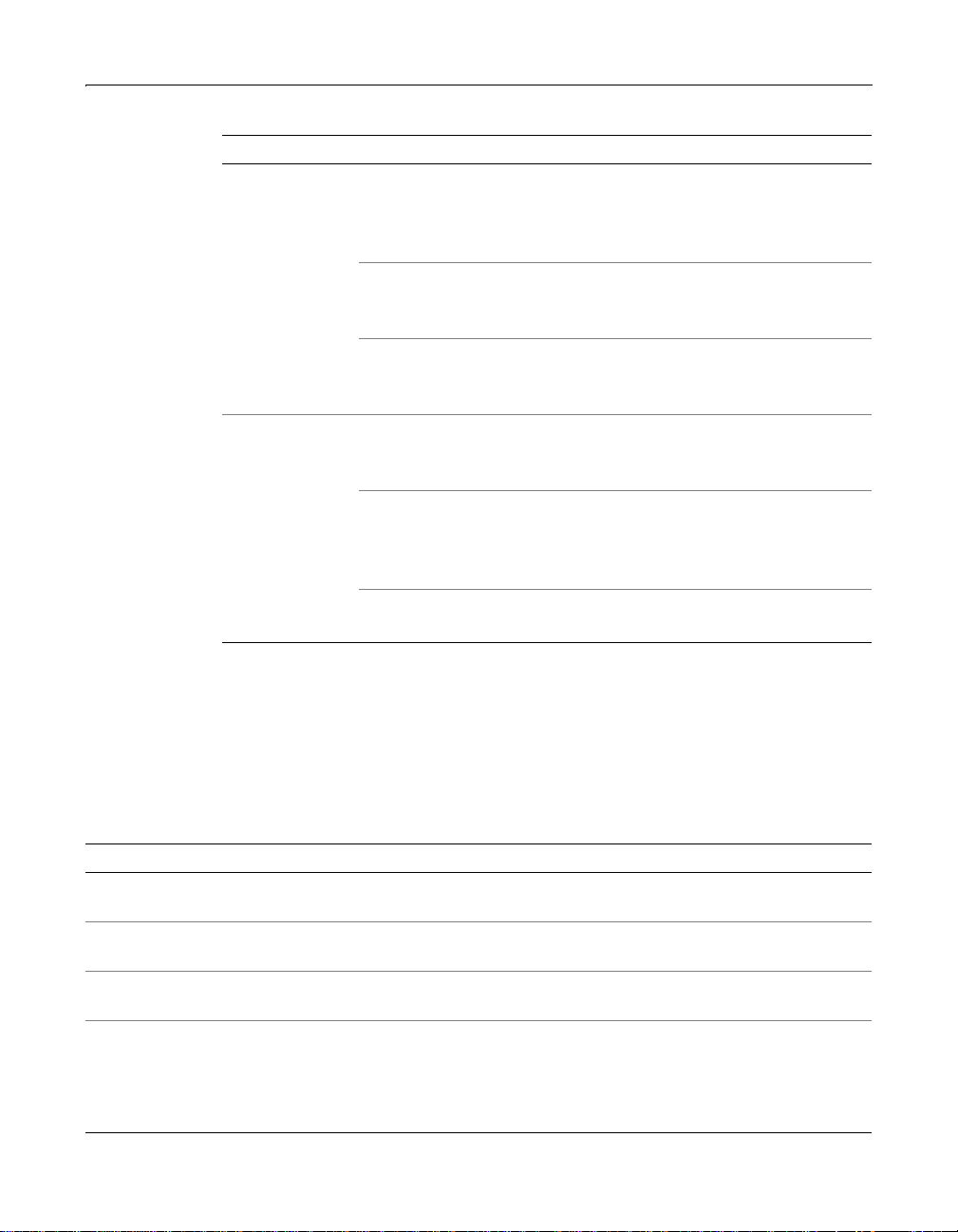
Developer Resources xv
Benefit Feature Description
Easy
managment
Application deployment
services
Effortlessly and reliably deploy,
archive, or restore entire
applications using ColdFusion
archive files.
Enhanced application
monitoring
Keep track of server performance
and availability with customizable
alerts and recovery.
SNMP support
Monitor ColdFusion applicatio ns
from enterprise management
systems.
Expanded
integration
Expanded Linux support
Deploy on additional Linux
distributions, including SuSE and
Cobalt.
Enhanced hardware load
balancer integration
Apply optimized, agent-based
support for hardware load
balancers, including new support
for the Cisco CSS 11000.
Enhanced COM support
Experience easier integration with
COM components.
Developer Resources
Macromedia Corpo r a tion is comm itte d to set tin g the stan da r d fo r custom e r suppo rt
in developer education, tech nical supp o rt, and pro fes sio nal services . T he Web site is
designed to give you quick access to the entire range of online resources, as the
following table describes.
Resource Description URL
Macromedia Web site General information about Macromedia
products and services
Information on
ColdFusion
Technical Support Professional support progra ms that
ColdFusion Support
Forum
Detailed p roduct information on
ColdFusion and related topics
Macromedia offers
Access to experienced ColdFusion
developers through participation in the
Online Forums, where you can post
messages and read replies on many
subjects relating to ColdFusion
www.macromedia.com/
www.coldfusion.com/products/
coldfusion/
www.coldfusion.com/support/
http://forums.allaire.com/coldfusion/
Page 16
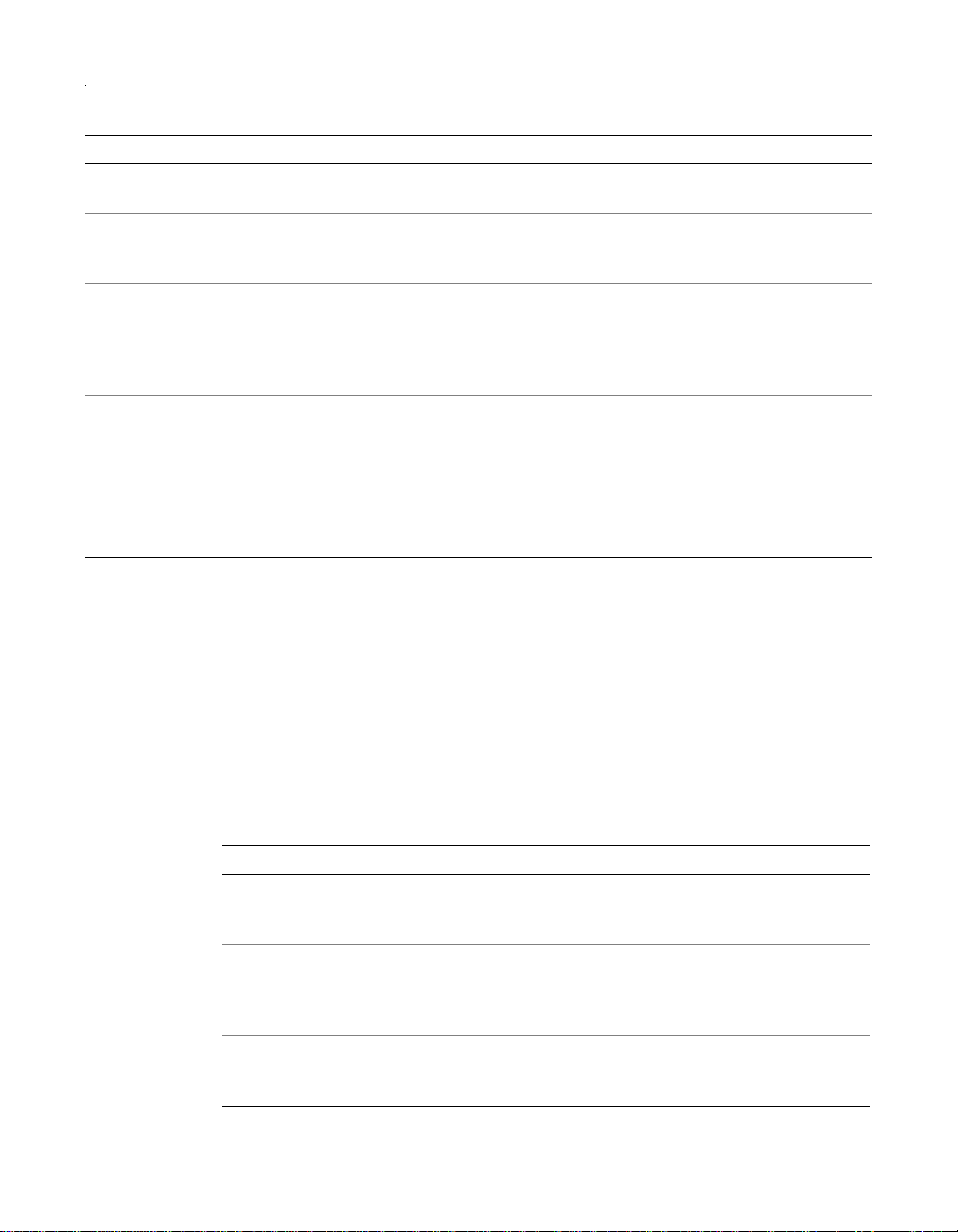
xvi About This Book
Resource Description URL
Installation Support Support for installation-related issues
for all Macromedia products
Professional Education Information about classes, on-site
training, and online courses offered by
Macromedia
Developer Community All the resources that you need to stay
on the cutting edge of ColdFusion
development, including online
discussion groups, Knowledge Base,
technical papers, and more
ColdFusion Dev Center Development tips, articles,
documentation, and white papers
Macromedia Alliance Connection with the growing network of
solution providers, applica tion
developers, resellers, and hosting
services creating solutions with
ColdFusion
www.coldfusion.com/support/
installation/
www.coldfusion.com/developer/
training.cfm
www.coldfusion.com/developer/
www.coldfusion.com/developer/
referencedesk/
www.coldfusion.com/partners/
About ColdFusion Documentation
ColdFusion documentation is designed to provide support for ColdFusion
developers and ColdFusion Server administrators. The print and online versions are
organized to allow you to quickly lo cate the information that you need. The
ColdFusion online documentation is provided in HTML and Adobe Acrobat formats.
Printed and online documentation set
The ColdFusion documentation set consists of the following titles.
Book Description
Installing and
Configuring
ColdFusion Server
Advanced
ColdFusion
Administration
Developing
ColdFusion
Applications
Describes system installation and basic configuration for
Windows NT, Windows 2000, Solaris, and Linux
Describes how to connect your data sources to the ColdFusion
Server, configure security for your applications, and how to use
ClusterCATS to manage scalability, clustering, and
load-bal ancing for your site
Describes on how to ColdFusio n Server to develop yo ur dynamic
Web applications, including retrieving and updating your data,
using structures, and forms
Page 17
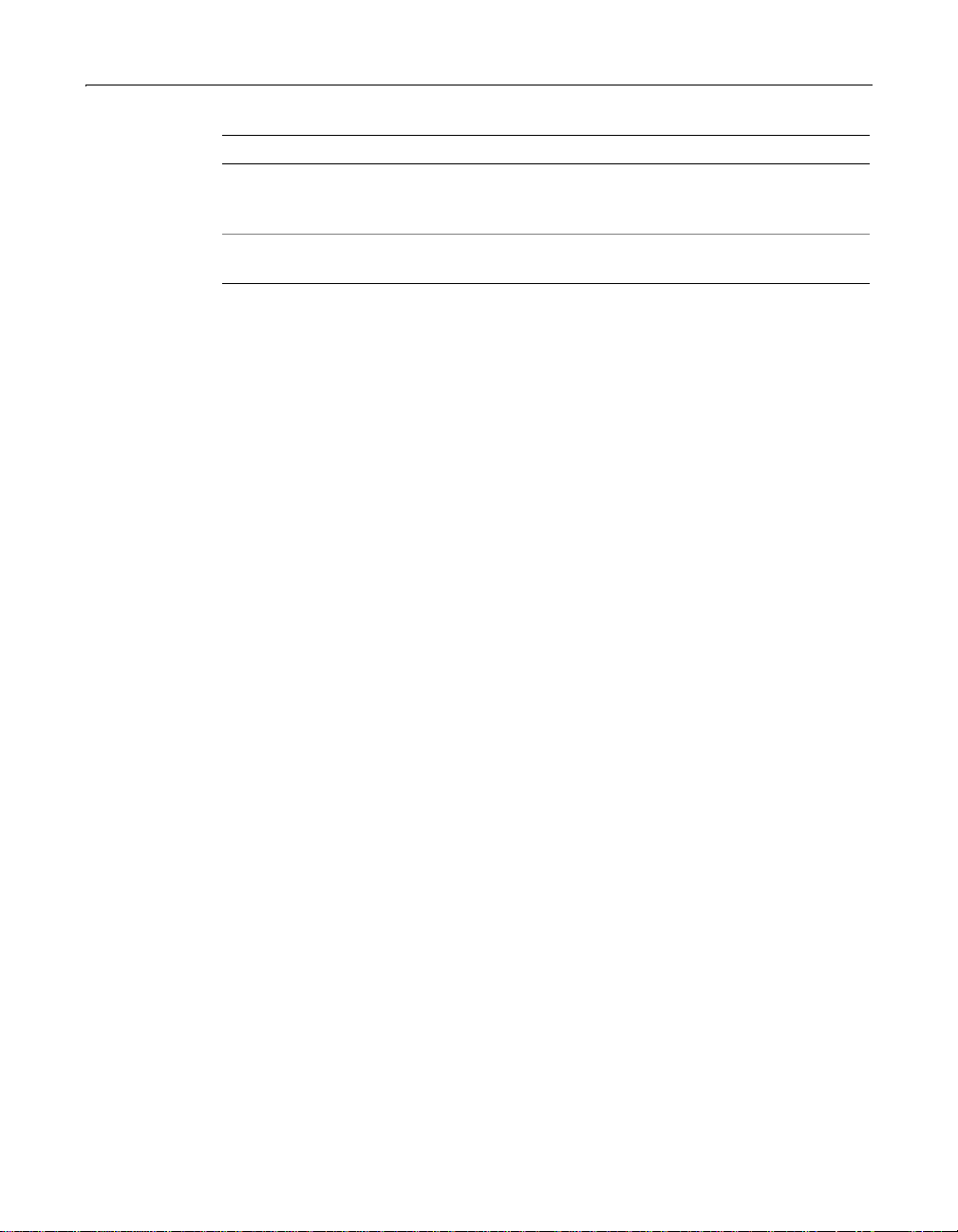
Getting Answers xvii
Book Description
CFML Reference The online-only ColdFusion Reference provides descriptions,
syntax, usage, and code examples for all ColdFusion tags,
functions, and variables
CFML Quick
Reference
A brief guide that shows the syntax of ColdFusion tags,
functions, and variables
Viewing online documentation
All ColdFusion documentation is available online in HTML and Adobe Acrobat PDF
formats. To view the HTML documentation, open the following URL on the We b
server running ColdFusion: http://localhost/cfdocs/dochome.htm.
ColdFusion documentation in Acrobat format is available on the ColdFusion
product CD-ROM and for download from the ColdFusion web site: http://
www .coldfusion.com.
ColdFusion Studio documentation
ColdFusion Studio contains a wide range of online assistance, including a complete
collection of ColdFusion documentation. T o vie w ColdFu sion online documentation
from within ColdFusion Studio, click the Help resource tab. You will see an
expandable list of documents about ColdFusion Server and ColdFusion Studio, as
well as other information that relates to Web programming:
ColdFusion Studio online documentation is searchable and you can bookmark
individual pages. For more information about using the Cold Fu sion S tud io interface ,
see the ColdFusion Studio documentation set.
Getting Answers
One of the best ways to solve particular programming problems is to tap into the vast
expertise of the ColdFusion developer communities on the ColdFusion Forums.
Other devel opers on th e forum can help y ou f igur e out ho w to do jus t abo ut a nythin g
with ColdFusion. The search facility can also help you search messages from the
previous 12 months, allowing you to learn how others have solved a problem that
you might be facing. The Fo rums is a gr e at r es our ce for learning C oldF u sion, bu t it is
also a great place to see the ColdFusion developer community in action.
Page 18
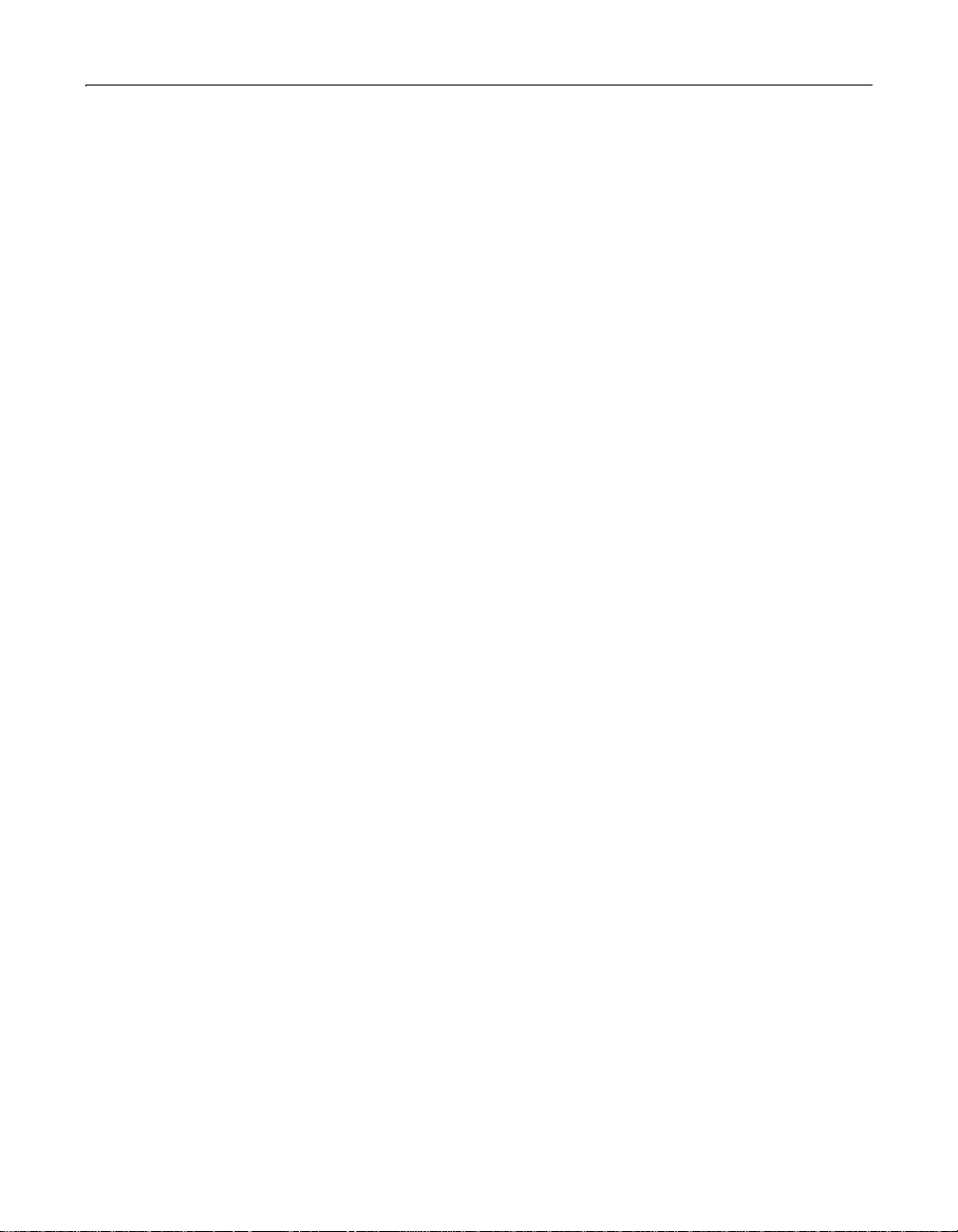
xviii About This Book
Contacting Macromedia
Corporate
headquarters
Technical
support
Sales
Macromedia, Inc.
600 Townsend Street
San Francisco, CA 94103
Tel: 415.252.2000
Fax: 415.626.0554
Web: www.macromedia.com
Macromedia offers a range of telephone and Web-based
support options. Go to http://www.coldfusion.com/
support/ for a complete description of technical support
services.
You can make postings to the ColdFusion Support Forum
(http://forums.coldfusion.com/DevConf/index.cfm) at
any time.
Toll Free: 888.939.2545
Tel: 617.219.2100
Fax: 617.219.2101
E-mail: sales@macromedia.com
Web: http://commerce.coldfusion.com/purchase/
index.cfm
Page 19
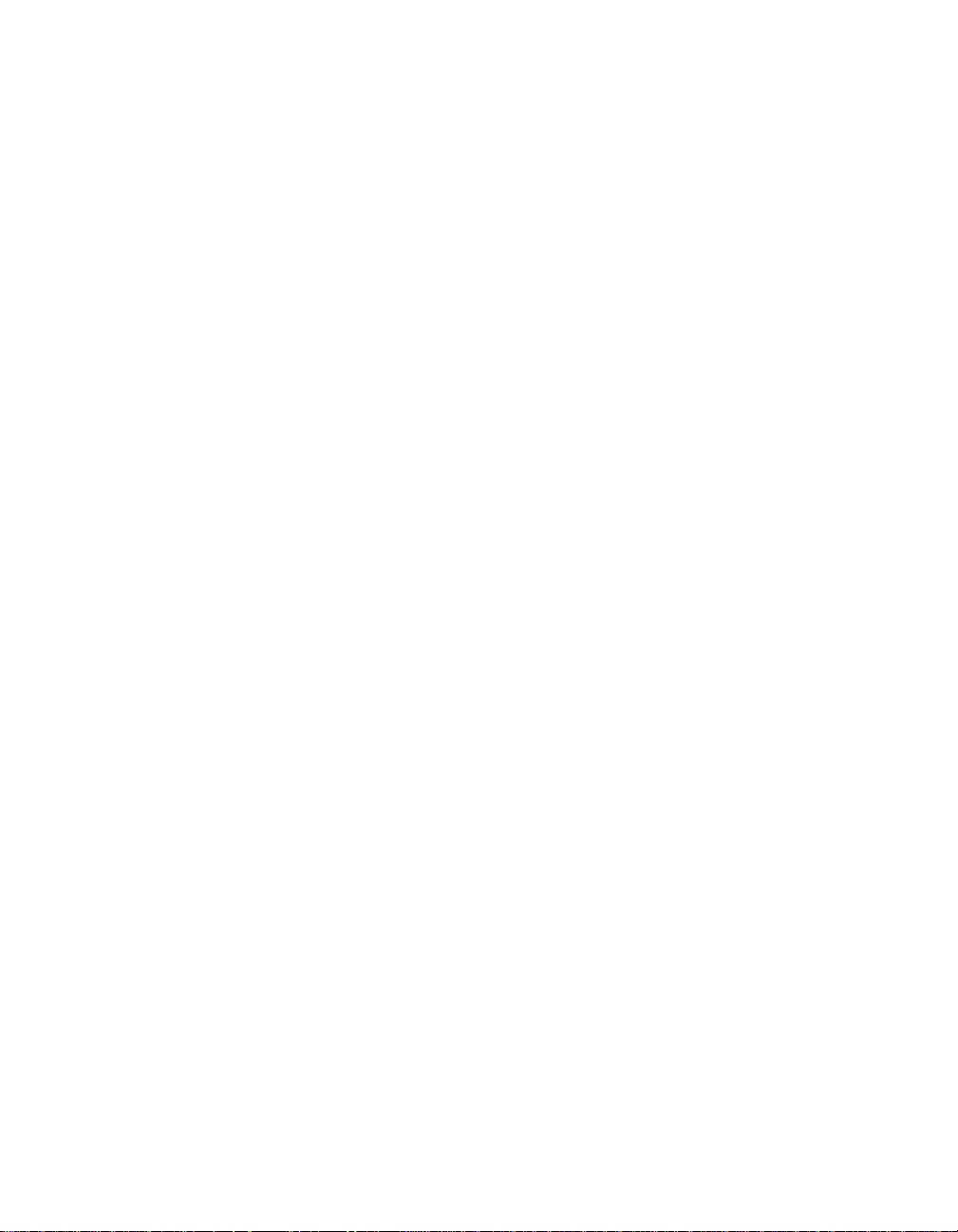
Part I
Data Sources and Tools
This part describes data source management and introduces the
ColdFusion Administrator tools. The fol lowing chapters are included:
Advanced Data Source Management ..................................................3
Administrator Too ls................. ............. ... ............. .. ............. .. ..............39
Page 20
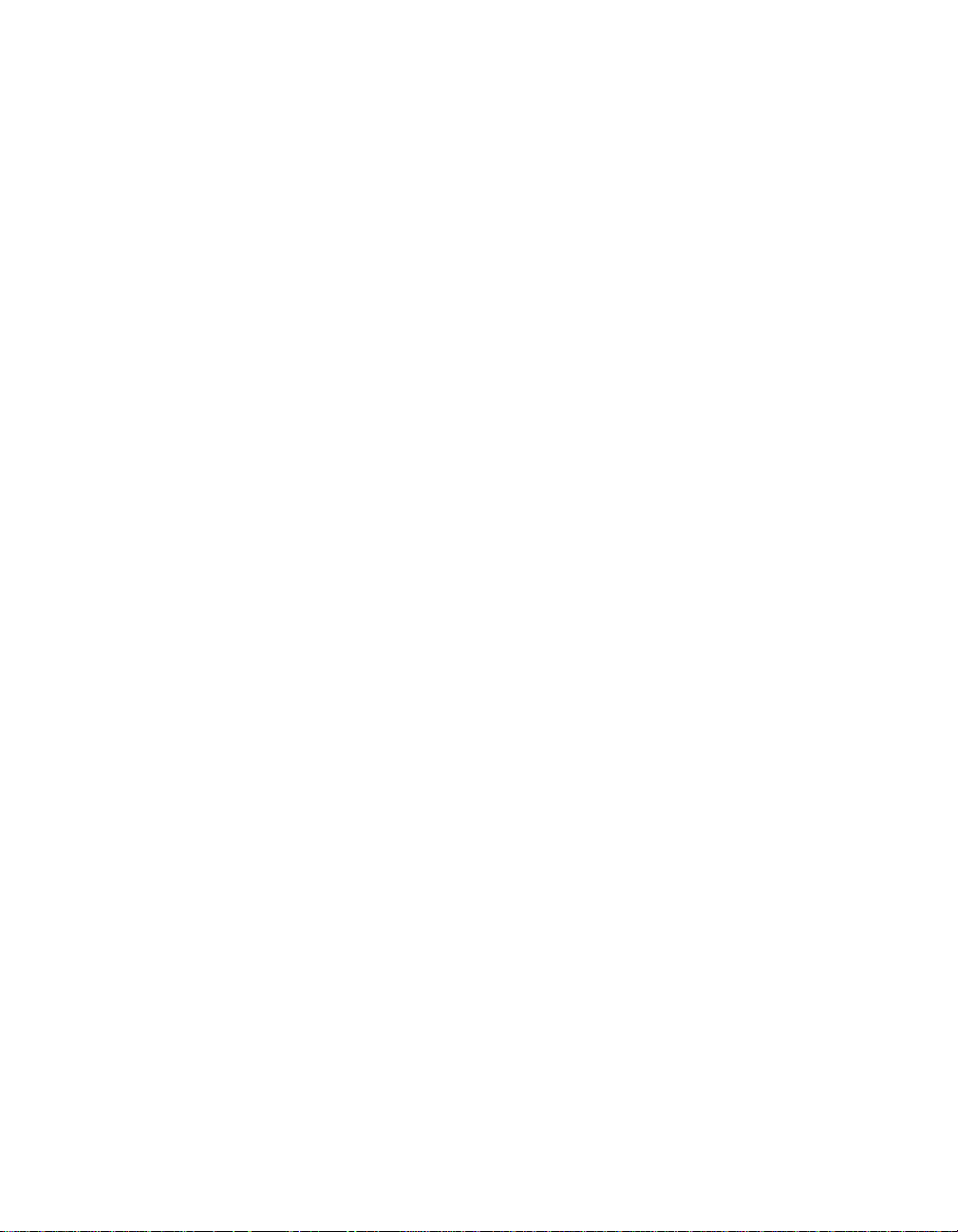
Page 21
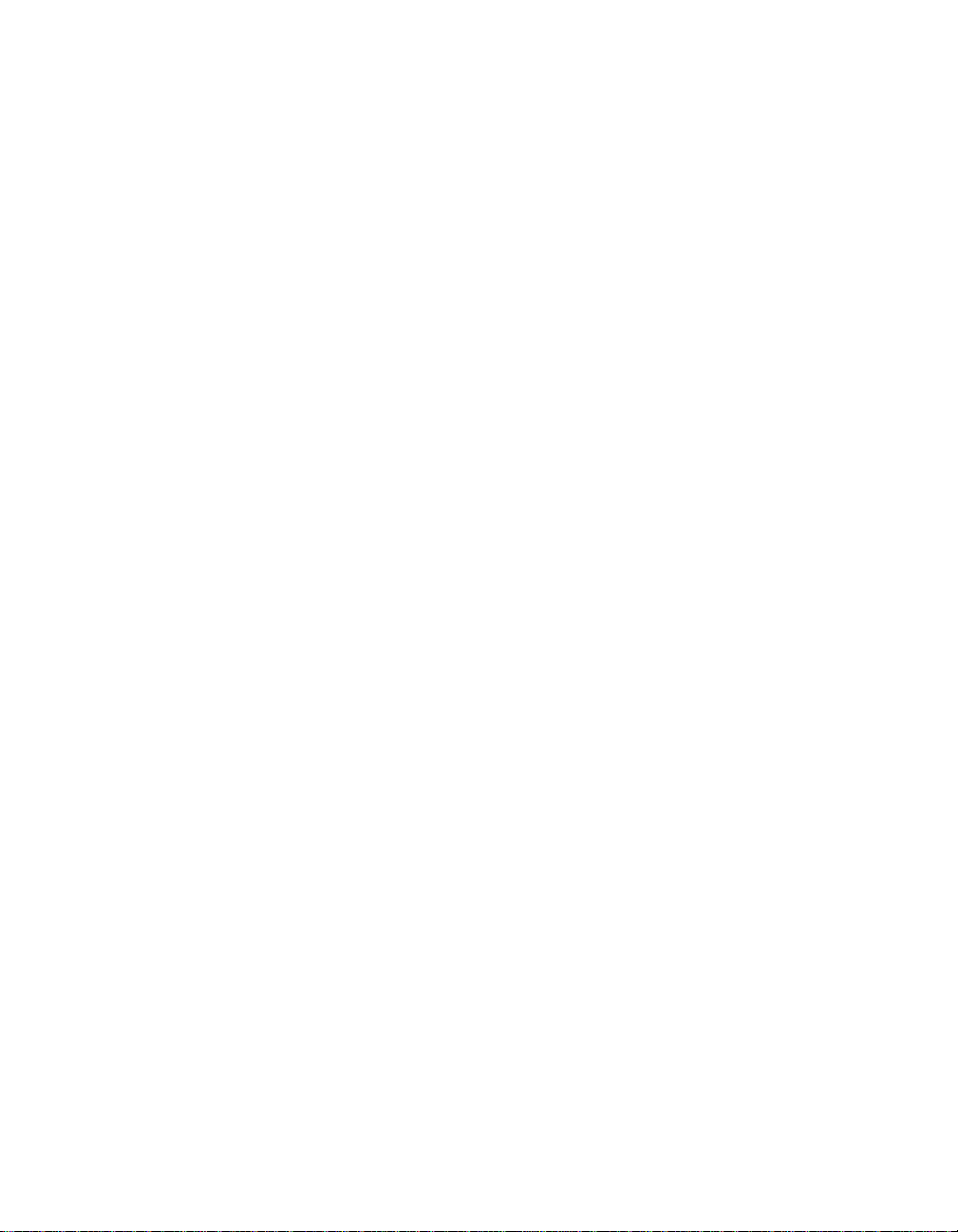
Chapter 1
Advanced Data Source Management
This chapter describes how to create and configure ColdFusion data sources for
several databases using ODBC, OLE DB, and native drivers. It also describes how to
use ColdFusion to create a database file in a cfquery and how to use connection
string options.
For basic information on data sources and fo r information on ho w to connect to SQL
Server, Access, and Oracle databases, see Installing and Configuring ColdFusion
Server.
Contents
• About ColdFusion database drivers................................ ....... ...... ....... ...... ....... ...... ....4
• Using ColdFusion to Create a Data Source (UNIX only)........................................10
• Using Connection String Options............................................................................12
• Connecting to DB2 Databases.................................................................................15
• Connecting to dBASE/FoxPro Databases................................................................21
• Connecting to Excel Databases................................................................................24
• Connecting to Informix Databases..................................................... ...... ....... ...... ..26
• Connecting to Sybase Databases.............................................................................32
• Connecting to Text Databases..................................................................................35
• Connecting to Visual FoxPro Databases..................................................................37
Page 22
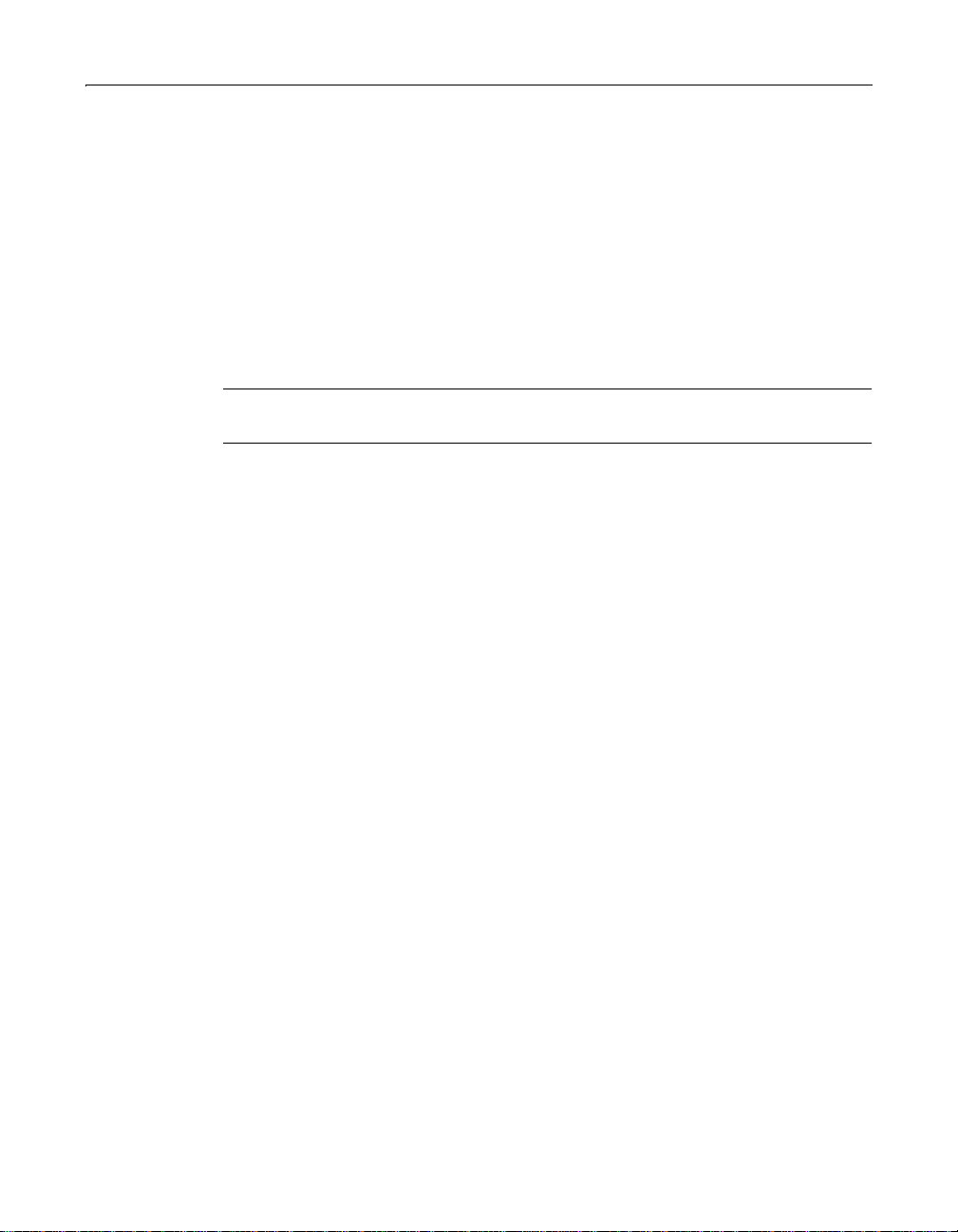
4 Chapter 1 Advanced Data Source Management
About ColdFusion database drivers
ColdFusion uses ODBC, OLE DB, and native database drivers. For detailed
information about ODBC drivers, see Installing and Configuring ColdFusion Server.
About OLE DB
OLE DB is a Microsoft specification for a set of interfaces designed to access data.
Although ODBC is primarily used to access SQL data in a platform-independent
manner, OLE DB is designed to access SQL and non-SQL data in an OLE Component
Object Model (COM) environment.
Note
OLE DB is available only on Windows NT/2000.
ColdFusion developers can access a range of data stores through Microsoft OLE DB,
including:
• MAPI-based data stores such as Microsoft Exchange and Lotus Mail
• Nonrelational data stores, such as Lotus Notes
• LDAP 2.0 data
• Data from OLE applications like word processors and spreadsheets
• Mainf rame data
• HTML and text files, flat-file data
For more information, including a list of provider vendors, visit the Microsoft OLE
DB site at http://www.microsoft.com/data/oledb/.
About OLE DB providers
Before ColdFusion can use OLE DB to access data stores, you must install an OLE DB
provider, available from third-party vendors. The provider software handles data
processing in response to requests from the OLE DB consumer, which in this case is
ColdFusion.
ColdFusion uses an OLE DB provider to access an OLE DB data source. An OLE DB
provider is a COM component that accepts calls to the OLE DB Application
Programming Interface (API) and processes that request against the data source.
You can often achieve sultry performance levels by running an OLE DB provider,
instead of an ODBC driver, to process SQL. This depends on how the provider
implements the data call. Some providers route OLE DB calls through the ODBC
Driver Manager, while others go directly to the data bas e. Provi ders tha t g o d ir e ctly to
the database are akin to native drivers in providing an alternative to ODBC. Providers
are available for all the major relational DBMS products as well as the data stores
previously mentione d.
Page 23
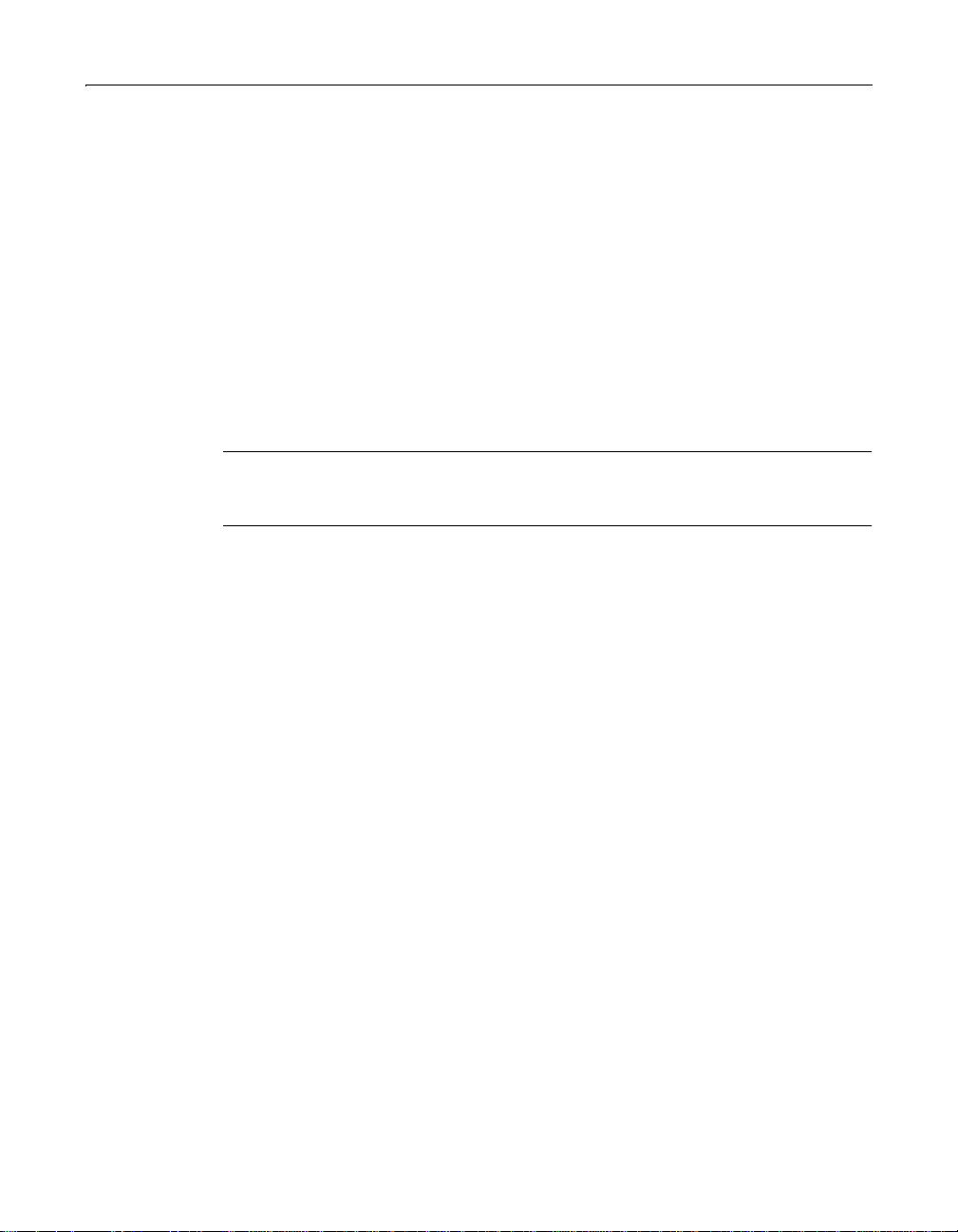
About ColdFusion database drivers 5
Installing the OLE DB provider
Before you configure an OLE DB data source, you must have installed a recent
version of the Microsoft Data Access Components (MDAC). MDAC includes two OLE
DB providers—SQLOLEDB and MSDASQL. For Access d atabases, Microsoft makes
available a Jet provider. For SQL Server, Microsoft offers MSDASQL and SQLOLEDB
providers.
During its installation process, ColdFusion attempts to detect the MDAC version on
your computer. If MDAC is absent or the identified version is 2.0 or earlier,
ColdFusion installs MDAC version 2.5 and restarts the installation process. If you
install MDAC on a Windows NT system, you get the MSDASQL and SQLOLEDB
providers.
For updated versions of MDAC, visit the Microsoft Universal Data Access Download
Page at http://www.microsoft.com/data/download.htm/.
Note
Before you install MDAC, stop all unnecessary services, such as Web servers, virus
scanning programs, or mail servers.
You should be aware of the following characteristics in how ColdFusion handles OLE
DB:
• The initial driver drop-down list box does not display all of the installed OLE DB
providers. If you are creating a data source using a provider other than
SQLOLEDB or Jet, such as MSDASQL or a MERANT OLE DB driver, you must
select other from the drop-down list box.
• No matter which provider you select from the drop-down list box, you must still
retype its name in the Provider field.
• When using MSDASQL, you must have an ODBC data source already defined for
the database. Enter this ODBC DSN in the ProviderDSN text box.
Page 24
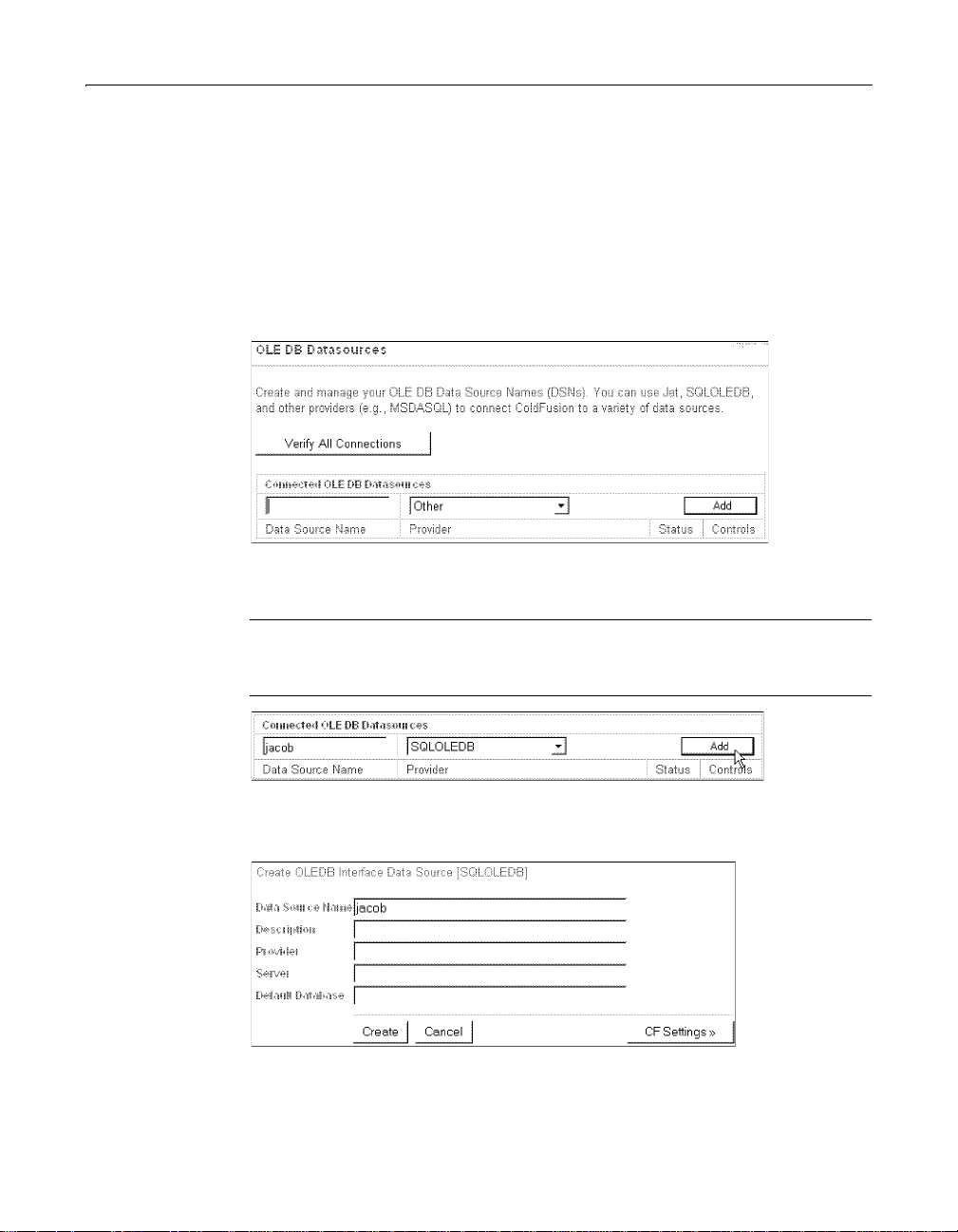
6 Chapter 1 Advanced Data Source Management
The following procedure describes how to configure an OLE DB data source to a
Microsoft SQL Server database on Windows NT, using SQLOLEDB as the provider.
To configure an OLE DB data source:
1Open the ColdFusion Administrator.
2 Under Data Sources, click OLE DB.
The OLE DB Data Sources page displays any existing OLE DB Data Source Names
that are available to ColdFusion:
3 Enter a name for the new data source and select an OLE DB Provider from the
drop-down list.
Note
Do not name a ColdFusion data source Registry or Cookie, as these words are
reserved for use by ColdFusion.
4Click Add.
The Create OLE DB Interface Data Source page displays:
5 (Optional) Enter a description.
Page 25
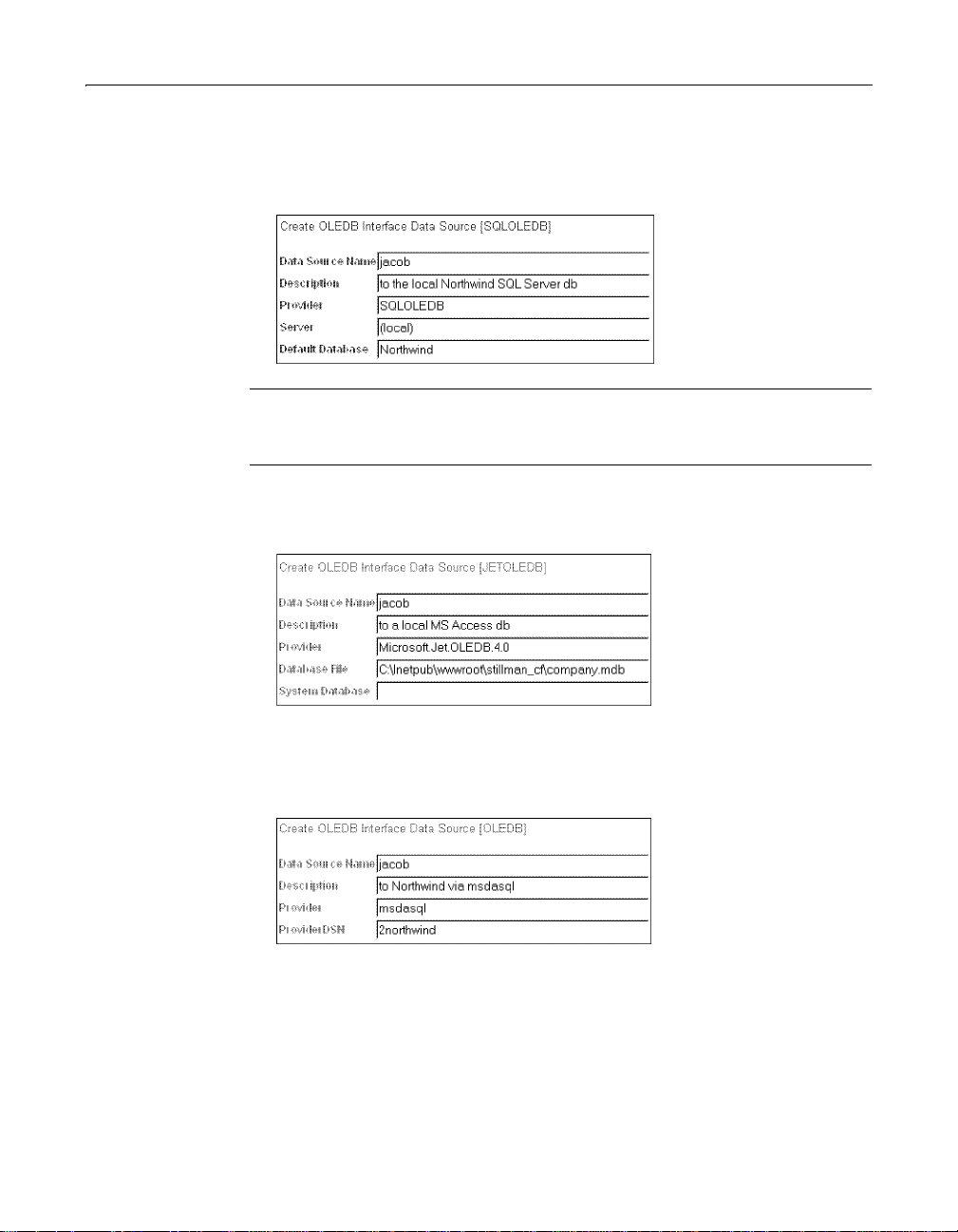
About ColdFusion database drivers 7
6 Enter the following connection information:
• If SQLOLEDB is the provid er Enter SQLOLEDB a s the Provider, specify the
Server that hosts the database, and specify the name of the Default Database.
Note
For the Server field, if the database is a local SQL Server database, enclose the
word local in parentheses: (local).
• If Microsoft Jet is the provider Enter Microsoft.Jet.versionnumber as the
Provider (such as Microsoft.Jet.OLEDB.4.0), and specify the path to the
Database File.
• If you are using another provider Enter its name as the Provider. Be aware
that MSDASQL requires a predefined ODBC data source for the database to
which you will connect. Enter the name of the ODBC data source in the
Provider DSN field.
Page 26
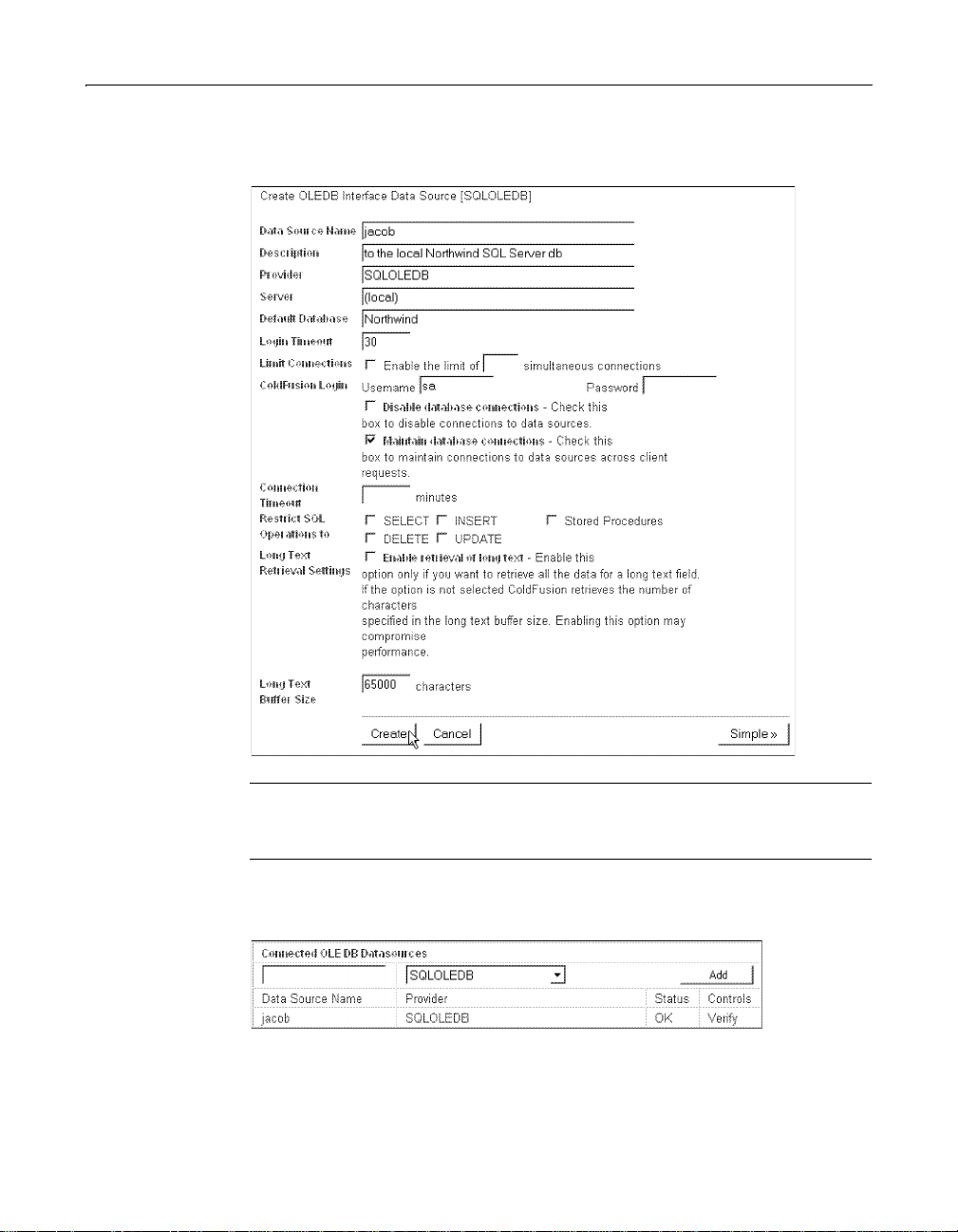
8 Chapter 1 Advanced Data Source Management
7 Click CF Settings and specify any ColdFusion-specific settings. For example,
enter a username and password if required for the data source.
Note
The omission of required username and password information is a common
reason why a data source fails to verify.
8 Click Create to create the new data source.
ColdFusion automatically verifies that it can connect to the data source.
If ColdFusion cann ot verify the data sou rce, the S tatu s d isp lays a s Failed. You c an
cfquery against the failed data source to get more detailed information
run a
about the problem. You also can try embedding a username and password into
cfquery tag to see if the query works.
the
Page 27
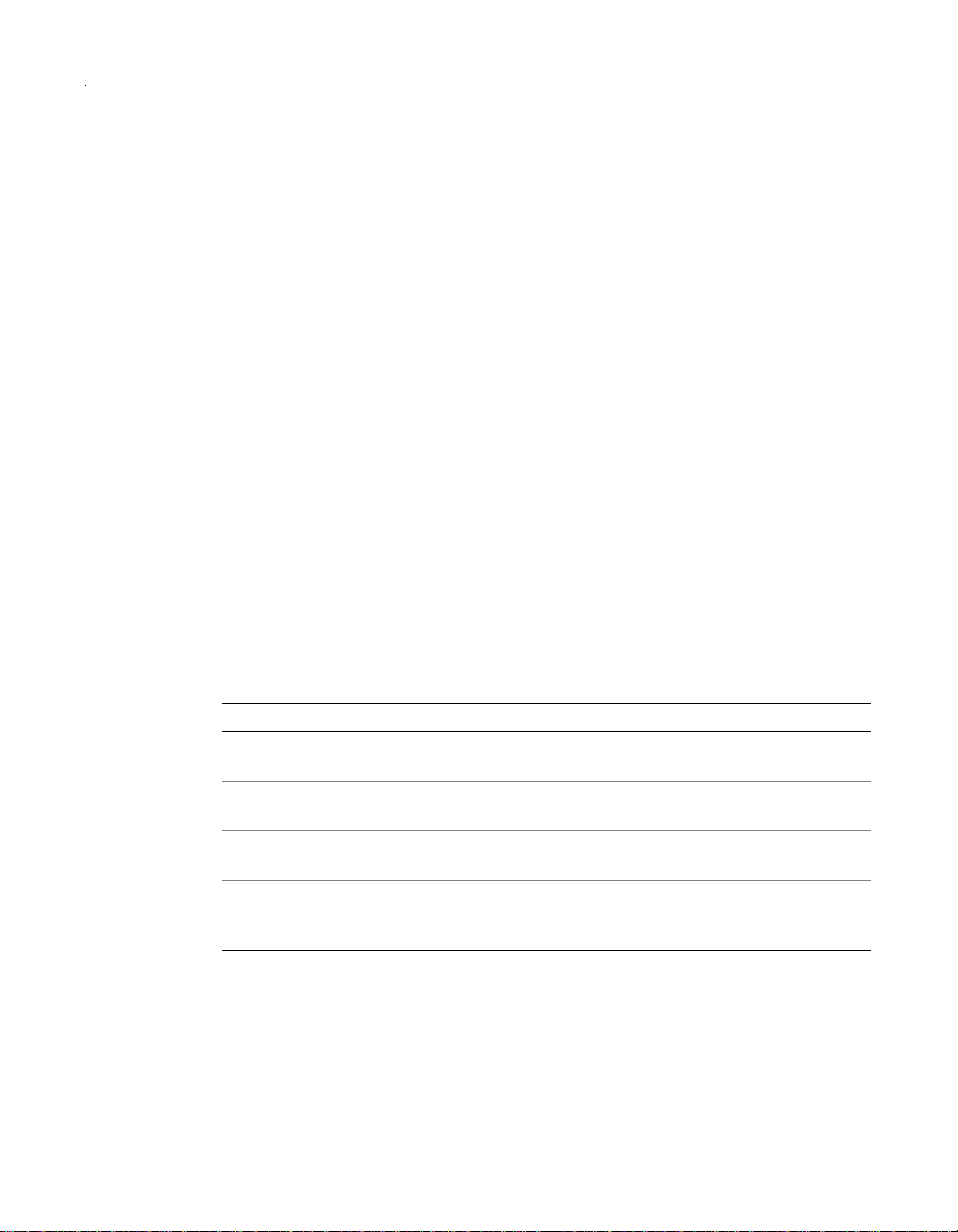
About ColdFusion database drivers 9
If you are creating a UNIX data source, you might need to set environment
variables for your database client library by editing the ColdFusion start script in
<installdir>/coldfusion/bin. F or detailed information about editing the
ColdFusion start script for your particular database, see the section about your
database.
About native drivers
The Enterprise Edition of ColdFusion Server includes support for DB2, Informix,
Sybase System 11 through Sybase Adaptive Server 12.0, and Oracle 7.3.4, 8.0, and 8i
databases through native database drivers on both Windows NT and UNIX
platforms.
You might consider using native database drivers for the following reasons:
• Native drivers tend to offer better performance than their ODBC counterparts.
• Some stored procedure functionality is only available through native drivers. For
example, you must use an Oracle native driver to use packages.
Software requirements for native drivers
Before you can use the ColdFus ion native database drivers, you must install
additional client software. Also, you must install the database client software and
ColdFusion Server software on the same server.
The following table describes requirements for each database and each supported
platform:
Database Client Software For more information
Oracle Oracle 7.3.4, Oracle 8.0.x
or Oracle 8.1.6 or higher
Sybase Sybase Open/Client
1 1.1 .1, 11.9.2 or 12.0
Informix Informix 2.50 SDK or
higher
IBM DB2 IBM DB2 Client
Application Enabler
version 5 or 6
Installing and Configuring ColdFusion Server
“Connecting to Sybase Databases,” on page
32
“Connecting to Informix Databases,” on pag e
26
“Connecting to DB2 Databases,” on page 15
Page 28

10 Chapter 1 Advanced Data Source Management
Using ColdFusion to Create a Data Source (UNIX only)
The MERANT ODBC drivers that ship with all UNIX versions of ColdFusion include a
FoxPro 2.5/dBASE driver. You can use the FoxPro 2.5/dBASE driver to create a
database file in a
Oracle, Informix, Sybase, or DB2 database.
Note
See the MERANT DataDirect ODBC Reference for details about SQL statements used
for flat-file drivers. The default location of this reference on UNIX machines is:
<installdir>/coldfusion/odbc/doc/odbcref.pdf. On Win32 machines, the default
location is: <installdir>/cfusion/bin/odbcref.pdf.
You need to create tables in a data source called newtable.
T o create a table in the data source:
1 Create the newtable data source in the ColdFusion Administrator, specifying the
MERANT dBASE/FoxPro ODBC driver.
If you do not create the data source, you receive an error when you try to execute
this page.
2 Use the following code to generate these fields in the newtable data source:
cfquery with standard SQL syntax even if you do not have an
Field Data type
Bean_ID numeric
Name char
Price char
Date date
Descript char
<HTML>
<HEAD>
<TITLE>dBASE Table Setup</TITLE>
</HEAD>
<BODY>
<!--Before running this code, you need to create the
newtable data source in the ColdFusion Administrator,
specifying the MERANT dBASE/FoxPro ODBC driver.
--->
<cfquery NAME=xs DATASOURCE="newtable">
CREATE TABLE Beans1 (
Bean_ID numeric(6),
Name char(50),
Price char(50),
Page 29
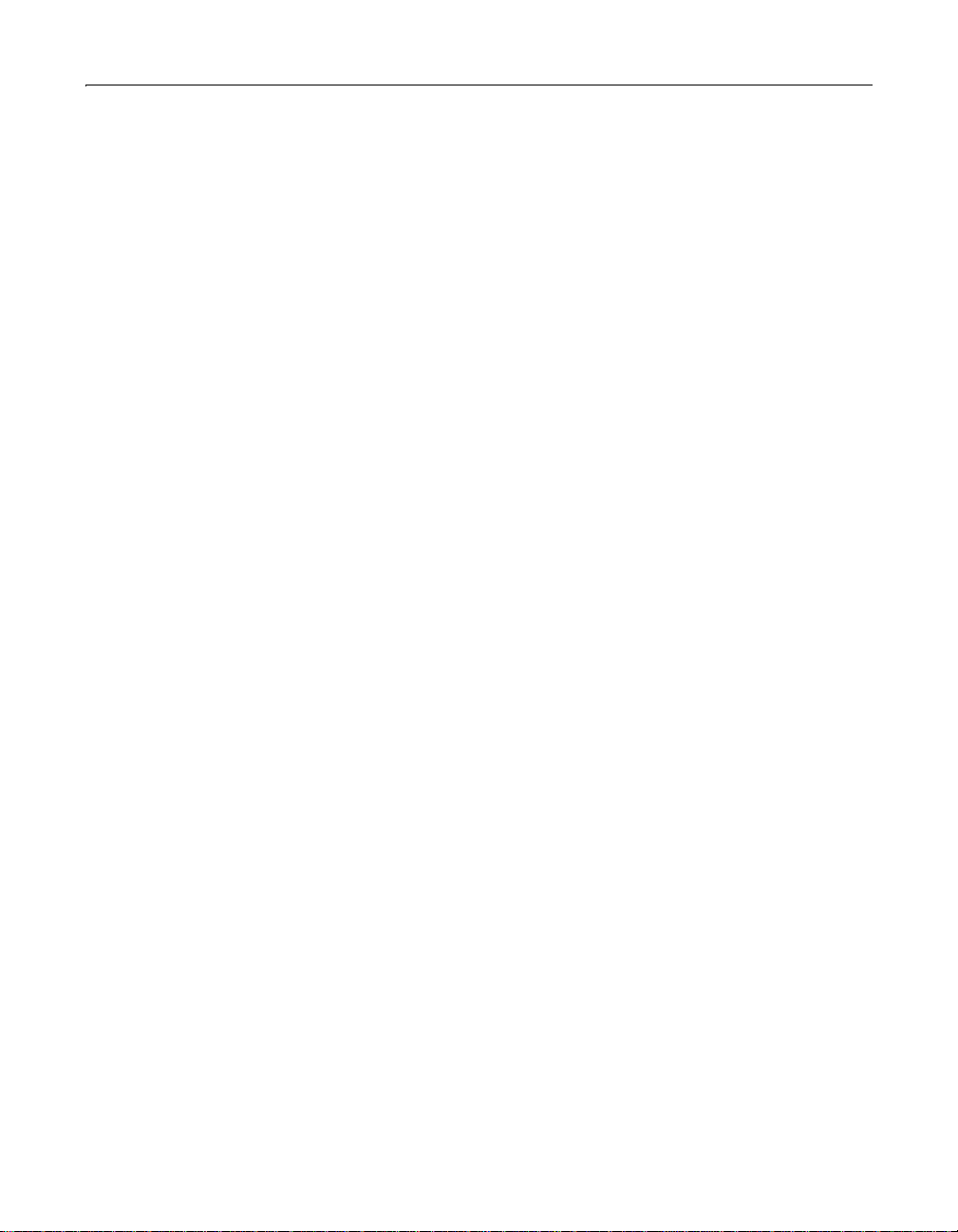
Using ColdFusion to Create a Data Source (UNIX only) 11
Date date,</P>
Descript char(254))
</cfquery>
<cfquery NAME=xs DATASOURCE="newtable">
INSERT INTO Beans1 VALUES (
1,</P>
’Kenya’,
’33’,
{ts ’1999-08-01 00:00:00.000000’},
’Round, rich roast’)
</cfquery>
<cfquery NAME=xs DATASOURCE="newtable">
INSERT INTO Beans1 VALUES (
2, ’Sumatra’,
’21’,
{ts ’1999-08-01 00:00:00.000000’},
’Complex flavor, medium-bodied’)
</cfquery>
<cfquery NAME=xs DATASOURCE="newtable">
INSERT INTO Beans1 VALUES (
3, ’Colombia’,
’89’,
{ts ’1999-08-01 00:00:00.000000’},
’Deep rich, high-altitude flavor’)
</cfquery>
<cfquery NAME=xs DATASOURCE="newtable">
INSERT INTO Beans1 VALUES (
4,</P>
’Guatamala’,
’15’,
{ts ’1999-08-01 00:00:00.000000’},
’Organically grown’)
</cfquery>
<cfquery NAME=xs DATASOURCE="newtable">
CREATE UNIQUE INDEX Bean_ID on Beans1 (Bean_ID)
</cfquery>
<cfquery NAME=""QueryTest2"" DATASOURCE="newtable">
SELECT * FROM Beans
</cfquery>
<cfoutput QUERY=""QueryTest2"">
#Bean_ID# #Name#<br>
</cfoutput>
</BODY>
</HTML>
Page 30
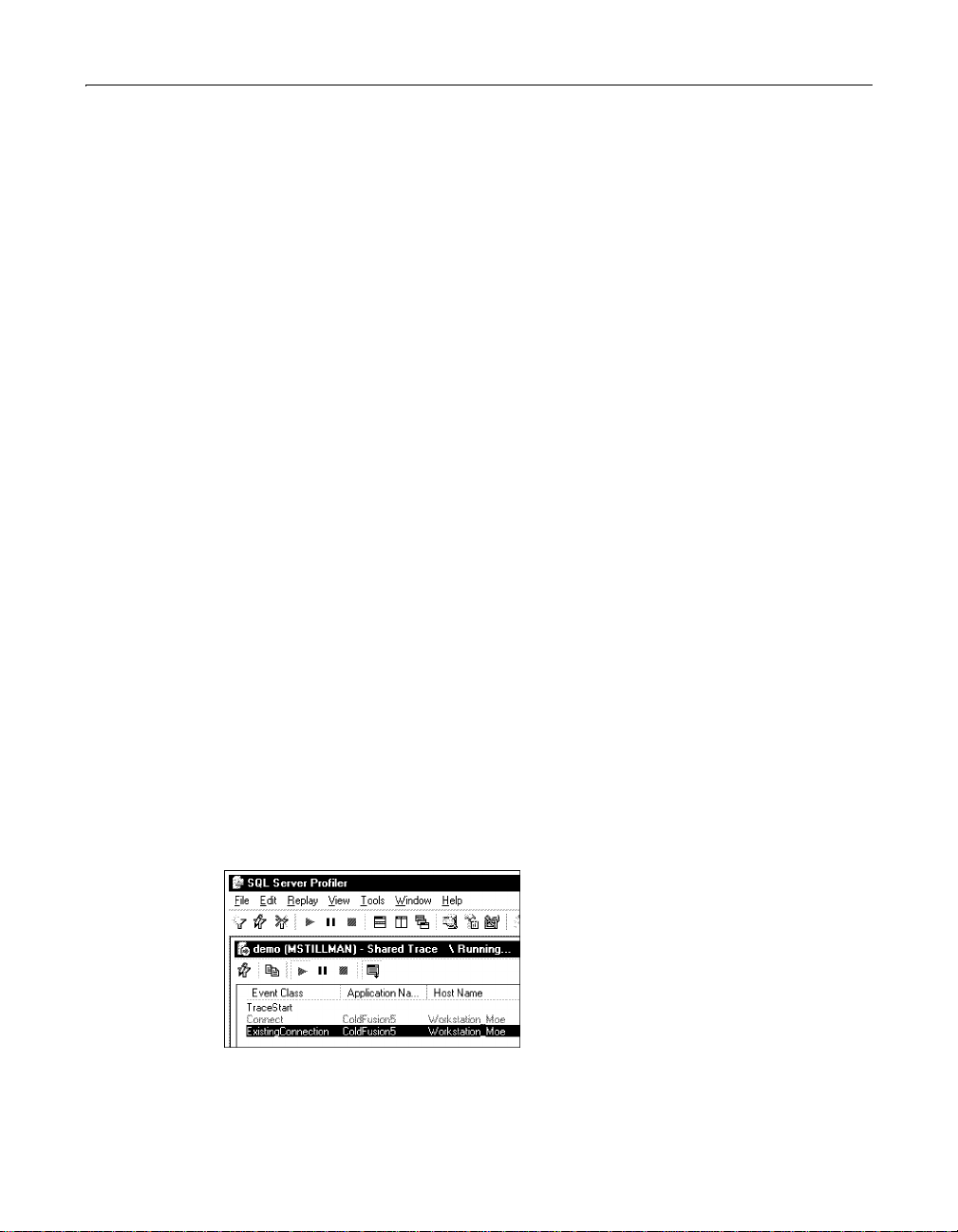
12 Chapter 1 Advanced Data Source Management
Using Connection String Options
ColdFusion 5 allows you to specify a connection string for ODBC data sources. You
can do this programmatically or in the ColdFusion Administrator.
About the connection string
You can use the connection string to do the following tasks:
• Specify connection attributes that cannot be defined in the odbc.ini settings.
• Override odbc.ini settings.
• Make ODBC connections dynamically when there is no data source defined in
the odbc.ini settings.
Some ODBC data sources let you pass driver-specific options. A database
administrator (DBA) can use t hese options to see whic h applications are connected
to the database server, and to identify who is running those applications. For
example, many applications that connect to Microsoft SQL Server pass the
attribue-value pairs APP="appname" and WSID="work station id" when connecting.
Consider the following
the APP and WSID attributes
<cfquery
name="getInfo" datasource="2Northwind" dbtype="ODBC"
connectstring="DRIVER={SQL SERVER};
SERVER=(local); UID=sa; PWD=;
DATABASE=Northwind;
APP=ColdFusion5;WSID=Workstation_Moe"
>
SELECT *
FROM shippers
</cfquery>
cfquery, which specifies values in the connection string for
:
The APP and WSID values are readily available when you run the above query. A SQL
Server DBA can use Profiler to view this information in a trace:
Page 31
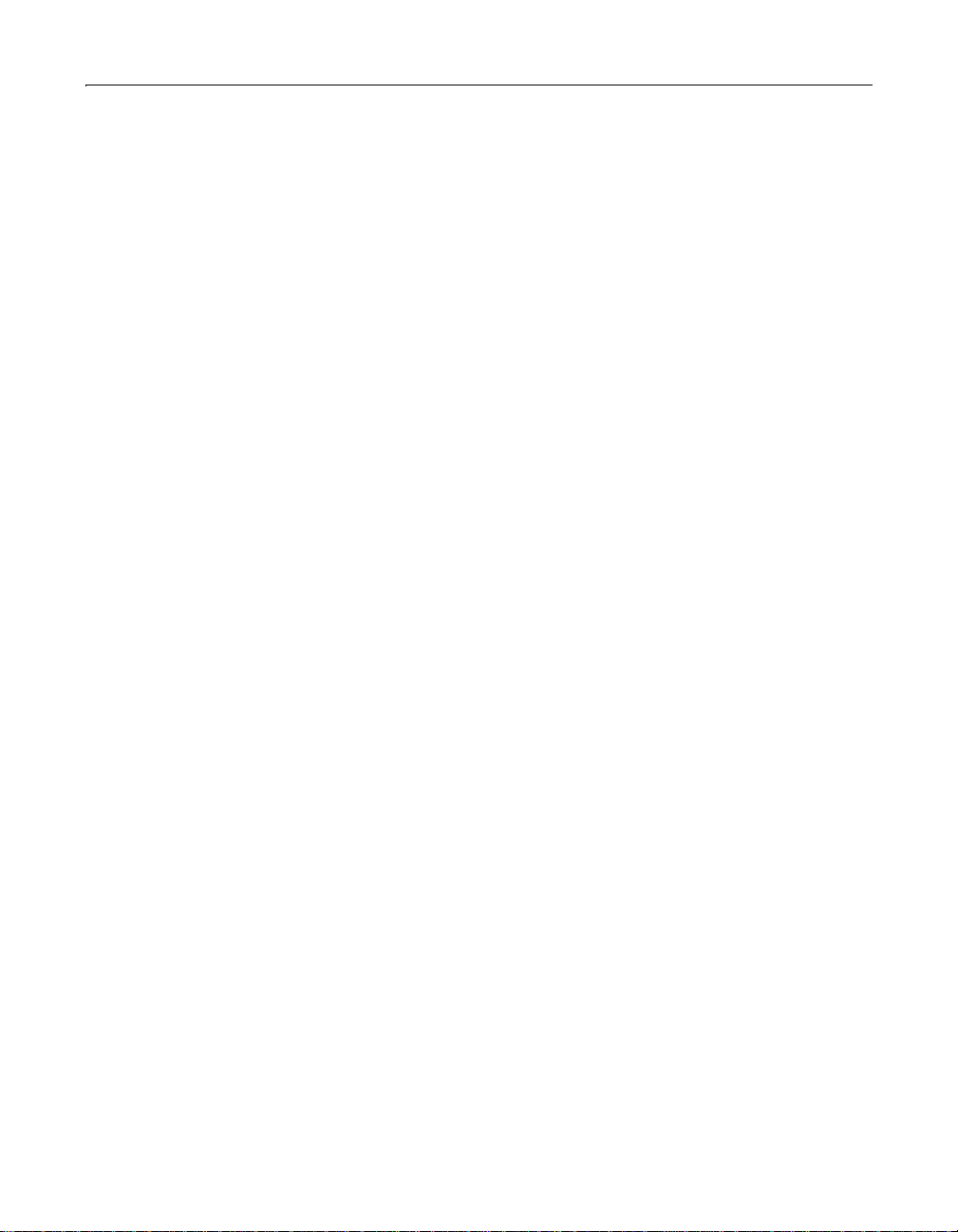
Using Connection String Options 13
Limiting DSN definitions
Another use of the connect string feature is to limit data source name (DSN)
definitions. For example, if you are connecting to a server that has multiple
databases defined, you might not want to define a ColdFusion DSN for each
database. Instead, you can now use the connec tion string to supply the d atabase
name for the single DSN that you defined for th at server. The connection string
allows ColdFusion to support ODBC connections for databases that lack a data
source definition in the odbc.ini settings. All information required by the particular
ODBC driver to connect must be specified in the connection string.
Changes to the ColdFusion Administrator
The Settings page in the ColdFusion 5 Administrator includes a Connection String
option to support the connect string feature. You can specify a connect string in the
ColdFusion settings for an ODBC data source. If you specify a connectstring
attribute for a tag that supports the attribute, then it overrides the Administrator
setting.
Changes to CFML tags
A new connectstring attribute is now available in the following CFML tags:
•
cfquery
• cfinsert
• cfupdate
• cfstoredproc
• cfgridupdate
Using a connect string in a cached query
As with other query settings, when a query is cached, the connect string setting
becomes part of that cached query. The cache is purged only if the query is changed,
for example, if you change the data source name.
Use dynamic for dbtype attribute
When connecting to data sources dynamically with a connection string, the dbtype
attribute for tags making dynamic connections is set to
feature allows a C oldF u si on appli cation to run on multiple se rvers without r e quiring
odbc.ini Regist ry entries on each se rver. You must specify all info rmation r equir e d b y
the ODBC driver to connect in the
using the default dbtype (that is, dbtype=odbc), you can use the
attribute to provide additional connection information or override connection
information that is specified in the DSN.
connectstring attribute. For ODBC connections
dbtype=dynamic. This
connectstring
Page 32

14 Chapter 1 Advanced Data Source Management
Example
The following code is a dynamic connection. There is no data source definition in the
odbc.ini settings.
<cfquery name = "DATELIST"
dbtype=dynamic
blockfactor=100
connectstring="DRIVER={SQL SERVER};
SERVER=(local);
UID=sa;
PWD=;
DATABASE=pubs">
SELECT * FROM authors
</cfquery>
For dynamic connections, the ColdFusion Administra tor Maintain Connect defa ult
value is enabled. If you need to change this, you must use regedit to add a pseudo
__DYNAMIC__ key in the ColdFusion/CurrentVersion/DataSources Registry key and
specify a Maintain Connect value of 0.
Page 33

Connecting to DB2 Databases 15
Connecting to DB2 Databases
On Windows and UNIX, ColdFusion lets you acc e ss DB2 databases usin g ODBC and
native drivers.
Configuring DB2 options (Windows)
If you install C oldFu sion o n a W indo ws server, you can configure a DB2 da tabase as a
ColdFusion data source using ODBC, OLE DB, or a native driver. For information
about using OLE DB with ColdFus ion data sources, see “About OLE DB” on page 4.
Native driver: DB2 Universal Database 5.2/6.1 options (Windows)
The following table describes ColdFusion options for the DB2 Universal Database
5.2/6.1 native driver:
Option Description
Data Source Name A name for your data source.
Description Descriptive information about the data source.
Database Alias The DB2 database name.
Note
Although native driver performance is usually superior to ODBC performance, you
can connect to DB2 via ODBC on Windows. To do so, create the data source in the
Windows ODBC Data Source Administrator, using the IBM ODBC driver. In the
ColdFusion Administrator, configure any ColdFusion-specific settings, such as a
username and password.
Configuring DB2 options (UNIX)
If you install ColdFusion Server Enterprise Edition on a Solaris or Linux server, you
can configure DB2 ColdFusion data sources using a native driver. On Solaris, you can
also use a MERANT ODBC driver.
Native driver: DB2 Universal Database 5.2/6.1 options (Solaris, Linux)
ColdFusion native drivers are the same for Windows NT and UNIX. For the
ColdFusion options for the DB2 Universal Database 5.2/6.1 native driver, see the
table in “Native driver: DB2 Universal Database 5.2/6.1 options (Windows)” on
page 15.
Page 34

16 Chapter 1 Advanced Data Source Management
ODBC: DB2/6000 options (Solaris)
The following table describes ColdFusion options for the MERANT IBM DB2/6000
ODBC driver:
Option Description
Data Source Name A name for your ODBC data source.
Description Descriptive information about the data source.
Database Name The name of the DB2/6000 database.
Cursors Preserve cursors at the end of each transactio n. Select this
option if you want cursors to be held at the current position
when the transaction ends. Do in g so can imp ac t the
performance of your database operations.
Configuring system and services files (UNIX)
You must add some settings that are necessary for the Client Enabler software
libraries to work.
T o configure system and services files:
1 Add the following settings to the /etc/system file:
set msgsys:msqginfo_msgmax = 65535
set msgsys:msqginfo_msgmnb = 65535
set msgsys:msqginfo_msgseg = 8192
set msgsys:msqginfo_msgssz = 16
2 You must restart the server for the settings to take effect.
3 Add the following settings to the /etc/services file:
dbserver1 50000/tcp # DB2 connection service port
• dbserver1 is the Connection Service name.
• 50000 is the port number for the Connection Port. The port number used on
the client must match the port number used on the server.
• tcp is the communication protocol that you are using.
If you are planning on supporting a UNIX client that is using Network Information
Service (NIS), you must update the services file located on your NIS master server.
Installing and Configuring DB2 Client Enabler (UNIX)
Before you can c r e at e a ColdFusion data sou rce with the DB2 nati ve drive r, you must
install the DB2 version 5.2 Client Enabler Software and create an instance. You can
find the client software on the DB2 version 5.2 Software Development Kit CD-ROM.
Refer to the documentation that comes with the software for details.
Page 35

Connecting to DB2 Databases 17
You perform the following steps:
• Set environment variables.
• Catalog a TCP/IP node.
• Catalog the database.
• Test the connection.
You should be familiar with DB2 to successfully complete this process. Gather the
following information before you begin:
• Host name where the DB2 database server resides
• Node name
• Database name
• Datab ase alias
• Database user id and password
• Service name from the /etc/services file on client and host
Set environment variables
After you install the Client Enabler, you need to run some scripts to set up your
environment. You must also set environment variables to run the command line tool
db2.
Look in the <installdir>/sqllib directory for the db2profile and db2cshrc scripts.
• For sh or ksh, run:
<installdir>/sqllib/db2profile
• For csh, run:
source <installdir>/sqllib/db2cshrc
Catalog a TCP/IP node
You must add an entry to the client’s node directory to describe the remote node.
This entry specifies the chosen alias (node_name), the hostname (or ip_address),
and the servicename (or port_number) that the client will use to access the remote
server.
To catalog a TCP/IP node:
1 Run the db2 command line utility db2.
2 At the db2 prompt, enter the following:
db2 => catalog tcpip node dbserver1node remote db2unixhost server
db2server1
db2 =>terminate
Catalog the database
Before a client application can access a remote database, the database must be
cataloged on the server node and on any client nodes that will connect to it. When
Page 36

18 Chapter 1 Advanced Data Source Management
you create a database, it is automatically cataloged on the server with the database
database_alias) the same as the database name (database_name). The client
alias (
uses the information in the database directory, along with the information in the
node directory, to establish a connection to the remote database.
T o add an entry to the client’s database node directory:
1 Run the db2 command line utility db2.
2 At the db2 prompt, enter the following:
db2 => catalog database sample as sample1 at node dbserver1node
db2 =>terminate
Test the connection
You are now ready to test the connection with a known table. The following
procedure uses a table that is installed with DB2.
To test the connection:
1 Run the DB2 command line utility db2.
2 At the db2 prompt, enter the following:
db2 => connect to sample1 user username using password
db2 => select * from employee
db2 => terminate
Data source and start script settings for DB2 (UNIX)
This section describes changes that you must make to the ColdFusion start script.
You must set the following environment variables in the <installdir>/coldfusion/
bin/start script file:
# DB2 environment variables
DB2INSTANCE=db2inst1
INSTHOME=/export/home/db2inst1
# Set library search path
#
# NOTE: Add your database client library directory to the FRONT of this
#
# Example:
#
LD_LIBRARY_PATH=/usr/dt/lib:/lib:/usr/openwin/lib:$INSTHOME/sqllib/
#
# This is the list of variables that ColdFusion will see
# Add any special Database environment variables here
#
VAR_LIST="LD_LIBRARY_PATH DB2INSTANCE INSTHOME CFHOME SYBASE
list
lib:$CFHOME/lib
ORACLE_HOME INFORMIXDIR INFORMIXSERVER II_SYSTEM"
Page 37

Connecting to DB2 Databases 19
Data source settings for the ColdFusion DB2 native driver
The data source setting for the native driver must point to the database name and
include a valid DB2 login name and password. The catalog procedures described in
the previous section make the connection through the DB2 Client Enabler software.
DB2 binding and privileges for ODBC (UNIX)
Access to DB2 requires that you bind and grant privileges to the MERANT bind files.
To locate the bind files, enter the DB2 command line processor by typing
shell prompt. The bind files are located in the <installdir>/coldfusion/odbc/db2
directory. Before you proceed with the steps in this section, set up yo ur en vir o nm e nt
by running the db2profile or db2csh script as described in “Set envir onm en t
variables” on page17.
To connect to your DB2 database:
1 From the DB2 command line processor, connect your DB2 database using the
following syntax:
db2=> CONNECT TO <database_name> USER <userid> USING <password>
2 Bind the MERANT SQL files to the database, using special options on the BIND
command, based on your installation. For a detailed list of BIND options, see the
DB2 Command Reference.
db2 from a
To bind the MERANT SQL files to the DB2 database:
1 Enter the following commands:
db2=> BIND iscsso.bnd blocking all grant public
db2=> BIND isrrso.bnd blocking all grant public
db2=> BIND isurso.bnd blocking all grant public
db2=> BIND iscswhso.bnd blocking all grant public
db2=> BIND isrrwhso.bnd blocking all grant public
db2=> BIND isurwhso.bnd blocking all grant public
2 Enter quit to exit the DB2 command processor.
Executing a DB2 stored procedure (Windows, UNIX)
Follow these steps to execute a DB2 stored procedure through ColdFusion.
T o execute a DB2 stored procedure:
1 Use the PREP command to precompile the source file; for example: PREP
C:\TEMP\OUTSRV.SQC.
When this command executes (barring any errors), you should have a C source
file; for example, OUTSRV.C.
2 Compile and link the .C file generated in step 1 to get the dll file.
Page 38

20 Chapter 1 Advanced Data Source Management
3 Place the dll file generated in step 2 into the appropriate directory on the server.
For example, put the file on a server called DB 2SERVER into the
C:\sqllib\function\ folder. You could also put it into the
C:\sqllib\function\unfenced\ folder.
4 Run a CREATE PROCEDURE statement to register your stored procedure.
• The CREATE PROCEDURE statement creates a row in the database catalog
(syscat.procedures table), making it visible to client applications, including
ColdFusion Server.
• The stored procedure’s name is what you called it in your SQC file. The
following example calls the stored procedure outsrv.
• The create procedure statement looks li ke this:
CREATE PROCEDURE server1
(OUT sal double, IN salind integer)
EXTERNAL NAME ’outsrv!outsrv’
LANGUAGE C
DETERMINISTIC
PARAMETER STYLE DB2DARI;
5 Grant users who need to run the stored proced ure permission to execute it:
GRANT EXECUTE ON PACKAGE server1 TO PUBLIC;
Example
The following example demonstrates a CFSTOREDPROC tag that calls the stored
procedure named outsrv. The actual stored procedure name and the password
parameter are case sensitive.
<CFSTOREDPROC PROCEDURE="outsrv"
DATASOURCE="DB2SERVER"
USERNAME="DB2"
PASSWORD="DB2">
<CFPROCPARAM TYPE="OUT"
CFSQLTYPE="CF_SQL_DOUBLE"
VARIABLE="FOO" NULL="NO">
<CFPROCPARAM TYPE="IN"
CFSQLTYPE="CF_SQL_INTEGER"
VALUE="0"
NULL="NO">
</CFSTOREDPROC>
<CFOUTPUT>#FOO#</CFOUTPUT>
Page 39
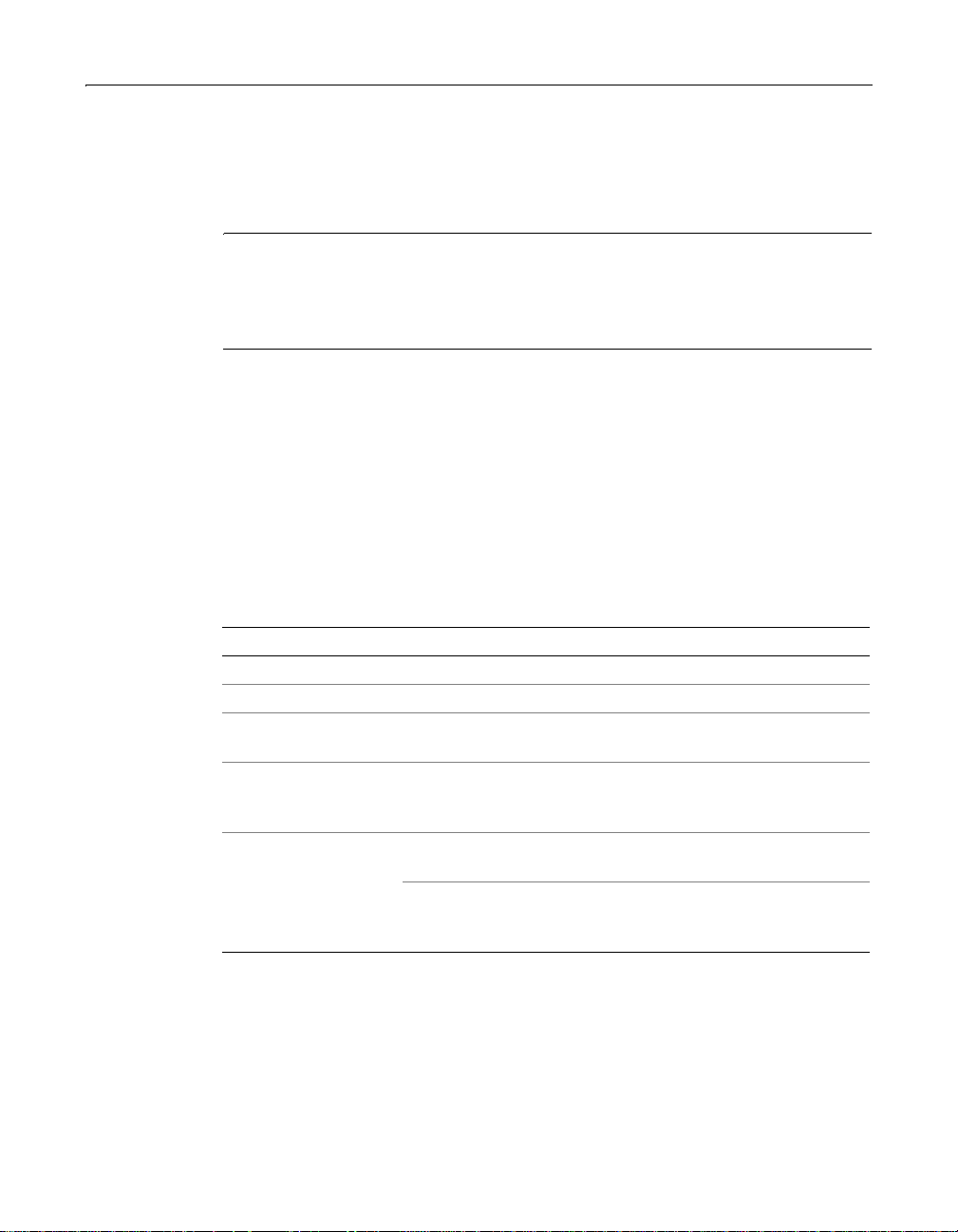
Connecting to dBASE/FoxPro Databases 21
Connecting to dBASE/FoxPro Databases
On Windows and UNIX, ColdFusion lets you access dBASE/FoxPro databases using
ODBC drivers.
Note
Because dBASE and FoxPro databases are configured identically in the ColdFusion
Administrator, they are discussed together in this section. For information on
connecting to Visual FoxPro data ba ses, see “Connecting to Visual FoxPro Databases”
on page37.
Configuring dBASE/FoxPro options (Windows)
If you install ColdFusion on a Windows server, you can configure a dBASE/FoxPro
database as a ColdFusion data source using ODBC or OLE DB. For information about
using OLE DB w ith ColdFusion data sources, see “About OLE DB” on page 4.
ODBC: Microsoft dBASE/FoxPro Driver options (Windows)
The following table describes ColdFusion ODBC options for dBASE/FoxPro data
sources. You set these options when you configure a ColdFusion data source.
Option Description
Data Source Name A name for your ODBC data source.
Description Descriptive information about the data source.
Database Directory The path dBASE database that you want to use as an ODBC
data source.
Database Version Enter the version number of the dBASE or FoxPro database
that you want to use: dBASE versions III, IV, and 5.0 and
FoxPro versions 2.0, 2.5, and 2.6.
Driver Settings Collating Sequence Determines the sequence in which
the fields sort.
Page Timeout Specifies the period of time, in tenths of a
second, that an unused page remains in the buffer before
being removed.
Page 40

22 Chapter 1 Advanced Data Source Management
ODBC: MERANT dBASE/FoxPro Driver options (Windows)
The following table describes the ColdFusion ODBC options for MERANT dBASE/
FoxPro on Windows. You set these options when you configure a ColdFusion data
source.
Option Description
Data Source Name A name for your ODBC data source.
Description A short description of the data source.
Database Directory The name, including the complete path, of the database file
that you want to use as the ODBC data source.
Database Versi on The version num ber of the dBASE/Fox Pro dat abas e that you
want to use: Clipper, dBASE versions III, IV, V, and FoxPro
versions 2.5, 3.0.
Data File Extension The file extension to use for data files. The default setting is
DBF. The setting cannot be more than three characters, and
it cannot be one the driver already uses, such as MDX or
CDX. The Data File Extension setting is used for all Create
Table statements.
• Use international collating sequence Determines the
order in which records display when you issue a Select
statement with an Order By clause.
If you do not select this option, the driver automatically
uses the ASCII sort order. This order sorts items
alphabetically with uppercase letters preceding lowercase
letters. For example, “A, b, C” sorts as “A, C, b.”
If you select this option, the driver uses the international
sort order as defined by your operating system. This sort
order is always alphabetic, regardless of case; the letters
from the previous example would sort using as “A, b, C.”
Page 41

Connecting to dBASE/FoxPro Databases 23
Configuring dBASE/FoxPro Driver options (UNIX)
If you install ColdFusion Server on a UNIX server, you can configure dBASE/FoxPro
as a ColdFusion data source using the MERANT ODBC driver. The following table
describes the ColdFusion ODBC options for dBASE/FoxPro (Solaris). You set these
options when you configure a ColdFusion data source.
Option Description
Data Source Name A name for your ODBC data source.
Description A short description of the data source.
Database Directory The name, including the complete path, of the database file
that you want to use as the ODBC data source.
Database Versi on The version num ber of the dBASE/Fox Pro dat abas e that you
want to use. ColdFusion supports dBASE V, IV, and FoxPro
v3.0.
Driver Settings • Use lowercase file extension (.dbf) Specifies whether
lowercase file extensions are accepted. Select this option
to accept lowercase extensio ns. Clear this option to accep t
only uppercase extensions.
• Use international collating sequence Determines the
order in which records display when you issue a Select
statement with an Order By clause.
If you do not select this option, the driver automatically
uses the ASCII sort order. This order sorts items
alphabetically with uppercase letters preceding lowercase
letters. For example, “A, b, C” sorts as “A, C, b.”
If you select this option, the driver uses the international
sort order as defined by your operating system. This sort
order is always alphabetic, regardless of case; the letters
from the previous example would sort using as “A, b, C.”
Page 42

24 Chapter 1 Advanced Data Source Management
Connecting to Excel Databases
On Windows, ColdFusion lets you access Microsoft Excel using ODBC or OLE DB. For
information about using OLE DB with C oldFusion data sources, s ee “About OLE DB”
on page 4.
ODBC: Microsoft Excel Driver options
The following table describes ColdFusion ODBC options for Microsoft Excel data
sources. You set these options when you configure a ColdFusion data source.
Option Description
Data Source Name A name for your ODBC data source.
Description Descriptive information about the data source.
Workbook/Directory The path and filename of the Excel workbook that you want
to use as the ODBC data source.
Version Enter the version number of the Excel workbook that you
want to use. The ColdFusion Administrator supports Excel
versions 3, 4, 5, 97, and 2000.
Driver Settings Rows to Scan The number of rows to scan to determine
the data type of each column. The data type is determined by
the maximum number of kinds of da ta fou nd. If dat a doe s not
match the data type gue ss ed for the col um n, the dat a ty pe is
returned as a NULL value.
Enter a number from 1 to 16 for the ro ws to sc an. Th e defau lt
value is 16. If this setting is 0, all rows are scanned. A
number outside the lim it returns an error.
Page 43

Connecting to Excel Databases 25
ODBC: MERANT Excel Workbook Driver options
The following table describes ColdFusion ODBC options for data sources created
with the MERANT Excel Workbook driver:
Option Description
Data Source Name A name for your data source.
Description Descriptive information about the data source.
Database Workbook A name that identifies the workbook file containing the Excel
database.
• International sort Determines the order in which
records display w hen yo u iss ue a Se lect s ta tement with an
Order By clause.
If you do not select this option, the driver automatically
uses the ASCII sort order. This order sorts items
alphabetically with uppercase letters preceding lowercase
letters. For example, “A, b, C” sorts as “A, C, b.”
If you select this option, the driver uses the international
sort order as defined by your operating system. This sort
order is always alphabetic, regardless of case; the letters
from the previous example would sort using as “A, b, C.”
Page 44

26 Chapter 1 Advanced Data Source Management
Connecting to Informix Databases
On Windows and UNIX, ColdFusion lets you access Informix databases using ODBC
and native drivers. ColdFusion 5 supports Informix 7.3 and later, including Informix
Dynamic Server.
If you install ColdFusion on a Windows server, you can configure an Informix
database as a ColdFusion data source using ODBC, OLE DB, or a native driver. For
information about using OLE DB with C oldFusion data sources, s ee “About OLE DB”
on page 4.
Informix for Windows r equ ir e s v ersion 2.5 or later of either the I n formix-C onnect for
Windows or the Informix Software Developer’s Kit for Windows. Informix for Solaris
and HP-UX requires Informix-Client Software Developer’s Kit version 2.5 or later for
UNIX.
Configuring Informix using ODBC
This configuration is now available on all platforms except Linux, which only
supports the Informix Dynamic Server. The following table describes ColdFusion
options for the MERANT Informix 7.x/9.x ODBC driver. You set these options when
you configure a ColdFusion data source.
Option Description
Data Source Name A name for your ODBC data source.
Description Descriptive information about the data source.
Database Name The name of the database to which you want to connect.
Host Name • The name of the machine on which the Informix server
resides.
• Use Informix registry for Logon ID and
Password Determines whether the server reads the
Logon ID and Password directly from the Informix
registry.
Server Port Number
(Informix Dynamic
ODBC Server Driver
only)
Service (Informix 7.x/
9.x Driver only)
Server Name The name of the Informix server as it appears in th e s qlh os t s
Protocol (Informix 7.x/
9.x Driver only)
The number of the server port. This will match the number
entered in the services file for the Informix server.
The network services file.
On Windows NT, the services file is located in
C:\winnt40\system32\drivers\etc.
On UNIX, the file is located in /etc.
file.
The network protocol.
Page 45

Connecting to Informix Databases 27
Configuring Informix using the native driver
The configuration options for ColdFusion native drivers are the same for Windows
NT and UNIX. The following table describes ColdFusion options for the Informix
native driver. You set these options when you configure a ColdFusion data source.
Option Description
Data Source Name A name for your data source.
Description Descriptive information about the data source.
Default Database The name of the database to which you want to connect by
default.
Server The name of the Informix server, including the full path.
Host The name of the machine on which the Informix server
resides.
Service The network services file.
On Windows NT, the services file is located in
C:\winnt40\system32\drivers\etc. On UNIX, the file is located
in /etc.
Protocol The network protocol.
Client Locale Specifies the language, territory, and code set that the client
application (ColdFus ion) uses to perform operatio ns that read
or write to the database.
Database Locale Specifies the language, territory, and code set that the
Informix server ne eds t o inter pret local e-sensit ive d at a types .
Translation DLL Leave blank.
Connecting to Informix data sources (UNIX)
Before you can connect to an Informix data source through ColdFusion, you must
perform the following tasks:
1 Install the Informix client software.
2 Edit the following files: ColdFusion start script, SQLHOSTS, master NIS, and
$INFORMIXDIR/etc/onconfig.
3 Stop and restart ColdFusion Server.
Installing the Informix client software
The Informix client software does not ship with ColdFu sion, but you can do wnload it
from the Informix Web site.
To install the Informix client software:
1 Download the appropriate client software from http://www.informix.com.
Page 46

28 Chapter 1 Advanced Data Source Management
2 You must uncompress and/or untar this file into a separate subdirectory on your
server; for example: /opt/isdk.
This is the directory that you point to in the start script as INFORMIXDIR.
3 Run the script installclientsdk to install the client SDK.
4 Before you continue, ver if y that you can connect to the Informix server from a
client other than ColdFusion or with a utility such as iconnect.
Editing the ColdFusion start script
Add the following lines to the coldfusion/bin/start script:
# Informix client directory
INFORMIXDIR=/opt/isdk;export INFORMIXDIR
INFORMIXSERVER=alldevtli;export INFORMIXSERVER
INFORMIXSQLHOSTS=$INFORMIXDIR/etc/sqlhosts;export INFORMIXSQLHOSTS
LD_LIBRARY_PATH=/usr/dt/lib:/lib:/usr/openwin/lib:$CFHOME/lib
LD_LIBRARY_PATH=$LD_LIBRARY_PATH:$INFORMIXDIR/lib:$INFORMIXDIR/lib/esql
Editing the SQLHOSTS file
Add the following lines to the sqlhosts file:
dbserver nettype hostname service name
alldev onipcshm alldev online0
alldevtli ontlitcp alldev turbo
The following table describes the code and its functions:
Code Description
dbserver This name matches the value in your Informix server /etc/onconfig
file, and also matches the INFORMIXSERVER environment
variable in your /coldfusion/bin/start script.
nettype Determines what kind of network protocol to connect with.
hostname The hostname of the server where the dat abase is . You can put the
IP address or hostname.
service name The entry in the /etc/services or master NIS file for the port that
informix listens on. This can also be the port# for the service nam e,
such as 1526.
Editing the /etc/services or NIS file
Edit your /etc/services or master NIS file so that it contains a line like this:
turbo 1526/tcp
Page 47

Connecting to Informix Databases 29
Editing the $INFORMIXDIR/etc/onconfig file
Edit the $INFORMIXDIR/etc/onconfig file so that it contains the following lines:
# System Configuration
SERVERNUM 0 # Unique id corresponding to an OnLine instance
DBSERVERNAME alldev # Name of default database server
DBSERVERALIASES alldevtli # List of alternate dbservernames
DEADLOCK_TIMEOUT 60 # Max time to wait for lock in distributed env.
RESIDENT 0 # Forced residency flag (Yes = 1, No = 0)
Stopping and restarting ColdFusion services
After you complete all the steps in this sec tion, yo u must st op and r esta rt ColdF us ion
services to reload the odbc.ini file.
Connecting to Informix through ODBC/CLI (Windows, UNIX)
The following setup information for Informix describes how to install and configure
Informix client software for Windo ws and U NIX sys tem s. This information applies to
native driver connec tivity and ODBC.
In order to install INFORMIX-CLI on Windows NT, you must have administrative
privileges. Log on as administrator before performing the installation. Check with
your database or network administrator for database server name, host name,
correct protocol, and service name.
To install the client software:
1 Connect to the machine that is hosting the Informix software; for example, on
Windows:
2Run the
3Select Custom.
4 Select the Client connectivity: I-Connect 7.20, CLI 2.50.
\\machine1\infshare\informix\Informix_ODS_722.
setup.exe and click Next.
Modifying the services file entry
After the installation is complete you must modify your workstations’ Services File
located in the
\windows\system\ for Windows 95/9 8. This en try is need ed for the c lient softwar e to
find the instance of the Informix service on your network. Make the following entry
at the bottom of the file:
turbo 1526/tcp
Note
If necessary, check with your system administrator for the name of the service.
\winnt\system32\drivers\etc\ folder for Windows NT and
Page 48

30 Chapter 1 Advanced Data Source Management
Configuring Informix SETNET32 settings
After you install the c lient software, you must configure your workstation to connect
to the Informix databases. The following example assumes that the demo database
that ships with I nformix is ins talled on th e I nf ormix server and the n ame of th e demo
database is “stores7.” Using the Start button in the Windows taskbar, go to Programs/
Informix-CLI 32 and select Informix Setnet 32.
Configure the Informix Setnet32 utility as follows:
• Host Information:
Current Host = ts_informix
Username = informix
Password = informix
After you enter the values, click the Apply button.
• Server Information:
Informix Server = ol_ts_informix
Hostname = ts_informix
Protocol = olsoctcp
Service Name = turbo
After you enter the values, click the Apply button.
• Environment:
INFORMIXDIR=C:\PROGRAM FILES\INFORMIX
INFORMIXSERVER=ol_ts_informix
INFORMIXSQLHOSTS=\\TS_INFORMIX
After you enter the values, click the Set button.
Now you must create an ODBC data source using the ODBC Administrator in the
Windows ODBC Control Panel applet.
Adding the ODBC data source
Follow these steps to add the ODBC data source to your system.
To add the ODBC data source to your system:
1 Run the ODBC administrator in Control Panel.
2 Select the System DSN tab and click the Add button.
3 From the list of installed drivers, select Informix-CLI 2.5 (32 bit).
4 Enter the following information in the ODBC INFORMIX 7.2 Driver Setup dialog
box:
Data Source Name: Inf_ol7
Description: Demo Data
Database Name: stores7
Click the advanced button
Database List:
Default User Name: informix
Host Name: ts_informix
Service Name: turbo
Server Name: ol_ts_informix
Page 49

Connecting to Informix Databases 31
Protocol Type: olsoctcp
Yield Proc: 1 - None
Cursor Behavior: 0 - Close
Enable Scrollable Cursors: 0 - Disabled
Get DB List From Informix: 1 - Yes
Now you have an Informix ODBC data source. You can use this in a ColdFusion
application. It is important to note that you must provide a usernam e and password
in the ColdFusion
cfquery tag.
Verifying the Informix data source
After you configure the client softwar e, verify the Inf_ol7 data source , as des cribed in
Installing and Configuring ColdFusion Server, to make sure it is configured properly.
If verification fails, check the system environment variables.
T o check the system environment variables:
1 Open the System Control Panel/system and click the Environment tab. In the
System Variables dialog box, the variable called InformixDir should point to the
Informix folder (for example,
add an InformixDir variable.
There should also be a variable called Path, which should include the path to the
Informix bin directory. If it does not, then modify the Path variable to include it.
2 After adding these variables, restart the system.
If you are having trouble accessing a data source, and the data source resides on a
different machine, try running ColdFusion under an administrator account on the
Web server.
Also, make sure that all ColdFusion services are running under a specific account
(“This Account”, in the Control Panel) instead of the default system account. By
default, ColdFusion installs to run under the system account.
C:\program files\informix). If it does not exist,
To change the Windows NT account that ColdFusion uses:
1Select Start > Settings > Control Panel > Services > Cold Fusion Application
Server > StartUp.
2 In the Log On As section, select This Account and browse to an administrator
account. Enter username and pass word values.
3 Reenter the Password and Chang e Password values.
4 Stop and Restart the ColdFusion Application Server service.
5 Repeat steps 1 through 4 for the ColdFusion Execu tive and ColdFusion IDE
services as well.
After you reconfigure the account under which ColdFusion runs, you can retry
verification of the data source in the ColdFusion Administrator.
Page 50

32 Chapter 1 Advanced Data Source Management
Connecting to Sybase Databases
On Windows and UNIX, ColdFusion lets you access Sybase databases using ODBC
and native drivers. ColdFusion 5 supports Sybase 11 and later.
If you install ColdFusion on a Windows server, you can configure a Sybase database
as a ColdFusion data source using ODBC, OLE DB, or a native driver. F or information
about using OLE DB with ColdFus ion data sources, see “About OLE DB” on page 4.
ODBC: MERANT Sybase ASE Driver options
The following table describes ColdFusion options for the MERANT Sybase ASE
ODBC driver. You set these options when you configure a ColdFusion data source.
Option Description
Data Source Name A name for your ODBC data source.
Description Descriptive information about the data source.
Database Name The name of the database to which you want to connect.
Server Name The name of the serve r conta ining the Sybase t ables that you
want to access. If no t su ppl ied , the initial default is the se rve r
name in the DSQUERY environment variable. On UNIX, the
name of a server from your $SYBASE/interfaces file.
Server Port The port number that the Sybase server monitors for
requests. The default value is 5000.
Network Library
(Windows only)
Performance Row Limit (Fetch Array Size on W indows) The number of
The name of the network library. This specifies which network
protocol to use (Winsock or NamedPipes). The default is
Winsock. This option has no effect on UNIX; on UNIX, TCP/
IP is used.
rows the driver retrieves from the serve r fo r a fetch. Selecti ng
this option can increase performance by reducing network
traffic.
Create stored procedures (UNIX only) Determines
whether stored procedures are created on the server for
every call to SQLPrepare.
When enabled, stored procedures are created for every call
to SQLPrepare. This setting can result in bad performance
when processing static statements.
When disabled, the driver do es not cre ate stored procedure s.
Disable database cursors for Select statements
Determines whether database cursors are used for Select
statements. In some cases performance degradation can
occur when performing large numbers of sequential Select
statements because of the amount of overhead associated
with creating database cursors .
Page 51

Connecting to Sybase Databases 33
Native: Sybase 11 Driver options
To connect to Sybase System 11 databases on Windows NT and UNIX, you must first
install the Sybase client software, Sybase Open Client version 11.1.0 with Update
11.1.1 applied.
T o use the native driver:
1 Install the Sybase Open Client version 11.1.0 (with Update 11.1.1 applied) client
software.
2 Verify the connection to the database using a tool like Sybase SQL Advantage.
3 Create the data source in the ColdFusion Administrator, Native Drivers page.
4 You set these options when you configure a ColdFusion data source.
Option Description
Data Source Name A name for your ODBC data source.
Description Descriptive information about the data source.
Server Enter the name of the server hosting the Sybase System 11
database.
Default Database Enter the name of the default database to use on the
specified server.
Enable RAISERROR Select to obtain user-defined errors
from stored procedures and triggers.
Tips for connecting to Sybase System 11 (UNIX)
Keep the following tips in mind when you create Sybase ColdFusion data sources:
• You can set up the Sybase data source using the ColdFusion Administrator Data
sources page.
• You need Sybase Open Client version 11.1.0 with Update 11.1.1 applied on your
server. This software does not ship with ColdFusion.
• Check that the SYBASE environment variable is set up in the
script. Also check that the LD_LIBRARY_PATH has the $SYBASE/lib
start
directory in the beginning of its path; for an example, see “The /opt/coldfusion/
bin/start script” on page 34.
• Set up an entry in the inte rfaces file for the particul ar database that you want to
connect to. The interfaces file is in the $SYBASE directory; for example,
or /work/sybase or wherever y ou install ed the S ybase client softw are . You
sybase
can use a Sybase utility called
sybinit on UNIX to update this file.
/opt/coldfusion/
/opt/
Page 52

34 Chapter 1 Advanced Data Source Management
Note
If the Sybase database is on the same server as ColdFusion, make sure the $SYBASE
environment variable that you set up in the ColdFusion start script is pointing to the
Sybase client directory and not the Sybase server directory. Both of these directories
contain an interfaces file.
The /opt/coldfusion/bin/start script
#!/bin/sh
# start - setup environment and run Cold Fusion servers
# This script should be run as root.
# Run as root, we are able to start the system registry deamon
# and then change to the Cold Fusion userid to start the servers
# Set during install
CFHOME=/opt/coldfusion
CFUSER=nobody
# Sybase Open Client directory
SYBASE=/work/sybclient11.1;export SYBASE
#II_SYSTEM=/home
# Set library search path
# NOTE: Add your database client library directory to the FRONT
# of this list
# Example:
# LD_LIBRARY_PATH=$SYBASE/lib:/usr/dt/lib:/lib:/usr/openwin/lib:
# $CFHOME/lib
LD_LIBRARY_PATH=$SYBASE/lib:/usr/dt/lib:/lib:/usr/openwin/lib:$CFHOME/
lib
# This is the list of variables that Cold Fusion will see
# Add any special Database environment varaibles here
VAR_LIST=""LD_LIBRARY_PATH CFHOME SYBASE ORACLE_HOME INFORMIXDIR
INFORMIXSERVER II_SYSTEM""
After you complete all the steps in this sec tion, yo u must st op and r esta rt ColdF us ion
services to reload the odbc.ini file.
Page 53

Connecting to Text Databases 35
Connecting to Text Databases
On Windows and UNIX, ColdFusion lets you access text databases using ODBC
drivers.
ODBC: Microsoft Text Driver options (Windows)
The following table describes ColdFusion ODBC options for Microsoft Text data
sources. You set these options when you configure a ColdFusion data source.
Option Description
Data Source Name A name for your ODBC data source.
Description Descriptive information about the data source.
Database Directory The directory that contains the text files.
Extensions List Lists the filename extensions of the text files on the data
source. To use all files in the directory, enter *.*. To use only
files with specific extensions, add each extension that you
want to use.
ODBC: MERANT Text Driver options (UNIX)
The following table describes ColdFusion ODBC options for data sources created
with the MERANT Text driver. You set these options when you configure a
ColdFusion data source.
Option Description
Data Source Name A name for your data source.
Description Descriptive information about the data source.
Database Directory The directory that contains the text files.
Extensions List Lists the filename extensions of the text files on the data
source. To use all files in the directory, enter *.*. To use only
files with specific extensions, add each extension that you
want to use.
Page 54

36 Chapter 1 Advanced Data Source Management
Option Description
Table Type Select the default type of text file. ColdFusion supports
comma-separated , tab-separated, c ha rac ter-s eparated, fixed
length, and stream t able types . The defau lt type is use d when
creating a new table and opening an undefined table.
• Column Names in First Line Select this check box to
use the first row of data in the text file as column names.
• International Sort Determines the order in which
records display w hen yo u iss ue a Se lect s ta tement with an
Order By clause.
If you do not select this option, the driver automatically
uses the ASCII sort order. This order sorts items
alphabetically with uppercase letters preceding lowercase
letters. For example, “A, b, C” sorts as “A, C, b.”
If you select this option, the driver uses the international
sort order as defined by your operating system. This sort
order is always alphabetic, regardless of case; the letters
from the previous example would sort using as “A, b, C.”
Page 55

Connecting to Visual FoxPro Databases 37
Connecting to Visual FoxPro Databases
On Windows, ColdFusion lets you access Microsoft Visual FoxPro databa ses using
ODBC or OLE DB. For information about using OLE DB with ColdFusion data
sources, see “About OLE DB” on page 4.
The following table describes ColdFusion ODBC options for Visual FoxPro data
sources. You set these options when you configure a ColdFusion data source.
Option Description
Data Source Name A name for your ODBC data source.
Description A short description of the data source.
Database Info • Path The name, including the full path, of the
database to which you want to connect.
• Visual FoxPro Database Connect to a Visual FoxPro
database (dbc file) and to all the tables and local views
in the database.
• Free T a ble Di recto ry Connect to a directory of free
tables, that is, tables not associated with any particular
dbc file.
Driver Settings • Collating Sequence Select the collating sequence
that you want to us e. The colla ting sequenc e determine s
the sequence in which the fields sort.
• Exclusive Select this check box so that the driver
opens the Visu al FoxPro dat abase exc lusively wh en you
access data using this data source. Other users cannot
access the database or the tables in the database while
the database is opened exclusively. Tables within the
exclusively opened database are opened as shared.
This opti on is not valid when you se lect the Free Table
Directory option.
• Fetch data in background Select this check box to
fetch records in the background (progressive fetching).
Otherwise, ColdFusion waits until all records in the
result set are fetched.
Page 56

38 Chapter 1 Advanced Data Source Management
Page 57

Chapter 2
Administrator Tools
The tools provided with ColdFusion Administrator make it easy for you to share Web
site files, analyze log files, and monitor Web site performance. This chapter
introduces the Administrator Tools included with ColdFusion Server 5 and their
benefits. The Co ldFusi on Ad ministra tor online H elp pr o vide s additional information
about how to use these tools.
Contents
• Accessing the Administrator Tools...........................................................................40
• Features on the Tools Tab.........................................................................................41
Page 58

40 Chapter 2 Administrator Tools
Accessing the Administrator Tools
ColdFusion Server 5 includes a series of administrative tools. To access these tools,
open the ColdFusion Administrator and click the Tools tab.
On each page, you can click Help
Tools tab
Navigation bar
to get additional information about
the tool settings.
The left navigation bar lists the tools provided with ColdFusion Administrator. Note
that some of the tools provided are limited to the ColdFusion Server 5 Enterprise
Edition.
Page 59

Features on the Tools Tab 41
Features on the Tools Tab
The Tools tab offers several administrative tools that you can use to help manage
Web site activities or the components that make up your Web site. All tools on this
tab are organized into one of the following tool groups: Logs and Statistics, System
Monitoring, and Archive and Deploy. Each tool group is outlined in the following
sections.
Logs and Statistics tools
The Logs and Statistics tools are designed to help you configure ColdFusion logging
settings, view and analyze log file content, and monitor your site performance. These
tools include: Logging Settings, Log Files, and Server Reports. A description of each
of these features follows.
Logging Settings
Use the Logging Settings page in the ColdFusion Administrator to specify where you
want to store your log files and which log file format you prefer to use when viewing
your log files. To access the Logging Settings page in the ColdFusion Administrator,
click Tools > Logging Settings.
Default logging
directory.
Help button
Submit Change
button
Page 60

42 Chapter 2 Administrator Tools
On the Logging Se ttings page , you can accept t he defau lts or ch ange th em as nee ded.
Each time you make a change, you must apply the change by clicking Submit
Change.
By default, log files are stored in the CFusion\log directory and all log files are
saved using the ColdFusion 5 format. To learn more about the log settings and the
differences between the log file formats, click Help on the Logging Settings page.
Log Files
The Log Files page in ColdFusion Administrator enables you to view a list of all
generated log files from a single display. On this page, you can search and filter the
content of log files, store log files for future use, and remove log files that are no
longer needed. To access the Log Files page in ColdFusion Administrator, click
Tools > Log Files.
Help button
Check boxes
for viewing
single or
multiple log
files.
View Log Files
button
Controls
Y ou can view single or multiple log files b y checking the log files you want to view and
clicking View Log Files.
Use the individual controls when you want to search and filter log files, remove log
files, store log files for future reference, and/or schedule the storage of log files.
To learn more about the log files and its settings, click Help on the Log Files page.
Page 61

Features on the Tools Tab 43
Server Reports
The Server Repor ts supplied with ColdFusion Server 5 Enterprise Edition pr ovide
instantaneous statistics about the performance of your ColdFusion Server. In
addition, some of these reports provide information that you can use to track server
configuration changes and view current configuration settings.
To access the Server Reports in the ColdFusion Administrator, click Tools > Server
Reports. The following table provides a brief overview of each report type.
Report Type Description
Server Performance Reports ColdFusion Administrator off ers eight server performance reports
that you can use to help measure the performance of your system.
All reports offer cumulative averages of server statistics for a given
time range. You can choose one of four intervals to report data:
monthly, weekly, daily, or hourly.
You can access any of the following eight performance reports on
the Server Reports page in the ColdFusion Administrator:
• Performance Statistics Summary This report summarizes
the behavior reported in all other performance reports. It
specifically identifies all performance counters related to CFML
requests, database operations, ColdFusion template cache
pops, and other counters used for measuring throughput and
internal congestion.
• Requests Report This report identifies per second the
average number of CFM pages requested and the maximum
average number of CFM pages requested. Other information
provided in this repo rt inclu des ave rage C PU usage, ColdF usion
CPU usage, ColdFusi on mem ory us age, an d ColdFu sion h andle
and thread counts.
• Database Operat ions Report This report identifies per seco nd
the average number of database operations performed and the
maximum average number of database operations performed.
Other information provided in this report includes average CPU
usage, ColdFusi on CPU u sage, Co ldF usion memo ry usag e, and
ColdFusion handle and thread counts.
Page 62

44 Chapter 2 Administrator Tools
Report Type Description
Performance Reports
• Cache Pops Report This report identifies per second the
average number of C oldFusio n temp lates that w ere ej ected from
cache and the maximum average number of ColdFusion
templates that were ejected from cache. Other information
provided in this repo rt inclu des ave rage C PU usage, ColdF usion
CPU usage, ColdFusi on mem ory usage , an d ColdFu sion h andle
and thread counts
• Queued Requests Report This report identifies per second
the average number of ColdFusion requests waiting to be
processed. Other information provided in this report includes
average CPU usage, ColdFusion CPU usage, ColdFusion
memory usage, and ColdFusion handle and thread counts.
• Requests in Progress Report This report identifies per
second the average number of ColdFusion requests that are
actively being processed by ColdFusion. Other information
provided in this repo rt inclu des ave rage C PU usage, ColdF usion
CPU usage, ColdFusi on mem ory us age, an d ColdFu sion h andle
and thread counts.
• Time Out requests This report identifies the total number of
ColdFusion requests that timed out while waiting to be
processed. Other information provided in this report includes
average CPU usage, ColdFusion CPU usage, ColdFusion
memory usage, and ColdFusion handle and thread counts.
• Throughput Report This report identifies per second the
average number of bytes received and returned between the
ColdFusion Application Server and the Web server. Other
information provided i n thi s rep ort i nc lud es aver age CPU u sa ge,
ColdFusion CPU usage, ColdFusion memory usage, and
ColdFusion handle and thread counts.
Page 63

Features on the Tools Tab 45
Report Type Description
Settings Summary Report
The Settings Summary Report s hows th e st atus o f all C oldFu sion
configuration setti ng s in one vie w. From this view, you can prin t the
current configuration settings, or edit them directly by clicking the
setting name shown in the report.
Settings Change Report
The Settings Change Report helps you track ColdFusion
configuration changes as they occur. This report, generated for a
specified time period, summarizes all changes made to the
ColdFusion configuration.
For additional information about the Server Reports, click Help on the Server Reports
page.
System Monitoring tools
The System Monitoring tools, supplied with ColdFusion Server 5 Enterprise Edition,
offer various features to help you monitor and manage your Web site. These features
include an easy-to-read site management configuration page, Web application
monitors (probes), load management capabilities, alarm notifications, and the
ability to integrate ColdFusion with a third-party load-balancing device. The
following sections provide a brief overview of each of the System Monitoring tools
that appear in the ColdFusion Administrator.
Note
If ClusterCATS is installed on your machine, all ColdFusion System Monitoring
features appear in the ClusterCATS application and do not appear in the ColdFusion
Administrator. To learn how to use the System Monitoring features in ClusterCATS,
see the sections later in this book.
Page 64

46 Chapter 2 Administrator Tools
Web Server Monitoring
The Web Server Configuration page in the ColdFusion Administrator enables you to
easily determine the operating status of your Web servers and configured monitoring
device(s). Use this page to monitor the operating status of each monitoring device,
view and manage incoming server traffic, and to place a Web server in maintenance
mode for necessary repairs. To access this page in the ColdFusion Administrator,
click Tools > Web Servers.
Help button
The tabular form
provides
operating status
fields and traffic
management
controls.
The easy-to-read tabular form on the Server Configuration page lists the names and
status of the Web servers configured on your local system along with the status of
each threshold setting and monitoring device configured. To learn more about the
information and management controls provided on this page, click Help on the
Server Configuration page.
Note
A monitoring device in ColdFusion can include Server Probes and/or a third-party
hardware load balancing device. The status for t hese monitoring devices only
appears on the Server Management page after each device is configured in
ColdFusion using the Server Probes page or Hardware Integration page. For more
information about the configuration options required for these monitoring devices
and their benefits, see the sections in this chapter on Server Probes and Hardware
Integration.
Page 65

Features on the Tools Tab 47
Server Probes
The Server Probes tool in the ColdFusion Administrator enables you to actively test
the health and operation of your local Web sites. Specifically, ColdFusion offers two
probes for monitoring your Web site environment:
• Default probes The default probes let you test the availability of the
ColdFusion Server or a specific URL.
• Custom probes The custom probes let you specify a test program to run as a
probe. Depending on the program executable that you specify, you can use a
custom probe to verify the availability of almost any part of your Web site such as
a database.
You can easily configure a default or custom probe from the Server Probes page in
the ColdFusion Admin ist ra tor. To access thi s page , cl ick Tools > System Probes.
The tabular form
provides both
operating status
fields and probe
management
controls.
Help button
Probe
management
controls.
Probe type
setting.
Required Web
server user-defined
setting.
Optional
user-defined
settings.
Page 66

48 Chapter 2 Administrator Tools
The tabular form on the Server Probes page ide ntifies the names and status of each
probe configured in ColdFusion along with the name of the Web server that the
probe is monitoring. The probe management controls let you suspend the oper ation
of a configured probe and/or create, edit, and remove probe configurations.
The Server Probe Setup page lets you configure the settings required to set up a
default or custom probe in ColdFusion. Use the Type drop- do wn lis t box to select the
type of probe you want to configure. For more information about how to configure a
default or custom probe in ColdFusion, click Help on the Ser ver Probe Setup page.
Alarms
The Alarm Email Notification page in ColdFusion Administrator lets you set up alarm
notifications in the event that one or more critical events fail in your Web site. You
can choose to notify yourself or others when one of the following events occur: Web
server failure, Web server busy, load balancing device is unreachable, or a system
probe failed.
T o access the Alarm Email Notification page in ColdFusion Administrator, click Tools
> Alarms.
Help button
Required
user-defined
notification fields
.
On the Alarms Email Notification page you can choose to set up alarm notifications
for one or all events. To notify someone of an event, enter their e-mail address in the
Notification Recipient field. To learn more about how to configure alarm
notifications in ColdFusion, click Help on the Alarm Email Notification page.
Page 67

Features on the Tools Tab 49
Load Balancing Integration
The Load Balancing Integration page in the ColdFusion Administrator lets you
configure ColdFusion with the Cisco Local Director. The Cisco Local Director is a
network device with a secure, real-time, embedded operating system that
intelligently load balances IP traffic across multiple servers. You can configure
ColdFusion to provide availability and load information to the Local Director using
the Cisco Dynamic Feedback Protocol (DFP). The Local Director then actively
manages HTTP traffic across the servers based on the load information provided to it
by ColdFusion.
To use Cisco Local Director with ColdFusion, you must configure the Cisco load
balancing device on the Setting Up Load-Balancing Hardware page in the
ColdFusion Administrator. To access this page in the ColdFusion Administrator, click
Tools > Hardware Integration.
Help button
Required
user-defined
fields
To configure ColdFusion to work with Cisco Local Director, you must specify the
DNS name and IP address of the Local Director box and the DFP Port that the
ColdFusion Server uses to communicate with the Local Director box. For more
information about configuring Cisco Local Director with ColdFusion, click Help on
the Setting Up Load Balancing Hardware page.
Archive and Deploy tools
The Archive and Deploy tools supplied with ColdFusion Server 5 Enterprise Edition
let you archive and deploy Web site configuration information, files, and/or
applications. Use these features to deploy your Web site applications to another
location or to back up your files quickly and easily. Additionally, you can use these
features to securely deploy and receive any ColdFusion archive file electronically.
Page 68

50 Chapter 2 Administrator Tools
The Archive and Deploy tools group in the ColdFusion Administrator includes the
following features: Archive Settings, Create Archive, Deploy Archive, and Archive
Security. A description of each of these features follows.
Archive Settings
The Archive Settin gs page in the ColdF usion Adm inistrator let s you configur e various
archive system settings that apply to all archive and deploy operations. To access the
Archive Settings pa ge in Co ldFusion Administrator, click Tools > Archive Settings.
Help button
Archive working
directory.
Archive save log
files settings.
Controls for
defining archive
variables.
Page 69

Features on the Tools Tab 51
The following table provides a brief description of the features presented on the
Archive Settings and Variable Definition page:
Feature Description
Archive working
directory
Save log files The save log file controls let you specify when ColdFusion writes
Controls for
defining archive
variables
Default settings You can use the default settings provided on the Archive Settings
The archive working dir ectory text box le ts you spe cify the di rectory
where all archive and restore temporary files and log files are
written.
By default the archive temporary files and log files are written to
Cfusion\cfam\car\temp directory.
archive events to a log file.
ColdFusion, by defaul t, logs event s to the arc hive l og file each ti me
you create or restore an archive.
The archive variable controls let you add, edit, and view archive
variables in ColdFusi on. Archive v ariables d efine locat ions that yo u
commonly archive and restore on your system. The variable acts
as an alias, saving you time from t yping lon g paths to files yo u want
to archive or restore.
The tabular form on the Archive Settings page identifies all the
archive variables su pplied with C oldFusion plus all the user-d efined
archive variables. You can click Add Variables to define new
variables or click a variable name shown in the tabular form to edit
the definition of an existing variable.
All variable definitions in the ColdFusion Administrator are defined
and edited using the Variable Definition page. In the Variable
Definition page you must provide a name for the variable definition
and a full path to the file(s) that you often archive and restore.
page or change them as needed. Each time you make a change on
the Archive Settings page, you need to apply that change by
clicking Submit Changes.
To learn more about the archive settings and archive variables in ColdFusion, click
Help.
Page 70

52 Chapter 2 Administrator Tools
Create Archive
The Create Archive page in ColdFusion Administrator lets you create and edit
archive definitions and build archive files. To access the Create Archive page in
ColdFusion, click Tools > Create Archive.
Help button
Controls for defining
archive definitions.
Build archive
control
Navigation bar to
specify the items to
archive.
Use the controls on the Create ColdFusion Archive page to add, edit, and view
archive definitions. The tabular form on the this page identifies all user-defined
archive definitions in ColdFusion. You can click Create Archive Definition to define
new archive definitions or click any definition name shown in the tabular form to
view and edit the settings of an existing definition.
Page 71

Features on the Tools Tab 53
All archive definiti ons are defined and edited using the Archive Definition page. Use
the navigation bar on the Archive Definition page to define the items you want to
archive and restore. Each time you make a change in the Archive Definition page you
must click Apply. You can remove items in the archive definition by clicking Delete.
After you create your archive definition, you can click Build Archive on the Create
ColdFusion Archive page. The Build Archive control creates a compressed archive file
(.car file extension) of your definition.
To learn more about creating archive files in ColdFusion, click Help on the Create
ColdFusion Archive page or the Archive Definition page.
Note
After you build an archive file (car), you can deploy that archive file on your system or
securely send it electronica lly to another syst em. F or more information about how to
deploy an archiv e file or se curely send an archive file electronically, see the following
sections in this chapter on Deploy Archive and Archive Security.
Deploy Archive
The Deploy A r chive p age in C oldF usion lets y ou to re stor e an existi ng ar chiv e file (car
file) to either a location on your system or to a mapped network location.
To access the Deploy Archive page in ColdFusion Administrator, click Tools > Deploy
Archive.
Help button
Archive file retrieval
control.
Controls to proceed with
restoring the file or to
cancel the restore
operation.
The archive file retrieval control lets you specify the retrieval method required to
obtain the archive file (car file) you want to deploy. You can select one of three
controls: local, http, or ftp. Use local when the archive file is on your system or on a
mapped network drive. Use http if the archive file is posted on a Web site. Use ftp if
the archive file is posted on an FTP site. Alternatively, if you specified local as the
Page 72

54 Chapter 2 Administrator Tools
retrieval method you can click Browse Server to specify the archive file’s location on
your system. After you specified the retrieval method and location of the archive file
you can then click Next on this page to specify the location to restore the file.
To learn more about how to deploy archive files in ColdFusion, click Help on the
Archive Deploy page.
Archive Security
The Archive Security page lets you digitally sign and/or encrypt your ColdFusion
archive files. With these features you can securely send and receive archive files
electronically.
By signing an archive file, you notify the recipient of the archive file that the file
actually came from you and has not been forged or tampered with. By encrypting an
archive file, you can help protect the contents of the archive file from intruders.
After you sign or encrypt an archive file in ColdFusion, you can then securely
exchange this file electronically by using any of the following transport methods:
• E-mail program Use an e-mail program, such as Microsoft Outlook, to
exchange secure archive files.
• FTP site Exchange secure archive files by posting the secure file on an FTP
(File Transfer Protocol) site.
• Web site Exchange secure archive files by posting the secure file on an on a
Web site.
• Shared file system Exchange secure archive files by posting the secure file to a
shared local or remote network location.
To sign or encrypt files in ColdFusion Administrator use the Archive Security page.
To access this page, click Tools > Archive Security.
Navigation bar lists
the names of the
settings that you can
use to secure
archive files.
Help button.
Page 73

Features on the Tools Tab 55
Click the names of the settings in the navigation bar to import a security certificate,
sign an archive file, verify the signature of an archive file, encrypt an archive file, or
decrypt an archive file.
Note
Certificates are required to digitally sign a ColdFusion archive file or to verify the
signature of an archive file. You can obtain a certificate from a Certificate Authority
such as VeriSign, Inc., or you can generate a certificate using the Key Tool utility
provided with the Sun Microsystem JDK 1.3.
For details on how to import a certificate, sign an archive file, verify the signature of
an archive file, or encrypt and decrypt an archive file, click Help on the Archive
Security page in the ColdFusion Administrator.
Page 74

56 Chapter 2 Administrator Tools
Page 75

Part II
ColdFusion Security
This part describes security fea tures and configuration in ColdFusion
Server. The following chapters are included:
ColdFusion Security........................................... ............................ ....59
Configuring Basic Security.................................................................71
Configuring Advanced Security..........................................................79
Page 76

Page 77

Chapter 3
ColdFusion Security
This chapter introduces ColdFusion Server Basic and Advanced security features that
allow you to protect a wide variety of ColdFusion resources.
Contents
• Why Is ColdFusion Security Important?..................................................................60
• Choosing a Level of ColdFusion Security................................................................62
• To Learn More About Security..................................................................................67
Page 78

60 Chapter 3 ColdFusion Security
Why Is ColdFusion Security Important?
Today’s Web applications offer unique opportunities from e-commerce to global
communication and collaboration. Today, developers and administrators alike must
concern themselves with issues of security. The nature of the Web—global access,
ease of connectivity and interaction, and lack of any real control over clients—
creates an environment where application misuse or abuse can flourish. As a result,
almost any discussion of Web applications and data integration quickly becomes a
discussion of security. Web developers must fully understand the security risks that
could affect their applications so they can address legitimate concerns while
ignoring the tabloid-style hype that sometimes surrounds any mention of Web
security.
All Web applications can potentially fall victim to these security breaches:
• Snooping and eavesdropping The risk that someone could “overhear” data
being sent over the Web is a primary concern when applications send
confidential data, such as credit-card information, over public connections.
• User impersonation Without proper authentication control, the risk of
non-trusted users gaining access to secur e informatio n b y impers onating trusted
users is a very real risk. Someone who successfully impersonates a trusted user
could gain access to anything that user was authorized to see or download.
• Unauthorized access The risk of exposing sensitive information to
unauthorized users is the biggest and most complex security risk, because the
Internet effectively links every computer to one large network. While completely
allowing or disall owing access to a given system or da ta so urce remains re latively
straight-forward, allowing the partial access that is required for an application to
be useful remains risky . F or example, it is easy for a large bank to publish a public,
freely accessible site where no individual account information is available, but it’s
much harder for the bank to create an account maintenance site where users
have exclusive access to their own personal accounts.
ColdFusion is a pro ven, highly secur e environment for Web application development
and deployment. ColdFusion can help you reduce these security risks:
• Encryption ColdFusion supports the Secure Sockets Layer (SSL) protocol which
protects against snooping, eavesdropping, or any sort of message tampering
when information is passed between clients and servers. For more information,
see “Data encryption” on page 61.
• Authentication Authentication simply means making sure someone is a valid
user of the system. Authentication involves prompting a user for a unique
identification, like a login name, and some form of verification—information that
no one other than the user could know, like a password or personal identification
number (PIN).
• Access control Authenticated users are usually granted access to particular
features or components based on security clearance, group affiliation, or other
criteria specified by the developer.
Page 79

Why Is ColdFusion Security Import ant? 61
Types of ColdFusion Security
ColdFusion Server provides two mutually exclusive security frameworks called Basic
security and Advanced security. You can use either type of security to secure
ColdFusion application development and deployment.
Basic security
Basic security is the initial default security framework for ColdFusion and lets you
secure the ColdFusion server with password access:
• Application development Secure access to data sour ces an d files with p asswor d
protection. Block access to several sensitive ColdFusion tags.
• Application deployment Prevent applications from executing several
ColdFusion tags that could be used to upload, delete, or otherwise manipulate
server files.
• Administrative Access Secure access to ColdFusion administrative functions
with password protection.
All editions of ColdFusion Server include Basic Security features. When you install
ColdFusion Server, Basic Security is automatically activated.
Advanced security
ColdFusion Server Professional and Enterprise editions include Advanced Security
features that provide scalable, granular security for building and deploying your
ColdFusion applications:
• Application development Control access to files, data sources and
• Application deployment Create complex rules to programmatically control
• Administrative access Assign different degrees of administrative access to
Data encryption
Both Basic and Advanced security support the Secure Sockets Layer (SSL) protocol
which encrypts Internet application protocols (like HTTP) with public key
cryptography. SSL protects against snooping, eavesdropping, or any sort of message
tampering when inform ation is passed between clients and servers. Most Web
servers support SSL. Th e server administrator installs a private key that is used to
decrypt inbound data and encrypt outbo und da ta. Once the key is installe d, th e Web
server automatically encrypts or decrypts data as it is received or transmitted.
administration for each developer on your team. Coordinate team development
on shared servers with the assurance that sensitive data and applications are
secure.
access to functionality within applications. Provide multiple levels of user access
from within an application. Confine applications to secure areas that can flexibly
restrict the access applications have to directories, components, databases or
other resources on the server.
specified users.
Page 80

62 Chapter 3 ColdFusion Security
If your Web server connections are encrypted with SSL, all communications,
including ColdFusion transmissions, are automatically encrypted. You do not have
to do anything from within ColdFusion to activate data encryption.
Choosing a Level of ColdFusion Security
The rest of this chapter is designed to help you decide which type of ColdFusion
security is right for your particular development needs. Basic and Advanced security
are mutually exclusive ColdFusion features. When you install ColdFusion Server,
Basic security is turned on by default. If you turn on Advanced security, it
automatically overrides all your Basic security settings except one: Tags you
protected with Basi c security remain protected when you implement Advanced
security .
Note
If you turn off both Basic and A d van ced se curity, all ColdFusion resour ces an d s erver
administration functions become available to anyone who has access to the server.
When you install ColdFusion S erver , leav e Basic se curity password s in place until y ou
finalized your security plan and are ready to implement it.
As you begin to think about how you will secure your Web applications, keep these
important points in mind:
• Security is never absolute. Technology is fast-evolving and the Web is, by nature,
an environment that favors openness and access over privacy and security. You
should regularly review your security plans to make sure your company hasn’t
outgrown them.
• No single security model is perfect for every application or development
environment. For example, an intranet deployed only to employees from a server
behind your company’s firewall and an e-commerce site on the Web would have
very different security plans. When they plan applications, ColdFusion
developers must weigh the costs and benefits of the various security alternatives
in the context of the project requirements.
• Trust is perhaps the most important concept to consider when you are planning
any security strategy. When users decide whether or not to download something
from the Web, it usually depends on if they trust the site. The site can engender
trust in any number of ways, by providing a digital certificate, for instance.
Similarly, how open you choose to make your ColdFusion environment depends
on whether or not all your users are trusted. Generally speaking, the level of trust
is inversely proportional to the lev el of sec urity you ne ed to imple m ent. If tru st is
high—for example, if your development group consists of five people and th ey all
access the ColdFusion server over a LAN—then you can probably manage with a
less secure environment. However, if trust is lower—for example, if you're an
Internet Servic e Provider (ISP) hosting a development site—then you will need to
implement a more complex and restrictive security plan. The more public the
application or development environment, the lower the level of trust.
Page 81

Choosing a Level of ColdFusion Security 63
Basic security covers all phases of application development and deployment. Basic
security is a good solution for trusted users because it offers them a single access
level—complete control. Consider implementing Basic security if you have legacy
systems or other security models in place.
Basic security also requires very little support from the ColdFusion Server
administrator: You’ll want to choose a password that can’t be easily guessed and
change it regularly, but aside from that, Basic security won’t require much of your
time. Developers, on the other hand, will need to spend more time writing their
applications; granular run-time access security is possible with Basic security, but
involves custom development .
Advanced Security, on the other hand, allows you a great deal of flexibility and
control, but requires more time and greater effort to set up and maintain than Basic
security. Depending on how you implement it, Advanced Security can also affect
performance when developers try to access resources from ColdFusion studio or
when users try to run ColdFusion applications.
The following sections examine the effects of Basic and Advanced security on
application development and deployment, and on administrative access to
ColdFusion Server. Remember that when you select Basic or Advanced security,
you’re making a global choice that affects all aspects of ColdFusion. You can’t, for
instance, select Basic security for server administration and Advanced security for
RDS. This section is organized by major task simply to help you prioritize your
security concerns and then se lect th e type of C oldF usion security tha t best mee ts the
majority of your needs.
Developing applications
Basic and Advanced security both restrict access to ColdFusion servers from
ColdFusion Studio. Y o u ca n restrict access b y de ve lope rs who co n nec t t o C old F u sion
servers over a local area network as well as by developers who use RDS to access
ColdFusion servers.
Developing applications with Basic security
Basic security for application development hinges on the protection of a single
password per server. As long as you change the password frequently and your users
keep it secret, you should not have to worry about unauthorized access to the
directories and resources on your ColdFusion server. Before you choose Basic
security, it is imperative that you understand the security liabilities of this model:
• Password vulnerability If the passwor d is lost, hacke d, or sto len, server sec urity
is compromised. See “Data encryption” on page 61 for information about
protecting communications, including password transmissions, between your
server and clients.
• Generalized access control Remote developers have access either to all files
and data sources, or none. Basic security does not let you protect individual
directories o r resources.
Page 82

64 Chapter 3 ColdFusion Security
Basic security is a good choice to protect ColdFusion resources if your company
consists of a single development group or several small groups all physically located
at the same site. Because these developers can be considered highly-trusted users,
Basic security can still make sense when they are away from the office and are using
RDS to develop applications remotely.
When you use Basic security to restrict access to a ColdFusion server, developers can
access all files and mapped ne twor k drive s on the server with a si ngle pa sswor d. This
same password provides remote access to the server through RDS.
Developing applications with Advanced security
Advanced security is the ideal choice for administrators who need to meet the
security challenges posed by remote or hosted ColdFusion application development.
Unlike Basic security, which gives all developers the same level of access to all
ColdFusion resources, Advanced security lets you customize access control for
individual developers and development groups.
Using Advanced security requires more planning and configuration than using Basic
security, but the benefits you’ll see in streamlined development processes are well
worth the time you’ll invest. With Advanced security, you must specify the data
sources and directories you want to protect, and then grant explicit access to these
resources to specific groups or individual users. Protected resources can’t be
accessed by anyone to whom you haven’t given permissions. A dv a nce d sec urity
provides even further granularity by letting you explicitly specify the following on a
group-by-group basis:
• The types of SQL commands that can be performed against a data source
• Read and write access to files
• The types of actions allowed by CFML tags
• Delete, optimize, purge, search, and update access to search collections
Because Advanced security uses your existing LDAP directories, NT domains, or
ODBC data sources to authenticate ColdFusion developers, you never have to
maintain redundant user lists. Advanced security automatically inherits any changes
you make to your LDAP directories, NT domains, and ODBC data sources.
Deploying applications
Web applications present new security challenges for IT managers, administrators,
and application developers. Basic security leaves the bulk of runtime security
implementation to ap plication developers. Advanced security makes it easier for
developers to authenticate users and authorize application access, because
Advanced security separates group membership and user logon maintenance from
security policy specification.
Page 83

Choosing a Level of ColdFusion Security 65
Deploying applications with Basic security
Basic security lets you disable execution of CFML tags that could prevent security
hazards if they were used in a Cold F usio n a pp licatio n, because th ey co uld be us ed to
upload, delete, or otherwise manipulate files on the ColdFusion server. ColdFusion
displays an error when it encounters a disabled tag in an application.
Besides the ability to restrict CFML tags, Basic security provides no runtime security
for ColdFusion applications. When Basic security is implemented, the responsibility
for securing applications falls mainly on the application developers. For example,
developers must a uthen ticate end-us ers o f the ir applic ations b y creating customized
user directories. Developers can also integrate existing user directories, like NT
domains, by using any of the custom extension mechanisms supported by
ColdFusion, including CFX tags, and COM or CORBA objects. Similarly, developers
must custom-build all access privileges into all their applications.
Deploying spplications with Advanced security
Advanced security lets ColdFusion developers authenticate users and match
protected resources with authorized users. Advanced security builds consistent,
standardized authentication right into the ColdFusion server engine, making it
easier for developers to control all aspects of access to their applications.
When Advanced security is implemented, developers don’t need to create
customized directories or databases to authenticate users; Advanced Security can
automatically authenticate users against existing LDAP directories, NT domains, or
ODBC data sources. Advanced security also makes it easier to enforce access rights
for authenticated users and groups. You can expressly grant or forbid run-time
access to ColdFusion Applications, CFML tags, collections, components, Data
sources, Files, Directories, and Custom Tags on a user-by-user or group-by-group
basis. For example, you could use Advanced security to:
• Restrict sensitive CFML tags like <CFREGISTRY> so they can be used only by
members of the NT Domain Administrators group of the local domai n.
• Make a sensitive search collection available only to your company’s Human
Resources staff. No matter which applications use the collection, it would only
ever be available to th is one group.
• Make CORBA or COM objects that work with a company’s financial information
available only to the departments and Web applications that require them
In the Enterprise edition of ColdFusion, Advanced security also lets you run
applications in a security sandbox, which assigns security permissions to any
applications running from a specified directory tree. Unlike other Advanced security
features, Security sandboxes automatically enforce control over resources without
additional coding to autehnticate and authorize users. Security sandboxes eliminate
the risk that one application will access another application’s resources, and are most
useful to hosted sites where multipl e ColdFusion applicatio ns are deployed on the
same server.
Page 84

66 Chapter 3 ColdFusion Security
Securing the ColdFusion Administrator
The ColdFusion Administrator is a powerful tool that lets you perform administrative
tasks like managing server performance, adding and configuring ColdFusion data
sources, scheduling pages, and managing log files. You can secure the Administrator
with either Basic or Advanced Security. Just as with application development and
deployment, the level of security that controls administrative access depends on the
level of trust.
Note
You can access the ColdFusion Administrator either locally or remotely. Because the
ColdFusion A dministr ator is a Web-based interface, it inherits the lev el of encryption
you set on the Web server on which ColdFusion is installed. If the Administrator is
installed on a Web server that encrypts Web connections, information sent to the
server during remote server administration is aut omatically encrypted.
Securing the Administrator with Basic security
When Basic security is implemented, you enter a password to access to the
ColdFusion Administrator. (Note that the ColdFusion Administrator password is
separate from the RDS security password.) Anyone who know s the administrative
password can gain access to all the functionality of the ColdFusion Administrator.
This situation may be desirable if you’re implementing ColdFusion in a small group
where no one person is a designated administ rator and everyone pitches in with
administrative tasks.
The liabilities of using Basic security to protect the ColdFusion Administrator are
similar to those discussed in “Developing applications with Basic security” on page
63:
• Password vulnerability If the administrativ e pa sswor d is lost, h acke d, or st olen,
server security is compromised. See “Data encryption” on page 61 for
information about protecting communications, including password
transmissions, between your server and clie nts.
• Generalized access control Anyone who knows the administrative password
has full access to the ColdFusion Administrator. Users who are not familiar with
the Administrator could unwittingly cause problems by changing administrative
settings.
Securing the sdministrator with Advanced security
When Advanced security is implemented, you have complete control over who can
access the ColdFusion Administrator. Additionally, you can decentralize ColdFusion
server management by assigning varying degrees of administrative access to a select
number of users. If you manage ColdFusion servers for a large, diverse organization
or for hosted sites, you'll likely find that the ability to delegate server management
tasks helps you run your operation more efficiently. See “Securing the ColdFusion
Administrator” on page 102 in Chapter 5, “Configuring Advanced Security” on
page 79 for more information.
Page 85

To Learn More About Security 67
To Learn More About Security
Security at the speed of the Web changes more frequently and over a broader
spectrum than can be covered here. Allaire is dedicated to educating its customers
about new security information as it becomes available.
Visit the Allaire Security Zone (http://www.allaire.com/developer/securityzone/) to
read Allaire’s latest security bulletins and technical briefs that provide information
about issues Allaire believes are significant. The Security Zone also contains an
extensive list of non-Allaire sites where you can go to learn about everything from
security standards and pr otocols to the most recent security bulletins fro m
companies like Netscape, Microsoft, and Sun.
To learn how to configure ColdFusion Server with Basic or Advanced Security,
continue on to the next two chapters in this book:
• Chapter 4, “Configuring Basic Security” on page 71
• Chapter 5, “Configuring Advanced Security” on page 79
Page 86

68 Chapter 3 ColdFusion Security
Page 87

To Learn More About Security 69
Page 88

70 Chapter 3 ColdFusion Security
Page 89

Chapter 4
Configuring Basic Security
Basic ColdFusion security allows you to secure a number of ColdFusion Server
resources with password access. This chapter describes configuration options for
basic ColdFusion security.
Contents
• About Basic Security ............................................................... ...... ....... ...... ....... ...... ..72
• Configuring Remote Development Security (RDS)................................................73
• ColdFusion Remote Development Services (RDS).................................................74
• Using a Password to Restrict Access to RDS............................................................76
• Configuring Basic Runtime Security........................................................................77
Page 90

72 Chapter 4 Configuring Basic Security
About Basic Security
ColdFusion Server offers two levels of security: Basic and Advanced. Basic security
allows you to impose the following types of control on the ColdFusion development
environment:
• You can sec ur e the Col dFu sion A dmi nistr ator with a passw or d. R efer to “Securing
the ColdFusion Admin ist rato r ” on page 66 for more information.
• You can secure access from ColdFusion Studio to data sources and files with a
password. See “ColdFusion Studio Password” on page 76 for more information.
• You can restrict the execution of specific ColdFusion CFML tags. See “Specifying
Resources to Protect” on page 96 for more information about securing
ColdFusion resources.
To access Basic security settings in the ColdFusion Administrator, open the Server,
Basic Security page.
Advanced Security allows you to exercise a high degree of control over a wide range
of ColdFusion resources, including CFML tags (as well as individual tag ACTION
types), specific SQL operations, as well as other ColdFusion resources. For more
information, see Chapter 5, “Configuring Advanced Security” on page79.
Installation defaults
The ColdFusio n Admin istrato r install s with secu re acc ess enab led. The p asswor d you
enter as part of the setup is saved as the default, so that when you open the
Administrator for the first time, you are prompted to enter the password. We
recommend that you continue to use Administrator security until you complete the
ColdFusion server configuration. Once you’ve determined your security
requirements, you may decide to set up Advanced security. For more information,
see Chapter 5, “Configuring Advanced Security” on page 79.
Disabling Administrator security
You can disable Basic security for the ColdFusion Administrator on the Server, Basic
Security page. Once you’ve disabled this option, anyone can open the Administrator
pages and make changes to ColdFusion Server settings.
Disabling ColdFusion Studio security
You can disable file and data source security from ColdFusion Studio on the Server,
Basic Security page. With Basic security disabled, you rely on the Web server’s
security to set permissions to ColdFusion application and document directories. In
addition, you rely on your database settings to control access to data sources.
Page 91

Configuring Remote Development Security (RDS) 73
Configuring Remote Development Security (RDS)
Restricting access to your applica tion page dir ectories is the most important step y ou
can take in making your site secure. You can do this using ColdFusion Basic security.
However, you may find it necessary to provide broader access to these directories if,
for example, you have several geographically dispersed participants in a
development project. In addition, a group of widely dispersed developers may
require different levels of access to files and data sources.
Securing data sources
In addition to y o ur ap pli cat io n pages, you also ne ed to co n side r da ta source secu rity.
Using basic security measures, you can take several steps to ensure that your data
sources remain secure even when your application page directories are partially
accessible:
1 If you do not need to ins ert, up date, or delete data in the data source, configure it
as read-only. You can do this in the ColdFusion Administrator ODBC Data Source
Advanced page.
2 Use a database system that supports security and create a user account that has
access to only selected tables and operations (such as, SELECT, INSER T). You can
then configure ColdFusion to use that account when interacting with the data
source.
3 Using the ColdFusion ODBC or Native Drivers page, configure ColdFusion
settings to allow only certain SQL operations (such as SELECT and INSERT) in
interactions with the data source.
Page 92
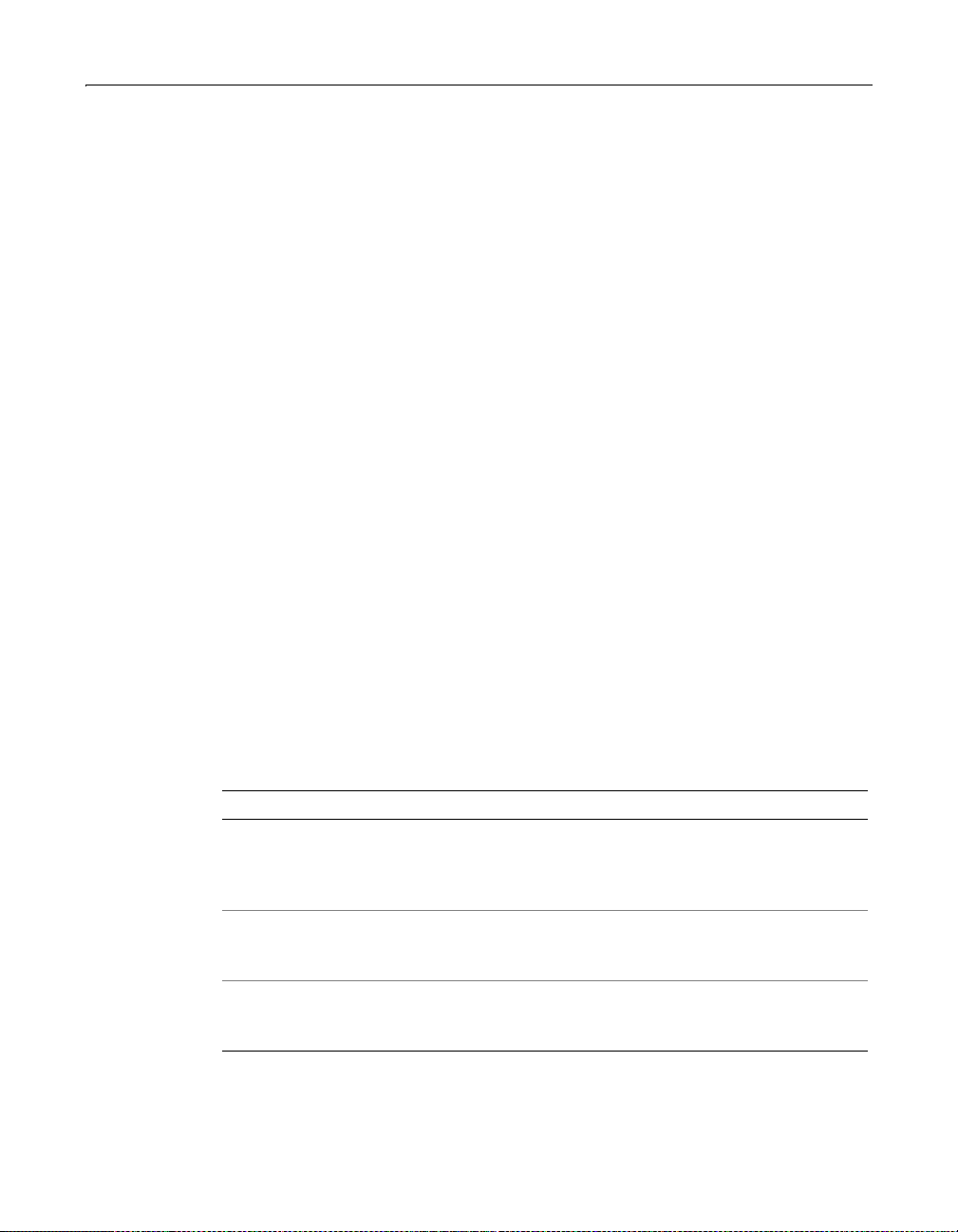
74 Chapter 4 Configuring Basic Security
ColdFusion Remote Development Services (RDS)
ColdFusion RDS is a component of ColdFusion Server used by the ColdFusion
Administrator and ColdFusion Studio to provide remote HTTP-based access to files
and databases. You can use RDS to manage ColdFusion Studio access to files and
databases on a server hosting ColdFusion.
RDS provides both Basic and Advanced security services for ColdFusion, allowing
you to configure the level of security you need for your situation. For more
information see Chapter 5, “Configuring Advanced Security” on page 79.
Basic security options managed by RDS can be found in the Administrator Server,
Basic Security page, where you will find options for defining passwords and securing
a subset of ColdFusion tags.
Basic security limit ations
ColdFusion Basic security hinges on the protection of a single password per server.
So long as the password is kept secret, unauthorized access to the files and databases
on the server is impossi ble . I t is importa nt to un derstan d that th is secu rity mod el has
two liabilities:
• Password vulnerability. The password can be lost, stolen, or hacked.
• Access control is generalized, that is, remote developers have access either to all
files and data sources, or none. With Basic security, you can’t protect individual
directories and or databases.
Securing ColdFusion file resources
The following table shows how ColdFusion Basic security compares with native OS
options available to you in securing files for remote development:
Method Description Security Model
LAN-based Uses the native file system t o
provide access to local and
network drives.
FTP-based Connects to an FTP server
running on same mac hine as the
target Web server.
RDS-based Interacts with the remote file
system using RDS on the target
ColdFusion Server.
Access is determined by the
network permissions of user
logged into workstation where
Studio is being run.
Permissions defined using the
native security of the FTP server
software.
Files on the target s erver can be
secured with the ColdFusion
Studio password.
Page 93

ColdFusion Remote Development Services (RDS) 75
Securing ColdFusion data sources
The following ta ble sho w s how ColdF usion B asic secu rity can be conf igure d to secur e
ColdFusion data sources:
Method Description Security Model
Basic security is
enabled on the
local workstation.
Basic security is
enabled on the
remote server.
By using a LAN based file access model and by restricting developer data source
access to the local workstatio n, a very secure development envi ronment can be
achieved.
Data sources ar e acc essed
through RDS on the local
ColdFusion Server.
Data sources ar e acc essed
through RDS on the remote
ColdFusion Server.
Data sources that are
accessible to the user lo cally are
accessible through ColdFusion
Studio.
Data sources that are
accessible to ColdFusion Server
are accessib le remotely via
ColdFusion Studio.
Page 94

76 Chapter 4 Configuring Basic Security
Using a Password to Restrict Access to RDS
The Server, Basic Security page of the ColdFusion Administrator is used to configure
passwords for securing the Administrator and for preventing unauthorized access to
ColdFusion data source and file resources through ColdFusion Studio.
Note
Password protection is enabled by default at server installation time. If you have not
explicitly disabled password access, then security is already configured for your
server.
ColdFusion Studio Password
The ColdFusio n St udio pa sswor d, like the Adminis trat or passwo rd is s pecified during
ColdFusion setup. You can specify a new password in the Administrator to control
database and file access from Studio. Separate Studio and Administrator passwords
allow you to separate access control to ColdFusion data sources and files, and
Administrator pages.
Note
Whenever you make a change to Basic security settings, you need to stop and restart
the ColdFusion RDS service using the Services Control Panel in Windows or the stop
and start scripts on Solaris.
Removing password-based access control: Windows
To allow ColdFusion Studio users access to files and databases without being
prompted for a password:
1 In the Security section of the ColdFusion Administrator, click the CF Studio
Password link.
2 Clear the Use a ColdFusion Studio Password checkbox.
3 Open the Services Control Panel.
4 Stop and then restart the ColdFusion RDS service. On non-Windows platforms,
you run the ColdFusion Stop script, then run the ColdFusion Start script.
Page 95

Configuring Basic Runtime Security 77
Configuring Basic Runtime Security
Basic security lets you disable execution of seven CFML tags that could present
security hazards. You can, however, specify a special directory, called the Unsecured
T ags Directory; this is the only directory from which ColdFusion will execute tags you
disable with Basic security. Tags you disable with Basic security remain disabled if
you switch to Advanced security.
To restrict tag execution
1 Open the ColdFusion Administrator and click the Security link at the top of the
navigation bar.
2 Click the Tag Restrictions link.
3 On the Tag Restrictions page, clear the check box that appears in front of each tag
you want to disable. You can block execution of the following tags:
cfcontent
•
• cfdirectory
• cffile
• cfobject
• cfregistry
• cfadminsecurity
• cfexecute
• cfftp
• cflog
• cfmail
• The cfquery dbtype = dynamic attribute
• The connectString attribute, available in the cfgridupdate, cfinsert,
cfquery, cfstoredproc, and cfupdate tags.
4 Click the Submit Changes button.
Page 96

78 Chapter 4 Configuring Basic Security
5 T o specify a directory from which otherwise blocked tags can be executed, enter a
fully qualified path (using forward slashes) in the Unsecured Tags Directory field.
By default, this is the directory in which the ColdFusion Administrator is
installed.
ColdFusion displays an error message when it encounters a restricted tag in an
application. For more information about these tags, see to the CFML Reference.
Page 97

Chapter 5
Configuring Advanced Security
This chapter describes how to set up and configure ColdFusion Server advanced
security. Advanced security, which is based on Netegrity SiteMinder v. 4.11, lets you
protect a wide variety of ColdFusion resources.
Contents
• What is Advanced Security?......................................................................................80
• Advanced Security Basics......................................... .............................................. ..81
• Advanced Security Implementations.................................................................... ..84
• Creating an Advanced Security Framework............................................................88
• Setting Up a Security Server.....................................................................................89
• Caching Advanced Security Information................................................................91
• Defining User Directories.........................................................................................92
• Defining a Security Context......................................................................................95
• Specifying Resources to Protect...............................................................................96
• Implementing ColdFusion RDS Security....................... ....... ...... ....... ...... ....... ...... ..98
• Implementing User Security.................................................................................. ..99
• Implementing Server Sandbox Security................................................................100
• Securing the ColdFusion Administrator................................................................102
• Viewing a Map of your Security Framework.........................................................103
• An Example of ColdFusion Studio Security ..........................................................104
• Advanced Security Single Sign-On..................... ...... ....... ....... ................................109
• Undocumented Tags and Functions .....................................................................110
Page 98

80 Chapter 5 Configuring Advanced Security
What is Advanced Security?
ColdFusion Server Professional and Enterprise editions include Advanced security
features that provide scalable, granular security for building and deploying your
ColdFusion applications:
• Application development Control access to files, data sources and
administration for each developer on your team. Coordinate team development
on shared servers with the assurance that sensitive data and applications are
secure.
• Application deployment Create complex rules to programmatically control
access to functionality within applications. Confine application s to secure areas
that can flexibly restrict the access applications have to directories, components,
databases or other resources on the server.
• Administration Secure the ColdFusion Server Administrator against
unauthorized access and g rant various levels of ad ministr ative access to specifie d
users.
It is important to remember that unlike Basic security, which automatically
password-protects your resources, Advanced security provides a self-enforced
security framework that must be explicitly en force d by de velopers in th e application s
they write. (In the Enterprise version of ColdFusion, Advanced security does provide
for security sandboxes, which automatically protect the resources they contain.)
Note
If you have not already read Chapter 3, “ColdFusion Security” on page 59," take a few
minutes now to do so. This chapter discusses the differences between Basic and
Advanced security and helps you decide which type of security is best for your
ColdFusion environm ent.
Page 99

Advanced Security Basics 81
Advanced Security Basics
All types of Advanced Security implement the following four elements:
• User directorie s
• Resources
• Policies
• Security contexts
This section introduces these elements and describes how they work together to
build your Advanced Security framework. For detailed, hands-on instructions for
actually implementing an Advanced Security framework, see “Crea ting an Advanc e d
Security Framework” on page 88.
User directories
User directories provide a listing of user information, s uch as the user’s name, login
password, and the names of any groups to which the user belongs. ColdFusion
Advanced Security lets you incorporate any of the following industry-standard user
directories:
• Lightweight Directory Access Protocol (LDAP) directory
• Windows NT doma in
• ODBC data source
A user directory authenticates users by verifying that their credentials match those in
the directory. It tells you if someone is a valid user of the system. When you create a
security context, you select users and groups from a user directory and then
individually assign them access rights to ColdFusion resources. ColdFusion
developers then include cod e in their app lications th at checks if a user has rights to a
resource.
Because ColdFusion uses your existing LDAP directories, NT domains, or data
sources, you don’t have to create and maintain redundant user directories just to
develop or deploy ColdFusion applications. Using existing NT or LDAP provides an
added bonus: User groups to whom you assign security privileges automatically
inherit changes to group membership; no additional maintenance is required. For
example, suppose your company’s NT Domain contains a user group called BigDev.
You’ve used Advanced Security to give the BigDev group access to a number of
custom tags. Your company hires a new developer to work in the BigDev group.
When the new developer is added to the BigDev group in your company’s NT
domain, she’s automatically granted access to the custom tags because of her user
group affiliation.
Page 100

82 Chapter 5 Configuring Advanced Security
Resource types
A ColdFusion resource type that yo u w ant to p ro tec t is th e core of Advanc e d s ecu rity.
Selecting a resource to protect doesn’t specify how to protect it or which users can
access it; you’re simply telling ColdFusion the name and, if applicable, the action of
the resource you intend to secure. For example, you can control:
• Write access to all the files in a specified direc tory
• Which actions of a specified CFML tag are restricted
• Inserts and updates for a specific ColdFusion data source
Resources are not secured until you specifically choose to protect them. You can
secure the following types of resources:
• Applications
• Verity Collections
• Components
• Col dFusion Tags
• ColdFusion Functions
• Custom Tags
• Data Sources
• Files and Directories
• User Objects
• Users
Policies
After you specify a resource to protect, you need to create a policy that gives a set of
users access rights to that resource. A policy binds resources to users or user groups,
that is, it grants a group of users access to specified resources.
For example, you can create a policy that gives members of a team complete access
to three data sources that the team uses regularly. You could also create a policy that
specifies the system administrator as the only user who ca n use the
write action.
If you specify a resource to protect but do not include it in any policy, the resource is
fully protected within the Security Context—in other words, no users have access to
those resources.
cffile tag’s
