Page 1
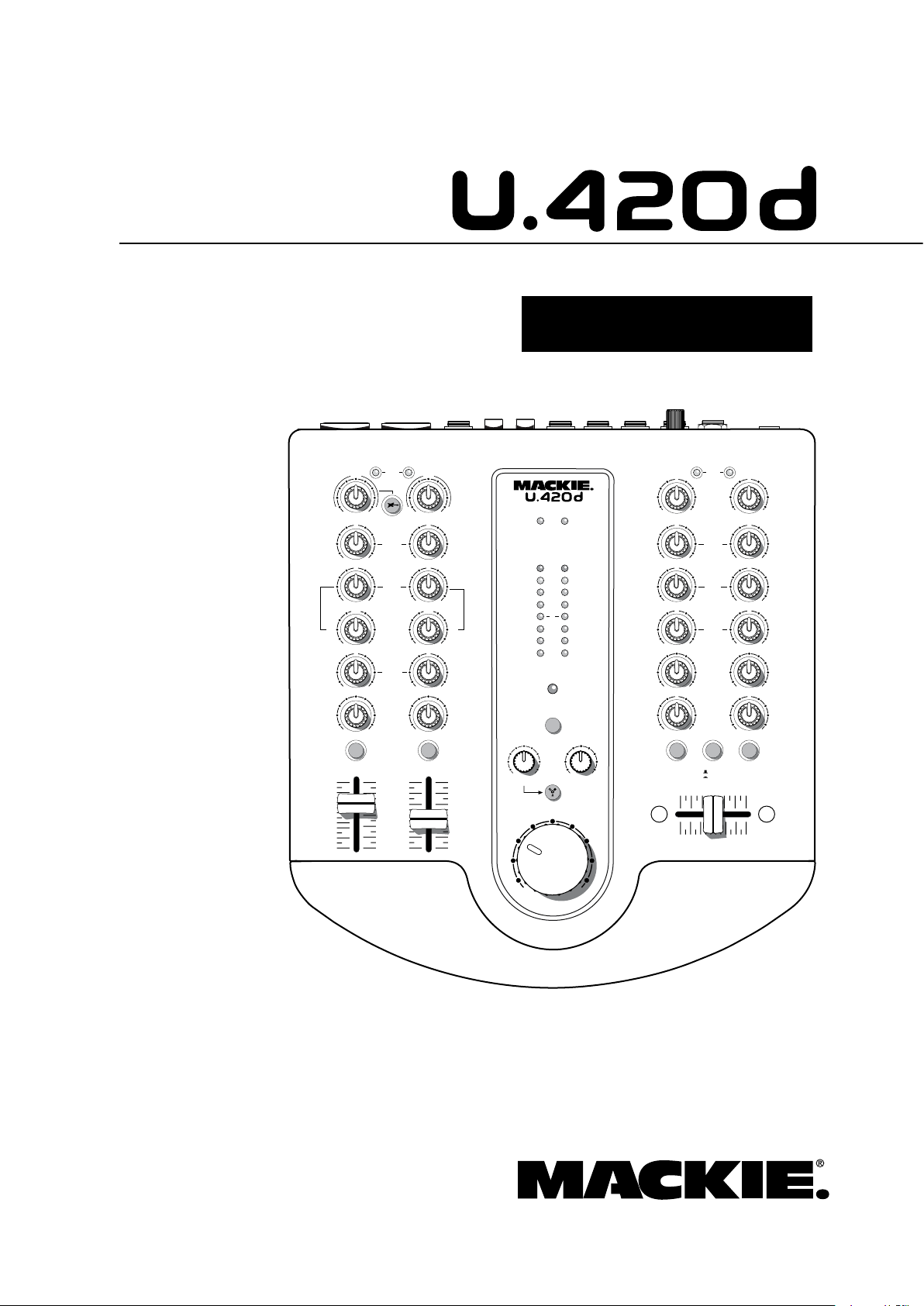
4-Channel Mic/Line Mixer with FireWire and DJ Features
GAIN
U
HIGH
EQ
+10KILL
U
U U
+10KILL
MID
U
+10KILL
U
+10KILL
LOW
U
+10KILL
U
U
U
+10KILL
+14-14+14-14
MID
MID
FREQ
HIGH
12kHz
LOW
80Hz
EQ
AUX
AUX
+50+3
OO
+15-15
U
MAX
OO
MAX
8k100
600
+15-15
U
+15-15
U
+15-15
U
+15-15
U
+15-15
U
+25-22
MIC
+50+3
+25-22
MIC
150 1.5k
8k100
600
150
1.5k
CURVE
GAIN
1 2 3 4
3 4
OO
-20
-10
+10
-5
0
5
OO
MAX
OO
MAX
LEVEL
OO
MAX
OO
MAX
LEVEL
SET
LEVEL
SET
SLOW
FAST
OL
10
7
4
0
4
10
20
POWER 48V
L R
MAX
FW IN
MAX
OO
OO
MAX
PHONES
OO
CUE
LOOP
OUT
CUE
CUECUE CUE
48V
O W N E R ’ S M A N U A L
Page 2
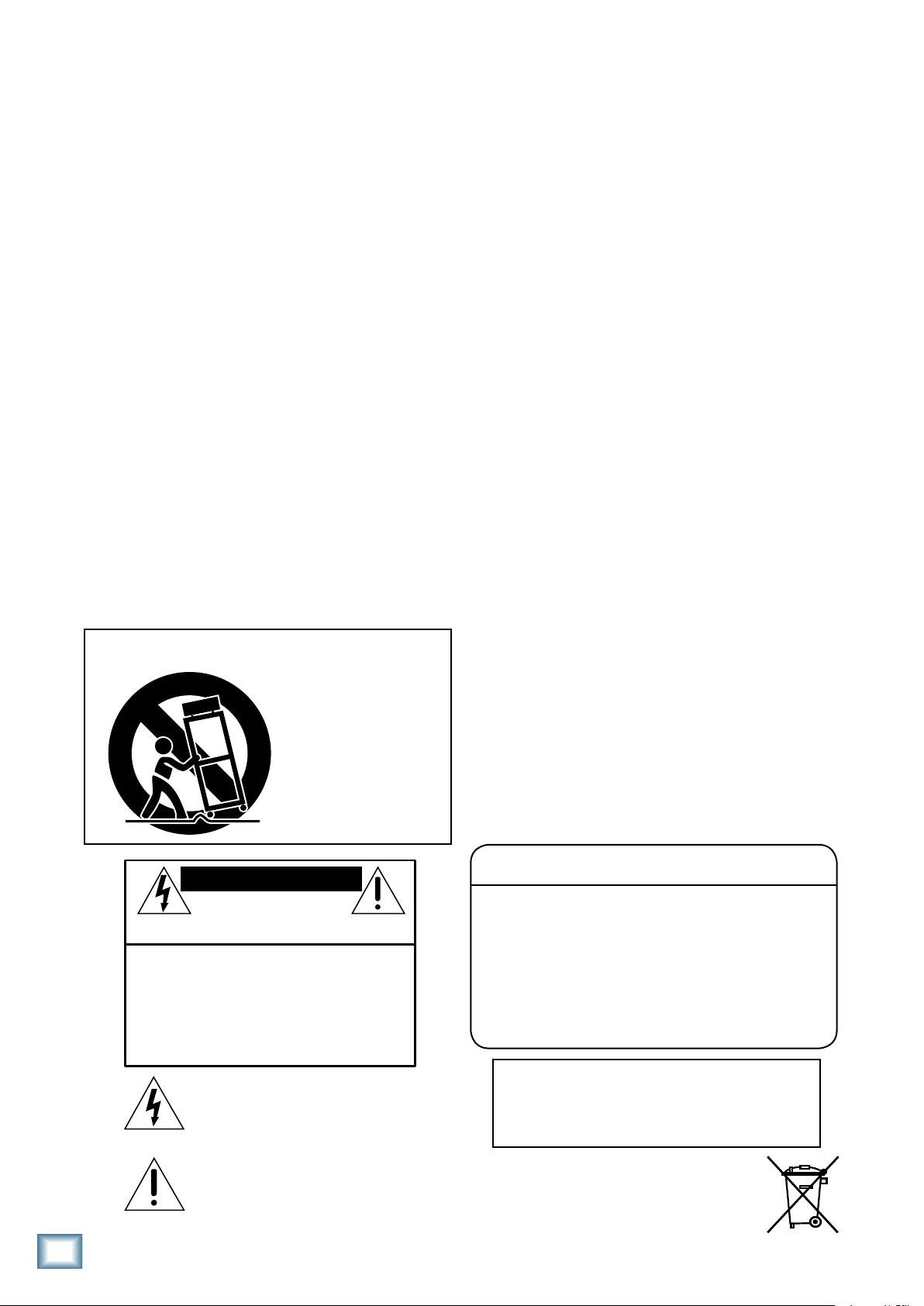
U.40d 4-Channel Mic/Line Mixer
U.420d 4-Channel Mic/Line Mixer
Important Safety Instructions
PORTABLE CART WARNING
Carts and stands - The
Component should be used
only with a cart or stand
that is recommended by
the manufacturer.
A Component and cart
combination should be
moved with care. Quick
stops, excessive force, and
uneven surfaces may cause
the Component and cart
combination to overturn.
CAUTION AVIS
RISK OF ELECTRIC SHOCK
DO NOT OPEN
RISQUE DE CHOC ELECTRIQUE
NE PAS OUVRIR
CAUTION: TO REDUCE THE RISK OF ELECTRIC SHOCK
DO NOT REMOVE COVER (OR BACK)
NO USER-SERVICEABLE PARTS INSIDE
REFER SERVICING TO QUALIFIED PERSONNEL
ATTENTION: POUR EVITER LES RISQUES DE CHOC
ELECTRIQUE, NE PAS ENLEVER LE COUVERCLE. AUCUN
ENTRETIEN DE PIECES INTERIEURES PAR L'USAGER. CONFIER
L'ENTRETIEN AU PERSONNEL QUALIFIE.
AVIS: POUR EVITER LES RISQUES D'INCENDIE OU
D'ELECTROCUTION, N'EXPOSEZ PAS CET ARTICLE
A LA PLUIE OU A L'HUMIDITE
The lightning flash with arrowhead symbol within an equilateral
triangle is intended to alert the user to the presence of uninsulated
"dangerous voltage" within the product's enclosure, that may be
of sufficient magnitude to constitute a risk of electric shock to persons.
Le symbole éclair avec point de flèche à l'intérieur d'un triangle
équilatéral est utilisé pour alerter l'utilisateur de la présence à
l'intérieur du coffret de "voltage dangereux" non isolé d'ampleur
suffisante pour constituer un risque d'éléctrocution.
The exclamation point within an equilateral triangle is intended to
alert the user of the presence of important operating and maintenance
(servicing) instructions in the literature accompanying the appliance.
Le point d'exclamation à l'intérieur d'un triangle équilatéral est
employé pour alerter les utilisateurs de la présence d'instructions
importantes pour le fonctionnement et l'entretien (service) dans le
livret d'instruction accompagnant l'appareil.
12.
1. Read these instructions.
2. Keep these instructions.
3. Heed all warnings.
4. Follow all instructions.
5. Do not use this apparatus near water.
6. Clean only with a dry cloth.
7. Do not block any ventilation openings. Install in accordance with the
manufacturer’s instructions.
8. Do not install near any heat sources such as radiators, heat registers,
stoves, or other apparatus (including amplifiers) that produce heat.
9. Do not defeat the safety purpose of the polarized or grounding-type
plug. A polarized plug has two blades with one wider than the other.
A grounding-type plug has two blades and a third grounding prong.
The wide blade or the third prong are provided for your safety. If the
provided plug does not fit into your outlet, consult an electrician for
replacement of the obsolete outlet.
10.
Protect the power cord from being walked on or pinched particularly at
plugs, convenience receptacles, and the point where they exit from the
apparatus.
11.
Only use attachments/accessories specified by the manufacturer.
Use only with a cart, stand, tripod, bracket, or table specified by the
manufacturer, or sold with the apparatus. When a cart is used, use
caution when moving the cart/apparatus combination to avoid injury
from tip-over.
13.
Unplug this apparatus during lightning storms or when unused for long
periods of time.
14.
Refer all servicing to qualified service personnel. Servicing is required
when the apparatus has been damaged in any way, such as powersupply cord or plug is damaged, liquid has been spilled or objects have
fallen into the apparatus, the apparatus has been exposed to rain or
moisture, does not operate normally, or has been dropped.
15.
This apparatus shall not be exposed to dripping or splashing, and no
object filled with liquids, such as vases or beer glasses, shall be placed
on the apparatus.
16.
The AC adapter is used as the power disconnect device and should
remain readily accessible to the user.
17. This apparatus does not exceed the Class A/Class B (whichever is
applicable)
limits for radio noise emissions from digital apparatus as
set out in the radio interference regulations of the Canadian Department
of Communications.
ATTENTION — Le présent appareil numérique n’émet pas de bruits
radioélectriques dépassant las limites applicables aux appareils numériques de
class A/de class B (selon le cas) prescrites dans le réglement sur le brouillage
radioélectrique édicté par les ministere des communications du Canada.
19.
Exposure to extremely high noise levels may cause permanent hearing
loss. Individuals vary considerably in susceptibility to noise-induced
hearing loss, but nearly everyone will lose some hearing if exposed to
sufficiently intense noise for a period of time. The U.S. Government’s
Occupational Safety and Health Administration (OSHA) has specified
the permissible noise level exposures shown in the following chart.
According to OSHA, any exposure in excess of these permissible limits
could result in some hearing loss. To ensure against potentially danger
ous exposure to high sound pressure levels, it is recommended that all
persons exposed to equipment capable of producing high sound pres
sure levels use hearing protectors while the equipment is in operation.
Ear plugs or protectors in the ear canals or over the ears must be worn
when operating the equipment in order to prevent permanent hearing
loss if exposure is in excess of the limits set forth here.
Duration Per Day Sound Level dBA, Typical
In Hours Slow Response Example
8 90 Duoinsmallclub
6 92
4 95 SubwayTrain
3 97
2 100 Veryloudclassicalmusic
1.5 102
1 105 DavescreamingatSteveaboutdeadlines
0.5 110
0.25orless 115 Loudestpartsatarockconcert
WARNING — To reduce the risk of fire or
electric shock, do not expose this apparatus
to rain or moisture.
-
-
Page 3
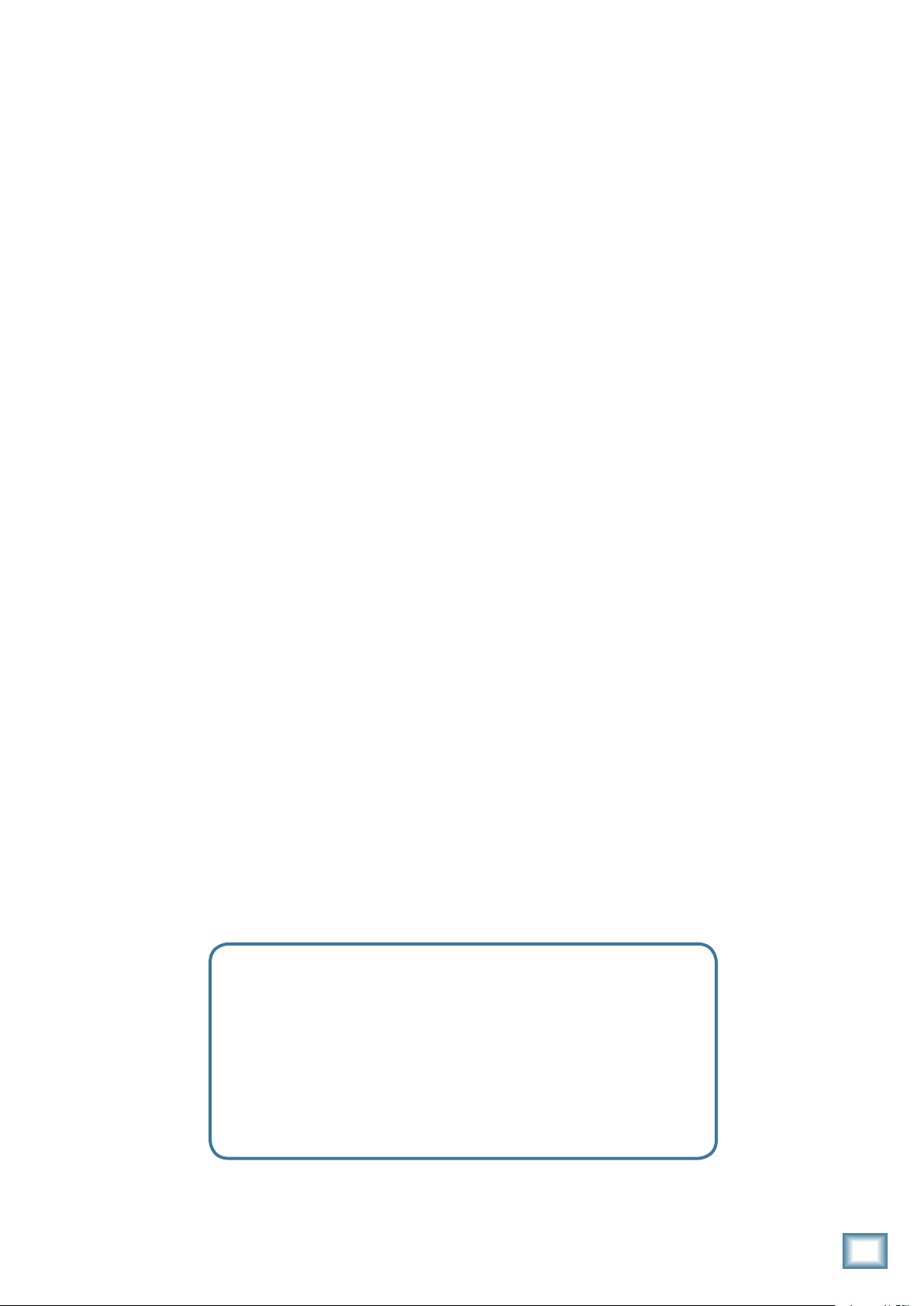
Table of Contents
Owner’s Manual
IMPORTANT SAFETY INSTRUCTIONS ........................ 2
INTRODUCTION ...................................................... 4
GETTING STARTED ................................................... 5
HOOKUP DIAGRAMS............................................... 6
REAR PANEL FEATURES ......................................... 11
1. MIC/LINE INPUT ....................................... 11
2. LINE INPUTS .............................................. 11
3. PHONO INPUTS ......................................... 11
4. GND TERMINAL ......................................... 11
5. AUX OUTPUTS ........................................... 12
6. MAIN OUTS ............................................... 12
7. HEADPHONES OUTPUT .............................. 12
8. DC INPUT .................................................. 12
9. FIREWIRE CONNECTION ............................. 13
TOP PANEL FEATURES ........................................... 14
CHANNEL 1 AND 2 CONTROLS ....................... 14
10. LEVEL SET LED ......................................... 14
11. INSTRUMENT SWITCH ............................. 14
12. GAIN ...................................................... 14
3-BAND EQ ................................................... 14
13. HIGH EQ ................................................. 15
14. MID EQ ................................................... 15
15. MID FREQ ............................................... 15
16. LOW EQ .................................................. 15
17. AUX ........................................................ 15
18. CUE......................................................... 15
19. FADERS ................................................... 15
CHANNEL 3 AND 4 CONTROLS .......................
20. GAIN ...................................................... 16
21. HIGH EQ ................................................. 16
22. MID EQ ................................................... 16
23. LOW EQ .................................................. 16
24. AUX ........................................................ 17
25. LEVEL ...................................................... 17
26. CURVE .................................................... 17
27. CROSSFADER ........................................... 17
CONTROL SECTION ........................................ 18
28. POWER LED ............................................. 18
29. 48V LED .................................................. 18
30. METERS .................................................. 18
31. CUE LED .................................................. 18
32. 48V ........................................................ 18
33. FW IN ..................................................... 18
34. FW LOOP OUT ......................................... 19
35. PHONES LEVEL ........................................ 19
36. MAIN LEVEL ............................................ 19
APPENDIX A: SERVICE INFORMATION .................... 20
APPENDIX B: CONNECTIONS.................................. 22
APPENDIX C: TECHNICAL INFO............................... 23
APPENDIX D: FIREWIRE ........................................ 25
SOFTWARE INSTALLATION ............................... 28
U.420d LIMITED WARRANTY ................................. 31
16
Need help with your new U.40d mixer?
• Visit www.mackie.com and click Support to nd:
FAQs, manuals, addendums, and user forums.
• Email us at: techmail@mackie.com.
• Telephone 1-800-898-11 to speak with one of our splendid
technical support representatives, (Monday through Friday,
from 7 a.m. to 5 p.m. PST).
Part No. SW0557 Rev. D 02/08
©2007-2008 LOUD Technologies Inc. All Rights Reserved.
Owner’s Manual
Page 4
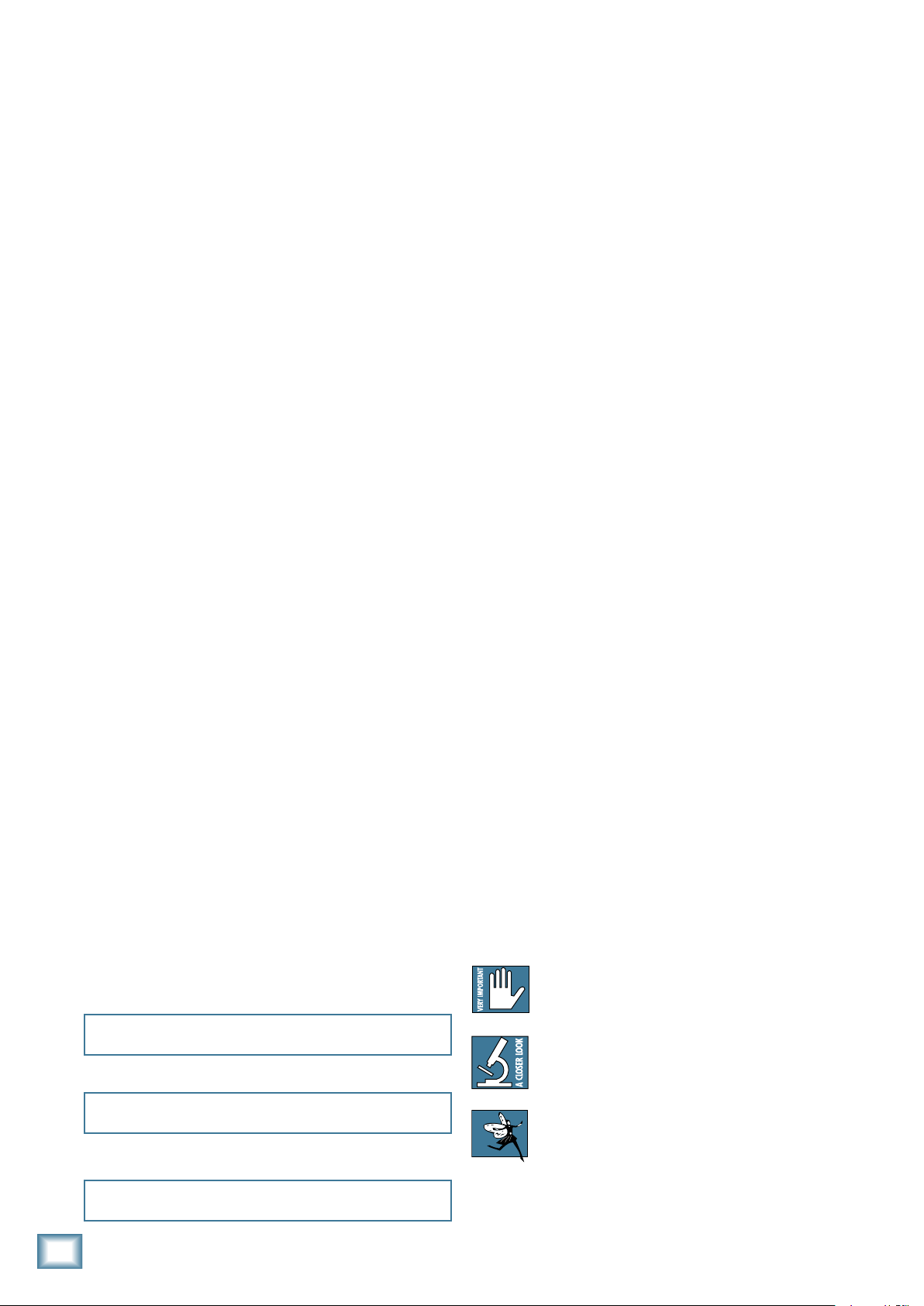
4
U.40d 4-Channel Mic/Line Mixer
U.420d 4-Channel Mic/Line Mixer
Introduction
FAIRY DUST
Thank you for choosing a Mackie U.420d mixer. It contains all your favorite features in a ultra-compact mixer,
along with a built-in FireWire interface, easy controls
and a crossfader.
The U.420d is equally at home in recording studio applications or in live performances:
In the recording studio, the mixer offers Mackie-quality sound to sub-mix outboard gear and bring it into the
computer. It has 2 stereo channels that can accept any
stereo device from synths, samplers, or turntables and
bring it directly into the DAW. It can interface a DJ rig
right to the DAW as well. Two mono channels allow mic
or line connections, and channel one also accepts an
instrument connection without the need for a DI box.
In live performances, the mixer will enable you to submix synths, computers, samplers, pedal boards, turntables, CD-players, microphones, and effects on stage in
your rig. Bands and solo artists from DJs, electronic artists and singer/songwriters can use the mixer to sub-mix
their creative tools and deliver them to the sound board,
and send an aux mix to stage monitors.
Generally speaking, the U.420d mixer is way up there
with sliced bread and Swiss army knives. (Swiss army
bread?) We hope that you will just love it, as much as we
did making it for you.
• Separate FireWire modes for live performance
or overdubbing.
• Ultra-compact design, with functional and
ergonomic controls.
• Stereo channels have a crossfader with a choice
of contour curves.
• Faders on mono channels.
• 3-Band EQ on each channel, with kill position
on stereo channels, and sweepable Mid frequency on the mono channels.
• Mic preamplifier on each mono channel, with
phantom power selection.
• Phono preamplifiers on each stereo channel.
• Instrument-level input option on channel 1.
• Stereo aux bus allows a separate mix to be sent
to stage monitors or external processors.
• TRS stereo main outputs.
• TRS stereo headphone out.
• TRS stereo aux bus outputs.
• Stereo main meters with overload lights.
• Cue system for cueing each channel in the
headphones.
• Large, easy to use, main level control.
• External universal power supply.
• Includes Tracktion, our
use, totally-amazing music production software.
professional, easy-to-
FEATURES
• 2 stereo channels with line-level and phonolevel inputs.
• 2 mono channels with mic-level and line-level
inputs.
• Built-in FireWire 2x2 interface provides easy
input from computer to the main mix, and easy
outputs to the computer from the main mix. It
has 24-bit resolution, and 44.1, 48, 88.2, and
96 kHz sample rates.
Please write your serial number here for future
reference (i.e., insurance claims, tech support,
return authorization, etc.)
Purchased at:
Date of purchase:
HOW TO USE THIS MANUAL
Please read the safety instructions on page 2 first.
The getting started guide on page 5 will help you get the
mixer set up fast so you can start using it right away.
Right after that are the ever-popular hook-up diagrams
that show you some typical setups.
The features section describes every knob, button,
and connection point on the mixer, roughly following
the signal flow through the mixer from top to bottom.
For more information about a feature, locate its number
in the appropriate illustration, and find it in the nearby
paragraphs.
This icon marks information that is critically
important or unique to the mixer. For your
own good, read them and remember them.
This icon leads you to in-depth explanations
of features and practical tips. They usually
have some valuable nuggets of information.
This icon marks information that was
dreamed up while the technical writer was
curled up asleep under his desk.
Appendix A shows service and repair information.
Appendix B is a section on connectors.
Appendix C shows the specs and a block diagram.
Appendix D shows details of the FireWire interface.
Page 5
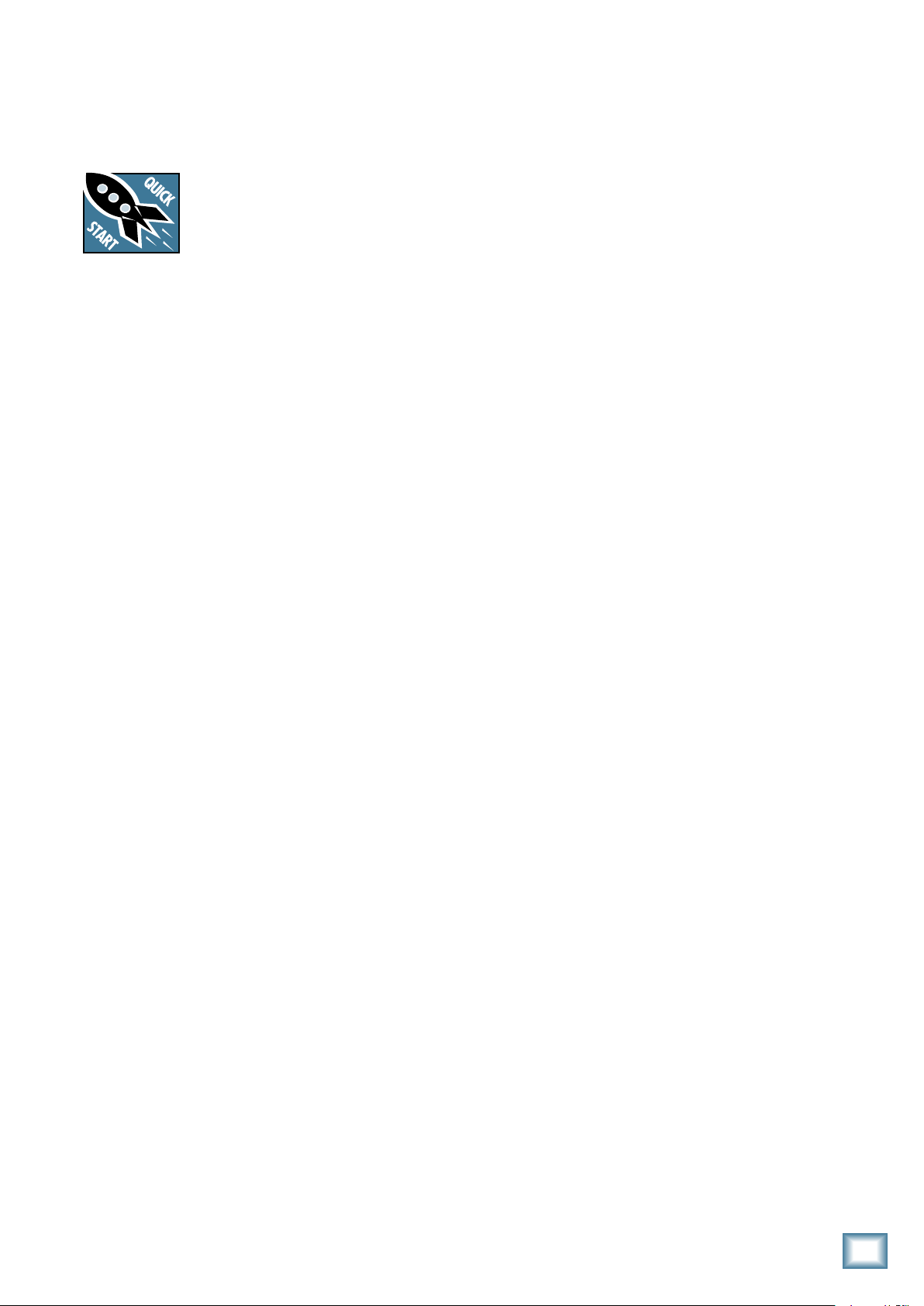
Getting Started
READ THIS PAGE!!
Even if you never read manuals, please
read and digest the safety instructions
on page 2, and this page before you
begin using your mixer.
Zero the Controls
Owner’s Manual
Set the Levels
To set the gain controls, it’s not even necessary to
hear what you’re doing at the outputs of the mixer. If
you want to listen while you work, plug headphones into
the phones jack on the front panel, press the cue switch
on that channel, then set the phones knob up a little.
1. Play something into the selected input. Be sure
that the volume of the input source is the same as
it would be during normal use. If it isn’t, you might
have to readjust these levels during the middle of a
set.
1. Unplug the mixer’s external power supply from the
mixer.
2. Turn down all the gain, aux, and level controls, and
center all the EQ controls.
3. Set all push button switches to their “out” positions.
4. In the center section, turn down the large level
knob, FW in knob, and phones level knob.
5. Set the program faders fully down, and center the
crossfader.
Connections
If you already know how you want to connect the
mixer, go ahead and connect the inputs and outputs
the way you want them. If you just want to get sound
through the mixer, follow these steps:
1.
Plug a signal source into the mixer. This could be a:
• Microphone into an XLR mic input.
• Turntable into a phono input.
• Line-level source such as a CD player into a
TRS line-level input.
• A guitar connected to the input 1, with the
instrument switch pressed in.
2
. Connect cords from the main outputs to the line-
level inputs of your powered speakers or amplifier.
3. Plug in the mixer’s external power supply, and con
nect it to a live AC outlet to turn on the mixer.
4. If you have powered speakers, turn them on. Other
wise, hook up your speakers to your amp and turn it
on. Adjust your powered speaker or amplifier level
controls to however the
(This is usually all the way up.)
manufacturer recommends.
2. Adjust the channel’s rotary gain control so that the
level set LED comes on while you are playing, and
goes off when you stop. As a rough guide, adjust
the gain until the LED is on for about half the time
of your performance. (The LED indicates that the
signal level is 0 dBu.)
3. Repeat for the other channels (if you want to).
Instant Mixing
1.
To get sound out of the speakers, turn up the
channel’s fader, or level,
control to a comfortable listening level.
2. Sing and play. You’re a star! Bring in the other
channels, play with the crossfader, and generally
have fun.
and slowly
rotate the main
FireWire
1. See Appendix D, page 25 for details of getting
started with FireWire.
2. There is a nice section about recording with
FireWire on page 26.
Other Nuggets of Wisdom
• Always turn down the main level knob and phone
knob before making any connections.
-
• When you shut down your equipment, turn off the
amplifiers first. When powering up, turn on the
-
amplifiers last.
Owner’s Manual
5
Page 6
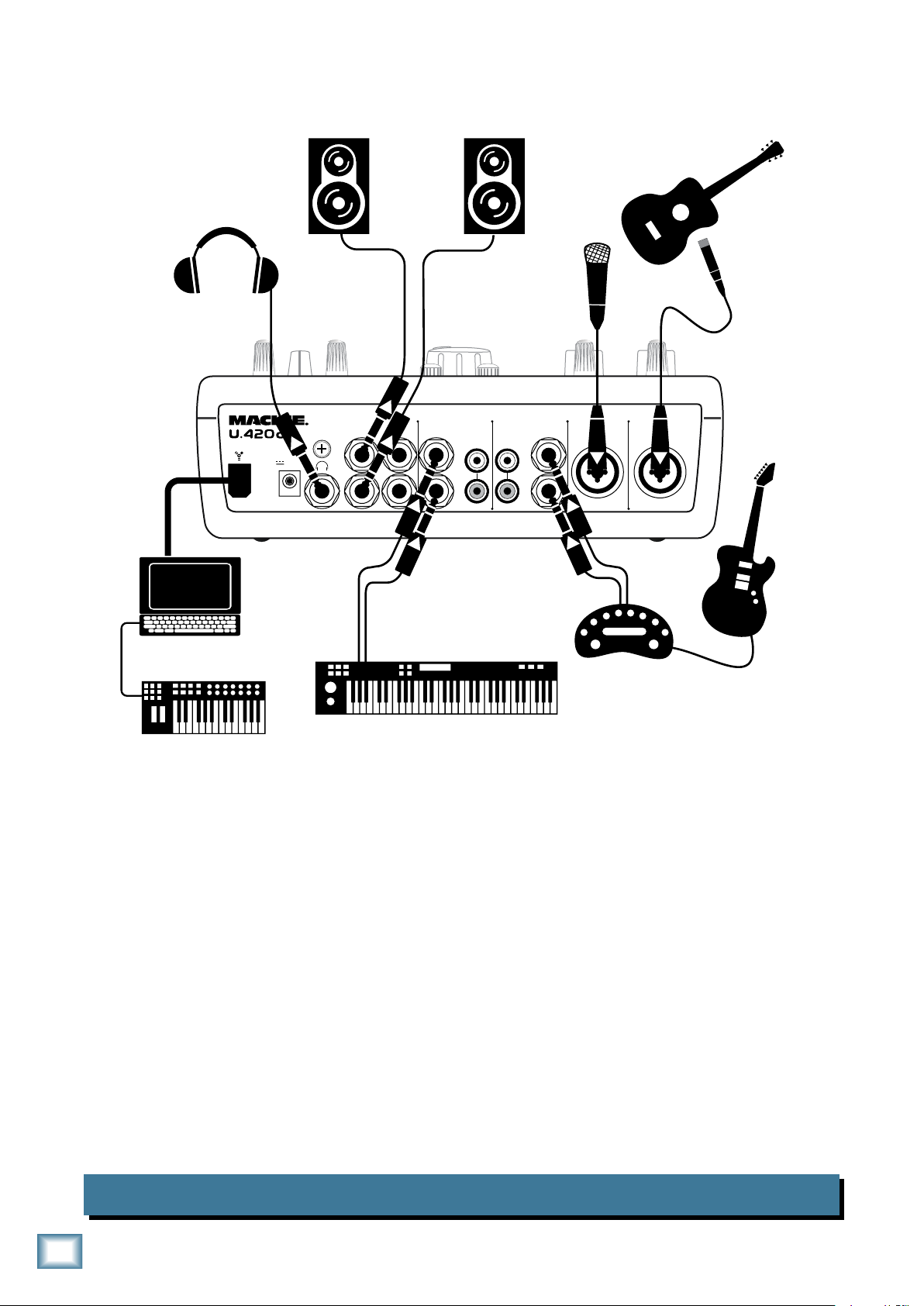
U.40d 4-Channel Mic/Line Mixer
U.420d 4-Channel Mic/Line Mixer
Hookup Diagrams
GND
PHONO
PHONO
LINE LINE
MIC/LINE MIC/LINE
1234
R
L
R
L
R
L
R
L
OUT
MAIN
OUT
AUX
(MONO)
R
L
POWER
18V,1.5A
Studio
Vocal
Mic
HR824
Powered
Monitors
Headphones
Laptop
Amplifier
modeller
Electric
Guitar
Synth workstation
Acoustic Guitar
and Mic
USB Combo keys/pads
Controller
This diagram shows an acoustic guitar microphone attached to channel 1’s XLR input, a vocal condenser microphone connected to channel 2’s XLR input, a guitar and amp modeler (like a Line 6 Pod™) connected to channel 3, and a synthesizer workstation connected to channel 4. A northbound train loaded
with pig-iron is leaving Little Rock at 3:30.
The main outputs are fed to a pair of Mackie HR studio monitors for control room listening, and the
mixer’s Big Knob controls their volume. The headphone output has its own level control, and each channel has a cue switch independent of the Big Knob.
A laptop is connected via FireWire. The mixer provides stereo mains to the computer for recording with
most DAW applications like Tracktion, Cubase™ or Logic™. This is independent of the Big Knob as well.
The laptop is loaded with awesome virtual instruments like those in applications such as Logic, and a
USB key/pads combo controller is connected for real-time performance and recording.
The FireWire loop through switch on the top of the mixer makes overdubbing a breeze. In it’s normal
“out” position, you can playback the mix from your DAW and it will not loop back through the FireWire.
Only the analog inputs 1-4 will be available for recording. Track it!
Music Production Studio 1
Page 7
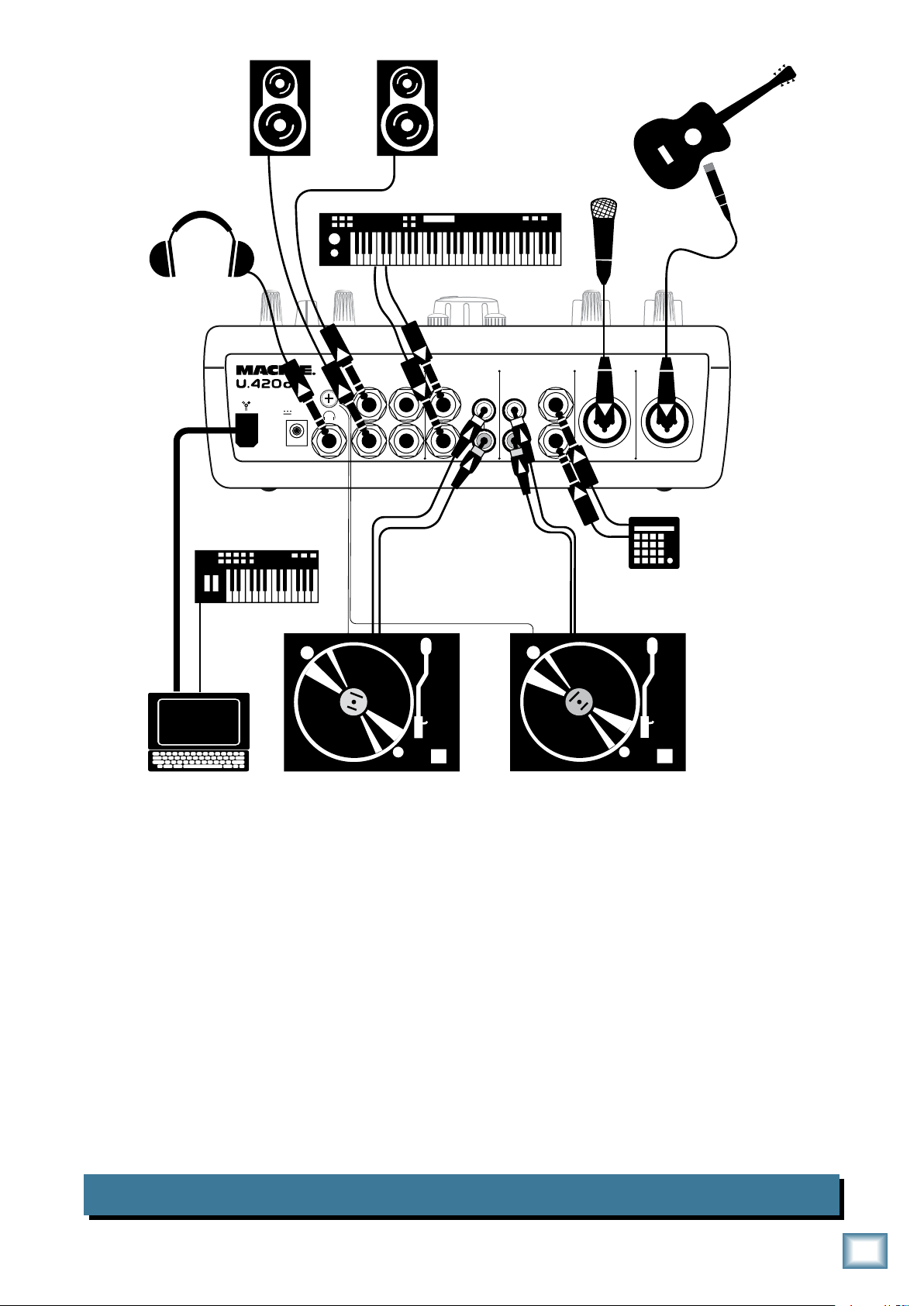
Owner’s Manual
GND
PHONO
PHONO
LINE LINE
MIC/LINE MIC/LINE
1234
R
L
R
L
R
L
R
L
OUT
MAIN
OUT
AUX
(MONO)
R
L
POWER
18V,1.5A
Headphones
ground wire
Turntable with phono-level output Turntable with phono-level output
Laptop
HR824
Powered
Monitors
Acoustic Guitar
and mic
USB
Keyboard
Controller
Studio
Vocal
Mic
Synth workstation
Drum
Machine
This diagram shows an acoustic guitar microphone attached to channel 1’s XLR input, a vocal condenser microphone connected to channel 2’s XLR input, two turntables are connected to channel 3 and 4’s
phono inputs, and a drum machine and keyboard workstation are attached to their line inputs.
Note: Each turntable is disconnected whenever a 1/4” plug is inserted into a line input on the same
channel, so physically pull out the 1/4” plug whenever you want to play a record.
The main outputs are fed to a pair of Mackie HR studio monitors for control room listening, and the
mixer’s Big Knob controls their volume. The headphone out has its own level control independent of the
Big Knob.
A laptop is connected via FireWire. The mixer provides stereo mains to the computer for recording with
most DAW applications like Tracktion, Cubase, or Logic. This is independent of the Big Knob as well. The
laptop is loaded with awesome virtual instruments like those in applications such as Logic, and a USB
key/pads combo controller is connected for real-time performance and recording.
The FireWire loop through switch on the top of the mixer makes overdubbing a breeze. In it’s normal
out position, you can play back the mix from your DAW and it will not loop back through the FireWire.
Only the analog inputs 1-4 will be available for recording. Track it!
Music Production Studio 2
Owner’s Manual
7
Page 8
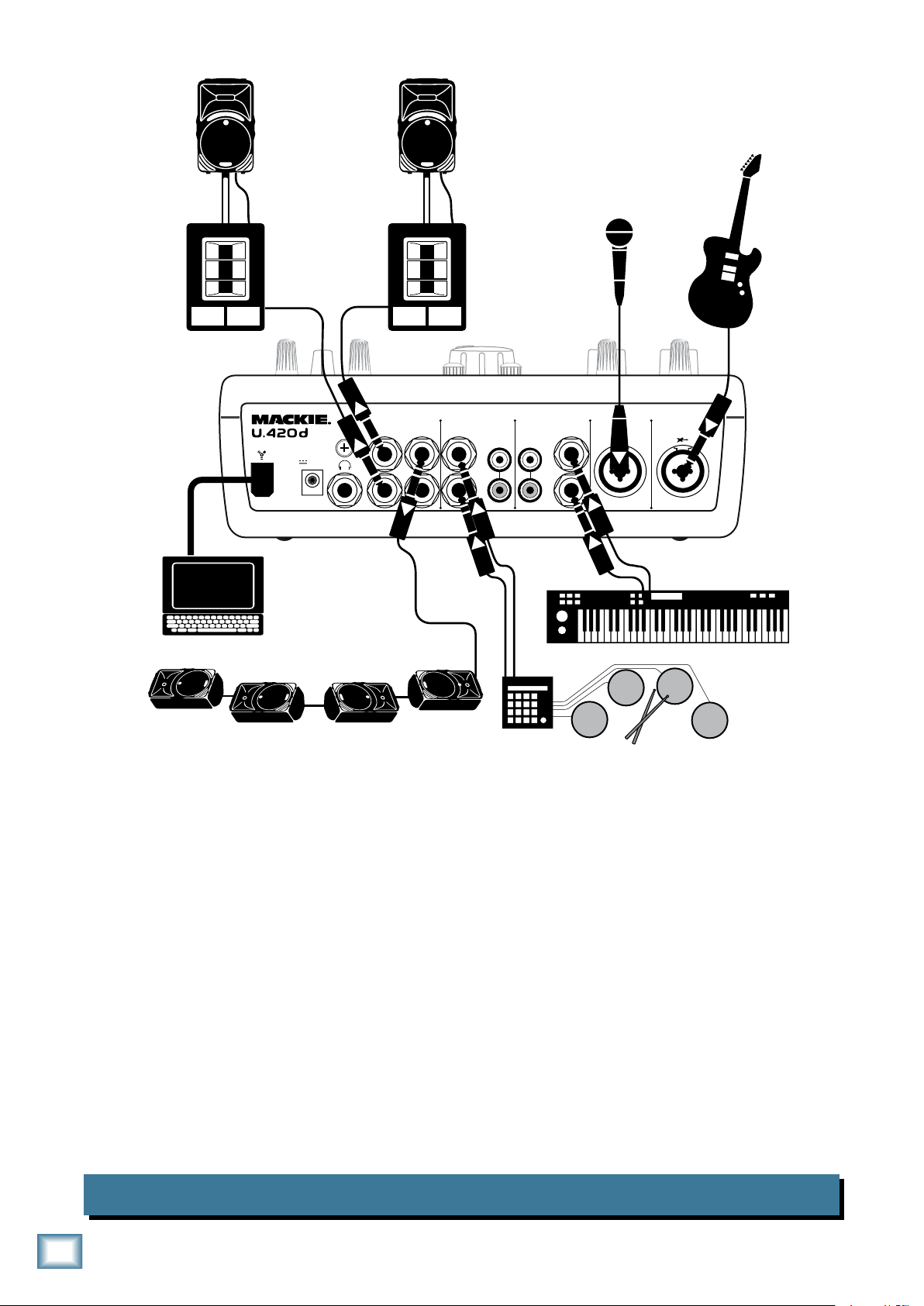
8
U.40d 4-Channel Mic/Line Mixer
U.420d 4-Channel Mic/Line Mixer
GND
PHONO
PHONO
LINE LINE
MIC/LINE MIC/LINE
1234
R
L
R
L
R
L
R
L
OUT
MAIN
OUT
AUX
(MONO)
R
L
POWER
18V,1.5A
Microphone
Keyboards
Electronic Drum Kit
SRM350 Powered Stage Monitors
Laptop
SRM450
Powered
Speakers
pole
mount
pole
mount
SWA1501
Powered
Subwoofers
This diagram shows an electric/acoustic guitar connected to input 1’s 1/4” input, a vocal microphone
connected to channel 2’s XLR input, a keyboard connected to input 3, and an electronic drum kit connected to channel 4’s line input.
The main outputs are fed to a pair of Mackie SRM450s and subwoofers for the audience’s listening
pleasure. The mixer’s Big Knob controls their volume. Use the left aux send to connect to 4 SRM350s for
stage monitoring. (The mixer automatically sums the stereo signal to mono if you use the left channel
output only.)
A laptop is connected via FireWire. The mixer provides stereo mains to the computer for recording with
most DAW applications like Tracktion, Cubase or Sonar™. Perfect for recording your set. Any playback
software applications like iTunes™, or Tracktor™ can be used for break music by utilizing the FireWire
stereo return with its own mix level control into the mains.
Music Performance System
Page 9
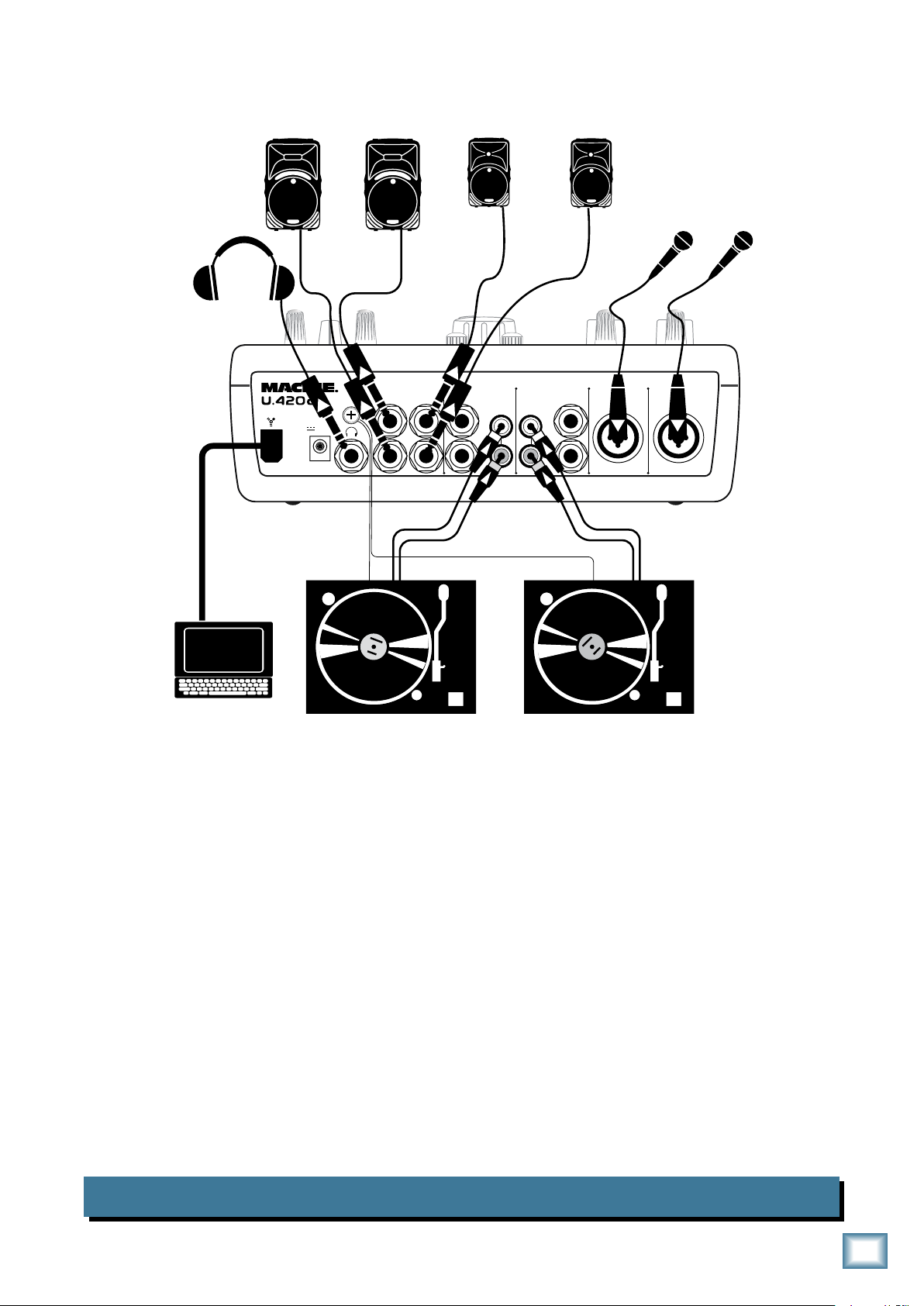
Owner’s Manual
GND
PHONO
PHONO
LINE LINE
MIC/LINE MIC/LINE
1234
R
L
R
L
R
L
R
L
OUT
MAIN
OUT
AUX
(MONO)
R
L
POWER
18V,1.5A
DJ
Mic
Guest MC
Mic
SRM450
Powered
Speakers
SRM350
Powered
Speakers
Headphones
ground wire
ground wire
Turntable with phono-level output Turntable with phono-level output
Laptop
channel 3 and 4’s phono inputs.
er’s mighty Big Knob controls their volume. Use the stereo aux send to connect 2-SRM350s for the booth.
with most DAW applications like Tracktion, Cubase or Sonar. Perfect for recording your set. Any playback software applications like Ableton Live™ or Tracktor can easily be part of your performance by
utilizing the FireWire stereo return that has its own mix level control into the mains.
through the FireWire output for recording. So use Ableton Live and your analog inputs to perform, and
record it all at the same time on Tracktion or your DAW of choice. The switch should be pressed in to allow loop-through of the FireWire return to the FireWire record output.
This diagram shows two microphones connected to channel 1 and 2, and two turntables connected to
The main outputs are fed to a pair of Mackie SRM450s for the audience’s listening pleasure. The mix-
A laptop is connected via FireWire. The U.420d provides stereo mains to the computer for recording
The FireWire loop through switch on the top of the mixer allows you to send your FireWire return
DJ Performance System
Owner’s Manual
9
Page 10
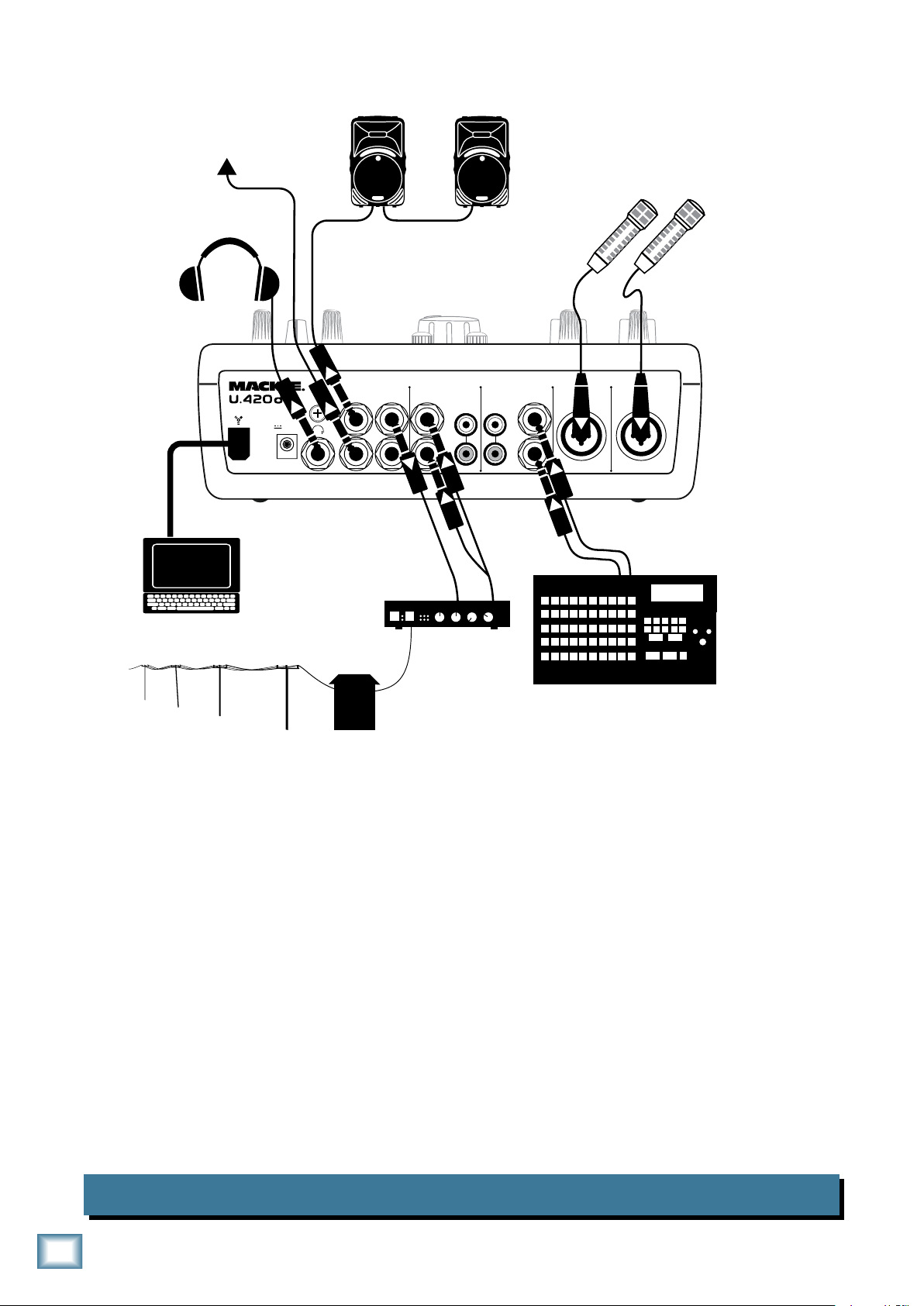
10
U.40d 4-Channel Mic/Line Mixer
U.420d 4-Channel Mic/Line Mixer
GND
PHONO
PHONO
LINE LINE
MIC/LINE MIC/LINE
1234
R
L
R
L
R
L
R
L
OUT
MAIN
OUT
AUX
(MONO)
R
L
POWER
18V,1.5A
Broadcast
Microphones
Headphones
Laptop
SRM450
Powered Speakers
(Location PA)
To on-air feed
Broadcast Playback Device
Telephone Patch
Hybrid Interface
Incoming dedication
of the next song to your
girlfriend Sharon
This diagram shows two broadcast vocal microphones connected to channels 1 and 2, for two hosts
(the on-air talent). A broadcast playback device (such as a 360 Systems™ Instant Replay™) is connected
to channel 3. A telephone hybrid interface is connected to channel 4 inputs via a mono “Y” cable. The
left aux output feeds the telephone hybrid input.
The main outputs are sent to the on-air feed, and/or to a pair of Mackie SRM450 speakers for location
PA. (Typically, by a left/right split, i.e. the right channel connects to the on-air feed and the left channel
goes to the first SRM450, then loops through to another SRM450) – the mixer’s Big Knob controls their
volume. The headphone out has its own level control, independent of the Big Knob.
The Aux send provides audio to the telephone patch or “hybrid” for placing callers on the air. Channels 1,2 & 3 are turned up (ideally to unity gain) so the caller can hear the on-air talent and any music
playback, but not their own channel’s (ch 4) signal.
The FireWire loop through switch on the top of the mixer is in its normal out position, so you can record
the mix of the broadcast to a DAW program on the laptop. Only the analog inputs 1– 4 will be recorded.
Best of all, you can still play back audio from the laptop for broadcast, without it looping back into the
U.420d.
Broadcast/Radio Remote
Page 11

Rear Panel Features
GND
PHONO
PHONO
LINE LINE
MIC/LINE MIC/LINE
1234
R
L
R
L
R
L
R
L
OUT
MAIN
OUT
AUX
(MONO)
R
L
POWER
18V,1.5A
Owner’s Manual
1. MIC/LINE Input
These Neutrik “combo” input connectors for channels
1 and 2 accept either balanced male XLR connectors, or
1/4" TRS balanced or TS unbalanced connectors.
• If you are using a microphone, use the XLR
input. (Professional mics usually have XLR connectors, while consumer or semi-pro mics often
have 1/4" connectors.)
• If you are connecting line-level sources such as
CD or MP3 players, use the 1/4" input.
Input 1 can also accept direct instrument-level signals
such as from guitars, without the need for a DI box. For
this to work, use the 1/4" input, and press channel 1’s
instrument switch [11].
Channel 1 and 2 are mono, and the signals are equally
split to the left and right of the main mix bus.
If your microphone is a condenser design, it probably
requires phantom power to operate. Push in the 48V
switch [32] to supply 48 VDC to pins 2 and 3 of both
XLR microphone connectors. Do not use phantom power
with ribbon microphones.
These are stereo inputs; the left signals appear on the
left main mix bus, and the right signals appear on the
right main mix bus.
If you have a turntable with a phono-level output, use
the phono RCA inputs [3] instead.
. PHONO Inputs
These RCA jacks for channels 3 and 4 accept stereo
phono-level signals from turntables. Check that your
turntable has a phono-level output and a moving-magnet cartridge. Turntables usually have a ground wire
that needs to be connected to the ground terminal [4].
The turntable’s stereo phono-level signals are reequalized and converted to line-level by the fine RIAA
preamplifiers inside the mixer.
The phono inputs are internally disconnected
if anything is plugged into the same channel’s
line inputs.
Do not connect line-level sources to these
inputs, because the phono preamplifiers will
be overloaded. Use the line-level inputs [2]
instead.
. LINE Inputs
Channel 3 and 4 have stereo line-level inputs that
accept either 1/4" TRS balanced or TS unbalanced connectors.
You can connect stereo line-level sources such as CD
players, MP3 players, keyboards, drum machines, tape
players, and all manner of line-level goodies. You may
need to purchase some adapters from RCA to 1/4" mono,
depending upon your source component. These adapters
are readily available at your local music or electronics
store.
4. GND Terminal
This terminal is provided to connect a ground wire
from your turntable(s) to the mixer. Most turntables
provide a ground wire for the purpose of eliminating
hum in the audio signal.
Rotate this terminal counter-clockwise to loosen it,
wrap the end of the turntable’s ground wire clockwise
around the terminal, and hand-tighten the terminal for
a secure ground connection.
Owner’s Manual
11
Page 12

1
U.40d 4-Channel Mic/Line Mixer
U.420d 4-Channel Mic/Line Mixer
5. AUX Outputs
GND
PHONO
PHONO
LINE LINE
MIC/LINE MIC/LINE
1234
R
L
R
L
R
L
R
L
OUT
MAIN
OUT
AUX
(MONO)
R
L
POWER
18V,1.5A
These 1/4" TRS outputs provide stereo line-level
output signals from the aux bus. You can connect these
outputs to the inputs of an external effects processor,
another PA system, or stage monitors. You can also use
unbalanced 1/4" TS connectors.
The stereo aux output is the sum of all channels
whose aux level controls [17 or 24] are set to more than
minimum. This gives you the chance to make a second
mix or send an individual channel from the mixer, independent of the main level control [36].
You could use the aux output to feed stage monitors,
or to feed a headphone amplifier so you can wear headphones and look cool on stage. You will hear a different
mix than the audience is hearing.
If you plug a cable into the left aux output
jack, and leave the right output jack empty,
the right and left signals are summed together
to provide a mono output.
If you are going out to an external processor, you can
return its processed (wet) output to one of the mixer’s
line-level input channels.
. MAIN Outputs
These 1/4" TRS outputs provide stereo line-level signals from the main mix. Connect these to the balanced
inputs of the active speakers, or power amplifier(s)
powering your main speakers.
Balanced 1/4" TRS connections offer better
immunity to external noise (specifically, hum
and buzz) than 1/4" TS unbalanced connections. Because of this, it is the preferred interconnect
method, especially in cases where very long lengths of
cable are being used. A long unbalanced cable carries
with it more opportunity for noise to get into the system
— having balanced cables means very little noise
will enter the system. If you must use an unbalanced
connection, keep the cable length to 10 feet or less (3
meters).
7. HEADPHONES Output
This 1/4" TRS stereo jack is where you plug in your
stereo headphones.
The headphone volume is controlled by the phones
level control [35]. It is not affected by the main level
control [36].
The headphones output is either the main mix, taken
just before the main level control, or, if a cue button
[18] is pressed, the headphones play back the cue bus
instead. This allows you to cue up a source in the headphones before turning up its fader and adding it to the
main mix. The cue light [31] reminds you if any channel
has its cue button engaged.
Warning: The headphone amp may drive
the headphones to a loud level. It can cause
permanent hearing damage. Even intermediate levels may be painfully loud with some headphones.
Be careful!
The main mix is the sum of all active channels currently playing, and any FireWire input. How much of
each channel that is heard in the main mix, is determined by each channel’s level control, and by the
crossfader.
If you plug a cable into the left main output
jack, and leave the right output jack empty,
the right and left signals are summed together
to provide a mono output.
Always start with the phones level control turned all the
way down before connecting headphones or making any
connections. Keep it down until you’ve put on the headphones, and turn it down whenever you press cue.
Page 13

8. DC Input
This DC input connector is used to supply power to
the mixer. Connect the supplied external power supply
here, and plug the other end of the power supply into
the AC mains. The power LED [28] will joyfully illuminate, indicating that the mixer is powered on, and ready
for action.
The universal external power supply that comes with
your mixer can accept any AC voltage from 100 VAC to
240 VAC.
9. FireWire Connection
FireWire (IEEE 1394) is a high-speed serial I/O interface for connecting digital devices. The mixer has one
FireWire connector for transferring digital audio to and
from your computer.
The FireWire interface provides two audio outputs to
your computer:
Owner’s Manual
• Main mix output, left and right. These output
signals are independent of any adjustments
made to the main level control [36]. This allows you to easily record your live performance
directly to your laptop.
• The FireWire loop out switch [34] lets you
choose if you want the FireWire input to be
connected to the FireWire output for recording.
See page 19 for more details of this switch.
The FireWire interface also lets you use your com-
puter to playback two channels into the mixer:
• Left and right signals from your computer are
added to the main mix. The FW in control [33]
allows you to adjust the level of the incoming
audio being added to the main mix.
See Appendix D on page 25 for more FireWire details,
and the block diagram on page 24.
Owner’s Manual
1
Page 14
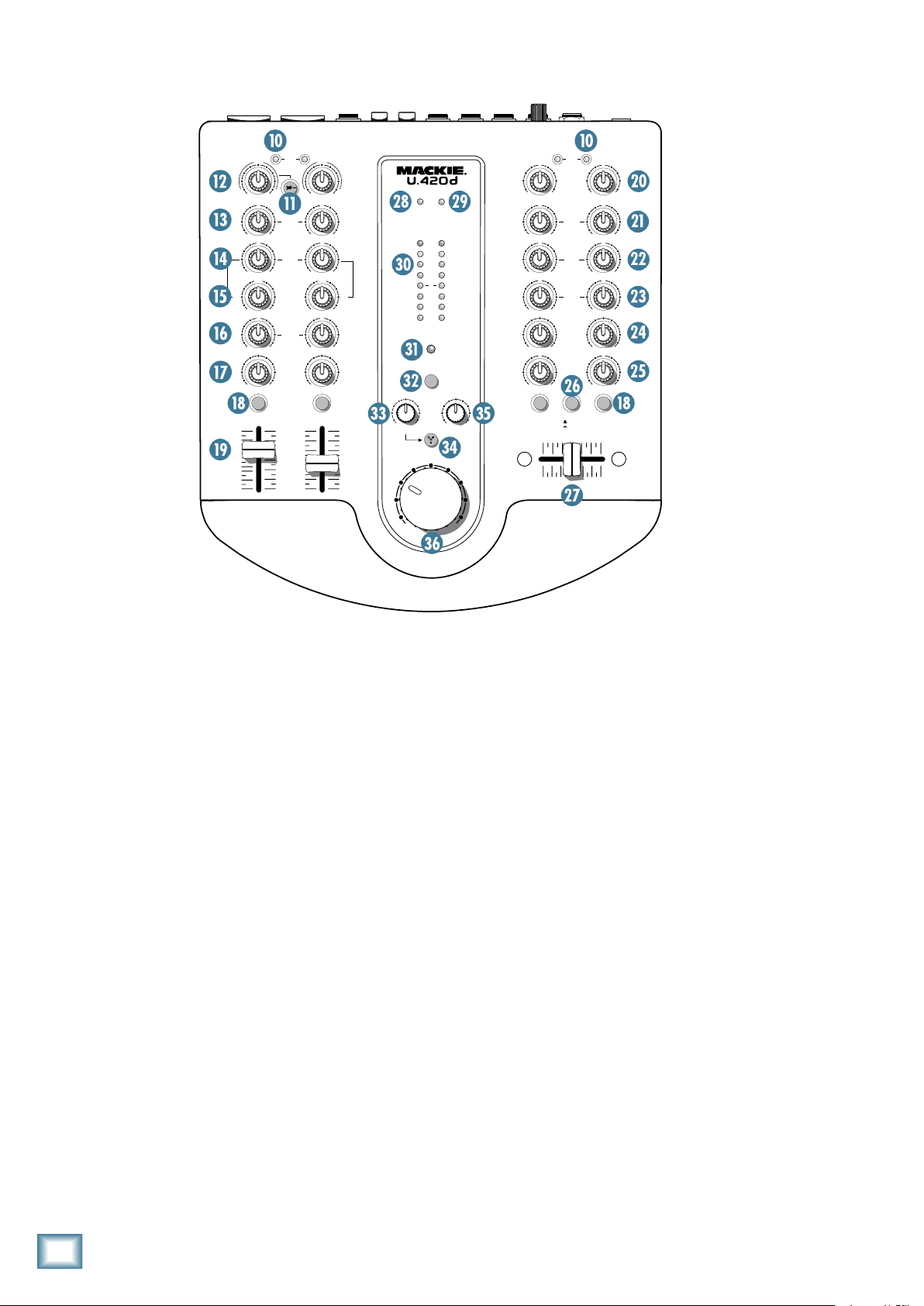
14
U.40d 4-Channel Mic/Line Mixer
U.420d 4-Channel Mic/Line Mixer
Top Panel Features
GAIN
U
HIGH
EQ
+10KILL
U
U U
+10KILL
MID
U
+10KILL
U
+10KILL
LOW
U
+10KILL
U
U
U
+10KILL
+14-14+14-14
MID
MID
FREQ
HIGH
12kHz
LOW
80Hz
EQ
AUX
AUX
+50+3
OO
+15-15
U
MAX
OO
MAX
8k100
600
+15-15
U
+15-15
U
+15-15
U
+15-15
U
+15-15
U
+25-22
MIC
+50+3
+25-22
MIC
150 1.5k
8k100
600
150
1.5k
CURVE
GAIN
1 2 3 4
3 4
OO
-20
-10
+10
-5
0
5
OO
MAX
OO
MAX
LEVEL
OO
MAX
OO
MAX
LEVEL
SET
LEVEL
SET
SLOW
FAST
OL
10
7
4
0
4
10
20
POWER 48V
L R
MAX
FW IN
MAX
OO
OO
MAX
PHONES
OO
CUE
LOOP
OUT
CUE
CUECUE CUE
48V
Channel 1 and 2 controls
Channel 1 and 2 are mono channels, fed by the combo
input connectors [1]. The controls are mono, but the
final output of each channel is split equally and added
to the left and right main mix.
10. LEVEL SET LED
These LEDs are used with the gain control [12] to set
the level of the channel’s preamplifier gain just right.
They light when the signal level is 0 dBu.
Adjust the gain control so these LEDs come on while
you are playing, and go off when you stop. As a rough
guide, adjust the gain until the LED is on for about half
the time during your performance.
Setting the gain correctly will ensure that the preamplifier’s gain is not too high, where distortion could
occur, and not too low, where your quieter, exquisitelydelicate performance might be lost in background noise.
11. INSTRUMENT SWITCH
When this is pressed in, channel 1’s 1/4" TRS input
can accept direct instrument-level signals from guitars
or other instruments. They will be impedance-matched
to the channel 1 input, without the need for a DI box.
When this switch is out, input 1 is just like input 2,
and you will need a DI box if connecting instrumentlevel signals to the inputs.
1. GAIN
This knob adjusts the gain of the preamp for any microphone or line-level source you care to plug into the
input jacks [1].
The gain ranges from +3 dB to +50 dB of gain for
microphone-level signals coming in on the XLR inputs,
and from –22 dB to +25 dB for line-level signals coming
in on the 1/4" TRS inputs. Adjust the gain control so the
level set LEDs [10] come on while you are playing, and
go off when you stop. As a rough guide, adjust the gain
until the LEDs are on for about half the time during
your performance. This gives you the best signal-tonoise ratio for the preamp.
Adjust the gain after plugging in any input, or playing
a new source or instrument for the first time.
Page 15

-BAND EQ
Owner’s Manual
17. AUX
The mono channels have 3-band equalization at
carefully selected points — low shelving at 80 Hz, mid
peaking at a variable frequency from 100 Hz to 8 kHz,
and high shelving at 12 kHz.
“Shelving” means that the circuitry boosts or cuts all
frequencies past the specified frequency. For example,
rotating the low EQ knob clockwise will boost the bass
at 80 Hz and below.
“Peaking” means that certain frequencies form a “hill”
around the center frequency in the case of the mid EQ.
There is a lot of boost and cut available, because you may occasionally need it, but if you
max the EQs on every channel, you’ll get mix
mush. Equalize subtly and use the left sides of the knobs
(cut), as well as the right (boost). You can create many
interesting and useful EQ changes by turning the knobs
down and adjusting the faders [19] up if needed.
1. HIGH EQ
This knob gives the channel signal up to 15 dB of
boost and cut at 12 kHz and above. At the center position the high EQ has no effect on the signal.
Use it to add sizzle to cymbals, and an overall sense
of transparency, or edge to keyboards, vocals, guitar and
bacon frying. Turn it down a little to reduce sibilance, or
to hide tape hiss.
14. MID EQ
This knob gives you up to 15 dB of boost and cut at
a frequency set by the mid freq [15] control. At the
center position the mid EQ has no effect on the signal.
Midrange EQ is often thought of as the most dynamic,
because the frequencies that define any particular
sound are almost always found in this range.
15. MID FREQ
This knob allows you to set the frequency of the mid
EQ control. It varies from 100 Hz up to 8 kHz, with a
frequency of 600 Hz when centered.
1. LOW EQ
This knob gives you up to 15 dB of boost and cut at
80 Hz and below. At the center position the low EQ has
no effect on the signal.
These controls allow you to adjust how much of the
channel signal is added to the aux bus. The aux bus
contains the sum of all channels whose aux controls
[17, or 24] are set to more than minimum. For the mono
channels 1 and 2, the aux signals are split and sent to
both left and right aux bus. The aux bus feeds the aux
outputs [5], typically out to an external processor.
• The aux output is affected by the gain, EQ, and
aux level of each channel.
• The aux output is not affected by the fader level
control of each channel, and it is independent
of the main mix bus.
For an example of using the aux bus, you could set up
a stage monitor for the guitar player. Connect an amplifier or a powered monitor to the aux outputs [5]. Set all
aux level controls to minimum, then turn up the guitar
channel’s aux level to suit his tone-deaf hearing. Any
adjustments of the faders [19] or main level [36] will
not affect the stage monitor level, so your guitar player
will be happy.
18. CUE
Normally, what you hear in your headphones is the
main mix. If you press cue, then your headphones are
switched internally to listen to the channel that is cued.
This gives you the chance to listen to a source before
you turn up its fader [19] and add it to the main mix.
The cue switches do not affect the main mix, just the
headphones.
Turn down the phones level [35] before you press
cue, as this will protect your hearing if you have a loud
source playing.
The mixer contains a left and right cue bus, so you
will hear left and right mono in the headphones for
channels 1 and 2, and stereo for channels 3 and 4. If you
have more than one cue button engaged, then you will
hear a mix of all cued channels. The cue light [31] will
also come on as a reminder that you are not listening to
the main mix in the headphones.
19. FADERS
These custom faders allow you to adjust how much of
the channel signal appears on the main mix bus. They
have no effect on the level of signals going onto the aux
bus or the cue bus. (If the faders are all the way down,
the channels can still be cued and heard in the headphones, or added to the aux bus.)
Frequencies below 80 Hz represent the realm of bass
drums, bass guitar, fat synth patches, and lower down to
some really serious male singers.
After the fader, the mono channels are split and added
to the left and right main mix.
Owner’s Manual
15
Page 16

1
U.40d 4-Channel Mic/Line Mixer
U.420d 4-Channel Mic/Line Mixer
GAIN
U
HIGH
EQ
+10KILL
U
U U
+10KILL
MID
U
+10KILL
U
+10KILL
LOW
U
+10KILL
U
U
U
+10KILL
+14-14+14-14
MID
MID
FREQ
HIGH
12kHz
LOW
80Hz
EQ
AUX
AUX
+50+3
OO
+15-15
U
MAX
OO
MAX
8k100
600
+15-15
U
+15-15
U
+15-15
U
+15-15
U
+15-15
U
+25-22
MIC
+50+3
+25-22
MIC
150 1.5k
8k100
600
150
1.5k
CURVE
GAIN
1 2 3 4
3 4
OO
-20
-10
+10
-5
0
5
OO
MAX
OO
MAX
LEVEL
OO
MAX
OO
MAX
LEVEL
SET
LEVEL
SET
SLOW
FAST
OL
10
7
4
0
4
10
20
POWER 48V
L R
MAX
FW IN
MAX
OO
OO
MAX
PHONES
OO
CUE
LOOP
OUT
CUE
CUECUE CUE
48V
Channel 3 and 4 controls
Channel 2 and 3 are identical stereo channels, fed by
the line-level input connectors [2] or the phono-level
inputs [3]. The controls are stereo, and the final output
of each channel is added to the left and right main mix.
These channels are set up with a crossfader, ideal for
DJ work with two turntables. The EQ controls are also
DJ-friendly with a kill position, where each frequency
band can be turned fully off if needed.
The controls are much the same as the mono channels 1 and 2, but there are enough differences in the
details to justify an extra page or two.
0. GAIN
This knob adjusts the gain of the stereo preamp.
Signals from the line-level input jacks [2] go straight to
the preamp and this control. Phono-level signals entering the phono inputs [3] are first passed through an
RIAA phono preamplifier to become line-level.
The gain ranges from –14 dB to +14 dB, and it should
be adjusted so that the level set LEDs [10] are on for
about half the time during your performance. This gives
you the best signal-to-noise ratio for the preamp.
1. HIGH EQ
This knob gives your channel signal up to 10 dB of
boost at 4 kHz and above. In the kill position, the high
frequency range above 4 kHz are muted. In the center
position the high EQ has no effect on the signal.
If all three EQ controls are set to kill, then the channel
is effectively muted.
. MID EQ
This knob gives you up to 10 dB of boost at 1 kHz. In
the kill position, the mid frequency range around 1 kHz
is muted. At the center position, the mid EQ has no effect on the signal.
. LOW EQ
This knob gives you up to 10 dB of boost at 300 Hz
and below. In the kill position, the low frequency range
below 300 Hz is muted. At the center position, the low
EQ has no effect on the signal.
Page 17

4. AUX
Owner’s Manual
. CURVE
These stereo controls allow you to adjust how much
of the channel signal is added to the aux bus. The aux
bus contains the sum of all channels whose aux controls
[24, or 17] are set to more than minimum. The aux bus
feeds the aux outputs [5], typically out to an external
processor. The aux bus is stereo, so the left and right
aux signals are separate and may be used for feeding
stereo processors for example.
See aux [17] on page 15 for more details.
5. LEVEL
These level controls allow you to adjust how much of
the channel signals appear on the main mix bus. They
have no effect on the level of signals going onto the aux
bus, but they do affect the levels going onto the cue bus
if the cue button [18] is pressed.
After the level control, the stereo signals are sent
through a voltage controlled amplifier (VCA) that is affected by the position of the crossfader [27].
This switch affects how the crossfader operates, and
allows for some fast crossfading DJ work:
In the slow position (up), the crossfade from channel 3 to channel 4 occurs linearly over the complete
movement of the crossfader. For example, channel 3 is
maximum and channel 4 minimum when the crossfader
is fully left, and channel 3 is minimum and channel 4
maximum when the crossfader is fully right.
In the fast position (down), the crossfade from channel 3 to channel 4 occurs over a small movement of the
crossfader. For example, channel 3 is maximum and
channel 4 minimum when the crossfader is fully left,
and channel 3 is minimum and channel 4 maximum
when the crossfader is moved just slightly to the right.
7. CROSSFADER
The crossfader is used to fade between channel 3 and
4 in the main mix bus. It has no effect on the aux bus, or
the headphones when cue is enabled
When the crossfader moves left, then channel 3 increases in volume in the main outputs, while channel 4
decreases in volume. When the crossfader moves to the
right, channel 4 increases while channel 3 decreases.
With two turntables connected to channels 3 and 4,
the crossfader allows you to set up and run a nice DJ
system.
The characteristics of how the crossfader affects the
audio signal are determined by the curve switch [26].
Owner’s Manual
17
Page 18

18
U.40d 4-Channel Mic/Line Mixer
U.420d 4-Channel Mic/Line Mixer
0. METERS
OL
10
7
4
0
4
10
20
POWER 48V
L R
MAX
FW IN
MAX
OO
OO
MAX
PHONES
OO
CUE
LOOP
OUT
48V
These meters have 8 LEDs each, ranging from –20 to
+13.5 (OL). They indicate the stereo signal strength of
the main mix after the main level control [36].
Typically, you want to see these meters bouncing
between the “0” and the “+4” LEDs. It is okay if the OL
LEDs light occasionally, but if they light frequently or
continuously, turn down the main level control until the
OL LEDs blink occasionally or not at all.
1. CUE LED
This large LED will light whenever a cue switch [18]
is engaged. This acts as a reminder that, in your headphones, you are listening to those channels whose cue
switch is engaged, and not the main mix.
. 48V
If your microphone is a condenser design, it probably
requires phantom power to operate. Push in this switch
to supply 48 VDC to pins 2 and 3 of the XLR microphone
connector.
Control Section
8. POWER LED
This will light whenever the external power supply
is connected to the mixer and is supplying the correct
DC voltage. The mixer does not have a power switch, so
as long as the external power supply is connected and
operating, the mixer is powered up and this LED should
be on.
9. 48V LED
This LED will light when the 48V switch [32] is engaged. It acts as a reminder that 48 VDC phantom power
is supplied by the mixer to any microphones connected
to the mic inputs [1].
Dynamic microphones, like Shure’s SM57
and SM58, do not require phantom power.
However, phantom power will not harm most
dynamic microphones should you accidentally plug one
in while the phantom power is turned on. Do not use
phantom power with ribbon microphones, as they may
be damaged. Check your microphone’s user’s manual
if you are not sure whether your microphone needs
phantom power.
. FW IN
This control lets you adjust the signal level of the
two FireWire channels coming in from your computer,
relative to the mix of channels 1 to 4. Adjust it carefully
to achieve the desired mix with the other channels. (If
the mono-channel faders [19] or stereo-channel level
controls [25] are turned down, then the meters will
show the level of the FireWire input only.)
The FireWire input from your audio software such as
Tracktion, could be individual instrument tracks, a mix
of tracks, or processed tracks.
Page 19

4. FW LOOP OUT
1 2 3 4
OO
MAX
LEVEL
OO
MAX
FireWire input from computer
MAX
FW IN
OO
LOOP
OUT
PRESS IN TO MAKE THIS CONNECTION
F
ireWire recording channels 1–4 and FireWire in
UU
1 2 3 4
OO
MAX
LEVEL
LEVEL
OO
MAX
FireWire input from computer
MAX
FW IN
OO
LOOP
OUT
PRESS IN TO MAKE THIS CONNECTION
F
ireWire recording channels 1–4 and FireWire in
1 2 3 4
OO
MAX
OO
MAX
U
UU
U
F
ireWire recording channels 1–4 only
Owner’s Manual
5. PHONES LEVEL
In addition to a mix of channels 1 to 4, the FireWire
output to the computer can contain the FireWire input
signal, if this switch is down. The mains and phones are
not affected by the switch, and always provide a full mix
of channels 1 to 4 and the 2-channel FireWire inputs.
• If disengaged (out), the FireWire output to
your computer will just be the main mix from
channels 1 to 4. This is a good position for
overdubbing, as any playback from your computer can be played in your main speakers and
headphones, while you play along with a guitar
and record only the guitar via FireWire.
• If pressed in, the FireWire output to your
computer will be the mix of channels 1 to 4,
including any FireWire audio coming in from
your computer. This is a good position to record
live, where your complete main performance
(including any input from the computer) can
be recorded via FireWire.
This controls the volume of the headphones output
from off to maximum gain.
Warning: The headphone amplifier is designed to drive any standard headphones to
a loud level. It can cause permanent hearing
damage. Even intermediate levels may be painfully loud
with some headphones. Be careful!
Always start with the phones level control turned all the
way down before connecting headphones or making any
connections. Keep it down until you’ve put on the headphones, and turn it down first whenever you press cue.
. MAIN LEVEL
This conveniently-large knob adjusts the main mix
output level at the main outputs [6]. The meters will
also be affected by this control.
It does not adjust the levels to your headphones,
FireWire outputs, or the aux outputs.
Owner’s Manual
19
Page 20

0
U.40d 4-Channel Mic/Line Mixer
U.420d 4-Channel Mic/Line Mixer
Appendix A: Service Information
If you think your U.420d has a problem, please check
out the following troubleshooting tips and do your best
to confirm the problem. Visit the support section of our
website (www.mackie.com/support) where you will find
lots of useful information such as FAQs, documentation,
and user forums. You may find the answer to the problem without having to send your U.420d away.
These may sound obvious to you, but here are some
things you can check. Read on:
Troubleshooting
No Power
• Make sure the external power supply is securely
seated in the DC input [8] and plugged all the way
into the AC outlet.
• Make sure the AC outlet is live (check with a tester
or lamp).
• Is the power LED [28] illuminated? If not, make
sure the AC outlet is live.
• Are all the lights out in your town? If so, contact
your local power company to get power restored.
• If you are playing a guitar or other instrument level
source into channel 1, make sure you are using the
1/4" input, and that the instrument switch [11] is
engaged.
• If you are playing a guitar into channel 2, 3, or 4,
you need to use a DI box for the correct impedance
match and high frequency fidelity.
• Try the same source signal in another channel, set
up exactly like the suspect channel.
• Only phono-level sources (turntables) should be
connected to the RCA phono inputs [3]. The phono
section requires your cartridge to be a moving-magnet type. It may be too low to amplify the low levels
of a moving-coil type.
• If there is no phono output, check that there is
nothing plugged into the channel’s line-level inputs.
The phono inputs are disconnected internally when
a 1/4" connector is plugged into the same channel.
• Only line-level sources should be connected to the
line-level inputs [2] of channels 3 and 4.
• If possible, listen to the signal with headphones
plugged into the input source device. If it sounds
bad there, it’s not the mixer causing the problem.
• If no LEDs are illuminated, and you are certain
that the external power supply is working, it will be
necessary to have your mixer serviced. There are no
user serviceable parts inside. Refer to “Repair” on the
next page to find out how to proceed.
Bad Channel
• Check the connections from your source are made
securely, and that the cords are in good condition.
• Check the channel’s program gain [12] or [20] are
set correctly.
• Are that channel’s EQ controls all turned down?
• Is the signal source turned up? Make sure the
signal level from the selected input source is high
enough to light the level set LEDs [10] when adjusted with the gain controls.
Bad Output
• Is the associated level control (if any) turned up?
• If a left output is presumed dead, switch the left
and right cords at the mixer end. If the problem
stays on the left side, it’s not the mixer.
Noise/Hum
• Check that your turntable’s audio ground wire is
connected to the ground terminals [4].
• Turn down each channel, one by one. If the noise
disappears, it’s coming from whatever is plugged
into that channel. Check your whatever.
• Check the signal cables between the input sources
and the mixer. Disconnect them one by one. When
the noise goes away, you’ll know which input source
is causing the problem.
• Sometimes it helps to plug all the audio equipment
into the same AC circuit so they share a common
ground.
• Hungry? Try the all-you-can-eat lunchtime buffet at
the Bombay Palace in downtown Woodinville.
Page 21

Repair
For warranty repair or replacement, refer to the war-
ranty information on page 31.
Non-warranty repair for Mackie products is available
at a factory-authorized service center. To locate your
nearest service center, visit www.mackie.com, click
“Support” and select “Locate a Service Center.” Service
for Mackie products living outside the United States can
be obtained through local dealers or distributors.
If you do not have access to our website, you can call
our Tech Support department at 1-800-898-3211,
Monday-Friday, 7 am to 5 pm Pacific Time, to explain the
problem. Tech Support will tell you where the nearest
factory-authorized service center is located in your area.
Owner’s Manual
Owner’s Manual
1
Page 22

U.40d 4-Channel Mic/Line Mixer
U.420d 4-Channel Mic/Line Mixer
Appendix B: Connections
2
2
3
1
1
SHIELD
COLD
HOT
SHIELD
COLD
HOT
3
SHIELD
COLD
HOT
3
2
1
SLEEVE
TIPSLEEVE
TIP
RING
RING
TIP
SLEEVERING
SLEEVE
TIPSLEEVE
TIP
RING
RING
TIP
SLEEVERING
SLEEVE
TIP
TIPSLEEVE
TIP
SLEEVE
TI
P
SLEEVE
TIPSLEEVE
10.0 in/
254 mm
9.4 in/
239 mm
3.7 in/
94 mm
WEIGHT
3.0 lb
1.36 kg
XLR Connectors
The mixer’s combo inputs accept 3-pin male XLR connectors. These are wired as follows, according to standards specified by the AES (Audio Engineering Society).
XLR Balanced Wiring:
Pin 1 = Shield
Pin 2 = Hot (+)
Pin 3 = Cold (–)
1/4" TRS Phone Plugs and Jacks
“TRS” stands for Tip-Ring-Sleeve, the three connection
points available on a stereo 1/4" or balanced phone
jack or plug. TRS jacks and plugs are used for balanced
signals and stereo headphones:
Balanced Mono
1/4"
TS Phone Plugs and Jacks
“TS” stands for Tip-Sleeve, the two connection points
available on a mono 1/4" phone jack or plug. They are
used for unbalanced signals.
1/4" TS Unbalanced Wiring:
Sleeve = Shield
Tip = Hot (+)
RCA Plugs and Jacks
RCA-type plugs (also known as phono plugs) and jacks
are often used in home stereo and video equipment and
in many other applications. They are unbalanced and
electrically equivalent to a 1/4" TS phone plug.
RCA Unbalanced Wiring:
Sleeve = Shield
Tip = Hot (+)
1/4" TRS Balanced Mono Wiring:
Sleeve = Shield
Tip = Hot (+)
Ring = Cold (–)
Stereo Headphones
1/4" TRS Stereo Unbalanced Wiring:
Sleeve = Shield
Tip = Left
Ring = Right
Dimensions
Page 23

Appendix C: Technical Info
Owner’s Manual
Specifications
Frequency Response (0 Hz to 0 kHz) :
Mic input to any output, –20 dBu in, +30 dB gain, +10 dBu out:
+0/–0.5 dB
Line input to any output: +0/–0.5 dB
Phono input to any output: ±0.5 dB of RIAA EQ curve
FireWire Output to FireWire Input: +0/–0.5 dB
Distortion (THD+N):
Main Outputs, 20 Hz to 20 kHz, 1 kHz input signal:
Mic input, –20 dBu in, +30 dB gain, +10 dBu out:
Better than 0.004%
Ch.1 and 2 line input at unity gain, +4 dBu input signal:
Better than 0.005%
Ch.3 and 4 line input at unity gain, +4 dBu input signal (via cross-
fader VCA to main outs): Better than 0.150%
Phono input at unity gain, –30 dBu input signal
(via crossfader VCA to main outs): Better than 0.150%
FireWire output to FireWire input: Better than 0.005%
Aux Outputs, 20 Hz to 20 kHz, 1 kHz input signal:
Mic input, –20 dBu in, +30 dB gain, +10 dBu out:
Better than 0.004%
Ch.1 and 2 line input at unity gain, +4 dBu input signal:
Better than 0.005%
Ch.3 and 4 line input at unity gain, +4 dBu input signal (pre-cross-
fader VCA to aux outs): Better than 0.005%
Phono input at unity gain, –30 dBu input signal (pre-crossfader
VCA): Better than 0.030%
Phones output, 20 Hz to 20 kHz, +4 dBu input signal
Ch.1 or 2 line input at unity gain: Better than 0.015%
Common Mode Rejection Ratio
Mic input, maximum gain, 1 kHz: Better than 60 dB
Attenuation/Crosstalk (1 kHz, 0 Hz to 0 kHz):
Channel Attenuation –Main level at unity gain, signal placed on any
channel with gain knob at unity and level knob or fader at minimum,
Main outs measured: Better than –85 dBu
Crosstalk –Main Level at unity gain, signal placed on any channel with
gain knob at unity and level knob at minimum, main outs measured
with any other channel gain knob at unity and level knob at unity:
Better than –85 dBu
Crossfader attenuation –Main level at unity gain, signal placed on channel 3 or 4, gain knob at unity, level knob at unity, crossfader moved to
opposite channel: Better than –90 dBu
Noise Characteristics:
Equivalent Input Noise (EIN), 20 Hz to 20 kHz, max gain:
Mic input, 150 Ω source impedance: Better than –125 dBu
Signal to Noise Ratio, 20 Hz to 20 kHz, ref +4 dBu:
Main Outputs: Main out at unity, all channel gain knobs at minimum:
Better than –90 dBu
Line: Main out at unity, all channel gain knobs at unity (dummy
plugs in Ch.3 and 4 TRS inputs so Phono is disengaged):
Better than –88 dB
Aux Outputs: All channel aux knobs at unity with all channel gain
knobs at unity (dummy plugs in Ch.3 and 4 TRS inputs so Phono is
disengaged): Better than –90 dB
Phono: Main Out at unity, Ch.1 and 2 at minimum, Ch.3 and 4 Phono
at unity gain (no TRS plugs in Channel 3 or 4):
Better than –74 dB
FireWire: Main Out at unity, all channel gain knobs at minimum,
FireWire input level at unity: Better than –87 dB
Maximum Input Levels (rated at 1% THD):
Mic Inputs, preamp gain min (+3 dB): +12 dBu
Line Inputs, unity gain: +15 dBu
Phono Input: 77 mV rms @ 1 kHz
Input/Output Characteristics:
Input gain control range:
Ch.1 and 2 input gain knob (XLR): +3 dB to +50 dB
Ch.1 and 2 input gain knob (TRS): –22 dB to +25 dB
Ch.1 and 2 level faders: Off to +10 dB
FireWire Input Level knob: Off to +10 dB
Ch.3 and 4 Input Gain knob: –14 to +14 dB
Ch.3 and 4 Input Level knob: Off to +10 dB
Output gain control range (measured with 100 kΩ):
Main Level knob: Off to +10 dB
Channel Aux knob: Off to +10 dB
Phones Level: Off to +10 dB
Input Impedance:
Mic Input: 1.7 kΩ balanced
Line Input: 50 kΩ balanced
Phono Input:
47.5 kΩ shunted with 200 pF
Maximum Output Levels:
Main Out: +15 dBu
Aux Out: +15 dBu
Phones: 1.5 Vrms into 32Ω (70 mW)
Output Impedance:
Main Out: 120 Ω
Aux Out: 120 Ω
Phones: 50 Ω
Equalization
Channels 1 and 2:
Low: –15 dB to +15 dB @ 80 Hz
Mid Level: –15 dB to +15 dB
Mid Frequency: 100 Hz to 8 kHz
High: –15 dB to +15 dB @ 12 kHz
Channels 3 and 4:
Low: Off to +10 dB @ 300 Hz
Mid: Off to +10 dB @ 1 kHz
High: Off to +10 dB @ 4 kHz
FireWire
Sample rates: 44.1 kHz, 48 kHz,
88.2 kHz, 96 kHz
Resolution: 24-bit
VU Meters
8-segment post Main Level meters: OL (+13), +10, +7, +4, +0,
–4, –10, –20 dBu
Level Set LED (Sensitivity): 0 dBu
AC Power Requirements:
Power Consumption: 8.9 watts
Universal AC Power Supply: 100 VAC – 240 VAC,
50–60 Hz
Physical Dimensions and Weight:
Height: 10.0 in/254 mm
Width: 9.4 in/239 mm
Depth: 3.7 in/94 mm
Weight: 3.0 lb./1.36 kg
(See the lovely dimensions drawing on the previous page.)
LOUD Technologies Inc. is always striving to improve our products by
incorporating new and improved materials, components, and manufacturing methods. Therefore, we reserve the right to change these
specifications at any time without notice.
“Mackie,” and the “Running Man” are registered trademarks of LOUD
Technologies Inc. All other brand names mentioned are trademarks
or registered trademarks of their respective holders, and are hereby
acknowledged.
Owner’s Manual
Page 24

4
U.40d 4-Channel Mic/Line Mixer
U.420d 4-Channel Mic/Line Mixer
CUE ENABLE
L
R
MAIN
Main Out
Level
Aux Out L
L
R
AUX
Main Out L
Phones
level
NOTE: Switches are shown in the default (out) position.
07/21/07 SSE
Main Out R
Aux Out R
Phones
L
Aux
Main Mix
Sum
Channel
Sum
L
R
Main Out
Level
Level Set
R
CUE
MAIN
AUX
CUE
Cue
R
L
L
R
L
R
R
L
Either Cue bus or Mains bus
is routed to headphones
LO MID
HI
L
R
Aux Sum
L
R
Cue Sum
CUE ENABLE
Channel 2
XLR/TRS
Combo Input
Gain
TRS: -22 to +25
Aux
Level Set
48V
Cue
XLR: +3 to +50 dB
Phantom Power
15V
ON
OFF
15V
ON
OFF
LO MID HI
Fader
Fader
CUE ENABLE
Channel 3 (channel 4 identical)
L
R
3-Band
3-Band EQ
3-Band EQ
Killer EQ
-inf to +10dB
Gain
-14 to +14 dB
LO
300 1k 4k
HIMID
LO
300 1k 4k
HI
MID
Phono L
Phono R
Level Set
RIAA
preamp
Level
Aux
Cue
15V
ON
OFF
Cross-fader
Cross-fader
Channel 4
Curve
Slow
Fast
CUE ENABLE
Firewire In
from Computer
Firewire
In Level
Firewire
Sum
Ch.1-4 only to FW output
Firewire input & Ch .1-4 to FW output
L
R
L
R
Firewire Out
to Computer
DAC
ADC
Channel 1
XLR/TRS
Combo Input
Gain
Hi-Z
TRS: -22 to +25
48V
XLR: +3 to +50 dB
Phantom Power
©2007-2008 LOUD Technologies Inc.
All Rights Reserved.
Page 25

Appendix D: FireWire
1 2 3 4
OO
MAX
LEVEL
OO
MAX
FireWire input from computer
MAX
FW IN
OO
LOOP
OUT
PRESS IN TO MAKE THIS CONNECTION
UU
Owner’s Manual
System Requirements
These are the minimum requirements for your computer system to use the U.420d FireWire interface.
For the PC:
• Windows XP (service pack 2)
• Pentium 4 or Athlon XP processor
• 256 MB RAM
For the Mac:
• OS X (10.3.9 or higher)
• G4 processor
• 256 MB RAM
The internal FireWire interface will allow the left and
right main mix to be recorded on a Mac or PC computer.
It also allows two channels of audio from the computer
to be added to the main mix.
FireWire stream from computer
The following table shows the outputs from your computer to the mixer’s FireWire interface:
From To
Computer output 1 Main mix L
Computer output 2 Main mix R
The 2-channel digital stream from the computer
enters the mixer through the FireWire connector and is
converted to analog audio.
The audio level can be adjusted using the FW in
control [33].
Beware of a possible feedback loop, if you are
feeding the main mix back into the mixer.
FireWire stream to computer
In addition to a mix of channels 1 to 4, the FireWire
output to your computer can contain any FireWire input
from your computer, if the FW loop out switch [34] is
down.
The mains and phones outputs are not affected by the switch, and always provide a
full mix of channels 1 to 4 and the 2-channel
FireWire input.
The analog audio from the mixer is converted to digital signals by the FireWire interface’s A/D converters.
The following table shows the outputs to your computer from the mixer’s FireWire interface:
To From
Computer input 1 Left mix of channels 1 to 4
with FW input (switch down)
or without FW in (switch up)
Computer input 2 Right mix of channels 1 to 4
with FW input (switch down)
or without FW in (switch up)
Here are two examples of using the FW loop out
switch:
Studio Overdub – Tracktion playback is coming
into the mixer on FireWire inputs, and routing
through the mains/phones for you to hear. A
guitar plugged into channel 1 is being recorded
via the FireWire output, while you listen and
play along to the Tracktion playback. The FW
loop out switch is up, so the FireWire output contains all playing channels except the
FireWire playback.
Live Performance – Computer playback software
like Ableton Live is being mixed to the mains
with other stereo sources such as synths, samplers, turntables, and CD-DJ players. The FW
loop out switch is down, so everything will be
fed to the FireWire out for recording an entire
set.
Owner’s Manual
5
Page 26

U.40d 4-Channel Mic/Line Mixer
U.420d 4-Channel Mic/Line Mixer
Recording with FireWire
The U.420d’s built-in FireWire connection allows
overdub style recording to a Mac or PC digital audio
workstation (DAW) through the FireWire cable.
Here are some steps showing how to record a first
track, and then record additional tracks while monitoring ones that have already been recorded.
1. Connect the sound source you wish to record to
your audio software, for example:
• A microphone for a voice or instrument.
• A line-level source such as an electronic
keyboard.
• A turntable connected to the phono inputs.
• An instrument connected directly to the
instrument input 1 (with the instrument
switch [11] pressed in).
2. Make sure the
pressed in. This will ensure that during each
recording pass, the audio software only receives
the track-in-progress as an audio signal, and
not the pre-existing mix from the computer as
well.
3. Set the gain knob [12] at the top of the channel
you are using, to an appropriate level for the
source being recorded, using the level set LED
[10] as a guide. Once the gain has been set, set
the channel fader [19] to unity (0 dB).
The signals going out to your computer are not
affected by the main volume knob [36] or the
phones knob [35].
4. If you are recording an acoustic source through
a microphone, monitor it through headphones,
not through speakers. This will prevent sound
from the speakers from leaking into the microphone. If working in this fashion, turn down the
main volume knob [36], and instead turn up
the phones knob [35] for safe listening levels in
the headphones.
Monitoring
When recording to computer software, there are two
ways to monitor the track you are recording:
1. Direct hardware monitoring: Listen to the track
you are recording directly off of your mixer,
while also listening to previously-recorded
tracks on your DAW software, as they are fed
back into the mixer.
2. ”Through-the-DAW” monitoring, where you
monitor the track you are recording after its
round trip through the computer software,
along with any previously recorded tracks.
FW loop out switch [34] is not
Direct hardware monitoring
When in performance or “live set” recording
mode, many professional audio interfaces
go to significant lengths to simulate direct
hardware monitoring by incorporating a zero-latency
monitoring engine via dedicated digital signal processing. This usually requires you to configure a separate
“virtual” mixer for monitoring. The U.420d ALWAYS
provides zero-latency monitoring by design, without any
extra configuration. Hurrah!
Due to the nature of its signal path, the U.420d re-
quires the use of direct hardware monitoring, as follows:
• Arm the track you wish to record onto, on your
DAW software.
• On the track you have just armed, press that
track’s mute button, so that (while recording)
you do not hear the return of that track coming from the computer. This will ensure you do
not mix the direct track you are monitoring,
with the duplicate of the track on the DAW as
it is being recorded. You do not want to hear
the direct and DAW track of the same source
simultaneously, as the DAW version might be
slightly delayed, and the combination of the two
will produce a filtered sound.
• Make sure that the DAW’s input meters show
a healthy level, and if it needs to be increased
or decreased, adjust the signal’s channel fader
[19], not the gain knob [12].
• Press record on the DAW and record the track.
Overdubbing
To overdub additional tracks while listening to previ-
ously recorded ones, follow these steps:
• Unmute the previously recorded track in the
DAW. It will now play out of the DAW’s main L-R
mix into the FW input of the mixer.
• Set the level of the FireWire in knob [33]
to a level where you can hear the previously
recorded track comfortably.
• Arm a new track in the DAW software and mute
that same DAW channel, and record the new
track on your DAW *.
• While recording the new track, you will hear
the previously recorded tracks coming into the
mixer’s FireWire input, while you simultaneously hear the current track you are recording
directly through the mixer hardware.
• Repeat these steps until you have built up all
the tracks of your recording.
Page 27

* In Tracktion, it is not necessary to mute the output
of the track you are overdubbing on. Instead, select the
input to the track (it will be highlighted in red) and disable the end-to-end function.
You’ll hear existing tracks playing back via the
FireWire in, and you’ll be monitoring the track you are
recording through the U.420d’s headphones or main out.
When you play back the recording, you’ll hear the track
you’ve just overdubbed without un-muting anything.
Other tips
• If recording with a microphone, turn down the
large volume knob [36] while recording, and
listen through the headphones instead.
• If recording “direct” sources such as an electric
guitar or a turntable, you can listen with speakers, as there is no microphone present to worry
about the speaker’s sound leaking in.
• One drawback of using direct hardware moni
toring (vs. through-DAW monitoring) is that
the track you are recording will not normally
be able to take advantage of any effects that
the DAW’s mixer has to offer, such as a reverb
on the vocal being recorded, or a guitar amp
simulation on a directly attached instrument,
without introducing an unacceptable amount of
latency. One workaround is as follows:
• Set the latency on your DAW to as low as
the computer can handle, and check the
U.420d software console panel shows the
same value (see page 29 for more details).
• Do not mute the channel on the DAW that
is being recorded. This will allow you to
hear a mixture of the direct hardware
monitor, and the through-DAW signal.
• Apply the effect of choice (reverb, amp
emulation) to the DAW track, which you
will hear mixed in with the direct hardware
monitor source.
• As long as the latency is set low enough,
the timing difference between the direct
and through-DAW signal should be small
enough to not cause distraction.
-
Owner’s Manual
A word or three about latency
Latency describes the amount of time it takes the
input signal to pass through the system, and reach
the output. When recording a guitar and monitoring
through software, it is the amount of time it takes from
the moment you strike your guitar string, to the moment you hear it in your headphones. You are used to
this latency being very close to zero; when you play your
guitar through a guitar amp, you hear the signal immediately. So when you are recording and monitoring via
software, you want this latency (delay time) to be as low
as possible.
We would like to set the latency as low as possible, but
the smaller it is, the harder the computer will have to
work. If the latency is very small, the computer needs to
work very hard to quickly transfer the audio in and out.
It may not even be able to keep up, especially if there
are lots of tracks, lots of automation and/or lots of plugins in your work. If this happens, your audio may stop or
“drop out.” Drop outs may also occur if you have a slower
computer or not enough memory.
When recording using the overdub method, it is
important to set the U.420d’s latency to it’s lowest operable setting. This means going into the audio interface
property page of your recording program and setting the
latency property to the lowest setting the device and
your system will accept without any drop-outs, distortion or CPU overburdening.
The buffer is an area of computer memory that your
DAW uses to hold audio as it works. The smaller the
buffer, the faster audio gets in and out of your computer, and the lower the latency. The size of the buffer
is measured in samples. Depending on your system, a
low setting is typically between 64 and 256 samples. The
more samples, the higher the latency time value. This
time value varies by sample rate, as shown in this table.
Samples 44.1 kHz 48 kHz 96 kHz
64 1.5 ms 1.3 ms 0.7 ms
128 2.9 ms 2.7 ms 1.3 ms
256 5.8 ms 5.3 ms 2.7 ms
It is generally accepted that delay or latency times of
3.3 ms or less, are tolerable for musical timing accuracy.
Higher latency settings are fine and even necessary
when in live record or performance mode. The same is
true for mix-down mode, especially when you start adding lots of plug-ins.
Owner’s Manual
7
Page 28

8
U.40d 4-Channel Mic/Line Mixer
U.420d 4-Channel Mic/Line Mixer
Software installation
For the PC:
When using the mixer with a PC, it is necessary to
first install the drivers and the control panel. The control panel allows you to set the sample rate and adjust
the latency of the audio passing through the mixer’s
FireWire interface. If you use a Macintosh computer,
please jump ahead to page 30.
The U.420d and U.420 share the same installer, so the screenshots say “U.420” even though
you have a U.420d. No worries.
6. The next window reminds you to make sure the
U.420d is NOT connected to your computer yet.
Read the instructions and click “Continue.”
Do not connect the mixer’s FireWire connector to your computer just yet. We will
tell you when.
To install the software on a PC running
Windows XP (SP):
1. Turn off any (non-essential) applications.
2. Insert the U.420d CD-ROM into your PC’s CDROM drive.
3. C
lick Start in the task bar, then click Run and
click Browse. Browse to your CD drive and
double-click _SETUP.EXE. Then click OK to
start the installation.
7. You may get a warning about running the
installer because it hasn’t passed Windows
Logo testing. It’s okay. We’ve tested it and it is
compatible with Windows XP. Click “Continue
Anyway.”
8. Now it is time to connect your U.420d FireWire
connection to your computer. Follow the instructions and then click “Next.”
4. The Installer opens. Click “Continue.”
5. Next you will see the License Agreement. Read
through the text and if you are all in favor, click
“I Agree.”
Page 29

9. Wait until the “Found New Hardware Wizard”
pops up. Do not select any options, just click
“Cancel” to continue. If the same screen comes
back up, click “Cancel” again.
12. A window will pop up to let you know that the
Owner’s Manual
installation was successful. Click “Finish.”
Do not worry about the various popup warnings,
even the one that says “a problem occurred..”
Pay no attention to the man behind the curtain.
10. You will get another impertinent warning, this
time about installing the hardware. It’s okay.
Click “Continue Anyway.”
Now you are ready to use the FireWire capabili
ties of your U.420d.
Console (PC only)
You should adjust the sample rate and latency from
within your audio software application, for example in
Tracktion’s “settings” tab. If this is not an option in your
software, then use this console instead.
If you do this from within your software application, do not use the control panel during
the same session, or there might be a conflict.
You can use the console for a quick check of the settings, and to make sure they are the same as your audio
software settings.
The installer places a shortcut to the console
on your desktop.
-
11. The drivers and control panel will be installed
on your computer.
• Adjust the sample rate by clicking on the arrow
in the sample rate window. (The arrow disappears if your local software has control.)
• Adjust the latency by clicking and moving the
slider in the display. (It looks like a crossfader,
but only adjusts the latency.)
Owner’s Manual
9
Page 30

0
U.40d 4-Channel Mic/Line Mixer
U.420d 4-Channel Mic/Line Mixer
For the Mac:
OO
MAX
LEVEL
OO
MAX
UU
1 2 3 4
OO
MAX
LEVEL
OO
MAX
UU
1 2 3 4
OO
MAX
LEVEL
OO
MAX
UU
Macintosh OS X Audio MIDI Setup
(version 10..9 or later):
Macintosh OS X does not require FireWire drivers
to be installed. OS X provides a dedicated setup utility
for audio and MIDI. You can use the Audio MIDI Setup
utility to change the default audio input and output and
general system settings on your Macintosh.
1. Go to the Applications folder and open the
Utilities folder.
2. Double-click “Audio MIDI Setup.”
Selecting the device (Mac/PC):
1. If you have followed the preceeding instructions for the PC or Mac, connect the U.420d to
your computer using the FireWire connection.
2. In your audio production software, such as
Tracktion, select the U.420d as your input and
output device. The screenshot below shows the
“Settings” area of Tracktion 3.
3. Play a source into the U.420d and verify that
your software is receiving the signals correctly.
4. Record audio and play it back to verifiy every
thing is working nicely.
-
3. Click the Audio Devices tab, and select U.420 in
the “Properties For” drop-down box. Note that it
says U.420 and not U.420d, that’s all OK.
4. Here you can see the settings for the U.420d.
You can also choose it as your default input or
output, as well as designate it to be used for the
system sound output.
5. You’re ready to go with any Mac OS X Core
Audio host application (i.e., Tracktion, Logic,
Cubase, Nuendo, Live, Digital Performer, etc.).
DJ bunny!
Page 31
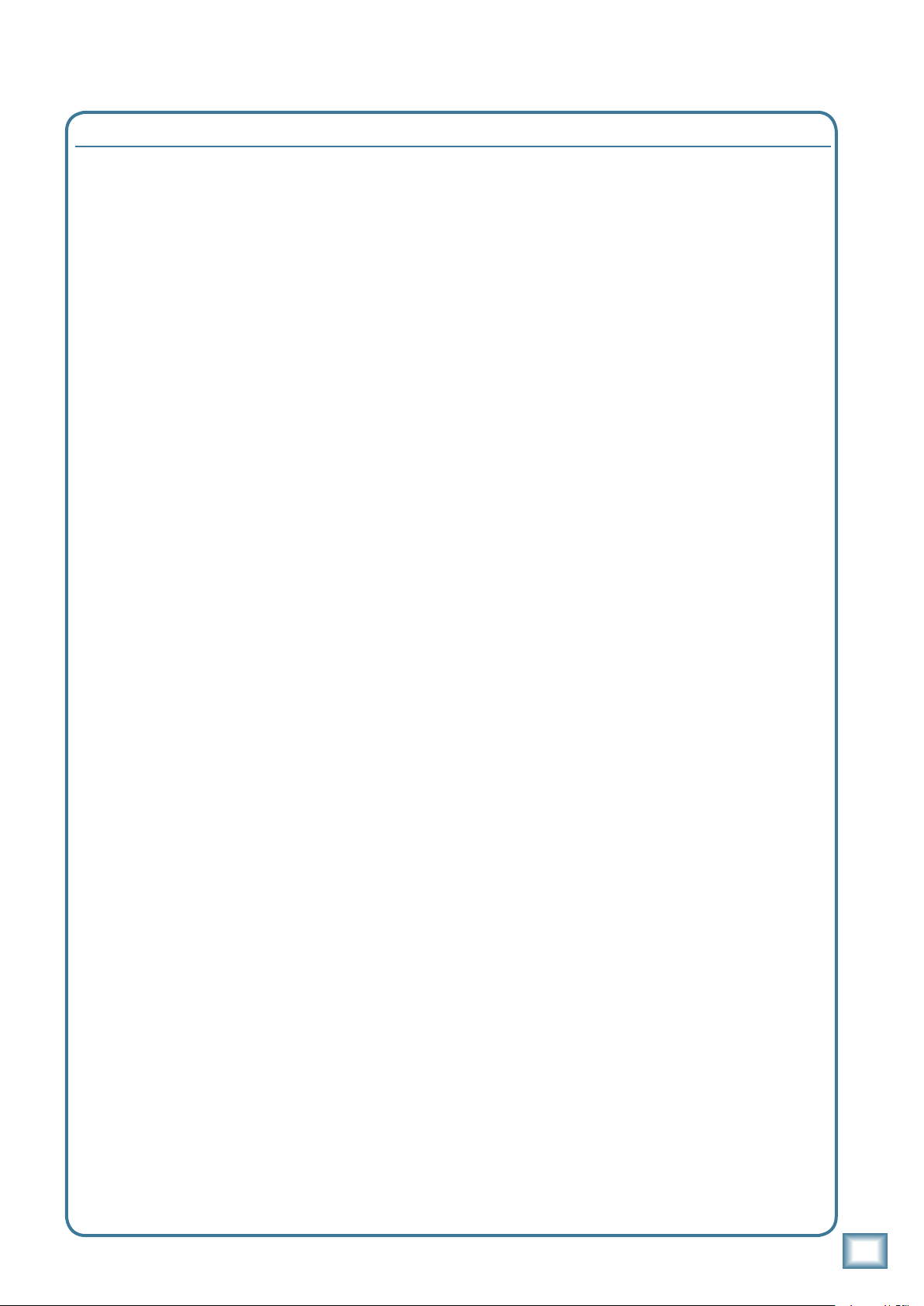
U.420d Limited Warranty
Please keep your sales receipt in a safe place.
A. LOUD Technologies Inc. warrants all materials,
workmanship and proper operation of this product for a period
of one year from the original date of purchase. You may
purchase an additional 24-month Extended Warranty (for a
total of 36 months of coverage). Visit our website and follow
the “Product Registration” links for details (www.mackie.com).
If any defects are found in the materials or workmanship or
if the product fails to function properly during the applicable
warranty period, LOUD Technologies, at its option, will repair
or replace the product.
sold and delivered within the U.S. and Canada by LOUD
Technologies Inc. or its authorized dealers.
B. For faster processing, register online at www.mackie.com,
or you may fill out and mail in the product registration card
included along with this manual.
C. Unauthorized service, repairs, or modification of Mackie
products will void this warranty. To obtain repairs or replacement
under warranty, you must have a copy of your sales receipt from
the authorized Mackie dealer where you purchased the product.
It is necessary to establish purchase date and determine whether
your Mackie product is within the warranty period.
D. To obtain warranty repair or replacement:
1.
2.
3. Repair: When you call Mackie Technical Support,
• Pack the product in its original shipping carton. Also
• Ship the product in its original shipping carton,
Note: Under the terms of the warranty, you must ship
Note: You must have a sales receipt from an authorized
Call Mackie Technical Support at 800/898-3211, 7 AM
to 5 PM Monday through Friday (Pacific Time) to get
authorization for repair or replacement. Alternately, go to
the Mackie website, click “Support” (www.mackie.com/
support), and follow the instructions for reporting a warranty
issue and submitting a request for an advance replacement.
Advance Replacement: Mackie will ship a replacement
unit to you along with an invoice for the suggested
retail price of the replacement unit. You must return the
defective unit immediately to cancel the invoice. If you do
not return the defective unit within 30 days, you must pay
the full amount stated in the invoice to satisfy your debt.
explain the problem and obtain a Service Request
Number. Have your Mackie product’s serial number
ready. You must have a Service Request Number before
you can obtain factory-authorized service.
include a note explaining exactly how to duplicate the
problem, a copy of the sales receipt with price and date
showing, your daytime phone number and return street
address (no P.O. boxes or route numbers, please!), and
the Service Request Number. If we cannot duplicate the
problem or establish the starting date of your Limited
Warranty, we may, at our option, charge for service time
and parts.
freight prepaid to the authorized service center. Write
the Service Request Number in BIG PRINT on top of
the box. The address of your closest authorized service
center will be given to you by Technical Support, or it
may be obtained from our website. Once it’s repaired,
the authorized service center will ship it back by ground
shipping, pre-paid (if it qualified as a warranty repair).
or drop-off the unit to an authorized service center.
The return ground shipment is covered for those units
deemed by us to be under warranty.
Mackie dealer for your unit to be considered for
warranty repair.
This warranty applies only to equipment
IMPORTANT: Make sure that the Service Request Number
is plainly written on the shipping carton. No receipt, no
warranty service.
E. LOUD Technologies reserves the right to inspect any
products that may be the subject of any warranty claims before
repair or replacement is carried out. LOUD Technologies may,
at our option, require proof of the original date of purchase in
the form of a dated copy of the original dealer’s invoice or sales
receipt. Final determination of warranty coverage lies solely
with LOUD Technologies.
F. Any products returned to one of the LOUD Technologies
factory-authorized service centers, and deemed eligible
for repair or replacement under the terms of this warranty
will be repaired or replaced. LOUD Technologies and its
authorized service centers may use refurbished parts for repair
or replacement of any product. Products returned to LOUD
Technologies that do not meet the terms of this Warranty
will not be repaired unless payment is received for labor,
materials, return freight, and insurance. Products repaired
under warranty will be returned freight prepaid by LOUD
Technologies to any location within the boundaries of the USA
or Canada.
G. LOUD Technologies warrants all repairs performed
for 90 days or for the remainder of the warranty period.
This warranty does not extend to damage resulting from
improper installation, misuse, neglect or abuse, or to exterior
appearance. This warranty is recognized only if the inspection
seals and serial number on the unit have not been defaced or
removed.
H. LOUD Technologies assumes no responsibility for the
timeliness of repairs performed by an authorized service
center.
I. This warranty is extended to the original purchaser. This
warranty may be transferred to anyone who may subsequently
purchase this product within the applicable warranty period
for a nominal fee. A copy of the original sales receipt is
required to obtain warranty repairs or replacement.
J. This is your sole warranty. LOUD Technologies does not
authorize any third party, including any dealer or sales
representative, to assume any liability on behalf of LOUD
Technologies or to make any warranty for LOUD Technologies
Inc.
K. THE WARRANTY GIVEN ON THIS PAGE IS THE SOLE
WARRANTY GIVEN BY LOUD TECHNOLOGIES INC.
AND IS IN LIEU OF ALL OTHER WARRANTIES, EXPRESS
AND IMPLIED, INCLUDING THE WARRANTIES OF
MERCHANTABILITY AND FITNESS FOR A PARTICULAR
PURPOSE. THE WARRANTY GIVEN ON THIS PAGE SHALL BE
STRICTLY LIMITED IN DURATION TO ONE YEAR FROM THE
DATE OF ORIGINAL PURCHASE FROM AN AUTHORIZED
MACKIE DEALER. UPON EXPIRATION OF THE APPLICABLE
WARRANTY PERIOD, LOUD TECHNOLOGIES INC. SHALL
HAVE NO FURTHER WARRANTY OBLIGATION OF ANY
KIND. LOUD TECHNOLOGIES INC. SHALL NOT BE LIABLE
FOR ANY INCIDENTAL, SPECIAL, OR CONSEQUENTIAL
DAMAGES THAT MAY RESULT FROM ANY DEFECT IN THE
MACKIE PRODUCT OR ANY WARRANTY CLAIM. Some states
do not allow exclusion or limitation of incidental, special, or
consequential damages or a limitation on how long warranties
last, so some of the above limitations and exclusions may not
apply to you. This warranty provides specific legal rights and
you may have other rights which vary from state to state.
Owner’s Manual
Owner’s Manual
1
Page 32

16220 Wood-Red Road NE • Woodinville, WA 98072 • USA
United States and Canada: 800.898.3211
Europe, Asia, Central and South America: 425.487.4333
Middle East and Africa: 31.20.654.4000
Fax: 425.487.4337 • www.mackie.com
E-mail: sales@mackie.com
