Page 1
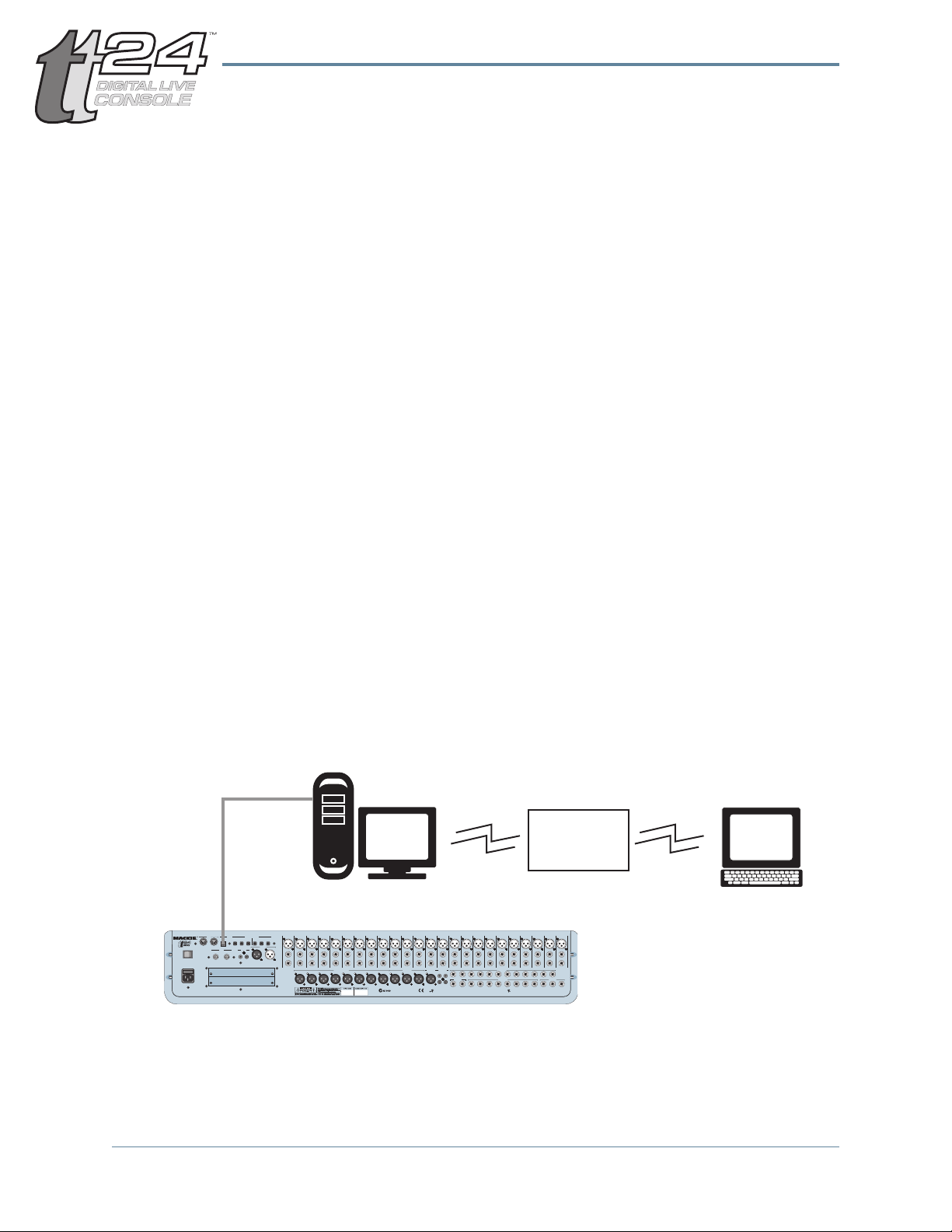
Mackie TT24 Tech Note Wireless Remote Control
Wireless Remote Control of the TT24
Updated: 7/20/04 by Benjamin® Olswang
The TT24 includes a powerful piece of software called TT Control. With this
software, you can monitor and control the TT24 console from a PC attached via
USB.
Wouldn’t it be great if you could use TT Control wirelessly?
Well you can, it’s easy, and this is what you will need:
System Requirements
• A TT24
• A local PC (called the host) connected to your TT24 via USB. This
computer must be running Windows® XP® Professional, and have wireless
capabilities.
• A PC laptop (called the client) with wireless capabilities. This computer
must be running Windows 95® or later.
• A properly confi gured wireless network.
®
Now on to the fun stuff…
USB
Connection
TT24
Host
Computer
XP
Client
Computer
Wireless
Network
1
Page 2
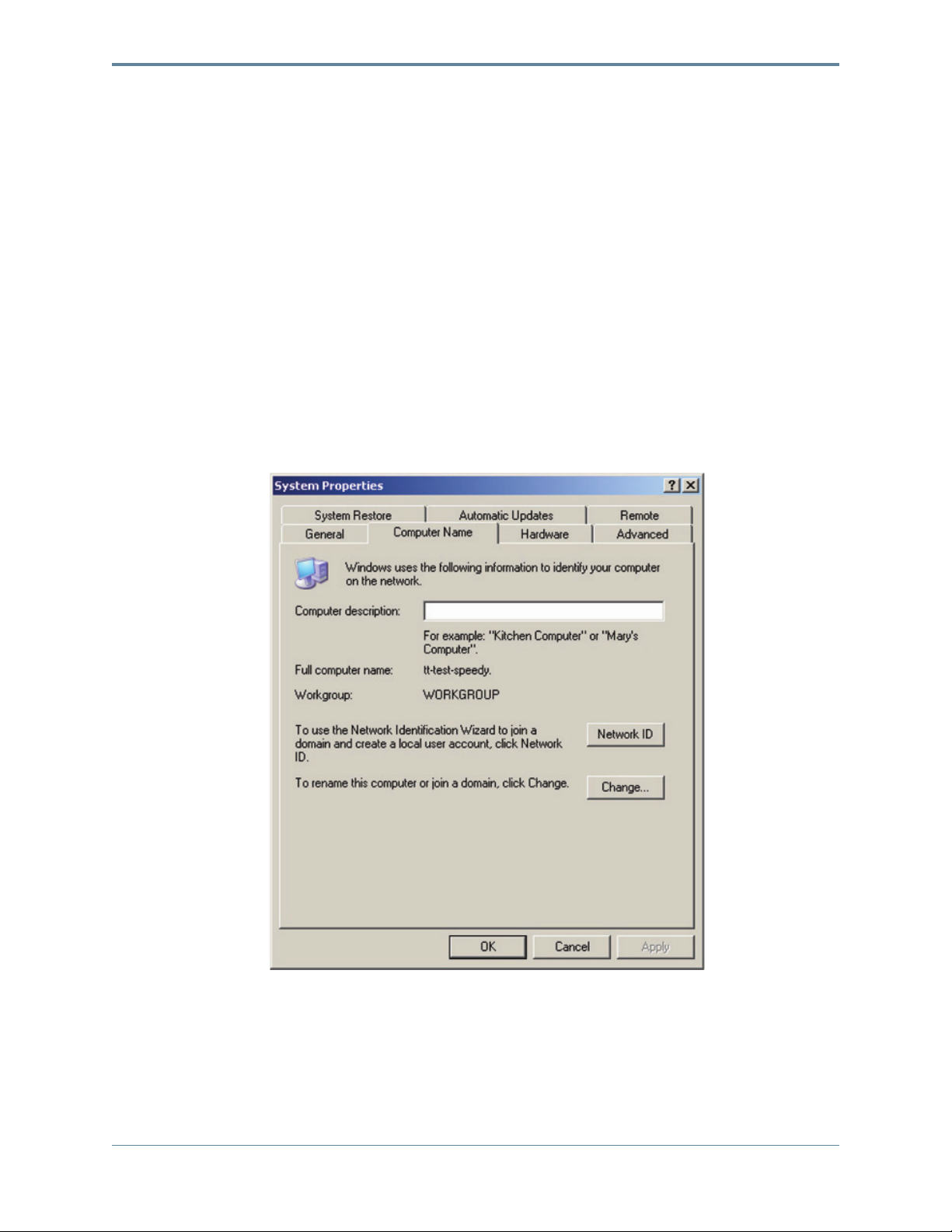
Mackie TT24 Tech Note Wireless Remote Control
Procedure
1. Confi gure your TT24 and the host PC (see the TT Control installation
instructions on the CD supplied with your TT24).
2. Confi gure your wireless network for both your client and host PCs.
3. Enable the computer connected to the TT24 to be the Windows Remote
Desktop host. You must be logged on as an administrator or a member of
the Administrators group to enable Remote Desktop.
a. Open the System folder in Control Panel. Do this by clicking Start,
pointing to Settings, clicking Control Panel and then double-clicking
the System icon.
b. On the Computer Name tab, write down the name listed as the “Full
computer name;” you will need this later. (In the screen shot below,
the host PC is called “tt-test-speedy.”)
2
Page 3

Mackie TT24 Tech Note Wireless Remote Control
c. On the Remote tab, select the “Allow users to connect remotely to
this computer” check box.
Do not check
this box
Check this box
d. If you wish a user who is not an administrator, to have access to this
computer remotely, click the “Select Remote Users…” button and
follow the instructions.
e. Click OK in the Systems Properties dialog box to approve your
changes.
f. Log out of your host computer, but leave the computer running
and connected to your wireless network. This is done by selecting
“Shutdown” from the start menu and then choosing “Log Out.”
3
Page 4

Mackie TT24 Tech Note Wireless Remote Control
4. Install the remote desktop client on your client/laptop computer:
The client software is installed by default on computers running Windows
XP Professional, but you must install it manually on computers with other
operating systems. The client software is an XP feature, but it is backwards
compatible. For example, you can use an XP CD to install this feature on
Win 2000, ME, 98 or 95 systems as follows:
a. If you have a Windows XP CD, insert it into your client computer’s
CD-ROM drive. When the Welcome page appears, click “Perform
additional tasks,” and then click “Setup Remote Desktop Connection.”
When the installation wizard starts, follow the directions that appear
on your screen.
or:
b. If you do not have the Windows XP CD, download the Client installer
from the following link and follow the on-screen instructions:
www.microsoft.com/windowsxp/downloads/tools/rdclientdl.mspx
5. On the client/laptop computer, begin a remote desktop session:
a. Open Remote Desktop Connection. (Click Start, point to Programs
or All Programs, point to Accessories, point to Communications, and
then click Remote Desktop Connection.)
b. In the “Computer” fi eld, type the computer name of your host
computer. (You wrote this down in step 3.b, remember?)
c. Click Connect. The “Log On to Windows” dialog box appears on your
client computer.
d. Enter your host computer’s user name, password, and domain (if
required), and then click OK. The remote desktop window will open
on your client computer, and you will see the desktop settings,
fi les, and programs of your host computer. Using remote desktop to
control a computer is just like using that computer directly; you can
do anything remotely, that you could do locally.
4
Page 5

Mackie TT24 Tech Note Wireless Remote Control
6. Launch the TT Control software. Remember, the software actually launches
on your host computer, but you are controlling it on your remote client
computer wirelessly. Pretty slick, huh?
7. You should now be able to control the TT24 using the TT Control
application from your remote client connection. You may experience
a slight delay between the time changes are made on your laptop, and
when they audibly take effect; this is normal and is to be expected. Even
though the host computer is controlling the TT24, no action will occur on
your host computer; you don’t even need a keyboard, mouse or monitor
connected once everything is set up.
8. Mix away.
9. When you are fi nished, be sure to disconnect your client/laptop from the
remote desktop session: In the Remote Desktop Connection window, click
Start, and then click Disconnect. Confi rm your decision.
Note: For more detailed information on remote desktop, follow this link:
www.microsoft.com/windowsxp/using/mobility/getstarted/remoteintro.mspx
“Mackie.” and the “Running Man” are registered trademarks of LOUD Technologies Inc. All other brand names mentioned are
trademarks or registered trademarks of their respective holders, and are hereby acknowledged.
I know I’m only the guy who writes the little copyright words at the end of tech notes, but I hope to write Ads one day (when
Mr. Hargreaves retires in 15 years). I wrote an inter-offi ce memo about lunchtime breaks once, everyone said it was great.
Part No. SW0138 Rev A 07/04
©2004 LOUD Technologies Inc.
All Rights Reserved.
5
