Mackie SR32 4, SR24 4 Owner's Manual
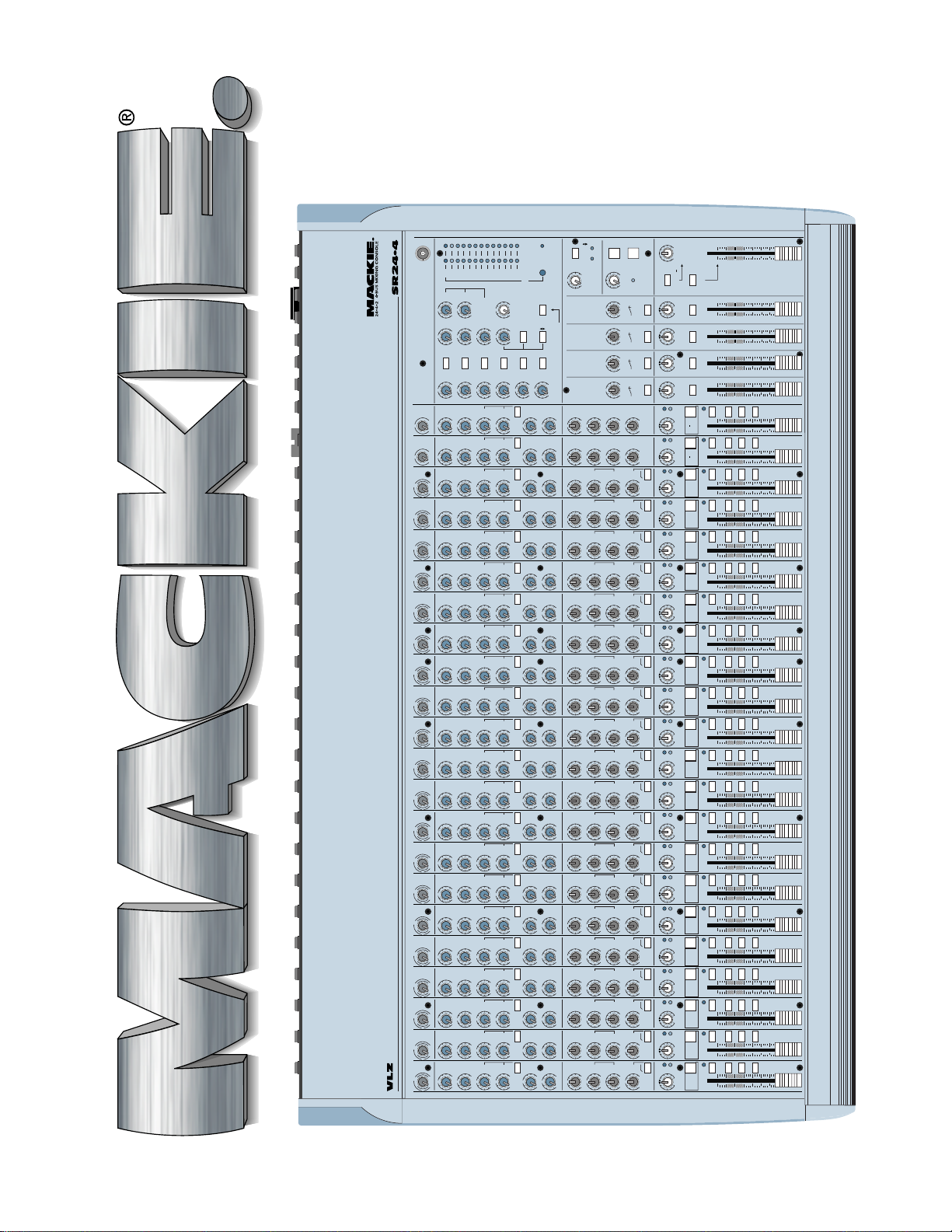
SR24•4 & SR 3 2•4
OWNER’ S MANUAL
POWERRUDE
MODE
AUX RETURN
+15
OO
+15
OO
+15
OO
+15
OO
+15
OO
+15
OO
+15
OO
+15
OO
+15
OO
+15
OO
+15
OO
+15
OO
+15
OO
+15
OO
+15
OO
+15
OO
+15
OO
+15
OO
+15
OO
+15
OO
+15
OO
+15
OO
SOLO
4
2
-
1
3
SUB
SOLO
6
+15
OO
6
U
6
U
6
U
6
U
6
U
6
U
6
U
6
U
6
U
6
U
6
U
6
U
6
U
6
U
6
U
6
U
6
U
6
U
6
U
6
U
6
U
6
U
SOLO
LIGHT
U
TRACK
TRACK
STEREO
AUX RETURNS
TRACK
TRACK
MASTERS
AUX SEND
HI
12k
EQ
+15
U
OO
HI
12k
EQ
+15
U
OO
HI
12k
EQ
+15U+15-15U+15-15
OO
HI
12k
EQ
+15U+15-15U+15-15
OO
HI
12k
EQ
+15U+15-15U+15-15
OO
HI
12k
EQ
+15U+15-15U+15-15
OO
HI
12k
EQ
+15U+15-15U+15-15
OO
HI
12k
EQ
+15U+15-15U+15-15
OO
HI
12k
EQ
+15U+15-15U+15-15
OO
HI
12k
EQ
+15U+15-15U+15-15
OO
HI
12k
EQ
+15U+15-15U+15-15
OO
HI
12k
EQ
+15U+15-15U+15-15
OO
HI
12k
EQ
+15U+15-15U+15-15
OO
HI
12k
EQ
+15U+15-15U+15-15
OO
HI
12k
EQ
+15U+15-15U+15-15
OO
HI
12k
EQ
+15U+15-15U+15-15
OO
HI
12k
EQ
+15U+15-15U+15-15
OO
HI
12k
EQ
+15U+15-15U+15-15
OO
HI
12k
EQ
+15U+15-15U+15-15
OO
HI
12k
EQ
+15U+15-15U+15-15
OO
HI
12k
EQ
+15U+15-15U+15-15
OO
HI
12k
EQ
+15U+15-15U+15-15
OO
PRE FADER
+15
OO
4•8
3•7
2•6
1•5
+15-15
+15-15
IN PLACE AFL
LEVEL
U
U
HI
MID
HI
MID
MID
MID
MID
MID
MID
MID
MID
MID
MID
MID
MID
MID
MID
MID
MID
MID
MID
MID
MID
MID
0dB = 0dBu
OPERATING LEVEL
74 22047
10
28
CLIP
LAMP
1
2
+15
+15
U
U
OO
OO
1
2
+20
+20
U
U
U
OO
OO
SOLO
SOLO
1
2
+15
+15
U
U
U
OO
OO
2
PRE1PRE
23
24
AUX
TRIM
U
21
TRIM
U
20
TRIM
0
N
1
I
-
A
G
C
I
M
U
19
TRIM
0
N
1
I
-
A
G
C
I
M
U
18
TRIM
0
N
1
I
-
A
G
C
I
M
U
17
TRIM
0
N
1
I
-
A
G
C
I
M
U
16
TRIM
0
N
1
I
-
A
G
C
I
M
U
15
TRIM
0
N
1
I
-
A
G
C
I
M
U
14
TRIM
0
N
1
I
-
A
G
C
I
M
U
13
TRIM
0
N
1
I
-
A
G
C
I
M
U
12
TRIM
0
N
1
I
-
A
G
C
I
M
U
11
TRIM
0
N
1
I
-
A
G
C
I
M
U
10
TRIM
0
N
1
I
-
A
G
C
I
M
U
9
TRIM
0
N
1
I
-
A
G
C
I
M
U
8
TRIM
0
N
1
I
-
A
G
C
I
M
U
7
TRIM
0
N
1
I
-
A
G
C
I
M
U
6
TRIM
0
N
1
I
-
A
G
C
I
M
U
5
TRIM
0
N
1
I
-
A
G
C
I
M
U
4
TRIM
0
N
1
I
-
A
G
C
I
M
U
3
TRIM
0
N
1
I
-
A
G
C
I
M
U
2
TRIM
0
N
1
I
-
A
G
C
I
M
U
1
TRIM
0
N
1
I
-
A
G
C
I
M
U
VERY LOW IMPEDANCE DESIGN
+15
+15
U
U
U
OO
OO
20 +20
-
2
PRE1PRE
22
AUX
+15
+15
U
U
U
OO
OO
20 +20
-
1
2
PRE
PRE
AUX
60
+15
+15
U
U
U
OO
OO
10
+10dB -40dB
1
2
PRE
PRE
AUX
60
+15
+15
U
U
U
OO
OO
10
+10dB -40dB
1
2
PRE
PRE
AUX
60
+15
+15
U
U
U
OO
OO
10
+10dB -40dB
1
2
PRE
PRE
AUX
60
+15
+15
U
U
U
OO
OO
10
+10dB -40dB
1
2
PRE
PRE
AUX
60
+15
+15
U
U
U
OO
OO
10
+10dB -40dB
1
2
PRE
PRE
AUX
60
+15
+15
U
U
U
OO
OO
10
+10dB -40dB
1
2
PRE
PRE
AUX
60
+15
+15
U
U
U
OO
OO
10
+10dB -40dB
1
2
PRE
PRE
AUX
60
+15
+15
U
U
U
OO
OO
10
+10dB -40dB
1
2
PRE
PRE
AUX
60
+15
+15
U
U
U
OO
OO
10
+10dB -40dB
1
2
PRE
PRE
AUX
60
+15
+15
U
U
U
OO
OO
10
+10dB -40dB
1
2
PRE
PRE
AUX
60
+15
+15
U
U
U
OO
OO
10
+10dB -40dB
1
2
PRE
PRE
AUX
60
+15
+15
U
U
U
OO
OO
10
+10dB -40dB
1
2
PRE
PRE
AUX
60
+15
+15
U
U
U
OO
OO
10
+10dB -40dB
1
2
PRE
PRE
AUX
60
+15
+15
U
U
U
OO
OO
10
+10dB -40dB
1
2
PRE
PRE
AUX
60
+15
+15
U
U
U
OO
OO
10
+10dB -40dB
1
2
PRE
PRE
AUX
60
+15
+15
U
U
U
OO
OO
10
+10dB -40dB
1
2
PRE
PRE
AUX
60
+15
+15
U
U
U
OO
OO
10
+10dB -40dB
1
2
PRE
PRE
AUX
60
+15
+15
U
U
U
OO
OO
10
+10dB -40dB
1
2
PRE
PRE
AUX
60
+15
+15
U
U
U
OO
OO
10
+10dB -40dB
1
2
PRE
PRE
AUX
60
+15
+15
U
U
U
OO
OO
10
+10dB -40dB
LEFT RIGHT
102030
40
LEVEL SET
+20
2
-
U
1
OO
SEND
TAPE
TO AUX
3
3
3
3
3
3
3
3
3
3
3
3
3
3
3
3
3
3
3
3
3
3
3
3
GLOBAL
RETURN
(EFX TO MONITOR)
4
+20
+20
U
OO
OO
TO SUB
ASSIGN
SOLO
SOLO
SOLO
4
5
+15
+15
+15
U
U
U
OO
OO
OO
5
PRE
+15
+15
U
U
OO
OO
5
PRE
+15
+15
U
U
OO
OO
5
PRE
+15
+15
U
U
OO
OO
5
PRE
+15
+15
U
U
OO
OO
5
PRE
+15
+15
U
U
OO
OO
5
PRE
+15
+15
U
U
OO
OO
5
PRE
+15
+15
U
U
OO
OO
5
PRE
+15
+15
U
U
OO
OO
4
5
PRE
+15
+15
U
U
OO
OO
5
PRE
+15
+15
U
U
OO
OO
5
PRE
+15
+15
U
U
OO
OO
5
PRE
+15
+15
U
U
OO
OO
5
PRE
+15
+15
U
U
OO
OO
5
PRE
+15
+15
U
U
OO
OO
5
PRE
+15
+15
U
U
OO
OO
5
PRE
+15
+15
U
U
OO
OO
5
PRE
+15
+15
U
U
OO
OO
5
PRE
+15
+15
U
U
OO
OO
5
PRE
+15
+15
U
U
OO
OO
5
PRE
+15
+15
U
U
OO
OO
5
PRE
+15
+15
U
U
OO
OO
4444444444444 44444444
5
PRE
+15
+15
U
U
OO
OO
2
-
SUBAUX
AUX 1
MAIN MIX
MAX
OO
LEVEL
SOLO
3k
+15-15
3k
+15-15
TALKBACK
+100
5
16kHz16kHz16kHz16kHz
+100
5
+100
5
+100
5
AIR AIR AIR AIR
SOLO SOLO SOLO SOLO
MID
80Hz
LOW
800Hz
LOW
+15-15
+15-15
U
U
MID
80Hz
LOW
800Hz
LOW
+15-15
+15-15
U
U
80Hz
LOW
FREQ
+15-15
U
75 Hz
LOW CUT
18dB/OCT
80Hz
LOW
FREQ
+15-15
U
75 Hz
LOW CUT
18dB/OCT
80Hz
LOW
FREQ
+15-15
U
75 Hz
LOW CUT
18dB/OCT
80Hz
LOW
FREQ
+15-15
U
75 Hz
LOW CUT
18dB/OCT
80Hz
LOW
FREQ
+15-15
U
75 Hz
LOW CUT
18dB/OCT
80Hz
LOW
FREQ
+15-15
U
75 Hz
LOW CUT
18dB/OCT
80Hz
LOW
FREQ
+15-15
U
75 Hz
LOW CUT
18dB/OCT
80Hz
LOW
FREQ
+15-15
U
75 Hz
LOW CUT
18dB/OCT
80Hz
LOW
FREQ
+15-15
U
75 Hz
LOW CUT
18dB/OCT
80Hz
LOW
FREQ
+15-15
U
75 Hz
LOW CUT
18dB/OCT
80Hz
LOW
FREQ
+15-15
U
75 Hz
LOW CUT
18dB/OCT
80Hz
LOW
FREQ
+15-15
U
75 Hz
LOW CUT
18dB/OCT
80Hz
LOW
FREQ
+15-15
U
75 Hz
LOW CUT
18dB/OCT
80Hz
LOW
FREQ
+15-15
U
75 Hz
LOW CUT
18dB/OCT
80Hz
LOW
FREQ
+15-15
U
75 Hz
LOW CUT
18dB/OCT
80Hz
LOW
FREQ
+15-15
U
75 Hz
LOW CUT
18dB/OCT
80Hz
LOW
FREQ
+15-15
U
75 Hz
LOW CUT
18dB/OCT
80Hz
LOW
FREQ
+15-15
U
75 Hz
LOW CUT
18dB/OCT
80Hz
LOW
FREQ
+15-15
8kHz100 8kHz100 8kHz100 8kHz100 8kHz100 8kHz100 8kHz100 8kHz100 8kHz100 8kHz100 8kHz100 8kHz100 8kHz100 8kHz100 8kHz100 8kHz100 8kHz100 8kHz100 8kHz100
U
75 Hz
LOW CUT
18dB/OCT
80Hz
LOW
FREQ
+15-15
8kHz100
U
75 Hz
LOW CUT
18dB/OCT
R
-
MAX
OO
LEVEL
LEFT/RIGHT
5
dB
U
10
PHONES / C
MAIN MIX
TO MAIN MIX
TAPE RETURN
TAPE RETURN
TO PHONES / C R
PANPANPAN PANPAN PAN PAN PAN PAN PAN PAN PAN PAN PAN PAN PAN PAN PAN PAN PAN PAN PAN PAN PAN PAN
5
dB
U
10
5
dB
U
10
5
dB
U
10
1234
SUB SUB SUB SUB
LR LR LR LR
L/R ASSIGN L/R ASSIGN L/R ASSIGN L/R ASSIGN
5
dB
U
-20
-20
-20
-20
-20
-20
-20
-20
-20
-20
-20
-20
-20
-20
-20
-20
-20
-20
-20
-20
-20
-20
LR LR LR LR LR LR LR LR LR LR LR LR LR LR LR LR LR LR LR LR LR LR
10
2
1
MUTE
23 24
5
dB
U
10
2
1
SOLO SOLO
MUTE
21 22
5
dB
U
10
2
1
20
MUTE
5
dB
U
10
2
1
19
MUTE
5
dB
U
10
2
1
18
MUTE
5
dB
U
10
2
1
17
MUTE
5
dB
U
10
2
1
16
PAN
MUTE
5
dB
U
10
2
1
15
MUTE
5
dB
U
10
2
1
14
MUTE
5
dB
U
10
2
1
13
MUTE
5
dB
U
10
2
1
12
MUTE
5
dB
U
10
2
1
11
MUTE
5
dB
U
10
2
1
10
MUTE
5
dB
U
10
2
1
9
MUTE
5
dB
U
10
2
1
8
MUTE
5
dB
U
10
2
1
7
MUTE
5
dB
U
10
2
1
6
MUTE
5
dB
U
10
2
1
5
MUTE
5
dB
U
10
2
1
4
MUTE
5
dB
U
10
2
1
SOLO SOLO SOLO SOLO SOLO SOLO SOLO SOLO SOLO SOLO SOLO SOLO SOLO SOLO SOLO SOLO SOLO SOLO
3
MUTE
5
dB
U
10
2
1
SOLO
MUTE / SOLOMUTE / SOLO MUTE / SOLO MUTE / SOLO MUTE / SOLO MUTE / SOLO MUTE / SOLO MUTE / SOLO MUTE / SOLO MUTE / SOLO MUTE / SOLO MUTE / SOLO MUTE / SOLO MUTE / SOLO MUTE / SOLO MUTE / SOLO MUTE / SOLO MUTE / SOLO MUTE / SOLO MUTE / SOLO MUTE / SOLO MUTE / SOLO
2
MUTE
5
dB
U
10
2
1
SOLO
1
MUTE
5
dB
U
10
OL
OL
OL
OL
OL
OL
OL
OL
OL
OL
OL
OL
OL
OL
OL
OL
OL
OL
OL
OL
OL
OL
OO
5
60
50
40
30
20
10
OO
5
60
50
40
30
20
10
OO
5
60
50
40
30
20
10
OO
5
60
50
40
30
20
10
OO
5
60
50
40
30
20
10
4
R
-
L
3
OO
5
60
50
40
30
20
10
4
R
-
L
3
OO
5
60
50
40
30
20
10
4
R
-
L
3
OO
5
60
50
40
30
20
10
4
R
-
L
3
OO
5
60
50
40
30
20
10
4
R
-
L
3
OO
5
60
50
40
30
20
10
4
R
-
L
3
OO
5
60
50
40
30
20
10
4
R
-
L
3
OO
5
60
50
40
30
20
10
4
R
-
L
3
OO
5
60
50
40
30
20
10
4
R
-
L
3
OO
5
60
50
40
30
20
10
4
R
-
L
3
OO
5
60
50
40
30
20
10
4
R
-
L
3
OO
5
60
50
40
30
20
10
4
R
-
L
3
OO
5
60
50
40
30
20
10
4
R
-
L
3
OO
5
60
50
40
30
20
10
4
R
-
L
3
OO
5
60
50
40
30
20
10
4
R
-
L
3
OO
5
60
50
40
30
20
10
4
R
-
L
3
OO
5
60
50
40
30
20
10
4
R
-
L
3
OO
5
60
50
40
30
20
10
4
R
-
L
3
OO
5
60
50
40
30
20
10
4
R
-
L
3
OO
5
60
50
40
30
20
10
4
R
-
L
3
OO
5
60
50
40
30
20
10
4
R
-
L
3
OO
5
60
50
40
30
20
10
4
R
-
L
3
OO
5
60
50
40
30
20
10
1

CAUTION AVIS
RISK OF ELECTRIC
RISQUE DE
CAUTION: TO REDUCE THE RISK OF ELECTRIC SHOCK
NO USER-SERVICEABLE PARTS INSIDE
REFER SERVICING TO QUALIFIED PERSONNEL
ATTENTION: POUR EVITER LES RISQUES DE CHOC
ELECTRIQUE, NE PAS ENLEVER LE COUVERCLE. AUCUN
ENTRETIEN DE PIECES INTERIEURES PAR L'USAGER. CONFIER
L'ENTRETIEN AU PERSONNEL QUALIFIE.
AVIS: POUR EVITER LES RISQUES D'INCENDIE OU
D'ELECTROCUTION, N'EXPOSEZ PAS CET ARTICLE
The lightning flash with arrowhead symbol within an equilateral
triangle is intended to alert the user to the presence of uninsulated
"dangerous voltage" within the product's enclosure, that may be
of sufficient magnitude to constitute a risk of electric shock to persons.
Le symbole éclair avec point de flèche à l'intérieur d'un triangle
équilatéral est utilisé pour alerter l'utilisateur de la présence à
l'intérieur du coffret de "voltage dangereux" non isolé d'ampleur
suffisante pour constituer un risque d'éléctrocution.
The exclamation point within an equilateral triangle is intended to
alert the user of the presence of important operating and maintenance
(servicing) instructions in the literature accompanying the appliance.
Le point d'exclamation à l'intérieur d'un triangle équilatéral est
employé pour alerter les utilisateurs de la présence d'instructions
importantes pour le fonctionnement et l'entretien (service) dans le
livret d'instruction accompagnant l'appareil.
DO NOT OPEN
CHOC
NE PAS OUVRIR
DO NOT REMOVE COVER (OR BACK)
A LA PLUIE OU A L'HUMIDITE
SHOCK
ELECTRIQUE
SAFETY INSTRUCTIONS
1. Read Instructions — Read all the safety and operation
instructions before operating the SR24•4 or SR32•4 Audio
Mixer.
2. Retain Instructions — Keep the safety and operating
instructions for future reference.
3. Heed Warnings — Follow all warnings on the SR24•4
and SR32•4 Audio Mixers and in these operating instructions.
4. Follow Instructions — Follow all operating and other
instructions.
5. Water and Moisture — Do not use the SR24•4 or
SR32•4 Audio Mixer near water — for example, near a
bathtub, washbowl, kitchen sink, laundry tub, in a wet
basement, in the rain, near a swimming pool or salivating
St. Bernard dog, etc.
6. Heat — Locate the SR24•4 or SR32•4 Audio Mixer
away from heat sources such as radiators, compost pits or
other devices that produce heat.
7. Power Sources — Connect the SR24•4 or SR32•4
Audio Mixer only to a power supply of the type described in
these operation instructions or as marked on the SR24•4 or
SR32•4 Audio Mixer.
8. Power Cord Protection — Route power supply cords so
that they are not likely to be walked upon or pinched by
items placed upon or against them, paying particular
attention to cords at plugs, convenience receptacles, and the
point where they exit the SR24•4 or SR32•4 Audio Mixer.
9. Object and Liquid Entry — Do not drop objects or spill
liquids into the inside of the SR24•4 or SR32•4 Audio
Mixer.
10. Damage Requiring Service — The SR24•4 and
SR32•4 Audio Mixers should be serviced only by qualified
service personnel when:
A. SR24•4 or SR32•4 Audio Mixer power-supply cord or
the plug has been damaged; or
B. Objects have fallen onto, or liquid has spilled into the
SR24•4 or SR32•4 Audio Mixer; or
C. The SR24•4 or SR32•4 Audio Mixer has been
exposed to rain; or
D. The SR24•4 or SR32•4 Audio Mixer does not appear
to operate or exhibits a marked change in performance;
or
E. The SR24•4 or SR32•4 Audio Mixer has been
dropped, or its chassis damaged.
11. Servicing — Do not attempt to service the SR24•4 or
SR32•4 Audio Mixer beyond those means described in this
operating manual. All other servicing should be referred to
the Mackie Tech Support Department.
12. To prevent electric shock, do not use the SR24•4 or
SR32•4 Audio Mixer polarized plug with an extension cord,
receptacle or other outlet unless the blades can be fully
inserted to prevent blade exposure.
Pour préevenir les chocs électriques ne pas utiliser cette fiche
polariseé avec un prolongateur, un prise de courant ou une
autre sortie de courant, sauf si les lames peuvent être
insérées à fond sans laisser aucune pariie à découvert.
13. Grounding or Polarization — Do not defeat the grounding
or polarization of the SR24•4 or SR32•4 Audio Mixer.
This apparatus does not exceed the Class A/Class B
(whichever is applicable) limits for radio noise emissions
from digital apparatus as set out in the radio interference
regulations of the Canadian Department of Communications.
ATTENTION —Le présent appareil numérique n’émet pas de
bruits radioélectriques dépassant las limites applicables aux
appareils numériques de class A/de class B (selon le cas)
prescrites dans le règlement sur le brouillage radioélectrique
édicté par les ministere des communications du Canada.
WARNING — To reduce the risk of fire or electric shock, do
not expose this appliance to rain or moisture.
2

PLEASE! SAVE THE
SHIPPING BOX!
INTRODUCTION
Top Ten Reasons for
saving your shipping box:
10. It’s here.
9. It’s yours.
8. It’s paid for.
7. It’s strong and sturdy.
6. It fits your mixer perfectly.
5. You will need it if you ever ship your mixer.
4. We may have to sell you another one if you
need to ship your mixer and you don’t have it.
3. It will impress your friends who have no
lives when they see it in your basement.
2. It’s the ecologically sound thing to do.
1. It’s the Mackie sound thing to do.
Top Ten Reasons for
not
saving
your shipping box:
10. Your cat has already used it.
9. You stole the mixer out of a Karaoke bar.
8. Your Mackie mixer will never break.
7. You will never move again.
6. You wrote a song on it and are consider-
ing framing it.
5. You have cut off the top and are using it
as an equipment rack.
4. You really hate planning ahead because it
never works out anyway.
3. It fits some other manufacturer’s product,
which is broken, perfectly.
2. You have kept all the boxes of all the other
equipment you have ever bought and you
have never used one of them ever.
1. You are afraid of corrugated products.
Please put your serial number here for
future reference (i.e. insurance claims,
tech support, return authorization, etc.):
Purchased at:
Date of purchase:
Part No. 820-029-00 Rev. C 4/97
©1997 Mackie Designs Inc., All Rights Reserved.
Printed in the U.S.A.
MAKING SOUND COME
OUT RIGHT NOW
PANEL LA YOUT AND
FUNCTION
APPLICATIONS
APPENDICES
T ABLE OF CONTENTS
Section 1: Introduction.................................. 2
Sensitivity Adjustment Procedure ................. 3
Section 2: Making sound come out right now .. 4
Hookup Diagrams ........................................... 7
Section 3: Panel layout.................................12
Front Panel ....................................................12
Channel Strips 1-20 ....................................12
Stereo Channel Strips 21/22 & 23/24...........18
Output Section ...........................................20
Subs 1-4 ................................................20
Master Left Right Fader ........................22
Tape Return ..........................................22
Aux Send Masters .................................23
Stereo Aux Returns ...............................23
Solo Master Section...............................24
Talkback ...............................................25
Meters...................................................25
Power Indicator.....................................26
Rude Solo Light.....................................26
Lamp Connector ...................................26
Rear Panel.......................................................27
Input Connectors 1-20 ...........................27
Phantom Power.....................................27
Stereo Input Connectors 21/22 & 23/24 ... 28
Sub Outs ...............................................29
Sub Inserts............................................29
Main Mix Outputs .................................30
Main Inserts ..........................................31
Aux Sends .............................................31
Stereo Aux Returns ...............................32
Tape In and Out ....................................32
Control Room Out .................................33
Phones 1 and 2 ......................................33
Talkback Mic ........................................33
Power....................................................33
Section 4: Applications
Sound Reinforcement......................................34
Recording ........................................................37
Appendix A:
General Information...................................... 39
Appendix B:
Glossary ..........................................................42
Appendix C:
Connections ...................................................50
Appendix D:
Grounding, phantom power, etc.................... 53
Appendix E:
Specifications and block diagram.................57
Appendix F:
Modifications...................................................60
Appendix G:
Service, free T-shirt offer & Track Sheet ..........62
Introduction
Making
Sound Come
Out Right
Now
Layout
and Function
Applications
Appendices
1
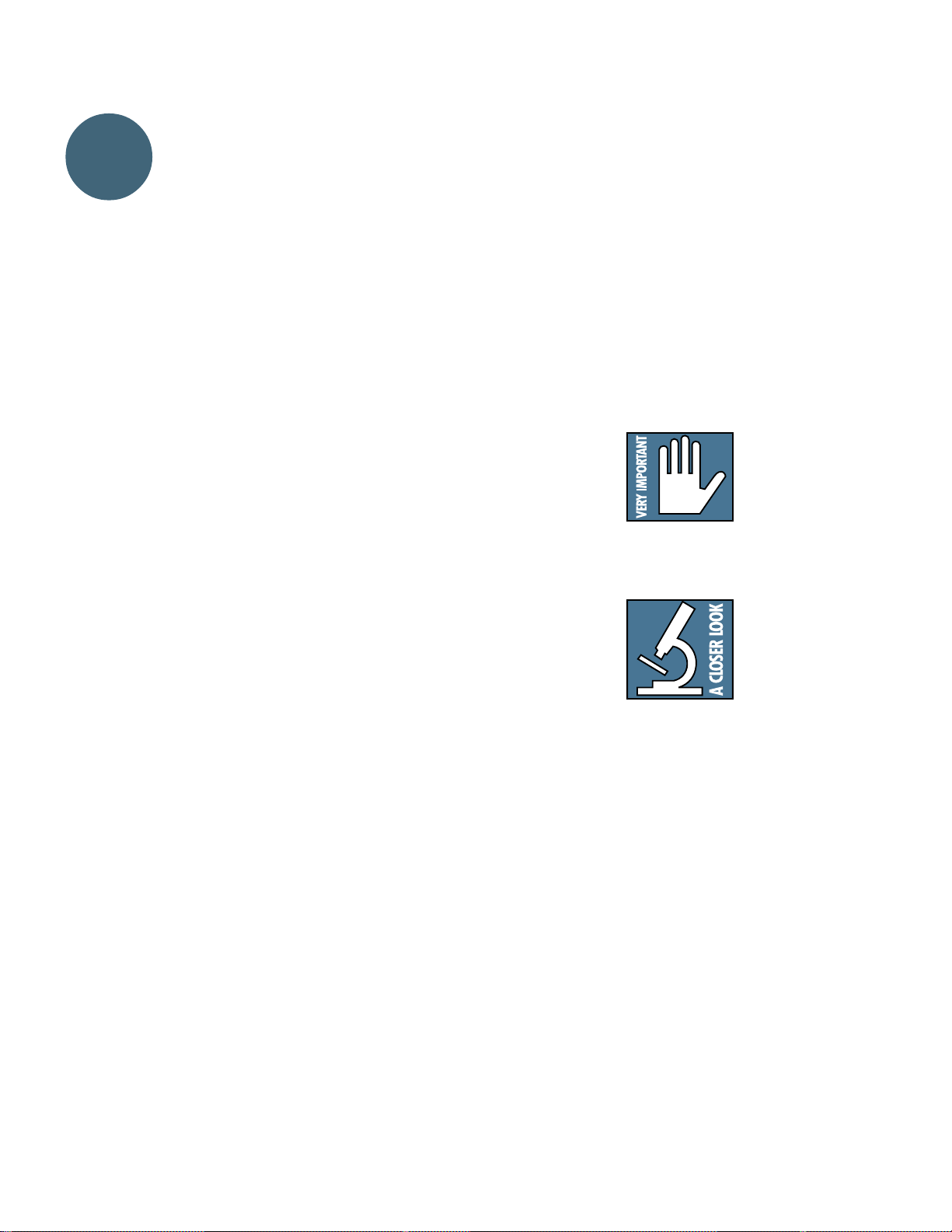
Introduction
SECTION 1: INTRODUCTION
Okay, it sounds patronizing and everyone
does it at the beginning of a manual, but here
goes our version anyway: “Thanks for buying
a Mackie Designs mixer. You’ve chosen well.”
NOTE: This manual covers both the
SR24•4 and the SR32•4. Since they are identical, — except, of course, that the SR24•4
has 24 inputs and the SR32•4 has 32 — we
will normally refer only to the SR24•4. When
there is a difference, it will be noted. You
SR32•4 owners should not feel so superior
(though you may very well be).
The Mackie SR24•4 is designed for use in
sound reinforcement (SR) or recording applications. The SR24•4 has four submix buses
plus Main L/R, and six auxiliary buses. It can
blend, combine and control a variety of audio
input sources, including microphones, electronic instruments and other audio devices
such as CD players and analog or digital
sound recorders. Through the mixer’s output
buses, these sounds can be routed to different
loudspeaker power amplifiers, recording
channels, effects units or other devices.
Well, we can’t be your mother here… but if
you’ve gotten this far, at least turn to the next
section, Making Sound Come Out Right Now!,
’specially written for people in a big hurry. You
might also skim through the Guided Tour in
Section 3, look at the block diagram and stop to
read the paragraphs marked VERY IMPORTANT.
We’ve put a few new twists and turns in the
signal routing that you should check out before
you hurt somebody.
This icon:
marks information which is absolutely critical
or is unique to the SR24•4 (or 32•4).
In addition, sections tagged with this icon:
IF YOU IGNORE MANUALS...
So you want to jump right off into the
unknown, eh? Just bash on your SR24•4 (or
32•4) with your guitar for a while and see
what happens.
(All the blood has left the Warranty
Manager’s face as he reads these lines. Too
late, bud, we’ve already printed and shipped
thousands of manuals. We’ll put you on the
Manual Review Committee next time.)
But seriously now, we know that a lot of
people just plug things right in and wait until something doesn’t work right before they
even take the manual out of the bag. Then
they only look up the 800 number and call
Customer Service.
include both in-depth information and
touching expressions of our sturdy Woodinville philosphy of Audio-as-Bowling. They’re
not mandatory reading but can be instructive
and illuminating.
And if you are one of those people who
actually likes to read manuals, or at least feels
vaguely guilty if you don’t, or whose boss made
you read it, well then, march on! We love that!
Have we got a manual for you! We’ll try to make
it accurate, fun, informative and, of course, safe.
2
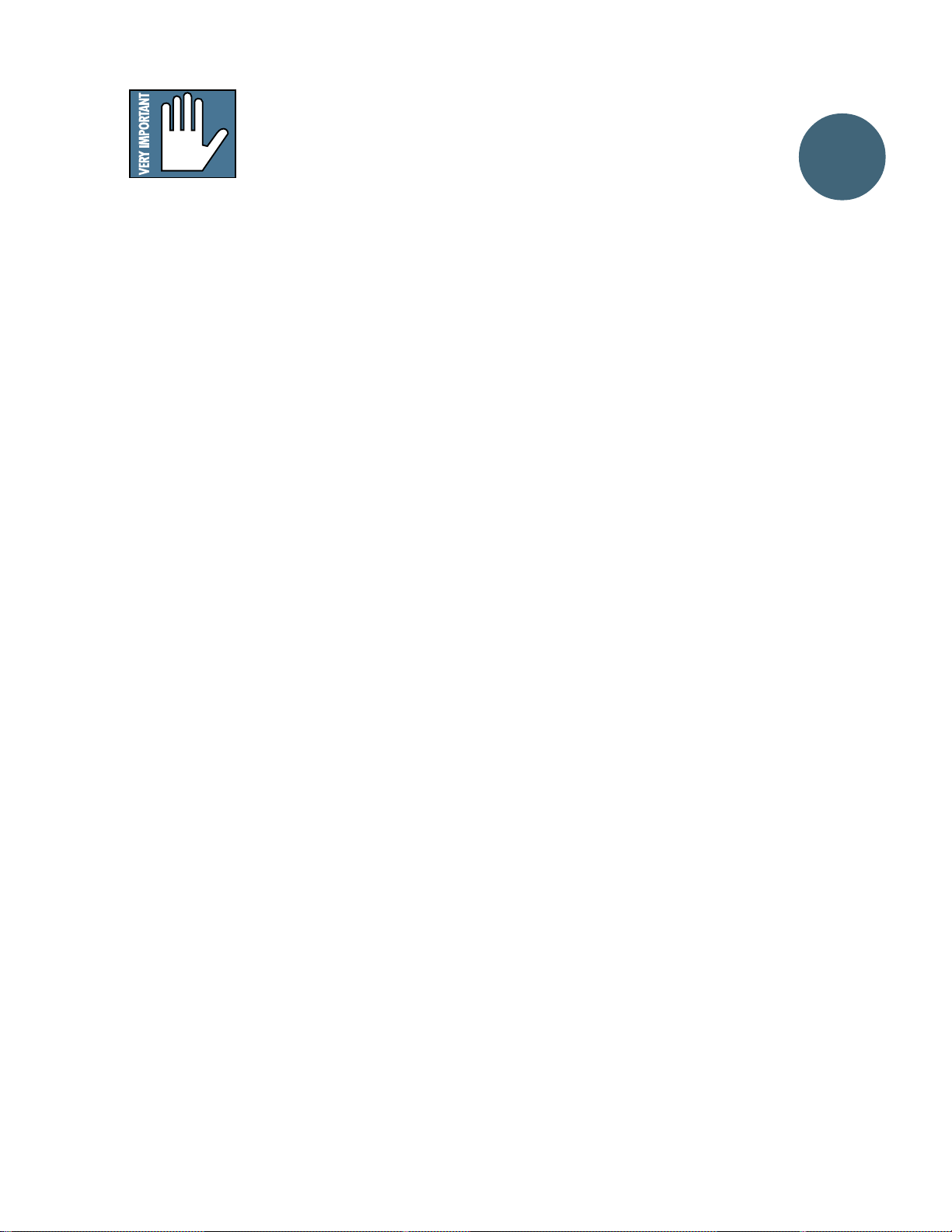
IMPORT ANT SENSITIVITY ADJUSTMENT
PROCEDURE!
This procedure is SO IMPORT ANT it gets top
billing. Even if you don’t read manuals, read this
page. (Then again, if you don’t read manuals, you
wouldn’t be reading this either .)
To fully achieve the SR24•4’ s impr essive
headroom and sonic specs, DO NOT use the old
way: turning things up until they clip and then
backing off. DO use the following Sensitivity
Adjustment Procedure.
FOLLOW THIS PROCEDURE FOR EACH
CHANNEL IN USE
1. Set ALL faders all the way off.
Set the
PHONES/CR LEVEL
way up (12:00).
Set the
SOLO LEVEL
detent.
SOLO MODE
Set the
position (PRE-FADER).
2. If you’d like to hear what you’r e doing, plug
your headphones into either of the
jacks, or hook up your control room
OUT
amp system to the
OUTPUTS
3. Set the channel strip you’ve chosen as follows:
TRIM
MUTE
MUTE/SOLO LED
SOLO
MUTE/SOLO LED
EQ
controls at center detents.
TRIM
.
control fully down.
switch up. (That channel’s
switch down. (Now that channel’s
controls fully counterclockwise (off).
to the center “U”
CONTROL ROOM
should be off.)
should be flashing.)
about half
switch to the UP
PHONES
4. Apply an audio signal to that channel’ s input.
The audio content and level you use should be
representative of what you will r eally be doing
when the tape starts rolling, or the crowd
starts dancing. (For instance, make sure
vocalists don’t whisper during the sound
check, forcing you to set the gain high, only to
have them scream during the show, causing
an overload emergency.)
5. That channel’ s
The L/R meters will show the actual level of
that channel’s audio signal. Now it’s time to
optimize that level.
Adjust that channel’s
peaks hit around 0dB on the L/R meters.
For “+4” line-level audio sources, you may not
need to turn it up at all. For “–10” sources,
you’ll probably adjust the
For microphone sources, the
may wind up near the clockwise end (full gain).
6. If you plan to use the
the
EQ
them and repeat Step 5.
7. Return that channel’ s
up position.
8. Repeat steps 1–7 on all channels that
you’re using.
9. When you’r e done setting levels, you can put
all your controls back the way you want them,
or have a sandwich first. But don’t chop off the
crust — it’s good for you.
–20dB LED
controls roughly where you’ll want
should flicker .
TRIM
control until the
TRIM
a bit higher .
TRIM
EQ
on this channel, set
SOLO
switch to the
control
Introduction
3

SECTION 2: MAKING SOUND COME
Making
Sound Come
Out Right
Now
OUT RIGHT
This is the fast track, plug-it-in and ring-it-out
section for the frantically behind and the terminally impatient. W e’ve even included some typical
applications diagrams (pgs. 9–13) for those who
only read manuals for the pictures. Those of you
with a little time and self-control can mosey on
through the rest of the lavishly illustrated manual
at your leisure. Runners, on your marks.
FIRST , NORMALIZE THE MIXER
In every input strip,
Set the
TRIM
and
AUX
controls to minimum
(fully counterclockwise).
Set all the EQ and
Be sure every switch is up:
MUTE, SOLO
switches next to the faders.
Pull all the faders all the way down to the
(infinity or off) mark.
In the Output/Monitor Section,
Be sure every switch is up (not pushed in).
Be sure every knob is turned fully counter-
clockwise (except the four sub
controls; they should be set straight up).
Pull the SUB and MASTER faders all the way
down.
PAN
knobs straight up.
PRE, LO-CUT,
and all of the assignment
PAN
NOW!
60 SECONDS TO
AMPLIFIED SOUND
After you’ve normalized
your mixer… grab your
stopwatch and go.
This procedure will require a set of headphones.
1. Plug in the SR24•4 (or 32•4) and turn it on.
2. Set the
3. Plug your headphones into the
4. Plug a microphone into the
5. Make sur e that the
6. Put the headphones on and carefully turn up
7. Now adjust the
have pumped sound through it. Take channel 1
out of solo so you won’t forget about it and confuse yourself later .
sequence.
SOLO
master control to “U.” This
contol is the small white knob on the right
under the meters.
PHONES 1
jack on the back.
MIC 1
on the back. On the front, make the following
settings on channel strip 1:
MUTE
•
•
switch is in the up position.
the
half. Y ou will probably hear very little.
clockwise while you (or your appointed
assistant) speak into the microphone. Y ou
should hear this in the headphones, see the
green “–20” LED in the input channel strip
flicker , and observe the level indicated in the
main
OK, your SR24•4 (or 32•4) works and you
Go to the next page for the next “can’t wait”
button up (the red
LED should not be lit)
SOLO
SOLO
button pushed (now the
SOLO
start blinking).
and
RUDE SOLO
PFL/AFL
PHONES/C-R LEVEL
TRIM
LEFT
and
RIGHT
MUTE/
LEDs should
Solo Mode
control to about
knob on channel strip 1
meters. Y es?
connector
MUTE/
4
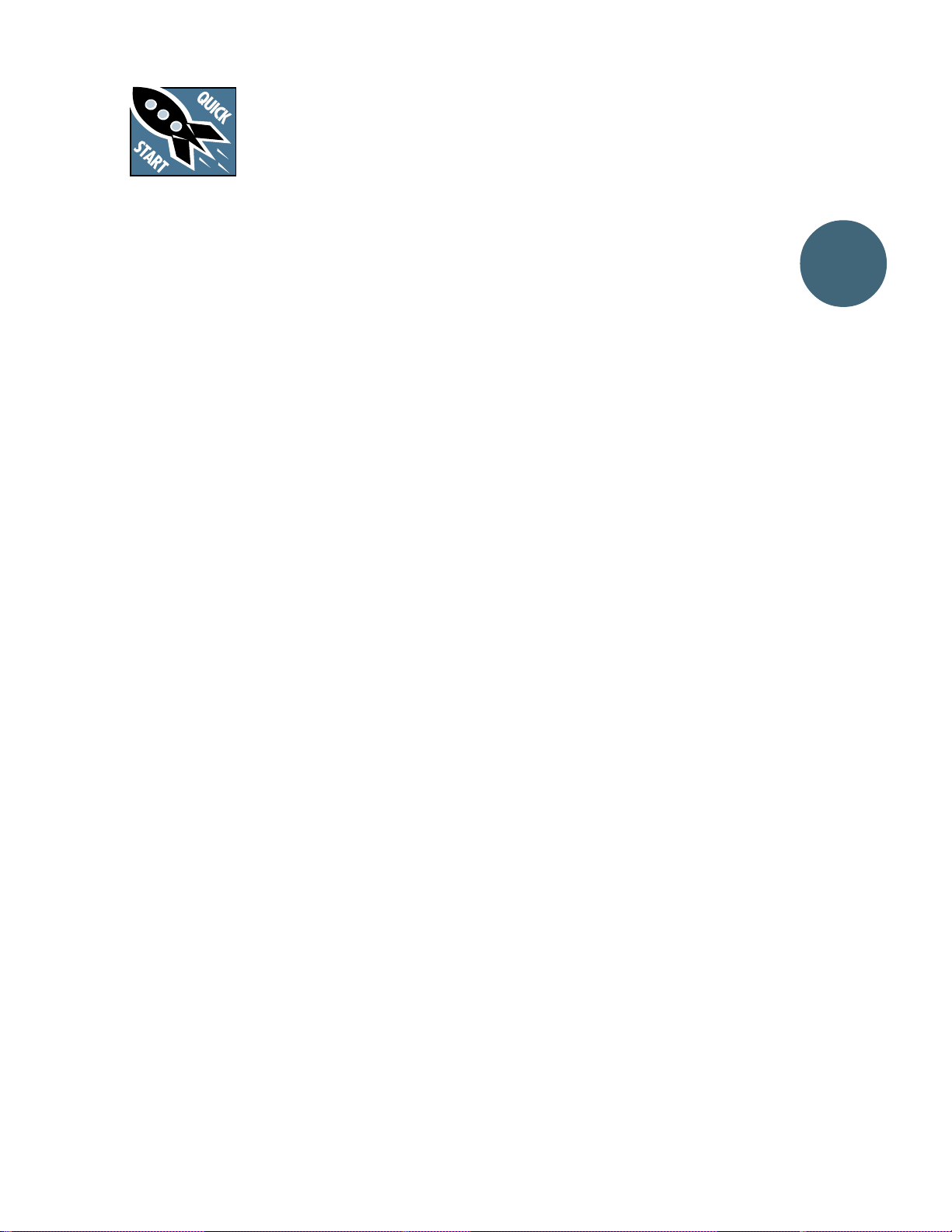
SOUND
REINFORCEMENT: THE
FIVE-MINUTE MIXER
First, do the 60-Second
Exercise on the previous
page. This will assure you that your mixer works
and has no hum or buzz coming in on the wiring.
Now reset your stopwatch and begin.
1. Make sur e all the faders and controls and
switches are still normalled. Basically , this
means all controls and faders off, all
SOLO
switches up. Leave the
PHONES/C-R LEVEL
the
they were set in the 60-Second Exercise.
2. Connect the outputs of the
and the
MIX
of your main house amplifier;
if you have a monaural main house amplifier ,
connect the
the amp.
3. Connect the speakers to the amplifier, turn
on the mixer and the amp and go listen to one
of the speakers. Y ou should not hear buzz,
hum, a radio station or an ultimatum from
orbiting space aliens. If you do hear anything
more than a little pristine hiss or white noise,
you have a wiring or grounding problem.
Sorry; go directly to Appendices A–D. Do not
collect $200.
4. Now we need something to listen to while we
proceed. Here are two choices: the microphone
you plugged into input channel strip 1 for the
60-Second Exercise, or some source of music
like a cassette deck or a CD player .
Let’s pretend you have a CD player: plug the
outputs of the CD player into the SR24•4
inputs labeled 23 and 24 (or 32•4 inputs 31
and 32). Put in a CD and press Play . T urn the
23–24
“–20” LED flicker . Y ou can listen to the CD in
your headphones and see the signal on the
main meters by pushing the channel
switch. OK? Now depress
For the rest of this section, when we ask you to
turn up your sound source, or mute it or
something, you can use either the microphone
LEFT MAIN MIX
— or —
MONO MAIN MIX
TRIM
knob up until you see the green
master and
controls where
RIGHT MAIN
to the inputs
output to
SOLO
SOLO
.
in your SR24•4’s channel strip 1 or the CD or
cassette player in channel strip 23–24 (31–32
on the 32•4), whichever you’ve chosen. W e
think you should use the tape or CD and that
you put on some music you really love and
which will always remind you of what a
positive experience you had on your first day
with your SR24•4. Meanwhile…
5. Push the SR24•4 channel strip fader that
has the CD input up to the “U” mark. Engage
L/R
button on the channel strip.
the
6. Now push up the
Depending upon the gain of your house
amplifier , it could be really loud. Y ou should
hear your source coming clearly through the
main house speakers. OK? Now pull down the
MAIN MIX
7. Next, if you have stage monitors, connect the
input of your stage monitor amplifier to
SEND 1
the monitor speakers to the amplifier , turn the
amp on and listen for the dreaded hum or
buzz. If it’s quiet and clean, move on. If not, it’s
time for Appendices A–D.
8. T urn the
to the “U” mark.
9. Now turn up the
control slowly. Depending upon the gain of
your monitor amplifier , it could be really loud.
Y ou should hear your source coming clearly
through the stage monitor speakers. OK? Now
turn down
If you want to use a second set of stage
monitors with a different monitor mix, repeat
the previous steps with the second system
using AUX SEND 2.
10.If you want to use an auxiliary effect such as
a reverb unit, patch
input of the reverb. Connect the outputs of
the reverb to
L
11.Set
AUX RETURN 1
source channel strip’s
the amount of reverb you like.
12.Stop your stopwatch and note time, repeat
steps 1–11 until you break the 30-second
mark.
on the back of the SR24•4. Connect
AUX 1
and R.
AUX SEND MASTER 5
MAIN MIX
fader .
control on the channel strip
AUX SEND MASTER
AUX SEND MASTER 1
AUX SEND 5
STEREO AUX RETURN 1
to “U” and then turn up the
AUX 5
fader slowly.
into the
and
STEREO
until you hear
.
Making
Sound Come
Out Right
Now
AUX
5
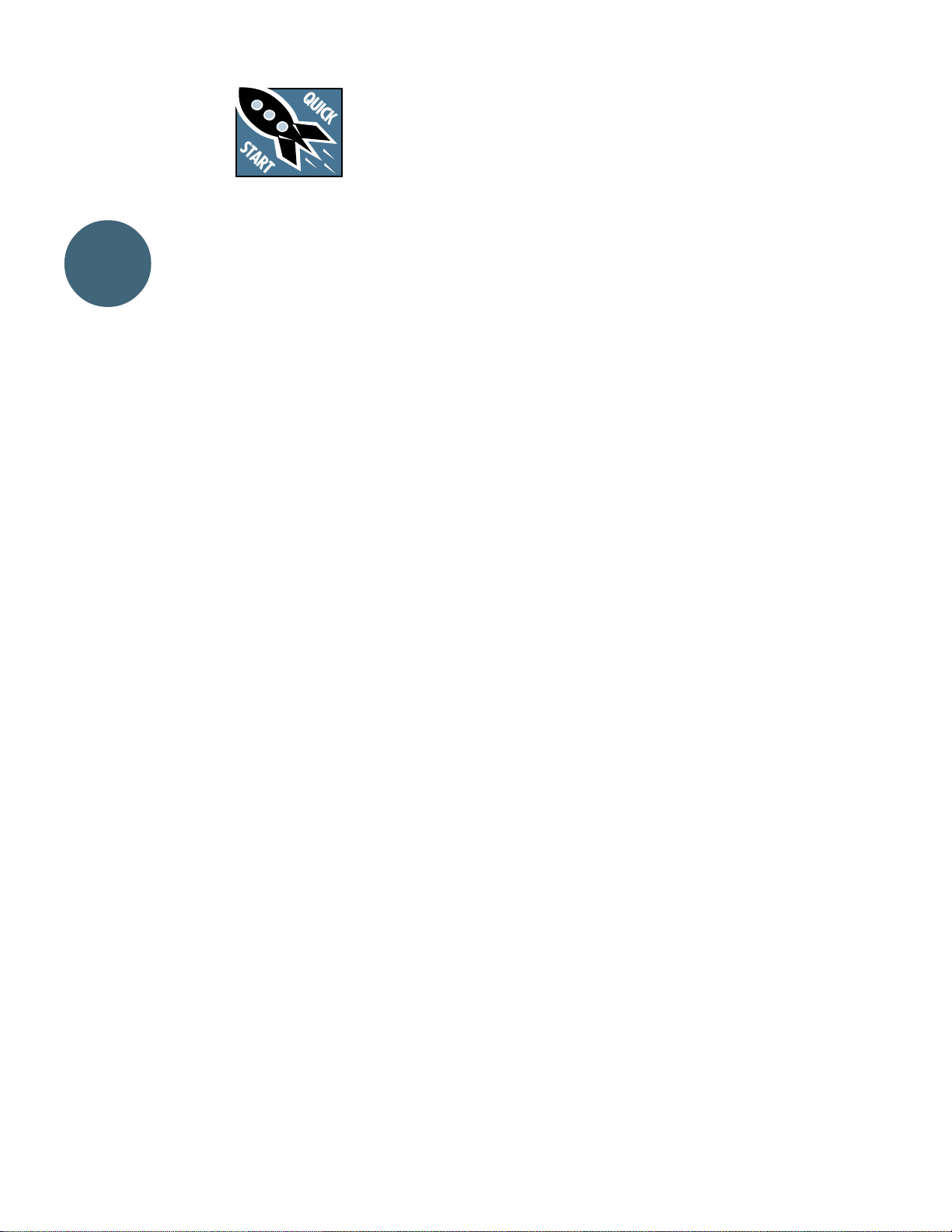
Making
Sound Come
Out Right
Now
STEREO MIXDOWN:
THE FIVE-MINUTE
MUSIC MASTER
Be sure you do the 60-Second Exercise first to set
everything up. This will assure you that your
mixer works and has no hum or buzz coming in
on the wiring. Reset your stopwatch one last time
and begin.
1. It is pr eferable to plug the powercords of all
your gear – Mixer , DA T , Power Amp, etc. into
the same powerstrip. Make sure the
powerstrip is properly grounded.
2. Make sur e all the faders and controls and
switches are still normalled. Leave the
master control up, where it was set in the 60Second Exercise, but turn the
C-R LEVEL
3. Connect the outputs of the
MIX
of your stereo tape deck or DA T recorder .
4. Connect the outputs of your ster eo tape deck
or DAT r ecorder to the
TAPE IN R
SR24•4.
5. Connect
to the left and right inputs of your control
room monitor power amplifier .
6. Connect the monitor speakers to the amplifier ,
turn the amp on, and go listen to one of the
speakers. Y ou should not hear buzz, hum or tiny
voices urging you to immediately go out and buy
several hot fudge sundaes. If you do hear
anything more than a little pristine hiss or
white noise, you have a wiring or grounding
problem. Sorry; go directly to Appendices A–
D.
7. Now , let’s assume you ar e mixing down a
recording made on an eight-track recorder.
Connect the eight outputs of the recorder to
the first eight LINE IN jacks on the SR24•4
rear panel.
8. Engage the
channel strips 1–8. Then adjust the
MIX
mixdown deck level indicators.
9. Start your tape machine and play the session
you’d like to mix.
10.Decide which tape track is the busiest; which
track has the most constant activity and
highest levels. Now, on the channel strip for
that track, press the
control down.
RIGHT MAIN
and the
LEFT MAIN MIX
TAPE IN L
RCA jacks on the rear of the
CONTROL ROOM OUT L
L/R
buttons and set the faders in
fader to approximate “Unity” on the
SOLO
button and turn
SOLO
PHONES/
to the inputs
and
and
MAIN
the
TRIM
control clockwise until you get a
good level on the SR24•4 main meters. (A
“good level” might be average meter readings
of perhaps –7dB to 0dB, with occasional peak
readings of +4dB to +7dB. See Sensitivity
Adjustment Procedure, page 5.) Now
SOLO
release the
11.Set the
12.Now turn up the
13.For analog recorders put your two-track
14.If you want to use an auxiliary effect such as a
R
15.Set
16.Now try a mix: set the channel strip faders,
17.T o check the two-track playback, press the
the chronically impatient. W e r esume our normally-paced, lavishly illustrated manual on the
next page.
TRIM
active channel strips to the same point on
their dials.
control slowly. Depending upon the gain of
your control room monitor amplifier , it could
be really loud. Y ou should hear your tape
track(s) coming clearly through the monitor
speakers. OK?
recorder in Source or Record Ready, set the
record input level controls so that the tape
machine’s meters read the same as the
SR24•4 meters. For digital recorders use the
24•4 metering to make sure your DAT is
receiving enough signal.
reverb unit, patch
input of the reverb. Connect the outputs of the
reverb to
R
STEREO AUX RETURN 1 LEVEL
and then turn up the source channel strip
AUX 5
you like.
PAN
sounds good, watch your levels on the main
meters and put your two-track recorder into
Record.
TAPE RETURN TO PHONES/CR
and adjust the playback level with the
RETURN
meters).
This concludes our “express” instructions for
STEREO AUX RETURN 1 L
.
AUX SEND MASTER 5 LEVEL
until you hear the amount of reverb
pots and EQ controls wherever it
control (located up by the main
switch.
controls on the other seven
PHONES/C-R LEVEL
AUX SEND 5
into the
and
and
to “U”
switch,
TAPE
6

Band in a Club
Left PA Speaker
FULL SYMMETRY DUAL DIFFERENTIAL HIGH CURRENT DESIGN
CH
CH
1
2
Right PA Speaker
Power Am plifierPower Am plifier
FULL SYMMETRY DUAL DIFFERENTIAL HIGH CURRENT DESIGN
CH
CH
1
2
2LR L
1
PHONES
TALKBACK
Power Am plifier
FULL SYMMETRY DUAL DIFFERENTIAL HIGH CURRENT DESIGN
CH
CH
1
2
MAIN OUTS
MONO
Stage Monitor
FULL SYMMETRY DUAL DIFFERENTIAL HIGH CURRENT DESIGN
CH
1
Stereo EQ
CH
2
R
MAIN OUTS
MAIN INSERTS
LR
Stage Monitor
Power Am plifierPower Am plifier
FULL SYMMETRY DUAL DIFFERENTIAL HIGH CURRENT DESIGN
CH
CH
1
2
Stereo EQ
1234
AUX SENDS
56 LR
CNTRL RM OUT
Stereo Reverb #1
12
LRLR
AUX RETURNS SUB INSERTS
LRLR
34
Tape
Cassette
See page 35 for details
12 12
5678
34
SUB
OUTS
34
Stereo Reverb #2
22
21
LR
STEREO CHANNELS
LR
24
23
LR
TAPE IN
TAPE OUT
LR
2-track Recorder
NOTE: For input level control,
use Control Room Outs
instead of Tape Outs.
Stereo
EQ
Stereo
Compressor
Zone Speaker
7
ch. device input insert assignment
Sonic Maximizer
1 kick mic gate submix 1
2 snare mic gate submix 1
3 hi hat mic submix 1
4 tom 1 mic gate submix 1
5 tom 2 mic gate submix 1
6 tom 3 mic submix 1
7 drum overhead mic L mic submix 1
Stereo Digital Delay
ch. device input insert assignment
9 bass mic line submix 2
10 bass direct line submix 2
11 guitar mic mic compressor submix 3
12 guitar direct line compressor submix 3
13 Acoustic guitar mic submix 3
14 piano low mic L/R bus
15 piano high mic L/R bus
Harmonizer
ch. device input insert assignment
16 keyboard submix L line L/R bus
17 keyboard submix R line L/R bus
18 vocal mic 1 mic Submix 4
19 vocal mic 2 mic Submix 4
20 vocal mic 3 mic Submix 4
*
21–22
stereo reverb L/R mix
†
23–24
stereo delay Submix 4
8 drum overhead mic R mic compressor submix 1
* 29–30 on the SR32•4 † 31–32 on the SR32•4
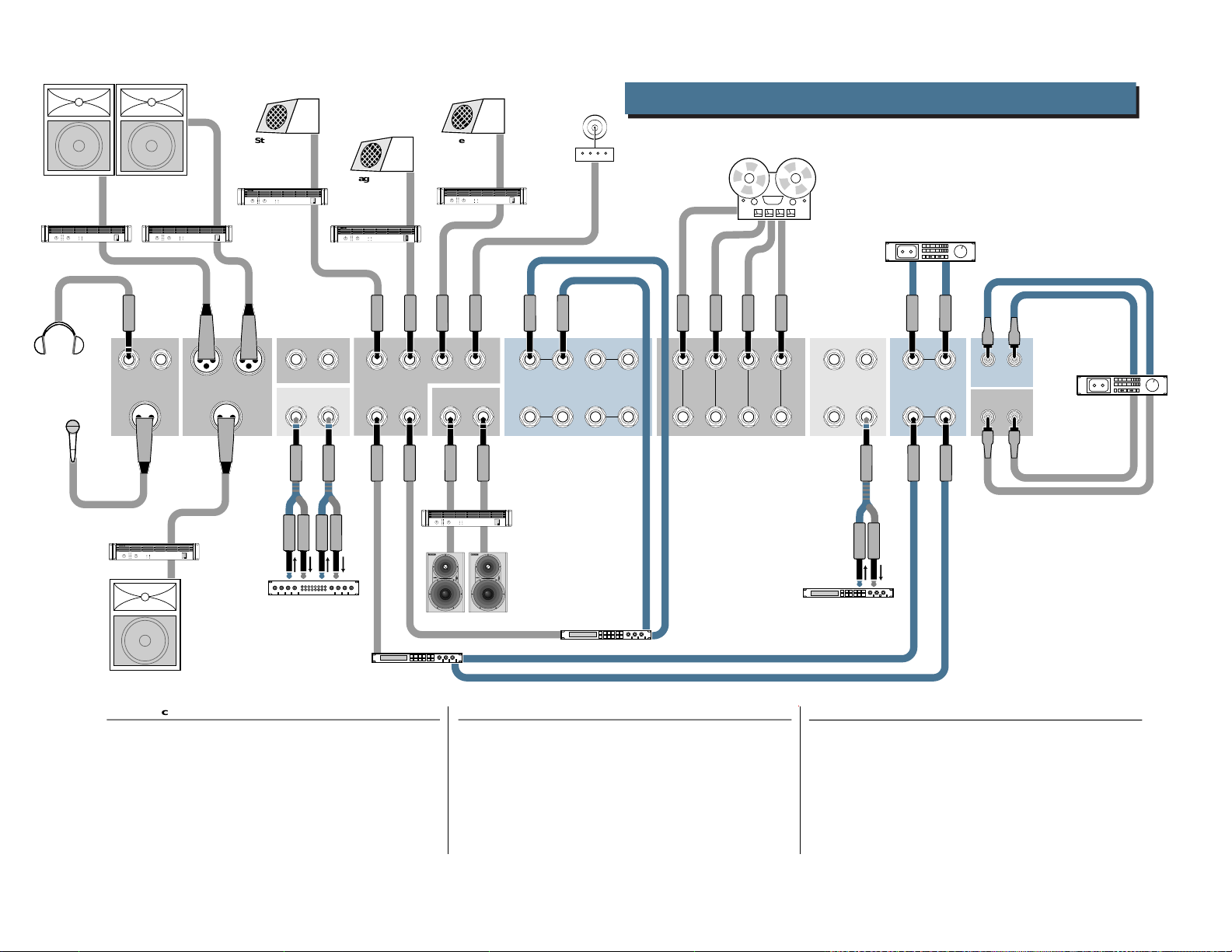
Church Installation
Left PA Speaker
Power Am plifier
FULL SYMMETRY DUAL DIFFERENTIAL HIGH CURRENT DESIGN
8
CH
CH
1
2
Right PA Speaker
Power Am plifier
FULL SYMMETRY DUAL DIFFERENTIAL HIGH CURRENT DESIGN
CH
CH
1
2
2LR L
1
PHONES
TALKBACK
Power Am plifier
FULL SYMMETRY DUAL DIFFERENTIAL HIGH CURRENT DESIGN
CH
CH
1
2
MAIN OUTS
MONO
Stage Monitor
Power Am plifier
FULL SYMMETRY DUAL DIFFERENTIAL HIGH CURRENT DESIGN
CH
CH
1
2
MAIN INSERTS
LR
Stereo Compressor/
Limiter
R
MAIN OUTS
Stage Monitor
Power Am plifier
FULL SYMMETRY DUAL DIFFERENTIAL HIGH CURRENT DESIGN
CH
CH
1
2
1234
AUX SENDS
56 LR
Stage Monitor
Power Am plifier
FULL SYMMETRY DUAL DIFFERENTIAL HIGH CURRENT DESIGN
CH
CH
1
2
CNTRL RM OUT
FULL SYMMETRY DUAL DIFFERENTIAL HIGH CURRENT DESIGN
CH
CH
1
2
OL
PWR
ON
HIGH RESOLUTION
HIGH RESOLUTION
STUDIO MONITOR
STUDIO MONITOR
OFF
Studio Monitors
12
LRLR
AUX RETURNS SUB INSERTS
LRLR
34
Power
Amplifier
OL
PWR
ON
OFF
Effects Device
Infrared
Transmitter
4-track Recorder
See page 36 for details
12 12
5678
34
SUB
OUTS
34
Harmonizer
Playback Only
(DAT, CD, etc.)
21
LR
STEREO CHANNELS
LR
23
22
LR
TAPE IN
TAPE OUT
24
LR
Cassette
or DAT
Zone Speaker
Effects Device
ch. device input insert assignment
1 kick mic all optional submix 1–2
2 snare mic submix 1–2
3 drum overhead mic L mic submix 1–2
4 drum overhead mic R mic submix 1–2
5 bass direct line submix 1–2
6 guitar mic mic submix 1–2
7 piano PZM mic mic submix 1–2
8 synth direct line submix 1–2
ch. device input insert assignment
9 worship team vocal 1 mic all optional submix 3–4
10 worship team vocal 2 mic submix 3–4
11 worship team vocal 3 mic submix 3–4
12 choral L mic submix 3–4
13 choral center mic submix 3–4
14 choral R mic submix 3–4
ch. device input insert assignment
15 wireless lavalier mic 1 line all optional L/R bus
16 wireless lavalier mic 2 line L/R bus
17 wireless hand-held mic 1 line L/R bus
18 lectern mic 1 mic L/R bus
19 lectern mic 2 mic L/R bus
20 alter mic mic L/R bus
*
21–22
CD player L/R bus
†
23–24
digital effect stereo return L/R bus
* 29–30 on the SR32•4 † 31–32 on the SR32•4
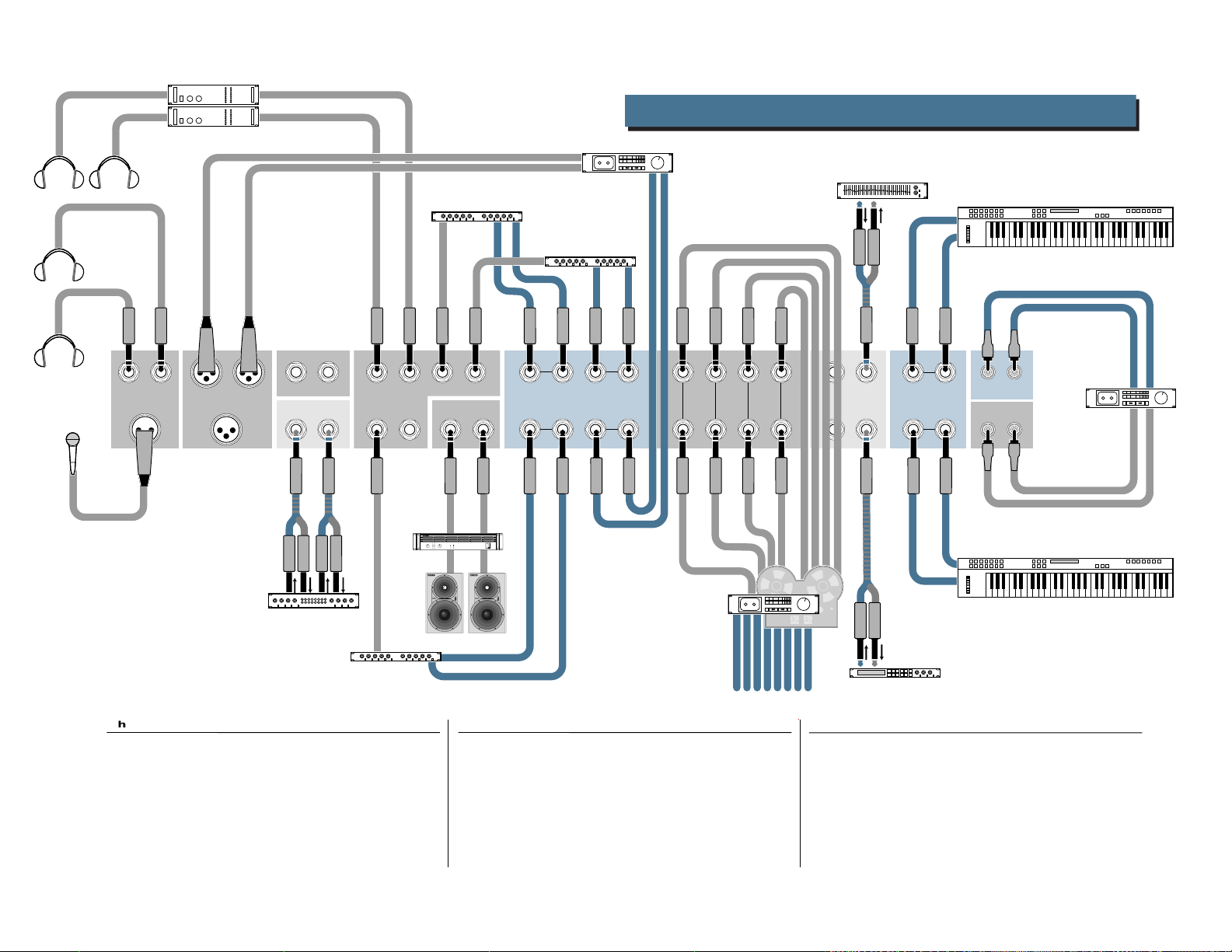
Headphone Amplifier
8-Track Recording
DAT Player
See page 37 for details
Stereo EQ
Stereo Reverb #1
Keyb oar d, or other line level input
Stereo Reverb #2
2LR L
1
PHONES
TALKBACK
MAIN OUTS
MONO
R
MAIN OUTS
MAIN INSERTS
LR
Stereo Compressor/
Limiter
1234
AUX SENDS
56 LR
Power
Amplifier
CH
1
FULL SYMMETRY DUAL DIFFERENTIAL HIGH CURRENT DESIGN
HIGH RESOLUTION
STUDIO MONITOR
CNTRL RM OUT
CH
2
OL
PWR
ON
HIGH RESOLUTION
STUDIO MONITOR
OFF
Studio Monitors
12
LRLR
AUX RETURNS SUB INSERTS
LRLR
34
OL
PWR
ON
OFF
12 12
5678
NOTE: for recording
more than 4 tracks at
once, use either the
channel inserts as
direct outs or use
aux sends.
34
SUB
OUTS
8-track Recorder
34
22
21
LR
STEREO CHANNELS
LR
24
23
LR
TAPE IN
TAPE OUT
LR
Keyb oar d, or other line level input
Tape
Cassette
Stereo Reverb #3
Harmonizer
9
ch. device input insert assignment
1 kick mic gate submix 1–2
2 snare mic gate submix 1–2
3 hi hat mic submix 1–2
4 hi tom mic gate submix 1–2
5 lo tom mic gate submix 1–2
6 drum overhead mic L mic submix 3
7 drum overhead mic R mic submix 3
ch. device input insert assignment
8 bass mic EQ submix 4
9 bass direct line compressor submix 4
10 guitar close mic mic gate aux 6 or dir.
11 guitar distant mic mic gate L/R bus
12 scratch vocal mic L/R bus
13 digital multitrack 1 line L/R bus
14 digital multitrack 2 line L/R bus
ch. device input insert assignment
15 digital multitrack 3 line L/R bus
16 digital multitrack 4 line L/R bus
17 digital multitrack 5 line L/R bus
18 digital multitrack 6 line L/R bus
19 digital multitrack 7 line L/R bus
20 digital multitrack 8 line L/R bus
*
21–22
MIDI keyboard 1 (stereo) line L/R bus
†
23–24
MIDI keyboard 2 (stereo) line L/R bus
* 29–30 on the SR32•4 † 31–32 on the SR32•4
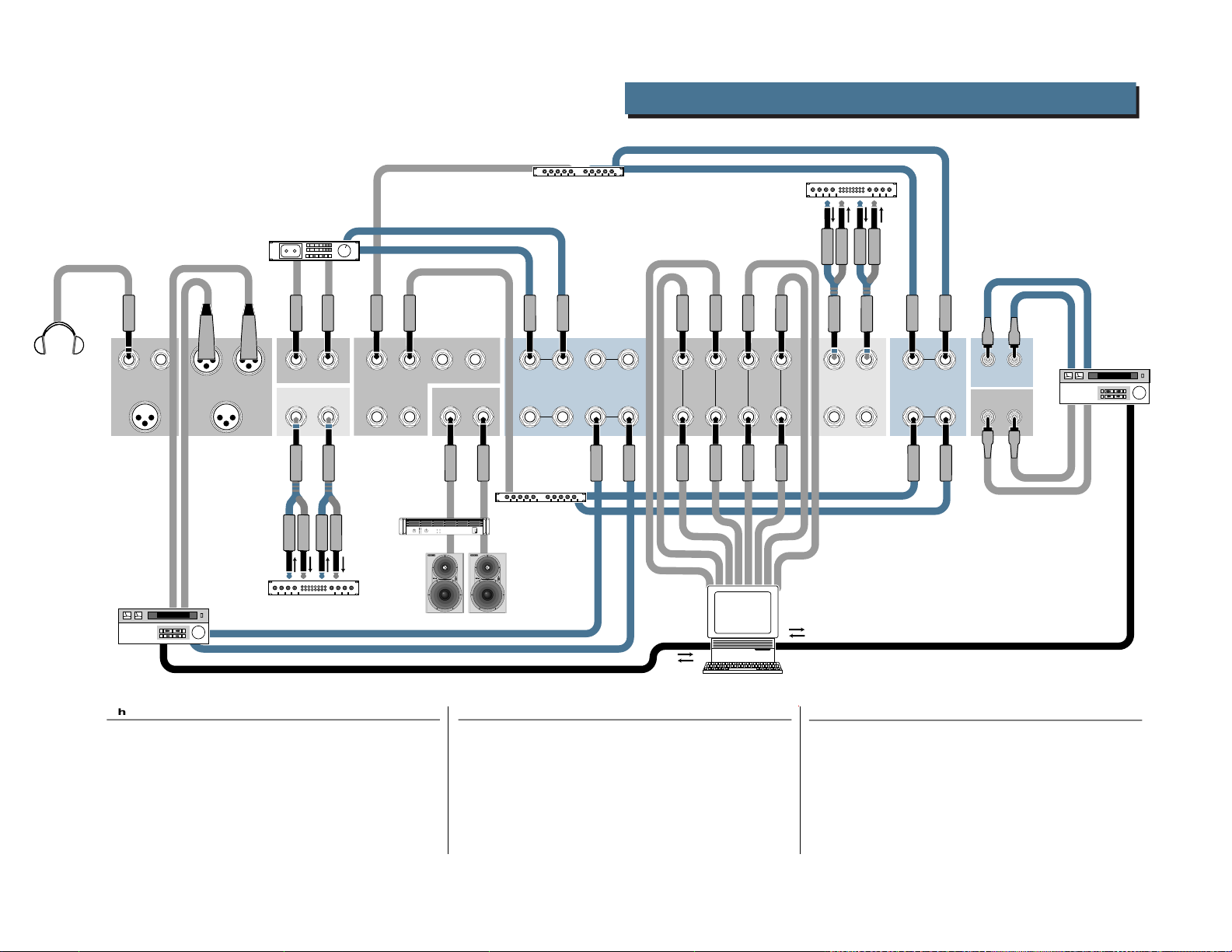
Effects Device
Audio/Video Production
Stereo Compressor/
Limiter
10
2LR L
1
PHONES
TALKBACK
MAIN OUTS
MONO
Video Deck #1
DAT player
R
MAIN OUTS
MAIN INSERTS
LR
Stereo Compressor/
Limiter
1234
AUX SENDS
56 LR
Power
Amplifier
FULL SYMMETRY DUAL DIFFERENTIAL HIGH CURRENT DESIGN
CH
1
CNTRL RM OUT
CH
2
OL
PWR
ON
HIGH RESOLUTION
STUDIO MONITOR
OFF
HIGH RESOLUTION
STUDIO MONITOR
Studio Monitors
12
LRLR
AUX RETURNS SUB INSERTS
LRLR
34
Effects Device
OL
PWR
ON
OFF
12 12
5678
Time Code
34
SUB
OUTS
34
Time Code
W/8 Ch. Audio Card
22
21
LR
STEREO CHANNELS
LR
24
23
LR
TAPE IN
TAPE OUT
LR
Video Deck #2
ch. device input insert assignment
1 mic 1 mic compressor all optional
2 mic 2 mic compressor
3 keyboard L
4 keyboard R
5 sampler L
6 sampler R
7 synth module L
8 synth module R
ch. device input insert assignment
9 VTR L all optional
10 VTR R
11 CD player L
12 CD player R
13 Computer 1 out
14 Computer 2 out
ch. device input insert assignment
15 Computer 3 out all optional
16 Computer 4 out
17 Computer 5 out
18 Computer 6 out
19 Computer 7 out
20 Computer 8 out

Side Fills
Power Am plifier
FULL SYMMETRY DUAL DIFFERENTIAL HIGH CURRENT DESIGN
CH
CH
1
2
Stereo EQ
Stage Monitor
Power Am plifier
FULL SYMMETRY DUAL DIFFERENTIAL HIGH CURRENT DESIGN
CH
CH
1
2
Stereo EQ
Stereo EQ
Power Am plifier
FULL SYMMETRY DUAL DIFFERENTIAL HIGH CURRENT DESIGN
CH
CH
1
2
Stage Monitor
Stereo EQ
Stereo EQ
Power Am plifier
FULL SYMMETRY DUAL DIFFERENTIAL HIGH CURRENT DESIGN
CH
CH
1
2
Monitor Mix Configuration
Power Am plifier
FULL SYMMETRY DUAL DIFFERENTIAL HIGH CURRENT DESIGN
CH
CH
1
2
Stage Monitor
Stage Monitor
11
1
PHONES
TALKBACK
Stage Monitor
2LR L
MAIN OUTS
Power Am plifier
FULL SYMMETRY DUAL DIFFERENTIAL HIGH CURRENT DESIGN
CH
CH
1
2
MONO
MAIN OUTS
MAIN INSERTS
LR
Stereo EQ Stereo EQ
R
1234
AUX SENDS
56 LR
ch. device input insert assignment
1 talk back mic mic
2 from splitter snake line
3 from splitter snake line
4 from splitter snake line
5 from splitter snake line
6 from splitter snake line
7 from splitter snake line
12
12 12
LRLR
CNTRL RM OUT
AUX RETURNS SUB INSERTS
LRLR
5678
34
Stereo EQ
Stereo EQ
Power Am plifier
Power Am plifier
FULL SYMMETRY DUAL DIFFERENTIAL HIGH CURRENT DESIGN
CH
CH
1
2
FULL SYMMETRY DUAL DIFFERENTIAL HIGH CURRENT DESIGN
CH
CH
1
2
Stage Monitor
Power Am plifier
FULL SYMMETRY DUAL DIFFERENTIAL HIGH CURRENT DESIGN
CH
CH
1
2
ch. device input insert assignment
8 from splitter snake line
9 from splitter snake line
10 from splitter snake line
11 from splitter snake line
12 from splitter snake line
13 from splitter snake line
14 from splitter snake line
34
SUB
OUTS
Stage Monitor
Stage Monitor
22
21
LR
STEREO CHANNELS
34
Aux Sends 1 & 2 need to be modified
NOTE:
to post/post (see mod. 2). Set Aux
Sends 3 & 4 to post.
LR
24
23
Split output from
FOH fx processor
LR
TAPE IN
TAPE OUT
LR
ch. device input insert assignment
15 from splitter snake line
16 from splitter snake line
17 from splitter snake line
18 from splitter snake line
19 from splitter snake line
20 from splitter snake line
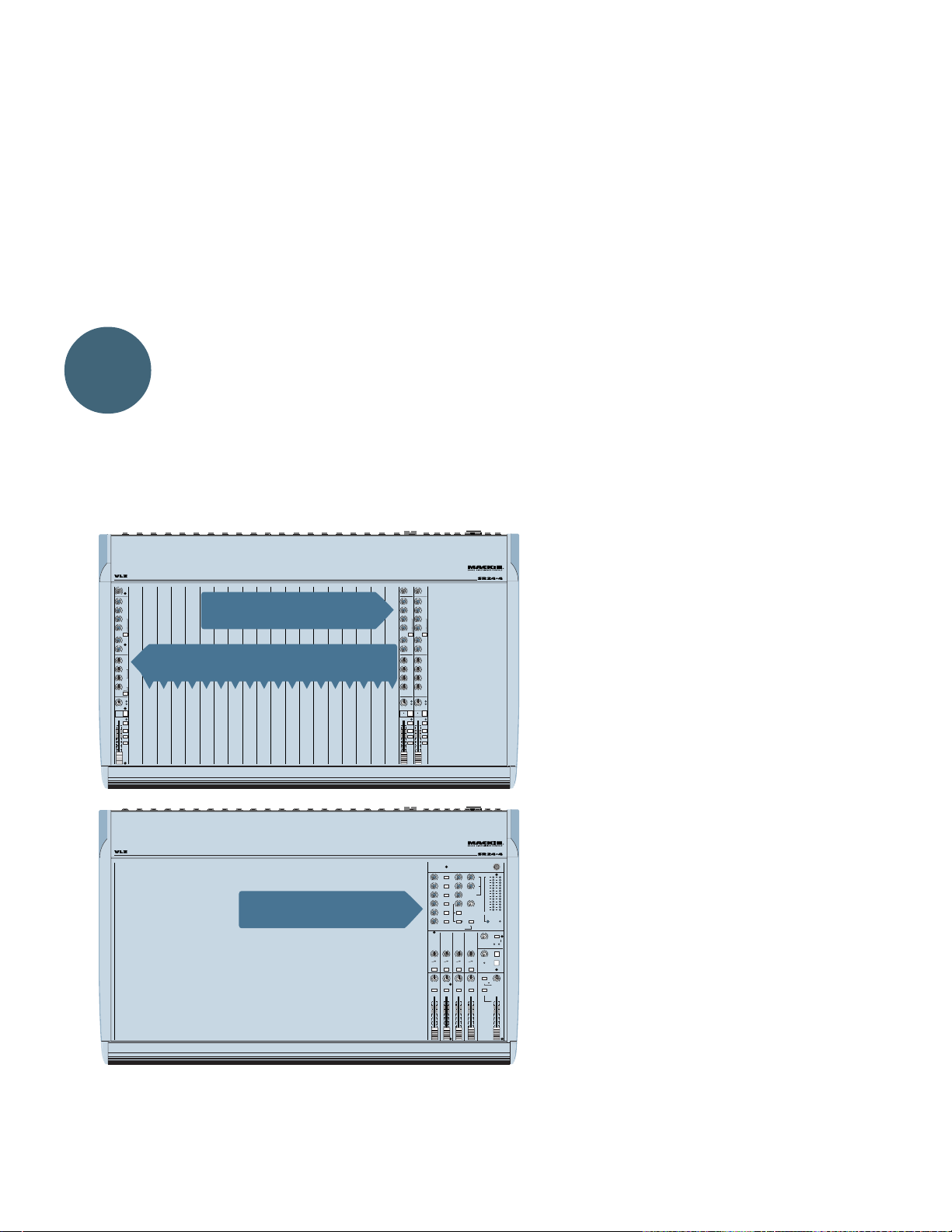
SECTION 3: OFFICIAL GUIDED TOUR —
PANEL LAYOUT & FUNCTION
Those of you with a lot of sound mixing
experience can see that the Mackie SR24•4
(and 32•4, obviously) has a pretty straightforward layout, and you may not need to take the
detailed Guided Tour which follows. However,
we’ve built a few tricks into the SR24•4, and
you might want to take particular notice of
Layout
and Function
the solo mode switch, the various EQ curves
and some of the special switching in the
Monitor/Output Section. Check for the VERY
IMPORTANT icons.
Everyone else, the tour leaves at the next paragraph in about 5 seconds. Shirts and shoes are
recommended but not mandatory; cameras and
recorders are allowed. Please, please do not feed
the Chihuahua, no matter how much it begs.
VERY LOW IMPEDANCE DESIGN
-
1
0
G
A
TRIM
C
I
I
N
M
1
10U60
+10dB-40dB
AUX
U
1
PRE
OO
+15
U
2
PRE
OO
+15
U
3
OO
+15
U
4 44
OO
+15
U
PRE
5
OO
+15
U
6
OO
+15
EQ
U
HI
12k
+15-15
U
MIC/LINE CHANNELS 1-20 (IDENTICAL)
MID
+15-15
FREQ
8kHz100
U
LOW
80Hz
+15-15
LOW CUT
75 Hz
18dB/OCT
OL
-20
LR LR LR
PAN PAN PAN
1
MUTE
MUTE / SOLO MUTE / SOLO MUTE / SOLO
dB
10
SOLO
5
1-2
U
5
3-4
10
L-R
20
30
40
50
60
OO
LINE ONLY CHANNELS 21-24
FRONT PANEL
Most of the Mackie SR24•4 front panel
consists of the 22 channel strips for the mixer
inputs (30 on the 32•4). You’ll notice that
Channel Strips 1–20 (or 1–28) are identical
(MOTTO: Learn one and you learn them
all) and that the strips numbered 21–22 and
23–24 (or 29–30 and 31–32) are almost the
same, but in stereo (MOTTO: Learn one and
you learn both). You can already see this
promises to be painless.
To the right of the channel strips is an area
which we can call the Monitor/Output Section
and be right most of the time. This is where
you set and meter the overall volume level,
make adjustments to solo, auxiliary and
headphone levels and accomplish other
miscellaneous essential tasks.
U
U
TRIM
TRIM
21
23
22
24
-
20 +20
20 +20
AUX
AUX
U
U
1
1
PRE
PRE
OO
OO
+15
+15
U
U
2
2
PRE
PRE
OO
OO
+15
+15
U
U
3
3
OO
OO
+15
+15
U
U
OO
OO
+15
+15
U
U
PRE
PRE
5
5
OO
OO
+15
+15
U
U
6
6
OO
OO
+15
+15
EQ
EQ
U
U
HI
HI
12k
12k
+15-15
+15-15
U
U
HI
HI
MID
MID
3k
3k
+15-15
+15-15
U
LOW
LOW
MID
MID
800Hz
800Hz
+15-15U+15-15
U
LOW
LOW
80Hz
80Hz
+15-15U+15-15
OL
-20OL-20
21 22
23 24
MUTE
MUTE
dB
dB
10
10
SOLO SOLO
5
5
1-2
1-2
U
U
5
5
3-4
3-4
10
10
L-R
L-R
20
20
30
30
40
40
50
50
60
60
OO
OO
CHANNEL STRIPS 1–20
The channel strip (also called the input
channel or input module) is where most of
the work of sound mixing is done. The first 20
channel strips on the Mackie SR24•4 (28 on
the SR32•4) contain all of the level, assignment and equalization controls for each mono
input channel. This section describes the controls and functions of each feature on a
channel strip in detail.
NOTE: Remember, Stereo Channel Strips
are slightly different from the rest. We’ll look
at the differences later in the tour.
VERY LOW IMPEDANCE DESIGN
MASTER INPUT/OUTPUT
12
U
U
1
SOLO
OO
OO
+15
+20
U
U
2
SOLO
OO
OO
+20
+15
U
U
3
SOLO
OO
OO
+20
+15
U
U
4
SOLO
OO
+15
OO
+20
U
5
ASSIGN
SOLO
OO
+15
TO SUB
U
6
SUB
SOLO
OO
+15
STEREO
AUX SEND
AUX RETURNS
MASTERS
TRACK
TRACK
TRACK
1
2
3
•
•
•
5
6
7
5
+1005+1005+1005+100
AIR AIR AIR AIR
SOLO SOLO SOLO SOLO
LR LR LR LR
L/R ASSIGN L/R ASSIGN L/R ASSIGN L/R ASSIGN
SUB SUB SUB SUB
1234
dB
dB
dB
10
10
10
5
5
5
U
U
U
5
5
5
10
10
10
20
20
20
30
30
30
40
40
40
50
50
50
60
60
60
OO
OO
OO
LAMP
CHANNEL FADER
U
CLIP
28
121
10
OO
+15
U
7
4
2
2
OO
+15
0
TO AUX
2
SEND
3
-
1
2
4
(EFX TO MONITOR)
7
U
10
4
20
OO
+20
30
TAPE
40
RETURN
LEVEL SET
LEFT RIGHT
OPERATING LEVEL
0dB = 0dBu
GLOBAL
AUX RETURN
1-2
3-4
SOLO
POWERRUDE
SOLO
LIGHT
U
MODE
TRACK
4
OO
+15
PRE FADER
IN PLACE AFL
LEVEL
•
8
SUBAUX
SOLO
OO
MAX
MAIN MIX
LEVEL
16kHz16kHz16kHz16kHz
AUX 1-2
TALKBACK
TAPE RETURN
OO
MAX
TO PHONES / C R
PHONES / C-R
PANPANPAN PAN
LEVEL
MAIN MIX
TAPE RETURN
LEFT/RIGHT
TO MAIN MIX
dB
dB
10
10
5
5
U
U
5
5
10
10
20
20
30
30
40
40
50
50
60
60
OO
OO
The SR24•4 channel fader [1] is 60 millimeters long, with a precise logarithmic taper
and channel gain or attenuation markings
screened along the slot for precise and repeatable level adjustments. The “log taper” part
refers to the fact that gain increase and reduction are smooth along the fader’s travel. It
doesn’t go silent at about –30dB the way
cheaper D-taper faders do. When you fade
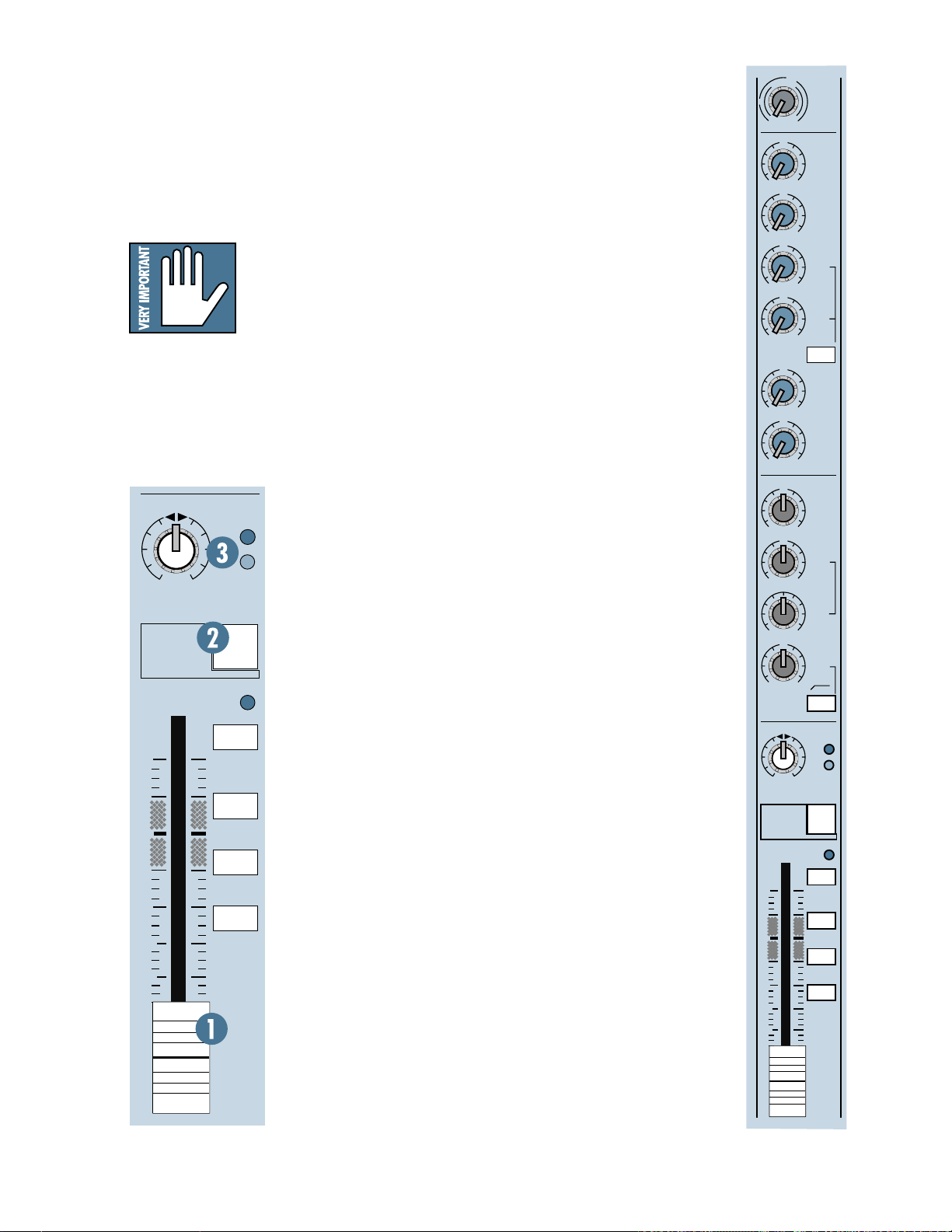
down, there’s still sound until just before you
reach the infinity (off) marking.
2
/3 of the way up the slot you will see
About
a “U” on the panel which stands for unity gain.
The fader markings are calibrated in dB (decibels) from 10dB above unity gain to 60dB
below unity gain, and finally to infinity (or off).
VERY IMPORTANT: Unity gain is the
point at which no level is
added to or subtracted
from the nominal signal.
Many level controls on a
Mackie mixer have a unity
gain “U” mark and a detent, a little “bump” in
the otherwise silky-smooth travel of the control. The unity gain point can be very helpful
in setting levels throughout the SR24•4 for
best headroom and noise figures. See Impor-
tant Sensitivity Adjustment Procedure! in the
Introduction and Setting Levels With Solo
later in this section.
The channel fader
is your main mixing
OL
tool, like the brush
in an artist’s hand.
Everything which
LR
PAN
-20
passes through the
channel strip (with
the exception of
2
MUTE
pre-aux sends) is
controlled by the
channel fader.
MUTE / SOLO
THE MUTE SWITCH
Next up is the
MUTE
switch [2],
which lives up to its
name by muting its
channel strip. When
MUTE
the
switch is
depressed, the signal
in that channel strip
is removed from the
main left/right mix
buses and the submix
buses, the solo buses
(both PFL and AFL)
and from any aux
buses selected.
10
10
dB
5
U
5
20
30
40
50
60
SOLO
1-2
3-4
L-R
OO
Even though the channel is muted, there
can still be audio within the channel strip. The
–20 LED might light and signal will still be
available at the output of the
The red
MUTE
MUTE
MUTE/SOLO LED
switch will glow steadily when the
switch is depressed.
INSERT
jack.
just below the
OL AND –20 LEDs
The red LED [3] above the
OL
is marked
, and that stands for OverLoad.
The channel strip overload circuit constantly
checks at a critical point in the channel strip,
just after the EQ circuit. If the channel strip
amplifiers are being driven too loud into over-
OL
load, the
light will flash bright red.
This is to be avoided. Overloading a mixer
circuit forces the audio signal to clip and seriously distort the sound. When the
flashes, it means something is too loud. It
could be the level from the microphone or
tape track plugged into the SR24•4 input
connection or a device you plugged into the
INSERT
jack; maybe you have the
trol turned too high or an extreme amount of
EQ (which lifts the gain in certain frequency
ranges). You need to find out which source is
too high and make things right. Start by turn-
TRIM
ing down the
control until the OL LED
no longer lights. That will lower the level of all
the circuitry that follows. Also, if you have a
processor plugged into that channel’s
jack, temporarily unplug it. The level should
remain about the same. If not, the processor’s
level needs to come down, too.
The green LED is marked
light whenever there is a signal level in the
channel strip that has a level at or more than
20dB below the nominal circuit level (0dBu).
In practice, this LED will flicker or light almost constantly when there is activity in that
channel, and it basically serves as a convenient indicator for you, a way of figuring out
who’s singing now or what’s plugged into
where. Whether it lights rarely or is on all the
time is not really important; it’s just to reassure you that there is some audio in the
channel. Some days that may be all the reassurance you get.
MUTE
–20
switch
OL
light
TRIM
con-
INSERT
, and it will
G
C
I
M
10U60
+10dB - 40dB
U
OO
U
OO
U
OO
U
OO
U
OO
U
OO
U
U
U
LOW CUT
75 Hz
18dB/OCT
LR
PAN
1
MUTE
MUTE / SOLO
dB
10
5
U
5
10
20
30
40
50
60
OO
-
1
0
A
TRIM
I
N
1
AUX
1
PRE
+15
2
PRE
+15
3
+15
4
+15
PRE
5
+15
6
+15
EQ
HI
12k
+15-15
MID
+15-15
FREQ
8kHz100
LOW
80Hz
+15-15
OL
-20
SOLO
1-2
3-4
L-R
13
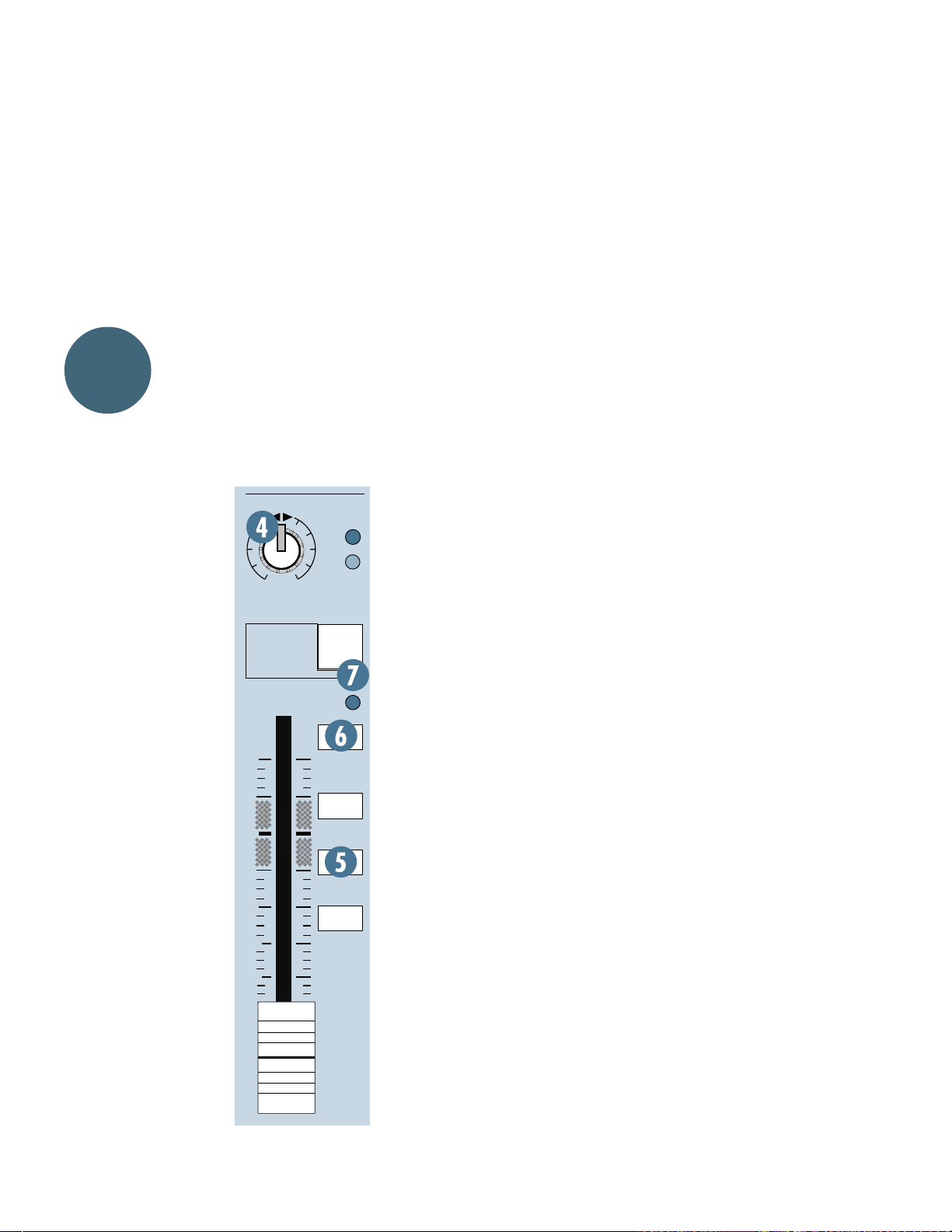
Layout
and Function
NOTE: There is a much more accurate way
to measure your channel strip levels: see
Input Sensitivity Procedure: Setting Levels
With Solo a little further on.
PAN
The
PAN
control [4] (or PAN pot, as the
more timeworn among us are used to saying) determines where the channel strip signal ends up
in the left-to-right stereo image (or soundstage)
you are creating. It works in conjunction with
SOLO, 1–2, 3–4
the
switches next to the fader below.
When turned fully to the left (counterclockwise), the
completely to the left or odd-numbered bus
assigned: bus 1, bus 3 or the L (left) mix bus,
depending on the assignment switch selection.
Likewise, when turned fully to the right
(clockwise), the
LR
PAN
2
MUTE
MUTE / SOLO
dB
10
5
U
5
10
20
30
and
L–R
PAN
pot routes the signal
PAN
pot routes the signal
completely to the
right or even-numbered bus assigned:
OL
bus 2, bus 4 or the R
(right) mix bus.
-20
the detent or in some
other intermediate
position, the
sends the signal to
both of the selected
pairs of buses, and the
sound in the stereo
image seems to come
from a point between
SOLO
left and right.
pans the signal
1-2
across the
In-Place) solo buses
in the same way.
3-4
NOTE: A signal
panned hard left (or
right), measuring
L-R
0dB at a left (or
right) output, will
bus assignment
When centered at
PAN
pot
PAN
The
pot also
SIP
(Solo-
PAN
drop about 4.5dB when the
pot is turned
to the center. That’s the whole idea behind
the concept of “constant loudness.”
MIX AND SUBMIX BUS ASSIGN
In conjunction with the
assignment switches [5] next to the fader
route the signal out of the channel strip.
With no assignment switches depressed, it
doesn’t make any difference which way you
have the signal panned. It doesn’t go anywhere (unless you have some Aux sends
turned up). Sometimes this is a good thing, if
you are using the
INSERT
output and want to keep the signal out of the
main mix, for example.
But most of the time, you will want the signal to go to either the Main Mix or one (or
more) of the submix buses. For stereo, you
will want to depress the assignment switch on
the subgroups you want and then pan the signal to its rightful place on the soundstage.
You may want to operate the four
submixes as four mono buses. In that case,
use the assign switches with the
panned completely to the
will allow you to select submix buses 1, 2, 3
or 4 independently.
PAN
pot, the bus
jack as a direct
PAN
pot
L
or R mark. This
SOLO
A solo function on a mixer allows you to listen to (and on a Mackie mixer, to observe on
the meters) any input or combination of inputs without affecting the main or auxiliary
outputs of the mixer. In other words, you can
push a solo button to check something out
just about any time without ruining your
sound reinforcement or recording feed.
SOLO
In the SR24•4, each
its signal to two different types of solo circuits
(PFL and SIP) at the same time. Using the solo
MODE
switch (which is in the Monitor/Output
Section and which we’ll talk about later) you can
choose the one you’d like to listen to.
switch [6] assigns
14
40
50
60
OO
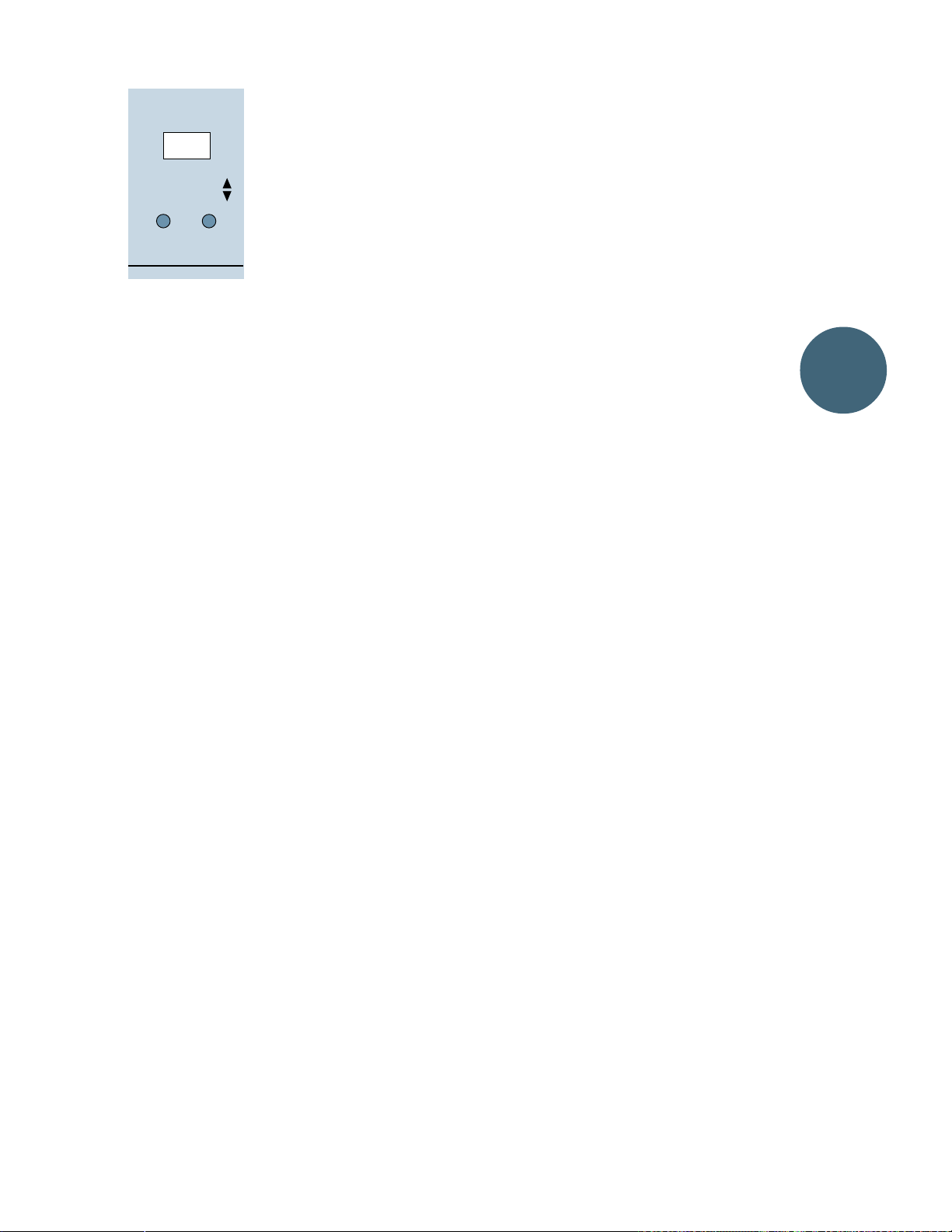
MODE
PRE FADER
IN PLACE AFL
SUBAUX
The channel strip
channel audio to the PFL solo bus from a
point in the circuit after the EQ and
switch but before the fader. PFL is handy for
checking a signal at its full level, before it’s
affected by the fader and pan control.
Remember, pressing a
not affect any of the SR24•4 main or auxiliary
outputs. It is safe to use at any time.
(When the Solo
MODE
button in the
Monitor/Output section
is up.) PFL stands for
pre-fade listen, also
referred to as
FADER
MODE
PRE
on the solo
switch in the
Monitor/Output Section.
SOLO
switch routes the
MUTE
SOLO
switch does
SOLO IN PLACE (SIP)
PFL SOLO
(When the Solo
Monitor/Output section is pressed in.) Soloin-place signals are taken at the channel’s
output; after the EQ, Mute switch, fader and
pan pot. Some mixers call this AFL (AfterFade-Listen) which is why we added that to
the graphics.
In addition to the routing for PFL mentioned above, the
SR24•4 channel strip also assigns the signal
in that channel to the stereo solo-in-place
buses. This solo signal is tapped off after the
pan control, the channel fader and the EQ circuits, and will be affected by all these settings.
Once again, pressing a
not affect any of the SR24•4 main or auxiliary
outputs. It is safe to use at any time.
MODE
SOLO
button in the
switch on each
SOLO
switch does
MUTE/SOLO LED
When a
nel
indicate the channel’s solo status. So, steady
MUTE/SOLO LED
on
MUTE/SOLO LED
additional clue, soloing a channel will also
start the
tor/Output Section to blinking madly. More
explicit details about the
LIGHT
NOTE: The channel’s MUTE switch must
be in the up position for the
to function.
SOLO
switch is pressed, the chan-
MUTE/SOLO LED
means solo. OK? As an
RUDE SOLO LIGHT
later .
[7] will blink to
means mute; blinking
in the Moni-
RUDE SOLO
SOLO
switch
SETTING LEVELS WITH SOLO
Each
SOLO
switch also triggers circuitry
which disconnects the meters and the control
room and phones outputs from their normal
duties and reconnects them all to the output
of the solo buses. Not only can you listen to
the soloed tracks but you can measure them
precisely on the 13-segment main meters.
In fact, this is the recommended way to
adjust input levels. As you are initially setting up an input, put the SR24•4 into PFL
mode and push the SOLO button. Now set the
input level to the range you want (probably by
tweaking TRIM, since your other controls
should start out around unity gain) simply by
checking out the main meters.
And, of course, depressing any SOLO switch
anywhere on the mixer will set in motion a
complicated chain of events deep in the
unfathomable silicon heart of the SR24•4
involving multivibrators and algorithms and
Mandelbrot sets and who knows what else —
culminating in the grave and solemn pulsing
illumination of… the
NOTE: Also see Important Sensitivity Ad-
justment Procedure! r epeated several times
in this manual.
RUDE SOLO LIGHT
Layout
and Function
.
15
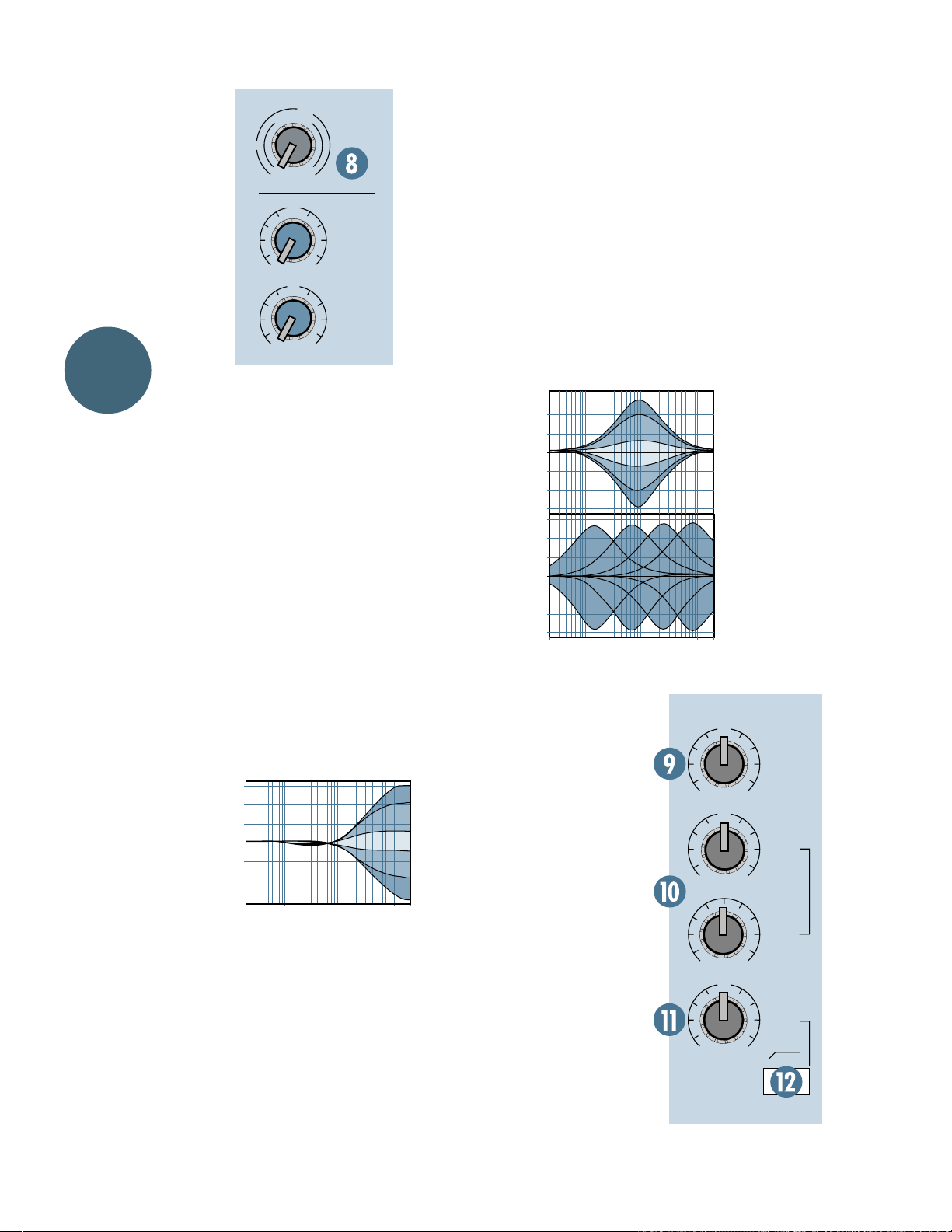
Layout
and Function
-
1
0
G
A
C
I
I
N
M
10U60
+10dB - 40dB
U
OO
+15
U
OO
+15
TRIM
2
AUX
1
PRE
2
PRE
TRIM CONTROL
The white
knob at the top of
the channel strip
is the
TRIM
control [8].
sets the gain
(volume level) of
the SR24•4 input
amplifier, and is
labeled with gain
sensitivity markings for both
LINE (the outer
TRIM
circle) and MIC
inputs (the inner circle marked
TRIM
Proper setting of the
control is essential
MIC GAIN
).
for good noise and headroom performance.
Since you might be using your SR24•4 to
mix dynamic or condenser microphones, electronic keyboards or even guitar amplifier
heads, the signals connected to the channel
inputs could vary from extremely small to very
TRIM
large. With the
level adjusted correctly,
the Mackie input amplifier can accept a wide
range of input levels. See Setting Levels With
Solo just above, and Important Sensitivity
Adjustment Procedure! in the Introduction.
EQ SECTION
Channels 1–20 (1–28 on the SR32•4) each
have a three-band EQ (Equalizer) plus a switch-
LOW CUT
able
When any
set at its Unity Gain “U” detent, it does not
affect the signal.
+15
+10
+5
0
–5
–10
–15
20Hz100
available. This is a great treble control, with
the same range as the HI EQ in the Mackie
8•Bus console.
Hz
filter .
HI, MID
1k
Hz
or
LOW
10kHz20k
Hz
EQ knob is
HI EQ
The
HI
section [9] is
a fixed 12kHz
shelving EQ
with ±15dB of
equalization
Shelving equalizers work on a very broad
range of frequencies and consequently are very
“musical.” In a 12kHz shelf like this section, that
means that all the upper harmonics of a sound
are raised evenly, basically keeping their original
musical relationship to each other. A highfrequency shelving EQ is great for putting
shimmer into acoustic guitar and piano tracks or
sizzle into vocals and recordings of eggs frying.
MID EQ
The
MID
section [10] is a sweepable peak-
ing/dipping EQ with a fixed bandwidth of 1.5
FREQ
octaves (Q=0.9). The
knob sweeps the
EQ over a range from 100Hz to 8kHz, and the
MID
knob selects up to ±15dB of equalization.
+15
+10
+5
0
–5
–10
–15
+15
+10
+5
0
–5
–10
–15
20Hz100
Hz
1k
Hz
10kHz20k
It’s true you
can’t get along
very well without high or low
EQ, but midrange EQ often
seems to be
the most powerful. Much of
the essential
character of a
voice or instrument is
Hz
determined by
U
U
U
EQ
12k
+15-15
MID
+15-15
FREQ
8kHz100
HI
16
+15-15
LOW CUT
75 Hz
18dB/OCT
LOW
80Hz
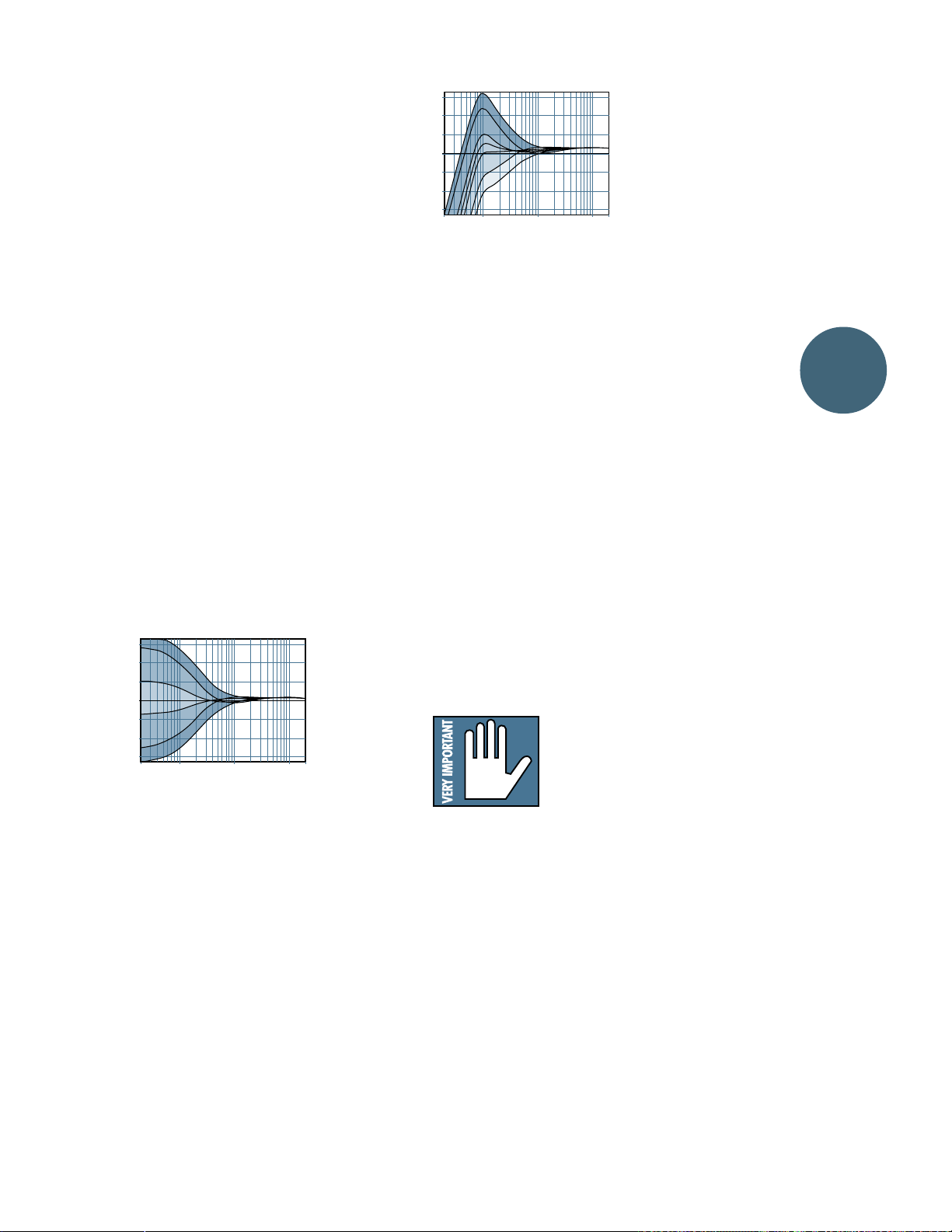
the blend of the frequencies in the midrange,
where most of the fundamental frequencies
and most of the stronger harmonics lie.
Be subtle with midrange EQ. A small boost
or dip is often all you’ll need; too much will
completely change the sound. Of course, if
what you want is to completely change the
sound, go for it.
MID
Since the
EQ on the SR24•4 is variable across a range of frequencies, you must
decide which area you would like to adjust.
Here’s an idea: set the peak or dip to maximum (±15dB) and sweep the frequency knob
across its range. What you will hear may not
be pleasant, but it will often show you what
tones you hate (so dip them) or love (so boost
them, but perhaps not this much).
Try combinations of EQ on different inputs.
A small boost at the particular frequency on
one instrument combined with a small dip in
the same area on a second instrument can
greatly help blend the mix (similar to volume
adjustments).
LOW EQ
The
LOW
section [11] is a fixed 80Hz shelving EQ with ±15dB of equalization available. It’s
a fine bass control, with the same range as the
LO EQ in the Mackie 8•Bus console.
+15
+10
+5
0
–5
–10
–15
20Hz100
Hz
1k
Hz
10kHz20k
A low frequency shelving
equalizer will
add or remove
bass in a
smooth, musical fashion.
Hz
Good for work-
ing on bass drum and bass guitar , fattening up (or
thinning out) a piano or contouring an entire mix.
LO CUT
The
LO CUT
switch [12] inserts an 18dB/
octave low-cut (high-pass) filter with a cut-off
frequency of 75Hz into the signal path.
+15
+10
+5
0
–5
–10
–15
20Hz100
Hz
1k
Hz
10kHz20k
A low-cut
filter is handy
to get rid of
room rumble,
traffic noise,
wind noise,
P-popping and
Hz
other un-
wanted very-low-frequency sounds. It also
saves amplifier power, which might be useful
if you don’t have a 100,000-watt quint-amplified PA system. LO CUT can also be combined
with LO EQ boosts to produce interesting bass
curves, as shown above.
It is highly recommended that this switch
be engaged for closely held vocal microphones, especially in a live SR situation. It will
minimize the bassy “proximity effect” of many
cardioid microphones, and also reduce handling noise and breath noise.
AUX SENDS
The auxiliary (aux) sends tap off the channel signal to an aux send bus in order to route
it to one or more auxiliary devices. Aux sends
are generally used to provide mixes for stage
monitors, headphone cueing duties, and for
effects sends. Aux send settings do not directly affect the signal routed to the main and
submix buses. (See Aux Returns.)
The SR24•4 has six mono AUX Send controls (routed to six Aux Send buses) on every
channel strip.
NOTE: All of the SR24•4
AUX sends have a very
wide range of gain. The
first half of the control’s
rotation reaches from
the off position to unity gain (“U”). This
first half of the control’s range corresponds to the full range of most
non-Mackie mixers. The second half of the
control’s rotation provides you with even more
gain, from unity to +15dB. For example, when
you want a sound very “wet” (mostly reverb),
this extra gain allows you to bring the channel
fader down (and the AUX send way up) so
that the sound is composed of predominantly
reverb with just a touch of “dry” signal.
Layout
and Function
17
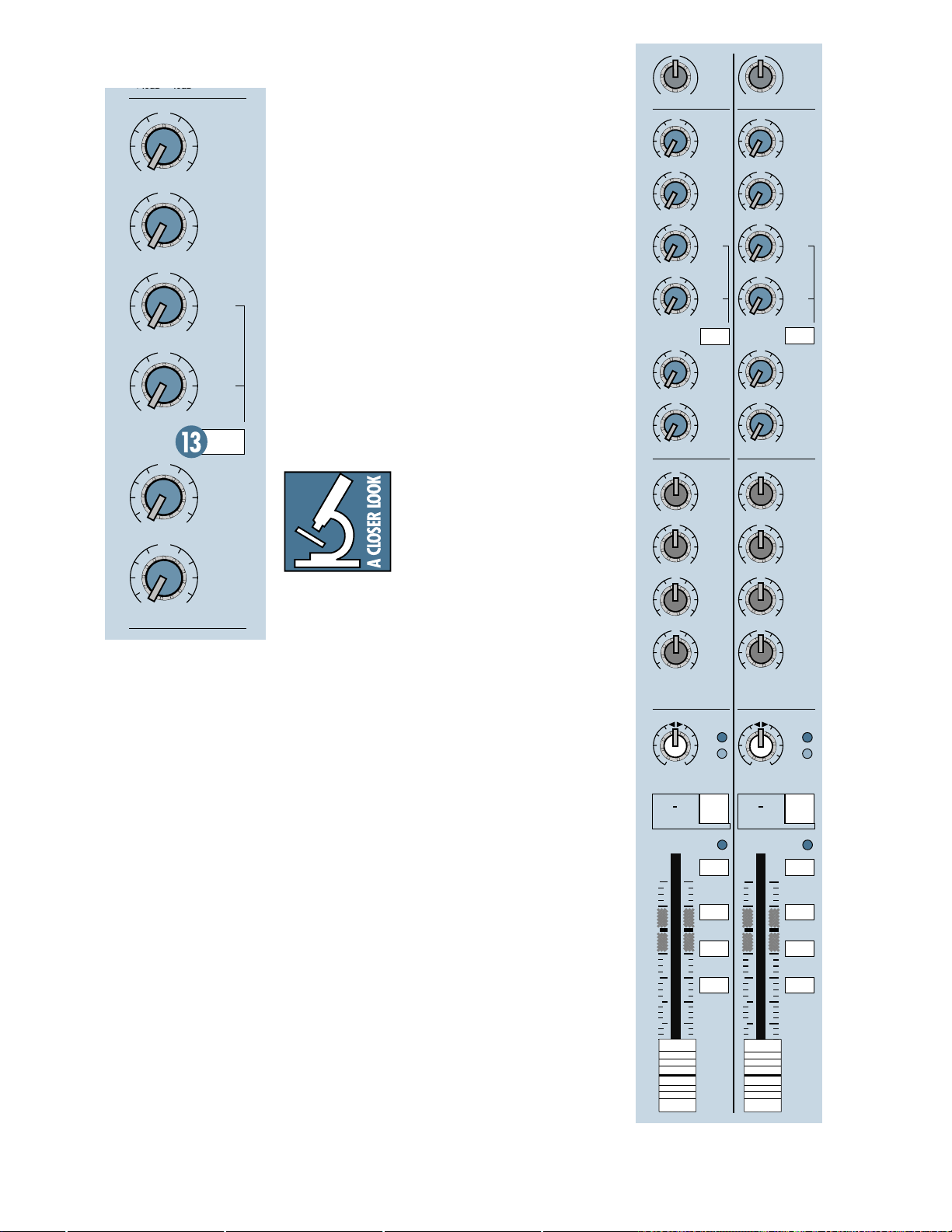
+10dB 40dB
OO
OO
OO
OO
OO
OO
U
TRIM
21
AUX
AUX
U
1
PRE
+15
U
2
PRE
+15
U
pre-fader, with the channel signal
tapped off after the input amplifier,
INSERT jack and MUTE switch but
before the equalizer and fader.
with the signal coming from a point in
the circuit just after the channel
fader.
sends 1 & 2 are both wired
Sends 5 & 6 are wired post-fader,
AUX
sends 3 & 4 are normally
post-fader (like Sends 5 & 6), but
3
+15
U
4
can be switched as a pair to pre-fader
(like Sends 1 & 2) by depressing the
PRE
switch [13] in the
AUX
section
of the channel strip.
Pre-fader sends are generally more
useful as monitor or headphone
+15
sends, while post-fader sends are usually routed to reverb, echo and other
U
PRE
5
+15
U
6
+15
effects devices.
Don’t worry about
having mono
effects sends: most
effects units, mono
or stereo, have
mono inputs. Even
if there are two input jacks on the
effects unit labeled “LEFT” and
“RIGHT,” they are often combined
into mono. In the cases when an
effect actually has true stereo inputs it is
-
20 +20
U
OO
U
OO
U
OO
U
OO
U
OO
U
OO
U
U
U
U
22
AUX
1
PRE
+15
2
PRE
+15
3
+15
44
+15
PRE
5
+15
6
+15
EQ
HI
12k
+15-15
HI
MID
3k
+15-15
LOW
MID
800Hz
+15-15
LOW
80Hz
+15-15
U
-
20 +20
U
OO
U
OO
U
OO
U
OO
U
OO
U
OO
U
U
U
U
TRIM
23
24
AUX
1
PRE
+15
2
PRE
+15
3
+15
+15
PRE
5
+15
6
+15
EQ
HI
12k
+15-15
HI
MID
3k
+15-15
LOW
MID
800Hz
+15-15
LOW
80Hz
+15-15
often more convenient to ignore that and treat
it as mono anyway. If you really need to send
in stereo, just use two aux sends from the
OL
OL
SR24•4. For example, use Aux 5 to send the
stereo instrument’s left channel to the effects
unit’s left input and Aux 6 for the right channel. Then adjust the stereo perspective by
favoring one send or the other. Presto!
STEREO CHANNEL STRIPS
21–22 and 23–24
You’ll remember we promised to talk about
the differences between channel strips 1–20
and channel strips 21–22 and 23–24. The primary difference is that while Strips 1–20 are
mono (one input channel per strip), Strips
21–22 and 23–24 are stereo: they each have
two input channels. Also, the stereo channel
strips have only line-level inputs. (On the
SR32•4, channel 1–28 are mono and 29–30
and 31–32 are stereo.)
LR LR
PAN PAN
21 22
MUTE
dB
10
5
U
5
10
20
30
40
50
60
OO
-20
23 24
MUTE
MUTE / SOLO MUTE / SOLO
dB
10
SOLO SOLO
5
1-2
U
5
3-4
10
L-R
20
30
40
50
60
OO
-20
1-2
3-4
L-R
18
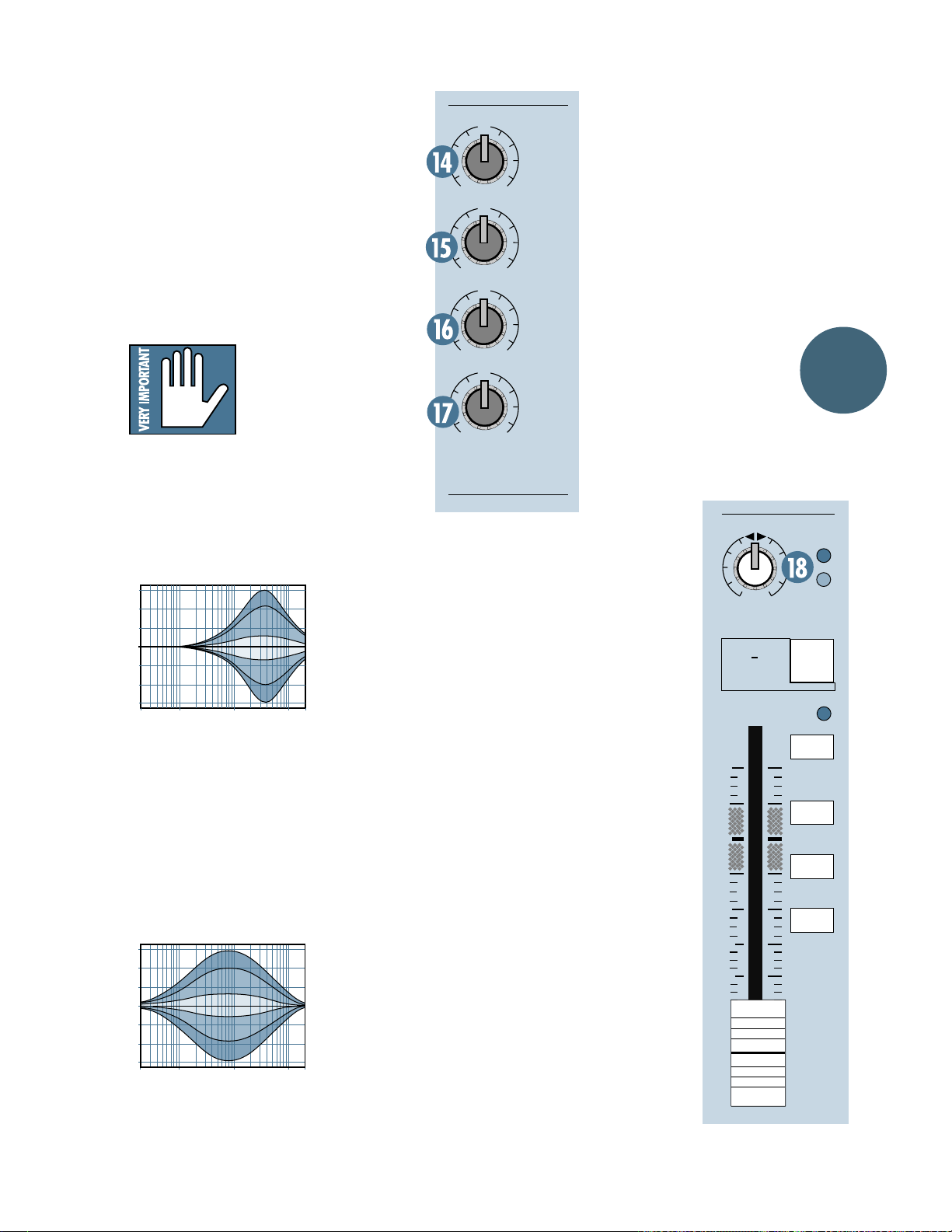
STEREO TRIM, FADER, SOLO, AUX
All the controls on each of the stereo chan-
nel strips are stereo. The
TRIM
control is a
dual-channel trim and the channel fader is
dual-channel (stereo). The solo buses and
each of the aux sends are wired to tap signal
from both the right and left sides of the stereo
channel audio.
STEREO EQ SECTION
The EQ on Channels 21–24 is stereo, too, working its magic on both sides of the signal at the
same time. (That’s 29–32 on the SR32•4.)
The design of the EQ is
slightly different from
the mono channel strips
as well, with two sepa-
rate fixed-frequency
equalizers replacing the sweepable equalizer in the
MID EQ
HI EQ
The
HI EQ
ing equalizer, similiar to the mono channel
strip HI EQ section.
+15
+10
+5
0
–5
–10
–15
20Hz100
Hz
3kHz, a bandwidth of 1 octave (Q = 1.4) and a
range of ±15dB. A bit of added 3kHz will increase clarity or bite. If you have an input that
sounds harsh or nasal, pull out a little at 3k
and you can smooth the sound out.
LOW MID EQ
The
LOW MID
ing/dipping equalizer with a fixed center
frequency of 800Hz and a range of ±15dB.
Adding a little EQ at this frequency can put
+15
+10
+5
0
–5
–10
–15
20Hz100
Hz
range.
section [14] is a 12kHz shelv-
HI MID EQ
The
HI MID
EQ section
[15] is a peaking/dipping
equalizer with
1k
Hz
10kHz20k
Hz
a fixed center
frequency of
EQ section [16] is a peak-
1k
Hz
10kHz20k
Hz
warmth and full-
U
U
U
U
EQ
HI
12k
+15-15
HI
MID
3k
+15-15
LOW
MID
800Hz
+15-15
LOW
80Hz
+15-15
ness into vocals
and instruments.
Cutting can really
help some sounds
by reducing boxy
and boomy tones.
LOW EQ
The
LOW EQ
section [17] is an
80Hz shelving
equalizer, exactly
the same as the
mono channel strip
LOW EQ section.
LOW CUT (lack
thereof)
There are no
Low Cut filters in
the stereo channel
strips.
STEREO PAN (BALANCE) CONTROL
In the stereo channel strips there is a
PAN
stereo
functions as a balance control rather
than a mono PAN pot. In a mono PAN
pot, such as channels 1–20, a mono
signal is actually sent to a dual level
control. In the stereo channels of the
SR24•4, the right signal is sent to the
right part of the control and the left part
of the signal to the left part of the control. With the stereo
center detent, you’ll get the same 4.5dB
loss of level described earlier.
control [18]. In effect, it
PAN
set at the
LR
PAN
21 22
MUTE
MUTE / SOLO
dB
10
5
U
5
10
20
30
40
50
60
OO
Layout
and Function
OL
-20
SOLO
1-2
3-4
L-R
19
