Page 1
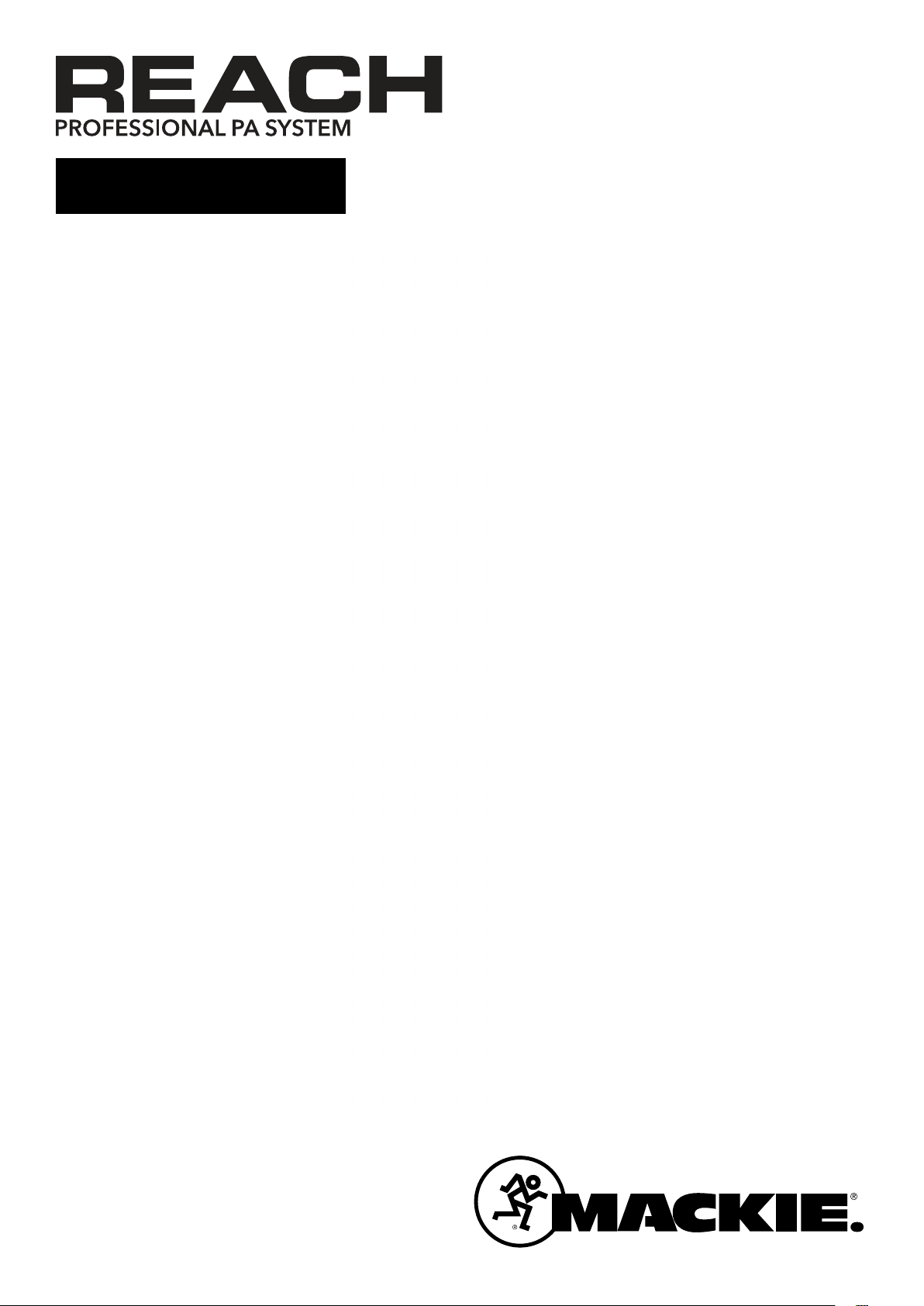
OWNER’S MANUAL
Page 2
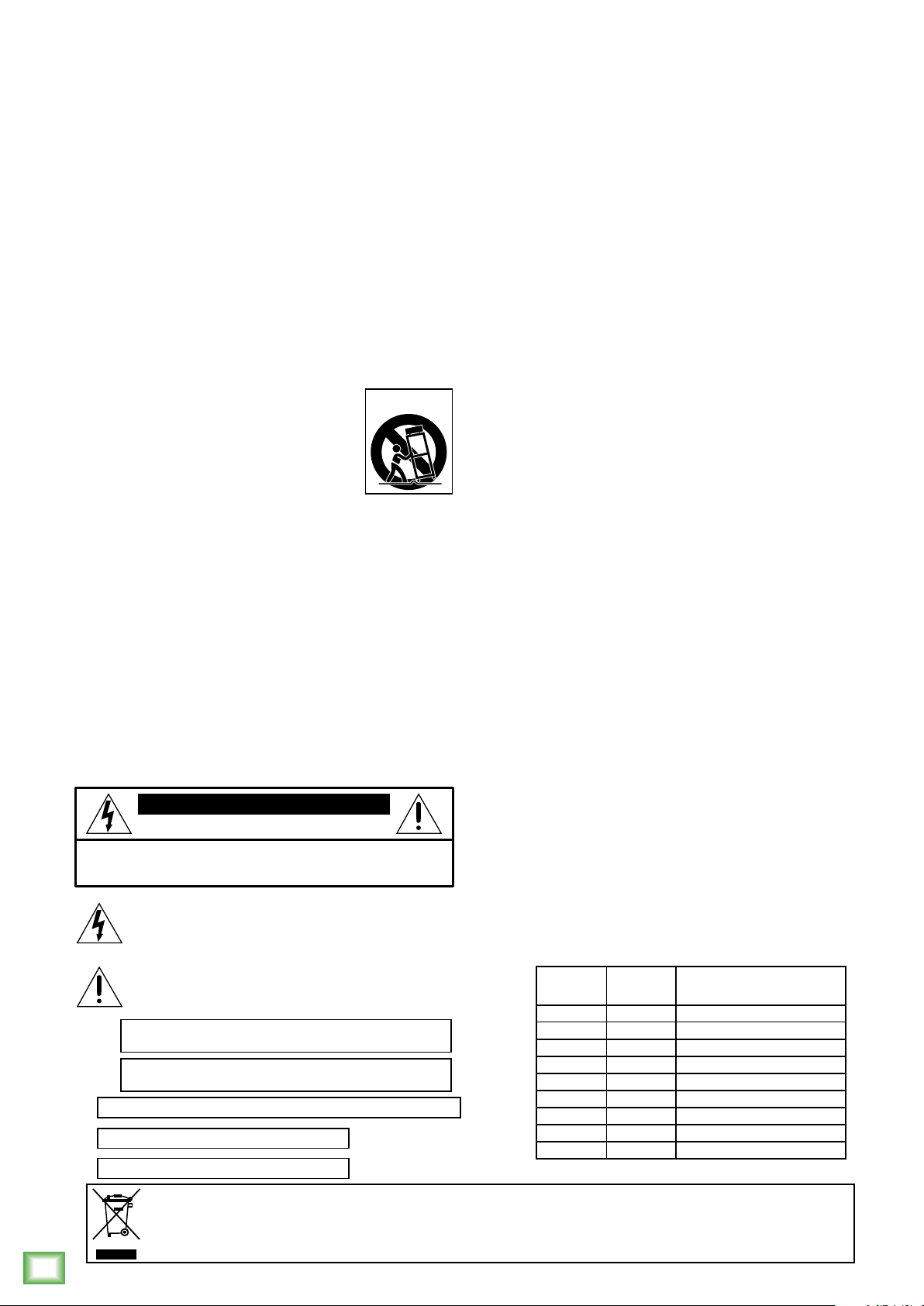
Important Safety Instructions
1. Read these instructions.
2. Keep these instructions.
3. Heed all warnings.
4. Follow all instructions.
5. Do not use this apparatus near water.
6. Clean only with a dry cloth.
7. Do not block any ventilation openings. Install in accordance with the
manufacturer’s instructions.
8. Do not install near any heat sources such as radiators, heat registers,
stoves, or other apparatus (including amplifiers) that produce heat.
9. Do not defeat the safety purpose of the polarized or grounding-type plug.
A polarized plug has two blades with one wider than the other. A grounding-type
plug has two blades and a third grounding prong. The wide blade or the third prong
are provided for your safety. If the provided plug does not fit into your outlet,
consult an electrician for replacement of the obsolete outlet.
10.
Protect the power cord from being walked on or pinched particularly at plugs,
convenience receptacles, and the point where they exit from the apparatus.
11.
Only use attachments/accessories specified by the manufacturer.
12.
Use only with a cart, stand, tripod, bracket, or table
specified by the manufacturer, or sold with the apparatus.
When a cart is used, use caution when moving the cart/
apparatus combination to avoid injury from tip-over.
13.
Unplug this apparatus during lightning storms or when
unused for long periods of time.
14.
Refer all servicing to qualified service personnel. Servicing is
required when the apparatus has been damaged in any way, such as power-supply
Reach Professional PA System
cord or plug is damaged, liquid has been spilled or objects have fallen into the
apparatus, the apparatus has been exposed to rain or moisture, does not operate
normally, or has been dropped.
15.
This apparatus shall not be exposed to dripping or splashing, and no object filled
with liquids, such as vases or beer glasses, shall be placed on the
apparatus.
16.
Do not overload wall outlets and extension cords as this can result in a risk
of fire or electric shock.
17. This apparatus has been designed with Class-I construction and must be
connected to a mains socket outlet with a protective earthing connection
(the third grounding prong).
18. This apparatus has been equipped with a rocker-style AC mains power switch. This
switch is located on the rear panel and should remain readily accessible to the user.
19. The MAINS plug or an appliance coupler is used as the disconnect device, so the
disconnect device shall remain readily operable.
CAUTION
RISK OF ELECTRIC SHOCK! DO NOT OPEN!
CAUTION: TO REDUCE THE RISK OF ELECTRIC SHOCK DO NOT
REMOVE COVER (OR BACK). NO USER-SERVICEABLE PARTS INSIDE.
Laite on liitettävä suojakoskettimilla varustettuun pistorasiaan.
Apparatet må tilkoples jordet stikkontakt.
Apparaten skall anslutas till jordat uttag.
REFER SERVICING TO QUALIFIED PERSONNEL.
The lightning flash with arrowhead symbol within
an equilateral triangle is intended to alert the user
to the prescence of uninsulated “dangerous voltage”
within the product’s enclosure, that may be of significant magnitude to constitute a risk of electric shock to persons.
The exclamation point within an equilateral triangle is
intended to alert the user of the prescence of important
operating and maintaining (servicing) instructions in the
literature accompanying the appliance.
WARNING — To reduce the risk of fire or electric
shock, do not expose this apparatus to rain or moisture.
CAUTION — To prevent electric shock hazard, do not
connect to mains power supply while grille is removed.
PORTABLE CART
WARNING
20. NOTE: This equipment has been tested and found to comply with the limits for
a Class B digital device, pursuant to part 15 of the FCC Rules. These limits are
designed to provide reasonable protection against harmful interference in a
residential installation. This equipment generates, uses, and can radiate radio
frequency energy and, if not installed and used in accordance with the instructions,
may cause harmful interference to radio communications. However, there is
no guarantee that interference will not occur in a particular installation. If this
equipment does cause harmful interference to radio or television reception, which
can be determined by turning the equipment off and on, the user is encouraged
to try to correct the interference by one or more of the following measures:
• Reorient or relocate the receiving antenna.
• Increase the separation between the equipment and the receiver.
• Connect the equipment into an outlet on a circuit different from that
to which the receiver is connected.
• Consult the dealer or an experienced radio/TV technician for help.
CAUTION: Changes or modifications to this device not expressly approved by LOUD
Technologies Inc. could void the user’s authority to operate the equipment under
FCC rules.
21.
This device complies with FCC radiation exposure limits set forth for an uncontrolled
environment. This device should be installed and operated with minimum distance
20cm between the radiator & your body.
22. This apparatus does not exceed the Class A/Class B (whichever is applicable)
limits for radio noise emissions from digital apparatus as
interference regulations of the Canadian Department
ATTENTION —
Le présent appareil numérique n’émet pas de bruits radioélectriques
set out in the radio
of Communications.
dépassant las limites applicables aux appareils numériques de class A/de class B
(selon le cas) prescrites dans le réglement sur le brouillage radioélectrique édicté
par les ministere des communications du Canada.
23. This device complies with Industry Canada’s licence-exempt RSSs.
Operation is subject to the following two conditions:
(1) this device may not cause interference, and
(2) this device must accept any interference, including interference that may cause
undesired operation of the device.
Le présent appareil est conforme aux CNR d’Industrie Canada applicables aux appareils
radio exempts de licence. L’exploitation est autorisée aux deux conditions suivantes :
(1) l’appareil ne doit pas produire de brouillage, et
(2) l’utilisateur de l’appareil doit accepter tout brouillage radioélectrique subi, même
si le brouillage est susceptible d’en compromettre le fonctionnement.
24.
Exposure to extremely high noise levels may cause permanent hearing loss.
Individuals vary considerably in susceptibility to noise-induced hearing loss,
but nearly everyone will lose some hearing if exposed to sufficiently intense
noise for a period of time. The U.S. Government’s Occupational Safety and Health
Administration (OSHA) has specified the permissible noise level exposures shown
in the following chart.
According to OSHA, any exposure in excess of these permissible limits could result
in some hearing loss. To ensure against potentially dangerous exposure to high
sound pressure levels, it is recommended that all persons exposed to equipment
capable of producing high sound pressure levels use hearing protectors while
the equipment is in operation. Ear plugs or protectors in the ear canals or over
the ears must be worn when operating the equipment in order to prevent
permanent hearing loss if exposure is in excess of the limits set forth here:
Duration, per
day in hours
8 90 Duo in small club
6 92
4 95 Subway Train
3 97
2 100 Very loud classical music
1.5 102
1 105 John screaming at Troy about deadlines
0.5 110
0.25 or less 115 Loudest parts at a rock concert
Sound Level dBA,
Slow Response
Typical Example
Correct Disposal of this product: This symbol indicates that this product should not be disposed of with your household waste, according to the WEEE Directive
(2012/19/EU) and your national law. This product should be handed over to an authorized collection site for recycling waste electrical and electronic equipment (EEE). Improper handling
of this type of waste could have a possible negative impact on the environment and human health due to potentially hazardous substances that are generally associated with EEE. At the
same time, your cooperation in the correct disposal of this product will contribute to the effective usage of natural resources. For more information about where you can drop off your waste
equipment for recycling, please contact your local city office, waste authority, or your household waste disposal service.
2
Reach Professional PA System
Page 3
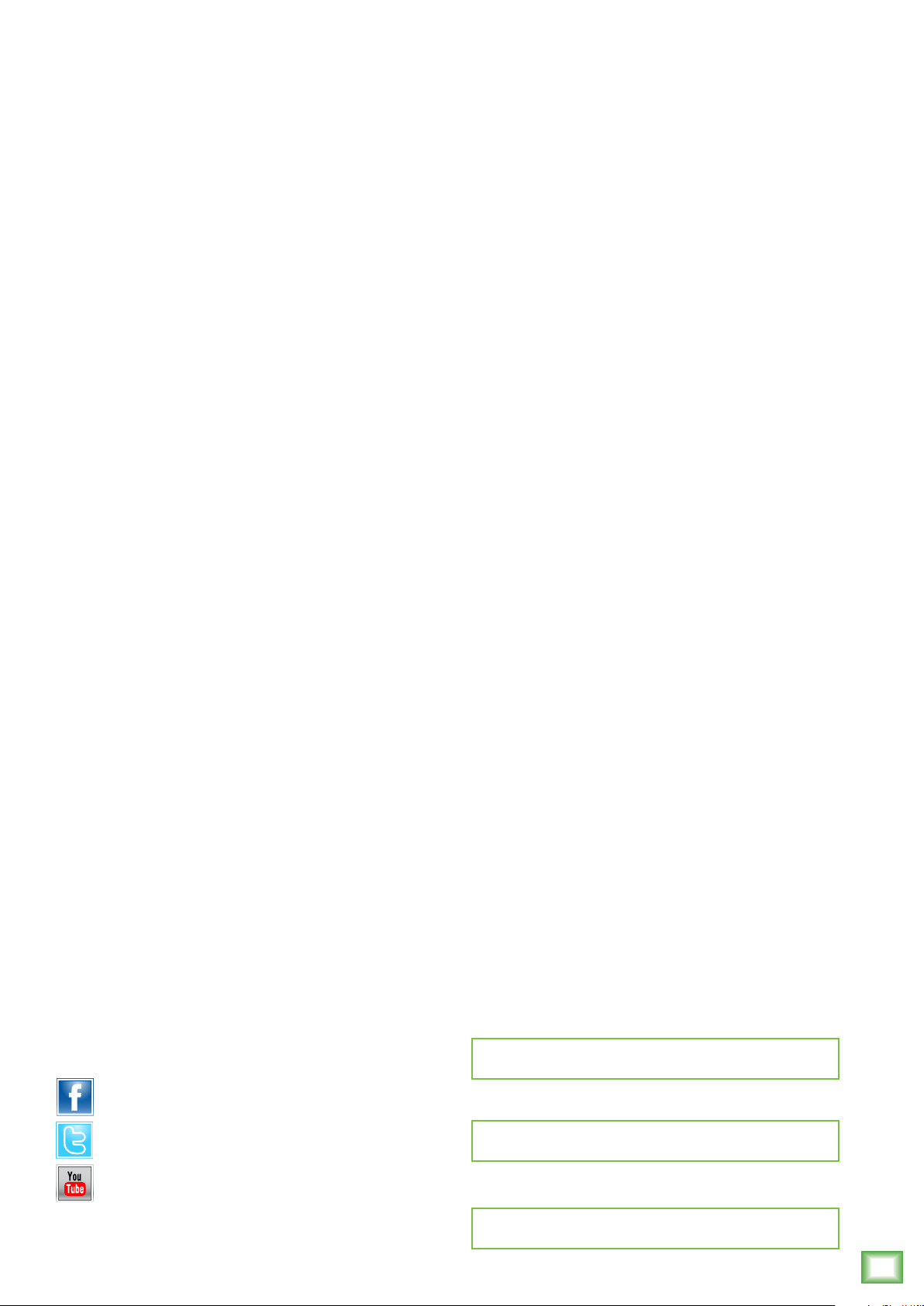
Contents
Owner’s Manual
Important Safety Instructions .................................. 2
Contents ................................................................. 3
Features ................................................................. 4
Introduction ............................................................ 5
How To Use This Manual ......................................... 5
Things To Remember ................................................ 5
Getting Started ....................................................... 5
Hookup Diagrams .................................................... 6
Mackie Connect App ................................................ 8
Reach: Rear Panel Features ................................... 11
1. Power Connector ........................................ 11
2. Power Switch ............................................. 11
3. XLR and 1/4” Combo Inputs ....................... 11
4. OL LEDs ...................................................... 12
5. Bluetooth / Aux In...................................... 12
6. Phones ....................................................... 12
7. FX Footswitch ............................................. 12
8. Link In / Link Out ....................................... 12
Placement ............................................................. 16
Room Acoustics ............................................... 16
Smart Protect ....................................................... 17
Limiting .......................................................... 17
Overexcursion Protection ................................ 17
Thermal Protection .......................................... 17
AC Power ............................................................. 17
Care and Maintenance ........................................... 17
Appendix A: Service Information ............................ 18
Appendix B: Technical Information .......................... 19
Reach Dimensions ........................................... 21
Reach Frequency Response .............................. 22
Reach Block Diagram ....................................... 23
Appendix C: Table of Effects Presets ....................... 24
Reach: Side Panel Features .................................... 13
9. LED Indicator .............................................. 13
10. Ch 1-4 Buttons ......................................... 13
11. BT / Aux .................................................. 13
12. Mon Button .............................................. 13
13. Main Button ............................................. 13
14. Running Man Logo On / Off ...................... 14
15. Level ........................................................ 14
16. Feedback desTROYer ................................. 14
17. FX ............................................................ 14
18. EQ Mode .................................................. 14
19. Speaker Selection [Side Button] ................. 15
20. Chores [HW1 and HW2 Buttons] ............... 15
Factory Reset [aka Vulcan Mind Meld] ............. 15
Like us
Follow us
Watch our dang videos
Limited Warranty .................................................. 25
Please write your serial number here for future
reference (i.e., insurance claims, tech support,
return authorization, make dad proud, etc.)
Purchased at:
Date of purchase:
Part No. SW1143 Rev. B 11/15
©2015 LOUD Technologies Inc. All Rights Reserved.
Owner’s Manual
3
Page 4
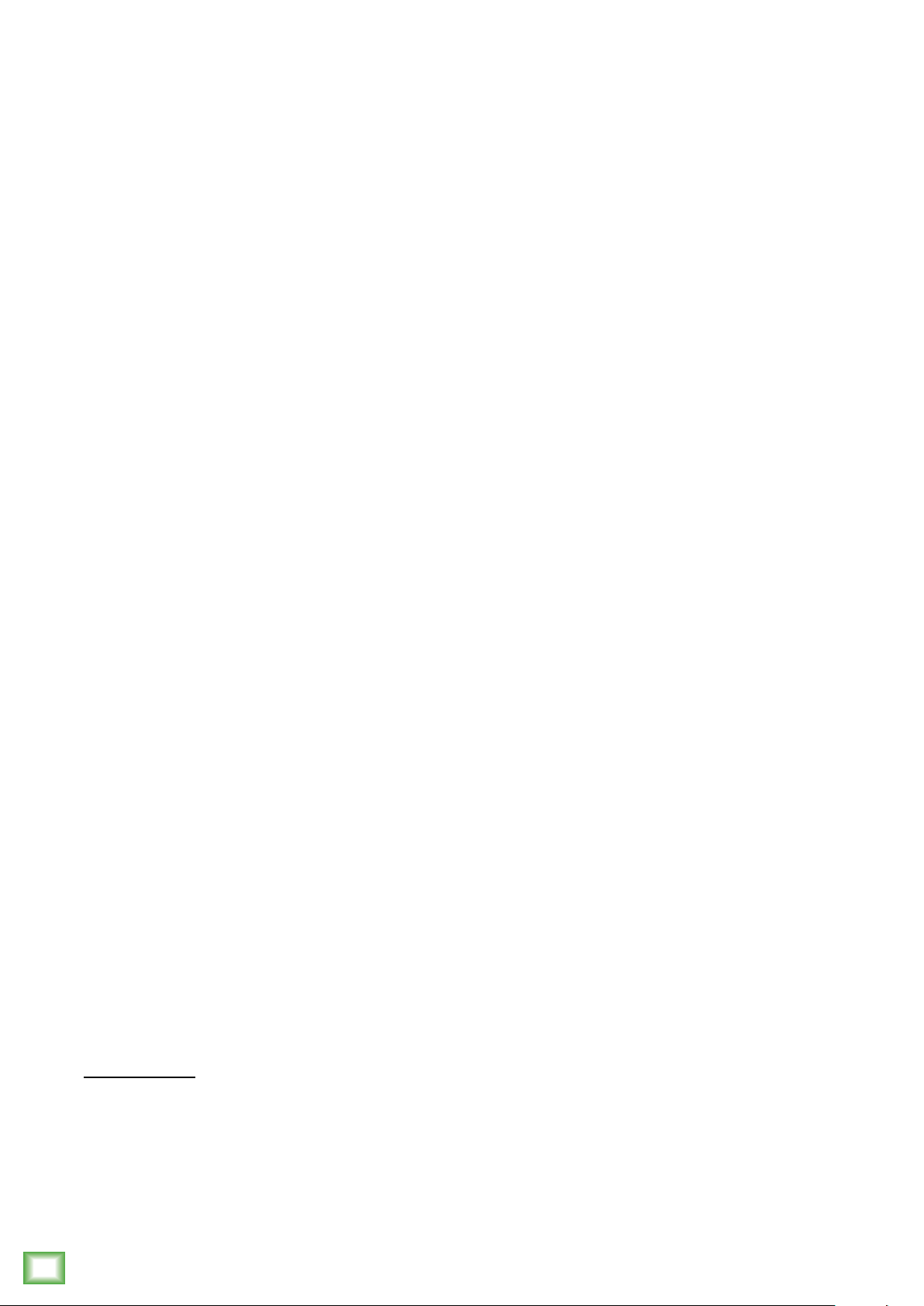
Features
The Ultimate All-In-One Portable Professional PA
• 720W professional PA system with ultra-wide coverage, built-in personal monitoring and wireless streaming
and control
™
• Mackie ARC
to provide 150-degrees of horizontal coverage to reach each and every audience member
o Three 1" dome HF compression drivers
o Dual 6.5" high-output mid/low drivers
• Mackie EarShot
o Built-in personal monitoring with separate volume control allows for maximum monitoring flexibility
o Separate speakers on each side of Reach allow for monitoring from either side of the PA
o Also great for extending side stage coverage (up to 250-degrees total horizontal coverage)
Reach Professional PA System
• Wireless streaming and control over integrated 6-channel digital mixer
o Complete wireless mixing control via the Mackie Connect
o Stream music via Bluetooth
o All the right connections for your small band, solo act or presentation
• 4 x XLR combo inputs for vocal mics, guitars, keyboards, etc.
• 1/8" aux input for connected music playback from laptop or other music playback device
• 1/4" headphone output and silent practice mode
• Footswitch jack for instant control over FX mute
• Link out to connect another Reach for additional power and more inputs
o Loaded with professional sound tools to optimize your sound
• 16 great-sounding digital effects like vocal reverbs and delays
• 3-band EQ per channel for tonal control
• Perform fearlessly with the built-in Feedback Destroyer
• Choice of speaker modes ensures amazing sound for any application with the touch of a button
• Setup in familiar venues quickly with 3 user-definable system presets to instantly recall your
settings.
• Intuitive, on-product hardware interface allows for control over most mixing features without
the need for a smartphone
(Amplified Radial Curve) array technology utilizes a unique angled waveguide structure
™
personal monitoring system allows performers to hear themselves better on stage
™
app for iOS1 and Android2 devices
®
and integrate into your live mix
• Durable carry bag for easy transportation and protection (available separately)
1
Requires iOS 8.0 and later. Supports iPhone 6S Plus, iPhone 6S, iPhone 6 Plus, iPhone 6, iPhone 5S, iPhone 5C,
iPhone 5, iPad (4th generation), iPad (3rd generation), iPad 2, iPad Air 2, iPad Air, iPad mini 4, iPad mini 3, iPad mini 2 and
iPad mini, iPod Touch (5th generation).
2
Officially supports Android versions 4.1-4.4, or 5.0 and greater. Officially supported/recommended devices include:
Google Nexus 6, Samsung Galaxy S6, Samsung Galaxy S5, Samsung S5 Mini, Samsung S4 Mini, Samsung Note 4,
Samsung Note 3, LG G Flex, LG G3, HTC One M9, HTC One M8, Moto G, Moto E, Sony Xperia Z3.
All other Android devices are not officially supported, but anticipated to function as desired.
iPhone and iPod are registered trademarks of Apple Inc., registered in the U.S. and other countries.
Android is a trademark of Google Inc.
4
Reach Professional PA System
Page 5
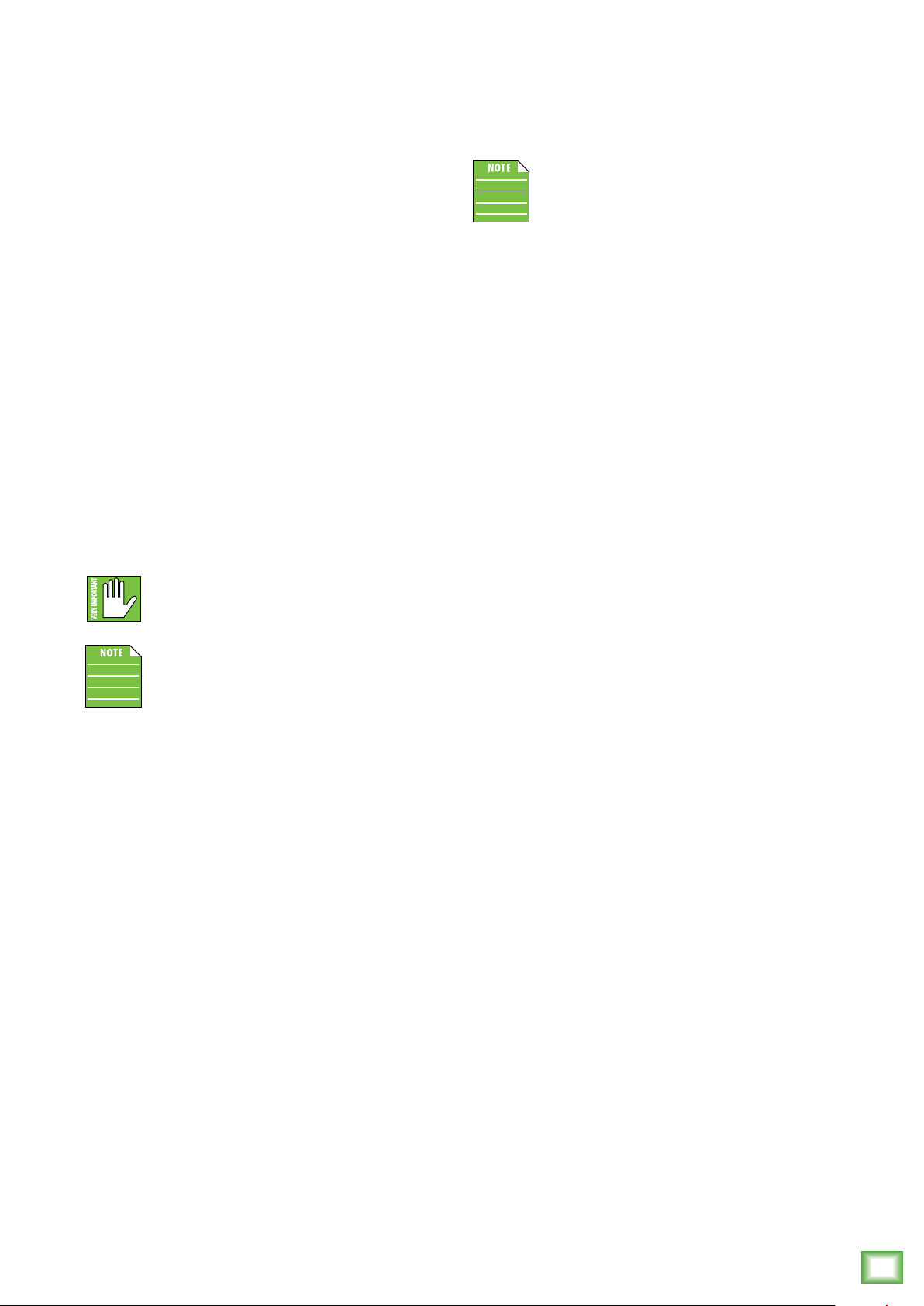
Introduction
Owner’s Manual
Getting Started
Reach™ is the ultimate all-in-one professional PA
™
system. The advanced ARC
array technology delivers clear, high-fidelity sound to
your entire audience, and with the EarShot
monitoring system, Reach
flexible built-in stage monitoring solution as well.
Plus, with wireless streaming and control over
the built-in 6-channel digital mixer via the Mackie
™
Connect
wireless freedom to control everything from levels
and EQ to sound-enhancing tools like a feedback
destroyer for amazing sound in any situation.
app for iOS and Android devices, you get
(Amplified Radial Curve)
™
personal
™
provides an incredibly
How to Use This Manual:
After this introduction, a getting started guide will
help you get things set up fast. The hookup diagrams
show some typical setups, while the remaining sections
provide details of Reach.
The following steps will help you set up Reach
quickly.
These startup instructions are intended for
the hardware only. Once proven that Reach
performs as desired, then pair it with a smart
device and control it via the Mackie Connect
app (as detailed on page 11).
1. Make all initial connections with the power switch
OFF.
2. Plug signal sources into Reach, such as:
• Microphones plugged into the mic inputs.
• Instrument level sources, such as acoustic
guitars w/ active pickups into the instrument
inputs
• Line-level sources such as keyboards, drum
machines, or MP3 players plugged into the
line-level inputs.
• Smart device paired and connected via
Bluetooth.
This icon marks information that is critically
important or unique to Reach. For your own
good, read and remember them.
This icon draws attention to certain features
and functions relating to the usage of Reach.
Things to Remember:
• Never listen to loud music for prolonged periods.
Please see the Safety Instructions on page 2 for
information on hearing protection.
• As a general guide, Reach should be turned
on last, after any mixer or other signal source.
As such, it should also be turned off first.
This will reduce the possibility of any turn-on
or turn-off thumps and other noises generated
by any upstream equipment from coming out
of the speakers.
3. Push the line cord securely into the IEC connector
and plug the other end into a grounded AC outlet.
4. Turn Reach on.
5. Be sure that the volume of the input is the same
as it would be during normal use by selecting the
input channel on the rear panel and turning the
encoder to the right.
6. Slowly bring up the main output level to a
comfortable listening level by selecting the main
output on the rear panel and slowly turning the
encoder to the right.
7. Read the rest of this manual and the Mackie
Connect app manual for more details!
• Save the shipping box and packing materials!
You may need them someday. Besides, the cats
will love playing in them and jumping out at you
unexpectedly. Remember to pretend like you are
surprised!
• Save your sales receipt in a safe place.
Owner’s Manual
5
Page 6
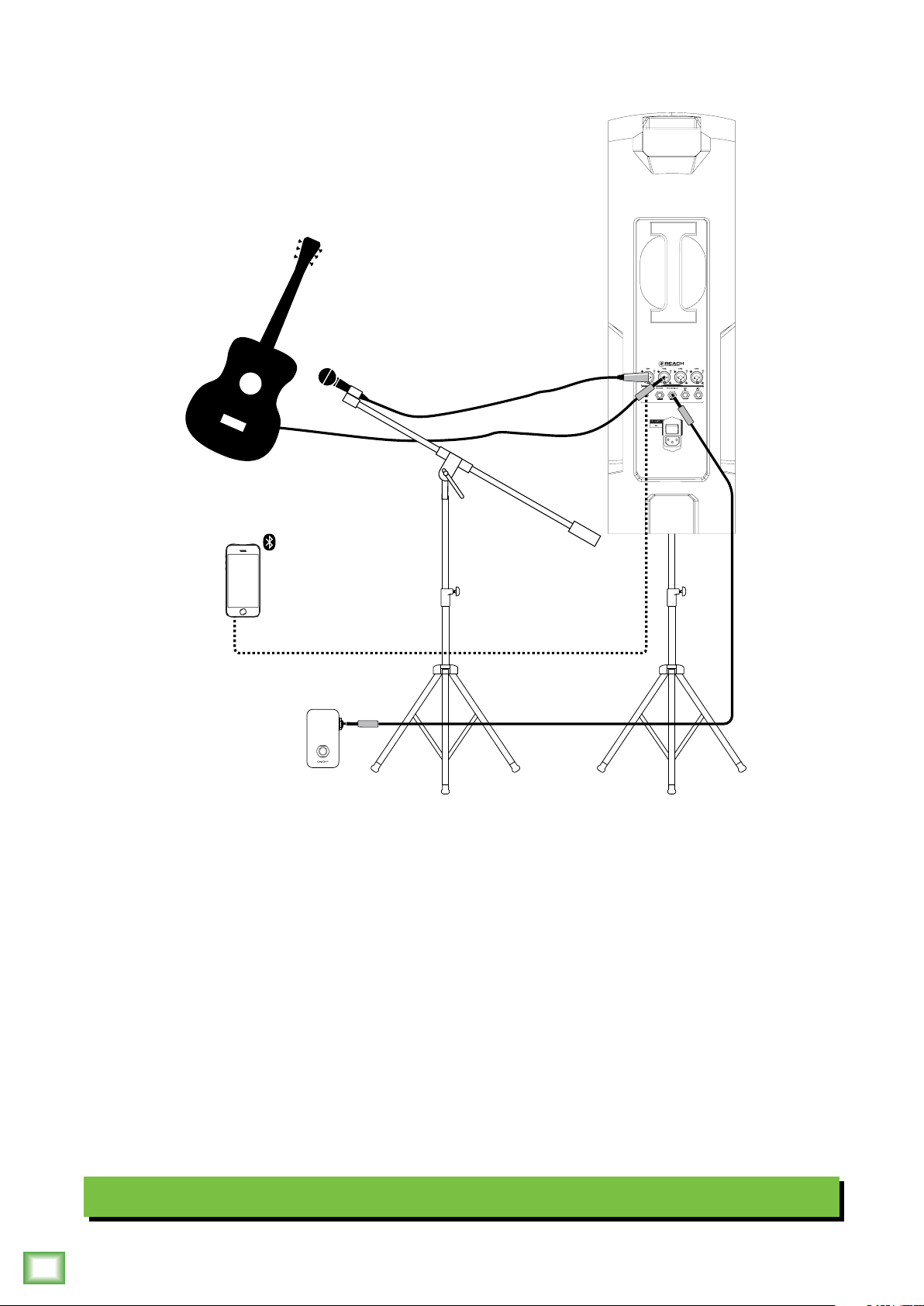
Hookup Diagrams
Reach Professional PA System
Reach is the perfect tool for singer-songwriters who need an all-in-one highly portable BYOS
[Bring Your Own Sound] PA to play coffee houses, breweries, wineries and rentable event spaces.
Along with Reach, bring your acoustic and mic, footswitch, cables and power cords. And your
smart phone, too...don’t forget that! With it, you’re able to announce tour dates via social media.
More importantly, you can connect to Reach via Bluetooth (or 1/8" input) and jam along to the
backing tracks you added to your device.
In this example, a mic is connected to the channel 1 input. Adjust the level as described on page 14.
Now grab your guitar and plug it directly into the channel 2 input. Adjust the level for the guitar now.
You may add color to the sound with FX. Simply press and hold the channel button you want to add
FX to followed by adjusting the FX level to taste. More information may be found on pages 13-14.
For the output, you will want to set an EQ mode, described in detail on page 14. For this type of setup,
solo mode works well. It has a nice low cut and a brilliant high end. Additionally, you can utilize the
Reach’s feedback destroyer [page 14] so it automatically kills any feedback while playing.
Singer-Songwriter Setup
6
Reach Professional PA System
Page 7
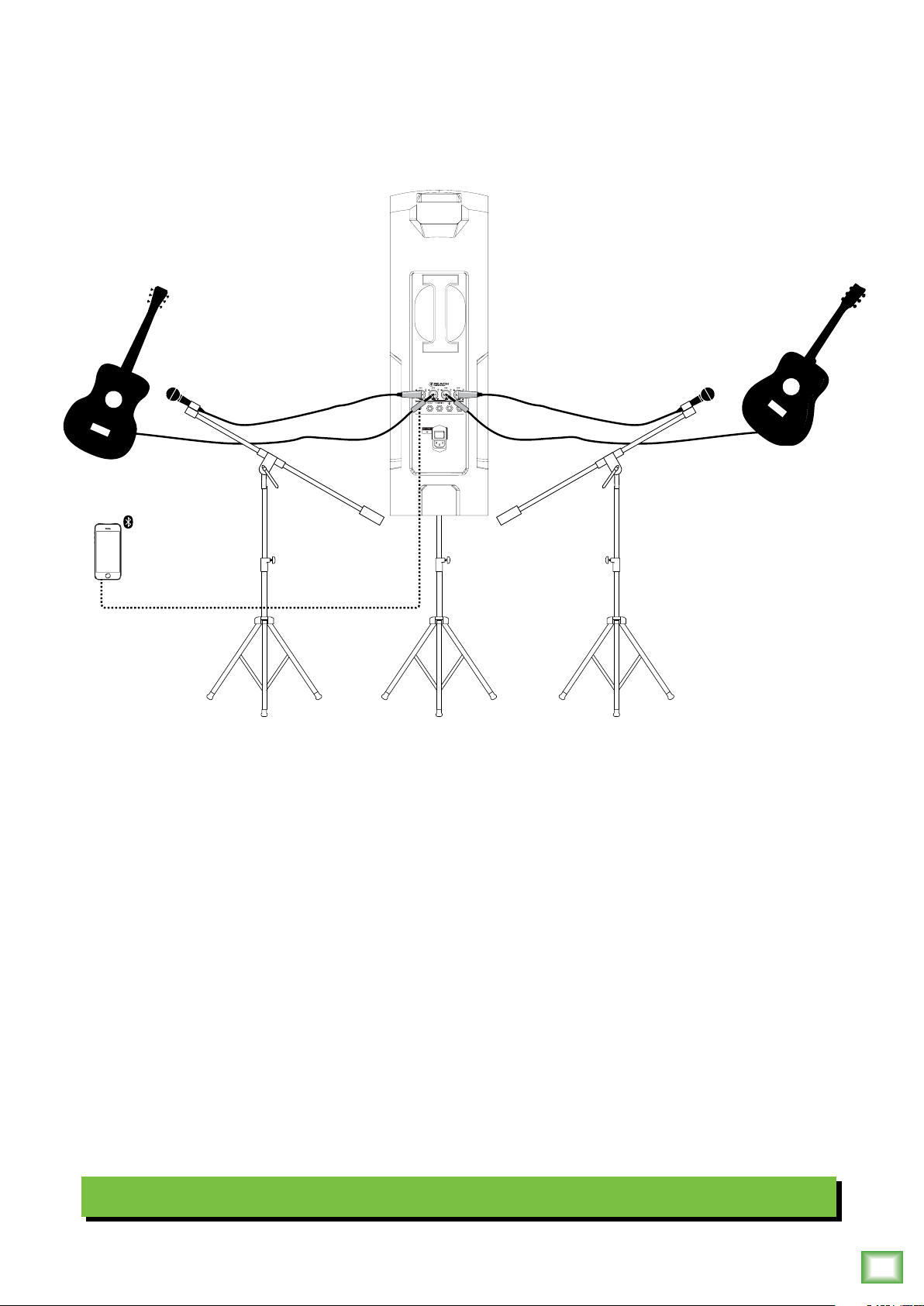
Hookup Diagrams continued...
Owner’s Manual
The acoustic duo setup is similar to the solo singer-songwriter setup except there is now an additional
guitar and mic connected to channels 3 and 4.
Like the singer-songwriter setup, bring your acoustic guitars, mics, cables, power cords and smart phone,
too, to connect to Reach via Bluetooth (or 1/8" input).
Adjust the levels for both guitars and both mics as described on page 14. You may add color to the
sound with FX. Simply press and hold the channel button you want to add FX to followed by adjusting
the FX level to taste. More information may be found on pages 13-14.
For this type of setup, solo EQ mode works well for the output. It has a nice low cut and a brilliant high
end. Additionally, you can utilize the Reach’s feedback destroyer [page 14] so it automatically kills any
feedback while playing.
Acoustic Duo Setup
Owner’s Manual
7
Page 8
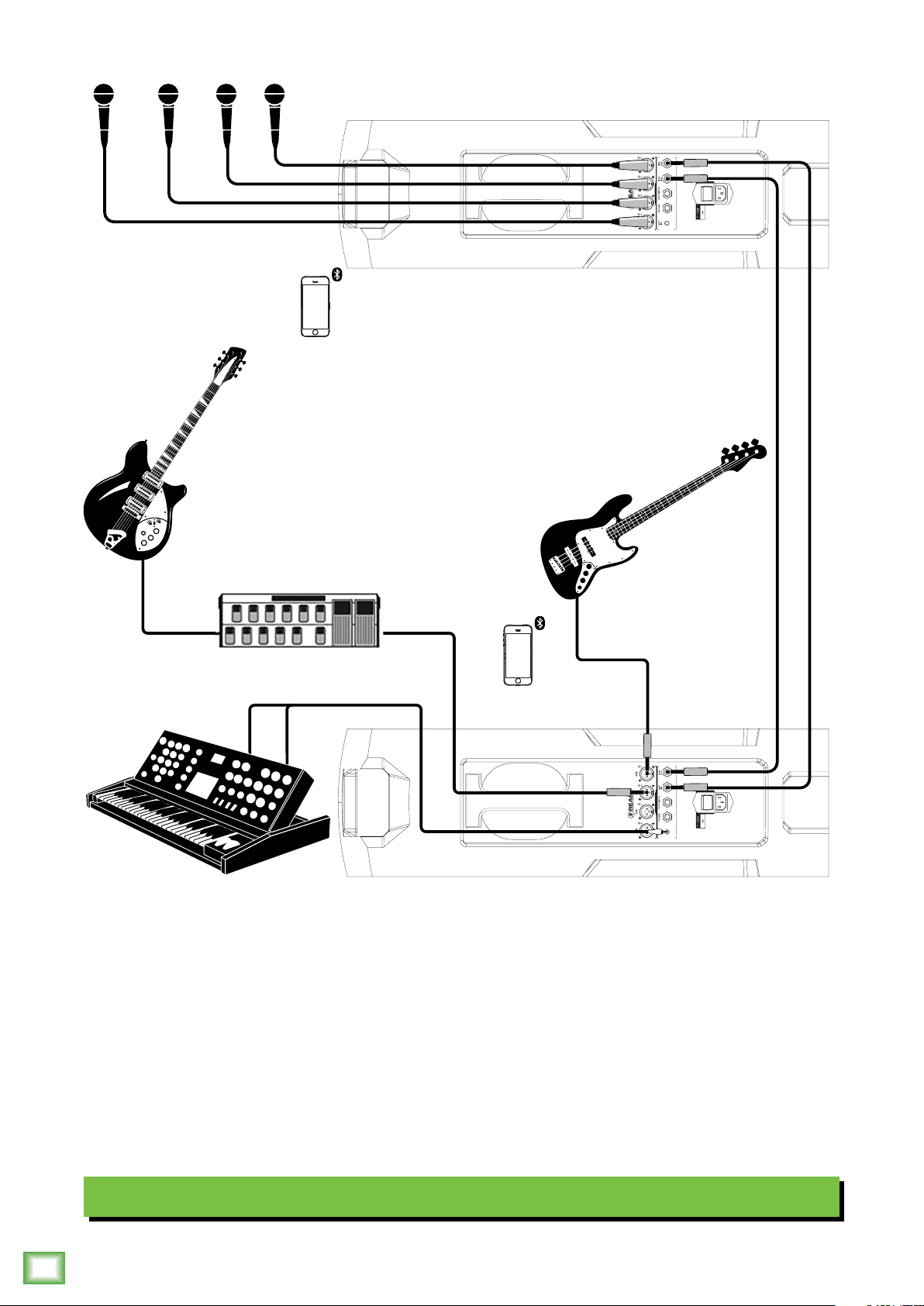
Hookup Diagrams continued...
Reach Professional PA System
One slick feature of Reach is the ability to link them utilizing the link in and link out jacks, so we’ll start
there. Using two 1/4" TRS cables, feed the link input of each Reach from the link output of each Reach.
This quartet features one member on keys [stereo input, 1/8" aux connection], another on guitar
[channel 3 input via processor / pedalboard] and a bassist [channel 4 input] all on one Reach.
The fourth member (who always thinks he’s the first (and best) member)) is the vocalist. His mic
is connected to the channel 1 input of the second Reach, as are three additional mics on channels 2-4
for backup vocals. Setting levels is described on page 14. Two smart devices are here setting levels, EQ,
FX, etc. using the Mackie Connect app.
For each Reach output, you will want to set an EQ mode, described in detail on page 14. For this type
of setup, solo mode works well so the vocals and guitar cut through.
Don’t forget to utilize Reach’s feedback destroyer [page 14] to automatically kill any feedback.
Small Band Setup
8
Reach Professional PA System
Page 9
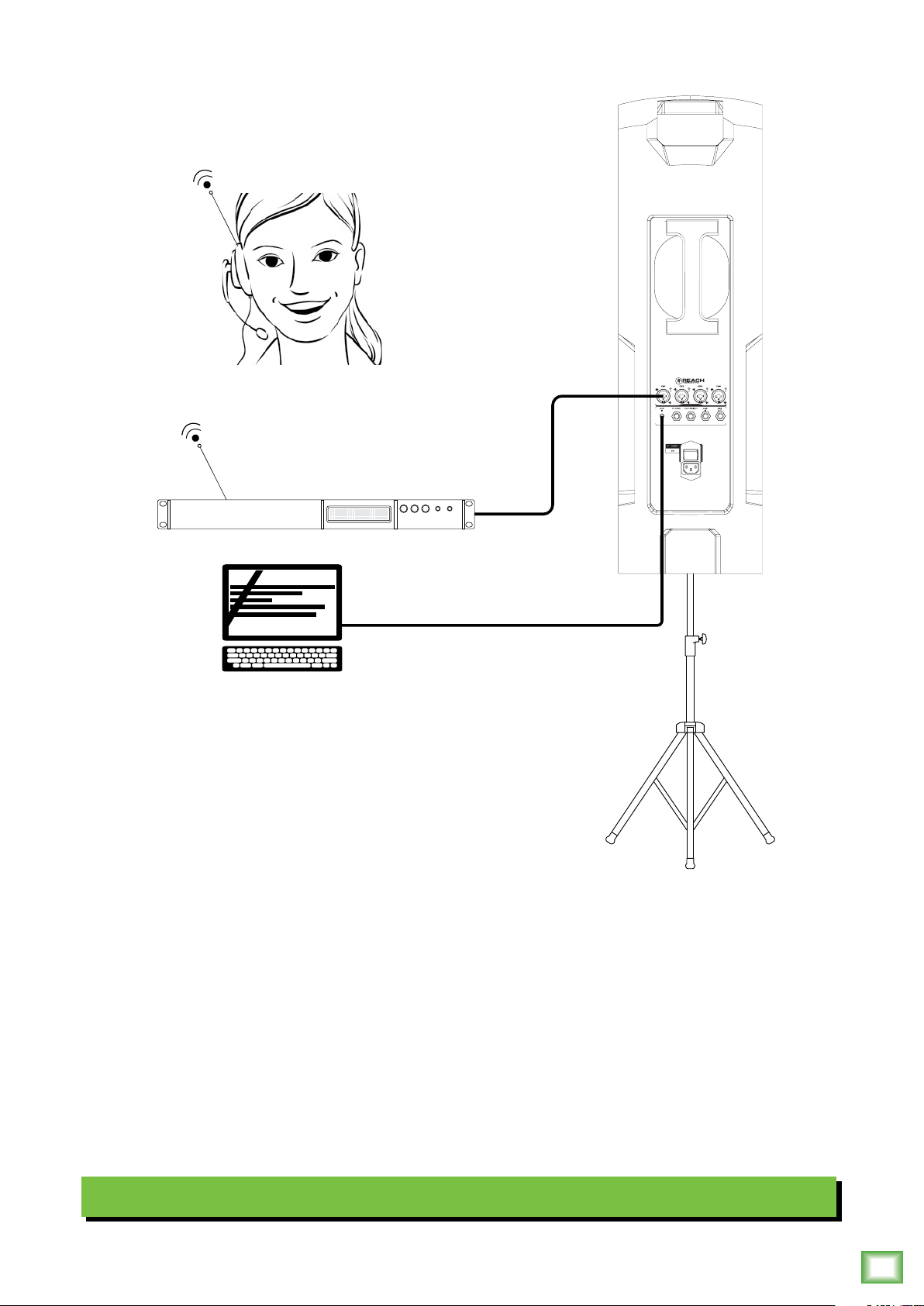
Hookup Diagrams continued...
Owner’s Manual
Reach is the perfect sound system for presentations, as well! Here, the presenter connected her wireless
headset to the Reach, allowing her to wander the stage and work the audience, presenting all of the
benefits of Reach simultaneously.
Additionally, a laptop is connected to the aux input for the stereo audio / video portion of the
presentation. Be sure to adjust the levels as described on page 14.
For the output, you will want to set an EQ mode, described in detail on page 14. Because speech
is the primary audio source, the voice EQ mode works well. It provides clear and precise intelligibility
by featuring a low frequency roll-off to get rid of unwanted thumps. Additionally, it adds boost and
sparkle to the mid-range and high frequencies which is critical for speech applications.
Presenter Setup
Owner’s Manual
9
Page 10

Hookup Diagrams continued...
Reach Professional PA System
Are you in need of a portable, all-in-one sound system for a wedding ceremony? Reach is the answer!
Here, the mic’d violinist [Ch. 1 input] is playing the entry procession music. Next up is the wedding
officiate who is utilizing a wireless mic with the wireless receiver connected to the channel 4 input.
A device is connected to Reach via Bluetooth (or 1/8” input) playing music as the wedding party
and guests leave the premises. Be sure to adjust all levels as described on page 14.
10
Guess what? Reach can now be used at the wedding reception, too!
For the output, you will want to set an EQ mode, described in detail on page 14. Solo mode works well
for the violinist, voice EQ mode for the officiating, then back to solo mode for the exit procession music.
Finally, you will want to set Reach to the DJ EQ mode for the reception.
Don’t forget to utilize Reach’s feedback destroyer [page 14] to automatically kill any feedback.
Wedding Ceremony Setup
Reach Professional PA System
Page 11

Reach: Rear Panel Features
2
4
3
75 6 8
2
1
Mackie Connect App
Reach is designed to be used in conjunction with
the Mackie Connect App. With it, all of the hardware
features listed here – and more! – may be controlled
remotely via Bluetooth connection. The only thing the
Mackie Connect App can’t do is turn the unit on and off
or pair a Bluetooth device.
More information about the Mackie Connect App may
be found by visiting the Mackie Connect App Reference
Guide.
1. Power Connector
This is a standard 3-prong IEC power connector.
Connect the detachable linecord (included in the box)
to the power receptacle, and plug the other end of the
linecord into an AC outlet. .
Warning: Disconnecting the plug’s ground
pin is dangerous. Don’t do it.
2. Power Switch
Press the top of this rocker switch inwards to turn
Reach on. The front panel Running Man logo will glow
with happiness...or at least it will if Reach is plugged
into a suitable live AC mains supply.
Press the bottom of this rocker switch inwards to put
Reach into standby mode. It will not function, but some
circuits are still live. To remove AC power, either turn
off the AC mains supply, or unplug the power cord from
Reach and the AC mains supply.
3. XLR and 1/4" Combo Inputs
The four input channels may accept a balanced
mic signal using an XLR connector. They are wired
as follows, according to standards specified by the
AES (Audio Engineering Society).
XLR Balanced Wiring:
Pin 1 = Shield (ground)
Pin 2 = Positive (+ or hot)
Pin 3 = Negative (– or cold)
SHIELD
HOT
1
3
COLD
1
3
2
In addition to accepting a balanced mic signal using
an XLR connector, these input channels may also accept
1/4" line-level signals driven by balanced or unbalanced
sources.
Additionally, all four input channels may accept Hi-Z
sources (such as guitars) via the 1/4" input without the
need for a separate DI box.
To connect balanced lines to these inputs, use
a 1/4" Tip-Ring-Sleeve (TRS) plug. “TRS” stands for
Tip-Ring-Sleeve, the three connection points available
on a stereo 1/4" or balanced phone jack or plug. TRS
jacks and plugs are used for balanced signals and are
wired as follows:
1/4" TRS Balanced Mono Wiring:
Sleeve = Shield
Tip = Hot (+)
Ring = Cold (–)
SLEEVERING
TIP
To connect unbalanced lines to these inputs, use
a 1/4" mono (TS) phone plug, wired as follows:
1/4" TS Unbalanced Mono Wiring:
Sleeve = Shield
Tip = Hot (+)
SLEEVE
TIP
SHIELD
COLD
HOT
RING
TIP
SLEEVE
TIPSLEEVE
RING
TIP
SLEEVE
TIPSLEEVE
Owner’s Manual
NEVER connect the output of an amplifier
directly to a Reach’s input jack. This could
damage the input circuitry!
Owner’s Manual
11
Page 12

Reach: Rear Panel Features continued...
4. OL LEDs
This LED will illuminate red when the channel’s
input signal is too high, indicating a signal overload.
This should be avoided, as distortion will occur.
If the OL LED comes on regularly, check that the
level is set correctly for the input device. The signal
is at –2 dBu before hard clip begins.
5. Bluetooth / Aux In
The Bluetooth / Aux input channel may accept an
1/8" line-level or Bluetooth [stereo audio streaming]
signal from a smartphone, MP3 player, or other signal
source. This input level may be raised or lowered
via Reach’s endless rotary level knob or Mackie
Connect.
The Bluetooth may disconnect when
affected by Electrostatic Discharge [ESD]
or electrical fast transients (EFT). If this
occurs, manually reconnect the Bluetooth connection.
Reach Professional PA System
aux input, it will take priority over any Bluetooth
connection. For example, if you are playing a song from
a device (connected via Bluetooth) and connect an
MP3 player to the 1/8" jack, the device’s song will be
interrupted and the MP3 player now takes precedence.
NEVER connect the output of an amplifier
directly to a Reach’s input jack. This could
damage the input circuitry.
A Bluetooth connection and 1/8" line-level
connection may NOT be used simultaneously.
If there is a physical connection to the
7. FX Footswitch
This 1/4" TRS connector is where to connect your
favorite footswitch. This allows you to easily mute
or un-mute the internal effects at will. Reach accepts a
latching footswitch by default. This is a typical guitar
channel switch, for example. Momentary switches may
be used instead, but you will need to change the
footswitch type via the Mackie Connect app.
4
75 6 8
8. Link In / Link Out
Link out provides a mono sum of channels 1-4 and the
right only of the Bluetooth / Aux and FX, creating a nice
stereo PA system for linked units.
Ideally, the link out jack will be connected
to the link in jack of another Reach, but the
link out jack may be connected to the input
jack of a powered loudspeaker or subwoofer.
6. Phones
This 1/4" TRS connector supplies the output to stereo
headphones. Headphones are selected with the Main
button and the level may be adjusted with the endless
rotary knob. By default, all speakers are muted when
headphones are plugged in, but this may be changed
via the Mackie Connect app.
The phones output follows standard conventions:
Tip = Left channel
Ring = Right channel
Sleeve = Common ground
WARNING: The headphone amp is loud and
can cause permanent hearing damage. Even
intermediate levels may be painfully loud
with some headphones. BE CAREFUL! Always turn the
phones level control all the way down before connecting
headphones or pressing a solo switch, or doing anything
new that may affect the headphone volume. Then turn
it up slowly as you listen carefully.
These signals are post main fader, meaning that
devices fed by the link in / out will experience the
same volume changes that Reach does (whether
controlled from the hardware interface, or from
the Mackie Connect app.).
See the hookup diagram on page 8 for an example
of the Link I/O.
12
Reach Professional PA System
Page 13

Reach: Side Panel Features
Owner’s Manual
9. LED Indicator
The 15-segment bi-color LED ladder is used to gauge
the input, FX and output level settings, as well as the
main output metering.
These LEDs illuminate to indicate the level of
the currently selected input or output level [white
for channel level setting and green for FX send level
setting].
This is easily changed by selecting the input or output
level you want to update followed by turning the level
knob up (clockwise) or down (counter-clockwise).
If you are simply metering – after 5-second timeout
to Main – they will reflect output metering.
9
3 421
10
11
14
11. BT / Aux
Press the BT / Aux button to select it. It will
illuminate white when selected (whether a device
is paired or not). Once selected, be sure to raise or
lower the Bluetooth/Aux input level using the endless
rotary level knob or Mackie Connect. The input level
will be represented in the meters with white LEDs.
After five seconds of inactivity, the selection changes
back to the default “Main”.
To enter pairing mode, press and hold
the BT / Aux button. The button LED will
illuminate and flash white while in pairing
mode. While Reach is in pairing mode, simultaneously
scan for Bluetooth devices on your device. You should
see Reach appear in the “available devices” list. From
there, your device should indicate that it is successfully
connected. If it does not, start the pairing process
again, and make sure that Reach and your device are
both in pairing mode at the same time.
The Bluetooth may disconnect when
affected by Electrostatic Discharge [ESD]
or electrical fast transients (EFT). If this
occurs, manually reconnect the Bluetooth connection.
12 13
MAINMON
10. Ch 1-4 Buttons
Press a channel button to select it. It will illuminate
white when selected. Once a channel is selected, be
sure to raise or lower that channel’s input level using
the endless rotary level knob. The input level will be
represented in the meters with white LEDs. After five
seconds of inactivity, the selection changes back to the
default “Main”.
Press and hold a channel button to select and
adjust that channel’s FX send level. It will illuminate
green when selected. Once a channel is selected, be
sure to raise or lower that channel’s FX send level using
the endless rotary level knob. The FX send level will be
represented in the meters with green LEDs. After five
seconds of inactivity, the selection changes back to the
default “Main”.
If no device is paired and a smart phone
or MP3 player is plugged into the aux input,
the Bluetooth channel controls the level
for this input.
12. Mon Button
Press the Mon button to select it. It will illuminate
white when selected. Once mon is selected, be sure
to raise or lower the selected mon output level using
the endless rotary level knob or Mackie Connect.
The mon output level will be represented in the meters
with white LEDs.
The side monitor speakers may be selected by
pressing the mon button [19].
The main button is the default, so it will revert back
to main after five seconds of inactivity.
13. Main Button
Press the Main button to select it. It will illuminate
white when selected. Once main is selected, be sure
to raise or lower the main / phones output level using
the endless rotary level knob or Mackie Connect.
The main / phones output level will be represented
in the meters with white LEDs.
The main button is the default, so if any other button
has been selected, it will revert back to main after five
seconds of inactivity.
Owner’s Manual
13
Page 14

Reach: Side Panel Features continued...
3 421
14. Running Man Logo On / Off
The Running Man logo on the front of the Reach
illuminates when the “Mon” and “Main” buttons are
pressed simultaneously. Follow the same steps to turn
the Running Man logo off.
14
MAINMON
FX EQ SIDE
17 18 19
15. Level
Reach Professional PA System
This endless rotary knob serves multiple purposes,
as it adjusts the input levels, FX send levels and mon,
main and phones output levels, depending on which
input or output is currently selected.
The default selection is “Main & Phones”. If
another button is pressed, be sure to raise or
lower the level within five seconds. After five
seconds of inactivity, the selection changes
back to the default “Main & Phones”.
15
17. FX
Reach includes 16 “gig ready” effects, including
various reverbs, delays, choruses and combinations
of these, as well.
On the Reach, there are four preset effects to choose
from, including Verb 1, Verb 2, Delay 1, or Delay 2.
Simply press the FX button repeatedly until the FX you
want illuminates green. After five seconds of inactivity,
the selection changes back to the default “Main”.
16
Additional effects may be selected via Mackie
Connect. The app also adds control over the master
FX return level. More information may be found in
the Mackie Connect Reference Guide.
Be sure to check out a more detailed description
of each effect in Appendix C, page 24.
18. EQ Mode
Here you are able to change the Reach’s EQ mode
to tailor it to best suit your particular application.
On the Reach, there are four preset modes to choose
from, including PA, DJ, Soloist and Voice. Simply press
the EQ button repeatedly until the EQ mode you want
illuminates white.
Flat EQ Mode – This mode is full range, but focuses
on mid-range clarity where vocals often reside.
DJ EQ Mode – This mode bumps the lows and highs,
perfect for music playback.
16. Feedback desTROYer
The multi-band Feedback Destroyer hunts down
offending feedback frequencies and applies notch filters
automatically to destroy feedback and maximize gain
prior to feedback.
There are two Feedback Destroyer settings to choose
from: off and on.
Off [Default] – The Feedback Destroyer is not
engaged. Additionally, all filters clear when the
Feedback Destroyer is turned off.
On – When the automatic Feedback Destroyer is
turned on, scanning occurs continuously. The filters
will engage sequentially when feedback is present until
all are used and then it will be locked. If feedback is
identified on an existing filter, the notch will deepen
to further destroy the offending feedback frequency.
Note that the Feedback Eliminator does
not “store frequencies”, so it resets every
time it is turned off.
After five seconds of inactivity, the selection changes
back to the default “Main & Phones”.
Solo EQ Mode – This mode features a low
frequency roll-off to get rid of unwanted thumps
and adds boost and sparkle to mid-range and high
frequencies. This mode is perfect for plug-and-play
singer-songwriters.
Voice EQ Mode – This mode features a significant
low frequency roll-off to get rid of unwanted thumps.
It also adds boost and sparkle to mid-range and high
frequencies, critical for speech applications.
This plug-and-play mode is perfect for larger venue
applications where speech is the primary audio source
in need of clear and precise intelligibility.
Additionally, Reach features 3-band EQ per
channel, accessible via the Mackie Connect app.
More information may be found in the Mackie
Connect Reference Guide.
After five seconds of inactivity, the selection changes
back to the default “Main & Phones”.
14
Reach Professional PA System
Page 15

Reach: Side Panel Features continued...
Owner’s Manual
19. Speaker Selection [Side Button]
Here you are able to select which side monitor
speakers (if any) will output sound. There are four
choices to choose from, but only one may be selected
at a time: only the left, only the right, both or neither
(mute). Simply press the side button repeatedly until
the monitor(s) you want to output sound illuminates
white. Even easier, use the Mackie Connect app!
The selected side output level may be adjusted after
the mon output button [12] is pressed.
HW1
PAY BILLS
COOK
BEDDING
GROCERIES
20
HW2
DISHES
VACUUM
DUSTING
LAUNDRY
SIDE
19
20. Chores [HW1 / HW2 Buttons]
What is “HW1” and “HW2” and what do they have to do
with Reach? Well, “HW” is short for “Housework”. That’s
right, your Reach Professional PA System will do your
housework, leaving you plenty of time to dabble in other
(much more important) activities!
Factory Reset [aka Vulcan Mind Meld]
Since settings may be changed via Mackie Connect,
it may be necessary to reset the Reach Professional PA
to its factory settings.
Please keep in mind that this erases all settings,
including any levels, EQs, etc. that may have been
set. Be sure to power down any amps and/or powered
speakers before resetting Reach.
Simply press and hold the Mon, Channel 2 and
Channel 4 buttons simultaneously to reset the Reach
Professional PA to its factory settings. The LEDs flash
when it has reset.
If you use the factory default key
combination, you are also wiping the
Reach’s memory of previously paired
devices. To remedy this, on your smartphone, tablet
or other Bluetooth device, you will need to ‘forget
device’ in the Bluetooth settings, then re-pair in
order to regain communication and functionality.
Tired of doing the dishes? Don’t feel like going
grocery shopping? Paying bills is not really high on
your priority list? Cooking...who wants to do that after
a long day grind? Reach will do all of those (and more)
for you! Simply press the HW1 or HW2 button
repeatedly until the chore you want Reach to do
for you illuminates white, then off you go!
While we realize that this list is far from
complete, it is a start. We’re looking at adding
HW3 and HW4 buttons for Reach V2.0. A few
things have come up – mostly “taking care
of the kids”-type stuff, but if you have any suggestions,
please send them to:
yeahthisisjustajoke_sorry@gottadoyourownchores.com
Owner’s Manual
15
Page 16

Placement
WARNING: Installation should only be done
by an experienced technician. Improper
installation may result in damage to the
equipment, injury or death. Make sure that Reach is
installed in a stable and secure way in order to avoid
any conditions that may be dangerous for persons or
structures.
Reach is designed to be pole-mounted via the built-in
socket located on the bottom. Be sure the pole
is capable of supporting the weight of Reach.
The SPM200 is a great option if using a subwoofer.
Check to make sure that the support surface
(e.g. floor, etc.) has the necessary mechanical
characteristics to support the weight of Reach.
When pole-mounting, be sure that the Reach
is stabilized and secured from falling over or being
accidentally pushed over. Failure to follow these
precautions may result in damage to the equipment,
personal injury, or death.
Reach Professional PA System
As with any powered components, protect them from
moisture. Avoid installing the loudspeaker in places
exposed to harsh weather conditions. If you are setting
them up outdoors, make sure they are under cover if
you expect rain.
Room Acoustics
Reach is designed to sound fantastic in nearly every
application.
But, room acoustics play a crucial role in the overall
performance of a sound system. However, the wide
high-frequency dispersion of Reach helps to minimize
the problems that typically arise.
Here are some additional placement tips to help
overcome some typical room problems that might arise:
• Placing Reach in the corner of a room increases
the low frequency output and can cause the
sound to be muddy and indistinct.
• Placing Reach against a wall increases the
low frequency output, though not as much as
corner placement. However, this is a good way
to reinforce the low frequencies, if so desired.
• Avoid placing Reach directly on a hollow stage
floor. A hollow stage can resonate at certain
frequencies, causing peaks and dips in the
frequency response of the room. It is better to
place it on a sturdy stand designed to handle
the weight.
• Position Reach so the high-frequency drivers
are two to four feet above ear level for the
audience (making allowances for an audience
that may be standing/dancing in the aisles).
High frequencies are highly directional and
tend to be absorbed much easier than lower
frequencies. By providing direct line-of-sight
from the loudspeakers to the audience,
you increase the overall brightness and
intelligibility of the sound system.
• Highly reverberant rooms, like many
gymnasiums and auditoriums, are a
nightmare for sound system intelligibility.
Multiple reflections off the hard walls, ceiling,
and floor play havoc with the sound. Depending
on the situation, you may be able to take some
steps to minimize the reflections, such as
putting carpeting on the floors, closing
draperies to cover large glass windows, or
hanging tapestries or other materials on the
walls to absorb some of the sound.
However, in most cases, these remedies are not
possible or practical. So what do you do?
Making the sound system louder generally
doesn’t work because the reflections become
louder, too. The best approach is to provide as
much direct sound coverage to the audience
as possible. The farther away you are from
the speaker, the more prominent will be the
reflected sound.
Use more Reach Professional PA Systems
strategically placed so they are closer to the
back of the audience. If the distance between
the front and back speakers is more than about
100 feet, you should use a delay processor
to time-align the sound. (Since sound travels
about 1 foot per millisecond, it takes about
1/10 of a second to travel 100 feet.)
Keep in mind that the EQ mode and feedback
destroyer are two great ways to compensate for some of
these issues. See page 14 for more information [18, 16].
16
Reach Professional PA System
Page 17

Smart Protect
Owner’s Manual
AC Power
There are advanced DSP protection mechanisms
designed into Reach to safeguard the speakers and
amplifiers from inadvertent damage.
The protection circuits are designed
to protect the speakers under reasonable
and sensible conditions. Should you choose
to ignore the warning signs [e.g. excessive distortion],
you can still damage the speaker by overdriving it past
the point of amplifier clipping. Such damage is beyond
the scope of the warranty.
Limiting
Each driver has its own compression circuit which
helps protect it from damaging transient peaks.
The compressor is designed to be transparent and
is not noticeable under normal operating conditions.
Be sure Reach is plugged into an outlet that is able
to supply the correct voltage. It will continue to operate
at lower voltages, but will not reach full power.
Be sure the electrical service can supply enough
amperage for all the components connected to it.
We recommend that a stiff (robust) supply of AC
power be used because the amplifiers place high
current demands on the AC line. The more power that is
available on the line, the louder the speakers will play
and the more peak output power will be available for a
cleaner, punchier bass. A suspected problem of “poor
bass performance” is often caused by a weak AC supply
to the amplifiers.
Never remove the ground pin on the power
cord or any other component of Reach.
This is very dangerous.
Overexcursion Protection
A 12 dB/octave high-pass filter just prior to the
low-frequency amplifier prevents very low frequencies
from being amplified. Excessive low-frequency energy
can damage the woofer by causing it to “bottom out,”
also know as overexcursion, which is equivalent to
a mechanical form of clipping.
Thermal Protection
All amplifiers produce heat. Reach is designed
to be efficient both electrically and thermally.
In the unlikely event of the amplifier overheating,
a built-in thermal switch will activate, muting the
signal.
When the amplifier has cooled down to a safe
operating temperature, the thermal switch resets
itself, and Reach resumes normal operation.
Care and Maintenance
Reach will provide many years of reliable service if
you follow these guidelines:
• Avoid exposing it to moisture. If it’s set up
outdoors, be sure it’s under cover if rain is
expected.
• Avoid exposure to extreme cold (below
freezing temperatures). If you must operate
Reach in a cold environment, warm up the
voice coils slowly by sending a low-level signal
through them for about 15 minutes prior to
high-power operation.
• Use a dry cloth to clean Reach. Only do this
when the power is turned off. Avoid getting
moisture into any of the openings.
If the thermal switch activates, try turning down
the level control a notch or two on the mixing
console (or the back of Reach) to avoid overheating
the amplifier. Be aware that direct sunlight and/or
hot stage lights may be the culprit of an amplifier
overheating.
Owner’s Manual
17
Page 18

Appendix A: Service Information
If you think your Reach has a problem, please check
out the following troubleshooting tips and do
your best to confirm the problem. Visit the Support
section of our website (www.mackie.com/support)
where you will find lots of useful information such
as FAQs and other documentation. You may find
the answer to the problem without having to send
your Reach away.
Troubleshooting
No power
• Our favorite question: Is it plugged in? Make sure
the AC outlet is live [check with a tester or lamp].
• Our next favorite question: Is the power switch
on? If not, try turning it on.
• The internal AC line fuse may be blown. This is
Reach Professional PA System
not a user serviceable part. If you suspect the
AC line fuse is blown, please see the "Repair"
section next.
Noise
• Make sure all connections to the Reach are
good and sound.
• Make sure none of the signal cables are routed
near AC cables, power transformers, or other
EMI-inducing devices.
• Is there a light dimmer or other SCR-based device
on the same AC circuit as the Reach? Use an
AC line filter or plug the Reach into a different
AC circuit.
Hum
• Try disconnecting the cable connected to
the main input jack. If the noise disappears,
it could be a “ground loop,” rather than a
problem with the Reach. Try some of the
following troubleshooting ideas:
• Use balanced connections throughout your system
for the best noise rejection.
No sound
• Is the input level control for the input source
turned all the way down? Verify that all the level
controls in the system are properly adjusted.
Look at the level meter to ensure that the
Reach is receiving a signal.
• Is the signal source working? Make sure the
connecting cables are in good repair and securely
connected at both ends. Make sure the output
level control of the source is turned up sufficiently.
• Make sure the source(s) are not turned off
or muted. If you find something like this, make
sure the level is turned down before disengaging
the offending switch.
Poor bass performance
• Poor bass performance may be the result of bad
AC power. See the section titled ‘AC Power’ on
the previous page for further details.
Poor sound
• Whenever possible, plug all the audio equipment’s
line cords into outlets which share a common
ground. The distance between the outlets and the
common ground should be as short as possible.
Bluetooth Issues
• Please email or call Technical Support if you
are having Bluetooth connection issues:
o techmail@loudtechinc.com
o 1-800-898-3211
Repair
For warranty service, refer to the warranty
information on page 25.
Non-warranty service for Reach is available at a
factory-authorized service center. To locate the nearest
service center, visit www.mackie.com/support. Service
for a Reach living outside the United States can be
obtained through local dealers or distributors.
18
• Is it loud and distorted? Make sure that you’re not
overdriving a stage in the signal chain. Verify that
all level controls are set properly.
• Is the input connector plugged completely into
the jack? Be sure all connections are secure.
Reach Professional PA System
If you do not have access to our website, you may
call the Tech Support department at 1-800-898-3211,
Monday-Friday, during normal business hours, Pacific
Time, to explain the problem. Tech Support will tell
you where the nearest factory-authorized service center
is located in your area.
Page 19

Appendix B: Technical Information
Reach Specifications
Owner’s Manual
Acoustic Performance:
Frequency Response (–10 dB) 50 Hz – 20 kHz
Frequency Response (–3 dB) 55 Hz – 17 kHz
Max peak SPL (@ 1m calculated)
Crossover Point 2.6 kHz
Dispersion 150˚ x 50˚ (H x V)
1
126 dB
High-Frequency Section
Tweeter Array:
Voice Coil / Horn Entry Diameter 3x 1.0 in / 25 mm
Diaphragm Material Polyethylene Naphthalate (PEN)
Magnet Material Ferrite
Full Range Side Fills:
Woofer Diameter 2x 4.0 in / 102 mm
Voice Coil Diameter 1.0 in / 25 mm
Diaphragm Material Pulp Composite
Magnet Material Ferrite
High Frequency Power Amplifier
Rated Power 60 watts rms
120 watts peak
Rated THD 10%
Cooling Convection
Design Class D
Side Fill Power Amplifier
Rated Power 2x 50 watts rms
2x 100 watts peak
Rated THD 10%
Cooling Convection
Design Class D
System Processing
Channel EQ 3-band
Main EQ 4 voicing modes
FX 16 presets
Feedback Destroyer On / Off
Low-Frequency Section
Woofer Diameter 2x 6.5 in / 165 mm
Voice Coil Diameter 1.3 in / 33 mm
Diaphragm Material Pulp Composite
Magnet Material Ferrite
Power Amplifiers
System Power Amplification
Rated Power 360 watts rms
720 watts peak
Low Frequency Power Amplifier
Rated Power 2x 100 watts rms
2x 200 watts peak
Rated THD 10%
Cooling Convection
Design Class D
Equalization
Low Shelving ±12 dB @ 80 Hz
Mid-Peaking ±12 dB @ 2.5 kHz
High Shelving ±12 dB @ 5 kHz
Increments ±3 dB
Input / Output
XLR 10 k balanced
1/4" TRS >100 k
1/4" TS >400 k
1/8" 10 k
Link In 10 k
Link Out 100
Headphone Out 10
balanced
unbalanced
1
Calculated from driver sensitivity and amplifier power.
Owner’s Manual
19
Page 20

Reach Specifications continued...
Power
Line cord 100 – 120 V~, 50 – 60 Hz, 100W
200 – 240 V~, 50 – 60 Hz, 100W
Operating Temperature 0 to 40 ˚C
[extended ambient temperature] 32 to 104 ˚F
Safety Features
Input Protection Peak and RMS limiting, power supply
and amplifier thermal protection
Display LEDs Defeatable front power ON,
Rear OL (Overload)
Status Info Input and output levels,
FX on/off and level,
Feedback Destroyer on/off,
EQ speaker voicing on/off
Reach Professional PA System
Bluetooth Information
Bluetooth Protocol 3.0
Bluetooth Function Audio Streaming and
User Interface Control
Physical Properties
Height 28.0 in / 711 mm
Width 8.6 in / 218 mm
Depth 9.5 in / 241 mm
Weight 31.4 lb / 14.2 kg
Options
Reach Bag P/N 2036809-31
Disclaimer
Since we are always striving to make our products better
by incorporating new and improved materials, components,
and manufacturing methods, we reserve the right to change
these specifications at any time without notice.
The “Running Man” figure is a registered trademark of LOUD
Technologies Inc.
All other brand names mentioned are trademarks or registered
trademarks of their respective holders, and are hereby
acknowledged.
©2015 LOUD Technologies Inc.
All Rights Reserved.
Construction Features
Cabinet PC-ABS
Finish High durability black paint
Handles One on top, one in back
Grille Powder-coated 18 gauge steel
20
Reach Professional PA System
Page 21

Reach Dimensions
WEIGHT
Owner’s Manual
9.5 in
241 mm
31.4 lb
14.2 kg
28.0 in
711 mm
8.6 in
218 mm
Owner’s Manual
21
Page 22

Reach Frequency Response Legend
Flat Speaker Mode – This mode is full range,
but focuses on mid-range clarity where vocals
often reside.
Solo Speaker Mode – This mode features a low
frequency roll-off to get rid of unwanted thumps
and adds boost and sparkle to mid-range and high
frequencies. This mode is perfect for plug-and-play
singer-songwriters.
Reach Frequency Response
+10 dB
Reach Professional PA System
0 dB
DJ Speaker Mode – This mode bumps the lows
and highs, perfect for music playback.
Voice Speaker Mode – This mode features
a significant low frequency roll-off to get rid of
unwanted thumps. It also adds boost and sparkle
to mid-range and high frequencies, critical for
speech applications. This plug-and-play mode is
perfect for larger venue applications where speech
is the primary audio source in need of clear and
precise intelligibility.
–10 dB
–20 dB
20
100 1000 20000 10000
Frequency (Hz)
22
Reach Professional PA System
Page 23

Reach Block Diagram
Ch 1-4
Link In
TRS: 0 dB fixed gain (Hi Z)
XLR: +30 dB fixed gain
0 dB fixed gain
/ Aux
Footswitch
(FX Bypass)
3 421
User Interface
MAINMON
FX EQ SIDE
Amp
Amp
Amp
Owner’s Manual
(Right Only)
Amp
DAC
DSP
MainFX
Lo
DAC
Speaker Processing
Crossover EQ Limiter
Reverb
Effects:
Lo
DAC
Delay
Chorus
Crossover EQ Limiter
DAC
Side
Mon
Crossover EQ Limiter
Fader
DAC
DAC
DAC
Hi
DAC
Crossover EQ Limiter
Mode
Voicing
Feedback
desTROYer
Fader
ADC
ADC
Fader
User EQ
Limit
Fader
ADC
Fader
User EQ
Limit
Fader
ADC
Owner’s Manual
23
Page 24

Appendix C: Table of Effects Presets
All FX listed below may be accessed via the Mackie Connect App. Descriptions and examples of the four
FX that are accessed via Reach [Verb 1, Verb 2, Delay 1 and Delay 2] are noted in the Title column.
No FX on Reach will illuminate when an FX is selected via the Mackie Connect App.
Reach Professional PA System
Title
Bright Room
Warm Lounge
Small Stage
Warm Theater
[Verb 2 on Reach]
Warm Hall
Concert Hall
Plate Reverb
[Verb 1 on Reach]
Cathedral
Chorus
Chorus + Reverb
Doubler
Tape Slap
[Delay 1 on Reach]
Delay 1
[Delay 2 on Reach]
Delay 2
Delay 3
Reverb + Delay
Description Example of its use
This room has a bright tone with lots of scattered
reflections to simulate harder, more reflective surfaces.
This preset features a medium sized room sound, with
just enough enhancement of the lower mids to produce a
warm tone.
This preset simulates the sound of a small concert stage,
with a medium reverb time and reverberant space.
This reverb has a warm bodied tone and medium long
reverb time to simulate the live acoustics of a theater
space.
This reverb simulates the sound of a spacious, yet cozy,
heavily draped and carpeted concert hall with an
especially warm tone.
This hall reverb is characterized by its large, spacious
sound, long pre-delay, and vibrant tone.
This preset emulates vintage mechanical reverberation
that was generated with a metal plate. Its sound is
characterized by lots of early reflections and no
pre-delay.
This reverb emulates the extremely long tails, dense
diffusion and long pre-delays and reflections that would
be found in a very large, stone walled house of worship.
This preset provides a soft, ethereal sweeping effect
that is useful for thickening and for making a
particular sound pop out of the mix.
This preset perfectly combines the chorus effect above
with a large, roomy reverb.
This effect simulates the sound of a vocal or instrument
being recorded twice (double-tracked) on a multi-track
recorder.
This effect provides a single, relatively rapid delay of
the original signal, with the added warmth that
vintage tape-based echo units provided.
This preset provides 300 ms delay. The smaller the delay
time, the faster the delay.
This preset provides 380 ms delay. The smaller the delay
time, the faster the delay.
This preset provides 480 ms delay. The smaller the delay
time, the faster the delay.
This effect combines the Warm Theater reverb effect with
the echoes of the 3-repeat delay effect.
Useful on vocals that require a brighter reverb to
cut through the mix, or for giving acoustic
instruments a livelier vibe.
Useful for vocals on songs that require a larger,
more “wet” sound, or for giving dimension to
bright horns without adding harshness.
Useful for vocals or guitars in fast paced,
high-energy songs that call for a “live”
sounding reverberation.
Perfect for vocals, drums, acoustic and electric
guitars, keyboards and more.
Perfect for adding natural concert hall ambience
to close-mic’ed orchestral instruments.
Adds life to acoustic instruments and vocals from
solos to full-on symphonies and choirs.
Perfect for thickening percussive instruments, such
as a snare drum, or tight vocal arrangements.
Gives amazing depth to choirs, wind instruments,
organs and soft acoustic guitars.
Perfect for enhancement of electric and acoustic
guitar and bass, or to add a dramatic effect to
vocals, particularly group harmonies and choirs.
This effect thickens the sound with chorus while
adding warmth and spaciousness thanks to the
smooth reverb.
Provides a vibe that is similar to chorus without
the subtle swirl.
Often used on vocals for a 1950’s era feel, or on
guitars for a surf-type tone. Often used by people
whose favorite number is 13.
This FX works best with full, up-beat music like
rock where the delay needs to cut through the
mix.
This FX works best with full, up-beat music like
rock where the delay needs to cut through the
mix.
This FX works best with full, up-beat music like
rock where the delay needs to cut through the
mix.
Perfect for thickening vocals while adding
dimensions, it can also be used as a spacey
effect on electric guitars.
24
Reach Professional PA System
Page 25

Limited Warranty
Please keep your sales receipt in a safe place.
This Limited Product Warranty (“Product Warranty”) is provided by LOUD Technologies Inc. (“LOUD”)
and is applicable to products purchased in the United States or Canada through a LOUD-authorized
reseller or dealer. The Product Warranty will not extend to anyone other than the original purchaser
of the product (hereinafter, “Customer,” “you” or “your”).
For products purchased outside the U.S. or Canada, please visit www.mackie.com/support to find
contact information for your local distributor, and information on any warranty coverage provided
by the distributor in your local market.
LOUD warrants to Customer that the product will be free from defects in materials and workmanship
under normal use during the Warranty Period. If the product fails to conform to the warranty then LOUD
or its authorized service representative will at its option, either repair or replace any such nonconforming
product, provided that Customer gives notice of the noncompliance within the Warranty Period to
the Company at: www.mackie.com/support or by calling LOUD technical support at 1.800.898.3211
(toll-free in the U.S. and Canada) during normal business hours Pacific Time, excluding weekends
or LOUD holidays. Please retain the original dated sales receipt as evidence of the date of purchase.
You will need it to obtain any warranty service.
Owner’s Manual
For full terms and conditions, as well as the specific duration of the Warranty for this product, please visit
www.mackie.com/support.
The Product Warranty, together with your invoice or receipt, and the terms and conditions located at
www.mackie.com/support constitutes the entire agreement, and supersedes any and all prior agreements
between LOUD and Customer related to the subject matter hereof. No amendment, modification or
waiver of any of the provisions of this Product Warranty will be valid unless set forth in a written
instrument signed by the party to be bound thereby.
Need help with Reach?
• Visit www.mackie.com/support to find FAQs, manuals, addendums, and other documents.
• Email us at: techmail@loudtechinc.com.
• Telephone 1-800-898-3211 to speak with one of our splendid technical support chaps
(Monday through Friday, normal business hours, Pacific Time).
Owner’s Manual
25
Page 26

This page left blank intentionally
Page 27

This page left blank intentionally
Page 28

16220 Wood-Red Road NE
Woodinville, WA 98072 • USA
Phone: 425.487.4333
Toll-free: 800.898.3211
Fax: 425.487.4337
www.mackie.com
