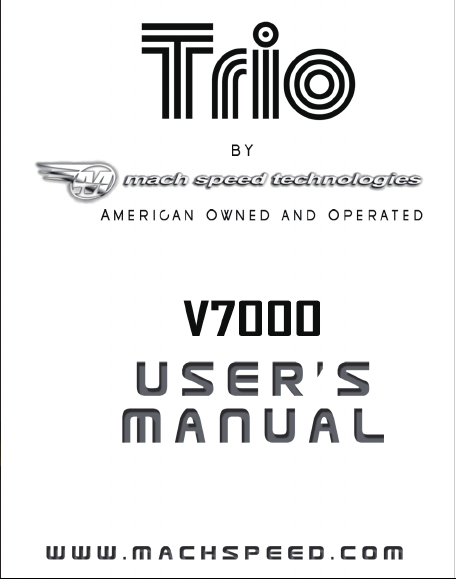

Personal Media Player! To get the most out of your purchase, please take
Congratulations on purchasing your Trio
the time to carefully read through this manual.
Foreword
If any problems occur during while using your Trio, please feel free to
contact Mach Speed technical support at 580-272-0035, or by sending an
email to mssupport@machspeed.com
. Thank you for your support and
cooperation!
Mach Speed Technologies bears no responsibility for any damage
or loss of personal data due to misuse of software and/or hardware,
damage to the player caused by human factors, replacement of battery, or
other unforeseen circumstances. To prevent loss of your data, please
backup your data regularly.
Information in the manual is subject to any change without notice
and is subject to copyright protection. Copying or otherwise reproducing
this material without prior written consent is prohibited.
Due to Firmware changes, some of the pictures and functions
described in this manual may not be the same as are included with your
player.
1
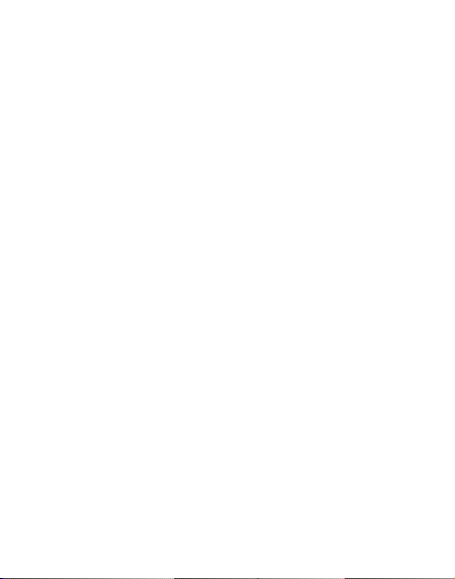
Note:
● The playback times listed refer to the maximum playback times possible,
using the best power savings. The actual playback time may differ as
adjustments to screen brightness; power savings modes, volume, etc are
made.
● As there are many brands of Micro SD cards in market, using different
quality and speed standards. Therefore, we are unable to guarantee that our
product will be compatible with all types or brands of Micro SD cards, but
will be compatible with those Micro SD cards with mainstream
specifications in the market, and we will constantly strive to provide the
largest selection of cards possible.
● As parameters such as formats, bitrate, codecs, framerates, and
resolutions differ, the player will not be compatible with all listed files. If
you are experiencing issues playing your files on this player, we
recommend using a supported conversion tool to reconvert your file to the
specifications of the device.
Caution
Modifications not approved by the party responsible for compliance could
void the user’s authority to operate the equipment.
NOTE- This equipment has been tested and found to comply with the
limits for Class B Digital device, pursuant to part 15 of the FCC rules.
These limits are designed to provide reasonable protection against harmful
interference in a residential installation. This equipment generate, uses and
2
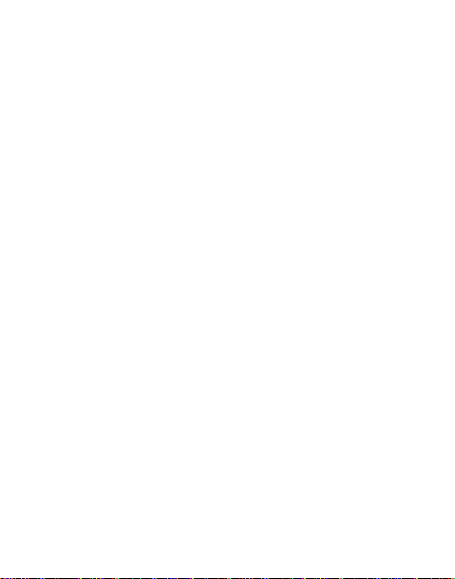
can radiate radio frequency energy and, if not installed and used in
accordance with the instructions, may cause harmful interference to radio
or telephone reception, which can be determined by turning the equipment
off and on, the user in encouraged to try to correct the interference by one
or more of the following measures:
• Reorient or relocate the receiving antenna.
• Increase the separation between the equipment and the
receiver
• Connect the equipment to an outlet on a circuit different
from that to which the receiver is connected.
• Consult the dealer or an experienced radio/TV technician for
Function Overview:
● 7", 160K color LTPS screen; 800*480 resolution
● Supports MP3, WMA, APE, and FLAC audio formats
● Supports RMVB/RM(1360*768P), FLV(1024*768),
MP4/MOV/AVI(1280*480P), DAT(1024 *480P), VOB / MPG(1024
*480P), MPEG-4 (AVI / MPG) (1024 *480P) high-definition video
formats.
● Supports Micro SDHC cards, up to 16GB
● Photo viewer, supports: JPEG, GIF, and BMP formats
●Energy-saving settings to increase battery life
● Multiple play modes
● Supports multiple Languages
● High Speed USB 2.0 transfer
● Supports HDMI output, you can send uncompressed audio signal and
● Supports infrared remote control
● On the Go technology, use your external Hard disk as storage!
help.
high-resolution video signal (720P).
3
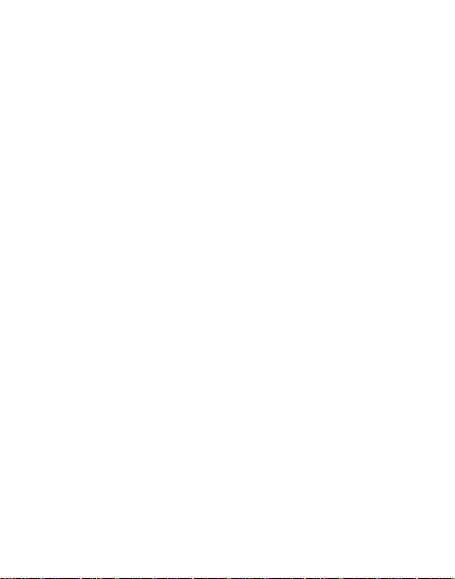
Caution
1. Do not use the player in exceptionally cold or hot, dusty, damp or
dry environments.
2. Do not drop, strike, or throw your player. Physical damage to your
player will void ALL warranties.
3. Please charge your battery when
A. Battery power icon shows an empty icon;
B. The system automatically shuts down and the power is soon off
when you switch on the unit once again
4. Please always follow the correct disconnect procedures for your
operating system. Do not disconnect power abruptly when the
player is being formatted or in the process of uploading or
downloading files. Otherwise it may lead to file corruption,
firmware failure, and even hardware damage.
5. We are not liable for any loss of data stored on this device.
6. Please do not dismantle this player. Any disassembly not done by
an authorized technician will void ALL warranties
7. This product and manual are change without subject to notice.
4
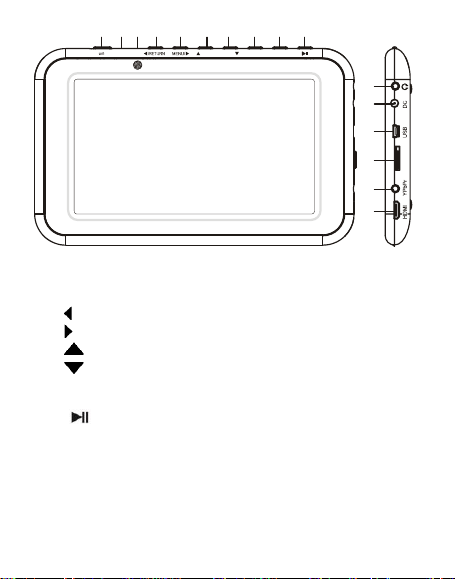
123
4567
8910
Button Description
1. Power switch
2. Built in Microphone
3. IR window
4. 【
】:Back Button
5. 【
】:Forward Button
】: Up Button
6. 【
】:Down Button
7. 【
8. VOL -:Volume down button
9. VOL+: Volume up button
】: Play Button
10. 【
11. Headphone jack
12. DC power charger port
13. USB Port
14. SD Card slot
15. TV OUT: TV output interface (composite, component, YPbPr)
16. HDMI, High-Definition Multimedia output Interface
NEXT/ VOL.+VOL.
-
/PREVON OFF MIC IR
5
11
12
13
14
Micro SD
15
16

Remote control button function description:
1. Power off: press to power the player off.
: Mute
2.
3.【_/`】【c/d】Back, Forward, Up, and Down Buttons
4. ESC key to return.
5. VOL-/VOL + volume increase and reduce.
Basic Operations
Powering ON or OFF
Powering On: Switch the On/Off key to ON state. Then hold the [
button for 5 seconds to power on.
Powering Off: Press and hold the [
and then set the power switch to the OFF position. Please note that you can
also use the Power Off button on your remote control to power the player
off.
Charging the player
Please ensure that the power switch on the player is set to the ON position
before charging, or the battery will not charge. With the power switch in
the ON position, connect the player to your AC wall charger (included
with the player) or to a powered USB port.
Note:
1. When charging, the player and charger may worm slightly. This is
normal.
2. Please use ONLY your computer’s USB port or the included AC
wall charger to charge the player. Charging this player using a third
party device, or non approved wall charger will damage your player
and charger. Using a third party charging device will void ALL
warranties.
How to load and remove the SD card
Please ensure that your player is powered off before connecting or
] button for 5 seconds to power off,
6
]
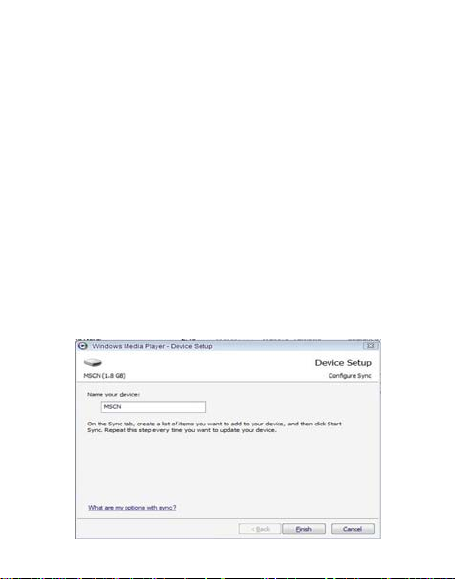
removing your SD card. With the player powered off, insert the SD card so
that the golden “teeth” are on the underside of the card. Slide the card into
the card slot, past flush, until you can feel it “click” into place. To remove
the card, again make sure that the player is off, and press the card into the
slot further. You will feel it “click” and a spring loaded mechanism will
eject the card. Please do not use a dirty or damaged SD card, as this will
damage the SD card slot on the player.
Loading Files to your Player
There are two main methods of loading files to your V7000.
Using Windows Media Player
(Note: you must use Windows Media Player 10 or later to use this feature.)
(Note: this player does not support DRM encrypted audio or video files,
such as those downloaded from the Windows Media Player “Overdrive”
download service.)
1. Open Windows Media Player and connect the player to a working USB
port. Windows Media player will prompt you with a setup screen asking
you to name the MP3 player.
7
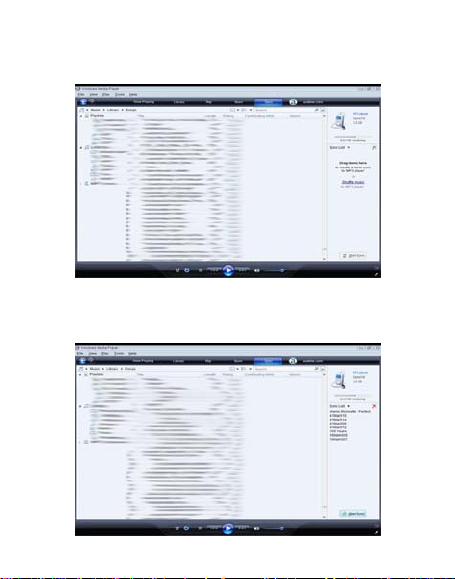
2. Once you have named your MP3 player, select Finish, and your
Windows Media Player will open to the Sync tab.
3. Drag your music to the sync list (on the right of the screen) from the list
on the left. Once you have selected the music you wish to add to the player,
press Sync.
8
