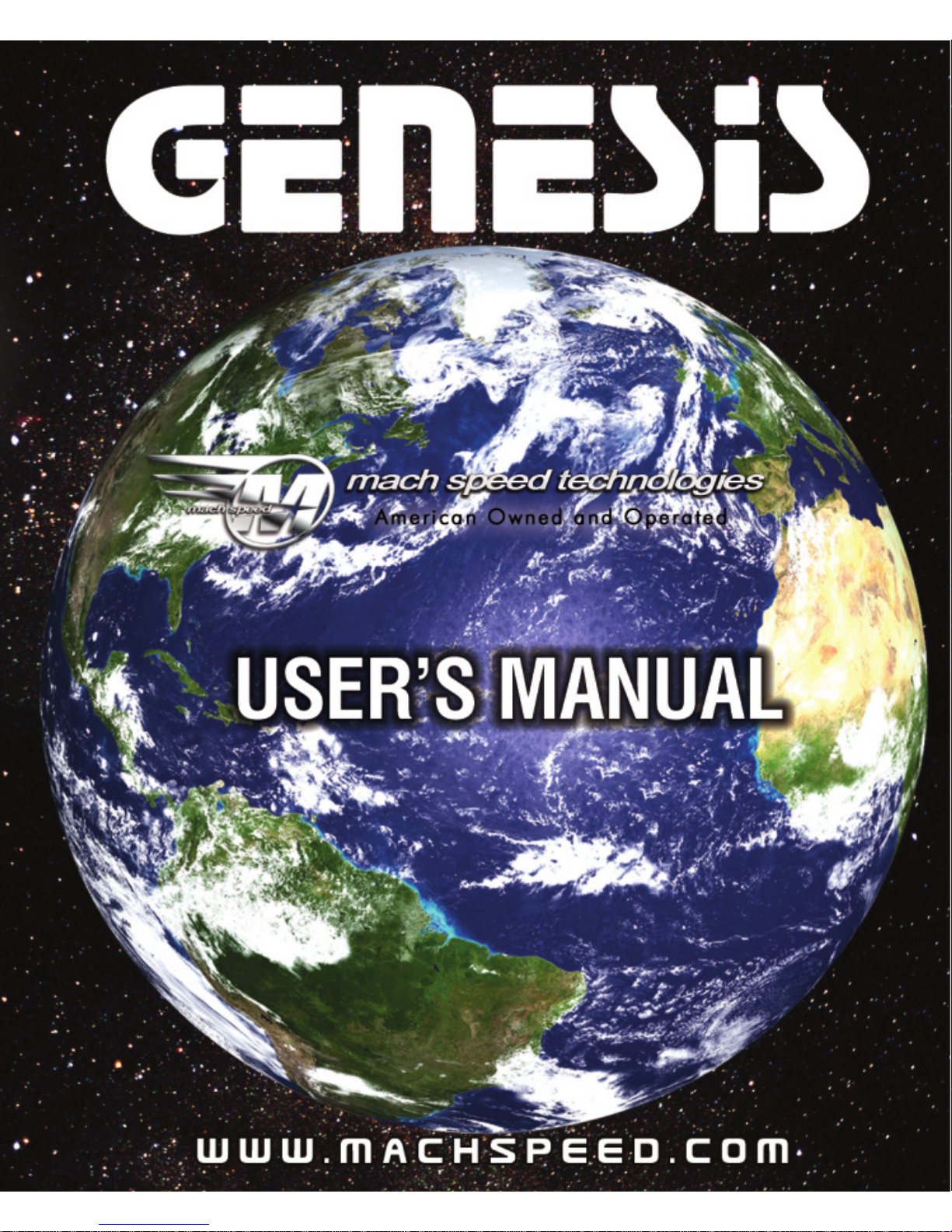
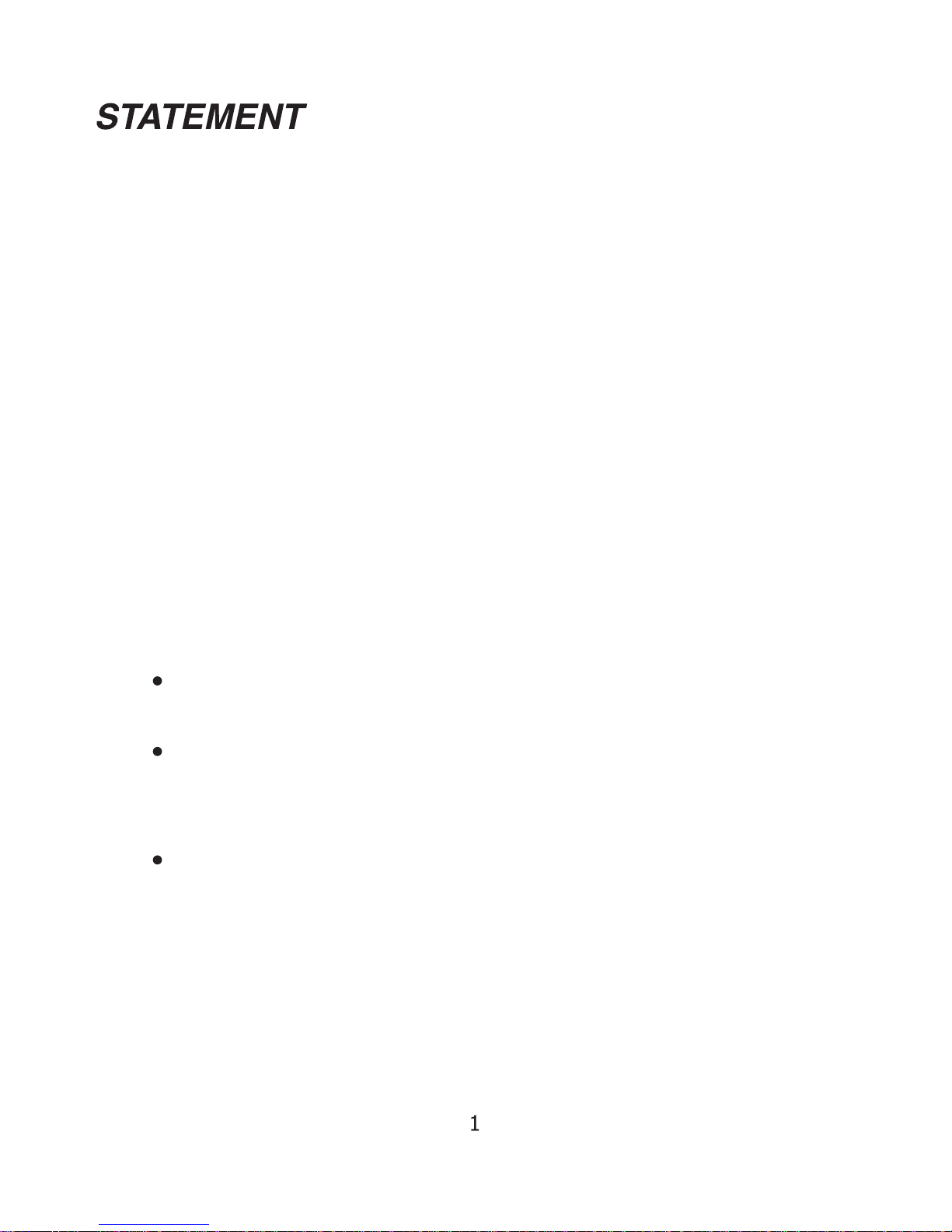
Thank you for purchasing our player!
To get to know your player, please carefully read through this manual in
its entirety.
While writing this manual, we aim to be as accurate as possible,
providing you with reliable information. However, if you find any
mistakes or omissions, please feel free to contact us with your
comments. We appreciate your support and cooperation.
The Manufacturer is not responsible for any loss of personal date or
damage caused by a malfunction of the hardware, firmware, physical
damage, improper replacement of the battery as well as improper
working conditions. To avoid the loss of your data, please back up files
on your computer as often as possible. As Firmware updates are
released for this player, some functions and features in this manual
may no longer apply to the player
The information contained in this manual is subject to changes
without any prior notice.
The information in this manual is protected by copyright. Do
not copy or reproduce any part of this manual without prior
written permission from the manufacturer.
Modifications not approved by the party responsible for
compliance could void the user's authority to operate the
equipment.
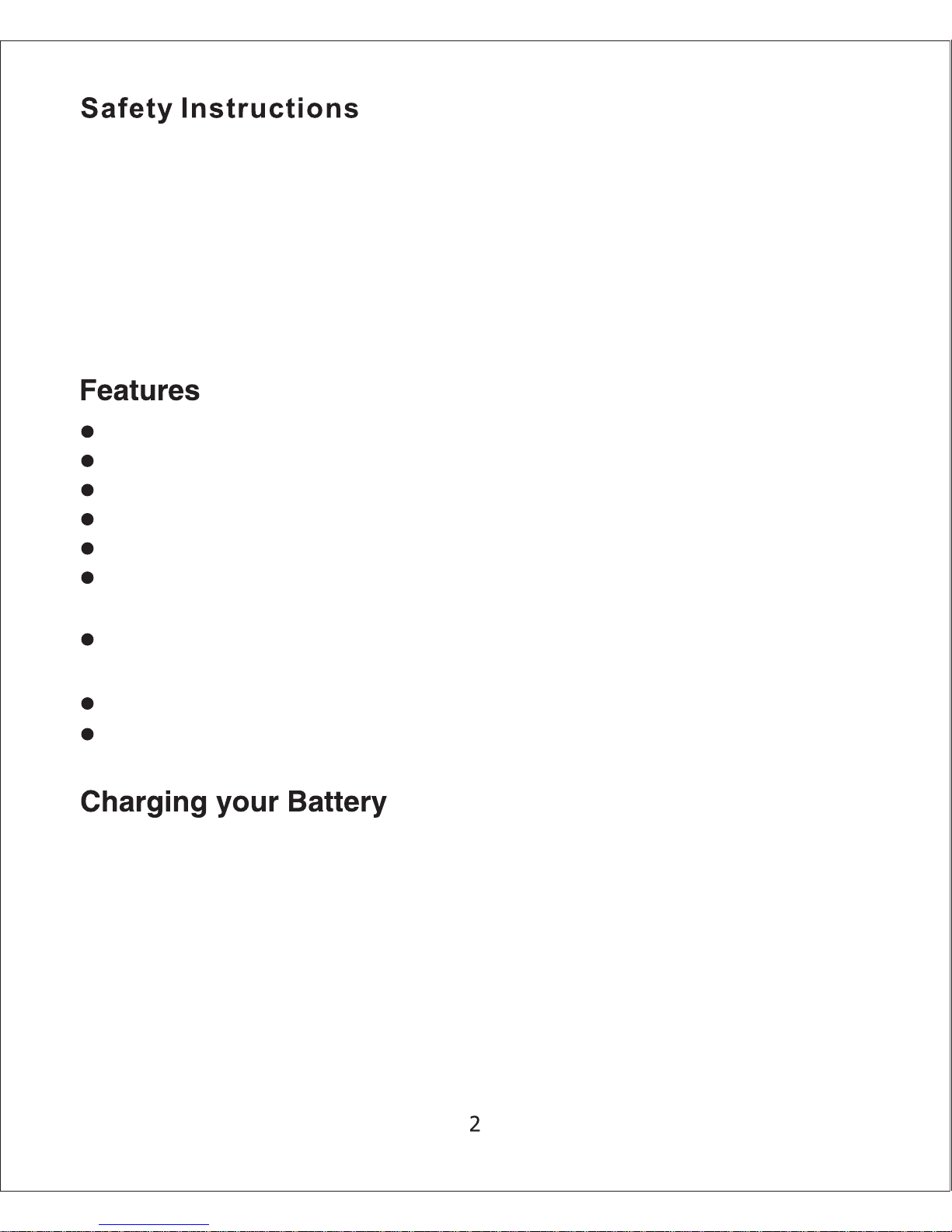
Your Genesis player uses a built in, rechargeable, Lithium Ion battery.
To charge the battery, first turn the ON/OFF switch on the top of the player to
the ON position and connect it to your computer's USB port. While it is
charging, the battery indicator will continually refill. When using the player,
your battery icon will display the charge remaining in the battery. When the
battery icon is empty, the player will power off and need to be recharged. Your
Battery has a life expectancy of 2-3 years if kept properly charged. If you do
not plan on using your player for several days or longer, please ensure that
you set the ON/OFF switch to the OFF position.
1.5 inch color display
Built in video player, supporting AMV video files
High Speed USB 2.0 for fast file transfer
ID3 support, Lyrics display
Digital Voice recording
Multiple play modes so that you can listen to your music the way that you
want
Seven Equalizer modes to listen to your music the way it was meant to
be heard
No drivers required for windows 2000 or later operating systems
Built-in rechargeable Lithium ion battery
1. Avoid using the player in extremely hot or cold conditions.
2. Avoid dropping the player or bumping it hard
3. Do not disassemble the player yourself. This will void your warranty. No
replacement parts are available for sale. Please contact your place of
purchase for assistance if repair is necessary.
4. Please do not use earphones when you are driving or engaging in activity
requiring concentration since it will divert your concentration.
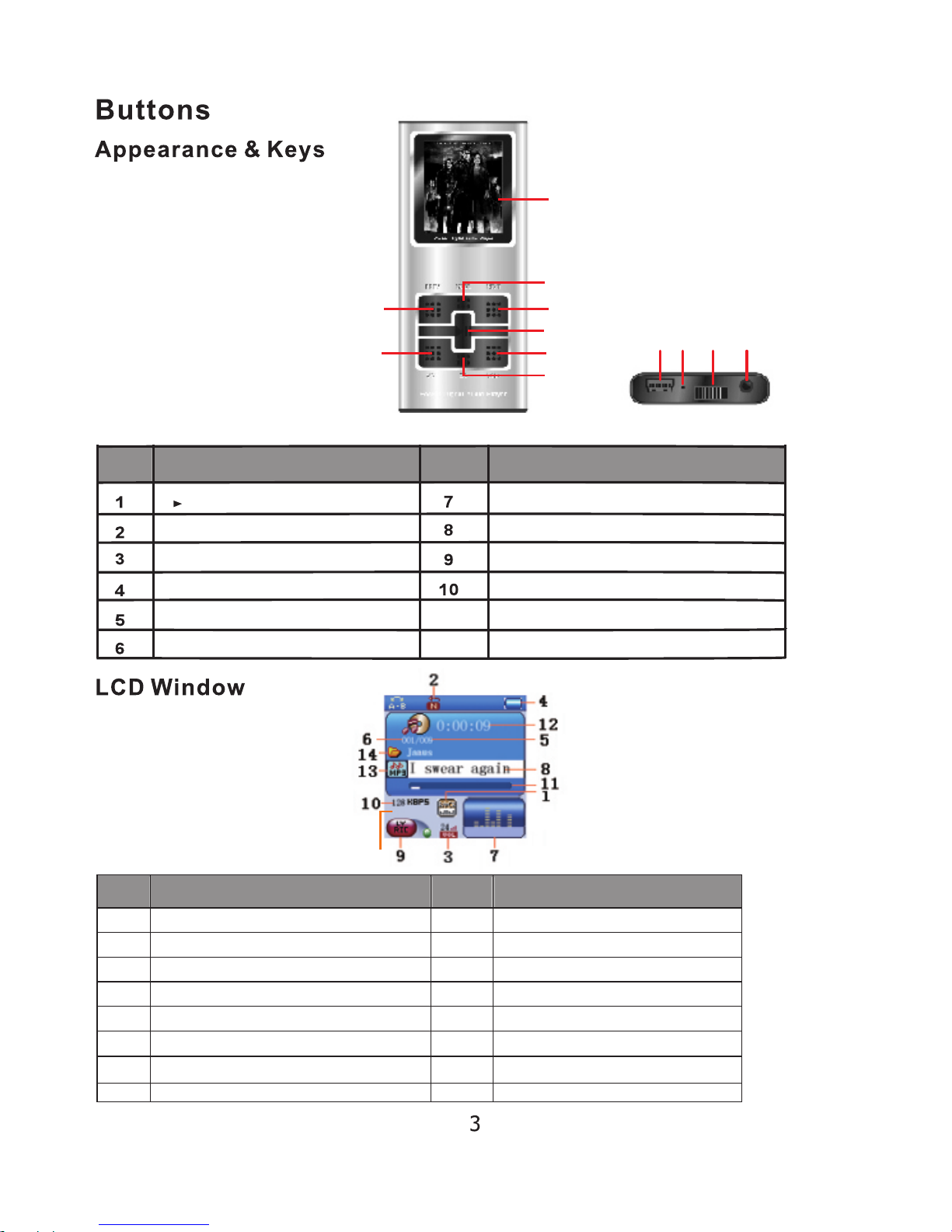
0:03:12
15
S/N Description S/N Description
1
EQ Mode
8
Current Song’sName
2
Repeat Mode
9
Lyric Indicator
3
Volume Level
10
Bitrate of current Track
4
Battery Meter
11
Elapsed Time
5
Total Numbers of Tracks
12
Elapsed Time of Current Track
6
Current Track Number
13
Format of Current Track
7
Real time Audio Spectrum
14
Current Folder’s Name
15
To al Time of Current Track.t
S/N Description
S/N Description
MODE Button
Power OFF/ON Switch
USB Jack
LCD Display
Phones Jack
II Button
PREV Button
NEXT Button
VOL- Button
VOL+ Button
EQ11
MIC12
89 10
12
1
2
3
4
5
6
7
11

1) Power on: Set the ON/OFF switch to the ON position, and press and
hold the [>II] (play/stop) button for 3 seconds.
2) Power off: Press and hold the [>II] (play/stop) button for 5 seconds,
until the player powers off. You can then set the ON/OFF switch to the
OFF position.
Note: When battery power is low, the player will automatically power off.
3) Adjusting volume: In Music, Voice, or Movie modes, press the [VOL-]
or [VOL+] button to decrease/increase the volume.
The main menu allows you to access the different modes of your player.
You can access the main menu at any time by pressing and holding the
[Mode] button. Use the [NEXT] and [PREV] buttons to navigate, and
press the [Mode] button to make a selection.

Music mode allows you to listen to your music files. To access music
mode, use the [PREV] or [NEXT] buttons to select “Music” on the main
menu and press [MODE].
NOTE- To return to the main menu, you must pause the music before
holding the [MODE] button
When in the music mode, the player will display the first song you have
loaded on the player. To begin playing music, press the [>II] button once.
To pause the song, press the [>II] button again. You can quickly press the
[PREV] or [NEXT] button to skip to the previous or next track. To rewind or
fast forward, press and hold the [PREV] or [NEXT] buttons. There are two
submenus which can be accessed; the music submenu, and the file
management submenu.
Music Submenu:
The music submenu allows you to adjust the repeat mode, equalizer, SRS
WOW mode, tempo, replay mode and Exit. To access the music submenu,
press the [MODE] button while the music is playing.
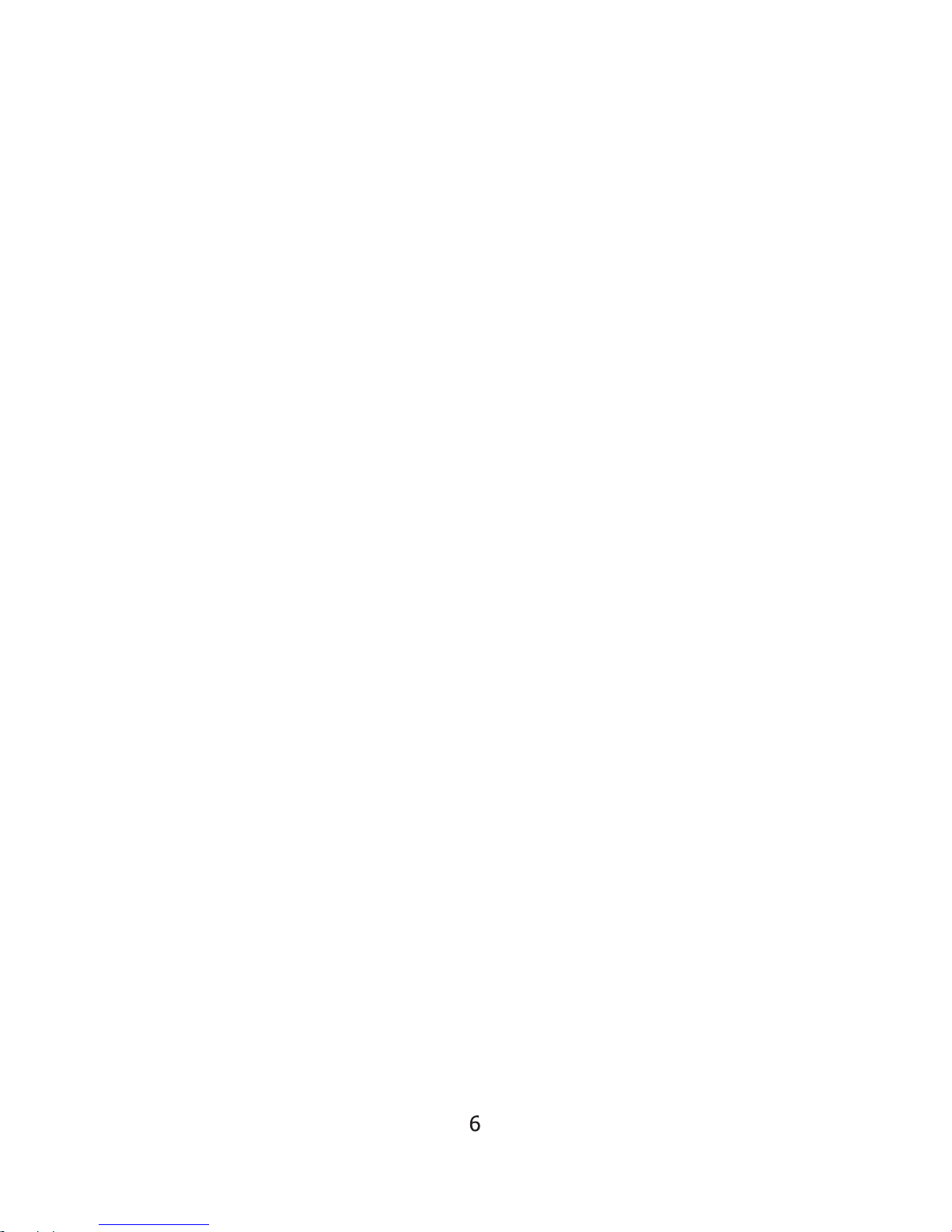
Repeat- Repeat allows you to adjust the playmode. Select from Normal,
Repeat One, Folder, Repeat Folder, Repeat All, Random, and Intro.
Equalizer- Natural, Rock, Pop, Classic, Soft, jazz, and DBB
SRS WOW mode- Allows you to adjust your SRS WOW settings
Tempo- Allows you to adjust the song speed
Replay mode- Allows you to set the A-B repeat mode. Once this is selected,
you will be returned to your song. Press [NEXT] to set the first point (A),
and press [NEXT] again to set the second point (B). your player will then
play from point A to point B. Press [MODE] again to exit A-B replay mode
Exit- Return to your song.
File management Submenu:
The File Management submenu is used to select or delete files from your
player. To access the file management submenu, press the [menu] button
while the music is paused or stopped.
Local Folder- Allows you to select files. Use [PREV] and [NEXT] to select a
file and press [MODE] to select that file and press [>II] button to play it. If
the music is in a folder, you will see “/” at the top of the screen, select this
and press [MODE] to leave the current folder and go up one folder level.
Delete file - Allows you to delete a file. Use [PREV] and [NEXT] to select a
file and press [MODE] to enter the “Yes” or “No” menu, then press [MODE]
to make your selection. If the music is in a folder, you will see “/” at the top
of the screen, select this and press [MODE] to leave the current folder and
go up one folder level.
Delete All- Allows you to delete all of the music files in the player.
Exit- return to your song
Lyric display
The player supports “*.LRC” lyric files, which allows you to display the
lyrics of the song on your player. To use this feature, simply save the lyrics
file in the same folder and with the same name as the corresponding music
file. As an example: if your music file is called “goodbyes.mp3”, then name
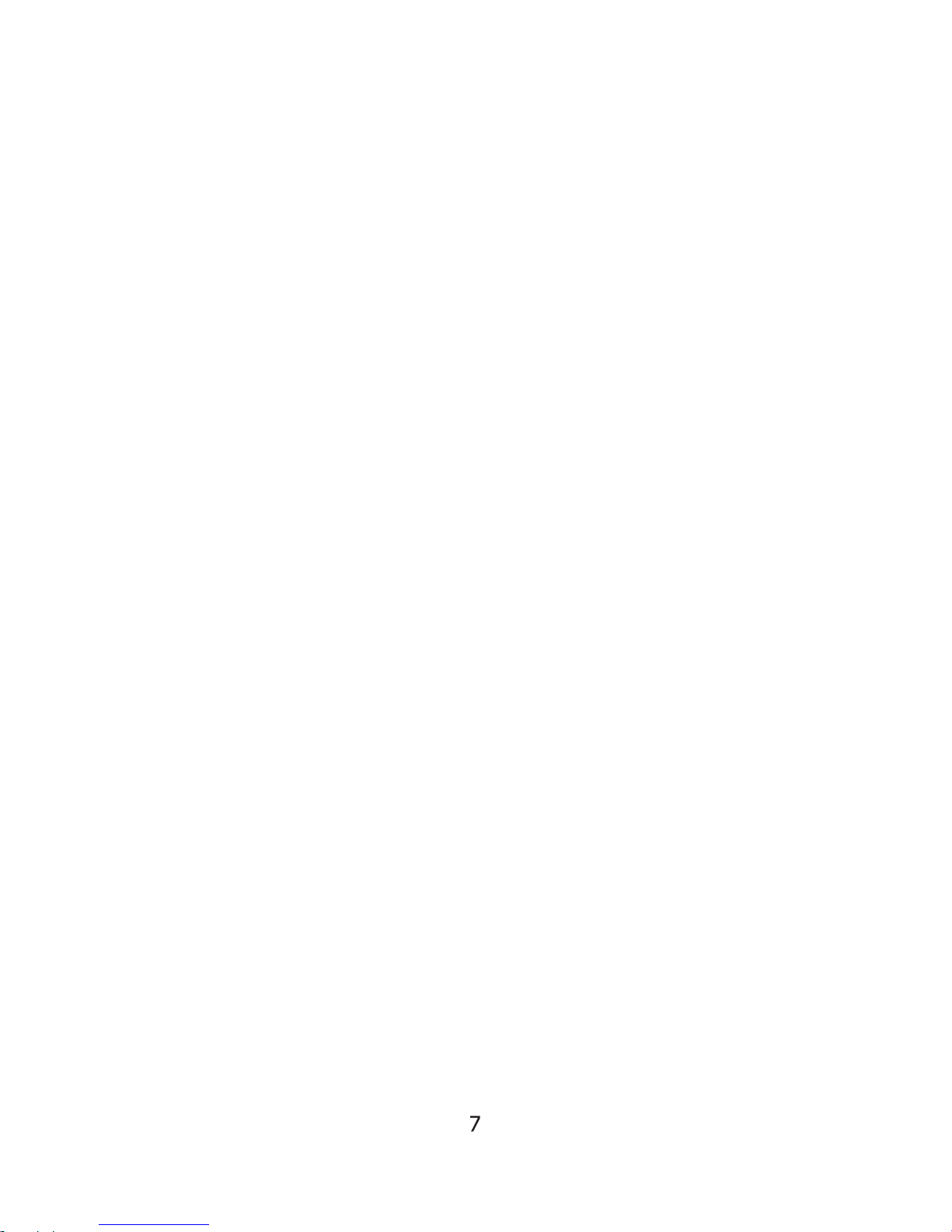
your .lrc file “goodbyes.lrc” and put it in the same folder as the music file.
You can obtain .lrc files from many places on the web. You can also create
your own .lrc files using a program called LRC editor 4. You can download
this program at www.machspeed.com/drvrs/LRC_Editor_4.zip
If a song has a lyric file associated to it, the ball next to “LYRIC” on the
music screen will be lit up green.
To view your lyrics, press and hold the [MODE] button
playing
Movie mode
The movie mode allows you to watch your AMV video files. To access
movie mode, use the [PREV] or [NEXT] buttons to select “Movie” on the
main menu and press the [MODE] button.
Once you have entered the movie mode, the first movie file you loaded will
be displayed. Press [>II] to begin playing the file. You can skip to the next
file by pressing [NEXT] or skip to the previous file by pressing [PREV].
While a movie is playing, you can press and hold the [NEXT] or [PREV]
buttons to fast forward or rewind.
To adjust your volume, press the [VOL-] or [VOL+] button to
decrease/increase the volume.
Movie Submenu
The Movie submenu allows you to access different movie files, delete files,
and adjust your replay mode. To enter the movie submenu, press the
[MODE] button when the movie is paused or stopped.
Local folder- - Allows you to select files. Use [PREV] and [NEXT] to select a
file and press [MODE] to select that file and press [>II] button to play it. If
the file is in a folder, you will see “/” at the top of the screen, select this and
press [MODE] to leave the current folder and go up one folder level.
Delete file- Allows you to delete a file. Use [PREV] and [NEXT] to select a
file and press [MODE] to enter the “Yes” or “No” menu, then press [MODE]
while the music is
