Page 1
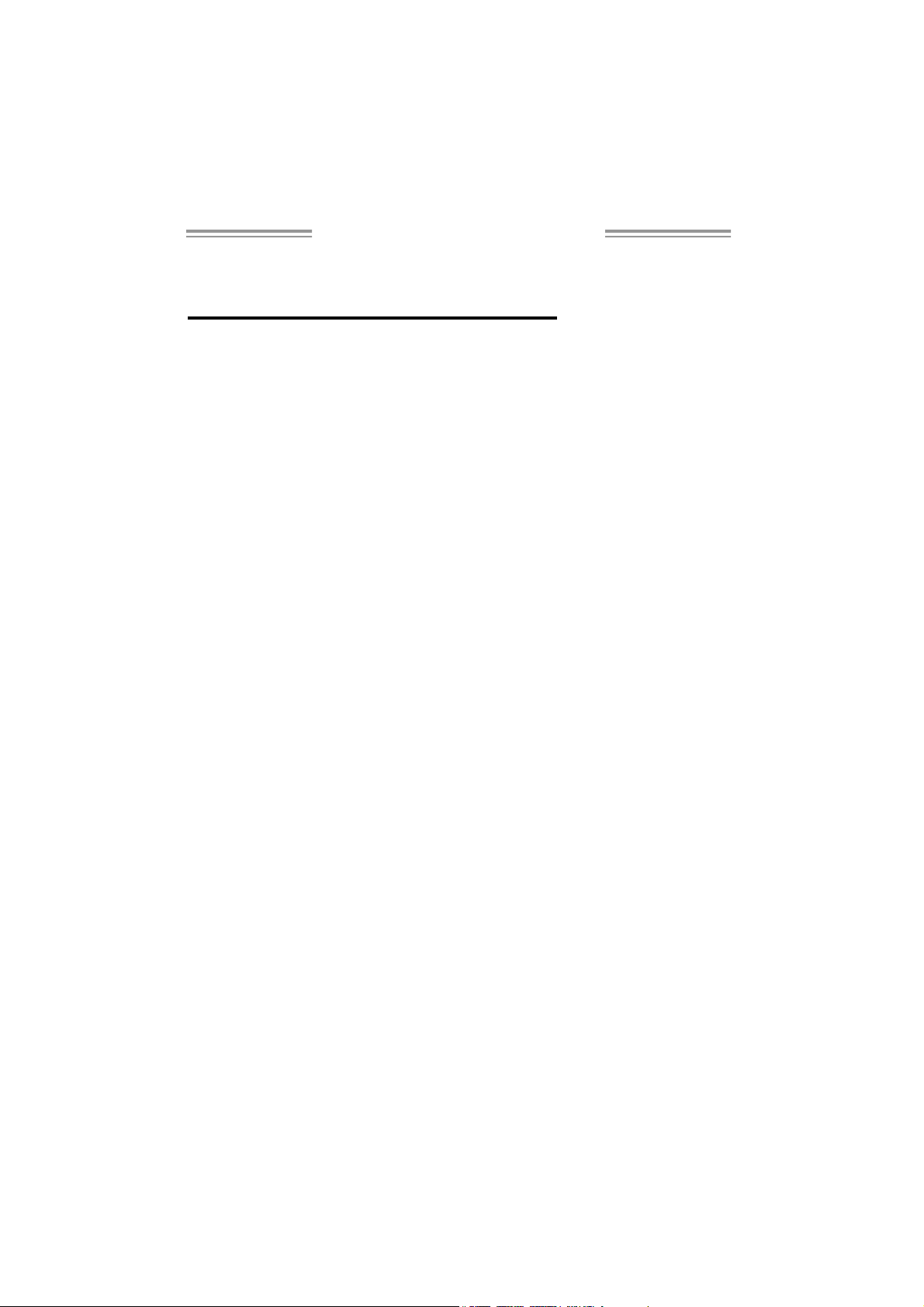
P 4M ST-890 Setup M a nua l
FCC Information and Copyright
This equipment has been tested and found to comply with the limits of a Class
B digital device, pursuant to Part 15 of the FCC Rules . These limits are designed
to p rovid e reasonable protec tion against ha rmful interfe rence in a res idential
installation. This equipment generates, uses and can radiate radio frequency
energy and, if not installed and used in accordance with the instructions , may
cause harmful interference to radio communications. There is no guarantee
that interfe rence will not occur in a pa rticular ins ta llation.
The vendo r makes no representa tio ns o r warranties wi th respec t t o t he
contents here and specially disclaims any implied warranties of merchantability
o r fi tness fo r a ny p u rp os e . F u rt he r the vendor rese rves t he right to rev ise t h is
publication and to make changes to the c ontents here without obligation to
notify any party beforehand.
D uplica tion o f t his publication, i n part o r in whole, is not allo wed without first
obtaining the vendor’s approval in writing.
The content of this user’s manual is subject to be changed without notice and
we will not be res ponsible for any mistakes found in this user’s manual. A ll the
brand and product names are trademarks of their respective companies.
Page 2
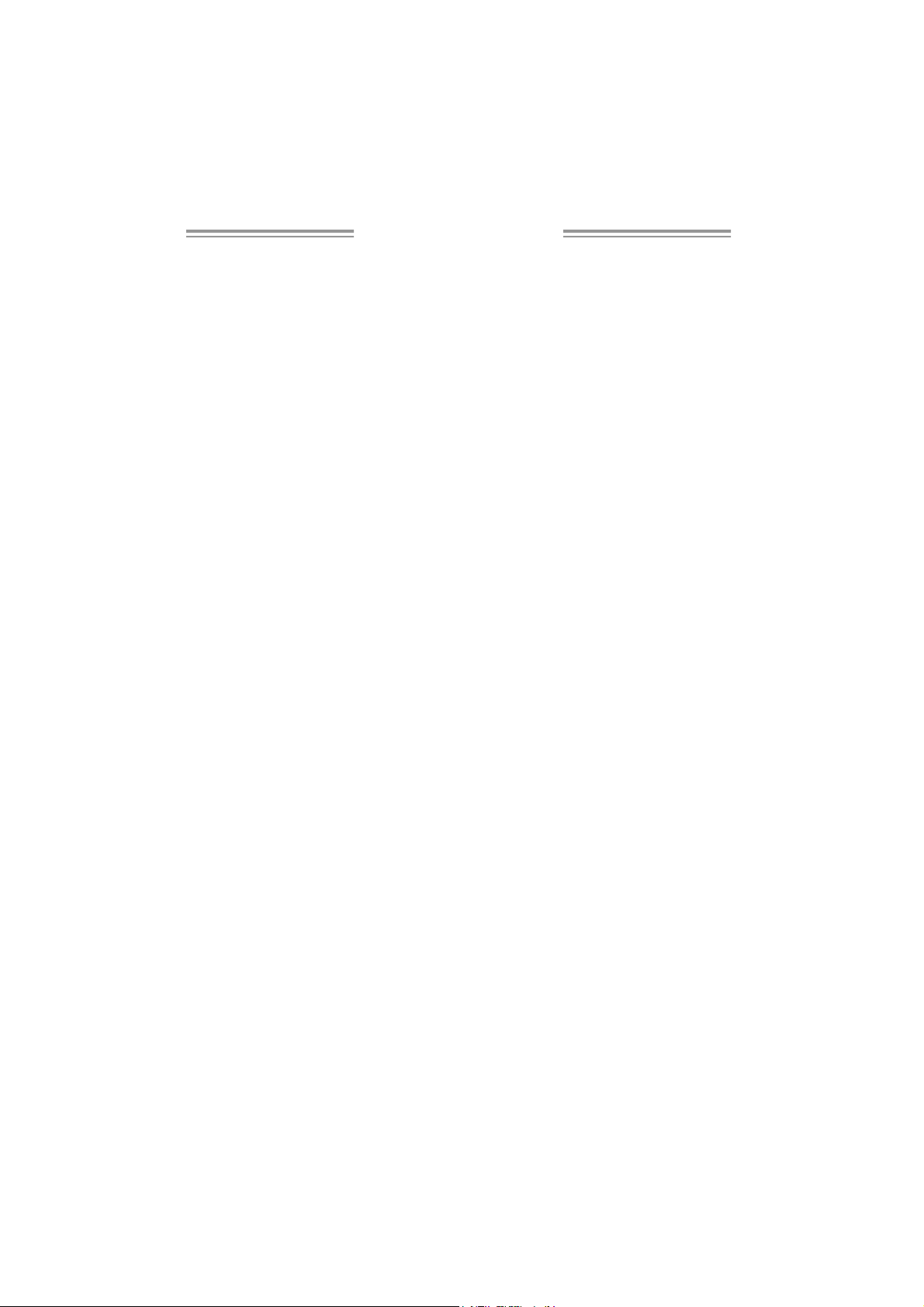
Table of Contents
Chapt er 1: Int rodu ct ion .............................................3
1.1 Before You Start................................................................... 3
1.2 Package Checklist................................................................3
1.3 Motherboard Features..........................................................4
1.4 Rear Panel C onnectors..........................................................5
1.5 Mo t he r bo ar d Layou t............................................................ 6
Chapt er 2: Hardware Installation..............................7
2.1 Installing Ce ntral Proce ssing Unit (CPU)................................ 7
2.2 FAN Headers........................................................................9
2.3 Installing System Memory.....................................................10
2.4 Con nectors and Slo ts............................................................11
Chapter 3: Headers & Jumpers Setup......................13
3.1 How to Se t up Ju mpers..........................................................13
3.2 Det ail Settin gs.....................................................................13
Chapter 4: Useful Help ..............................................18
4.1 Dri ve r Insta llat ion Note.......................................................18
4.2 AWARD B IO S Bee p Code......................................................19
4.3 Extra Inf ormati on ................................................................19
4.4 Troubleshooting...................................................................21
Chapt er 5: WarpSpeeder™ .......................................22
5.1 Introduction........................................................................22
5.2 System Requirement............................................................22
5.3 Installation.........................................................................23
5.4 WarpSpeeder™....................................................................24
Appendencies: SPEC In Other Language ................30
German................................................................................................30
France..................................................................................................32
Italian..................................................................................................34
Spanish ................................................................................................36
Portuguese ...........................................................................................38
Polish...................................................................................................40
Russian ................................................................................................42
Arabic..................................................................................................44
Japanese..............................................................................................46
Page 3

P4MST-890
CHAPTER 1: INTRODUCTION
1.1 BEFORE YOU START
Tha nk you for choosing ou r product. Be fo re you sta rt installing the
mothe rboa rd, plea se make su re you fo llow the ins tru ctions below:
Prepare a dry and stable working environment with
s uf ficie nt ligh ting .
Always disconnect the computer from power outlet
be fo re opera tion.
Befo re you take the mo the rboa rd o u t f rom a n ti -sta t i c
bag, ground yourself properly by touching any safely
grounde d appliance, or use grounded wrist strap to
remove the static charge.
Avo id tou ching the compone nts on mo the rboa rd o r the
rea r side of the board unless ne cessary. Hold the board
on the edge , do not try to bend or flex the boa rd .
Do no t lea ve an y un fas tene d small parts inside the
case after installation. Loose parts will cause short
circuits which may damage the equipmen t.
Keep the computer from dangerous area, such as heat
source , humid air and wate r.
1.2 PACKAGE CHECKLIST
z HDD Cable X 1
z Use r’s Manual X 1
z Fully Setup Driver CD X 1
z Rear I/O Panel for ATX Case X 1
z FDD Cable X 1 (optional)
z Se ria l ATA C able X 1 (optional)
z USB 2.0 Cable X1 (optional)
z S/PDIF Cable X 1 (optional)
z Se ria l ATA P o we r Cab le X 1 (o ptio nal)
3
Page 4
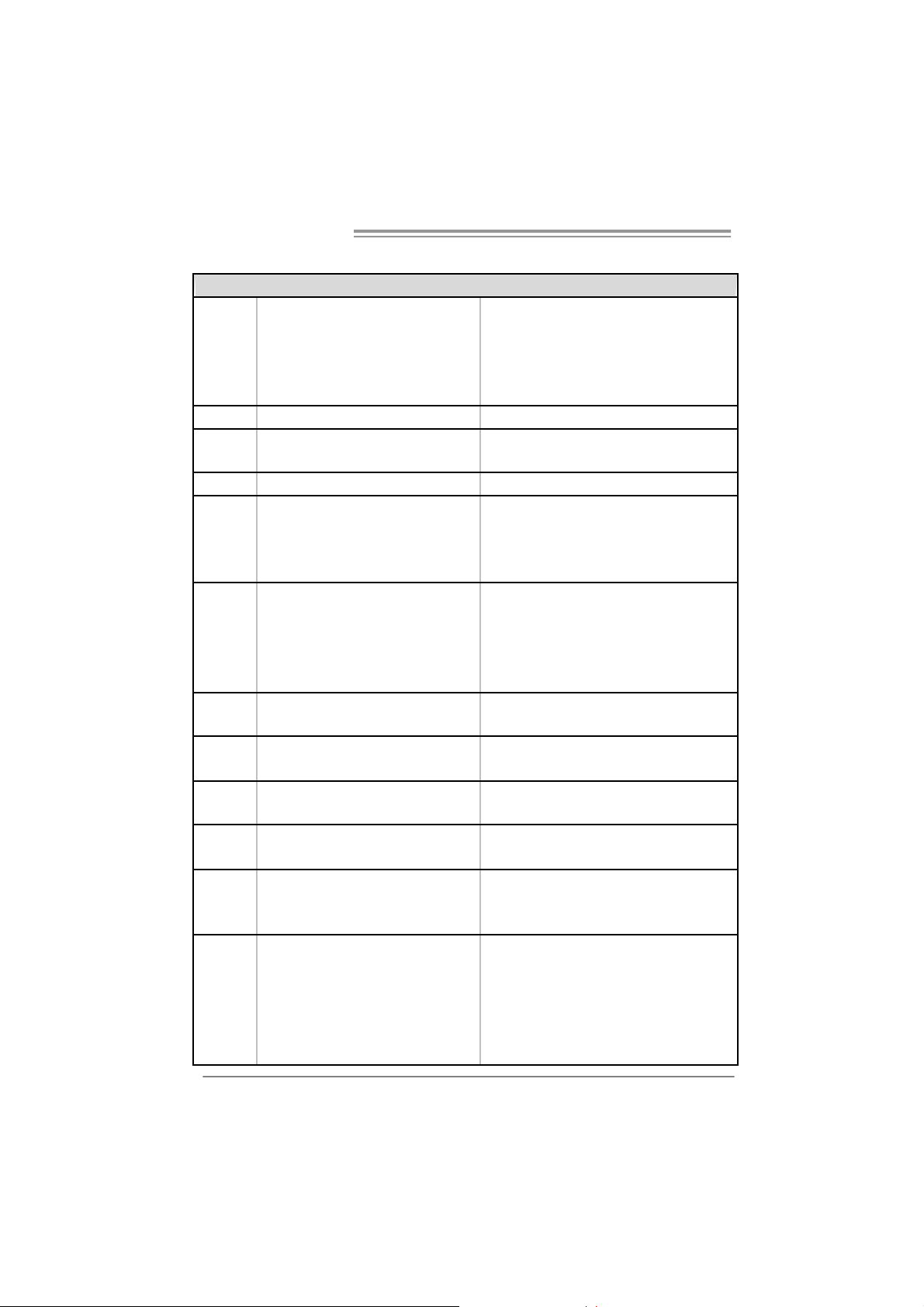
Motherboard Manual
/
1.3 MOTHERBOARD FEA TU RES
SPEC
LGA 775
Intel Core 2Duo/ Pe ntium 4 / Pe ntium D
CPU
FS B 533 / 800 / 106 6 MHz
Chipset
Graphic Integrat ed in U niChrome Pro Chipset Max Share d Vide o Memory is 64 MB
Super I/O
Main
Memory
IDE Integrated IDE Controller
SATA Integrated Serial ATA Controller
LAN PHY Realtek RTL 8201CL PHY
Sound
Codec
On Board
Connector
Celeron D pr ocessor up to 3. 8 GHz
*It is recommended to use processors
with 95W pow er cons umption.
VIA P4M890
VIA VT8237A
ITE I T8712F
Provides the most commonly used
legacy Super I/O fu nctionality.
Low Pin C ount Interf ac e
DIMM Slots x 2
Suppor ts DDR2 533
Each DIMM supports
256/512MB /1GB/2GB DDR2
Max Memory C apicity 4GB
AL C861V D
PCI Express x 16 slot x1 Supports PCI express x16 expansion cards
PCI Express x 1 slot x1 Supports PCI express x1 expansion cards Slots
PCI slot x2 Supports PCI expansion cards
Floppy connector x1 Each connector supports 2 Floppy drives
IDE Connector x2 Each connector supports 2 IDE device
SATA Connector x2 Each connector supports 1 SATA devices
Front Pa nel Connector x1 Supports front panel facilities
Front Audi o Co nnector x1 Supports front panel audio function
CD-in Co nnector x1 Supports CD audio-in f unct ion
4
Suppor ts Hy per Tra ns port/ Execute Disable
Bit / Enhanc ed Intel S peedStep®/ Intel
Extended Memory 64 technology
Environment Control initiatives,
H/W Monitor
Fan S pee d Co ntrol ler
ITE' s "Smart Guardian" fu nct ion
Single Channel Mode DDR2 memory module
Registered DIMM and ECC DIMM is n ot
supported
Ultra DMA 33~133 B us Master Mode
supports PIO Mo de 0~4,
Data transfer rates up to 1.5 Gb/s.
SATA Version 1.0 specification compliant.
10 / 100 Mb/s auto negotiation
Half / Full du plex capability
5.1 cha nnels a udio out
High- Defi nition Au dio s upport
Page 5
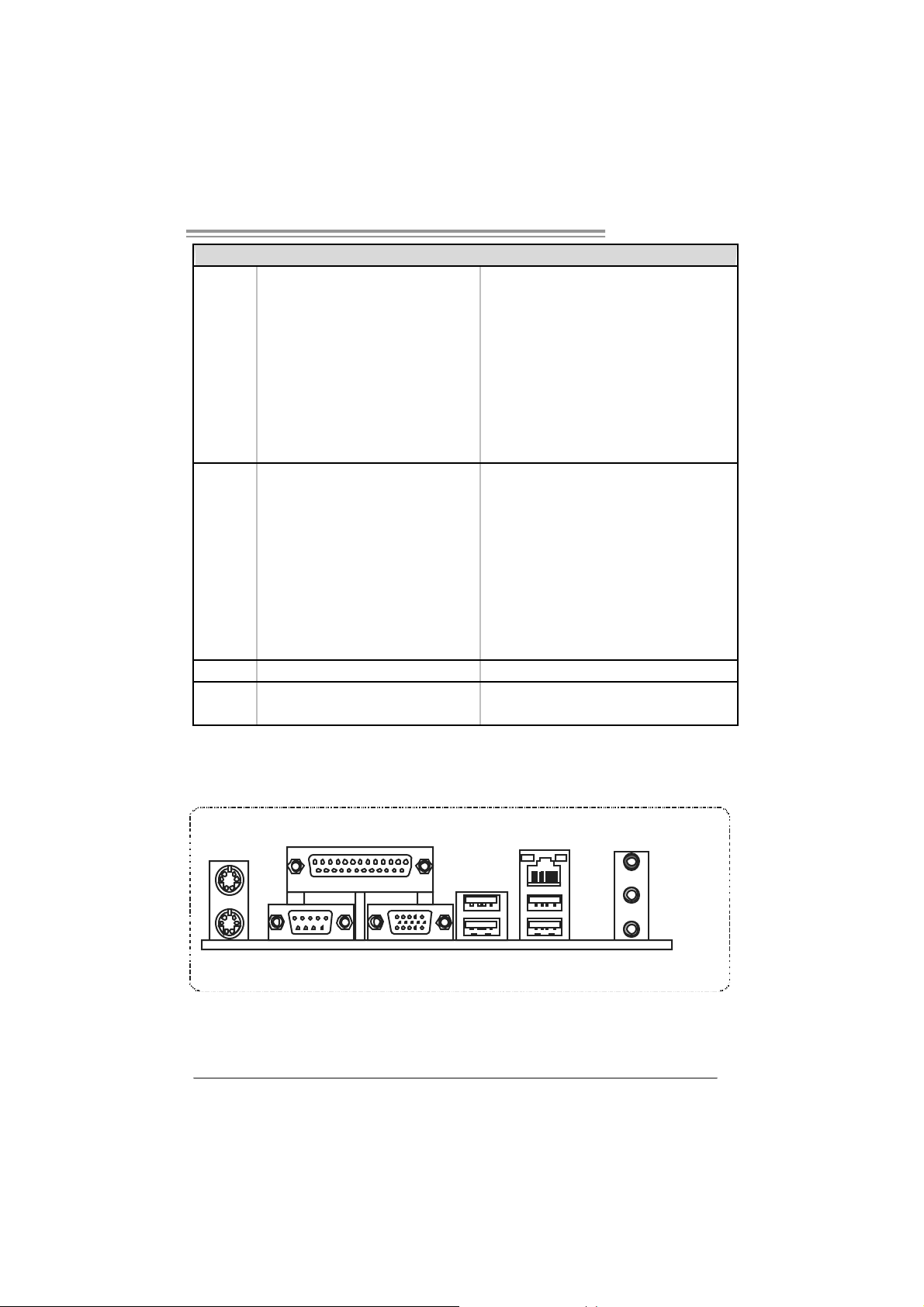
SPEC
S/PDIF o ut co nnector x1 Supports di gital a udio out functi on
CPU Fan header x1
System Fan header x1 System Fan Power s upply
Cl ear CMO S header x1 R estor e CM OS dat a to fact ory default
USB connector x2
Power Connector (24pin) x1 Connects to Power supply
Power Connector (4pin) x1 Connects to Power supply
PS/2 Keyb oard x1
PS/2 Mo use x1
Serial Port x1
Back Panel
I/O
Board S iz e 190 mm (W) x 244 mm (L) Mi cr o ATX form Fact or
OS
Suppor t
Printer Port x1
VGA Port x1
LAN port x1
USB Port x4
Audio Jack x3
Windows 2000 / XP
CPU Fan power s upply (with Smart Fan
function)
Each connector supports 2 fr ont panel USB
port s
Connects to PS/2 Keyboard
Connect s to PS / 2 Mo use
Provide RS- 232 Serial connect ion
Connects to various types of device
Connect s t o mo nit or.
Connects to RJ-45 ethernet cable
Connects to USB devices
Provide A udio-I n/Out a nd micropho ne
connection
Biostar Reserves the right to add or remove
support for any OS with or without notice.
P4MST-890
1.4 REAR PANEL CONNECTORS
PS/2
Mouse
PS/2
Keyboard
Printer Port
COM1 VGA
LAN
USBX2USBX2
Line In/
Surround
Line Out
Mic In 1/
Bass/ Cent er
5
Page 6
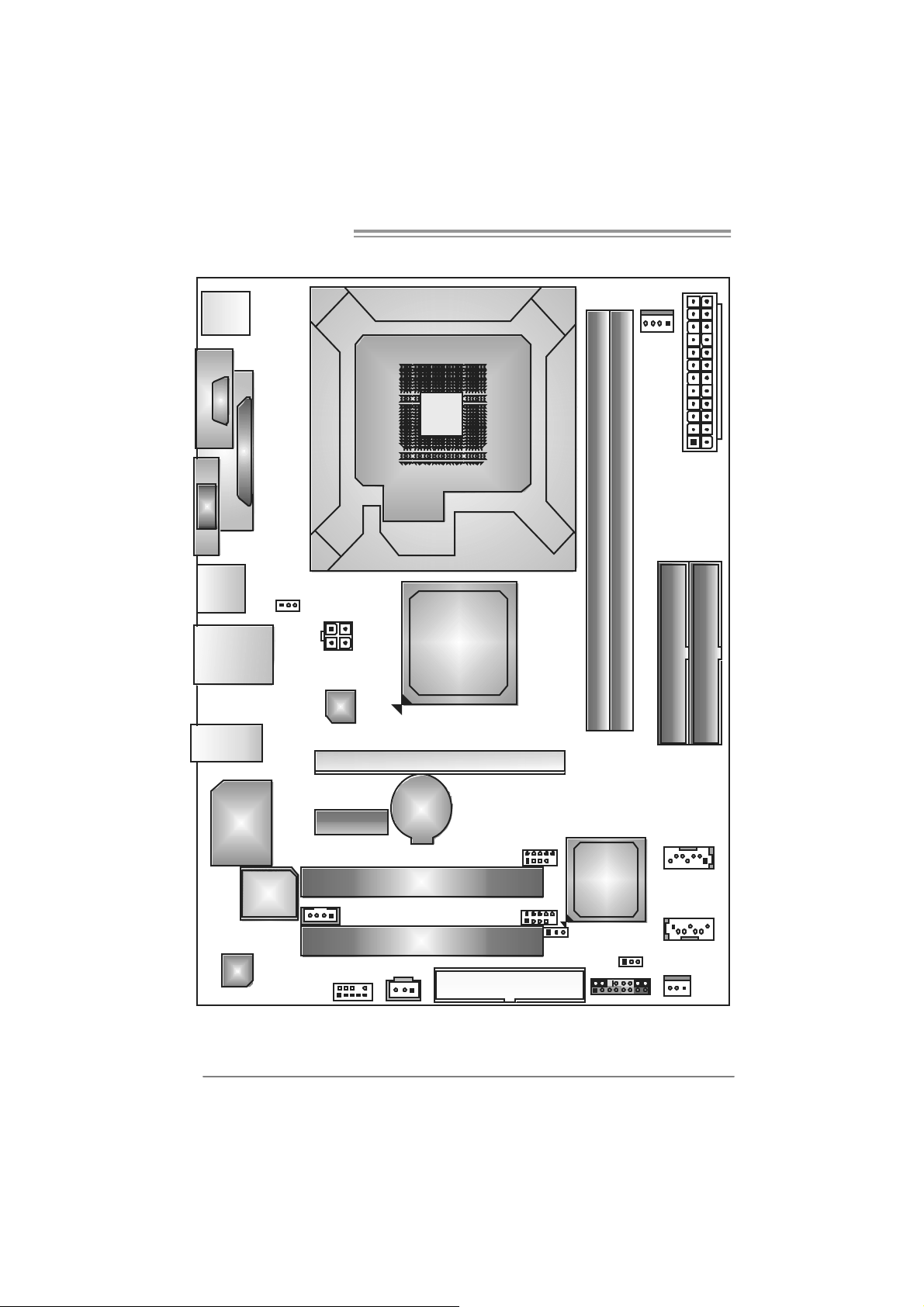
Motherboard Manual
1.5 MOTHERBOARD LAYOUT
JKBMS1
C
O
J
M
C
1
O
M
1
JVGA1
JUSB1
JUSBLAN1
JAUDIO1
JCFAN1
LGA775
CPU1
JPRNT1
JAT XPWR1
DIMM2
DIMM1
JUSBV1
JATXPWR2
P4M890
LAN
PCI-EX16
IDE1
IDE2
6
Super
I/O
BIOS
Codec
Note: represents the 1■
JAUDIOF1
PCI-EX1_1
JCDIN1
BAT1
PCI1
PCI2
JSPDIF_OUT1
st
pin.
JUSB2
JUSB3
FDD1
JUSBV2
VIA
VT8237A
JC MO S1
JPANEL1
JSATA2
JSATA1
JSF AN1
Page 7
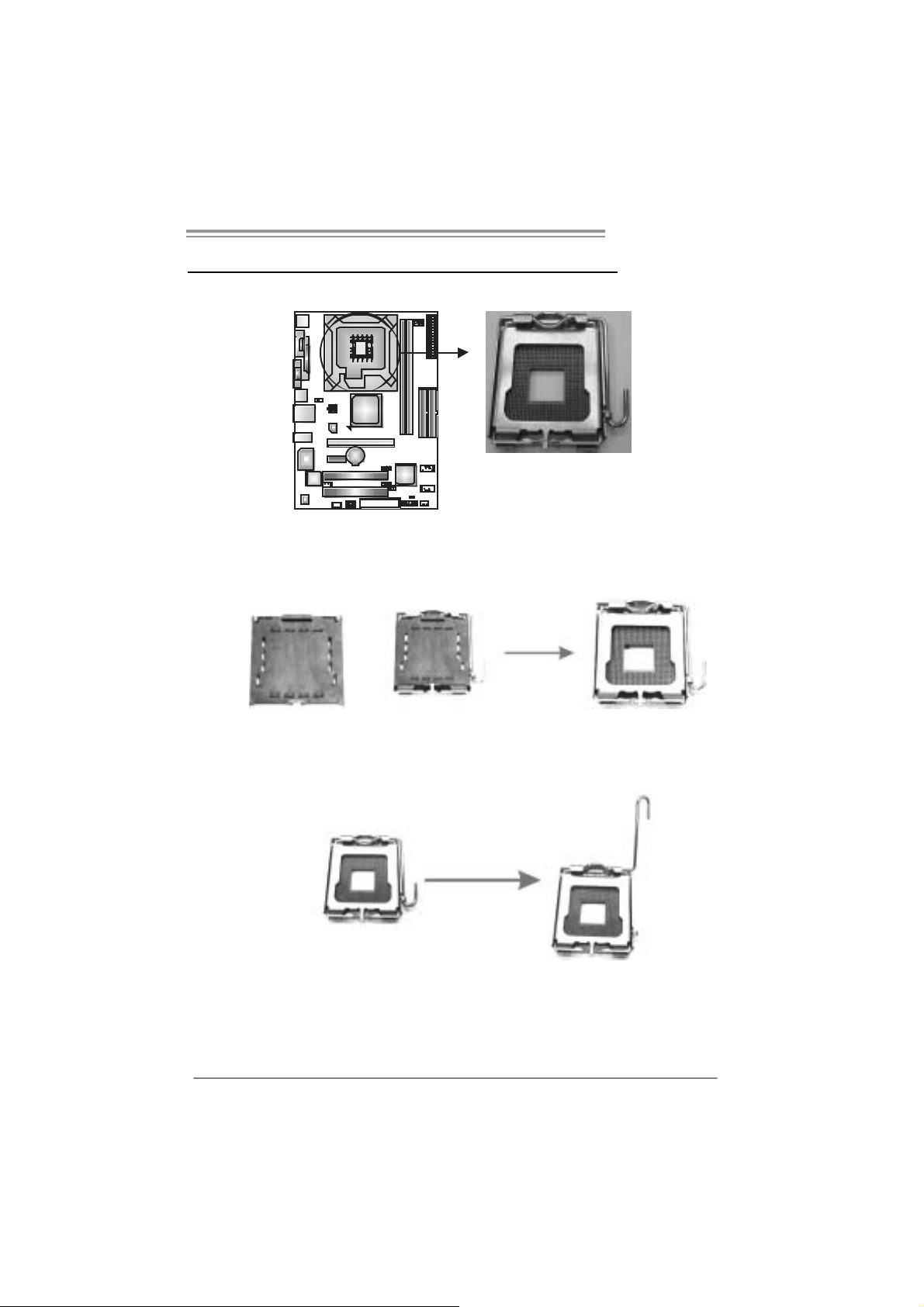
P4MST-890
CHAPTER 2: HARDWARE INSTALLATION
2.1 INSTALLING CENTRAL PROCESSING UNI T (CPU)
Special Notice:
Remo v e Pin Cap before installation, and m ake goo d preservatio n
for future use. When the CPU is remo v ed, cov er the Pin Cap o n the
empty so cket to ensure pin legs won’ t be damag e d.
Pin Cap
Step 1: Pull the socket locking lever out from the socket and then raise
the lever up to a 90-degree angle.
7
Page 8
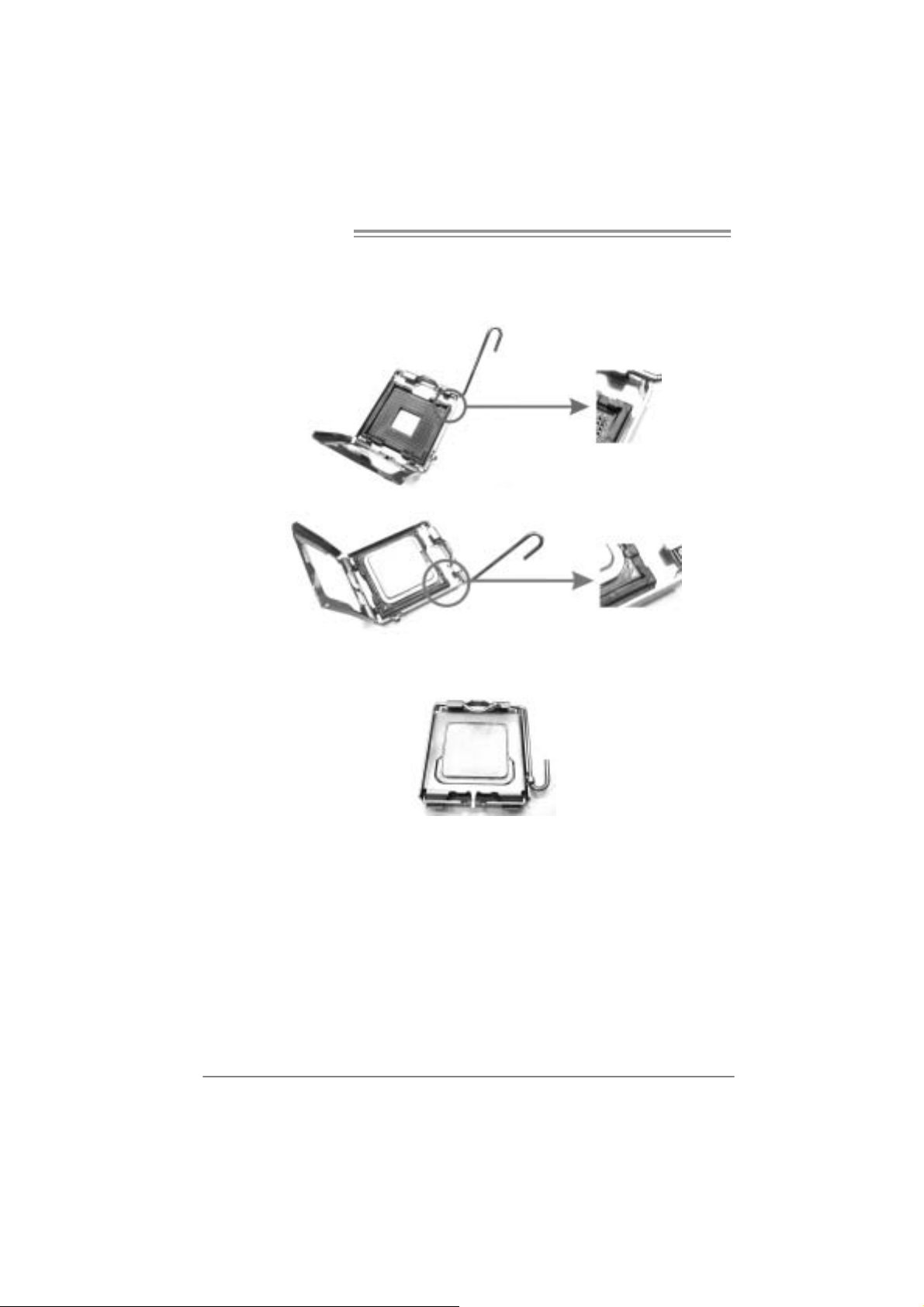
Motherboard Manual
Step 2: Look for the triangular cut edge on socket, and the golden dot on
CPU should point forwards this triangular cut edge. The CPU will
fit only in the correct orientation.
Step 2-1:
Step 2-2:
Step 3: Hold the CPU down firmly, and then lower the lever to locked
position to complete the installation.
Step 4: Put the CPU Fan and heatsink assembly on the C PU and buckle it
on the retention frame. Connect the CPU FAN power cable into
the JCFAN1. This completes the installation.
8
Page 9
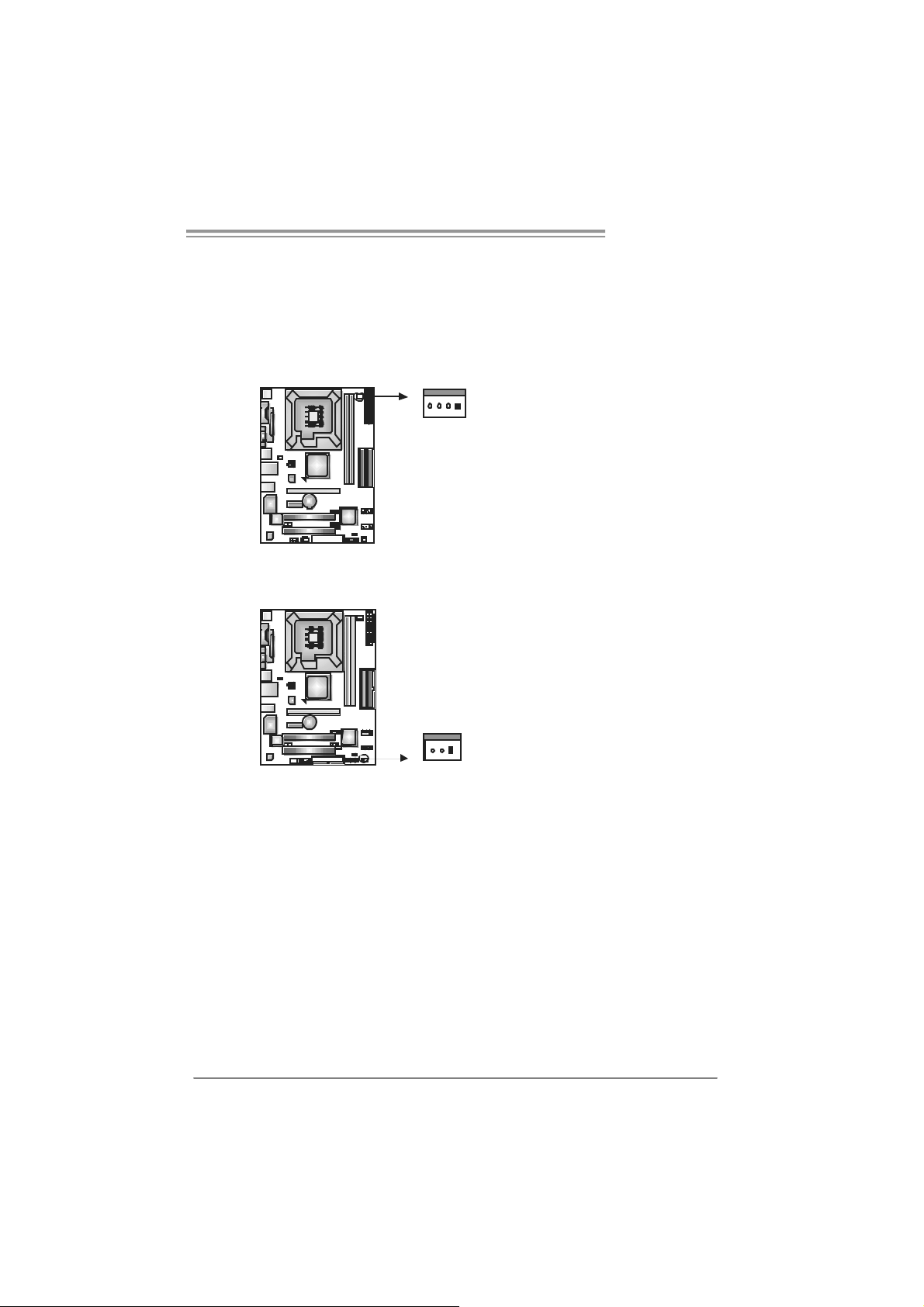
P4MST-890
2.2 FAN HEADERS
These fan headers support cooling-fans built in the computer. The fan
cable and connector may be different according to the fan manufacturer.
Connect the fan cable to the connector while matching the black wire to
pin#1.
JCFAN1: CPU Fa n Header
Pin
Assignment
1 Ground
2 +12V
3 FAN RPM rate
sense
4 Smart Fan
Control
Pin
Assignment
1 Ground
2 +12V
3 FAN RPM rate
sense
JSF AN1 : Sy stem F an Head er
Note:
The JSFAN1 support 3-pi n head connector. When connecti ng with wires onto connectors,
please note that t he red w ire is t he positi ve and should be c onnected to pin#2, and the
black wire is Ground and should be connect ed to GND.
14
JCFAN1
JSFAN1
13
9
Page 10
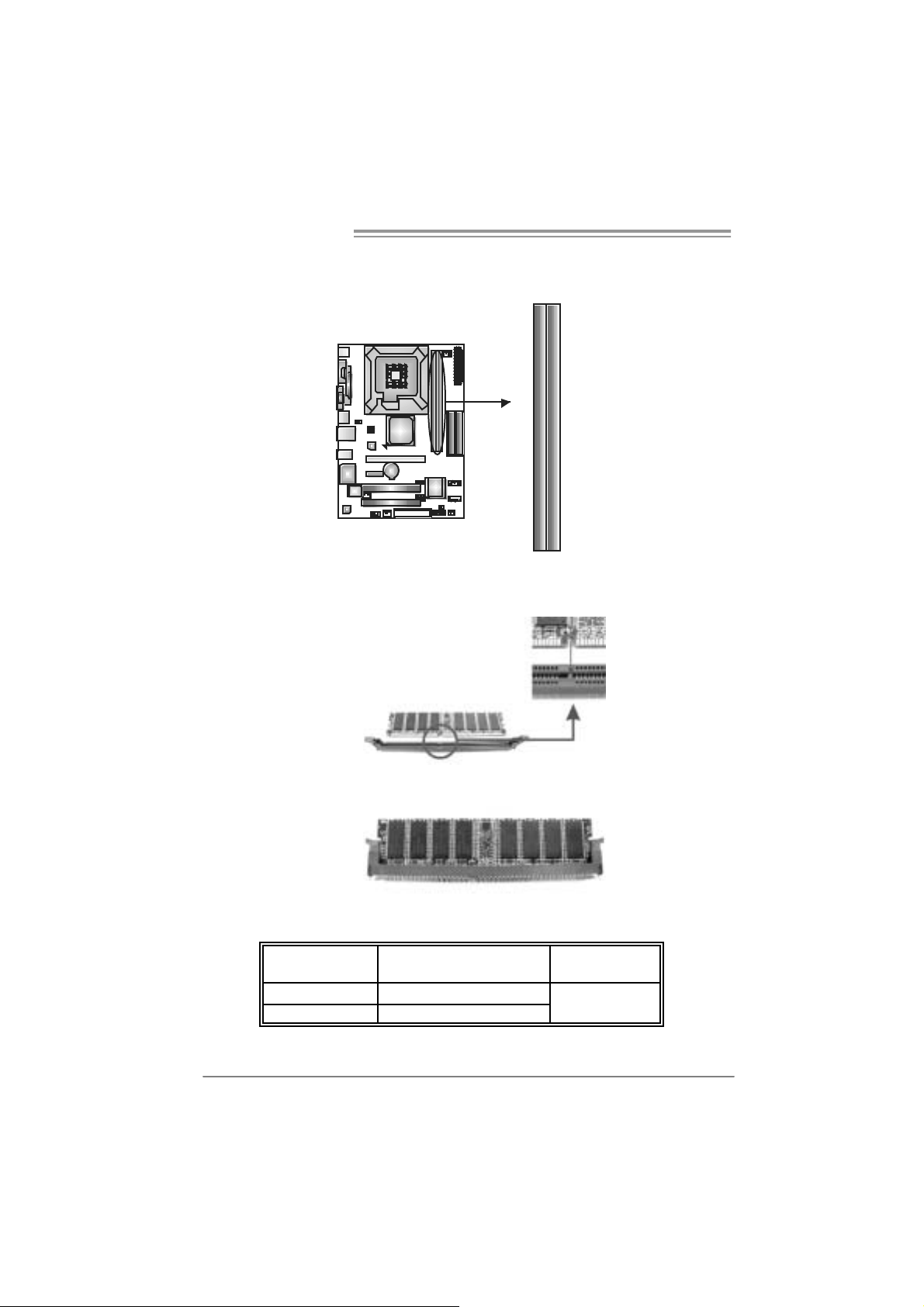
Motherboard Manual
2.3 INSTALLING SYSTEM MEMORY
A. Me mo ry Modu le s
DIMM2
DIMM1
1. Unlock a DIMM slot by pressing the retaining clips outward. Align a
DIMM on the slot such that the notch on the DIMM matches the
break on the Slot.
2. Insert the DIMM vertically and firmly into the slot until the retaining
chip snap back in place and the DIMM is properly seated.
B. Memory Capacity
10
DIMM Socket
Location
DIMM1 256MB/512MB/1GB/2GB
DIMM2 256MB/512MB/1GB/2GB
DDR Module
To t a l Me m o r y
Size
Max i s 4G B.
Page 11
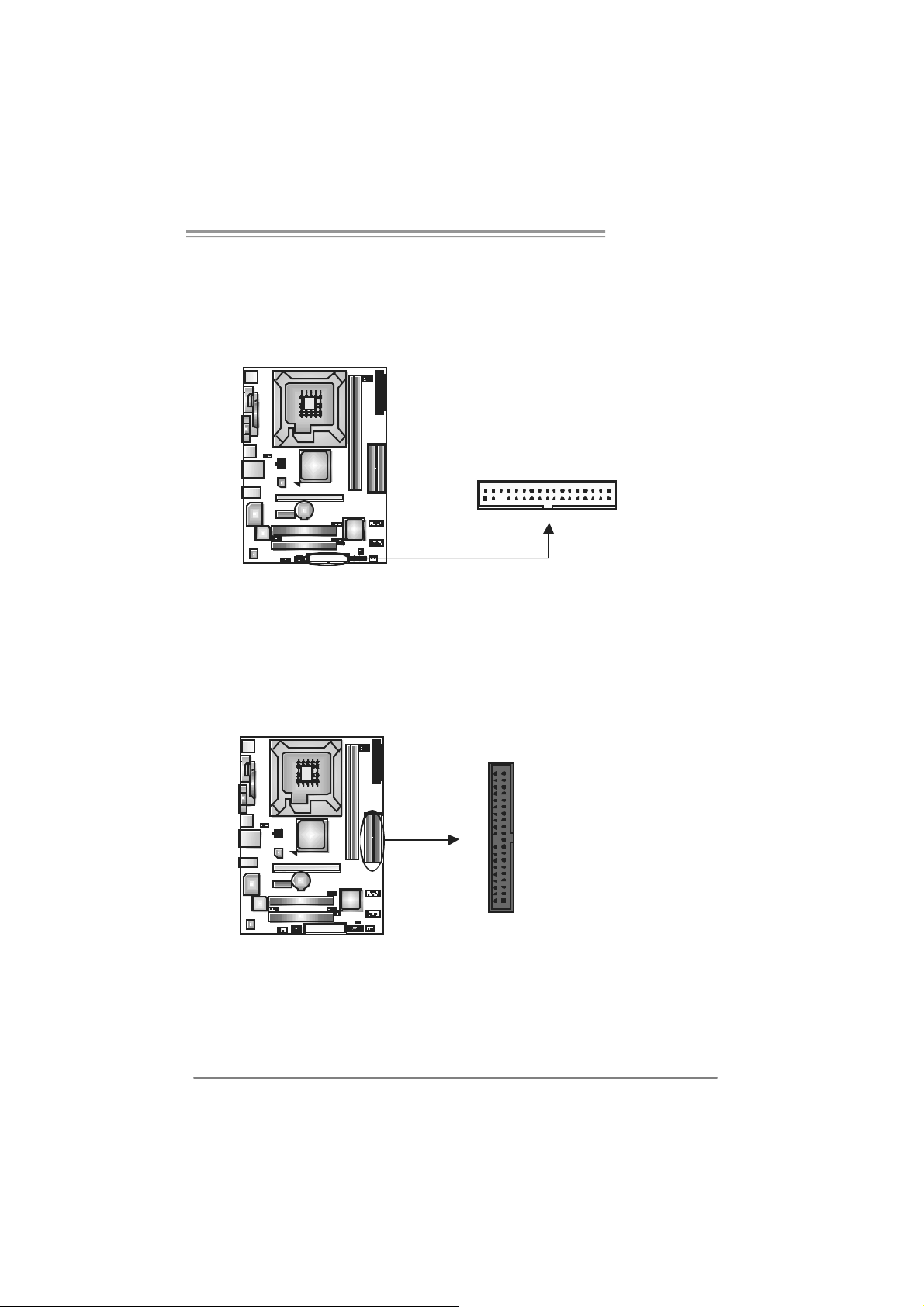
P4MST-890
2.4 CONNECTORS AND SLOTS
FDD1: Floppy Disk Conne c tor
The motherboard provides a st andard floppy disk connector t hat supports 360K,
720K, 1. 2M, 1.44M and 2.88M f loppy disk types. This c onnector support s the
provided f loppy drive ribbon c ables.
IDE1/IDE2: Ha r d Disk Connecto rs
The motherboard has a 32-bit Enhanced PCI IDE Cont roller that provides PIO
Mode 0~4, Bus Master, and Ultra DMA 33/66/100/133 funct ionality . It has two
HDD connect ors I D E1 (primary ) and ID E2 (secondary).
The IDE connectors can c onnect a master and a slav e drive, s o you c an
connec t up t o four hard disk drives. The f irst hard drive should always be
connec t ed to IDE1.
2
1
3940
21
34
33
IDE2IDE1
11
Page 12
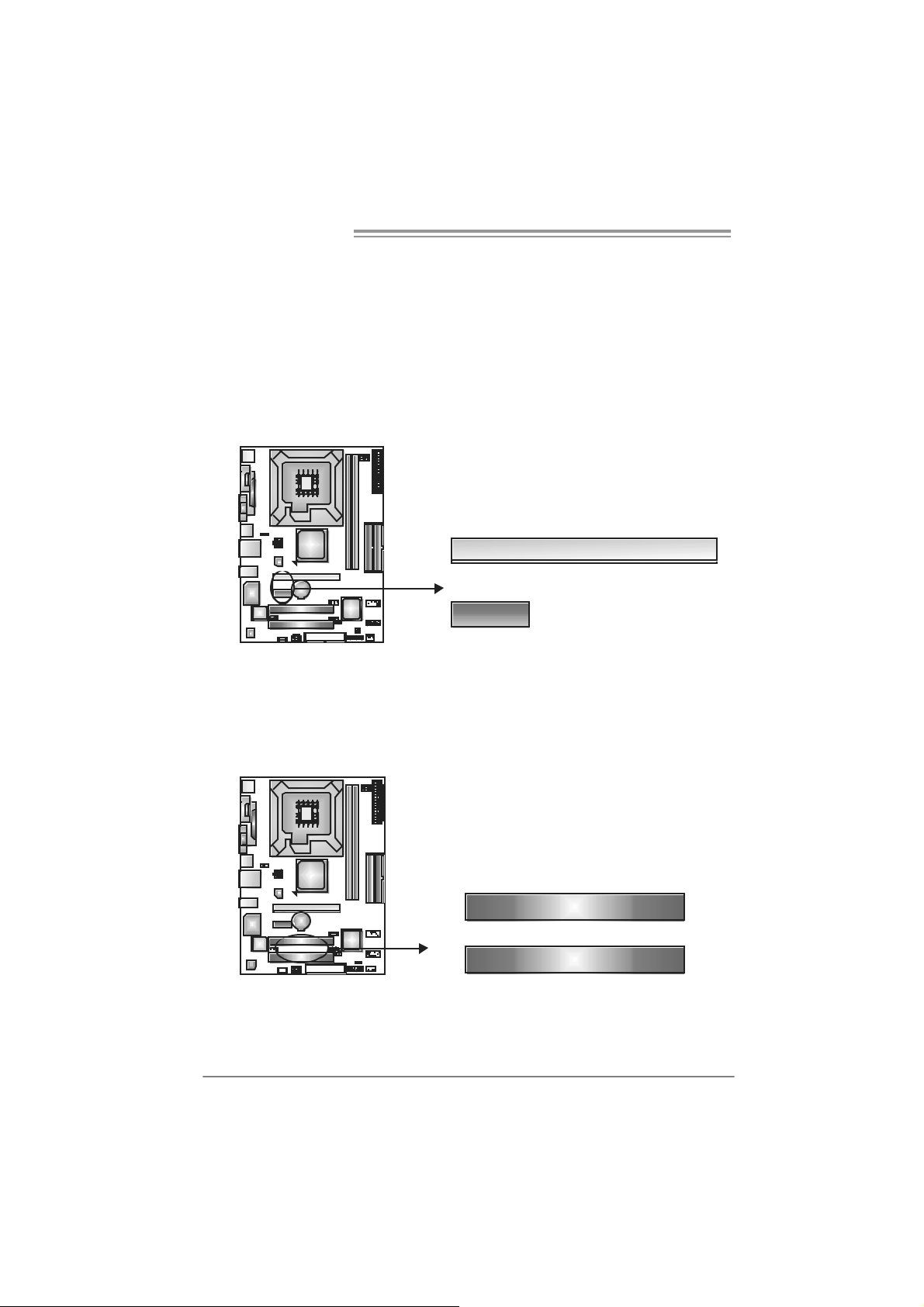
Motherboard Manual
PCI-EX16: PCI -Expr es s x1 6 S lot
- PCI -Ex press 1.0a c ompliant.
- Maximum theoretical realized bandwidth of 4GB/s simultaneously per
direct ion, f or an aggregate of 8GB/s tot ally.
PCI-EX1_1: PCI-Express x1 Slot
- PCI -Ex press 1.0a c ompliant.
- Dat a transf er bandwidth up to 250MB/s per direc t ion; 500MB/s in tot al.
- PCI -Ex press supports a raw bit -rate of 2. 5Gb/s on the dat a pins.
- 2X bandwidth over the traditional PCI architecture.
PCI-EX16
PCI-EX1_1
PCI1~PCI2: Peripheral Componen t Interconne ct Sl o ts
This mot herboard is equipped with 2 standard PC I slots. PC I stands for
Peripheral Com ponent I nt erconnect, and it is a bus standard f or expans ion
cards . This PCI slot is des ignated as 32 bits .
12
PCI1
PCI2
Page 13
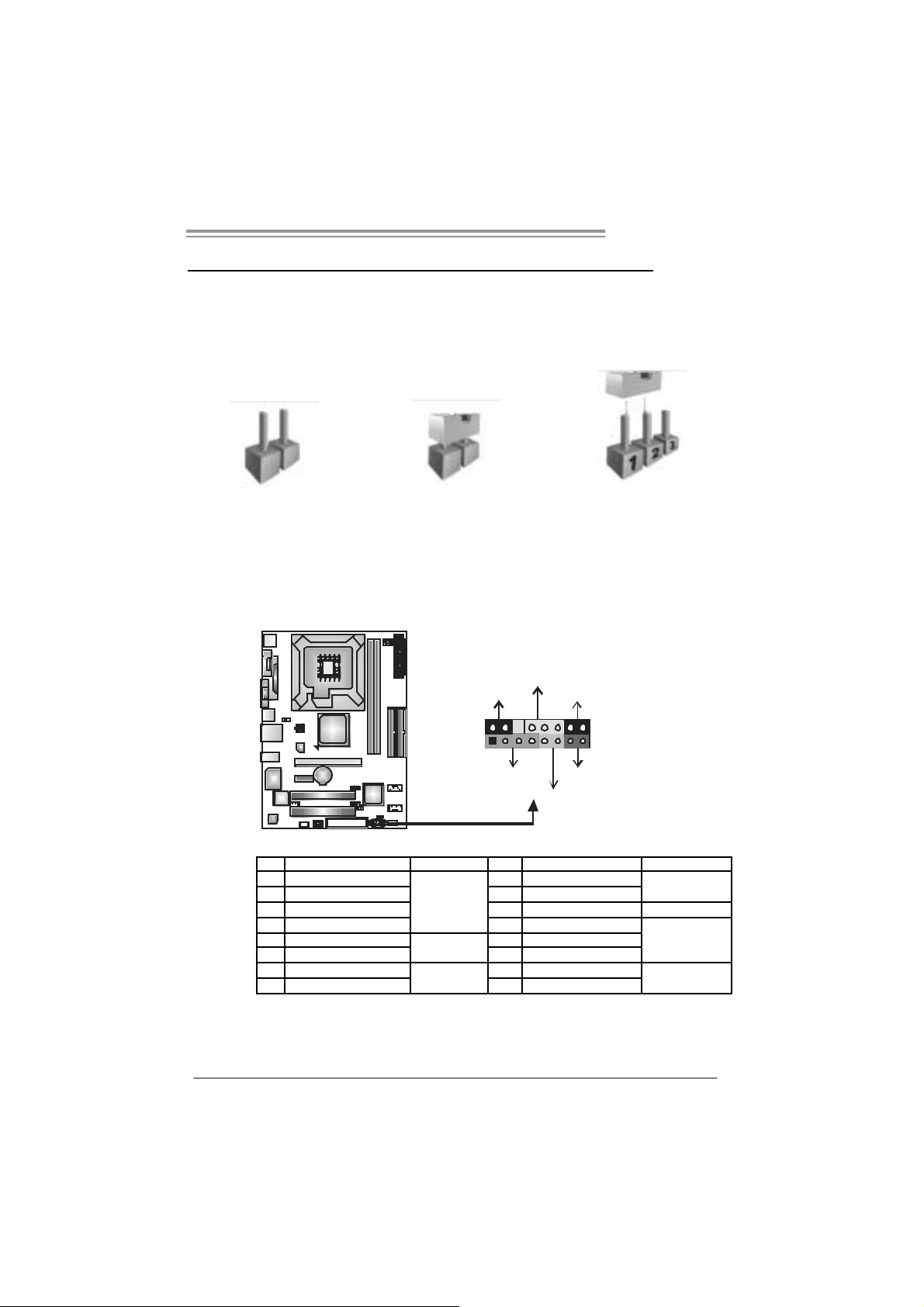
P4MST-890
CHAPTER 3: HEADERS & JUMPERS SETUP
3.1 HOW TO SETUP JUMPERS
The illustration shows how to set up jumpers. When the jumper cap is
placed on pins, the jumper is “close”, if not, that means the jumper is
“open”.
Pin opened Pin closed Pin1-2 closed
3.2 DETAIL SETT INGS
JPANEL1: Front Panel Header
This 16-pin connector includes Power-on, Res et, HDD LED , Power LED, Sleep
butt on and speak er connection. It allows user t o connec t the PC c ase’s front
panel switch f unctions.
PWR_LED
SLP
9
1
SPK
++
HLED
+
On/Off
-
RST
16
8
Pin Assi gnment Functio n Pin Assi gnment Functio n
1 +5V 9 Sleep control
2 N/A 10 Ground
3 N/A 11 N/A N/A
4 Speaker
5 HDD LED (+) 13 Power LED (+)
6 HDD LED (-)
7 Ground 15 Power button
8 Reset control
Speaker
Connector
Hard drive
LED
Reset button
12 Powe r LED (+)
14 Powe r LED (-)
16 Ground
Sleep button
Powe r LED
Power-on button
13
Page 14
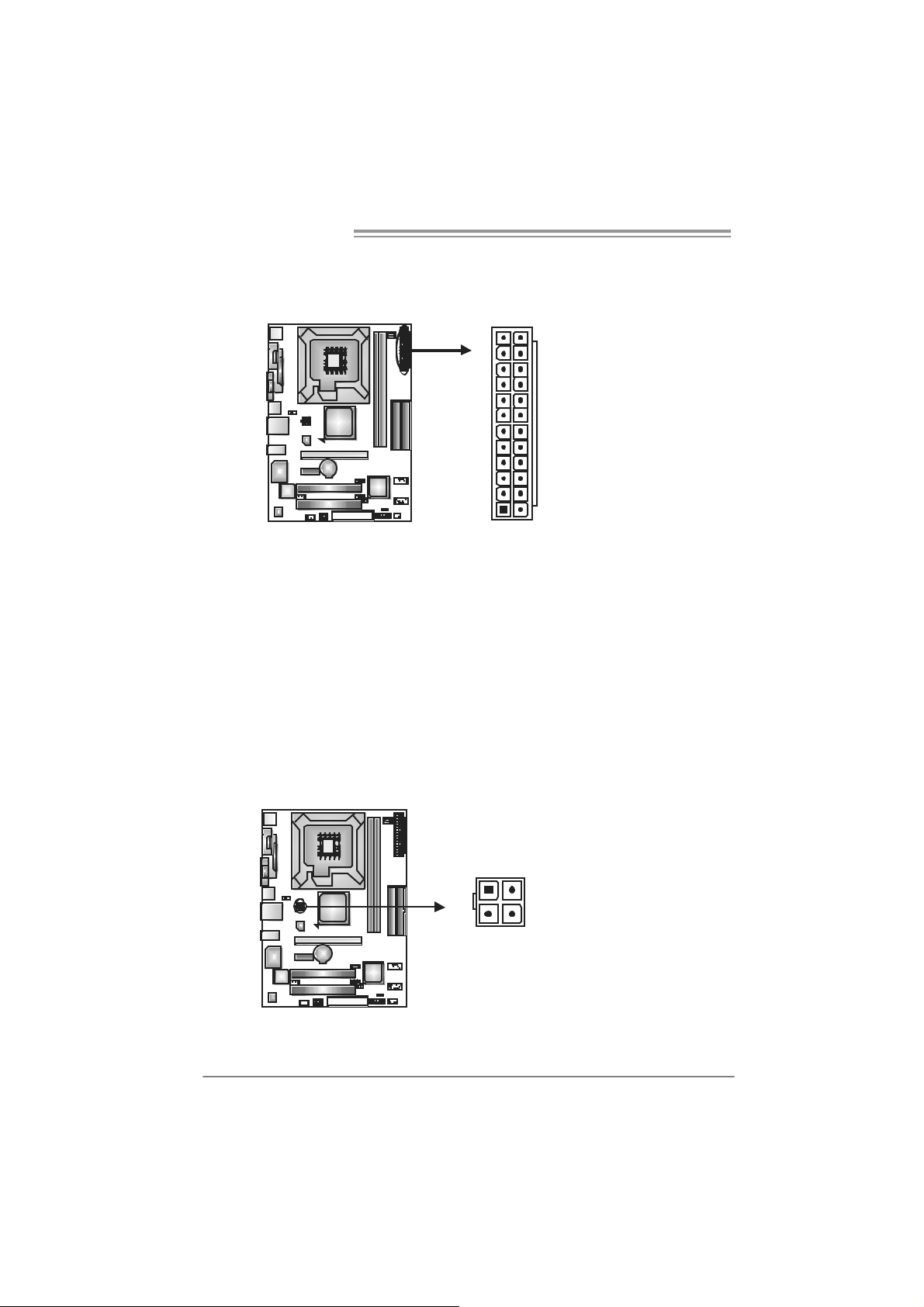
Motherboard Manual
ATX Power So urce Connect or: JATXPWR1
JATXPWR1 allows us er to c onnect 24-pin power connector on t he ATX power
supply.
12
1
Pin Assi gnment Pin Ass ignment
24
13
13 +3.3V 1 +3.3V
14 -12V 2 +3.3V
15 Ground 3 Ground
16 PS_ON 4 +5V
17 Ground 5 Ground
18 Ground 6 +5V
19 Ground 7 Ground
20 NC 8 PW_OK
21 +5V 9 Standby Volt age+5V
22 +5V 10 +12V
23 +5V 11 +12V
24 Ground 12 +3.3V
JATXPWR2: A TX Power S o u rce Conne ct or
By c onnecting this connector, it will provide +12V to CPU power c irc uit.
Pin
1
23
4
Assignment
1 +12V
2 +12V
3 Ground
4 Ground
14
Page 15
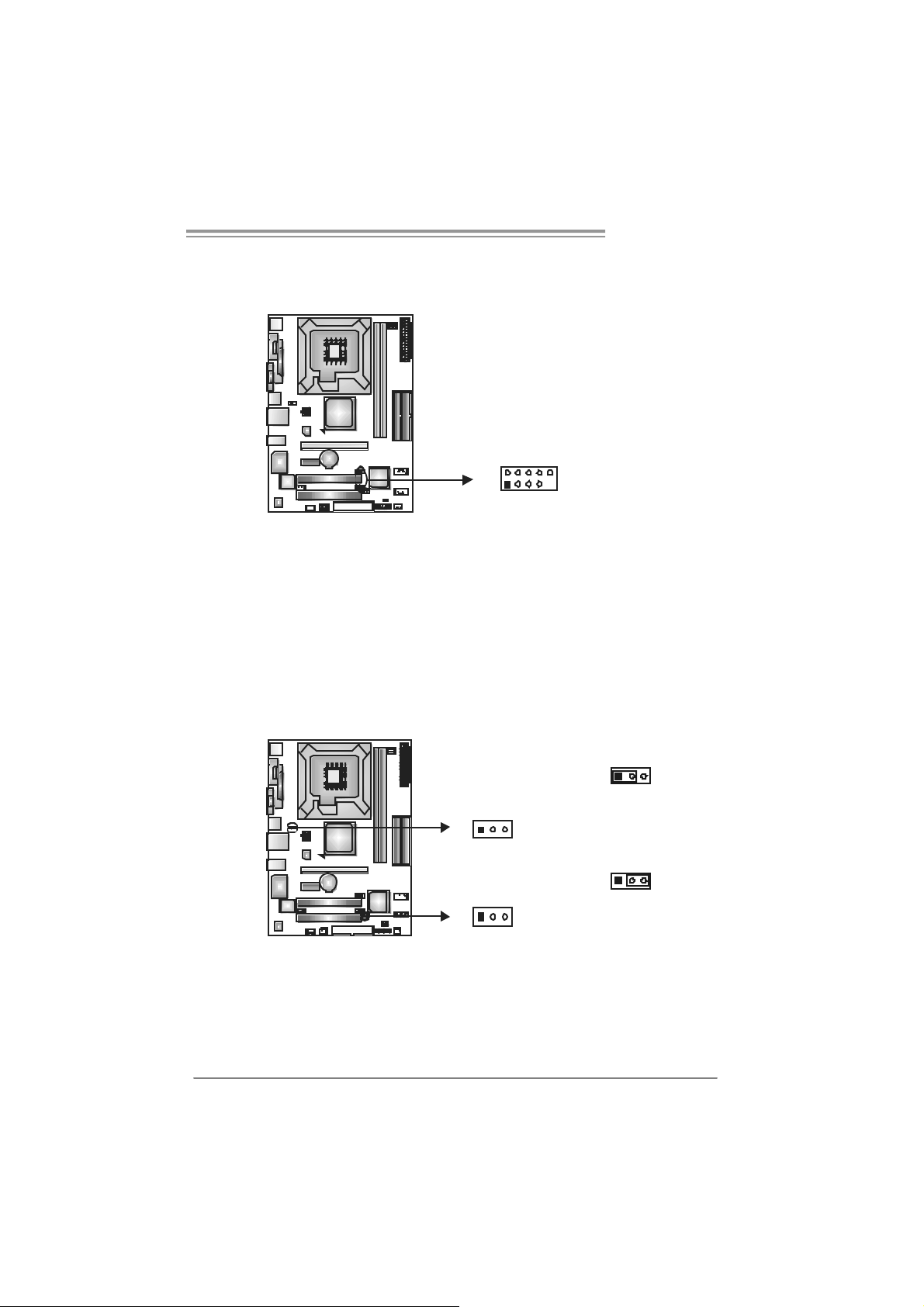
P4MST-890
JUSB2/JUSB3: Headers for USB 2.0 Ports at Front Panel
This header allows us er to c onnect additional U SB cable on t he PC f ront panel,
and also can be c onnected wit h internal U SB devices, like U SB card reader.
Assignment
Pin
1 +5V (fused)
2 +5V (fused)
3 USB4 USB5 USB+
6 USB+
7 Ground
10
9
JUSB2
JUSB3
2
1
8 Ground
9 Key
10 NC
JUS BV1/JUS B V2: Power Sou rce H eade rs for US B Ports
Pin 1-2 Close:
JU SBV1: +5V f or USB ports at JUSB1/JU SBLAN1.
JU SBV2: +5V f or USB ports at f ront panel (JUSB2/JU SB3).
Pin 2-3 Close:
JU SBV1: USB ports at J U SB1/JUSBLAN1 are powered by +5V standby
voltage.
JU SBV2: USB ports at f ront panel (J U SB2/JUSB3) are powered by +5V
standby voltage.
31
13
Pin 1-2 close
JUSBV1
1
3
13
JUSBV2
Pin 2-3 close
Note:
In order to support this function “Power-On syste m via USB device,” “JUSBV1/ JUSBV2”
jum per cap should be placed on Pin 2-3 individuall y.
15
Page 16
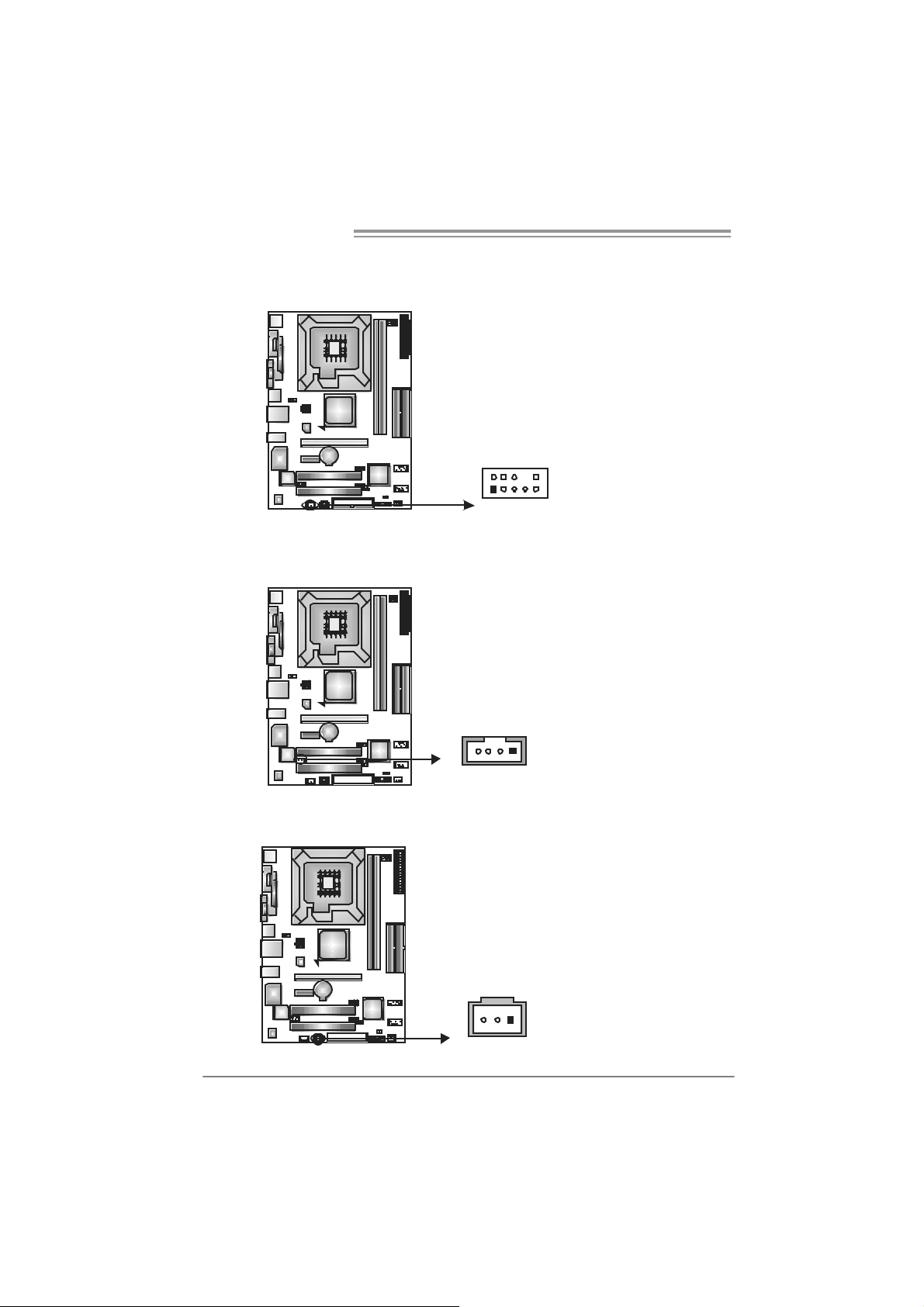
Motherboard Manual
JAUDIOF1: Fron t Panel Au dio Header
This header allows us er to c onnect the front audio output cable wit h the PC f ront
panel. It will dis able the out put on back panel audio connectors.
JCDIN1: CD-R OM A ud io-in Connector
This connector allows user t o connect t he audio sourc e from the variaty dev ic es,
like CD-R OM, DVD-ROM, PC I sound card, PCI TV turner c ard etc .
210
19
Pin
Pin Assi gnment
1 Mic Left in
2 Ground
3 Mic Right in
4 GPIO
5 Right line in
6 Jack Sense
7 Front Sense
8 Key
9 Left line i n
10 Jack Sense
Assignment
1 Left Channel Input
2 Ground
3 Ground
4 Right Channel Input
JSP DIF_OUT1: Di gital Audio-out Connector
This connector allows user t o connec t the PCI bracket SPD IF output header.
16
14
Pin
Assignment
1 +5V
2 SPDIF_OUT
3 Ground
13
Page 17

P4MST-890
JCMOS 1 : C l ea r CMO S H e a der
By plac ing the jum per on pin2-3, it allows us er to restore the BI OS saf e set t ing
and the CMOS data, please caref ully f ollow the procedures to av oid damaging
the m otherboard.
13
13
Pin 1-2 Close:
Normal Operation (default).
13
Pin 2-3 Close:
Clear CMOS data.
※ Clear CMOS Procedures:
1. R em ov e AC power line.
2. Set the jumper to “Pin 2-3 close”.
3. Wait fo r five se co n ds.
4. Set the jumper to “Pin 1-2 close”.
5. Power on the AC.
6. R es et your desired password or c lear the C MOS dat a.
JSATA1~ JS ATA2: Serial ATA Connectors
The motherboard has a PCI to SATA Controller wit h 2 channels SATA interf ace,
it satisfies the SATA 1.0 spec and with transfer rate of 1.5Gb/s.
Pin
147
JSATA2
JSATA1
147
Assignment
1 Ground
2 TX+
3 TX4 Ground
5 RX6 RX+
7 Ground
17
Page 18
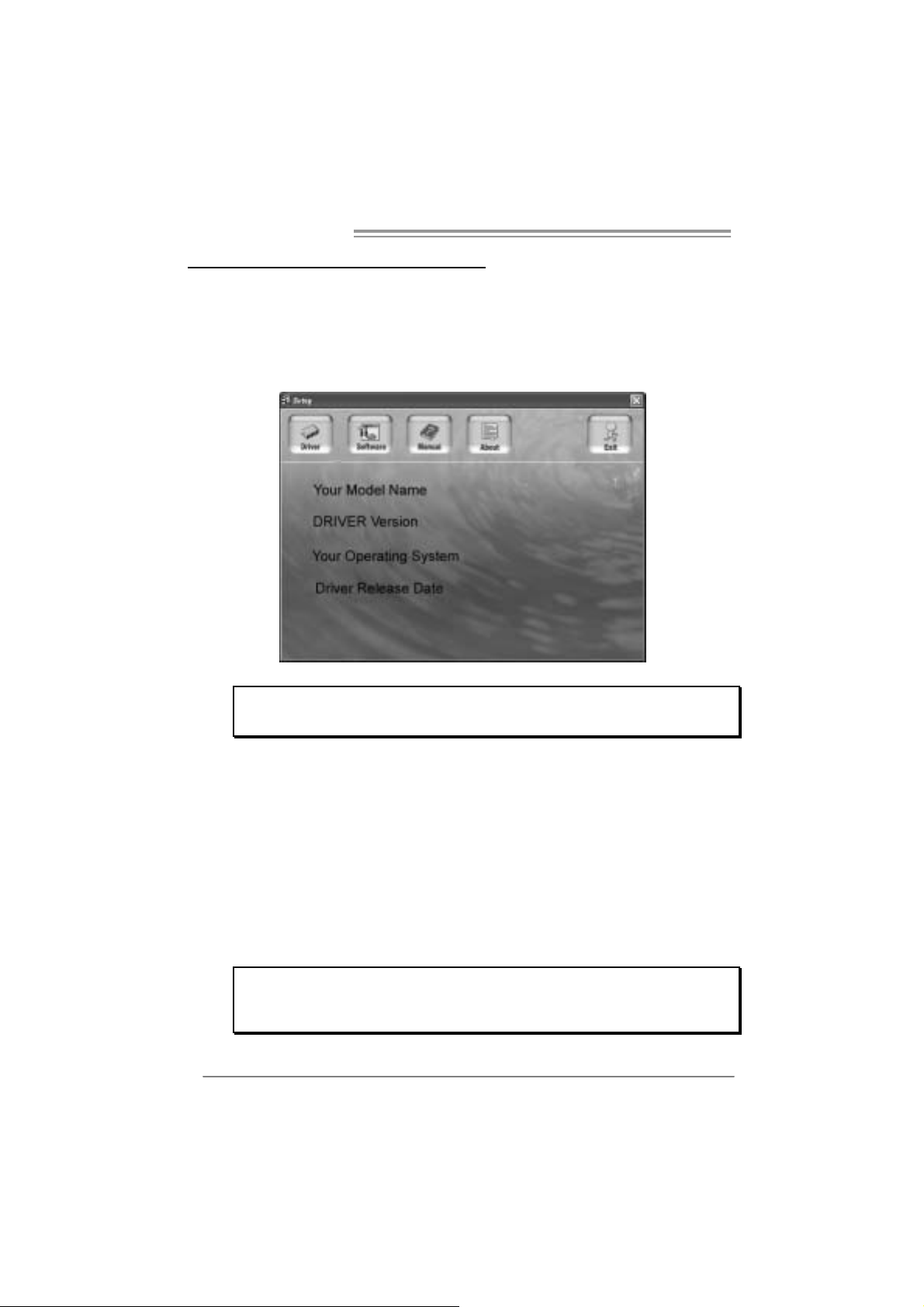
Motherboard Manual
CHAPTER 4: USEFUL HELP
4.1 D
RIVER INSTALLATION NOTE
After you installed your operating system, please insert the Fully Setup
Driver CD into your optical drive and install the driver for better system
performance.
You will see the following window after you insert the CD
The setup guide will auto detect your motherboard and operating system.
Note:
If this window didn’t show up after you insert the Driver CD, please use file browser to
l ocate an d e xecu t e th e fil e SET UP.E XE un der your opt i cal dr i ve.
A. Driver Insta ll ation
To install the driver, please click on the Driver icon. The setup guide will
list the compatible driver for your motherboard and operating system.
Click on each device driver to launch the installation prog ram.
B. Software Installation
To install the software, please click on the Software icon. The setup guide
will list the software available for your system, click on each software title
to launc h th e ins ta llatio n progr a m.
C. Manual
Aside from the paperback manual, we also provide manual in the Driver
CD. Click on the Manual icon to browse for available manual.
Note:
You will need Acroba t Reader to open the manual file . Please download the latest version
of Acrobat Rea der so ftware from
http://www.adobe.com/products/acrobat/readst ep2.html
18
Page 19
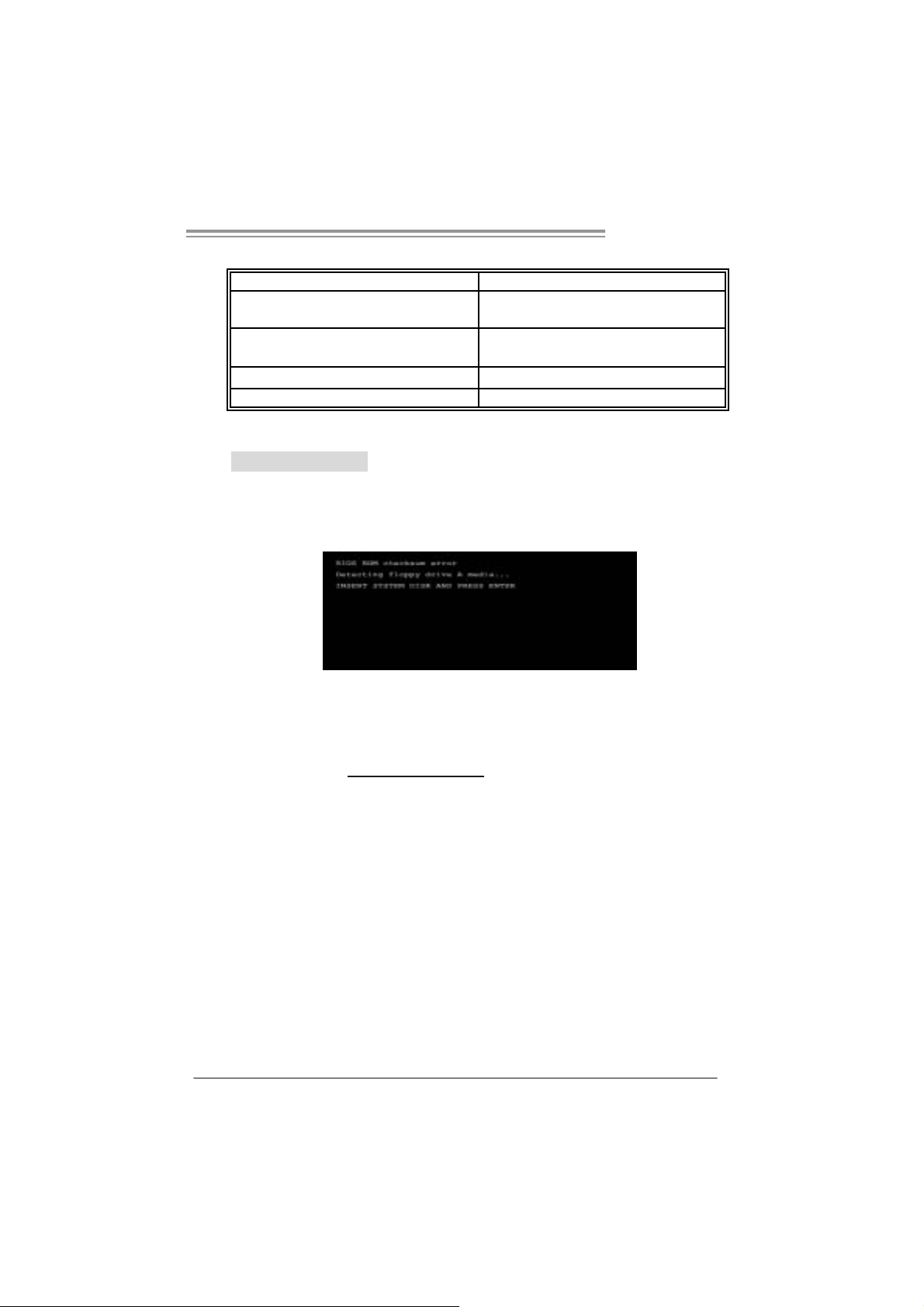
4.2 AWARD BIOS BEEP CODE
Beep Sound Meaning
One long beep f ollowed by t wo s hort
beeps
High-low siren sound CPU overheated
One Short beep when system boot-up No error found during POST
Long beeps every ot her sec ond No DRAM detected or inst all
Video card not f ound or video c ard
mem ory bad
Sys t em will shut down autom at ically
4.3 EXTRA INFORMATION
A. BIOS Update
After you fail to update BIOS or BIOS is invaded by virus, the
Boot-Block function will help to restore BIOS. If the fo llowing message
is shown after boot-up t he system, it means the BIOS contents are
corrupted.
In this Case, please follow the procedure below to restore the BIOS:
1. Mak e a bo ot ab le flop py dis k.
2. Download the Flash Utility “AWDFLASH.exe” from Machspeed's
website
3. C
onfirm motherboard model and download the respectively BIOS
from B ios tar w ebs it e.
4. Copy “AWDFLASH.exe” and respectively BIOS into floppy disk.
5. Insert the bootable disk into floppy drive and press Enter.
6. System will boot-up to DOS prompt.
7. Type
8. System will update BIOS automatically and restart.
9. The BIOS has been recovered and wi ll work pr operly.
“Awdfla sh xxxx.bf / sn/py/ r” in DOS prompt.
xxxx means BIOS name.)
(
P4MST-890
19
Page 20

Motherboard Manual
B. CPU Overheated
If the system shutdown automatically after power on system for
seconds, that means the CPU protection function has been activated.
When the CPU is over heated, the motherboard will shutdown
automatically to avoid a damage of the CPU, and the system may not
power on aga in.
In this case, please double check:
1. The CPU cooler surface is placed evenly with the CPU surface.
2. CPU fan is rotated normally.
3. CPU fan speed is fulfilling with the CPU speed.
After confirmed, please follow steps below to relief the CPU protection
function.
1. Remove the power cord from power supply for seconds.
2. Wait for seconds.
3. Plug in the power cord and boot up the system.
Or you can:
1. Clear the CMOS data.
(See “Close CMOS Header: JCMOS1” section)
2. Wait for seconds.
3. Power on the system again.
20
Page 21

4.4 TROUBLESHOOTING
Probable Solution
1. No power to the system at all
Power light don’t illuminat e, f an
inside power s upply does not t urn
on.
2. Indic at or light on key board does
not t urn on.
Sys t em inoperat iv e. Key board lights
are on, power indic at or lights are lit,
and hard driv e is spinning.
Sys t em does not boot from hard disk
drive, can be boot ed from optic al driv e.
Sys t em only boots from optical drive.
Hard disk can be read and applicat ions
can be used but booting f rom hard dis k
is imposs ible.
Screen m essage say s “Invalid
Conf igurat ion” or “CMOS Failure.”
Cannot boot sys t em af t er inst alling
sec ond hard drive.
P4MST-890
1. Make sure power c able is
sec urely plugged in.
2. Replace cable.
3. Contac t techni cal support.
Us ing even pres s ure on both ends of
the DIMM, press down firm ly unt il the
module s naps int o place.
1. Chec k cable running from disk t o
disk controller board. Make sure
both ends are s ec urely plugged
i n; c heck t h e driv e t y p e in the
standard CMOS se tup.
2. Back ing up the hard drive is
ext rem ely im port ant. All hard
disk s are c apable of break ing
down at any t ime.
1. Back up data and applications
files.
2. Ref orm at t he hard drive.
Re-ins t all applicat ions and dat a
using backup disks.
Rev iew sys t em’s equipment . Make s ure
correc t inf orm at ion is in setup.
1. Set m aster/slave jum pers
correctly.
2. Run SETUP program and s elect
correc t driv e types. Call t he drive
manufac turers for compatibili t y
with other drives.
21
Page 22
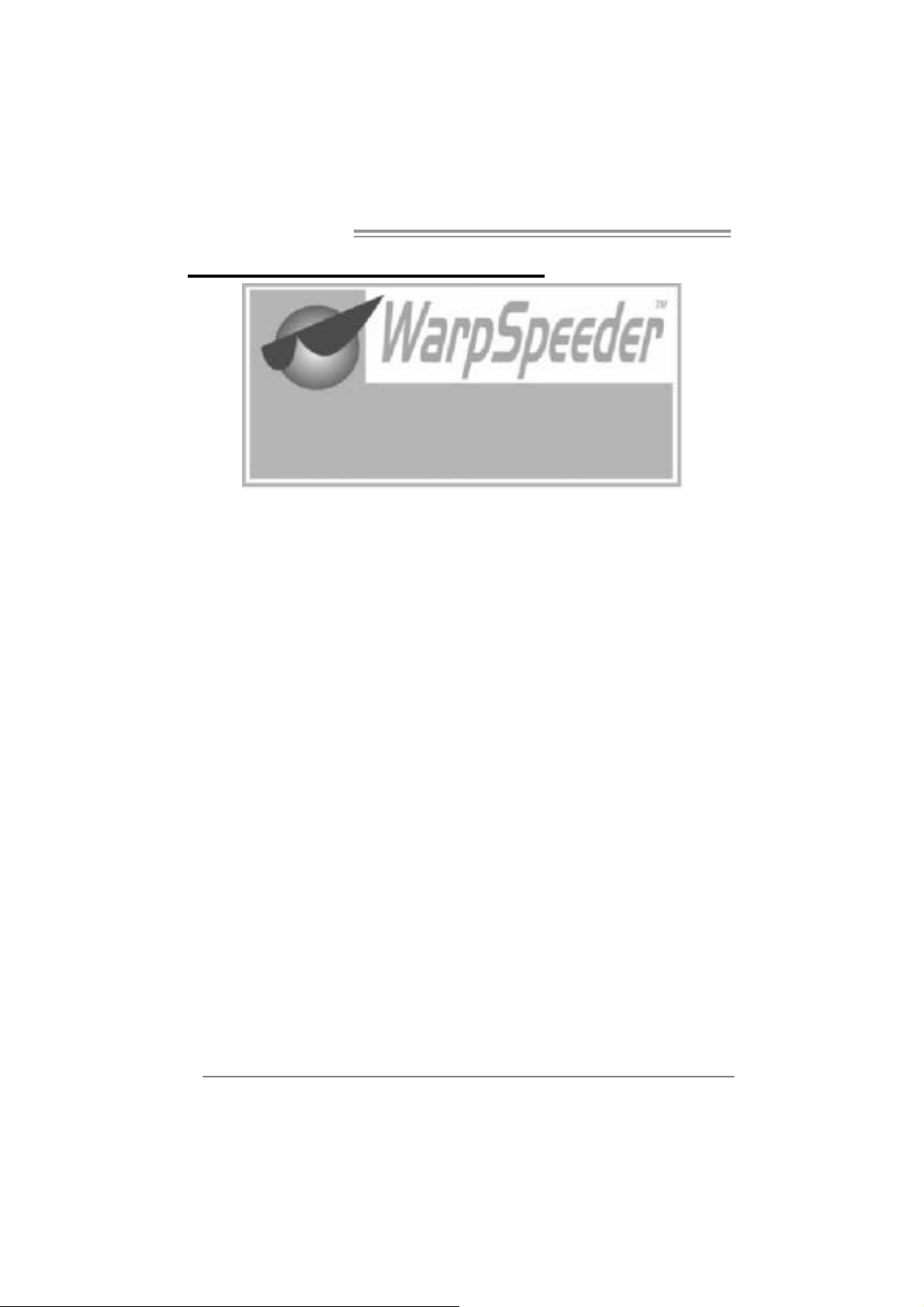
Motherboard Manual
CHAPTER 5: WARPSPEEDER™
5.1 INTRODUCTION
[WarpSpeeder™], a new powerful contro l utility, features three
user-friendly functions including Overclock Manager, Overvoltage
Manager, and Hardware Monitor.
With the Overclock Manager, users can easily adjust the frequency they
prefer or they can get the best CPU performance with just one click. The
Overvoltage Manager, on the other hand, helps to power up CPU cor e
vol tag e an d Me mory v ol ta ge. The co o l Har dware Mo nitor s mar t ly in d icat es
the temperatures, voltage and CPU fan speed as well as the chipset
information. Also, in the About panel, you can get detail descriptions about
BIOS model and chipsets. In addition, t h e frequency status of CPU,
memory, AGP and PCI along with the CPU speed are synchronically
s how n on our ma in pan el .
Moreover, to protect users' computer systems if the setting is not
appropriate wh en testing and results in system fail or hang,
[WarpSpeeder™] technology assures the system stability by automatically
rebooting the computer and then restart to a speed that is either the
original system speed or a suitable one.
5.2 SYSTEM REQUI REMENT
OS Support: Windows 98 SE, Windows Me, Windows 2000, Windows XP
DirectX: DirectX 8.1 or above. (The Windows XP operating system
includes DirectX 8.1. If you use Windows XP, you do not need to install
D ir ectX 8. 1.)
22
Page 23
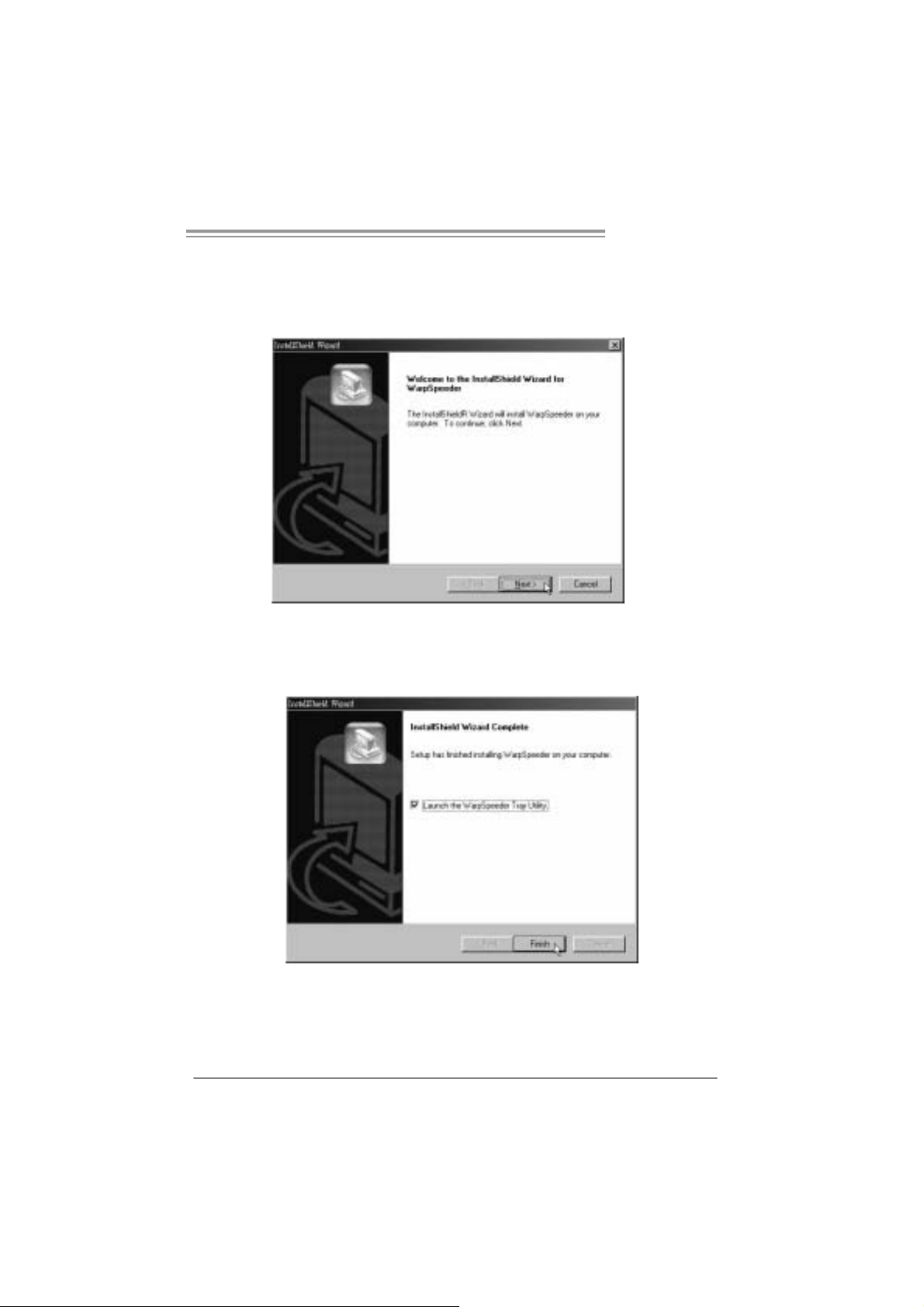
P4MST-890
5.3 INSTALLATION
1. Execute the setup execution file, and then the following dialog will pop
up. Please click “Next” button and follow the default procedure to
install.
2. When you see the following dialog in setup procedure, it means setup
is completed. If the “Launch the WarpSpeeder Tray Utility” checkbox
is checked, the Tray Icon utility and [WarpSpeeder™] utility will be
automatically and immediately launched after you click “Finish”
button.
Usage:
The following figures are just only for reference, the screen printed in
this user manual will change according to your motherboard on hand.
23
Page 24
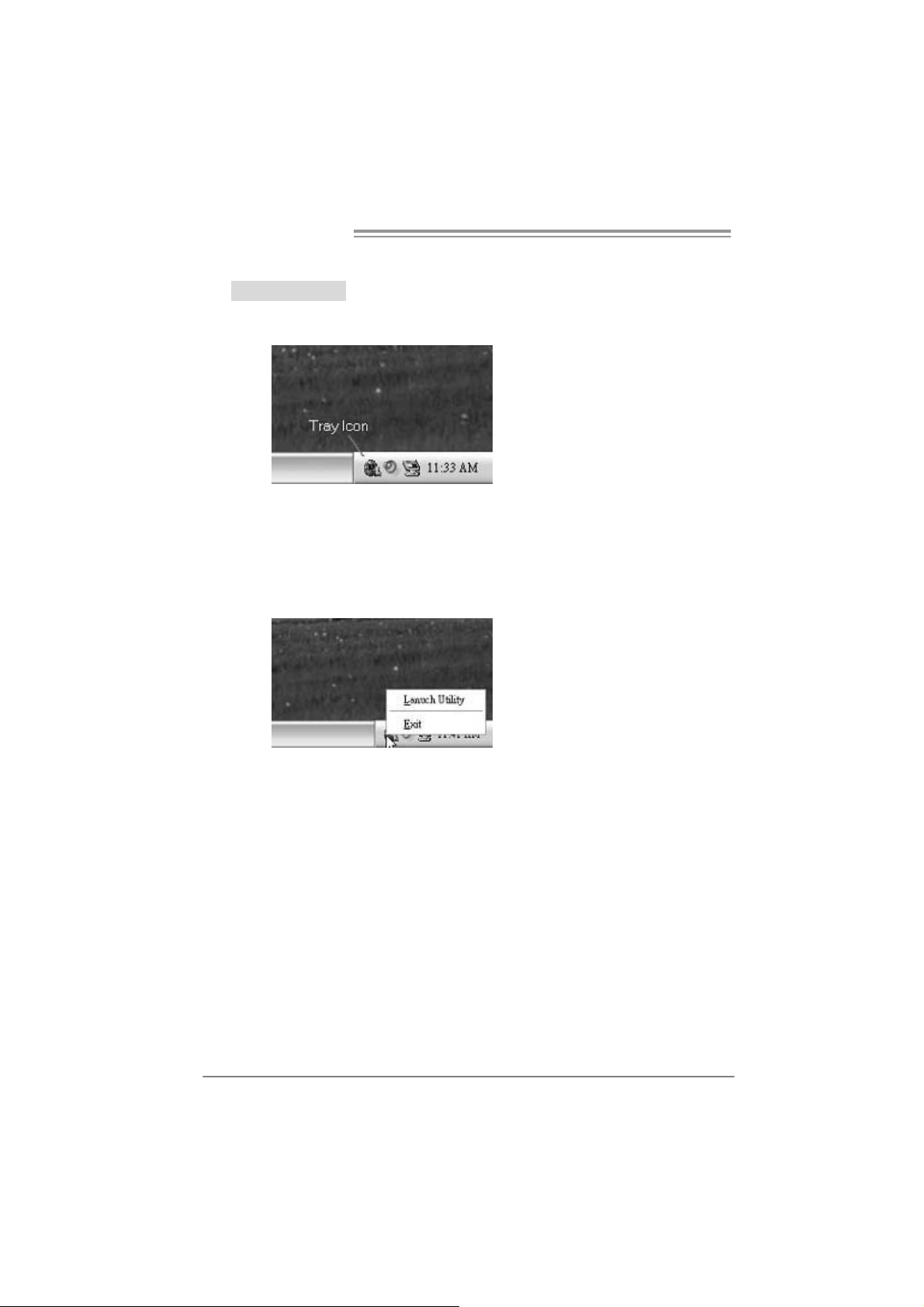
Motherboard Manual
5.4 WARPSPEEDER™
1. Tray Icon:
Whenever the Tray Icon utility is launched, it will display a little tray
icon on the right side of Windows Taskbar.
This utility is responsible for conveniently invoking [WarpSpeeder™]
Utility. You can use the mouse by clicking the left button in order to
invoke [WarpSpeeder™] directly from the little tray icon or y ou can
right-click the little tray icon to pop up a popup menu as following
figure. The “Launch Utility” item in the popup menu has the same
function as mouse left-click on tray icon and “Exit” item will close
Tray Icon utility if selected.
24
Page 25
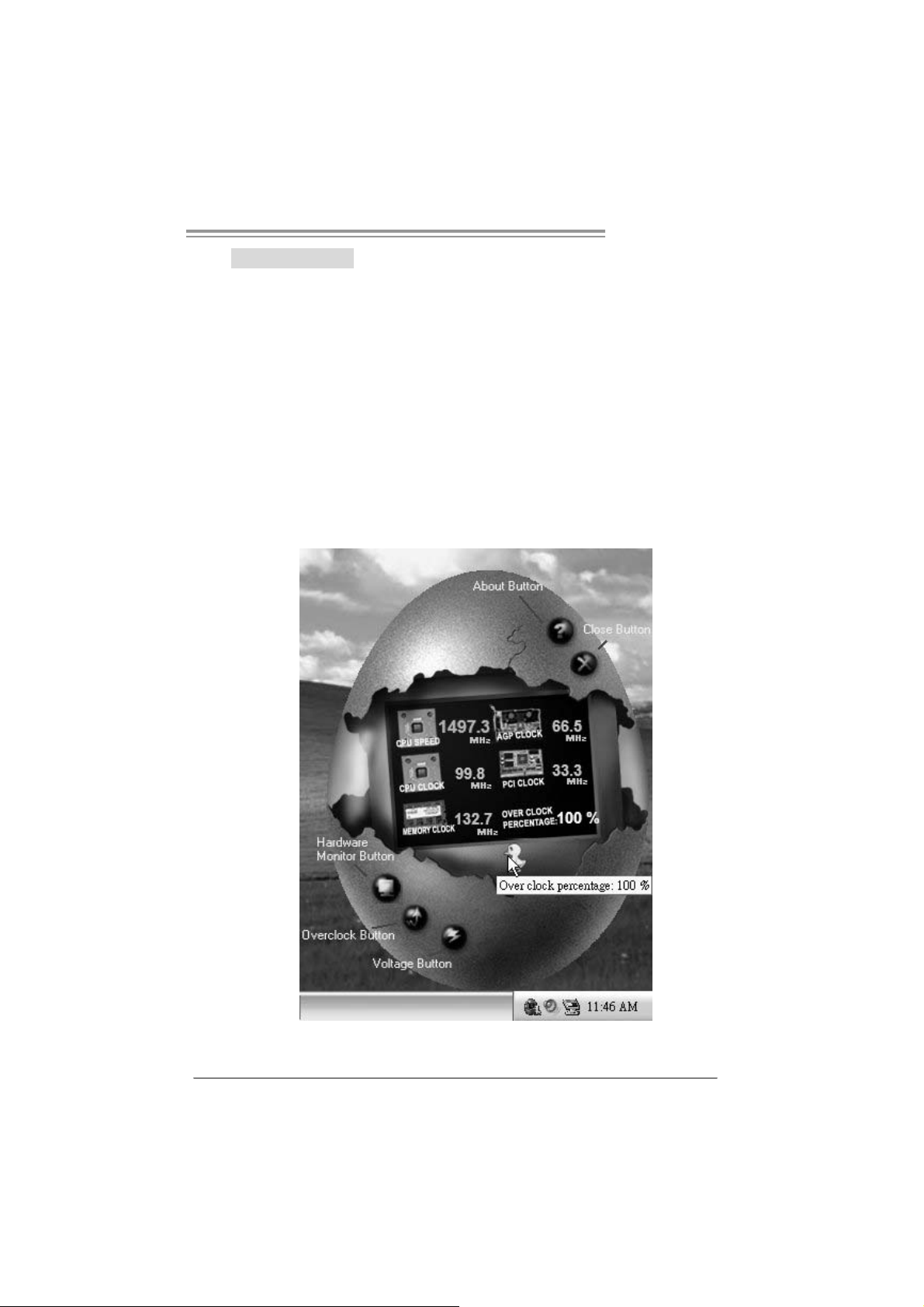
P4M890-M7 SE
2. Main Panel
If you click the tray icon, [WarpSpeeder™] utility will be invoked.
Please refer to the following figure; the utility’s first window you will
see is Main Panel.
Main Pane l contains features as foll ows:
a. Display the CPU Speed, CPU external cl ock, Memory clock, AGP clock,
and PCI clock information.
b. Contains About, Voltage, Overclock, and Hardware Monitor Buttons for
invoking respective panels.
c. With a user-fr iend ly St atus An im at io n, it c an r epr es ent 3 ov erc loc k
percentage stages:
Man walking
Panther running
Car racing
→overclock percentag e from 100% ~ 110 %
→overclock percentage from 110% ~ 120%
→overclock percentage from 120% ~ above
25
Page 26
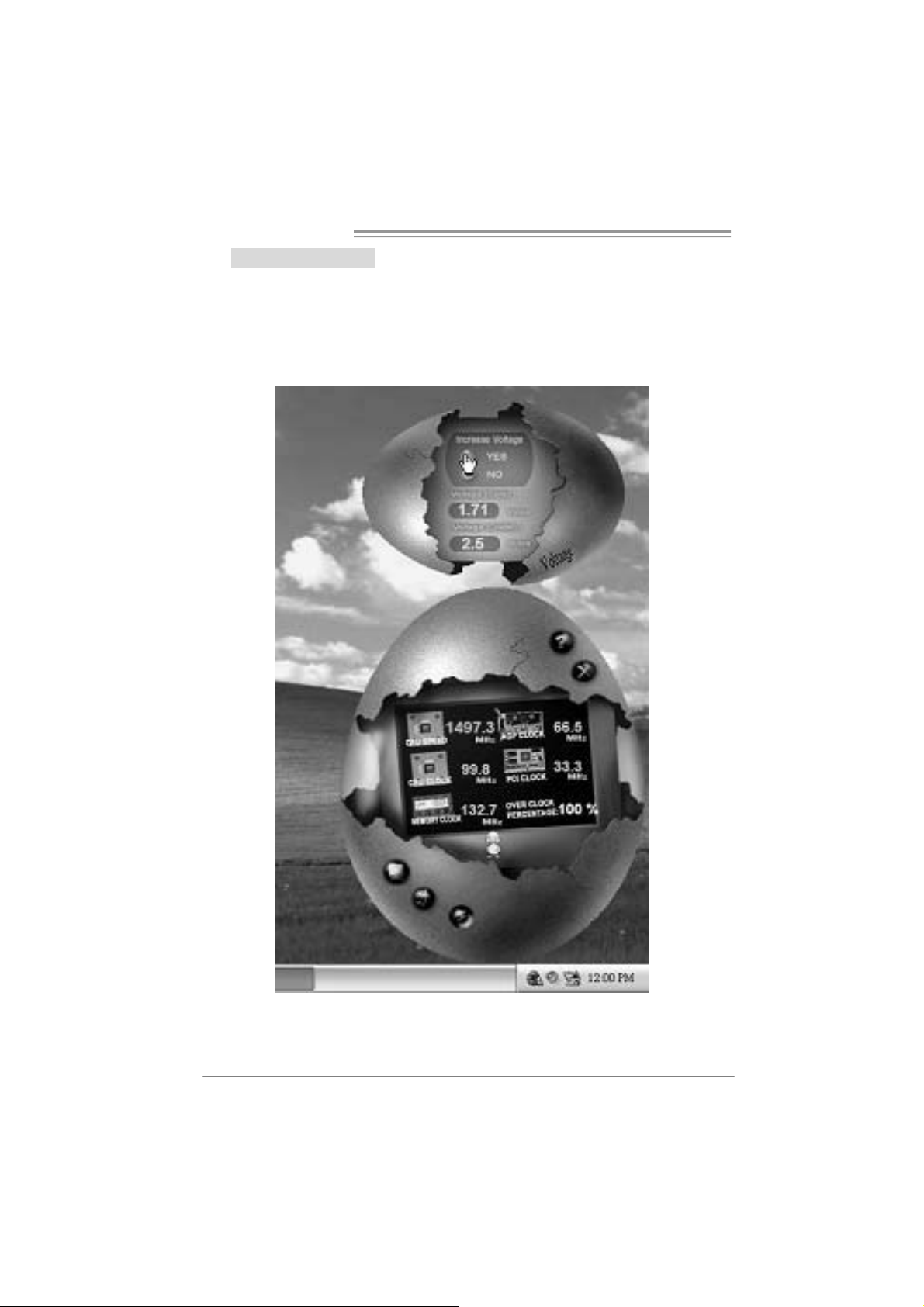
Motherboard Manual
3. Volta ge Panel
Click the Voltage button in Main Panel, the button will be highlighted
and the Voltage Panel w ill slide out to up as the following figure.
In this panel, you can decide to increase CPU core voltag e and
Memory voltage or not. The default setting is “No”. If you want to get
the best performance of overclocking, we recommend you click the
option “Yes”.
26
Page 27

P4MST-890
4. Over clock Panel
Click the Overclock button in Main Panel, the button will be
highlighted and the Overclock Panel will slide out to left as the
foll owi ng figur e .
Overclock Panel cont ains the these featu res:
a. “–3MHz button”, “-1MHz button”, “+1MHz button”, and “+3MHz button”:
provide user the ability to do real-time overclock adjustment.
Warning:
Manually overclock is pot entially dangerous, especially when the
overclocking percent age is ov er 110 %. We s t rongly rec ommend you
verify every speed y ou overclock by c lick the Verify butt on. Or, you c an
just click Aut o overclock button and let [W arpSpeeder™] aut om atically
gets the best result for y ou.
b. “Recovery Dialog button”: Pop up the following dialog. Let user select
a restoring way if system need to do a fail-safe reboot.
27
Page 28

Motherboard Manual
c. “Auto-overclock button”: User can click this button and
[W
arpSpeeder™] will set the best and stable performance and
frequency automatically. [WarpSpeeder™] utility will execute a
series of testing unt il system fail. Then system will do fail-safe
reboot by using Watchdog function. After reboot, the
[WarpSpeeder™] utility will restore to the hardware default
setting or load the verified best and stable frequency according
to the Recovery Dialog’s setting.
d. “Verify button”: User can click this button and [WarpSpeeder™]
will proceed a testing for current frequency. If the testing is ok,
then the current frequency will be saved into system registry. If
the testing fail, system will do a fail-safe rebooting. After reboot,
the [WarpSpeeder™] utility will restore to the hardware default
setting or load the verified best and stable frequency according
to the Recovery Dialog’s setting.
Note:
Becaus e the t esting programs, inv ok ed in Auto-overclock and Verif y,
include D irectDraw, D irect3D and D irectShow t ests, the D irectX 8.1 or
newer runtime library is required. And please m ak e sure y our display
card’s color depth is High color (16 bit) or True c olor( 24/32 bit ) that is
required for Direc t3D rendering.
5. Hardware Monitor Panel
Click the Hardware Monitor button in Main Panel, the button will be
highlighted and the Hardware Monitor panel will slide out to left as
the fo llow ing f ig ure.
In this pane l, you can get the real-time status information of your
system. The information will be refreshed every 1 second.
28
Page 29

P4MST-890
6. About Panel
Click the “about” button in Main Panel, the button will be highlighted
and th e Ab out P a ne l w ill s lid e out to up as the fo l lowing fig ure.
In this panel, you can get model name and detail information in hints
of all the chipset that are related to overclocking. You can also get
the mainboard’s BIOS model and the Version number of
[WarpSpeeder™] utility.
Note :
Because the overclock, overvoltage, and hardware monitor features
are controlled by several separate chipset, [WarpSpeeder™] divide
these features to separate panels. If one chipset is not on board, the
correlative button in Main panel will be disabled, but will not interfere
other panels’ functions. This property can make [WarpSpeeder™]
util ity m ore rob us t.
29
Page 30

Motherboard Manual
APPENDENCIES: SPEC IN OTHER LANGUAGE
GERMAN
Spezifikationen
LGA 775
Intel Core2Duo/ Pe ntium 4 / Pe ntium D
CPU
FS B 533 / 800 / 106 6 MHz
Chipsatz
Grafik Integrierter UniChrome Pro Chipsatz
Super E/A
Arbeitsspeic
her
IDE
SATA
LAN PHY Realtek RTL 8 201CL PHY
Audio-Code
c
Steckplätze
/ Celeron D Prozessoren mit bis zu 3,8
GHz
*It is recommended to use processors
with 95W pow er cons umption.
VIA P4M890
VIA VT8237A
ITE 871 2F
Biet et die häufi g verwe ndete n alte n
Super E/A-Funktione n.
Low Pin C ount-Sc hnitts telle
DDR2 DIMM-St eckplät ze x 2
Unterstützt DDR2 533
Jeder DIMM unterstützt
256/512MB /1GB/2GB DDR2.
Max. 4GB Arbeitsspeicher
Integrierter IDE-Controller
Ultra DMA 33 / 66 / 100 / 133Bus
Master-Modus
Integrierter Serial ATA-Controller
Datentr ansferr ate bis zu 1.5 Gb/s
AL C861V D
PCI-Steckplatz x2
PCI Expr ess x16 Steckplatz x1
PCI Expr ess x 1-Steckplatz x1
Unterstützt Hyper-Threading / Execute Dis able
Bit / Enhanced I ntel SpeedStep® / Intel
Architecture-64 / Exte nded Memory 64
Technol ogy
Max. 64MB gemeinsam benutzter
Vi deospeicher
Umgebungs kontrolle,
Hardware-Überwachun g
Lüfterdrehzahl-Controller
"Smart Guardian"-Funktion v on ITE
Ein-Kanal D DR2 S peicher mod ul
registrierte DIMMs. ECC DIMMs werden nicht
unterstützt .
Unterstützt PIO-Modus 0~4,
Konform mit der SATA-Spezifikation Version
1.0.
10 / 1 00 Mb/s A uto-Negotiation
Halb-/ Vollduplex-Funktion
Unterstützt High-Definition Audio
5.1-Kanal-A udioaus g abe
30
Page 31

Onboard-An
schluss
Rückseiten-
E/A
Platinengr ö
ße.
OS-Unterst
ützung
P4MST-890
Spezifikationen
Diskettenlaufwerk anschluss x1
IDE-Anschluss x2 Jeder Anschluss unterstützt 2 IDE-Laufwerke
SATA-Anschluss x2 Jeder Anschluss unterstützt 1 SATA-Laufwerk
Fronttafelanschluss x1 Unterstützt die Fronttafelfunktionen
Front-Audioanschluss x1
CD-IN-Anschluss x1 Unterstützt die CD Audio-In-Funktion
S/PDIF-A usgan gsans chluss x1 Unterst ütz t die di git ale A udi oausgabe funktion
CPU-Lüfter-Sockel x1
System-Lüfter-Sockel x1 System-Lüfter-Stromversorgungsanschluss
"CMOS löschen"-Sockel x1
USB-Anschluss x2 Jeder Anschluss unterstützt 2
Stromanschluss (24-polig) x1
Stromanschluss (4-polig) x1
PS/2-Tas tatur x1
PS/2-Maus x1
Serieller Anschluss x1
Druckeranschluss x1
VGA-Anschluss x1
LAN-Anschluss x1
USB-Anschluss x4
Audioanschluss x3
190 mm (B) X 244 mm (L)
Windows 2K / XP
Jeder Anschluss unterstützt 2
Diskettenlaufwerke
Unterstützt die
Fronttafel-Audioanschlussfunktion
CPU-Lüfterstromversorgungsanschluss (mit
Smart Fan-Funktion)
Fronttafel-USB-Anschlüsse
Biostar behält sich das Recht vor, ohne
Ankündigung die Unterstützung für ein
Betriebs syst em hinzuzufü gen od er zu
entfernen.
31
Page 32

Motherboard Manual
/
jusq
p
p
/
q
FRANCE
LGA 775
Processeurs Intel Core 2Duo
UC
Bus frontal 533 / 800 / 106 6 MHz
Chipset
Graphiques Integré dans l a chipset U niChrome
Super E/S
Mémoire
principale
IDE
SATA
LAN PHY Realtek RTL 8201CL PHY
Codec
audio
Connect eu
r
embarqué
4 / Pent ium D / Celer on D
GHz
*It is recommende d to use
with 95W pow er cons umption.
VIA P4M890
VIA VT8237A
Pro
ITE 871 2F
Four nit la fonc tionnalité de Su
patrimoniales la plus utilisée.
Interface à faible compte de broc hes
Fent es DDR 2 DIMM x 2
Prend en char ge la DDR 2 533
Chaque DIMM pren d en ch arge des
DDR2 d e 256 Mo /512 Mo / 1Go / 2 Go
Capacité mémoire maximale de 4 Go
Contrôleur IDE int égr é
Mode principale de Bus Ult ra DMA 33
66 / 100 / 133
Contrôleur Serial ATA intégré :
Taux de transfert jusqu'à 1.5 Go/s.
AL C861V D
Fente PCI x2
Slot PCI Express x16 x1 Fentes
Slot PCI Express x 1 x1
Connec teur de di squ ette x1
Connect eur IDE x2
Pentium
u'à 3,8
rocessors
er E/S
S PEC
Prend en charge les technologies
Hyper -Threadin g / d'ex écution de bit de
désactivation / I ntel SpeedStep® optimisée/
d'architecture Intel 64 / de mém oire étendue 64
Mémoire vidé o partagée maximale de 64 Mo
Initiatives de co ntrôle environnementales,
Moniteur de matériel
Contrôleur de vit es se de ventilateur
Fonction " Gardien i ntelligent" de l'ITE
Module de mémoire DDR2 à mode à simple voie
Les DIMM à registres et DIMM avec code
correcteurs d'erreurs ne sont pas prises en
charge
Prend en charge le mode PIO 0~4,
Conforme à la spécification SATA Version 1.0
10 / 100 Mb/s négociation automatique
Half / Full du plex capability
Prise en c harge de l 'au dio haute défi nition
Sortie audio à 5.1 voies
ue connect or prend en charge 2 lecteurs de
Cha
disquettes
Chaque con necteur pren d e n char ge 2
péri phéri ques I DE
32
Page 33

E/S du
pann eau
arrière
Dim ension
s de la
carte
Suppor t
SE
P4MST890
S PEC
Connect eur SATA x2
Connect eur du panneau avant x1
Connect eur Audio du p anneau
avantx1 x1
Connecteur d'entré e CD x1 Prend en c harge la f onction d'entrée audio de CD
Connecteur de sortie S/PDIF x1
Embase de ve ntilat eur UC x1
Embase d e ventilateur système x1 A limentation électrique d u vent ilateur système
Embas e d'e ffacem ent CMOS x1
Connect eur USB x2
Connecteur d'alimentation x1
(24 broches)
Connecteur d'alimentation x1
(4 broches)
Clavier PS/2 x1
Souris PS/2 x1
Port série x1
Port d'imprimante x1
Port VGA x1
Port LAN x1
Port USB x4
Fiche audio x3
190 mm (l) X 244 mm (H)
Windows 2K / XP
Chaque con necteur pren d e n char ge 1
périphérique SATA
Prend en charge les équipements du panneau
avant
Prend en char ge la fonct ion a udio du p ann eau
avant
Prend en char ge la fonct ion de sortie audio
numériq ue
Alimentation électrique du ventilateur UC (avec
fonction de ventilateur intelligent)
Chaque con nect eur prend en charge 2 ports USB
de pann eau avant
Biostar se réserve le droit d'ajo uter ou de
supprimer le s upport de S E av ec ou sans préavis.
33
Page 34

Motherboard Manual
p
ITALIAN
SPECIFICA
LGA 775
Processore Intel Core2Duo/ Pentium
CPU
FS B 533 / 800 / 106 6 MHz
Chipset
Grafica Integrata nel Chipset UniC hrome Pr o La memoria vi deo condivisa massima è di 64MB
Super I/O
Memoria
principale
IDE
SATA
LAN PHY Realtek RTL 8201CL PHY
Codec
audio
4 / Pent ium D / Celeron D fino a 3.8
GHz
*It is recommende d to use
with 95W pow er cons umption.
VIA P4M890
VIA VT8237A
ITE 871 2F
Fornisce le funzionalità legacy Super
I/O us ate più comu nemente.
Interfaccia LPC (L ow Pin Count)
Al loggi DIMM DDR 2 x 2
Suppor to di DDR2 533
Ci ascun DIMM su pporta DDR 2 256MB
/512MB / 1GB / 2GB
Capacità massima della memoria 4GB
Controller IDE i ntegrato
Modalità Bus Master Ultra DMA 33 /
66 / 1 00 / 133
Controller Serial ATA integrato
Veloc it à di trasfer imento dei dati fi no
a 1.5 Gb/s.
AL C861V D
Alloggio PCI x2
Al loggio PCI Express x1 6 x1 Alloggi
Al loggio PCI Express x1 x1
rocessors
Suppor to di Hyper -Threadi ng / Execute Disable
Bit / Enhanced I ntel SpeedStep® / Architettura
Intel 64 / Tecn ologia Exte nded Memory 64
Funzioni di controllo dell’ambiente:
Monitoraggio hardware
Controller velocità ventolina
Funz ione "Smart G uardi an" di I TE
Modulo di mem oria DDR2 a c anal e si ngolo
DIMM registrati e DIMM ECC non sono supportati
Suppor to modalità PIO Mode 0-4
Compatibile specifiche SATA Versione 1.0.
Negoziazi one automatic a 10 / 100 M b/s
Capacità Half / Full Duplex
Supporto audio High-Definition (HD)
Uscita audio 5.1 canali
34
Page 35

Connett ori
su scheda
I/O
pannello
posteriore
Dim ension
i scheda
Sistemi
operativi
supportat i
P4MST-890
SPECIFICA
Connett ore flo ppy x1 Cias cun c onnettore s up port a 2 unità Flopp y
Connett ore IDE x2 C ias cun conn ett ore sup porta 2 unità IDE
Connett ore SA TA x2 C ias cun connett ore sup porta 1 unità SATA
Connettore pannello frontale x1 Supporta i servizi del pannello fr ontale
Connettore audio frontale x1 Supporta la funzione audio p annello frontale
Connett ore CD-i n x1 Support a la funz ione i np ut audi o C D
Connett ore outp ut SPDIF x1 Support a la funz ione d’output a udio digi tal e
Collettore ventolina CPU x1
Collettore ventolina sistema x1 Alimentazione ve ntolina di sistema
Collettore cancellazione CMOS x1
Connett ore USB x2
Connettore alimentazione x1
(24 pin)
Connettore alimentazione x1
(4 pin)
Ta s t i e r a PS / 2 x 1
Mouse PS/2 x1
Porta seriale x1
Porta s tampante x1
Porta VGA x1
Porta LAN x1
Porta USB x4
Connett ore audio x3
19 0 mm (l argh ez za) x 244 mm
(altezza)
Windows 2K / XP
Alimentazione v ent olina CPU (c on f unzi o ne S m art
Fan)
Ciascun connettore supporta 2 porte USB
pannello frontale
Biostar si riserva il diritto di aggiungere o
rimuovere il supporto di qualsiasi sistema
operativo se nza pre avvis o.
35
Page 36

Motherboard Manual
p
j
/
SPANISH
Especificación
LGA 775
Procesador I ntel Core2Duo/ Pentium
CPU
FS B 533 / 800 / 106 6 MHz
Conjunto
de chips
Gráfi cos
Súper E/S
Memoria
principal
IDE
SATA
Red Local Realtek RTL 8201CL PHY
Códecs de
sonido
4 / Pent ium D / Celeron D hast a 3,8
GHz
*It is recommende d to use
with 95W pow er cons umption.
VIA P4M890
VIA VT8237A
Integrados en el conjunto d e chips
UniChrom e Pro
ITE 871 2F
Le ofrece las funcionalidades
heredadas de uso más común Súper
E/S.
Interfaz de cue nta Low Pin
Ranuras DIMM DDR 2 x 2
Adm ite DDR2 de 5 33
Cada DI MM admit e DDR de 25 6MB
/512MB /1GB / 2GB
Capacidad máxima de memoria de
4GB
Controlador IDE inte grado
Modo bus m aes tr o Ult ra DMA 33 / 66
100 / 133
Controlador ATA Serie Integrado
Tasas de transferencia de hasta 1.5
Gb/s .
AL C861V D
Ranura PCI X 2
Ranura PCI Ex pres s x1 6 X 1 Ranuras
Ranura PCI ex press x 1 X1
rocessors
Admite Hyper-Threading / Bit de deshabilitación
de e
ec uci ón / Intel SpeedStep® Mejorad o / Intel
Architecture-64 / Tecnología Extended Memory
64
Memoria máxima de vídeo compartida de 64MB
Iniciativas de control de entorno,
Monitor hardware
Cont rolador de velocida d de ve ntilador
Función "Guardia inteligente" de I TE
Módulo de memoria DDR2 de canal Sencillo
No admite DIMM registrados o DIMM c ompatibl es
con ECC
Soporte los M odos PI O 0~4,
Compatible con la versión SATA 1.0.
Negociaci ón de 10 / 100 Mb/s
Funciones Half / Full d úplex
Soporte de s onido de Alt a Defi nic ión
Salida de sonido de 5.1 canales
36
Page 37

Conectore
s en placa
Panel
trasero de
E/S
Ta m a ño de
la placa
Soporte de
sistema
op
erativo
P4MST-890
Especificación
Conector disco flexible X1
Conector IDE X2 Cada conector soporta 2 dispositivos IDE
Conector SATA X2 Cada conector soporta 1 dispositivos SATA
Conector de pa nel fro ntal X1 Soporta instalaciones en el panel frontal
Conect or de sonid o front al X1 Soport a funci ones de soni do e n el panel frontal
Conector de entrada de C D X1 Soporta función de e ntrada de s onido de CD
Conector de salida S/PDIF X1 Soporta funci ón de salida de sonido di git al
Cabecera de ventil ador de C PU X 1 Fuente de alime ntac ión de ve ntil ador de CPU (con
Cabecera de ventil ador de
sistema X1
Cabecera de borrado de C MO S X1
Conector USB X2 Cada conector soporta 2 puertos USB frontales
Conector de alimentación X1
(24 patillas)
Conector de alimentación X1
(4 patillas)
Te c lado P S /2 X 1
Ratón PS/2 X1
Puerto s erie X1
Puert o de im pr esora X1
Puerto VGA X1
Puert o de re d local X1
Puerto US B X4
Conector de sonido X3
190m m. (A) X 244 Mm. (H)
Windows 2K / XP
Cada con ector s oporta 2 uni dades de dis co
flexible
funció n Sm art Fan )
Fuente de alimentación de ventilador de sistema
Biostar s e reserva el derecho de aña dir o r etirar el
soporte de cualquier SO con o sin aviso previo.
37
Page 38

Motherboard Manual
/
p
/
PORTUGUESE
ESPE CIFICAÇÕES
LGA 775
Processador Intel Core2Duo
CPU
FS B 533 / 800 / 106 6 MHz
Chipset
Placa
gráfica
Especificaç
ão Sup er
I/O
Memória
principal
IDE
SATA
LAN PHY Realtek RTL 8201CL PHY
Codec de
som
4 / Pentium D / Celeron D até 3, 8 G Hz
*It is recommende d to use processors
with 95W pow er cons umption.
VIA P4M890
VIA VT8237A
Integrada no c hips et U niChrom e Pro Memória de víde o máxima partilha da: 64 MB
ITE 871 2F
Proporciona as funcionalidades mais
utilizadas em termos da es
Super I/O.
Int erface L PC (Low Pi n Co unt).
Ranhuras DIMM DDR2 x 2
Supor ta m ódulos DDR 2 533
Cada mó dulo DIMM su porta uma
me mó ri a D DR 2 d e 25 6MB /5 12 M B / 1
GB / 2GB
Capacidade máxima de memóri a: 4
GB
Controlador IDE inte grado
Modo Bus master Ultra DMA 33 / 66
100 / 133
Controlador Serial ATA integrado
Velocidades de transmissão de dados
até 1.5 Gb/s.
AL C861V D
Ranhura PCI x2
Ranhura PCI Expres s x 16 x1 Ranhuras
Ranhura PCI Expres s x 1 x1
Pentium
ecificação
Suporta as tec nologias Hyper -T hreading /
Execute Dis able Bit / En hanc ed I nt el SpeedStep®
/ Intel Arquitecture -64 / Extended Memory 64
Iniciativas para control o do ambiente
Monitorização do hardware
Cont rolador da veloc idade da ventoinha
Função "Smart Guardia n" da I TE
Módul o de memória DDR2 de canal simpl es
Os módulos DIMM registados e os DIMM ECC não
são suportados
Suporta o mod o PIO 0~ 4,
Compatibilidade c om a especificação SATA vers ão
1.0.
Auto ne goc iaç ão de 10 / 100 MB /s
Capacidade semi/full-duplex
Suporta a especificação High-De finition Audi o
Saída de á udio de 5.1 c a nais
38
Page 39

Conectore
s na placa
Entradas/
Saídas no
painel
traseiro
Ta m a n h o
da pl aca
Sistemas
operativos
suportado
s
P4MST-890
ESPE CIFICAÇÕES
Conector da unidade de
disquetes x1
Conector IDE x2 Cada conector suporta 2 dispositivos IDE
Conector SATA x2 Cada conector suporta 1 dispositivo SATA
Conect or do pai nel frontal x1 Para suporte de vári as funç ões no painel fro ntal
Conector de áudio fro ntal x1 Suporta a f unção de áudio no pain el fr ontal
Conector para entrada de C Ds x1 Suporta a ent rada de áudio a partir de C Ds
Conector de saída S/PDIF x1 Suporta a s aída de áudio digit al
Conect or da ve ntoinha da CPU x1
Conect or da ve ntoinha do
sistema x1
Conector para lim peza do CMO S x1
Conector USB x2
Conector de alimentação x1
(24 pin os)
Conector de alimentação x1
(4 pinos)
Te c lado P S /2 x 1
Rato PS/2 x1
Porta série x1
Porta para impressora x1
Porta VGA x1
Porta LAN x1
Porta USB x4
Tom ada de áudio x3
190 mm (L) X 24 4 mm (A)
Windows 2K / XP
Cada conector suporta 2 unidades de disquetes
Alimentação da ventoi nha da CPU (com a função
rt Fan)
Sma
Alimentação da ventoinha do sistema
Cada con ector s uport a 2 portas USB no pai nel
frontal
A Biostar reserva-se o direito de adicionar ou
remover suporte para qual quer sistema operativo
com ou sem aviso prévio.
39
Page 40

Motherboard Manual
/
POLISH
SPEC
LGA 775
Procesor Intel Core 2Duo/ Pentium 4
Procesor
FS B 533 / 800 / 106 6 MHz
Chipset
Grafika
Pamięć
główna
Super I/O
IDE
SATA
LAN PHY Realtek RTL 8201CL PHY
Kodek
dźwiękowy
Pentium D / Celeron D do 3,8 GHz
*It is recommende d to use processors
with 95W pow er cons umption.
VIA P4M890
VIA VT8237A
Zintegrowana w chipsecie UniChrome
Pro
Gniaz da DDR 2 DIMM x 2
Obsługa DDR 2 533
Każde gniazd o DIMM obsługuje
moduły 25 6MB / 512MB / 1GB / 2GB
DDR2
Maks. wielkość pamięci 4GB
ITE 871 2F
Zapewnia najbardziej powszechne
funkc je S uper I/O.
Interfejs Low Pin Count
Zi ntegrowany kont roler ID E
Ultra DMA 33 / 66 / 100 / 133 Tryb
Bus Master
Zi ntegrowany kont roler Serial ATA
Transfer danych do 1.5 Gb/s.
AL C861V D
Gniazdo PCI x2
Gniazdo PCI Express x 16 x1 Gniazda
Gniazdo PCI Express x 1 x1
40
Obsługa Hy per-Threading / Execute Disabl e Bit /
Enha nced Intel Sp eedStep® / Intel
Architecture-64 / Exte nded Memory 64
Technol ogy
Maks. wielkość współdzielonej pamięci video
wynosi 64MB
Moduł pamięci DDR 2 z trybem poje dyncz ego
kanału
Brak obsługi Registered DIMM oraz ECC DIMM
Funkcje kontroli warun ków prac y,
Monitor H/W
Kontroler prędkości wentylat ora
Funkcja ITE "Smart Guar dian"
obsługa PIO tryb 0~4,
Zgodność ze specyfikacją SATA w wersji 1.0.
10 / 100 Mb/s z automatyczną negoc jac ją
szybkości
Działanie w trybie połowicznego / pełnego
dupleksu
Obsługa High-Definition Audio
5.1 ka nałowe wy jście audio
Page 41

Złącza
wbudowan
e
Back Panel
I/O
Wymiary
płyty
Obsluga
systemu
operacyjn
ego
P4MST-890
SPEC
Złącze napędu dyskietek x1 Każde złącze obsługuje 2 na pędy dyski etek
Złącze IDE x2 Każde z łącze obsługuje 2 urządz enia I DE
Złącze SATA x2 Każde złącze obsługuje 1 urządzenie SATA
Złącze panel a przedniego x1 Obsługa el eme ntów panela prz edniego
Przednie złącze audio x1 Obsługa f unkcji audio na pa nelu przed nim
Złącze wejścia CD x1 Obsługa funkcji wejś cia audio CD
Złącze wyjścia S/PDIF x1 Obsługa funkcji cyfrow e go wyjścia audi o
Złącze główkowe wentylatora
procesora x1
Złącze główkowe wentylatora
systemowego x1
Złącze główkowe kasowani a
CMOS x1
Złącze USB x2
Złącze z as ilania (24 pi nowe) x1
Złącz e zasilania (4 pin owe) x1
Klawiatura PS/2 x1
Mysz PS/2 x1
Port szeregowy x1
Port druk arki x1
Port VGA x1
Port LAN x1
Port USB x4
Gniazdo audio x3
190 mm (S) X 244 m m (W)
Windows 2K / XP
Zasilanie wentylatora pr ocesor a (z funkcją Smart
Fan)
Zasilanie wentylatora systemowego
Każde złącze obsług uje 2 porty USB na panelu
prz ednim
Bi ost ar z ast rz ega sobie prawo do dawani a lub
odwoływania obsługi dowolnego systemu
operacyjn ego bez powiadomi e nia.
41
Page 42

Motherboard Manual
p
/
р
RUSSIAN
CPU
(централь
ны й
проц ес сор
)
FS B 533 / 800 / 106 6 МГц
Набор
микросхе
м
Графика
Основная
память
Super I/O
IDE
SATA
Локальна
я сеть
Звуковой
кодек
LGA 775
Процессор Intel Core2Duo/ Pentium
4 / Pentium D / Celeron D до 3.8 ГГц
*It is recommende d to use
with 95W pow er cons umption.
VIA P4M890
VIA VT8237A
Встроенная в набо р м икросхем
UniChrom e Pro
Слоты DDR2 DIMM x 2
Подде ржка DDR2 5 33
Каждый модуль DIMM
поддержива ет 256M B / 512МБ / 1ГБ
/ 2ГБ DDR2
Максимальн ая ёмкость пам я ти 4 ГБ
ITE 871 2F
Обес печивает на ибо лее
использ уем ые дейс твующи е
функциональные возмож ност и
Super I/O.
Интерф ейс с низким количеством
выводов
Вс троен ное устр ойств о управления
вс трое нны ми интерфе йс ами
устройств
Вс троен ное посл едов ательное
устройство управле ния ATA
Realtek RTL 8201CL PHY
AL C861V D
Слот PCI x2
Слот PCI Express x16 x1 Слоты
Слот PCI Express x 1 x1
rocessors
СПЕЦ.
Подде ржка техноло гий Hyper-Threading /
Execute Dis able Bit
/ Intel Architecture-64 / Extended Memory 64
Technol ogy
Максимальн ая совместно используемая видео
память составляет 64 МБ
Модуль памя ти с однока наль ны м реж им ом
DDR2
Не подде
DIMM an d ECC DIMM
Иниц иа ти вы по охр ане ок ружающей среды,
Аппара тный монитор
Регуля тор скор ости
Функция ITE "Smart Guardian "
(Интеллектуальна я защита)
Режим "хозя ина " шины Ultra DMA 33 / 66 / 100
/ 1 33
Подде ржка режима PIO 0~4,
скорос ть пер едач и дан ных до 1. 5 ги габ ит/с.
Соотве тствие сп ец ификации SATA версия 1.0.
Автоматическое согласование 10 / 100 Мб/с
Частич ная / пол ная дуплексна я сп особн ость
Звуковая поддержка High-De finition
5.1кана льный звуков ой вы ход
живает зарегистриров анны е модули
En hanc ed I nt el SpeedStep®
42
Page 43

Встроенн
ый раз ъём
Задн яя
пане ль
средств
ввода-выв
ода
Размер
пане ли
Подде ржк
а OS
P4MST-890
СПЕЦ.
Разъём НГМД x1
Разъём IDE x2
Разъём SATA x2
Разъём на лиц ево й пане ли x1 Подде ржка устро йств на лицевой па нел и
Входной звук овой раз ъём x1
Разъём вв ода дл я CD x1 Поддержка фу нкции вво да для CD
Разъём вы вода для S/PDIF x1
Контактирующее приспос о бле ние
вентилятора центрального
процессора x1
Контактирующее приспос о бле ние
вентилятора системы x1
Открытое контак тирующее
прис пособл ение CMOS x1
USB-разъём x2
Разъем пит ан ия (24 вывод ) x1
Разъем пит
Клавиатура PS/ 2 x1
Мышь PS/2 x1
Последо вате льный порт x1
Порт подключения пр инт ера x1
Порт VGA x1
Порт LAN x1
USB-порт x4
Гнездо для подключения
наушников x3
19 0 мм (Ш) X 244 мм (В)
Windows 2K / XP
ан ия (4 вывод) x1
Каждый разъём п
гибк их ма
Каждый раз ъём подде рж ивае т 2 вс т рое нны х
инт ерфейса накопителей
Каждый раз ъём подде рж ивае т 1 устройство
SATA
Подде ржка звуковых функц ий на лицево й
пане ли
Подде ржка выво да цифровой звуко вой
функции
Источн ик пи та ния для ве нтилятор а
ц ентра льно го проц ес сора (с функцией
интеллектуального вен тилятора)
Источн ик пи та ния для ве нтилятор а сис темы
Каждый раз ъём подде рж ивае т 2 USB-порта на
лицевой панели
Biostar сохраняет за собой прав о добавлять
или уда лять средства обес пече ния дл я OS с
или без предвар ит ельн ого увед омления.
одде рживае т 2 нако пи тел я на
гнитны х дисках
43
Page 44

Motherboard Manual
/
ARABIC
ﻴﻨ ﻘﺕ ﻢﻋ ﺪﺕ تﺎ Hyper-Threading / Execute Disable Bit
En hanced I ntel Spee dStep® / Extende d
Memory 64 Technology
ةﺪﺣو ةﺮآاذ DDR2 ﺔﻳدﺎﺣأ ةﺎﻨﻘﻟا
ﻻ ﻢﻋ ﺪﺕ ﻖﺋﺎﻗر ةﺮآاﺬ ﻟا DIM M ﺔﻠﺠﺴﻤﻟا ﻚﻠﺕو ﻲﺘﻟا ﻻ ﻖﻓاﻮﺘﺕ ﻊﻡ ECC
ﺔﻔﻴﻇو"Smart Guardian" ﻦﻡ ITE
ﻊﺿو ﻢﻋدPI O M ode 0~4
ﺔﻘﺑﺎﻄﻡ تﺎﻔﺹاﻮﻤﻟ SATA راﺪﺹﻹا 1. 0 .
ﻞﻡﺎﻜﻟا جودﺰﻤﻟا ﻞﻘﻨﻟا ﺔﻴﻥﺎﻜﻡإ/ﻲﻔﺼﻨ ﻟا
ﻦﻡ ﻒﻳﺮﻌﺘﻟا ﻲﻟﺎﻋ تﻮﺼﻟا ﺔﻴﻨﻘﺕ ﻢﻋ ﺪﺕ
تﺎﻔﺻ اﻮﻤﻟ ا
Pentium D / Celeron D ﺑ ددﺮﺘ ﻳ ﻰﻟإ ﻞﺼ8. 3
*It is recommended to use processors
256 ﺎﺠﻴﻡ ﺖﻳ ﺎ ﺑ /512 ﺎﺠﻴﻡ ﺖﻳﺎﺑ و1 ﺎﺠﻴﺝ ﺖﻳﺎﺑ / 2
ﻞﺋﺎﺳو ﻢﻜﺤﺘﻟا ﻲﻓ ﺔﺌﻴﺒﻟا:
ﺐﻗاﺮﻡ ﺔﻓﺮﻌﻤﻟ ﺔﻟﺎﺣ ةﺰﻬﺝﻷا
ﺐﻗاﺮﻡ ﻲﻓ ﺔﻋﺮﺳ ﺔﺣوﺮﻤﻟا
ﻲﺋﺎ ﻘﻠﺕ ضوﺎﻔﺕ10/100 ﺖﻳﺎﺑ ﺎﺠﻴﻡ /ﺔﻴ ﻥﺎ ﺙ
5.1تﻮﺼﻟا جﺮﺨﻟ تاﻮﻨﻗ
LGA 775
تﺎﺠﻟﺎﻌﻡIntel Core2Duo/ Penti um 4 /
ﺰﺕﺮه ﺎﺠﻴﺝ
with 95W pow er cons umption.
ددﺮﺕ 5 33 / 800 / 10 66 ﺰﺕﺮه ﺎﺠﻴﻡ
VIA P4M890
VIA VT8237A
ﺔﺤ ﺘﻓDDR2 DIMM دﺪﻋ4
ﻢﻋﺪﺕ ةﺮآاﺬﻟا ﻦﻡ عﻮﻥ DDR 2 تﺎﻌﺳ 533 ﺎﺠﻴﻡ ﺖﻳ ﺎ ﺑ
ﻢﻋﺪﺕ ﻞآ ﺔﺤﺘﻓ DIMM ﻢﻋﺪﺕ ةﺮآاذ ﻦﻡ عﻮﻥ DDR2 ﺔﻌﺳ
ﺎﺠﻴﺝ ﺖﻳﺎﺑ
ﺔﻌﺳ ةﺮآاذ ىﻮﺼﻗ 4 ﺎﺠﻴﺝ ﺖﻳ ﺎ ﺑ
ITE 871 2F
ﺮﻓﻮﺕ ﺔﻔﻴﻇو Super I/O ﺮﺜآﻷا ًﺎﻡاﺪﺨﺘﺳا.
ﺕﻢﻋﺪ ﺔﻴﻨﻘﺕ Low Pin Count Interface
ﻢﻜﺤﺘﻡ IDE ﻞﻡﺎﻜﺘ ﻡ
ﺔﻴﻨﻘﺘﺑ ﻞﻗﺎ ﻥUltra DMA 33 / 66 / 100 / 133
ﻊﺿو ﻲﺴﻴﺋر
ﻢﻜﺤﺘﻡ Serial ATA ﻞﻡﺎﻜ ﺘﻡ
ﻞﻘﻥ تﺎﻥﺎﻴﺒﻟا تﺎ ﻋﺮﺴﺑ ﻞﺼﺕ ﻰﻟإ1. 5 ﺖﺑﺎﺠﻴﺝ/ﺔﻴﻥﺎﺙ.
ﺔﺤ ﺘﻓPCI دﺪﻋ2
ﺔﺤ ﺘﻓx16 PCI Express دﺪﻋ1 تﺎﺤﺘﻔﻟا
ﺔﺤ ﺘﻓPCI Express x 1 دﺪﻋ1
ةﺪﺣو ﺔﺠﻟﺎﻌﻤﻟا
ﺔ ﻳ ﺰآﺮﻤ ﻟا
ﻞﻗﺎﻨﻟا ﻲﻡﺎﻡﻷا
ﻲﺒﻥﺎﺠﻟا
ﺔﻋﻮﻤﺠﻡ ﺢﺋاﺮﺸﻟا
تﺎ ﻡ ﻮ ﺳ ﺮﻟا ﺔﻗﺎﻄﺑ ﻖﺋﺎﻗر ﻲﻓ ﺔﺠﻡﺪﻡ UniChr ome Pro ﻌﺳ ﻰﺼﻗأ ﺔآﺮﺘﺸﻤﻟا ﻮﻳﺪﻴﻔﻟا ةﺮآاﺬﻟ ﺔ 64ﺖﻳ ﺎﺑ ﺎﺠﻴﻡ
ةﺮآاﺬﻟا ﺔﻴﺴﻴﺋﺮﻟا
Super I/O
ﺬﻔﻨ ﻡ IDE
SATA
ﺔﻜﺒﺵ ﺔﻴﻠﺥاد Realtek RTL 8201CL PHY
ﻚﻳدﻮآ تﻮﺼﻟا AL C861V D
44
Page 45

ﻆﻔﺘﺤﺕ Biostar ﺎﻬﻘﺤﺑ ﻲﻓ ﺔﻓﺎﺿإ وأ ﺔﻟازإ ﻢﻋﺪﻟا يﻷ مﺎﻈﻥ ﻞﻴﻐﺸﺕ
تﺎﻔﺻ اﻮﻤﻟ ا
رﺎﻄﺥﺈ ﺑ وأ نوﺪﺑ رﺎﻄﺥإ.
P4MST-890
ﺔﻥﺮ ﻡ صاﺮﻗأ كﺮﺤﻡ ﺬﻔﻨﻡ دﺪﻋ1 ﻢﻋ ﺪﻳ ﻦﻴآﺮﺤﻡ صاﺮﻗﻸﻟ ﺔﻥﺮﻤﻟا
ﺔﻴ ﻡﺎ ﻡﻷا ﺔﺣﻮﻠﻟا ﺬﻔﻨﻡ دﺪﻋ1 ﻢﻋ ﺪﻳ تاﺰﻴﻬﺠﺕ ﺔﺣﻮﻠﻟا ﺔﻴﻡﺎﻡﻷا
ﻲﻡﺎﻡﻷا تﻮﺼﻟا ﺬﻔﻨﻡ ﻋ دﺪ1 ﻢﻋ ﺪﻳ ﺔﻔﻴﻇو تﻮﺼﻟا ﺔﺣﻮﻠﻟﺎﺑ ﺔﻴﻡﺎﻡﻷا
ﺔﻳﺰآﺮﻤﻟ ا ﺔﺠﻟﺎﻌﻤﻟا ةﺪﺣو ﺔﺣوﺮﻡ ﺔﻠﺹو دﺪﻋ1 ﻞﻴﺹﻮﺘﻟ ﺔﻗﺎﻄﻟا ﺔﺣوﺮﻤﻟ ةﺪﺣو ﺔﺠﻟﺎﻌﻤﻟا )ﻊﻡ ﺔﻔﻴﻇو Smart Fan(
ﻨﻟا ﺔﺣوﺮﻡ ﺔﻠﺹومﺎﻈ دﺪﻋ1 ﻞﻴﺹﻮﺘﻟ ﺔﻗﺎﻄﻟا ﺔﺣوﺮﻤﻟ مﺎﻈﻨﻟا
ﺔﻗﺎﻄﻟا ﻞﻴﺹﻮﺕ ﺬﻔﻨﻡ)24سﻮﺑد( دﺪﻋ1
ﺔﻗﺎﻄﻟا ﻞﻴﺹﻮﺕ ﺬﻔﻨﻡ)4ﺲ ﻴﺑﺎ ﺑد( دﺪﻋ1
ﺔﻴﻠ ﺤﻡ لﺎﺼ ﺕا ﺔﻜﺒﺵ ﺬﻔﻨﻡ دﺪﻋ1
تﻮﺹ ﺲﺒﻘﻡ دﺪﻋ3
Windows 2K / XP
ﺬﻔﻨﻡIDE دﺪﻋ2 ﻢﻋﺪﻳ ﻞآ ﺬﻔﻨ ﻡ ﻦﻴﻨﺙا ﻦﻡ ةﺰﻬﺝأ IDE
ﺬﻔﻨﻡSATA دﺪﻋ2 ﻢﻋﺪﻳ ﻞآ ﺬﻔﻨ ﻡ ﺪﺣ او ﻦﻡ ةﺰﻬﺝأ SATA
ﺬﻔﻨﻡCD-IN دﺪﻋ1 ﻢﻋ ﺪﻳ ﺔﻔﻴﻇو ﻞﺥد تﻮﺹ صﺮﻘﻟا ﺞﻡﺪﻤﻟا
جﺮﺥ ﺬﻔﻨﻡS/PD IF دﺪﻋ1 ﻢﻋ ﺪﻳ ﺔﻔﻴﻇو جﺮﺥ تﻮﺼﻟا ﻲﻤﻗﺮﻟا
ﺬﻓﺎ ﻨﻤ ﻟا ﻰﻠﻋ ﺢﻄﺳ
ﺔ ﺣ ﻮﻠﻟا
ﺢﺴﻡ ﺔﻠﺹوCMOS دﺪﻋ1
ﺬﻔﻨﻡUSB دﺪﻋ2 ﻢﻋﺪﻳ ﻞآ ﺬﻔﻨ ﻡ ﻲﺘﺤﺘﻓ USB ﺔﺣﻮﻠﻟﺎﺑ ﺔﻴﻡﺎﻡﻷا
ﺢﻴﺕﺎﻔﻡ ﺔﺣﻮﻟPS/2 دﺪﻋ1
سوﺎﻡ PS/2 دﺪﻋ1
ﻲﻠﺴﻠﺴﺕ ﺬﻔﻨﻡ دﺪﻋ1
ﺔﻌﺑﺎﻃ ﺬﻔﻨﻡ دﺪﻋ1
ﺬﻔﻨﻡV GA دﺪﻋ1
ﺬﻓﺎ ﻨﻡ ﻞﺥد/جﺮﺥ
ﺔﺣﻮﻠﻟا ﺔﻴﻔﻠﺨﻟا
ﺬﻓﺎﻨ ﻡUSB دﺪﻋ4
190 ﻢﻡ)ضﺮﻋ (X 244 ﻢﻡ)عﺎ ﻔ ﺕر ا(
ﻢﺠﺣ ﺔﺣﻮﻠﻟا
ﻢﻋد ﺔﻤﻈﻥأ
ﻞﻴﻐﺸ ﺘﻟا
45
Page 46

Motherboard Manual
/
JAPANESE
仕様
LGA 775
Intel Core2Du o
CPU
FS B 533 / 800 / 106 6 MHz
チップセット VIA P4M890
グラフィッ
クス
メインメモ
リ
Super I/O
IDE
SATA
LAN PHY Realtek RTL 8201CL PHY
サウンド
Codec
スロット
D / Celeron D processor up to 3. 8 GHz
*It is recommende d to use processors
with 95W pow er cons umption.
VIA VT8237A
UniChrom e Pro チップセットに統合 最大の共有ビデオメモリは64MBです
DDR2 DIMMスロット x 2
DDR2 533をサポート
各DIMMは 2 56/ 512MB/1GB/ 2GB
DDR2をサポート
最大メモリ容量4GB
ITE 871 2F
もっとも一般に使用されるレガシー
Super I/O機能を採用しています。
低ピンカウントインターフェイス
統合IDEコントローラ
Ultra DMA 33 / 66 / 100 / 133バスマス
タモード
統合シリアルATAコントローラ
最高1.5 Gb/秒のデータ転送速度
AL C861V D
PCIスロット x2
PCI Express x16スロット x1
PCI Express x 1スロット x1
Pe ntium 4 / Pentium
Hyper -Threadin g / Exec ute Di sabl e Bit /
Enha nced Intel Sp eedStep® / Intel
Architecture-64 / Exte nded Memory 64
Technol ogy をサポートします
シングル チャンネルモードDDR 2メモリモジュール
登録済みDIMMとECC DIMMはサポートされません
環境コントロールイニシアチブ、
H/Wモニター
ファン速度コントローラ/ モニター
ITEの「スマートガーディアン」機能
PIO Mode 0~4のサポート、
SATAバージョン1.0仕様に準拠。
10 / 100 Mb/秒のオートネゴシエーション
半/全二重機能
ハイデフィニションオーディオのサポート
5.1 チャンネルオーディオアウト
46
Page 47

仕様
P4MST-890
オンボード
コネクタ
背面パネル
I/O
ボードサイ
ズ
OSサポー
ト
フロッピーコネクタ x1
IDEコネクタ x2 各コネクタは2つのIDEデバイスをサポートします
SATAコネクタ x2 各コネクタは1つのSATAデバイスをサポートします
フロントパネルコネクタ x1 フロントパネル機能をサポートします
フロントオーディオコネクタ x1 フロントパネルオーディオ機能をサポートします
CDインコネクタ x1 CDオーディオイン機能をサポートします
S/PDIFアウトコネクタ x1 デジタルオーディオアウト機能をサポートします
CPUファンヘッダ x1 CPUファン電源装置(スマートファン機能を搭載)
システムファンヘッダ x1 システムファン電源装置
CMOSクリアヘッダ x1
USBコネクタ x2
電源コネクタ(24ピン) x1
電源コネクタ(4ピン) x1
PS/2キーボード x1
PS/2マウス x1
シリアルポート x1
プリンタポート x1
VGAポート x1
LANポート x1
USBポート x4
オーディオジャック x3
19 0 mm (幅) X 244 mm (高さ)
Windows 2K / XP
各コネクタは2つのフロッピードライブをサポートし
ます
各コネクタは2つのフロントパネルUSBポートをサポ
ートします
Biostarは事前のサポートなしにOSサポートを追加ま
たは削除する権利を留保します。
2007/04/11
47
Page 48

P4MST-890 BIOS Setup
BIOS Setup.................................................................................................1
1 Main Menu...............................................................................................3
2 Standard CMOS Features......................................................................7
3 Advanced BIOS Features.......................................................................9
4 Advanced Chipset Features..................................................................17
5 Integrated Peripherals..........................................................................21
6 Power Management Setup....................................................................27
7 PnP/PCI Configurations.......................................................................32
8 PC Health Status ...................................................................................35
9 Performance Booster Zone...................................................................37
i
Page 49

BIOS Setup
Introduction
The purpose of this manual is to describe the settings in the Phoenix-Award™
BIOS Setup program on this motherboard. The Setup program allows users to
modify the basic system configuration and save these settings to CMOS RAM.
The power of CMOS RAM is supplied by a battery so that it retains the Setup
information when the power is turned off.
Basic Input-Output System (BIOS) determines what a computer can do without
acc essing programs from a disk. This system controls most of the input and
output devices such as keyboard, mouse, serial ports and disk drives. BIOS
acti vates at the first stage o f t he booting process, l oading and execut ing the
operating system. Some additional features, such as virus and password
protection or chipset fine-tuning options are also included in BIOS.
The rest of this manual will to guide you through the options and settings in
BIOS Setup.
Plug and Play Support
This PHOENIX-AWARD BIOS supports the Plug and Play Version 1.0A
speci fication and ESCD (Extended System Configuration Data) write.
P4MST-890
EPA Green PC Support
This PHOENIX-AWARD BIOS supports Version 1.03 o f the EPA Green PC
speci fication.
APM Su pport
This PHOENIX-AWARD BIOS supports Version 1.1&1.2 of the Advanced
Power Management (APM) specification. Power management features are
implemented via the System Management Interrupt (SMI). Sleep and Suspend
power management modes are supported. Power to the hard disk drives and
video monitors can also be managed by this PHOENIX-AWARD BIOS.
1
Page 50

P4MST-890
ACP I Su pport
Phoenix-Award ACPI BIOS support Version 1.0b of Advanced Configuration
and Power inter face speci fi cation (ACPI). It provides ASL code for power
management and devi ce configuration capabilities as defined in the ACPI
speci fication, developed by Microsoft, Intel and Toshiba.
PCI Bus S upport
This PHOENIX-AWARD BIOS also supports Version 3.0 of the Int el PCI
(Peripher al Component Interconnect) local bus specification.
DRAM S upport
DDR SDRAM (Double Data Rate Synchronous DRAM) is supported.
Supported CP Us
This PHOENIX-AWARD BIOS supports the Intel CPU.
Using Setup
Use the arrow keys to highlight item s in most of the place, press <Enter> t o
select, use the <PgUp> and <PgDn> keys to change entries, press <F1> for help
and press <Esc> to quit. The following table provides more detail about how to
navigate in the Setup program by using the keyboard.
Keystroke Function
Up arr ow M ove to pre vi ous item
Down arrow Move to n ext item
Left arr ow M ove to the ite m on the l eft (me nu bar )
Rig ht arrow Mov e to th e ite m on the r ig ht (me nu bar)
Move E nter M ove to th e item you desir ed
Pg Up k ey Incr eas e the numer ic val ue or m a ke c ha nges
Pg Dn k ey Decrease the n umer ic valu e or ma ke ch anges
+ Key Inc reas e t he numer ic val ue or m ake c hanges
- Key Decrease the num eric val ue or ma ke ch anges
Esc key Main Menu – Qui t and not s ave changes int o C MOS
F1 key General help on Setup navigation keys
F5 ke y Load pr evi ous valu es fr om C MOS
F7 ke y Loa d t he opti miz ed d efaults
F10 ke y Sa ve all th e CM OS c hanges and exit
Stat us P age Setup M enu and Op tion Page Setup M enu – Exit
Current page and r eturn to M ain Me nu
2
Page 51

1 Main Menu
Once you enter Phoenix-Award BIOS™ CMOS Setup Utility, the Main Menu
will appear on the screen. The Main Menu allows you to select from several
setup functions. Use the arrow keys to select among the items and press <Enter>
to accept and enter the sub-menu.
!! WARN IN G !!
For better system performance, the BIOS firmware is being
continuously updated. The BIOS information described in
this manual (F igure 1, 2, 3, 4, 5, 6, 7, 8, 9 ) is for your
referen ce only. The actual BIOS information and settings on
board may be slightly different from this manual.
Fi gu re 1: Main Menu
P4MST-890
Standard CMOS Features
This submenu contains industry standard configurable options.
Advanced BIOS Features
This submenu allows you to configure advanced features of the BIOS.
3
Page 52

P4MST-890
Advanced Chipset Features
This submenu allows you to configure special chipset features.
Integrated Peripherals
This submenu allows you to configure certain IDE hard drive options and
Programmed Input/ Output features.
Power Management Setup
This submenu allows you to configure the power managem ent featur es.
PnP/PCI Configurations
This submenu allows you to configure cert ain “ Plug and Play” and PCI options.
PC Health Status
This submenu allows you to monitor the hardware of your system.
Performance Booster Zone
This submenu allows you to change CPU Vcore Voltage and CPU/PCI clock.
(However, we suggest you to use the default setting. Changing the voltage and
clock improperly may damage the CPU or M/B!)
Load O ptimized Defaults
This selection allows you to reload the BIOS when problem occurs during
system booting sequence. T hese configurations are factory settings optimized
for this system. A confirmation message will be displayed before defaults are
set.
4
Page 53

P4MST-890
Set Supervisor Password
Setting the supervisor password will prohibit everyone except the supervisor
from making changes using the CMOS Setup Utility. You will be prompted with
to enter a password.
Set User Password
If the Supervisor Password is not set, then the User Password will function in
the same way as the Supervisor Password. If the Supervisor Password is set and
the User Password is set, the “User” will only be able to view configurations but
will not be able to change them.
Save & Exit Setup
Save all configuration changes to CMOS (memory) and exit setup. Confirmation
message will be displayed before proceeding.
Exit Without Sa ving
Abandon all changes made during the current session and exit setup.
Confirmation message will be displayed before proceeding.
5
Page 54

P4MST-890
Upgrade BIOS
This submenu allows you to upgrade bios.
6
Page 55

P4MST-890
2 Standard CMOS Features
The items in Standard CMOS Setup Menu are divided into several categori es.
Each category includes no, one or more than one setup items. Use the arrow
keys to highlight the item and then use the<PgUp> or <PgDn> keys to select the
value you want in each item.
Figure 2: Standard CMOS Setup
Main Menu S election s
This table shows the items and the available options on the Main Menu.
Item Options Description
Date mm : dd : yy
Time hh : mm : ss
IDE Channel 0 Master
IDE Channel 0 Slav e
Options are in it s sub
menu.
Options are in it s sub
menu.
7
Set the system date. Note
that the ‘Day’ automatically
changes when you set t he
date.
Set the system internal
clock.
Press <Enter> to enter the
sub menu of detailed
options
Press <Enter> to enter the
sub menu of detailed
options.
Page 56

P4MST-890
Item Options Description
IDE Channel 1 Master
IDE Channel 1 Slav e
Driv e A
Driv e B
Halt On
Base Memory N/A
Extended Memory N/A
Tot al Mem ory N / A
Options are in it s sub
Options are in it s sub
360K, 5.25 in
1.2M, 5.25 in
720K, 3.5 in
1.44M, 3.5 in
2.88M, 3.5 in
All Errors
No Errors
All, but Key board
All, but Diskette
All, but Disk/ Key
menu.
menu.
None
Press <Enter> to enter the
sub menu of detailed
options.
Press <Enter> to enter the
sub menu of detailed
options.
Select the ty pe of f loppy
disk drive installed in your
sy stem.
Select the situation in which
y ou want the BIOS to stop
the POST process and
notify y ou.
Displays the amount of
conventional memory
detected during boot up.
Displays the amount of
extended memory detected
during boot up.
Displays the total memory
av ailable in the system.
8
Page 57

P4MST-890
3 Advanced BIOS Features
Figure 3: Advanced BIOS Setup
Boot Seq & Floppy Setup
This item allows you to setup boot sequence & Floppy.
9
Page 58

P4MST-890
Hard Disk Bo ot Priorit y
The BIOS will attempt to arrange the Hard Disk boot sequence automatically.
You can change the Hard Disk booting sequence here.
The Ch oi ces: P ri. Master, Pri. Slave, Sec. Master, S ec. Slave, USB HDD0, US B
HDD1, USB HDD2, and Bootable Add-in Cards.
First/Second/Third Boot Dev ice
The BIOS will attempt to load the operating system in this order.
The Choices: Floppy, LS120, Hard Disk, CDROM, ZIP100, USB-FDD,
USB-ZIP, USB-CDROM, LAN, Disabled.
Boot Other Dev ice
When enabled, BIOS will try to load the operating system from other device
when it failed to load from the three devices above.
The Choices: Enabled (default), Disabled
Swap Floppy Drive
For systems with two floppy drives, this option allows you to swap logical
drive assi gnments.
The Choices : Disabled (default), Enabled .
10
Page 59

P4MST-890
Boot Up Floppy Seek
When enabled, System will test the floppy drives to determine if they have 40
or 80 tracks during boot up. Disabling this option reduces the time it takes to
boot-up.
The Choices: Enabled (default ), Dis abled.
Shadow Setup
This item allows you to setup cache & s hadow setup.
Figure 3.2: Shadow Setup
Video BIOS Shadow
Determines whether video BIOS will be copied to RAM for faster execution or
not.
Enabl ed (default ) Opt ional RO M is en abled.
Disabled Option al RO M i s d isabl ed .
11
Page 60

Cache Setup
CPU L1 & L2 Cac he
Depending on the CPU/chipset in use, you may be able to increase memory
access time with thi s option .
P4MST-890
Enabl ed (default) Enab le cache.
Disabled Disable cache.
CPU L3 Cache
Depending on the CPU/chipset in use, you may be able to increase memory
access time with thi s option .
Enabl ed (default) Enab le cache.
Disabled Disable cache.
CPU L2 Cache ECC Checking
This item allows you to enable/disable CPU L2 Cache ECC Checking.
The Choices: Enabled (default ), Dis abled.
12
Page 61

CPU Feature
Delay Prior to Thermal
Set this item to enable the CPU Thermal function to engage after the specified
time.
P4MST-890
The Choices: 4 Min, 8 Min, 16Mi n (default), 32 Min.
The r ma l M a na g e me n t
This op tion allows you to s el ect the way to control th e “ Thermal Man ag emen t.”
The Choices : Thermal Monitor 1 (default), Thermal Monitor 2.
TM2 Bus Ratio
This option represents the frequency (bus ratio) of the throttled performance
state that will be initiated when the on-die sensor detects temperature increase.
Min= 0 Max= 255 Key in a DEC number.
The Choices: 0 X (defaul t)
TM2 Bus VID
This option represents the voltage of the throttled performance state that will be
initiated when the on-die sensor detects temperature increase.
The Choices: 0.8375V ( defau lt), 0.8375- 1.6 000.
13
Page 62

P4MST-890
Limit CPUID MaxVa l
Set Limit CPUID MaxVal to 3, it should be “Disabled” for Windows XP.
The Choices: Disabled (defau lt), Enabled.
C1E Function
This item allows you to configure the Enhanced Halt State (C1E) function,
which may reduce the power consumption of your system when the system is
idle.
The Choices: Auto (default),Disabled.
Exec ute Disa ble Bi t
This item allows you to configure the Execute Disabled Bit function, which
protects your system from buffer overflow attacks.
The Choices: Enabled (default ), Dis abled.
Virtualization Technology
Virtualization Technology can virtually separate your system resource into
several parts, thus enhance the performance when running virtual machines or
multi interface systems .
The Choices: Enabled (default ), Dis abled.
Virus Warning
This option allows you to choose the VIRUS Warning feature that is used to
protect the IDE Hard Disk boot sector. If this function is enabled and an attempt
is made to write to the boot sector, BIOS will display a warning message on the
screen and sound an alarm beep.
Disabled (default) Virus protection is disabled.
Enabled Virus protection is acti vated.
Hyper-Threading Technol ogy
This option allows you to enable or disabled Hyper-Threading Technology.
“ Enabled” for Windows XP and Linux 2.4.x (OS optimized for
Hyper-Threading Technology). “ Disable” for other OS (OS not optimized for
Hyper-Threading Technology).
The Ch oi ces: E nab led (defaul t), Di sabled.
14
Page 63

P4MST-890
Quick Power On Self Test
Enabling this option will cause an abridged version of the Power On Self-Test
(POST ) to execute after you power up the computer.
Disabled Normal POST .
Enabled (default) Enable quick POST.
Boot Up NumLock Status
Selects the Num Lock State after the system switched on.
T he C hoices:
On (default) Numpad is number keys.
Off Numpad is arrow keys.
Typematic Rate Setting
When a key is held down, the keystroke will repeat at a rate determined by the
keyboard controller. When enabled, the typematic rate and typematic delay can
be con figured.
The Ch oi ces: Disabled (default ), Enabled.
Typematic Rate (Chars/Sec)
Sets the rate at which a keystroke is repeated when you hold the key down.
The Ch oi ces: 6 (default ), 8, 10, 12, 15, 20, 24, 30.
Typematic Delay (Msec)
Sets the delay time after the key is held down before it begins to repeat the
keystroke.
The Ch oi ces: 250 (default), 500, 750, 1000.
Security Option
This option will enable only individuals with passwords to bring the system
online and/or to use the CMOS Setup Utility.
System: A password is required for the system to boot and is also
required to access the Setup Utility.
Setup (default ): A password i s required to access the Setup Utility only.
This will only apply if passwords are set from the Setup main menu.
15
Page 64

P4MST-890
MPS Version Control For OS
The BIOS supports version 1.1 and 1.4 of the Intel multiprocessor specification.
Select version supported by the operation system running on this computer.
The Ch oi ces: 1.4 (default), 1.1.
OS Select For DRAM > 64MB
A choice other than Non-OS2 is only used fo r OS2 systems with memory
exce eding 64MB.
The Ch oi ces: Non-OS 2 (defaul t), OS 2.
HDD S.M.A.R.T. Capabilit y
This item allows you to enable/disable HDD S.M. A.R.T . Capability.
The Ch oi ces: Disabled (default ), Enabled.
Small Logo(EPA) Show
This item allows you to select whether the “Small Logo” shows. Enabled
(default) “ Small Logo” shows when system boots up. Disabled No “Small
Logo” shows when system boots
The Ch oi ces: E nab led (defaul t), Di sabled
Summary Screen Show
This item allows you to enable/disable the summary screen. Summary screen
means system configuration and PCI device listing.
The Ch oi ces: Disabled (default ), Enabled.
16
Page 65

P4MST-890
4 Advanced Chipset Features
T hi s submenu allows you t o confi gure the speci fi c fe atures o f the chipset
installed on your system. This chipset manage bus speeds and access to system
memory resources, such as DRAM. It also coordinates communications with the
PCI bus. The default settings that came with your system have been optimized
and therefore should not be changed unless you are suspicious that the settings
have been changed incorr ectly.
Figure 4: Advanced Chipset Setup
17
Page 66

P4MST-890
AGP & P2P Bridge Control
Highlight “Press Enter” next to the “AGP & P2P Bridge Control” label and
pressing the enter key will take you a submenu with the following options:
Figure 4.1: AGP & P2P Bridge Control
AGP Aperture Size
Select the size of the Accelerated Graphics Port (AGP) aperture. The aperture
is a portion of the PCI memory address range dedicated for graphics memory
address space. Host cy cles t hat hit the aperture range are forwarded to the AGP
without th e need of transl ation.
The Choices: 32M, 64M, 128M (defau lt), 256M.
AGP 2.0 Mode
This item allows you to select the AGP Mode.
The Choices: 8X (d efau lt), 4X.
AGP Master 1 WS Write
When enabled, writes to the AGP (A ccelerated Graphi cs Port ) are execut ed
with on e wai t st at es .
The Choices: Enabled (default ), Dis abled.
18
Page 67

P4MST-890
AGP Master 1 WS Read
When enabled, read to the AGP (Accelerated Graphics P ort) are executed with
one wait states.
The Choices: Enabled (default ), Dis abled.
VGA Share Memory Size
This it em allows you to select the VGA share memory size.
The Choices: 64M (default), 16M, 32M, 128M, 256M, Disabled
Direct Frame Buffer
This it em allows you to disabl ed or enabled direct frame buffer
The Choices: Enabled (default ), Dis abled.
CPU & PCI Bus Control
By highlighting the “Press Enter” label next to the “CPU & PCI Bus Control”
and press the enter key, it will take you a submenu with the following options:
Figure 4.2: CPU & PCI Bus Control
PCI Master 0 WS Write
When enabled, writes to th e P CI bus are executed with zero -wait states.
The Choices: Enabled (default ), Dis abled.
19
Page 68

P4MST-890
PCI Delay Transaction
The chipset has an embedded 32-bit posted write buffer to support delay
transactions cycl es. Select Enabled to support compliance with P CI
specification.
The Choices: Enabled (default ), Dis abled.
Vlink mode selection
This item allows you to select Vlink mode.
The Choices: By Auto (default), Mode 0 , Mode 1.
VLink 8X Support
This item allows you to enable or disable VLink 8X support.
The Choices: Enabled (default ), Dis abled.
VIA PWR Management
The Choices: Enabled (default ), Dis abled.
Memory Hole
You can reserv e this area of system memory for ISA adapter ROM. W hen this
area is reserved it cannot be cached. Check the user information of periph erals
that need to use this area of system memory for the memory requirements.
The Ch oi ces: Disabled (default ), Enabled.
System BIOS Cacheable
Selecting the “ Enabled” option allows caching of the system BIOS ROM at
F0000h-FFFFFh, which is able to improve the system perfo rmance. However,
any programs that attempts to write to this memory block will cause conflicts
and result in system errors.
The Ch oi ces: E nab led (defaul t), Di sabled.
Top Performance
The Ch oi ces: Disabled (default ), Enabled.
20
Page 69

P4MST-890
5 Integrated Peripherals
Figu re 5. Integrated Periph eral s
VIA OnChip IDE Device
Highlight the “P ress Enter” label next to the “ VIA OnChip IDE Device” label
and press enter key will take you a submenu with the following options:
21
Page 70

P4MST-890
SATA Controller
This op tion allows you to e nab le t he on -chip Seri al ATA.
The Choices: Enabled (default ), Dis abled.
SATA Controller Mode
This op tion allows you to s el ect SA TA Mo de.
The Choices: RAID, IDE (default).
IDE DMA Transfer Access
This it em allows you to enabl e or disable the IDE DMA transfer access.
The Choices: Enabled (default ), Dis abled.
On-chip IDE Channel 0/1
The mot herboard chipset contains a PCI IDE interface wit h suppo rt for t wo
IDE channels . Select “ Enabled” to activ ate the first and/o r second IDE i nterface.
Select “ Disabled” to deactivate an interface if you are going to install a primary
and/or seco ndary add-in IDE interface.
The Choices: Enabled (default ), Dis abled.
IDE Prefetch Mode
The “ onbo ard” IDE driv e int erfaces supp orts IDE prefetch funct ion for faster
drive access. If the interface on your drive does not su ppo rt prefetching, or i f
you install a primary and/or secondary add-in IDE interface, set this option to
“Disabled”.
The Choices: Enabled (default ), Dis abled.
Primary/Secondary/Master/Slave PIO
The IDE PIO (Programmed Input / Output) fields let you set a PIO mode (0-4)
for each of the IDE devices that the onboard IDE interface s upports. Modes 0
to 4 will increase performance progressively. In Auto mode, the system
automatically det ermines the best mode for each device.
The Choices: Auto (default), Mode0, Mode1, Mode2, Mode3, Mode4.
22
Page 71

P4MST-890
Primary/Secondary/Master/Slave UDMA
Ultra DMA function can be implemented if it is supported by the IDE hard
drives in your system. As well, your operating environment requires a DMA
driver (Windows 95 or OSR2may need a third party IDE bus master driver). If
your hard drive and your system software both support Ultra DMA, select Auto
to enable BIOS support.
The Choices: Auto (d efaul t), Disab led.
IDE HDD Block Mode
Block mode is also called block transfer, multiple commands, or multiple
sectors read / write. If your IDE hard drive supports block mode (most new
drives do), select Enabled for automatic detection of the optimal number of
block mode (most new drives do), select Enabled for automatic detection of the
optimal number of block read / write per sector where the drive can support.
The Choices: Enabled (default ), Dis abled.
VIA OnChip PCI Device
Highlight the “P ress Enter” label next to the “ VIA OnChi p PCI Devi ce” label
and press the enter key will take you a submenu with the following options:
Figu re 5.2: VIA On Chip PCI Device
Azalia HDA Controller
This op tion allows you to c ontro l the onboard H D aud io.
The Choices: Auto (d efaul t), Disab led.
23
Page 72

P4MST-890
LAN Controller
This op tion allows you to c ontro l the onboard L AN.
The Choices: Enabled (default), Disabled
Lan Boot ROM
Decide whether to invoke the boot ROM of the onboard LAN chip.
The Choices: Disable (default), Enabled.
Super IO Device
Press Enter to configure the Super I/O Device.
Onboard FDC Controller
Select enabled if your system has a floppy disk controller (FDC) installed on
the system board and you wish to use it. If you installed another FDC or the
system uses no floppy drive, select disabled in this field.
The Choices: Enabled (default ), Dis abled.
Onboard Serial Port 1
Select an address and corresp onding interrupt for the fi rst and second serial
ports.
The Choices: 3F8/IRQ4 (default), Disabled, 2F8/IRQ3, 3E8/IRQ4, 2E8/IRQ3,
Auto.
24
Page 73

P4MST-890
Onboard Parallel Port
This it em allows you to determine acces s onbo ard parallel port con troller with
which I/O Address.
The Choices: 378/IRQ7 (default), 278/IRQ5, 3BC/IRQ7, Disabled.
Parallel Port Mode
This item allows you to determine how the parallel port should function. The
default value is SPP.
The Choices :
SPP (default) Using P arallel port as St andard P rint er Port.
EPP Using Parallel P ort as Enhanced Parallel Port.
ECP Using Parallel port as Extended Capabilities Port.
ECP+EPP Using Parallel port as ECP & EPP mode.
ECP Mode Use DMA
Select a DMA Channel for the port.
The Choices: 3 (default), 1.
USB De vice Setting
Press Enter to configure the USB Device.
25
Page 74

P4MST-890
USB 1.0/2.0 Controller
These options allow you to enable or disable the USB 1.0/2.0 controller
function.
The Choices: Enabled (default ), Dis abled.
USB Operation Mode
This option let you select the operation mode of USB function.
The Choices : High Speed (default), Full/Low Speed.
USB Keyboard/Mouse/Storage Function
These options allow you to enable or disable the USB keyboard/mouse/storage
devices.
The Choices: Enabled (default ), Dis abled.
USB Mass Storage Device Boot Setting
These options allow you to choose the boot up type of the USB mass storage
devices..
The Choices: Auto mode (default), FDD mode, HDD mode.
26
Page 75

P4MST-890
6 Power Management Setup
The Power Management Setup Menu allows you to configure your system to
utilize energy conservation and power up/power down featu res.
Fi gu re 6. Power Management S etup
ACP I Function
This item displays the status of the Advanced Configuration and Power
Management (ACPI).
The Ch oi ces: E nab led (defaul t), Di sabled.
27
Page 76

P4MST-890
Power Management
This category allows you to select the power saving method and is directly
related to the following modes:
1. HDD Power Down.
2. Suspend Mode.
There are three options of Power Management, three of which have fixed mode
settings
Min. Power Saving
Minimum power management.
Suspend Mode = 1 hr.
HDD Power Down = 15 min
Max. Power Saving
Maximum power management only available for sl CPU’s.
Suspend Mode = 1 min.
HDD Power Down = 1 min.
User Define (default)
Allow you to set each opti on individually.
When you choose user define, you can adjust each of t he item from 1 mi n. to 1
hr. except for HDD P ower Down which ranges from 1 min. to 15 min.
HDD Pow e r Dow n
When enabled, the hard-disk drives will power down after a set time of system
inactivity. All other devices remain active.
The Ch oi ces: Disabled (default), 1 Min, 2 Min, 3 Min, 4 Min, 5 Min, 6 Min, 7
Min, 8 Min, 9 Min, 10 Min, 11 Min, 12 Min, 13 Min, 14 Min, 15Min.
Suspend Mode
The item allows you to adjust the system idle time before suspend.
The Ch oices: Disabled (defau lt), 1 M i n, 2 M i n , 4 Mi n , 6 Mi n, 8 Min, 10 Mi n,
20 Min, 30 Min, 40 Min, 1 Hour.
Video Off Option
T hi s fiel d determines when to activate the video off feature for moni tor power
management.
The Ch oi ces: Susp end→Off (default), Always on.
28
Page 77

P4MST-890
Video Off Method
This option determines the manner when the monitor goes blank.
V/H SYNC+Blank (default)
This selection will cause the system to turn off the vertical and horizontal
synchronization ports and write blanks to the video buffer.
Blank Screen
This option only writes blanks to the video buffer.
DPMS
Initial display power management signaling.
Modem Use IRQ
This determines the IRQ, which can be applied in MODEM use.
The Ch oi ces: 3 (default), 4, 5, 7, 9, 10, 11, NA.
Soft-Off by PWRBTN
This item determines the behavior of system power button. Instant off turn o ff
the power immediately, and Delay 4 Sec. will require you to press and hold the
power button for 4 seconds to cut off the system power.
The Ch oi ces: Delay 4 Sec, Instant-Off (default).
Ac Loss Auto Restart
This setting specifies how your system should behave aft er a power fail or
interrupts occurs. By choosing off will leave the computer in the power off state.
Choosing On will reboot the computer. Former-Sts will restore the system to the
status before power failure or interrupt occurs.
The Ch oi ces: Of f (defaul t), On, F ormer-Sts.
HPET S upp ort
This option allows you to disabled or enables the High Precision Event Timer.
The Ch oi ces: E nab led (defaul t), Di sabled.
HPET M ode
This option allows you to select the modes of the High Precision Event Timer.
Th e Choices: 32-bit mod e (default), 64-bit mode.
29
Page 78

P4MST-890
WDRT S upp ort
This option allows you to disabled or enables the Watchdog T imer.
The Ch oi ces: E nab led (defaul t), Di sabled.
WDRT Ru n/Stop
This option allows you to select the mode of Watchdog T imer.
The Ch oi ces: S top (default), Run.
WDRT Co unt
This option allows you to control the count of the W atchdog T imer.
The Choices: 1023 (default); min=0, amx=1023, key in a DEC number.
Wakeup Event Detect
Figure 6.1:IRQ/Event Activity Detect
Highlight the “Press Enter” label next to the “ IRQ/Event Activity Detect” label
and press the enter key will take you a submenu with the following options:
30
Page 79

P4MST-890
PowerOn by PCI Card
When you select Enabled, a P ME sign al from PCI card returns the system to
Ful l O N stat e.
For this function to work, you may need a LAN add-on card which supports the
Wake on LAN function. Set the Wake on LAN (WOL) jumper on motherboard
to enable if applicable.
The Choices : Disabled (default), Enabled .
Modem Ring Resume
This item allows you to disable or enable Modem Ring Resume function.
The Choices: Disabled (defau lt), Enabled.
RTC Ala rm Re sume
When “Enabled”, you can set the date an d time at w hich the RTC (real-time
clock) alarm awakens the system fro m Suspend mode.
The Choices : Disabled (default), Enabled .
Date (of M onth)
You can choose which month the system will boot up. This field is only
configurable when “RTC Resume” is set to “ Enabled”.
Resume Time (hh:mm:ss)
You can choose the hour, minute and second the system will boot up. This field
is only configurable when “RTC Resume” is set to “Enabled”.
31
Page 80

P4MST-890
7 PnP/PCI Configurations
This section describes configuring the PCI bus system. PCI, or Personal
Computer Interconnect, is a system which allows I/O devic es to operate at
speeds nearing the speed o f t he C PU itself us es when communicating with it s
own special components. This section covers some very techni cal items and it is
strongly recommended that only experienced users should make any changes to
the default settings.
Figure 7: PnP/PCI Configurations
PNP OS Installed
When set to YES, BIOS will only initialize the PnP cards used for the boot
sequenc e (VGA, IDE, SCSI). T he rest of the cards will be initialized by the PnP
operating system like Window™ 95. When set to NO, BIOS will initialize all
the PnP cards. For non-PnP operating systems (DOS, Netware™), this option
must set to NO.
The Ch oi ces: No (default), Yes.
Init Disp lay First
This item allows you to decide to active whether PCI Slot or on-chip VGA first.
The Ch oi ces: PCIEx (default), PCI Slot, Onboard, AGP.
32
Page 81

P4MST-890
Reset Configuration Data
The system BIOS supports the PnP fe ature which requires the system to record
which resources are assigned and protects resources from conflict.
Every peripheral device has a node, which is called ESCD. This node records
which resources ar e assigned to it. The system needs to record and update ESCD
to the memory locations. These locations are reserved in the system BIOS. If the
Disabled (de fault) option is chosen, the system‘s ESCD will update only when
the new configuration varies from the last one. If the Enabled option is chosen,
the system is for ced to update ESCDs and then is automatically set to the
“ Disabled” mode.
The above settings will be shown on the screen only if “ Manual” is chosen for
the resources controlled by function.
Legacy is the term, which signifies that a resource is assigned to the ISA Bus
and provides non-PnP ISA add-on cards. PCI / ISA PnP signify that a resource
is assigned to the PCI Bus or provides for ISA PnP add-on cards and
peripherals.
The Ch oi ces: Disabled (default ), Enabled.
Resources Controlled By
By Choosing “Auto(ESCD)” (default ), the system B IOS will det ect t he system
resourc es and aut omati call y assign the relative IRQ and DMA channel for each
peripheral. By Choosing “Manual”, the user will need to assign IRQ & DMA for
add-on cards. Be sure that there are no IRQ/DMA and I/O port conflicts.
Th e Choices: Auto (ESCD) (default), Manual.
33
Page 82

P4MST-890
IRQ Resources
This submenu will allow you to assign each system interrupt a type, dependi ng
on the type of device using the interrupt. When you press the “Press Enter” tag,
you will be directed to a submenu that will allow you to configure the system
interrupts. This is only configurable when “ Resources Controlled By” is set to
“Manual”.
IRQ-3 assigned to PCI Device
IRQ-4 assigned to PCI Device
IRQ-5 assigned to PCI Device
IRQ-7 assigned to PCI Device
IRQ-9 assigned to PCI Device
IRQ-10 assigned to PCI Device
IRQ-11 assigned to PCI Device
IRQ-12 assigned to PCI Device
IRQ-14 assigned to PCI Device
IRQ-15 assigned to PCI Device
PCI / VGA Palette Snoop
Some old graphic controllers need to “ snoop” on the VGA palette and then map
it to their display as a way to provide boot in formation and VGA compatibility.
This item allows such snooping to take place.
The Ch oi ces: Disabled (default ), Enabled
Assign IRQ For V GA
This item allows the users to choose which IRQ to assign for the VGA.
The Ch oi ces: E nab led (defaul t), Di sabled.
Assign IRQ For USB
This item allows the users to choose which IRQ to assign for the USB.
The Ch oi ces: E nab led (defaul t), Di sabled.
Maximum Payload Size
Set the maxim um payload size for Transaction packets (T LP ).
The Choice: 4096 (default.), 128, 256, 512, 1024, 2048.
34
Page 83

P4MST-890
8 PC Health Status
Figure 8: PC Health Status
Shutdow n Temperature
This item allows you to set up the CPU shutdown Temperature. This item is
only effective under Windows 98 ACPI mode.
The Ch oi ces: 65℃/ 149℉, 70℃/ 158℉, 75℃/ 167℉, 80℃/ 176℉, 85℃/ 185
℉, 90℃/ 167℉, 95℃/ 194℉ (default), Disabled.
CPU FAN Contro l by
Choose “ smart” to reduce the noise caused by CPU FAN.
The Ch oi ces: Smart, Always On (default).
CPU Fan Load (S harp=0)
The Ch oi ces: Min=0, Max=7; key in a DEC number.
CPU Fan Star t (℃ )
CPU fan starts to work under smart fan function when arrive this set value.
The Ch oi ces: Min=0, Max=100; key in a DEC number.
35
Page 84

P4MST-890
CPU Fan Full speed <℃>
When CPU temperature is reach the set value, the CPU fan will work under Full
Speed.
The Ch oi ces: Min=0, Max=100; key in a DEC number.
Start PWM Value (%)
When CPU temperature arrives to the set value, the CPU fan will work under
Smart Fan Function mode. T he range is from 0~127, with an interval of 1.
The Ch oi ces: Min=0, Max=100; key in a DEC number.
Slope PWM Level (%/℃)
Incr easing the value of slope P WM will raise the speed of CP U fan.
The Choices: 3.1%/℃ Medium(default), 0.0%/℃, 0.8%/℃, 1.6%/℃,6.3%/℃
High,12.5%/℃, 25.0%/℃, 50.0%/℃.
CPU Vcore, NB Vcore, +3.3V, +5.0V, +12V, DRAM Voltage,
VTT Voltage, Voltage Battery
Detect the system’s voltage status automatically.
Current CP U Te mp
T hi s fiel d displays the current t emperature of CPU.
Current CP U FA N Speed
This field displays the current speed of CPU fan.
Current S YS FAN Speed
This field displays the current speed SYST EM fan.
Show H/W Monitor in P OST
If you computer contains a monitoring system, it will show PC health status
during POST stage. The item offers several different delay times.
The Ch oi ces: E nab led (defaul t), Di sabled.
36
Page 85

P4MST-890
9 Performance Booster Zone
Figure 9: Perf ormance Booster Zon e
DRAM Cl ock /Dr i ve C ontrol
This item controls the DRAM Clock. Highlight “Press Enter” next to the
“ DRAM Clock/Drive Control” label and pressing the enter key will take you a
submenu with the following options:
Figu re 9.1: DRAM Clock/Drive Control
37
Page 86

P4MST-890
DRAM Clock
This item determines DRAM clock.
The Choices: By SPD (d efault), 100MHz, 133MHz, 166MHz, 200MHz,
266MHz, 333MHz .
DRAM Timing
This item determines DRAM clock/ timing.
The Choices: Auto by SPD (default), Manual, Turbo, Ultra.
SDRAM CAS Latency
When DRAM is installed, the number of clock cycles of CAS latency depends
on the DRAM timing.
The Choices: 2.5 /4(default ).
Bank Interleave
This it em allows you to enabl e or disable the bank interleav e feature.
The Choices : Disabled (default).
Precharge to Active (tRP)
This item allows you to specify the delay from precharge command to activate
c o mma n d .
The Choices: 4T (d efault).
Activ e to Pre charge (tRAS)
This it em allows you to specify the mini mum row activ e time (tRAS).
The Choices: 07T (default ).
Activ e to CMD (tRCD)
Use this item to specify the d elay from th e activation of a b ank to the t ime that
a read or write command is accepted.
The Choices: 4T (default).
REF to AC T/REF to REF (Trfc)
This item allows you to determine the selection for REF to ACT/REF to REF
(tRFC).
The Choices: 20T/21T (default).
38
