
WIRELESS CPE/AP 5G OUTDOOR 300MBPS
WL-CPE5G48-058
USER MANUAL

REV.1216

3
Thanks
for choosed our product
________________________________
INDEX
CHAPTER 1 Connection and Power Supply
1.1 Port Connection and power supply
CHAPTER 2 Login
CHAPTER 3 Quickly Configure CPE
3.1 Gateway Mode
3.2 WiFi Repeater and Station operation configuration
3.3 AP Mode
3.4 WISP
3.5 Advanced Settings
3.5.1 System Status
3.5.2 Operation Mode
3.5.3 5.8GHz Repeater
3.5.4 Network Setting
3.5.5 Management
3.5.6 Upgrade Firmware
3.5.7 Share Internet and Obtain IP address automatically
CHAPTER 4 Trouble Shooting

4
CHAPTER 1
CONNECTION AND POWER SUPPLY
1.1 Port Connection and power supply
Instruction of different port
• Please use a power supply of 12V DC adapter or 24V POE adapter, WAN /
LAN port is the PoE Port.
• The connection diagram of CPE and PoE adapter and PC
CPE
LAN PORT
PC
PoE LAN
PoE Adapter
Pls make sure the CPE’s power supply is normal in reset process, or the
CPE will be damaged and can’t reboot
• Reset
There are two ways to reset the CPE:
1. CPE Manage page: Click “Management”, then “Save/Reload Settings”,
then click“Reset Settings”to finish the CPE Reset

5
2. Press the Reset Button on CPE more than 15 seconds, then release,
the device will reboot and restore to factory settings
CHAPTER 2
LOGIN
1. Connect the CPE with computer
2. Configure the PC’s local connection IP address as 192.168.188.X (X is
number from 2 to 254), subnet mask is 255.255.255.0, follow netx image
to finish.
3. Input 192.168.188.253 into IE browser, then pop up the login page, the
default login user name: Admin, Passwords: admin, pls do following the
next image.

6
4. After login, then Device Status will be showed
There are four operation mode showed on this page:
Gateway mode, Repeater Mode, AP Mode and WISP Mode

7
CHAPTER 3
QUICKLY CONFIGURE CPE
3.1 Gateway Mode
Click “Gateway Mode” under following picture and choose the right
WAN access type, then input the right SSID, Channel, key as like.
3.2 WiFi Repeater and Station operation configuration
A. Login the Web management page, click “ Repeater Mode”, then
“Scran AP”

8
B. Select the AP’s SSID want to bridge, take SR800-5.8G for example.
If your computer can’t pop up this window, pls check your IE explorer
and see whether it is blocked already. And if this CPE can’t scan any
SSID, pls check if there are 5G wireless signal.
C. Input the AP’s key, and apply changes
D. In Repeater Mode, the SSID is disable in default setting, it work as
Station; Then if need SSID broadcast in this operation mode, just ma-

9
nual to change under Advanced Settings, So, click sure in this part to
finish the repeater operation mode setting.
E. After this step, can click the Device status to check the status of this
CPE. And it will show CPE’s LAN Interface, WLAN status and Sigbal
Strength.
F. Then if SSID should be broadcast under repeater mode, pls click “Ad-
vanced Settings” , then “5.8GHz Repeater” will pop up.
If want to bridge another AP’s SSID, then can setup in this part and Aplly
changes.

10
G. Click “5.8GHz Virtual AP”, will shwo SSID shut off, if need SSID bro-
adcast, pls follow steps of 1,2,3,4,5,6 showed in following picture. This
CPE will work under wireless repeater and broadcast SSID after apply
changes.
3.3 AP Mode
Plug and Play to transmit wireless signal for wireless end users form
wired networking. In this part, user can mark the AP’s location and
name for easy problem checking. Then can change SSID, Key, Channel
as request.

11
3.4 WISP
In this operation mode, user should confirm the WAN access type at
first, then set the SSID, key, Channel as request
3.5 Advanced Settings
3.5.1 System Status
Click “ Advance Settings”, will show system status, such as firmware
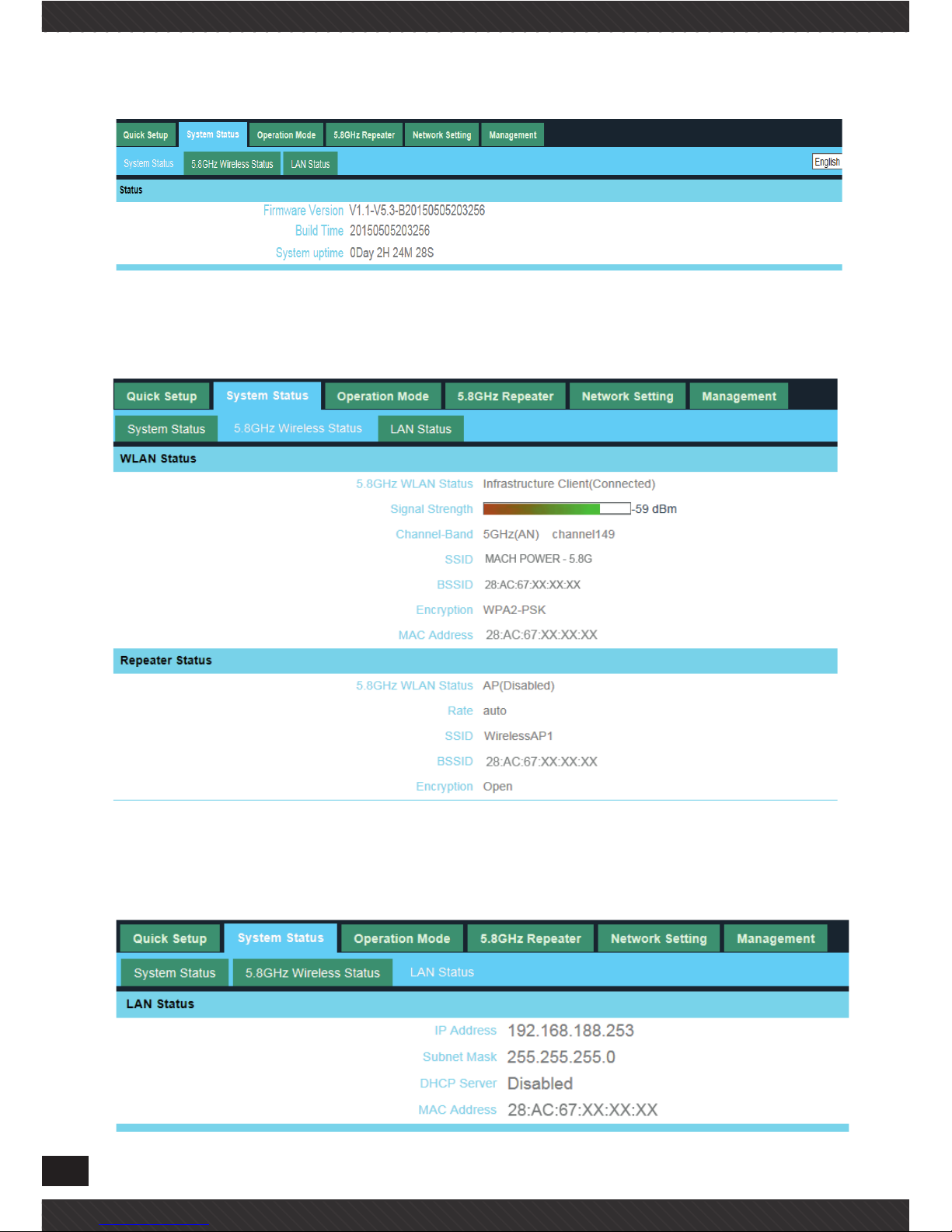
12
version, build time, System uptime
Click 5.8GHz Wireless Status, will show CPE’s WLAN Status, Signal
Strength, SSID
If want to check LAN status, pls check following picture

13
3.5.2 Operation Mode
Set operation mode manually, choose the right operation mode, then
apply changes. The function of this part will be same as Quick Setup
step
3.5.3 5.8GHz Repeater
In this part, use can scan AP’s SSID, disable or enable CPE’s SSID, mo-
dify Channel, Country code, Key.

14
3.5.4 Network Setting
LAN Interface Setup mainly showed as follow:
3.5.5 Management
In this part, user can set Time zone, show Log info, upgrade firmware,
change login user name and password;
3.5.6 Upgrade Firmware
Pls click Upgrade Firmware, then browse and choose the firmware
should upgrade, then click upgrade to upgrade the firmware.

15
After finish firmware upgrade, pls click Save/Reload Settings, then reset
settings to default.
After that, the firmware upgrade is finished.
3.5.7 Share Internet and Obtain IP address automatically
Set computer’s TPC/IP as Obtain an IP address automatically, Obtain
DNS server address automatically as following picture showed. the
computer will obtain the IP address from router or base station to get
Internet.

16
CHAPTER 4
TROUBLE SHOOTING
The Failure phenomenon and solution
Failure phenomenon Solution
SYS Indicator off Pls make sure the PoE module connection is
right. POE Port connect with CPE, LAN port
connect with computer
Can’t land to CPE through Web page Pls check the IP address of computer and CPE
to see whether they are in same networking
segment, The method is click “start”-“Run”
“input““cmd”, ping 192.168.1.1 to test the CPE
connectivity.
Reset CPE and load it again;
Pls make sure the IP address 192.168.1.1 is not
occupied by other device in CPE’s networking;
Check computer and cable problem, recom-
mend to use 10/100M UTP unshielded cable;
Clean up Arp binding from “Start”-“Run”
input“cmd” arp –d
Clean the IE Brower’s temporary files and
Cache file;
CPE can’t connect with AP
(the status display unconnected)
Try to scan the avaliable wireless networking
again;
Make sure the CPE’s wireless standard (11b/
g/n, 5.8G)is correct;
The Security and passwords are matched
between CPE and AP;
The signal strength of AP is too weak to con-
nect, should be more than -75dBm;
Can’t scan the wireless AP Scan it several times more;
Make sure there are 5G signal existed.
Reset the CPE, scan it again after CPE restart;

17
The connection of CPE and AP is success, but
the computer can’t share internet
Pls Check the computer’s IP address and DNS
setting. If it is dynamin, set the network card
as automatically obtain. If it is static IP, pls
contact with ISP for correct IP address and
DNS address.
How to Reset CPE How to Reset CPE
Press the “Reset” button more than 15
seconds after power on. The CPE will restore
factory default after the CPE restart.

18


20
Mach Power ® is a registered trademark
All Rights Reserved
> visit our website www.machpower.it
