Page 1

i-ALERT® Gateway
Installation Manual
August 8, 2019
Revision 2.0
Page 2

i-ALERT® Gateway Installation Guide
Notes, cautions, and warnings
NOTE: A NOTE indicates important information that helps you make better use of your product.
CAUTION: A CAUTION indicates either potential damage to hardware or loss of data and tells you how to avoid
the problem.
WARNING: A WARNING indicates a potential for property damage, personal injury, or death.
1/13
Page 3

i-ALERT® Gateway Installation Guide
Table of Contents
1 Overview .............................................................................................................................................. 4
2 System View ......................................................................................................................................... 5
2.1 Gateway Interface ......................................................................................................................... 5
2.2 Powering the Gateway .................................................................................................................. 6
2.2.1 AC Powered Gateway............................................................................................................ 6
2.2.2 9-60 VDC Powered Gateway ................................................................................................. 6
2.2.3 Conduit Fittings ..................................................................................................................... 7
2.3 Mounting Options ......................................................................................................................... 8
2.3.1 Wall Mounting ...................................................................................................................... 8
2.3.2 Pole Mounting ....................................................................................................................... 9
3 i-ALERT Gateway Quick Start Guide ................................................................................................... 10
3.1 Troubleshooting .......................................................................................................................... 11
4 Safety and regulatory information ..................................................................................................... 12
5 Regulatory Notices ............................................................................................................................. 12
2/13
Page 4

i-ALERT® Gateway Installation Guide
Revision
Description
Date
0.1 Draft
release
4/4/201
9
1.0 Draft revision
5/10/2019
2.0 Draft revision
6/30
/2019
3.0 Final Revision
8/8/2019
REVISION HISTORY
3/13
Page 5
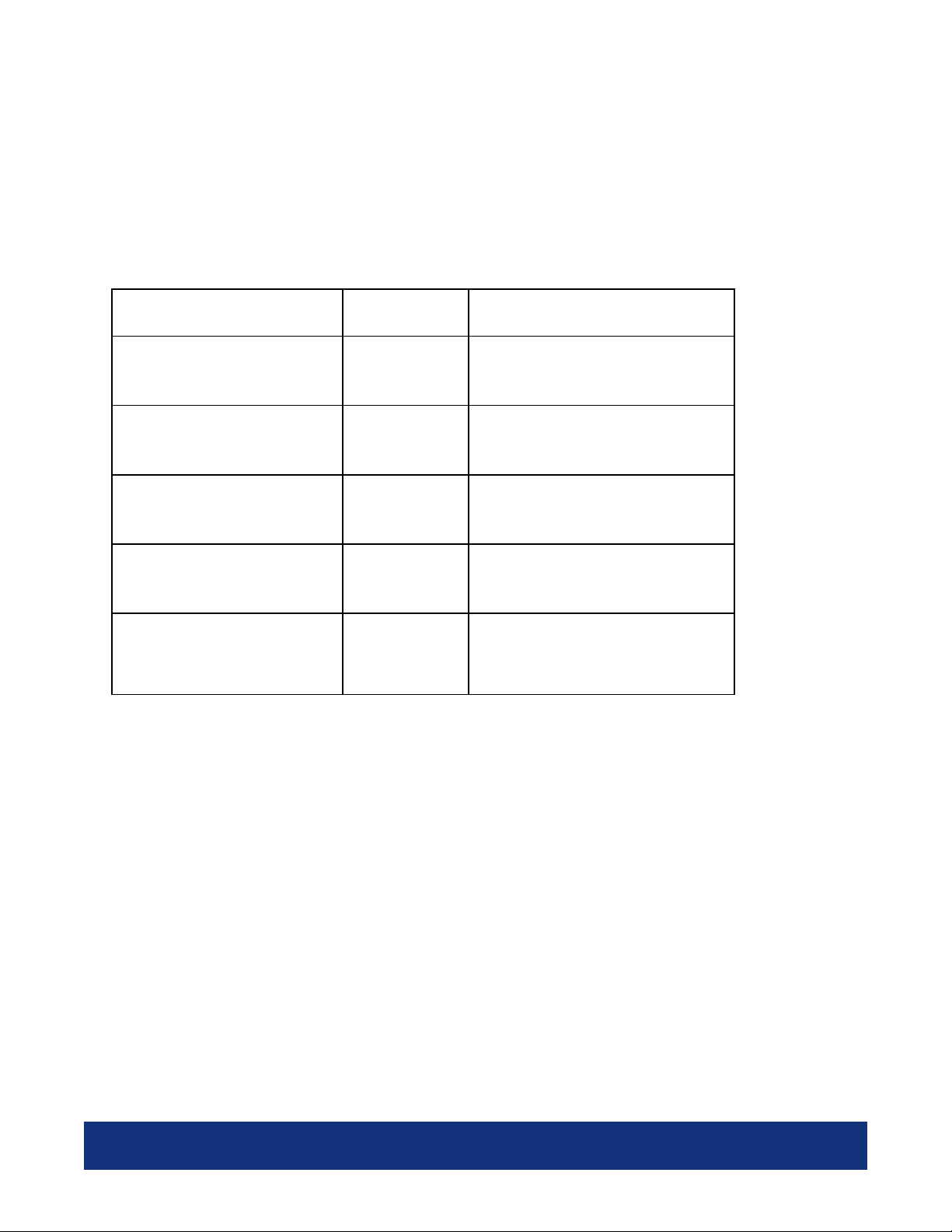
i-ALERT® Gateway Installation Guide
The pole mount kit can be used
1 Overview
The i-ALERT® Gateway is an Industrial Internet-of-Things (IIoT) device. It is deployed on the ITT
Pro Services® cloud, enabling you to securely collect, analyze, and act on data from i-ALERT2®
sensors. The gateway is designed to be plug and play and requires no setup other than physically
mounting the unit and applying power. The gateway can be ordered for use with 110/220VAC or 960VDC, in both a North American and International versions. Part Numbers are as follows:
Model Part Number Description
i-ALERT Gateway Domestic,
AC Powered – USA
i-ALERT Gateway Domestic,
AC Powered - CD
i-ALERT Gateway Domestic,
DC Powered - USA
i-ALERT Gateway Domestic,
DC Powered - CD
i-ALERT Gateway Pole
Mount Bracket Kit
K13653A-US
K13653A-CD
K13654A-US
K13654A-CD
K15535A
110-240 VAC, Domestic Cellular
Modem Assembly - USA
110-240 VAC, Domestic Cellular
Modem Assembly-Canada
9-60 VDC, Domestic Cellular
Modem Assembly-USA
9-60 VDC, Domestic Cellular
Modem Assembly-Canada
with poles of diameter of 2 inches
to 12 inches.
4/13
Page 6

i-ALERT® Gateway Installation Guide
4. SIM Card
3. IP67/IP68 Rated
Air Vent
3. IP67/IP68 Rated
Hole Plug
3. IP67/IP68 Rated
Gland
2 System View
2.1 Gateway Interface
The gateway interface points are shown in Figure 1:
1. Plug 1 is an expansion plug allowing an additional gland or conduit fitting to be added
2. Plug 2 is the gland for the power input cable
3. Plug 3 is a water tight air exchange vent
4. Plug 4 is the Cellular SIM card access plug
Figure 1: i-ALERT2® Gateway Interface Ports
5/13
Page 7

i-ALERT® Gateway Installation Guide
2.2 Powering the Gateway
2.2.1 AC Powered Gateway
The i-ALERT® AC Gateway is by default shipped with a 110 VAC/240 VAC cord separately. This gives the
user the option to hardwire the Gateway or to use the provided 110 VAC/240 VAC cord. When using the
standard plug-in cord, the rating is no longer classified as C1D2. Please consult standards pertaining to
the installation location when powering by this method. Once wired and powered into a 110 VAC/240
VAC outlet or hardwired it will discover and begin communicating with all i-ALERT2® sensors and posting
data to the ITT AI Platform®.
Figure 2: i-ALERT2® 120VAC-24VAC option
2.2.2 9-60 VDC Powered Gateway
The gateway can be optionally ordered to be powered from 9-60VDC. When powered in this way, the
unit is wired as shown in Figure . Once powered the gateway will discover and begin communicating
with all i-ALERT2® sensors and posting data to the ITT AI Platform®.
Figure 3: i-ALERT2® Optional 9-60 VDC Wiring
6/13
Page 8

i-ALERT® Gateway Installation Guide
2.2.3 Conduit Fittings
The power cord gland may be replaced by a standard 20mm or ½” conduit fitting, See 4.
WARNING: If the i-ALERT2® Gateway is rewired using conduit, it must be installed by knowledgeable,
skilled personnel familiar with local and/or international electrical codes and regulations.
Figure 4: Replacement of gland with a conduit fitting
7/13
Page 9

i-ALERT® Gateway Installation Guide
Item
Description
Qty
1 IP68 Enclosure
1
2 IP68 Cover
1
3 Cover Screws
4
4 Mounting Ears
2
5 Mounting Ear Screws
4
7 Air Vent
1
8 Blank Plug
1
9 SIM Plug
1
10 Power Cable Gland
1
2.3 Mounting Options
The gateway is shipped with mounting ears and has an optional poll mounting bracket
2.3.1 Wall Mounting
The mounting ears are shown in 5. Each mounting ear is attached with two flat head screws (item#5).
Figure 6 provides information on the mounting hole pattern. The gateway should be mounted vertically
as shown in Figure 8.
Figure 5: Gateway Assembly
Figure 6: Gateway Back plate Mounting Diagram
8/13
Page 10

i-ALERT® Gateway Installation Guide
2.3.2 Pole Mounting
The i-ALERT® Gateway can be modified to be mounted with an optional pole mount bracket kit as shown
in Figure . The pole mount kit can be used with poles of diameter of 2 inches to 12 inches.
To mount the bracket to the gateway, remove the mounting ears by removing the screws (4 X item #5,
Figure ). Then attach the brackets using the four screws (item #6) and washers (item #7) as shown in
Figure
Figure 7: Pole Mount Bracket Kit
.
Figure 8: Gateway with pole mount bracket
9/13
Page 11

i-ALERT® Gateway Installation Guide
3 i-ALERT Gateway Quick Start Guide
The following guide provides the basic instructions to install your i-ALERT Gateway. Please read the full
i-ALERT Gateway Installation and Operation Manual at www.i-alert.com/xxxxx prior to installing your iALERT Gateway.
Select Location
Select a location central to the nearest cluster of i-ALERT enabled machines. The typical
range from the i-ALERT Gateway to the i-ALERT sensors is 100 to 250ft (30-80M).
To verify what i-ALERTs are in range. Open the i-ALERT Mobile App and go to the Scan for
Devices Screen to verify what i-ALERT sensors are in Bluetooth range.
Use a mobile device with a cellular connection to check signal strength. The location should
have at least 1 bar (2 preferable) of reception.
Installation
Install the gateway on a wall or pole (pole mount kit sold separately) that elevates the i-
ALERT Gateway a minimum of 6 ft (2m) off the ground and no more than 50ft (15m) above
any i-ALERT enabled machines.
Verify the i-ALERT gateway environmental and hazardous location ratings meet the
minimum requirements for the area selected.
Power Up
Auto-Configure
Verify
The i-ALERT Gateway comes in two versions. A 120-220VAC and a 9-60VDC version.
Check the label on the bottom of the gateway to determine which voltage to apply.
Install power cabling and fasten the cover on the i-ALERT gateway before applying power.
Apply power.
The i-ALERT Gateway will automatically configure to the cellular network and detect any i-
ALERT sensors in range.
Depending on the number of i-ALERT sensors this process will take 10-60 minutes.
In order to view the i-ALERT sensors online go to www.i-alert.ai and sign in with your i-ALERT
account.
You must have an i-ALERT Ai Platform PRO account to view your sensors.
Only i-ALERT sensors that are registered to your account can be viewed online.
Once you log into the i-ALERT Ai Platform you will see a wireless icon next to an i-ALERT
sensor that is receiving data via the i-ALERT Gateway.
10/13
Page 12

i-ALERT® Gateway Installation Guide
3.1 Troubleshooting
I don’t have an i-ALERT Ai Platform PRO Account
To view your i-ALERT enabled sensors online via the i-ALERT Gateway you must have a PRO account. If you do not
have a PRO account contact us at sales@i-alert.ai or log into your i-ALERT account at www.i-alert.ai and follow the
instructions to upgrade your account to Ai PRO.
I have logged into my i-ALERT Ai PRO account and I don’t see my i-ALERT sensors.
The i-ALERT Ai Platform will only show you i-ALERTs that are registered
to your account.
Make sure to complete the i-ALERT registration process during
configuration of the i-ALERT sensor.
When logged into the i-ALERT Ai Platform make sure you are
looking at the correct account.
If you are not sure who the sensors is registered to and need
assistance contact us at support@i-alert.ai with a picture of iALERT sensor serial number located on the bottom of the iALERT sensor.
How do I know the i-ALERT Gateway is communicating properly?
With a personal computer or mobile device make sure you are in wireless range of the gateway. Go to
the Wi-Fi settings on your device and look for a network with the SSID i-ALERT Gateway MXXXXXXX.
Connect to this Network and enter in the user password provided at the top of page. For misplaced
passwords please contact support@i-alert.ai.
Once connected to the WI-FI network open a browser and in the
address bar type https://192.168.100.1:8443/itt. The user will be
directed to the gateway login page.
Sign in to the gateway login page with:
Username: i-ALERT
Password: i-ALERT
Gateway Status Page:
11/13
Page 13

i-ALERT® Gateway Installation Guide
4 Safety and regulatory information
STATUS: ▲ indicates the
gateway is connected to a
cellular network.
SIGNAL STRENGTH: Range of 30 to -20 dbM is preferable.
SENSOR COUNT: Number of iALERTs connected to the
gateway
AWS IOT STATUS: Show is the
gateway is connected to the iALERT Ai Platform.
SENSOR LIST: List of i-ALERT
sensors connected to the
WARNING: Before you begin any of the procedures in this section, read the safety and regulatory
information that is shipped with your system. For additional best practices information, go to
www.machfu.com/regulatory_compliance.
WARNING: If the i-ALERT2® Gateway is rewired using conduit, it must be installed by knowledgeable,
skilled personnel familiar with local and/or international electrical codes and regulations.
WARNING: The i-ALERT2® Gateway is designed for use in wet environments given the AC out is
properly enclosed. The i-ALERT2® Gateway enclosure is rated for an Ingress Protection (IP) rating of
IP68. Note that the electrical out must also provide environmental protection.
WARNING: When installing the i-ALERT2® Gateway for DC operation, the responsible party or
integrator shall use the 12-57 VDC with a minimum of 13 W power rating.
WARNING: Ensure that the power source providing power to the i-ALERT2® Gateway is reliably
grounded and filtered such that the peak-to-peak ripple component is less than 10 percent of the input
DC voltage.
WARNING: To ensure the protection provided by the i-ALERT2® Gateway is not impaired, do not use or
install the system in any manner other than what is specified in this manual.
5 Regulatory Notices
FCC Statement
This equipment has been tested and found to comply with the limits for a Class A digital device,
pursuant to part 15 of the FCC Rules. These limits are designed to provide reasonable protection against
harmful interference when the equipment is operated in a commercial environment. This equipment
generates, uses, and can radiate radio frequency energy and, if not installed and used in accordance
with the instruction manual, may cause harmful interference to radio communications. Operation of this
12/13
Page 14

i-ALERT® Gateway Installation Guide
equipment in a residential area is likely to cause harmful interference in which case the user will be
required to correct the interference at his/her own expense.
FCC Radiation Exposure Statement
This device complies with FCC radiation exposure limits set forth for an uncontrolled environment and it
also complies with Part 15 of the FCC RF Rules. This equipment must be installed and operated in
accordance with provided instructions and the antenna(e) used for this transmitter must be installed to
provide a separation distance of at least 20 cm from all nearby people and must not be co-located or
operated in conjunction with any other antenna or transmitter. End-users and installers must be provided
with antenna installation instructions and consider removing the no-collocation statement. This device
complies with Part 15 of the FCC Rules. Operation is subject to the following two conditions:
(1) This device may not cause interference, and
(2) This device must accept any interference, including interference that may cause undesired operation
of the device.
Industry Canada Statement
This device complies with Industry Canada’s license-exempt RSSs. Operation is subject to the following
two conditions:
(1) This device may not cause interference; and
(2) This device must accept any interference, including interference that may cause undesired operation
of the device.
Le présent appareil est conforme aux CNR d’Industrie Canada applicables aux appareils radio exempts de
licence. L’exploitation est autorisée aux deux conditions suivantes:
(1) l’appareil ne doit pas produire de brouillage;
(2) l’utilisateur de l’appareil doit accepter tout brouillage radioélectrique subi, même si le brouillage est
susceptible d’en compromettre le fonctionnement.
This transmitter must not be co-located or operated in conjunction with any other antenna or transmitter.
This equipment should be installed and operated with a minimum distance of 20 centimeters between
the radiator and your body.
Cet émetteur ne doit pas être Co-placé ou ne fonctionnant en même temps qu'aucune autre
antenne ou émetteur. Cet équipement devrait être installé et actionné avec une distance minimum de 20
centimètres entre le radiateur et votre corps.
Industry Canada Radiation Exposure Statement
This radio transmitter with model: Mach3 Gateway has been approved by Industry Canada to operate
with the antenna types listed below with the maximum permissible gain and required antenna impedance
for each antenna type indicated. Antenna types not included in this list, having a gain greater than the
maximum gain indicated for that type, are strictly prohibited for use with this device.
Le présent émetteur radio with model: Mach3 Gateway a été approuvé par Industrie Canada
pour fonctionner avec les types d'antenne énumérés ci-dessous et ayant un gain admissible
maximal et l'impédance requise pour chaque type d'antenne. Les types d'antenne non inclus
dans cette liste, ou dont le gain est supérieur au gain maximal indiqué, sont strictement interdits pour
l'exploitation de l'émetteur.
13/13
