Page 1
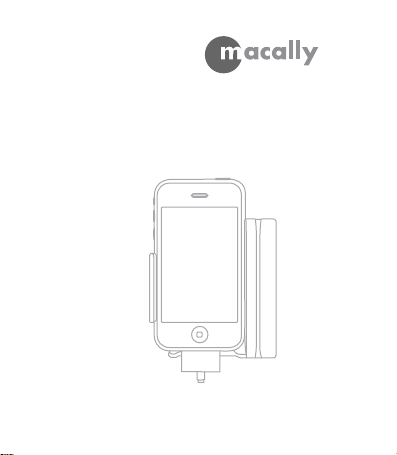
Swipe It User’s Guide
Secure Credit Card Terminal
for iPhone and iPod touch
www.macally.com
Page 2
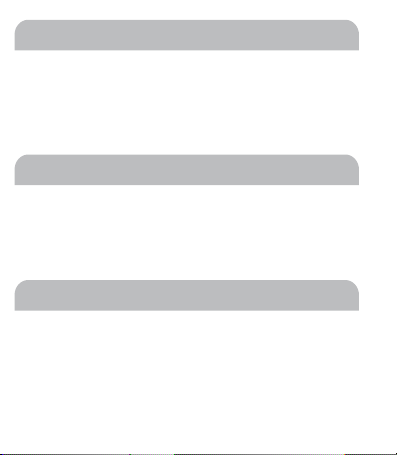
Introduction
Thank you for purchasing the Macally Swipe It Reader, the most secure
mobile credit card terminal with an encrypted reader head.
Before you begin using the Macally Swipe It Reader, be sure to read this
user’s guide in its entirety. Please note, your iPhone or iPod touch must
have an Internet connection in order to process the credit card.
Package Contents
• Swipe It Reader
• USB AC Adaptor
• Mini-USB Cable
• User’s Guide
• Wristlet
Compatibility
• iPhone 3GS
• iPhone 3G
• iPhone
Supports the below credit card brands:
• Visa, MasterCard, American Express, and Discover
• iPod touch 2nd Generation
• iPod touch 1st Generation
• iPhone OS 3.0 and above
1
Page 3
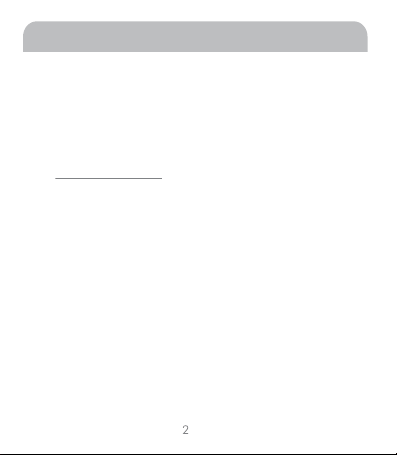
Macally Product Information
Registration
Please register this product at www.macally.com/register.html.
Technical Support
For hardware question about the Swipe It Reader, please E-mail us at
techsupport@macally.com, In U.S.A. please call 1-909-230-6778
Mon-Fri 8:30 AM - 5:30 PM, Pacific Standard Time
For support of the Swipe It App, Gateway set up, merchant account and
credit card processing, please send an email to support@simplyswipeit.com
or visit www.simplyswipeit.com
Warranty
Macally peripherals warrants that this product will be free from defects in
title, materials and manufacturing workmanship for one year from the
date of purchase. If the product is found to be defective then, as your
sole remedy and as the manufacturer’s only obligation, Macally will
repair or replace the product. This warranty shall not apply to products
that have been subject to abuse, misuse, abnormal electrical or
environmental conditions, or any condition other than what can be
considered as normal use.
Limitation of Liability
The liability of Macally Peripherals arising from this warranty and sale
shall be limited to a refund of the purchase price. In no event shall
Macally Peripherals be liable for costs of procurement of substitute
products or services, or for any lost profit, or for any consequential,
incidental, direct or indirect damages, however caused and on any
theory of liability, arising from this warranty and sale. These
limitations shall apply not with standing any failure of essential
purpose of any limited remedy.
Copyright® 2010 by Macally Peripherals
Page 4
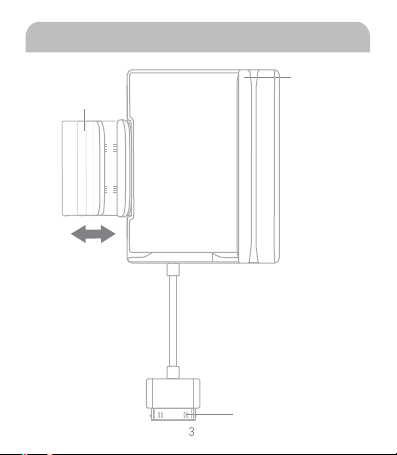
Hardware Basics
Adjustable
spring arm
Credit Card
Terminal
30-Pin Connector
Page 5
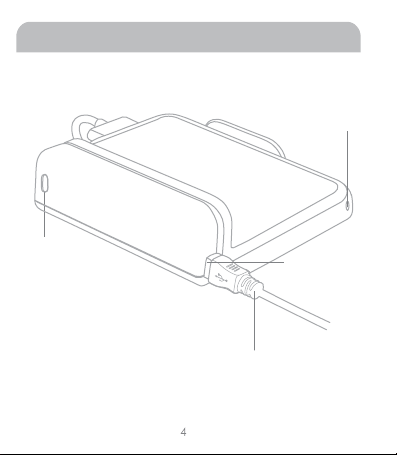
Hardware Basics
Security Lock Slot
(for Kensington secure
lock attachment)
For Wristlet
Attachment
Mini USB Port (to
charge iPhone or
iPod touch)
Mini-USB to USB Cable Included
Page 6
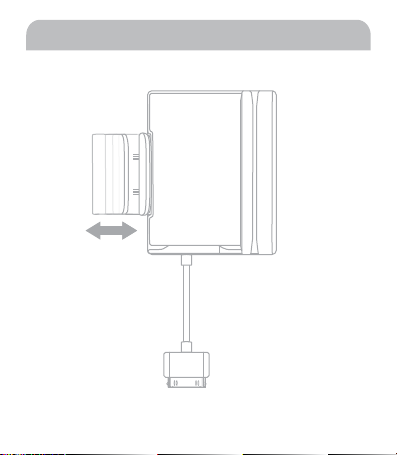
Using the Swipe It Reader
1. Expand the adjustable spring arm to accommodate your
iPhone or iPod touch
5
Page 7

Using the Swipe It Reader
2. Place your iPhone or iPod touch onto the Swipe It Reader.
6
Page 8

Using the Swipe It Reader
3. Connect the 30-pin Cable to your iPhone or iPod touch.
7
Page 9

Using the Swipe It Reader
4. As a mobile credit card terminal, the Swipe It Reader is completely
powered by the iPhone. To charge your iPhone or iPod touch, simply
connect the included Mini-USB cable to the included USB AC Charger
or other USB power source such as computer, battery pack and
car charger.
8
Page 10

Merchant Account/Payment Gateway
In order to process the credit card transactions from your iPhone or iPod
touch, you must have a merchant account and a Simply EPay payment
gateway ready.
If you already have a merchant account, you can continue to use the
account with the Swipe It. If you don’t have a merchant account,
we recommend using one of Simply Swipe It's partners.
Please visit www.simplyswipeit.com with your computer, it will guide you
through step-by-step to set up a Merchant and a Gateway account. Please
make sure you obtain and save the Merchant name, Gateway source key,
and PIN for usage in configuring the “Simply EPay” gateway settings.
9
Page 11

Installing the Swipe It App
1. Make sure iPhone or iPod touch has
an Internet connection. When plugged
into the Swipe It Reader first time, iPhone
or iPod touch will pop up a screen to
indicate "Application Not Installed". Press
"Yes" and follow the on-screen instruction
to install the Swipe It App. Or without
using the Swipe It Reader, in iPhone or
iPod touch you can search "Swipe It" or
"Macally Peripherals" in App Store to find
the Swipe It, then download it to install
the app.
Swipe It App
Reader icon
2. Launch the Swipe It app in iPhone or
iPod touch, a “Reader” icon should appear
on the upper left corner of the app screen.
The “Reader” icon indicates that the Swipe
It Reader is securely connected to your
iPhone or iPod touch. If the icon does not
appear on your screen, please reconnect the
Swipe It Reader to your iPhone or iPod touch.
10
Page 12

Payment Gateway & General
3. In the Swipe It App, select “Settings”, under Simply EPay enter your
merchant name, Source Key and the PIN you obtained earlier.
In “General”, please turn on the
corresponding options you choose to use;
press “New Charge” at the bottom left corner
to return to app home screen.
Processing the Credit Card
4. Swipe the credit card as shown in the below illustration.
11
Page 13

Processing the Credit Card
5. The credit card number and card
expiration date should appear on the
screen.
6. Use the on-screen number pad to
enter the amount of money you wish to
charge.
12
Page 14

Processing the Credit Card
7. Select the “Details” button on the screen,
and verify the cardholder’s name. You
may then enter the customer’s email
address under “Billing” to send them the
receipt via email. You may also enter
customer’s address and contact info...etc.
8. Press the “Details”button on the upper left corner to return to the
“Details” screen. Press the “New Charge” button to return to the charge
screen. Then, press the “Sign” button for the “Signature” screen.
13
Page 15

Processing the Credit Card
9. Ask the cardholder to sign their signature on the screen, and press
the “Enter” button to proceed.
10. When the “Charge” button appears in green, press “Charge” to
start the transaction.
14
Page 16

Processing the Credit Card
11. At the end of the transaction, the
“Approved” window will pop up on
the display, press “OK”.
15
Page 17

Refunding a Transaction
12. To refund a charge, press the
“Charge History” button and select
the transaction you wish to refund.
16
13. Press the “Refund” button on
the upper right corner to proceed.
Follow the on-screen instruction to
complete the refund process.
