Page 1

QKEYCOMBO
User guide
FULL SIZE USB KEYBOARD AND
USB MOUSE FOR MAC
A
:Fn+esc
F1 F2 F3 F4 F5 F6 F7 F8 F9 F10 F11 F12 F13 F14 F15
Q
1
!
`
~
2@3#4$5%6^7
&
8
*
9(0
)
-
_
=
+
A
Z X C V B N M
,<.
>
/
?
‘
“
;
:
[{]}\
|
shiftshift
caps lock
tab
esc
commandcommand optionoption controlcontrol
return
delete
S D F G H J K L
fn home
end
delete
page
up
page
down
clear
enter
/
7 8 9
4 5 6
1
0
.
2 3
*
_
+
E R T Y U I O PW
Page 2
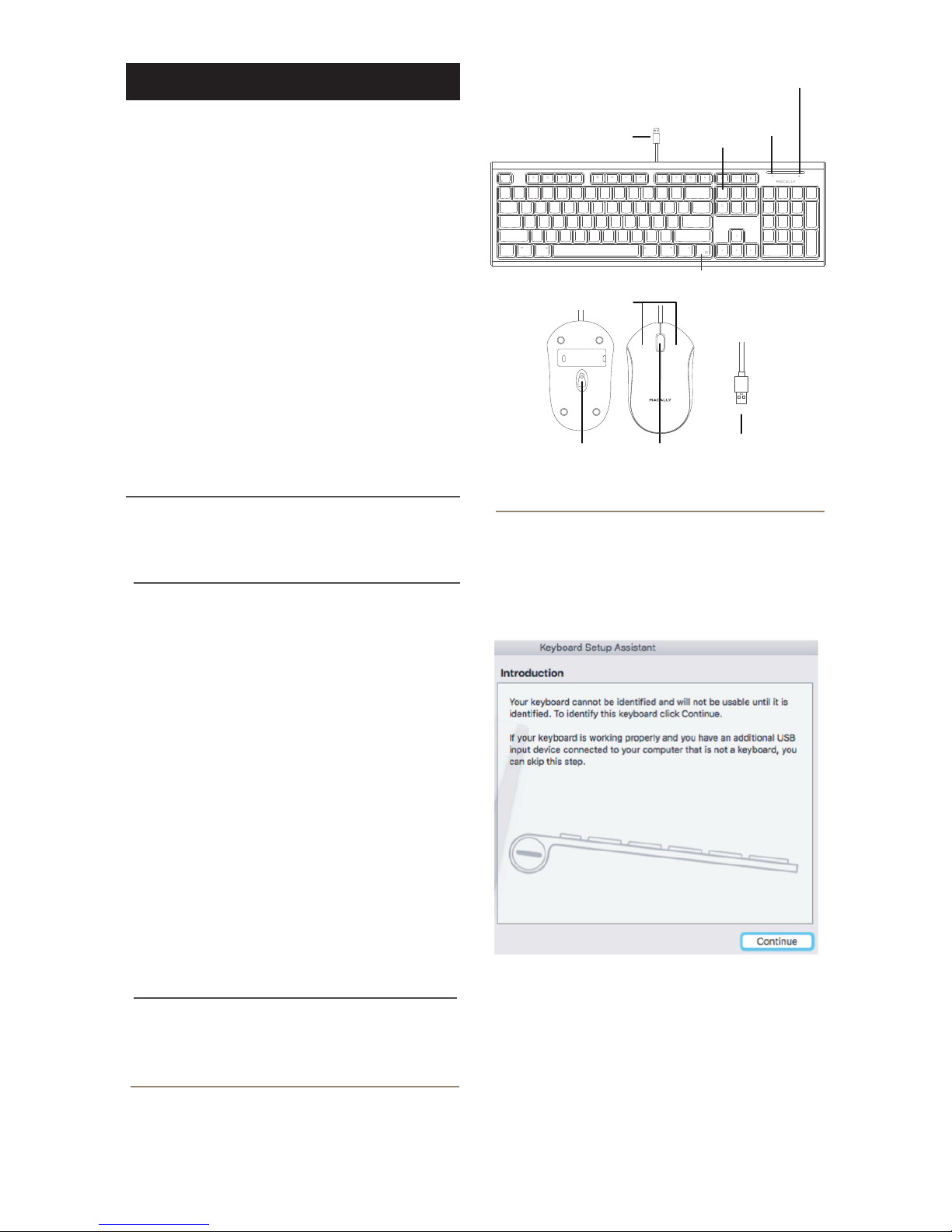
GB USER GUIDE
About this guide
Before you start using the Macally QKEYCOMBO,
be sure to read this guide in its entirety.
Package contents
• Keyboard and mouse
• User guide
Hardware basics
How to use the Macally keyboard
Safety intructions
Thank you for purchasing the Macally QKEYCOMBO,
including QKEY and QMOUSE. The Macally QKEY is a
USB keyboard with a standard layout and full size, yet
thin, keys for a comfortable and efficient typing
experience. The additional shortcut keys and numeric
keyboard further increase efficiency and productivity.
The Macally QKEY is very easy to use. Simply plug the
cable into the USB port of your computer and you are
ready to go! Unlike wireless keyboards, this keyboard
doesn’t require charging nor syncing. Also, no
software is required! The long 150 cm cable allows
you to easily connect your keyboard to your computer,
even if it’s underneath your desk. Thin (only 0,79"/20
mm), compact, white and versatile, the Macally QKEY
is the perfect companion for your Mac!
Please read the following carefully before using
this Macally product. Incorrect use of this product
may result in reduced performance, permanent
damage and void warranty:
1. Do not place this product near a heat source.
2. Operating temperature of 5°C to 50°C. Storage
temperature of -20°C to 60°C.
3. Do not place this product near moisture nor
liquids.
4. Operate and store at humidity of 10% to 85%
(non-condensing)
5. Do not place heavy objects on this product.
6. Do not drop this product.
7. Do not dispose this product in the garbage. Take
it to your local recycling centre.
The first time that you plug this keyboard to your
Apple computer, the “Keyboard Setup Assistant”
window will open. Please follow the instructions to
identify the keyboard and use this keyboard
correctly.
If, after initial setup, you experience any issue with
this keyboard (e.g. can’t type correctly), please
unplug the keyboard from the computer and plug it
back in. Then, choose “Apple Menu”, open
“System Preferences…”, click on “Keyboard” and
then click on “Change Keyboard Type…” to run the
“Keyboard Setup Assistant” and re-identify the
keyboard.
USB Plug
Fn key
File Save (Cmd-S)
Caps Lock LED
Fn Lock LED
A
:Fn+esc
F1 F2 F3 F4 F5 F6 F7 F8 F9 F10 F11 F12 F13 F14 F15
Q
1
!
`
~
2@3#4$5%6^7
&
8
*
9(0
)
-
_
=
+
A
Z X C V B N M
,<.
>
/
?
‘
“
;
:
[{]}\
|
shiftshift
caps lock
tab
esc
commandcommand optionoption controlcontrol
return
delete
S D F G H J K L
fn home
end
delete
page
up
page
down
clear
enter
/
7 8 9
4 5 6
1
0
.
2 3
*
_
+
E R T Y U I O PW
5 Feet/ 150 cm
Buttons
Scroll wheel1200 dpi
optical sensor
USB connector
Page 3

Technical support
Warranty
Macally Peripherals warrants that this product will be free from
defects in title, materials and manufacturing workmanship for one
year in North America, and two(2) years in Europe, Middle East and
Africa from the date of the purchase. If the product is found to be
defective then, as your sole remedy and as the manufacturer’s only
obligation, Macally will repair or replace the product. This
warranty is exclusive and is limited to the Macally QKEYCOMBO.
This warranty shall not apply to products that have been subjected
to abuse, misuse,abnormal electrical or environmental conditions,
or any condition other than what can be considered normal use.
The liability of Macally Peripherals arising from this warranty and
sale shall be limited to a refund of the purchase price. In no event
shall Macally Peripherals be liable for costs of procurement of
substitute products or services, or for any lost prots, or for any
consequential, incidental, direct or indirect damages, however
caused and on any theory of liability, arising from this warranty
and sale. These limitations shall apply notwithstanding any failure
of essential purpose of any limited remedy.
Contact us for further technical support! In Europe,
Middle East and Africa, please call to +31 24 373 14
10 or email to techsupport@macally-europe.com.
Technical support hours in Europe, Middle East and
Africa are from 9h00 to 17h00 (CET), from Monday
to Friday. In USA, please call to +1 909 230 6888 or
email to techsupport@macally.com.
The top row keys on this keyboard can be used
either as shortcuts (icons) to perform specific tasks
or as standard function keys (F1-F15).
Shortcut key mode
Shortcut key mode is the standard mode of this
keyboard. Please find below the tasks of each
shortcut key:
fn+Esc - Switch between Shortcut and Function
key modes
Note: Above shortcuts are not global and may work dierently
from one app to the other. Please try out the shortcuts in your app
rst and/or check the menu of your app to learn more about its
shortcuts.
Standard function key mode
Press the “Fn” and “Esc” keys simultaneously to
switch to standard F1-F15 function key mode. Fn
Lock LED will turn On. When you want to switch
back to shortcut key mode, press the “Fn” and
“Esc” keys simultaneously. Fn Lock LED will turn
off. Please note that when you start/restart your
computer or simply unplug the keyboard from your
computer, the top row keys will automatically
restore to shortcut key mode.
To perform a secondary function without switching
from shortcut key mode to function key mode and
vice versa, press the “Fn” key with one of the top
row keys simultaneously. For instance, when you
are in shortcut key mode and you press the F11
key, volume will increase, but when you press the
“Fn” and “F11” keys simultaneously, you will
activate “Show Desktop” in Mission Control.
Decrease brightness of built-in Mac display
Increase brightness of built-in Mac display
Cut (Cmd-X)
Copy (Cmd-C)
Paste (Cmd-V)
Previous track (Cmd-Left Arrow)
Play/Pause (Spacebar)
Next track (Cmd-Right arrow)
Mute
Volume Down
Volume Up
Eject
Print (Cmd-P)
Screenshot: capture selected portion of the screen
(Cmd-Shift-4)
Force Quit Application (Cmd-option-esc)
File Save (Cmd-S)
Page 4

Environmental Information for Customers in the
European Union
CE Compliance
European Directive 2002/96/EC requires that the
equipment bearing this symbol on the product and/or
its packaging must not be disposed of with unsorted
municipal waste. The symbol indicates that this
product should be disposed of separately from
regular household waste streams. It is your responsibility to
dispose of this and other electric and electronic equipment via
designated collection facilities appointed by the government or
local authorities. Correct disposal and recycling will help prevent
potential negative consequences to the environment and human
health. For more detailed information about the disposal of your
old equipment, please contact your local authorities, waste disposal
service, or the shop where you purchased the product.
This product is CE marked in accordance with the requirements of
the applicable EU Directives (2014/30/EU). Responsible for CE
marking is Teklink Europe B.V. (Macally EMEA), Kerkenbos 13-50,
6546 BG, Nijmegen, The Netherlands. A copy of the ocial
Declaration of Conformity is available upon request at
sales@macally-europe.com.
