Page 1

Portable USB Video Web Camera
User's Manual
Page 2

2
Copyright Notice Copyright 2004 by Macally Peripherals v1.0
This manual is furnished under license and may be used or copied only in accordance with the terms of such license.
Except as permitted by such license, no part of this publication may be reproduced, stored in a retrieval system, or transmitted, in any form or any means, electronic, mechanical, recording, or otherwise, including translation to another language or
format, without the prior written permission of Macally Peripherals.
The content of this manual is furnished for informational use only, is subject to change without notice, and should not be construed as a commitment by Macally Peripherals. Macally Peripherals assumes no responsibility or liability for any errors or
inaccuracies that may appear in this book.
All other product names, trademarks and registered trademarks in this document are the property of their respective holder.
FCC Information
This device complies with part 15 of the FCC Rules. Operation is subject to the following two conditions: (1) this device may
not cause harmful interference and (2) this device must accept any interference received, including interference that may
cause undesired operation.
Operation of this equipment in a residential area is likely to cause interference in which case the user at his or her own risk
and expense will be required to correct the interference.
Declaration of Conformity
Macally Peripherals, declares that the IceCam conforms to the following standards, in accordance with the provisions of the
EC Directive 89/366/EEC: EN 55022 (CISPR 22:1985), Class A.
Warranty
Macally Peripherals warrants that this product will be free from defects in materials and workmanship for period of time specified on the product packaging. This limited warranty shall commence from the date of purchase. Macally Peripherals warranty
is not transferable and is limited to the original purchaser. If the product is found to be defective then, as your sole remedy
and as the manufacturer's only obligation, Macally Peripherals will repair or replace the product . This warranty shall not
apply to products that have been subjected to abuse, misuse, abnormal electrical or environmental conditions, normal wear
and tear or any condition other than what can be considered normal use.
Limitation of Liability
The liability of Macally Peripherals arising from this warranty and sale shall be limited to a refund of the purchase price. In no
event shall Macally Peripherals be liable for costs of procurement of substitute products or services, or for any lost profits, or
for any consequential, incidental, direct or indirect damages, however caused and on any theory of liability, arising from this
warranty and sale. These limitations shall apply not with standing any failure of essential purpose of any limited remedy.
Macally Europe
Teklink Europe
Unit 14, Kerkenbos 10-111
6546 BJ Nijmegen, The Netherlands
Tel: 31.24. 3731410
Fax: 31.24. 3731134
email: sales@macally-europe.com
website: www.macally-europe.com
Macally U.S.A
Mace Group Inc.
15861 Tapia Street,
Irwindale, CA 91706, USA
Tel: 626. 338.8787
Fax: 626. 338.3585
e-mail: macally@macally.com
website: www.macally.com
Page 3
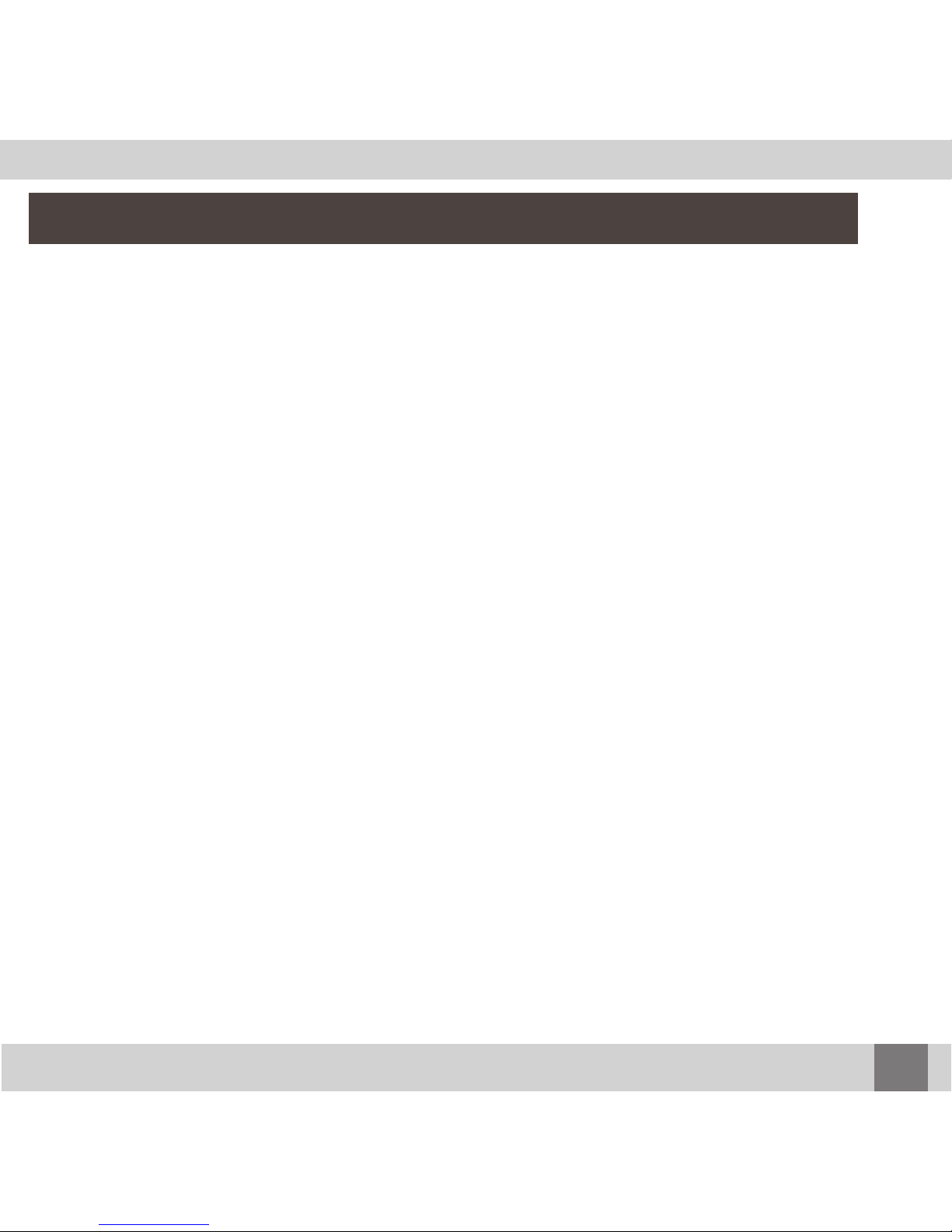
3
Contents
Introducing the Macally USB IceCam 4
System Requirements 4
Package Contents 4
Registration 4
About Macally Products and Services 4
Hardware Basics 5
Software Installation 6
For Mac OS 9.2 6
For Mac OS X 7
For Windows 98SE/ME/2000/XP 9
Uninstall Macally IceCam Driver 10
For Mac OS 9.2 10
For Mac OS X 10
For Windows 98SE/ME/2000/XP 11
Using Macally IceCam with Yahoo! Messenger 12
Using Macally IceCam with iChatAV 14
Using Macally IceCam with MSN Messenger 15
Frequently Asked Questions (FAQs) 16
Page 4
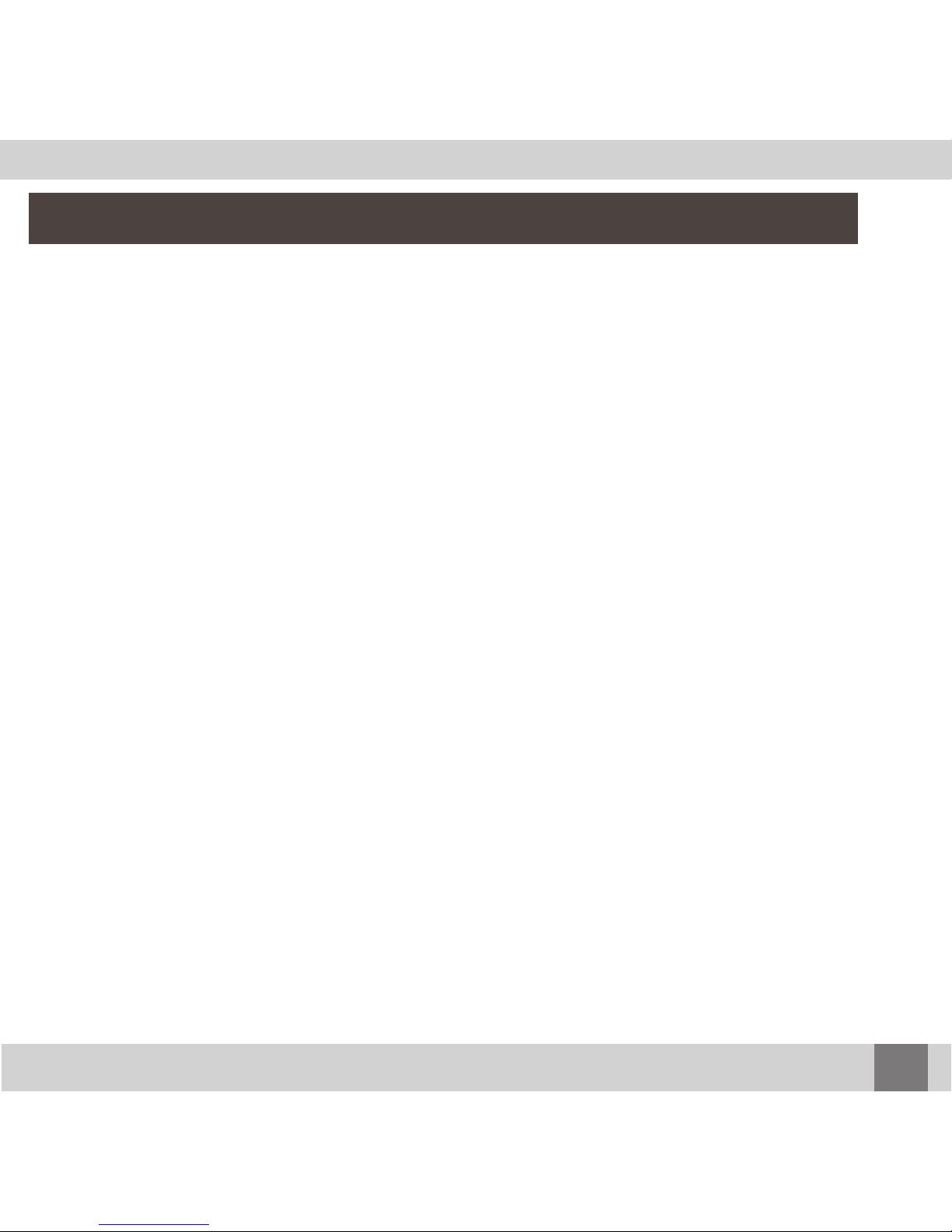
4
Introducing the Macally USB IceCam
Thank you for purchasing IceCam, the portable USB video web camera. It’s light, portable and works with Yahoo! Messenger and MSN
Messenger etc, Macally IceCam gives you endless ways to have fun.
Package Contents
The Macally IceCam package includes the following:
• IceCam
• Driver CD -includes device driver, manual, and registration form
Registration
We are confident that the Macally IceCam will greatly increase your productivity and simplify the usage of your computer. Please register this product
at
www.macally.com/register.html. It will help you obtaining latest drivers,
updates, technical support and new Macally product release information.
About Macally Products and Services
More information about Macally products and services is available through
the following sources:
The Macally Home Page on the World Wide Web URL
http://www.macally.com or http://www.macally-europe.com
Macally Technical Support:
In U.S.A, please call 1-626-214-2770 or
In other areas, E-mail us at
techsupport@macally.com
or techsupport@macally-europe.com
Page 5
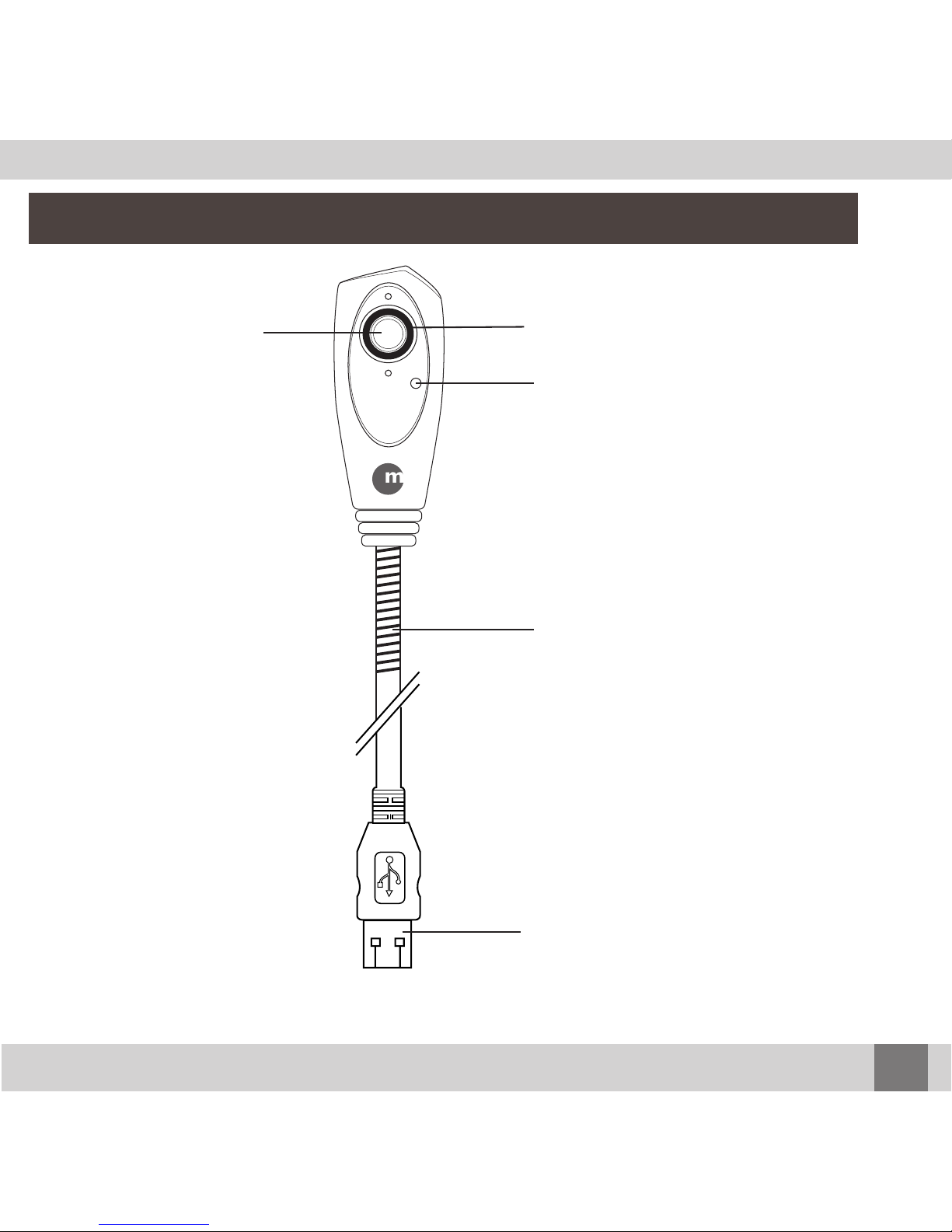
LED indicator
Flexible neck
Focus adjust ring
USB Plug
To computer USB port or
self-powered USB Hub
Lens
5
Hardware Basic
Page 6
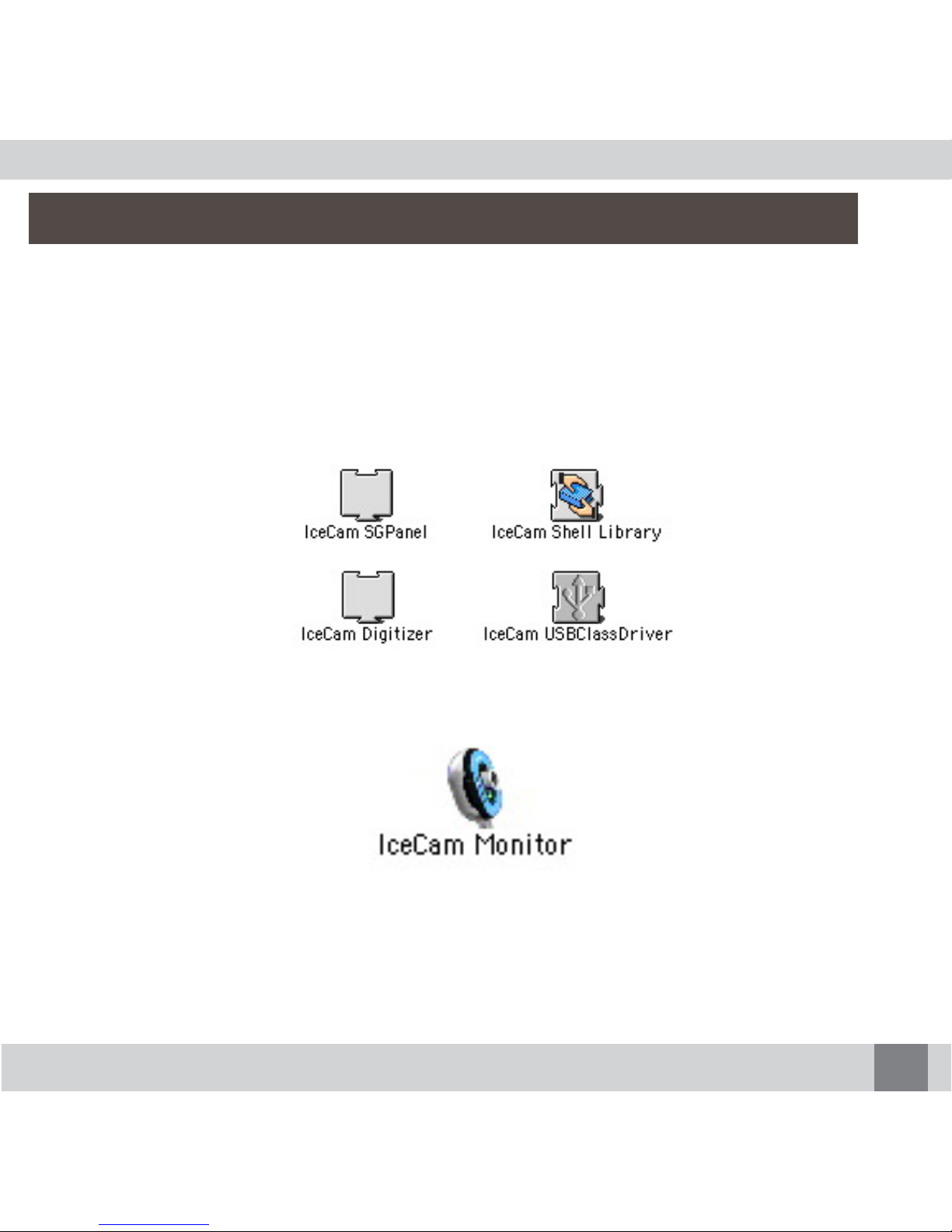
For Mac OS 9.2
1. Insert the Macally IceCam Driver CD to your computer.
2. Open the “MacOS 9” Folder.
3. Copy four extensions - IceCam SGPanel, IceCam Shell Library,
IceCam Digitizer and IceCam USBClassDriver
to "System
Folder/Extensions/". (Fig 1.1)
(Fig 1.1)
4. Copy IceCam Monitor to “Application Folder”(Fig 1.2)
(Fig 1.2)
5. Restart your Mac.
6. Plug your IceCam device.
7. Double-click IceCam Monitor icon in “Application Folder” to test
IceCam. When it displays video, IceCam is ready to use.
6
Software Installation
Page 7

7
For MacOS X
1. Insert the Macally IceCam Driver CD to your computer
2. Open the “MacOS X” Folder.
3. Copy “IceCam Driver for OSX.sit” to the Desktop and double click it to
expand the file, “IceCam Driver for OSX.dmg” icon will show up on
the desktop (Fig 2.1)
Fig 2.1
4. Double click the “IceCam Driver for OSX.dmg” icon and “IceCam Driver
for OSX” will show up on the desktop.(Fig 2.2)
Fig 2.2
Page 8

5. Double click the “IceCam Driver for OSX” and “IceCamX_vxxx.pkg” will
show up.(Fig 2.3)
Fig 2.3
6. Double click the “IceCamX_vxxx.pkg” icon to start the installation.
7. Follow the step-by-step on screen instruction to install the driver.
8. Restart the computer after the installation.
9. The “IceCam Monitor” icon (Fig 2.4) will show up on your desktop, it‘s a
very simple tool to test whether IceCam is properly installed.
Fig 2.4
8
Page 9

For Windows 98SE/ME/2000/XP
*IMPORTANT
Please install the IceCam driver “FIRST” before plug the IceCam into
the computer
1. Insert the Macally IceCam Driver CD. Open the “Driver” Folder.
2. Double click on the setup.exe
3. Macally IceCam Setup Wizard is launched. (Fig 3.1)
Click “Next” to continue the InstallShield and follow the step-by-step on
screen instructions and install the driver.
Fig 3.1
4. Restart the computer and plug in IceCam.
(After the driver installation, you should see the IceCam shows under
Imaging Device in System property/Device Manager)
5. It is ready to test and use IceCam
9
Page 10

Uninstallation for MacOS 9
1. Open System Folder/ Extensions.
2. Locate and trash four extensions,
IceCam SGPanel, IceCam Shell Library,
IceCam Digitizer and IceCam USBClassDriver
3.Restart the computer.
Uninstallation for MacOS X
1. Insert the Macally IceCam Driver CD.
2. Double click “MacOS X” folder.
3. Copy “IceCam Driver for OSX.sit” to the Desktop and double click to
expand the file and “IceCam Driver for OSX.dmg” icon will show up on
the desktop (Fig 4.1)
Fig 4.1
10
Uninstall Macally IceCam Driver
Page 11

4. Double click the “IceCam Driver for OSX.dmg” icon and “IceCam Driver
for OSX” will show up on the desktop.(Fig 4.2)
Fig 4.2
5. Double click the “IceCam Driver for OSX” and find the
“Uninstall_IceCamX.pkg” icon.(Fig 4.3)
Fig 4.3
6. Double click the “Uninstall_IceCamX.pkg” and follow the step-by-step on
screen instruction to uninstall the driver.
7. Restart the computer.
Uninstall for Windows98SE/ME/2000/XP
1. Click on “Start” button in task bar.
2. Select “Program” find and highlight the IceCam, in the pop-up menu, click
on “Uninstall IceCam” to begin uninstallation.
3. Restart the computer.
11
Page 12

Yahoo! Messenger support MacOS 9 to MacOS 10.3 and Windows PC.
It’s simple and easy to use IceCam with Yahoo! Messenger. Simply
plug the IceCam to your computer, log-on to Yahoo! Messenger, select
“Webcam” (Fig 5.1) and a window which is similar to Fig 5.2 will come
up. Now you can enjoy the live video chatting with your friends
Fig 5.1
Fig 5.2
12
Using Macally IceCam with Yahoo! Messenger
Page 13

You can change the video setting in the Yahoo! Messenger
Preferences as shown below (Fig 5.3)
Fig 5.3
13
Page 14

IceCam supports iChatAV through third party software iChatUSBCAM.
Once you installed all drivers, you will see a camera icon in iChatAV
(Fig 6). Double click on camera icon to pop-up the camera display.
Fig 6
14
Using Macally IceCam with iChatAV
Page 15

Windows PC users can use the IceCam to enjoy video conferencing
easily with MSN Messenger. Simply plug the IceCam to your computer,
open MSN Messenger, go to “Tools” and select “Web Camera Settings”
(Fig 7.1). And now, you are ready to invite friends to enjoy the video
conferencing (Fig 7.2).
Fig 7.1 Fig 7.2
15
Using Macally IceCam with MSN Messenger
Page 16

Q. Does IceCam work with iChatAV?
A: Apple iChatAV only supports FireWire web cams such as iSight.
iChatAV does not support USB web cam. Third party software such
as iChatUSBCAM will enable IceCam to use with iChatAV.
Q. My IceCam image is blurry.
A: You may adjust the Focus by turning the “Focus adjust ring” on the
iceCam to make the image more clear.
Q. Can I plug IceCam into keyboard’s USB port?
A. No. IceCam requires more power than keyboard’s USB port
provide. You should plug your IceCam into computer’s built-in USB
ports or a self-powered USB Hub.
16
Frequently Asked Questions (FAQs)
Page 17

17
www.macally.com
