Page 1

Foldable Bluetooth Keyboard for
Tablets, Smartphone’s, Mac and PC
User’s Guide
Model: PMOBILEKEY
Pair
Page 2
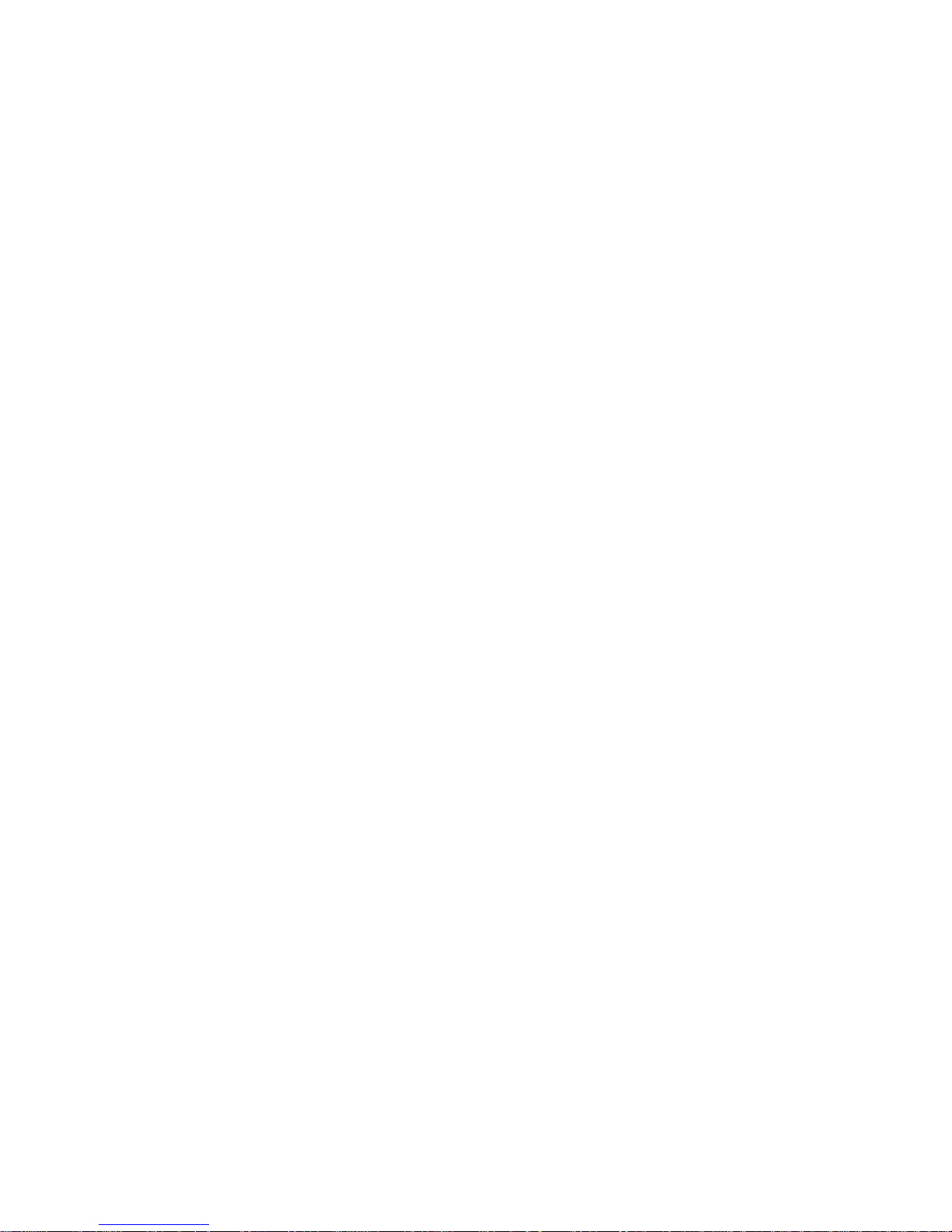
Page 3

Page 4
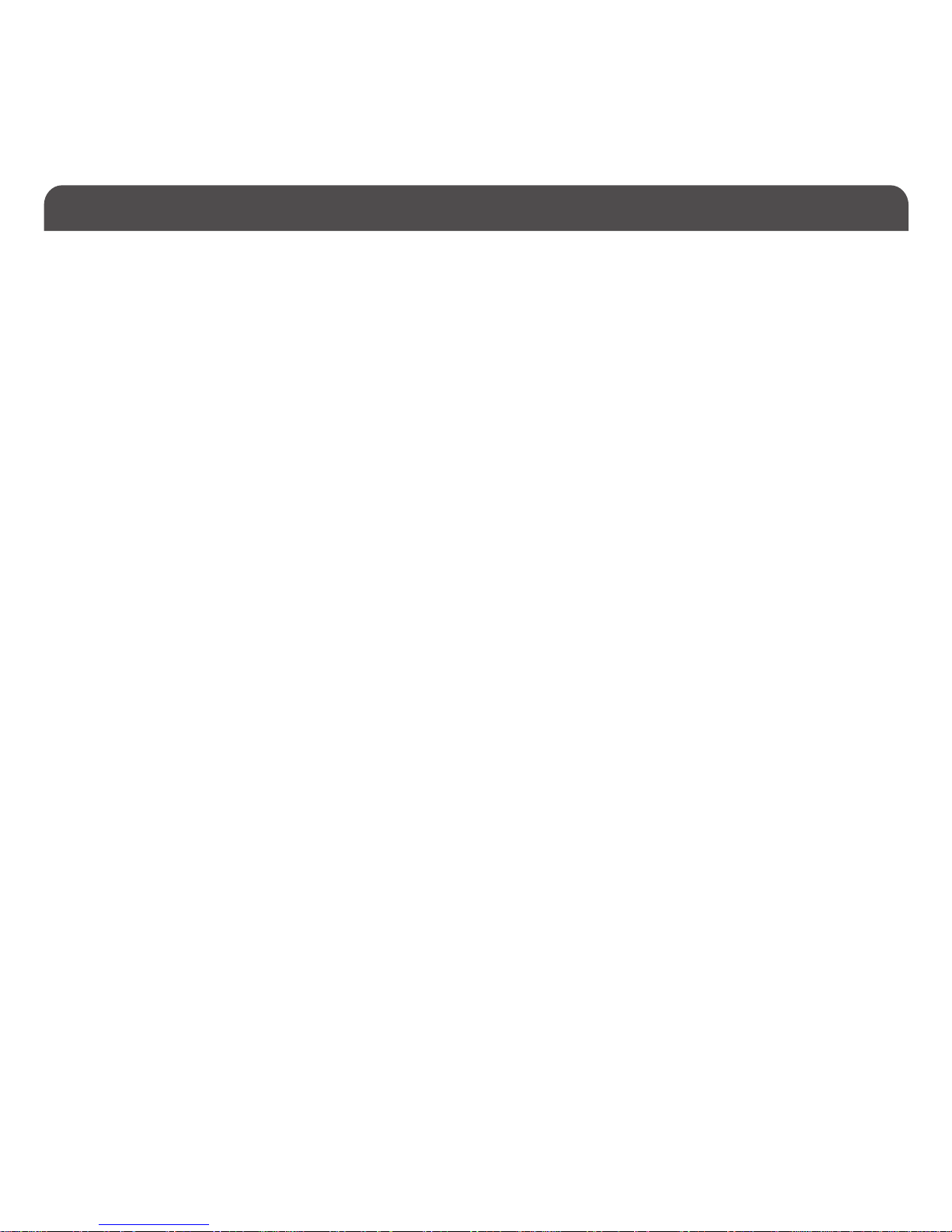
Introduction
Package Contents
System Requirements / Technical Support
Macally Product Information
Hardware Basics
Switching OS layout, Using shortcut keys and Function keys
(windows)
Pairing the keyboard with Mac
Pairing the keyboard with Windows PC
Pairing the keyboard with iPhone/iPad
Pairing the keyboard with Android Smartphones and Tablets
Table of Contents
1
1
1
1
3
4
6
10
12
14
Page 5
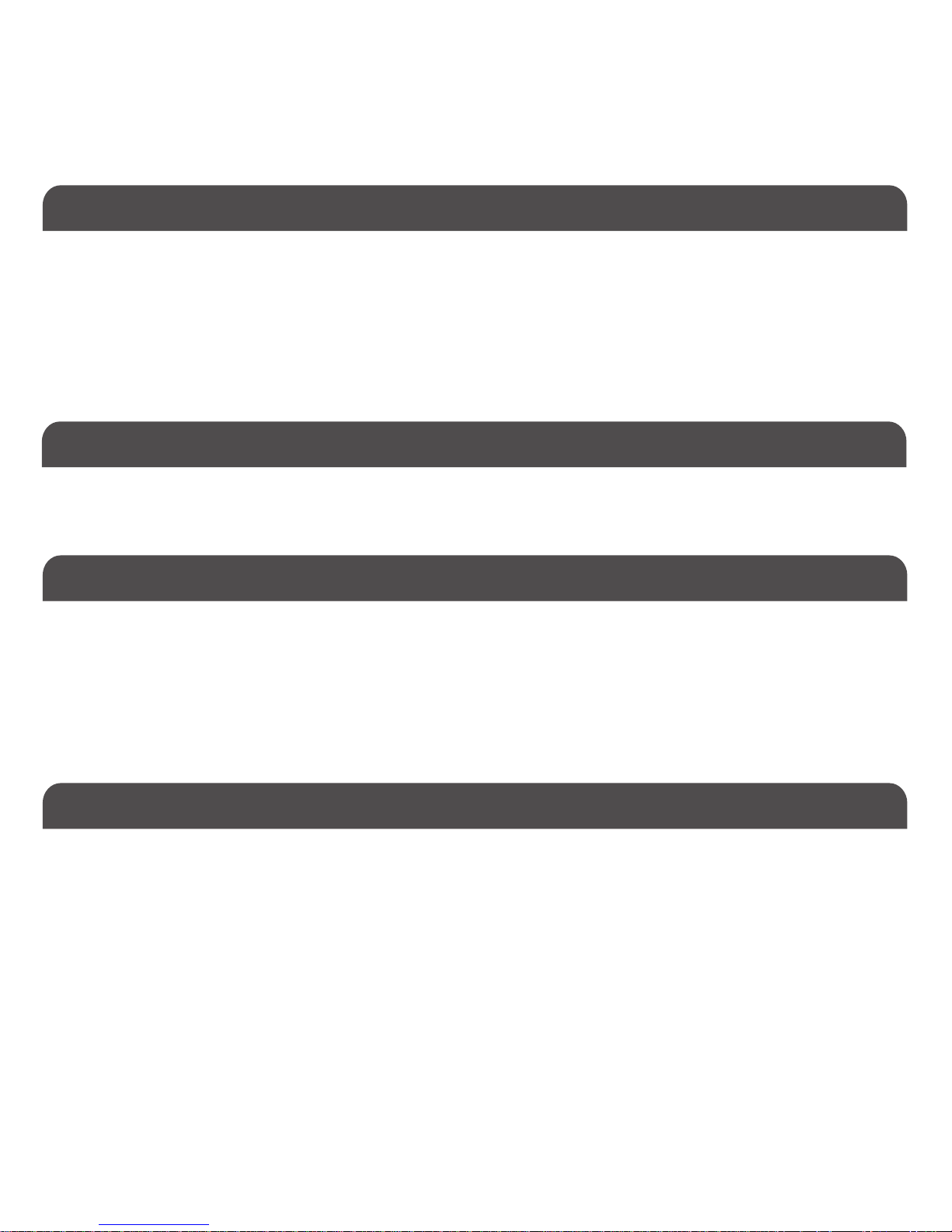
1
Package Contents
System Requirements
Thank you for purchasing the Macally Fold-up Bluetooth keyboard for iOS, Android & Windows. The Macally PMOBILEKEY
Bluetooth keyboard turns your tablet, phone or other supported device into a miniature notebook computer. The
PMOBILEKEY has an intuitive 65 key layout allowing you to type freely and efficiently, supports all major OS platforms (iOS,
Android, Windows) and its ultra-thin, lightweight, compact design lets you easily take it wherever you go so you can get more
done on your tablet or Smartphone no matter where you are.
Before you begin using this product, be sure to read this user’s guide in its entirety.
•PMOBILEKEY
•Micro USB charging cable
•Users guide
•Any Smartphone, Tablet, Laptop, Desktop or Smart T V with a Bluetooth host
•Mac OS X v10.6 and above
•Windows 7 and above
•iPhone, iPad, iPad Pro and iPad mini
•Most Android devices (Smartphone’s and Tablets)
•iOS 5.0 and above; Android OS 3.0 and above
•Minimum DC 5V/1A USB charger, USB power bank, computer with USB port
Introduction
Macally Product Information
Technical Support
Please E-mail us at techsupport@macally.com, or call us at 1-909-230-6888 Monday to Friday, 8:30AM to 5:30PM,
Pacific Standard Time
Page 6
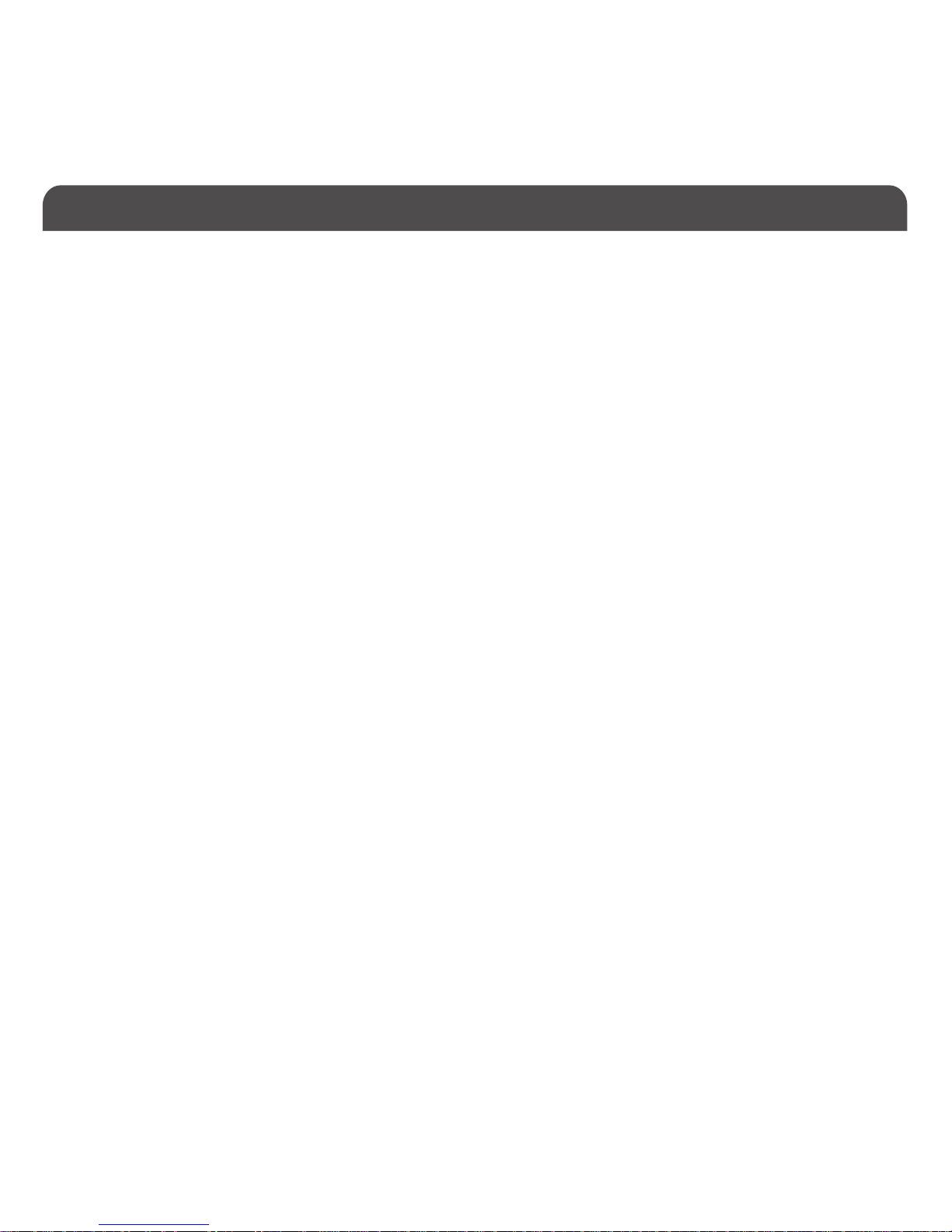
2
Macally Product Information
This manual is furnished under license and may be used or copied only in accordance with the terms of such license.
Except as permitted by such license, no par t of this publication may be reproduced, stored in a retrieval system, or
transmitted, in any form or any means, electronic, mechanical, recording, or otherwise, including translation to another
language or format, without the prior written permission of Macally Peripherals.
The content of this manual is furnished for informational use only, is subject to change without notice, and should not be
construed as a commitment by Macally Peripherals. Macally Peripherals assumes no responsibility or liability for any errors
or inaccuracies that may appear in this book.
Macally is a trademark of the Mace Group, Inc. All other product names, trademarks and registered trademarks in this
document are the property of their respective holder.
Copyright® 2017 by Macally Peripherals
FCC Information
This device complies with part 15 of the FCC Rules. Operation is subject to the following two conditions: (1) this device
may not cause harmful interference and (2) this device must accept any interference received, including interference that
may cause undesired operation.
Warranty
Macally peripherals warrants that this product will be free from defects in title, materials and manufacturing workmanship
for one year from the date of purchase. If the product is found to be defective then, as your sole remedy and as the
manufacturer’s only obligation, Macally will repair or replace the product. This warranty shall not apply to products that
have been subject to abuse, misuse, abnormal electrical or environmental conditions, or any condition other than what can
be considered as normal use.
Warranty Disclaimers
Macally Peripherals makes no other warranties, express, implied or other wise, regarding the BTkey, and specifically
disclaims any warranty for merchantability or fitness for a particular purpose. The exclusion of implied warranties is not
permitted in some states and the exclusions specified herein may not apply to you. This warranty provides you with specific
legal rights. There may be other rights that you have which vary form state to state.
Limitation of Liability
The liability of Macally Peripherals arising from this warranty and sale shall be limited to a refund of the purchase price.
In no event shall Macally Peripherals be liable for costs of procurement of substitute products or services, or for any
lost profits, or for any consequential, incidental, direct or indirect damages, however caused and on any theory of
liability, arising from this warranty and sale. These limitations shall apply not withstanding any failure of essential
purpose of any limited remedy. V1.1.
Page 7

3
Charging Port
Pairing button
(To pair, press and
hold the button for
3 seconds)
Charging/
Low batter y/
Broadcasting
LED
To USB charger/port
Charging
cable
(included)
Pair
Pair
Page 8

4
The PMOBILEKEY supports 3 different layout platforms (iOS, Android, Windows) which can be changed at any
time to match the connected devices platform by simply pressing the desired layout while holding the FN key.
To use the escape and function keys, press and hold the FN + Shift keys simultaneously then press and release
any of the F-row function keys (Esc, F1, F2, F3, etc) to per form that keys function.
Pressing top row keys directly to type `, numbers, -, = and delete keys.
Typing Special Characters
Hold down shift key and press top row keys in order to type ~, !, @, #, $, %, ^, &, *, (, ), _, and +.
Switching OS layout, Using shortcut keys and Function keys (windows)
Switching OS layout
Using Esc and Function keys (Windows users)
Typing Numbers Etc
Page 9

5
Shortcut keys
Function Function shortcuts shortcuts
Home screen, or Home page Play/Pause
Search Next Track
Select All Mute
Copy Volume Down
Paste Volume Up
Cut Lock Screen
Previous Track Delete
To use any of the shortcut keys, press and hold the FN key then press and release any of the F-row function
keys (F1, F2, F3, etc) to perform that keys shortcut. Here is a list of what each shortcut key does.
Important Note:
1. The keyboard has a built-in energy saving feature. It goes into sleep mode when not in use for a period of time.
Press any key (such as “space” key) on your keyboard to wake up again.
2. Please wait for PMOBILEKE Y to be connected before entering your user’s password during computer boot up.
3. Pairing light needs to be on and flashing during pairing process. If it’s not flashing quickly, press Fn and P
again and start all over to pair PMOBILEKEY with your device.
Page 10

6
Pairing the keyboard with Mac
1. To pair the keyboard to your Mac, press and hold the pairing button to put it into pairing mode. The blue
pairing LED will start to flash quickly indicating that it is in pairing mode.
2. Please click the Bluetooth icon in your computer’s menu bar located in upper right corner of
your screen.
Make sure Bluetooth is turned to On then select “Open Bluetooth Preferences ...” in the drop down
menu.
Page 11

7
3: Bluetooth window displays a found Macally PMOBILEKEY Keyboard , please click on the “Pair” button next
to it.
4: Once pairing is finished, the Bluetooth keyboard shows “Connected” status.
Page 12

z
8
5. When Mac prompts you a message, “The keyboard can not be identified...“ please follow Keyboard
Setup Assistant guide to identify keyboard as shown below.
Page 13

?
9
6. Select ANSI option, and click on Done button.
NOTE: Don’t forget to change the OS layout to iOS by pressing FN+iOS key when done pairing the
keyboard.
Please note that if you are using a different Apple OSX version, your screen may differ from the above diagrams.
Page 14

Pairing the keyboard with your Windows PC
10
1. Press and hold the pairing button on the PMOBILEKEY keyboard to put it into pairing mode. The blue
pairing LED will start to flash quickly indicating that it is in pairing mode.
2. In Windows PC, go to Devices and Printers and select Bluetooth Devices.
3. Click “Add a device” at the top left corner like shown in the picture.
4. Once you see the Macally PMOBILEKEY Keyboard appear, select it and press “Next”
Page 15

11
5. After a short period, Windows will show the following screen indicating that the keyboard is now paired
with the computer.
Any necessary drivers will install automatically.
Please note that the driver installation may take a few minutes. Windows will notify you when the keyboard
is ready to use.
NOTE: Don’t forget to change the keyboard layout to Windows by pressing FN+Windows key when done
pairing the keyboard.
Please note that if you are using a different Windows OS version, your screen may differ from the above diagrams.
Page 16
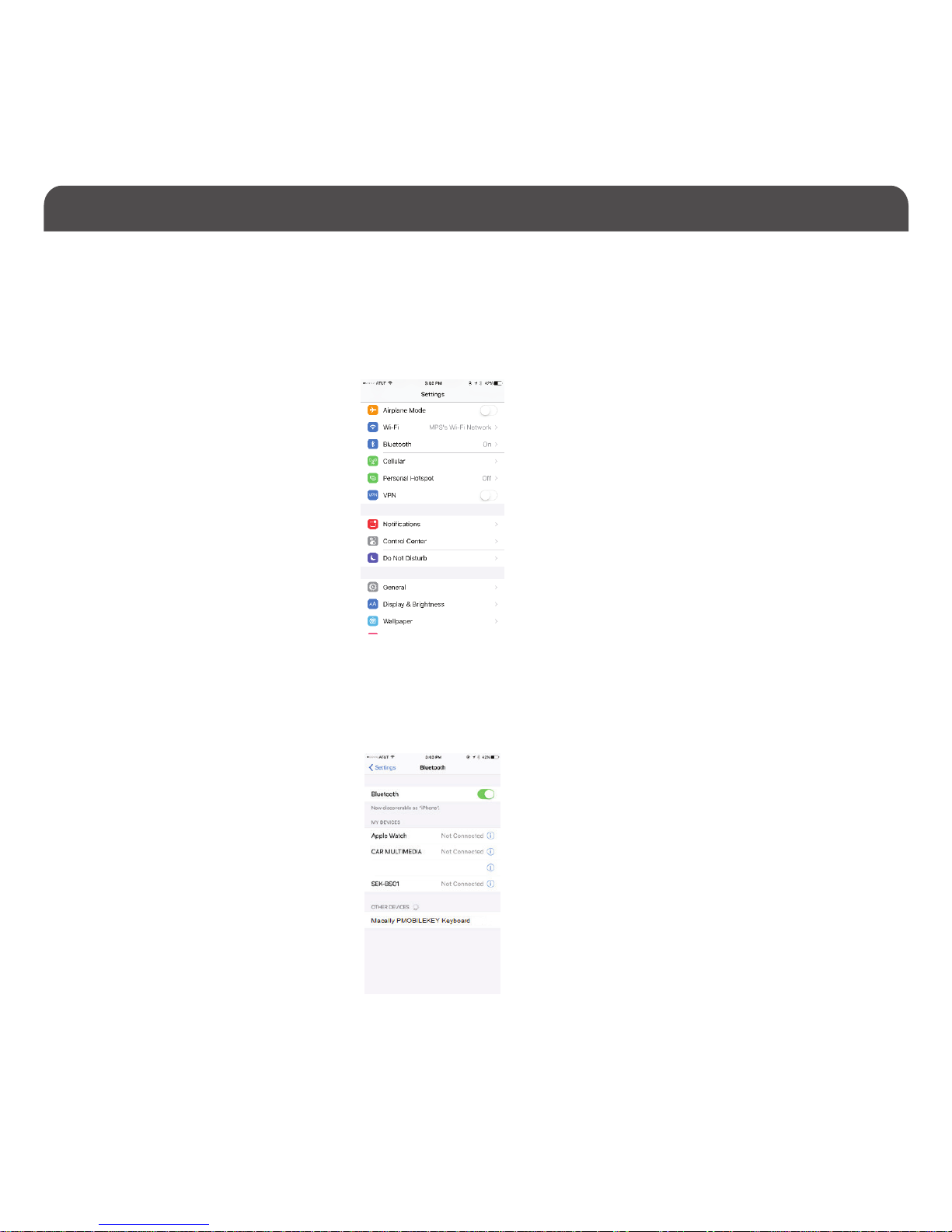
12
Pairing the keyboard with iPad/iPhone
1. Press and hold the pairing button on the PMOBILEKEY keyboard to put it into pairing mode. The blue
pairing LED will start to flash quickly indicating that it is in pairing mode.
2. Bring your iPad or iPhone near by the keyboard. Open up “setting” then Bluetooth”.
3. Turn on Bluetooth, under the “Bluetooth” menu, it will auto search for the new Bluetooth devices....
Page 17

13
4. Once it finds and displays Macally PMOBILEKEY Keyboard or similar name, select it to pair with Macally
Bluetooth Keyboard.
5. After pairing is successfully completed, it will show “Macally PMOBILEKEY Keyboard .... connected”.
It is ready to be used with your iPad or iPhone.
NOTE: Don’t forget to change the keyboard layout to iOS by pressing FN+iOS key when done pairing the
keyboard.
Please note that if you are using a different iOS version, your screen may differ from the above diagrams.
Page 18

14
Pairing the keyboard with your Android Smartphones and Tablets
1. Press and hold the pairing button on the PMOBILEKEY keyboard to put it into pairing mode. The blue
pairing LED will start to flash quickly indicating that it is in pairing mode.
2. In Android device, under “Settings” select Bluetooth. Make sure it is configured to “On” as shown in
the picture.
3. Once you see Macally PMOBILEKEY Keyboard appear, select it and it will automatically pair
to your device.
NOTE: Don’t forget to change the keyboard layout to Android by pressing FN+Android key when done
pairing the keyboard.
Please note that if you are using a different Android smartphone or Tablet version, your screen may differ from the above diagrams.
Page 19
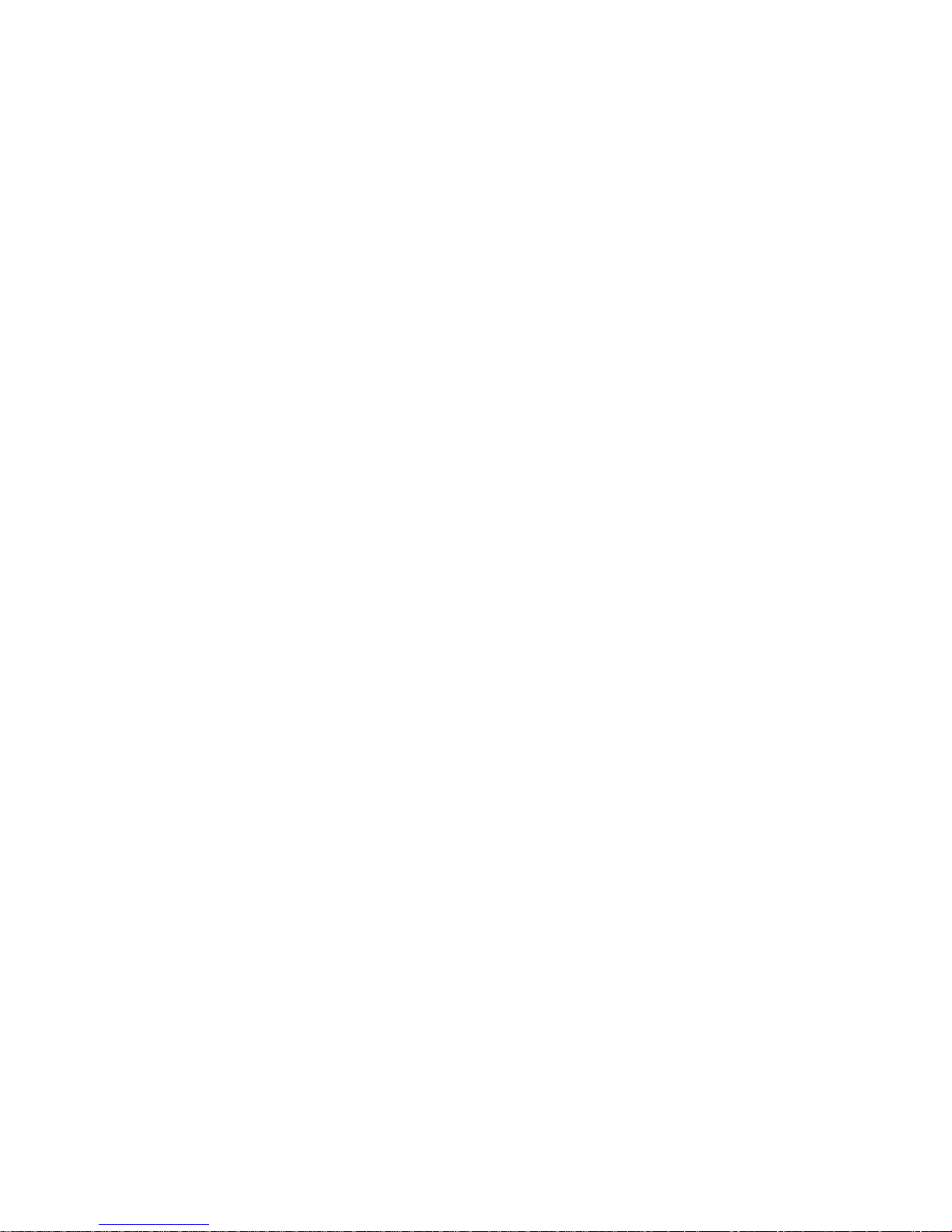
www.macally.com
