Page 1

NetDisk/USB2.0 Enclosure
for 3.5” IDE Hard Drive
PHR-100NDAS
User’s Manual
Page 2
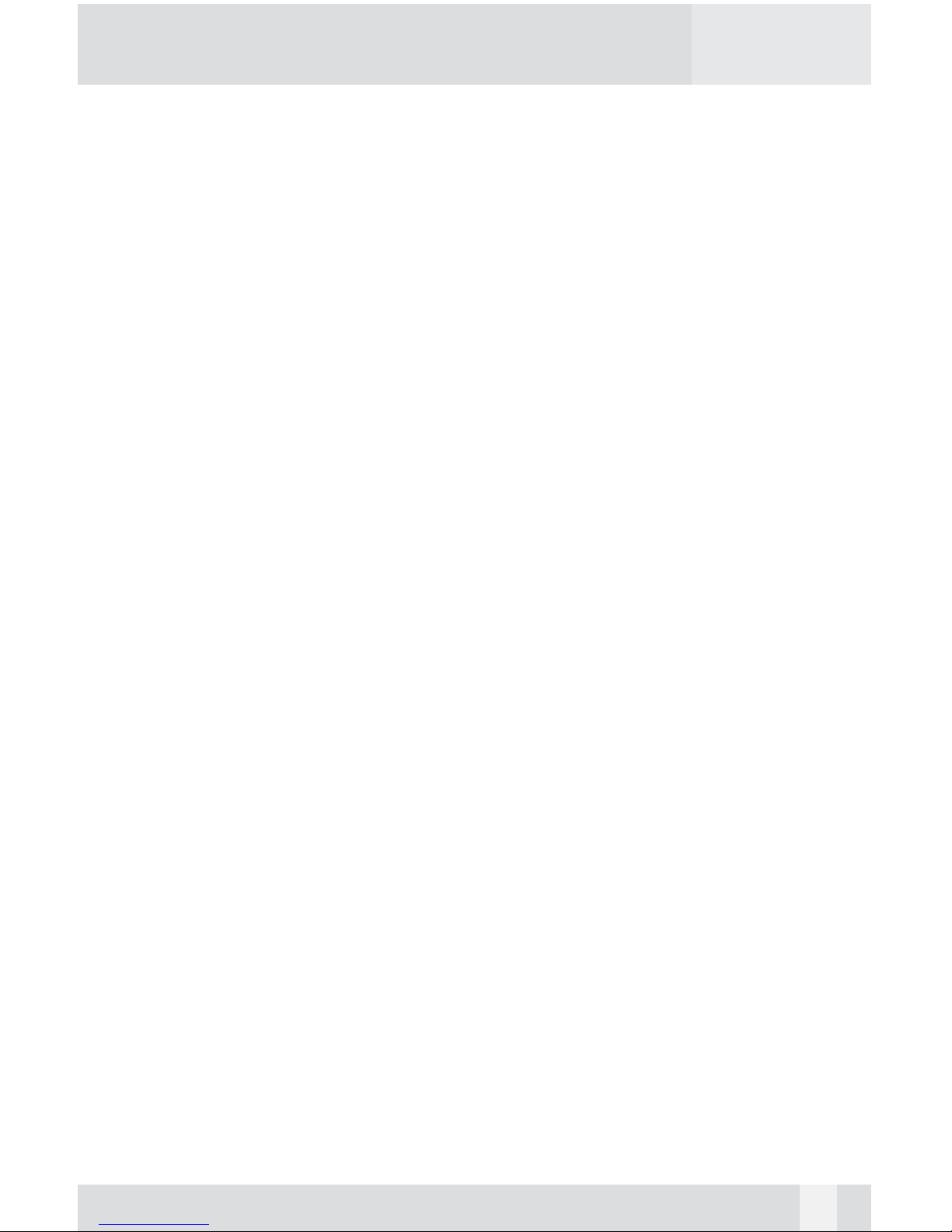
© Copyright 2006
This manual is furnished under license and may be used or copied only in accordance with the terms of such
license.
Except as permitted by such license, no part of this publication may be reproduced, stored in a retrieval system, or transmitted, in any form or any means, electronic, mechanical, recording, or otherwise, including
translation to another language or format, without the prior written permission of Part.
The content of this manual is furnished for informational use only, is subject to change without notice, and
should not be construed as a commitment by Macally Peripherals. Macally Peripherals assumes no responsibility or liability for any errors or inaccuracies that may appear in this book.
FCC Information
This device complies with part 15 of the FCC Rules. Operation is subject to the following two conditions: (1)
this device may not cause harmful interference and (2) this device must accept any interference received,
including interference that may cause undesired operation.
Operation of this equipment in a residential area is likely to cause interference in which case the user at his
or her own risk and expense will be required to correct the interference.
Declaration of Conformity
Macally Peripherals declares that the PHR-100NDAS Enclosure conforms to the following standards, in
accordance with the provisions of the EC Directive 89/366/EEC: EN 55022 (CISPR 22:1985), Class A.
Warranty
Macally Peripherals warrants that this product will be free from defects in materials and workmanship for period of time specified on the product packaging. This limited warranty shell commence from the date of purchase. Macally Peripherals warranty is not transferable and is limited to the original purchaser. If the product
is found to be defective then, as your sole remedy and as the manufacturer's only obligation, Macally
Peripherals will repair or replace the product . This warranty shall not apply to products that have been subjected to abuse, misuse, abnormal electrical or environmental conditions, normal wear and tear or any condition other than what can be considered normal use.
This warranty is exclusive and is limited to PHR-100NDAS Enclosure. This warranty shall not apply to products that have been subjected to abuse, misuse, abnormal electrical or environmental conditions, or any condition other than what can be considered normal use.
Warranty Disclaimers
Macally Peripherals makes no other warranties, express, implied or otherwise, regarding the PHR-100NDAS
Enclosure, and specifically disclaims any warranty for merchantability or fitness for a particular purpose.
The exclusion of implied warranties is not permitted in some states and the exclusions specified herein may
not apply to you. This warranty provides you with specific legal rights. There may be other rights that you
have which vary from state to state.
Limitation of Liability
The liability of Macally Peripherals arising from this warranty and sale shall be limited to a refund of the purchase price. In no event shall Macally Peripherals be liable for costs of procurement of substitute products or
services, or for any lost profits, or for any consequential, incidental, direct or indirect damages, however
caused and on any theory of liability, arising from this warranty and sale. These limitations shall apply not
with standing any failure of essential purpose of any limited remedy.
2
Page 3

CONTENTS
INTRODUCING NETDISK/USB2.0
ENCLOSURE 4
System Requirements 5
Package Contents 5
Safety Precautions 5
HARDWARE BASIC 7
HARDWARE INSTALLATION 8
SOFTWARE INSTALLATION 12
SOFTWARE INSTALLATION FOR MAC 14
USB2.0 Mode in Mac 14
Using Network Mode in Mac 14
SOFTWARE INSTALLATION FOR PC 19
USB2.0 Mode in Windows 2000/XP 19
Using Network Mode in Windows2000/XP 19
IDE HARD DRIVE PARTITION AND FORMAT
PROCEDURES 25
Under MacOSX 25
Under Windows2000/XP 27
FAQs (FREQUENTLY ASKED QUESTIONS) 30
3
Page 4
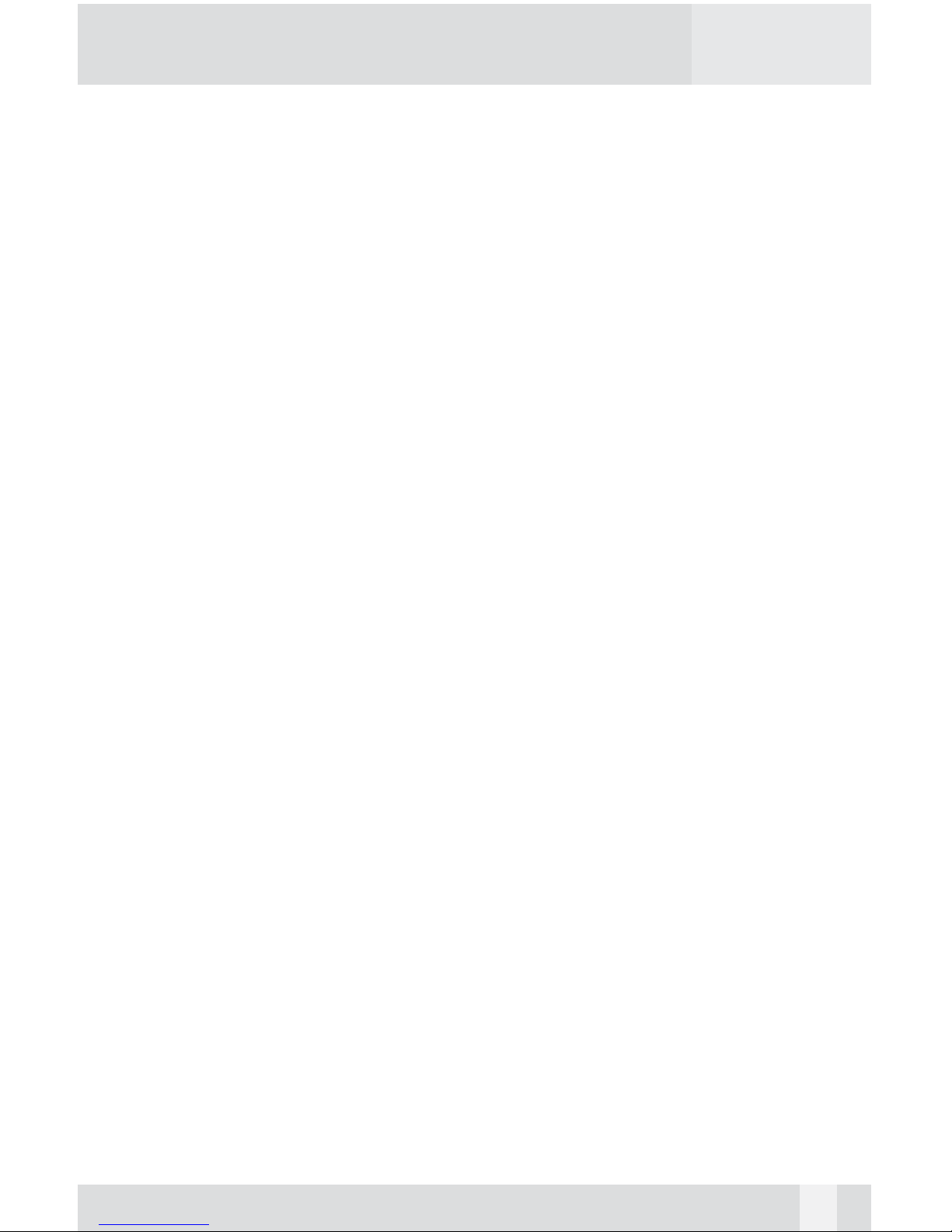
Introducing NetDisk/USB2.0 Enclosure
Thank you for choosing the PHR-100NDAS aluminum NetDisk/USB2.0
3.5" IDE Hard Drive Enclosure. PHR-100NDAS is a high performance network storage device, which can connect directly to wired or wireless
Ethernet network switch or router, and share with multiple users at office or
home. It can also connect with a computer through USB connection and
work as a portable external Hard Drive.
NDAS, a technology developed by XIMETA, Inc, stands for network direct
attached storage. NDAS is a better alternative to NAS(network attached
storage) or SAN(storage area network) in SOHO environment. NetDisk is
much more cost-effective, efficient and easy to use. It is for users looking for
lower costs and storage associated with backup/ archiving.
PHR-100NDAS NetDisk utilizes NDAS technology - allowing it to connect
the hard disk directly to a network without a server. NetDisk can be used
with a variety of applications.
• Multimedia central storage device (MP3s, Digital Photos, Digital Video).
• Use as storage for Personal Computer and Home Networking (storing
and sharing files, backup / archiving, etc.)
• Expanding storage requirements.
• Business cost-effective, secondary network storage.
• Public institution’s storage for data archives, disclosed data, backups,
and data conservation.
• Multi-platform networking (Simultaneous use from Macintosh and
Windows)
Before you begin using the PHR-100NDAS, be sure to read this manual
in its entirety.
You can reach our tech support by email, techsupport@macally.com or
call (626)214-2770 for assistance.
*NDAS and NetDisk are trademarks for XIMETA, Inc.
4
Page 5
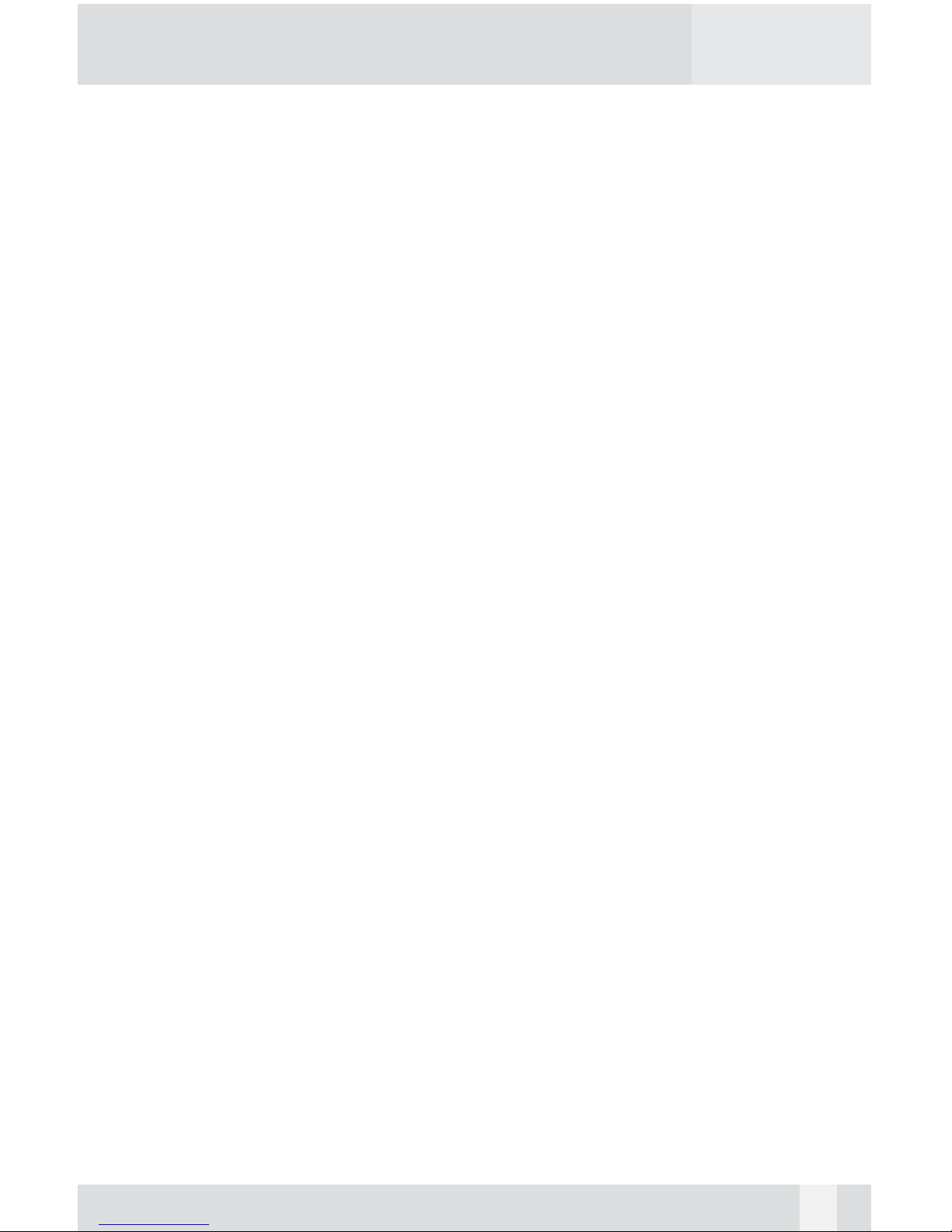
System Requirements
• Windows PC, Power PC-based Macintosh desktop or NoteBook
computer with network wire or wireless capability and USB port
• Windows 2000/ Windows XP
• Mac OS 10.2.8 to Mac 0S 10.4.x *
• Pentium II/compatible or above
• 100Base-T full duplex switch or compatible Internet Router or Wireless
Access Point for NDAS mode
*Certain limitations apply to Mac network
Package Contents
The PHR-100NDAS aluminum Netdisk/USB2.0 3.5" IDE Hard Drive
Enclosure package includes the following items:
• Netdisk/USB2.0 3.5" IDE Hard Drive Enclosure
• The software CD contains the drivers and manual
• USB2.0 cable
• Ethernet Cable
• AC/DC Adapter
Safety Precautions
ON INSTALLATION
1. To reduce the risk of fire or electric shock, do not expose this
product to rain, water or moisture.
2. Do not place any containers with liquids (drinking glass, flower
vase, etc.) or containers with small metal parts (paper clips, etc.)
on top of the unit.
3. According to standard industry practice, surge protection is
recommended for all telecommunications devices. Surge suppressors
and/or line conditioning should be used on the input power supply.
ON OPERATION
• Do not move the chassis during operation. Doing so may cause
a malfunction.
• Protect the unit from shocks and vibrations.
• Do not use the subsystem in areas exposed to oily smoke or steam,
such as a kitchen or close to a humidifier.
• Do not use the subsystem in locations exposed to rain or splashes of
water, such as outdoors, in a bathroom, or close to a window.
• Do not use the subsystem on an unstable or slanted surface without
proper support.
5
Page 6

• Keep the power cord away from hot appliances.
• Do not touch the power cord with wet hands.
• Do not expose the unit to direct sunlight or hot air where the
temperature could exceed 45
ºC, or very cold locations where the
temperature is below 0
ºC.
ON TRANSPORTATION
Save the packing materials as you may need to repack and transport the
unit at a later date.
Always remove the disc before moving the unit.
ON POWER SOURCES
When you are not using the unit for a long time, disconnect the power cord
from the unit.
To unplug the AC power adapter from the wall outlet, grasp the adapter
itself. Do not pull the cord.
Warning
If any of the following conditions occur, immediately disconnect the power
cord from the wall outlet and contact your dealer or an authorized service
station. Continuing to use the computer involves the risk of fire and electric
shock.
• Smoke or unusual smell is coming from the subsystem.
• Water has entered the unit, or the unit has become wet.
• A foreign object has entered the unit.
• The unit has been dropped or the front panel or frame has been damaged.
• The power cable is damaged, causing wire breakage or exposed leads.
6
Page 7

Hardware Basic
Precaution:
Please make sure your hand is dry and remove static from
your body by touching metal parts of your computer chassis.
Enclosure Sleeve
Back Panel
Base Plate
USB Data
cable connector
Power
Connector
NDAS
NetWork
port
Power
ON/OFF Switch
LED
Package Content:
Enclosure Sleeve 1 USB Data Cable
Base Plate 1 Ethernet Cable
Back Panel 2 - 5mm Diameter Screws
AC Adapter 4 - Anti-Shock Mount with 10mm diameter screw
7
Page 8
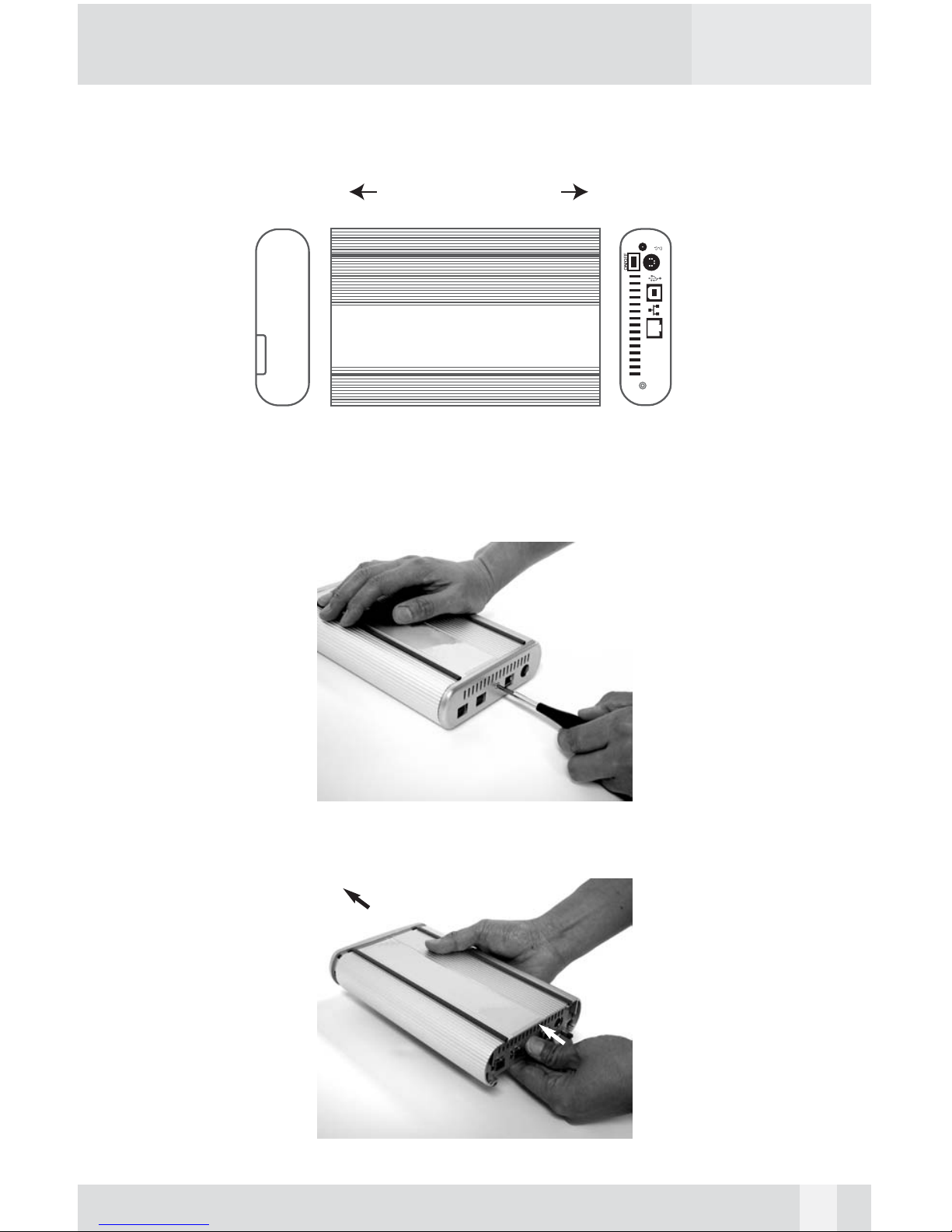
Hardware Installation
Note: The diagrams below are using the FireWire/USB2.0 Enclosure as an
example
1. Unscrew to loosen the Back Panel and remove the Back Panel from
the Enclosure.
2. Use your thumb to push the Base Plate out.
Front Panel
Back Panel
Enclosure Sleeve
Front Back
PHR-100NDAS
NetDISK/USB2.0
8
Page 9
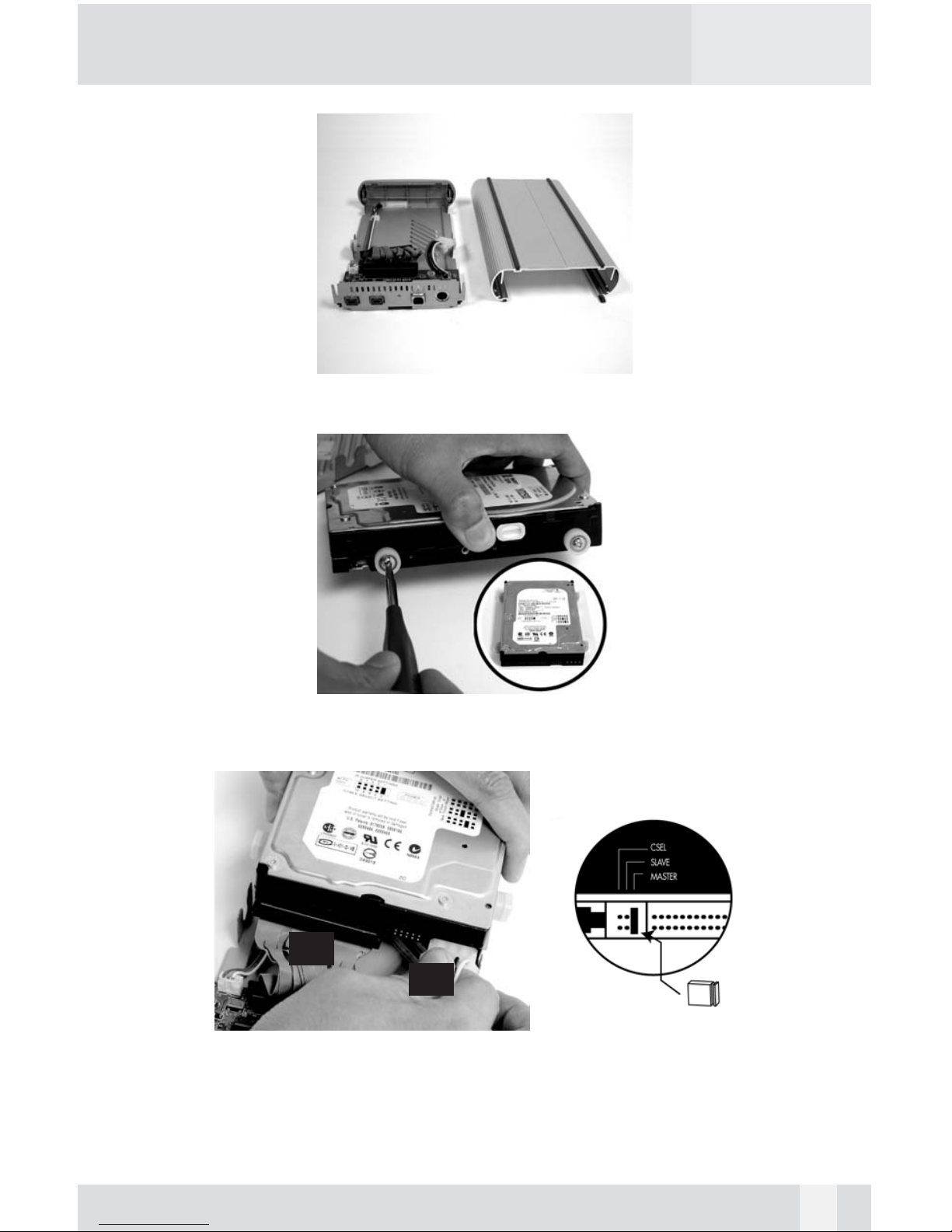
3. Set the Enclosure Sleeve aside.
4. Install 4 white Anti-Shock Mounts w/10mm screw into both sides of the
hard drive. Do not tighten the screws yet.
5. Set up the jumper ID as “Master” mode according to the HDD jumper
setting spec or “Single Master” mode for Western Digital model hard
drive. Connect (A) the 40-pin connector and (B) the power connector from
the Base Plate securely to the hard drive.
9
(A)
(B)
Page 10
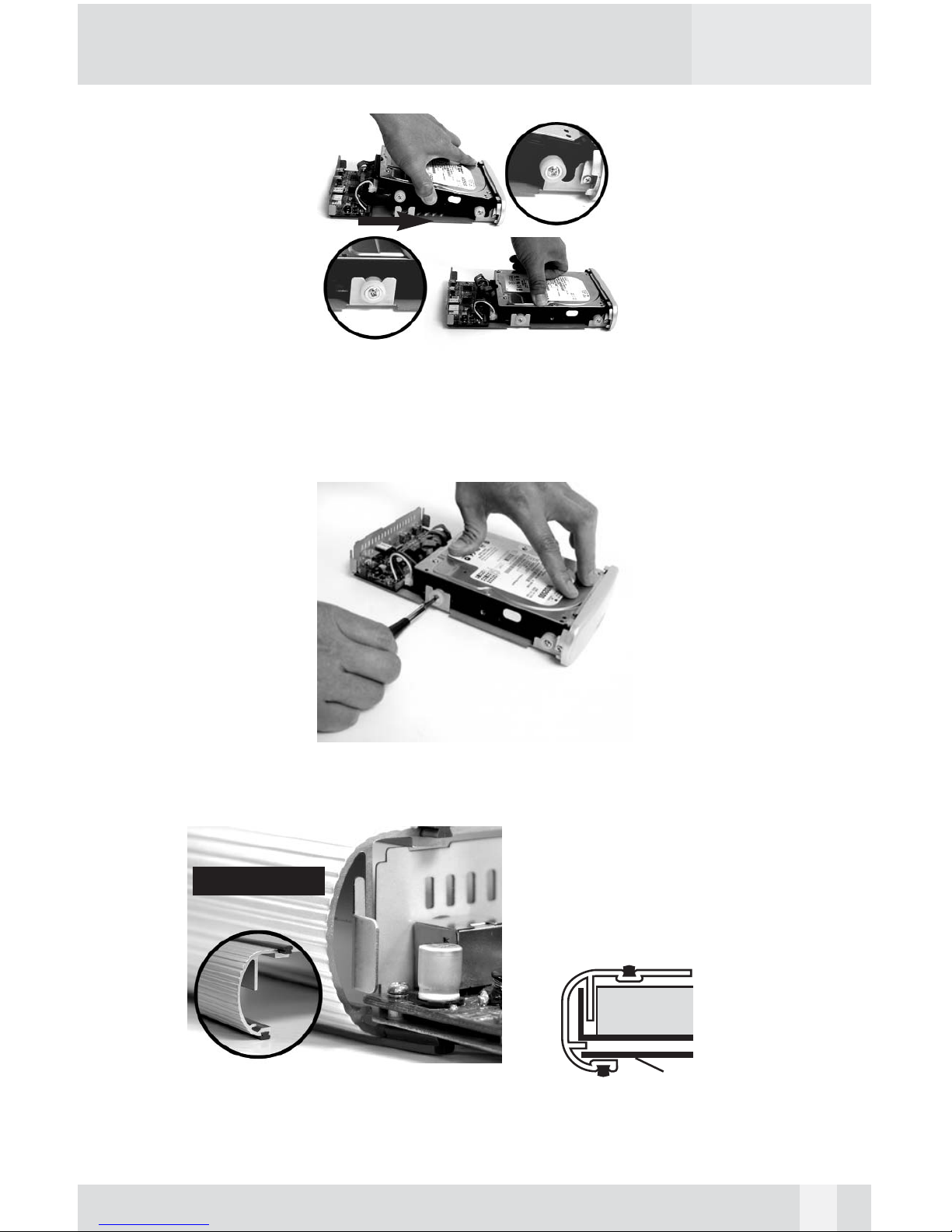
6. (1)Slide the hard drive into the front Base Plate first and (2) press down
on the hard drive, make sure all 4 Anti-Shock Mounts sit inside the
Support Slot.
7. Pressing down the hard drive and tighten all 4 screws to secure the hard
drive to the Base Plate.
8. Align the Base Plate to the Sleeve Slot. Slide and push the hard
drive/Base Plate into the Enclosure Sleeve
hard drive
Base Plate
10
Front Sleeve
Page 11

9. Install the Back Panel to the Enclosure..
10. Secure the Back Panel with the 5mm diameter screw
11. Plug the AC adapter into the Enclosure to power it on. You may now
connect the unit to your network by Ethernet Cable or to your computer
using a USB Cable.
11
Page 12
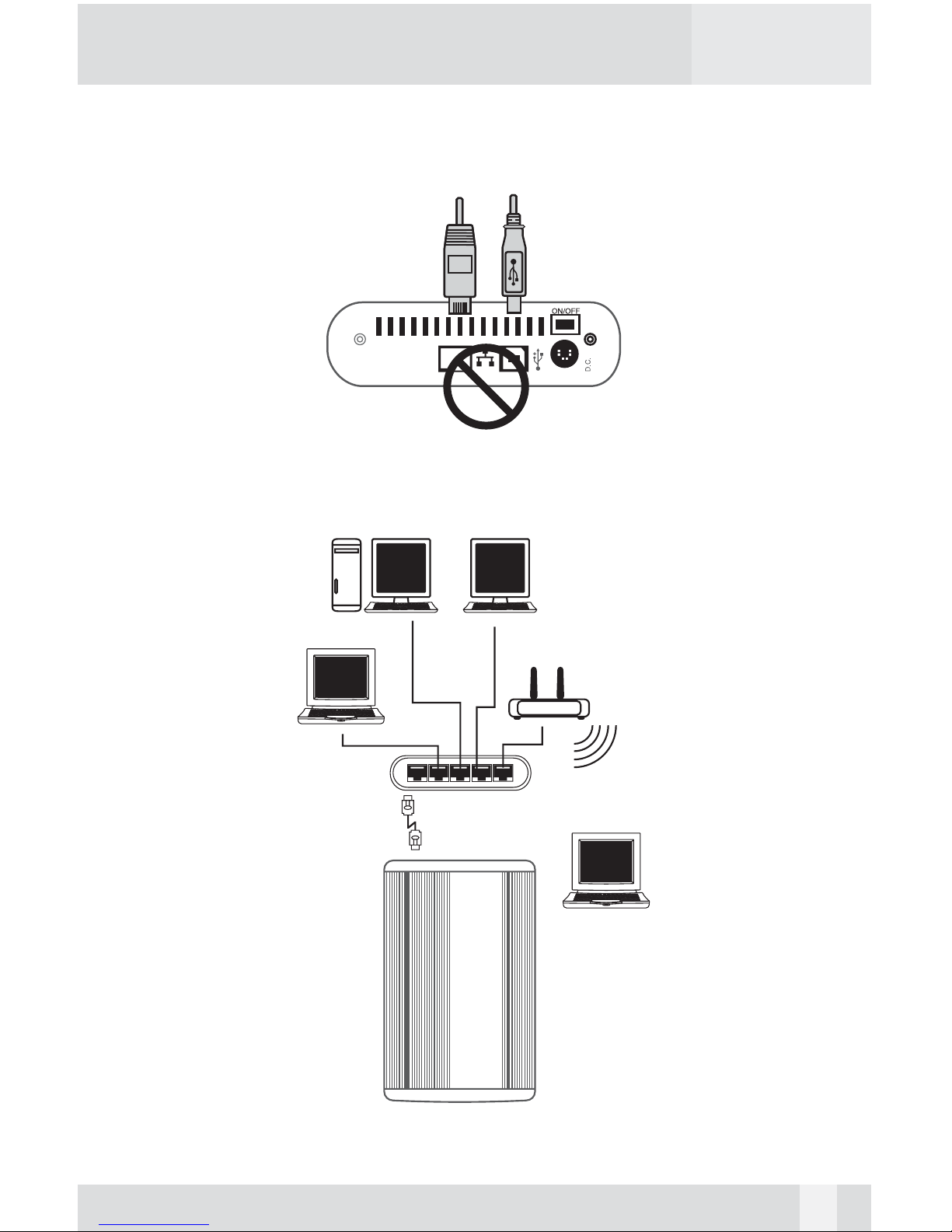
Software Installation
Installation Warning
DO NOT connect USB cable and Ethernet cable at the same time
PHR-100NDAS works under either USB 2.0 mode as external drive for single computer, or network (NDAS) mode as network shared storage. Once
NetDisk is connected to your network, it can be accessed from supported
wired and wireless computers on your LAN as shown below.
Notebook
Wireless
Notebook
PC & Mac
LAN Ethernet
network switch,
Internet router
or wireless AP
PHR-100NDAS
(Multi
p
le units can be used in the same LAN)
Wireless AP
PHR-100NDAS
NetDISK/USB2.0
12
Page 13

There are two network environments in which NetDisk can be shared. Each
has different requirements and characteristics.
Windows 2000/XP Environment:
- All computers and NetDisk must be on the same LAN.
- NetDisk must be connected via Ethernet switch (Hub is not supported)*,
Internet Router or Wireless Access Point.
- NetDisk uses NTFS format.
- To share Read and Write access, all computers on the network using the
Net Disk must have the same NetDisk driver version 3.x.x installed.
- NetDisk must be registered onto each computer.
- Write access can be assigned to every Windows 2000/XP computer
simultaneously.
All-Mac Environment or Mixed Environment with Windows 2000/XP
and Mac:
- All computers and NetDisk must be on the same LAN.
- NetDisk must be connected via Ethernet switch (Hub is not supported)*,
Internet Router or Wireless Access Point.
- NetDisk must use FAT32 format.
- To share NetDisk each computer on the network must install the
corresponding NetDisk Driver.
- On Windows XP/2000, install the same NetDisk driver v 3.x.x.
- On MacOSX, install the same NetDisk driver 1.x
- NetDisk must be registered onto each computer.
- Write access is assigned to one Mac computer (For more detail,
please refer to subsection Write Access in Software installation
for Mac) at a time and is passed manually from one computer
to another.
*Although PHR-100NDAS requires to be connected to Network switch, computers using it can be plugged into regular Ethernet hub in the LAN.
13
Page 14
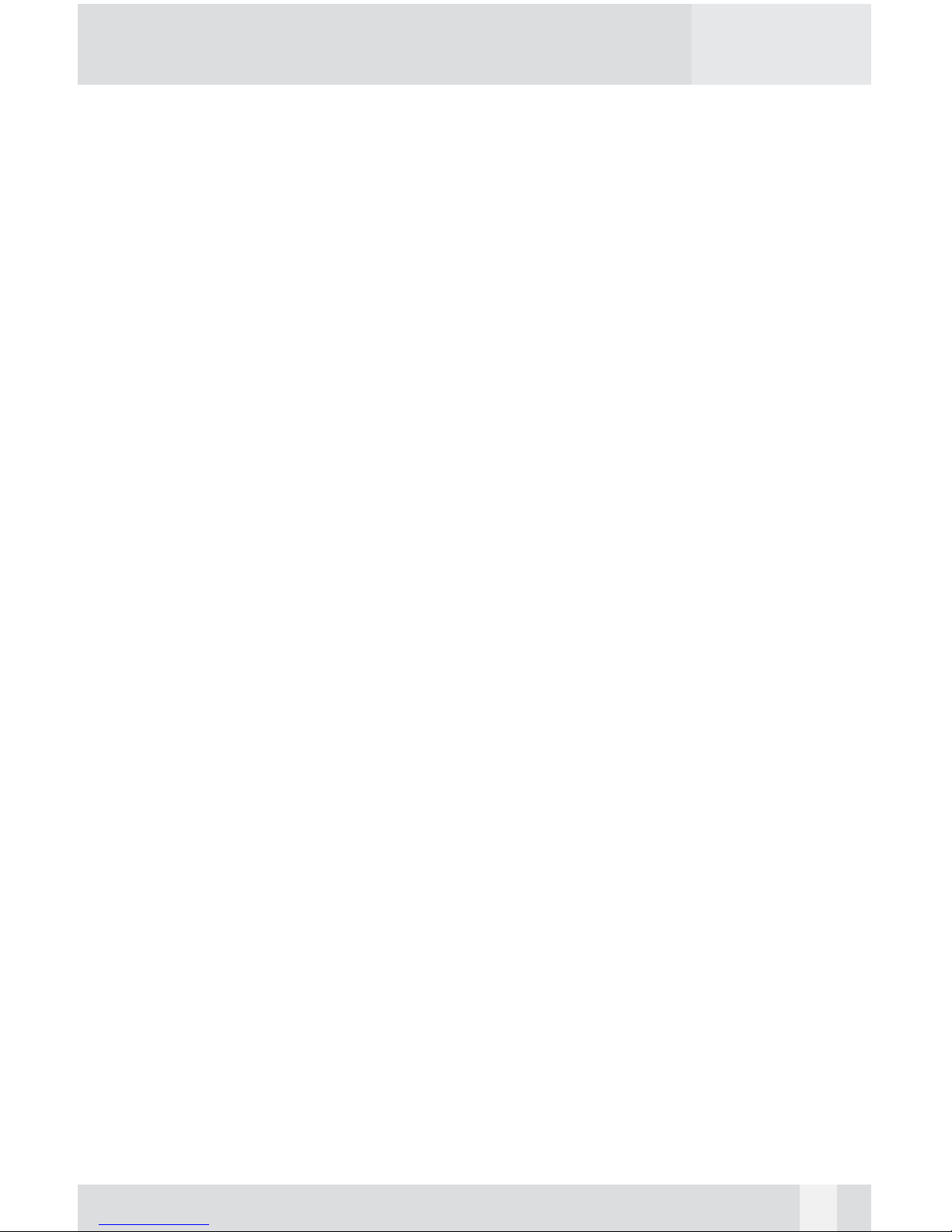
Warning:
. Do not perform disk operations (format, partition and chkdsk) when
multiple computers are connected.
. NetDisk can be formatted, partitioned, chkdsk only when one computer
is connected.
. When sharing NetDisk between Windows 2000 and Windows XP, per
form chkdsk, if data corrupt occurs, NetDisk function will be restored.
However, corrupted data will be lost. Therefore, do not force to take over
and mount Read/Write access before other computers are unmounted
the write access permission.
Software Installation for Mac
USB2.0 Mode in Mac
When the enclosure is connected to the computer USB port using included
USB cable, Mac OS will recognize it automatically and mount the drive to
desktop. If the hard drive is not initialized yet, please refer to section “IDE
Hard Drive Partition and Format” for instruction.
Using Network Mode in Mac
Note: Current NDAS driver for Mac Supports only PowerPC – based Mac.
Please check availability of NDAS driver for Intel-based Mac in our website.
A) Driver Installation
1. Insert included CD.
2. Select to open the OS folder to match your operating system.
3. Run “NDAS Install.mpkg” file.
4. Follow through the installer window to complete driver installation.
5. Restart computer.
B) Drive Registration and Mount the NetDisk Drive
1. Power on and use included Ethernet cable to plug NetDisk enclosure into
available Ethernet port on the Router, switch or Wireless Access Point in
you Local Area Network (LAN).
2. Open “NDAS Utility” from Go > Utilities (or Application > Utilities).
14
Page 15

3. Click on icon on the top-left corner of the window to register a new
device.
4. Enter a name for “NDAS Device Name”.
5. Enter the ID in area for “NDAS Device ID”.
(Please find ID and Key at bottom side of the enclosure)
Note: NDAS device ID in this picture is an example
6. Enter the “Write Key” to have write access to the NetDisk storage.
Or you can choose to leave it blank, use NetDisk as Read only
device. Enter “Write Key” later to obtain write access permission
when needed.
15
Page 16

7. Click on “Register” button to complete the registration process. NetDisk Storage
will be listed in the left side of window.
8. Select the hard drive under the storage.
9. Under “Unit Device” tab, in “Configuration”, select Mount with
appropriate access rights. “ ” check mark shows current mounting
status (Note: If “Write Key” was not provided when registering the device,
“Mount with Read/Write” option is grayed out.)
16
Page 17

10. The storage will mount as an orange icon on the desktop, the process
might takes up to 2min.
11. If you have multiple NetDisk connected, repeat step 3 through step 10.
C) Eject, Unmount and Remount the NetDisk Drive
1. To disconnect the NetDisk from Mac, just simply drag the orange NetDisk
icon to Trash can, or right click on the NetDisk icon and eject it.
2. If you need to unmount NetDisk for changing Read, Write access or for
troubleshooting, please open “NDAS Utility”, highlight the hard drive and
select the option to “Unmount” the device under “Unit Device” tab.
3. To mount NetDisk again, just choose the desired access
permission and click to complete.
17
Page 18

D) Write Access
In a network environment where only Windows 2000 or XP computers need
to access and share NetDisk, every computer can be assigned or mounted
with Read/Write access permission and all computers are able to read and
write to the NetDisk simultaneously.
However, in a network environment with all Macintosh or mix of Widows PC
and Macintosh sharing the NetDisk,
to prevent data corrupt in NetDisk, it
is very critical to remember, all Windows PC computers can mount NetDisk
with Read/Write permission and all Macintosh computers mount NetDisk
with Read-Only. If one of the Macintosh computer needs to mount as
Read/Write to the NetDisk, please re-mount all the other computers (both
PC and Mac) as Read-Only first, and mount the Macintosh computer as
Read/Write.
E) Unregister NetDisk
To unregister the NetDisk, please eject and unmount the NetDisk drive first,
then highlight the NDAS device, click to unregister it.
18
Page 19

Software Installation for PC
USB Mode in Windows 2000/XP
Power on NetDisk, plug the USB cable into any available port, Windows
2000 or XP will start installing the proper driver. Please follow the on-screen
instruction to complete the driver installation. If the hard drive is not partitioned and formatted yet, please refer to section “IDE Hard Drive Partition
and Format” section for instruction. The NetDisk drive will mount and work
as a regular external USB2.0 hard drive.
Using NDAS Mode in Windows 2000/XP
A) Driver Installation
1. Insert included CD.
2. Open the “NDAS Driver” folder and click to run Setup.exe.
3. Follow through the installation.
Please note, during installation, Microsoft Logo testing or digital signature (in
Windows 2000) message window will pop up, please click on “Continue
Anyway” or “Yes” button to finish the installation.
4. Restart the computer to complete the driver installation procedure.
B) Drive Registration, Mount and Configuration
1. Click NDAS Device Management icon , located on the System Tray.
2. Select “Register a New Device”. Click on “Next” to continue.
19
Page 20

3. Assign name for the device under “NDAS Device Name”. Click on “Next”
to continue.
4. Find ID and Key at bottom side of the enclosure. Enter the enclosure ID,
and the Write Key for write access to the enclosure under “NDAS Device
ID”. Click on “Next” to continue.
Note: NDAS device ID in this picture is an example
20
Page 21

5. Select the options available to mount the NDAS device. (Note: If
Write Key was not provided when registering the device, “mount with
Read/Write mode” option is gray-out, only “mount with Read-Only mode”
option is available)
6. Once mount option will be selected, click on “Next” button, and “Found
New Hardware wizard” window will show up. Select “Yes, this time only”
option, and click on “Next”.
7. Select “Install the software automatically” option, and click on “Next”.
8. Click “Finish” to complete the installation procedure. The storage will
appear under “My Computer” as a local hard drive. If you have multiple
NetDisk connected, please repeat step 2 through step 8 to register
them all.
21
Page 22

9. To view current list of computer hosts mounting in the NetDisk, click on
“Properties…” in the menu, and click on Hosts tab to see the list. It is
useful for troubleshooting purpose.
22
Page 23

10. To configure advanced setting, click on NDAS Device Management icon
in the system tray, select “Options …” and go to Advanced Tab. We
recommend you keep the default setting, only make change to what you
are certain with.
23
Page 24

C) Remove, Unmount and Remount the NetDisk drive
1. To remove NetDisk, please click “Safely Remove Hardware” icon
on system tray to pop up a menu, then click on “Safely remove NDAS
SCSI Controller…”
2. To unmount NetDisk before changing Read or Write access. Select the
NetDisk, and click Unmount in the NDAS Device Management menu
3. To mount NetDisk with different Read or Write access. Select the
NetDisk, and click the desired mount access (Read Only or Read/Write)
D) Write Access
In a network environment where only Windows 2000 or XP computers need
to access and share NetDisk, every computer can be assigned or mounted
with Read/Write access permission and all computers are able to read and
write to the NetDisk simultaneously.
However, in a network environment with all Macintosh or mix of Widows PC
and Macintosh sharing the NetDisk,
to prevent data corrupt in NetDisk, it
is very critical to remember, all Windows PC computers can mount NetDisk
with Read/Write permission and all Macintosh computers mount NetDisk
with Read-Only. If one of the Macintosh computer needs to mount as
Read/Write to the NetDisk, please re-mount all the other computers (both
PC and Mac) as Read-Only first, and mount the Macintosh computer as
Read/Write.
24
Page 25

IDE Hard Drive Partition and Format Procedures
To mount PHR-100NDAS in computer system under USB2.0 mode or
Network Mode, you need to make sure the hard drive inside PHR-100NDAS
has a required format for your computer network environment.
Warning: Partition and format procedures in Mac and PC will wipe out all
the previous data in the NetDisk hard drive, please back up your data first if
you wish to keep them.
Under MacOSX
For an all-Mac computer network environment or if NetDisk will be shared
among Mac computer only, you can choose to initialize PHR-100NDAS into
MacOS format. However, if PHR-100NDAS will be shared between Mac and
Windows Computers in a mixed network environment, you must initialize it
into MS-DOS (FAT32) format.
Procedures under MacOS 10.3 and 10.4 are described below.
1. To initialize (format) the hard drive in PHR-100NDAS, please disconnect
PHR-100NDAS from the network, power on and connect it to a MacOSX
system with USB cable.
2. On the desktop, click on Go > Utilities, double click to launch Disk Utility.
Select the PHR-100NDAS hard drive (orange color USB drive) in the list
and click on top Erase button.
25
Page 26

3. Click on icon in volume Format to choose MS-DOS File System or
MacOS Extended format suitable to your computer network environment.
4. Enter a name for the Volume, and click bottom Erase button to proceed,
5. Once completed, new USB drive will mount on the desktop.
6. You can disconnect the USB cable, and use Ethernet cables to connect
PHR-100NDAS to network switch, internet router or wireless access
point.
26
Page 27

Under Windows 2000/XP
For an all-windows 2000/XP computer network environment or only
Windows PC will share the NetDisk, we recommend you to format it to
NTFS. However, if PHR-100NDAS will be shared between both MacOSX
and Windows computer, you have to format it to FAT32. Standard Windows
Disk Management described next will allow you to format hard drive up to
30GB into FAT32, and hard drive larger than 30GB into only NTFS. If FAT32
must be used in hard drive larger than 30GB, you should refer to previous
section “Under MacOSX” to use Disk Utility, or use a third party PC software
Swissknife from www.compuapps.com to do FAT32 format.
To format hard drive in PHR-100NDAS, please disconnect PHR-100NDAS
from the network and connect it to a Widows 2000/XP PC with USB cable.
If you can see a new entry under Disk drives of Device Manager, you are
ready to partition and format the drive.
1. Open Control panel, “Administrative Tools” and “Computer management”.
Step 2
2. Click on “Disk Management”.
Step 3
27
Page 28

3 “Write Signature and Upgrade Disk Wizard” windows will show up and
click “Next”.
Step 4
4. Write a signature to the new drive, click “Next”.
Step 5
5. Click “Finish” to close the wizard.
28
Page 29

6. Select the new “Unallocated” disk, and then right click to choose
“Create partition”.
Step 7
7. Follow the onscreen instruction to partition and fully format the drive.
If it assigns a new hard drive letter but format dose not run automatically, please exit
“Computer Management”, and find the new drive letter in My computer to format it
completely.
29
Page 30

Frequently Asked Questions
1. How can I ensure data integrity and availability in the NetDisk?
You should regularly back up your data in the NetDisk, this is the only way
to keep data safe. Following instructions properly and thoroughly in user’s
manual will ensure functionality of the NetDisk and data integrity.
We do not perform any data recovery services. If you are unable to access
data on your NetDisk due to a defective Hard Drive, you may wish to contact
an independent, data recovery service provider. If the Hard Drive is still functioning, there is Data Recovery software out there that can get your data
back.
2. I find a newer version of NDAS driver and plan to install it, what are
the procedures?
All the Windows computers sharing NetDisk must use the same version of
PC driver, and all Mac must use the same version of Mac driver (Mac and
PC driver version # can be different). Therefore, when upgrading the NDAS
driver, please uninstall current NDAS driver first, restart computer and install
the new driver. Repeat upgrading steps in all computers that the new driver
is made for. If only Windows driver has newer version, you can upgrade in
Windows PC, and keep using the same driver in Mac computer. Vice versa.
3. What are the documented Router/ Wireless Access Point/Card
incompatible with NetDisk?
The unsupported products are:
DLINK-713P, 714P
SMC-7004AWBR, SMC7000VWBR
Linksys WAG54G
Linksys WPC11 Version 4 card
If you have a router using that has Turbo Mode, then you may have to
switch to 54G mode to use with NetDisk.
4. Does NetDisk have an IP address?
NetDisk does not use IP Addressing and does not run TCP/IP.
30
Page 31

For Windows 2000/XP
1. I am having trouble using Multi-write over wireless connection. What
do you recommend?
Try a wired connection and compare how it works. If you are using wireless
with other computers, we recommend enabling the hard-wired computer
first, then the wireless computer.
When using wireless, we also recommend 802.11g. When using 802.11b,
we highly recommend hardwiring your computer when doing large file transfers because of the low bandwidth associated with 802.11b.
2. How should I format NetDisk?
We recommend formatting NetDisk via NDAS (Ethernet) mode. If using
NetDisk as a USB device only, then it is OK to format via USB.
3. How do I disconnect NetDisk?
We always recommend using the Disable option from your NetDisk
Administrator Tool if connected via NDAS (Ethernet). You can use the
"Unplug or Eject Hardware" icon in your System Tray to stop the NetDisk
before disconnecting (this applies to either USB or NDAS mode).
4. When I try to write to NetDisk I get a "write protected" error and cannot write to the disk.
The permissions scheme may need to be reset. Try disabling the NetDisk on
all machines first, then re-enable them one by one. If that doesn't help, try
rebooting the machines and power cycling NetDisk.
5. When I try to write to NetDisk, I get the following error message:
"NetDisk is being used by non-compatible software on another PC. You
can use read-access only for now." What does this mean?
This means that there is another computer on the network that has a different version of the NetDisk software installed. All machines must have the
same exact version of our software. Please make sure that all computers
have the same exact version of NetDisk software installed. For instance,
3.02 is different from 3.03.
31
Page 32

6. Can I set the "My Documents" folder to point to my NetDisk instead
of a place on my local hard drive?
We do not recommend doing this, as your computer will be dependent on
this location during software installation and uninstallation. You may receive
Windows Error Messages looking for a nonexisting location.
7. My computer is moving very slowly when my NetDisk is enabled.
What’s wrong with it?
This is a result of a bad connection between the computer and the NetDisk.
First, please make sure that NetDisk is connected to only network switches,
Internet routers or wireless AP, and that it is not using any network hubs.
(Note: If you have other network hub in the network, it is no problem to connect computer to the network hub). Also, if you have any software firewalls
installed on your computer (i.e. Norton Internet Security, McAfee Personal
Firewall, etc.), make sure to add Admin.exe and LDServ.exe into their list of
programs to Allow with full access. You can also try disabling your Antivirus
software to see if that makes a difference. Please also try power cycling
your NetDisk and switch as well.
8. Sometimes when I transfer files to my NetDisk, why is the speed so
slow?
Try updating your Network Card's drivers to the latest from the manufacturer.
If you network card has the option of changing the transmit and receive
buffers to both 128 (in the card's properties in device manager), please try
doing that. If you have an nForce chipset, try updating your Nvidia nForce
drivers to the latest Unified Drivers from Nvidia's website. Please also make
sure that you are using 100mb switch as well.
32
Page 33

9. I've installed my NetDisk and it shows up as a Black Dot in NDAS
Device Management.
Make sure you are using the latest version of NetDisk software. USB does
not require NetDisk software to work; so if you are using USB, NDAS Device
Management dose not detect NetDisk in the network and this explains why
there is a black dot. Also, double check the following: the power cable is
plugged in tightly, the LED light is blinking in the switch port where NetDisk
is connected.
Also, latest versions of antivirus software have a feature called Script
Blocking. Please ensure that this feature is disabled along with any firewall
software before installing NetDisk software.
You might also need to enable NetDisk protocol and programs to run alongside your firewall software. Even after you have done these steps, your firewall/antivirus software may still block access.
If using Wireless, make sure you are connected to the wireless router and
that the signal is strong. Try to check for and install the latest firmware from
your router’s manufacturer website and for the latest drivers for your wireless card. You can also try plugging in via Ethernet to see if it works that
way. If using VPN software, try unchecking the box for Deterministic Network
Enhancer or any other VPN protocol in your NIC Properties.
If, after everything, it is still showing as a black dot, please try disabling all
your Startup items and non-Microsoft services from your msconfig utility.
Msconfig can be accessed by clicking on Start-> Run-> and typing in
“msconfig” and clicking OK.
For further help, please contact techsupport@macally.com or call
626-214-2770
10. When trying to mount NetDisk to my computer, I experience some
problem.
When first time registering the NDAS, you may not have entered all the
NDAS device ID (alpha-numeric values) correctly. Please check NetDisk ID
and write key from bottom side of the enclosure again. There are no letter
"O"s in ID; please verify that you have used the number "0" (zero) for anything resembling an "O." Also please check your other letters as well; two
V's may look like a W. Please also make sure that there are 20 characters
for the NetDisk ID, not including the Write Key. You can always unregister
the problematic device, and start over to register the NetDisk again.
33
Page 34

11. I have registered the NetDisk but cannot see NetDisk in "My
Computer." What should I do?
Click on the NDAS device Management icon in your System tray and make
sure NetDisk is mounted. There should be a dot next to your NetDisk, colored either Blue (Read/Write) or Green (Read Only). If it is a black colored
dot, then please go to the FAQ: "I've installed my NetDisk and it shows up
as a Black Dot in NDAS Device Management."
If NetDisk is mounted, open "Computer Management" by right -clicking on
"My Computer." Go to "Manage," then click on "Disk Management." Check if
your NetDisk is recognized. It should show up as Disk 1 or Disk 2 or a different number depending on the number of drives that you have in your computer. Make sure that the NetDisk is partitioned and formatted. If you see
something that says "Unallocated," please refer to section “IDE Hard Drive
Partition and Format” to format your NetDisk. Then, it should mount in “My
Computer”.
12. Why am I getting a "Data has been corrupted" message when I try
to open or copy a file?
Please unmount NetDisk from all computers except one Windows PC, from
which “chkdsk” command will be run. Open up Command Prompt Window
and run "chkdsk" to restore the NetDisk.
Go to Start > Run > type in "cmd" without the quotation marks.
Then type in "chkdsk NetDiskDriveLetter: /F"
For example, if your NetDisk shows up as drive letter E: in My Computer,
you would type in the following: chkdsk E: /F
Note: “chkdsk” allows you to restore NetDisk function, but it cannot repair corrupted
data. Regular back up is always the safe way to keep your data.
13. Why do I keep getting this error message: “The device (NetDisk) cannot be stopped right now. Try stopping the device again later." ?
Close any windows that are displaying your NetDisk and retry what you
were doing earlier. If you continue to get that error message, reboot your
computer. However, if you were copying a large amount of files, it is possible
that it is still being copied in the background from its cache. You may need
to wait until it is finished before continuing. If that does not work, then try
rebooting your computer and try again.
14. I just installed NetDisk; why is the NetDisk showing up as a red
color?
Try unplugging your NetDisk's power cord, wait about 10 seconds, and plug
it back in. If this doesn't work, try restarting your computer as well. Please
try disabling your firewall/antivirus software and if that works then you may
need to configure the software to allow your NetDisk to run.
34
Page 35

15. I keep getting “Internal Error; Update Failed." What does this
mean?
Try updating to our latest drivers to see if that fixes the problem.
Before installing our NetDisk software, please disable any Firewall/Antivirus
software and also make sure that Script Blocking is turned off for antivirus
software. If problems still persist, please try uninstalling the Firewall/Antivirus
software and reinstall NetDisk software. Also try updating your NIC drivers to
the latest available.
16. I am getting the message “Connection closed abnormally. Try to
reconnect." What does this mean?
Check to make sure that you are using the latest version of our software. If
NetDisk keeps losing its connection to your computer, check your USB or
Ethernet cable connection.
Also, make sure NetDisk is plugged into a 100mb/full duplex capable switch
and that you are using a 10/100mb Network Card. NetDisk is not supported
on hubs. If you have your switch uplinked to another one, try putting NetDisk
and your computer on the same switch and retry.
Try setting your NIC's speed/duplex settings to 100MB/full duplex: Right
click on My Network Places - click on Properties - right click on Local Area
Connection and click on Properties. Then click on the Configure button next
to your NIC- and click on the Advanced tab. There, you should be able to
find something related to "Speed & Duplex", "Media Settings", etc . where,
once highlighted, you can click on a drop down menu and select 100mb/full
duplex. You can also try going to your NIC (Ethernet card) manufacturer and
downloading the latest drivers. If using a DSL router, please try updating the
firmware on it as well.
If you are using an Antivirus/Firewall software, please try disabling it and see
if that solves the issue. The latest versions of antivirus software have Script
Blocking. Try disabling that as well because disabling Antivirus may not necessarily disable that feature.
If your NetDisk is shared on a network, we also recommend using NTFS format in NetDisk for multi-write software in an all-Windows PC network environment.
35
Page 36

17. I keep getting Autoplay when I plug in NetDisk. How can I avoid it?
Create a blank text file in the root directory of your NetDisk and name it
"autorun.inf". Place this in the root directory of your NetDisk letter in "My
Computer." This should stop the Autoplay prompt.
18. Using Windows file sharing function, after reboot, share gets lost.
Is there any work around?
Create a batch file and place it in your startup folder. To create batch file:
- Open up notepad -
- Type in "net share sharename=DriveLetter:path" (For example net share
NetDisk =F:)
- Save the file as a .bat extension. (For example, the file name would be
called " Net-Disk.bat")
19. Why can’t my computer go into hibernation or standby?
If you want to use your computer in hibernation or standby, you must have
NetDisk unmounted before that can occur. Click on the NDAS Device
Management icon on your system tray, select the NDAS device, and click
unmount to disconnect the NetDisk. Then computer will go into hibernation
or standby.
20. I have clicked on the NDAS Device Management icon on my desktop and nothing happens.
The icon on the desktop is only used to launch our icon into the system tray,
if for some reason it is not already there. The icon in the system tray must
be tested working first.
21. When I try to copy something to my NetDisk, why does the following show up: “Cannot copy NetDisk Administrator: The disk is writeprotected. Remove the write-protection or use another disk.”?
You probably do not have Read/Write access. Please unmount write access
from another computer (Mac most likely) first. Click on the NDAS Device
Management Icon in your bottom-right system tray. Go to your NetDisk and
then click on "Enable Read/Write."
22. Why can't I format my whole NetDisk to FAT32?
Windows 2000/XP comes with a limitation of only 32GB partitions that it can
create. This is a Windows limitation and the only resolution is to use a 3rd
party partitioning software swissknife downloadable in http://www.compuapps.com. With our Multi-Write drivers, NTFS is recommended anyways
for stability and performance purposes.
36
Page 37

For USB Connection
1. I have plugged in NetDisk to my USB port and cannot see NetDisk in
My Computer.
First double check Jump setting in the hard drive, it should be set to Master
made in IDE drive and single Master for Western Digital hard drive. Please
plug NetDisk into a different USB port on your PC, or try using different USB
cable.
With Windows 2000/XP and MAC, NetDisk uses the Operating System’s
built-in USB drivers, therefore, no additional software is necessary. Please
make sure that NetDisk is formatted to the supported files system to meet
requirement of your network environment.
2. My NetDisk shows up as a Black dot when used with USB.
When used with USB mode you will see a black dot (disconnected from network) in the system tray as that is an indicator for NDAS (Ethernet) mode.
For Mac Connection
1. Dose NetDisk support new Intel-base Macintosh computer?
Current driver dose not support Intel-based Macintosh computer yet. We will
post new driver in our website when it is available.
2. Why is only one Mac allowed to write to NetDisk at a time, and all
the rest of computers need to be mounted as Read-Only first?
It is designed to prevent data corrupt; we suggest you assign Read/Write
only to single Mac computer which uploads (write) to NetDisk most often,
the rest of computers can download (Read) only. If other computer needs to
upload, please pass the write access permission manually. Never force to
take write access without being accepted by other computers first.
37
