Page 1
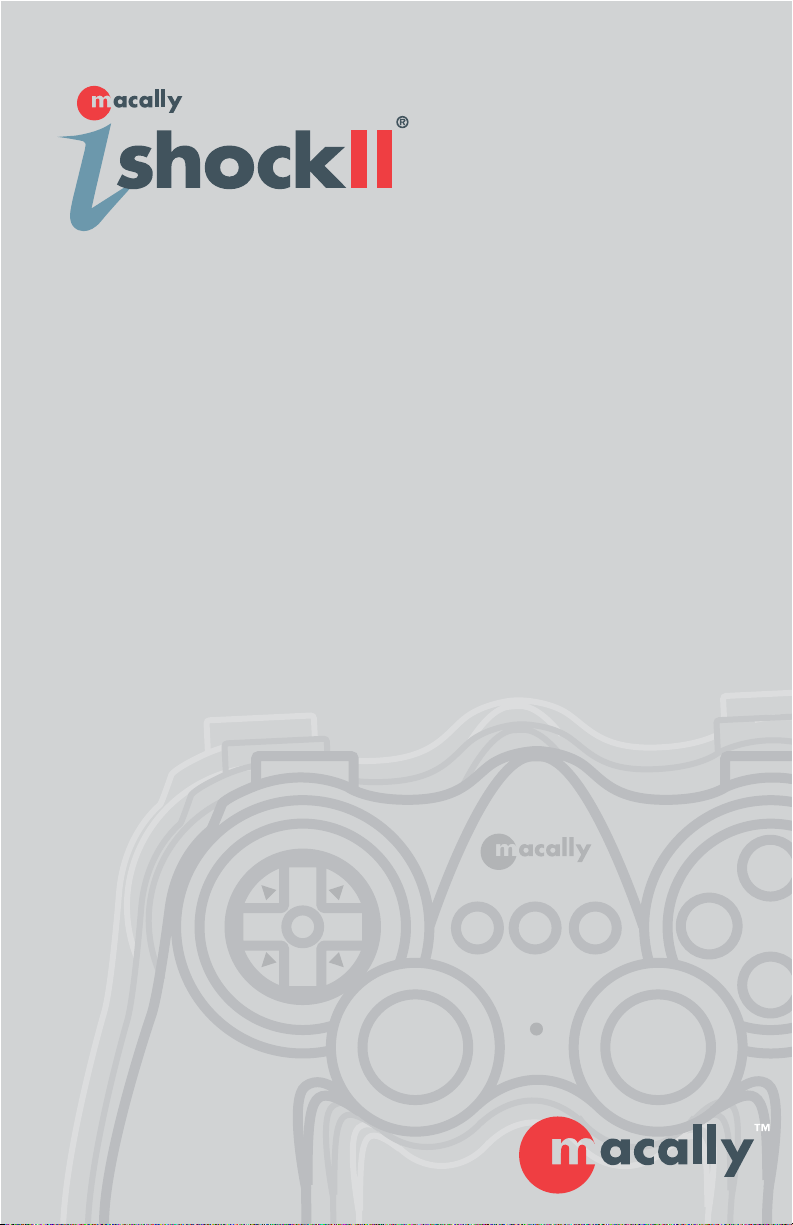
A
D
C
R
L
321
PWR
User's Manual for OS X
Page 2
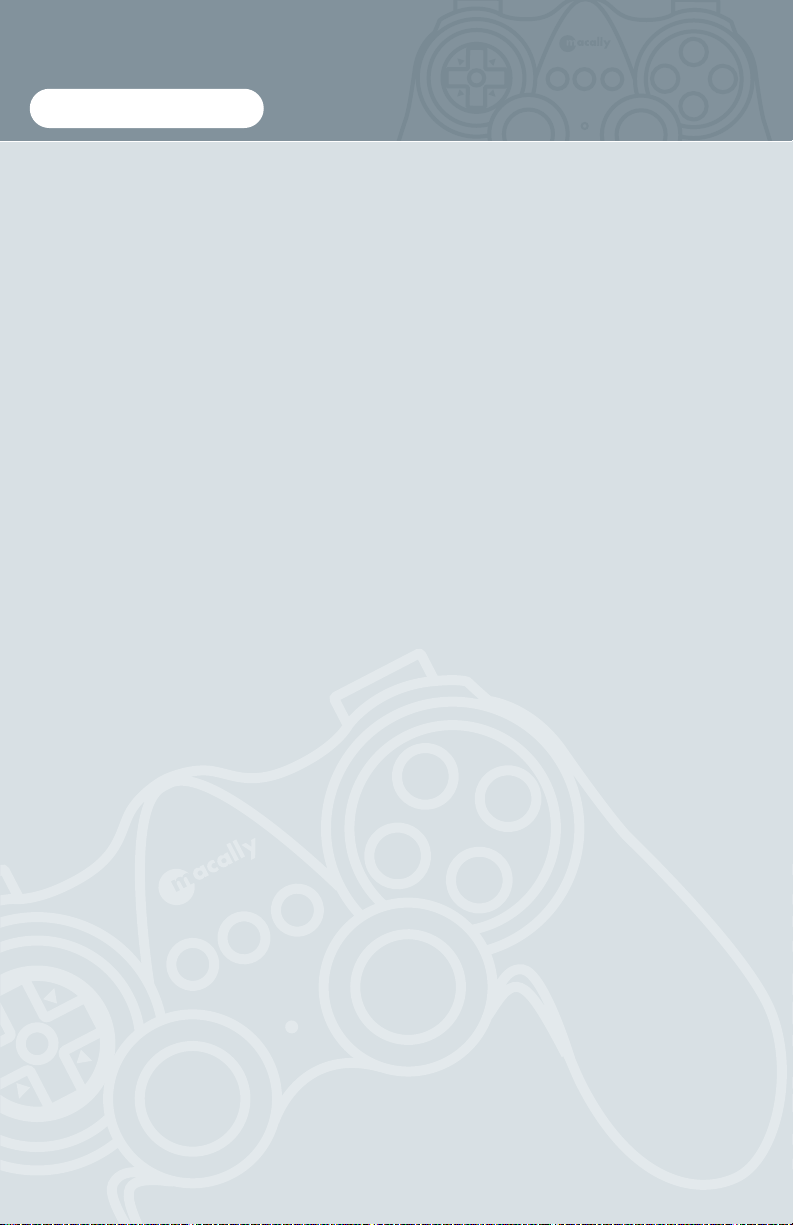
L
A
D
C
B
R
321
PWR
Copyright Notice
Copyright 2002 by Macally Peripherals
This manual is furnished under license and may be used or copied only in accordance with the terms of
such license.
Except as permitted by such license, no part of this publication may be reproduced, stored in a retrieval
system, or transmitted, in any form or any means, electronic, mechanical, recording, or otherwise,
including translation to another language or format, without the prior written permission of Macally
Peripherals.
The content of this manual, furnished for informational use only, is subject to change without notice, and
should not be construed as a commitment by Macally Peripherals. Macally Peripherals assumes no
responsibility or liability for any errors or inaccuracies that may appear in this manual.
Macally is a trademark of the Chia Shin Technology Corporation. All other product names, trademarks
and registered trademarks in this document are the property of their respective holder.
FCC Information
This device complies with part 15 of the FCC Rules. Operation is subject to the following two conditions: (1) this device may not cause harmful interference and (2) this device must accept any interference
received, including interference that may cause undesired operation.
Operation of this equipment in a residential area is likely to cause interference in which case the user at
his or her own risk and expense will be required to correct the interference.
Declaration of Conformity
Chia Shin Technology, Inc, declares that the iShockII conforms with the following standards, in accordance with the provisions of the EC Directive 89/366/EEC: EN 55022 (CISPR 22:1985), Class A.
Warranty
Macally Peripherals warrants that this product will be free from defects in title, materials and manufacturing workmanship provides lifetime warranty from the date of the purchase. If the product is found to be
defective then, as your sole remedy and as the manufacturer’s only obligation, Macally will repair or
replace the product.
This warranty is exclusive and is limited to the iShockII. This warranty shall not apply to products that
have been subjected to abuse, misuse, abnormal electrical or environmental conditions, or any condition
other than what can be considered normal use.
Warranty Disclaimers
Macally Peripherals makes no other warranties, express, implied or otherwise, regarding the iShockII,
and specifically disclaims any warranty for merchantability or fitness for a particular purpose.
The exclusion of implied warranties is not permitted in some states and the exclusions specified herein
may not apply to you. This warranty provides you with specific legal rights. There may be other rights
that you have which vary from state to state.
Limitation of Liability
The liability of Macally Peripherals arising from this warranty and sale shall be limited to a refund of the
purchase price. In no event shall Macally Peripherals be liable for costs of procurement of substitute
products or services, or for any lost profits, or for any consequential, incidental, direct or indirect damages, however caused and on any theory of liability, arising from this warranty and sale. These limitations shall apply not with standing any failure of essential purpose of any limited remedy.
R
1
2
3
PWR
D
C
A
B
Page 3
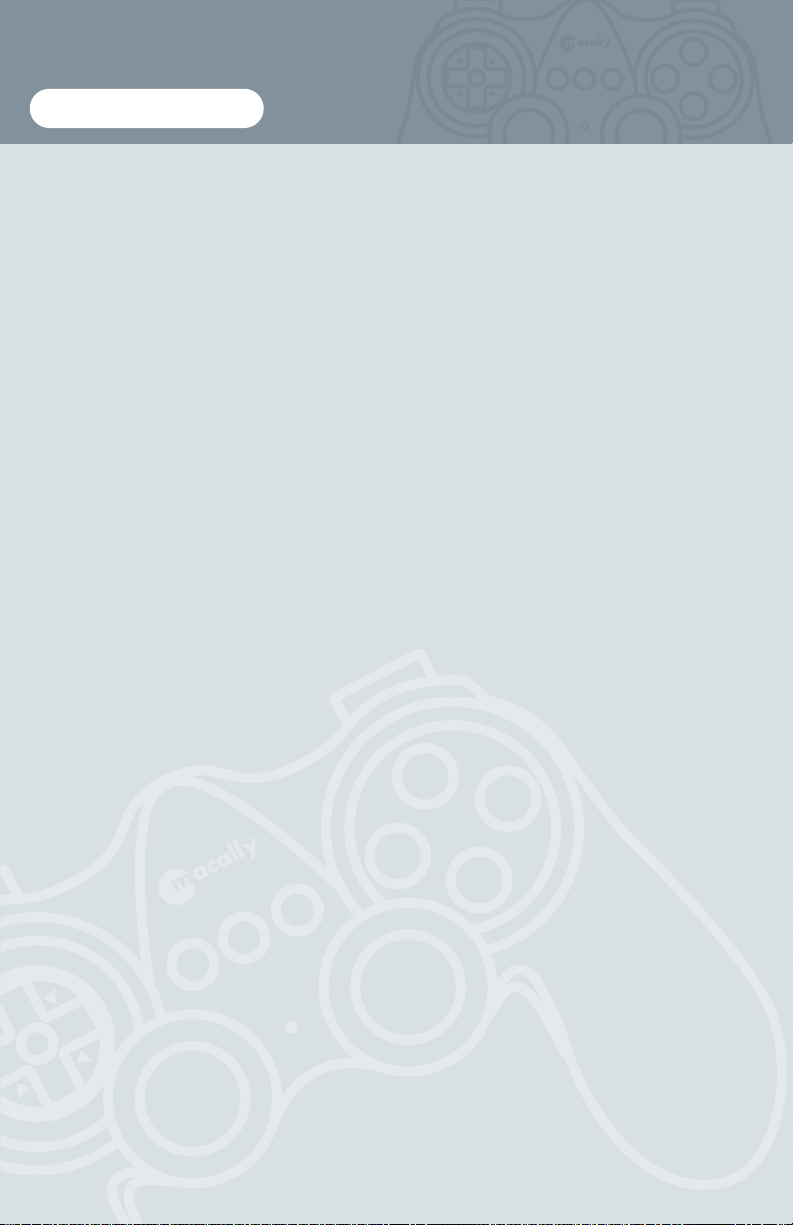
A
D
C
B
R
321
PWR
L
Introducing Macally iShockII 4
About This Guide 4
System Requirements 4
Registration 4
About Macally Products and Services 5
Package Contents 5
Hardware Basics 6
Action Button/ Function Button/ Top Mounted Button 6
Thumbstick 6
Directional Button 6
Software Basics 7
Macally USB iShockII Installation for OS X 7
Using Macally iShockII Manager 8
Add Game Setting 9
Directional Pad 10
Left Stick/Right Stick 11
Buttons 11
Import Game Setting 13
Uninstallation Macally iShock II Manager 15
Macally World Wide Offices 17
Contents
R
1
2
3
C
PWR
D
B
A
Page 4
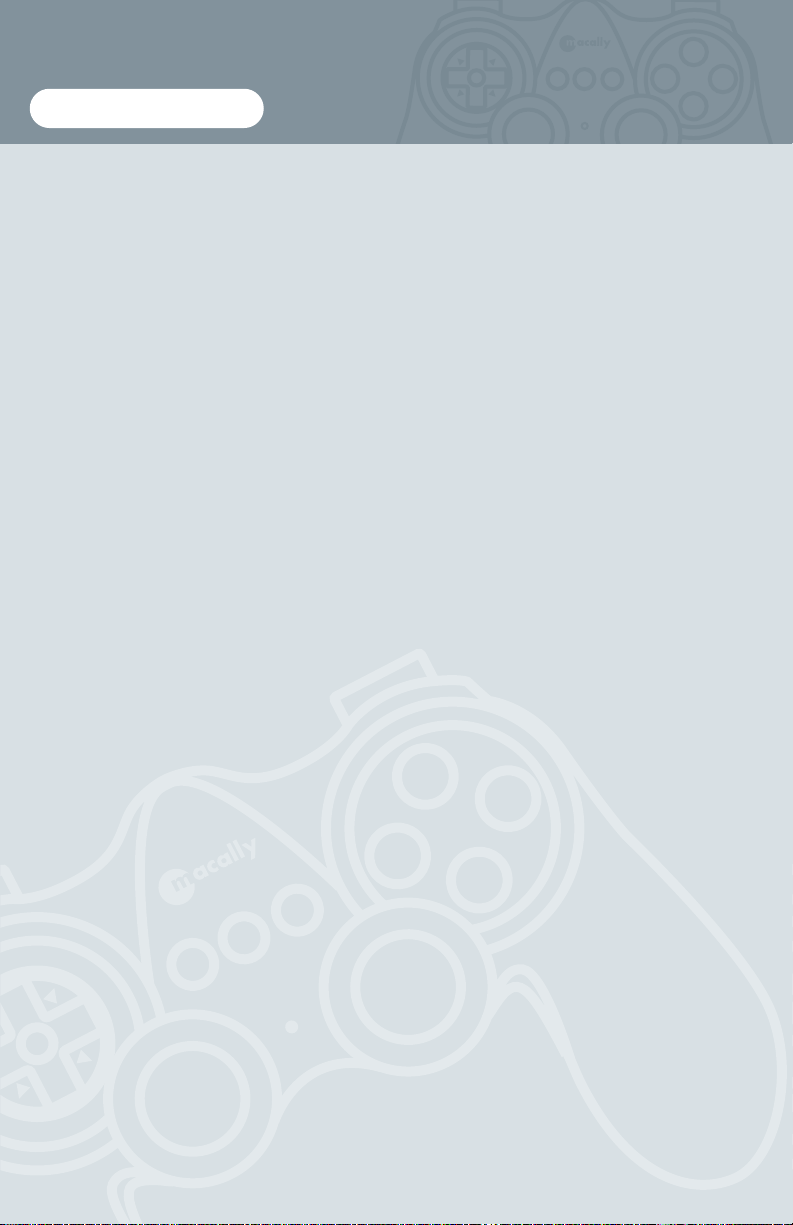
A
D
C
B
R
321
PWR
L
Introducing Macally iShockII
The Macally iShockII is the first USB game controller on the market for the Mac
with force feedback (FFB). The iShockII is packed with 13 fully programmable buttons, dual thumb sticks, 8 way directional buttons and a realistic multi-level vibration into one awesome unit. The iShockII supports both InputSprocket and nonInputSprocket games and is an ideal choice for Mac gamers who want to feel every
bump and turn in their games. The first force feedback game controller for the
Macintosh market the iShockII will take you to a higher level of fun and excitement.
About this guide
Before you begin using the Macally iShockII, be sure to read this manual in its
entirety.
System Requirements
• G3/G4, iMac or PowerBook with a built-in USB port
• Apple System software Mac OS X v10.2.1 or later
Registration
We are confident that Macally products will greatly increase your productivity and
simplify the usage of your computer. So please register this product at
www.macally.com/register.html. It will help you obtain the latest drivers, updates,
technical support and new Macally product release information.
Introduction
4
R
D
C
B
A
1
2
3
PWR
Page 5
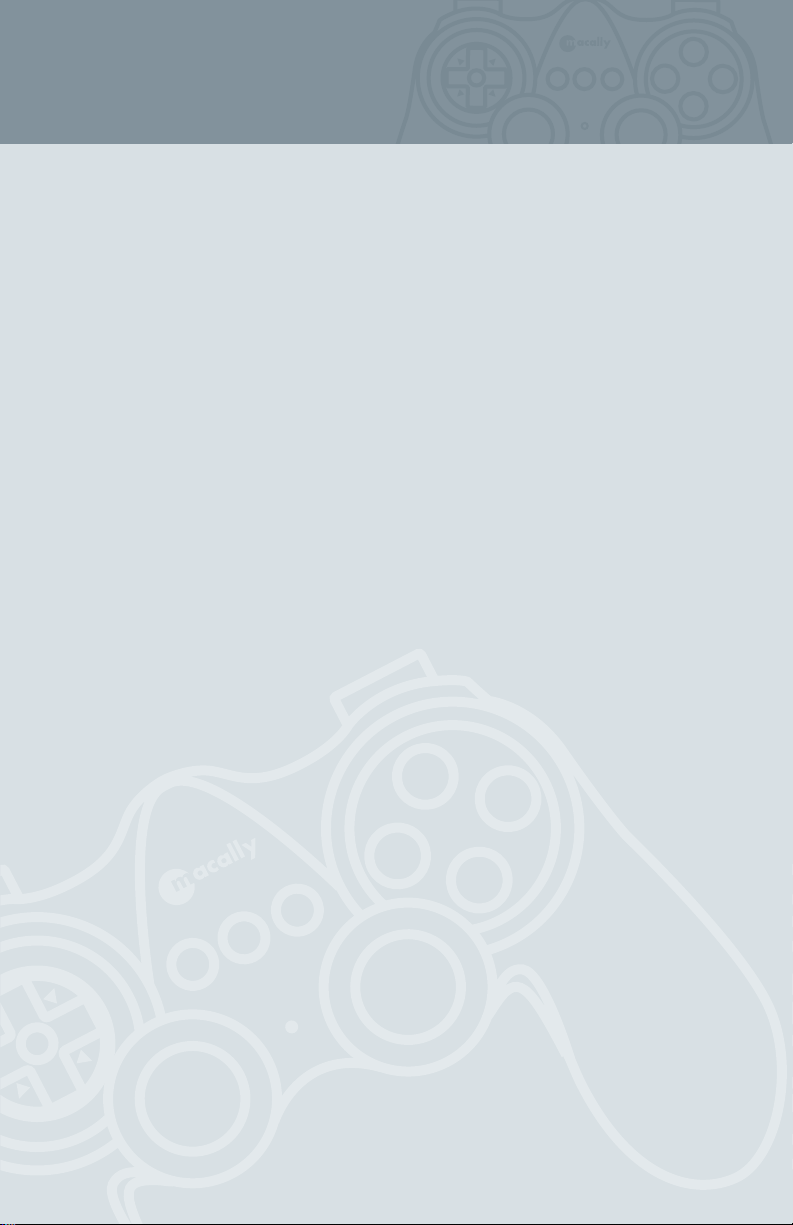
A
D
C
B
R
321
PWR
L
5
About Macally Products and Services
More information about Macally products and services is available through the following sources:
The Macally Home Page on the World Wide Web URL http://www.macally.com or
http://www.macally-europe.com
Macally technical support:
In the U.S.A, please call 1-626-214-2770 or
In other areas, E-mail us at techsupport@macally.com or techsupport@macallyeurope.com
Package Contents
The Macally iShockII package includes the following software and documentation:
• The software disk contains the installer software program, manual,
registration form
• iShockII
R
1
2
3
PWR
D
C
A
B
Page 6
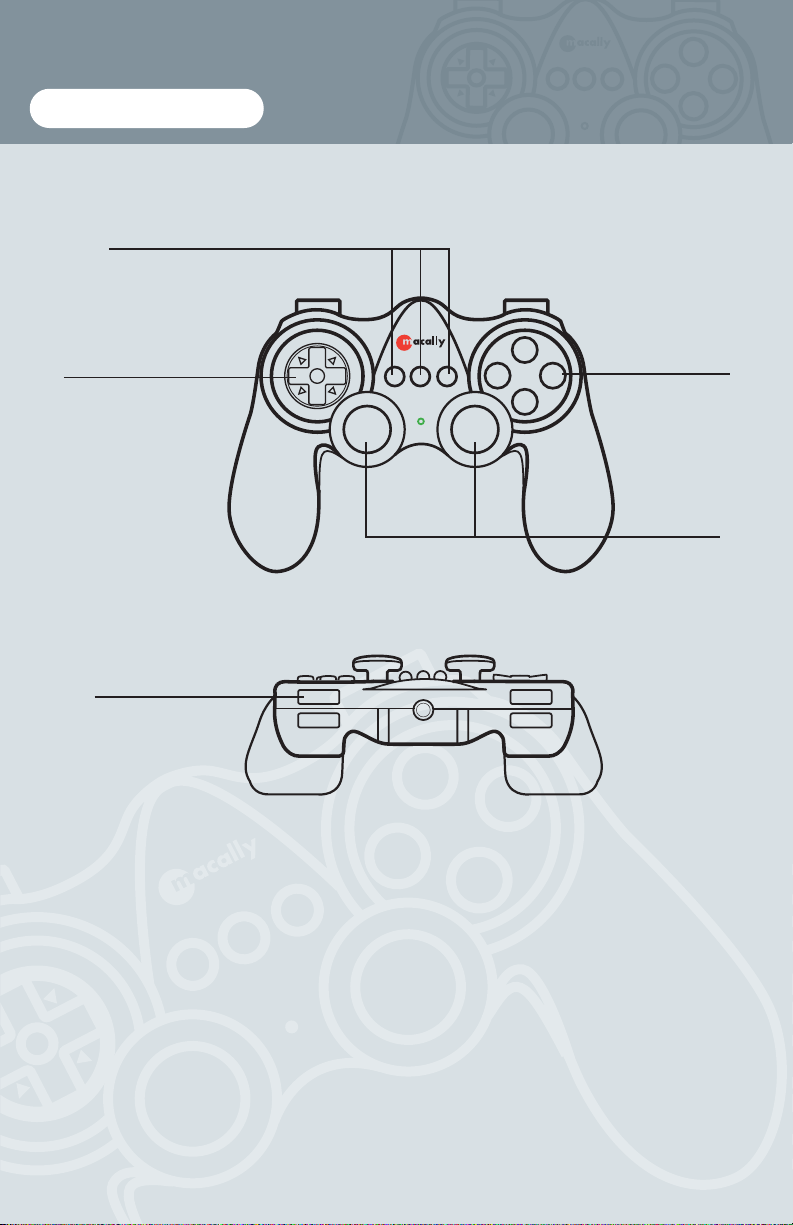
A
D
C
B
R
321
PWR
L
Action Buttons/ Function Buttons/ Top mounted buttons
These buttons are used as movement or action controls and are fully programmable.
Thumbsticks
Similar to joysticks, the thumbsticks are used as special movement or action controls.
Directional Button
This allows you to control the direction of movement or views in applications that
support this feature.
A
D
C
B
RL
321
PWR
1
2
1
2
Programmable Function Buttons
Directional Control Pad
Top mounted Buttons
Thumbsticks
Action Buttons
Hardware Basics
6
R
1
2
3
PWR
D
C
B
A
Page 7

A
D
C
B
R
321
PWR
L
Macally USB iShockII Installation for OS X v10.2
Use the following procedure to install the iShockIIXDriver. You must install the
program onto your hard disk, you cannot run the Macally USB iShock II Manager
from the CD.
The installation disk is compatible with all Macintosh computers.
To install the Macally iShock II Manager :
1. Insert the Macally Driver CD.
2. Click “Mac OS X” Folder, double click “iShockII Driver OS X” folder.
3. Double click the “iShockXDriver.dmg” and “iShockXDriverDisk” icon will
show up on your desktop.
4. Double click the “iShockXDriverDisk” icon on your desktop.(Fig 1.1)
5. The following windows will pop up (Fig 1.2),
double click “iShockXDriver.pkg” to start installation.
(Fig 1.1)
(Fig 1.2)
Then follow the step-by-step on screen procedure to finish software installation.
*Note: If your computer have previous iShock driver installed, the “Install” button will
show as “Upgrade” button.
After the installation, please restart the computer.
For first time running, iShockXManager will do the following:
1. Launch the iShockX Manager.
2. Add the iShockXDriver to current user Login Items preference. After that, every-
time the user login or logout (either by login window or automatically), the
iShockXDriver will be launched automatically.
If user found that the driver is not running automatically everytime you logged-in,
please run the iShockXManager again.
Software Basics
7
R
D
C
A
1
2
3
PWR
B
Page 8

A
D
C
B
R
321
PWR
L
8
Using Macally iShock II Manager
Go to “Applications”, select “iShockXManager”, “iShockXManager” icon will
show up, double click the icon (Fig2.1)
(Fig 2.1)
Macally iShock II Manager window will show up. Click “Profiles” tab to add a
new game setting. (Fig 2.2)
(Fig 2.2)
R
1
2
3
C
PWR
D
B
A
Page 9

A
D
C
B
R
321
PWR
L
9
Add Games Setting
Click “Add” to create a new game setting. (Fig 2.3)
(Fig 2.3)
Type your game’s title. (Fig 2.4)
(Fig 2.4)
R
1
2
3
PWR
D
C
B
A
Page 10

A
D
C
B
R
321
PWR
L
Once you have typed the game’s title, you may begin configuring the game pad to
emulate the Keyboard + Mouse action. (Fig 2.5)
(Fig 2.5)
Directional Pad
Select 4 or 8 way movement for the directional pad. Up, Down, Right, and Left are
already set as default, however this can be changed by clicking in each space and
typing the keys you would like the directional pad to emulate. Click “Apply” to
apply the setting.(Fig 2.6)
* is showing how “Up” has been changed to “Command+Shift”
(Fig 2.6)
10
R
1
2
3
PWR
D
C
A
B
Page 11

A
D
C
B
R
321
PWR
Left Stick/Right Stick
Select “Work as a mouse”, “ 4 Directions” or “8 Directions”.(Fig 2.7) For “Work as
a mouse” nothing needs to be done. For 4 way or 8 way direction control, please
review instructions on “Directional Pad” section. Click “Apply” to apply setting.
(Fig 2.7)
Buttons
For button control, select the button you would like to set. (Fig2.8)
(Fig 2.8)
Then click keyboard input and type the keyboard key you would like to emulate in
the space provided. (Fig2.9)
11
L
L
1
2
3
1
2
3
PWR
PWR
R
R
D
D
C
B
C
B
A
A
Page 12

A
D
C
B
R
321
PWR
12
L
(Fig 2.9)
To set Force Feedback, slide the indicator arrow to the right. (Fig 2.10) If no Force
Feedback is desired, please leave as “0”. Some games are already Force Feedback
compliant. For those games- please leave Force Feedback on “0”, check our website for game updates. Click “Apply” to apply setting and click “OK” to finish.
(Fig 2.10)
R
1
2
3
PWR
D
C
A
B
Page 13

A
D
C
B
R
321
PWR
13
L
Import Games Setting
Click “Import” to import a new setting. (Fig 3.1) For a updates list of preset games,
please check our website-http://www.macally.com/techsupport/drivers.html
(Fig 3.1)
Find the game set on your computer (after downloading from macally website) and
click “Import”. (Fig 3.2)
(Fig 3.2)
R
1
2
3
PWR
D
C
A
B
Page 14

A
D
C
B
R
321
PWR
14
L
The new game setting will appear in your list of games. Simply select it in the
“Devices” tab to make it active.. (Fig 3.3)
(Fig 3.3)
R
1
2
3
C
PWR
D
B
A
Page 15

A
D
C
B
R
321
PWR
15
L
Uninstallation Macally iShock II Manager
1. Go to “System Preferences”, click “Login Item”, the following window will
show up (Fig 4.1)select “iShockXDriver” and click “Remove”.
(Fig 4.1)
2. Then go to “Applications”, select “iShockXManager” and Move to Trash. (Fig 4.2)
(Fig 4.2)
R
1
2
3
PWR
D
C
A
B
Page 16

A
D
C
B
R
321
PWR
L
3. Finally, go to “Library”, “Application Support”, select “iShockXDriver” and
“iShockXForceSupport.bundle” and Move to Trash. (Fig 4.3)
iShockXDriver will be uninstalled.
(Fig 4.3)
16
R
1
2
3
PWR
D
C
B
A
Page 17

A
D
C
B
R
321
PWR
L
Macally Europe
Teklink Europe
Unit 14, Kerkenbos 10-111
6546 BJ Nijmegen,
The Netherlands
Tel: 31.24. 3731410
Fax: 31.24. 3731134
email: sales@macally-europe.com
website: www.macally-europe.com
Macally U.S.A
Mace Group Inc.
15861 Tapia Street
Irwindale, CA 91706
Tel: 626. 338.8787
Fax: 626. 338.3585
e-mail: macally@macally.com
website: www.macally.com
Headquarters
Chia Shin Technology Corp
2F, No. 60, Lane 321,
Yangkuang St., Taipei,
Taiwan 114, R.O.C.
Tel: 886. 2. 8797.8958
Fax: 886. 2. 8797.8665
e-mail: macally@macally.com.tw
website: www.macally.com.tw
World Wide Office
17
R
1
2
3
PWR
D
C
B
A
