Page 1
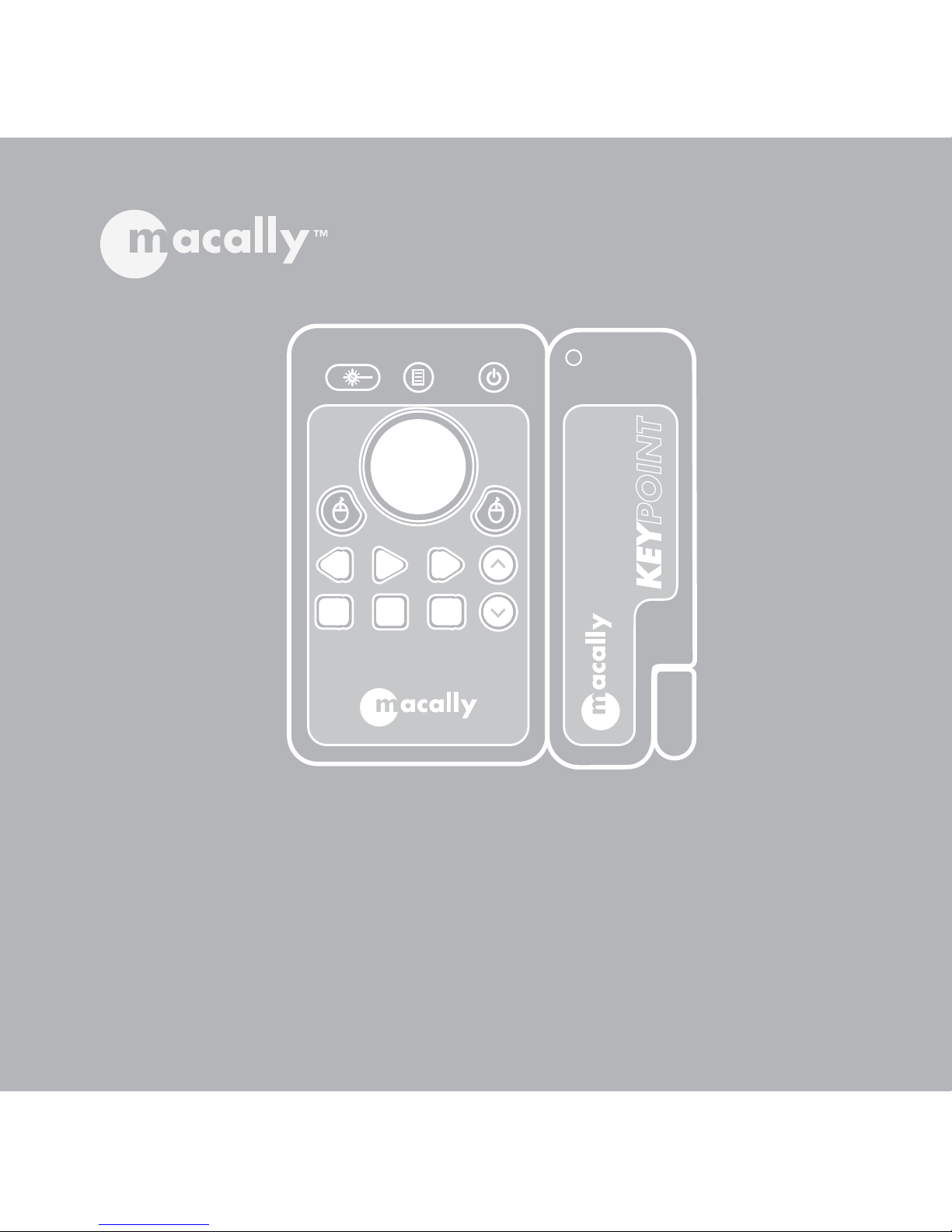
User's Manual
USB Presentation & Multimedia Controller
KEYPOINT
Page 2
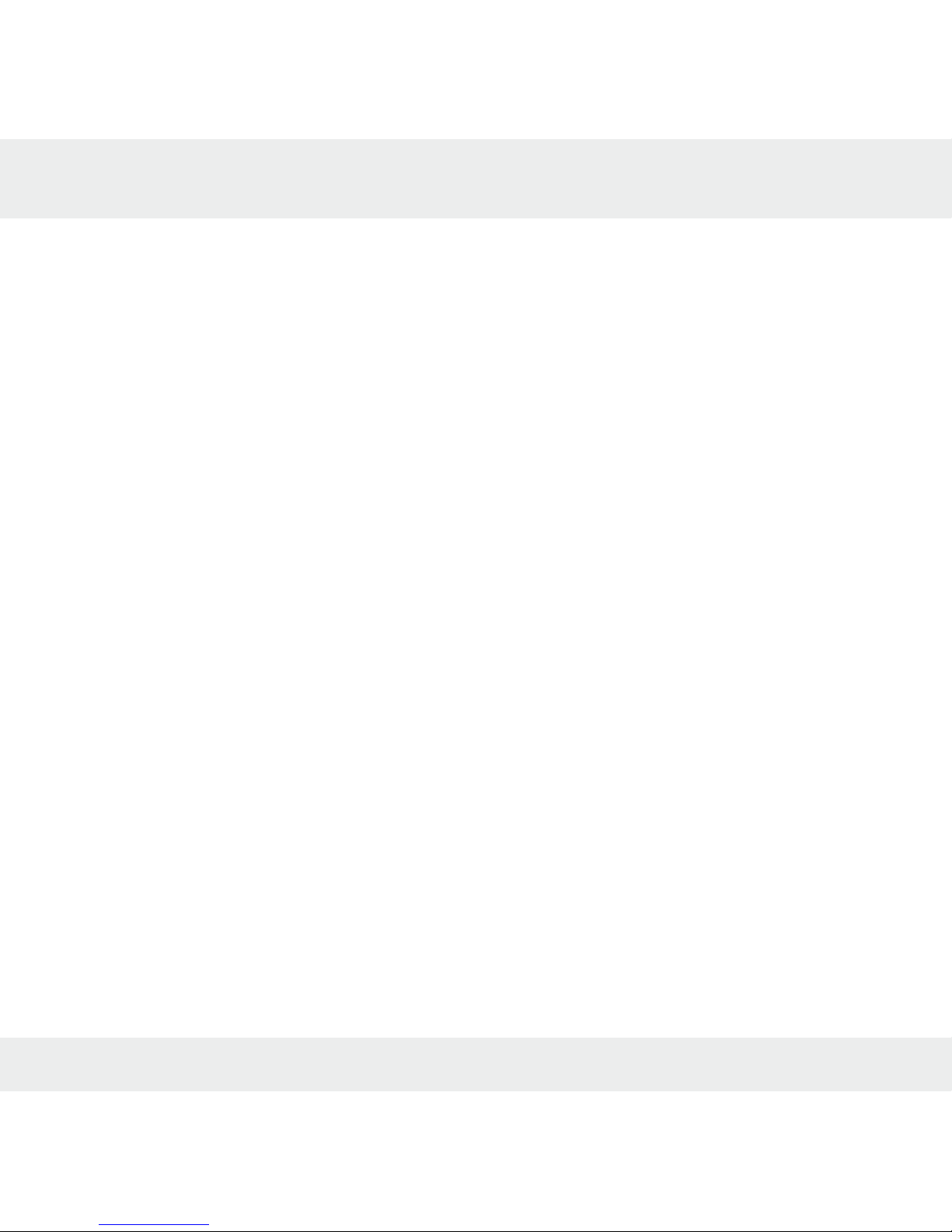
Copyright Notice
Copyright 2003 by Macally Peripherals
This manual is furnished under license and may be used or copied only in accordance with the terms of such license.
Except as permitted by such license, no part of this publication may be reproduced, stored in a retrieval system, or transmitted, in any
form or any means, electronic, mechanical, recording, or otherwise, including translation to another language or format, without the prior
written permission of Macally Peripherals.
The content of this manual is furnished for informational use only, is subject to change without notice, and should not be construed as a
commitment by Macally Peripherals. Macally Peripherals assumes no responsibility or liability for any errors or inaccuracies that may
appear in this book.
Macally is a trademark of the Mace Group, Inc. All other product names, trademarks and registered trademarks in this document are the
property of their respective holder.
FCC Information
This device complies with part 15 of the FCC Rules. Operation is subject to the following two conditions: (1) this device may not cause
harmful interference and (2) this device must accept any interference received, including interference that may cause undesired operation.
The equipment has been tested and found to comply with the limits for Class B Digital Device, pursuant to part 15 of the FCC Rules.
These limits are designed to provide reasonable protection against harmful interference in a residential installation. This equipment generates, uses and can radiate radio frequency energy and, if not installed and used in accordance with the instruction, may cause harmful interference to radio communication. However, there is no guarantee that interference will not occur in a particular installation. If this
equipment dose cause harmful interference to radio or television reception, which can be determined by turning the equipment off and
on, the user is encourage to try to correct the interference by one or more of the following measures:
• Reorient of relocate the receiving antenna.
•Increase the separation between the equipment and receiver.
• Connect the equipment into an outlet on a circuit different from that to which the receiver is connected.
• Consult the dealer or an experienced radio/TV technician for help
The changes or modifications not expressly approved by the party responsible for compliance could void the user authority to operate
the equipment.
Warranty
Macally Peripherals warrants that this product will be free from defects in materials and workmanship for period of time specified on the
product packaging. This limited warranty shell commence from the date of purchase. Macally Peripherals warranty is not transferable
and is limited to the original purchaser. If the product is found to be defective then, as your sole remedy and as the manufacturer's only
obligation, Macally Peripherals will repair or replace the product . This warranty shall not apply to products that have been subjected to
abuse, misuse, abnormal electrical or environmental conditions, normal wear and tear or any condition other than what can be considered normal use.
Warranty Disclaimers
Macally Peripherals makes no other warranties, expressed or implied, and specifically disclaims any warranty for merchantability or fitness for a particular purpose. The exclusion of implied warranties is not permitted in some states and the exclusions specified herein
may not apply to you. This warranty provides you with specific legal rights. There may be other rights that you have which vary from
state to state.
Limitation of Liability
The liability of Macally Peripherals arising from this warranty and sale shall be limited to a refund of the purchase price. In no event shall
Macally Peripherals be liable for costs of procurement of substitute products or services, or for any lost profits, or for any consequential,
incidental, direct or indirect damages, however caused and on any theory of liability, arising from this warranty and sale. These limitations shall apply not with standing any failure of essential purpose of any limited remedy.
Page 3
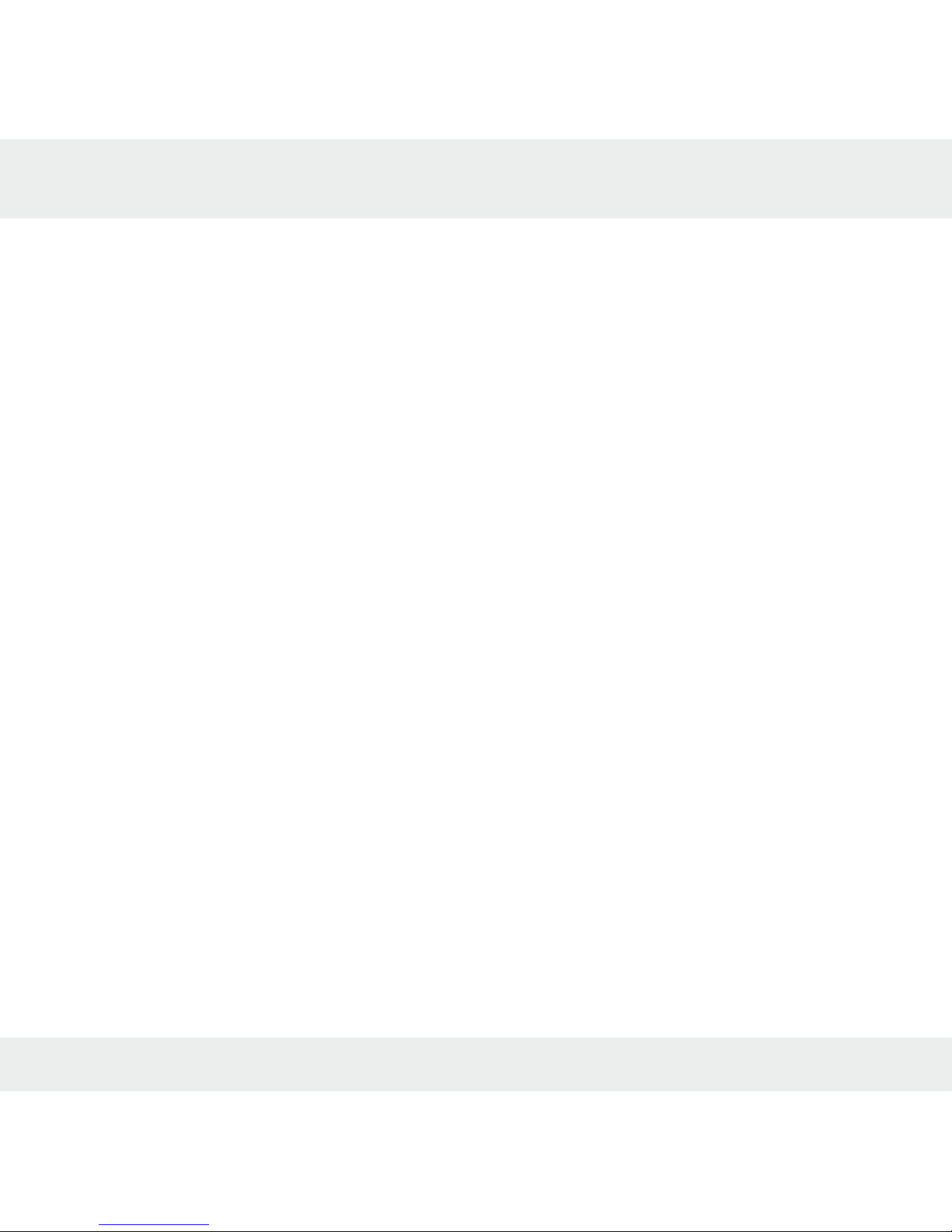
3
Contents
Introducing the Macally USB KeyPoint 4
About This Guide 4
System Requirements 4
Registration 4
About Macally Products and Services 4
Package Contents 4
Hardware Basics 5
Software Installation 6
For Mac OS 9.2 6
For Mac OS X v10.1.5 or Mac OS X v10.2 7
For Windows 98SE/ME 8
For Windows XP/2000 8
Software Basics 6
Managing Macally KeyPoint in General View for Mac 12
Example 1 13
Example 2 14
Managing Macally KeyPoint in General View for PC 15
Example 1 16
Example 2 17
World Wide Office 18
Page 4
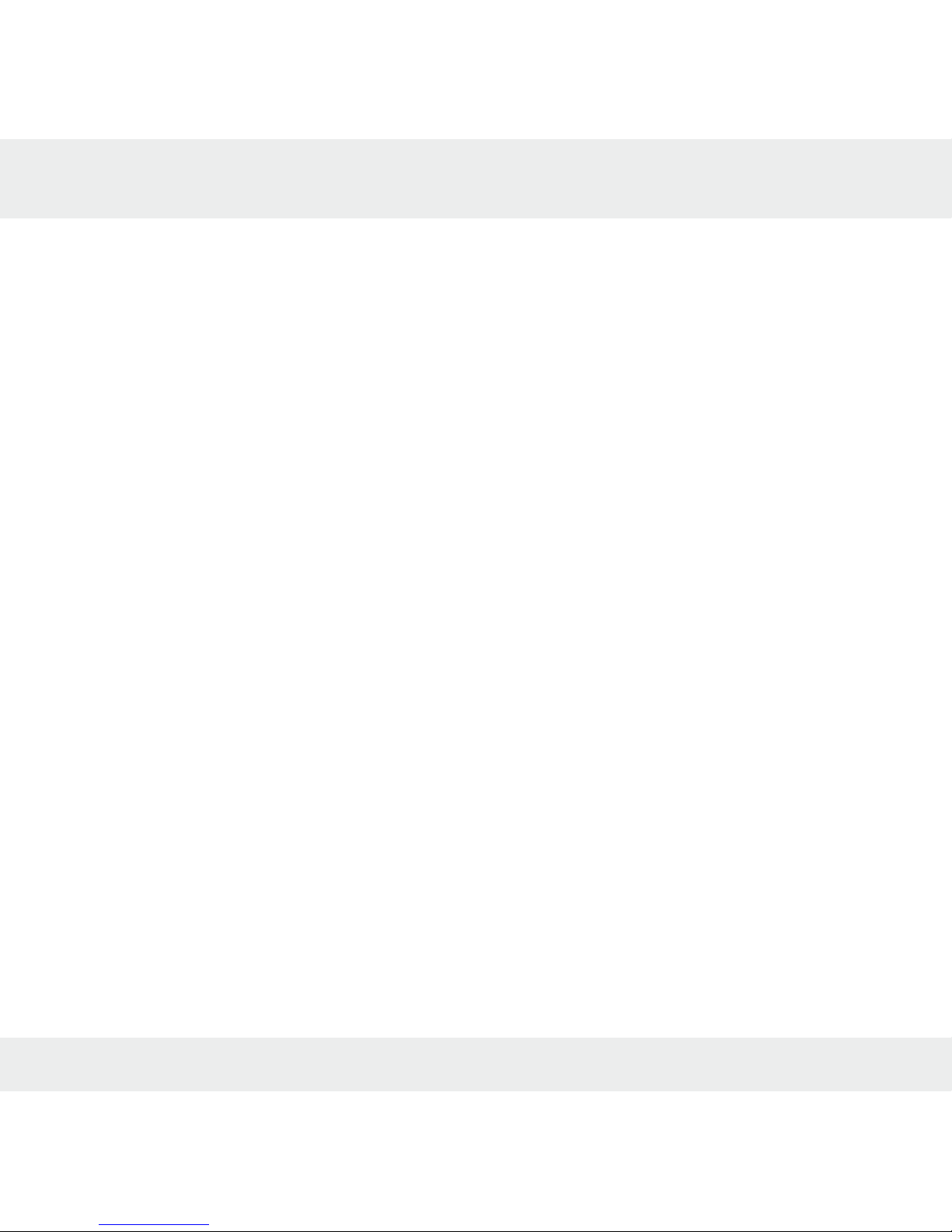
4
INTRODUCTION
Introducing the Macally USB KeyPoint
Thank you for purchasing Macally's USB KeyPoint. The Macally KeyPoint is one of the most versatile multimedia and presentation RF remote control available. It allows you to control your presentation up to 33 feet away. Whether you watch iDVD or listen to your iTune, KeyPoint would be your
indispensable companion for home or office.
System Requirements
• Mac OS 9.2, Mac OS 10.1.5, Mac OS 10.2
• Windows 98SE/ME/2000/XP
• Any desktop or notebook computer with an available USB port
•Windows 98SE/ME/2000/XP CD may required for PC users
Package Contents
The Macally KeyPoint package includes the following:
• Multimedia Remote Control and Receiver
• 3” USB extension cable
•2 AAA Batteries
• Driver CD -Driver, manual, and registration form
Registration
We are confident that the Macally KeyPoint will greatly increase your productivity and simplify the
usage of your computer. Please register this product at
www.macally.com/register.html. It will help you obtaining latest drivers, updates, technical support and new Macally product release information.
About Macally Product and Services
More information about Macally products and services is available through the
following sources:
The Macally Home Page on the World Wide Web URL
http://www.macally.com or http://www.macally-europe.com
Macally Technical Support:
In U.S.A, please call 1-626-214-2770 or
In other areas, E-mail us at
techsupport@macally.com
or techsupport@macally-europe.com
Page 5
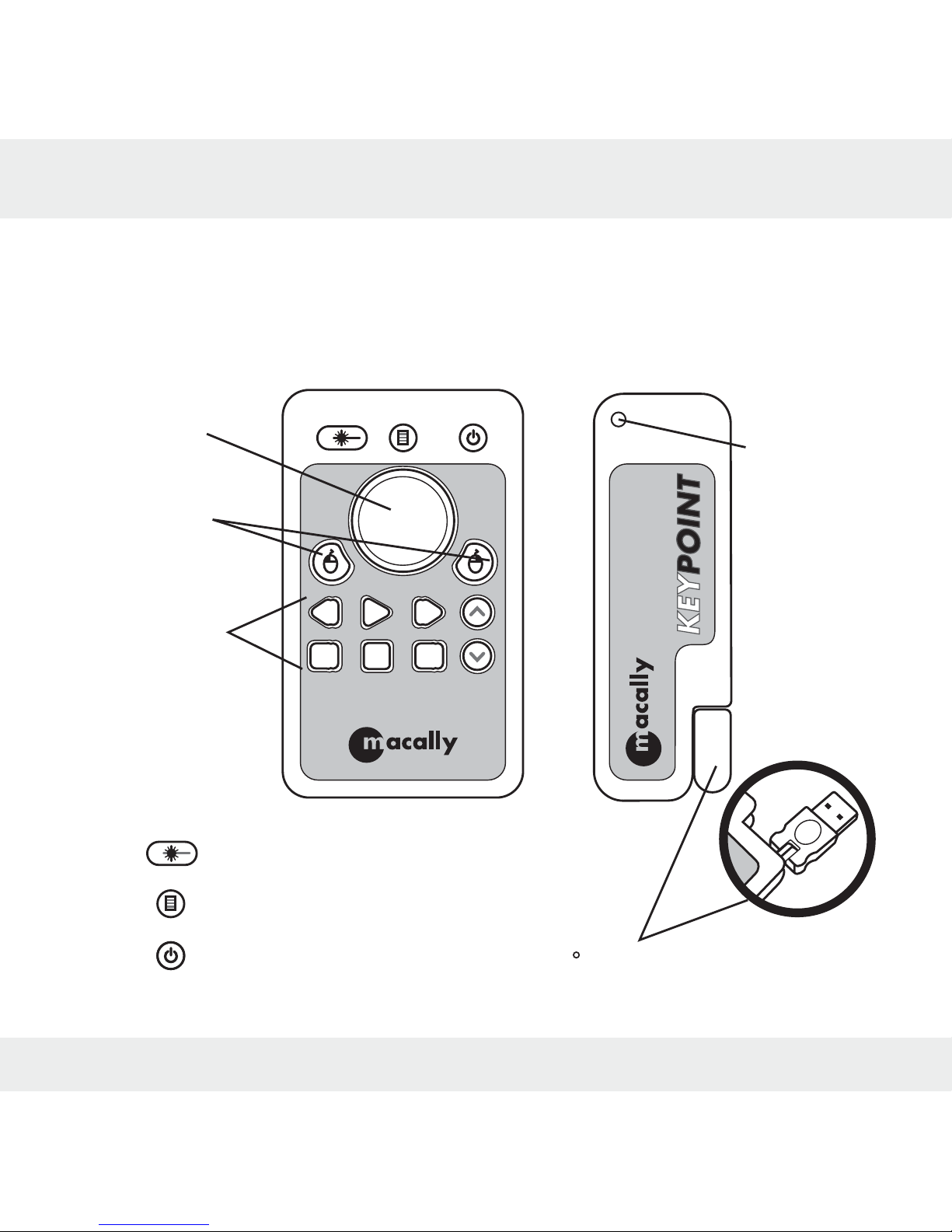
5
HARDWARE BASICS
System Power Button
KeyPoint Manager Meun
Laser Pointer
Multimedia
Control
Buttons
LED Light
Receiver
Multimedia
Remote Control
Mouse
Buttons
Mouse
Pointer
360 3D swivel USB plug
Page 6
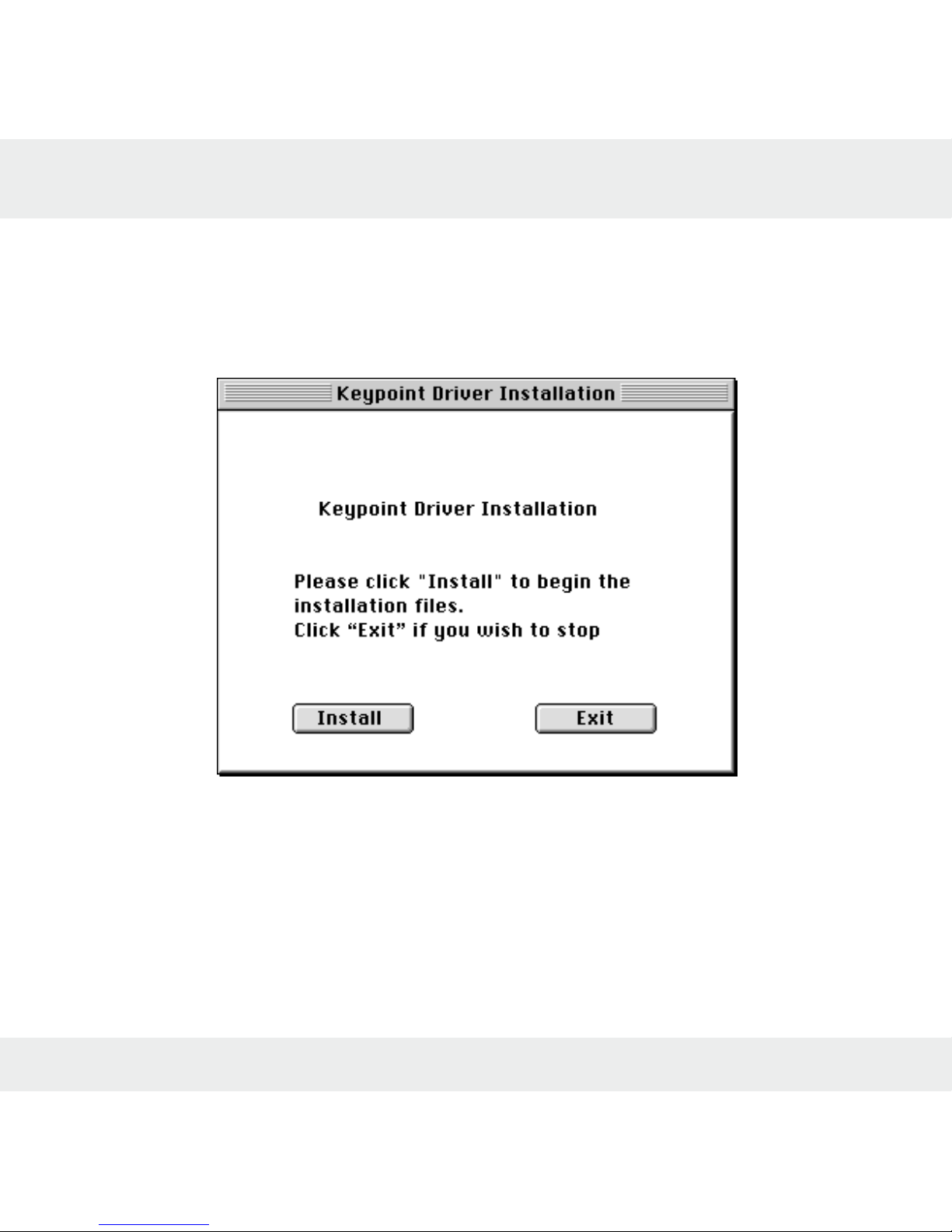
6
SOFTWARE INSTALLATION
For Mac OS 9.2
To install the Macally USB KeyPoint
1. Insert the Macally KeyPoint Driver CD.
2. Open “MacOS 9.2” Folder.
3. Click at Install Keypoint file and the following window will pop up, click “Install” and follow the
on screen procedure to install the driver.(Fig 1)
Fig 1
4. Follow the step-by-step on screen procedure to finish software installation
5. Restart the computer after the installation.
Page 7
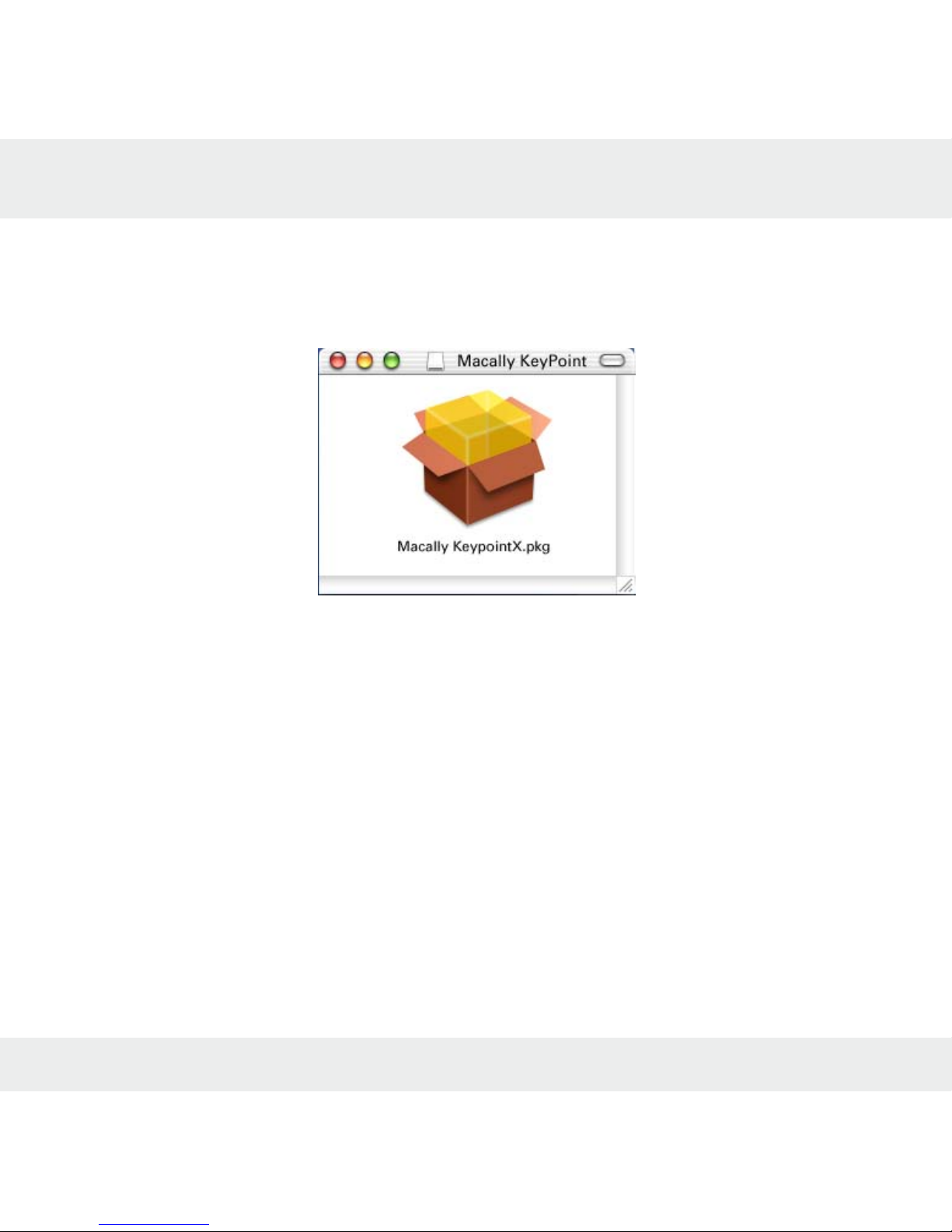
For Mac OS X v10.1.5 or Mac OS X v10.2
1. Insert the Macally KeyPoint Driver CD to your computer
2. Open “MacOS X” Folder.
3. Copy “KeypointX_xxxx.pkg.sit” to the Desktop and expand the file.
4. “KeypointX.pkg” icon will show up on the desktop.(Fig 2)
Fig 2
5. Double click the “KeypointX.pkg” icon to install.
6. Follow the step-by-step on screen procedure to finish software installation
7. Restart the computer.
*Note: A KeyPoint Manager file will be created and saved in Applications folder.
7
Page 8
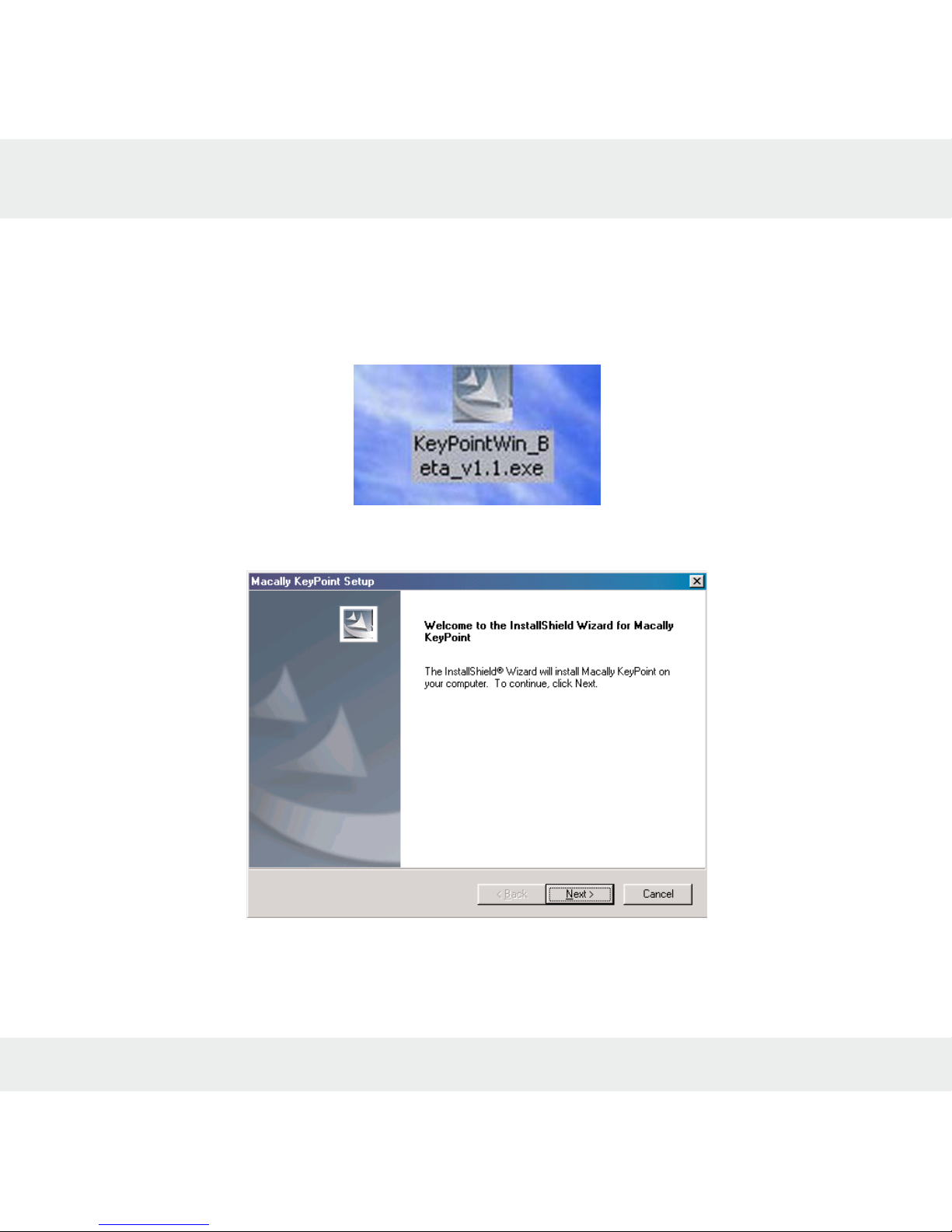
For Windows 98SE/ME
“iMPORTANT”
Please install the KeyPoint driver “FIRST” before plug into the computer
1. Insert the Macally KeyPoint Driver CD. Double click on the KeyPointWin_xxx. exe (Fig 3)
Fig 3
2. Macally KeyPoint Setup Wizard will be launched. (Fig 3.1)
Fig 3.1
3. Follow the step-by-step on screen procedure to finish software installation.
4. Restart the computer.
5. Plug in the Macally KeyPoint Receiver to a available USB port
8
Page 9
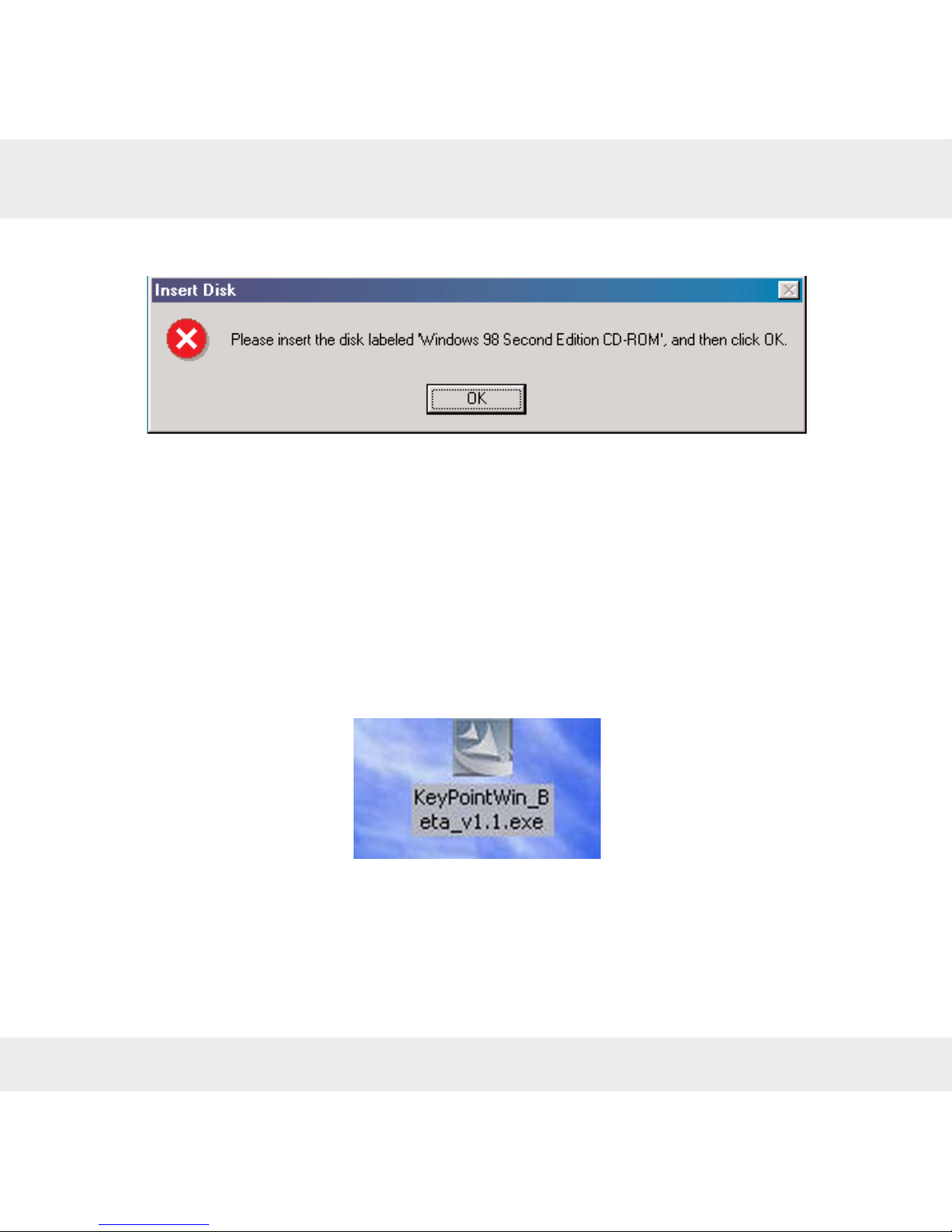
6. Windows will detect a New Device and may ask for the Windows 98SE/ME CD-ROM (Fig 3.2)
Fig 3.2
7. Follow the step-by-step on screen procedure to finish windows driver installation.
8. Macally KeyPoint is ready to use now.
For Windows 2000/XP
“iMPORTANT”
Please install the KeyPoint driver “FIRST” before you plug into the computer
1. Insert the Macally KeyPoint Driver CD. Double click on the KeyPointWin_xxx. exe (Fig 4)
Fig 4
9
Page 10
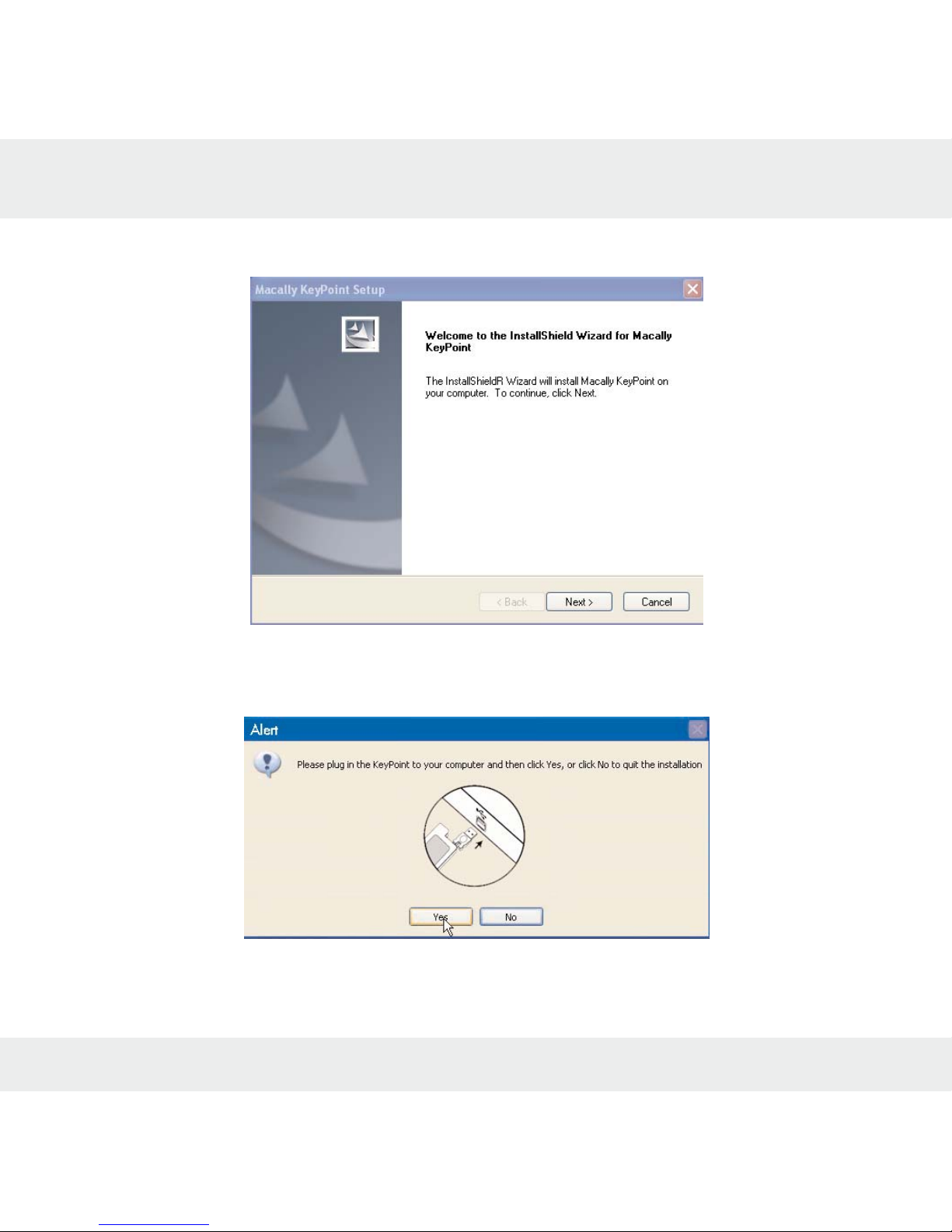
2. Macally KeyPoint Setup Wizard is launched. (Fig 4.1)Click “Next” to continue the InstallShield
and follow the step-by-step on screen procedure.
Fig 4.1
3. When the “Alert” windows pop up (Fig 4.2),and ask you to plug the KeyPoint, plug the
KeyPoint Receiver to you computer and click “Yes” to continue
Fig 4.2
4. Follow the step-by-step on screen procedure to finish software installation.
5. Restart the computer and the KeyPoint is ready to use now.
10
Page 11
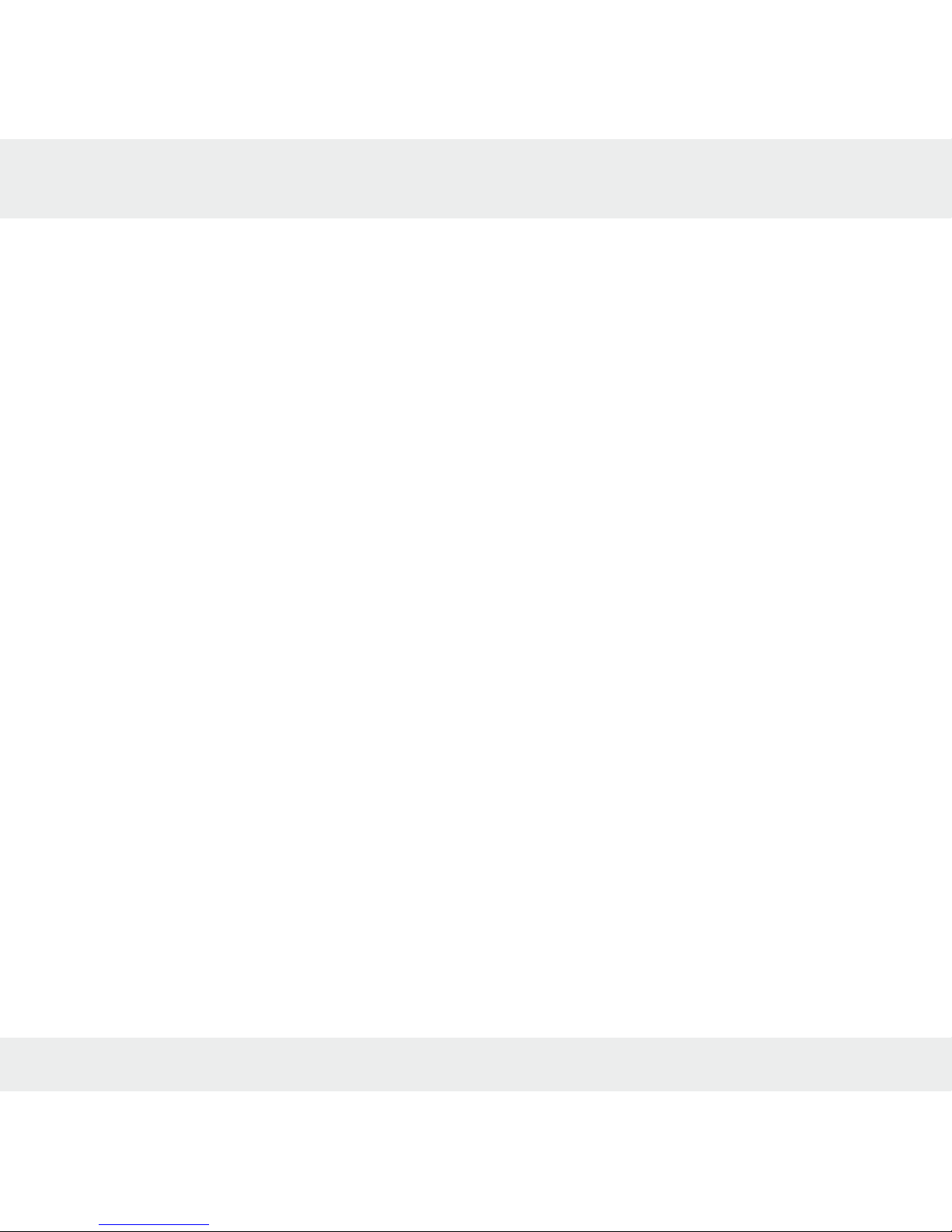
SOFTWARE BASICS
Keypoint manager pre-settings.
For your convenience, we added pre-set settings for several commonly used applications. When
you launch the applications listed below, KeyPoint will automatically function, you won’t need to
go through the programming procedure unless you want to customize the settings.
Pre-programmed settings for Mac OS9:
Acrobat Reader AppleCD Audio Player
DVD Player Internet Explorer
iTunes QuickTime Player
Microsoft PowerPoint
Pre-programmed settings for Mac OSX:
Acrobat Reader DVD Player
iMovie Internet Explorer
iPhoto iTunes
Keynote Microsoft PowerPoint
QuickTime Player
Pre-programmed settings for Windows 98/ME/2000/XP:
Acrobat Reader Microsoft PowerPoint
QuickTime Player RealOne Player
Windows Media Player Winamp
Note: additional settings are available on our website at: http://www.macally.com/techsupport/drivers.html page. Also, you may send us an email to techsupport@macally.com request setting for
your favorite application.
11
Page 12

Customizing the Macally KeyPoint Manager for Macintosh
Launch Macally KeyPoint Manager from Application Folder (from Control Panels or Application’s
folder in Mac OS 9.2 ) or press the button on the Remote Control to bring up the Macally
KeyPoint Manager window. (Fig 5)
Fig 5
Once the Macally KeyPoint Manager is open, you are ready to program the keys. Before you
start, you should have a general idea of what you want to program into the multimedia keys.
We’ve provided a few examples for you to get started.
12
Page 13

Example 1, I would like to change on the Mouse Button Setting on the KeyPoint.
1.Bring Up the Macally KeyPoint Manager by pressing on the Menu Button on the
KeyPoint. In the KeyPoint Manager(Fig 5) “Application” should be set to “Default Settings”.
2.To program the “Mouse Left Button”, press “Mouse Left Button” on the KeyPoint or from the
“Select Button” pop-up window select “Mouse Left Button”. The “Mouse Left Button” icon on
Control Panel menu will be highlighted in red color. (Fig 6.1)
3.From the “Action” pop-up window select “Mouse Click”.
Fig 6.1
13
Page 14

4. Make sure none of the “Modifier Keys” is highlighted. Now, “Mouse Left Button” is set. (Fig
6.2)
Fig 6.2
14
Page 15

5.To program the “Mouse Pointer” speed, press the “Mouse Pointer” on the KeyPoint or select
“Mouse Pointer” from the “Select Button” pop-up menu and change “Cursor Speed” to “Slow”.
(Fig 6.3)
Fig 6.3
15
Page 16

7.To program the “Mouse Right Button”, press “Mouse Right Button” on the KeyPoint or select
“Mouse Right Button” from the “Select Button” pop-up menu.
8. Select “Right Click” from the “Action” pop-up window. (Fig 6.4)
Fig 6.4
16
Page 17

9. Now, Mouse-Right- Button is set. (Fig 6.5)
Fig 6.5
17
Page 18

Example 2,
How to program KeyPoint to support new Application?
1. From the “Application” pop-up menu. Select “Add Application…” (Fig 7.1)
Fig 7.1
18
Page 19

2. You will be prompted to open an application. Locate and highlight the application you want
(e.g., Acrobate Reader 5), and click “Open” (Fig 7.2). The application will be added to the
Application list. In this example, we will be using Adobe Acrobat Reader as an example.
Fig 7.2
19
Page 20

3. While the application is added in “Application” pop-up menu. Press “Play” Button on the
KeyPoint or select “Play” Button from the “Select Button” pop-up menu. Select “Keystroke”
from the “Action” pop-up menu (Fig 7.3)
Fig 7.3
20
Page 21

4. Press the “Command” and “L” keys at the same time. The combination of the two keys will be
shown on the Keystroke field (Fig 7.4) and now the “Play” button is set
Fig 7.4
5. Repeat step 3 and step 4 to set other KeyPoint buttons within the application. Close the
KeyPoint Control Panel windows when finish. To test the new settings, open a PDF document
using Acrobat Reader.
21
Page 22

Customizing the Macally KeyPoint Manager for Windows
Press the button on the KeyPoint to bring up the Macally KeyPoint Manager window. (Fig 8)
Fig 8
Before you start, you should have a general idea of what you want to program into the keys.
We’ve provided a few examples for you to get started.
22
Page 23

Example 1, I would like to change the settings on the Mouse Button on the KeyPoint.
1.Bring Up the Macally KeyPoint Manager by pressing on the Menu Button on the
KeyPoint. In the KeyPoint Manager(Fig 8) “Application” should be set to “Default Settings”.
2.To program the “Mouse Left Button”, press “Mouse Left Button” on the KeyPoint or from the
“Select Button” pop-up window select “Mouse Left Button”. The “Mouse Left Button” icon on
Control Panel menu will be highlighted in red color. (Fig 9.1)
3.From the “Action” pop-up window select “Mouse Click”.
Fig 9.1
23
Page 24

4. Now, “Mouse Left Button” is set. (Fig 9.2)
Fig 9.2
24
Page 25

5.To program the “Mouse Pointer” Button speed, press “Mouse Pointer” Button on the KeyPoint
or select “Mouse Pointer” from the “Select Button” pop-up menu and change “Cursor Speed” to
“Slow”. (Fig 9.3)
Fig 9.3
25
Page 26

7.To program the “Mouse Right Button”, press “Mouse Right Button” on the KeyPoint or select
“Mouse Right Button” from the “Select Button” pop-up menu.
8.From the “Action” pop-up window select “Right Click”. (Fig 9.4)
Fig 9.4
26
Page 27

9. Now, Mouse-Right- Button is set. (Fig 9.5)
Fig 9.5
27
Page 28

Example 2,
How to program KeyPoint to support new Application?
1. From the “Application” pop-up menu. Select “Add Application…” (Fig 10.1)
Fig 10.1
28
Page 29

2. You will be prompted to open an application. Locate and highlight the application you want
(e.g., Acrobate Reader 6.0), and click “Open” (Fig 10.2). The application will be added to the
Application list. In this example, we will be using Adobe Acrobat Reader as an example.
Fig 10.2
29
Page 30

3. Select Acrobat Reader 6.0 from the “Application” pop-up menu. Press “Play” Button on the
KeyPoint or select “Play” Button from the “Select Button” pop-up menu. Select “Keystroke”
from the “Action” pop-up menu (Fig 10.3)
Fig 10.3
30
Page 31

4. Press the “Shift,” “Ctrl” and “H” keys at the same time. The combination of the two keys will be
shown on the Keystroke field (Fig 10.4) and now the “Play” button will be replaced by
“Automatically Scroll” function.
Fig 10.4
5. Repeat step 3 and step 4 to set other KeyPoint buttons within the application. Close the
KeyPoint Control Panel windows when finish. To test the new settings, open a PDF document
using Acrobat Reader.
31
Page 32

FAQs (Frequently Asked Questions)
Q1. I am using Microsoft Windows, the menu button on the KeyPoint does not
bring up the menu screen after I install the driver. How to fix this problem?
A1. Please unplug the USB KeyPoint Receiver, and uninstall the current driver first, then restart
your computer. In Windows 2000/XP, during the re-installation, please DO NOT plug the
receiver before the system asked to do so; In Windows 98SE/ME, please complete the
driver re-installation first and then plug the USB Receiver to the computer.
Q2. I am using Windows Media Player, when I press the Volume control; the volume bar
on the player does not move at all, what should I do to make it work?
A2. The default setting for the volume control is for the system sound volume control, therefore,
even the volume bar on the Windows Media Player window does not move, but the volume
still will change on the Notification area.
However, you may reset the volume control button as keystroke to control the volume bar
on the Media Player window.
Q3. In Windows Media Player, why does the Rewind and Fast Forward button does not
work?
A3. Windows Media Player does not support Rewind and Fast Forward function, therefore,
those two buttons DO NOT work, but you can program these two buttons to do other
functions of your choice
32
Page 33

33
World Wide Office
Macally U.S.A
Mace Group Inc.
15861 Tapia Street,
Irwindale, CA 91706, USA
Tel: 626. 338.8787
Fax: 626. 338.3585
e-mail: sales@macally.com
website: www.macally.com
Macally Europe
Teklink Europe
Unit 14, Kerkenbos 10-111
6546 BJ Nijmegen,
The Netherlands
Tel: 31.24. 3731410
Fax: 31.24. 3731134
email: sales@macally-europe.com
website: www.macally-europe.com
Macally Taiwan
Chia Shin Technology Corp
6F, No. 57, Shing Jung Road,
Taipei, Taiwan 114, R.O.C.
Tel: 886. 2. 2793.7585
Fax: 886. 2. 2793.7197
e-mail: sales@macally.com
website: www.macally.com
Page 34

www.macally.com
