Macally Turtle Mouse, Ecomouse, iBallPro, iMousePro, iMouseJr Driver Manual
...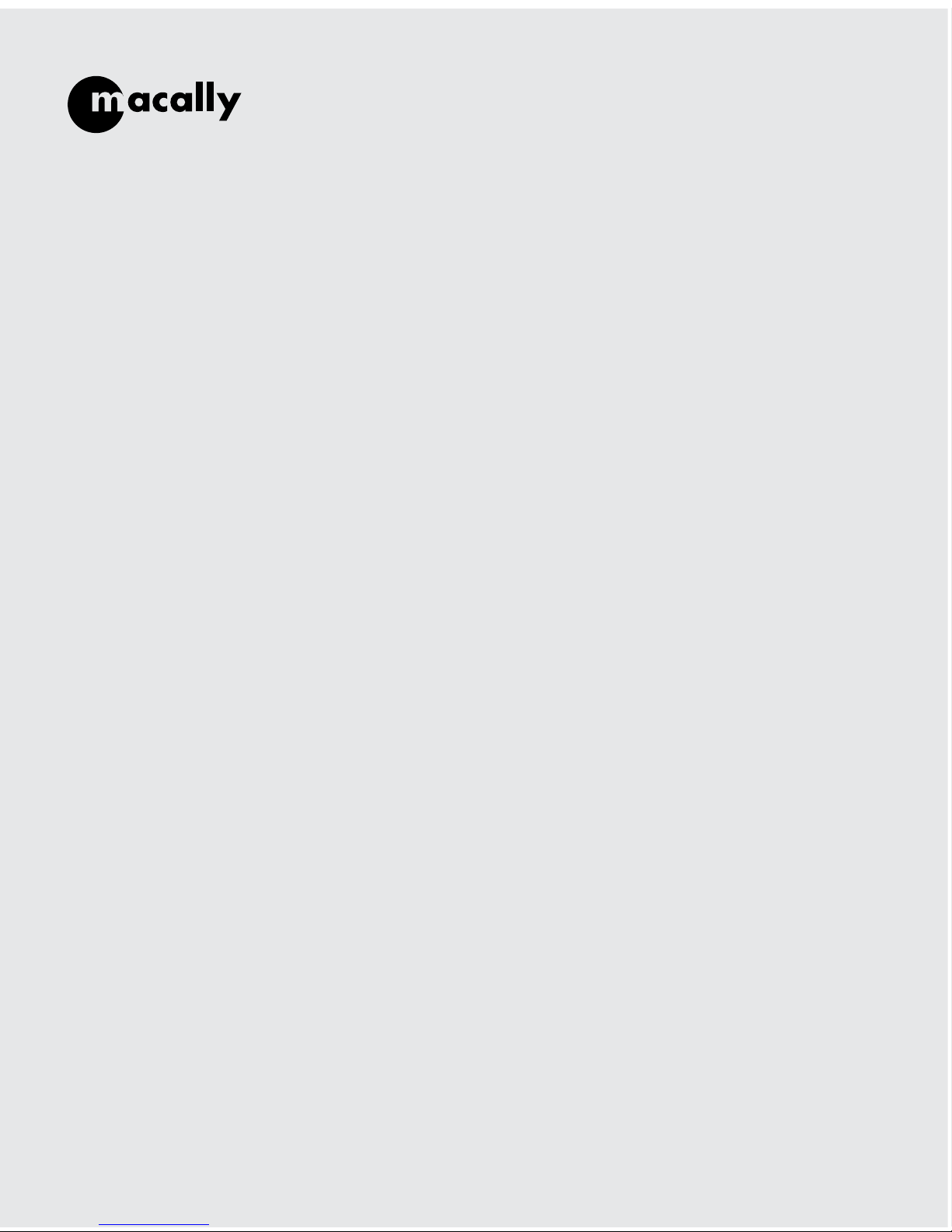
Mouse Driver Manual
for Mac OS 10.1 to 10.3
iBallPro, iMousePro, iMouseJr, iSweetNet,
iOptiNet, iceMouse, iOptiJr., iceMouseJr,
Q Ball, RFMouse, RFMouseJr, IceMini,
OptiGo, OptiMicro, Ecomouse, iLaser,
3 Button Mouse, BTMicro Mouse, BTMini/
BTMouse, AccuGlide Mouse, Pebble Mouse,
Pebble Wireless and Turtle Mouse
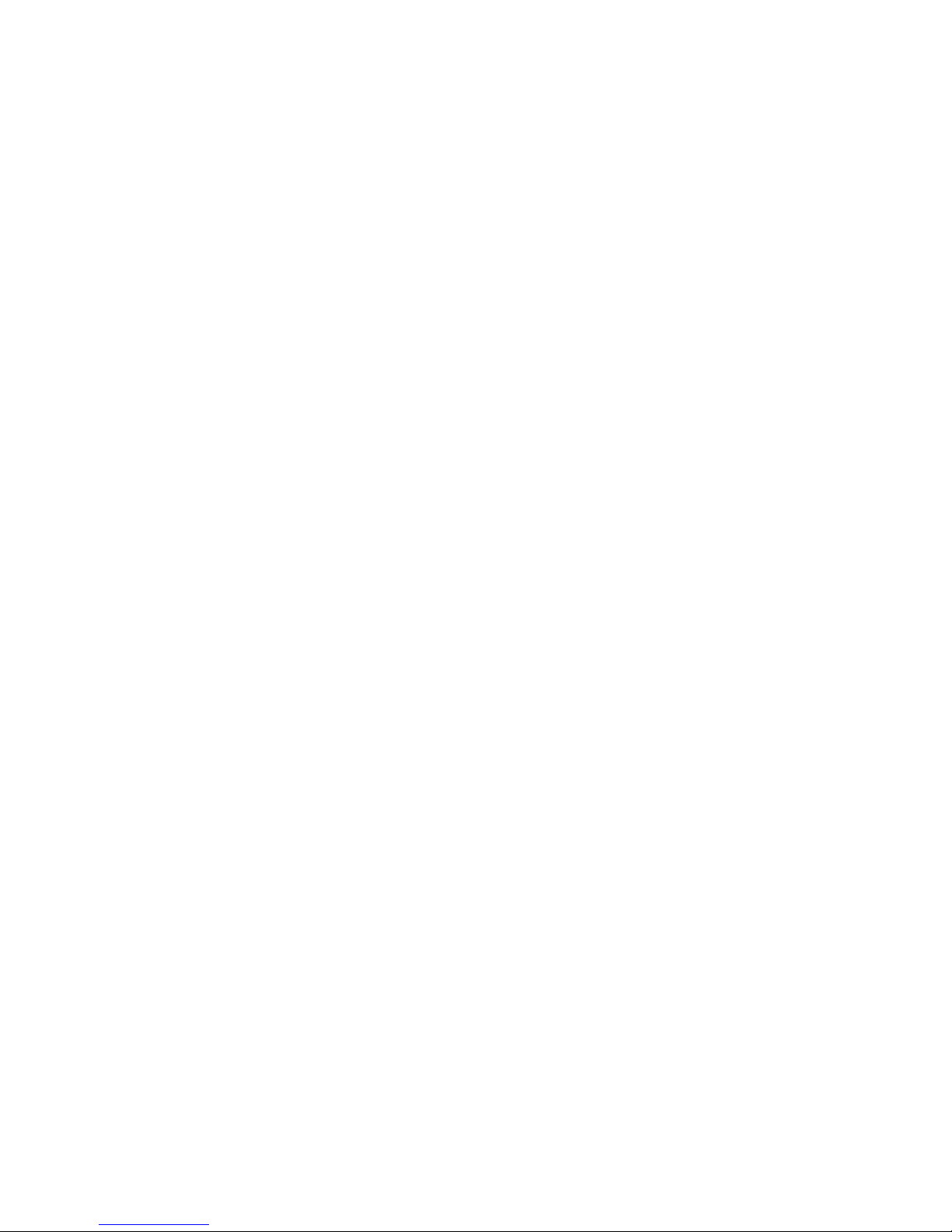
Copyright Notice
Copyright 2008 by Macally Peripherals
This manual is furnished under license and may be used or copied only in accordance with the terms of such license.
Except as permitted by such license, no part of this publication may be reproduced, stored in a retrieval system, or transmitted, in any form or any
means, electronic, mechanical, recording, or otherwise, including translation to another language or format, without the prior written permission of
Macally Peripherals.
The content of this manual is furnished for informational use only, is subject to change without notice, and should not be construed as a commitment
by Macally Peripherals. Macally Peripherals assumes no responsibility or liability for any errors or inaccuracies that may appear in this book.
Macally is a trademark of the Mace Group Inc. All other product names, trademarks and registered trademarks in this document are the property of
their respective holder.
FCC Information
This device complies with part 15 of the FCC Rules. Operation is subject to the following two conditions: (1) this device may not cause harmful
interference and (2) this device must accept any interference received, including interference that may cause undesired operation.
Operation of this equipment in a residential area is likely to cause interference in which case the user at his or her own risk and expense will be
required to correct the interference.
Declaration of Conformity
Mace Group Inc, declares that the Mouse/Trackball conforms to the following standards, in accordance with the provisions of the EC Directive
89/366/EEC: EN 55022 (CISPR 22:1985), Class A.
Warranty
Macally Peripherals warrants that this product will be free from defects in materials and workmanship for period of time specified on the product
packaging. This limited warranty shell commence from the date of purchase. Macally Peripherals warranty is not transferable and is limited to the
original purchaser. If the product is found to be defective then, as your sole remedy and as the manufacturer’s only obligation, Macally Peripherals
will repair or replace the product . This warranty shall not apply to products that have been subjected to abuse, misuse, abnormal electrical or
environmental conditions, normal wear and tear or any condition other than what can be considered normal use.
Warranty Disclaimers
Macally Peripherals makes no other warranties, expressed or implied, and specifically disclaims any warranty for merchantability or fitness for
a particular purpose. The exclusion of implied warranties is not permitted in some states and the exclusions specified herein may not apply to you.
This warranty provides you with specific legal rights. There may be other rights that you have which vary from state to state.
Limitation of Liability
The liability of Macally Peripherals arising from this warranty and sale shall be limited to a refund of the purchase price. In no event shall Macally
Peripherals be liable for costs of procurement of substitute products or services, or for any lost profits, or for any consequential, incidental, direct or
indirect damages, however caused and on any theory of liability, arising from this warranty and sale. These limitations shall apply not with standing
any failure of essential purpose of any limited remedy.
Macally U.S.A
Mace Group Inc.
4601 E. Airport Drive,
Ontario, CA 91761
Tel: 909.230.6888
Fax: 909.230.6889
e-mail: sales@macally.com
website: www.macally.com
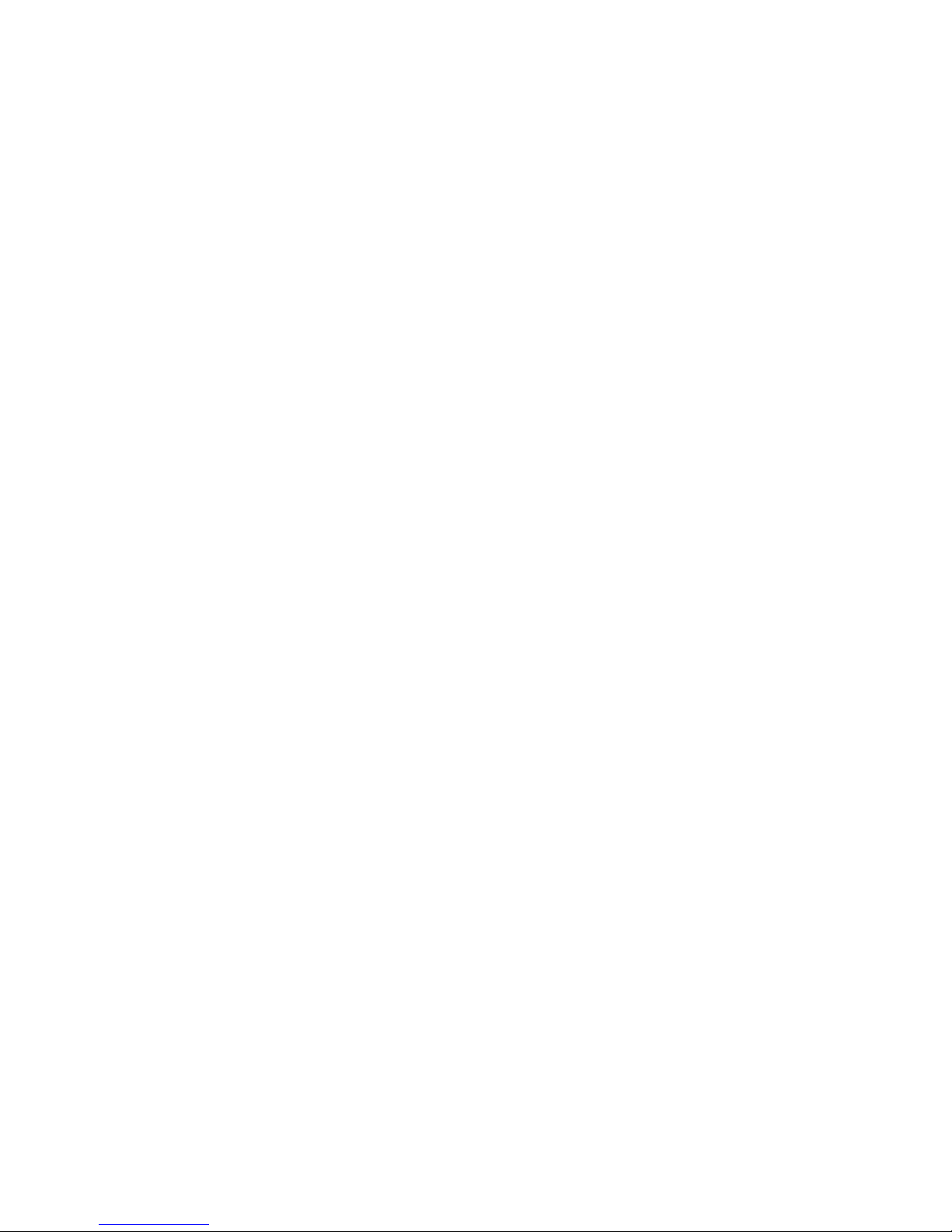
Introducing Macally Products P 1
Software Basics P 1
About This Guide P 2
System Requirements P 2
Registration P 2
Software Basics P 3
Macally Input Manager Installation For Mac OS 10.1 to10.3 P 3
Using Macally Mouse Application P 8
Device Selection P 8
Default Action in Global Setting P 9
Button Settings P 10
None P11
Mouse Click P11
Right Click P11
Double Click P11
Triple Click P11
Click Lock P11
Keystroke P11
Open Item P12
Launch URL P13
Accelerate Up P13
Accelerate Down P13
Scroll Up P13
Scroll Down P13
Page Up P13
Page Down P13
Accelerate Left P14
Accelerate Right P14
Scroll Left P14
Scroll Right P14
Page Left P14
Page Right P14
Back P14
Forward P14
Undo P14
Cut P14
Copy P15
Paste P15
Tracking Speed/ Scroll Speed/ Double-click Speed Setting P15
Application setting P16
Add Application Setting P16
Uninstall Macally Mouse Software P17
Frequently Asked Questions P19
Contents
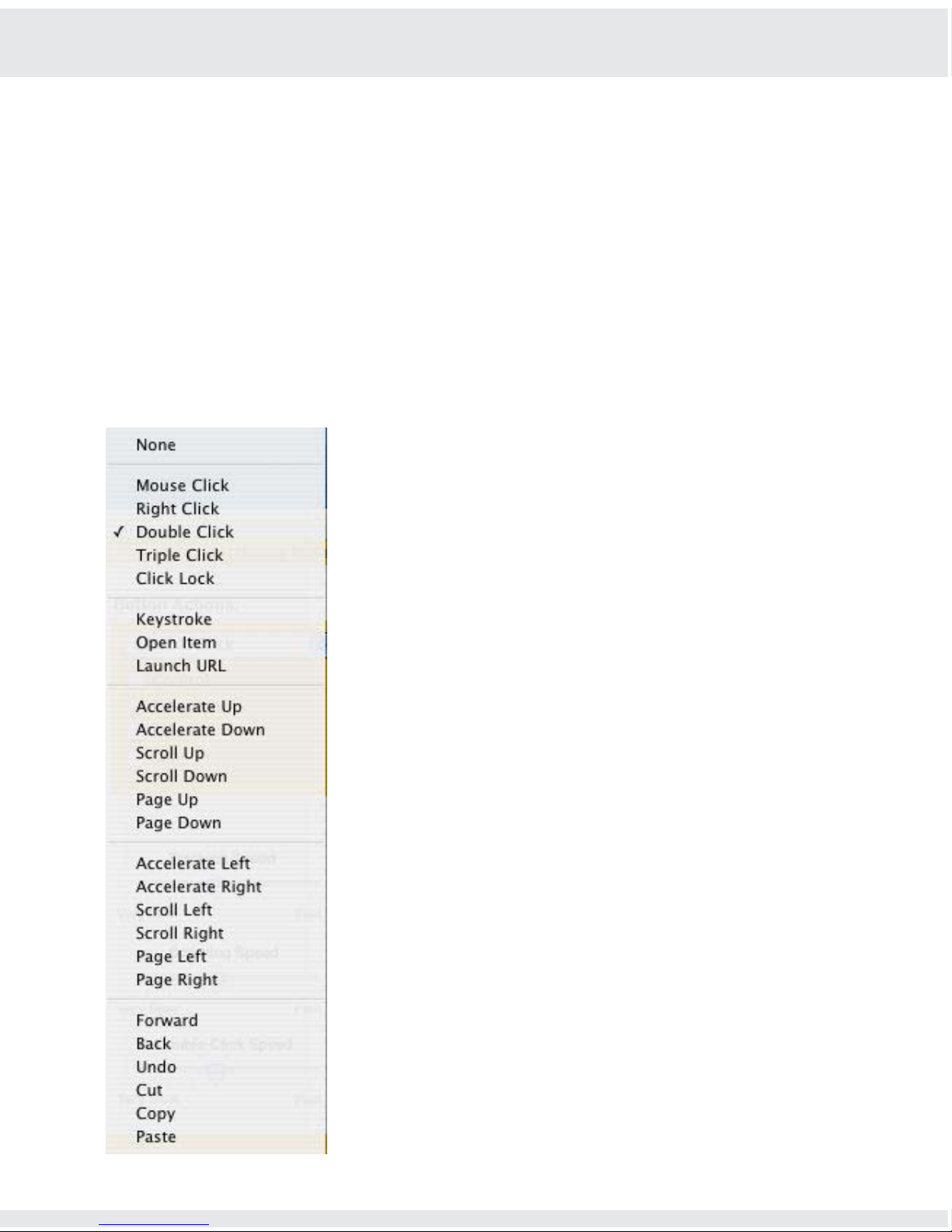
P 1
Introducing Macally Products
Thank you for purchasing the Macally products. This driver support the Macally USB Mouse and
Trackball including iBallPro, iMousePro, iMouseJr, iSweetNet, iOptiNet, iceMouse, iOptiJr.,
iceMouseJr, Q Ball, RFMouse, RFMouseJr, IceMini, OptiGo, OptiMicro, Ecomouse, iLaser, 3 Button
Mouse, BTMicro Mouse, BTMini/BTMouse, AccuGlide Mouse, Pebble Mouse, Pebble Wireless
and Turtle Mouse. Macally programmable input devices are designed with lots of features and
flexibility and will greatly improve your productivity.
Software Basics
Macally USB Mouse/Trackball Installation for Mac OS 10.1 to 10.3
Using Macally Mouse Application
Button Settings
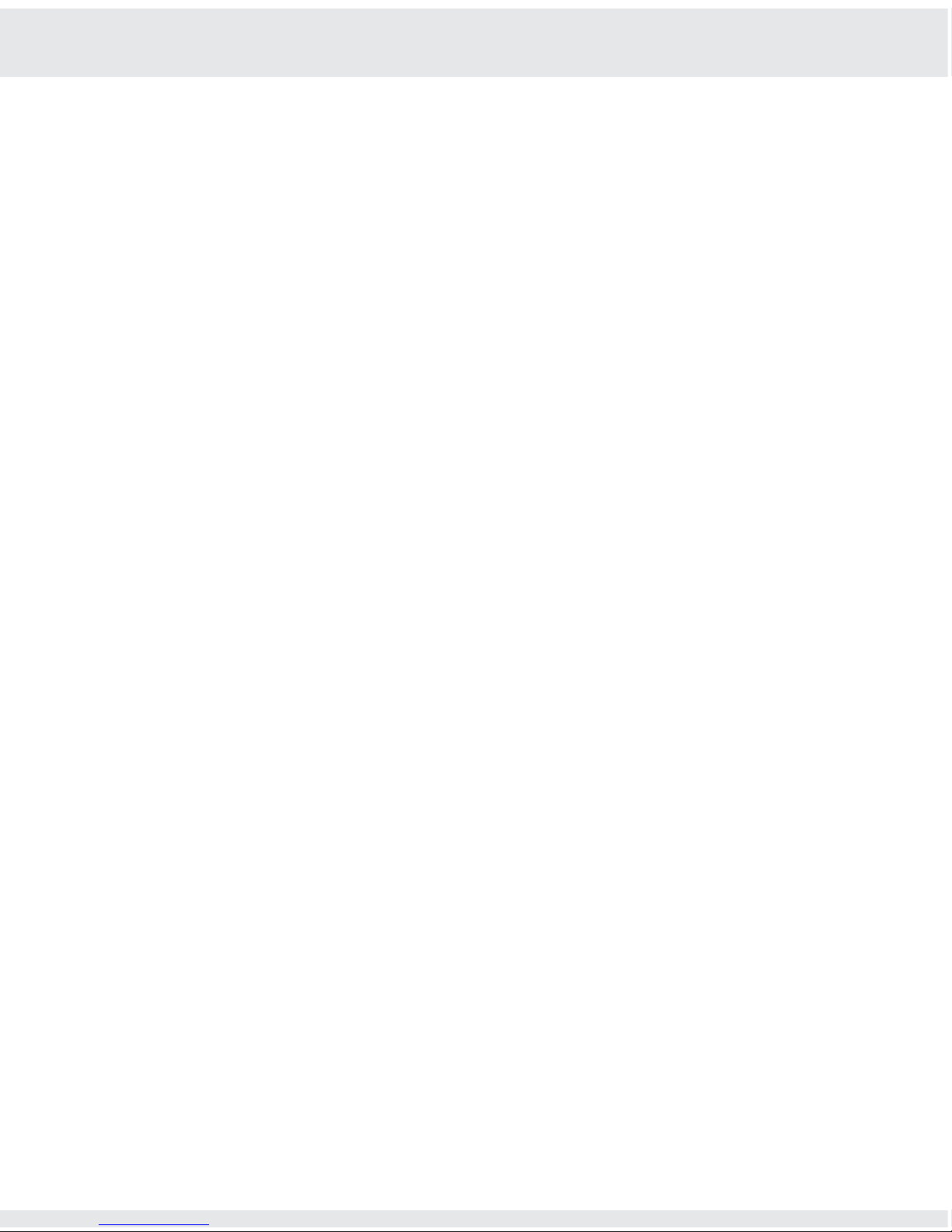
P 2
About this Guide
Before you begin using the Macally USB input devices, be sure to read this manual in its entirety.
Installation instructions for the Macally USB Mouse/Trackball driver.•
Step by step programming.•
Frequently asked questions.•
System Requirements
Mac OS 10.1 to 10.3•
All the Macintosh computer that has available USB port•
2.9 MB of free disk space.•
USB update from Apple may be required.•
Registration
We are confident that the Macally products will greatly increase your productivity and simplify the
usage of your computer. Please register this product at www.macally.com/register.html. It will
help you obtaining latest drivers, updates, technical support and new Macally product release
information. About Macally Products and Services More information about Macally products and
services is available through the following sources:
The Macally Home Page on the World Wide Web URL
http://www.macally.com or http://www.macally-europe.com
Macally Technical Support:
Toll Free: (800)644.1132 or Tel: (909)230.6778
(M-F 8:30am to 5:30pm, Pacific Standard Time, USA)
E-mail us at techsupport@macally.com, or techsupport@macally-europe.com
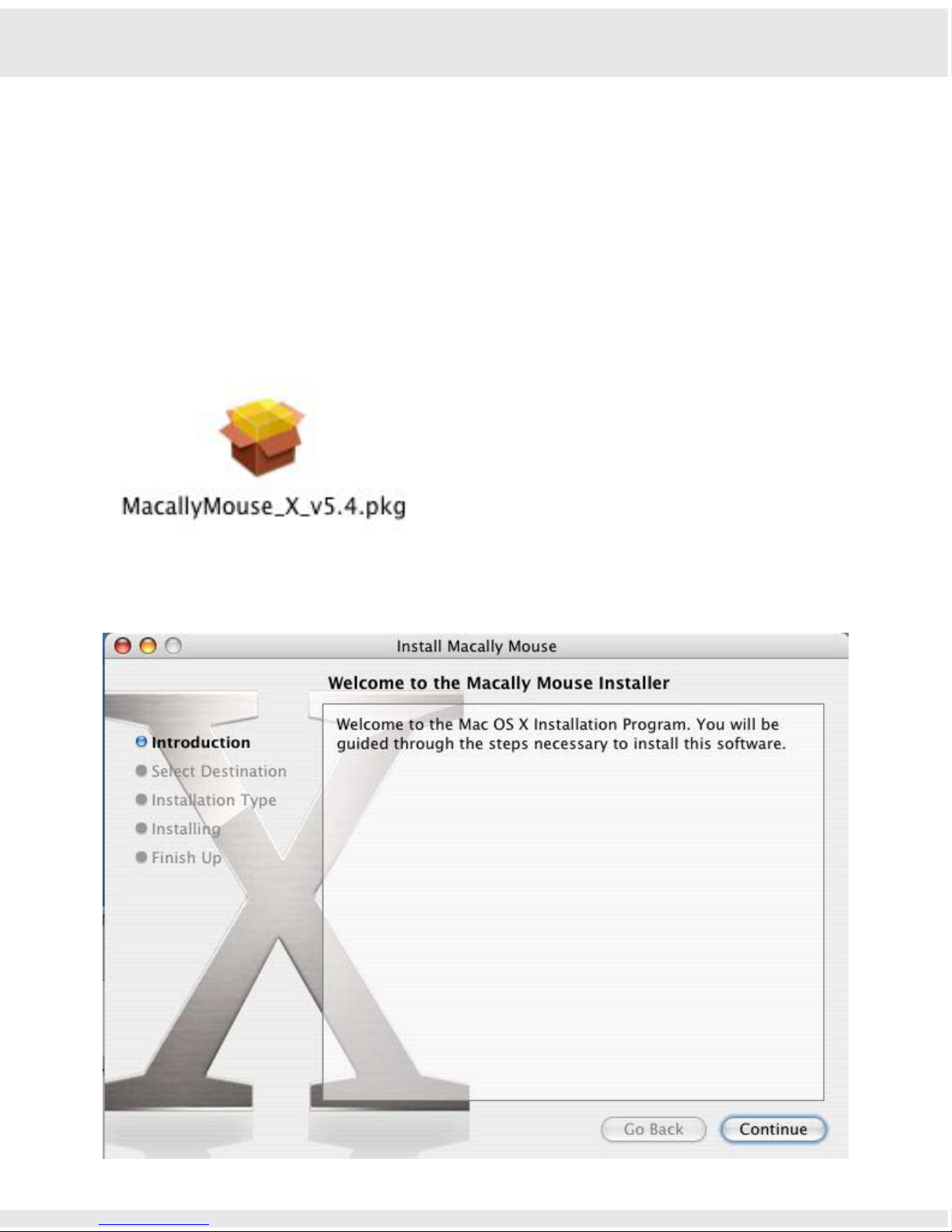
P 3
Software Basics
Macally Input Manager Installation For Mac OS 10.1 to 10.3
Insert the Macally Product Drivers CD. 1.
Double click “Mouse/Trackball Driver OS X” folder. 2.
Copy the “Input Manager_X_xxxx.dmg” file to your desktop 3.
Double click the “Macally Input Manager vx.x.dmg” on your desktop and “MacallyMouse_X_4.
v5.4.pkg” will show up
Double click the “MacallyMouse_X_v5.4.pkg” icon to start installation.5.
Follow the step-by-step on screen procedures to finish software installation.6.

P 4
