Page 1
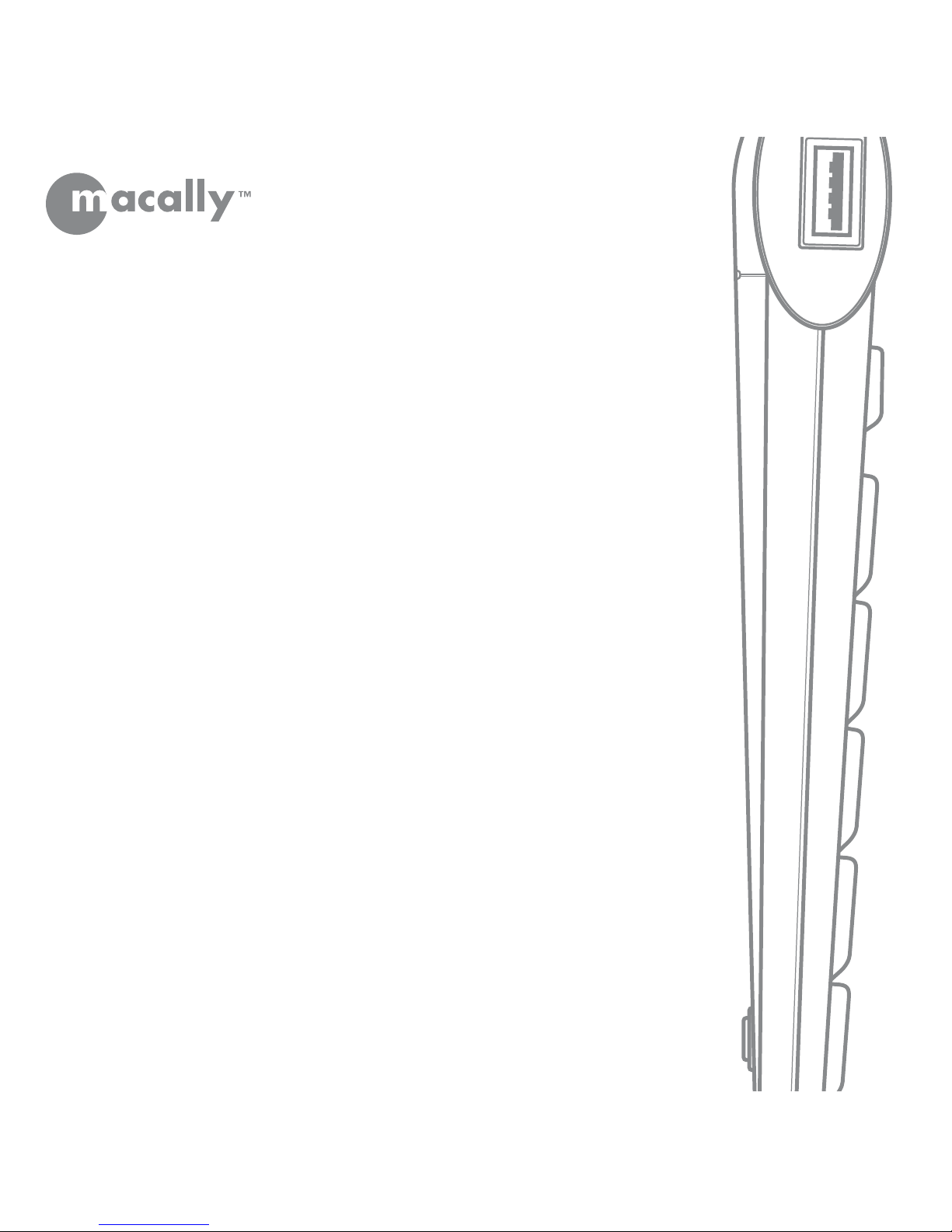
User's Manual
USB Slim Keyboard
ice
KEY
Page 2

Copyright Notice
Copyright 2002 by Macally Peripherals
This manual is furnished under license and may be used or copied only in accordance with the terms of such license.
Except as permitted by such license, no part of this publication may be reproduced, stored in a retrieval system, or transmitted, in any form or any means, electronic, mechanical, recording, or otherwise, including translation to another language
or format, without the prior written permission of Macally Peripherals.
The content of this manual is furnished for informational use only, is subject to change without notice, and should not be
construed as a commitment by Macally Peripherals. Macally Peripherals assumes no responsibility or liability for any errors
or inaccuracies that may appear in this book.
Macally is a trademark of the Chia Shin Technology Corporation. All other product names, trademarks and registered trademarks in this document are the property of their respective holder.
FCC Information
This device complies with part 15 of the FCC Rules. Operation is subject to the following two conditions: (1) this device
may not cause harmful interference and (2) this device must accept any interference received, including interference that
may cause undesired operation.
Operation of this equipment in a residential area is likely to cause interference in which case the user at his or her own risk
and expense will be required to correct the interference.
Declaration of Conformity
Chia Shin Technology, Inc, declares that the ICEKey USB Extended Keyboard conforms to the following standards, in
accordance with the provisions of the EC Directive 89/366/EEC: EN 55022 (CISPR 22:1985), Class A.
Warranty
Macally Peripherals warrants that this product will be free from defects in materials and workmanship for period of time
specified on the product packaging. This limited warranty shell commence from the date of purchase. Macally Peripherals
warranty is not transferable and is limited to the original purchaser. If the product is found to be defective then, as your sole
remedy and as the manufacturer's only obligation, Macally Peripherals will repair or replace the product . This warranty
shall not apply to products that have been subjected to abuse, misuse, abnormal electrical or environmental conditions,
normal wear and tear or any condition other than what can be considered normal use.
Warranty Disclaimers
Macally Peripherals makes no other warranties, expressed or implied, and specifically disclaims any warranty for merchantability or fitness for a particular purpose. The exclusion of implied warranties is not permitted in some states and the
exclusions specified herein may not apply to you. This warranty provides you with specific legal rights. There may be other
rights that you have which vary from state to state.
Limitation of Liability
The liability of Macally Peripherals arising from this warranty and sale shall be limited to a refund of the purchase price. In no
event shall Macally Peripherals be liable for costs of procurement of substitute products or services, or for any lost profits, or
for any consequential, incidental, direct or indirect damages, however caused and on any theory of liability, arising from this
warranty and sale. These limitations shall apply not with standing any failure of essential purpose of any limited remedy.
Page 3

3
Contents
Introducing the Macally ICEKey 4
About This Guide 4
System Requirements 4
Registration 4
About Macally Products and Services 4
Package Contents 4
Hardware Basics 5
Software Basics 6
For Mac OS 9.2 6
For Mac OS X v10.1.5 or Mac OS X v10.2 6
Uninstallation Macally ICEKey 12
World Wide Office 14
Page 4

4
INTRODUCTION
Introducing the Macally ICEKey
Thank you for purchasing the Macally ICEKey- USB slim extended keyboard . Macally uses the new
enhanced Scissor-Key-SwitchesTMto create thin keycaps with sensitive and responsive touch which
provide a more comfortable and faster typing experience. Macally ICEKey is designed with lots of
features and flexibility and will greatly improve your productivity.
System Requirements
• Mac OS 9.2, Mac OS X v10.1 or Mac OS X v10.2
•Available USB port
Package Contents
The Macally ICEKey package includes the following:
• ICEKey
• Driver CD- Driver, manual, and registration form
Registration
We are confident that the Macally ICEKey will greatly increase your productivity and simplify the
usage of your computer. Please register this product at www.macally.com/register.html. It will help
you obtaining latest drivers, updates, technical support and new Macally product release information.
About Macally Products and Services
More information about Macally products and services is available through the
following sources:
The Macally Home Page on the World Wide Web URL
http://www.macally.com or http://www.macally-europe.com
Macally Technical Support:
In U.S.A, please call 1-626-214-2770 or
In other areas, E-mail us at
techsupport@macally.com
or techsupport@macally-europe.com
Page 5
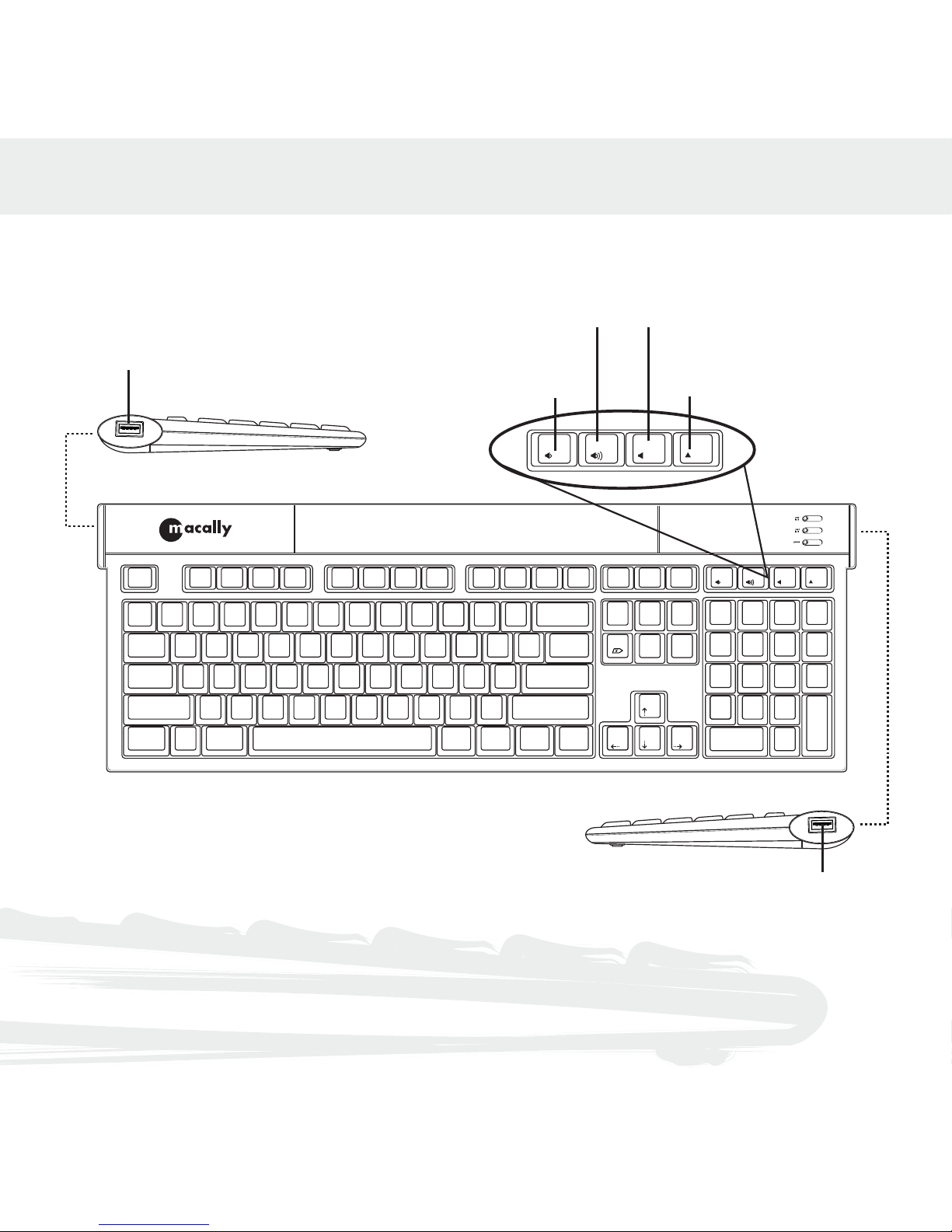
5
HARDWARE BASICS
ZXCVBCM
DSFGHJKL
RTWQ
A
EYUIOP
456123 7890
$%^!
`
~@# &*()
,
.
>
/
return
delete
[{]
}
\
|
?
;
:
'
"
-
_
=
+
I
I
esc F1 F2 F3 F4 F5 F6 F7 F8 F9 F10 F11 F12 F13 F14 F15
option
control
shift
caps
lock
alt
option
alt
control
shift
tab
help home
page
up
del
end
=
clear
num
lock
/
87
9
54
6
21
3
*
_
+
0
-
enter
page
down
Volume Down
Volume Up
Mute
Eject
USB Port
USB Port
Page 6

6
SOFTWARE BASICS
Equivalent to Apple Keyboard, Macally ICEKey has four built-in function keys (Volume Down,
Volume Up, Mute and CD Eject). In order to use these four function keys, Macally IceKey Driver
must be installed.
For Mac OS 9.2
To install the Macally USB ICEKey driver:
1. Plug the ICEKey to any available USB port.
2. Insert the Macally Keyboard Driver CD.
3. Open the "ICEKey Driver OS 9" folder. Copy the file”USB IceKey” and “USB IceKey Enabler” into
your Extensions folder.
4. Restart your computer.
For Mac OS X v10.1.5 or Mac OS X v10.2
1. Insert the Macally Keyboard Driver CD.
2. Double click “ICEKey Driver OS X” folder.
3. Copy the “Macally-ICEKey-10b3.sit” file to your desktop.
4. Double click the “Macally-ICEKey-10b3.sit” on your desktop. “Macally-ICEKey-10b3.dmg”
and “Macally ICEKey” icon will show up on your desktop.
5. Double click the “Macally ICEKey” icon on your desktop.
6. The following windows will pop up (Fig 1.1), double click “Install ICEKey.pkg” to start installation.
Fig 1.1
Page 7
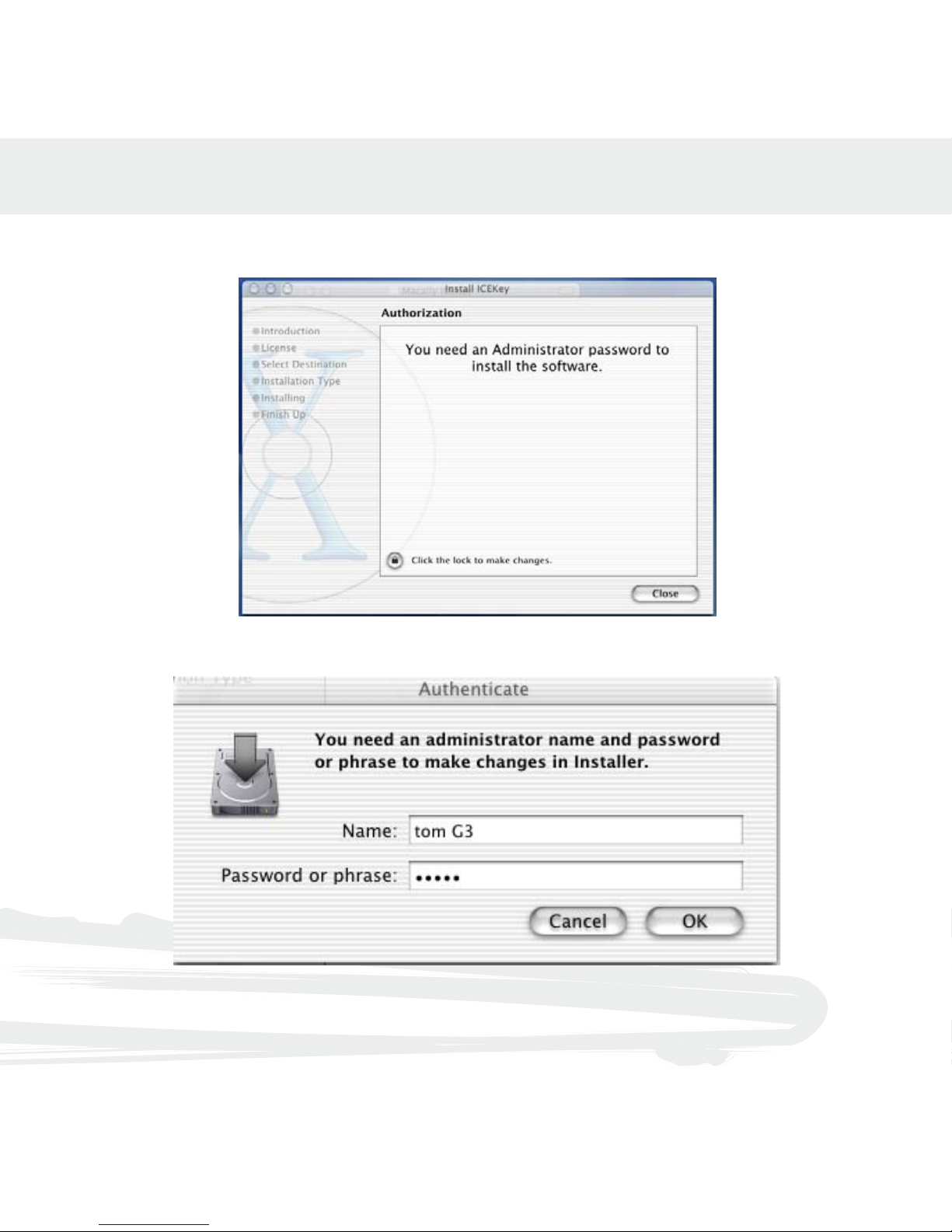
7
Follow the step-by-step on screen procedure to finish software installation.
(see Fig 1.2 to Fig 1.10)
Figure1.2
Figure1.3
Page 8

8
Figure1.4
Figure1.5
Page 9
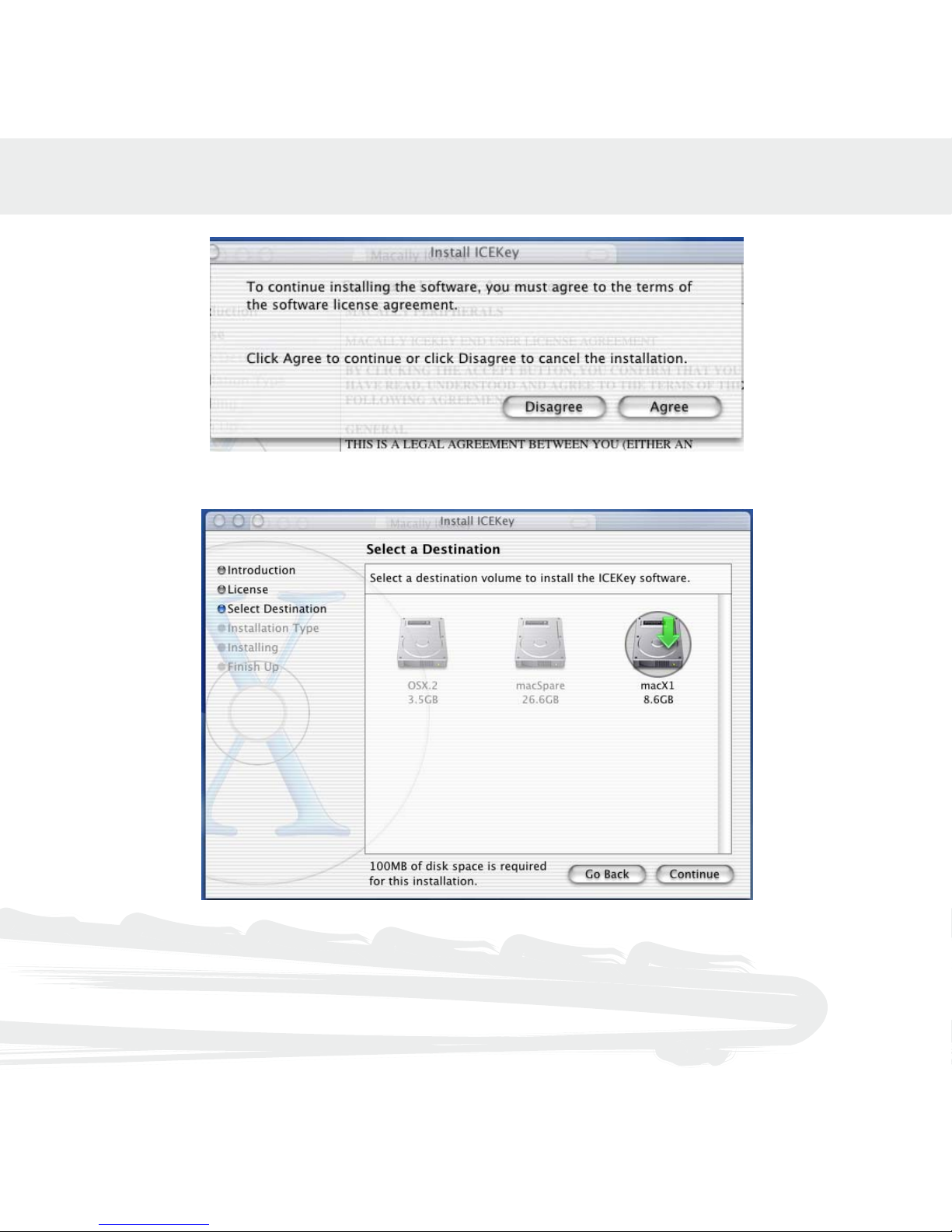
9
Figure1.6
Figure1.7
Page 10

10
Figure1.8
Figure1.9
Page 11

11
Figure1.10
Restart OS X and the function keys are ready to work.
Page 12
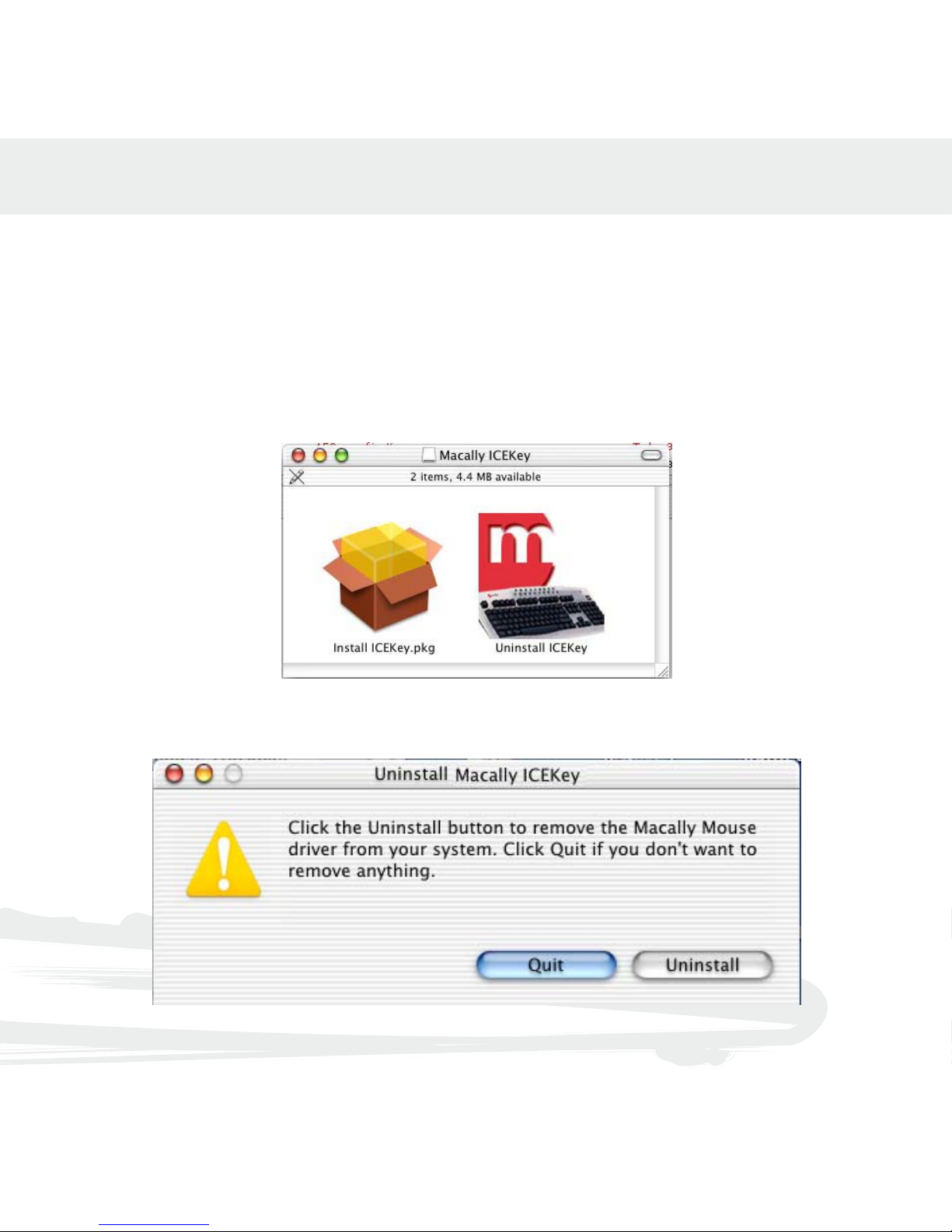
12
Uninstallation Macally ICEKey
1. Insert the Macally Keyboard Driver CD.
2. Double click “ICEKey Driver OS X” folder.
3. Copy the “Macally-ICEKey-10b3.sit” file to your desktop.
4. Double click the “Macally-ICEKey-10b3.sit” on your desktop. “Macally-ICEKey-10b3.dmg”
and “Macally ICEKey” icon will show up on your desktop.
5. Double click the “Macally ICEKey” icon on your desktop.5.The following windows will pop up
(Fig 3.1), double click “Uninstall Macally ICEKey” to start uninstallation.
Figure3.1
6Click Uninstall. (Fig 3.2)
Figure3.2
Page 13

13
7Input the user name and password or phrase and click OK to continue. (Fig3.3)
Figure3.3
8Click OK to finish the uninstallation. (Fig3.4) Restart the computer.
Figure3.4
Page 14

14
World Wide Office
Macally U.S.A
Mace Group Inc.
15861 Tapia Street,
Irwindale, CA 91706, USA
Tel: 626. 338.8787
Fax: 626. 338.3585
e-mail: sales@macally.com
website: www.macally.com
Macally Europe
Teklink Europe
Unit 14, Kerkenbos 10-111
6546 BJ Nijmegen,
The Netherlands
Tel: 31.24. 3731410
Fax: 31.24. 3731134
email: sales@macally-europe.com
website: www.macally-europe.com
Macally Taiwan
Chia Shin Technology Corp
6F, No. 57, Shing Jung Road,
Taipei, Taiwan 114, R.O.C.
Tel: 886. 2. 2793.7585
Fax: 886. 2. 2793.7197
e-mail: sales@macally.com
website: www.macally.com
Page 15

www.macally.com
