Page 1

Bluetooth optical mouse
EN Manual
DE Handbuch
FR Manuel
ES Manual
NL Handleiding
IT Manuale
Copyright 2006 Macally Peripherals
BTMouse
Page 2
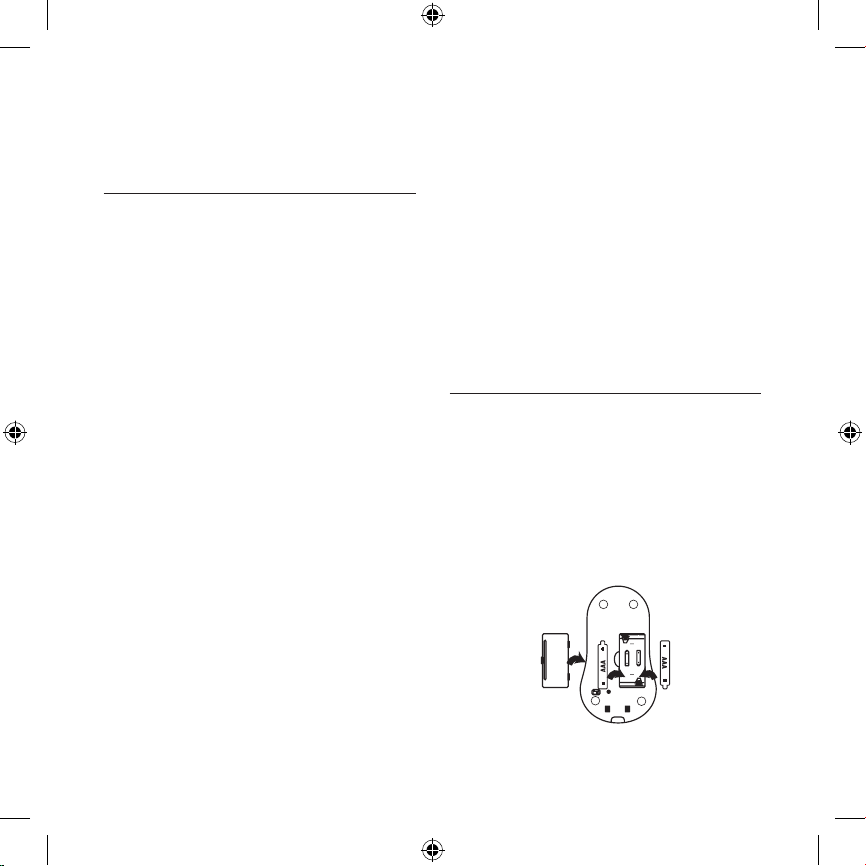
– 2 –
EN MANUAL
INTRODUCI NG THE MACALLY BT MOUSE
Thank you for purchasing the Macally BTMOUSE. The Macally
Bluetooth optical mouse is designed with lots of features and
flexibility and will greatly improve your productivity.
About this Guide
Before you start using the Macally BTMOUSE, be sure to read this
manual in its entirety.
System req uirements
• Bluetooth enabled computer (either built-in or with USB
bluetooth adapter*)
• Mac OS X v10.2.8 or later
• Microsoft Windows 98SE / 2000 / ME / XP
* Macally BT10 USB Bluetooth adapter is recommended (sold
separately)
Package con tent
BTMOUSE, 2 AAA Batteries, charging cradle with built-in USB
cable, and manual
Registrat ion
To keep you informed of the latest driver updates and new
Macally products, please register this product at http://www.
macally-europe.com/register.php.
Technical su pport
About problem solving. Many problems can be solved easily.
To avoid unneccessary product returns, please follow the steps
below when you experience a problem with a Macally product.
1. Make sure that a) your hardware and software meet all
system requirements (see package, manual and website), b)
the product is connected properly and c) that your computer
supports products that you want to connect through our host
controllers and hubs.
2. Go to the FAQ-section (fequently asked questions) at http://
www.macally-europe.com/faqlist.php to find a solution to
your problem.
3. Contact us for further technical support! In Europe, please
call to +31 24 373 14 10 or email to techsuppor t@macallyeurope.com. Technical support hours in Europe are from
9h00 to 17h00 (CET), from Monday to Friday. In USA, please
call to +1 626 214 2770 or email to techsupport@macally.
com.
BTMOUSE Installation
1. Inser t the ba tteries
Open the mouse cover on the bottom of the mouse. Insert 2
rechargeable* “AAA” batteries (included) and close the cover.
Please refer to the diagram above for the polarity of the battery.
Close the cover.
* Please DO NOT put non rechargeable batteries in the mouse.
Charging can cause explosion, fire and/or personal injuries.
Macally will not be liable for any damage!
Page 3
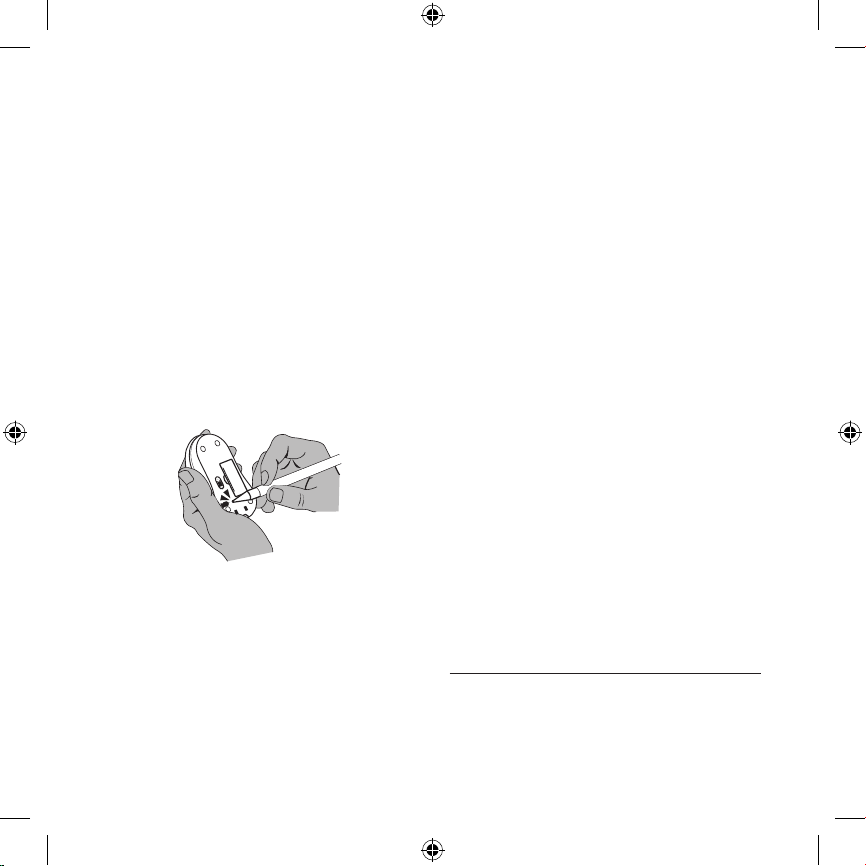
– 3 –
2. Charg e the batte ries
Turn on the computer, connect the cradle to the USB port of
your computer and put the BTMOUSE* on the cradle to charge.
For first time use, please charge the batteries fully. The complete
charging process will take 4 to 5 hours. When the BTMOUSE is
fully charged, the light on the cradle will become green.
* To charge the batteries completely it is important to switch the
mouse off while charging!
3. Pair the BTMOUSE w ith the comp uter
Before you can use the BTMOUSE you need to pair it with
your computer. Bring the BTMOUSE within 25 cm. (1 ft) range
from your computer / USB Bluetooth adapter. Hold the mouse
upside-down and use a pointed object such as a pen to press on
the “CONNECT” button for 1 second and release. The light on top
of the mouse will become red.
Pairing pro cedure in Mac OS X v10.2 .8 or later
Please follow the procedure below to pair the BTMOUSE with
the computer:
1. Click on the Bluetooth icon in the Finder and select “Set up
Bluetooth Device...”
2. Click “Continue”
3. S elect “Mouse” and click “Continue”
4. Press the “Connect” button at the bottom of the mouse. The
Bluetooth Setup Assistant will search for the mouse. When
the mouse is detected, highlight it, click “Continue”, and wait
for the pairing to be completed.
5. Click “Continue” to complete.
6. Click “Quit” to finish and close the Bluetooth Setup Assistant.
The BTMOUSE is now ready to use
Pairing pro cedure in Window s
Please follow the procedure below to pair the BTMOUSE with
the computer:
1. Open “My Bluetooth Places” to launch the “Bluetooth Setup
wizard”, select “I want to find a specific Bluetooth device and
configure...” and click “Next”
2. In “Bluetooth Devices Selection” windows, select “Show
all devices” and click “Search again” or “Refresh”. When the
Bluetooth mouse is detected, highlight it and click “Next”
3. S elect the Bluetooth Mouse, click “Next” and follow the onscreen steps to finish the setup. The BTMOUSE is now ready
to use.
4. Use the BTMOUSE
The BTMOUSE is fully recognized by the operating system. No
software driver is required! The default button functions* are:
• Left button: S et as single click
• Right button: Set as control plus mouse click
• Wheel button: Set as none
• Wheel rotation: Scroll speed is set as medium
* For Mac users: The mouse buttons can be configured in Exposé for
specific functions. Please refer to Exposé for detailed instructions.
IMPORTANT N OTES
• To wake up the mouse from sleep mode, click the mouse
button! Do NOT press the “connect” button!
• When you don’t use the BTMOUSE for a longer period ot
time, switch it off with the on/off switch on the bottom
Page 4

– 4 –
of the BTMouse to conserve the batteries. Like this you
avoid that you run out off batter y life in the most crucial
moments.
Warranty
Macally Peripherals warrants that this product will be free from defects in title, materials
and manufacturing workmanship for two (2) years from the date of the purchase. If the
product is found to be defective then, as your sole remedy and as the manufac turer’s
only obligation, Macally will repair or replace the product. This warranty is exclusive and
is limited to the Macally BTMOUSE. This warranty shall not apply to products that have
been subjected to abuse, misuse, abnormal electrical or environmental conditions, or any
condition other than what can be considered normal use.
The liability of Macally Peripherals arising from this warranty and sale shall be limited
to a refund of the purchase price. In no event shall Macally Peripherals be liable for
costs of procurement of substitute products or services, or for any lost profits, or for
any consequential, incidental, direct or indirect damages, however caused and on any
theory of liability, arising from this warranty and sale. These limitations shall apply
notwithstanding any failure of essential purpose of any limited remedy.
DE HANDBUCH
VORSTELLUNG DER MACALLY BTM OUSE
Herzlichen Dank für den Kauf der Macally BTMOUSE. Die
Bluetooth optische Maus von Macally wurde mit vielen
Funktionalitäten und hoher Flexibilität hergestellt und wird Ihre
Produktivität merkbar steigern.
Über di ese Anleitung
Bevor Sie die Macally BTMOUSE benutzen, lesen Sie bitte die
gesamte Anleitung durch.
Systemanford erungen
• Computer mit Bluetooth Unterstützung (entweder einge
-
baut oder über USB Bluetooth Adapter*)
• Mac OS X v10.2.8 oder neuer
• Microsoft Windows 98SE / 2000 / ME / XP
* Der Macally USB Bluetooth Adapter (BT10) wird empfohlen
(gesondert erhältlich)
Lieferumfa ng
BTMOUSE, 2 AAA Batterien, Aufladehalterung mit eingebaute
USB Kabel, und Handbuch
Registrie rung
Damit Sie auf dem neuesten Stand über die neuesten
Treiberänderungen und Produkte von Macally informiert sind,
bitten wir Sie Ihr Produkt unter http://www.macally-europe.
com/register.php zu registrieren.
Technische As sistenz
Über Problemlösungen. Viele Probleme können leicht beho
ben werden. Sollten Sie Schwierigkeiten mit einem Produkt
von Macally haben und um unnötige Rücksendungen von
Produkten zu vermeiden, folgen Sie bitte den nachstehenden
Anweisungen.
1. Stellen Sie sicher, dass a) Ihre Hardware und Software alle
Systemanforderungen erfüllt (siehe Verpackung, Handbuch
oder Webseiten), b) das Produkt ordnungsgemäss anges
-
chlossen ist und c) Ihr Computer die Produkte unterstützt,
die Sie über unsere Hosttreiber oder Hubs anschliessen wol
-
len.
2. Wenden Sie sich an unseren FAQ-Bereich (Fequently Asked
Questions - häufig auftretende Fragen) unter http://www.
macally-europe.com/faqlist.php um eine Lösung für Ihr
Problem zu finden.
3. Nehmen Sie mit uns Kontakt auf, um weitere technische
Assistenz zu erhalten. In Europa verwenden Sie bitte die
Rufnummer +31 24 373 14 10 oder senden Sie ein e-mail an
techsupport@macally-europe.com. Die technische Assistenz
in Europa kann Montags bis Freitags von 9:00 bis 17:00 Uhr
Page 5

– 5 –
MEZ erreicht werden. In den USA verwenden Sie bitte die
Rufnummer +1 626 214 2770 14 10 oder senden Sie ein
e-mail an techsupport@macally.com.
INSTALLATION DE R BTMOUSE
1. Batt erien einsetze n
Öffnen sie die Mausbedeckung an der Unterseite der Maus.
Legen Sie zwei aufladbare AAA Batterien in die Maus ein.
Achten Sie auf die im Diagramm dargestellte Polarität der
Batterien. Schliessen Sie das Gehäuse.
* Bitte setzen Sie KEINE nicht aufladbare Batterien in der Maus.
Die Aufladung kann Explosion, Feuer und/oder Personenschäden
verursachen. Macally ist nicht für irgendeine Beschädigung
verantwortlich!
2. Batt erien auflade n
Schalten Sie bitte Ihren Computer ein, schliessen Sie die
Aufladehalterung an den USB-Ausgang Ihres Computers an und
setzen Sie die Maus* in die Halterung ein um den Ladevorgang
zu beginnen. Vor dem ersten Gebrauch, laden Sie die Batterien
vollständig auf. Der komplette aufladenprozeß dauert 4 bis
5 Stunden. Sobald die BTMOUSE aufgeladen ist, leuchtet das
grüne Signallicht an der Aufladehalterung.
* Um die Ba tterie vollständig aufzuladen, ist es wichtig, die Maus
während des Ladevorganges abzuschalten!
3. Die BTMOUSE mit dem Computer abgleichen
Bevor Sie die BTMOUSE benutzen können, muss diese mit Ihrem
Computer abgeglichen werden. Bringen Sie die BTMOUSE in
eine maximale Entfernung von 25 cm zu Ihrem Computer/USB
Bluetooth Adapter. Drehen Sie die Unterseite der Maus nach
oben und drücken Sie mit einem spitzen Objekt (z.B. einen Stift)
den “CONNECT” Knopf für 1 Sekunde. D ie Leuchte auf der Maus
schaltet auf Rot.
Abgleich prozedur für Ma c OS X v10 .2.8 oder ne uer
Beachten Sie bitte folgende Anweisungen um die BTMOUSE mit
dem Computer abzugleichen:
1. Klicken Sie auf das Buetooth-Symbol im Finder und wählen
Sie “Set up Bluetooth Device...” (Bluetooth-Gerät einstellen).
2. Klicken Sie auf “Weiter”.
3. Wählen Sie “Maus” und klicken Sie auf “Weiter”.
4. Drücken Sie den “Connect”-Knopf an der Unterseite der
Maus. Der Bluetooth Konfigurationsassistent sucht nun
nach der Maus. Wird die Maus erkannt, markieren Sie
diese und klicken Sie auf “Weiter”. Warten Sie nun, bis der
Abgleichsprozess abgeschlossen wird.
5. Klicken Sie auf “Weiter” um die Prozedur zu beenden.
6. Klicken Sie “Quit” (Beenden) und schliessen Sie den Bluetooth
Konfigurationsassistenten. Die BTMOUSE ist nun betriebsbe
-
reit.
Page 6

– 6 –
Abgleich prozedur für Win dows-PC
Beachten Sie bitte folgende Anweisungen um die BTMOUSE mit
dem Computer abzugleichen:
1. Ö ffnen Sie „My Bluetooth Places“ (Meine Bluetooth Orte)
und starten Sie den „Bluetooth Konfigurationsassistenten“,
wählen Sie “Ich suche ein bestimmtes Bluetooth Gerät und
dieses einstellen...” und klicken Sie auf “Weiter”.
2. Im Fentser der Bluetooth Geräteauswahl wählen Sie “Alle
Geräte anzeigen” und klicken Sie auf “Erneut suchen” oder
“Auffrischen”. Wird die Bluetooth-Maus erkannt, markieren
Sie diese und klicken Sie auf “Weiter”.
3. Wählen Sie die Bluetooth-Maus, klicken Sie auf “Weiter” und
folgen Sie den Anweisungen auf dem Bildschirm um die
Einstellung zu beenden. Die BTMOUSE ist nun betriebsbereit.
4. Benu tzung der BTM OUSE-Maus
Die BTMOUSE-Maus wird anstandslos vom Betriebssystem
erkannt. Es ist kein Treiber erforderlich! Die voreingestellten
Schalterfunktionen* sind:
• Linke Taste: Als einzelner Tastendruck definiert
• Rechte Taste: Als Systemanforderung plus Mausklick definiert
• Scroll-Rad Taste: Nicht definiert
• Rad Bewegung: Es ist eine mittlere Durchlaufgeschwindigkeit
eingestellt
* Für Mac-Benutzer: Die Maustasten können über Exposé
auf spezifische Funktionen eingestellt werden. Für
genaue Anweisungen, rufen Sie hierzu bitte Exposé in den
Systemeigenschaften auf.
Wichtige Anmerkungen
• Ist die Maus in Schlafmodus, drücken sie einmal auf die
Maustaste um diese zu wecken. Drücken Sie NICHT den
“Connect” Schalter!
• Sollten Sie die BTMOUSE-Maus über einen längeren Zeitraum
nicht benutzen, schalten Sie die Maus über den am Unterteil
befindlichen Ein-/Ausschalter ab, um die Batterien zu schonen.
Gewährleistung
Macally Peripherals garantiert daß dieses Produkt frei von Rechtsmängeln ist, und
gewährleistet eine Garantie von zwei (2) Jahre für Material- und Fertigungsfehler ab
Kaufdatum. Sollte das Produkt jedoch Mängel aufweisen, so besteht der Anspruch des
Käufers und die Verpflichtung des Herstellers lediglich in der Reparatur oder im Ersatz
des Produkts durch Macally. Diese Gewährleistung gilt ausschließlich für dem BTMOUSE.
Sie gilt nicht für den Fall, daß der Defekt des Produkts durch Anwendungsfehler,
Mißbrauch, anormale elektrische oder Umweltbedingungen bzw. Bedingungen ent
-
stand, die nicht als normaler Gebrauch gelten.
Die Verantwortung von Macally Peripherals aufgrund dieser Garantie ist auf den Wert des
von Ihnen verauslagten Kaufpreises begrenzt. In keinem Falle haftet Macally Peripherals
für Vertretungskosten, Kosten für den Produktersatz oder S erviceleistungen wie auch
verloren gegangenen Gewinn oder andere folgerichtige zufällige, direkte oder indirekte
Schäden wie auch immer verursacht und in welcher Haftungstheorie enthalten, die ihre
Grundlage in dieser Garantie bzw. diesem Kauf haben. Diese Beschränkungen sind
auch dann anzuwenden, wenn die essenziellen Ziele einer beschränkten Besserung
nicht erreicht werden.
FR MANUEL
INTRODUC TION DE LA SOURIS MACAL LY BTMOUSE
Merci d’avoir acheté la souris Macally BTMOUSE. La souris
optique Bluetooth de Macally offre de nombreuses fonctionna
lités et une grande polyvalence pour vous permettre d’améliorer
significativement votre productivité.
A propos de ce guid e
Avant de commencer à utiliser la souris Macally BTMOUSE, assu
rez-vous de lire attentivement le contenu intégral de ce guide.
Contenu d e l’emballage
BTMOUSE, 2 piles AAA, un socle de chargement avec un câble
USB intégré et un manuel
Page 7

– 7 –
Configura tion requise
• Ordinateur compatible Bluetooth (intégré ou avec adapta
-
teur Bluetooth USB*)
• Mac OS X v10.2.8 ou supérieure
• Microsoft Windows 98SE / 2000 / ME / XP
* L’adaptateur USB Bluetooth de Macally (BT10) est recommandé
(vendu séparément)
Enregistre ment
Pour vous tenir informé(e) des dernières mises à jour de pilotes
et des nouveaux produits Macally, veuillez enregistrer ce produit
à l’adresse suivante: http://www.macally-europe.com/register.
php.
Suppor t Technique
A propos de la résolution de problèmes. De nombreux problèmes
peuvent être aisément résolus. Pour éviter tout retour inutile de
produits, suivez les étapes énumérées ci-dessous lorsque vous
rencontrez un problème sur un produit Macally.
1. Assurez-vous que a) votre matériel et logiciel répondent à la
configuration système requise (voir emballage, manuel et
site Web), b) l’appareil est correctement branché et c) votre
ordinateur prend en charge les périphériques que vous sou
-
haitez raccorder via nos contrôleurs hôte et concentrateurs.
2. Accédez à la section FAQ (Foire aux questions) à l’adresse
http://www.macally-europe.com/faqlist.php pour recher
-
cher une solution à votre problème.
3. Pour un suppor t technique détaillé, contactez-nous ! En
Europe, veuillez nous contacter au +31 24 373 14 10 ou nous
envoyer un courrier électronique à techsupport@macallyeurope.com. Le suppor t technique en Europe est disponible
du lundi au vendredi, de 9 à 17 heures (heure centrale
européenne). Aux Etats-Unis, veuillez composer le +1 626
214 2770 ou nous écrire à l’adresse techsupport@macally.
com.
INSTALLATION DE LA SOURIS BTMOUSE
1. Insére z les piles
Ouvrez le couvercle de la souris situé en dessous de celle-ci.
Insérez 2 piles “AAA” rechargeables* dans le logement de la
souris. Reportez-vous au schéma pour connaître la polarité de la
pile. Fermez le couvercle.
* Ne placez PAS de piles non rechargeables dans la souris ! Le
remplissage peut causer une explosion, feu et/ou des blessures.
Macally ne sera pas responsable d’aucun dommage !
2. Recha rgement des piles
Mettez l’ordinateur sous tension, branchez le socle au por t USB
de votre ordinateur et posez-y le BTMOUSE pour le charger. Pour
une première utilisation, chargez les batteries complètement.
Le processus de chargement complet prendra 4 à 5 heures. Une
fois le BTMOUSE est entièrement chargé, le témoin de la station
d’accueil s’allume en vert.
* Pour charger complètement les piles, désactivez impérativement
la souris pendant le chargement !
3. Branch ez la souris BTMOUSE à l ’ordinateur
Avant de pouvoir utiliser la souris BTMOUSE, il est nécessaire
de la raccorder à votre ordinateur. Placez la souris BTMOUSE à
une distance moins de 25 cm de votre ordinateur / adaptateur
USB Bluetooth. Retournez la souris et à l’aide d’un objet pointu,
tel qu’un stylo, appuyez sur le bouton “CONNECT” pendant une
Page 8

– 8 –
seconde, puis relâchez-le. Le témoin situé au-dessus de la souris
s’allume en rouge.
Procédure de raccordement sous Mac 0S X v10.2.8 ou version
supérieure
Veuillez suivre la procédure ci-dessous pour raccorder la souris
BTMOUSE à l’ordinateur :
1. Cliquez sur l’icône Bluetooth dans le Finder, puis sélectionnez
l’option « Configurer le périphérique Bluetooth... »
2. Cliquez sur le bouton « Continuer »
3. Sélectionnez l’option « Souris », puis cliquez sur « Continuer »
4. Appuyez sur le bouton « Connexion » en bas de la souris.
L’Assistant de configuration Bluetooth recherche la souris.
Lorsque la souris est détectée, mettez-la en surbrillance,
cliquez sur le bouton « Continuer », puis patientez jusqu’au
raccordement complet de la souris.
5. Cliquez sur « Continuer » pour terminer l’opération.
6. Cliquez sur « Quitter » pour terminer et fermez l’Assistant de
configuration Bluetooth. La souris BTMOUSE est maintenant
prête à l’emploi
Procédure d e raccordement s ous Windows
Veuillez suivre la procédure ci-dessous pour raccorder la souris
BTMOUSE à l’ordinateur :
1. Choisissez « Mes emplacements Bluetooth » pour lancer
l’Assistant de configuration Bluetooth, sélectionnez l’option
« Je souhaite rechercher un périphérique Bluetooth spéci
-
fique et le configurer… », puis cliquez sur « Suivant ».
2. Dans les fenêtres de sélection des périphériques Bluetooth,
sélectionnez l’option « Afficher tous les périphériques »,
puis cliquez sur le bouton « Rechercher à nouveau » ou
« Actualise ». Lorsque la souris Bluetooth est détectée, met
-
tez-la en surbrillance, puis cliquez sur le bouton « S uivant ».
3. S électionnez la souris Bluetooth, cliquez sur le bouton
« Suivant », puis suivez les instructions détaillées à l’écran
pour terminer l’installation. La souris BTMOUSE est mainte
-
nant prête à l’emploi.
4. Uti lisation du BTMOUSE
Le BTMOUSE est entièrement reconnu par le système
d’exploitation. Aucun pilote logiciel n’est requis ! Les fonctions
par défaut du bouton sont les suivantes :
• Bouton gauche : Réglé pour simple clic
• Bouton droit : Réglé pour « Ctrl + clic »
• Bouton de molette de défilement : Défini sur aucun
• Rotation de la roulette : Réglé pour une vitesse de défile
-
ment moyenne
* Remarque à l’attention des utilisateurs de Mac : les boutons de
la souris peuvent être configurés en mode Exposé pour certaines
fonctions. Pour de plus amples informations, accédez à la fenêtre
Exposé dans Préférences système.
Remarques importantes
• Pour sor tir la souris du mode veille, cliquez sur son bouton !
N’appuyez PAS sur le bouton “connect” !
• Si vous n’utilisez pas le BTMOUSE pendant une longue péri
ode, éteignez-le à l’aide du commutateur marche/arrêt situé
au bas du BTMOUSE pour préserver la vie des piles.
Garantie
Macally Peripherals garantit ce produit exempt de défaut en matière de désignation,
de matériaux et de fabrication pour une durée de deux (2) ans à compter de la date de
l’achat. Si le produit s’avère défectueux, Macally s’engage à en effectuer la réparation ou
Page 9

– 9 –
le remplacement, ceci constituant la seule réparation envers l’acheteur et l’unique obligation du fabricant. Cette garantie est exclusive et limitée à la souris BTMOUSE Macally.
Elle ne pourra s’appliquer à un produit soumis à une utilisation abusive ou erronée, à des
contraintes électriques ou d’environnement anormales, ou à toute condition autre que
celles pouvant être considérées normales pour son usage.
La responsabilité de Macally Peripherals envers l’acheteur au titre de la présente garantie
est limitée au remboursement du prix d’achat du produit. Macally Peripherals ne
pourra en aucun cas être tenu responsable de débours résultant de l’achat de produits
ou services de substitution, de manque à gagner, ni de dommages conséquents ou
accidentels, directs ou indirects, quelle qu’en soit la cause ou en vertu de quelque
principe de responsabilité que ce soit, en application de la présente garantie du produit
vendu. Ces limites s’appliquent sans préjudice de tout manquement d’une réparation à
l’objet constitutif du produit.
ES MANUAL
PRESENTACION DEL RATON BTMOUSE DE MACALLY
Le agradecemos que haya comprado el BTMOUSE de Macally.
Hemos diseñado el ratón óptico Bluetooth de Macally con can
tidad de funciones y una gran flexibilidad, por lo que podrá
aumentar su productividad notablemente.
Sobre es te manual
Antes de empezar a utilizar el ratón BTMOUSE de Macally,
asegúrese de leer este manual íntegramente
Requisitos del sistema
• Ordenador habilitado para Bluetooth (incorporado o con
adaptador USB bluetooth*)
• Mac OS X v10.2.8 o superior
• Microsoft Windows 98SE / 2000 / ME / XP
* Se recomienda usar el adaptador Bluetooth USB de Macally
(BT10, se vende por separado)
Contenido del embalaje
BTMOUSE, 2 pilas AAA, soporte de carga con cable USB incor
-
porado y un manual
Registro
Para mantenerse informado de las últimas actualizaciones
de controladores y de los nuevos productos de Macally, por
favor registre este producto en http://ww w.macally-europe.
com/register.php.
Soporte técnico
Acerca de la solución de problemas. Muchos problemas pueden
resolverse fácilmente. Para evitar devoluciones innecesarias de
productos, siga los pasos que figuran a continuación cuando
surja algún problema con un producto Macally.
1. Asegúrese de que a) su hardware y software cumplen todos
los requisitos de sistema (véase paquete, manual y sitio
web), b) el producto está conectado correctamente y c) su
ordenador soporta los productos que desea conectar a través
de nuestros controladores anfitriones y hubs.
2. Vaya a la sección de Preguntas Frecuentes en http://www.
macally-europe.com/faqlist.php para encontrar una solu
-
ción a su problema.
3. Para soporte técnico, contacte con nosotros. En Europa, por
favor llame al +31 24 373 14 10 o envíe un correo electrónico
a techsupport@macally- europe.com. Los horarios del servi
cio técnico en Europa son de 9h00 a 17h00 (CET), de lunes a
viernes. En Estados Unidos, por favor llame al +1 626 214
2770 o envíe un correo electrónico a techsupport@macally.
com.
INSTALACIÓN DEL RATÓN BTMOUSE
1. Intro duzca las pil as
Abra la tapa del ratón en la par te inferior del ratón. Inserte dos
Page 10

– 10 –
pilas AAA recargables* en el ratón. Consulte el diagrama abajo
acerca de la polaridad de las pilas. Cierre la tapa.
* ¡Por favor NO ponga pilas no recargables en el ratón! La carga
puede causar una explosión, fuego y/o daños corporales. Macally
no se responsabilizará de ningún daño por uso inpropio.
2. Carga de las pil as
Enciende el ordenador, conecte el soporte de carga al puerto
USB de su ordenador, y ponga el BTMOUSE* en el soporte para
efectuar la carga. Para el uso de la primera vez, cargue las
baterías completamente. El proceso de carga completo durará 4
a 5 horas. Cuando se haya completado la carga del BTMOUSE, la
luz del soporte será verde.
* Para cargar totalmente las pilas es impor tante apagar el ratón
durante el proceso de carga.
3. Cómo emparejar el ratón BTMOUSE con el ord enador
Para poder utilizar el ratón BTMOUSE, deberá emparejarlo al
ordenador. Ponga el ratón BTMOUSE a una distancia de menos
de 25 cm de su ordenador / adaptador Bluetooth USB. Mantenga
el ratón boca abajo y presione el botón “CONNECT” con un objeto
puntiagudo, tal como un bolígrafo, durante 1 segundo y, a conti
-
nuación, suelte. La luz de la par te superior del ratón será roja.
Método p ara emparejar e l ratón con Mac OS X v1 0.2.8 o
superior
Siga los pasos siguientes para emparejar el ratón BTMOUSE con
el ordenador:
1. Haga clic sobre el icono de Bluetooth del explorador y selec
cione “Configurar dispositivo Bluetooth”.
2. Haga clic sobre “Continuar”.
3. S eleccione “R atón” y haga clic sobre “Continuar”.
4. Presione el botón “Connect” que encontrará bajo el ratón.
El Asistente de configuración de Bluetooth buscará el ratón.
Una vez encontrado, selecciónelo, haga clic en “Continuar”, y
espere que se complete el emparejamiento.
5. Haga clic sobre “Continuar” para completar el procedimiento.
6. Haga clic en “Salir” para terminar y cerrar el Asistente de
configuración de Bluetooth. Ya puede comenzar a utilizar el
ratón BTMOUSE.
Método p ara emparejar e l ratón BTMOUS E con Windows
Siga los pasos siguientes para emparejar el ratón BTMOUSE con
el ordenador:
1. Abra “Mis sitios de Bluetooth” para iniciar el Asistente para
la instalación de Bluetooth, seleccione “Deseo encontrar un
dispositivo Bluetooth específico y configurar” y haga clic en
“Siguiente”.
2. En la ventana Selección de dispositivos Bluetooth, seleccione
“Mostrar todos los dispositivos” y haga clic en “Buscar de
nuevo” o “Actualizar”. Cuando se haya detectado el ratón
Bluetooth, selecciónelo y haga clic en “Siguiente”
3. S eleccione el Ratón Bluetooth, haga clic en “Siguiente” y siga
paso a paso las instrucciones que aparezcan en pantalla para
Page 11

– 11 –
completar la configuración. Ya puede comenzar a utilizar el
ratón BTMOUSE.
4. Uti lización de l BTMOUSE
El BTMOUSE está plenamente reconocido por el sistema ope
rativo. ¡No precisa ningún driver de software! Las funciones de
botón* por defecto son las siguientes:
• Botón izquierdo: Configurado como botón de un clic
• Botón derecho: Configurado como control y clic
• Botón de rueda: Configurado como ninguno
• Rotación de rueda: La velocidad de desplazamiento de línea
está configurada como media
* Nota para usuarios de Mac: Los botones del ratón pueden configurarse
en Exposé para funciones específicas. Por favor vaya a Exposé en
Preferencias del Sistema para ver instrucciones más detalladas.
¡Notas i mportantes!
• Para “despertar” al ratón del modo de espera, ¡haga clic en el
botón del ratón! ¡NO pulse el botón “de conexión”!
• Cuando no utilice el BTMOUSE durante un periodo más prolong
ado de tiempo, desconéctelo con el interruptor on/off situado en
la parte inferior del BTMOUSE, para conservar las pilas.
Garantía
Macally Peripherals garantiza que este producto está exento de defectos materiales
y derivados de su proceso de fabricación y cuenta con una garantía de dos (2) años
a contar desde la fecha de compra. Si el producto resulta defectuoso, Macally, como
única solución para el usuario y como obligac ión exclusiva del fabricante, reparará o
reemplazará el producto. Esta garantía es exclusiva y está limitada al ratón BTMOUSE de
Macally. Esta garantía no se aplica a productos que hayan sido sometidos a abuso, uso
indebido, condiciones eléctricas o ambientales anormales, o cualquier otra condición que
no se considere de desgaste normal.
La obligación de Macally Peripherals que emana de esta garantía y venta estará
limitada al reembolso del importe de la compra. Macally Peripherals en ningún caso se
responsabilizará de los costes de adquisición de productos o servicios de reemplazo, o de
la pérdida de beneficios, o de daños consecuentes, incidentales, directos o indirectos, sea
cual fuere su causa y según toda base de obligación que se desprenda de esta garantía y
venta. Estas limitaciones son aplicables a pesar de cualquier falta de propósito esencial
de toda solución limitada.
NL HANDLEIDING
INTRODUC TIE VAN DE M ACALLY BTMOUSE
Fijn dat u de Macally BTMOUSE hebt gekocht. Door de vele
functies en de flexibiliteit van de Bluetooth optische muis van
Macally zal uw productiviteit aanzienlijk verhogen.
Info over deze gids
Voordat u de Macally BTMOUSE gaat gebruiken, leest u deze gids
eerst in zijn geheel door.
Systeemeise n
• Computer met Bluetooth technologie (ingebouwd of met
een USB Bluetooth-adapter*)
• Mac OS X v10.2.8 of later
• Microsoft Windows 98SE / 2000 / ME / XP
* De Macally USB Bluetooth-adapter (BT10) is aanbevolen (apart
verkrijgbaar)
Inhoud van de verpakk ing
BTMOUSE, 2 AAA-batterijen, oplaadhouder met ingebouwde
USB-kabel en handleiding
Registrat ie
Om op de hoogte te blijven van de laatste driver updates en
nieuwe Macally producten dient u dit product te registreren op
http://www.macally-europe.com/register.php.
Technische on dersteuning
Over probleemoplossing. Veel problemen zijn gemakkelijk op te
lossen. Volg onderstaande stappen als u een probleem met een
Macally-product heeft. Zo voorkomt u onnodige retour-zendin
-
Page 12

– 12 –
gen en bespaart u tijd en geld.
1. Zorg er voor dat a) al uw hardware en software aan alle
systeemeisen voldoen (zie verpakking, handleiding en web
site), b) het product goed is aangesloten en c) uw computer
producten ondersteunt die u via onze host controllers en
hubs wilt aansluiten.
2. Sur f naar de FAQ-pagina (veelgestelde vragen) op http://
www.macally-europe.com/faqlist.php om een oplossing
voor uw probleem te vinden.
3. Neem contact met ons op voor nadere technische onder
steuning! In Europa, bel +31 24 373 14 10 of stuur een
e-mail aan techsupport@macally-europe.com. De Europese
tijden voor technische ondersteuning zijn van maandag t/m
vrijdag van 9u00 tot 17u00 (CET). In de VS, bel +1 626 214
2770 of stuur een e-mail aan techsupport@macally.com.
INSTALLATIE VAN DE BTMOUSE
1. Inst alleer de ba tterijen
Open het deksel aan de onderkant van de muis. Plaats 2 oplaad
-
bare* AAA batterijen in de muis. Kijk a.u.b. op het schema voor
de polariteit van de batterij. Sluit het deksel.
* Plaats GEEN niet-oplaadbare batterijen in de muis! Het laden kan
een explosie, brand en/of lichamelijk letsel veroorzaken. Macally
kan voor eventuele schade niet aansprakelijk gesteld worden.
2. De batterijen o pladen
Zet de computer aan, sluit de oplaadhouder op de USB-poort
van uw computer aan en zet de BTMOUSE* op de houder om
op te laden. Voor de eerste keer gebruik, laad de batterijen
volledig op. Het volledige laadproces duurt 4 tot 5 uur. Wanneer
de BTMOUSE volledig is opgeladen, licht de LED van het laaddek
groen op.
* Om de batterijen volledig op te laden moet u de muis uitschakelen
tijdens het laadproces!
3. Koppel de BTMOUSE aan de compu ter
Voordat u de BTMOUSE kunt gebruiken, moet u de muis aan de
computer koppelen. Breng de BTMOUSE binnen een straal van
25 cm van uw computer / USB Bluetooth-adapter. Houd de muis
ondersteboven en druk met een scherp voorwerp, zoals een pen,
gedurende 1 seconde op de “CONNECT” knop en laat dan los. De
LED bovenaan de muis zal rood oplichten.
Koppelings procedure onder Mac OS X v 10.2.8 of rece nter
Volg onderstaande stappen om de BTMOUSE aan de computer
te koppelen:
1. Klik op het Bluetooth-ikoontje in de Zoeker en kies “Bluetoothapparaat configureren...”
2. Klik op “Verdergaan”.
3. Kies “Muis” en klik op “Verdergaan”.
4. Druk op de “CONNECT” knop aan de onderkant van de muis.
Page 13

– 13 –
De Bluetooth Configuratie-assistent zoekt nu de muis.
Wanneer de muis is gevonden, markeer deze dan, klik op
“Verdergaan” en wacht totdat de koppeling klaar is.
5. Klik op “Verdergaan” om de koppeling te voltooien.
6. Klik op “Stoppen” om de koppeling te voltooien en de
Bluetooth Configuratie-assistent te sluiten. De BTMOUSE is
nu gebruiksklaar.
Koppelings procedure onder Windows
Volg onderstaande stappen om de BTMOUSE aan de computer
te koppelen:
1. Open “Mijn Bluetooth Plaatsen” om de Bluetooth Setup
Wizard te starten, kies “Ik wil een bepaald Bluetooth-appa
-
raat vinden en configureren...” en klik op “Volgende”.
2. In het venster “Bluetooth Apparaatkeuze” kiest u “Alle appa
raten tonen” en klikt u op “Opnieuw zoeken” of “Opfrissen”.
Wanneer de Bluetooth-muis is gevonden, markeer deze dan
en klik op “Volgende”
3. Kies de Bluetooth-muis, klik op “Volgende” en volg de stap
pen op het scherm om de configuratie te voltooien. De
BTMOUSE is nu gebruiksklaar.
4. Gebr uik van de BTMOUSE
De BTMOUSE wordt helemaal door het besturingssysteem her
-
kend Er is geen softwaredriver vereist! De standaardknopinstel
-
lingen* zijn:
• Linkerknop: Ingesteld als enkele klik
• Rechterknop: Ingesteld als “control” plus muisklik
• Scrollwheel-knop: Ingesteld als “geen’
• Scrollwheel-rotatie: De scroll-snelheid is ingesteld op gemid
deld
* Opmerking voor Mac-gebruikers: De muisknoppen kunnen in
Exposé voor specifieke functies geconfigureerd worden. Ga naar
Exposé in de Systeemvoorkeuren voor nadere instructies.
Belangrij ke opmerkingen!
• Om de muis uit de slaapstand te halen, klikt u op de muis
-
knop! Druk NIET op de “connect” knop!
• Als u de BTMOUSE langere tijd niet gebruikt, kunt u haar met
de aan/uit knop aan de onderkant van de BTMOUSE uitzet
-
ten om de batterijen te sparen.
Garantie
Macally Peripherals garandeert dat dit product vrij is van materiaal- en fabricagefouten
en geeft een garantie van twee (2) jaar vanaf de aankoopdatum. Als het product defect
is, zal Macally als enige verhaalsmogelijkheid en als enige verplichting van de fabrikant,
het product herstellen of vervangen. Deze garantie is exclusief en beperkt tot de Macally
BTMOUSE. Deze garantie is niet van toepassing voor producten die werden blootgesteld
aan verkeerd gebruik, misbruik, abnormale elektrische of omgevingsvoorwaarden, of
elke andere toestand die niet als normale slijtage kan worden beschouwd.
De aansprakelijkheid van Macally Peripherals tengevolge van deze garantie en verkoop is
beperkt tot een terugbetaling van de aankoopprijs. Macally Peripherals kan in geen geval
aansprakelijk worden gesteld voor kosten van aankoop of vervanging van producten of
diensten, of voor enigerlei winstderving, of voor enigerlei gevolgschade, incidentele,
directe of indirecte schade, wat ook de oorzaak ervan is en volgens welke aansprake
lijkheidstheorie ook, uit hoofde van deze garantie en verkoop. Deze beperkingen zijn van
toepassing, ook als een beperkte oplossing een essentieel doel niet nakomt.
IT MANUALE
INTRODUZI ONE AL BTMOUS E MACALLY
Grazie per aver acquistato il BTMOUSE Macally. Il mouse ottico
Bluetooth Macally è dotata di molte caratteristiche e flessibilità
atti ad aumentare enormemente la tua produttività.
Premessa
Prima di iniziare ad utilizzare il BTMOUSE Macally, leggere atten
tamente il manuale.
Page 14

– 14 –
Requisiti del sistema
• Computer di tipo Bluetooth enabled (incorporato o con adat
-
tatore USB Bluetooth*)
• Mac OS X v10.2.8 o successivo
• Microsoft Windows 98SE / 2000 / ME / XP
* Si consiglia il adattatore USB Bluetooth Macally BT10 (venduto
a parte)
Contenuto della confezio ne
BTMOUSE, 2 batterie AAA, supporto di carica con cavo USB
incorporate e manuale
Registrazi one
Per ottenere tutti gli aggiornamenti sui driver e suoi nuovi
prodotti Macally, registrare il prodotto a http://www.macallyeurope.com/register.php.
Assistenza tecnica
Risoluzione dei problemi. Molti problemi possono essere risolti
facilmente. Per evitare un’inutile restituzione del prodotto,
quando un prodotto Macally evidenzia un problema seguire le
procedure indicate di seguito.
1. Verificare che a) l’hardware e il software siano conformi a
tutti i requisiti di sistema (vedere imballaggio, manuale e
sito web), b) il prodotto sia collegato nel modo corretto e
c) il computer supporti i prodotti che si desidera collegare
attraverso il nostro controller host e hub.
2. Andare alla sezione FAQ (Domande frequenti) sul sito http://
www.macally-europe.com/faqlist.php per trovare la soluzi
-
one adatta al problema.
3. Per contattarci e ricevere maggiore assistenza tecnica. In
Europa, contattare il +31 24 373 14 10 o inviare una email
a techsupport@macally-europe.com. L’assistenza tecnica in
Europa è disponibile dalle 9h00 alle 17h00 (CET), dal Lunedì
al Venerdì. In USA, contattare il +1 626 214 2770 o inviare
una email a techsupport@macally.com.
INSTALLAZ IONE DEL BTMO USE
1. Inser ire le batte rie
Apri il cover del mouse posto nella parte inferiore. Inserisci
nell’BTMOUSE 2 batterie AAA ricaricabili Fare riferimento allo
schema qui sopra sulla polarità delle batterie. Chiuda il cover.
* NON inserire batterie non ricaricabili nel mouse! Caricarsi può
provocare l’esplosione, l’incendio e/o ferrite personali. Macally non
sarà responsabile per alcuni danni!
2. Ricar icare le ba tterie
Accendi il computer, collega il supporto alla porta USB del
computer e colloca il BTMOUSE* sul supporto per la carica. Uso
di prima volta, carica le batterie completamente. Il processo
caricantesi completo occorrerà 4 - 5 ore. Quando il BTMOUSE è
completamente carico, la luce sul supporto diventerà verde.
* Per effettuare una carica completa delle batterie è impor tante
spegnere il mouse durante la carica!
3. Colle gare il BTMOUS E al computer
Prima di utilizzare il BTMOUSE bisogna collegarlo al computer.
Tenere il BTMOUSE entro una distanza al massimo di 25 cm dal
computer / adattatore USB Bluetooth. Tenere il mouse capovolto
e tramite un oggetto appuntito come una penna premere il
pulsante “CONNECT” per 1 secondo e poi rilasciarlo. La luce posta
sulla parte superiore del mouse diventerà rossa.
Page 15

– 15 –
Procedura di collegamento per Mac OS X v10.2.8 o successivo
Per collegare il BTMOUSE al computer seguire la procedura
indicata qui di seguito:
1. Ciccare sull’icona Bluetooth nel Finder e selezionare “Set up
Bluetooth Device...”
2. Cliccare su “Continua”.
3. S elezionare “Mouse” e cliccare su “Continua”.
4. Premere il tasto “connect” nella parte bassa del mouse.
Il Setup Assistant Bluetooth cercherà il mouse. Quando il
mouse è stato localizzato, evidenziarlo, cliccare su “Continua”,
e attendere che il collegamento sia completato.
5. Cliccare su “Continua” per completare la procedura.
6. Cliccare “Quit” per terminare e chiudere il Setup Assistano
Bluetooth. Il BTMOUSE è pronto per essere utilizzato
Procedura d i collegamento per Windows
Per collegare il BTMOUSE al computer seguire la procedura
indicata qui di seguito:
1. Aprire “My Bluetooth Places” per lanciare il “Setup wizard
Bluetooth”, selezionare “Voglio trovare un dispositivo
Bluetooth specifico e configurarlo…” e cliccare “Avanti”.
2. Nelle finestre di selezione dei dispositivi Bluetooth, selezio
nare “Mostra tutti i dispositivi” e cliccare “Ripeti la ricerca” o
“Aggiorna”. Quando il mouse è stato localizzato, evidenziarlo
e cliccare su “Avanti”.
3. S elezionare il mouse Bluetooth, cliccare su “Avanti” e seguire
le procedure sullo schermo per completare le impostazioni.
Il BTMOUSE è pronto per essere utilizzato.
4. Uso del BTMOUSE
Il BTMOUSE viene totalmente riconosciuto dal sistema operativo.
Non è richiesto nessun software del driver! Le funzioni del pul
-
sante* di default sono:
• Tasto sinistro: Utilizzando un solo click del mouse
• Tasto destro: Utilizzando “ctrl” più click del mouse
• Tasto di rotellina di scorrimento: Impostato su nessuno
• Rotazione della rotellina: La velocità della rotelina è
impostata su normale
* Nota per gli utenti Mac: I pulsanti del mouse possono essere
configurati in Exposé per funzioni specifiche. Per maggiori
istruzioni andare su Exposé in Preferenze di sistema.
Note imp ortanti!
• Per disattivare la modalità di spegnimento, cliccare sul pul
-
sante del mouse! NON premere il pulsante “connect”!
• Se non si utilizza il BTMOUSE per un certo periodo, spegnerlo
tramite l’interruttore on/off posto nella parte inferiore del
BTMOUSE in modo da risparmiare le batterie.
Garanzia
La Macally Peripherals garantisce che questo prodotto è privo di difetti di sorta, materiali
o fabbricazione per la durata di due (2) anni, a decorrere dalla data di acquisto. Qualora
il prodotto dovesse risultare difettoso, come vostra unica riparazione ed obbligo del
costruttore, la Macally provvederà a riparare o sostituire il prodotto. La presente garanzia
è esclusiva e limitata al BTMOUSE Macally. La presente garanzia non è applicabile a
prodotti che siano stati oggetto di uso indebito, uso eccessivo, condizioni elettriche o
ambientali anomale o qualsiasi altra condizione diversa da ciò che si considera uso
normale.
La responsabilitá della Macally Peripherals scaturente dalla presente garanzia e vendita
è limitata al rimborso del prezzo di acquisto. La Macally Peripherals non sarà in alcun
caso responsabile per il costo di fornitura di prodotti o servizi sostitutivi, né per perdite di
profitto, né per qualsiasi danno conseguente, incidentale, diretto o indiretto, qualunque
ne sia la fonte, né per qualsiasi teoria di responsabilità scaturente da questa garanzia
e vendita. Queste limitazioni varranno anche nonostante eventuali mancanze di scopo
essenziale di qualsiasi riparazione limitata.
Page 16

Macally Europ e
Teklink Eu rope BV
Tel: +31 24 3 731410
Fax: +31 24 3731134
email: sal es@macally-europ e.com
website: w ww.macally-europe.co m
Macally US A
Mace Gr oup Inc.
Tel: +1 626 3 388787
Fax: +1 626 3383585
email: sal es@macally.com
website: w ww.macally.com
BTMouse Manual (rev. 2) Copyright 2006 Macally Peripherals
