Page 1

BLUETOOTH KEYBOARD
FOR THREE DEVICES
User’s Guide
For Three Devices - Mac, iPad, iPhone, PC, Smartphones & Tablets
Page 2
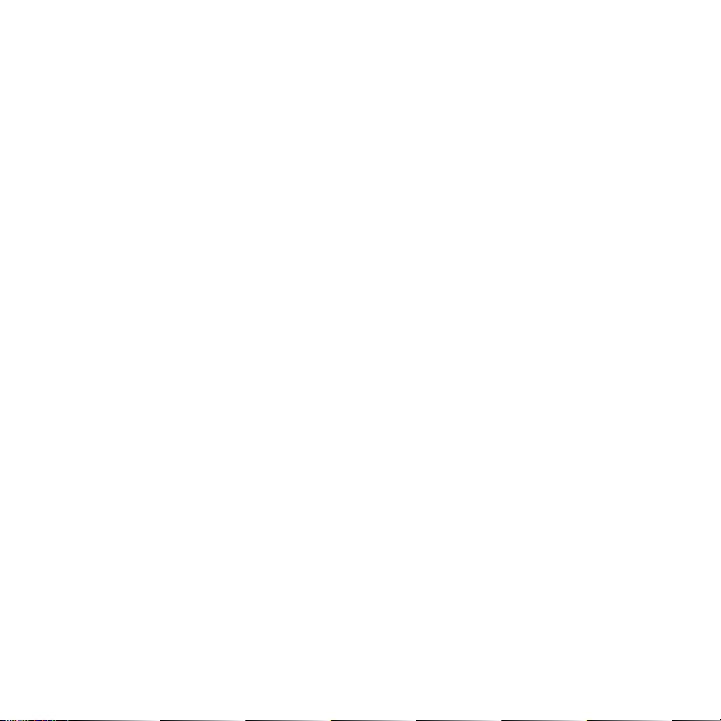
Page 3
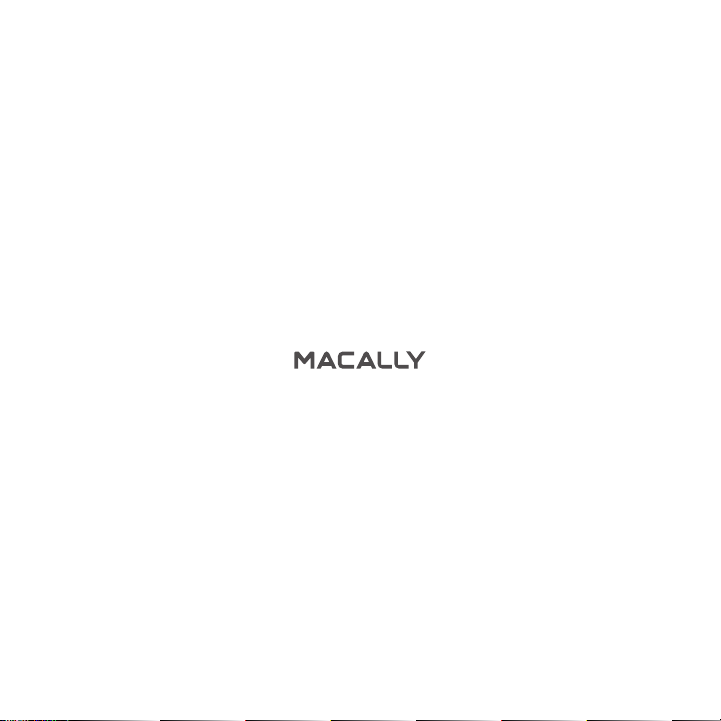
Page 4
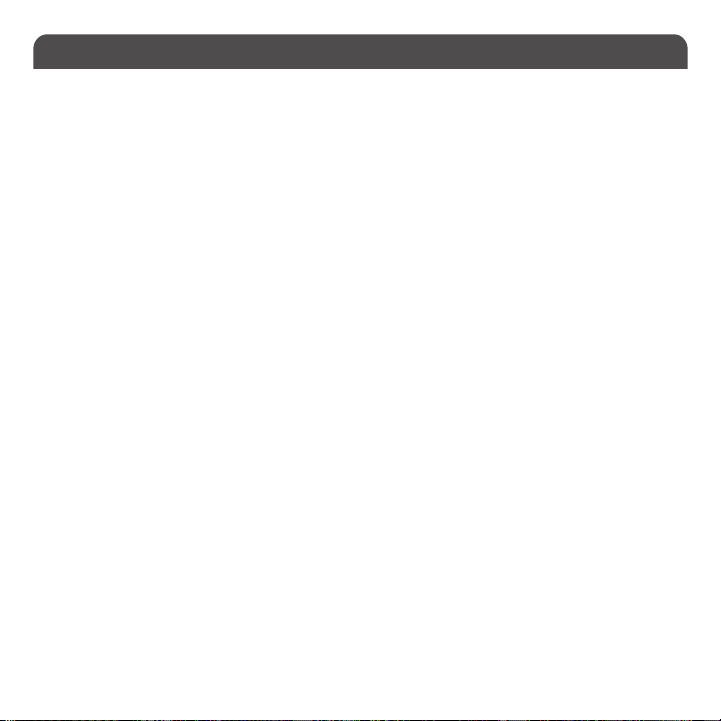
Table of Contents
Introduction
Package Contents
System Requirements / Technical Support
Macally Product Information
Hardware Basics
Using the Stand
Keyboard Shortcuts
Pairing the keyboard with Mac
Pairing the keyboard with Windows PC
Pairing the keyboard with iPhone/iPad
Pairing the keyboard with Android Smartphones and Tablets
1
1
1
1
3
4
7
9
13
15
17
Page 5
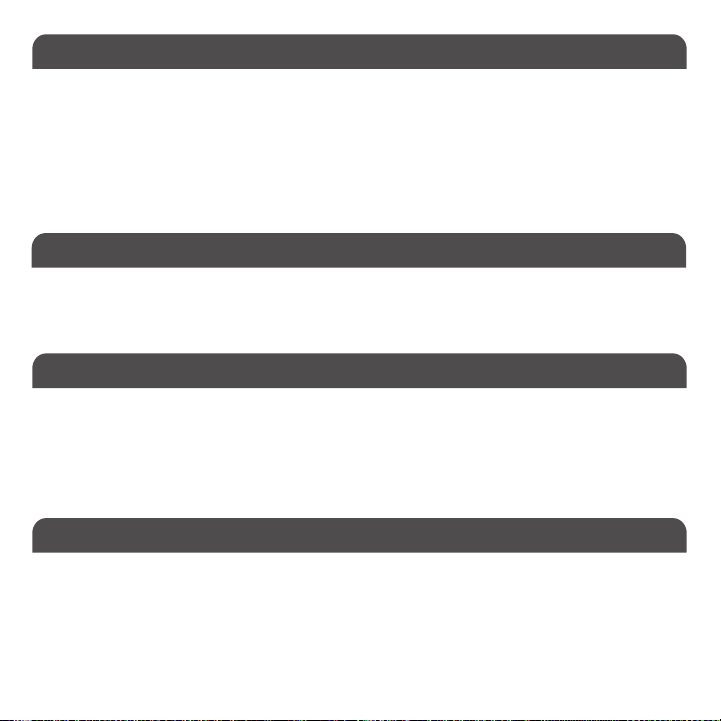
Introduction
Thank yo u for purch asing th e Macally Bluetooth Keyb oard for M ac, iPhone, iPad, PC, Android Smar tphones and Tablets. This
paten ted keyboard support s up to thre e Blueto oth devices. One-touch quick swit ching allows you to t ype and s witch from device s
seamlessly. Whether it is doing work with a computer, sending message s on a smar tphon e, or enjoying videos on a tablet, it is
truly the only keyboar d that you need for all your applications. This product utilizes thin keycaps with a sensitive and responsive
touch which provides a more comfortable and faster typing experience. It is designed with many features and flexibilit y to help
improve your productivity.
Befor e you begin using thi s produc t, be sure to r ead this user’s guide in its en tiret y.
Package Contents
• BTMIN IKE Y Bluetooth Keybo ard
• 2 x AA A Batteries
• User’s Guide
System Requirements
• Any Mac or PC computer with a Bluetooth ho st
• Mac OS X v10.6 to Mac OS X v10.12 and above
• Window s 7/8/10
• iPhone, iPad/Pro and iPad mini
• Most Andriod d evices (Smar tphone s and Tablet s)
• iOS 5.0 and ab ove; Android OS 3.0 and above
Macally Product Information
Technical Support
Pleas e E-mail us at te chsupport@macally.co m, or call us at 1-909-23 0-6888 Monday to Frid ay, 8:30AM to 5:30PM,
Pacific Standard Time
1
Page 6
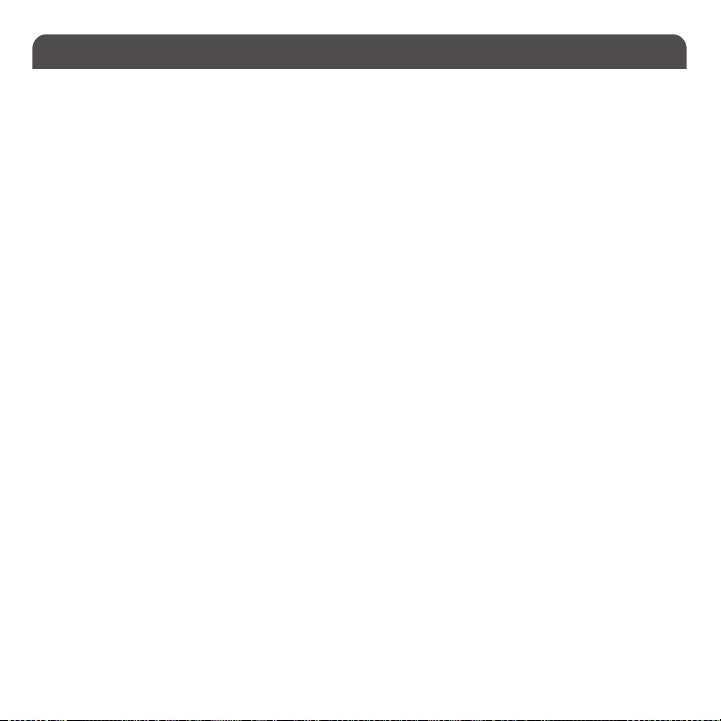
Macally Product Information
This manual is fur nished under license and may be used o r copied o nly in accordance with the terms of su ch licens e.
Excep t as permitt ed by such license, no pa rt of this publication may be repro duced, s tored in a retr ieval s ystem, or
transmitted, in any form o r any means, electronic, mechanic al, recording, or otherwise, including translation to anoth er
language or format, without the prior written permission of Macally Peripherals.
The content of thi s manual is f urnish ed for informational use o nly, is subje ct to change with out notice, and should not be
const rued as a commitme nt by Mac ally Peripherals. Macal ly Periph erals as sumes no respon sibilit y or liability fo r any erro rs
or inacc uracies that may appear in t his book.
Macally is a trad emark of the Mac e Group, Inc. All ot her product nam es, trademark s and registered trademark s in this
document are the property of their respective holder.
Copyright® 2017 by Macally Perip herals
FCC Information
This dev ice complies wit h part 15 of the FCC Rules. Ope ration i s subjec t to the fo llowing t wo conditions: (1) this device
may not cause harm ful inter fere nce and (2) this device must acc ept any interference re ceived, including inter ference that
may cause undesired operation.
Warranty
Macally peripherals warrants that this produ ct will be free fro m defec ts in tit le, mater ials and m anufac turin g workm anship
for one ye ar from the date of purchase. If the product is found to be defect ive then, a s your sole r emedy and as the
manufa cture r’s only obligatio n, Macally will rep air or rep lace the produc t. This war ranty shall not apply to product s that
have be en subje ct to abus e, misuse, ab normal elect rical or environmental co nditions, or any con dition other than what can
be considered a s normal use.
Warranty Disclaimers
Macally Periph erals ma kes no other warra nties, expres s, implied or other wise, r egardi ng the BTkey, and specifically
disclaims any warranty for merchantabili ty or fitness fo r a particular purpose. The exclu sion of imp lied war rantie s is not
permi tted in some states and the exclusions spe cified h erein may not appl y to you. This warrant y provides you with specific
legal r ights. T here ma y be other rights t hat you have which va ry for m state to state.
Limitation of Liability
The liability of Ma cally Peripherals ar ising from this warr anty an d sale sha ll be limited to a refund of the purchase price.
In no even t shall Macally Per ipherals be liab le for cos ts of procurement of subst itute produc ts or services, or for any
lost profit s, or for any cons equential, incidental, direct or indir ect da mages, however ca used and on any theor y of
liability, arising from this war ranty and s ale. These li mitations shall apply not withstanding any failu re of essentia l
purp ose of an y limited remedy. V1.1.
2
Page 7
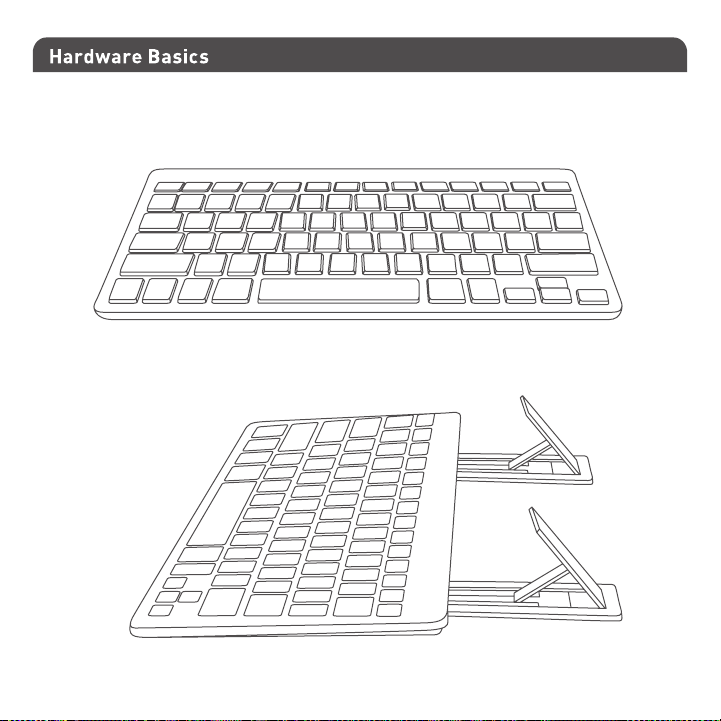
Integrated Stand
3
Page 8

Using the Stand
1
4
2
3
5
4
Page 9

7a
6a
6b
5
Page 10

7b
8a
8b
6
Page 11

Keyboard Shortcuts
1
Power/Caps Lock/Low Battery indicator
3
Device 2 Indicator
5
Pairing Keys: Press Fn and P simultaneously
6
6
Use of Fn key: Select Bluetooth device, Pair a device and use blue color keys
1. Pres s Fn with one of Blu etooth d evice keys, 1, 2 and 3 to sele ct a Bluetooth device to use the keyboard
2. The fi rst time usin g with a Bluetooth devi ce, pairing is neede d. Af ter selectin g a device, pre ss Fn and P keys
simultaneo usly, the device LED will blink quickly indicating the keyboard is in pairing mo de.
3. Pre ss Fn key a nd one of b lue colored keys, to perorm F1, F2, ..., F12, Pr tScn, pgup, p gdn, home and end
2
Device 3 Indicator
4
Device 1 Indicator
1
2
3
4
5
7
Page 12

Shortcut keys
List of shortcut keys and what systems are supported.
means “suppor ted”, blank means “not supported“
short
Functio n Functio n
cuts
Mac OSX Mac OSXWindows 7/8/10 Windows 7/8/10Android AndroidiOS iOS
esc/retur n
screen
brightness
down or up
Search
short
cuts
Play/
Pause
Next Track
Mute
Home button
Menu
On-screen
keyboa rd /
media eje ct
Previous
Track
Volume Dow n
Volume Up
PrintScreen
Please note, these shortcuts are not universal. Certain shor tcuts such as Search, and Home may not
work on MacOSX or Windows PCs because they are meant to be used on tablets. On the other hand,
some shortcuts may act completely different on different devices so you should tr y them out first.
Important Note:
1. The key board has a built-in energy saving feature. It goes into s leep mode whe n not in us e for a per iod of time.
Press any key (such as “s pace” key) on your keyboard to w ake up again.
2. Plea se wait fo r BTMINIKE Y to be connec ted before entering your user’s password during computer boot up .
3. Pairing light nee ds to be on a nd flas hing during pairing process. If it’s not fl ashin g quickly, pres s Fn and P
again and start all over to pair BT MINIKEY with yo ur device.
8
Page 13

Pairing the keyboard with Mac
1. After a Bluetooth device(for Mac) is selected, for the first time use, pairing is required. Press Fn and P keys
simultaneously to set keyboard in pairing mode, the device LED flashes blue quickly.
2. Please click the Bluetooth icon in your computer’s menu bar located in upper right corner of
your screen.
Make sure Bluetooth is turned to On then select “Open Bluetooth Preferences ...” in the drop down
menu.
9
Page 14

3: Bluetooth window displays a found Macally Bluetooth keyboard, please click on the “Pair” button next to it.
4: Once pairing is finished, the Bluetooth keyboard shows “Connected” status.
10
Page 15

5. When Mac prompts you a message, “The keyboard can not be identified...“ please follow Keyboard
Setup Assistant guide to identif y keyboard as shown below.
11
Page 16

6. Select ANSI option, and click on Done button.
Please note th at if you a re usin g a different A pple OSX version , your screen m ay dif fer from the above diagrams.
12
Page 17

Pairing the keyboard with your Windows PC
1. After a Bluetooth device(for Windows PC) is selected, for the first time use, pair ing is required. Press
Fn and P keys simultaneously to set keyboard in pairing mode, the device LED flashes blue quickly.
2. In Windows PC, go to Devices and Printers and select Bluetooth Devices.
3. Click “Add a device” at the top left corner like shown in the picture.
4. Once you see the Macally Bluetooth Keyboard appear, select it and press “Next”
13
Page 18

5. After a short period, Windows will show the following screen indicating that the keyboard is now paired
with the computer.
Any necessary drivers will install automatically.
Please note that the driver installation may take a few minutes. Windows will notify you when the keyboard
is ready to use.
Please note th at if you are using a different W indows OS v ersion, your screen may differ from the a bove diagrams.
14
Page 19

Pairing the keyboard with iPad/iPhone
1. After a Bluetooth device(for iPad or iPhone) is selected, for the first time use, pairing is required.
Press Fn and P keys simultaneously to set keyboard in pairing mode, the device LED flashes blue
quickly.
2. Bring your iPad or iPhone near by the keyboard. Open up “setting” then Bluetooth”.
3. Turn on Bluetooth, under the “Bluetooth” menu, it will auto search for the new Bluetooth devices....
15
Page 20

4. Once it finds and displays MacallyBluetoothKeyboard or similar name, select it to pair with Macally
Bluetooth Keyboard.
5. After pairing is successfully completed, it will show “Macally Bluetooth Keyboard.... connected”.
It is ready to be used with your iPad or iPhone.
Please note th at if you are using a different i OS ver sion, your screen may differ from the abo ve diag rams .
16
Page 21

Pairing the keyboard with your Android Smartphones and Tablets
1. After a Bluetooth device(for Android) is selected, for the first time use, pairing is required. Press Fn and
P keys simultaneously to set keyboard in pairing mode, the device LED flashes blue quickly.
2. In Android device, under “Settings” select Bluetooth. Make sure it is configured to “On” as shown in
the picture.
3. Once you see Macally Bluetooth Keyboard appear, select it and it will automatically pair
to your device.
Please note that if you are using a differ ent Android smartphone or Tablet ver sion, your screen may dif fer from the above diagrams.
17
Page 22

www.macally.com
