Page 1
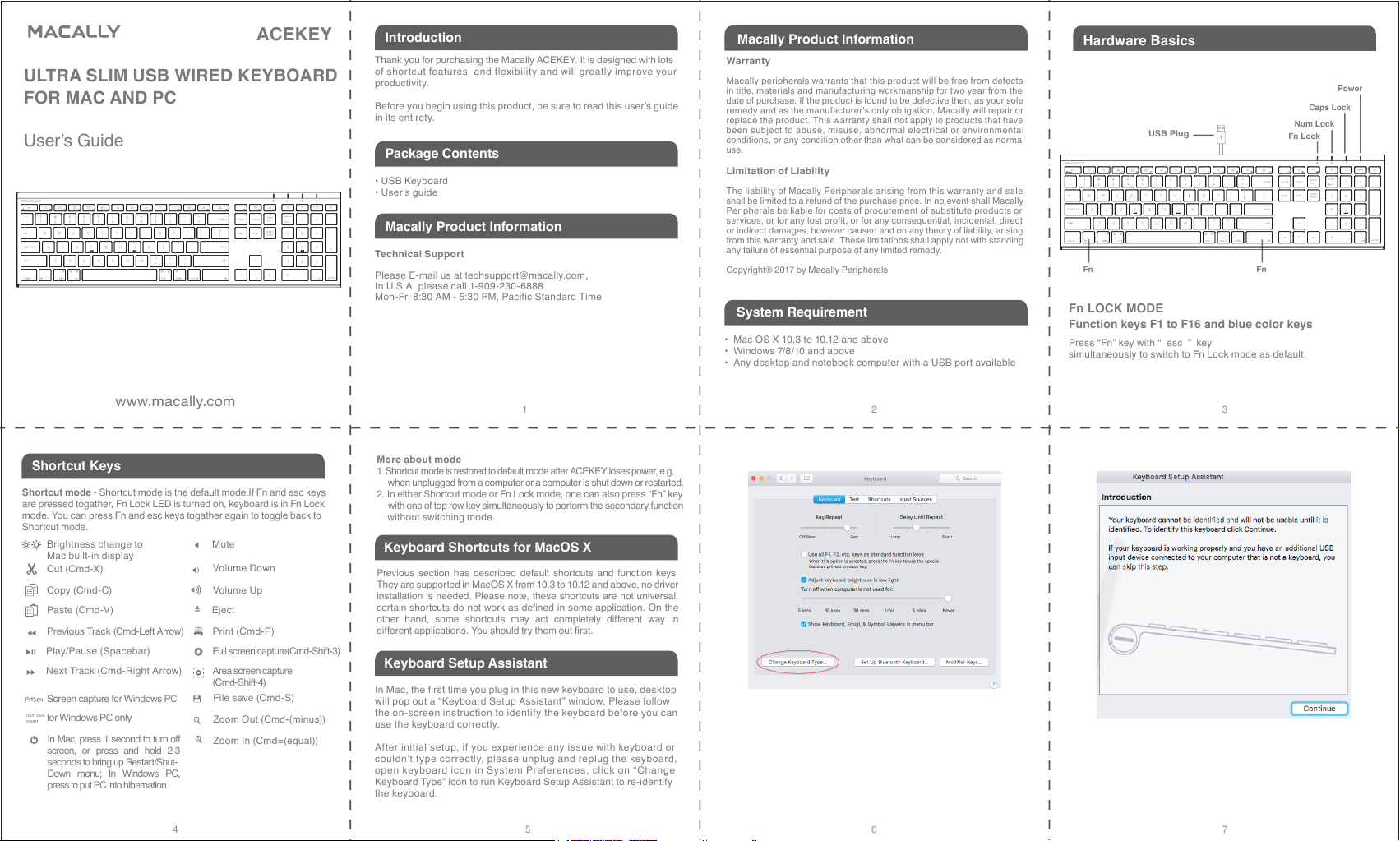
ACEKEY
www.macally.com
Keyboard Shortcuts for MacOS X
Keyboard Setup Assistant
Shortcut Keys
• USB Keyboard
• User’s guide
Thank you for purchasing the Macally ACEKEY. It is designed with lots
of shortcut features and flexibility and will greatly improve your
productivity.
Before you begin using this product, be sure to read this user’s guide
in its ent irety.
Package Contents
Introduction
Macally Product Information
Technica l Supp ort
Please E- mail us at techsuppor t@macall y.com,
In U.S.A. please c all 1-909-23 0- 6888
Mon-Fri 8:30 AM - 5:30 PM, Pacifi c Stand ard Tim e
Macally Product Information
Warranty
Macally peripherals warrants that this product will be free from defects
in title, materials and manufacturing workmanship for two year from the
date of purchase. If the product is found to be defective then, as your sole
remedy and as the manufacturer’s only obligation, Macally will repair or
replace the product. This warranty shall not apply to products that have
been subject to abuse, misuse, abnormal electrical or environmental
conditio ns, or any conditi on other than what can be con sidered as nor mal
use.
Limita tion of L iabil ity
The liability of Macally Peripherals arising from this warranty and sale
shall be limited to a refund of the purchase price. In no event shall Macally
Periphe rals be li able for c osts of p rocure ment of su bstitu te produ cts or
services, or for any lost profit, or for any consequential, incidental, direct
or indirect damages, however caused and on any theory of liability, arising
from this warranty and sale. These limitations shall apply not with standing
any failure of essential purpose of any limited remedy.
Copyright® 2017 by Macally Peripherals
21 3
6 7
4 5
ULTRA SLIM USB WIRED KEYBOARD
FOR MAC AND PC
User’s Guide
Press “Fn” key with “ es c ” key
simult aneously to swi tch to Fn Lock mode a s default.
Fn LOCK MODE
Hardware Basics
Caps Lock
Power
Fn Lock
Function keys F1 to F16 and blue color keys
USB Plug
Num Lock
Fn Fn
Brightness c hange to
Mac buil t-in dis play
Cut (Cmd-X)
Copy (Cmd -C)
Paste (Cmd -V)
Previous Track (Cmd -Left Ar row)
Play/Paus e (Spaceb ar)
Next Track (Cmd-Rig ht Arrow)
Mute
Eject
Full scr een captur e(Cmd-Shift-3)
Area screen capture
(Cmd-Shift-4)
Print (Cmd-P)
num lock
insert
File save (Cmd-S)
Zoom Out (Cmd-(minus))
Zoom In (Cmd= (equal))
Screen capture for Windows PC
for Windows PC only
Volume Down
Volume Up
Shortcut mode - Shortcut mode is the default mode.If Fn and esc keys
are pressed togather, Fn Lock LED is turned on, keyboard is in Fn Lock
mode. You can press Fn and esc keys togather again to toggle back to
Shortcut mode.
In Mac, the first time you plug in this new keyboard to use, desktop
will pop out a “Keyboard Setup Assistant” window, Please follow
the on-screen instruction to identify the keyboard before you can
use the keyboard correctly.
After initial setup, if you experience any issue with keyboard or
couldn’t type correctly, please unplug and replug the keyboard,
open keyboard icon in System Preferences, click on “Change
Keyboard Type” icon to ru n Keyboard Setup Assistant to re-iden tify
the keyboard.
System Requirement
• Mac OS X 10.3 to 10.12 and above
• Window s 7/8/10 and above
• Any desk top and notebo ok computer wi th a USB por t availa ble
More ab out mode
1. Shortcut mode is restored to default mode after ACEKEY loses power, e.g.
when unplugged from a computer or a computer is shut down or restarted.
2. In either Shortcut mode or Fn Lock mode, one can also press “Fn” key
with one of top row key simultaneously to perform the secondary function
without switching m ode.
Previous section has described default shortcuts and function keys.
They are supported in MacOS X from 10.3 to 10.12 and above, no driver
installation is needed. Please note, these shortcuts are not universal,
certain shortcuts do not work as defined in some application. On the
other hand, some shortcuts may act completely different way in
different applications. You should try them out first.
In Mac, press 1 second to turn off
screen, or press and hold 2-3
seconds to bring up Restart/Shut-
Down menu; In Windows PC,
press to put PC into hibernation
