Page 1

QUICK SWITCH BLUETOOTH
KEYBOARD FOR THREE DEVICES
User’s Guide
For Three Devices - Mac, iPad, iPhone, PC, Smartphones & Tablets
Page 2
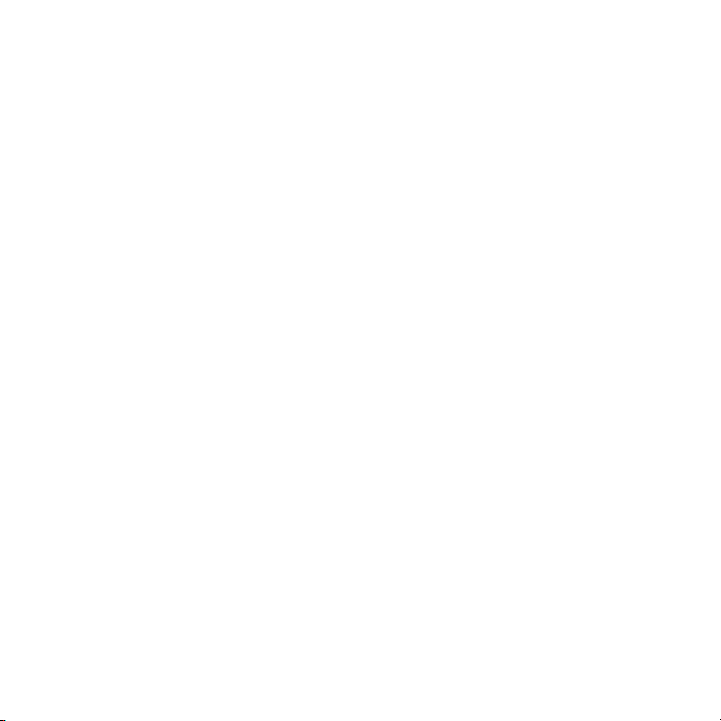
Page 3
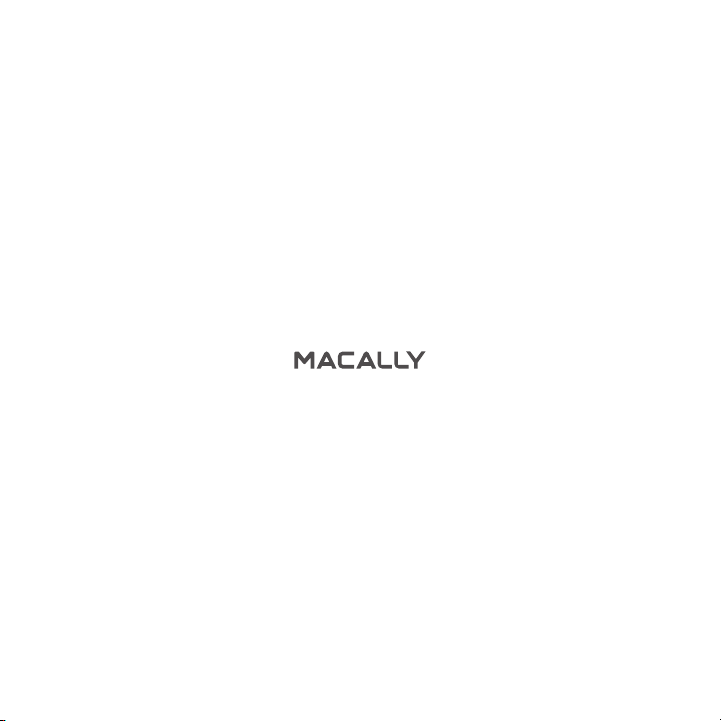
Page 4
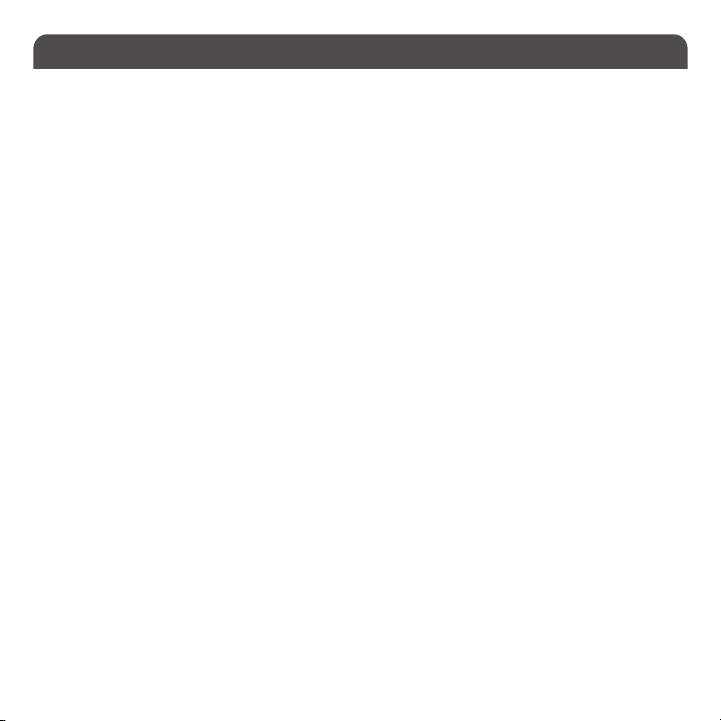
Table of Contents
Introduction
Package Contents
System Requirements / Technical Support
Macally Product Information
Hardware Basics
Fn Key, Fn Lock Mode and Shortcuts
Pairing the keyboard with Mac
Pairing the keyboard with Windows PC
Pairing the keyboard with iPhone/iPad
Pairing the keyboard with Android Smartphones and Tablets
1
1
1
1
3
4
6
10
12
14
Page 5
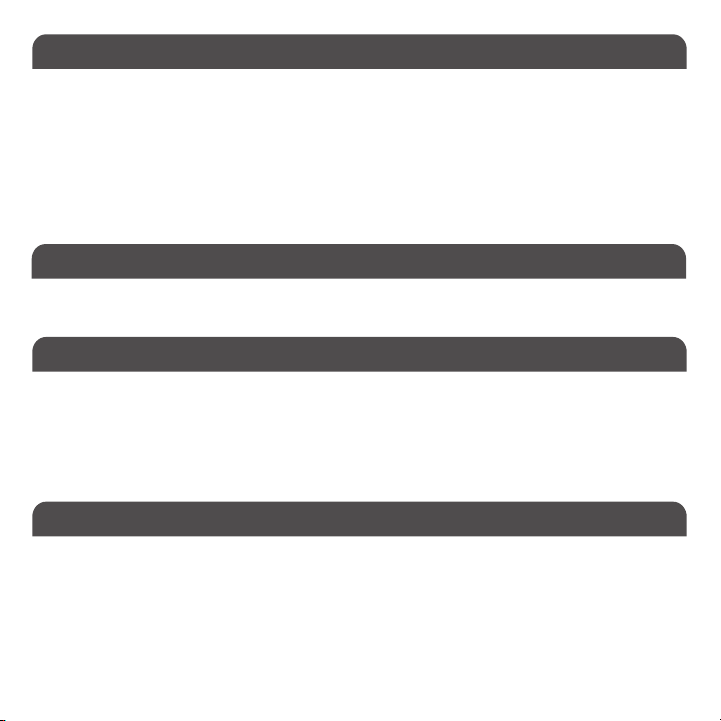
Introduction
Thank yo u for purc hasing the Mac ally Blu etoot h Keyboard for M ac, iPho ne, iPad, P C, Android Smartp hones and Tablets. This
paten ted keyb oard suppor ts up to three Bluetoot h devices. One -touch quick swi tching allows you t o type and switch from devices
seamlessly. Whether it is doing work with a computer, sending message s on a smar tphone, or enjoying vid eos on a tablet, it is
truly the only keyboard tha t you ne ed for all your applications. This product utilizes thin keycaps with a sensitive and responsive
touch which provides a more comfortable and faster typing exp erience. It is d esigned with m any features an d flexibilit y to help
improve your prod uctivity. This keybo ard even h as built-in Lithium-I on rechargab le bat ter y so it saves you hassles a nd money
in changing batteries.
Befor e you begin using this prod uct, be sure to rea d this user’s guide in its ent iret y.
Package Contents
• ACEBTKEY Bluetoot h Keyboard
• User’s Guide
System Requirements
• Any Mac or PC comput er with a Bl uetoot h host
• Mac OS X v10.6 to Mac OS X v10.12 and above
• Window s 7/8/10
• iPhone, iPad/Pro and iPad min i
• Most Andrio d device s (Smar tph ones and Tablets)
• iOS 5.0 and ab ove; Android OS 3.0 and above
Macally Product Information
Technical Support
Pleas e E-mail us at te chsupport@macally.com, or call us at 1-909-230 -68 88 Mon day to Friday, 8:30A M to 5:30PM,
Pacific Standard Time
1
Page 6
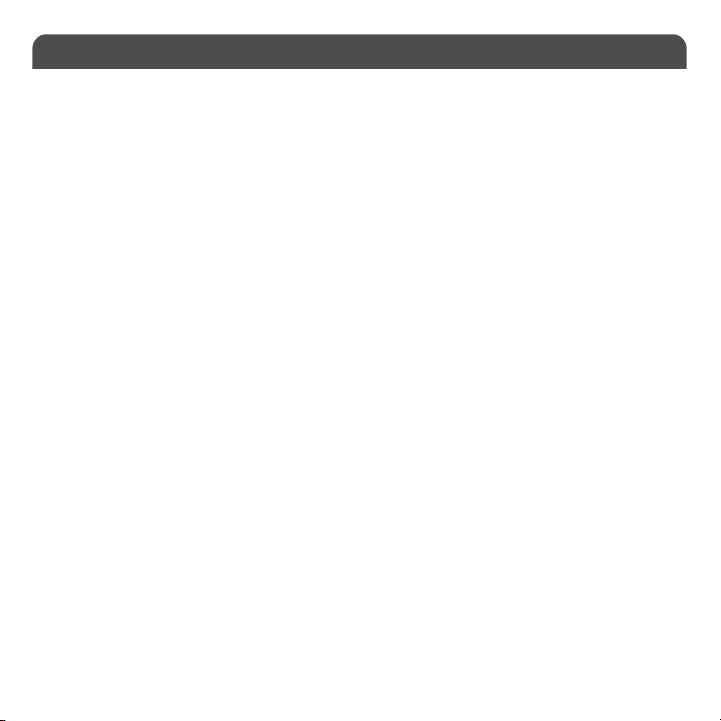
Macally Product Information
This manual is fur nishe d under license and may be used or co pied only in accordance with the terms of such lice nse.
Excep t as pe rmit ted by such license, n o par t of this publ ication may b e repr oduce d, stor ed in a retrieval system, o r
transmitte d, in any for m or any me ans, ele ctronic, mechanical, record ing, or otherwise, including transla tion to another
language or format, without the prior written permission of Macally Peripherals.
The content of this manual is furni shed fo r informational use only, is subject to change without not ice, and should no t be
const rued as a commitment by M acally Pe riphe rals. M acally Peripherals as sumes n o responsibility or liability for any error s
or inacc uracie s that may appear in this b ook.
Macally is a tra demar k of the M ace Group, Inc. A ll othe r produ ct names, trademar ks and registered tr ademarks in t his
document are the property of their respective holder.
Copyright® 2017 by Macally Peripherals
FCC Information
This dev ice complies wi th par t 15 of the FC C Rules. Opera tion is subjec t to the fo llowin g two co nditions: (1) this device
may not cause harmful interfe rence and (2) this device must acce pt any inte rfe rence receive d, includ ing inte rference that
may cause undesired operation.
Warranty
Macally periphera ls warr ants th at this produc t will be free from defec ts in title, materials and manufacturing wo rkmanship
for two years f rom the d ate of pur chase. I f the product i s found to b e defec tive then, as your sole remedy and as the
manufa cturer’s only obligation, Ma cally will repai r or repl ace the p roduc t. This warrant y shall n ot apply to produ cts th at
have be en subje ct to abuse, misus e, abnor mal ele ctr ical or environmental co nditions, or any conditi on othe r than wh at can
be considered as norm al use.
Warranty Disclaimers
Macally Peripherals makes no other war ranties, exp ress, implied o r other wise, regar ding the BTkey, and sp ecifi cally
disclaims any war rant y for merchantability or fitness for a p art icular purpose. The exc lusion of implied warranties is n ot
permi tted in some states and the exclusion s speci fied he rein may not appl y to you. This warranty provides you with specific
legal r ights . There m ay be oth er rights tha t you have w hich var y form state to state.
Limitation of Liability
The liability of M acally Per ipherals arisin g from this warranty and s ale shal l be limit ed to a ref und of the purchase pric e.
In no even t shall M acally Pe ripherals be liable fo r costs of procurement of substitute p roducts or ser vices, or for any
lost profit s, or for any con sequ ential, incidental, direct or indirect damages, ho weve r caus ed and on any the ory of
liabilit y, aris ing from this w arranty and sal e. The se limitations shall app ly not withstandi ng any failure of essential
purp ose of any limited remedy. V1.1.
2
Page 7

Charging Port
(included)
To USB por t of a
charger or co mputer
3
Page 8

Fn Key, Fn Lock Mode and Shortcuts
1
On/Of f switch
Device 2 Indicator
5
Caps Lock Indicator
7
Pairing Keys: Press Fn and P simultaneously
7 7
Use of Fn key: Select Bluetooth device, Pair a device and use blue color key s
1. Pres s Fn wit h one of Bluetooth dev ice key s, 1, 2 and 3 to selec t a Bluetooth de vice to use the keyboard
2. The fi rst time using with a Bluetooth de vice, pair ing is needed. Af ter selecting a dev ice, press Fn and P key s
simultaneously, the dev ice LE D will blink quickly indic ating the keyboar d is in pairing mode.
Fn Lock Mode
Press Fn and e sc key s simultane ously to lock in Fn mode , so blue color ed Function keys ar e default when
pres sed, Fn LED is t urned on to indicate the Fn Lo ck mod e.
4
Device 3 Indicator
4
Device 1 Indicator
6
Charging Indicator(Red: charging; Green: full)
4576
12233
Page 9

Shortcut Mode and Keys
means “supported”, blank means “not supported“List of shortcut keys and what systems are suppor ted.
short
Functio n Functio n
cuts
Volume Dow n
Mac OSX Mac OSXWindows 7/8/10 Windows 7/8/10Android AndroidiOS iOS
esc/retur n
screen
brightness
down or up
Cut
Copy
Paste
Previous
Track
Play/
Pause
Next Track
Mute
short
cuts
Volume Up
Media Eje ct
Printer
Area Cap ture
PrintScreen
On-screen
keyboard
Search
Home button
Menu
Lock
Please note, these shor tcuts are not universal. Certain shor tcuts such as Search, and Home may not
work on MacOSX or Windows PCs because they are meant to be used on tablets. On the other hand,
some shortcuts may act completely different on different devices so you should try them out first.
More about mode
In either Shor tcut mode or Fn Lock mode, one can al so press Fn key with one of top row key simultaneously to perform the secondar y function without switching mode.
Important Note:
1. The key board has a built-in e nerg y saving feature. It goe s into sleep mode when not in us e for a period of time.
Press any key (such a s “space” key) on your keyboard to wake up again.
2. Plea se wait for ACEB TKE Y to be connecte d before enteri ng your us er’s pas sword during computer boot up.
3. Pairing l ight ne eds to be on and fl ashing during pairing process. If it’s not flash ing quickly, pr ess Fn and P
again and star t all over to pair ACEBTKE Y with your d evice.
5
Page 10

Pairing the keyboard with Mac
1. After a Bluetooth device(for Mac) is selected, for the first time use, pairing is required. Press Fn and P keys
simultaneously to set keyboard in pairing mode, the device LED flashes blue quickly.
2. Please click the Bluetooth icon in your computer’s menu bar located in upper right cor ner of
your screen.
Make sure Bluetooth is turned to On then selec t “Open Bluetooth Preferences ...” in the drop down
menu.
6
Page 11

3: Bluetooth window displays a found Macally Bluetooth keyboard, please click on the “Pair” button nex t to it.
4: Once pairing is finished, the Bluetooth keyboard shows “Connected” status.
7
Page 12

5. When Mac prompt s you a message, “The keyboard can not be identified...“ please follow Keyboard
Setup Assistant guide to identify keyboard as shown below.
8
Page 13

6. Select ANSI option, and click on Done button.
Please note that if you are us ing a differ ent Ap ple OS X version, your sc reen m ay dif fer from the above diagr ams.
9
Page 14

Pairing the keyboard with your Windows PC
1. After a Bluetooth device(for Windows PC) is selected, for the fir st time use, pairing is required. Press
Fn and P keys simultaneously to set keyboard in pairing mode, the device LED flashes blue quickly.
2. In Windows PC, go to Devices and Printers and select Bluetooth Devices.
3. Click “Add a device” at the top left corner like shown in the picture.
4. Once you see the Macally Bluetooth Key board appear, select it and press “Next”
10
Page 15

5. After a short period, Windows will show the following screen indicating that the keyboard is now paired
with the computer.
Any necessar y drivers will install automatically.
Please note that the dri ver installation may take a few minutes. Windows will notify you when the keyboard
is ready to use.
Please note that if you are using a differ ent Window s OS version, your screen may differ from the above diagrams.
11
Page 16

Pairing the keyboard with iPad/iPhone
1. After a Bluetooth device(for iPad or iPhone) is selected, for the first time use, pairing is required.
Press Fn and P keys simultaneously to set keyboard in pair ing mode, the device LED flashes blue
quickly.
2. Bring your iPad or iPhone near by the keyboard. Open up “setting” then Bluetooth”.
3. Turn on Bluetooth, under the “Bluetooth” menu, it will auto search for the new Bluetooth devices....
12
Page 17

4. Once it finds and displ ays MacallyBluetoothKeyboard or similar name, select it to pair with Macally
Bluetooth Keyboard.
5. After pairing is successfully completed, it will show “Macally Bluetooth Keyboard.... connected”.
It is ready to be used with your iPad or iPhone.
Please note that if you are using a differ ent iOS version, y our screen m ay dif fer from the above diagr ams.
13
Page 18

Pairing the keyboard with your Android Smartphones and Tablets
1. After a Bluetooth device(for Android) is selected, for the first time use, pairing is required. Press Fn and
P keys simultaneously to set keyboard in pairing mode, the device LED flashes blue quickly.
2. In Android device, under “Settings” select Bluetooth. Make sure it is configured to “On” as shown in
the picture.
3. Once you see Macally Bluetooth Keyboard appear, select it and it will automatically pair
to your device.
Please note that if you are using a differ ent Andr oid smar tphone or Tablet version, your screen may differ from the above diagrams.
14
Page 19

www.macally.com
