M3 Mobile МС-6700S User Manual

U s e r M a n u a l
Please be sure to read the “Warnings and Safety Precautions”
in order to use the product safely and correctly.

M3T User Manual
2
Notice
This user manual provides the information that will help users quickly learn and more
•
easily use this product.
The contents of this user manual were written based on the “current state” of the
•
product, and the details of this manual are subject to change without prior notice due to
product improvements and changes in functions.
This user manual may contain technical and editing errors or omissions.
•
M3 Mobile does not provide any guarantee including the implied guarantee on the
•
product’s characteristics in this user manual and suitability for special purposes, and
any other guarantees not limited to them.
Among the contents of this manual, the optional devices (WLAN, Bluetooth, Scanner,
•
Camera, etc.) that are not installed in the M3T for users cannot be used.
This user manual only includes contents that users need to understand to use this
•
product.
This equipment is designed for home use and registered for electromagnetic suitability,
•
and it can be used in any area, including residential areas.

Copyright and Agreement on Usage
All contents of this user manual are protected by the copyright laws, and M3 Mobile
•
owns all rights related to them,
•
Any part of this document cannot be copied, reproduced, modified, or translated to
other languages without the prior written consent of M3 Mobile. Unauthorized copying,
modification, or distribution of the software is considered as criminal action according to
the Software Copyright Law.
M3T is a trademark of M3 Mobile.
•
•
Microsoft, Windows, MS Office, Outlook, ActiveSync, Internet Explorer, Windows Logo,
and Windows CE 5.0 Logo are registered trade marks or trademarks of Microsoft in the
USA or other countries. The license for OEM of Microsoft products was provided by
Microsoft Licensing Inc., subsidiary company of Microsoft.
•
All product names and services used in the manual and product are company names,
service marks, trademarks, or registered trademarks of the corresponding right owners.
•
When separate application programs are developed and provided by the product
providers using the product, refer to the program users manual provided by the product
providers.
•
The companies that produce separate application programs besides the basic
installation programs must include the contact telephone number for inquiring about
these programs on the product, program, or product box separately when distributing
the equipment.
•
M3 Mobile does not guarantee the quality of the programs produced by third party
software companies installed after the release from the factory of M3 mobile.
•
M3 Mobile may request programs from the program manufacturers in order to guarantee
the quality of the product to meet the requests of mobile network service providers.
User Manual M3T
3
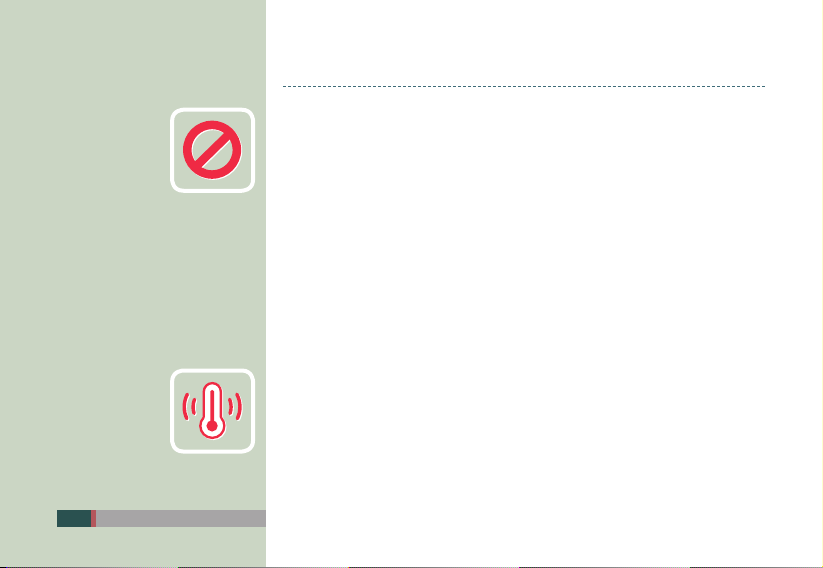
M3T User Manual
4
Warnings and Cautions for Safety
Customer Cautions
If the device is lost or stolen, then immediately report the incident to the service
•
provider.
Do not lend the device to other people.
•
Refrain from using the device while driving.
•
When you need service for the product, request service from the designated place such
•
as the service center of our company.
For inquires about the application programs and other work programs besides the
•
hardware and the basic installation, directly contact the corresponding program
manufacturers.
Do not use any battery adapter or accessories other than the designated ones provided
•
with the product.
Free warranty service may not be allowed if failures occur due to unauthorized use or
•
misuse of the product.
Cautions in Carrying and Storing
Do not use the product in high temperature or high humidity environments as this may
•
quickly cause damage to the product.
The product was designed to be suitable for work environments, but avoid impacts or
•
dropping the product. This may cause fatal damage to the product.
Fully charge the battery before using the product for the first time.
•
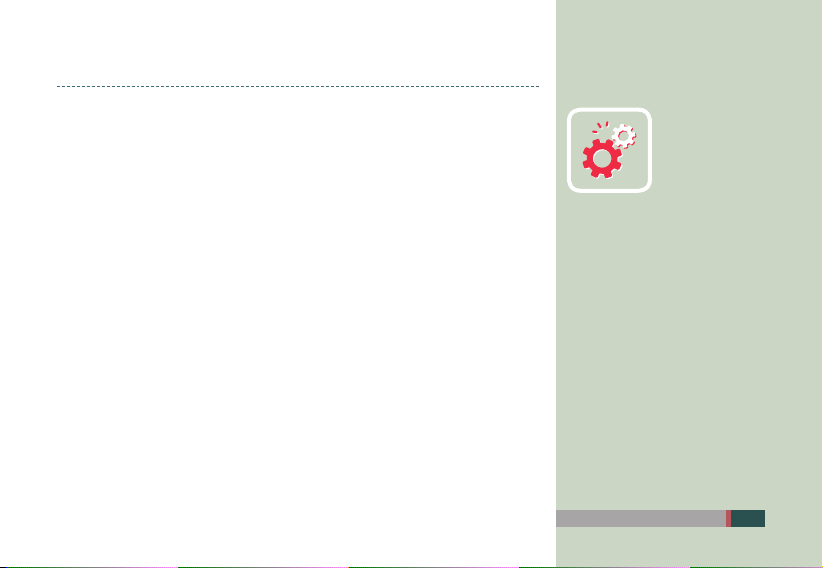
Do not modify the product
Do not try to modify the product by any means.
•
Modifications may cause fire, injury, electric shock, or serious damage to the equipment
•
and users.
The warranty service is not provided for troubles due to unauthorized modification.
•
User Manual M3T
5
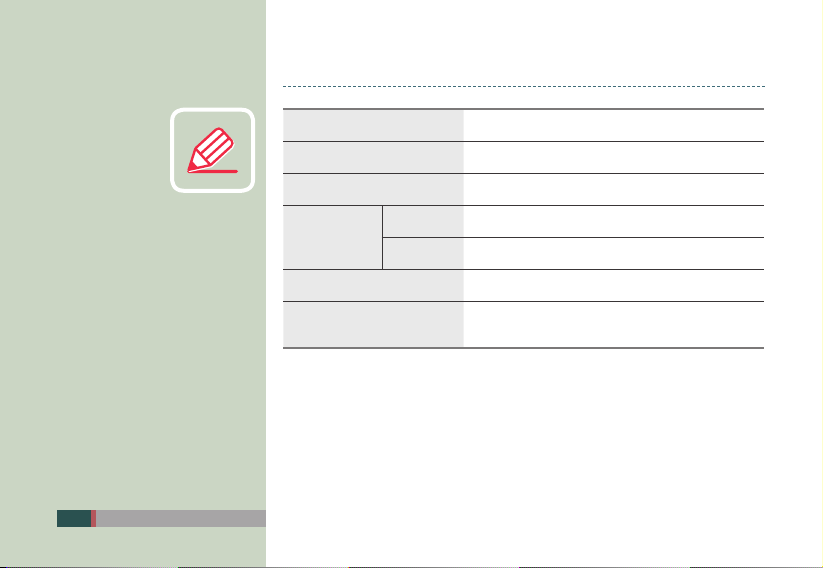
Specification and Characteristics
M3T User Manual
6
Dimensions
Weight
Transmit Power
Operating
Temperature
Relative Humidity
Adapter Power Supply
Main Unit
Adapter
77 x 168.8 x 28mm (Width x Length x Height)
378g
Maximum 0.3W
-10 ˚C ~ +50 ˚C
-10 ˚C ~ +50 ˚C
5% ~ 80%
Input: AC 100 ~ 250V, 50 ~ 60Hz
Output: DC +5.2V, 5.0A
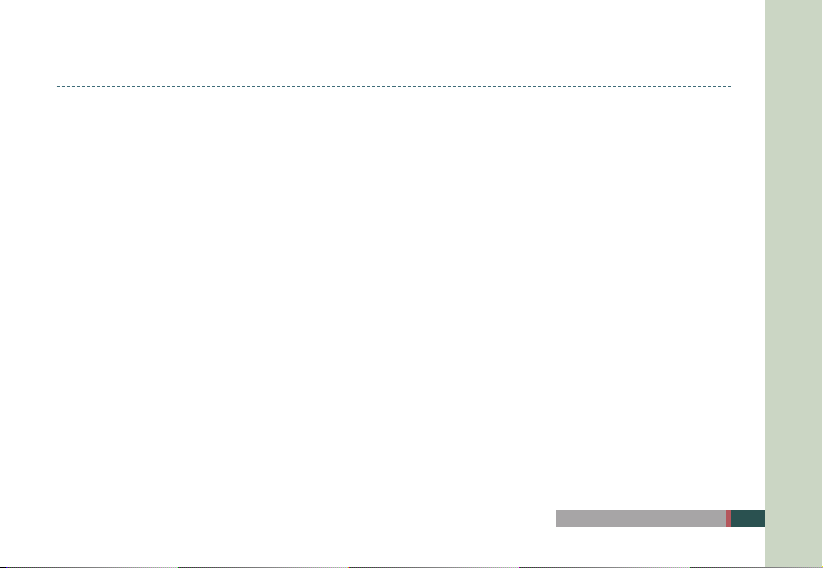
Table of Contents
Notice ............................................................. 2
Copyright and Agreement on Usage ................ 3
Warnings and Cautions for Safety .................... 4
Specification and Characteristics ..................... 6
Table of Contents ............................................ 7
M3T Introduction .............................9
Product Configuration .................................... 10
Name and Function of Each Part ................... 11
LED Information ............................................. 13
Button Information ......................................... 14
Touch Screen Button Information and
Using the Stylus ............................................ 15
Inserting and Removing the Battery .............. 16
Charging ....................................................... 17
Extending Battery Usage Time ...................... 18
Inserting and Removing T-Flash
(Micro SD Memory Card) .............................. 19
Connecting with PC ....................................... 20
Soft/Hard Reset ............................................. 21
Basic Instructions ..........................23
Calibration ..................................................... 24
Main Window ................................................ 25
Bluetooth Communication ............................. 27
Button Setting ............................................... 31
Transcriber / Keyboard ..................................32
Using Internet ................................35
Connecting Wireless LAN .............................. 36
Setting Wireless LAN ..................................... 37
Connecting USB ............................................ 38
ActiveSync .....................................39
ActiveSync Introduction ................................. 40
Installing ActiveSync ...................................... 41
Synchronizing Data ........................................ 42
Troubleshooting ActiveSync ........................... 43
User Manual M3T
7
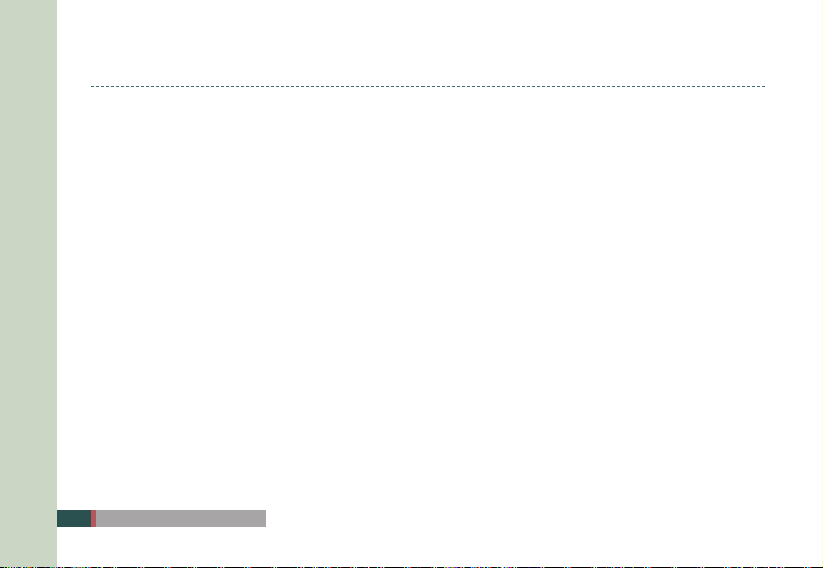
Table of Contents
Using Camera ................................45
Using Camera ............................................... 46
Using Personal Schedule Program .49
Today ............................................................50
Schedule Manager ........................................ 51
Picture Memo ................................................ 56
Voice Memo .................................................. 59
Using Application / Utility Program ............61
Calculator /Image Viewer ............................... 62
Backup.......................................................... 63
Using GPS .................................................... 64
M3T User Manual
8

1
M3T Introduction
Product Configuration
Name and Function of Each Part
LED Information
Button information
Touch Screen Button Information and Using the Stylus
Inserting and Removing the Battery
Charging
Extending Battery Usage Time
Inserting and Removing T-Flash (Micro SD Memory Card)
Connecting with PC
Soft/Hard Reset

Product Configuration
Check if all following items are included when you open the box for the first time.
•
M3T Main Unit One Standard Battery + One
Earphone Two Stylus Pens Manual CD +
M3T User Manual
10
High Capacity Battery
Cradle USB Cable Portable Adapter
ActiveSync

Name and Function of Each Part
M3T Main Unit
Volume Button
Stylus Pen
Camera
Back Speaker
Scanner Button
Battery
Detachment Button
Battery
Charging and
USB/Serial Port
Barcode Scanner
Window
Receiver
Earphone Connector
Camera Button
Scanner Button
LCD Touch Screen
Status Display LED
Button
User Manual M3T
11
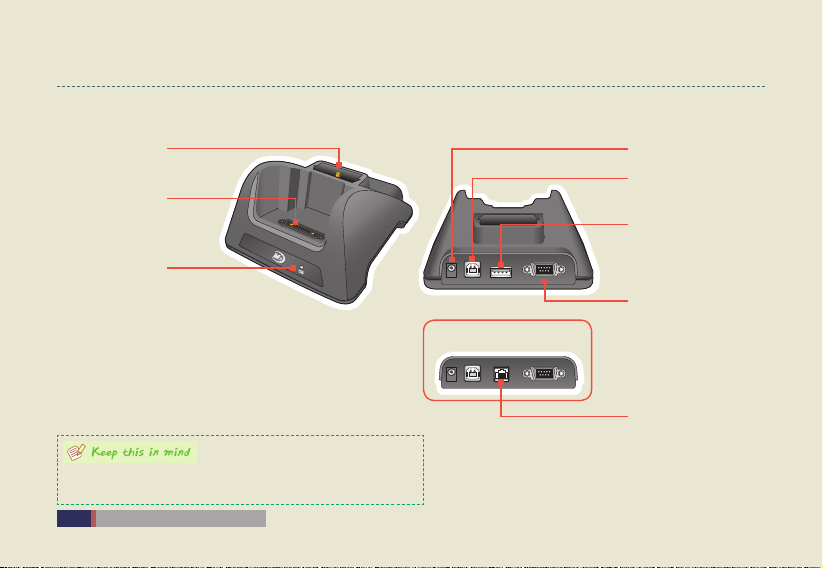
Name and Function of Each Part
Cradle
Aux. Battery
Charging Slot
Main Unit
Charging Slot
Cradle Charging LED
(When Charging
Aux. Battery)
USB Host and USB Ethernet are optional functions
•
Optional functions or items that were not purchased cannot be used.
•
M3T User Manual
12
When using Ethernet Cradle
Power Supply
USB Client:
PC Connection (ActiveSync)
USB Host:
For USB host use (keyboard,
memory, etc)
USB to Serial:
USB to Serial function
(External serial connection,
etc)
Ethernet:
Enables use of Ethernet function
for Main Unit
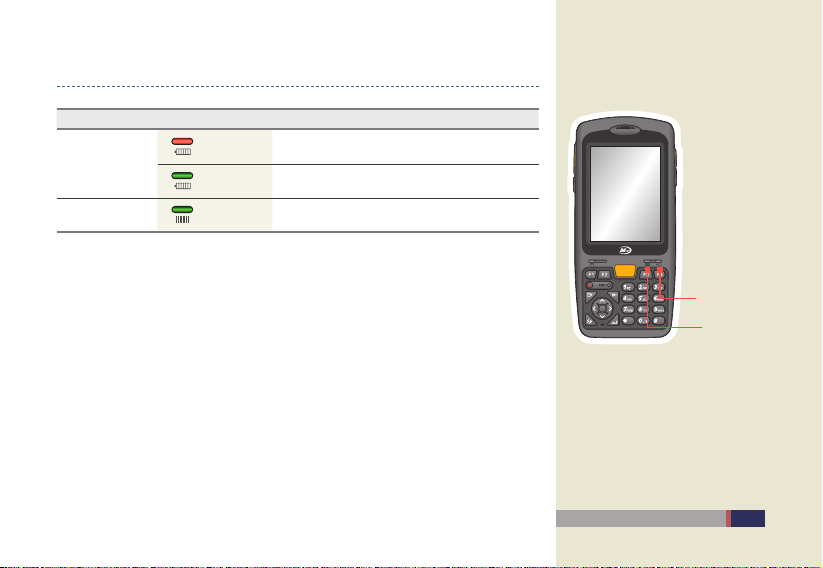
LED Information
Classification LED Status Description
Charging LED
Red Charging
Green Charging completed
Scanner LED Green
Scanner read barcode successfully
User Manual M3T
Charging LED
Scanner LED
13
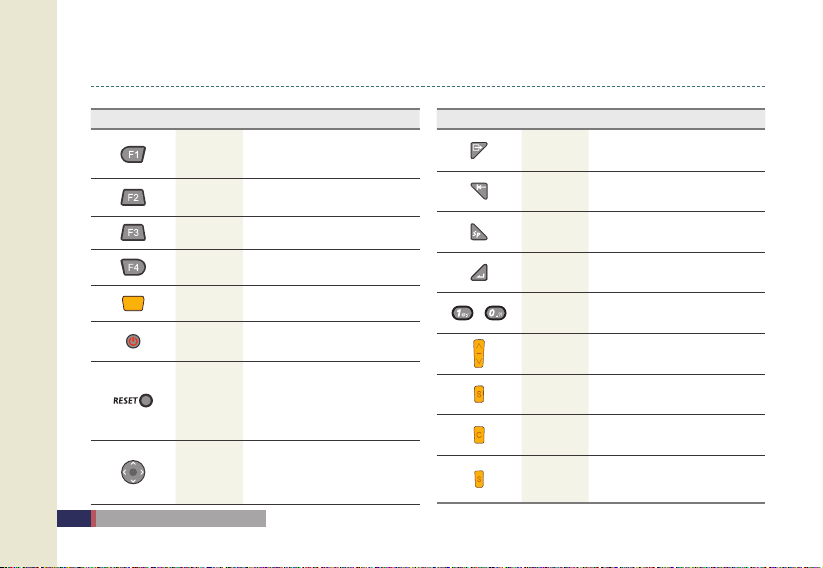
Button Information
Button Name Function
F1
F2
F3 Tab input
F4 Touch lock/release
Scanner
Button
Power
Button
Reset
Button
Navigation
Button
M3T User Manual
14
Short Press: Displays the input panel
Long Press: Opens explorer
Toggle between lower case/upper
case/number input mode
Barcode scan function
Short Press: Power ON/OFF
Click: Soft reset
Long Press and Click: Hard reset
(Press the Reset Button for four
seconds and then click)
Navigate up/ down/ left/ right
Button Name Function
Mode
Toggle between lower case/upper
Button
case/number input mode
Backspace
Enter Button Enter input
~
Button (left)
Delete
Button
Space
Space input
Button
Number
Enter number and characters
Button
Volume
Volume up and down
Button
Scanner
Barcode scan function
Camera
Short Press: Take picture,
Button
Long Press: Execute camera function
Scanner
Button
Barcode scan function
(right)
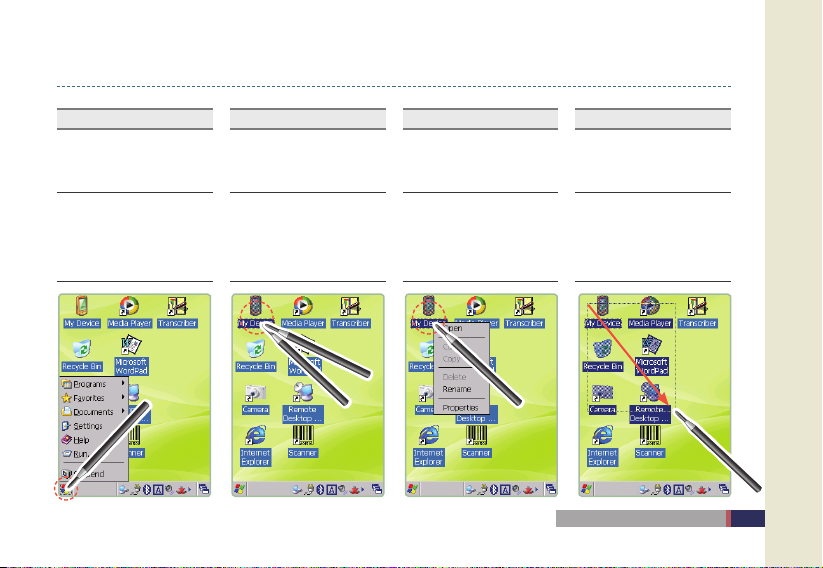
Touch Screen Button Information and Using the Stylus
Click
Item selection / Click
Click the item to select or
execute
Double Click
Same as double click function
in PCs
Quickly click the touch screen
twice, the same as double
clicking on a PC.
X2
Long Press
Press the stylus pen without
releasing, and select the menu.
(Copy, Cut, Paste)
Press and hold the stylus on the
touch screen. This function is
frequently used for file copy, cut,
and paste functions, or to use
the keyboard.
Drag
Select a group or move icons like
dragging a mouse in PC
Press the touch screen with the
stylus and drag the cursor to the
desired position while holding the
stylus down on the touch screen.
User Manual M3T
15
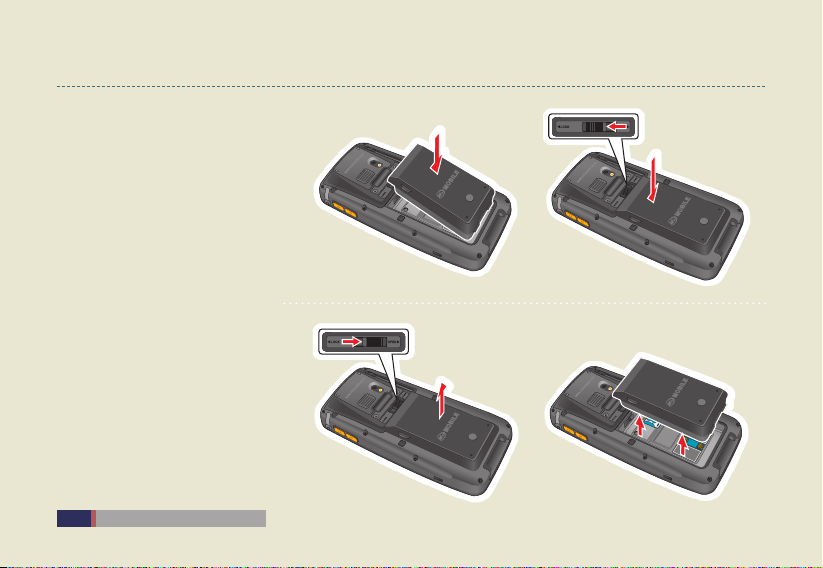
Inserting and Removing the Battery
Inserting Battery
Insert the battery to the battery
•
pack position in the back of PDA as
shown in the picture.
Completely attach the battery by
•
pushing the lock switch to the left as
shown in the picture.
Removing Battery
Unlock the battery by pushing the
•
lock switch to the right.
Remove the battery by picking it up
•
from the groove on the side of the
battery.
M3T User Manual
16
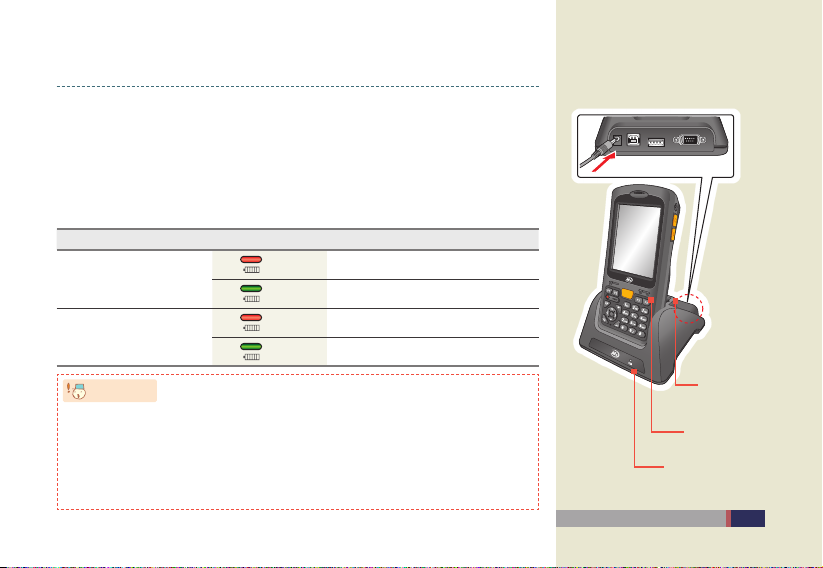
Charging
Warning!
Connect the provided adapter plug to the charging jack of the cradle, and place the
•
Main Unit or battery to be charged on the cradle.
•
The charging status of the battery attached to the Main Unit can be checked through the
LED on the upper left part of the Main Unit. The charging status of the aux. battery can
be checked through the LED on the lower right corner of the cradle.
Charging LED
Classification LED Status Description
Main Unit Charging LED
Cradle Charging LED
(Charging Aux. Battery)
•
•
•
•
Do not use any other adapters except for the power supply device (5.2V/5A) that comes with
the product.
Do not use excessive force to plug in the Main Unit or battery. Otherwise, this may cause
problems and you may not receive free warranty service since the problem is due to the fault
of the user.
Improper battery replacement may cause an explosion.
When the battery is completely discharged, connect the adapter and reset the device to check
whether the LCD turns on, and then use the device after charging for at least 10 minutes.
Red Charging
Green Charging completed
Red Charging
Green Charging completed
Main Unit Charging
Cradle Charging LED
(Aux. Battery Charging)
User Manual M3T
Aux. Battery
Slot
LED
17
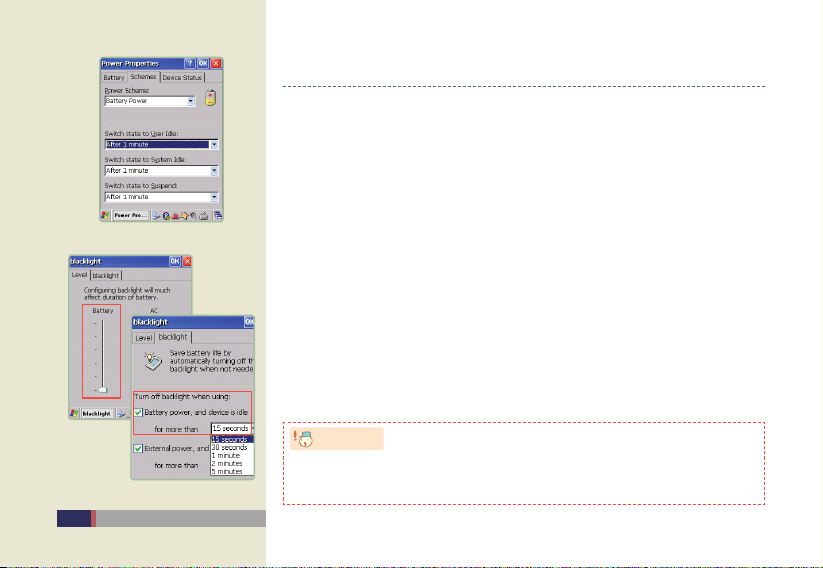
Reduce the time to switch the state to Idle Mode
Warning!
Backlight Setting
M3T User Manual
18
Extending Battery Usage Time
When you are working outside of the workplace or home and you cannot charge
•
the device as often as you need, you can extend the battery usage time through the
following methods.
Turn off the LCD by pressing the power button when you aren’t use the device.
•
The device is turned off automatically if there is no activity on the keyboard or LCD touch
-
screen for more than three minutes when battery power is used.
You can maximize the battery usage time by reducing the user idle state / system
-
idle / temporary pause state switching time from Settings > Control Panel > Power >
Configuration Table.
Set the brightness setting of the LCD backlight and keypad backlight to minimum.
•
Set the brightness of “Battery Mode” to minimum from Start > Settings > Control Panel >
-
Backlight > Brightness.
Set the device to turn off the backlight when battery is used and if the idle time is more than
-
“15 seconds” from Start > Settings > Control Panel > Backlight > Backlight.
A low battery warning message will be displayed on the taskbar and Start Window when the
•
battery is low. In this case, the device must be charged using the adapter. Otherwise, this may
a problem to the system.
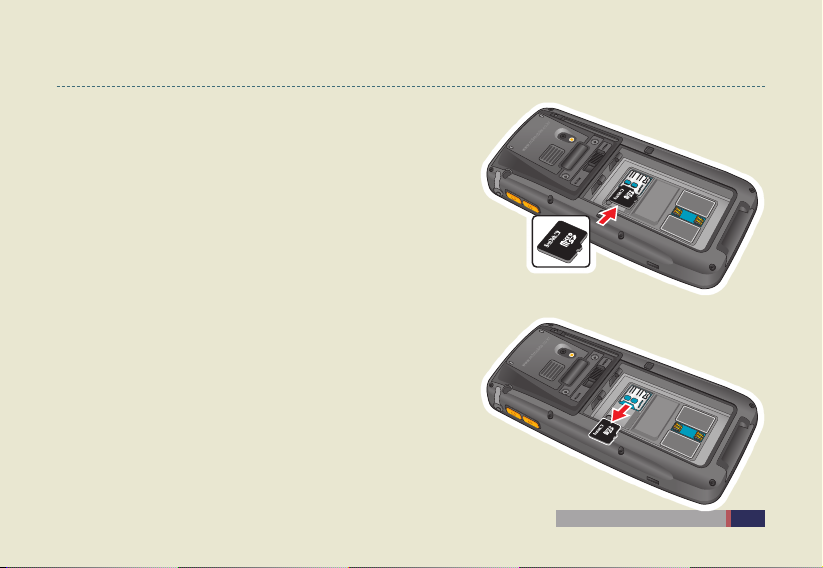
Inserting and Removing T-Flash (Micro SD Memory Card)
Inserting T-Flash
Remove the battery from the back of the PDA.
•
Insert the Micro SD Memory Card device with the metal terminals
•
facing downward until you hear a clicking sound.
Removing T-Flash
•
Remove the battery from the back of the PDA.
Press the inserted Micro SD Memory Card with your finger, and then
•
the Micro SD Memory Card will be eject with a clicking sound.
Pull out the Micro SD Memory Card by picking it up from the groove
•
in the device.
User Manual M3T
19

M3T User Manual
20
Connecting with PC
The cradle supports both charging and USB port connection.
•
Follow the procedures described below to connect the cradle.
•
Connect the adapter of the device to the cradle.
-
Connect the power plug of the adapter to the wall outlet.
-
Connect the USB cable to the USB port of the cradle and connect the cable to the PC’s
-
USB port.
Insert the device to the cradle and synchronize the device with the PC.
-
The PC’s USB ports may be located in the back, front, or side of the PC, and the shape
•
of the USB port of both desktop computers and laptop computers are identical.
You can use the USB host function through the USB host port of the cradle.
•
USB Host and USB Ethernet are optional functions.
•
You cannot use the functions or items that were not added when you purchased the unit.
•
