Page 1

M2TECH
YOUNG MKIII
HIGHEST RESOLUTION DIGITAL-TO-ANALOG CONVERTER
DIGITAL PREAMPLIFIER
USER MANUAL
REV. PRA – 8/2017
Page 2
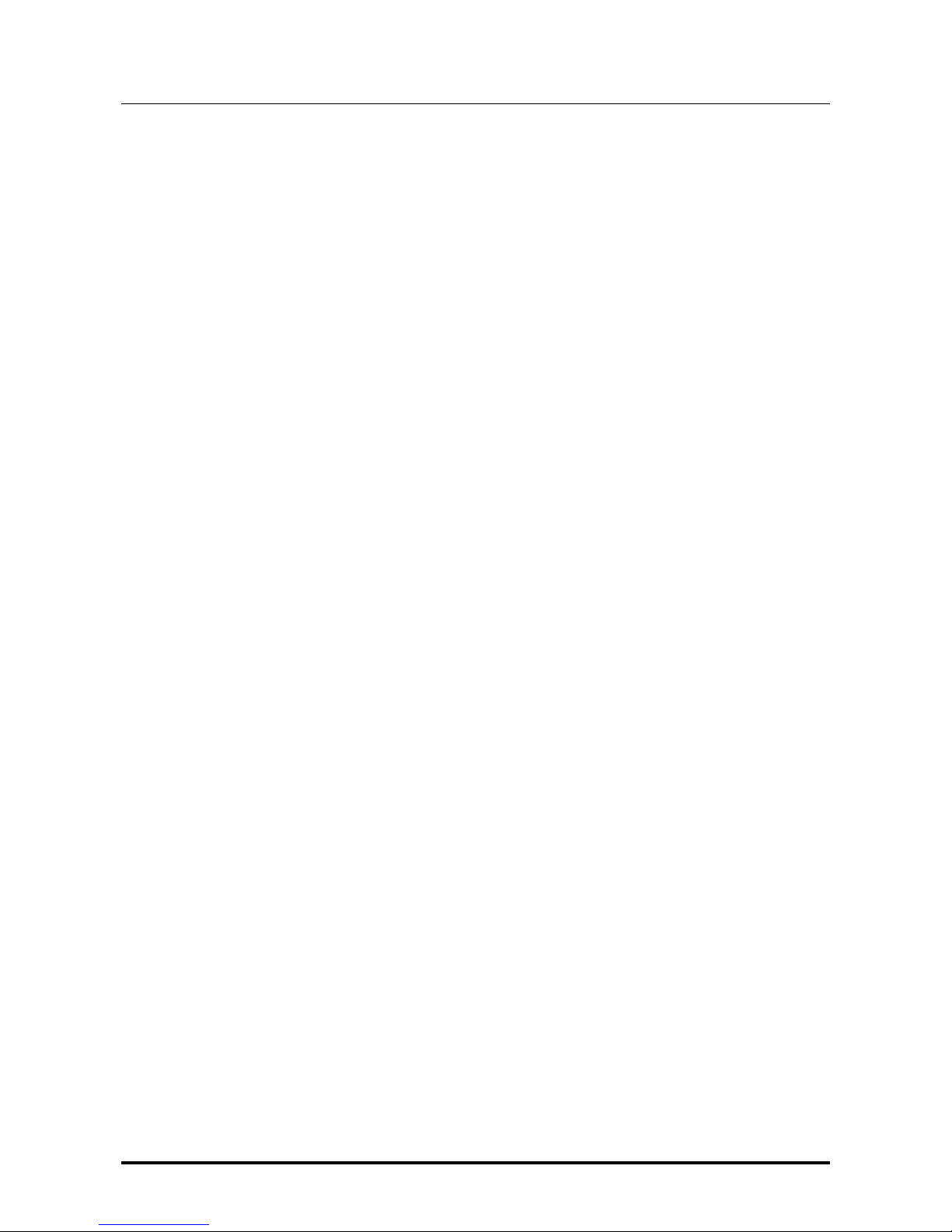
YOUNG MKIII
DIGITAL-TO-ANALOG CONVERTER AND PREAMPLIFIER
REVISION PRA – AUGUST 2017
Copyright © 2017, M2T ech Srl
2
M2Tech
www.m2tech.biz
Page 3
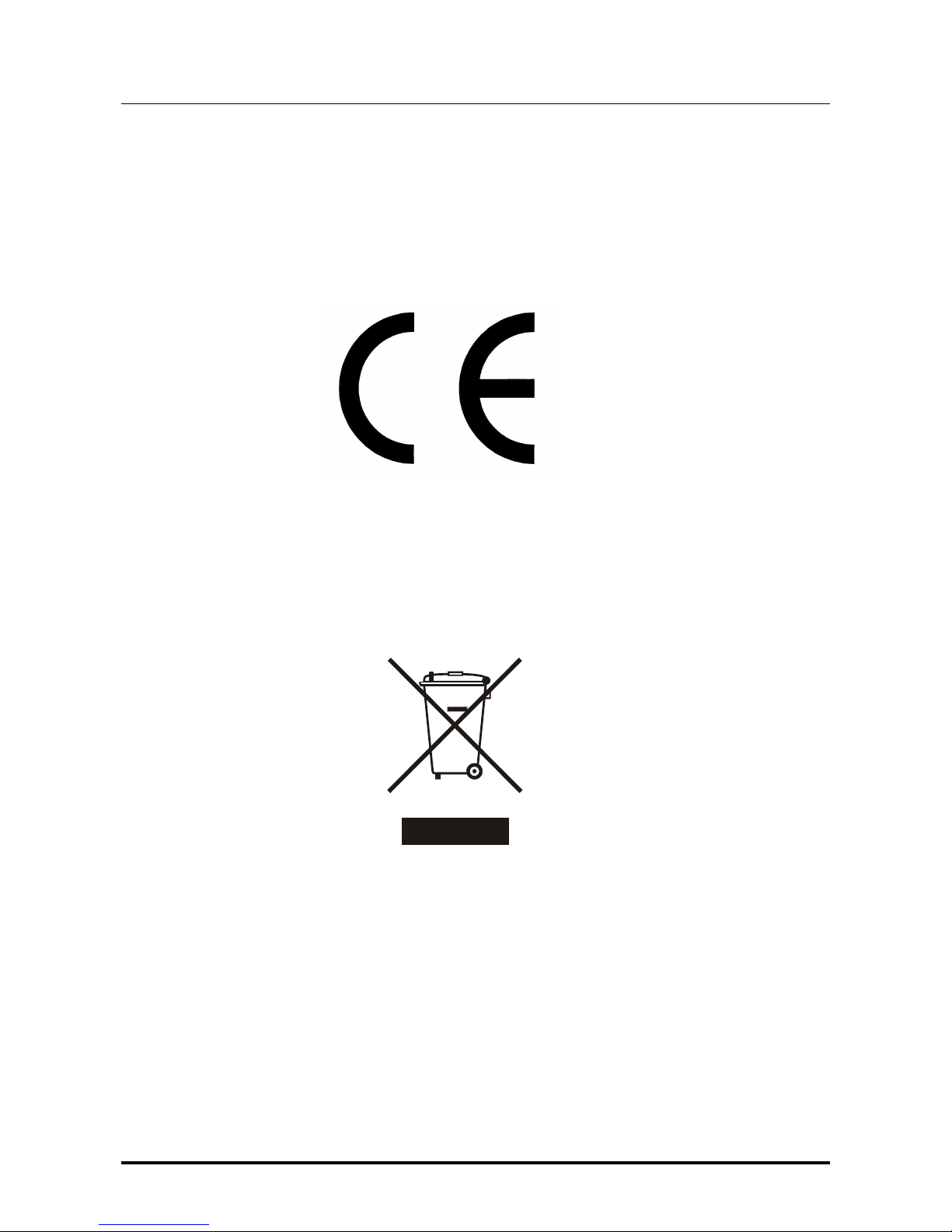
YOUNG MKIII
DIGITAL-TO-ANALOG CONVERTER AND PREAMPLIFIER
REVISION PRA – AUGUST 2017
Copyright © 2017, M2T ech Srl
3
M2Tech
www.m2tech.biz
Warning!
Changes or modifications not authorized by the manufacturer can invalidate the
compliance to CE regulations and cause the unit to be no more suitable to use. The
manufacturer refuses every responsibility regarding damages to people or things
due to the use of a unit which has been subject to unauthorized modifications or to
misuse or to malfunction of a unit which has been subject to unauthorized
modifications.
This unit is compliant with the following CE regulations: CEI EN 55022:2009 Class B (Radiated Emissions),
CEI EN 55024:1999, CEI EN 55024:A2/2003, CEI EN 55024:IS1/2008 (Radio Frequency Electromagnetic
Fields, 50Hz Magnetic Field Immunity Test and Electrostatic Discharges – ESD).
For a proper operation of this unit, all connections to other equipment in the system must be done
when all equipment are off. Failing to comply with this advice may lead to damage to the Young MkIII.
The label above, printed on the product case, indicates that the product, when no more usable, can’t be
treated as generic garbage, but must be disposed of at a collection point for recycling of electrical and
electronic equipment, in compliance with the WEEE regulation (Waste of Electrical and Electronic
Equipment).
By making sure that this unit is correctly recycled, you will help preventing potential damages to environment
and human health, which could be caused by a wrong treatment of this product as generic garbage.
Materials’ recycling helps saving natural resources. For more in-depth information about recycling this
product, please contact M2Tech Srl.
WARNING: the information contained in this manual are considered to be reliable and accurate.
M2Tech reserves the right to change or modify the information any time, without prior advice. It’s up
to the customer to ensure that the manual being consulted is the latest version.
Page 4
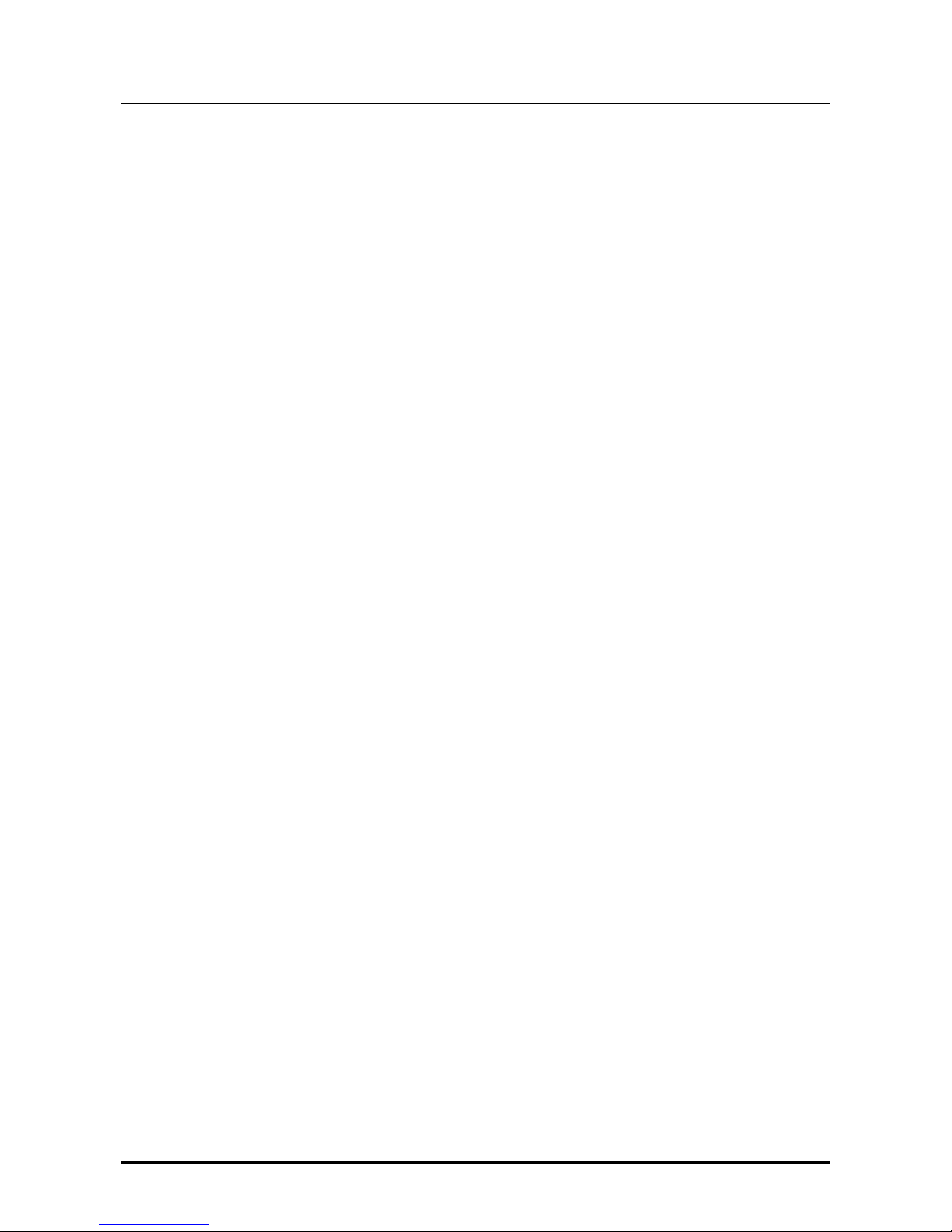
YOUNG MKIII
DIGITAL-TO-ANALOG CONVERTER AND PREAMPLIFIER
REVISION PRA – AUGUST 2017
Copyright © 2017, M2T ech Srl
4
M2Tech
www.m2tech.biz
Dear customer,
Thank you for purchasing YOUNG MKIII. You are the owner of a very high quality digital-toanalog converter with many unique features designed to obtain the best performance in
every hi-fi system.
YOUNG MKIII implements a specific set of technological and functional solutions, from the
asynchronous USB interface with MQA® decoder to passive anti-alias filtering, to offset
recovery right on I-to-V converters to the ability of delivering a high output level with the
purpose of exalting sonic performances, ease of use and reliability. Moreover, YOUNG MKIII
shares many features with preamplifiers, therefore it is recommended to directly drive
power amplifiers
YOUNG MKIII is provided with a complete set of digital and analogue inputs, to allow for
using every kind of source. The Bluetooth® receiver with aptX® decoder makes high-quality
music streaming from your smartphone or tablet straightforward.
The balanced output and the stock adaptors for single-ended connection allow for driving
every kind of amplifier. The ability of setting the maximum output level to two values
ensures that the maximum power will be reached even with the most inefficient tube
amplifier whenever the YOUNG MKIII is used as a preamplifier.
The fully-loaded remote control allows for total control of both YOUNG MKIII and most audio
players running on the computer attached to its USB input, as well as other M2Tech
Rockstars series products.
We’re sure that your expectations will be fulfilled by purchasing YOUNG MKIII: you’ll hear
your favourite music as never before, so you can now prepare for a whole new listening
experience!
Nadia Marino, CEO
The MQA® logo is a trademark of MQA Limited. © MQA Limited 2016.
The Bluetooth® word mark and logos are registered trademarks owned by the Bluetooth
SIG, Inc. and any use of such marks by M2Tech Srl is under license. Other trademarks
and trade names are those of their respective owners.
Qualcomm aptX® is a product of Qualcomm Technologies International, Ltd.
Please note here your YOUNG MKIII serial number and purchase info for future reference:
S/N: _______________________ Date of Purchase: _________________________
Place of Purchase__________________________
Note: Proof of retail purchase, such as your purchase receipt, will be required in the unlikely event
that any warranty service will be required.
Page 5
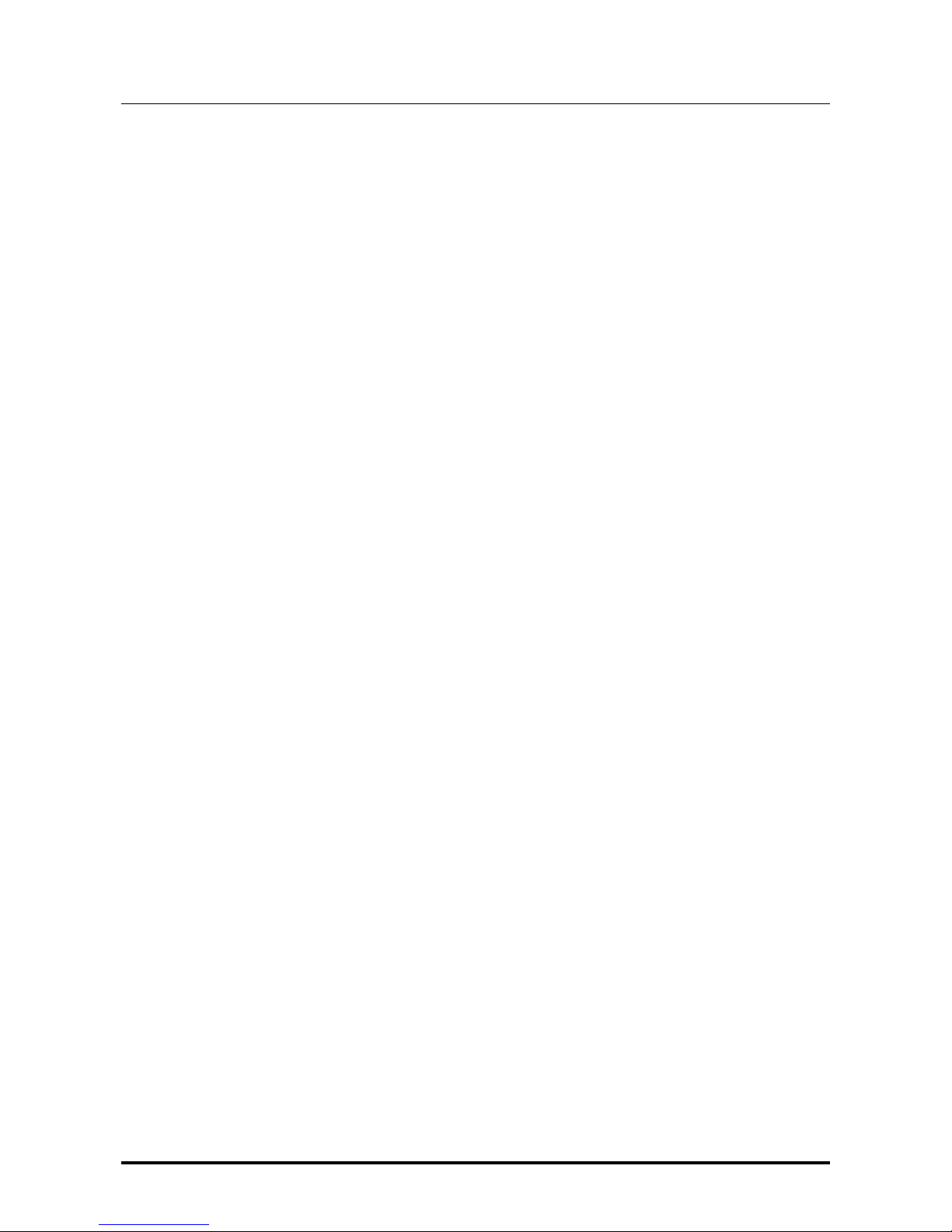
YOUNG MKIII
DIGITAL-TO-ANALOG CONVERTER AND PREAMPLIFIER
REVISION PRA – AUGUST 2017
Copyright © 2017, M2T ech Srl
5
M2Tech
www.m2tech.biz
TABLE OF CONTENTS
1. Unpacking and Placing the Unit.......................................................................................7
2. Front Panel ......................................................................................................................9
3. Back Panel.....................................................................................................................11
4. Remote Control..............................................................................................................13
5. Connecting and Powering the Unit.................................................................................15
6. Cleaning the Unit ...........................................................................................................17
7. Using the Young MkIII....................................................................................................19
7.1. Volume Setting........................................................................................................19
7.2. Mute Toggle ............................................................................................................19
7.3. Choosing the Signal’s Phase...................................................................................20
7.4. Source Selection .....................................................................................................20
7.5. Menu Navigation .....................................................................................................20
7.6. Balance Setting .......................................................................................................21
7.7. Choosing the Maximum Output Level .....................................................................21
7.8. Setting the Display’s Backlight Intensity ..................................................................22
7.9. Choosing Volume Mode ..........................................................................................22
7.10. Setting the Automatic Switch Off ...........................................................................22
7.11. Using the remote control function keys for quick access to menu items ...............23
7.12. Checking Firmware Revision.................................................................................23
7.13. Connecting a Bluetooth® source............................................................................23
7.14. Power Mode and Standby .....................................................................................23
8. Using a Computer as Digital Source..............................................................................25
8.1. Plug’n’Play Operation with Apple OSX....................................................................25
8.1.1. DSD files playback with Mac.............................................................................28
8.2. Plug’n’Play Operation with Linux .............................................................................28
8.2.1. DSD files playback with Linux...........................................................................30
8.3. Using the Young MkIII with Windows ......................................................................30
8.3.1. Installing the Windows driver ............................................................................31
8.3.2. Windows driver uninstall ...................................................................................38
8.3.3. Windows Driver Panel ......................................................................................43
8.3.4. Using the YOUNG MKIII as Windows predefined audio device ........................49
8.3.5. Configuring the player: FooBar and JRiver Media Center.................................50
9. Controlling the Computer Player by Using the Young MkIII Remote Control .................57
10. Updating Young MkIII Firmware...................................................................................59
11. Specifications...............................................................................................................61
Page 6
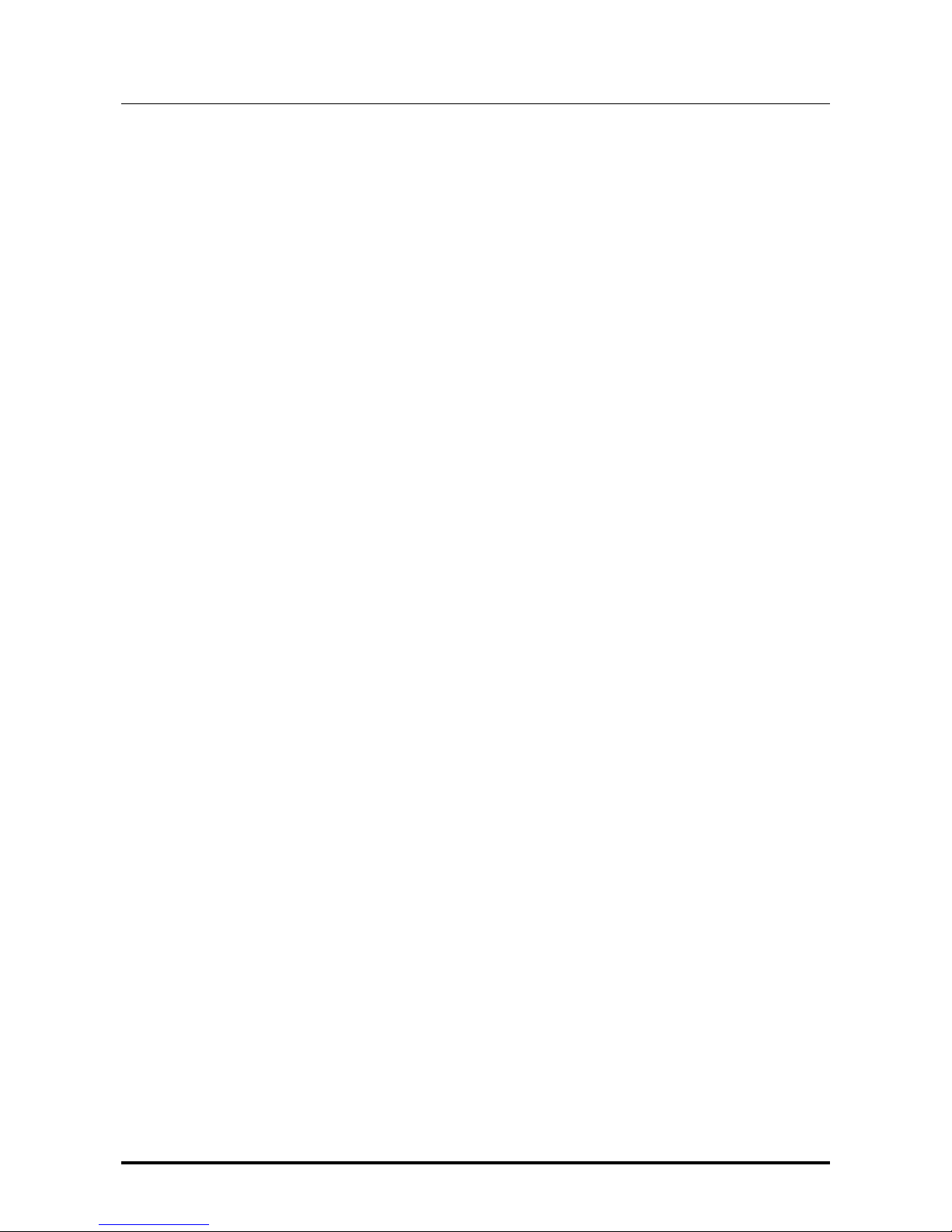
YOUNG MKIII
DIGITAL-TO-ANALOG CONVERTER AND PREAMPLIFIER
REVISION PRA – AUGUST 2017
Copyright © 2017, M2T ech Srl
6
M2Tech
www.m2tech.biz
Page 7
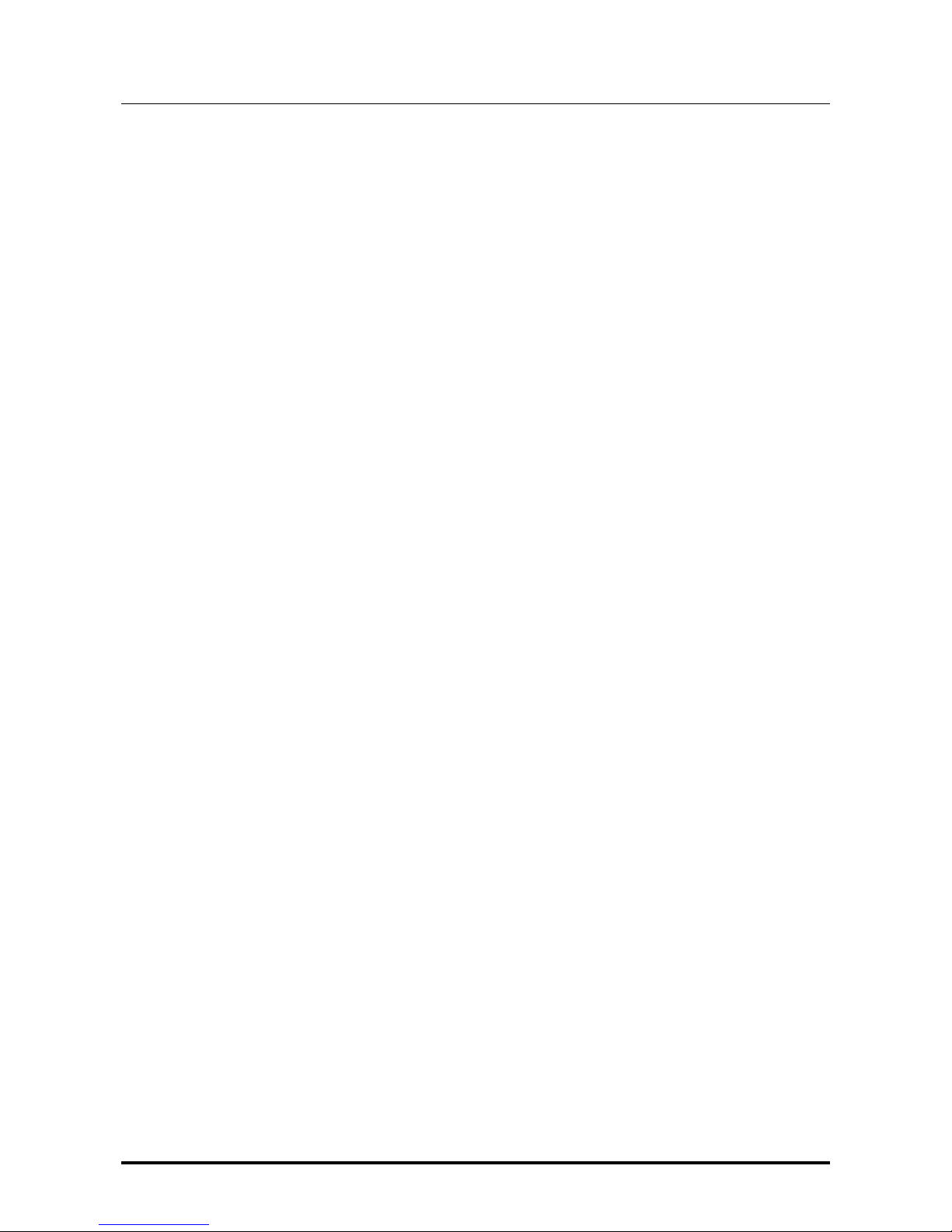
YOUNG MKIII
DIGITAL-TO-ANALOG CONVERTER AND PREAMPLIFIER
REVISION PRA – AUGUST 2017
Copyright © 2017, M2T ech Srl
7
M2Tech
www.m2tech.biz
1. Unpacking and Placing the Unit
Lay the package on a table and open the external box by removing or cutting the adhesive
tape seal. Then extract the internal box and open it by lifting the front wing. The following
items are included:
one YOUNG MKIII;
one wall wart (AC-to-DC adapter);
one USB A-B cable;
two XLR-RCA high quality adaptors;
one remote control;
two AAA type batteries.
Should one or more item be missing, please contact your retail dealer.
Remove the YOUNG MKIII from the box and place it onto a stable base, far from heat
sources. Avoid full sunlight on the unit. Allow for ample room around the unit for venting.
The YOUNG MKIII is a high efficiency device; therefore it doesn’t produce relevant heat
during its operation. Regardless, it’s recommended to guarantee an adequate air flow
around the unit. Moreover, every time it will mainly be operated by remote control, it’s
recommended to place it so as the remote control’s infrared signals can easily reach its
front panel.
Avoid smoke, moisture, dirt and liquids from reaching the unit. Please note that any signs
of abuse will void warranty coverage.
Do not place the unit on thick carpets or inside a box or piece of furniture, not even close
to curtains.
Page 8

YOUNG MKIII
DIGITAL-TO-ANALOG CONVERTER AND PREAMPLIFIER
REVISION PRA – AUGUST 2017
Copyright © 2017, M2T ech Srl
8
M2Tech
www.m2tech.biz
Page 9
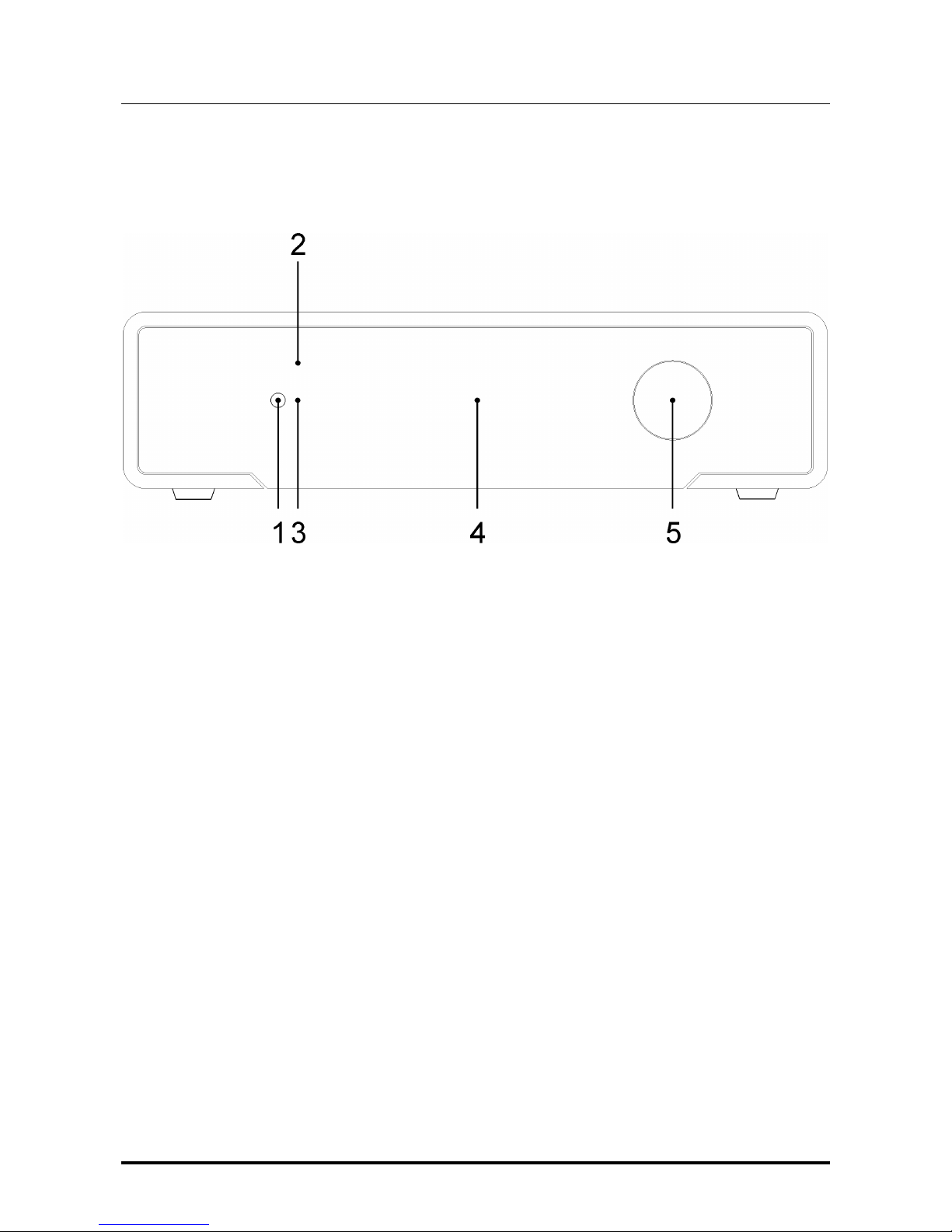
YOUNG MKIII
DIGITAL-TO-ANALOG CONVERTER AND PREAMPLIFIER
REVISION PRA – AUGUST 2017
Copyright © 2017, M2T ech Srl
9
M2Tech
www.m2tech.biz
2. Front Panel
Figure 1
1) Power on/power off/mute/menu exit button. Press this button to switch the YOUNG
MKIII on when it’s off. When the YOUNG MKIII is on, a short press will toggle mute, unless
the menu is active: in this case a short press will cause the menu to exit discarding any
configuration change. A more prolonged press while the YOUNG MKIII is on will cause it to
switch off.
2) Standby LED. When the YOUNG MKIII is in standby mode, this LED blinks to indicate to
the user that the device can be switched on by the included remote control. This LED is
steadily lit during the firmware update procedure.
3) IR receiver. Aim the remote control to this point to send commands to the YOUNG MKIII.
4) Display. Multifunction OLED display. During normal operation, it indicates the listening
level, the selected source, the swampling frequency (not for analog), the format (not for
analog) and the status of mute and phase (if set). When the menu is accessed, the display
shows the selected menu item and its current value.
5) Encoder. It allows for accessing and navigating the menu, selecting inputs and setting
the volume. It can be rotated and pushed. Please refer to Chapter 7 for more details.
Page 10
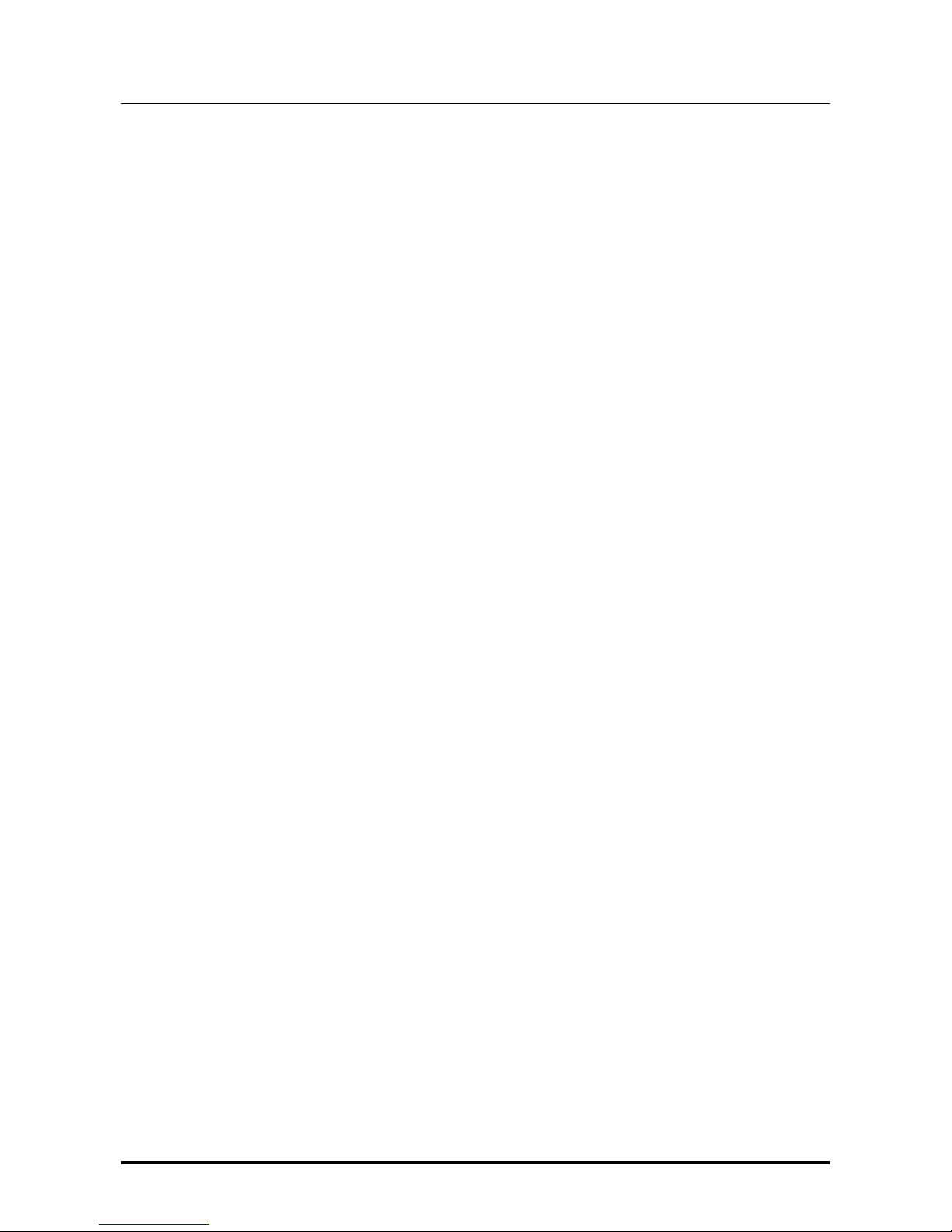
YOUNG MKIII
DIGITAL-TO-ANALOG CONVERTER AND PREAMPLIFIER
REVISION PRA – AUGUST 2017
Copyright © 2017, M2T ech Srl
10
M2Tech
www.m2tech.biz
Page 11
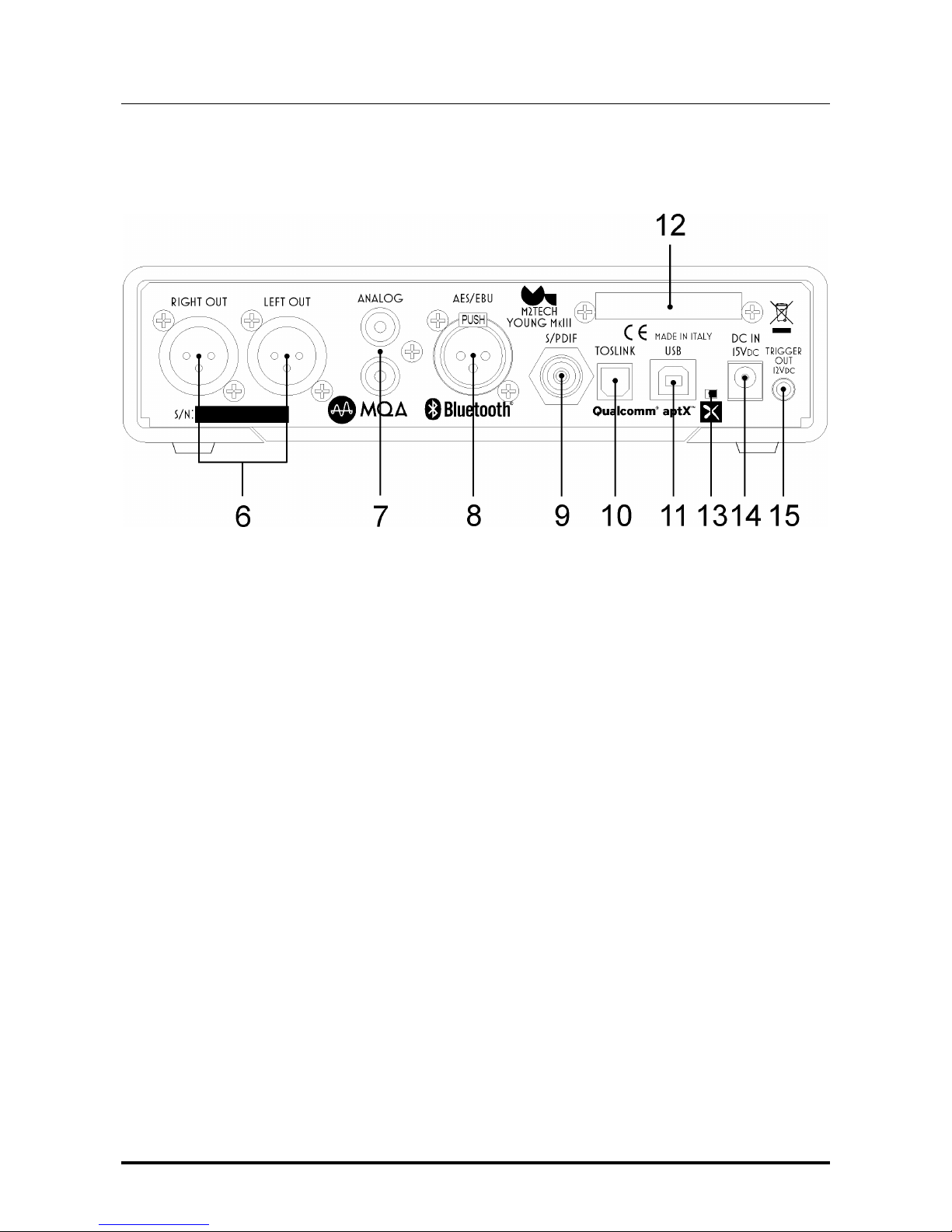
YOUNG MKIII
DIGITAL-TO-ANALOG CONVERTER AND PREAMPLIFIER
REVISION PRA – AUGUST 2017
Copyright © 2017, M2T ech Srl
11
M2Tech
www.m2tech.biz
3. Back Panel
Figure 2
6) Outputs. Connect the YOUNG MKIII to your amplifier/preamplifier with balanced inputs
using balanced cables terminated with three-pole XLR connectors. Should your amplifier
only be provided with single-ended inputs, you may insert the stock high quality adaptors
into the YOUNG MKIII outputs and then connect the YOUNG MKIII to the amplifier using
coaxial interconnect terminated with RCA plugs. The YOUNG MKIII is provided with Goldplated male XLR sockets.
NOTE: Ground on pin 1, send (hot) on pin 2, return (cold) on pin 3. If your amplifier
requires hot on pin 3 and cold on pin 2, the connection will be inverting. In this case
the absolute phase can be obtained using the “phase” feature of the YOUNG MKIII
(please refer to chapter 7 for more details).
7) Analog input. Connect an analogue source provided with single-ended line level output
Female stereo RCA socket.
8) AES/EBU digital input. Connect a source provided with 110 Ohms pro AES/EBU
output. Female three-pole XLR socket.
9) S/PDIF digital inputs. Connect sources provided with 75 Ohms S/PDIF outputs. RCA
female connector terminals are provided.
10) Toslink™ optical digital input. Connect a source provided with a Toslink™ digital
output. Toslink™ type connector.
11) USB connector. Connect to the USB 2.0 port of a computer using the stock USB
cable. Type “B” female USB connector.
Page 12
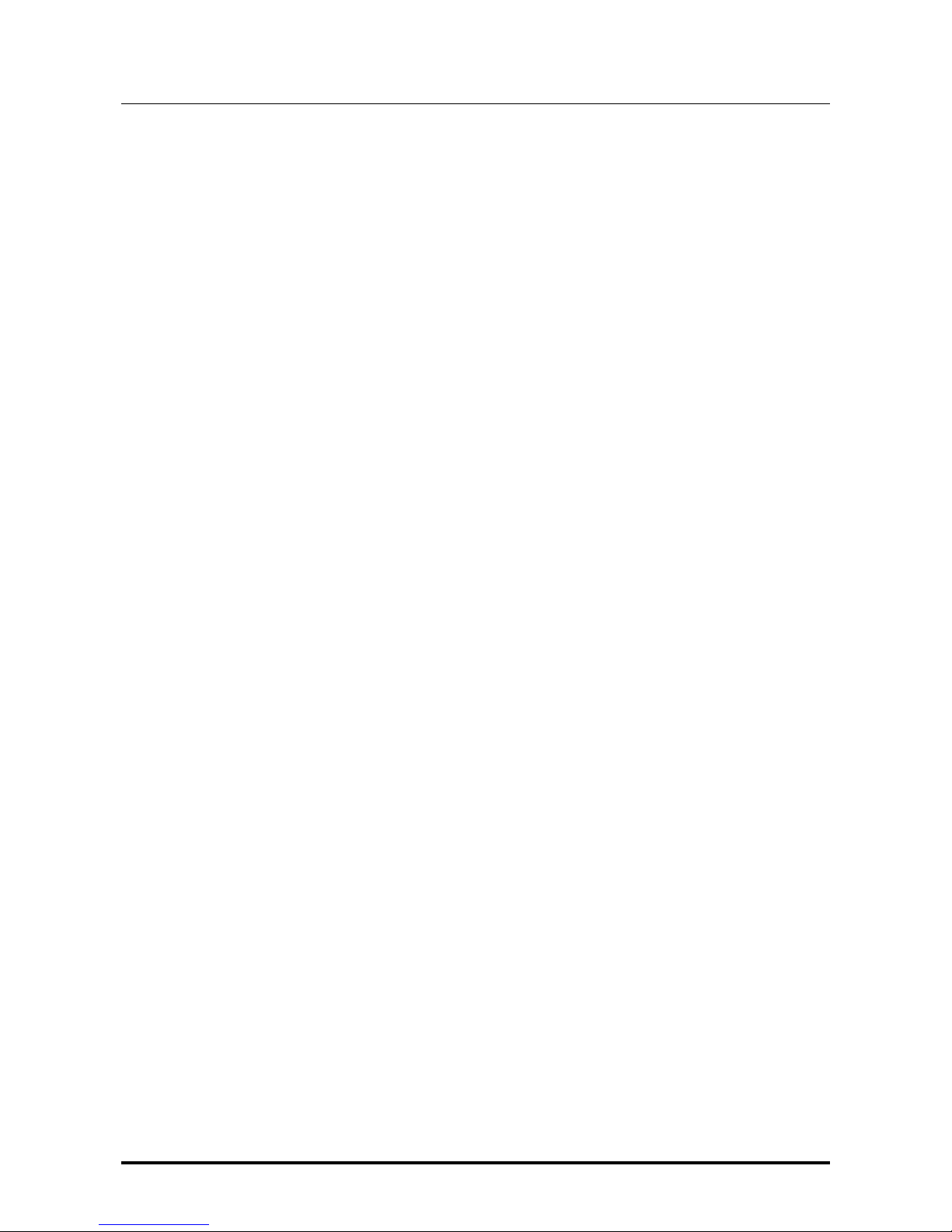
YOUNG MKIII
DIGITAL-TO-ANALOG CONVERTER AND PREAMPLIFIER
REVISION PRA – AUGUST 2017
Copyright © 2017, M2T ech Srl
12
M2Tech
www.m2tech.biz
12) Bluetooth® module receiver antenna. Keep this antenna clear from metal shields or
covers.
13) Power mode switch. Enables and disables immediate operation as soon as power is
applied.
14) Power supply input. Connect the connector from the stock 15V-1.2A adaptor or from
the Van Der Graaf MkII. 5.5/2.1mm jack with positive on tip.
15) Trigger output. Connect to the trigger input of any other device accepting 12VDC.
Female 3.5mm jack.
Page 13

YOUNG MKIII
DIGITAL-TO-ANALOG CONVERTER AND PREAMPLIFIER
REVISION PRA – AUGUST 2017
Copyright © 2017, M2T ech Srl
13
M2Tech
www.m2tech.biz
4. Remote Control
The YOUNG MKIII comes with a fully-loaded remote control which
allows for setting all of its controls, as well as for controlling other
M2Tech Rockstars series products.
Below is a brief description of the relevant keys for the YOUNG MKIII.
Standby key: This allows for putting the YOUNG MKIII in standby
mode (prolonged push) and for awakening it.
DIM: Display dimming.
DAC: Instructs the remote to send commands using the DAC system
code.
PHASE: Analogue output phase toggle.
MENU: Configuration menu access.
ESC: Menu exit with changes discarded.
Cursor keys: Allow for menu navigation.
OK: Menu exit with changes stored.
VOL+/VOL-: Volume setting.
MUTE: Mute toggle on/off.
IN+/IN-: Input selection.
F+/F-: Functions setting, to set various parameters including balance.
FUNC: Functions recall.
Player Controls: these buttons are dedicated to the control of an
audio player running on the computer attached to the YOUNG MKIII.
The following commands can be sent: Play/pause, stop, next, track,
Figure 3 previous track
Page 14
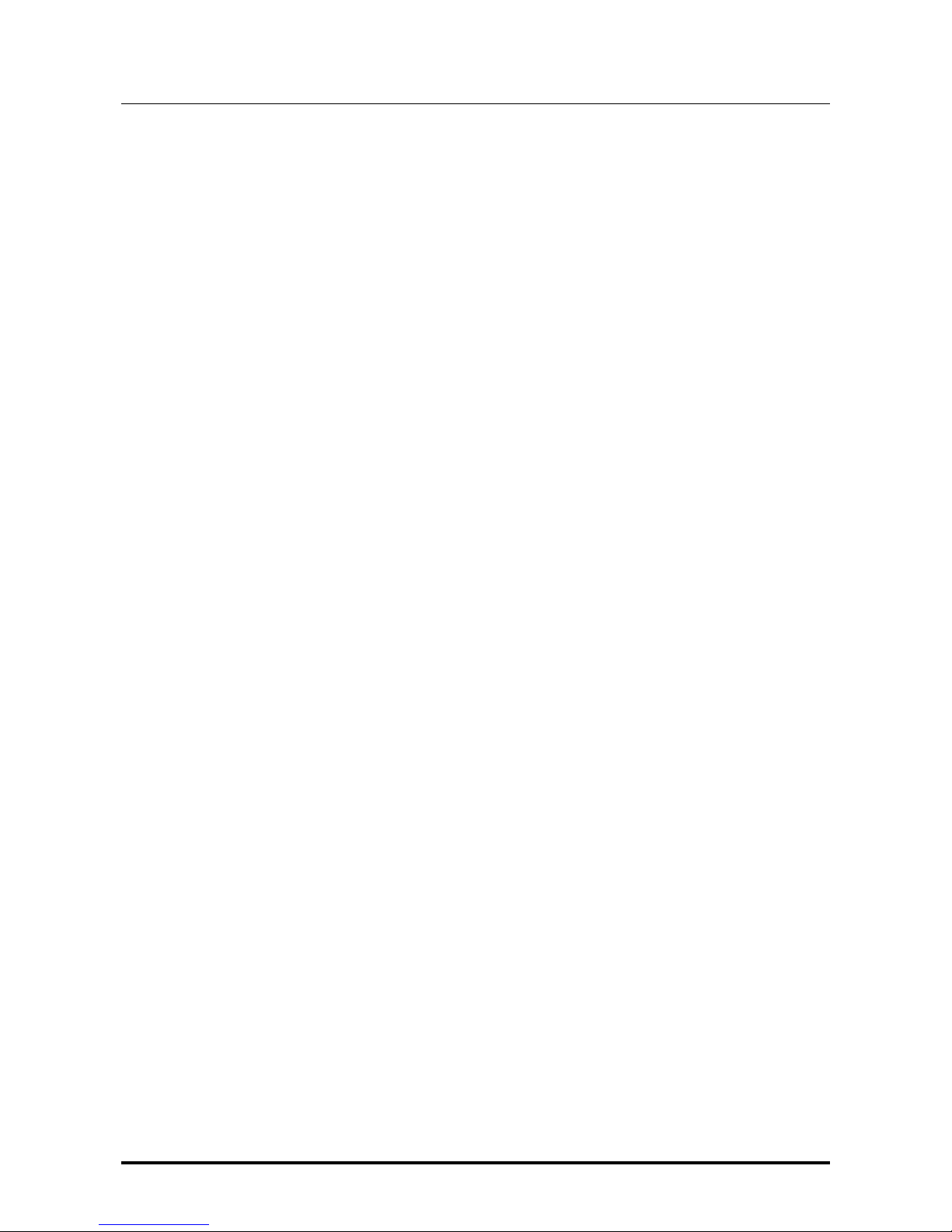
YOUNG MKIII
DIGITAL-TO-ANALOG CONVERTER AND PREAMPLIFIER
REVISION PRA – AUGUST 2017
Copyright © 2017, M2T ech Srl
14
M2Tech
www.m2tech.biz
Page 15

YOUNG MKIII
DIGITAL-TO-ANALOG CONVERTER AND PREAMPLIFIER
REVISION PRA – AUGUST 2017
Copyright © 2017, M2T ech Srl
15
M2Tech
www.m2tech.biz
5. Connecting and Powering the Unit
WARNING: All connections between the YOUNG MKIII and other equipment must be
made when all units are turned off and completely powered down or unplugged.
Failing to do so may cause damage to the YOUNG MKIII and/or other units.
Please refer to chapter 3, “Back Panel”.
Connect the digital sources (CD/SACD/DVD player, satellite receiver, DAB receiver) and
the analogue source to the inputs (Figure 2, 7-11). The Bluetooth® connection will be done
after powering the unit.
Connect your computer to the YOUNG MKIII USB input (Figure 2, 11).
If you want to use the YOUNG MKIII as a preamplifier, connect the analog outputs to the
inputs of a power amplifier; otherwise connect the outputs to a pair of inputs on an
integrated amplifier or preamplifier (Figure 2, 6).
Connect the trigger output (Figure 2, 15) of the YOUNG MKIII to the trigger input of any
device accepting 12VDC which you want to power subsequently to the YOUNG MKIII turn-on.
Connect the plug from the stock wall wart or from the Van Der Graaf MkII to the YOUNG
MKIII power input (Figure 2, 14).
Connect the wall wart or the Van Der Graaf MkII to a mains outlet. Both will automatically
accept any voltage from 90VAC to 265VAC.
Switch the YOUNG MKIII on by pushing the front panel button (Figure 1, 1). If you’re using
the Van Der Graaf MkII, and you have set the power mode switch (Figure 2, 13) for
immediate operation, then the YOUNG MKIII will switch on when activating the Van Der
Graaf MkII.
NOTE: whenever the YOUNG MKIII is used as a preamplifier, it is a good habit to
switch the power amplifier on after switching the YOUNG MKIII on, and to switch the
power amplifier off before switching the YOUNG MKIII off. This may be accomplished
by using the YOUNG MKIII trigger output.
NOTE: it is possible to use a dedicated low noise power supply in place of the wall
wart, to increase the sonic performance M2Tech provides a device for this purpose,
the Van Der Graaf MkII. Should the user opt for use of a non-M2Tech power supply,
M2Tech reserves the right to void the YOUNG MKIII warranty.
Page 16
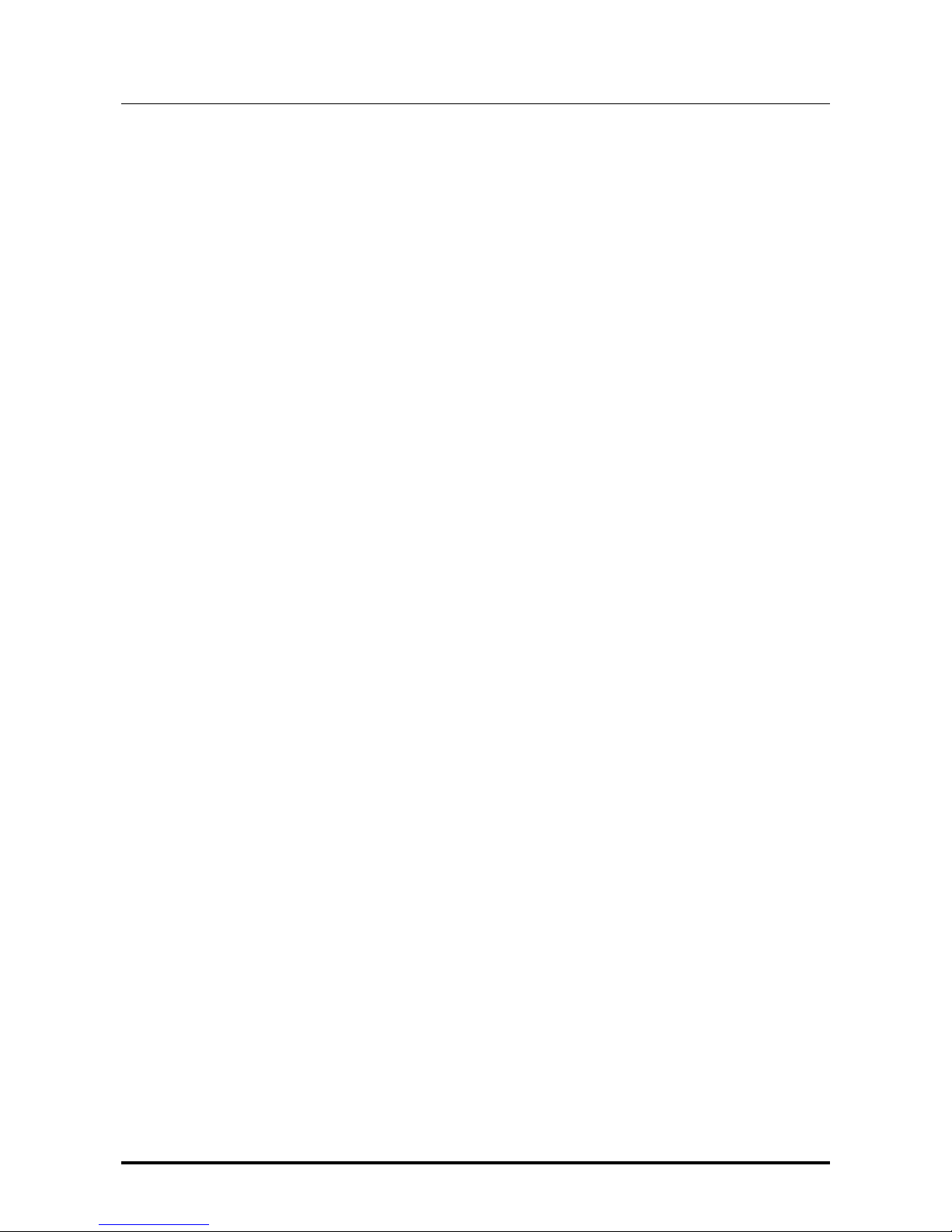
YOUNG MKIII
DIGITAL-TO-ANALOG CONVERTER AND PREAMPLIFIER
REVISION PRA – AUGUST 2017
Copyright © 2017, M2T ech Srl
16
M2Tech
www.m2tech.biz
Page 17
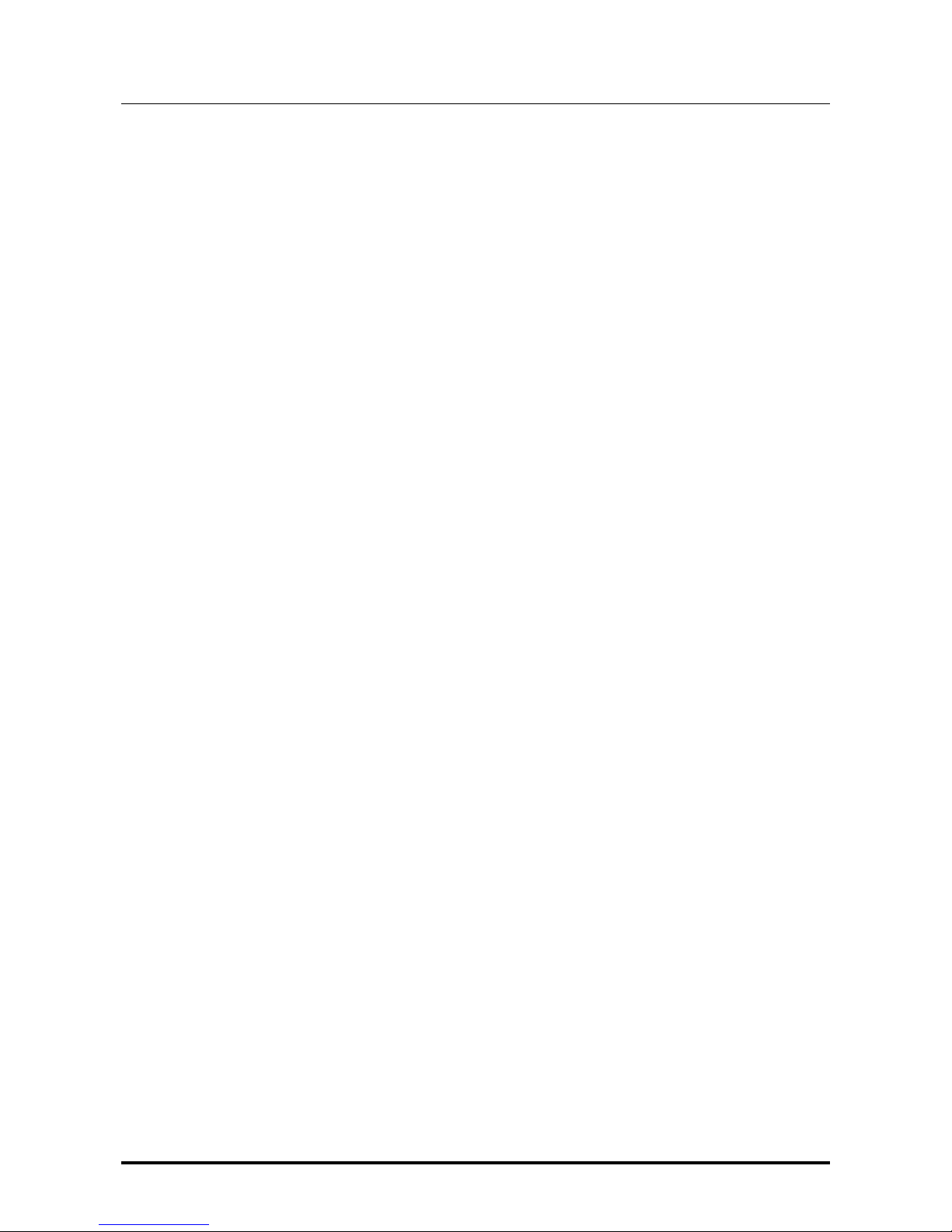
YOUNG MKIII
DIGITAL-TO-ANALOG CONVERTER AND PREAMPLIFIER
REVISION PRA – AUGUST 2017
Copyright © 2017, M2T ech Srl
17
M2Tech
www.m2tech.biz
6. Cleaning the Unit
The YOUNG MKIII should be cleaned with a soft, slightly damp cloth. Do not use alcohol or
any other types of cleaning fluids as they could damage the unit.
Avoid fluids from dropping or leaking inside the unit. Fluids of any type poured into the unit
will void your warranty.
Be careful not to scratch the Plexiglas front screen.
Page 18
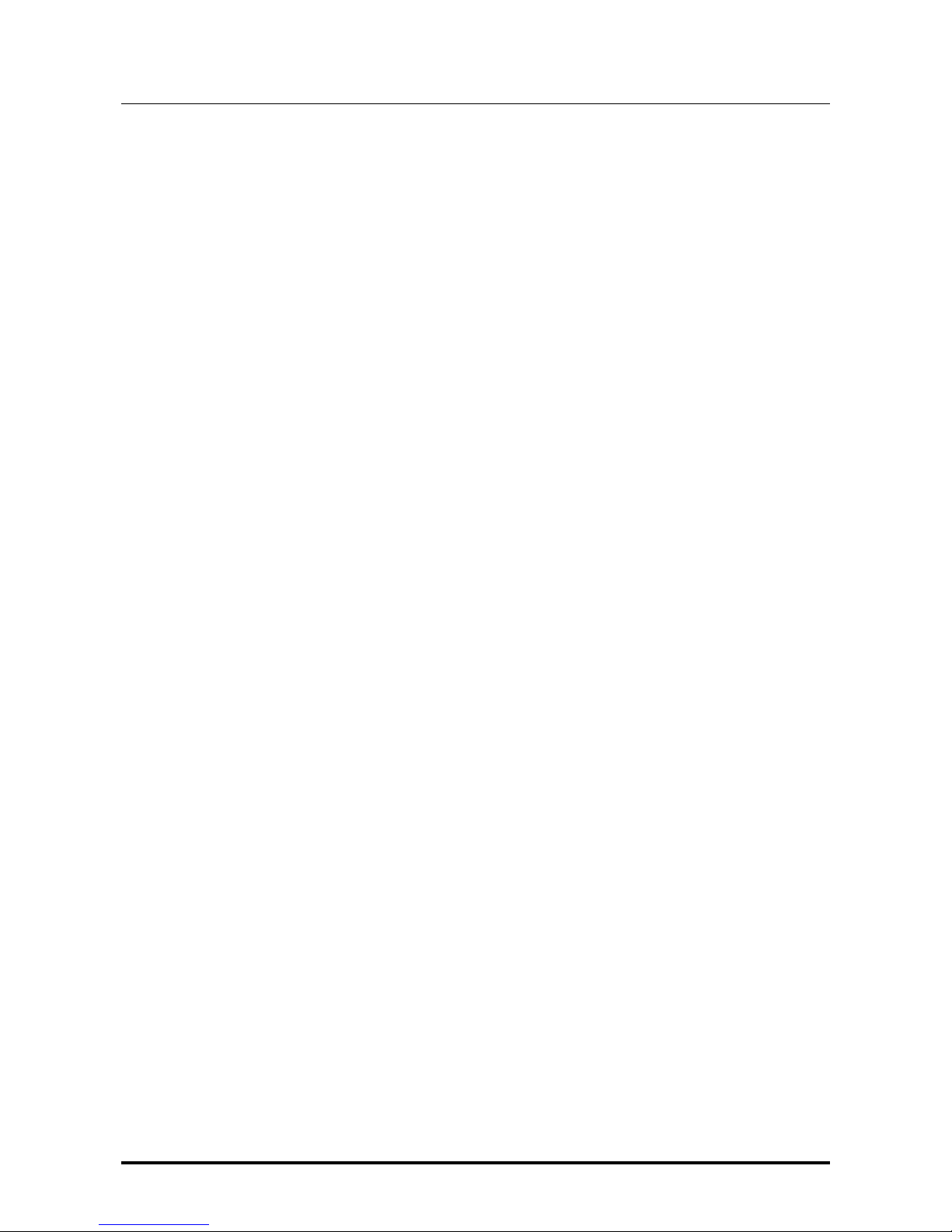
YOUNG MKIII
DIGITAL-TO-ANALOG CONVERTER AND PREAMPLIFIER
REVISION PRA – AUGUST 2017
Copyright © 2017, M2T ech Srl
18
M2Tech
www.m2tech.biz
Page 19
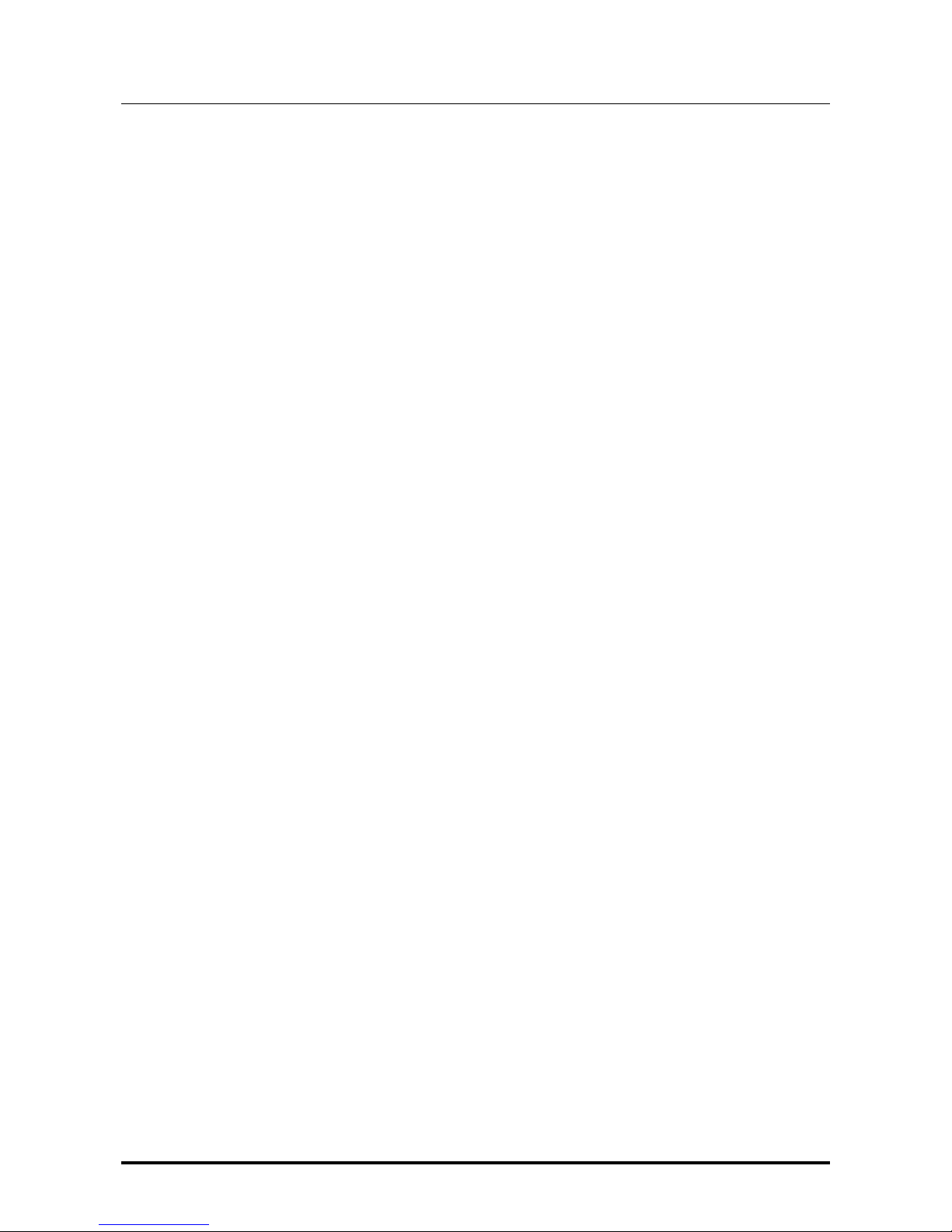
YOUNG MKIII
DIGITAL-TO-ANALOG CONVERTER AND PREAMPLIFIER
REVISION PRA – AUGUST 2017
Copyright © 2017, M2T ech Srl
19
M2Tech
www.m2tech.biz
7. Using the Young MkIII
At activation, the YOUNG MKIII spends a little time to ensure that all supplies reach their
nominal levels, during which the model name is displayed.
After the activation delay is expired, some general operational information is shown on the
YOUNG MKIII display: the selected source, the format (not for analogue input), the volume
level and the phase setting. Muting is indicated by the volume level flashing.
7.1. Volume Setting
Volume setting is done by either rotating the encoder knob (item 5, Figure 1), or pushing
the VOL+ e VOL- keys on the remote control.
Volume can be set from -96dB (minimum) to 0dB (maximum) in 0.5dB steps.
Depending on the chosen volume display mode, the display will show attenuation in dB or
in steps on a scale such that step “0” is equivalent of the minimum level possible.
7.2. Mute Toggle
The YOUNG MKIII is provided with a feature (muting) which allows for immediately lowering
of the listening level by 20dB without touching the encoder knob. This feature is useful
when it is necessary to listen to another person for a while, or to operate the source to
change track, answer the telephone, etc.
Muting is toggled by a short press of the front panel’s left button (item 1, Figure 1). When
muting is active, the volume level flashes.
To reset muting the user only needs to push the front panel button once more: the original
listening level will be immediately restored and the volume level will stop flashing.
As an alternative it is possible to toggle mute on and off by pushing the “MUTE” key on the
remote control.
WARNING: pay attention to the volume setting when the muting is active: if volume
is raised too much, once the muting is reset the listening level could be too high so
as to damage the speakers or even the listener’s ears. It is always wiser to limit
volume when in mute mode and even when turning on and off the YOUNG MKIII.
Page 20

YOUNG MKIII
DIGITAL-TO-ANALOG CONVERTER AND PREAMPLIFIER
REVISION PRA – AUGUST 2017
Copyright © 2017, M2T ech Srl
20
M2Tech
www.m2tech.biz
7.3. Choosing the Signal’s Phase
The YOUNG MkIII allows user to choose the phase of the outgoing analog signal. This
feature is useful in various ways. For example, it’s known that some recordings were made
with inverted phase. Absolute phase can therefore be restored applying a second phase
inversion into the DAC. Moreover, balanced connections come in two different standards,
depending on whether a certain piece of equipment was designed in Japan on in a
western Country: When connecting a Japanese gear to an American or European one, a
phase inversion is obtained. In this case, too, a second phase inversion restores absolute
phase.
To invert or restore the phase, just press the “PHASE” key on the remote control. When
the phase is inverted, the indication “PH” appears on the display.
7.4. Source Selection
The YOUNG MkIII is provided with various inputs, therefore it is possible to connect different
sources and select which one to listen to.
To select a source, press the encoder shortly. The name of the current source will start
flashing on the display. Rotate the encoder until the desired source is displayed. Then,
press the encoder again to confirm: the new source will be selected.
Should the user change his/her mind and keep the current source, it is sufficient to push
the button to the left of the front panel (item 1 Fig. 1) or avoid doing anything else: After a
few seconds the YOUNG MkIII will automatically return in its “idle” status without changing
the source setting.
7.5. Menu Navigation
The YOUNG MkIII allows for configuring various parameters, some of which (the ones less
frequently changed) are grouped in a menu which can be navigated by both the front
panel’s controls and the dedicated keys on the remote control.
To access the menu, keep the encoder pressed for at least two seconds or push the
“MENU” key on the remote control.
It is possible to scroll the various menu items with successive short pushes of the encoder
or with the “arrow up” and “arrow down” keys on the remote control.
Once the desired menu item is displayed, it is possible to choose the desired value
amongst the allowed values rotating the encoder or using the “arrow left” and “arrow right”
keys on the remote control.
The new value can therefore be confirmed with a new short push of the encoder or by
pushing the “OK” key on the remote control.
Page 21

YOUNG MKIII
DIGITAL-TO-ANALOG CONVERTER AND PREAMPLIFIER
REVISION PRA – AUGUST 2017
Copyright © 2017, M2T ech Srl
21
M2Tech
www.m2tech.biz
If, at this point, the user changes his/her mind and wants to keep the current value, it’s
possible to exit the menu by pressing the front panel’s left button or by pushing the “ESC”
key on the remote control.
Following is a description of all menu items.
7.6. Balance Setting
The YOUNG MkIII allows for setting the balance (that is, the relative level between left and
right channel) within a +/-6dB range in 1dB steps. To set balance it is necessary to access
the first menu item.
Left channel is increased with regards to right channel by rotating the encoder counter
clockwise or by pushing the “arrow left” key on the remote control; right channel is
increased with regards to left channel by rotating the encoder clockwise or pushing the
“arrow right” key on the remote control.
To confirm or discard the newly chosen balance setting, proceed as described in
paragraph 7.5.
Changes to the balance can be heard in real-time while rotating the encoder knob or
pushing the “arrow left” and “arrow right” keys on the remote control, but a new balance
setting is not stored in memory unless it’s confirmed by pressing the encoder knob or
pushing the “OK” key on the remote control: this is useful to try new balance configurations
without losing the current one when it proves to be the setting preferred.
7.7. Choosing the Maximum Output Level
The YOUNG MKIII can be used as either a normal source (when it’s connected to one of the
inputs of an integrated amplifier or a preamplifier), or as a preamplifier (when it’s
connected to a power amplifier). The two setups require the YOUNG MKIII to provide
different output levels. In fact, many power amplifiers require higher voltages than those
provided by a normal DAC to reach the full output power, voltages which, on the other
hand, are largely excessive for a preamplifier.
The YOUNG MKIII is capable of delivering an output voltage up to 10Vrms in balanced
mode, more than sufficient to drive even the most challenging single-ended tube power
amplifier. It’s obvious that should this ability be used to drive a preamplifier or a solid state
power amplifier, the user would be forced to always keep volume very low, wasting a large
part of the YOUNG MKIII’s great low noise and dynamic performance.
For this reason, it is possible to choose the maximum output level the YOUNG MKIII must
deliver by the menu. The choice is between two values: 5Vrms in balanced (therefore
2.5Vrms in single-ended) and 10Vrms in balanced (equivalent to 5Vrms in single-ended).
The first value is preferred when driving low-sensitivity power amplifiers, while the second
value is best suited to when using the YOUNG MKIII as a true source connecting it to a
preamplifier or when a high sensitivity power amplifier is to be driven.
Page 22

YOUNG MKIII
DIGITAL-TO-ANALOG CONVERTER AND PREAMPLIFIER
REVISION PRA – AUGUST 2017
Copyright © 2017, M2T ech Srl
22
M2Tech
www.m2tech.biz
7.8. Setting the Display’s Backlight Intensity
The YOUNG MKIII display’s backlight intensity can be set on four different levels. An
automatic mode is also available which keeps the display always off, except when a
command is executed
As for balance, this feature is applied in real-time to give user the possibility to immediately
see the results. Automatic mode is indicated by the “AUTO” value.
7.9. Choosing Volume Mode
The YOUNG MKIII listening level can be displayed in two fashions: either in deciBels or in
steps. Moreover, it is possible to freeze the listening level to the current value (this is
useful when the YOUNG MKIII is used as a true source connected to a preamplifier or
integrated amplifier).
In decibel mode, the maximum level is 0dB, while negative values with increasing
magnitude indicate decreasing listening levels. For example, a listening level of -15dB is
higher than a listening level of -20dB.
In steps mode, the maximum listening level is 192, while positive values with decreasing
magnitude indicate decreasing listening levels. For example, a listening level of 40 will be
higher than a listening level of 30.
NOTE: Choosing one mode or the other doesn’t change the way the volume is
actually set: the YOUNG MKIII allows for a setting between 0 and -96dB in 0.5dB steps.
Only the way the volume is displayed is modified by the setting described above.
7.10. Setting the Automatic Switch Off
To comply with UE requirements regarding energy saving, the YOUNG MKIII is able to
automatically switch off after a certain idle time. By idle we mean a time lapse in which
user didn’t access any control, like volume or mute.
User can set the auto switch-off time (between 10 and 240 minutes in 10 minutes steps) or
he/she can disable this feature.
NOTE: To disable this feature, the value “0” must be selected, which is one of the
allowed values.
Page 23

YOUNG MKIII
DIGITAL-TO-ANALOG CONVERTER AND PREAMPLIFIER
REVISION PRA – AUGUST 2017
Copyright © 2017, M2T ech Srl
23
M2Tech
www.m2tech.biz
7.11. Using the remote control function keys for quick access to menu
items
The remote control is provided with three keys to quickly access various menu items
without having to access the menu and navigate it with the arrow keys. The keys are
“FUNC” (to activate the quick access feature), “F-“ and “F+” (to choose the various values
an item may have).
Using these keys is quite straightforward. Let’s say balance needs to be set. First, the
“FUNC” key must be pressed once. The display will show the current balance setting. The
balance value may then be changed by pressing “F+” or “F-“. Then the “FUNC” key must
be pressed once more to confirm.
To access the various menu items, the “FUNC” key must be pressed 2, 3 or more items at
first.
7.12. Checking Firmware Revision
The YOUNG MKIII is a complicated device in which different microcontrollers interact for
correct operation. It’s possible, whenever needed, to update all controllers firmware by the
USB port of the YOUNG MKIII. Therefore it’s necessary to access to YOUNG MKIII current
firmware release information to decide whether an update is required or not. This can be
accomplished by accessing the menu as one of the items is that related to firmware
revisions.
Of course, a user can’t change the displayed values by the front panel controls nor the
remote: they only change when a firmware update is performed as described in chapter
10.
7.13. Connecting a Bluetooth® source
The YOUNG MKIII is provided with a Bluetooth® receiver with aptX® decoding capability.
When the user wants to connect a Bluetooth® source for streaming and control, like a
smartphone, it is necessary to access the menu to enable pairing. After pairing is enables,
it is possible to pair and connect any device within one minute. Pairing status is shown on
the display.
7.14. Power Mode and Standby
Depending on the setting of the rear panel switch (item 13, Figure 2) The YOUNG MKIII can
be powered off by a prolonged push on the front panel’s left button (item 1, Figure 1). After
a couple seconds the unit switches off, reducing its current draw to zero.
Page 24

YOUNG MKIII
DIGITAL-TO-ANALOG CONVERTER AND PREAMPLIFIER
REVISION PRA – AUGUST 2017
Copyright © 2017, M2T ech Srl
24
M2Tech
www.m2tech.biz
It is also possible to put the YOUNG MKIII in standby by the related key on the remote
control. In this case, the YOUNG MKIII, while stopping operation as when it is switched off by
the front panel, will keep a minimum current consumption because the main controller, the
Bluetooth® receiver and the IR receiver will stay on, waiting for an activation command
from the remote control (another push on the standby key), a power on command from the
app on any coupled Bluetooth® source or any action on one front panel control.
Standby mode is indicated by a LED lit on the front panel (item 2, Fig. 1).
NOTE: Even in the off condition, the YOUNG MKIII actually draws a very little current
which is virtually negligible.
NOTE: When the power mode switch is set for immediate activation, it is not
possible to completely switch the YOUNG MKIII off: the prolonged press of the front
panel button will only lead to the standby.
Page 25

YOUNG MKIII
DIGITAL-TO-ANALOG CONVERTER AND PREAMPLIFIER
REVISION PRA – AUGUST 2017
Copyright © 2017, M2T ech Srl
25
M2Tech
www.m2tech.biz
8. Using a Computer as Digital Source
While the connection of the various legacy digital sources (CD/DVD/Blu-Ray player) to the
YOUNG MKIII is quite straightforward, the connection to the computer by the USB port
requires a few configuration steps by the user.
Fortunately, the YOUNG MKIII is provided with an USB 2.0interface which is compatible with
USB Audio Device Class 2. Therefore, Apple and Linux computers natively support the
YOUNG MKIII, that is they do not need a driver and immediately recognize the DAC in a
plug’n’play fashion. Conversely, a computer provided with a Microsoft operating system
require a suitable driver which can be downloaded from M2Tech website
(www.m2tech.biz). Look under “Products” and then under “Young MkIII” to find this driver
for download to your PC.
Below, the procedures to set a computer for music playback by the YOUNG MKIII are
described. Reader are advised that some details in the described procedures may differ
depending on the operating system version installed on your computer and the player
chosen by the user; the following descriptions are general guidelines to the configuration
of computer and player.
8.1. Plug’n’Play Operation with Apple OSX
As explained in the introductory paragraph to the present chapter, the YOUNG MKIII is
provided with an USB interface compatible with USB Audio Device Class 2 which is
natively supported by Apple OSX since the 10.6.4 release, without the need for any driver:
It is sufficient to connect the YOUNG MKIII to own Mac with the stock USB cable to have it
recognized by the Mac, which will then include it in the audio output device list, as shown
in Fig. 4. The YOUNG MKIII is indicated as “M2Tech USB 2.0 Audio Out”.
Page 26

YOUNG MKIII
DIGITAL-TO-ANALOG CONVERTER AND PREAMPLIFIER
REVISION PRA – AUGUST 2017
Copyright © 2017, M2T ech Srl
26
M2Tech
www.m2tech.biz
Figure 4
To send the computer audio to the YOUNG MKIII it is necessary to select it in the “Sound”
window as shown in Fig. 4.
It’s possible to set some parameters related to the YOUNG MKIII operation (specifically, the
sampling frequency at which the Mac will send audio samples to the DAC) by the MIDI
Audio window, as shown in Fig. 5.
Page 27

YOUNG MKIII
DIGITAL-TO-ANALOG CONVERTER AND PREAMPLIFIER
REVISION PRA – AUGUST 2017
Copyright © 2017, M2T ech Srl
27
M2Tech
www.m2tech.biz
Figure 5
It is now possible to listen to music by simply selecting the USB input on the YOUNG MKIII
and using iTunes. Please note that even when the chosen playlist includes tracks with
different sampling frequencies, the YOUNG MKIII will always display one sampling
frequency that is the one selected in the MIDI Audio panel (Fig. 15). This implies a realtime resampling feature by the Mac’s operating system which is seldom welcome by the
user. In this case, another player should be used which is able to automatically change the
above setting, like Amarra, PureMusic and Audirvana. Unlike iTunes, other players need to
be properly configured to use the YOUNG MKIII as output device. As an example, Fig. 6
shows the configuration window of Audirvana. Please note it is necessary to choose the
YOUNG MKIII as Active Audio Device.
Figure 6
Page 28

YOUNG MKIII
DIGITAL-TO-ANALOG CONVERTER AND PREAMPLIFIER
REVISION PRA – AUGUST 2017
Copyright © 2017, M2T ech Srl
28
M2Tech
www.m2tech.biz
Also please note that amongst the available options are those related to Direct Mode and
exclusive access to the resource (“Exclusive Access Mode”). They are peripheral access
modes which provide a higher listening quality and which are supported by the YOUNG
MKIII. Therefore, we suggest using them whenever possible.
8.1.1. DSD files playback with Mac
The YOUNG MKIII is able to play music files recorded with the DSD format. A player able to
send DSD data to the YOUNG MKIII in a standard format handled by the DAC must be
used. As an example, the configuration of Audirvana necessary for DSD files playback is
shown in Fig. 7.
Figure 7
8.2. Plug’n’Play Operation with Linux
As explained in the introductory paragraph to the present chapter, the YOUNG MKIII is
provided with an USB interface compatible with USB Audio device Class 2 which is
natively supported by Linux with ALSA since its 1.0.24 release.
Page 29

YOUNG MKIII
DIGITAL-TO-ANALOG CONVERTER AND PREAMPLIFIER
REVISION PRA – AUGUST 2017
Copyright © 2017, M2T ech Srl
29
M2Tech
www.m2tech.biz
NOTE: given the vast availability of different Linux distributions, often heavily
customized, it may be necessary to check that both kernel and ALSA versions are
suitable for native USB Audio Device Class support. When in doubt, ask the creator
of your Linux distribution for more information.
As with Apple OSX, with Linux it is necessary to choose the YOUNG MKIII as the output
device. This can be done accessing the audio management window and setting the
various parameters as shown in Fig. 8 which shows Ubuntu’s audio configuration
windows. Ubuntu is one of the most successful Linux distributions. Other distributions may
differ in the number and kind of available parameters. The window displayed in the figure
lists two M2Tech audio devices: they are actually the same device that is the YOUNG MKIII,
it is therefore sufficient to select any one to choose the YOUNG MKIII as the output audio
device.
By setting the YOUNG MKIII as predefined audio output device, we make it available to all
those apps which rely on the operating system to transport audio. This is mandatory to
listen to streaming music by a browser, for example. This operation mode already allows
for high quality playback (sampling frequency up to 192kHz). It also could be desirable to
use a player which doesn’t rely on the operating system to transport audio, in order to
overcome its limits (for example, to listen to audio file samples at 352.8kHz or DSD audio
files).
Figure 8
Depending on the chosen player, it is necessary to configure it to use the YOUNG MKIII.
Obviously, each player has its configuration parameters. As an example, the configuration
panel of Audacious, a widely used player, is shown in Fig. 9.
Page 30

YOUNG MKIII
DIGITAL-TO-ANALOG CONVERTER AND PREAMPLIFIER
REVISION PRA – AUGUST 2017
Copyright © 2017, M2T ech Srl
30
M2Tech
www.m2tech.biz
Figure 9
8.2.1. DSD files playback with Linux
The availability of DSD audio files is quite recent, therefore it’s possible that your player is
not able to play DSD files, or maybe its most current release it is, but not the one you have
installed on your computer. For example, MPD player, by far the most used under Linux,
only supports DSD since its 0.17 release. Be sure that your player supports DSD and refer
to the instructions provided by the player creator, or install a player which you’re sure
supports DSD.
8.3. Using the Young MkIII with Windows
As explained in the introductory paragraph to the present chapter, no Microsoft operating
system natively supports USB Audio Device Class 2. To listen to music files with the
YOUNG MKIII connected to a computer running Windows it is therefore necessary to install
a driver. The following paragraph describes the driver installation procedure.
NOTE: Installation procedure’s details may vary depending on the version of the
operating system installed on your computer. This description is meant to be
Page 31

YOUNG MKIII
DIGITAL-TO-ANALOG CONVERTER AND PREAMPLIFIER
REVISION PRA – AUGUST 2017
Copyright © 2017, M2T ech Srl
31
M2Tech
www.m2tech.biz
accurate with regards to the fundamental steps necessary to its successful
completion.
NOTE: The YOUNG MKIII is designed to implement the HID interface for remote
control of the player running on a computer attached by USB (see chapter 9). This
could lead to compatibility problems with Windows XP. We strongly suggest
updating the operating system to a more recent version than Windows XP before
installing the driver.
8.3.1. Installing the Windows driver
First, it is necessary to download the driver from the M2Tech website at
(www.m2tech.biz/it/youngdsd.html) Here you’ll find the compressed folder containing all
installation files. It’s a self-extracting file: automatic extraction is launched by doubleclocking on its icon, as shown in Fig. 10.
Figure 10
NOTE: files are extracted in the folder displayed in the window, usually the desktop.
For a better handling of the installation operation, we suggest to create a temporary
folder and extract files into it, or into a folder you may want to keep. In this case,
just designate a new folder and direct the extraction process to that folder.
A window showing the extraction process appears for a while. When extraction is
complete, the application finishes automatically. In case of errors during extraction, a
diagnostic window is shown instead (Fig. 11), which remains open to show error
messages. After reading messages, close the application by clicking on the “close button”.
Page 32

YOUNG MKIII
DIGITAL-TO-ANALOG CONVERTER AND PREAMPLIFIER
REVISION PRA – AUGUST 2017
Copyright © 2017, M2T ech Srl
32
M2Tech
www.m2tech.biz
Figure 11
Once the files are extracted, open the temporary folder or the folder you have designated
and run the setup application by double-clicking on “setup.exe” (Fig. 12).
Figure 12
Page 33

YOUNG MKIII
DIGITAL-TO-ANALOG CONVERTER AND PREAMPLIFIER
REVISION PRA – AUGUST 2017
Copyright © 2017, M2T ech Srl
33
M2Tech
www.m2tech.biz
Once setup is launched, the window shown in Fig. 13 appears.
Figure 13
NOTE: It may happen that the operating systems shows a warning window first,
stating that the setup application will modify the operating system. Close the
warning window by clocking on the “OK” button to let the setup program free to
proceed.
Connect the YOUNG MKIII to the computer and switch it on. Then, click on the “Next” button
to proceed with installation. The window shown in Fig. 14 will appear.
Page 34

YOUNG MKIII
DIGITAL-TO-ANALOG CONVERTER AND PREAMPLIFIER
REVISION PRA – AUGUST 2017
Copyright © 2017, M2T ech Srl
34
M2Tech
www.m2tech.biz
Figure 14
If the DAC is correctly connected to the computer, after a few seconds the window shown
in Fig. 15a will appear. If necessary, indicate a folder of your choice, otherwise leave the
one proposed by the setup. Click on the “Install” button.
When the Young is off YOUNG MKIII or when the computer doesn’t recognize the
connection to the YOUNG MKIII, then window shown in Fig. 15b may appear. In this case,
follow the instructions displayed in red and then click on the “Next” button.
Page 35

YOUNG MKIII
DIGITAL-TO-ANALOG CONVERTER AND PREAMPLIFIER
REVISION PRA – AUGUST 2017
Copyright © 2017, M2T ech Srl
35
M2Tech
www.m2tech.biz
Figure 15a
Figura 15b
Page 36

YOUNG MKIII
DIGITAL-TO-ANALOG CONVERTER AND PREAMPLIFIER
REVISION PRA – AUGUST 2017
Copyright © 2017, M2T ech Srl
36
M2Tech
www.m2tech.biz
If the window shown in Fig. 25a has appeared and the user has clicked on the “Install”
button, the installation procedure goes on and a new window appears that shows the
progress of the installation of the various files which make the driver, as shown in Fig. 16.
Figure 16
At the end of installation, the windows will show the complete list of installed files and will
enable the buttons located in the lower right angle of the window border, as shown in Fig.
17.
Page 37

YOUNG MKIII
DIGITAL-TO-ANALOG CONVERTER AND PREAMPLIFIER
REVISION PRA – AUGUST 2017
Copyright © 2017, M2T ech Srl
37
M2Tech
www.m2tech.biz
Figure 17
As suggested by the instructions, click on the “Next” button to confirm the installation. The
final setup window will appear as shown in Fig. 18.
Figure 18
Page 38

YOUNG MKIII
DIGITAL-TO-ANALOG CONVERTER AND PREAMPLIFIER
REVISION PRA – AUGUST 2017
Copyright © 2017, M2T ech Srl
38
M2Tech
www.m2tech.biz
Click on the “Finish” button to close setup: The driver installation is now complete.
NOTE: Some Windows versions require a reboot to enable the driver just installed:
Fig. 29 shows the dialog window for Windows 7.
Figure 19
Installation success can be checked by looking for the big red “T” icon in the peripheral
section of Windows bar or in the active peripherals window, depending on operating
system version. Fig. 20 below shows Windows 8 window as an example.
Figure 20
NOTA: With some Windows versions (e.g. Windows XP, which we strongly suggest
that you don’t use), the driver installation procedure does NOT complete with setup
end. In fact, the operating system will recognize a new USB device (the YOUNG MKIII,
of course) and will begin a search for the best driver (which is the one just installed)
to create an instantiation associated to the specific port to which the DAC is
attached. Should this happen, reject the option of internet search for the driver files
and proceed with automatic installation: the Windows wizard will then search
amongst the drivers already installed, will locate the right one and proceed to the
end of the association process. At this point only, will the YOUNG MKIII be correctly
recognized and can be used to listen to music files.
8.3.2. Windows driver uninstall
The YOUNG MKIII driver uninstall may be required for various reasons. For sure, it is
mandatory to uninstall any previous driver version before installing the latest one.
Page 39

YOUNG MKIII
DIGITAL-TO-ANALOG CONVERTER AND PREAMPLIFIER
REVISION PRA – AUGUST 2017
Copyright © 2017, M2T ech Srl
39
M2Tech
www.m2tech.biz
It is possible to start uninstall in two different ways: Using the applications installation utility
from the Control Panel or directly launching the uninstaller that can be found in the driver
folder on the hard disk. The same application is actually used in both cases; the choice is
up to user’s preference.
When launching the Windows’ applications installation utility from the Control Panel, the
window shown in Fig. 21 appears, this also lists YOUNG MKIII driver.
Figure 21
By double-clicking “USB Audio Driver for M2Tech…” the uninstall application is launched,
which shows itself like in Fig. 22.
Page 40

YOUNG MKIII
DIGITAL-TO-ANALOG CONVERTER AND PREAMPLIFIER
REVISION PRA – AUGUST 2017
Copyright © 2017, M2T ech Srl
40
M2Tech
www.m2tech.biz
Figure 22
It’s sufficient to click on the “Uninstall” button to start uninstall. A windows appears that
shows the uninstall progress, like as shown in Fig. 23.
Figure 23
Page 41

YOUNG MKIII
DIGITAL-TO-ANALOG CONVERTER AND PREAMPLIFIER
REVISION PRA – AUGUST 2017
Copyright © 2017, M2T ech Srl
41
M2Tech
www.m2tech.biz
At uninstall completion, the window will show the entire list of deleted files and will enable
the buttons located to the lower right corner of the window border, as shown in Fig. 24.
Figure 24
Click on the “Next” button to confirm uninstall completion and to close the uninstall utility.
One last window will appear as shown in Fig. 25.
Page 42

YOUNG MKIII
DIGITAL-TO-ANALOG CONVERTER AND PREAMPLIFIER
REVISION PRA – AUGUST 2017
Copyright © 2017, M2T ech Srl
42
M2Tech
www.m2tech.biz
Figure 25
Clock on the “Finish” button to close the application. At this point if the user launched
uninstall from the Control Panel, it is possible to verify that the driver has really been
uninstalled by checking for its absence from the applications list, as shown in Fig. 26.
Page 43

YOUNG MKIII
DIGITAL-TO-ANALOG CONVERTER AND PREAMPLIFIER
REVISION PRA – AUGUST 2017
Copyright © 2017, M2T ech Srl
43
M2Tech
www.m2tech.biz
Figure 26
NOTE: Even after uninstall, depending on the Windows version used, it is possible
that the system may require a reboot to update its configuration.
8.3.3. Windows Driver Panel
Together with the YOUNG MKIII driver a comprehensive management panel is installed,
which runs in background and allows user to optimize the driver operation and update the
YOUNG MKIII firmware.
The panel can be restored in the foreground by clicking on the “M2” icon present in the
right part of the Windows bar or in the peripherals window, depending on the operating
system version installed on your computer.
When the YOUNG MKIII or any other M2Tech device is not connected to the computer, the
window shown in Fig. 27 will appear.
Conversely, when the YOUNG MKIII is connected, then the panel will show some general
information about the driver and will exhibit a tree menu as shown in Fig. 28.
Page 44

YOUNG MKIII
DIGITAL-TO-ANALOG CONVERTER AND PREAMPLIFIER
REVISION PRA – AUGUST 2017
Copyright © 2017, M2T ech Srl
44
M2Tech
www.m2tech.biz
Figure 27
Figure 28
Page 45

YOUNG MKIII
DIGITAL-TO-ANALOG CONVERTER AND PREAMPLIFIER
REVISION PRA – AUGUST 2017
Copyright © 2017, M2T ech Srl
45
M2Tech
www.m2tech.biz
Of main interest is the driver version, as users may visit the M2Tech website from time to
time to check for availability of more recent driver versions and eventually go for an update
to download and install.
By clicking on “Buffer Settings” the user accesses the window to set the buffers through
which the driver exchanges data with the operating system or directly with the player (Fig.
39). Two drop boxes are present, one for the buffer shared with the operating system and
one for an ASIO buffer (which bypasses the operating system and needs a specific
setting). As a general rule, a small buffer is to be preferred when low latency is required
(e.g. when the YOUNG MKIII is used to listen to a movie’s audio). In any event, a small
buffer needs frequent data transfers, which may result in “holes” in the audio stream when
the CPU is heavily loaded or when one of the active drivers doesn’t comply with the time
specification of the system.
Figure 29
The firmware upgrade feature (“Firmware Upgrade, Fig. 30) is fundamental to keep the
YOUNG MKIII up to date. More details in chapter 10.
Page 46

YOUNG MKIII
DIGITAL-TO-ANALOG CONVERTER AND PREAMPLIFIER
REVISION PRA – AUGUST 2017
Copyright © 2017, M2T ech Srl
46
M2Tech
www.m2tech.biz
Figure 30
For every device associated to a driver instantiation, a setting window is available. In these
sub-chapter figures, only one device has been detected (“Device 0”). In Fig. 31 its
associated window is shown.
Figure 31
Page 47

YOUNG MKIII
DIGITAL-TO-ANALOG CONVERTER AND PREAMPLIFIER
REVISION PRA – AUGUST 2017
Copyright © 2017, M2T ech Srl
47
M2Tech
www.m2tech.biz
Apart some parameters which are displayed but cannot be changed by the user, it is
interesting to note the streaming mode and the button to access volume control, shown in
Fig. 32.
Figure 32
The XMOS-based system used in the YOUNG MKIII allows for digital volume setting.
Anyway, we suggest not to use this feature as the YOUNG MKIII has a built-in analogue
volume control which has much better sonic performance. It’s important to be aware that,
in case of the absence of sound, the total mute in this window may be enabled (one or
both “M” buttons pressed).
The remaining two sub-menu items for Device 0 (Fig. 33 and Fig. 34) show parameters
which cannot be changed by the user.
Page 48

YOUNG MKIII
DIGITAL-TO-ANALOG CONVERTER AND PREAMPLIFIER
REVISION PRA – AUGUST 2017
Copyright © 2017, M2T ech Srl
48
M2Tech
www.m2tech.biz
Figure 33
Figure 34
Page 49

YOUNG MKIII
DIGITAL-TO-ANALOG CONVERTER AND PREAMPLIFIER
REVISION PRA – AUGUST 2017
Copyright © 2017, M2T ech Srl
49
M2Tech
www.m2tech.biz
8.3.4. Using the YOUNG MKIII as Windows predefined audio device
When using certain players, such as Windows Media Player, or when listening to
streaming music from the Internet, it is necessary to set the YOUNG MKIII as the predefined
audio output device. To this purpose it is necessary to access the Audio Configuration
utility from the Windows Control Panel (Fig. 35).
Figure 35
Here the user must select “Young MkIII UAC2” as predefined device (as it’s already been
done in the case shown in Fig. 35). From that moment on, every sound produced by
Windows or any application which relies on Windows to deliver its sound will be sent to the
YOUNG MKIII.
It is also possible to tell the operating system which sampling frequency and resolution are
to be used to operate the YOUNG MKIII. To this purpose, it is sufficient to click on the
“Properties” button, thus opening the window shown in Fig. 36.
Page 50

YOUNG MKIII
DIGITAL-TO-ANALOG CONVERTER AND PREAMPLIFIER
REVISION PRA – AUGUST 2017
Copyright © 2017, M2T ech Srl
50
M2Tech
www.m2tech.biz
Figure 36
By accessing the drop-down menu available in the “Advanced” tab it will be possible to
choose one of the system’s available configurations. Once a configuration is chosen, the
system will automatically convert any audio signal with different sampling frequency and
resolution so that the YOUNG MKIII will always work at the sampling frequency and
resolution set by the user.
Should the user need the operating system not to process the audio to be sent to the
YOUNG MKIII, or when the limits of system settings need to be overcome, it is necessary to
use a player able to directly interface to the driver, using a transfer mode like Kernel
Streaming, WASAPI or ASIO, all are “bit-perfect” modes as they ensure that no signal
changes occur during the transfer from the player to the YOUNG MKIII.
8.3.5. Configuring the player: FooBar and JRiver Media Center
A player able to communicate with the driver without using the operating system usually
delivers better performance with respect to players which rely on Windows to transport
audio.
Amongst the problems or limits more often observed when the latter kind of players is
used, is the 192kHz limit, the lack of compatibility with DSD and the fact that all various
sampling frequencies are always converted to the sampling frequency chosen by the user
in the Control Panel.
As examples, following are some suggestions to use the YOUNG MKIII with two well-known
media players, a free one and a commercial one.
Page 51

YOUNG MKIII
DIGITAL-TO-ANALOG CONVERTER AND PREAMPLIFIER
REVISION PRA – AUGUST 2017
Copyright © 2017, M2T ech Srl
51
M2Tech
www.m2tech.biz
The first one is FooBar (www.foobar2000.org). FooBar is able to work in all modes
accepted by the YOUNG MKIII: Direct Sound, Kernel Streaming, WASAPI and ASIO.
Skipping installation instructions, which are beyond this manual’s scope, we explain how to
configure FooBar in ASIO mode, which is the optimal choice for the YOUNG MKIII.
Foobar offers ASIO support through the installation of a specific DLL. It must be
downloaded from the “Components” section of the FooBar website, from the page
http://www.foobar2000.org/components/view/foo_out_asio.
NOTE: Unlike many other FooBar DLL’s, which are contained in a zip file and must
be manually extracted and copied into the “Components” folder inside FooBar’s
root folder, the ASIO file which is downloaded from the FooBar website is an
application which automatically installs the DLL in the right folder, without any
explicit action by the user. It only needs to be launched by double-clocking its icon.
Once the operation above is done, FooBar can be launched to access the configuration
windows by typing CTRL+P, or selecting the menu item “Preferences” from the “File”
menu. Then, select the sub-menu item “Output”, which should also have a lower menu
level called “ASIO”: The window shown in Fig. 37 will appear.
Select “ASIO: MUSBAudio ASIO Driver” in the dropdown menu called “Device”. FooBar is
then ready to use the YOUNG MKIII as the output device in ASIO mode, to play bit-perfect
PCM audio up to 384kHz and 32 bit.
It is now necessary to set FooBar for DSD file playback. To this purpose, it is necessary to
install another DLL, the one for SACD compatibility, which can be downloaded from the
Sourceforge website: http://sourceforge.net/projects/sacddecoder/files/latest/download.
Figure 37
Page 52

YOUNG MKIII
DIGITAL-TO-ANALOG CONVERTER AND PREAMPLIFIER
REVISION PRA – AUGUST 2017
Copyright © 2017, M2T ech Srl
52
M2Tech
www.m2tech.biz
The zip file contains two executables, both to be used: one for the installation of the
component for the compatibility with SACD ISO files, plus a proxy file to send DSD to a
compatible audio device provided with an ASIO compliant driver, like the YOUNG MKIII.
After installing DLL and proxy, in the “ASIO” section of “Output” two ASIO objects will
appear (Fig. 38): the M2Tech driver and the proxy (“foo_dsd_asio”).
Figure 38
Double-click on “foo_dsd_asio” to open the configuration window as shown in Fig. 39.
Figure 39
Configure the parameters as in the figure: FooBar is now ready to send DSD streams from
DSD files to the YOUNG MKIII.
Page 53

YOUNG MKIII
DIGITAL-TO-ANALOG CONVERTER AND PREAMPLIFIER
REVISION PRA – AUGUST 2017
Copyright © 2017, M2T ech Srl
53
M2Tech
www.m2tech.biz
The second player used as an example is JRiver Media Center (www.jriver.com). JRiver is
a commercial player, a “closet” product which is delivered provided with all the needed
features to support various audio transfer modes and the various audio formats.
As with FooBar, we’ll skip the installation instructions for the player. Access JRiver’s option
window and set “ASIO” in the “Audio” section as “Output mode” (Fig. 40).
Figure 40
Then, open the window for the configuration of the output mode (“Output mode settings”),
which is obviously dedicated to ASIO, and select the “MUSBAudio ASIO Driver”, as shown
in Fig. 41.
Page 54

YOUNG MKIII
DIGITAL-TO-ANALOG CONVERTER AND PREAMPLIFIER
REVISION PRA – AUGUST 2017
Copyright © 2017, M2T ech Srl
54
M2Tech
www.m2tech.biz
Figure 41
At this point, JRiver recognizes the capability to handle DSD in both DoP (DSD over PCM)
and native format. From the dropdown menu which is selected by clicking on
“Bitstreaming”, select “Custom…” as shown in Fig. 42
Figure 42
A window will automatically appear in which the user can manually set the bitstream
configuration parameters (Fig. 43). Set parameters for DSD.
Page 55

YOUNG MKIII
DIGITAL-TO-ANALOG CONVERTER AND PREAMPLIFIER
REVISION PRA – AUGUST 2017
Copyright © 2017, M2T ech Srl
55
M2Tech
www.m2tech.biz
Figure 43
The configuration procedure is almost over: we still need to tell JRiver not to downsample
data streams with sampling frequency higher than 192kHz, (An operation which is usually
enabled to cope with all those DAC’s, still the vast majority, which can only accept
sampling frequencies up to 192kHz). Obviously, this would lead to trouble with DSD128,
which is same as a 352.8kHz PCM stream. Therefore, access the “DSP and output” menu
and set the parameter related to the processing of files with sampling frequency higher
than 192kHz as in Fig. 44.
Figura 44
JRiver configuration is complete and the user can now listen to PCM files up to 384kHz
and DSD files up to DSD256.
Page 56

YOUNG MKIII
DIGITAL-TO-ANALOG CONVERTER AND PREAMPLIFIER
REVISION PRA – AUGUST 2017
Copyright © 2017, M2T ech Srl
56
M2Tech
www.m2tech.biz
Page 57

YOUNG MKIII
DIGITAL-TO-ANALOG CONVERTER AND PREAMPLIFIER
REVISION PRA – AUGUST 2017
Copyright © 2017, M2T ech Srl
57
M2Tech
www.m2tech.biz
9. Controlling the Computer Player by Using the Young MkIII
Remote Control
The USB interface of the YOUNG MKIII implements the HID protocol, which allows for
sending commands to the player running on the computer to which the YOUNG MKIII is
connected. This feature is very useful whenever the computer is placed close to an audio
system, therefore away from the user, who can now conveniently use the YOUNG MKIII
remote control.
Three keys are present on the remote control (Fig. 3) which allow to start, pause and stop
playback, as well as to skip to the next or previous track.
This feature is not available with all players nor with all operating systems, or with all
versions of a certain operating system. Therefore, it is up to the user to check whether or
not the chosen player and the operating system in use are HID ready.
Page 58

YOUNG MKIII
DIGITAL-TO-ANALOG CONVERTER AND PREAMPLIFIER
REVISION PRA – AUGUST 2017
Copyright © 2017, M2T ech Srl
58
M2Tech
www.m2tech.biz
Page 59

YOUNG MKIII
DIGITAL-TO-ANALOG CONVERTER AND PREAMPLIFIER
REVISION PRA – AUGUST 2017
Copyright © 2017, M2T ech Srl
59
M2Tech
www.m2tech.biz
10. Updating Young MkIII Firmware
As shown in paragraph 8.3.3, Fig. 30, it is possible to update the firmware of the YOUNG
MKIII, whenever this is required, using the driver panel installed with the driver itself on any
Windows computer.
On the M2Tech website, in the YOUNG MKIII product page, a list of upgrades that can be
downloaded is available. To do a firmware upgrade, the following steps must be done:
1. Download the most recent update from the M2Tech website;
2. Connect the YOUNG MKIII to the computer with the stock USB cable;
3. Turn the YOUNG MKIII on;
4. Activate the driver management panel by clicking the big red “T” icon on the
Windows bar or in the peripherals window;
5. Select the “Firmware Upgrade” sub-menu;
6. Click on “Browse” to select the update file just downloaded;
7. Once the file has been confirmed, click on “Start Firmware Upgrade” to launch the
update procedure. The YOUNG MKIII will confirm the update mode by a message on
the display;
8. Wait for the end of the update, which will be indicated by both the driver panel and
the YOUNG MKIII display.
If, for any reason, the firmware update should not succeed, it will be possible to restart it
for positive completion.
Page 60

YOUNG MKIII
DIGITAL-TO-ANALOG CONVERTER AND PREAMPLIFIER
REVISION PRA – AUGUST 2017
Copyright © 2017, M2T ech Srl
60
M2Tech
www.m2tech.biz
Page 61

YOUNG MKIII
DIGITAL-TO-ANALOG CONVERTER AND PREAMPLIFIER
REVISION PRA – AUGUST 2017
Copyright © 2017, M2T ech Srl
61
M2Tech
www.m2tech.biz
11. Specifications
Inputs: ............................................... AES/EBU on female XLR socket
S/PDIF on female RCA socket
Optical on Toslink™ connector
Async USB compatible with USB Audio Device
Class 2/1 “B” type female USB connector
Analog on stereo female RCA sockets
Bluetooth® on female BNC socket
Outputs: ............................................ Balanced analogue on gold-plated male XLR
connectors
Power input:...................................... 5.5/2.1mm jack with positive on tip
Output voltage: ................................. 2.7Vrms @0dBFS (single-ended with adaptors,
“normal”)
5.4Vrms @0dBFS (single-ended with adaptors,
“high”)
5.4Vrms @0dBFS (balanced, “normal”)
10.8Vrms @0dBFS (balanced, “high”)
Output impedance:............................ 100Ohm (single ended with adaptors)
200Ohm (balanced)
Signal-to-noise ratio:......................... 120dB (0dBFS, balanced, “A”-weighted)
116dB (0dBFS, single-ended, “A”-weighted)
THD+N:............................................. 0.0008% (-3dBFS, balanced, 1kHz)
0.003% (-3dBFS, single-ended, 1kHz)
Sampling frequency PCM: ................ 44.1, 48, 88.2, 96, 176.4, 192, 352.8*,
384*kHz
DSD formats ..................................... 64x,* 128x*, 256x*
PCM resolution ................................. 16 to 32 bit (USB)
16 to 24 bit (other inputs)
Volume setting .................................. 0dB to -96dB in 0.5dB steps
Muting ............................................... -20dB
Balance setting ................................. +/-6dB in 1dB steps
Phase:............................................... 0°, 180°
Automatic switch-off.......................... 10 to 240 minutes in 10 minutes steps,
plus disabled
Supply:.............................................. 15VDC 300mA
Power consumption: ......................... 4.5VA
Size:.................................................. 200x50x200mm (w x h x d)
Weight............................................... 2kg (device and ancillaries)
2.5kg (packed)
* USB Only
