Page 1

M2TECH
YOUNG
384KHZ/32BIT DIGITAL-TO-ANALOG CONVERTER
USER MANUAL
REV. 1.0 – 11/2010
Page 2
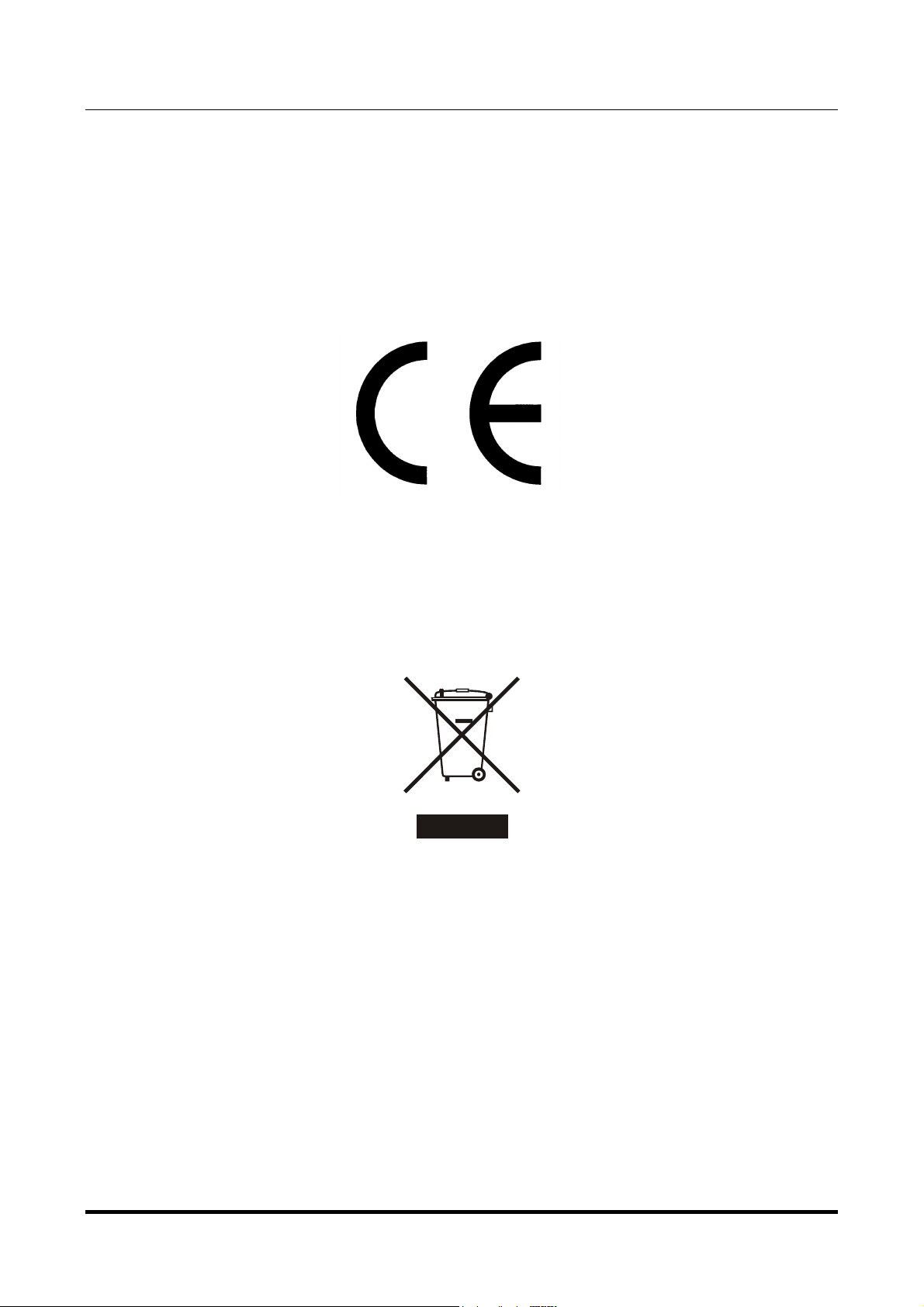
YOUNG
384kHz/32bit digital-TO-ANALOG CONVERTER
REVISION 1.o – NOVEMBER 2010
M2Tech
www.m2tech.biz
Warning!
Changes or modifications not authorized by the manufacturer can invalidate the
compliance to CE regulations and cause the unit to be no more suitable to use. The
manufacturer refuses every responsibility regarding damages to people or things
due to the use of a unit which has been subject to unauthorized modifications or to
misuse or to malfunction of a unit which has been subject to unauthorized
modifications.
This unit is compliant with the following CE regulations when an USB cable less than 3m is used: CEI EN
55022:2009 Class B (Radiated Emissions), CEI EN 55024:1999, CEI EN 55024:A2/2003, CEI EN
55024:IS1/2008 (Radio Frequency Electromagnetic Fields, 50Hz Magnetic Field Immunity Test and
Electrostatic Discharges – ESD).
Recycling
The label above, printed on the product case, indicates that the product, when no more usable, can’t be
treated as generic garbage, but must be disposed of at a collection point for recycling of electrical and
electronic equipment, in compliance with the WEEE regulation (Waste of Electrical and Electronic
Equipment).
By making sure that this unit is correctly recycled, you will help preventing potential damages to environment
and human health, which could be caused by a wrong treatment of this product as generic garbage.
Materials recycling helps saving natural resources. For more in-depth information about recycling this
product, please contact M2Tech Snc di Manunta & Marino.
WARNING: the information contained in this manual are considered to be reliable and accurate.
M2Tech reserves the right to change or modify the information any time, without prior advice. It’s up
to the customer to ensure that the manual being consulted is the latest version.
Copyright © 2010, M2Tech Snc di Manunta & Marino
2
Page 3
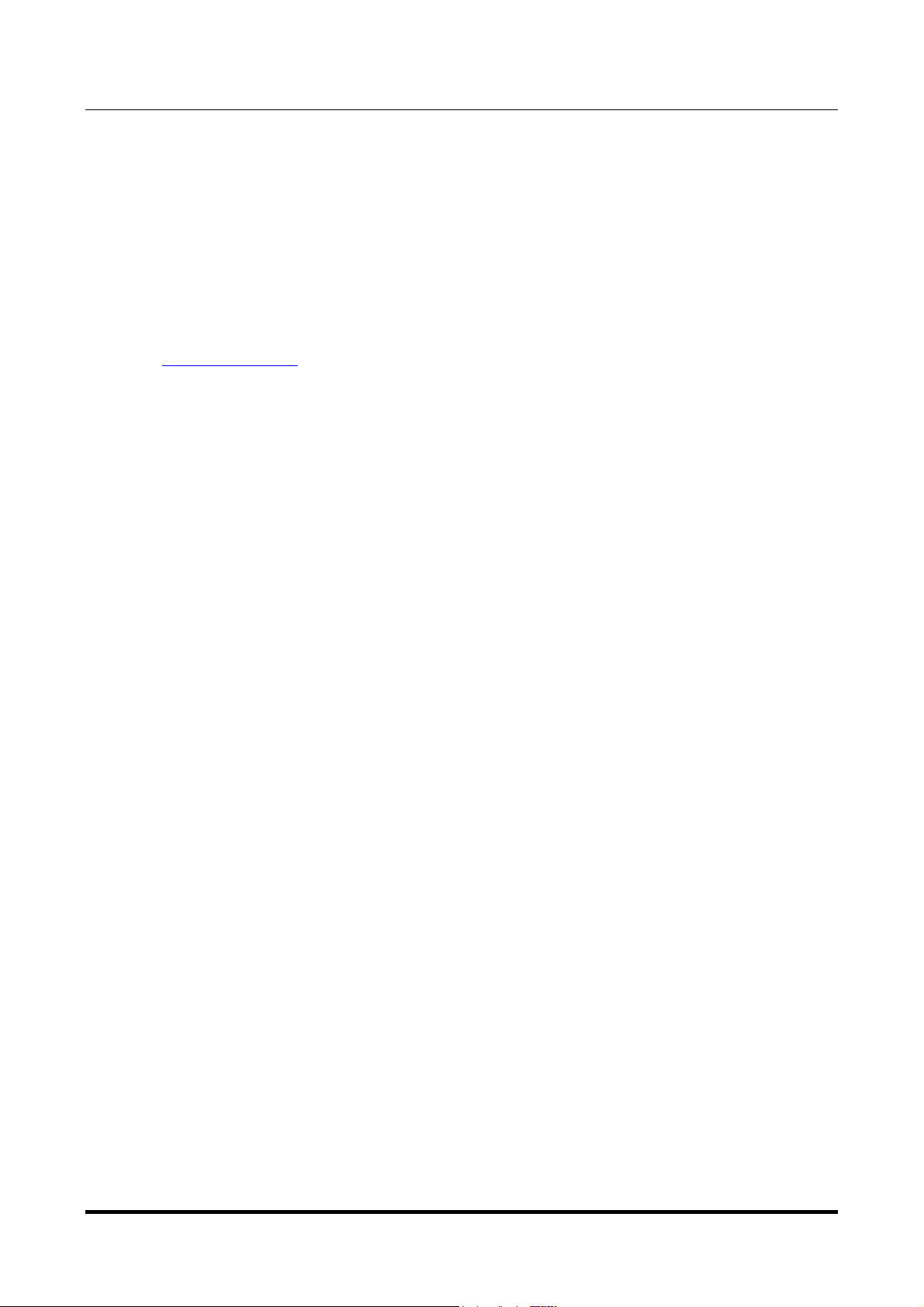
YOUNG
384kHz/32bit digital-TO-ANALOG CONVERTER
REVISION 1.o – NOVEMBER 2010
Dear customer,
thank you for purchasing YOUNG. What you have is a first-rate digital-to-analog converter
with many unique features conceived to obtain the best audio performance out of a music
file.
Even if getting music out of a PC or a Mac is nowadays quite simple, much harder is to
obtain the best sonic performance from it, due to intrinsic limits in USB 1.1 audio standard
and the implementation of digital audio interfaces in computers. Please visit M2Tech
website (www.m2tech.biz) to find extensive literature about this topic.
YOUNG overcomes all the limits of usual USB digital-to-analog converters by implementing
the latest generation hiFace technology, which uses proprietary drivers and asynchronous
data transfer, along with a sophisticated electronic design.
YOUNG features a comprehensive set of input connections which suit virtually all digital
sources around.
We feel that your expectations will be fulfilled by YOUNG: you’ll hear your CD’s, DVD’s and
music files in a way like never before, prepare for a whole new experience!
Nadia Marino, CEO
Please annotate here your YOUNG serial number for future reference:
S/N: ____________________________________
Date of purchase: _________________________
M2Tech
www.m2tech.biz
Copyright © 2010, M2Tech Snc di Manunta & Marino
3
Page 4
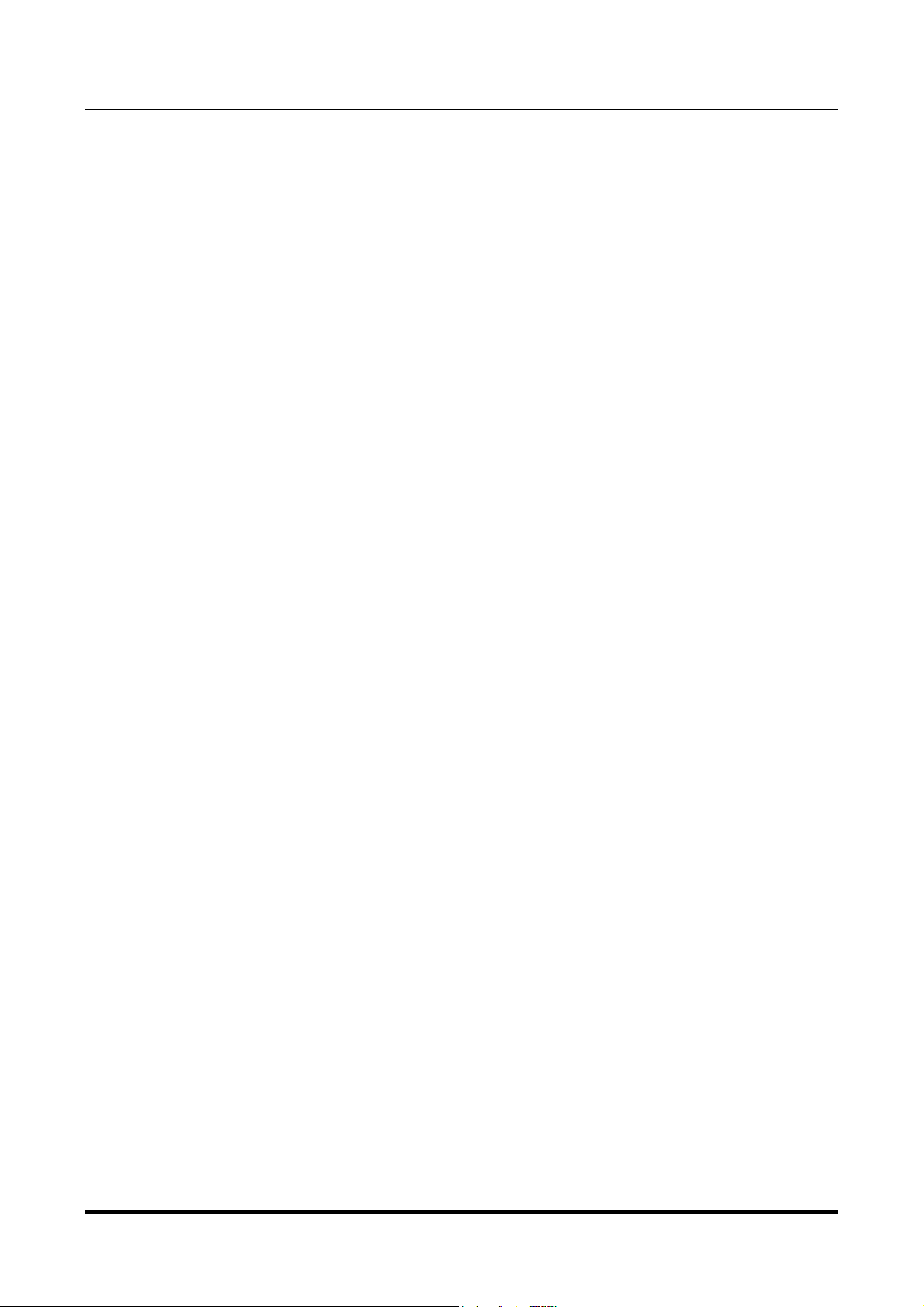
YOUNG
384kHz/32bit digital-TO-ANALOG CONVERTER
REVISION 1.o – NOVEMBER 2010
M2Tech
www.m2tech.biz
INDEX
1. Unpacking and placing the unit........................................................................................5
2. Front Panel ......................................................................................................................6
3. Back Panel.......................................................................................................................7
4. Connecting and powering the unit ...................................................................................8
5. Driver Installation .............................................................................................................9
5.1. Obtaining the driver ...................................................................................................9
5.2. Installing the driver on a Windows-based PC............................................................9
5.2.1. Automatic (guided) installation...........................................................................9
5.2.2. Manual installation ............................................................................................11
5.3. Installing the driver on a Mac ..................................................................................12
5.4. Unistalling the driver................................................................................................14
5.4.1. Uninstalling the driver on a Windows-based PC after installation with
setup32.exe or setup64.exe .......................................................................................14
5.4.2. Manually uninstalling the driver on a Windows-based PC ................................14
5.4.3. Uninstalling the driver on a Mac........................................................................15
6. Configuring the computer to use the Young...................................................................16
6.1. Configuring a PC with Windows XP ........................................................................16
6.1.1. Configuring for Direct Sound with Windows XP ................................................16
6.1.2. Configuring for Kernel Streaming with Windows XP .........................................17
6.1.3. Using Young in both Kernel Streaming and Direct Sound mode. .....................17
5.2. Configuring a PC with Windows Vista or Windows 7...............................................18
6.2.1. Configuring for Direct Sound with Windows Vista or Windows 7 ......................18
6.2.2. Configuring for Kernel Streaming with Windows Vista or Windows 7 ...............19
6.2.3. Configuring for WASAPI with Windows Vista or Windows 7 .............................19
6.3. Configuring a Mac ...................................................................................................19
7.1. FooBar ....................................................................................................................20
7.2. Winamp and MediaMonkey.....................................................................................20
8. Configuring the player for WASAPI: an example ...........................................................22
8.1. FooBar ....................................................................................................................22
9. Using a power supply different from the standard one...................................................23
10. Cleaning the unit..........................................................................................................23
11. Tips on using the USB input ........................................................................................23
12. Technical Specifications ..............................................................................................24
Copyright © 2010, M2Tech Snc di Manunta & Marino
4
Page 5
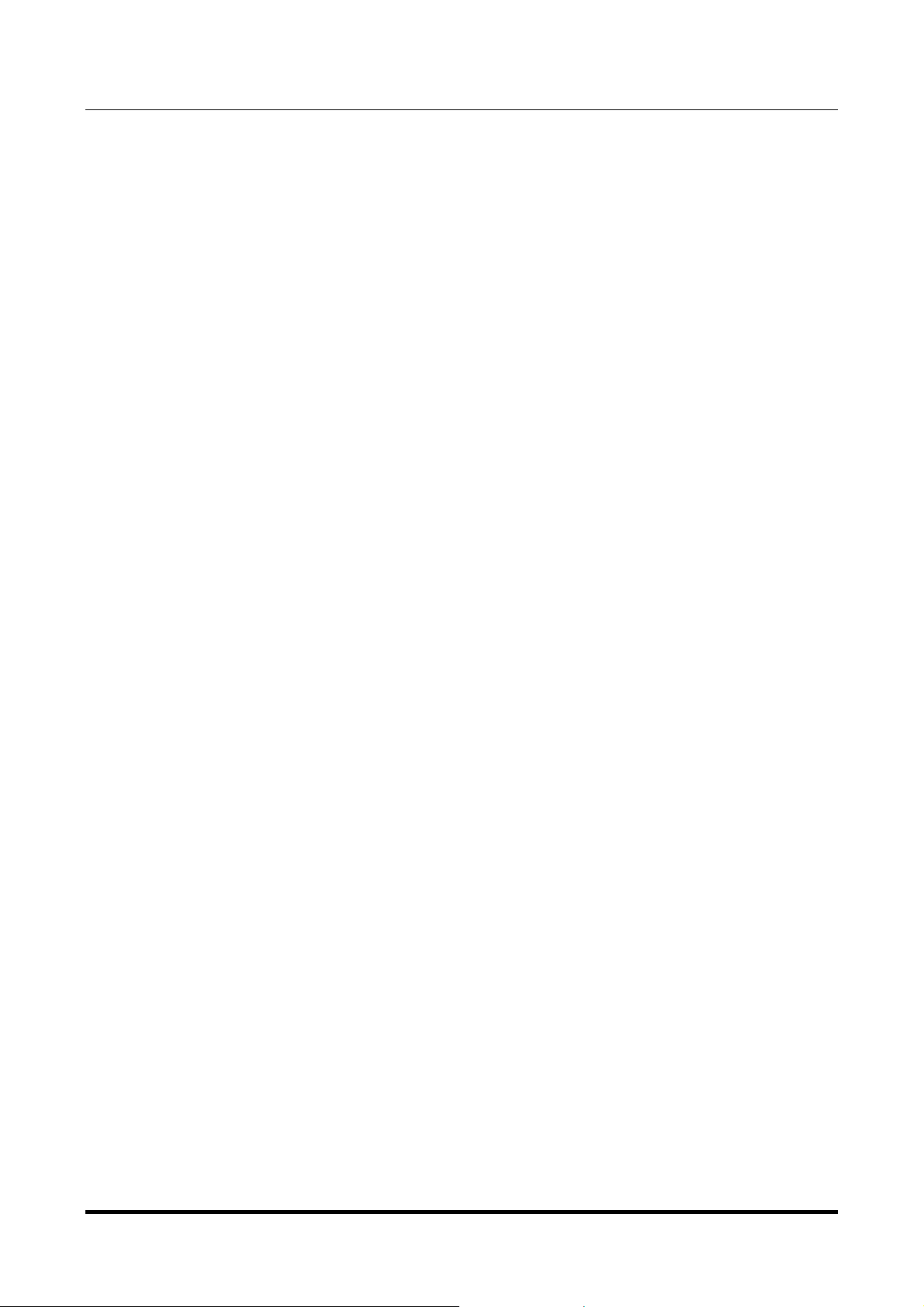
YOUNG
384kHz/32bit digital-TO-ANALOG CONVERTER
REVISION 1.o – NOVEMBER 2010
M2Tech
www.m2tech.biz
1. Unpacking and placing the unit
Place the carton box on a table and open it by removing or cutting the adhesive tape.
Extract the foam upper cover. You should find the following items:
• one Young DAC;
• one wall adapter;
• one A-B USB cable;
• a sheet with indications about how to obtain this manual and the drivers.
Should one or more items be missing, please contact your dealer or local distributor.
Extract the Young from the foam container and place it on a stable base, far from heat
sources. Avoid the direct sunlight on the unit. Allow for enough room around the unit for
venting. The Young is a high efficiency design so little heat is produced during normal
operation; anyway, it’s better allow for adequate venting. Avoid smoke, humidity, moisture
and water from reaching the unit.
Do not place the unit on thick carpets or inside a box or piece of furniture, or in close
contact with curtains.
Copyright © 2010, M2Tech Snc di Manunta & Marino
5
Page 6
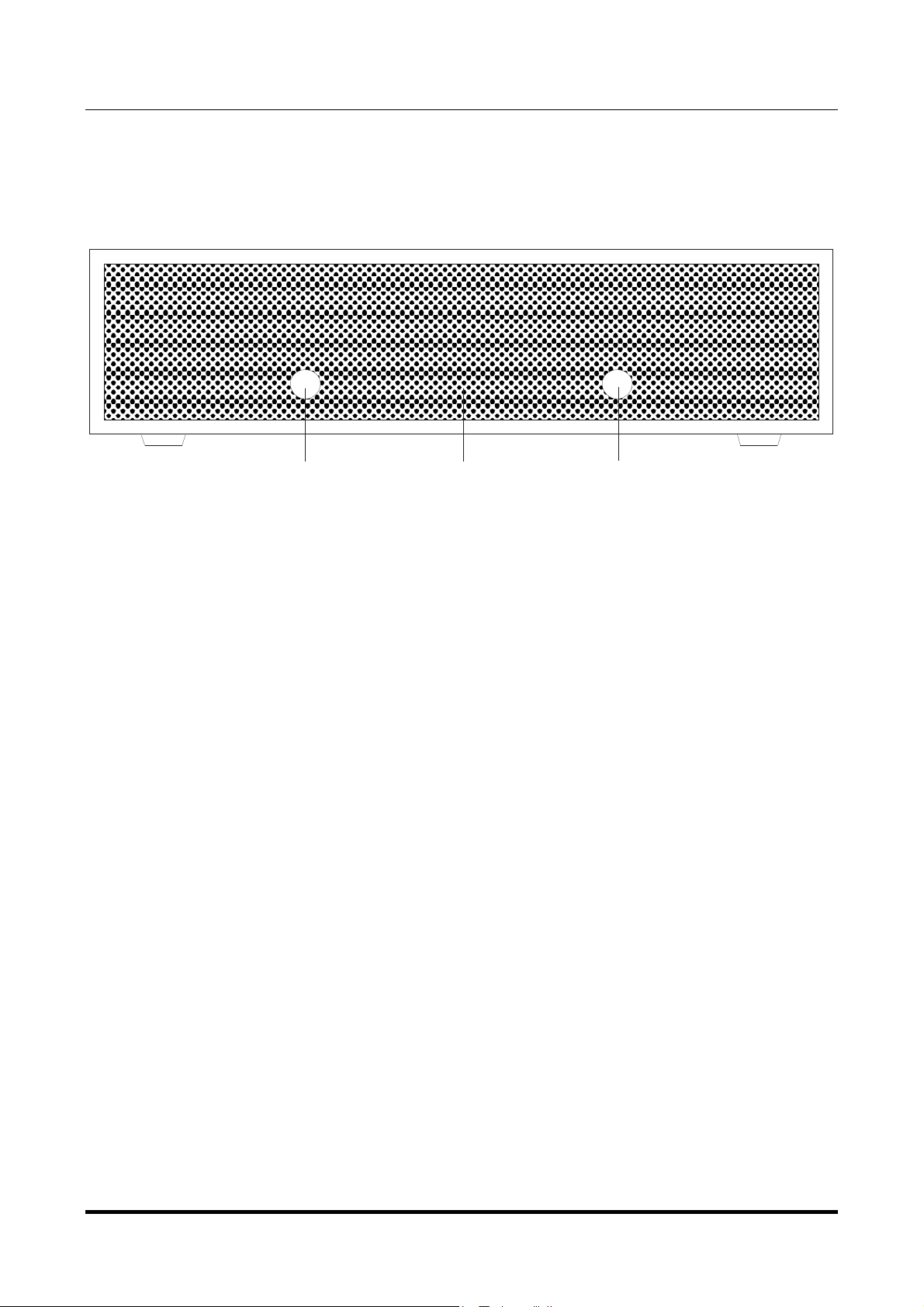
YOUNG
123
384kHz/32bit digital-TO-ANALOG CONVERTER
REVISION 1.o – NOVEMBER 2010
M2Tech
www.m2tech.biz
2. Front Panel
Figure 1
1) Standby button. Press this button to put the unit into standby. When in standby, the
unit is silent and the display is off. Standby ends when this button or the input selection
button is pressed.
2) Input selection button. Press this button to change the selected input. Inputs are
selected sequentially by consecutively pressing this button.
3) Display. Multifunction three digits led matrix display. When selecting the input, it shows
the selected input. During normal operation, it indicated the sampling frequency of the
music program being decoded. A dash indicates the loss of lock.
Copyright © 2010, M2Tech Snc di Manunta & Marino
6
Page 7
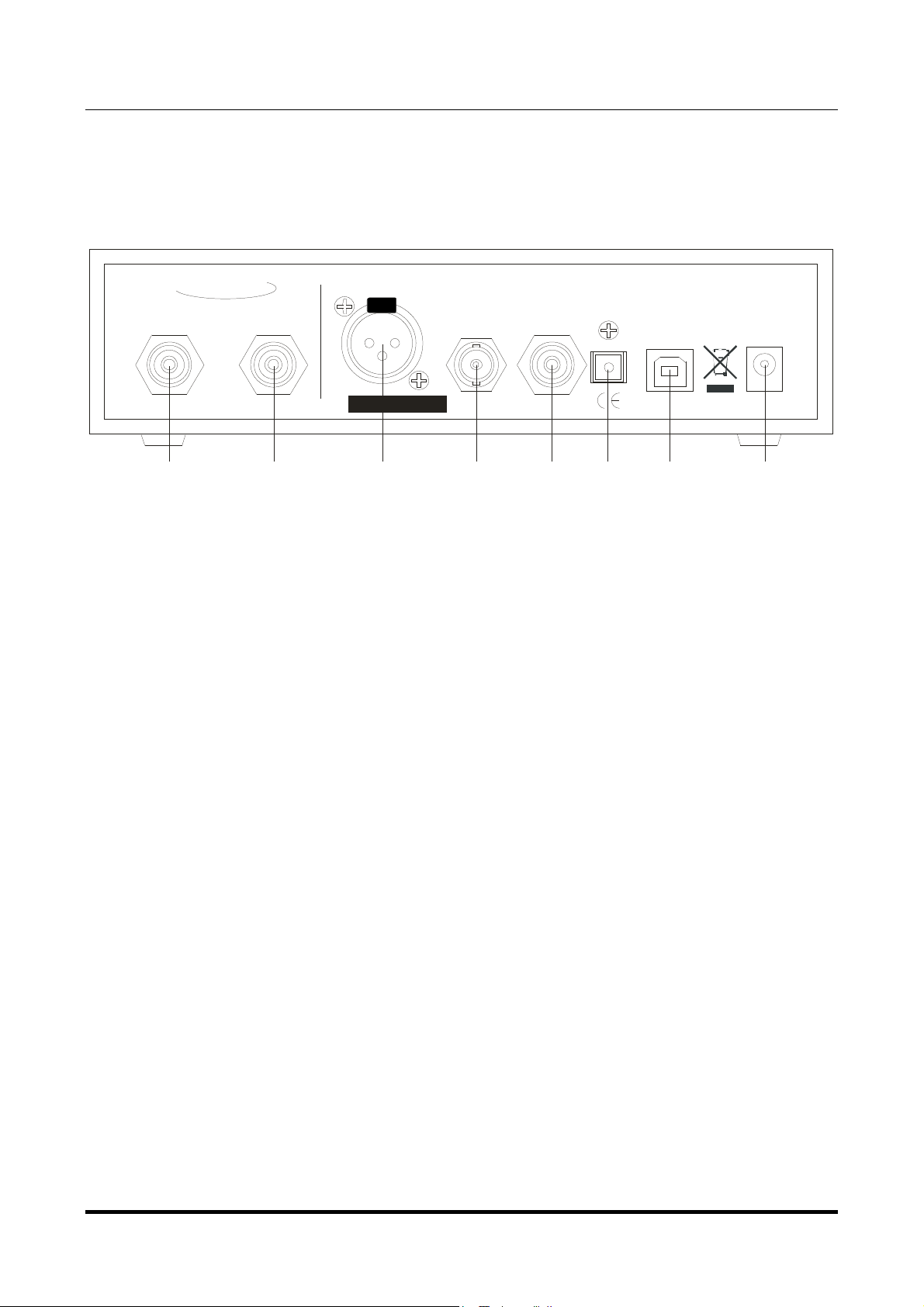
YOUNG
4
567891011
384kHz/32bit digital-TO-ANALOG CONVERTER
REVISION 1.o – NOVEMBER 2010
3. Back Panel
M2Tech
www.m2tech.biz
M2TECH
LEFT OUTRIGHT OUT
S/N:
AES/EBU
PUSH
S/PDIF 1 S/PDIF 2
384 H 32BIT DIGITAL-to-ANALOG CONVERTER
k Z
TOSLINK
YOUNG
USB 2.0
MADE IN ITALY
DC IN
15-18V
DC
Figure 2
4) Right channel analog output. Connect to right channel of the amplifier or preamplifier
input. RCA female connector.
5) Left channel analog output. Connect to left channel of the amplifier or preamplifier
input. RCA female connector.
6) AES/EBU digital input. Accepts AES/EBU datastreams in either professional or
consumer format. XLR female connector.
7, 8) S/PDIF digital inputs. Accept S/PDIF datastreams. RCA and true 75 Ohms BNC
female connectors
9) ToslinkTM optical digital input. Optical input for ToslinkTM cables. ToslinkTM connector.
10) USB 2.0 input. Connect to a PC or MacIntosh with an USB 2.0 compliant A-B cable.
USB 2.0 B female connector.
11) Power supply input. Connect the wall adaptor provided with the unit or any other
power supply capable of 15-18V/500mA. 5.5mm/2.1mm supply jack (female, tip is
positive).
Copyright © 2010, M2Tech Snc di Manunta & Marino
7
Page 8
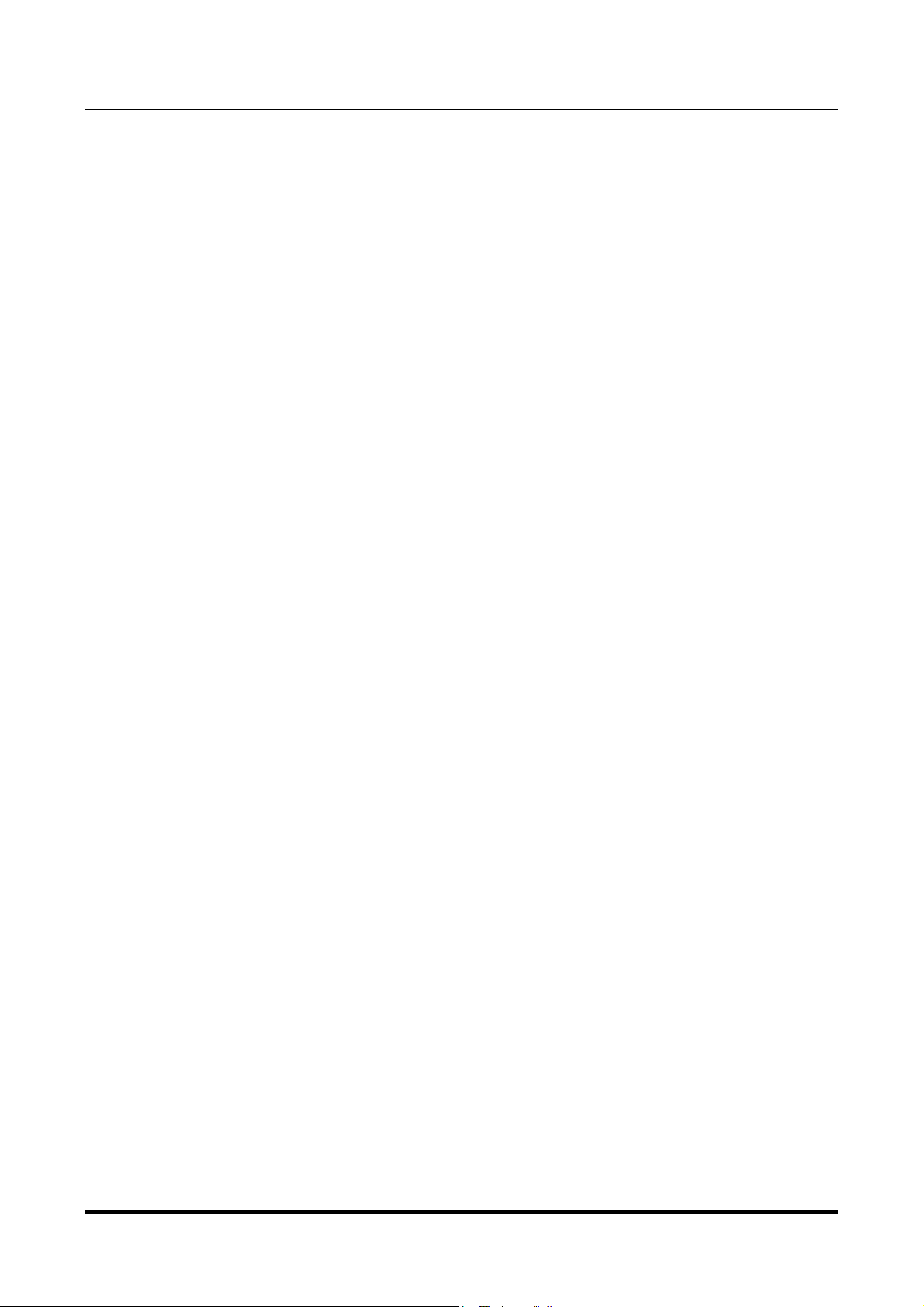
YOUNG
384kHz/32bit digital-TO-ANALOG CONVERTER
REVISION 1.o – NOVEMBER 2010
M2Tech
www.m2tech.biz
4. Connecting and powering the unit
Please refer to section 3, “Back Panel Description”.
Connect the “B” plug of a 2.0 USB A-B cable to the USB connector (Figure 2, 10) of the
Young.
Connect the “A” plug of the cable to a 2.0 USB port of your computer.
Connect two interconnects to the analog outputs of the Young (Figure 2, 4/5) and to the
input of your amplifier/preamplifier.
Connect digital cables from your digital sources (CD player, DAT tape recorder,
DAB/DVB/sat tuner) to the Young’s digital inputs (Figure 2, 6-9).
Connect the power supply or any other 15-18V/500mA power supply to the supply
connector (Figure 2, 11) of the Young. The Young will activate.
If a driver hasn’t been installed on your computer, an automatic driver installation wizard
may appear.
Note: If you want to avoid the automatic driver installation, please connect the
Young to the computer after manually installing the driver (see section 5).
Copyright © 2010, M2Tech Snc di Manunta & Marino
8
Page 9

YOUNG
384kHz/32bit digital-TO-ANALOG CONVERTER
REVISION 1.o – NOVEMBER 2010
M2Tech
www.m2tech.biz
5. Driver installation
5.1. Obtaining the driver
The drivers for the Young are available on the M2Tech website, in the download page
(www.m2tech.biz/download.asp). Download the driver you need for your computer and
operating system. Windows drivers are contained in zip files, Mac drivers are contained in
dmg files encapsulated in zip files.
5.2. Installing the driver on a Windows-based PC
Create a temporary folder in the hard disk of your computer (you can even create it on the
desktop). Then, double-click on the zip file to open it. Select and drag all files in the
temporary folder: this automatically unzips all files.
5.2.1. Automatic (guided) installation
Apply power to the Young and connect it to the PC. Following the negotiation process, the
driver installation wizard is automatically launched. Select the option “Not now”, as in
Figure 3.
Figure 3
Copyright © 2010, M2Tech Snc di Manunta & Marino
9
Page 10

YOUNG
384kHz/32bit digital-TO-ANALOG CONVERTER
REVISION 1.o – NOVEMBER 2010
Click on the button to proceed. A window appears as shown in figure 4:
M2Tech
www.m2tech.biz
Figure 4
Choose automatic installation (as recommended) and proceed to next step. Indicate the
folder where you have previously unzipped the driver and proceed to installation. The
window shown in figure 5 will appear:
Figure 5
Copyright © 2010, M2Tech Snc di Manunta & Marino
10
Page 11

YOUNG
384kHz/32bit digital-TO-ANALOG CONVERTER
REVISION 1.o – NOVEMBER 2010
Click on Continue. The installation will proceed to the end. The window shown in figure 6
will appear. Click on Finish to complete the driver installation.
M2Tech
www.m2tech.biz
Figure 6
Note: the wizard appearance and the guided installation procedure may slightly vary
from XP to Vista to Windows 7.
5.2.2. Manual installation
Sometimes it’s necessary or advisable to install the driver manually. The installation
package offers two installation utilities, “setup32.exe” and “setup64.exe”. The former is for
32 bits operating systems, while the latter is for 64 bits operating systems. Without
connecting the Young to the PC, double-click on either “setup64.exe” or “setup32.exe”,
depending on your operating system: the driver will be installed in your PC.
Copyright © 2010, M2Tech Snc di Manunta & Marino
11
Page 12

YOUNG
384kHz/32bit digital-TO-ANALOG CONVERTER
REVISION 1.o – NOVEMBER 2010
M2Tech
www.m2tech.biz
5.3. Installing the driver on a Mac
Double-click on the zip file to open it. It contains a single dmg file. Extract it from the zip
and double-click on it to open it. It only contains a pkg file. Double click on it to start driver
installation. The window shown in figure 7 will appear.
Figure 7
Click on the Continue button. The installation process will go on and the window in figure 8
will appear.
Figure 8
Copyright © 2010, M2Tech Snc di Manunta & Marino
12
Page 13

YOUNG
384kHz/32bit digital-TO-ANALOG CONVERTER
REVISION 1.o – NOVEMBER 2010
Select “Install for all users”, then click on Continue button. Another window will appear as
in figure 9 and you’ll be asked to type in the administrator password. After doing that, the
installation process will continue and you’ll be asked for a confirmation to continue the
process up to the computer restart. Click on Continue Installation button.
The installation will continue until the final window will appear, announcing the successful
installation of the driver.
M2Tech
www.m2tech.biz
Figure 9
Click on Restart button to complete the installation process as indicated in figure 10.
Figure 10
Copyright © 2010, M2Tech Snc di Manunta & Marino
13
Page 14

YOUNG
384kHz/32bit digital-TO-ANALOG CONVERTER
REVISION 1.o – NOVEMBER 2010
M2Tech
www.m2tech.biz
5.4. Unistalling the driver
Sometimes it is necessary to uninstall the driver to roll back to a previous version. Uninstall
is a quite simple procedure which depends on the operating system and the way the driver
was installed.
5.4.1. Uninstalling the driver on a Windows-based PC after installation with
setup32.exe or setup64.exe
Go to the control panel and launch the “Application Installation” utility.
Look for the Young driver item in the list.
Double-click on it to launch uninstalling.
5.4.2. Manually uninstalling the driver on a Windows-based PC
Connect the Young to the PC.
Go to the control panel and launch the “System” utility, then select Hardware tab. Open the
Peripehral Management window (see figure 11).
You’ll find Young listed under Audio, Video and Game controllers.
Figure 11
Copyright © 2010, M2Tech Snc di Manunta & Marino
14
Page 15

YOUNG
384kHz/32bit digital-TO-ANALOG CONVERTER
REVISION 1.o – NOVEMBER 2010
Right-click to access the available actions.
Select “Uninstall”.
5.4.3. Uninstalling the driver on a Mac
Open a console, then type the following commands:
sudo mv /System/Library/Extensions/Young.kext /tmp
sudo touch /System/Library/Extensions
sudo pkgutil --forget com.m2tech.driver
Then, restart the Mac.
M2Tech
www.m2tech.biz
Copyright © 2010, M2Tech Snc di Manunta & Marino
15
Page 16

YOUNG
384kHz/32bit digital-TO-ANALOG CONVERTER
REVISION 1.o – NOVEMBER 2010
M2Tech
www.m2tech.biz
6. Configuring the computer to use the Young
6.1. Configuring a PC with Windows XP
A PC with Windows XP can use the Young in two different ways: Direct Sound (DS) and
Kernel Streaming (KS). The former is suitable for players which can’t operate in Kernel
Streaming mode (such as Windows Media Player and iTunes) or for Internet streaming,
while the latter can be chosen (for better performance) with players which can operate in
Kernel Streaming mode (such as FooBar, Winamp, Monkey Media, JRiver).
6.1.1. Configuring for Direct Sound with Windows XP
Connect the Young to your PC. Then, go to the Control Panel and launch the Sound and
Audio Peripherals utility.
Select the Audio tab. In the Predefined Peripheral drop-down menu of the Playback area,
select “KS M2Tech 384/32 DAC” (see figure 12).
Figure 12
Then, select the “Voice” Tab. Again, select “Young Kernel Streaming” in the drop-down
menu of the Playback area. Click on OK button. Please be adviced that even if the
Copyright © 2010, M2Tech Snc di Manunta & Marino
16
Page 17

YOUNG
384kHz/32bit digital-TO-ANALOG CONVERTER
REVISION 1.o – NOVEMBER 2010
peripheral is listed as “kernel streaming”, it will operate in Direct Sound mode when listed
here.
From now on, unless the Young is disconnected or settings are changed again, Young is
the audio peripheral all audio programs will use when operating in direct sound mode.
M2Tech
www.m2tech.biz
6.1.2. Configuring for Kernel Streaming with Windows XP
Kernel Streaming has no standard setting in Windows XP. KS must be selected in the
specific player you choose to use.
For example, when using FooBar, with Young connected to the PC, go to the
File/Preferences/Playback /Output tab and select “KS: M2Tech 384/32 DAC” as output
device. Other players will require different settings (see section 7).
6.1.3. Using Young in both Kernel Streaming and Direct Sound mode.
When Young is selected as predefined audio peripheral, it’s possible to use it in Kernel
Streaming mode, too, with a caveat. When using it in KS mode, it is necessary that no
other application accesses the Young in DS mode. If this happens, Windows XP’s Kernel
Mixer takes control of Young’s driver and from then on, no KS application can access the
Young unless the PC is restarted or the Young connection to the PC is cycled.
Copyright © 2010, M2Tech Snc di Manunta & Marino
17
Page 18

YOUNG
384kHz/32bit digital-TO-ANALOG CONVERTER
REVISION 1.o – NOVEMBER 2010
M2Tech
www.m2tech.biz
5.2. Configuring a PC with Windows Vista or Windows 7
A PC with Windows Vista or Windows 7 can use the Young in three different ways: Direct
Sound (DS), Kernel Streaming (KS) and WASAPI. DS is suitable for players which can’t
operate in Kernel Streaming mode nor with WASAPI or for Internet streaming; KS can be
chosen (for better performance) with players which can operate in Kernel Streaming mode
(such as FooBar, Winamp, Monkey Media, JRiver). WASAPI (Windows Audio Standard
API) is a standard interface for audio players which allows to get the same performance of
KS with applications which can’t operate in KS mode, at the cost of higher CPU load.
6.2.1. Configuring for Direct Sound with Windows Vista or Windows 7
Open control Panel and select Hardware and Sounds. Under Audio, click on Manage
Audio Devices. The following windows will appear, in which Young is listed. Set Young as
predefined device. Then, click on OK.
Figure 13
Copyright © 2010, M2Tech Snc di Manunta & Marino
18
Page 19

YOUNG
384kHz/32bit digital-TO-ANALOG CONVERTER
REVISION 1.o – NOVEMBER 2010
M2Tech
www.m2tech.biz
6.2.2. Configuring for Kernel Streaming with Windows Vista or Windows 7
As for Windows XP, Kernel Streaming has no standard setting in Windows Vista and
Windows 7. KS must be selected in the specific player you choose to use.
For example, when using FooBar, with the Young connected to the PC, go to the
File/Preferences/Playback /Output tab and select “KS: M2Tech 384/32 DAC” as output
device. Other players will require different settings (see section 7).
6.2.3. Configuring for WASAPI with Windows Vista or Windows 7
As happens with Kernel Streaming, WASAPI cannot be directly accessed. WASAPI must
be selected in the specific player you choose to use.
For example, when using FooBar, with the Young connected to the PC, go to the
File/Preferences/Playback /Output tab and select “WASAPI: M2Tech 384/32 DAC” as
output device. Other players will require different settings (see section 7).
6.3. Configuring a Mac
Go to System Preferences and select Sounds. The following windows will appear. Select
M2Tech 384/32 DAC for output as indicated in Figure 14.
Figure 14
Copyright © 2010, M2Tech Snc di Manunta & Marino
19
Page 20

YOUNG
384kHz/32bit digital-TO-ANALOG CONVERTER
REVISION 1.o – NOVEMBER 2010
M2Tech
www.m2tech.biz
7. Configuring the player for Kernel Streaming: some examples
7.1. FooBar
To use FooBar in KS mode it is necessary to download the DLL for Kernel Streaming from
the FooBar2000 website and install it in the Components sub-folder inside FooBar2000
main folder in your hard disk. The DLL can be found at
http://www.foobar2000.org/components/view/foo_out_ks (click on Download). It is a zip
folder which contains the DLL. Extract it from the zip and copy to the Components folder.
Then, restart FooBar, go to the File/Preferences/Playback/Output window and set
parameters as in figure 15.
Figure 15
7.2. Winamp and MediaMonkey
These two players are actually the same player with different skins, so they can share the
same plug-ins. A freeware plug-in for Kernel Streaming by Steve Monks is available on the
Internet (http://www.stevemonks.com/ksplugin/) that can be used to enable Kernel
Streaming operation with these players.
Download the zip file, extract the dll file and copy it into the Plugins folder inside Winamp
main folder.
With the Young connected, right-click on Winamp and select Display/Select Plug-ins. The
Preferences window of Winamp will open (see figure 16).
Copyright © 2010, M2Tech Snc di Manunta & Marino
20
Page 21

YOUNG
384kHz/32bit digital-TO-ANALOG CONVERTER
REVISION 1.o – NOVEMBER 2010
M2Tech
www.m2tech.biz
Figure 16
Go to Plug-in/Output and select “Kernel Streaming Output”. Then click on Configure
button. Choose YOUNG Kernel Streaming in the output device list (Figure 17).
Figure 17
Copyright © 2010, M2Tech Snc di Manunta & Marino
21
Page 22

YOUNG
384kHz/32bit digital-TO-ANALOG CONVERTER
REVISION 1.o – NOVEMBER 2010
M2Tech
www.m2tech.biz
8. Configuring the player for WASAPI: an example
8.1. FooBar
To use FooBar with WASAPI under Windows 7 it is necessary to download the DLL for
WASAPI from the FooBar2000 website and install it in the Components sub-folder inside
FooBar2000 main folder in your hard disk. The DLL can be found at
http://www.foobar2000.org/components/view/foo_out_wasapi (click on Download). It is a
zip folder which contains the DLL. Extract it from the zip and copy to the Components
folder.
Then, restart FooBar, go to the File/Preferences/Playback/Output window and set
parameters as in figure 18.
Figure 18
Copyright © 2010, M2Tech Snc di Manunta & Marino
22
Page 23

YOUNG
384kHz/32bit digital-TO-ANALOG CONVERTER
REVISION 1.o – NOVEMBER 2010
M2Tech
www.m2tech.biz
9. Using a power supply different from the standard one
The Young comes with a 15V/1A wall adapter. This unit has been tested to comply with
the Young’s power and supply quality requirements and allows for very high performance.
Nevertheless, a better (and more expensive) unit could squeeze the last degree of
performance from the Young.
We advice users that using a different power supply than the one included in the package
will void the warranty: no warranty claim will be acknowledged for damages due to the use
of power supply different from the one included in the package or other units specifically
designed by M2Tech for the Young.
Should the user decide to use another power supply, the specifications listed in section 11
must be observed.
10. Cleaning the unit
The Young should be cleaned with a soft, damp cloth. Do not use alcohol or other cleaning
liquids to avoid damaging the unit.
11. Tips on using the USB input
Depending on the PC or Mac being used, it is necessary to first connect and then power
up the Young or first power up and then connect the Young. Please try both ways to see
which one fits best to your computer.
Some care must also be used when switching from USB to other inputs and back. It’s
always a good practice to stop the player on the computer before switching to another
input.
Copyright © 2010, M2Tech Snc di Manunta & Marino
23
Page 24

YOUNG
384kHz/32bit digital-TO-ANALOG CONVERTER
REVISION 1.o – NOVEMBER 2010
M2Tech
www.m2tech.biz
12. Technical Specifications
Sampling frequencies: ...................... 44.1, 48, 88.2, 96, 176.4*, 192*, 352.8**, 384kHz**
Resolution:........................................ 16 to 32 bits***
USB: ................................................. 2.0 high speed
Clock precision: ................................ +/-10ppm 0 to 60°C, 2ppm typical @ 25°C
S/PDIF input sensitivity: .................... 0.5Vpp +/-0.1V
S/PDIF input impedance: .................. 75 Ohms
AES/EBU input sensitivity: ................ 2Vpp +/- 0.5V
AES/EBU input impedance: .............. 110 Ohms
S/PDIF and AES/EBU inputs bit-rate up to 24.576Mbps (up to 192kHz sampling
frequency)
Toslink™ input bit-rate: ..................... up to 15Mbps (up to 96kHz sampling frequency)
Analog output voltage: ...................... 2.65V
THD+N:............................................. 0.0003% (1kHz @ 0dBFS, 0-22kHz)
S/N ratio:........................................... 122dB (A-weighted)
Minimal requirements:....................... 1.3GHz CPU clock, 1GB RAM, 2.0 USB port
Supply voltage: ................................. 15 to 18VDC (20VDC max)
Power consumption: ......................... 240mA @ 15V (no output loaded)
Size: ................................................. 200x50x200mm (w x h x d, cabinet)
200x55x210mm (w x h x d, with connectors and feet)
360x120x260mm (w x h x d, box)
Weight:.............................................. 1.7kg (DAC only)
3kg (box)
* all inputs except Toslink™. Depending on the fiber used and the transmitter’s power,
176kHz and 192kHz may be achieved with Toslink™, too, but this feature is not
guaranteed.
** USB input only.
*** 32 bits are accepted on USB input only.
@ 0dBFS
rms
Copyright © 2010, M2Tech Snc di Manunta & Marino
24
