Page 1

M2TECH
HIFACE EVO TWO
UNIVERSAL D-TO-D CONVERTER
USER MANUAL
M2TECH
HIFACE E VO TWO
UNIVERSAL D-TO-D CONVERTER
REV. PrA – 8/2015
Page 2

HIFACE EVO TWO
UNIVERSAL D-TO-D CONVERTER
REVISION PRA – AUGUST 2015
Copyright © 2015, M2Tech Srl
2
M2Tech
www.m2tech.biz
Page 3

HIFACE EVO TWO
UNIVERSAL D-TO-D CONVERTER
REVISION PRA – AUGUST 2015
Copyright © 2015, M2Tech Srl
3
M2Tech
www.m2tech.biz
Warning!
Changes or modifications not authorized by the manufacturer can invalidate the
compliance to CE regulations and cause the unit to be no more suitable to use. The
manufacturer refuses every responsibility regarding damages to people or things
due to the use of a unit which has been subject to unauthorized modifications or to
misuse or to malfunction of a unit which has been subject to unauthorized
modifications.
This unit is compliant with the following CE regulations: CEI EN 55022:2009 Class B (Radiated Emissions),
CEI EN 55024:1999, CEI EN 55024:A2/2003, CEI EN 55024:IS1/2008 (Radio Frequency Electromagnetic
Fields, 50Hz Magnetic Field Immunity Test and Electrostatic Discharges – ESD).
For a proper operation of this unit, all connections to other equipment in the system must be done
when all equipment are off. Failing to comply with this advice may lead to damage to the hiFace Evo
Two.
The label above, printed on the product case, indicates that the product, when no more usable, can’t be
treated as generic garbage, but must be disposed of at a collection point for recycling of electrical and
electronic equipment, in compliance with the WEEE regulation (Waste of Electrical and Electronic
Equipment).
By making sure that this unit is correctly recycled, you will help preventing potential damages to environment
and human health, which could be caused by a wrong treatment of this product as generic garbage.
Materials’ recycling helps saving natural resources. For more in-depth information about recycling this
product, please contact M2Tech Srl.
WARNING: the information contained in this manual are considered to be reliable and accurate.
M2Tech reserves the right to change or modify the information any time, without prior advice. It’s up
to the customer to ensure that the manual being consulted is the latest version.
Page 4

HIFACE EVO TWO
UNIVERSAL D-TO-D CONVERTER
REVISION PRA – AUGUST 2015
Copyright © 2015, M2Tech Srl
4
M2Tech
www.m2tech.biz
Dear customer,
Thank you for purchasing HIFACE EVO TWO. You’re the owner of a very high quality D-to-D
converter with a wealth of unique features, conceived to deliver the best performance in
conjunction with your computer and digital audio devices.
HIFACE EVO TWO implements a set of technological and functional solutions, from the low
jitter, high precision crystal oscillators, to the versatile external clock input for higher quality
clocks like those delivered by the EVO CLOCK TWO, to the I2S output in PS Audio format, to
the S/PDIF input with sample rate converter for digital audio signals acquisition on the
computer, to the low noise supply which can also use the USB bus 5V.
HIFACE EVO TWO is provided with a wide range of outputs in all the most used formats,
therefore it’s able to interface with virtually every device accepting digital audio signals on
its input. The special optical output for communicating information about the sampling
frequency being selected allows for automatic external clock generator reconfiguration
when used with the EVO CLOCK TWO.
The remote control provided with the HIFACE EVO TWO grants complete access to all its
features, while the LCD display clearly shows all the operation information..
We’re sure that your expectations will be fulfilled by purchasing HIFACE EVO TWO: your
system will exhibit an incredible sonic performance, so you can now prepare for a whole
new listening experience!
Nadia Marino, CEO
Please note here your HIFACE EVO TWO serial number and purchase info for future
reference:
S/N: _______________________ Date of Purchase: _________________________
Place of Purchase__________________________
Note: Proof of retail purchase, such as your purchase receipt, will be required in the unlikely event
that any warranty service will be required
Page 5

HIFACE EVO TWO
UNIVERSAL D-TO-D CONVERTER
REVISION PRA – AUGUST 2015
Copyright © 2015, M2Tech Srl
5
M2Tech
www.m2tech.biz
TABLE OF CONTENTS
1. Unpacking and Placing the Unit.......................................................................................7
2. Front Panel ......................................................................................................................9
3. Rear Panel.....................................................................................................................11
4. remote control................................................................................................................13
5. Connecting and Powering the Unit ................................................................................15
6. Cleaning the Unit ...........................................................................................................17
7. Using the HIFACE EVO TWO........................................................................................19
7.1. Input selection .........................................................................................................19
7.2. HID with the USB input............................................................................................19
7.3. Sampling frequency conversion with the S/PDIF input............................................19
7.4. External clock..........................................................................................................20
7.5. DSD and DXD .........................................................................................................20
7.6. S/PDIF output level .................................................................................................20
8. Configuring the HIFACE EVO TWO...............................................................................21
8.1. External clock (EXT CLK)........................................................................................21
8.2. S/PDIF output level (OUT. LEVEL) .........................................................................21
8.3. Sample rate converter (SRC) ..................................................................................21
8.4. Menu exit (EXIT) .....................................................................................................22
9. Using a Computer as Digital Source ..............................................................................23
9.1. Plug’n’Play Operation with Apple OSX....................................................................23
8.1.1. DSD files playback with Mac.............................................................................25
9.2. Plug’n’Play Operation with Linux .............................................................................26
9.2.1. DSD files playback with Linux...........................................................................28
9.3. Using the hiFace Evo Two with Windows................................................................28
9.3.1. Installing the Windows driver ............................................................................29
9.3.2. Windows driver uninstall ...................................................................................36
9.3.3. Windows Driver Panel ......................................................................................41
9.3.4. Using the HIFACE Evo Two as Windows predefined audio device ..................45
9.3.5. Configuring the player: FooBar and JRiver Media Center ................................46
9.3.6. Connecting the HIFACE Evo Two to an USB 1.1 port ......................................52
10. Updating the HIFACE EVO TWO ................................................................................53
11. Specifications...............................................................................................................55
Page 6

HIFACE EVO TWO
UNIVERSAL D-TO-D CONVERTER
REVISION PRA – AUGUST 2015
Copyright © 2015, M2Tech Srl
6
M2Tech
www.m2tech.biz
Page 7

HIFACE EVO TWO
UNIVERSAL D-TO-D CONVERTER
REVISION PRA – AUGUST 2015
Copyright © 2015, M2Tech Srl
7
M2Tech
www.m2tech.biz
1. Unpacking and Placing the Unit
Lay the box on a table and open it by separating it from the external paperwork and
removing or cutting the adhesive tape seal. The following items are included:
• one HIFACE EVO TWO;
• one 9V wall adaptor;
• one remote control.
Should one or more item be missing, please contact your retail dealer. Please note no
clock cable is provided; the user is free to choose her/his favourite.
Remove the HIFACE EVO TWO from the foam enclosure and place it onto a stable base, far
from heat sources. Avoid full sunlight on the unit. Allow for ample room around the unit for
venting.
Avoid smoke, moisture, dirt and liquids from reaching the unit. Please note that any signs
of abuse will void warranty coverage.
Do not place the unit on thick carpets or inside a box or piece of furniture, not even close
to curtains.
Page 8

HIFACE EVO TWO
UNIVERSAL D-TO-D CONVERTER
REVISION PRA – AUGUST 2015
Copyright © 2015, M2Tech Srl
8
M2Tech
www.m2tech.biz
Page 9

HIFACE EVO TWO
UNIVERSAL D-TO-D CONVERTER
REVISION PRA – AUGUST 2015
Copyright © 2015, M2Tech Srl
9
M2Tech
www.m2tech.biz
2. Front Panel
M2TECH
HIFACE E VO TWO
UNIVERSAL D-TO-D CONVERTER
1
2
Figure 1
1) Display.
It shows the operation information (sampling frequency, selected input, etc.).
Moreover, it shows all active options (See Chap. 7).
2) Remote control IR receiver.
Aim the remote at this point to send command to the
device.
NOTE: the remote control provided with the
HIFACE EVO TWO
is the same used for the
JOPLIN
and
JOPLIN MKII
. For this reason, whenever the user owns both units, it may happen
that a command sent to one of them will also affect the other. To avoid interferences, place
the two units apart each other or keep the unused unit off.
Page 10

HIFACE EVO TWO
UNIVERSAL D-TO-D CONVERTER
REVISION PRA – AUGUST 2015
Copyright © 2015, M2Tech Srl
10
M2Tech
www.m2tech.biz
Page 11

HIFACE EVO TWO
UNIVERSAL D-TO-D CONVERTER
REVISION PRA – AUGUST 2015
Copyright © 2015, M2Tech Srl
11
M2Tech
www.m2tech.biz
3. Rear Panel
M2TECH
AES/EBUIN S/PDIF OUTI2S
MADE IN ITALY
OPT
USB INCLOCK IN CLK INFO
VIN
7.5-15VDC
34567
8910
11
Figure 2
3) I2S output.
Delivers the straight I2S signal in PS Audio format. Connect to the I2S input
of a DAC or other digital audio device which uses the same format. HDMI connector.
WARNING: this connector does not deliver HDMI signals, do not connect to any
HDMI input.
4) Optical output.
Connect to the Toslink™ receiver of a digital audio device using an
optical interconnect terminated with Toslink™ plugs. Toslink™ transmitter.
5) S/PDIF input.
Connect to the S/PDIF output of a digital audio device. It may be used to
record digital audio on a computer. Female RCA connector.
6) S/PDIF output.
Connect to the S/PDIF input of a digital audio device. Female RCA
connector.
7) AES/EBU output.
Connect to the AES/EBU input of a digital audio device. Male XLR
connector.
8) Supply input.
Connect the stock wall wart or one of the outputs of the
EVO SupplY Two
using one of the cables provided with the latter. 5.5/2.1mm jack.
9) External clock input.
Connect to the output of a clock generator, like the
EVO CLOCK
Two
using a 75 Ohms BNC terminated cable. This input works at its best when connected
to the
EVO CLOCK Two
master clock output, anyway it also accepts standard word clocks
and even the reference 10MHz clock. Female BNC connector.
10) USB port.
Connect to a 2.0 or 3.0 USB port of a computer. The
HIFACE EVO TWO
exchanges audio data with a computer through this connection.
Page 12
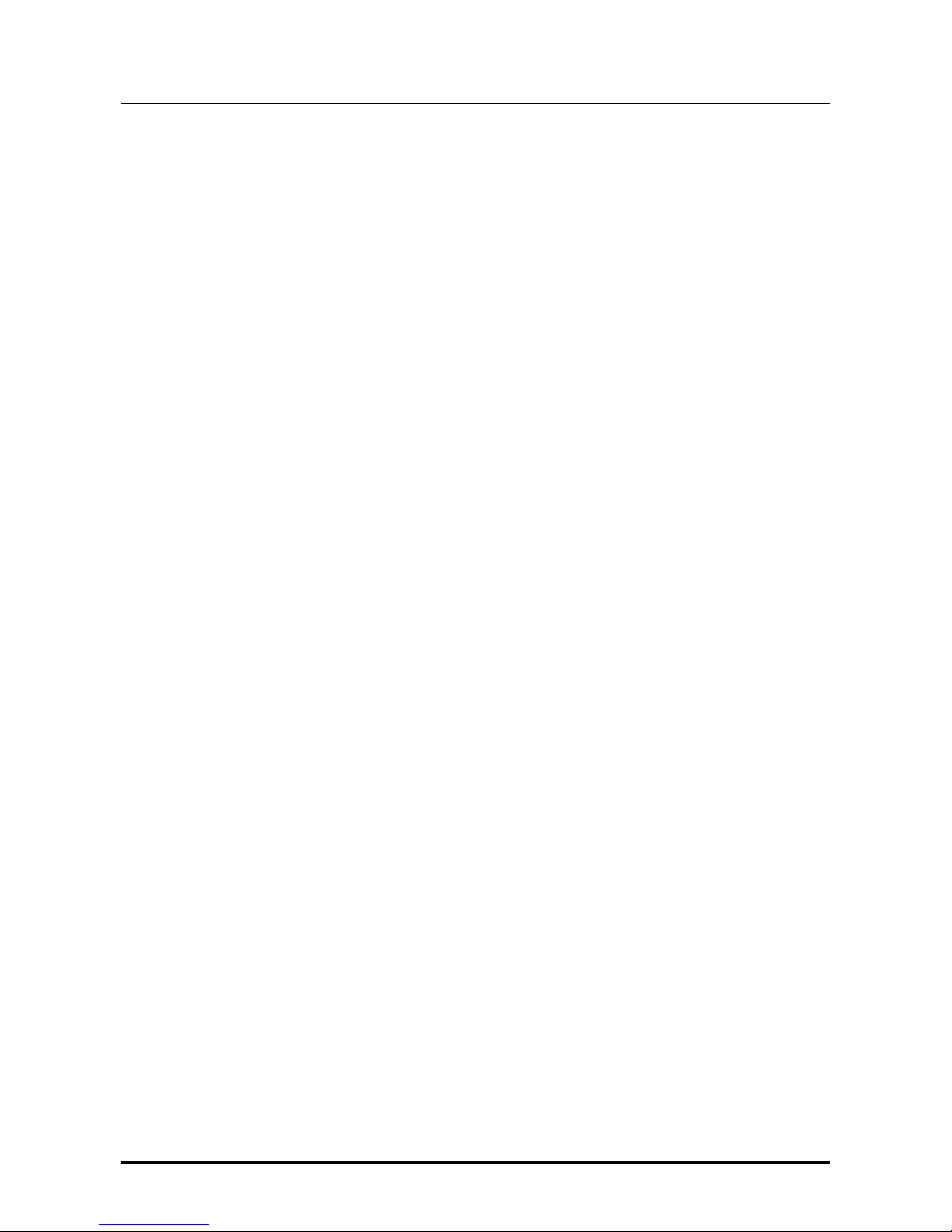
HIFACE EVO TWO
UNIVERSAL D-TO-D CONVERTER
REVISION PRA – AUGUST 2015
Copyright © 2015, M2Tech Srl
12
M2Tech
www.m2tech.biz
11) Optical output for clock information.
Connect to the clock info input of the
EVO
CLOCK Two
using a Toslink™ fibre cable. Toslink™ transmitter.
Page 13

HIFACE EVO TWO
UNIVERSAL D-TO-D CONVERTER
REVISION PRA – AUGUST 2015
Copyright © 2015, M2Tech Srl
13
M2Tech
www.m2tech.biz
4. remote control
OK >
>
>
>
MENU/ESC
M2TECH
1
2
3
4
Figure 3
1) Standby.
This button has no effect on the
HIFACE EVO TWO
.
2) Menu/Esc.
Press this button to access the menu and to exit the menu without affecting
the current settings.
3) Navigation buttons.
They have various functions, both during menu navigation and
when the menu is not active, as explained in detail in the following chapters.
4) OK.
IT selects the menu option shown on the display. When the menu is not active and
the USB input is selected, this button allows to send the player running on the computer
the play/pause command or, with a long press, the stop command.
Page 14

HIFACE EVO TWO
UNIVERSAL D-TO-D CONVERTER
REVISION PRA – AUGUST 2015
Copyright © 2015, M2Tech Srl
14
M2Tech
www.m2tech.biz
Page 15

HIFACE EVO TWO
UNIVERSAL D-TO-D CONVERTER
REVISION PRA – AUGUST 2015
Copyright © 2015, M2Tech Srl
15
M2Tech
www.m2tech.biz
5. Connecting and Powering the Unit
WARNING: All connections between the
HIFACE EVO TWO
HIFACE EVO TWOHIFACE EVO TWO
HIFACE EVO TWO
and other equipment must
be made when all units are turned off and completely powered down or unplugged.
Failing to do so may cause damage to the
HIFACE EVO TWO
HIFACE EVO TWOHIFACE EVO TWO
HIFACE EVO TWO
and/or other units.
Please refer to chapter 3, “Back Panel”.
Connect the
HIFACE EVO TWO
to a computer with a 2.0 A-B USB cable connected to the
USB port (Fig. 2,10). We recommend the cable be no longer than 3m.
If you also own the
EVO CLOCK TWO
, connect its master clock output to the
HIFACE EVO
TWO
external clock input (Fig. 2, 9) with a 75 Ohms BNC-terminated cable (not in stock). It
is also possible to use other clock generators, whereas their output is able to drive 75
Ohms matched lines.
If the
EVO CLOCK TWO
is used, connect its clock info optical input to the
HIFACE EVO TWO
clock info output (Fig. 2, 11) using a Toslink™ fibre interconnect (not in stock) to make the
EVO CLOCK TWO
clock switching automatic.
Connect one or more digital audio devices (DAC’s, A/V receivers digital inputs, digital
mixers) to the
HIFACE EVO TWO
outputs (Fig. 2, 3,4,6 and 7) using the appropriate digital
interconnects (not in stock).
Connect the output of a digital audio device which signal should be acquired (e.g. a CD
player) to the
HIFACE EVO TWO
S/PDIF input (Fig. 2, 5).
Connect the stock +9V wall wart or one of the
EVO SUPPLY TWO
outputs to the supply input
of the
HIFACE EVO TWO
(Fig. 2, 8). Please note the
HIFACE EVO TWO
may also be powered
by the USB bus 5V supply. This happens every time that the device is connected to an
USB bus and no power supply is connected to its supply input. Obviously, in such a
scenario its performance will be sub-optimal.
WARNING: the maximum voltage allowed by the
HIFACE EVO TWO
HIFACE EVO TWOHIFACE EVO TWO
HIFACE EVO TWO
at its supply
connector is 15V. Whenever a power supply delivering more than 15V is used, the
HIFACE EVO TWO
HIFACE EVO TWOHIFACE EVO TWO
HIFACE EVO TWO
may be damaged. Should this be the case, the warranty is void and
servicing or replacement of the faulty unit will be charged to the user.
Please note that the
HIFACE EVO TWO
is not provided with a power switch, therefore it will
power on as soon as a power supply is connected to it, lighting the display (Fig. 1, 1) and
showing the operation status info.
Page 16

HIFACE EVO TWO
UNIVERSAL D-TO-D CONVERTER
REVISION PRA – AUGUST 2015
Copyright © 2015, M2Tech Srl
16
M2Tech
www.m2tech.biz
Page 17

HIFACE EVO TWO
UNIVERSAL D-TO-D CONVERTER
REVISION PRA – AUGUST 2015
Copyright © 2015, M2Tech Srl
17
M2Tech
www.m2tech.biz
6. Cleaning the Unit
The
HIFACE EVO TWO
should be cleaned with a soft, slightly damp cloth. Do not use
alcohol or any other types of cleaning fluids as they could damage the unit.
Avoid fluids from dropping or leaking inside the unit. Fluids of any type poured into the unit
will void your warranty.
Do not apply excessive force to the display, to avoid damaging it.
Page 18

HIFACE EVO TWO
UNIVERSAL D-TO-D CONVERTER
REVISION PRA – AUGUST 2015
Copyright © 2015, M2Tech Srl
18
M2Tech
www.m2tech.biz
Page 19

HIFACE EVO TWO
UNIVERSAL D-TO-D CONVERTER
REVISION PRA – AUGUST 2015
Copyright © 2015, M2Tech Srl
19
M2Tech
www.m2tech.biz
7. Using the HIFACE EVO TWO
HIFACE EVO TWOHIFACE EVO TWO
HIFACE EVO TWO
7.1. Input selection
The
HIFACE Evo Two
is provided with two inputs: one is the USB port (Fig. 2, 10) and the
other is the S/PDIF input (Fig. 2, 5). They are selected using the navigation buttons on the
remote control: press the “arrow up” button to select the USB input, press the “arrow
down” button to select the S/PDIF input.
7.2. HID with the USB input
The
HIFACE Evo Two
allows the user to control the player on the computer when the USB
input is selected. The following commands are available:
•
Play/Pause (“OK” button);
•
Stop ( “OK” button, long press);
•
Previous track ( “arrow left” button);
•
Next track ( “arrow right” button).
To use the HID feature, it is necessary to use a compliant player.
7.3. Sampling frequency conversion with the S/PDIF input
The
HIFACE Evo Two
is provided with an asynchronous sampling rate converter (ASRC). It
is mandatory for the acquisition of a digital audio signal by the S/PDIF input (Fig. 2, 5), as
both the device connected to it and the
HIFACE Evo Two
are clock master, and it’s
necessary to place in between something compensating the small frequency drift of the
two devices’ clocks.
The ASRC may also be used to deliver the signal on the S/PDIF input to the
HIFACE Evo
Two
outputs with a different sampling frequency. For example: if the user owns a DAC
which is known to deliver best performance when driven by a 192kHz signal, she/he can
set the
HIFACE Evo Two
ASRC to perform the upsampling of the signal coming from a CD
player connected to the S/PDIF input (as everybody knows, the CD signal is sampled at
44.1kHz).
When the ASRC is enabled, the user can choose the output sampling frequency using the
“arrow left” and “arrow right” buttons on the remote control.
NOTE: the ASRC is only effective on signals applied to the S/PDIF input. This feature
would be useless for the USB input as the sampling rate conversion can be more easily
performed by the player or by the computer’s operating system itself.
NOTE: When the S/PDIF input is selected and the ASRC is disabled, the I
2
S is also
disabled.
Page 20

HIFACE EVO TWO
UNIVERSAL D-TO-D CONVERTER
REVISION PRA – AUGUST 2015
Copyright © 2015, M2Tech Srl
20
M2Tech
www.m2tech.biz
7.4. External clock
The
HIFACE Evo Two
is provided with an input for an external clock. This input is very
versatile, as it’s able to recognize the frequency of the clock applied and, when needed,
synthesize the needed master clock.
The external clock input accepts all most common word clocks and the so-called “super
clock” plus, of course the master clocks generated by the
Evo CLOCK Two
. Moreover, it
accepts the 10MHz standard reference clock.
The external clock input can be disabled, or enabled in automatic mode: in this mode,
when a valid clock is detected on the external clock input, it is used to clock the unit,
otherwise the
HIFACE Evo Two
automatically reverts to the internal oscillators.
Together with the external clock input, the
HIFACE Evo Two
is provided with an optical
output by means of which it sends the
Evo CLOCK Two
information about the needed
sampling frequency. This way, the
Evo CLOCK Two
is able to automatically switch the
clock based on the
HIFACE Evo Two
requirements, without the use being asked to
manually operate it.
7.5. DSD and DXD
The S/PDIF, AES/EBU and Toslink™ output the
HIFACE Evo Two
is provided with can only
deliver PCM signals with sampling frequency up to 192kHz, as stated by the standard.
Anyway, the
HIFACE Evo Two
is also provided with an I2S output in PS Audio format,
through which it is possible to transfer PCM signals up to 384kHz (DXD) and DSD signals
up to DSD256.
When a DXD or DSD signal is transferred, only the I2S output is enabled, while the other
output are disabled as they’re not able to handle this signal.
7.6. S/PDIF output level
Sometimes it’s useful to have a higher output voltage on the S/PDIF output than the
standard, (which is 0.5Vpp on 75 Ohms), for example when long cable runs must be
driven (more than 2 meters). The
HIFACE Evo Two
allows for doubling the output voltage
on the S/PDIF connector, to 1Vpp on 75 Ohms.
Page 21

HIFACE EVO TWO
UNIVERSAL D-TO-D CONVERTER
REVISION PRA – AUGUST 2015
Copyright © 2015, M2Tech Srl
21
M2Tech
www.m2tech.biz
8. Configuring the HIFACE EVO TWO
HIFACE EVO TWOHIFACE EVO TWO
HIFACE EVO TWO
The
HIFACE Evo Two
offers various operation options which can be chosen by a menu
navigated with the remote control.
To access the menu, the user must press the MENU/ESC button once (Fig. 3, 2). Once in
the menu, a second press of the same button will cause the menu to exit.
The menu is two-level: the first level is the list of available options, in the second level are
the lists of available value of each option. In the second level the item “BACK” is always
available which allows to go back to first level. Alternatively, it is possible to go back to first
level by pressing the “arrow left” button on the remote. In the first level, the “EXIT” item
allows for exiting the menu.
In each level, it’s possible to scroll the available items using the “arrow up” and “arrow
down” buttons. To confirm the displayed value, press the “OK” button. To go back to
higher level, just press the “arrow left” button.
NOTE: after a few seconds idle, the menu automatically exits.
Below, the various menu items and related values are described in detail.
8.1. External clock (EXT CLK)
This item relates to 3 values:
•
BACK: go to level 1;
•
NO: forces the
HIFACE Evo Two
to always use the internal oscillators;
•
AUTO: sets the
HIFACE Evo Two
to use any valid external clock present on the
external clock input, otherwise the internal oscillators are used.
8.2. S/PDIF output level (OUT. LEVEL)
This item relates to 3 values:
•
BACK: go to level 1;
•
STANDARD: sets the
HIFACE Evo Two
S/PDIF output to deliver the standard 0.5Vpp
voltage;
•
HIGH: sets the
HIFACE Evo Two
S/PDIF output to deliver the non-standard 1Vpp
voltage.
8.3. Sample rate converter (SRC)
This item also relates to 3 values:
Page 22

HIFACE EVO TWO
UNIVERSAL D-TO-D CONVERTER
REVISION PRA – AUGUST 2015
Copyright © 2015, M2Tech Srl
22
M2Tech
www.m2tech.biz
•
BACK: go to level 1;
•
ON: the sample rate converter is enabled on the S/PDIF input: on all
HIFACE Evo
Two
outputs, the audio signal applied to the S/PDIF input (when this input is
selected) will be delivered with the sampling rate chosen by the “arrow left” e “arrow
right” buttons of the remote;
•
BYPASS: the sample rate converter is not active: on all
HIFACE Evo Two
digital
audio outputs the audio signal applied to the S/PDIF input (when this input is
selected) will be delivered with its original sampling rate.
8.4. Menu exit (EXIT)
The menu is terminated when this item is selected. As already stated, the menu
automatically exits after a few seconds idle.
Page 23

HIFACE EVO TWO
UNIVERSAL D-TO-D CONVERTER
REVISION PRA – AUGUST 2015
Copyright © 2015, M2Tech Srl
23
M2Tech
www.m2tech.biz
9. Using a Computer as Digital Source
Connecting the
HIFACE Evo Two
to a computer via its USB ports needs a few
configuration operations by the user.
Fortunately, the
HIFACE Evo Two
is provided with an USB 2.0 interface which is
compatible with USB Audio Device Class 2. Therefore, Apple and Linux computers
natively support the
HIFACE Evo Two
, that is they do not need a driver and immediately
recognize the DDC in a plug’n’play fashion. Conversely, a computer provided with a
Microsoft operating system require a suitable driver which can be downloaded from
M2Tech website (www.m2tech.biz).
Below, the procedures to set a computer for music playback by the
HIFACE Evo Two
are
described. Reader are advised that some details in the described procedures may differ
depending on the operating system version installed on your computer and the player
chosen by the user; the following descriptions are general guidelines to the configuration
of computer and player.
9.1. Plug’n’Play Operation with Apple OSX
As explained in the introductory paragraph to the present chapter, the
HIFACE Evo Two
is
provided with an USB interface compatible with USB Audio Device Class 2 which is
natively supported by Apple OSX since the 10.6.4 release, without the need for any driver:
It is sufficient to connect the
HIFACE Evo Two
to own Mac with an USB cable (not in stock)
to have it recognized by the Mac, which will then include it in the audio devices list, as
shown in Fig. 4. Being a bidirectional audio device, the
HIFACE Evo Two
is listed in both
input (M2Tech USB 2.0 Audio In) and output (M2Tech USB 2.0 Audio Out) devices list.
Page 24

HIFACE EVO TWO
UNIVERSAL D-TO-D CONVERTER
REVISION PRA – AUGUST 2015
Copyright © 2015, M2Tech Srl
24
M2Tech
www.m2tech.biz
Figure 4
To send the computer audio to the
HIFACE Evo Two
it is necessary to select it in the
“Sound” window as shown in Fig. 4.
Figure 5
Page 25

HIFACE EVO TWO
UNIVERSAL D-TO-D CONVERTER
REVISION PRA – AUGUST 2015
Copyright © 2015, M2Tech Srl
25
M2Tech
www.m2tech.biz
It’s possible to set some parameters related to the
HIFACE Evo Two
operation (specifically,
the sampling frequency at which the Mac will send audio samples to the DAC) by the MIDI
Audio window, as shown in Fig. 5.
It is now possible to listen to music by simply selecting the USB input on the
HIFACE Evo
Two
and using iTunes. Please note that even when the chosen playlist includes tracks
with different sampling frequencies, the
HIFACE Evo Two
will always display one sampling
frequency that is the one selected in the MIDI Audio panel (Fig. 15). This implies a realtime resampling feature by the Mac’s operating system which is seldom welcome by the
user. In this case, another player should be used which is able to automatically change the
above setting, like Amarra, PureMusic and Audirvana. Unlike iTunes, other players need to
be properly configured to use the
HIFACE Evo Two
as output device. As an example, Fig. 6
shows the configuration window of Audirvana. Please note it is necessary to choose the
HIFACE Evo Two
as Active Audio Device.
Figure 6
Also please note that amongst the available options are those related to Direct Mode and
exclusive access to the resource (“Exclusive Access Mode”). They are peripheral access
modes which provide a higher listening quality and which are supported by the
HIFACE Evo
Two.
Therefore, we suggest using them whenever possible.
8.1.1. DSD files playback with Mac
The
HIFACE Evo Two
is able to transfer music files recorded with the DSD format. A player
able to send DSD data to the
HIFACE Evo Two
in a standard format handled by the DAC
must be used. As an example, the configuration of Audirvana necessary for DSD files
playback is shown in Fig. 7.
Page 26

HIFACE EVO TWO
UNIVERSAL D-TO-D CONVERTER
REVISION PRA – AUGUST 2015
Copyright © 2015, M2Tech Srl
26
M2Tech
www.m2tech.biz
Figure 7
9.2. Plug’n’Play Operation with Linux
As explained in the introductory paragraph to the present chapter, the
HIFACE Evo Two
is
provided with an USB interface compatible with USB Audio device Class 2 which is
natively supported by Linux with ALSA since its 1.0.24 release.
NOTE: given the vast availability of different Linux distributions, often heavily
customized, it may be necessary to check that both kernel and ALSA versions are
suitable for native USB Audio Device Class support. When in doubt, ask the creator
of your Linux distribution for more information.
As with Apple OSX, with Linux it is necessary to choose the
HIFACE Evo Two
as the
output device. This can be done accessing the audio management window and setting the
various parameters as shown in Fig. 18 which shows Ubuntu’s audio configuration
windows. Ubuntu is one of the most successful Linux distributions. Other distributions may
differ in the number and kind of available parameters. The window displayed in the figure
lists two M2Tech audio devices: they are actually the same device that is the
HIFACE Evo
Two
, it is therefore sufficient to select any one to choose the
HIFACE Evo Two
as the
output audio device.
Page 27

HIFACE EVO TWO
UNIVERSAL D-TO-D CONVERTER
REVISION PRA – AUGUST 2015
Copyright © 2015, M2Tech Srl
27
M2Tech
www.m2tech.biz
By setting the
HIFACE Evo Two
as predefined audio output device, we make it available to
all those apps which rely on the operating system to transport audio. This is mandatory to
listen to streaming music by a browser, for example. This operation mode already allows
for high quality playback (sampling frequency up to 192kHz). It also could be desirable to
use a player which doesn’t rely on the operating system to transport audio, in order to
overcome its limits (for example, to listen to audio file samples at 352.8kHz or DSD audio
files).
Figure 8
Depending on the chosen player, it is necessary to configure it to use the
HIFACE Evo
Two
. Obviously, each player has its configuration parameters. As an example, the
configuration panel of Audacious, a widely used player, is shown in Fig. 9.
Page 28

HIFACE EVO TWO
UNIVERSAL D-TO-D CONVERTER
REVISION PRA – AUGUST 2015
Copyright © 2015, M2Tech Srl
28
M2Tech
www.m2tech.biz
Figure 9
9.2.1. DSD files playback with Linux
The availability of DSD audio files is quite recent, therefore it’s possible that your player is
not able to play DSD files, or maybe its most current release it is, but not the one you have
installed on your computer. For example, MPD player, by far the most used under Linux,
only supports DSD since its 0.17 release. Be sure that your player supports DSD and refer
to the instructions provided by the player creator, or install a player which you’re sure
supports DSD.
9.3. Using the hiFace Evo Two
hiFace Evo TwohiFace Evo Two
hiFace Evo Two with Windows
As explained in the introductory paragraph to the present chapter, no Microsoft operating
system natively supports USB Audio Device Class 2. To listen to music files with the
HIFACE Evo Two
connected to a computer running Windows it is therefore necessary to
install a driver. The following paragraph describes the driver installation procedure.
NOTE: Installation procedure’s details may vary depending on the version of the
operating system installed on your computer. This description is meant to be
Page 29

HIFACE EVO TWO
UNIVERSAL D-TO-D CONVERTER
REVISION PRA – AUGUST 2015
Copyright © 2015, M2Tech Srl
29
M2Tech
www.m2tech.biz
accurate with regards to the fundamental steps necessary to its successful
completion.
NOTE: The
HIFACE Evo Two
HIFACE Evo TwoHIFACE Evo Two
HIFACE Evo Two
is designed to implement the HID interface for remote
control of the player running on a computer attached by USB (see chapter 9). This
could lead to compatibility problems with Windows XP. We strongly suggest
updating the operating system to a more recent version than Windows XP before
installing the driver.
9.3.1. Installing the Windows driver
First, it is necessary to download the driver from the M2Tech website at
(www.m2tech.biz/it/hifaceevotwo.html) Here you’ll find the compressed folder containing
all installation files. It’s a self-extracting file: automatic extraction is launched by doubleclocking on its icon, as shown in Fig. 10.
Figure 10
NOTE: files are extracted in the folder displayed in the window, usually the desktop.
For a better handling of the installation operation, we suggest to create a temporary
folder and extract files into it, or into a folder you may want to keep. In this case,
just designate a new folder and direct the extraction process to that folder.
A window showing the extraction process appears for a while. When extraction is
complete, the application finishes automatically. In case of errors during extraction, a
diagnostic window is shown instead (Fig. 11), which remains open to show error
messages. After reading messages, close the application by clicking on the “close button”.
Page 30

HIFACE EVO TWO
UNIVERSAL D-TO-D CONVERTER
REVISION PRA – AUGUST 2015
Copyright © 2015, M2Tech Srl
30
M2Tech
www.m2tech.biz
Figure 11
Once the files are extracted, open the temporary folder or the folder you have designated
and run the setup application by double-clicking on “setup.exe” (Fig. 12).
Figure 12
Page 31

HIFACE EVO TWO
UNIVERSAL D-TO-D CONVERTER
REVISION PRA – AUGUST 2015
Copyright © 2015, M2Tech Srl
31
M2Tech
www.m2tech.biz
Once setup is launched, the window shown in Fig. 13 appears.
Figure 13
NOTE: It may happen that the operating systems shows a warning window first,
stating that the setup application will modify the operating system. Close the
warning window by clocking on the “OK” button to let the setup program free to
proceed.
Connect the
HIFACE Evo Two
to the computer and switch it on. Then, click on the “Next”
button to proceed with installation. The window shown in Fig. 14 will appear.
Page 32

HIFACE EVO TWO
UNIVERSAL D-TO-D CONVERTER
REVISION PRA – AUGUST 2015
Copyright © 2015, M2Tech Srl
32
M2Tech
www.m2tech.biz
Figure 14
If the DAC is correctly connected to the computer, after a few seconds the window shown
in Fig. 15a will appear. If necessary, indicate a folder of your choice, otherwise leave the
one proposed by the setup. Click on the “Install” button.
When the
HIFACE Evo Two
is off or when the computer doesn’t recognize the connection
to the
HIFACE Evo Two
, then window shown in Fig. 15b may appear. In this case, follow
the instructions displayed in red and then click on the “Next” button.
Page 33

HIFACE EVO TWO
UNIVERSAL D-TO-D CONVERTER
REVISION PRA – AUGUST 2015
Copyright © 2015, M2Tech Srl
33
M2Tech
www.m2tech.biz
Figure 15a
Figure 15b
Page 34

HIFACE EVO TWO
UNIVERSAL D-TO-D CONVERTER
REVISION PRA – AUGUST 2015
Copyright © 2015, M2Tech Srl
34
M2Tech
www.m2tech.biz
If the window shown in Fig. 15a has appeared and the user has clicked on the “Install”
button, the installation procedure goes on and a new window appears that shows the
progress of the installation of the various files which make the driver, as shown in Fig. 16.
Figure 16
At the end of installation, the windows will show the complete list of installed files and will
enable the buttons located in the lower right angle of the window border, as shown in Fig.
17.
Page 35

HIFACE EVO TWO
UNIVERSAL D-TO-D CONVERTER
REVISION PRA – AUGUST 2015
Copyright © 2015, M2Tech Srl
35
M2Tech
www.m2tech.biz
Figure 17
As suggested by the instructions, click on the “Next” button to confirm the installation. The
final setup window will appear as shown in Fig. 18.
Figure 18
Page 36

HIFACE EVO TWO
UNIVERSAL D-TO-D CONVERTER
REVISION PRA – AUGUST 2015
Copyright © 2015, M2Tech Srl
36
M2Tech
www.m2tech.biz
Click on the “Finish” button to close setup: The driver installation is now complete.
NOTE: Some Windows versions require a reboot to enable the driver just installed:
Fig. 19 shows the dialog window for Windows 7.
Figure 19
Installation success can be checked by looking for the big “M2” icon in the peripheral
section of Windows bar or in the active peripherals window, depending on operating
system version.
NOTA: With some Windows versions (e.g. Windows XP, which we strongly suggest
that you don’t use), the driver installation procedure does NOT complete with setup
end. In fact, the operating system will recognize a new USB device (the
HIFACE Evo
HIFACE Evo HIFACE Evo
HIFACE Evo
Two
TwoTwo
Two
, of course) and will begin a search for the best driver (which is the one just
installed) to create an instantiation associated to the specific port to which the DAC
is attached. Should this happen, reject the option of internet search for the driver
files and proceed with automatic installation: the Windows wizard will then search
amongst the drivers already installed, will locate the right one and proceed to the
end of the association process. At this point only, will the
HIFACE Evo Two
HIFACE Evo TwoHIFACE Evo Two
HIFACE Evo Two
be
correctly recognized and can be used to listen to music files.
9.3.2. Windows driver uninstall
The
HIFACE Evo Two
driver uninstall may be required for various reasons. For sure, it is
mandatory to uninstall any previous driver version before installing the latest one.
It is possible to start uninstall in two different ways: Using the applications installation utility
from the Control Panel or directly launching the uninstaller that can be found in the driver
folder on the hard disk. The same application is actually used in both cases; the choice is
up to user’s preference.
When launching the Windows’ applications installation utility from the Control Panel, the
window shown in Fig. 20 appears, this also lists
HIFACE Evo Two
driver.
Page 37

HIFACE EVO TWO
UNIVERSAL D-TO-D CONVERTER
REVISION PRA – AUGUST 2015
Copyright © 2015, M2Tech Srl
37
M2Tech
www.m2tech.biz
Figure 20
By double-clicking “USB Audio Driver for M2Tech…” the uninstall application is launched,
which shows itself like in Fig. 21.
Figure 21
Page 38

HIFACE EVO TWO
UNIVERSAL D-TO-D CONVERTER
REVISION PRA – AUGUST 2015
Copyright © 2015, M2Tech Srl
38
M2Tech
www.m2tech.biz
It’s sufficient to click on the “Uninstall” button to start uninstall. A windows appears that
shows the uninstall progress, like as shown in Fig. 22.
Figure 22
At uninstall completion, the window will show the entire list of deleted files and will enable
the buttons located to the lower right corner of the window border, as shown in Fig. 23.
Page 39

HIFACE EVO TWO
UNIVERSAL D-TO-D CONVERTER
REVISION PRA – AUGUST 2015
Copyright © 2015, M2Tech Srl
39
M2Tech
www.m2tech.biz
Figure 23
Click on the “Next” button to confirm uninstall completion and to close the uninstall utility.
One last window will appear as shown in Fig. 24
.
Page 40

HIFACE EVO TWO
UNIVERSAL D-TO-D CONVERTER
REVISION PRA – AUGUST 2015
Copyright © 2015, M2Tech Srl
40
M2Tech
www.m2tech.biz
Figure 24
Clock on the “Finish” button to close the application. At this point if the user launched
uninstall from the Control Panel, it is possible to verify that the driver has really been
uninstalled by checking for its absence from the applications list, as shown in Fig. 25.
Page 41

HIFACE EVO TWO
UNIVERSAL D-TO-D CONVERTER
REVISION PRA – AUGUST 2015
Copyright © 2015, M2Tech Srl
41
M2Tech
www.m2tech.biz
Figure 25
NOTE: Even after uninstall, depending on the Windows version used, it is possible
that the system may require a reboot to update its configuration.
9.3.3. Windows Driver Panel
Together with the
HIFACE Evo Two
driver, a comprehensive management panel is
installed, which runs in background and allows user to optimize the driver operation.
The panel can be restored in the foreground by clicking on the big “M2” icon present in the
right part of the Windows bar or in the peripherals window, depending on the operating
system version installed on your computer.
When the
HIFACE Evo Two
or any other M2Tech device is not connected to the computer,
the window shown in Fig. 26 will appear.
Conversely, when the
HIFACE Evo Two
is connected, then the panel will show some
general information about the driver and will exhibit a tree menu as shown in Fig. 27.
Page 42

HIFACE EVO TWO
UNIVERSAL D-TO-D CONVERTER
REVISION PRA – AUGUST 2015
Copyright © 2015, M2Tech Srl
42
M2Tech
www.m2tech.biz
Figure 26
Figure 27
Of main interest is the driver version, as users may visit the M2Tech website from time to
time to check for availability of more recent driver versions and eventually go for an update
to download and install.
By clicking on “Buffer Settings” the user accesses the window to set the buffers through
which the driver exchanges data with the operating system or directly with the player (Fig.
39). Two drop boxes are present, one for the buffer shared with the operating system and
one for an ASIO buffer (which bypasses the operating system and needs a specific
setting). As a general rule, a small buffer is to be preferred when low latency is required
(e.g. when the
HIFACE Evo Two
is used to listen to a movie’s audio). In any event, a small
buffer needs frequent data transfers, which may result in “holes” in the audio stream when
the CPU is heavily loaded or when one of the active drivers doesn’t comply with the time
specification of the system.
Page 43

HIFACE EVO TWO
UNIVERSAL D-TO-D CONVERTER
REVISION PRA – AUGUST 2015
Copyright © 2015, M2Tech Srl
43
M2Tech
www.m2tech.biz
Figure 28
For every device associated to a driver instantiation, a setting window is available. In Fig.
29 the window is shown.
Figure 29
The control panel also sports a volume control, shown in Fig. 30. there are two volume
control, one for the computer input and one for the computer output.
The XMOS-based system used in the
HIFACE Evo Two
allows for digital volume setting.
Anyway, we suggest not to use this feature as its operation will reduce the sonic
performance, even more so for low volume settings. It’s important to be aware that, in case
of the absence of sound, the total mute in this window may be enabled (one or both “M”
buttons pressed).
Page 44

HIFACE EVO TWO
UNIVERSAL D-TO-D CONVERTER
REVISION PRA – AUGUST 2015
Copyright © 2015, M2Tech Srl
44
M2Tech
www.m2tech.biz
Figure 30
To end up, the panel allows for setting the default format for data samples (Fig. 31).
Figure 31
Page 45

HIFACE EVO TWO
UNIVERSAL D-TO-D CONVERTER
REVISION PRA – AUGUST 2015
Copyright © 2015, M2Tech Srl
45
M2Tech
www.m2tech.biz
9.3.4. Using the HIFACE Evo Two
HIFACE Evo TwoHIFACE Evo Two
HIFACE Evo Two as Windows predefined audio device
When using certain players, such as Windows Media Player, or when listening to
streaming music from the Internet, it is necessary to set the
HIFACE Evo Two
as the
predefined audio output device. To this purpose it is necessary to access the Audio
Configuration utility from the Windows Control Panel (Fig. 32).
Figura 32
Here the user must select “hiFace Evo Two UAC2” as predefined device (as it’s already
been done in the case shown in Fig. 32). From that moment on, every sound produced by
Windows or any application which relies on Windows to deliver its sound will be sent to the
HIFACE Evo Two
.
It is also possible to tell the operating system which sampling frequency and resolution are
to be used to operate the
HIFACE Evo Two
. To this purpose, it is sufficient to click on the
“Properties” button, thus opening the window shown in Fig. 33.
Page 46

HIFACE EVO TWO
UNIVERSAL D-TO-D CONVERTER
REVISION PRA – AUGUST 2015
Copyright © 2015, M2Tech Srl
46
M2Tech
www.m2tech.biz
Figure 33
By accessing the drop-down menu available in the “Advanced” tab it will be possible to
choose one of the system’s available configurations. Once a configuration is chosen, the
system will automatically convert any audio signal with different sampling frequency and
resolution so that the
HIFACE Evo Two
will always work at the sampling frequency and
resolution set by the user.
Should the user need the operating system not to process the audio to be sent to the
HIFACE Evo Two
, or when the limits of system settings need to be overcome, it is
necessary to use a player able to directly interface to the driver, using a transfer mode like
Kernel Streaming, WASAPI or ASIO, all are “bit-perfect” modes as they ensure that no
signal changes occur during the transfer from the player to the
HIFACE Evo Two
.
9.3.5. Configuring the player: FooBar and JRiver Media Center
A player able to communicate with the driver without using the operating system usually
delivers better performance with respect to players which rely on Windows to transport
audio.
Amongst the problems or limits more often observed when the latter kind of players is
used, is the 192kHz limit, the lack of compatibility with DSD and the fact that all various
sampling frequencies are always converted to the sampling frequency chosen by the user
in the Control Panel.
As examples, following are some suggestions to use the
HIFACE Evo Two
with two well-
known media players, a free one and a commercial one.
Page 47

HIFACE EVO TWO
UNIVERSAL D-TO-D CONVERTER
REVISION PRA – AUGUST 2015
Copyright © 2015, M2Tech Srl
47
M2Tech
www.m2tech.biz
The first one is FooBar (www.foobar2000.org). FooBar is able to work in all modes
accepted by the
HIFACE Evo Two
: Direct Sound, Kernel Streaming, WASAPI and ASIO.
Skipping installation instructions, which are beyond this manual’s scope, we explain how to
configure FooBar in ASIO mode, which is the
optimal choice
for the
HIFACE Evo Two
.
Foobar offers ASIO support through the installation of a specific DLL. It must be
downloaded from the “Components” section of the FooBar website, from the page
http://www.foobar2000.org/components/view/foo_out_asio.
NOTE: Unlike many other FooBar DLL’s, which are contained in a zip file and must
be manually extracted and copied into the “Components” folder inside FooBar’s
root folder, the ASIO file which is downloaded from the FooBar website is an
application which automatically installs the DLL in the right folder, without any
explicit action by the user. It only needs to be launched by double-clocking its icon.
Once the operation above is done, FooBar can be launched to access the configuration
windows by typing CTRL+P, or selecting the menu item “Preferences” from the “File”
menu. Then, select the sub-menu item “Output”, which should also have a lower menu
level called “ASIO”: The window shown in Fig. 34 will appear.
Select “ASIO: MUSBAudio ASIO Driver” in the dropdown menu called “Device”. FooBar is
then ready to use the
HIFACE Evo Two
as the output device in ASIO mode, to play bit-
perfect PCM audio up to 384kHz and 32 bit.
It is now necessary to set FooBar for DSD file playback. To this purpose, it is necessary to
install another DLL, the one for SACD compatibility, which can be downloaded from the
Sourceforge website: http://sourceforge.net/projects/sacddecoder/files/latest/download.
Page 48

HIFACE EVO TWO
UNIVERSAL D-TO-D CONVERTER
REVISION PRA – AUGUST 2015
Copyright © 2015, M2Tech Srl
48
M2Tech
www.m2tech.biz
Figure 34
The zip file contains two executables, both to be used: one for the installation of the
component for the compatibility with SACD ISO files, plus a proxy file to send DSD to a
compatible audio device provided with an ASIO compliant driver, like the
HIFACE Evo Two
.
After installing DLL and proxy, in the “ASIO” section of “Output” two ASIO objects will
appear (Fig. 48): the M2Tech driver and the proxy (“foo_dsd_asio”).
Page 49

HIFACE EVO TWO
UNIVERSAL D-TO-D CONVERTER
REVISION PRA – AUGUST 2015
Copyright © 2015, M2Tech Srl
49
M2Tech
www.m2tech.biz
Figure 35
Double-click on “foo_dsd_asio” to open the configuration window as shown in Fig. 36.
Figure 36
Configure the parameters as in the figure: FooBar is now ready to send DSD streams from
DSD files to the
HIFACE Evo Two
.
The second player used as an example is JRiver Media Center (www.jriver.com). JRiver is
a commercial player, a “closet” product which is delivered provided with all the needed
features to support various audio transfer modes and the various audio formats.
As with FooBar, we’ll skip the installation instructions for the player. Access JRiver’s option
window and set “ASIO” in the “Audio” section as “Output mode” (Fig. 37).
Page 50

HIFACE EVO TWO
UNIVERSAL D-TO-D CONVERTER
REVISION PRA – AUGUST 2015
Copyright © 2015, M2Tech Srl
50
M2Tech
www.m2tech.biz
Figure 37
Then, open the window for the configuration of the output mode (“Output mode settings”),
which is obviously dedicated to ASIO, and select the “MUSBAudio ASIO Driver”, as shown
in Fig. 38.
Figure 38
At this point, JRiver recognizes the capability to handle DSD in DoP (DSD over PCM)
format. From the dropdown menu which is selected by clicking on “Bitstreaming”, select
“Custom…” as shown in Fig. 39
Page 51

HIFACE EVO TWO
UNIVERSAL D-TO-D CONVERTER
REVISION PRA – AUGUST 2015
Copyright © 2015, M2Tech Srl
51
M2Tech
www.m2tech.biz
Figure 39
A window will automatically appear in which the user can manually set the bitstream
configuration parameters (Fig. 40). Set parameters as shown in figure.
Figure 40
Page 52

HIFACE EVO TWO
UNIVERSAL D-TO-D CONVERTER
REVISION PRA – AUGUST 2015
Copyright © 2015, M2Tech Srl
52
M2Tech
www.m2tech.biz
The configuration procedure is almost over: we still need to tell JRiver not to downsample
data streams with sampling frequency higher than 192kHz, (An operation which is usually
enabled to cope with all those DAC’s, still the vast majority, which can only accept
sampling frequencies up to 192kHz). Obviously, this would lead to trouble with DSD128,
which is same as a 352.8kHz PCM stream. Therefore, access the “DSP and output” menu
and set the parameter related to the processing of files with sampling frequency higher
than 192kHz as in Fig. 41.
Figure 41
JRiver configuration is complete and the user can now listen to PCM files up to 384kHz
and DSD files up to DSD128.
9.3.6. Connecting the HIFACE Evo Two
HIFACE Evo TwoHIFACE Evo Two
HIFACE Evo Two to an USB 1.1 port
It is possible to connect the
HIFACE EVO TWO
to an USB 1.1 port under Windows. In this
case, the driver will scale the DAC’s performance to comply with USB Audio Device Class
1 specifications. When choosing the predefined output device, the name “hiFace Evo Two
UAC1” will appear.
In such a scenario, the
HIFACE EVO TWO
will still be usable, however limited to audio PCM
files with sampling frequency up to 96kHz and with no DSD playback.
Page 53

HIFACE EVO TWO
UNIVERSAL D-TO-D CONVERTER
REVISION PRA – AUGUST 2015
Copyright © 2015, M2Tech Srl
53
M2Tech
www.m2tech.biz
10. Updating the HIFACE Evo Two
HIFACE Evo TwoHIFACE Evo Two
HIFACE Evo Two firmware
The user can update the firmware of the
HIFACE EVO TWO
straight from her/his Windows
PC. To this purpose it is necessary to download the latest firmware from M2Tech website
and use the app named "MUSBAudioDfu.exe" which can be found in the "C:\Program
Files\M2Tech\M2TECH_USBAudio_Driver" folder (unless the user, during driver
installation, has chosen a different destination folder).
Figure 42
Fig. 42 shows the list of files in the folder above, in which the app is highlighted.
Once the app is launched, the window in Fig. 43 appears.
Page 54

HIFACE EVO TWO
UNIVERSAL D-TO-D CONVERTER
REVISION PRA – AUGUST 2015
Copyright © 2015, M2Tech Srl
54
M2Tech
www.m2tech.biz
Figure 43
Click on the “Browse” button to select the file previously downloaded from M2Tech
website, which contains the new firmware. Then, click on “Start” button to launch the
update procedure. Wait for the update completion, which will be indicated by the control
panel showing a new firmware version.
Page 55

HIFACE EVO TWO
UNIVERSAL D-TO-D CONVERTER
REVISION PRA – AUGUST 2015
Copyright © 2015, M2Tech Srl
55
M2Tech
www.m2tech.biz
11. Specifications
Allowed sampling frequencies: ......... 44.1, 48, 88.2, 96, 176.4, 192, 352.8*, 384kHz*, DSD64*,
DSD128*, DSD256*
S/PDIF output level:.......................... 0.5Vpp or 1Vpp (on 75 Ohms load)
S/PDIF output impedance:................ 75 Ohms
AES/EBU output level: ...................... 2Vpp (on 110 Ohm load)
AES/EBU output level: ...................... 110 Ohms
I2S output level:................................. compliant to LVDS standard
I2S output impedance:....................... 120 Ohms
S/PDIF input sensitivity: .................... 0.5Vpp
S/PDIF input impedance: .................. 75 Ohms
Supply voltage: ................................. 7.5-15VDC
Current requirement:......................... 250mA
Size:.................................................. 110x55x100mm (w x h x d)
Weight............................................... 0.5kg (device only)
0.8kg (packaging)
* on I2S output only
