Page 1
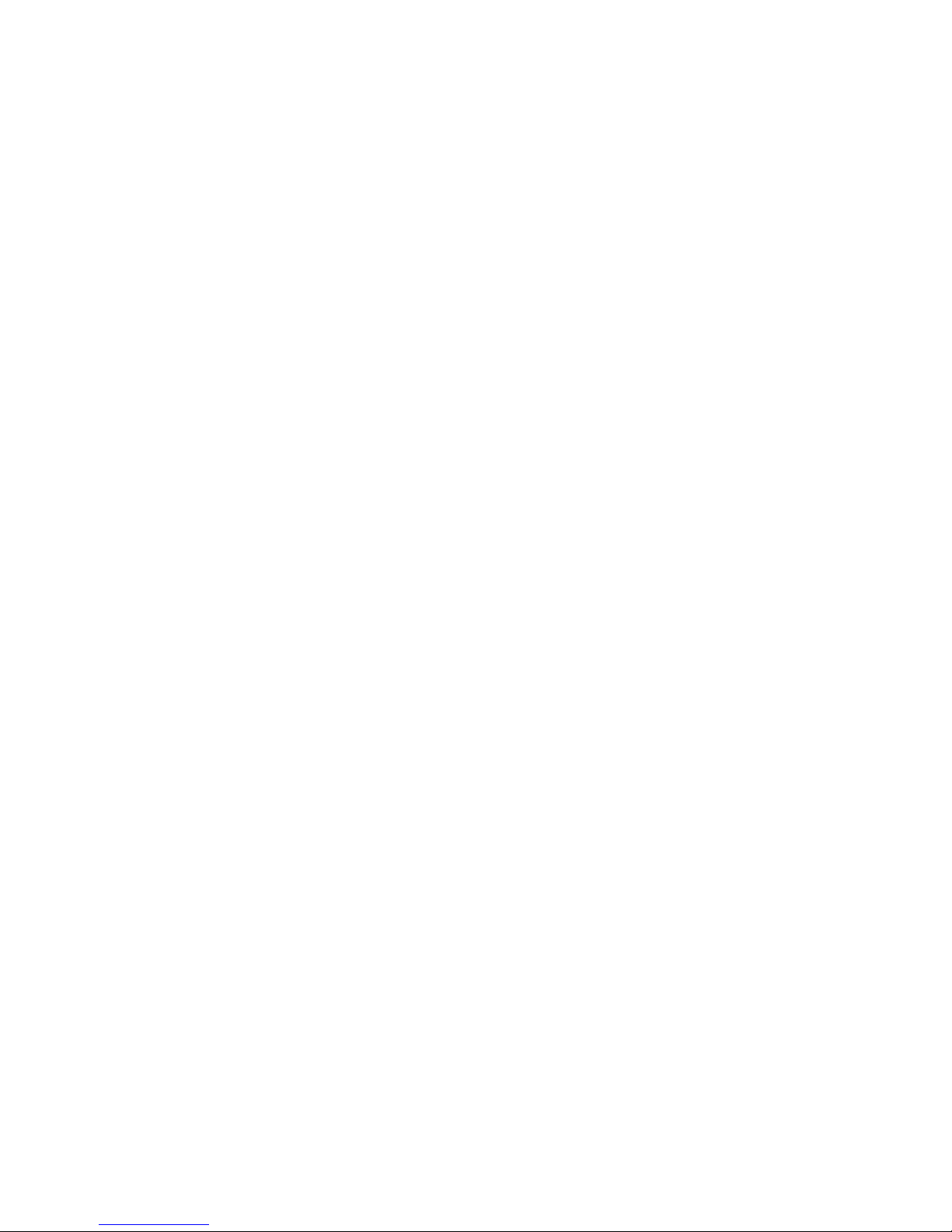
RuggedTablet
PC
LYNX
LX6
User’s
Guid
e
Page 2
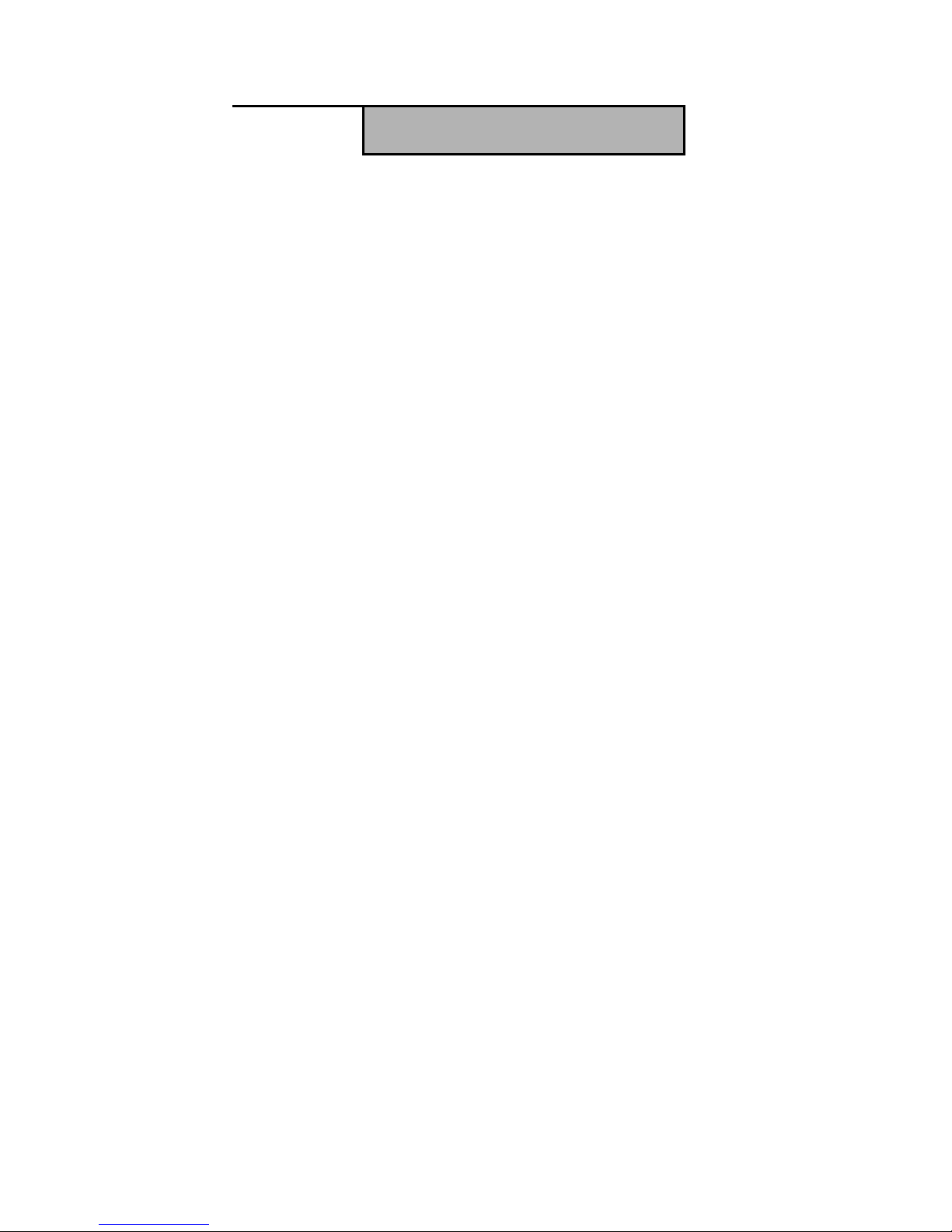
2
Introduction
1. Please read these safety instructions carefully .
2. Please keep this User’s Manual for later reference.
3. Please disconnect this equipment from connecter be fore
cleaning. Don’t use liqui d o r pr a y ed de te r gent fo r cleaning.
User moisture sheet or cloth for cleaning.
4. Make sure the equipments are connected to the power source
with the correct voltage, frequency, and ampere.
5. All cautions and wa rnings on the equipment should be noted.
6. Neve r po ur an y liqu id in to ope ning: th is co uld ca use fire or
electrical shock.
7. Never o pe n t he e quipm e nt. For saf e ty re as o n, the equipment
should o nly be ope ned by qua lif ie d se rv ice pe rso n nel.
8. If one of the following situations arises, get the equipment
checked by a service personnel:
a. Liquid has penetrated into the equipment.
b. The equipment has be en e xpose d to mo isture.
c. The equipmen t has not worked well or yo u cannot ge t it
work acco rd ing to user manua l.
d. The equipment has dr o pped and damaged. If the
equipment has obvious sign of breakage.
Page 3
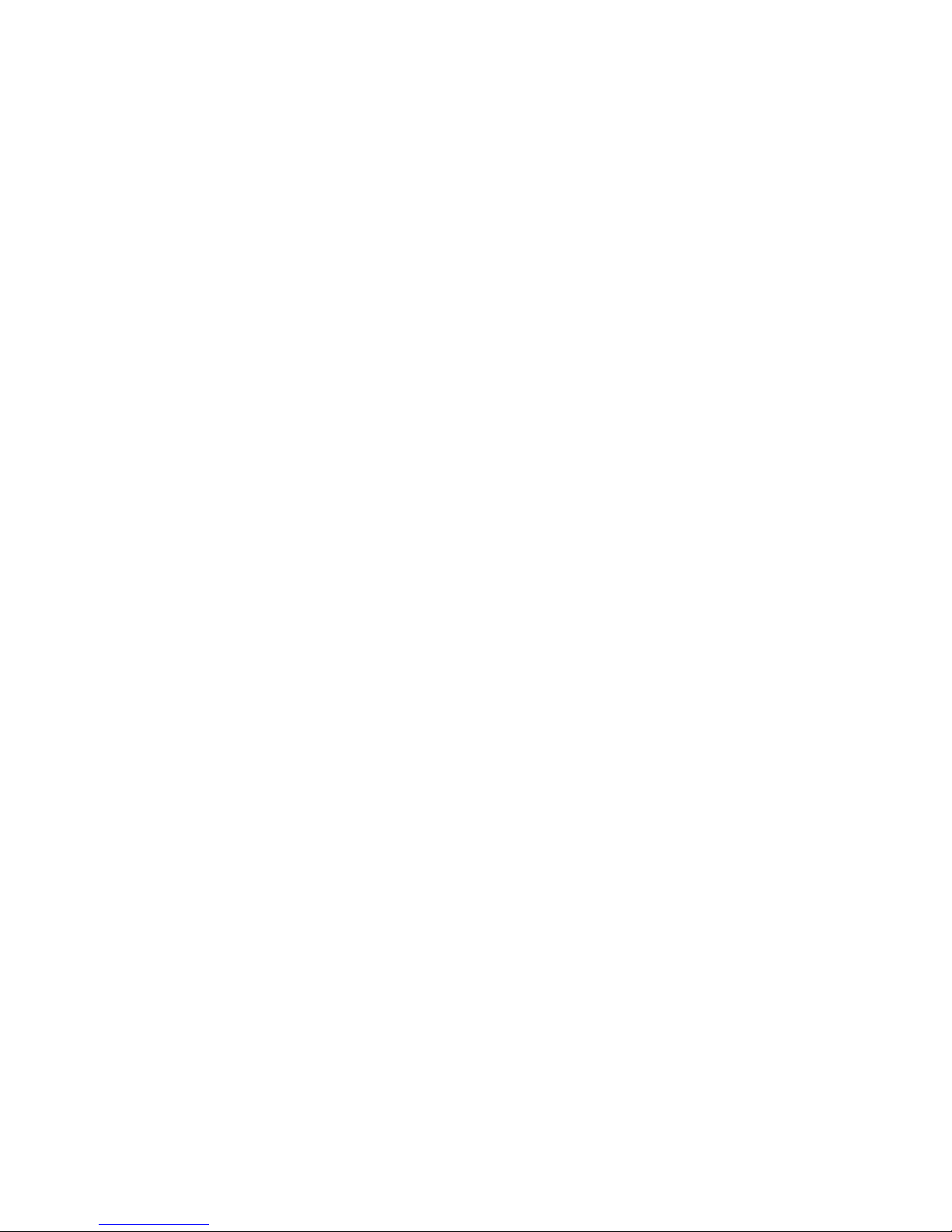
9. Caution on use of battery: User the battery recommende d by
the manufacturer o r the s ame ty pe of battery insta lled by the
manufacturer. If inco rr ect battery is us e d, it ma y ca use
explosion or fire hazard. Recycle or discard used batteries
according the manufacturer’s instruction or your local
authority.
10. The
computers
use
nonvolati le memory
that
requires
a battery
to reta in s y s te m inf o r ma tio n when po w e r i s r em o v e d. T he 3 V
lithium battery is on the system board. The battery life
depends on the amount of time the com puter is powered on. If
the computer does not display the correct time and date,
replace the battery.
IMPORTANT:Loss of BIOS settings occ urs when the battery is
removed. BIOS settings must be reconfigured whenever the
battery is replaced.
WARNING:A risk of fire and chemical burn exists if the battery
is not handled pr operly. Do not disassemble , crush, punct ure, or
short external contacts, or expose the battery to temperatures
higher than 60 °C (140 °F). Do not dispose of a used battery in
water or fire.
CAUTION:Danger
of
explosion
if batter y is
incorrectly
replaced.
Replace only with same or equivalent type recommended by the
Page 4
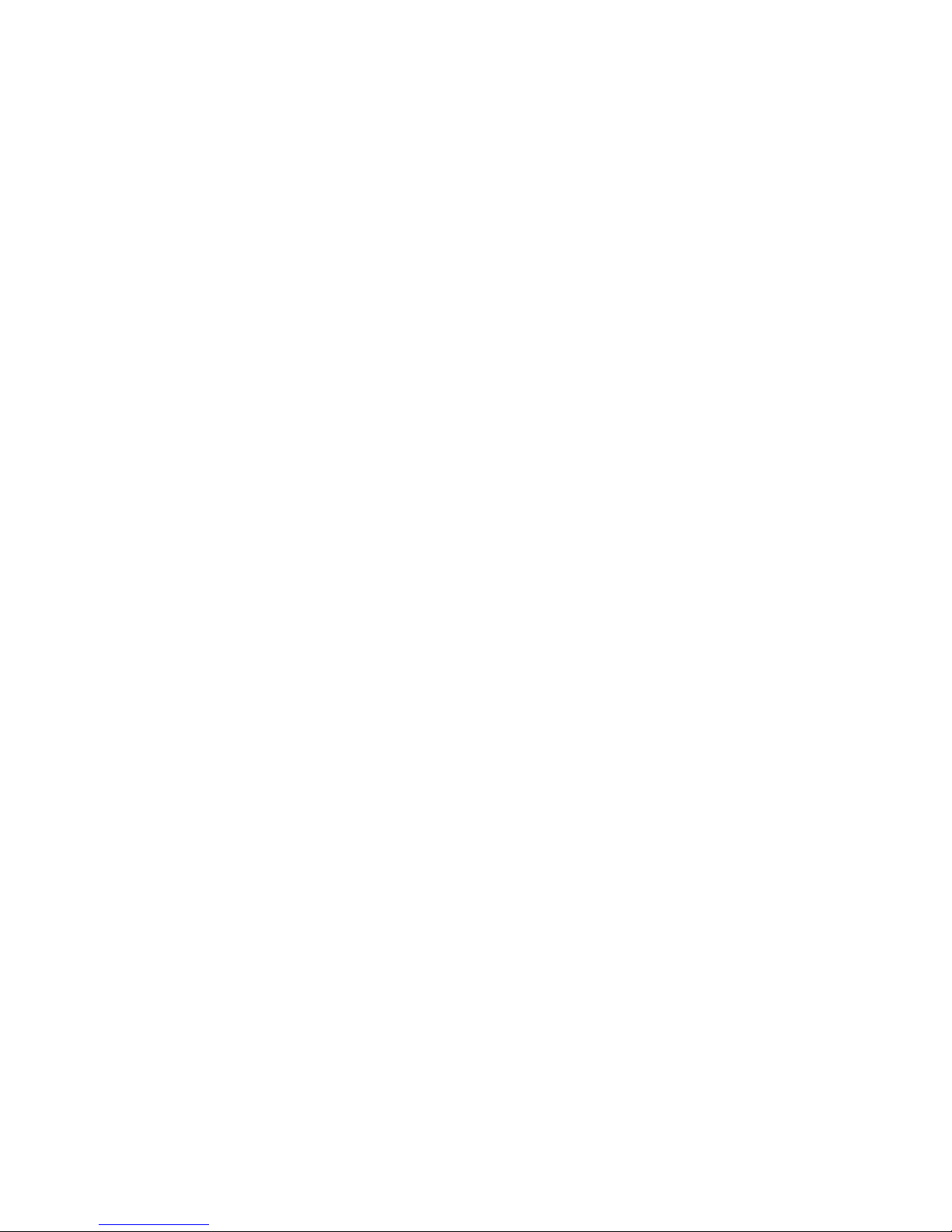
4
manufacturer. Discard used batteries according to the
manufactur er’s instr uctions.
FCC Compliance Statement
This equipment has been tested and found to co mply with the
limits for a class B digital device, pursuant to part 15 of the FCC
Rules. These limit s are designe d to provide reasonable prote ction
against harmful interference in a residential installation.
This equipment gene r ates use s and can radiate r adio fr eque ncy
energy and, if not installed and used in accordance with the
instruct ions, ma y cause harmful inter fere nce to radio
communications. Ho wever, there is no guarantee that
interference will not occur in a par ticu lar installation. If this
equipment does cause harmful interference to radio or television
reception, w hich can be determined by turning the equipm ent off
and on, the user is encouraged to try to correct the interference
by one or more of the following measures:
-- Reorie nt or relocate the rece iving a ntenn a.
-- Increase the separatio n between the equipment a nd re ce iver.
-- Connect the
equipment
into an outlet on a circuit different from
that to which the receiver is connected.
-- Consult the dealer or an experienced radio/TV technician for
help.
FCC Caution: Any changes or modifications not expressly
Page 5
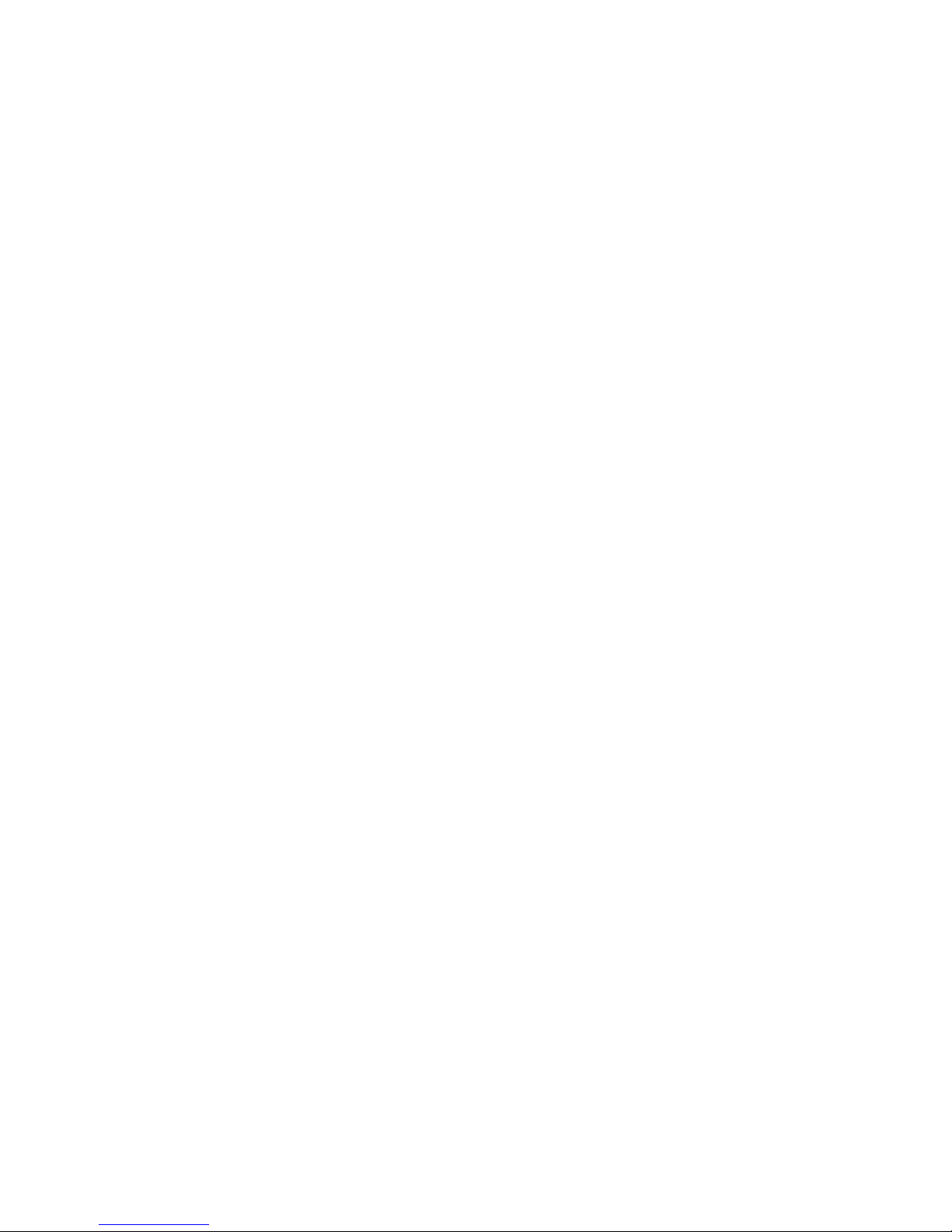
approved by the party responsible for co mpliance could void the
user's authority to operate this equipment.
FCC RF Ra dia ti on E xpo su re S tat eme nt:
1. This Transmitter has been demonstr ated co-location
complia nce r equire ments with Wi-Fi, Bluet ooth an d RFID
Modules. This transmitter must not be co-located or operating
in conjunction with any other antenna or tr ansmitter.
2. This equipmen t compl ies with FCC RF radiation exposure lim its
set forth for an uncontrolled environment. This device was
tested for typical hand held operations with the device
contacted directly to the human bo dy to the back side of the
tablet pc. To maintain compl iance with FCC RF e xp osure
compliance requirements, avoid direct co ntact to the
transmitting antenna during transmitting.
EEuurrooppe
e –
–
–
EEUU DDeeccllaarraattiioonn ooff CCoonnffoorrmmiittyy
This device com plies wit h the esse ntial req uirem ent s o f the
R&TTE
Directive 1999/5/EC
and EMC
directive 2004/108 /EC.
The
follow ing test methods have been applie d in o r der to pro v e
presumption
of
conformity
with the essential
requirements
of the
R&TTE Directive 1999/5/EC and EMC directive 2004/108/EC:
EN 55022: 2006 +A1: 2007
EN 61000-3-2 : 2006
Page 6
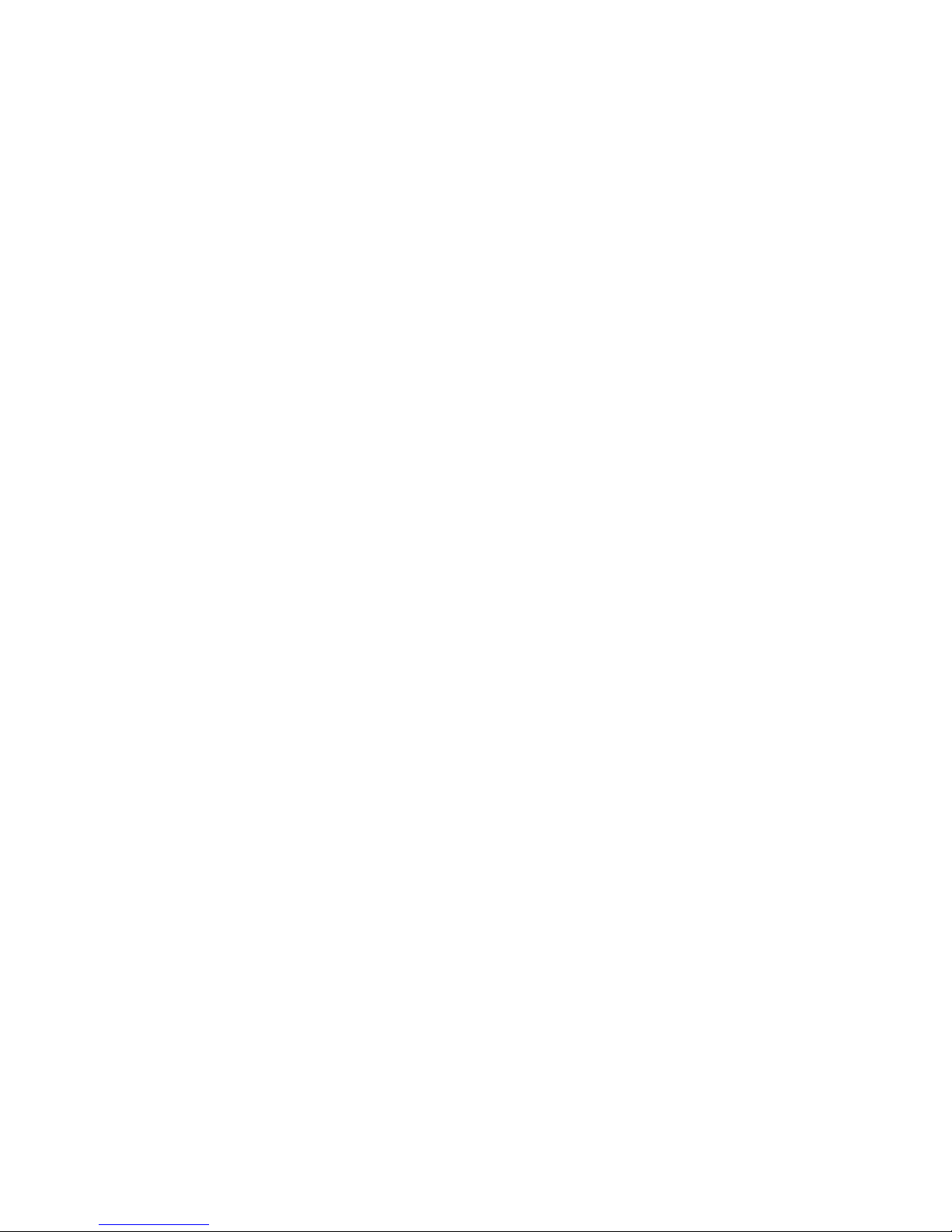
6
EN 61000-3-3 : 1995 + A1 : 2001 + A2 : 2005
EN 55024: 1998 + A1: 2001 + A2: 2003
(IEC 61000-4-2: 2008;
IEC 61000-4-3: 2006 + A1:2007;
IEC 61000-4-4: 2004;
IEC 61000-4-5: 2005;
IEC 61000-4-6: 2003 + A1: 2004 +A2: 2006;
IEC 61000-4-8: 1993 +A1: 2000;
IEC 61000-4-11: 2004)
EN 60950-1: 2001
Safety o f info r ma tio n t ec hno lo gy equipmen t
EN 300 328 V1.7.1: 2006
EN 301 489-17 V2.1.1: 2009 and EN 301 489-1 V1.8.1: 2008
EN 62311: 2008
This device is a 2.4GHz wideband tr a nsmiss ion system
(transceiver), intended for use in all EU member states and EFTA
countries
under the following
conditions
and/or with the following
restrictions:
In Italy the end-user should apply for a
license
at the national
spectr um authorities in o rder to o bt a in a ut horizatio n to us e
the device for setting u p outdoo r radio links and/or for
supplying public access to telecommunications and/or
network se rvic es.
Page 7
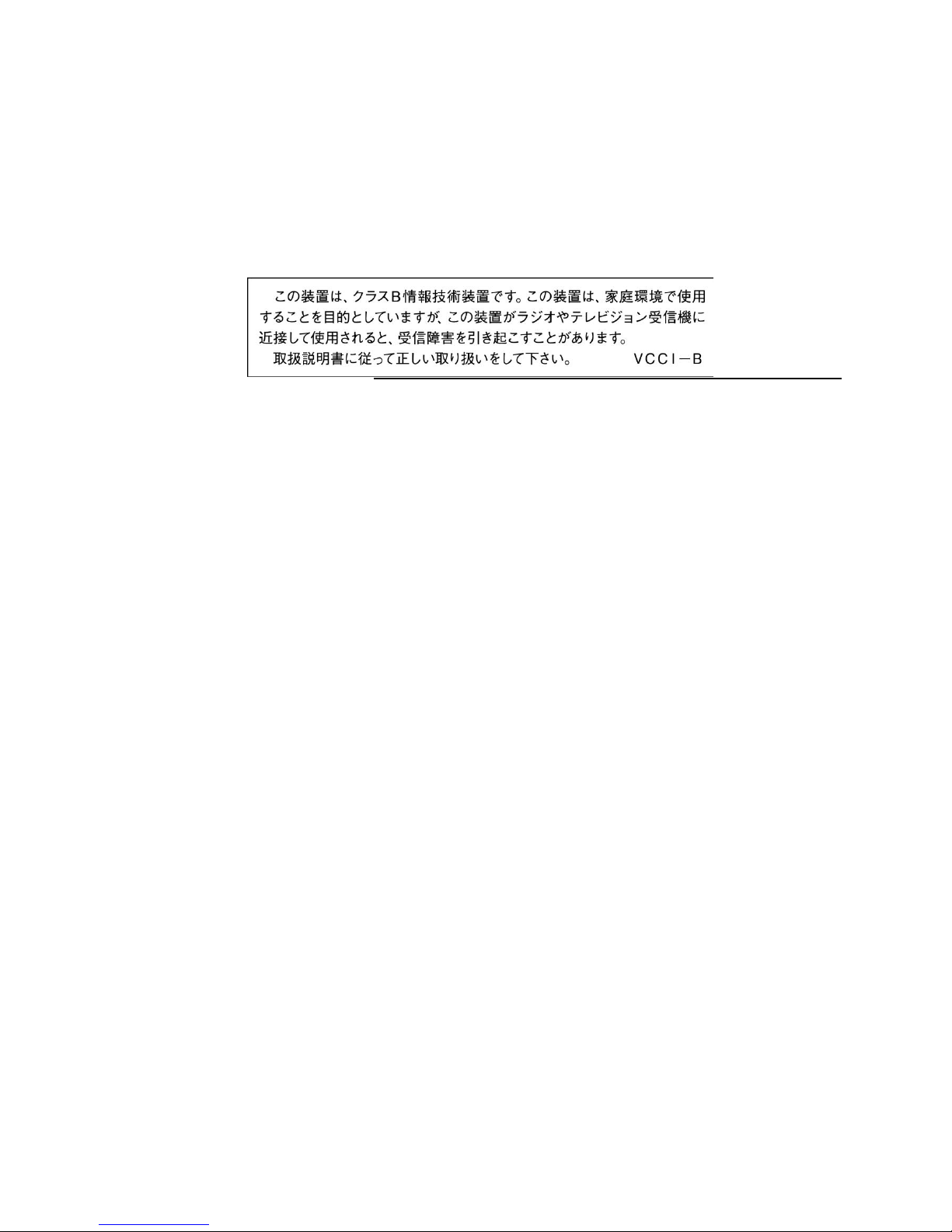
This device may not be used for setting up outdoor radio links in
France and in some areas the RF output power may be limited to 10
mW EIRP in the frequency range of 2454 – 2483.5 MHz. For detailed
information the end-user should contact the national spectrum
authority in France.
VCCI statement
Page 8
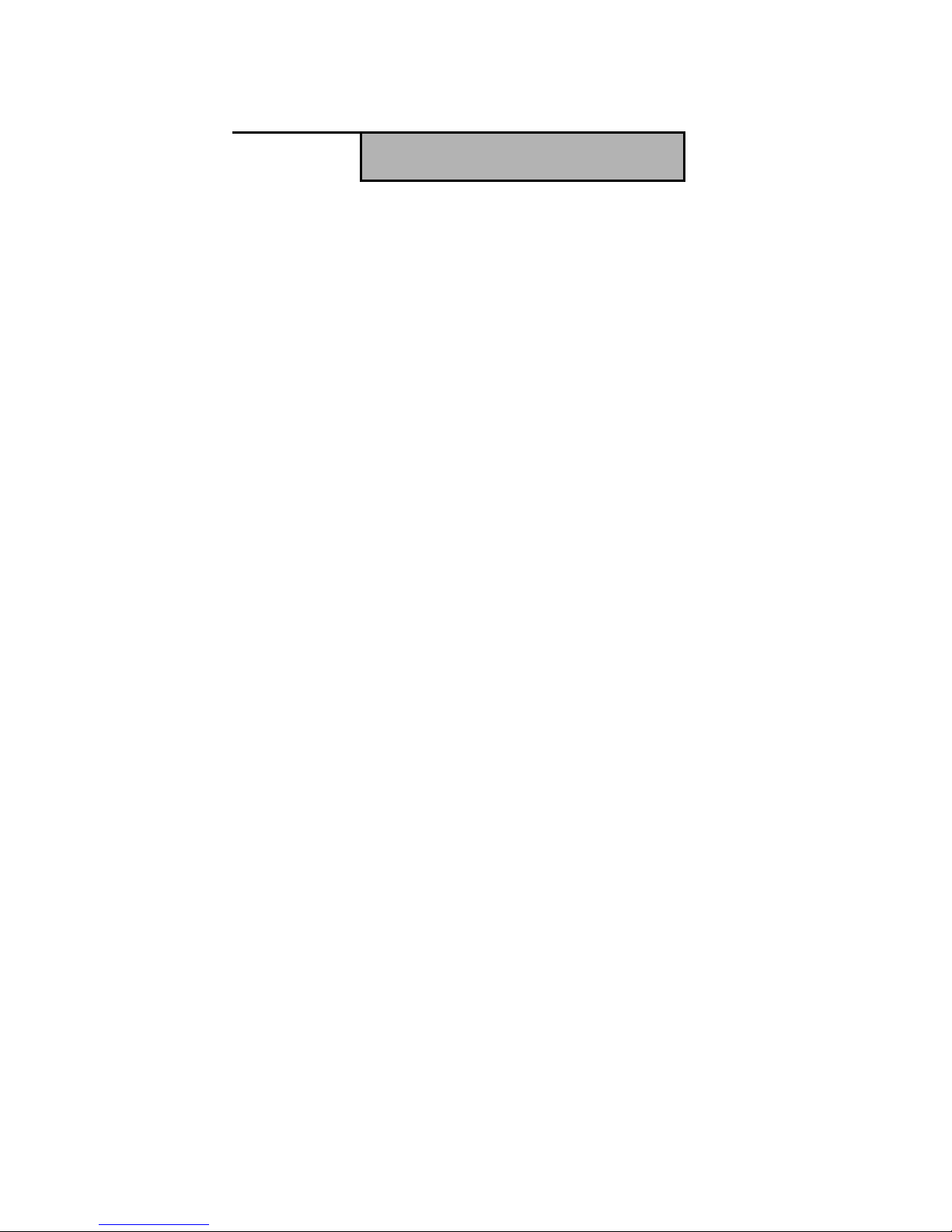
8
Table of Contents
Introduction ............................................................ 2
Table
of
Contents................................................... 8
Chapter 1 ..............................................................
12
General Information .............................................
12
1.1.
Introduction
........................................................................................12
1.2.
Specification
.......................................................................................12
1.2.1. Main System ............................................................................................ 13
1.2.2. I/O Interface ......................... ... ................................................................. 14
1.2.3. In Front Control .......................................................... .............................. 14
1.2.4. Power Management ................................................................................. 14
1.2.5. Environment............................................................................................. 15
1.2.6. Material .................................................................................................... 15
1.2.7. Operation OS ........................................................................................... 16
1.2.8. Certifications ............................................................................................ 16
1.2.9. Optional: Internal Module ......................................................................... 17
Page 9
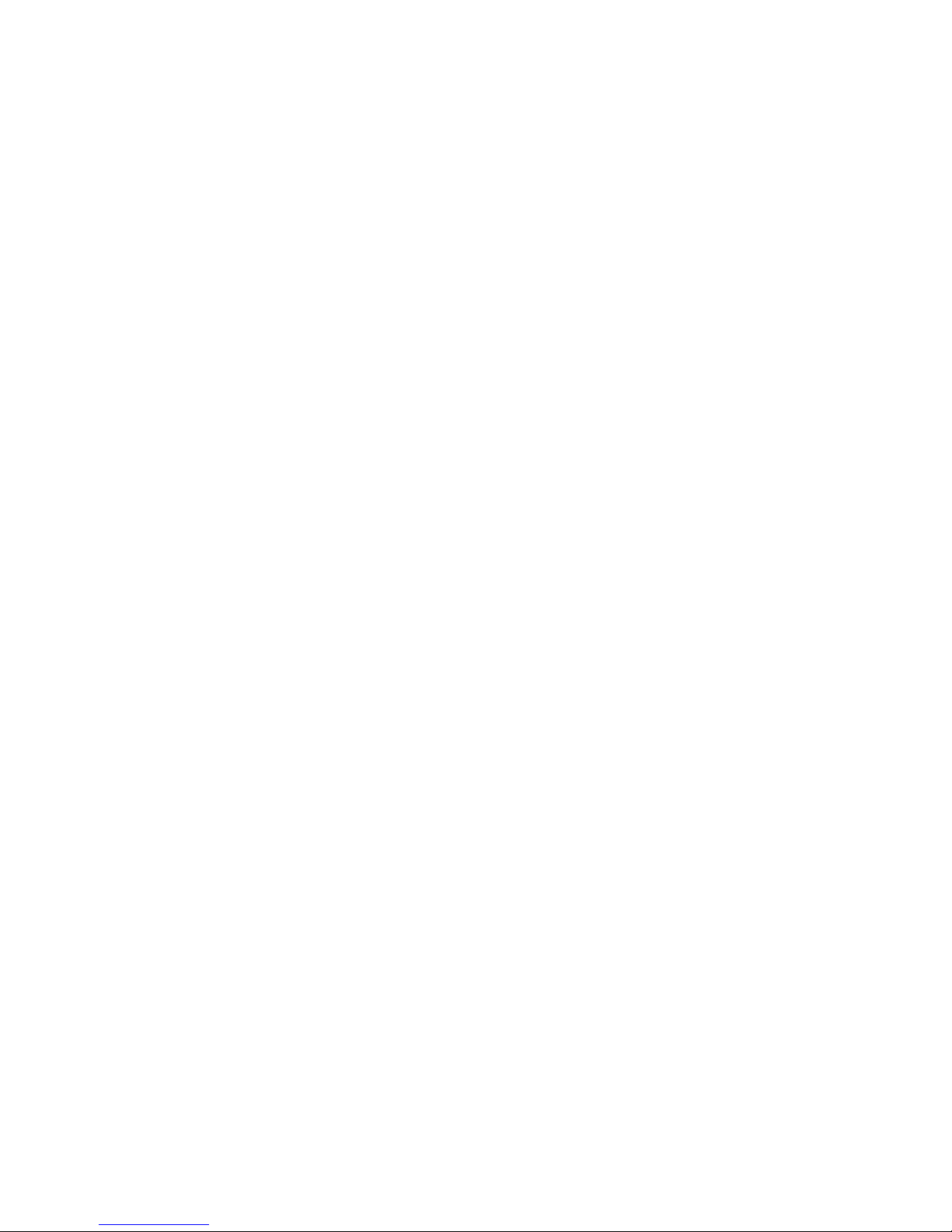
1.2.10. Optional: External Accessories .............................................................. 17
1.3. Packing
List
........................................................................................19
Chapter 2 ..............................................................
20
System Setup .......................................................
20
2.1. Exploring Your
LYNX LX6
..................................................................20
2.1.1. The LYNX L X6 IO ..... ........................................................................20
2.2.Preparing for Installation....................................................................27
2.2.1.Switch ON the main battery .............................................. ........................ 27
2.2.2.Plugging to the DC supply ........................................................................ 27
2.2.3.Starting Your System ..................... ........ ............. ...... ......... ......... ......... ..... 28
2.2.4.Connecting the keyboard and mouse ....................................................... 29
Chapter 3 ..............................................................
30
Using
the
LYNX LX6 .............................................
30
3.1.Introduction
.........................................................................................30
3.2.Using the USB
Ports
...........................................................................30
3.3.Using the External Audio System .....................................................31
3.4.Installing the Battery
(optional)
.........................................................31
3.5.Using a
SIM
Card .....................................................................................32
3.5.1.Inserting a SIM Card ................................................................................. 32
Page 10
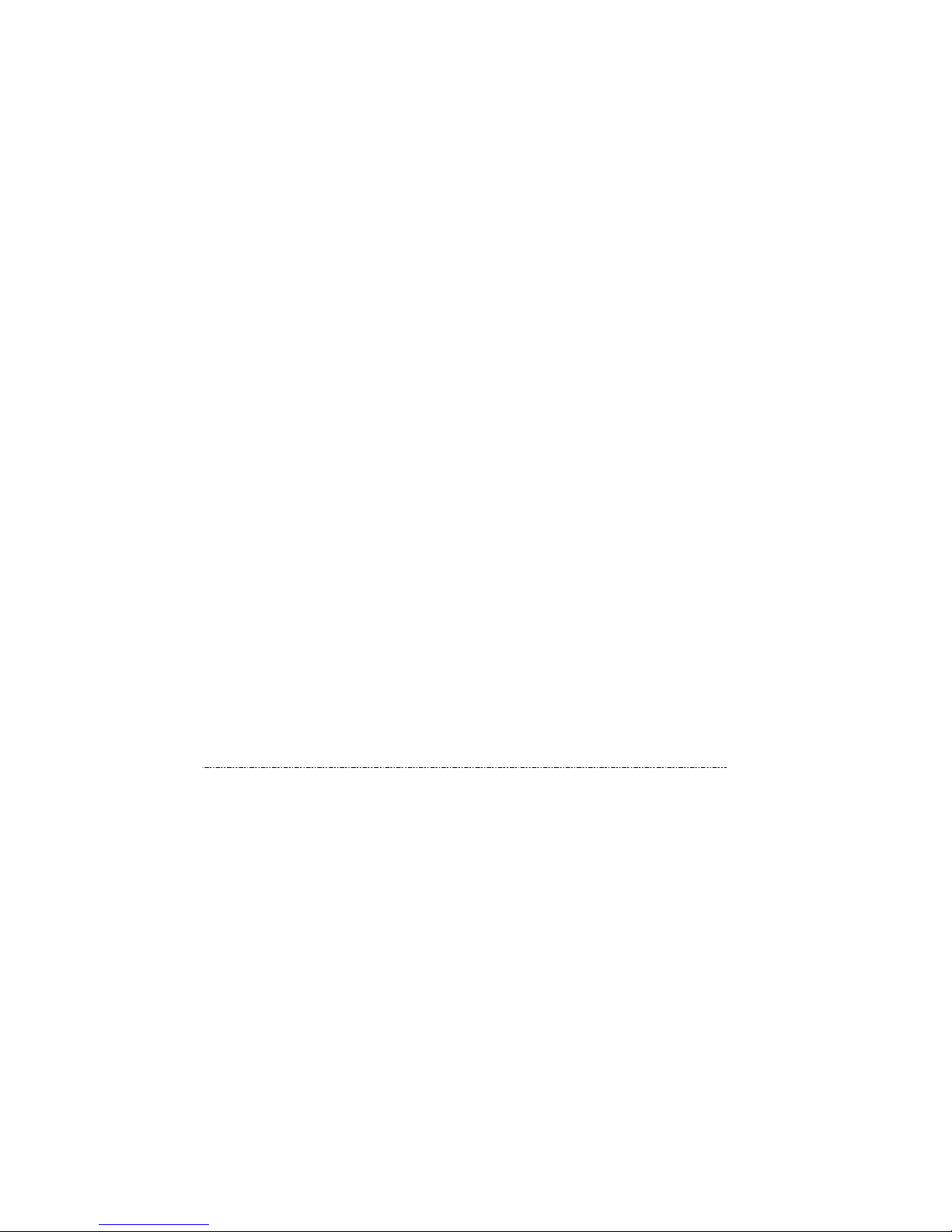
10
3.5.2.Removing a SIM Card............................................................................... 34
3.6.Using a 2-in-1 Snap On MODULE (Barcode Scanner + MSR)
(optional)
......................................................................................................34
Chapter 4 ..............................................................
36
The
BIOS Setup
Program ....................................
36
4.1.Main Screen Setup
Utility
...................................................................37
4.2.Advanced BIOS
Features
...................................................................39
4.3.Security Chip
Configuration
..............................................................40
4.4.Boot Management
Setup
....................................................................41
4.5.Exit
Control
..........................................................................................42
Chapter 5 ..............................................................
44
User Interface
for
LYNX LX6 ............................... 44
5.1.Introduction
.........................................................................................44
5.2.About the User Interface ....................................................................44
5.2.1.Enable or disable the User Interface......................................................... 44
5.2.3.System Stat us Information ........................................................................ 45
5.3.Using the Application .........................................................................49
5.3.1.Brightness Control .................................................................................... 49
5.3.2.Volume Control ......................................................................................... 50
Page 11
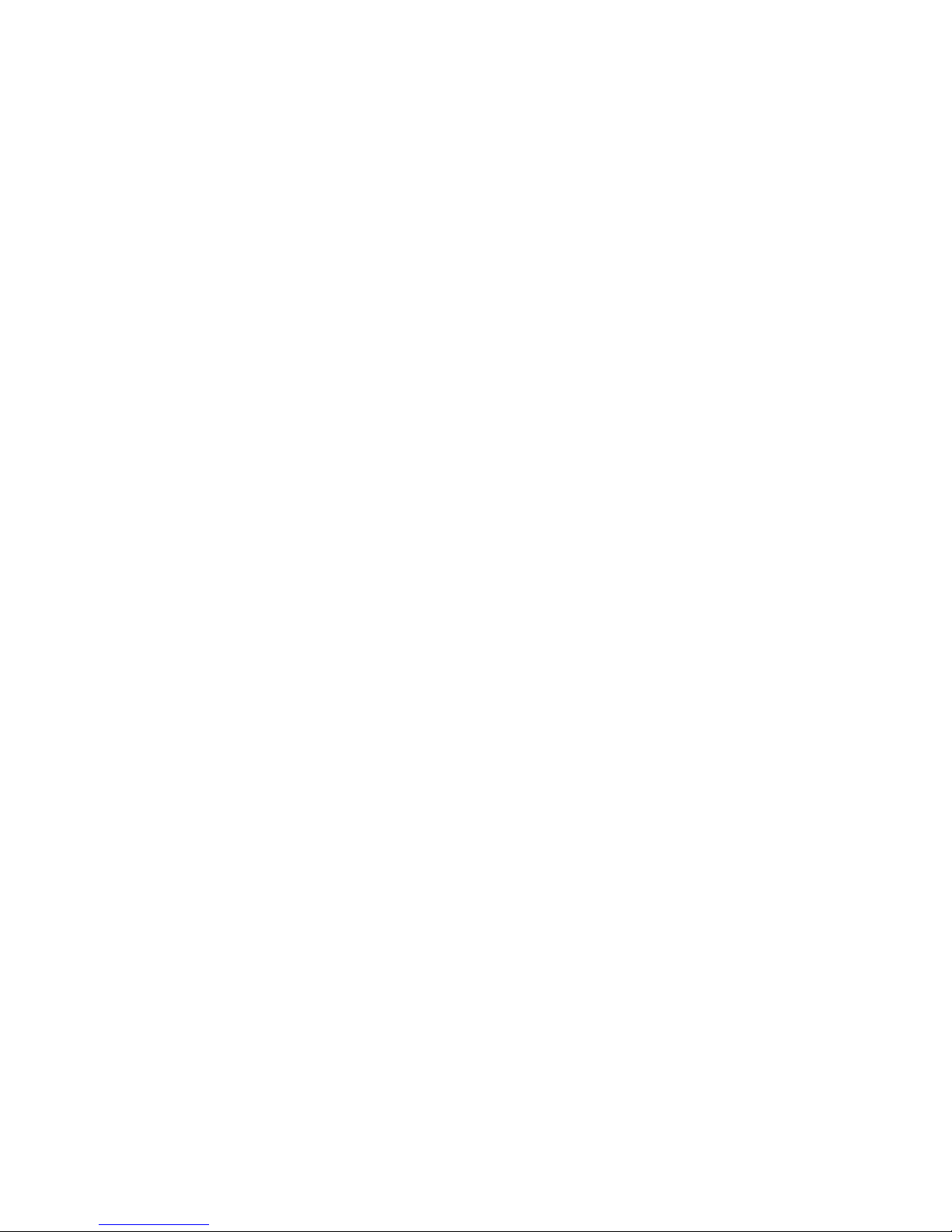
5.3.3.Webcam Launch ....................................................................................... 51
5.3.4.Monitor Switch .......................................................................................... 51
5.3.5.RF Device ON/OFF Control ........................................ .. ....... ...... ... ........ .... 53
Chapter 6 ..............................................................
55
Maintenance ......................................................... 55
6.1.Maintaining the Battery ......................................................................55
6.2.Maintaining the LCD Display..............................................................56
6.3.Cleaning the
LYNX LX6
.......................................................................56
Page 12
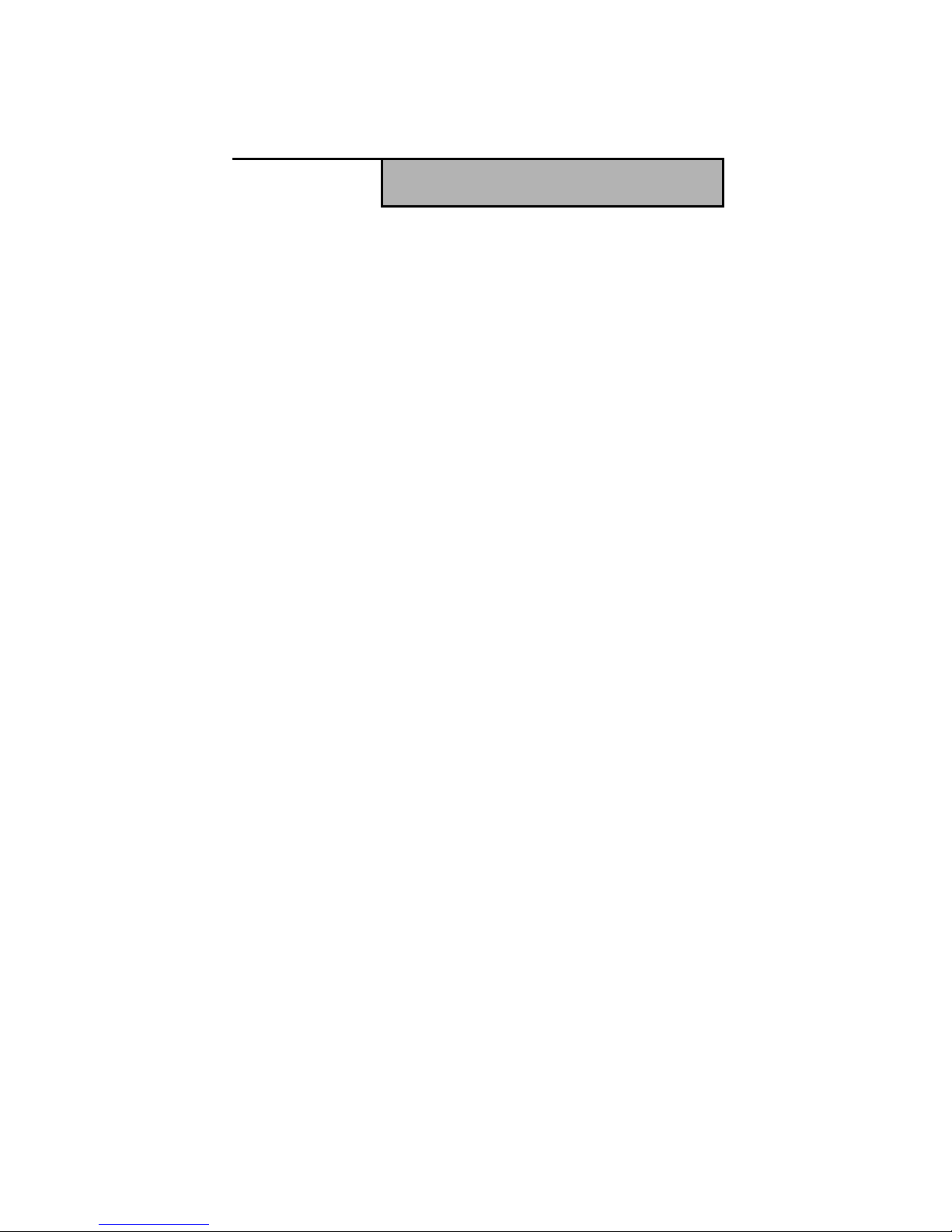
12
CChhaapptteerr1
1
General Information
11..11.. IInnttrroodduuccttiioon
n
LYNX LX6 rugg e d t ablet P C is
Intel® Cedar Trail Platform
(N2600+NM10) processor core architecture based rugged Tablet PC
with a bright 7-inch LED backlight LCD display. The powerful CPU brings
the most dynamic applications to life without sacrifices to any industrial
reliability.
Delivering a variety of connectivity features, built-in USBs, Microphone
and Headphone port. It is ideal for an all-around system performance.
Furthermore, LYNX LX6 rugged tablet PC is equipped with fanless
design.
11..22.. SSppeecciiffiiccaattiioon
n
The LYNX LX6 rugged tablet PC is a flexible, multi-functional flat
tablet PC. With following specifications that can be applied in diverse
operational environments and implemented in multi-faceted
applications.
Page 13
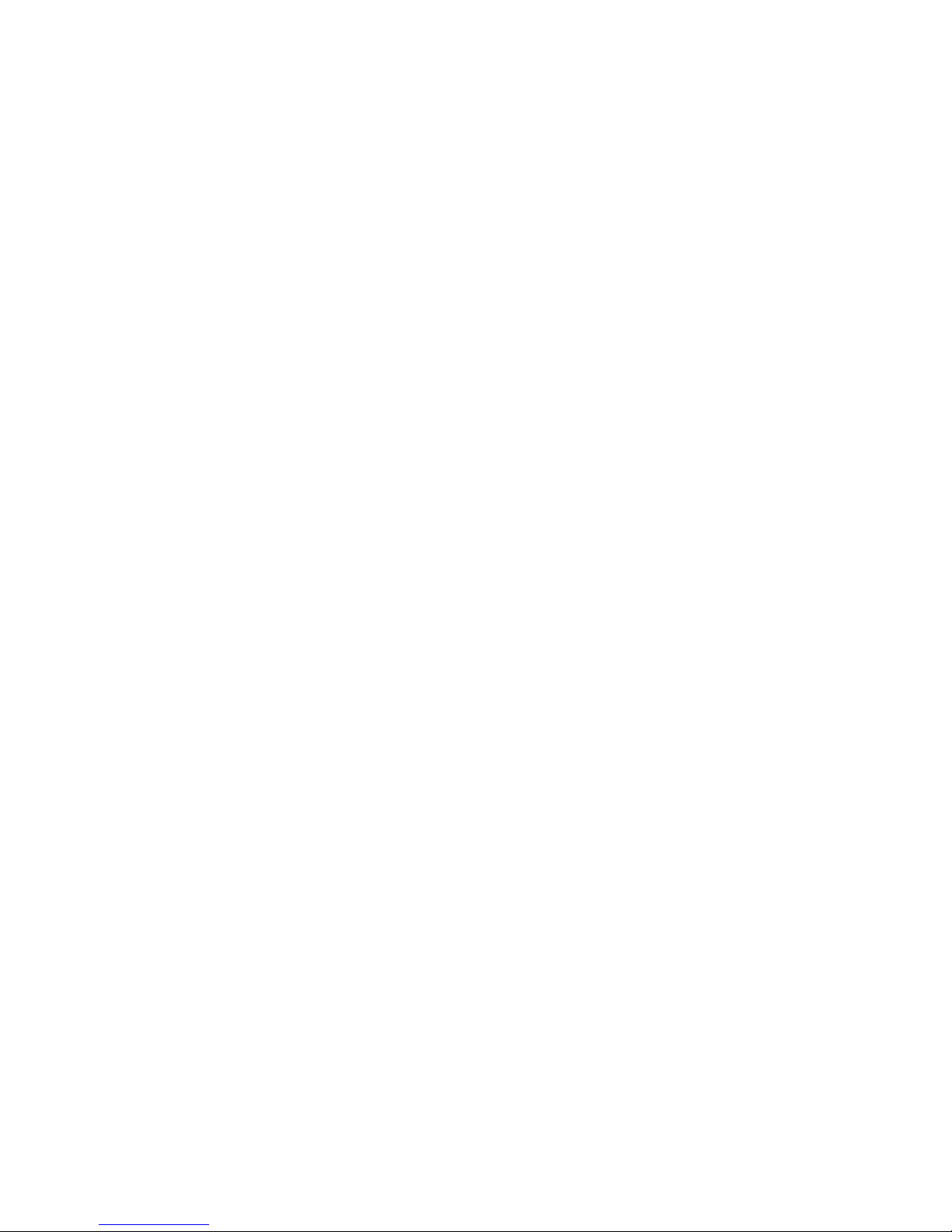
1.2.1. Main System
Platform:
Intel® Cedar Trail Platform (N2600+NM10)
CPU:
Intel ATOM N2600 1.6GHz Dual core
Graphic:
Intel Gr ap hi cs M edi a Accelera t or 3600
series
Chipset:
Intel® NM10 E xpress Chipset
System Memory:
2GB DDRIII 800 SO-DIMM
Storage:
1 x 32G SATA Slim Half-Size Solid State Di sk
LCD Panel:
7-inches LED Backlight Screen
7“
XGA
(1280x800) 400nits LCD, or 500nits after touch LCD (option)
T ouch Panel
5-wire Resistive Touch Screen
Audio:
-1 x High Quality S peaker (2W)
-Internal Microphone : 1 x in front Bezel
Communication :
- 10/100Mbps Ethernet
- Wi-Fi IEEE 802.11 a/b/g/n ; Bluetooth 4.0
Webcam:
Front - 2 Mega-pixel Camera
Page 14
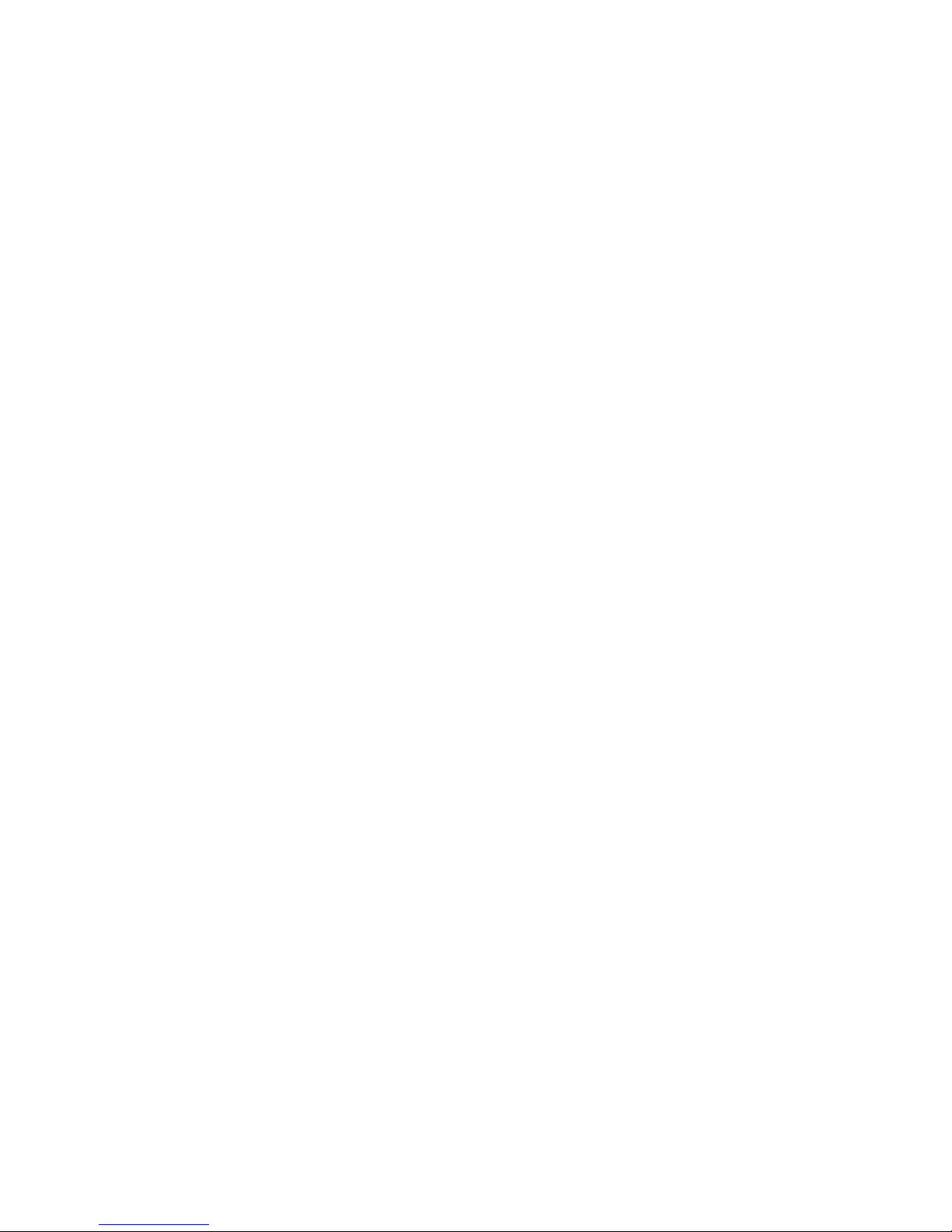
14
Rear - 5 Mega-pixel Camera with LED Flash
light
1.2.2. I/O Interface
External I/O :
2 x USB 2.0 (type-A),
1x MicroSD slot,
1x RS232
LED Status Indicator:
Power LED Status: 1 x Green/Red Colors
Storage LED Status: 1 x Blue Color
Wi-Fi LED Status: 1 x Blue Color
1.2.3. In Front Control
Switch :
1 x Power Button
Button :
Program Function Buttons : 6 x Function keys (Programmable)
1.2.4. Power Management
Power Adapter :
AC to DC, 19VDC@3.42A, 65W
AC 100V ~ 240V, 50~60Hz input
19 DC-in
Battery (Internal Battery ) :
Internal Smart Lithium Polymer Battery, 3000mAh (2S1P), 7.4V
Page 15
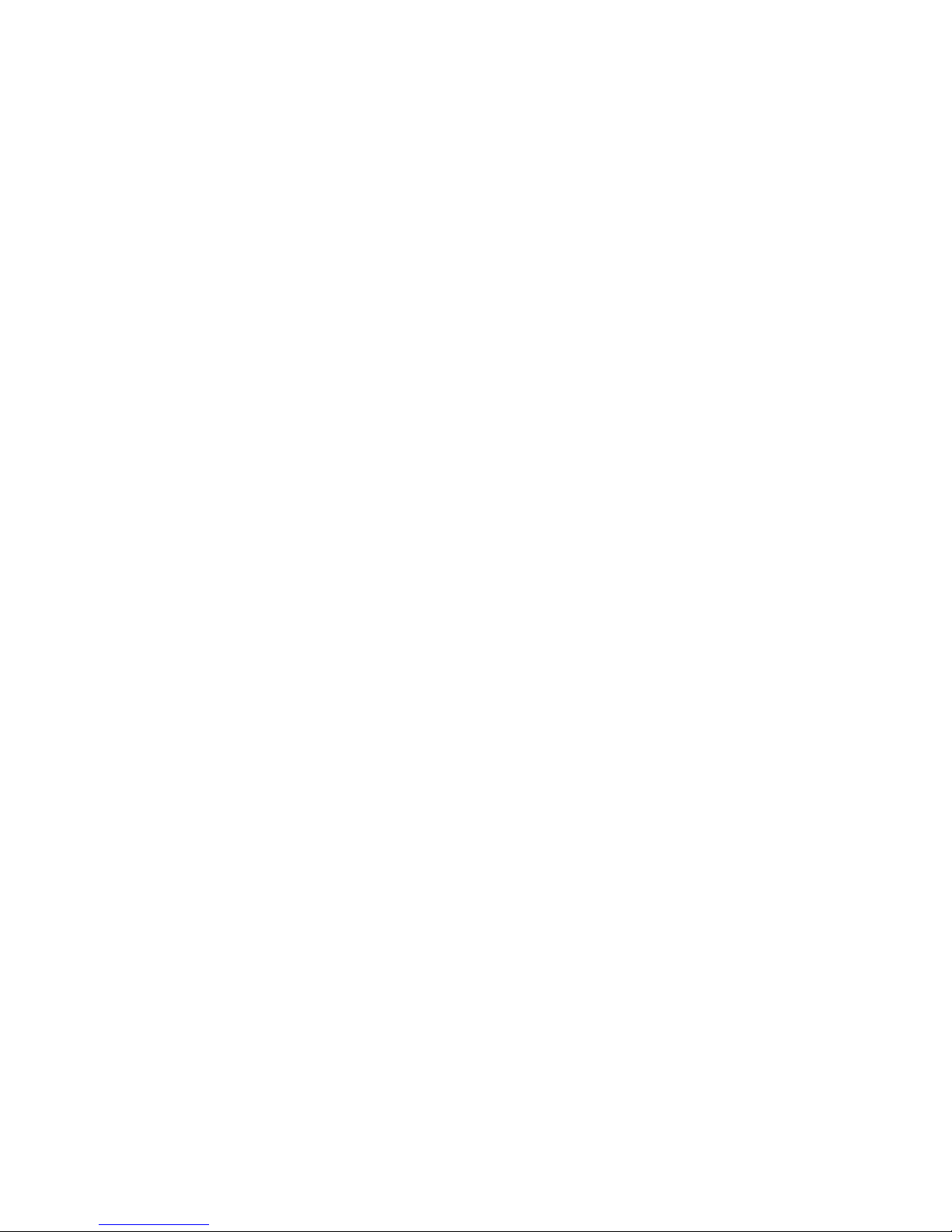
1.2.5. Environment
Operation Temperature :
- 20°C to +50°C (MIL-STD-810G Method 501.5 and 502.5)
Storage Temperature :
- 20°C to +70°C (MIL-STD-810G Method 501.5 and 50 2.5)
Humidity :
5-95% without condensation (MIL-STD-810G Me thod 507.5)
Drop :
5-ft drop to Plywood (MIL-STD-810G Method 516.6 Procedure
IV)
Vibration :
Operating : SSD (MIL-STD-810G Method 514.6 Ca tegory 4 Fig
514.6C-3)
Mechanical Shock :
Operating : 20g, 11ms, Terminal sawtooth
Non-operating : 40g, 11ms, Terminal sawtooth (MIL-STD-
810G Method 516.6 Procedure I)
Water/Dust Resistance : IP65 equivalent
1.2.6. Material
Chassis :
Semi-Rugged Tablet PC Slate
Enclosure :
PC/ABS Plastic, PC/ABS and TPU Double Injection with
Protective Rubber Grips Set
Dimension (W x H x D mm) :
225 x 168 x 26.5mm
Weight
Approximate 950g (with internal battery)
Page 16
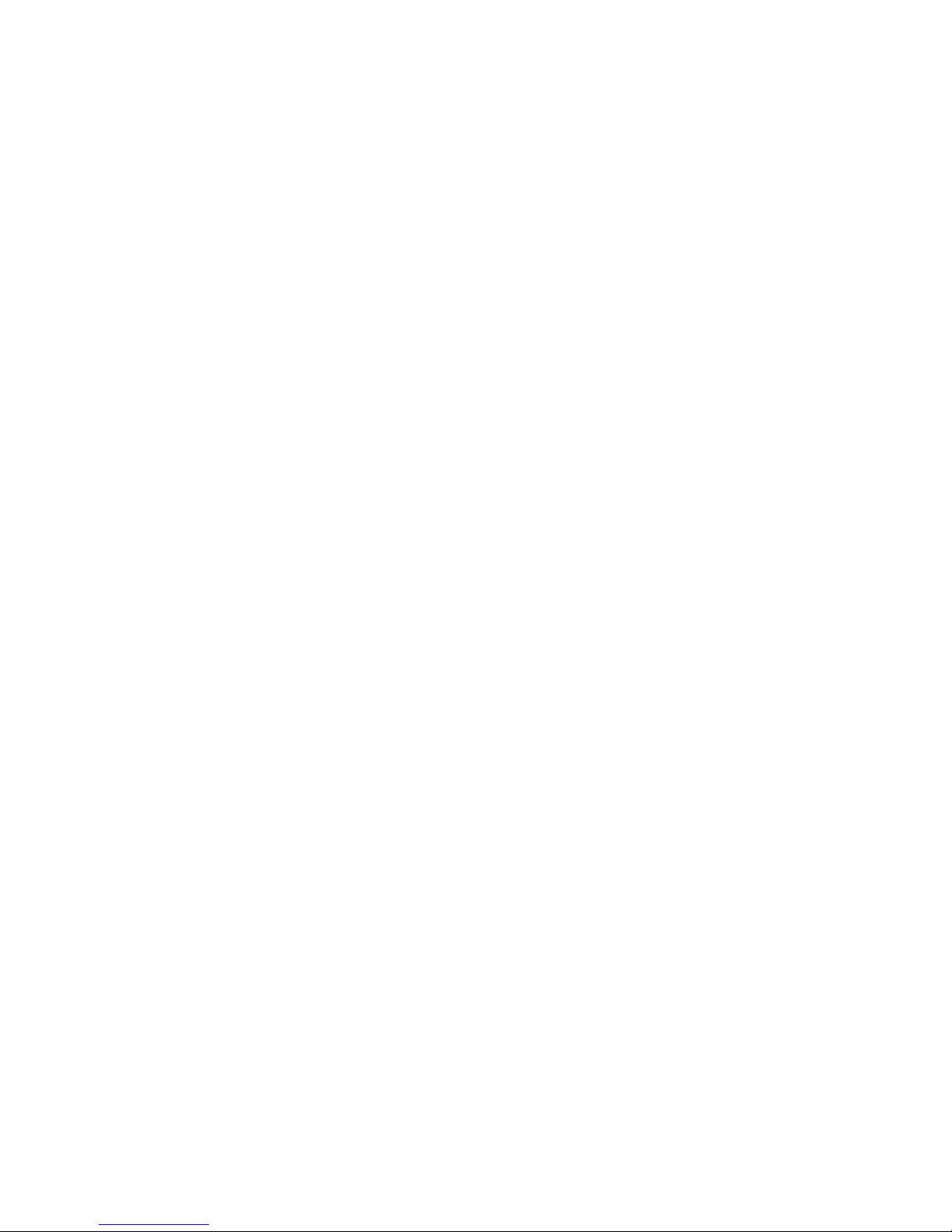
16
1.2.7. Operation OS
WIN7 PRO
WES7-WS7P
1.2.8. Certifications
EMI :
FCC part 15 Class B
VCCI (V -3 / V -4)
CE (EN55022 / EN55024)
Safety :
UL (EN60950), CE
RF :
FCC part 15 subpart C
SAR :
FCC SAR (OET 65 C)
Page 17
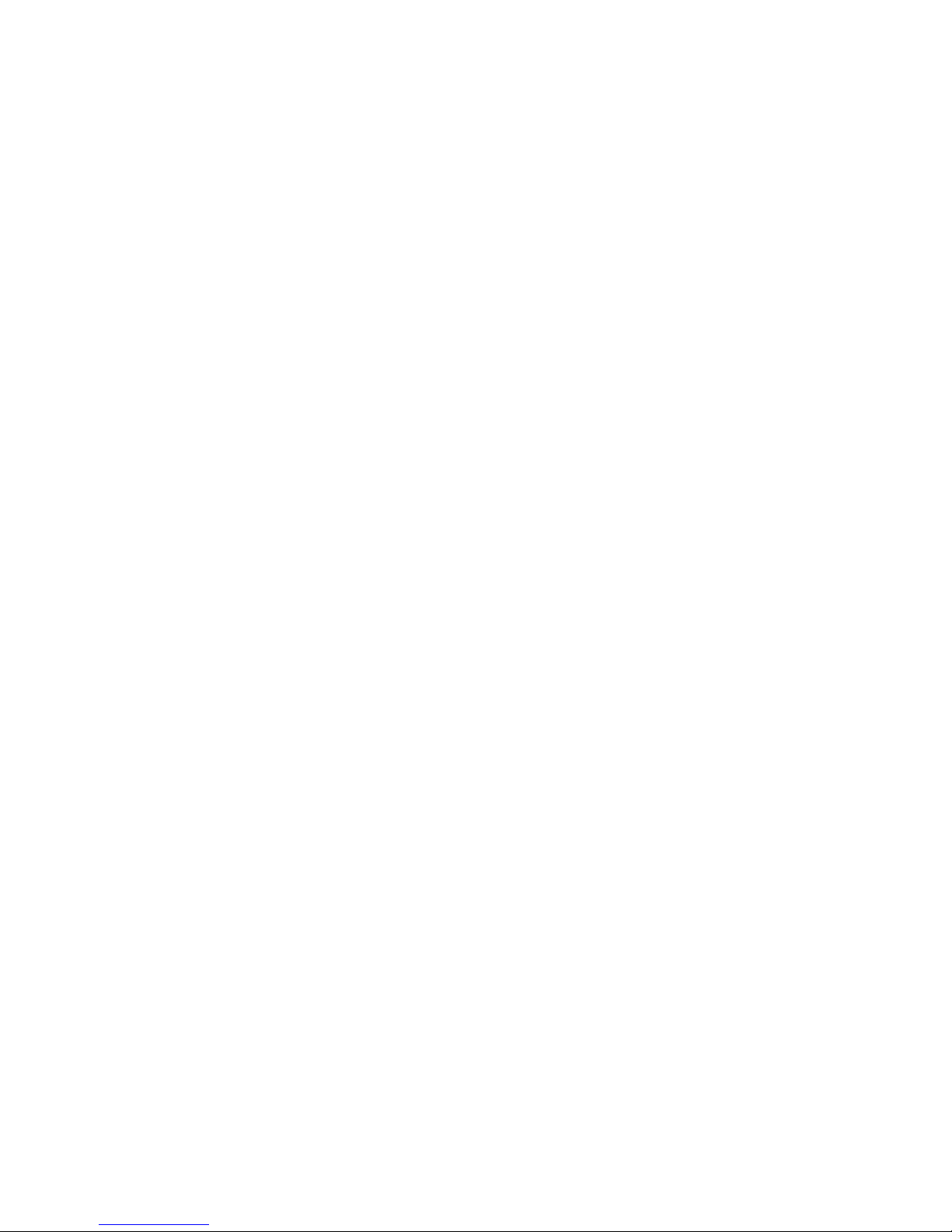
1.2.9. Optional: Internal Module
3.5G Sierra MC8355 Gobi3000 :
Protocol :
HSUPA/HSDPA/UMTS/EVDO/EDGE
Frequency :
UMTS/HSUPA/HSDPA 850/900/1800/2100MHz
CDMA/EVDO 800/1900MHz
GSM/GPRS/EDGS 850/900/1800/1900MHz
1.2.10. Optional: External Accessories
MSR and Barcode Snap on module
MSR
Reference Standard :
ANSI/ISO Standards 7810,7811-1/6, 7813
JIS II
Decoding Method :
ISO Track1 - IATA , Track2 - ABA and Track3 – THRIFT
Barcode
Decoded Mode :
1D Symbologies : EAN/UPC, RSS, Code 39, Code 128,
UCC/EAN 128, ISBN, ISBT, Interleaved, Matrix, Industrial
and Standard 2 of 5, Codabar, Code 93/93i, Code 11, MS I,
Plessey, Telepen, postal codes.
2D Symbologies: Data Matrix, PDF417, Micro PDF 417,
Maxicode, QR, Aztec, EAN.UCC composite.
Page 18
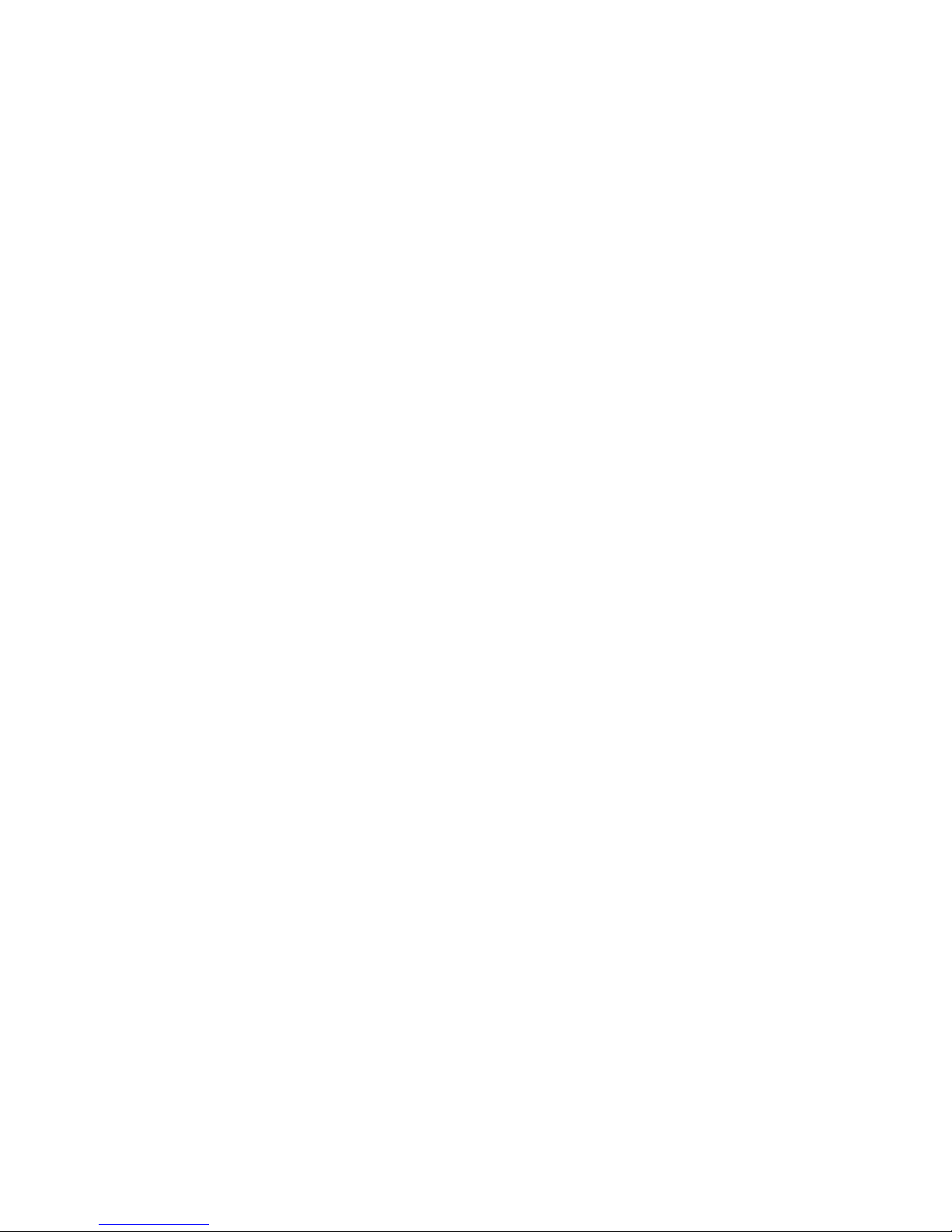
18
Desktop Docking :
4 x USB2.0 type A, 1 x Ethernet, 1 x HDMI, 1 x VGA, 1 x
Kensington lock and 1 x DC Jack support
External Battery Kits :
External Battery Pack :
Hot-swappable Lithium Polymer battery pack - doubles
duration of mobile operation, 4200mAh (2S1P), 7.4V
External Battery Charger :
Recharges external battery pack
Vehicle Application Accessories :
Vehicle Mounting Docking :
4 x USB2.0 type A, 2 x RS232, 1 x 10/100Mbps
Ethernet, 1 x VGA and DC-Jack support
75 x 75/100 x 100mm Vesa Mount Holes support
6VDC to 36VDC Input (6VDC to 36VDC for Momentary
and 9VDC to 32VDC for
Normal)
19 V@1.57A Max., total output 30W
Cigarette lighter plug power cord
ACC power cord (option)
GPS (option)
Page 19

11..33.. PPaacckkiinngg LLiisst
t
Page 20

20
CChhaapptteerr2
2
System Setup
22..11.. EExxpplloorriinngg YYoouurr LLYYNNXX LLXX6
6
Before start ing to set up the L YNX LX 6, ge t familiar with th e locat ions and
purpose of controls, connectors and I/O ports, which are illustrated in the
figures below. When placed upright, the front panel of the LYNX LX6
appears as shown in below.
2.1.1. The LYNX LX6 IO
The LYNX LX6 I/O is as described below.
Page 21

F1 Button
F1 = Windows File explorer
F2 Button
F2 = Windows Media Player
F3 Button
F3 = On Screen keyboa rd (osk)
F4 Button
F4 = Task Manager
Fn Button
Fn = Hotkey Utility
Enter Button
Enter or Return key
Fn Button
+ F3
Button
Implement Secure Attention
Sequence (SAS), similar function
as pressing Ctrl-Alt-Delete
combination keys.
or Trigger Button
F1 or F4 acts as trigger button
when optional barcode scanner is
installed.
Camera/2 Mega-pixel
The built-in camera can be used as a communication device for
allowing you to capture images, record videos, and have video
chats. It is 2M pixels and transmitting instant image through
network for conference.
Page 22

22
Digital Microphone
The built-in microphone receives sou nds and voices when used
with the built-in camera.
LED Power/Storage/Wi-Fi
Keeps you informed of your system’s current power status, Storage
access status, and Wi-Fi ON/OFF status.
1. Power Indicator LED 2. Storage Access
3. WiFi ON/OFF
Power Indicator LED
To let you know that system is turned on and indicate the
battery charging status.
Lights green when the system is powered on and
battery is discharging or when the system is powered
on and battery is fully charged
Lights blinking red when the system is in S3 Suspend
and battery is charging or when the system is in S3
Suspend and battery is fully charged
Lights red when the sy stem is powered on an d battery
is charging.
Lights blinking red indicates that the battery is in
charging and system is power off / S3 Suspend
Page 23

Lights off when power off or the battery is fully
charged.
Storage Access
When LED in blue light indicates that the system is
accessing the Storage Drive.
WiFi ON/OFF
When LED turns on, blue light indicates that the WiFi is
activated. When LED lights off, it indicates that the WiFi
function is disabled.
User Interface Button
This button is used to define the User Interface function. When you
press this button, the system will appear the UI screen as illustrated
below for executing the appli cations easily and quickly.
Programmable Functi on Button s
If your system does not define this button’s function, this button can
be programmable to execute specific a pplication. When you
program your application, please write this directory as listed below
into your configuration file, then the system will aware and execute
this application.
[Setup]
F1_EXE="c:\windows\explorer.exe"
F1_PARA=""
F1_PATH=""
F2_EXE="C:\Program Files\Windows Media Player\wmplayer.exe"
F2_PARA="/prefetch: 1"
F2_PATH=""
F3_EXE="C:\WINDOWS\system32\osk.exe"
F3_PARA=""
F3_PATH=""
Page 24

24
F4_EXE="C:\WINDOWS\system32\taskmgr.exe"
F4_PARA=""
F4_PATH=""
The configuration file is "c:\FKeySet.txt"
Camera/5Mega-pixel
The built-in camera can be used as a communication device for
allowing you to capture images, record videos, and have video
chats. It is 5.0 M pixels and transmitting instant image through
network for conference.
Power
Button
Switch the computer power on and off, or resumes whenever it is in
Suspend mode (by OS define).
USB Ports
The two USB (type-A) ports allows y o u to connect USB
2.0-compliant devices (for example, mouse, keyboard and so on) to
your Tablet PC.
3.5mm Headphone Jack
Allows you to connect an external 3.5mm 4-condu ctor TRRS
(stereo-plus-mic) headphone for personal listening and sound
recording.
MicroSD Card Slot
The MicroSD (SDHC) card slot allows you to transfer/record video
and pictures to your tablet, while adding extra storage capacity.
Ethernet Port
The 10/100Mbps Ethernet port allows you to connect to other
computers/networks through a local area network (LAN).
Page 25

RS-232 Serial Port
RS-232 serial port allows connections to modems, printers, mice,
barcode readers, data acquisition eq uipment, and other peripheral
devices.
Accessory Door
By removing the two long screws on top side o f the system, allows
you to install optional snap-on module.
External Battery Connector
To install the external battery pack, install external battery holder
first and remove the cover of external battery connector before
snap the battery pack into the external battery connector.
Speaker
Integrated stereo speaker for sound and audio output for your
multimedia presentations or listening pleasure.
Protective
Rubber
To prevent system harm from vibration or shock, the system is
designed with installing protective rubber on four corners.
DC-Jack
Lets you connect the AC power a dapter in supplying continuous
power to your Tablet PC and recharging the battery.
The AC adapter provides external power source to your system
and charges the internal battery pack at the same time. The AC
adapter also has an auto-switching design that can connect to any
100V AC ~ 240VAC power outlets.
To connect the power adapter:
1. Pl ug the A C adapter connector to the DC-Jack socket on the
right side of the system.
2. Pl ug the power cord to the A C adapter.
Page 26

26
Plug the other end of the power cord to a live wall
outlet, at the same time, the Power LED at front panel
lights up.
-- For the power supply of this equipment, an approved power
cord has
to be used.
-- Make sure the socket and any extension c ord(s) you use can
support
the total current load of all the connected devices.
-- Remove all power from the device prior to installing or removing
any
accessories, hardware, or cables
-- Before cleaning the system, make sure it is disconnected
from
any external power supplies (i.e. AC adapter).
Docking Connector
Lets you connect the system to docking station to dock the tablet
PC when you are at home or office desk.
Page 27

22..22..PPrreeppaarriinngg ffoorr IInnssttaallllaattiioon
n
Your LYNX LX6 is designed and pre-configured for easy setup an d use.
This section describes the installation steps you should foll ow to get the
system running as quickly as po ssible.
2.2.1.Switch ON the main battery
a. Main battery switch is located on rear side of yellow label
battery door
b. Adjust DIP switch to “ON”
c. Place back the battery door
2.2.2.Pluggi ng to the DC supply
The AC adapter provides external power source to your system and
Page 28

28
charges the internal battery pack at the same time. Th e AC adapter
also has an auto-switching design that can connect to any 100VAC ~
240V AC power outlet s.
To connect the power adapter:
3. Plug the AC adapter connector to the DC-Jack socket on the left
side of the system.
4. Plug the power cord to the AC adapter.
5. Plug the other end of the power cord to a live wall outlet, at the
same time, the Power LED at front panel lights up.
-- For the power supply of this equipment, an approved po wer cord has
to be used.
-- Make sure the socket and an y extension cord(s) you use can support
the total current load of all the connected devices.
-- Remove all power from the device prior to installing or removing any
accessories, hardware, or cables
-- Before cleaning the system, make sure it is disconnected from
any external power supplies (i.e. AC adapter).
2.2.3.Starting Your System
The Power/Resume button is found on the right side of the T ab let PC.
Page 29

Press the Power/Resume button to start your system and check that if
the Power LED turns on.
After a few seconds, the system’s display will turn on and your system
will begin to execute the Power On Self Test or POST to check if all
system components are running p roperly. Any error found during the
test will be displayed on the screen.
After the test, the screen will also display a message "press <F2> to
enter SETUP". You don’t need to run this program at the moment as
your dealer already made the necessary settings for your computer
optimal operation.
After the test has completed, your computer will start to search and
boot up the operating system from your hard drive.
2.2.4.Connecting the keyboard and mouse
Before setting up the system, please make sure the following items are
available.
Keyboard
Mouse (for system software installation)
A keyboard is an input dev ice; a mouse is a pointing device. Please
connect these two devices as graphics shown below to interact with
your system.
Page 30

30
CChhaapptteerr3
3
Using the LYNX LX6
33..11..IInnttrroodduuccttiioon
n
This chapter describes the basic features and procedures for using the
panel PC. It includes the I/O ports connecting and the touch screen
operation.
33..22..UUssiinngg tthhee UUSSBB PPoorrtts
s
USB (Universal Serial Bus) i s a hardware interface th at enables you to
connect multiple devices (such as printers, mice, key boards, storage
devices, joysticks, digital cameras, and video conference cameras, etc.)
to your tablet pc and up to 127 devices can be attached. Besides,
USB’s hot swap capability allows everything to be plugged in and
unplugged without turning the system off.
USB 2.0 is fully backward compatible, you will be able to use an USB
1.1 device in an USB 2.0 compliant system.
1. Connect the external device to the system.
2. The USB ports support hot plug-in connections. Install the devi ce
driver before using the device.
Page 31

33..33..UUssiinngg tthhee EExxtteerrnnaall AAuuddiioo SSyysstteem
m
At the right side of your T abl et PC, you will find the built-in audio ports
for connecting Microphone jacks, earphone or powered speaker.
To connect to an audio jack:
1. Locate the audio ports (Microphone and Headphone) that you
want to use to the target device.
2. Plug the jack into the port on the right side of the system.
33..44..IInnssttaalllliinngg tthhee BBaatttteerryy ((ooppttiioonnaall)
)
LYNX LX6 provides optional external battery to extend the power of
your system.
For installing the battery pack, please foll ow the steps below:
1. Turn off the system.
2. Align the hook wall at the rear side, then place and screw it
securely.
3. Remove the cover of the external battery connector (as marked
below) and place it on the lower position (as marked
below).
Page 32

32
4. Snap the battery pack into the external battery connector and
latch into the hook wall securely.
For removing the external battery, repeat the above steps in reverse
order to remove the battery.
33..55..UUssiinngg aa SSIIMM CCaarrd
d
Your LYNX LX6 can be equipped with a 3.5G module (optional) that
can work with SIM card. (SIM card is always working with 3.5G
module.)
3.5.1.Inserting a SIM Card
To insert a SIM card into the SIM Card slot:
1. Turn off your System.
The LYNX LX6 must be powered off while the SIM Card is being
connected. Otherwise, it is harmful to both devices and it shortens the
life of these devices.
2. Unscrew the service door on the Tablet PC and Remove B attery.
Page 33

3. Make sure the clipped corner facing inward with the metallic label of
the card facing down. Push the SIM Card firmly but slowly into the
SIM Card slot.
To insert a SIM card into the slot, please pay attention only one correct
side can be accepted for the card slot. If you cannot insert the card into
the slot or you had inserted the card b ut it is not recog nized by the Tablet
PC, please remove the card and insert it again. To prevent the damage
made both on card and the slot, never forced an entry into the slot with
incorrect side.
4. When the full length of the card is almost inside the slot, the SIM
Card will be automatically detected.
5. Place the both battery and service door cover back to the place and
screw it firmly of the system.
Page 34

34
3.5.2.Removing a SIM Card
To remove a SIM Card from the SIM Card slot:
1. Turn off your system.
2. Slightly push the SIM card to pop it out and pull it out directly. When
the SIM card has moved out a space out of the slot, hold the edges
of the card and slowly slide it out.
33..66..UUssiinngg aa 22--iinn--11 SSnnaapp OOnn MMOODDUULLE
E
((BBaarrccooddee SSccaannnneerr ++ MMSSRR)
)
((oop
pttiioonnaall))
Your LYNX LX6 is designed with equipped the optional 2-in-1 Snap On
MODULE (Barcode Scanner + MSR).
To install the 2-in-1 Snap On MODULE (Barcode Scanner + MSR).
1. Make sure the system is turned off.
2. Unscrew the compartment cover on top of the system.
Page 35

3. Place module connector to the connectors inside the compartment
4. Screw to secure the Barcode Scanner module onto the system
Page 36

36
CChhaapptteerr4
4
The BIOS Setup
Program
This system comes with a chip from Phoenix BIOS that contains the ROM
Setup information for your system. (This chip serves as an interface
between the processor and the rest of the system components.) This
section explains the information contained in the Setup program and tells
you how to modify the settings according to your system configuration.
The Setup utility program allows updates to the main board configuration
setting s. The BI OS set up value s wil l be save d in the CMO S. I t is execut ed
when you change the system configuration, you change the system backup
batte ry , o r the system de tect s a configur ation erro r and asks you to run the
Setup pro gram. You must have connected a USB type of keyboar d, and
Use the ar row key s t o sele ct, an d pr ess En te r to r un the se lect ed p rog ra m.
Function Key
Please che ck t he foll owi ng t abl e for the funct ion descrip tion o f each
direction key .
Function
Key (s)
Function Description
/
Moves cursor left or right to select menu on
menu bar.
/
Moves cursor up or down to select items
Page 37

Function
Key (s)
Function Description
+ / -
To change option for the selected items
<Tab> To bring up the selected screen
<F1> To display the General Help screen
<F9> To load bios setup defaults value.
<F10>
To save changes and exit the BIOS SETUP
UTILITY
<ESC> To jump to t he E xit Screen or exi t the curren t
screen
44..11..MMaaiinn SSccrreeeenn SSeettuupp UUttiilliitty
y
When you enter the BIOS SETUP UTILITY, the Main screen will appear
and display the system overview.
Page 38

38
The Standard CMOS Setup screen is displayed above. Each feature
may have one or more option settings. Use the arrow keys to highlight
the feature you want to change and then use “”or “” to select the
value you want for that feature.
NOTE: The system BIOS automatically detects EC version, board
version, Processor, memory size, thus no changes are necessary.
System Date
To set the date, highlight the Date field and then press +/- keys to
set the current date. Follow the month, day and year format.
System Time
To set the time, highlight the Time field and then press +/- keys to
set the current time. Follow the hour, minute, and second format.
BIOS Version
The system will automatically display s the information of BIOS
version.
Build Time
The system will automatically display s the build time of BIOS.
EC Version
The system will automatically display s the information of EC
(Embedded Controller) firmware version.
VBIOS Version
The system will automatically displays t he information of VBIOS
version of internal graphics.
Board Version
The system will automatically display s the information of PCB
version of mainboard.
Processor Type
The system will automatically displays t he information of Processor
Type and speed.
Page 39

System Memory Speed
The system will automatically display s the information of System
Memory Speed.
L2 Cache RAM
The system will automatically displays th e information of L2 Cache
RAM.
Total Memory
The system will automatically displays t he information of Total
Memory.
44..22..AAddvvaanncceedd BBIIOOSS FFeeaattuurrees
s
For Advanced Settings, the BIOS will automatically display the Platform
information and let you define the configuration when system booting.
In this section, you may set the configurations for the following items:
Quick boot, UEFI boot, Legacy boot, and Boot Priority.
Select Language
Lets you select the language displayed in SETUP UTILITY. (The
Page 40

40
current BIOS support the languages of English, Japanese and
French.)
UEFI Boot
Lets you activate or close the UEFI boot function by selecting
Enabled or Disabled option.
Legacy Boot
Lets you activate or close the Legacy boot function by selecting
Enabled or Disabled opti on.
Boot Priority
Lets you set the boot priority from UEFI boot or HDD boot.
44..33..SSeeccuurriittyy CChhiipp CCoonnffiigguurraattiioon
n
Supervisor Password is:
This option displays the status of Supervisor Password. If the
Page 41

password is entered, it will display “Set” information, or it will
display “Cleared” information when there is no password setting.
User Password is
This option displays the status of User Password. If the password is
entered, it will display “Set” information, or it will display “Cleared”
information when there is no password setting.
Set Supervisor Password
This field let you set or clear the Supervisor account’s password.
Set User Password
This field let you set or clear the User account’s password.
TPM Support
Lets you activate or close the TPM function by selecting Ena bled or
Disabled option. (For the non-TPM SKU, this item will display “no
detected”.)
44..44..BBoooott MMaannaaggeemmeenntt SSeettuup
p
This page allows you to set the search drive sequence where the
Page 42

42
system will try to boot up first.
To select the boot device, you can use the up or down arrow key, then
press <+> to move up the device in the list or press <-> to move down
the device in the list. To exit from this menu, press <Esc>.
44..55..EExxiitt CCoonnttrrool
l
Exit Saving Changes
When you select this option, it will pop-out the following message,
“Save configuration changes and exit setup?” Select [OK] to save
the changes and exit the BIOS SETUP UTILITY.
Exit Discarding Changes
When you select this option, it will pop-out the following message,
“Discard changes and exit setup?”. Select [OK] to exit the BIOS
SETUP UTILITY without saving any changes.
Page 43

Load Setup Defaults
When you select this option, it will pop-out the following message,
“Load optimal defaults?” Select [OK] to load the default values for
all the setup configurations.
Save Changes
When you select this option, it will pop-out the following message,
“Save changes?” Select [OK] to save all changes.
Page 44

44
CChhaapptteerr5
5
User Interface for
LYNX LX6
55..11..IInnttrroodduuccttiioon
n
This user interface provides specific mobile utility to let you easily
setup some helpful functions and aware the system sta tus di rectly.
This utility also let you adjust some function to fit the requirements,
such as brightness and volume adjustment, webcam launch, screen
orientation and monitor switching.
Furthermore, it also provides system information for your reference,
such as battery status, RF setting with its signal strength, firmware
(BIOS & EC) version information. Besides these features, you can
press the soft button to hibernate this device.
55..22..AAbboouutt tthhee UUsseerr IInntteerrffaacce
e
5.2.1.Enable or disable the User Interface
To display the User Interface, please press the Fn button or point the
Hot key Utility on the screen.
T o close the User Interface function, please press the button on
Page 45

the top right corner on this User Interface for disabling thi s utility from
the screen.
If there is no action took for this utility in 5 seconds, the UI screen will
close automatically.
5.2.3.System Status Information
This utility shows you the battery capacity status, RF status with its
signal strength and system information, and provides the control panel
for the function setting.
Page 46

46
For battery capacity st atus:
The LYNX LX6 is equipped with one internal battery and one
optional external battery.
The battery capacity status shown below advises you, that only one
internal battery is embedded with the system which is fully charged,
and there is no 2
nd
optional battery installed in the system.
If the system installs both the 1st internal battery and 2nd optional
battery , the illustration shown below indicates its current charging
status and capacity.
If 1st battery capacity drops to 15%, the system will display the
followin g war ning messag e for 5 seconds.
Page 47

For RF status:
The following RF status shows you that the system is equipped with
Wi-Fi, and Bluetooth functions. If you want to close either of these
functions, please refer section for how to disable it.
The following signal strength shows you that the Wi-Fi function is
connecting currently , the stronger the signal strength, the more scale
will show on the bar. If there is no module in the system, there will be
no status scale in the following status bar .
For System Information :
Page 48

48
The system information shown on the left shows you the hotkey utility
version, BIOS and EC version and you can use them for customer
service when asked.
Page 49

55..33..UUssiinngg tthhee AApppplliiccaattiioon
n
Y our LYNX LX6 has numbers of applications on the control panel for
executing specific command. It provides you to adjust brightness,
volume, launch webcam, make screen orientation and switch monitor.
5.3.1.Brightness Control
For brightness adjustment, press the Brightness command.
When you press it, the brightness control panel is appeared a s follows:
Y ou can click or to reduce or increase the
brightness.
Also, you can slide the scale bar to set the
Page 50

50
brightness.
Since the system supports the light sensor , if you tick the
brightness Auto adjustment , the screen
brightness will automatically adjust according to the operating
environment.
5.3.2.Volume Control
For Vol u me adju s t me nt, p r ess the Volume command.
When you press it, the Volume control panel is appeared as follows:
You can click or to reduce or increase the audio
volume incrementally.
Page 51

Also, you can slide the scale bar to set the
audio volume.
Y ou can tick the Mute to mute the audio.
5.3.3.Webcam L aunch
For Webcam Launch, press the Webcam icon to launch the
Webcam utility.
5.3.4.Monitor Switch
For Monitor switch, press the Monitor Switch to pop-up the
selection ba r fo r cho o si ng t he di splay mo de wi thi n fo ll owi n g fou r
options.
Page 52

52
Y ou can click Duplicate to display the same contents
both on the LYNX LX6 screen and external display device. The
resolution on these two display modes a re same, it i s not
available to adjust the resolution on the external display mode.
Y ou can click Extend to display the different
contents on the LYNX LX6 screen and external display
device. Y ou only can adjust the resolution on the external
display device.
Y ou can click Projector only to display on external
projector only .
Page 53

53
Page 54

5.3.5.RF Device ON/OFF Control
Press this soft button (via hotkey utility menu) to enable or disable
Wi-Fi, Bluetooth, WWAN, or GPS devices. When you press the RF
ON/OFF soft button, the screen pops-up the option list for your
selection.
You can see all functions in this option list have been ticked. To close
any device function, please touch the option to close the execution as
shown in the following graphics.
Disable Wi-Fi function Disable Bluetooth function
Page 55

Page 56

54
Disable WWAN function Disable GPS function
To activate the function, please again tick the option as shown in the
following graphics to make the device enable.
Activate Wi-Fi function Activate Bluetooth function
Activate WWAN function Activate GPS function
Page 57

CChhaapptteerr6
6
Maintenance
Your LYNX LX6 needs occasional cleaning to prolong their life. Please
read this section carefully to ensure proper care of LYNX LX6. When it is
necessary to clean it, use a soft, lint-free cloth, slightly dampened wi th a
mild detergent solution or use the cont ents of any commercially avail able
computer cleaning kit.
Never use petroleum-based solven t s, or harsh detergents to clean the
system. Also never spray any liquids directly on the computer case or
screen. If the display screen has become smeared or dusty, clean the
screen by first applying a mild glass cle aner to a soft, clean, l int-free cloth,
and gently wipe the glass. Never apply liquids directly on the screen
surface. Moreover, do not use paper towels to clean the display screen.
Paper can scratch the display screen matte.
66..11..MMaaiinnttaaiinniinngg tthhee BBaatttteerry
y
Do not expose heat or attempt to disassemble the battery, and
do not place the battery in water or in a fire.
Do not subject the battery to strong impact, such as a blow from
a hammer, o r stepping on or dropping it.
Do not puncture or disassemble the battery.
Do not attempt to open or service the battery .
Replace only with batteries designed specifically for this product.
Keep the battery out of reach of children.
Dispose of used batteries according to local regulations.
Page 58

56
66..22..MMaaiinnttaaiinniinngg tthhee LLCCDD DDiissppllaay
y
Do not scratch the surface of the screen with any hard objects.
Do not spray liquid directly on the screen or allow excess liquid
to drip down inside the device.
Do not place anything, such as food and drink, on the screen at
any ti me to preven t damage to the scre e n .
Clean the LCD display only with a soft cloth dampened with
denatured alcohol or a proprietary LCD screen cleaner.
66..33..CClleeaanniinngg tthhee LLYYNNXX LLXX6
6
Turn off the LYNX LX6 and unplug the power cord.
Wipe the screen and exterior with a soft, damp cloth moistened
only with water. Do not use liquid or aerosol cleaners on the
screen, as these will di scolor the finish and damage the screen.
