Page 1
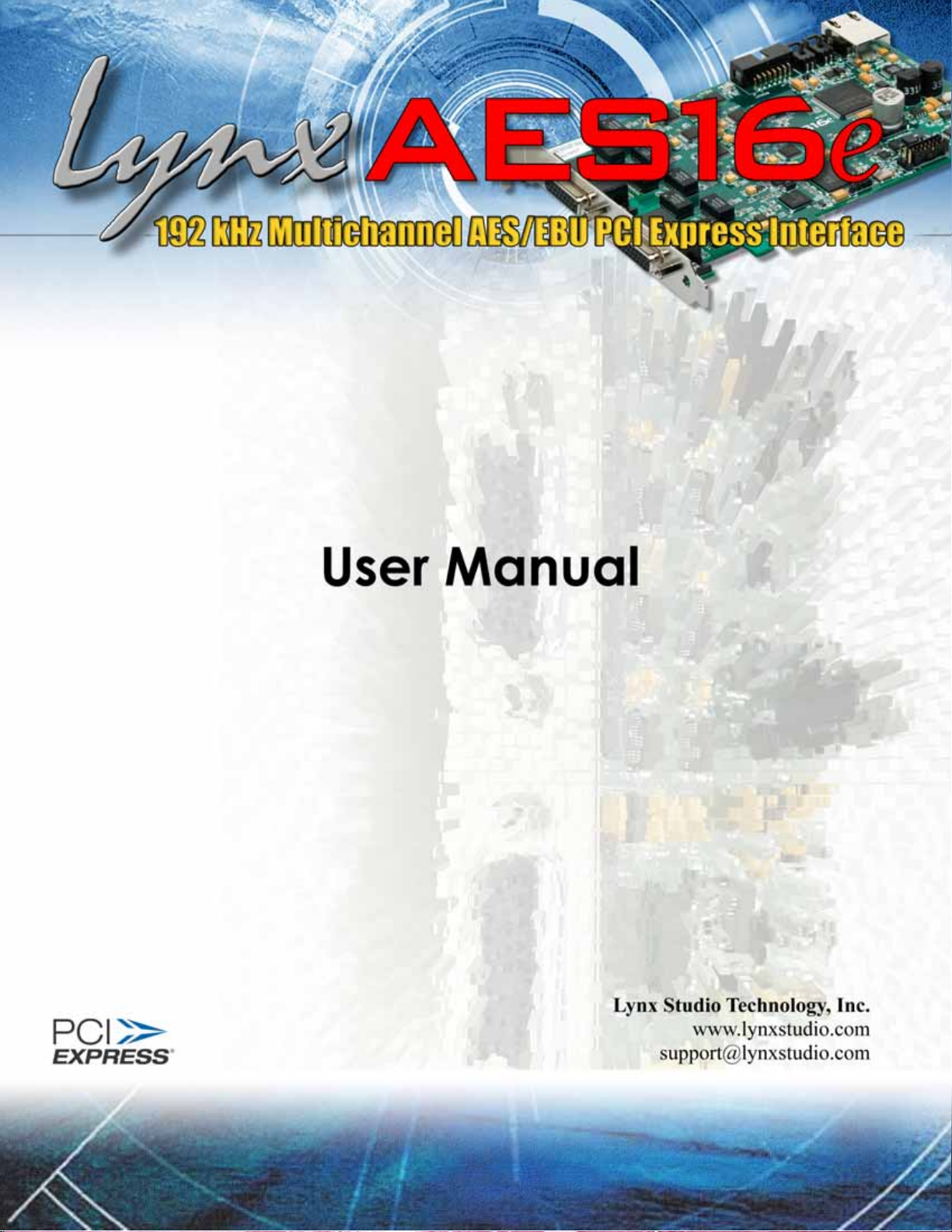
AES16e User Manual
AES16e User Manual
Page 1
Page 1
Page 2
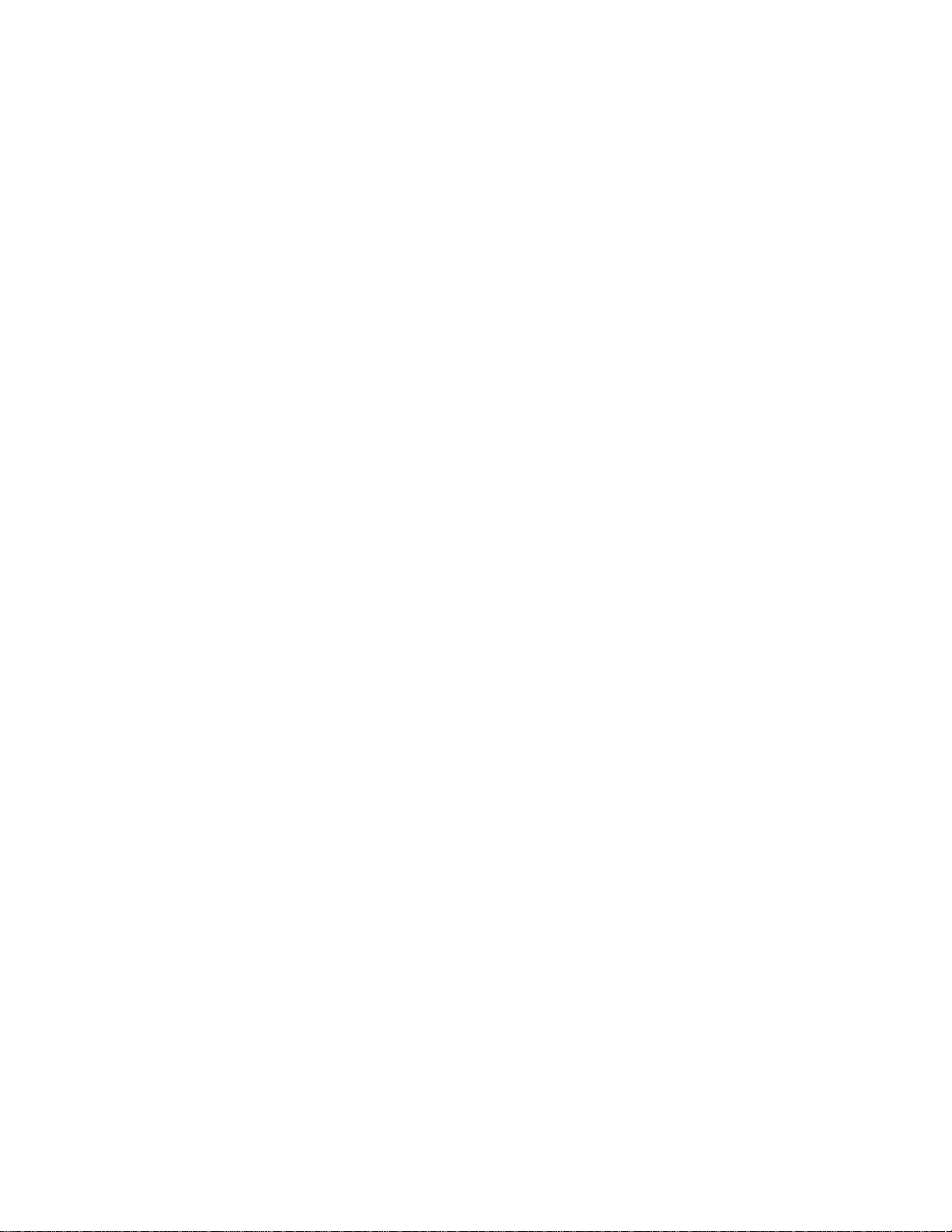
Contents
1 Introduction................................................................................................................................4
1.1 Overview .............................................................................................................................4
1.2 Features...............................................................................................................................4
1.3 Before you begin................................................................................................................5
1.4 In the box.............................................................................................................................5
1.5 System requirements..........................................................................................................6
1.6 Nomenclature used in this manual.................................................................................6
2 Installation Procedures .............................................................................................................7
2.1 AES16e Hardware Installation ..........................................................................................7
2.2 Windows Driver Package (Windows XP and Windows Vista).....................................7
2.3 Macintosh OS X ................................................................................................................19
3 Hardware Connections......................................................................................................... 21
3.1 Overview ...........................................................................................................................21
3.2 AES/EBU Cable Connections .........................................................................................23
3.3 Clock Connections..........................................................................................................24
3.4 Common Studio Setups ..................................................................................................26
4 Getting Started....................................................................................................................... 28
4.1 Windows Quick Audio Test .............................................................................................28
4.2 Macintosh OS X Quick Audio Test .................................................................................31
5 Operational Overview........................................................................................................... 33
5.1 Signal Flow.........................................................................................................................33
5.2 Sample Clock Generator................................................................................................35
5.3 SynchroLock™ ..................................................................................................................36
6 Lynx Mixer Reference............................................................................................................. 37
6.2 Adapter Window..............................................................................................................38
6.3 Record/Play Window.......................................................................................................44
6.4 Outputs Window...............................................................................................................47
6.5 Mixer Menu (Windows)/ File Menu (OS X)....................................................................50
6.6 Settings Menu...................................................................................................................52
7 Using the AES16e.................................................................................................................... 55
7.1 Mixer Scene Storage and Recall...................................................................................55
7.2 Input Patching..................................................................................................................55
7.3 Playback Routing and Mixing........................................................................................58
7.4 Clock selection and control...........................................................................................59
7.5 AES/EBU Dual-wire operation.........................................................................................59
7.6 ASIO Specific Setup (Windows only).............................................................................60
7.7 Controlling latency by changing buffer size ...............................................................61
8 Working with Third Party Applications ................................................................................. 62
8.1 Compatibility ....................................................................................................................62
8.2 Controlling Audio Bit Depth............................................................................................63
8.3 Multi-Device Operation ..................................................................................................63
9 Configuring Multiple AES16e’s.............................................................................................. 64
9.1 Clock Synchchronicity.....................................................................................................64
9.2 Adapter ID’s......................................................................................................................66
10 Troubleshooting................................................................................................................... 67
11 Support................................................................................................................................. 68
11.1 Lynx Website Support Resources ...............................................................................68
11.2 Telephone Support.......................................................................................................68
11.3 Registering your Aurora...............................................................................................68
11.4 Return Policy..................................................................................................................68
AES16e User Manual
Page 2
Page 3
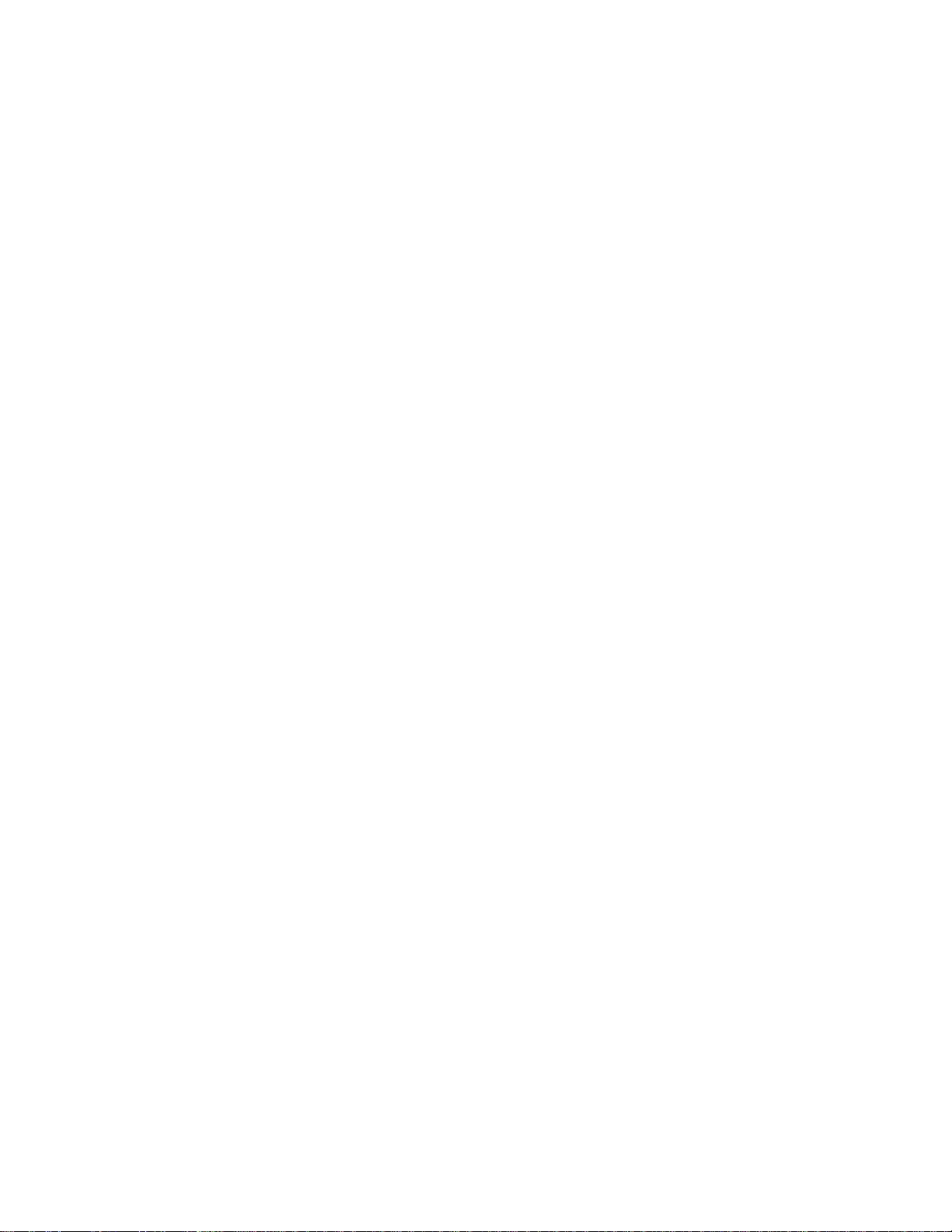
12 Appendices......................................................................................................................... 69
12.1 Specifications................................................................................................................69
12.2 Programming the AES16e firmware...........................................................................71
12.3 Safety instructions.........................................................................................................71
12.4 EMC Certifications........................................................................................................72
13 License Agreement............................................................................................................73
14 Warranty Information.........................................................................................................74
AES16e User Manual
Page 3
Page 4
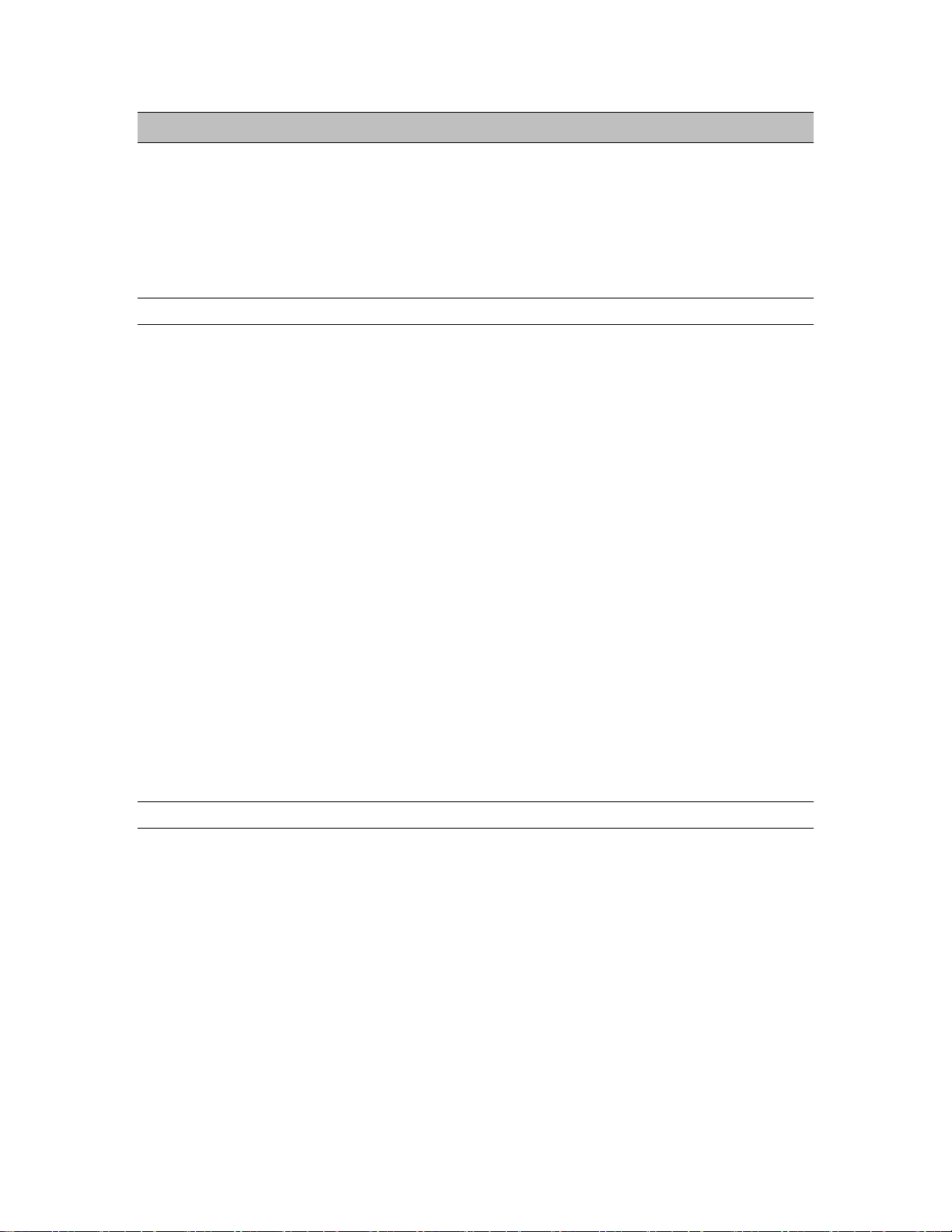
Introduction
1 Introduction
Thank you for choosing the Lynx AES16e™ PCI-Express audio interface. The AES16e has been designed
to provide you with the highest quality professional audio performance available, offering unequalled
AES/EBU channel capacity and routing flexibility.
Even if you’re an experienced audio professional, please take a few moments to read through this user’s
manual. It will help to streamline the installation procedure, and acquaint you with the AES16e’s superior
feature set, allowing you to quickly realize the full potential of this powerful audio tool.
1.1 Overview
The AES16e turns your computer into a powerful digital audio workstation, giving you up to sixteen
channels of professional AES/EBU digital input and output at sampling rates up to 192 kHz. Its integrated
64-channel software mixer provides zero-latency monitoring, with unprecedented control and matrixing
flexibility. With support for Windows and Macintosh computers, the AES16 can store and recall an
unlimited number of routing configurations and mixer scenes, providing you with a virtual digital patch
bay.
The AES16e supports the latest single-wire AES/EBU 192 kHz standard for up to 16 channels of digital
input and output, and is also compatible with existing dual-wire 96 kHz and 192 kHz devices.
Also, up to 48channels of I/O are available using the AES16e’s optional AES50/SuperMac port. This port
can be used for high-channel count installations where long cable run s are possible without audio
degradation, and where connected devices can be controlled or monitored through browsers via TCP/IP.
With exclusive SynchroLock™ technology, the AES16e provides unmatched tolerance to jitter when
synchronizing to external clocks, making it an ideal solution for longer cable runs and other sources where
noise may be an issue. The SynchroLock output can also provide a clean and accurate clock output for
other audio devices.
Up to four AES16e cards can be installed in a single host computer to deliver a total of 64 inputs and 64
outputs of ultra-high bandwidth audio performance.
The AES16e provides ultra low latency drivers for most Windows protocols including WDM, MME, ASIO
2.0, DirectSound and Direct Kernel Streaming, and for Macintosh OSX Core Audio standard. The AES16e
has Universal Binary drivers for use with Intel Process or ba sed Macintosh models.
1.2 Features
Sixteen channel “single-wire” digital I/O at sample rates up to 192 kHz.
Eight channel “dual-wire” digital I/O at sample rates up to 192 kHz.
Eight stereo record and playback devices available to audio applications.
Transformer-coupled 24-bit AES/EBU inputs and outputs available on XLR or DB25 cables.
Sixteen channels of mastering-quality sample rate conversion available (on mode l AES16e-SRC).
Sync to external AES/EBU signals or word-clocks.
SynchroLock™ technology provides superior immunity to jitter in clock sources.
AES16e User Manual
Page 4
Page 5
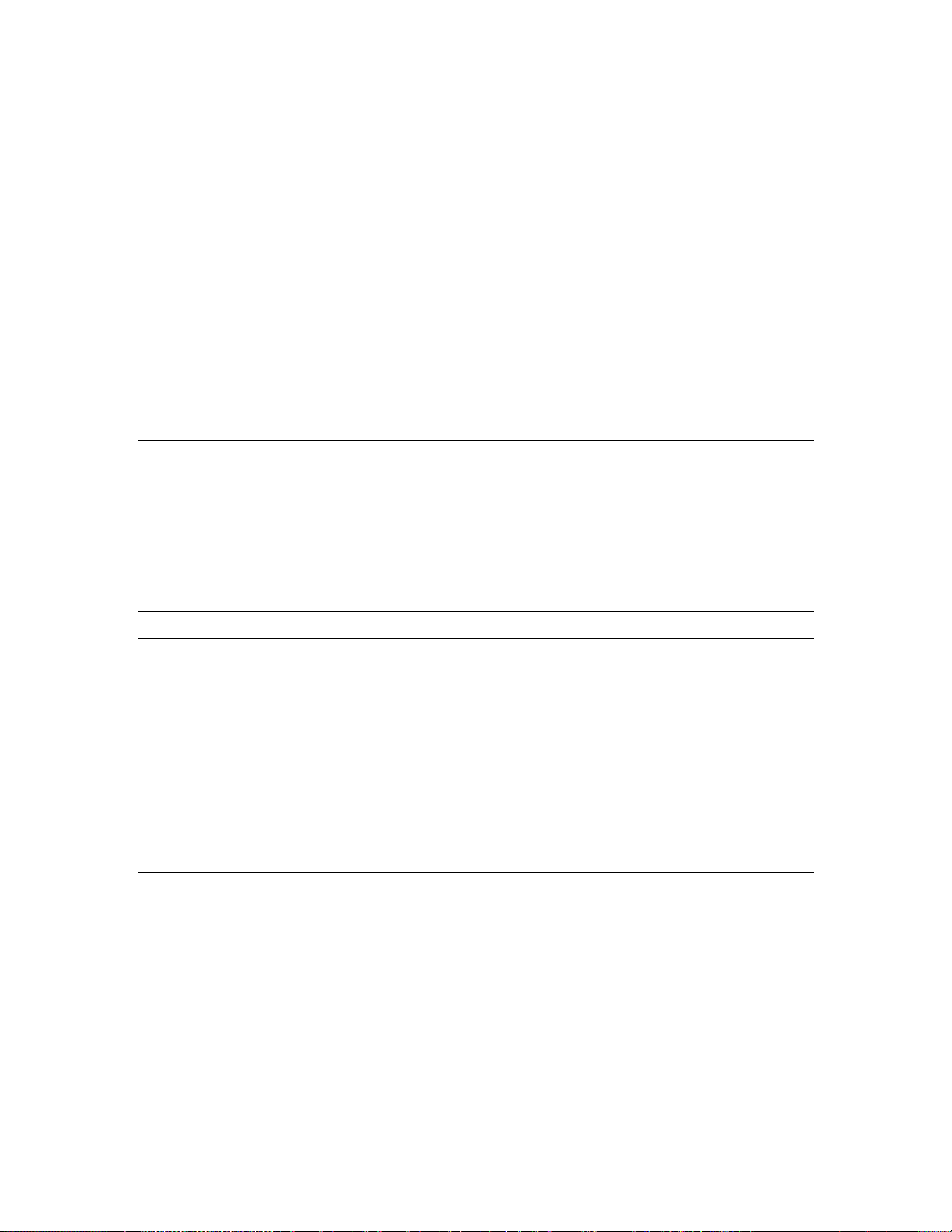
Introduction
On-board zero-latency digital mixer provides extensive routing capabilities with patch-bay
functionality.
Full PCI Express implementation with simultaneous read/write capability.
Low-latency drivers for Windows XP and Vista – supports WDM, MME, ASIO 2.0, DirectSound, and
Direct Kernel Streaming.
64-bit drivers available for use with Windows XP64 and 64-bit versions of Windows Vista.
Low-latency drivers for Macintosh – supports Core Audio for OS X (including Intel-based Macs).
“Direct-connect” cabling available for digital mixers, recorders and converters from Lynx Studio
Technology, Yamaha, Tascam, Mackie, Apogee, Benchmark Media and other manufacturers.
Designed and manufactured in the USA by Lynx Studio Technology, Inc.
1.2.1 Upcoming features from firmware and driver updates
Support for 384kHz sample rates in dual wire mode.
Optional support for AES50 (SuperMac) allows multi-channel streaming over CAT 5/6 cabling.
Full 32 input by 32 output hardware monitoring capabilities.
Full 32-channel operation with 16-channel LStream I/O independent from the 16-channel AES/EBU
I/O.
1.3 Before you begin
Before you begin using the AES16e, we recommend you read through this manual and familiarize yourself
with the installation and operational procedures of this d evice. It is highly recommended that you have a
good working knowledge of Windows and/or Macintosh operating system basics, and an understanding of
computer hardware basics. This information is widely available on the web and from various computer
hardware and software manufacturers.
We also strongly recommend you familiarize yourself with the basics of digital audio and computer
recording, and particularly with the basic functionality of your chosen audio software. A solid grasp of the
operational fundamentals of your Digital Audio Workstation software and its user interface will go a long
way toward enhancing your experience with the AES16e.
1.4 In the box
The following items are included in your AES16e carton:
AES16e PCIe card in antistatic bag.
Lynx Installation CD containing current drivers and this manual.
Warranty registration card.
Quick Start Guide.
If any items are missing or damaged, please contact your dealer or Lynx at http://www.lynxstudio.com.
AES16e User Manual
Page 5
Page 6
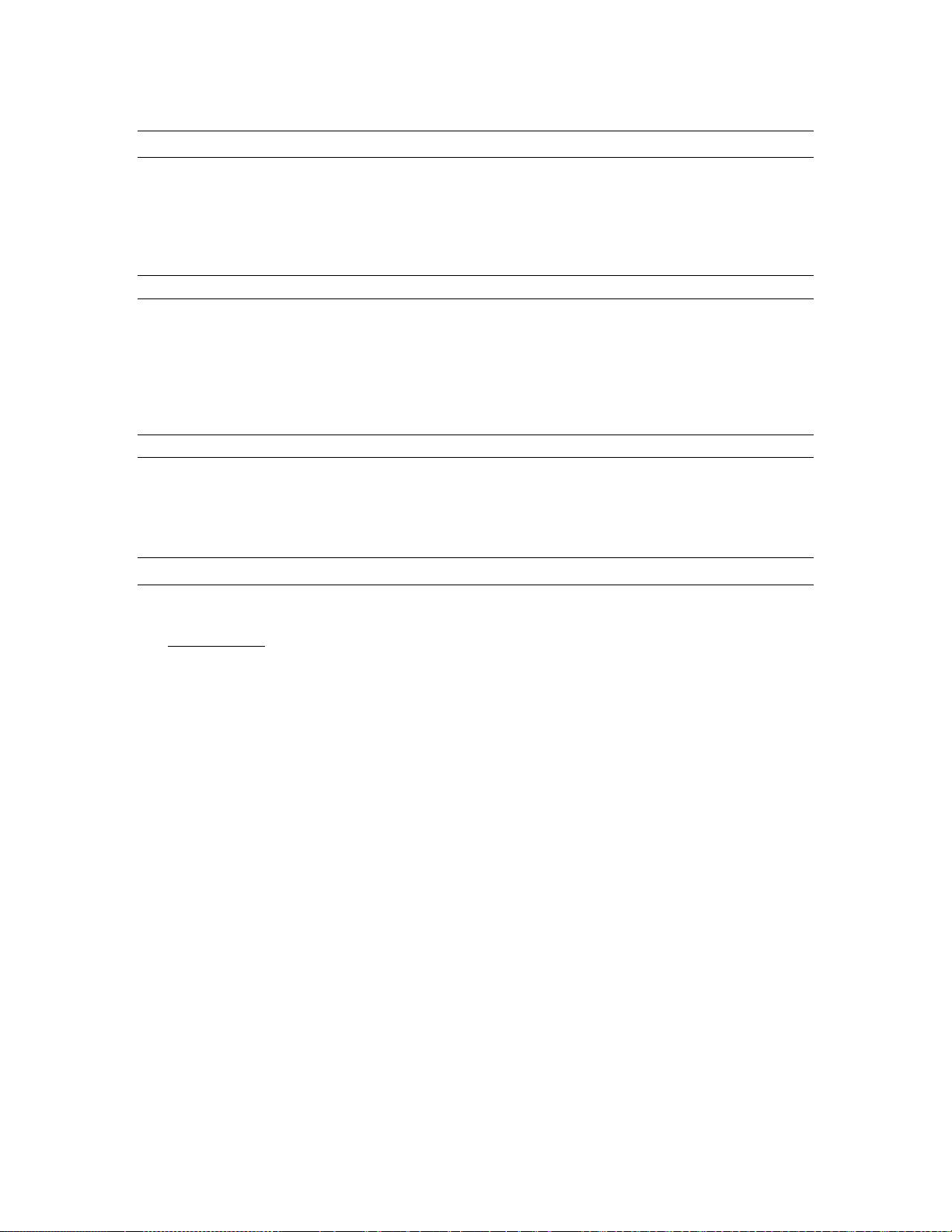
Introduction
1.5 System requirements
Below are listed the minimum hardware and operating system requirements for compatibility with the
AES16e. It is important to note that most professional audio applications place significant demands on your
computer’s resources, and it is therefore recommended that you meet or exceed the recommended system
requirements for your Digital Audio Workstation software, which will likely be greater than those listed for
the AES16e. Please refer to your audio software’s documentation for more information.
1.5.1 Windows
Windows compatible computer with PCI Express support
One empty PCI Express slot (x1 – x16)
Video display with 1024 x 768 minimum resolution
Windows XP (32 or 64-bit) or Windows Vista (32 or 64-bit)
NOTE: The AES16e is not supported under Windows 2000, 95, 98 or ME.
1.5.2 Macintosh
Apple Macintosh G5 or later (compatible with Intel-based Macs)
One empty PCI Express slot (x1 – x16)
Video display with 1024 x 768 minimum resolution
Macintosh OS X (10.4 or higher)
1.6 Nomenclature used in this manual
The following typographic conventions are used in this manual:
Underlined text
ALL UPPER CASE TEXT indicates the names of specific cable connectors.
First Character Upper Case Text indicates Lynx mixer control names or menu options.
Phrases, such as: Start > Programs > Lynx Studio Technology use the greater than symbol (“>”) to
indicate multiple menu options or mouse selections.
indicates characters that are to be typed using the computer keyboard.
AES16e User Manual
Page 6
Page 7
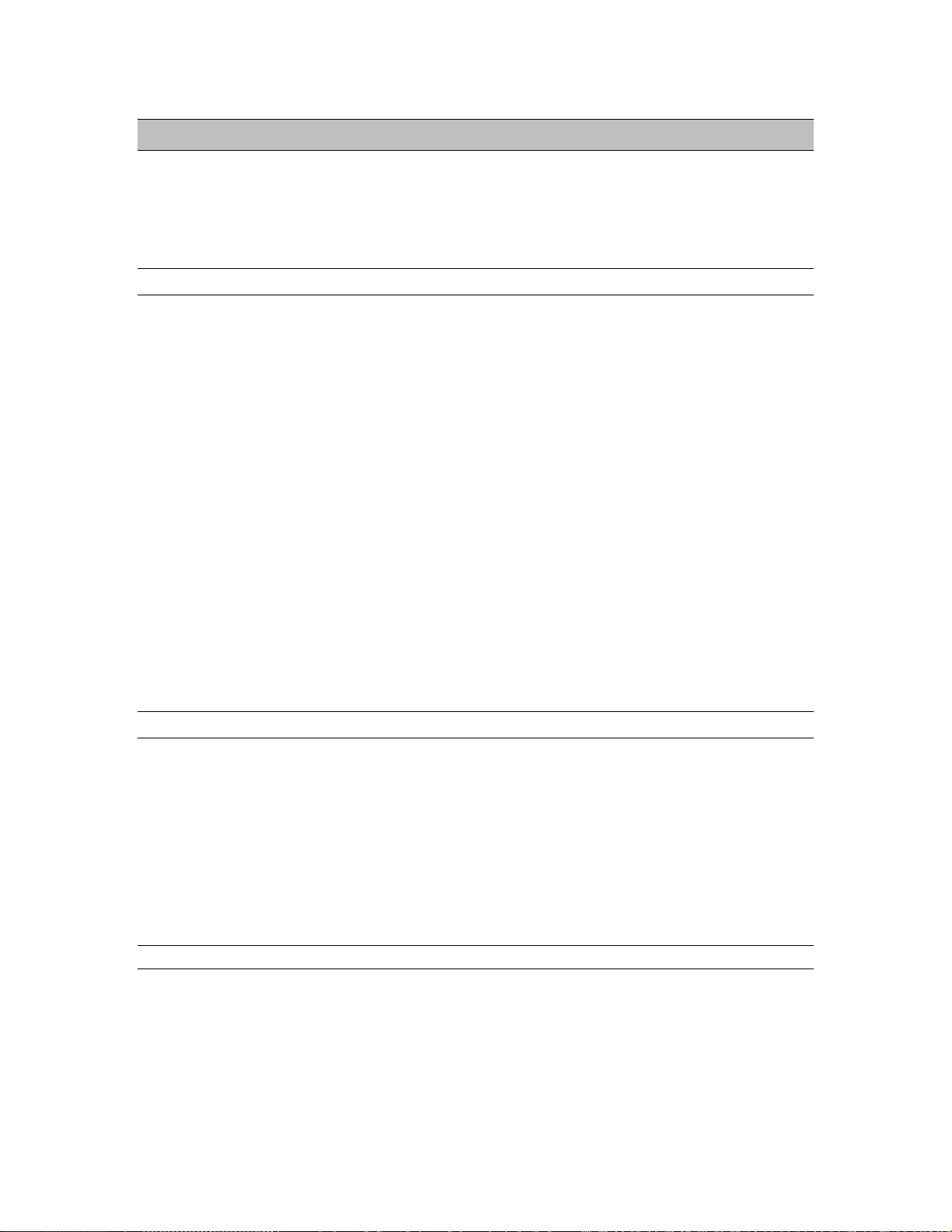
Installation Procedures
2 Installation Procedures
The procedure for installing the AES16e requires that you physically install the AES16e card inside your
computer before running the driver installation.
The Setup Program will install the required driver files and the Lynx mixer application, as well as
configure your system to recognize the AES16e.
2.1 AES16e Hardware Installation
1. Turn OFF the power to your computer system and disconnect the power cords.
2. Touch a metal plate on your computer system to ground yours elf and discharge any static
electricity.
3. Remove the cover from your computer chassis and select an empty PCI Express slot in your
computer.
4. You should refer to your computer system documentation for any special instructions on installing
expansion cards and peripheral equipment.
5. Unscrew and remove the slot cover from your selected PCI Express slot.
6. Insert the AES16e into the selected PCI Express slot and press it down so that the contacts are
securely seated.
7. Secure the bracket of the AES16e card to the computer chassis using a chassis screw or retaining
bracket.
8. Replace the computer chassis cover and reconnect the power cord.
9. Connect the Audio cables to the AES16e. Refer to Section 3 Hardware Connections for more
information.
10. Install software using the installation procedure for your computer type and operating system from
the following sections. Refer to Section 2.2 for Windows and Section 2.3 for Macintosh.
2.2 Windows Driver Package (Windows XP and Windows Vista)
The AES16e Driver Package provides the greatest compatibility with today’s most popular audio and
production software. Included are the following driver models:
ASIO (Cubase, Nuendo, Sonar, Samplitude, Sequoia)
WDM/Direct Sound (Sonar, Samplitude, Sequoia, Media Player)
MME (Windows multi-media extensions)
The Windows Driver Package also supports multi-channel playback for use with Surround Sound or other
multi-channel encoded material, and is 64-bit compatible for operation within XP64 and 64-bit Windows
Vista.
2.2.1 Installation Files
The Lynx Installation CD contains all driver files mentioned in the subsequent installation steps, as well as
the AES16e manual, driver release notes and test files. If you do not have a CDROM drive or need a more
recent version, these files are available on our website at Support > Downloads.
If you have downloaded newer drivers than those included on your Lynx Installation CD, please extract the
driver to its default location, C:\Lynx. The following instructions can still be follo wed, simply type
C:\Lynx as the location for driver files, rather than “removable media” as specified in these instructions.
AES16e User Manual
Page 7
Page 8
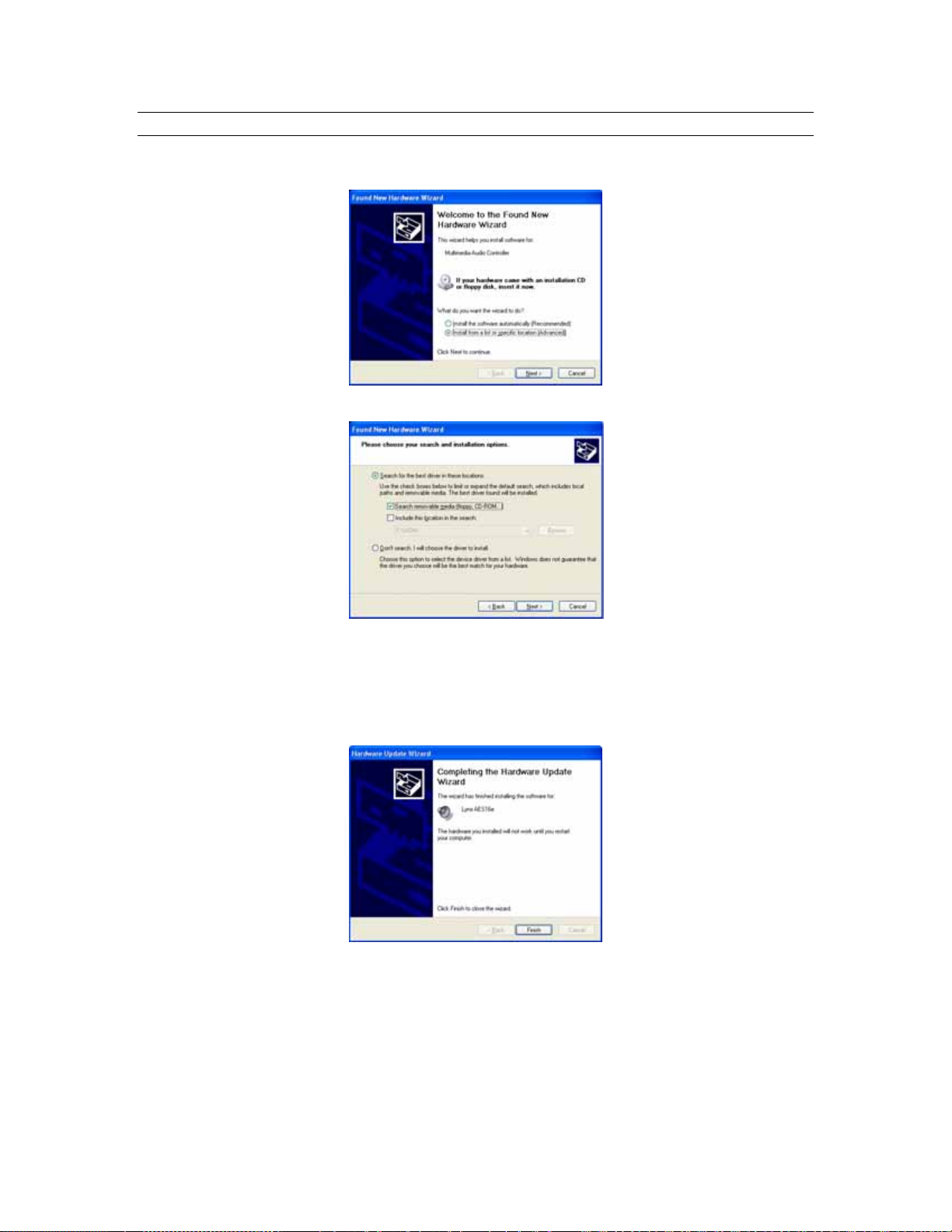
Installation Procedures
2.2.2 Installing the Windows Driver Package In Windows XP/XP64
1. When you start Windows after installing the AES16e into your computer, the New Hardware
Wizard will appear. Select “Install from a list or specific location” and click “Next >” to proceed.
2. From the next window, select "Search removable media”. Click "Next >" to proceed.
3. Windows will begin to search for the appropriate driver files:
4. You may receive a warning that the driver has not been digitally signed by Microsoft. It is
perfectly safe to disregard this warning and select “Continue Anyway.”
5. The driver installation will continue. After several moments, the new hardware wizard will
indicate that it has completed the installation. Click “Finish”:
6. Navigate to the C:\Lynx folder. Right-click the file “LynxApps.inf” (Setup Information) and click
“Install”. The AES16e Card and Lynx Mixer application are now ready to use.
AES16e User Manual
Page 8
Page 9
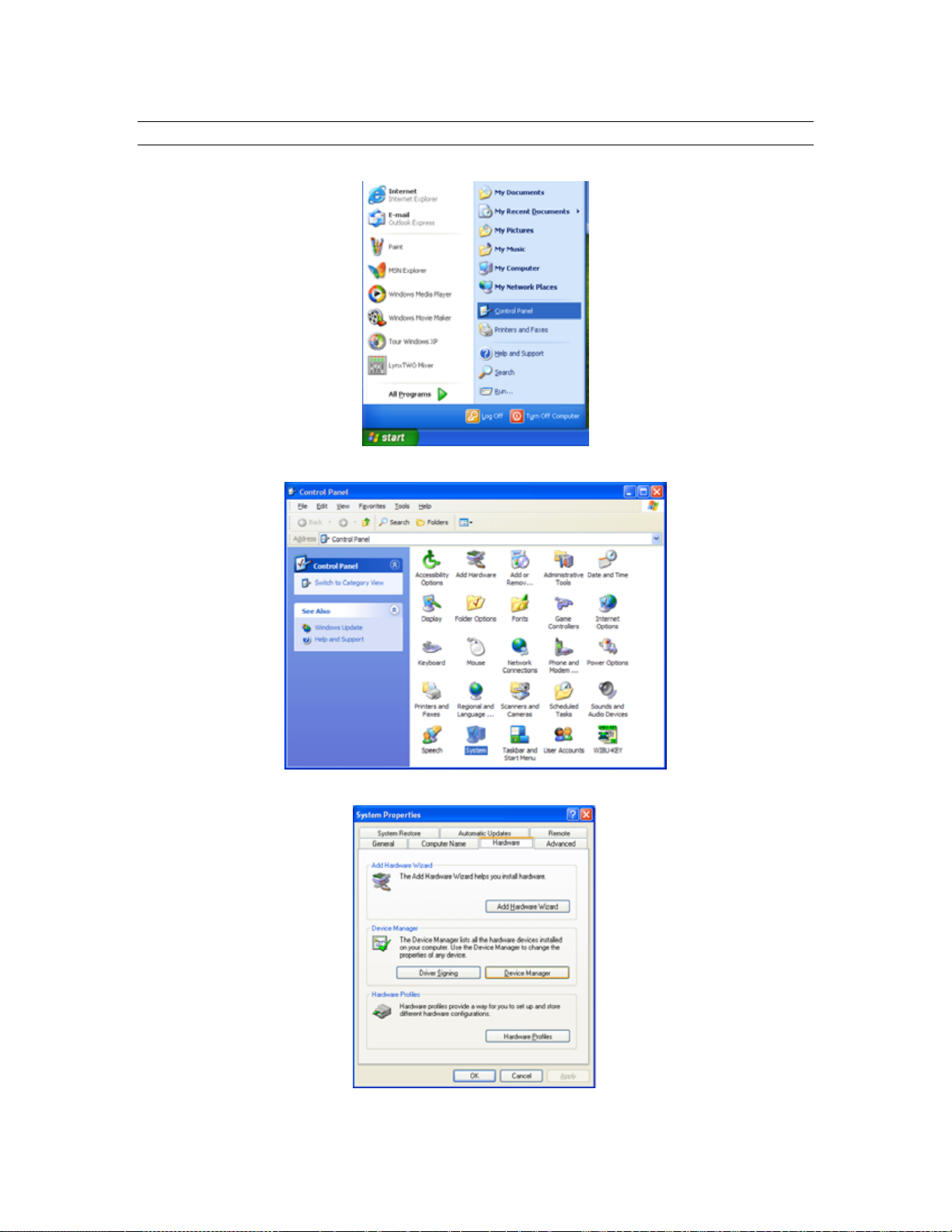
Installation Procedures
2.2.3 Uninstalling the AES16e Windows Driver Package in Windows XP/XP64
1. From the start menu, click on “Control Panel.”
2. Click “System” to launch System Properties:
3. Choose “Device Manager” from the “Hardware” tab:
AES16e User Manual
Page 9
Page 10
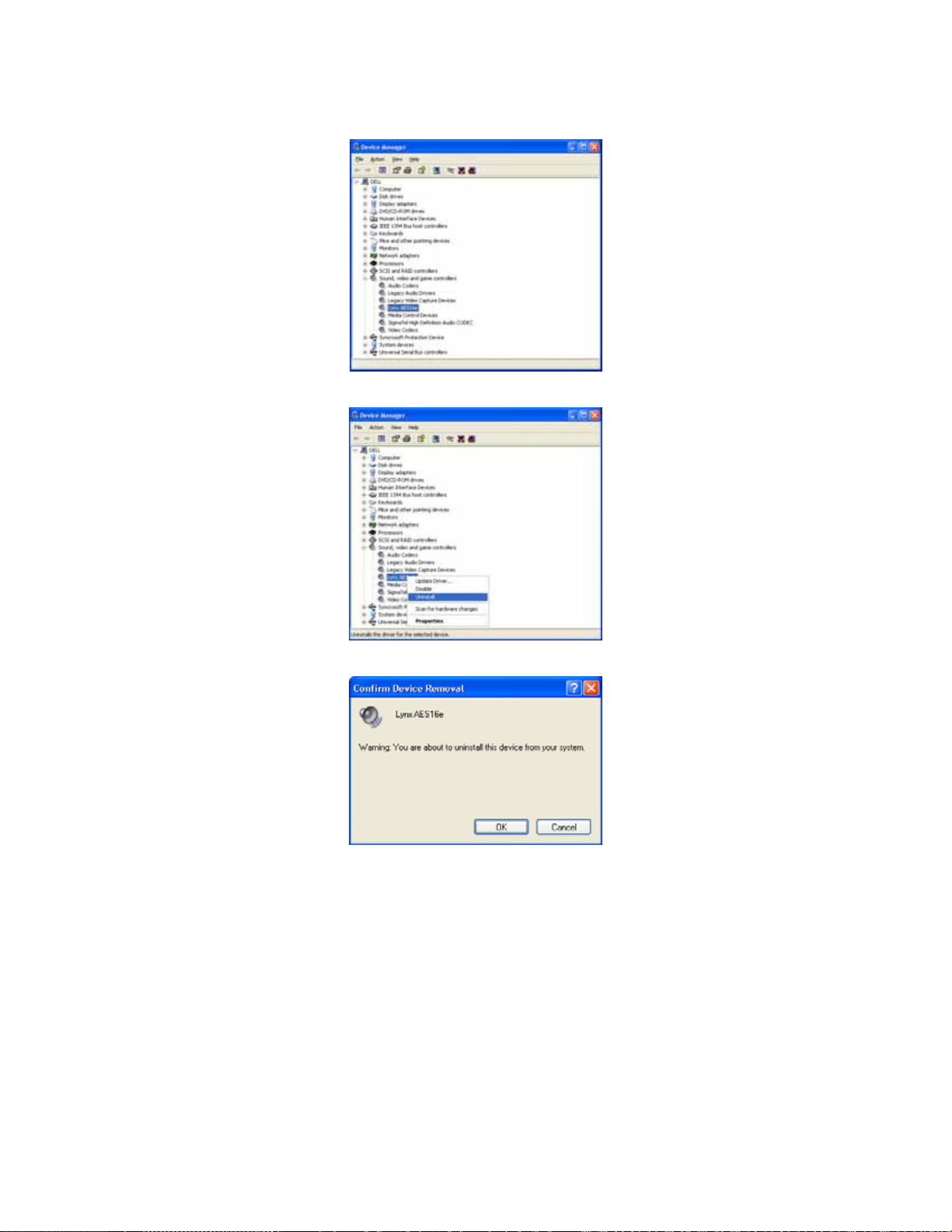
Installation Procedures
4. Expand the “Sound, video and game controllers” section of device manager be clicking its + sign:
5. Right click on “Lynx AES16” and choose “Uninstall”
6. Confirm device removal by clicking “OK”.
7. Reboot the computer
AES16e User Manual
Page 10
Page 11
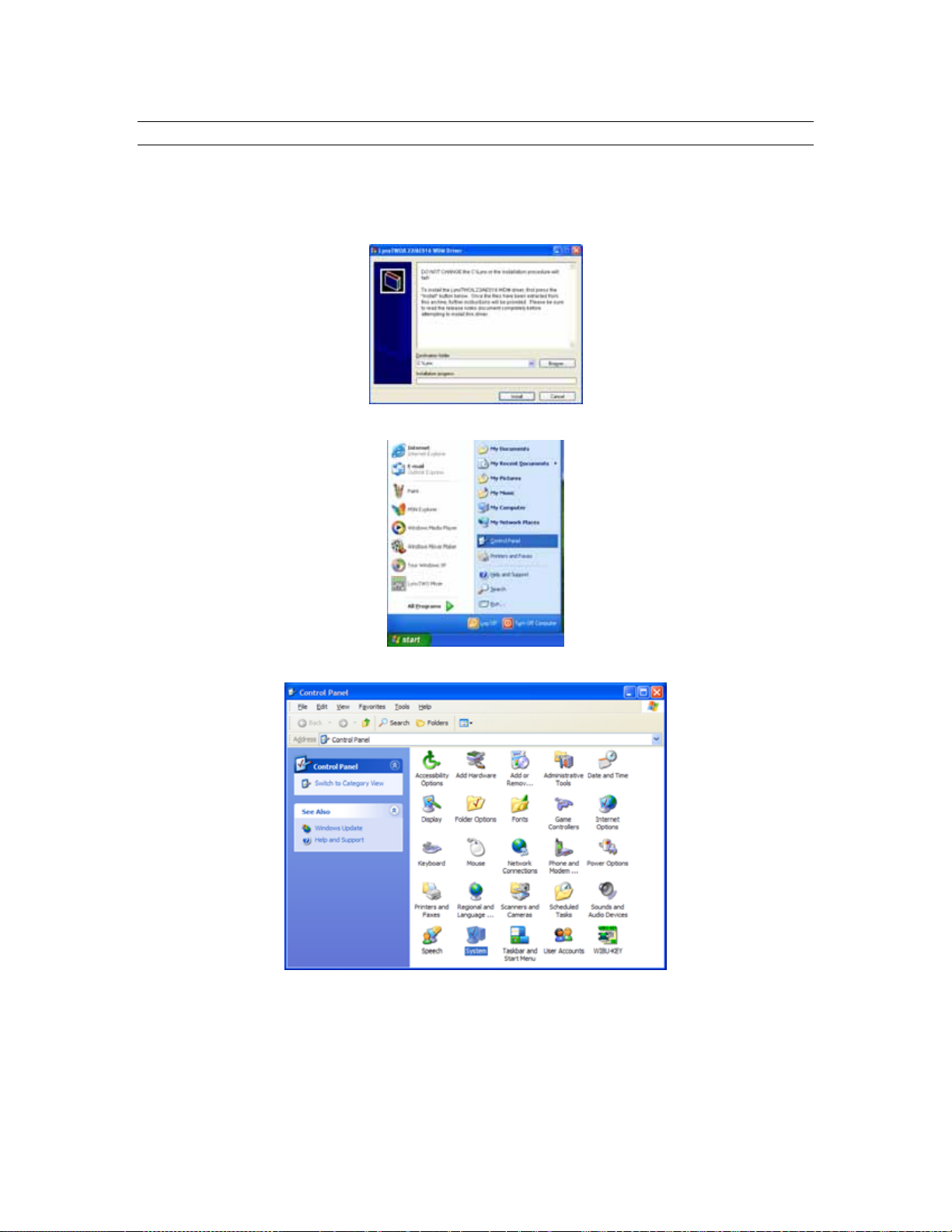
Installation Procedures
2.2.4 Updating an existing driver in Windows XP/XP64:
Navigate your web browser to: http://www.lynxstudio.com > Support > Download. Select OS = Windows;
Product = AES16e; File Types = All Types. Download the current driver installer.
1. Double-click the downloaded file to decompress, and accept the default destination folder of
C:\Lynx.
2. From the start menu, click on “Control Panel.”
3. Click “System” to launch System Properties.
AES16e User Manual
Page 11
Page 12
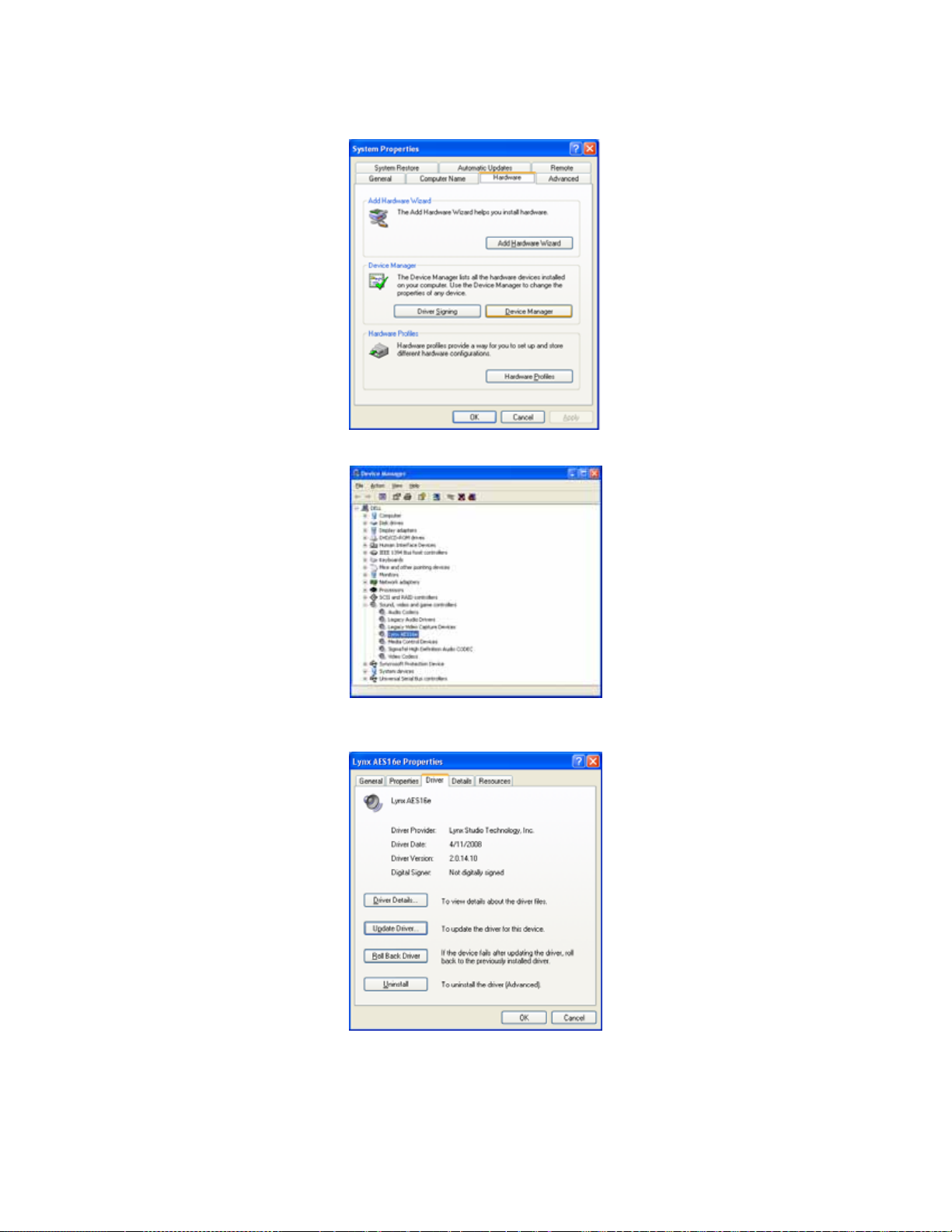
Installation Procedures
4. Choose “Device Manager” from the “Hardware” tab.
5. Expand the “Sound, video and game controllers” section of device manager be clicking its + sign.
6. Double click the “Lynx AES16e” entry to launch the Lynx AES16e Properties dialog box. Click
the “Driver” tab, then click “Update Driver…”.
AES16e User Manual
Page 12
Page 13
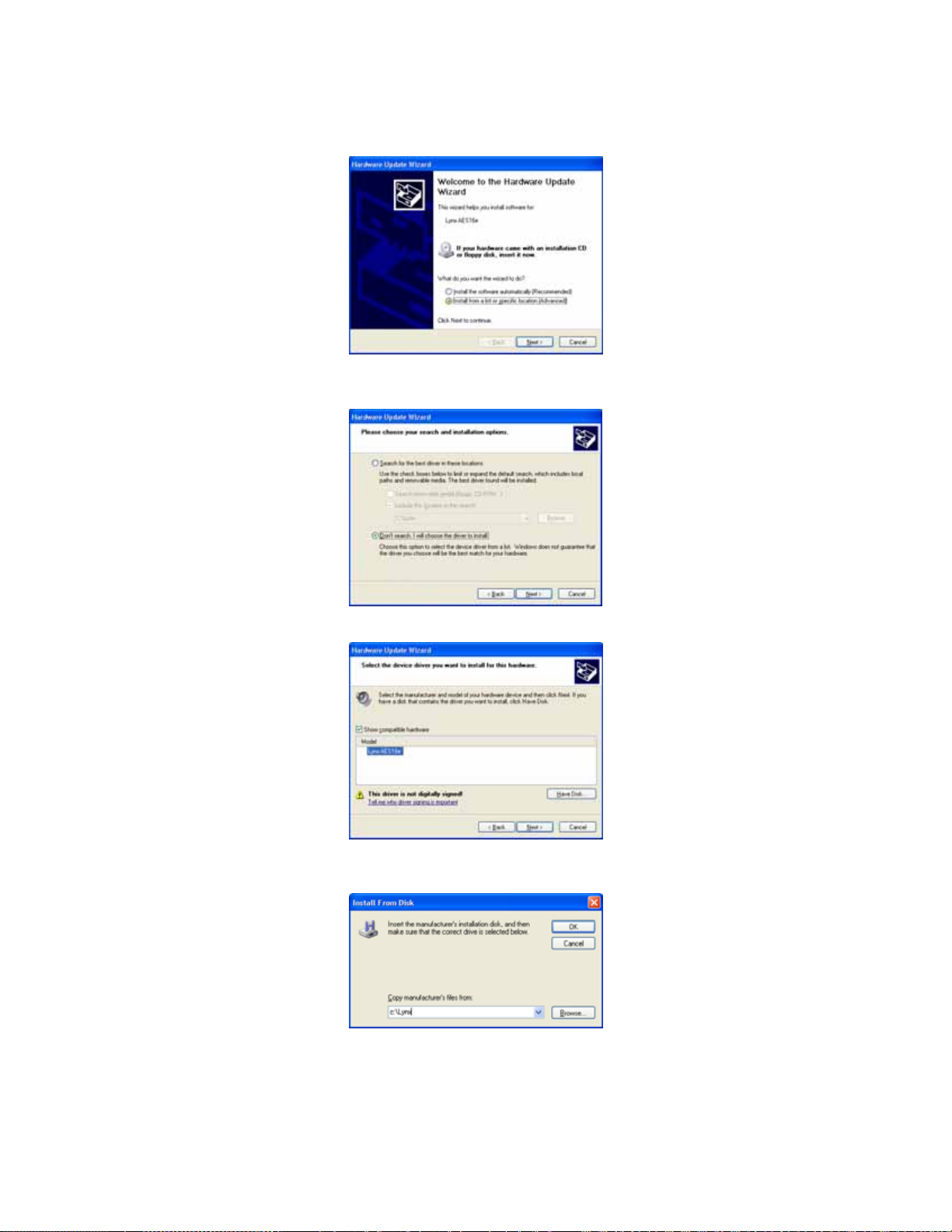
Installation Procedures
7. When the Hardware Update Wizard box appears, choose “Install from a list or specific location
(Advanced)” and click “Next>.”
8. From the next window, select "Don’t search, I will choose the driver to install”. Click "Next >" to
proceed.
9. When prompted to select a device driver, click “Have Disk”.
10. Next, you’ll be asked to insert the manufacturer’s installation disk into the drive selected (the
default is A:\) – type “C:\Lynx” in the text box, and click “OK”.
AES16e User Manual
Page 13
Page 14
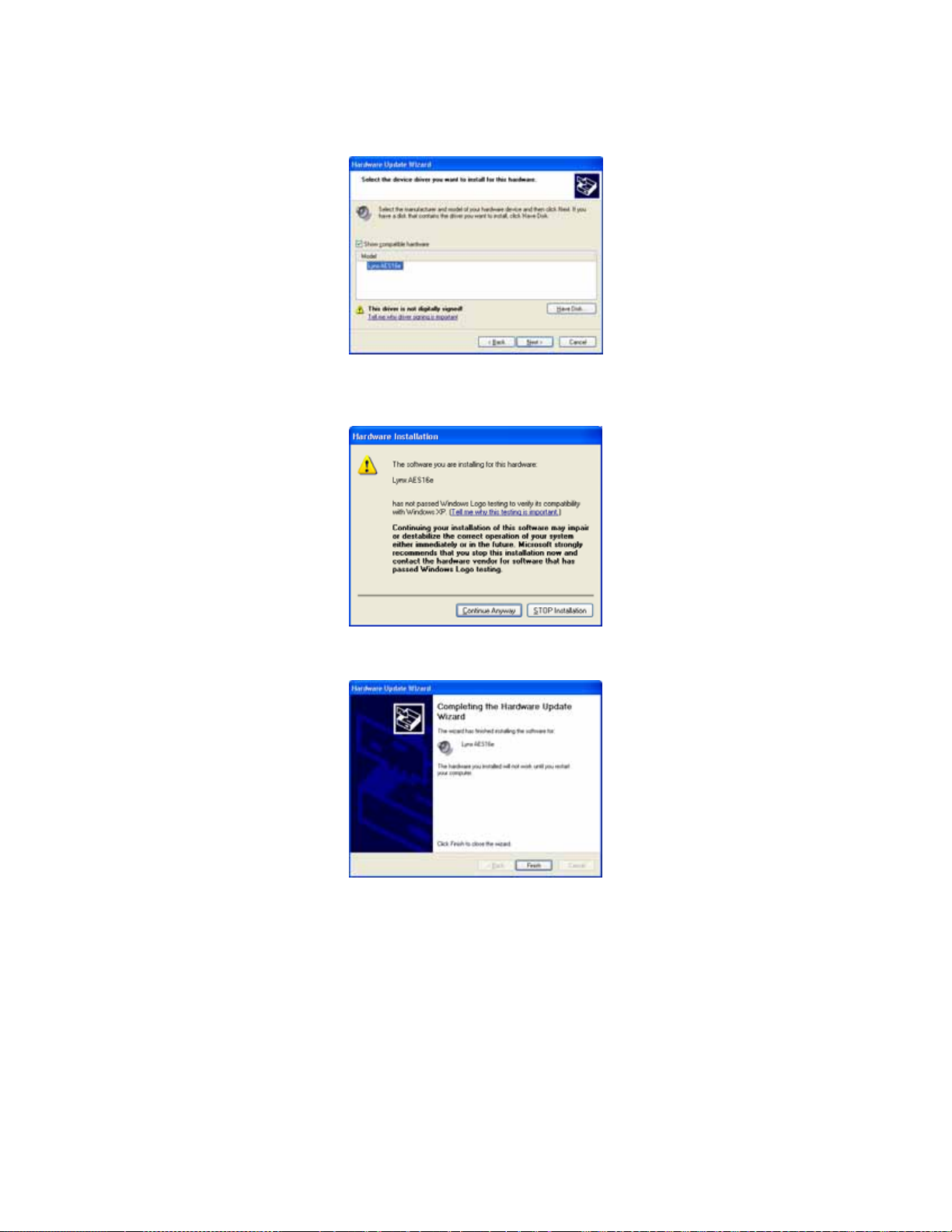
Installation Procedures
11. You will be prompted to select the device driver you are installing. “Lynx AES16e” will be your
only choice. Select it and click “Next>”.
12. You may receive a warning that the driver has not been digitally signed by Microsoft. It is
perfectly safe to disregard this warning and click “Continue Anyway” to proceed with the
installation.
13. The driver installation will continue. After several moments, the Hardware Update Wizard will
indicate that it has completed the installation. Click “Finish”.
AES16e User Manual
Page 14
Page 15
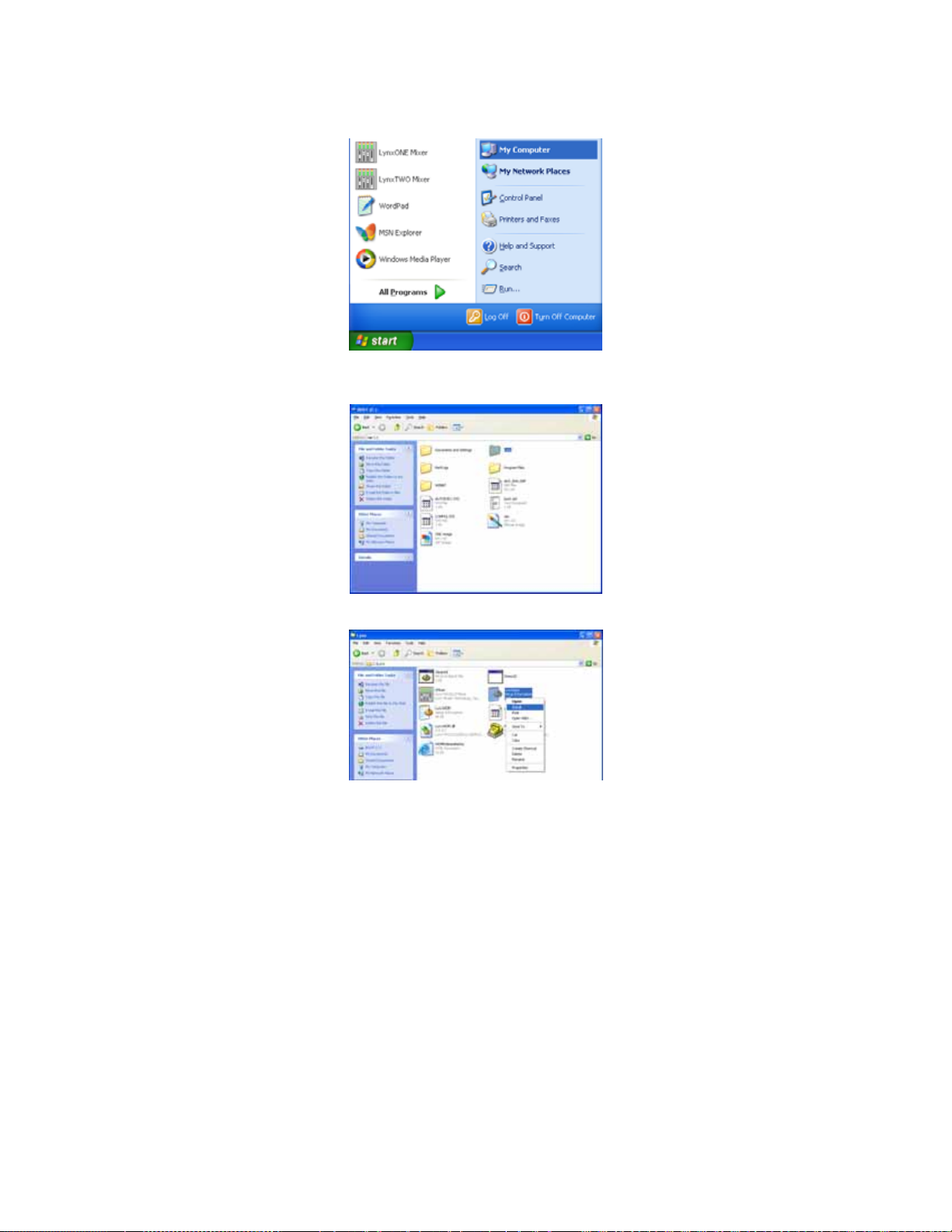
Installation Procedures
14. Next, we need to update the Lynx Mixer. From the Start Menu, choose “My Computer.”
15. Double-click on the C: Hard Drive and look for the “Lynx” Folder. Double Click the folder to
open it.
16. Right Click on the LynxApps.inf (Setup Information) file and click “Install”
17. The new Lynx Driver and Mixer application are now ready to use.
AES16e User Manual
Page 15
Page 16
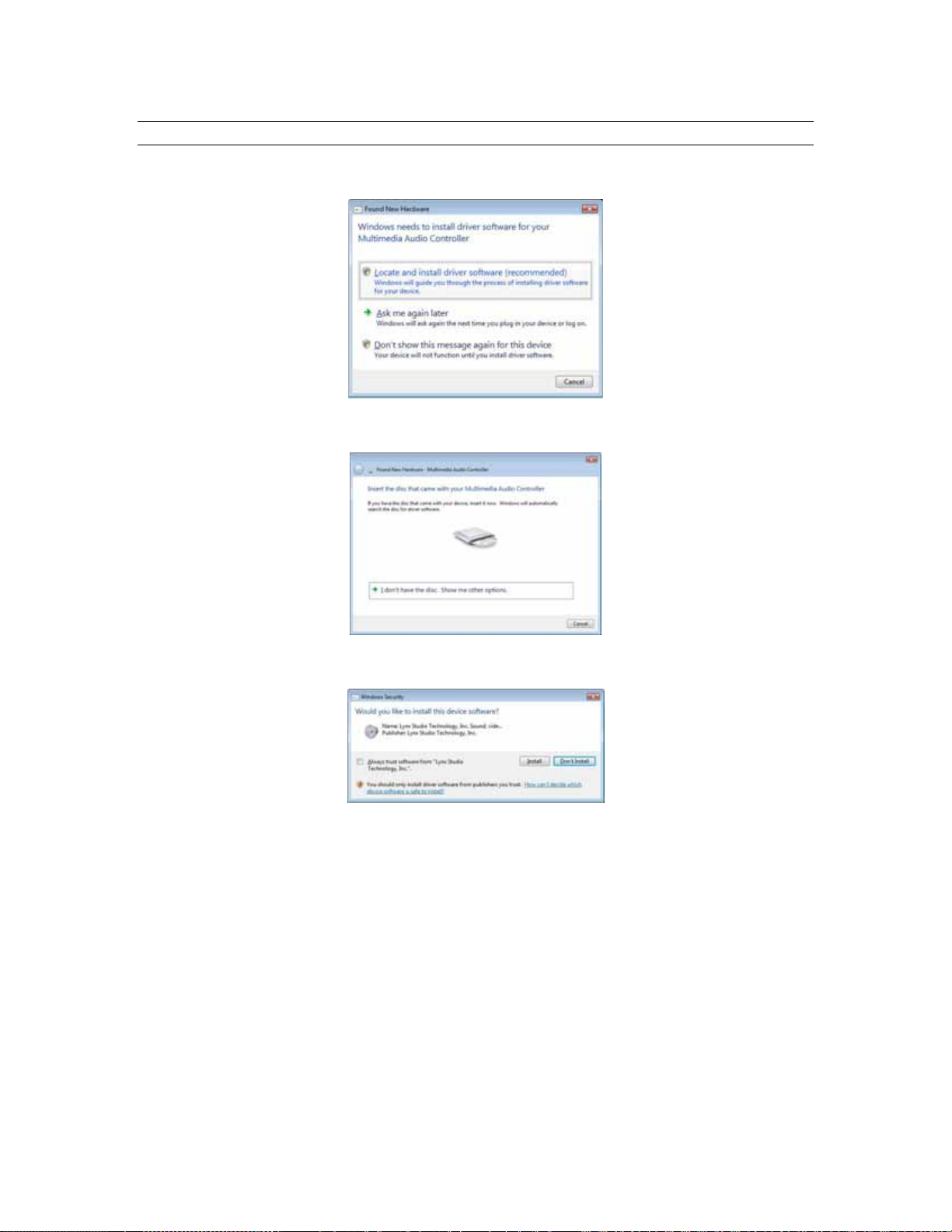
Installation Procedures
2.2.5 Installing the Windows Driver Package in Windows Vista
1. When you start Windows after installing the AES16e into your computer, the New Hardware
Wizard will appear. Select “Locate and install driver software (recommended)”.
2. On the next screen, you will be prompted to “Insert the disc that came with your Multimedia
Audio Controller”. Since we already did this in Step 2.2.1, click “Next”.
3. The driver installation will begin. A dialog box may appear prompting you to confirm installation
of the driver. Select “Install”.
4. The installation will continue until a dialog box appears that reads: “The software for this device
has been successfully installed”.
5. Open Windows Explorer (Start > Programs > Accessories > Windows Explorer), expand "My
Computer" in the left frame, and then click on the drive letter for your CD-ROM drive (i.e. “D:\”).
The files on the CD should then appear in the right frame. Open the Windows folder. Right-click
on LynxApps.inf (Setup Information) and choose "Install".
AES16e User Manual
Page 16
Page 17
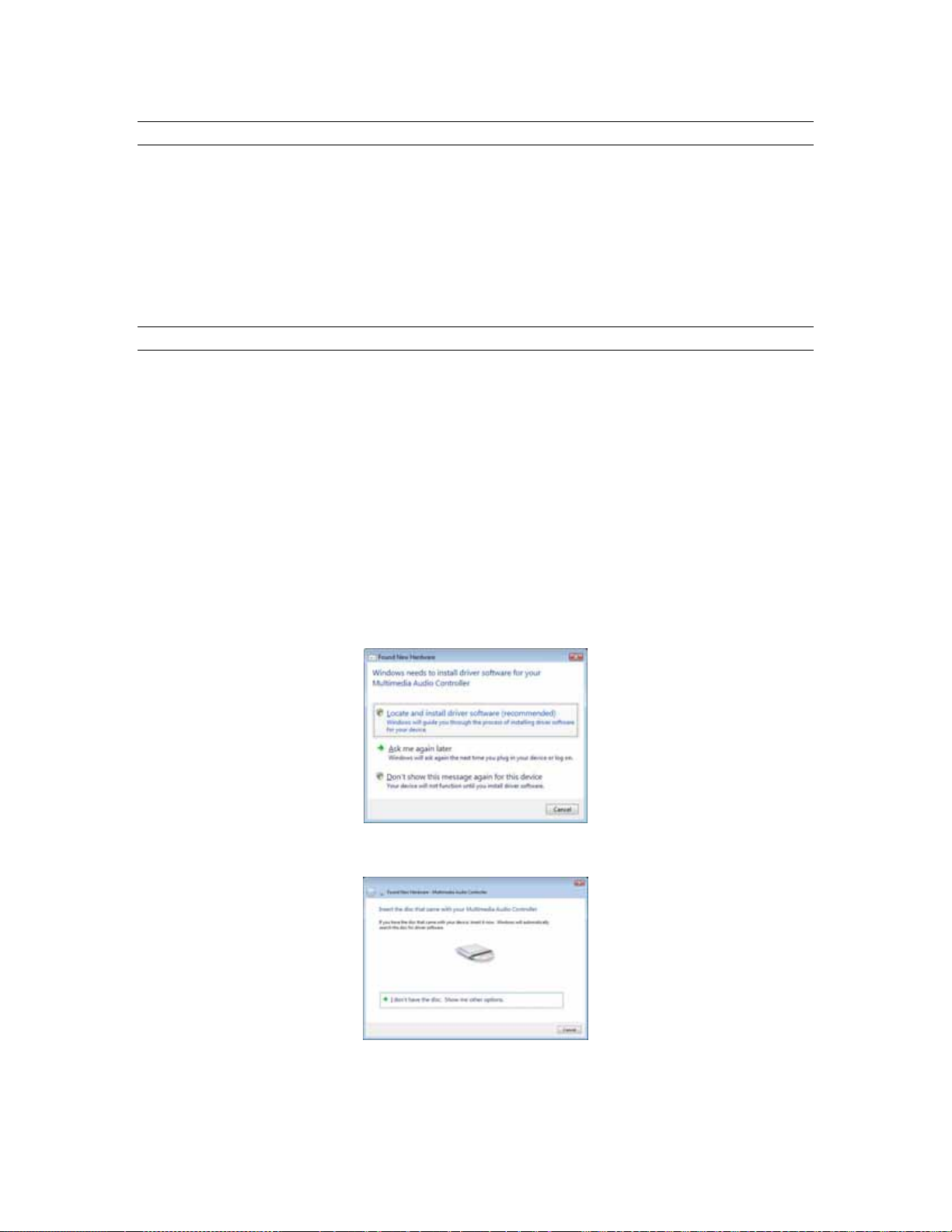
Installation Procedures
2.2.6 Uninstalling the Windows Driver Package in Windows Vista
1. From the start menu, click on “Control Panel.”
2. Click “Device Manager” .
3. Expand the “Sound, video and game controllers” section of device manager be clicking its + sign:
4. Right click on “Lynx AES16e” and choose “Uninstall”
5. Put a check next to “remove driver software” Confirm device removal by clicking “OK”.
6. Reboot the computer
2.2.7 Updating an existing driver in Windows Vista
Navigate your web browser to: http://www.lynxstudio.com > Support > Download. Select OS = Windows/
Product = AES16e/ File Types = All Types. Download the current driver installer.
1. Double-click the downloaded file to decompress, and accept the default destination folder of
C:\Lynx.
2. Click “Yes to All” if prompted to confirm the files to be replaced.
3. From the start menu, click on “Control Panel.”
4. Click “Device Manager” .
5. Expand the “Sound, video and game controllers” section of device manager be clicking the + sign.
6. Double click the “Lynx AES16e” entry to launch the LynxAES16e Properties dialog box. Click
the “Driver” tab, then click “Update Driver…”.
7. When the Hardware Update Wizard box appears, select “Locate and install driver software
(recommended)”.
8. The system will unsuccessfully attempt to locate drivers via Windows Update. On the next screen,
you will be asked to install a driver disk. Select “I don’t have the disc. Show me other options.”
AES16e User Manual
Page 17
Page 18
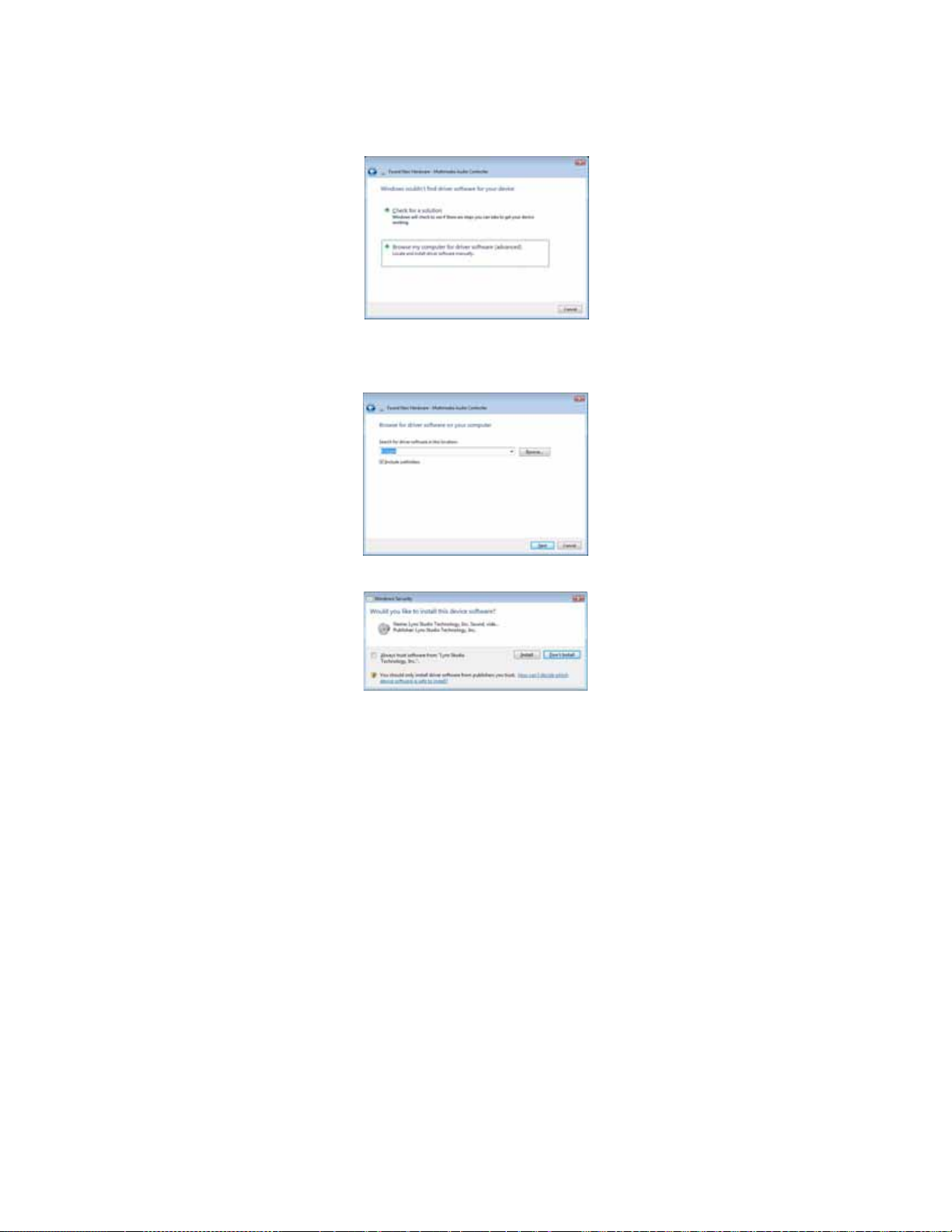
Installation Procedures
9. The next screen will claim that Windows couldn’t find a driver. Choose “Browse my computer for
driver software (advanced)”
.
10. On the next screen, you will be prompted to specify a location for the driver files. Either click
“Browse” and navigate to the Lynx folder on the C: drive, or type in “C:\Lynx”. Then click
“Next”.
11. If you are prompted to confirm the installation, click “Install”.
12. The driver installation will proceed and then indicate that the installation has completed
successfully.
13. Navigate to C:\Lynx, and right-click on LynxApps.inf, and choose "Install". The driver and mixer
app are now installed and ready to use.
AES16e User Manual
Page 18
Page 19
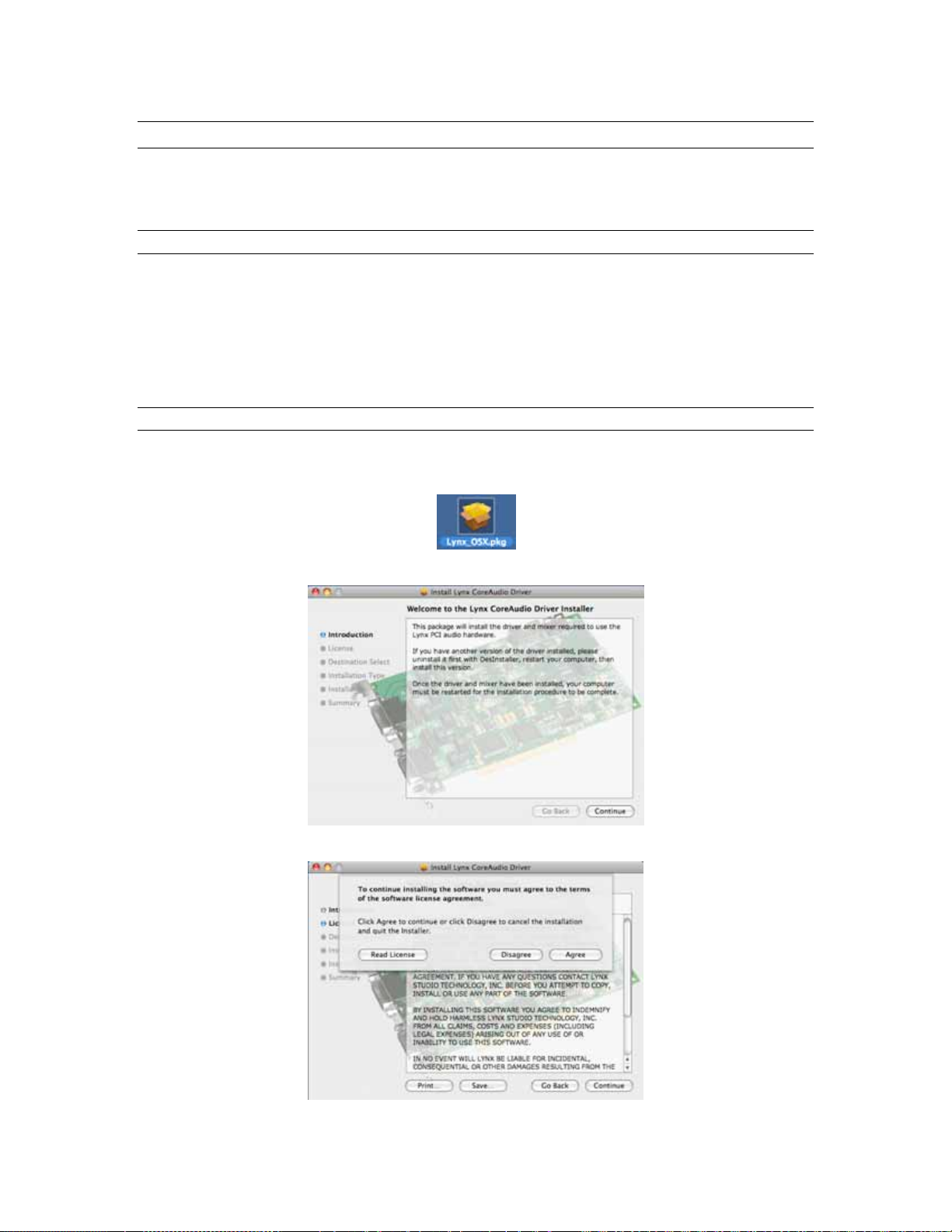
Installation Procedures
2.3 Macintosh OS X
The AES16e Driver Package provides the greatest compatibility with today’s most popular audio and
production software. The AES16e OS X driver supports the Core Audio driver standard and is Universal
Binary compatible for use with Intel-based Macintosh computers.
2.3.1 OS X Installation Files
The Lynx Installation CD contains all driver files mentioned in the subsequent installation steps, as well as
the AES16e manual, driver release notes and test files. If you do not have a CDROM drive or need a more
recent version, these files are available on our website at www.lynxstudio.com > Support > Downloads.
If you have downloaded newer drivers than those included on your Lynx Installation CD, please extract the
driver to the desktop. The following instructions can still be followed, use the driver file on the desktop
rather than the CD as specified in these instructions.
2.3.2 Installing the AES16e Device Driver and Mixer Application.
1. Open the OSX folder.
2. Double-click “Lynx_OSX.pkg”. This will start the driver installation.
3. Click “Continue” at the “Install Lynx CoreAudio Driver Installer” dialog box.
4. When prompted to Agree with the terms of the software license agreement, click “Agree”.
AES16e User Manual
Page 19
Page 20
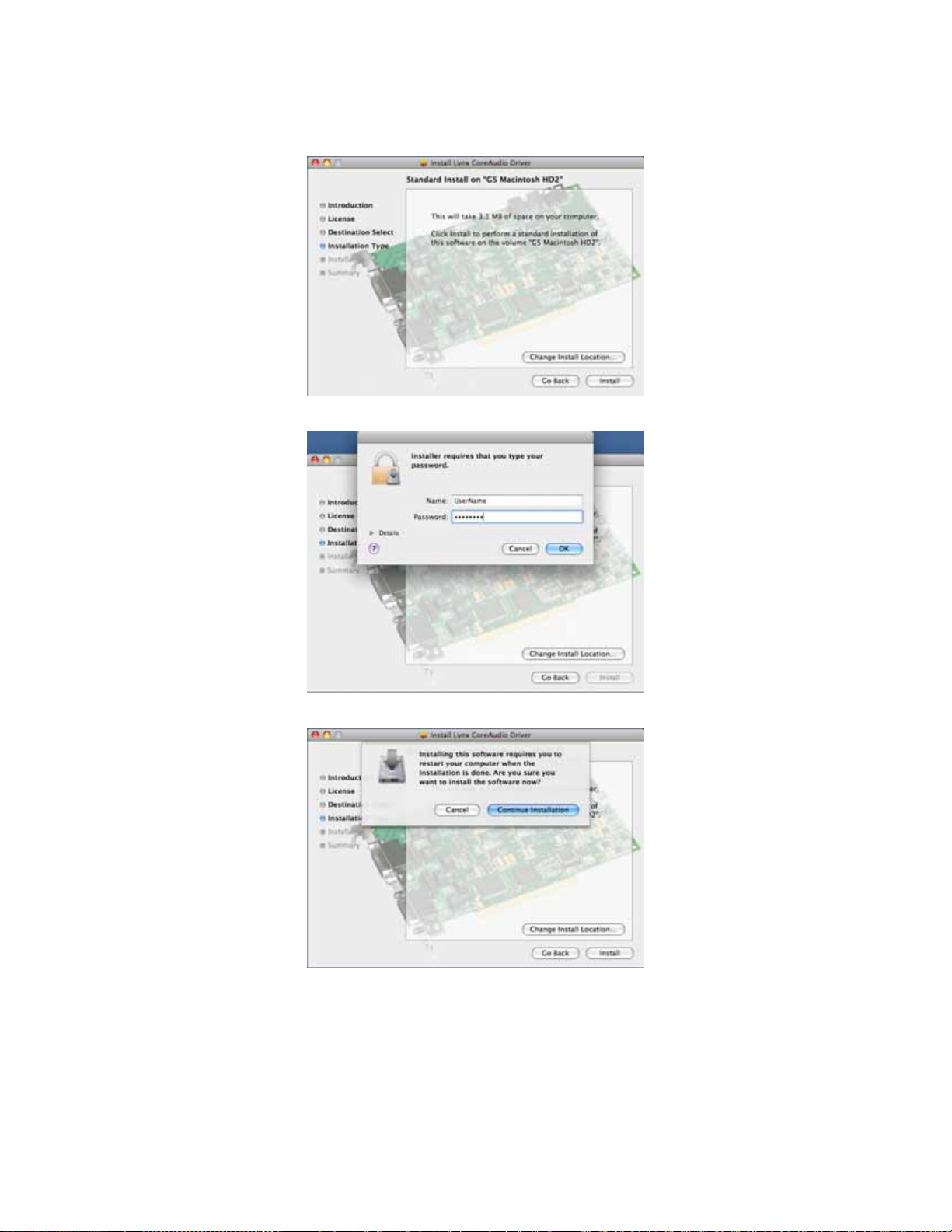
Installation Procedures
5. When prompted to select a destination for the audio driver, choose an appropriate Macintosh HD
and then click “Install”.
6. Enter your password in the Authenticate dialog box and click OK.
7. At the installer restart warning, click “Continue Installation”.
AES16e User Manual
Page 20
Page 21
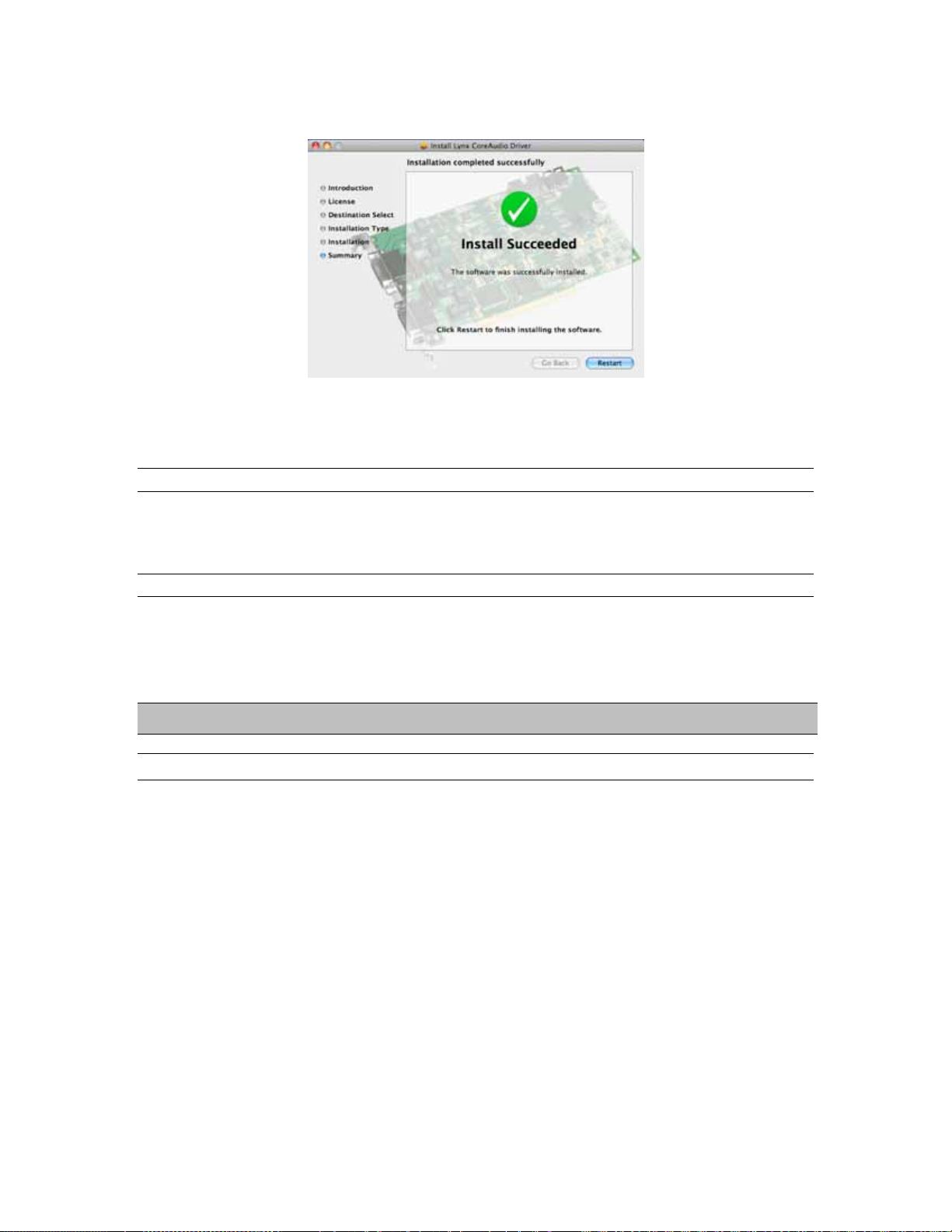
Installation Procedures
8. When the install is complete, you will be prompted to restart the computer.
NOTE: The OS X installation process installs both the Core Audio driver and the Lynx Mixer application.
The Lynx Mixer application is installed in the “Applications” folder.
2.3.3 Uninstalling the AES16e Device Driver and Mixer
To uninstall the driver, you will have to use a third-party uninstaller like DesInstaller, which you can get
from: http://www.versiontracker.com/macosx/. Follow the uninstaller’s instructions to remove the
Lynx_OSX.pkg.
2.3.4 Updating the AES16e Device Driver and Mixer
To update the AES16e driver with a newer version, simply follow the instructions for uninstalling the
driver and then install the newer version per the installation instructions. You may need to reconfigure the
Lynx Mixer and your recording application(s) after upda ting the driver.
3 Hardware Connections
3.1 Overview
The AES16e includes eight AES/EBU compatible inputs and outputs that provide sixteen channels of
digital audio I/O. These signals are available on two bracket-mounted 26-pin high-density D connectors,
labeled I/O Port A and I/O Port B as shown in Figure 1 below.
Also shown in Figure 1 are CLOCK IN and CLOCK OUT connectors that provide word-clock I/O for
internal synchronization with other installed cards. The LStream Port provides a connection for optional
Lynx LStream expansion cards.
The AES50 port is an RJ-45 connector that can be used for future format expansion with an optional
bracket-mounted AES50 interface.
AES16e User Manual
Page 21
Page 22
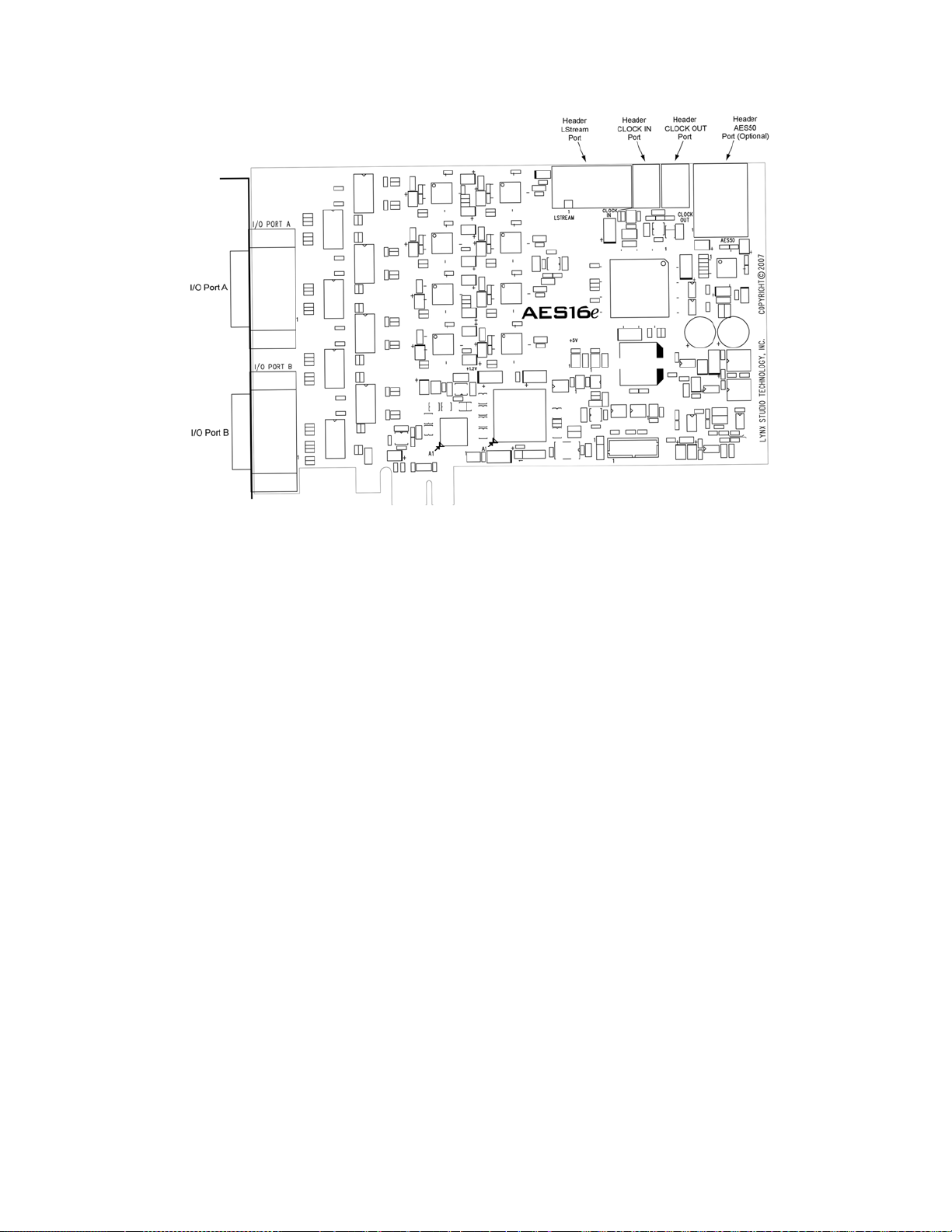
Figure 1: AES16e Board
Hardware Connections
AES16e User Manual
Page 22
Page 23
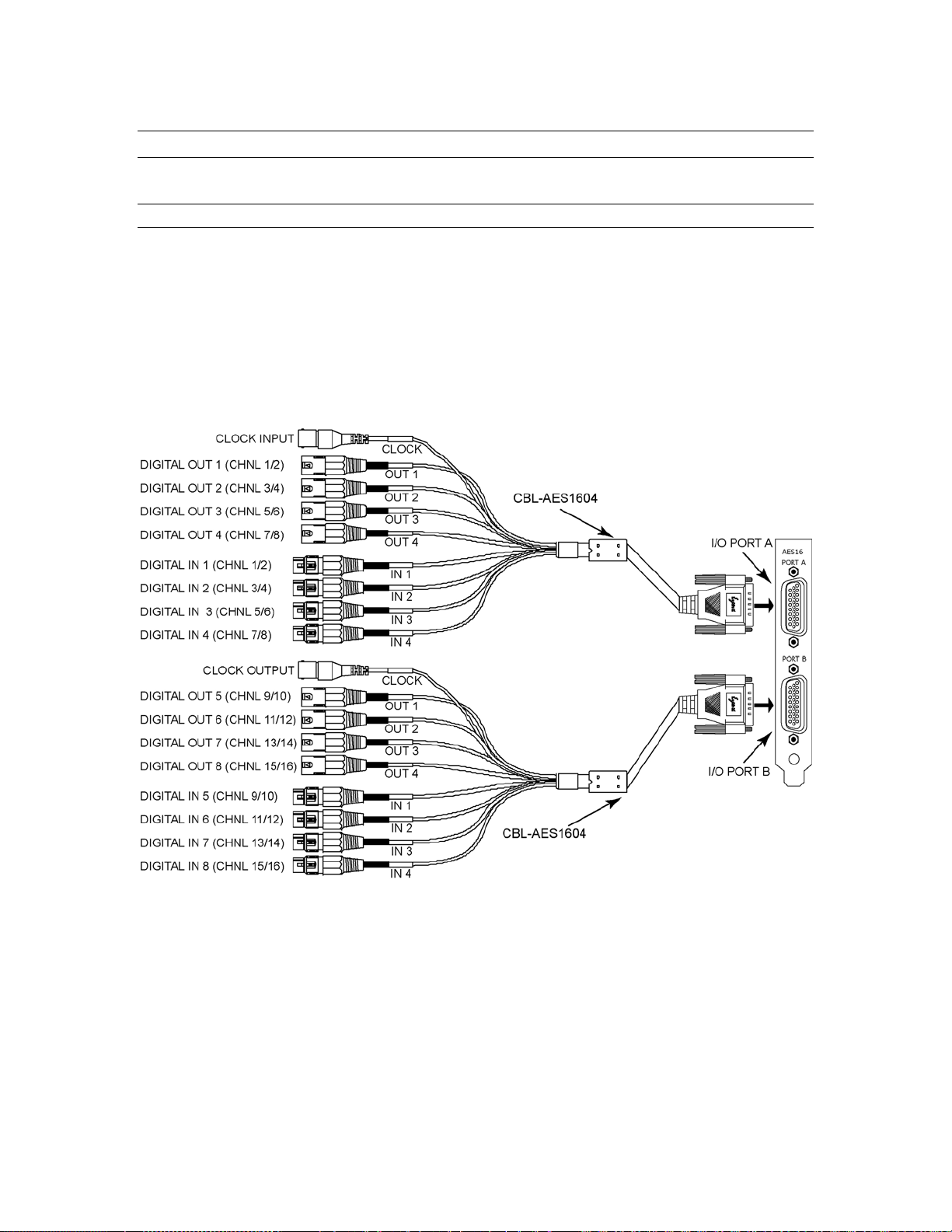
Hardware Connections
3.2 AES/EBU Cable Connections
To minimize cabling issues, a variety of breakout cables are available for the AES16e.
3.2.1 Connections to Equipment with XLR Connectors
The CBL-AES1604 cable provides standard XLR connectors for the AES16e. It is a 2 meter long cable
with the AES16e compatible HD-26 connector, 4 male and 4 female XLR connectors as well as a BNC
word-clock connection. It is important to note that the signals associated with each XLR and BNC
connector depend on which I/O Port it is used on. These signals are listed below in Figure 2. Clock
connections are discussed in detail in Section 3.3
This is the correct cable set to use whenever the AES16e is attached to an AES/EBU device that has XLR
connections.
Figure 2: XLR Connections with CBL-AES1604 Cable
AES16e User Manual
Page 23
Page 24

Hardware Connections
3.2.2 Connections to Equipment with 25-Pin AES/EBU D-Sub Connectors
The CBL-AES1605 breakout cables provide 25-pin D-sub connections compatible with industry standard
multi-channel digital equipment connectors. The CBL-AES1605 is a four meter cable that utilizes the
Yamaha pin configuration for the 25-pin D-Sub connector . Digital devices that are compatible with this pin
configuration include converters such as the Lynx Aurora and Apogee Rosetta, digital mixers such as the
Yamaha 02R, Yamaha DM2000 or Mackie D8B, and processors such as the TC Electronics DSP6000.
Devices that use the Tascam pin configuration are not compatible
products by Tascam, Digidesign, Panasonic and IZ Technology typically use the Tascam pin configuration
for their AES/EBU D-Sub connectors. In these cases, one can have a custom cable made with the correct
pin-out, or use a cable with XLR connections on their equipment that can be interfaced with the XLR
connections on the CBL-AES1604 cable.
The signals associated with each 25-pin D-sub connector depend on which I/O Port on it connected to. I/O
Port A will carry Digital Inputs 1-4 and Digital Outputs 1-4, Port B will carry Digital Inputs 5-8 and Digital
Outputs 5-8. Keep in mind that each AES channel is stereo.
with the CBL-AES1605. Digital Audio
3.3 Clock Connections
In any system with more than one digital device, there can be only one master clock providing
synchronization. Whether you designate the AES16e as the clock master (slaving all other devices to it) or
slave the AES16e to another clock master, it is important that only a single device act as clock master, to
prevent the occurrence of audible digital errors.
The AES16e provides connections that allow for synchronization with external equipment or internal
devices within the computer.
3.3.1 External Clocking
Clock connections to external equipment can be established through word-clock connections or using
AES/EBU digital I/O. Word-clock connections are currently provided only with the CBL-AES1604 cable
set.
With the CBL-AES1604 Cable connected to I/O Port A of the AES16e, the BNC connector labeled
CLOCK acts a clock input. This input supports TTL signal levels and is terminated with 75 ohms of
impedance.
Connect this input to the clock output of an external device and select “External” as the Sample Clock
Source in the Lynx Mixer (see section 6.2).
With the CBL-AES1604 Cable connected to I/O Port B of the AES16e, the BNC connector labeled
CLOCK acts a word-clock output. This output provides a 75-ohm TTL level signal at a frequency that
tracks the sample clock rate of the AES16e. Connect this output to the word-clock input of an external
device.
With either the CBL-AES1604 or CBL-AES1605 cable set, the AES16e can be synchronized to signals
coming in to Digital Inputs 1-4. Any digital devices that are connected to I/O Port A on the AES16e can
serve as a clock source for the AES16e. From the Lynx Mixer, “Digital In 1” through “Digital In 4” can be
selected as the active clock source (see section 6.2).
It is worth noting that with the AES16e’s SynchroLock Technology, jitter performance between the wordclock and digital inputs are very similar. Therefore in cases where this is the only external clocking method
available (i.e. with the CBL-AES1605 cable), there will not be a penalty in terms of jitter or overall clock
performance by selecting “Digital In” as the clock source.
AES16e User Manual
Page 24
Page 25

Hardware Connections
3.3.2 Internal Clocking and Multi-card Systems
Clock connections to internal equipment are provided via the header CLOCK IN and CLOCK OUT
connectors on the AES16e board. Refer to Figure 1 for the location of these connectors. The connectors
support 75-ohm, TTL level signals. If you are connecting to another Lynx digital audio card, the Lynx
Internal Clock Cable (CBL-ICC) or Universal Clock Cable (CBL-UCC) should be used.
Connect the CLOCK IN connector to the clock output of an internal device and select “Header” as the
clock source in the Lynx mixer. The signal on the CLOCK OUT header is a word-clock that tracks the
sample rate of the AES16e. Connect this output to the word-clock input of an internal device or another
AES16e.
As shown below in Figure 3, multiple AES16e’s can be synchronized using the optional Internal Clock
Cable. A daisy chain of CLOCK OUT to CLOCK IN is created so that all cards are tightly synchronized.
Refer to Section 9 Configuring Multiple AES16e’s for more information.
Figure 3: Synchronizing Multiple AES16e's Using Internal Clock Connections
Note: If an appropriate internal clock cable is not available, multiple cards can be synchronized externally
by using the BNC clock connections on the CBL-AES1604 cable. Use a standard 75-ohm BNC coaxial
patch cable to connect the input clock signals to the output clock signals.
AES16e User Manual
Page 25
Page 26
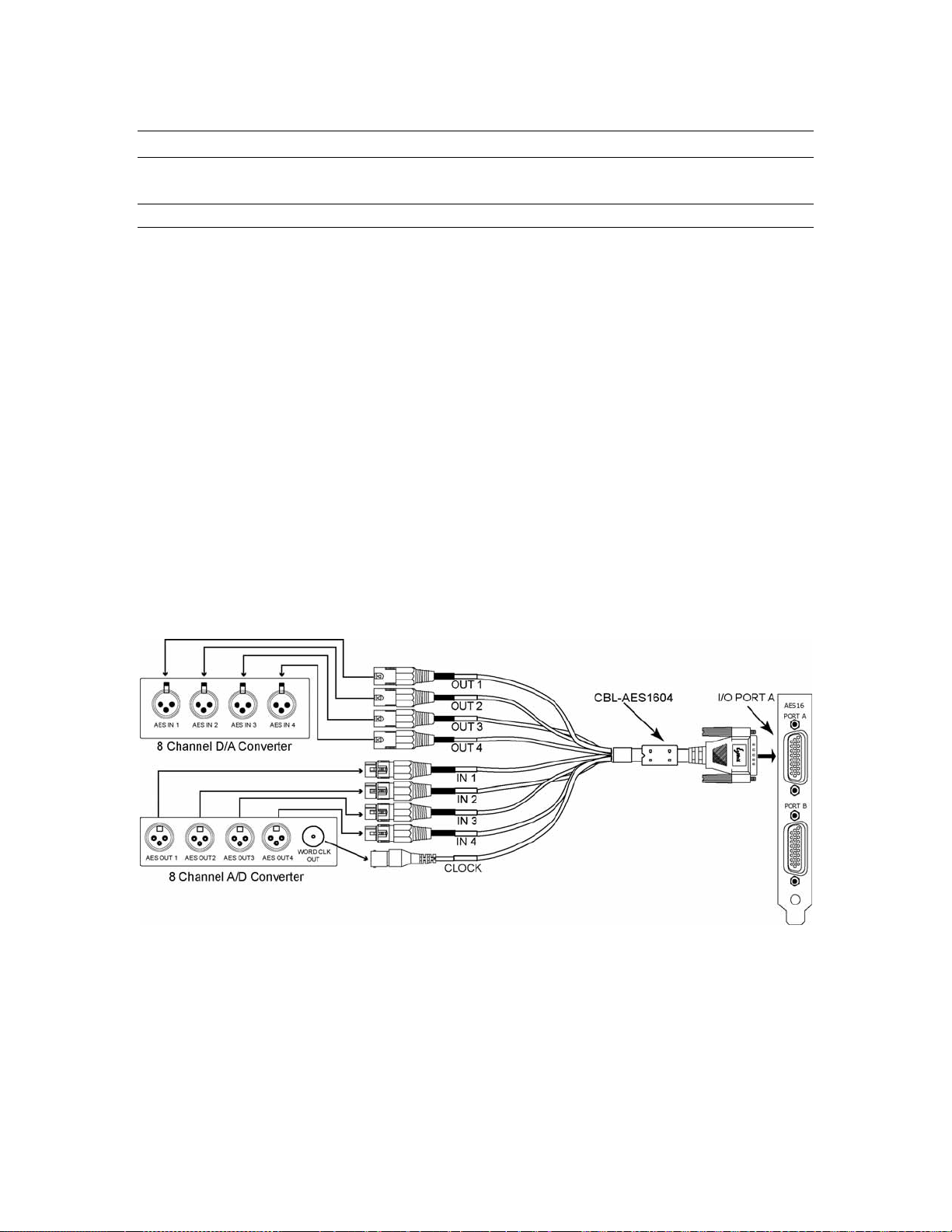
Hardware Connections
3.4 Common Studio Setups
This section describes typical studio setups using the AES16e.
3.4.1 External A/D and D/A with Word-clock
The figure below illustrates the connection of an eight-channel A/D converter and an eight-channel D/A
converter to I/O Port A of the AES16e. This setup uses only half of the available I/O on the AES16e.
Additional converters can be connected to I/O Port B to provide up to 16 channels of A/D and D/A
conversion.
Also shown is the use of the word-clock output of the A/D as the system clock. This signal drives the wordclock input of the AES16e, which is available on the CLOCK BNC connector on the breakout cable
attached to I/O Port A. Note: this connector is a word-clock output when the cable is attached to I/O Port
B. Also, a separate word-clock connection is not always required since any of the four AES inputs
connected to I/O Port A can be used as word-clock sources.
AES16e Clock Settings
To select the external clock input as the sample clock source for the AES16e, set the SAMPLE CLOCK
SOURCE in the Adapter window of the Lynx Mixer to “External”.
External Equipment Clock Settings
Since the internal clock of the A/D converter is the clock master in this setup, change its clock setting to
select its internal clock. Set the D/A converter to slave to one of its digital inputs. Alternatively, another
word-clock signal from the A/D or from I/O Port B of the AES16e could drive the word-clock input of the
D/A. In this case, the clock source of the D/A should be set to the appropriate setting for external wordclock.
AES16e User Manual
Page 26
Page 27

Hardware Connections
3.4.2 Digital Mixer
The figure below illustrates the connection to a digital mixer that has 16 channels of AES/EBU digital I/O.
The D-Sub ports on the mixer must be compatible with the Yamaha multi-channel digital I/O standard.
Each of these ports provides eight channels of input and eight channels of output.
In this setup, either the digital mixer or AES16e can act as the system clock master depending on the clock
settings of each device. In each case, the clock is transmitted to the receiving device via the AES/EBU
connection.
AES16e and External Equipment Clock Settings
To use the digital mixer as the clock master: set the SAMPLE CLOCK SOURCE in the Adapter window of
the Lynx Mixer to “Digital In 1”. Change the clock source setting of the digital mixer to select its Internal
clock.
To use the AES16e as the clock master: set the SAMPLE CLOCK SOURCE in the Adapter window of the
Lynx Mixer to “Internal”. Change the clock source setting of the digital mixer to use one of its digital
inputs.
AES16e User Manual
Page 27
Page 28

Getting Started
4 Getting Started
With the AES16e and its drivers properly installed in your computer, you can begin to use its capabilities
with most popular third party audio applications. In order for these applications to access the AES16e you
must select one of the AES16e audio devices in the application’s audio device configuration menu. Refer to
Section 8 Working with Third Party Applications for more information.
The following sections provide instructions for testing your installation.
4.1 Windows Quick Audio Test
The installation of your AES16e can be tested using the Lynx Mixer and the Lynx Demo application
included on the AES16 Installation CD. This is a quick way of verifying that the AES16e card is installed
correctly and properly connected to your external equipment.
1. Locate “SineWaveMinus16.wav” on the Lynx Installation CD (in the “Support” folder). Drag the
file to the computer’s desktop.
2. Connect the outputs of the AES16e to a digital destination (digital mixer, DA converters, etc.)
capable of delivering an audio signal for listenin g vi a head phones or speakers. Depending on your
external equipment, you may be using the CBL-AES1604 or CBL-AES1605 cables – please check
Section 3 Hardware Connections of this manual for details on the proper connection of these
cables to your equipment. Verify that DIGITAL OUT 1 of the AES16e is connected to your
external equipment. This is the output used for this test.
3. Before testing playback, the clock relationship between the AES16e card and your external device
must be established. For this test, the AES16e acts as the clock master, while your external device
is the clock slave. Consult the manual for your connected equipment to determine how to set it to
receive sample clock from a digital input.
4. Most digital devices offer several choices for sample clock status, with “Internal” gene rally being
the default. If your device does not have the ability to receive its sample clock from a digital input,
please consult Section 3.4 Common Studio Setups for information on creating an alternate clock
relationship with the AES16e. Keep in mind that the sample clock source of the AES16e is set to
“Internal” primarily to confirm the validity of your connections and in stallation – ultimately you
should create clock relationships that make the most sense for your specific situation.
5. Open the Lynx Mixer, which will be in the Lynx Studio Technology program directory (Start >
All Programs > Lynx Studio Technology > Lynx Mixer.)
6. Choose “Restore Defaults” from the Mixer menu. This will insure that the sample clock source is
set to “Internal”, that the output levels are at maximum, and that no channels are muted.
AES16e User Manual
Page 28
Page 29

Getting Started
7. Launch the Lynx Demo application from the Lynx Studio Technology program directory (Start >
All Programs > Lynx Studio Technology > Lynx Demo). The Lynx Demo program should appear
in the upper left corner of your screen. Make certain that the Play Device is set to Lynx AES16e
Device 01.
8. Click “File” and navigate to the computer’s Desktop, then select “SineWaveMinus16.wav” and
click “Open.”
9. Click “Play.” You should see the progress bar move from left to right.
AES16e User Manual
Page 29
Page 30

Getting Started
10. Check the Lynx Output mixer and confirm meter activity for Digital Out 1L and Digital Out 1R. If
you have speakers or headphones connected to your destination device, you should hear audio as
well as seeing meter activity.
If the test did not operate as described or you received any errors, please refer to Section 10
Troubleshooting.
AES16e User Manual
Page 30
Page 31

Getting Started
4.2 Macintosh OS X Quick Audio Test
The installation of your AES16e can be tested using the Lynx Mixer and iTunes, which is included with
current versions of OS X. This is a quick way of verifying that the AES16e card is installed correctly and is
connected correctly to your external equipment.
1. Open Applications > Utilities >Audio/MIDI Setup. Verify that the AES16e Play 1 established as
the default audio playback device for your system.
2. Locate “SineWaveMinus16.aif” on the Lynx Installation CD (in the support folder). Drag the file
to the computer’s desktop.
3. Connect the outputs of the AES16e to a digital destination (digital mixer, DA converters, etc.)
capable of delivering an audio signal for listenin g vi a head phones or speakers. Depending on your
external gear, you may be using the CBL-AES1604 or CBL-AES1605 cables - please check
Section 3 Hardware Connections for details on correctly connecting these cables to your
equipment. Verify that DIGITAL OUT 1 of the AES1 6e is connected to your external equipment.
This is the output used for this test.
4. Before testing playback, the clock relationship between the AES16e card and your external device
must be established. For this test, the AES16e acts as the clock master while your external device
is a clock slave. Consult the manual for your connected equipment to determine how to set it to
receive sample clock from a digital input. Most digital devices offer several choices for sample
clock status, with “Internal” generally being the default. If your device does not have the ability to
receive its sample clock from a digital input, please consult Section 3.4 Common Studio Setups
for information on creating an alternate clock relationship with the AES16e. Keep in mind that the
sample clock source of the AES16e is set to “Internal” primarily to confirm the validity of your
connections and installation – ultimately you should create clock relationships that make the most
sense for your specific situation.
5. Open the Lynx Mixer, which will be in “Applications”. Choose the “Adapter” tab, and verify that
the CURRENT CLOCK SOURCE is set to “Internal”.
6. Launch iTunes from Applications. Click “File” then “Import”. Choose “SineWaveMinus16.aif”
on the desktop and click “Open”.
7. Highlight “SineWaveMinus16” in the iTunes Music List, and click “Play” from the iTunes
transport. You should see the iTunes progress bar moving.
AES16e User Manual
Page 31
Page 32

Getting Started
8. Check the Lynx Output mixer and confirm meter activity for Digital Out 1L and Digital Out 1R. If
you have speakers or headphones connected to your destinatio n device, you should also hear audio
and see meter activity.
If the test did not operate as described or you received any errors, please refer to Section 10
Troubleshooting.
AES16e User Manual
Page 32
Page 33

Operational Overview
5 Operational Overview
5.1 Signal Flow
As shown in the signal flow diagram below, the AES16e with its on-board digital mixer provides extensive
signal routing capabilities that can adapt to any studio requirement. The mixer is implemented using a
proprietary digital signal processor (DSP) that is optimized to maintain low latency and high signal quality.
The architecture of the digital mixer consists of 16 record channels and 16 play channels that are accessible
to host applications as eight stereo record devices and eight stereo play devices. Submixers on each output
provide low-latency mixing for record monitoring and output mixing.
Figure 6: Signal Flow Diagram
5.1.1 Physical Inputs
Starting from the digital inputs in the upper right portion of Figure 6, each AES-3 input signal is routed
through a transformer for isolation before arriving at an AES-3 receiver. The receiver extracts a wordclock, using a low jitter phase-locked loop, and signal data that is passed to the Input Bus of digital mixer.
In the case of the SRC version of the AES16e, the signals on digital inputs then pass through a highperformance sample rate converter before merging with the Input Bus. This sample rate converter can be
enabled or disabled under user control in the Lynx Mixer.
AES16e User Manual
Page 33
Page 34

Operational Overview
The LStream header on the AES16e is an expansion port that provides an additional 16 inputs from a Lynx
LStream device, such as the LS-ADAT that offers 16 channels of ADAT lightpipe. The signals from the
LStream header are routed through the LStream receiver, which feeds the Input Bus.
5.1.2 Digital Mixer Inputs
The digital mixer has 16 input blocks that receive data from the Input Bus and drive the 16 channels of the
record bus. Each of these blocks has an input selector that allows selection of any signal on the Input Bus.
This selector allows flexible patching of any AES16e physical input signal to any of the 16 Record Bus
channels as well as any of the 16 LStream channels. After the selector, the signal passes through a mute
switch and then through the dither block, which offers three popular dith er algorithms and bit-depth
control. The output of the dither block is m easured for peak level meters and feeds one of the Record Bus
channels.
Software control of the digital mixer’s input blocks is provided in the Record/Play window of the Lynx
Mixer application. The input selector corresponds to the Input Source select buttons (above the faders for
each record channel). Mute and dither controls are also provided for each channel on this window.
5.1.3 Record Bus and Devices
The 16 channels of the Record Bus are derived from the outputs of the mixer input blocks. These signals
are routed to the host computer via the PCIe bus to the AES16e driver and also feed the output section of
the digital mixer to provide zero latency record monitoring.
The AES driver installed on the host computer assigns the 16 channels from the Record Bus to eight stereo
record devices as follows:
Record Bus Channel 1 feeds the left channel of Record Device 1
Record Bus Channel 2 feeds the right channel Record Device 1
Record Bus Channel 3 feeds the left channel Record Device 2
(etc)
Record Bus Channel 16 feeds the right channel Record Device 8
5.1.4 Play Bus and Devices
The Play Bus is derived from the 16 channels sent to the AES16e play devices from host applications. In
other words, when an application is used to playback a file, the data from the file is sent to an AES16e play
device. The AES16e driver routes this data to the Play Bus, which feeds the output section of the digital
mixer. Similar to the Record Bus, the 16 channels of the Play Bus correspond to the AES16e’s sixteen play
devices are follows:
Left channel of Play Device 1 feeds Play Bus Channel 1
Right channel of Play Device 1 feeds Play Bus Channel 2
Left channel of Play Device 2 feeds Play Bus Channel 3
(etc)
Right channel of Play Device 16 feeds Play Bus Channel 32
5.1.5 Digital Mixer Outputs
The 16 output signals of the digital mixer are derived from 16 ten-input submixers. The Record Bus and
Play Bus feed the submixer inputs, which each have an associated selector (labeled Monitor Select in the
diagram) and volume control. The submixers use 40-bit accumulators to maintain signal accuracy. The
output of the submixers are dithered to 24-bits using triangular PDF dither and then measured for peak
level metering in the Lynx Mixer application.
This architecture allows each digital mixer output to be a mix of up to ten signals derived from any AES16e
input or any play device receiving data from a host application in playback mode. This capability is sample
AES16e User Manual
Page 34
Page 35

Operational Overview
rate limited: at sample rates of 176.4 kHz or 192 kHz, there are up to 4 sources per output. The benefits of
this architecture include the ability to:
Route any input to any or all outputs
Route any play device data from an application to any or all outputs
Mix any input with any play device for recording monitoring
Create sub mixes for digital effect sends
Since all mixing and routing is hardware-based, so called “zero latency” is achieved.
Software control of the digital mixer outputs is provided in the Outputs window of the Lynx Mixer
application. The Monitor Select function in the diagram corresponds to the Output Monitor Source button s
in the Mixer. The volumes controls for the submixer inputs are below these buttons. The master fader on
the Outputs window of the Mixer adjusts all of the submixer input volumes. Mute and dither controls are
also provided for each channel on this window. The dither button enables the output TPDF dither.
5.1.6 Physical Outputs
The physical outputs of the AES16e include eight AES3 signals and the output of the LStream port. As
shown in Figure 6, the 16 channels of the Output Bus derived from the output submixers feed the physical
outputs. Since there are 16 physical outputs (16 AES3) and up to 32 signals on the Output Bus (including
16 LStream channels), data sent to the 16 play devices is mirrored on the LStream and AES-3 outputs.
An AES-3 transmitter followed by an isolation transformer converts Output Bus signals to AES-3 signals.
An LStream transmitter formats data for the LStream output port. To provide more routing flexibility the
“1-8 / 9-16 Select” function shown in the diagram allows routing of output signals to a bank of eight
LStream channels. Output Bus signals 1-8 can be routed to LStream channels 9-16 if desired.
5.2 Sample Clock Generator
The AES16e utilizes a master sample clock generator to derive all clocks related to the digital audio
sampling rate. As shown in Figure below, the sample clock generator provides a selection of various
clocks sources ands both a wide range and SynchroLock phase-l ock loop (PLL).
Figure 7: Sample Clock Generator
AES16e User Manual
Page 35
Page 36

Operational Overview
5.2.1 Sample Clock Sources
The sample clock generator can derive its reference clock from both an internal and various external
sources. Only one source can be selected at any given time. User control of the sample clock source
selector is provided on the Adapter window of the Lynx Mixer application. The available clock sources are:
On-board low-jitter oscillator (Internal)
External Clock In: signal from the CLOCK IN BNC connector on the CBL-AES1604 break-out cable
Header Clock In: signal from the board-mounted header connector
LStream Port In: word-clock from an LStream device connected to the LStream header port
Digital In 1- 4: word-clock recovered from one of the first AES-3 inputs
5.2.2 Phase-lock Loops and Clock Dividers
A two-stage phase-lock loop system is used to generate a high-frequency PLL Clock while attenuating jitter
in the selected sample clock source. Refer to the Section 5.3 SynchroLock™ for a description of the
operation of the PLL’s. Clock dividers derive required system clocks from the PLL clock.
5.3 SynchroLock™
The AES16e incorporates SynchroLock clock synchronization technology to provide extreme tolerance to
noisy external AES/EBU and word-clock signals while generating an ultra-low jitter clock. This technology
is especially useful for combating noise induced on cables in complex studio installations. SynchroLock
provides clock synchronization while insuring bit-perfect digital transmission. When the AES16e is
connected in an AES/EBU daisy chain, SynchroLock acts like a jitter firewall to prevent the propagation of
jitter to downstream devices.
By coupling statistical analysis with low-noise clock generation techniques, SynchroLock is capable of
attenuating jitter on incoming AES/EBU signals by a factor of 3000:1. Compare this to attenuation of 100:1
or less for professional quality analog phase-lock loops (PLL). SynchroLock can easily handle AES/EBU
signals with jitter levels in excess of 800 nanoseconds.
The SynchroLock sample clock is a two-stage system that is comprised of a fast-locking, wide-range
analog PLL and digitally controlled crystal-based secondary stage. Due to extensive number crunching of
the secondary stage, SynchroLock typically requires one to two minutes to achieve final lock. While the
secondary stage is working, the analog PLL loop maintains lock, but with much less jitter attenuation than
the secondary stage.
When the final lock state is achieved, the secondary stage is switched on line and becomes the system clock
source. In some cases this switching process may cause a momentary disruption in digital I/O. Because of
this, it is recommended that recording or playback not be started until the green LOCK indicator in the
SynchroLock status window is observed. This status window is located on the Adapter win dow of the Lynx
Mixer.
SynchroLock works on any external word-clock signal. By default, SynchroLock is active when the
Sample Clock source is set to a clock source other than Internal.
SynchroLock can be disabled in the settings menu of the mixer by clicking on “Settings > Advanced >
SynchroLock,” but this is not recommended.
SynchroLock is capable of locking to word-clock frequencies within +/- 100ppm of 44.1 kHz, 48 kHz,
88.2kHz, 96 kHz, 176.4 kHz, or 192 kHz. Signals that fall outside of the lock range will cause the red
RANGE indictor to appear in the SynchroLock status window. In this case, the analog PLL is active and
will source the system sample clock.
AES16e User Manual
Page 36
Page 37

Lynx Mixer Reference
6 Lynx Mixer Reference
The Lynx Mixer, which is installed during setup, provides software control of the features of the AES16e
and a visual indication of audio signal level during recording and play back. It can be used dynamically to
change operational settings of the AES16e, but in most cases once the settings are configured for a
particular studio installation they require no further adjustment.
6.1.1 Starting the Mixer
Windows: After installation and a reboot, the Lynx Mixer icon, will appear on the Windows Quick Launch
bar in the lower portion of your screen.
By clicking on this icon, the Lynx Mixer will launch. If you do not have the Windows Quick Launch bar
activated, the Lynx Mixer can be started be selecting “Start > All Programs > Lynx Studio Technology >
Lynx Mixer.”
Macintosh: In OS X, the Lynx Mixer can be launched from Applications > Lynx Mixer.
6.1.2 General Operation
If you are simply recording and playing digital audio without synchronizing to an external clock source,
you can begin using the AES16e by simply selecting the AES16e audio devices in your application
software.
Typically, it is convenient to keep the Mixer running on your desktop to monitor sign al levels or to allow
immediate access to Mixer controls requiring dynamic changes. The Mixer can be forced to appear on top
of other applications by selecting the “Always On Top” option in the Settings pull-down menu (Windows
Only).
6.1.3 Mixer Configuration Recall
The settings in the Lynx Mixer are saved each time you close the Lynx Mixer application. The stored
settings are automatically recalled the next time your computer is restarted. In addition, you can save Mixer
scenes with all parameters intact for instant recall. Mixer scenes can be saved from the MIXER menu
(Windows) or the FILE menu (OSX). This is an effective way to toggle the Mixer state for different
contexts of use (i.e. recording and mixing).
AES16e User Manual
Page 37
Page 38

6.2 Adapter Window
Lynx Mixer Reference
Windows
OSX
q Sample Clock Section
This section of the mixer provides control of the system sample clock generator. All AES16e audio devices
on a single card MUST have identical sample rates since there is one on-board generator. Sample rates
cannot be changed while AES16e is playing or recording – unless the “Allow Clock Change if Active”
option is selected from the Lynx Mixer Settings > Advanced menu (Windows Only).
Current Source
This displays the clock source that is active. This may differ from the selection in the “Preferred Clock
Source” section, if an invalid or offline clock source was selected there.
AES16e User Manual
Page 38
Page 39

Lynx Mixer Reference
Current Rate
Displays the current sample rate of the AES16e. When the AES16e is being used for recording or playback
by an application and the CURRENT SOURCE is “Internal”, the rate shown is the rate set by the
application. Applications are always the “master” in terms of setting the sample clock rate of the card when
the Internal clock is utilized
When an external clock source is selected (External, Header, LStream, Digital In 1-4), the CURRENT
RATE will reflect the sample rate being provided by the current clock source. In this case, the card can be
operating at a different sample rate than the rate used by an active recording or playback application. When
a sample rate discrepancy of this sort occurs, one of two things can occur.
1. The Operating System will resample the playback stream to match the hardware sample rate. This
software resampling is generally poor in quality so this scenario is not recommended when it is
possible to avoid it.
2. The audio will play back or be recorded at the wrong pitch and speed.
Rate Select
Allows selection of the card’s active sample rate manually when the CURRENT CLOCK SOURCE is
“Internal”. The rate will change only if the card is idle (not recording and playing). Manual adjustments are
not required if the card is being used with an application. This control is primarily useful when the AES16e
is the clock master for other digital devices.
Rate Lock
When the CURRENT CLOCK SOURCE is “Internal” and Rate Lock is ON, the driver will ignore all
requests to change the Sample Clock Rate, including those coming from applications. This effectively
causes all files not running at the currently selected clock rate to be software sample rate converted by the
Operating System during playback or recording. When clocking to an external clock source, the Rate Lock
function is effectively ON regardless of this switch setting, and the rate is locked to the same rate of the
incoming clock.
RATE LOCK On is primarily useful in cases where material of various sample rates may be played, but a
static sample rate is desired - for instance when digital devices are connected that don’t support all of the
sample rates desired.
Dual Wire In
Allows selection of AES/EBU dual-wire mode on ALL digital inputs for compatibility with legacy devices.
Dual-wire mode is enabled when the check box is checked; otherwise the inputs operate in single-wire
mode. Dual-wire mode is operational for sample rates greater than 50kHz. The number of available input
channels is reduced to eight when this mode is active. Refer to Section 7. 5 AES/EBU Dual-wire operation
for more information.
Dual Wire Out
Allows selection of AES/EBU dual-wire mode on ALL digital output for compatibility with legacy devices.
Dual-wire mode is enabled when the check box is checked; otherwise the outputs operate in single-wire
mode. Dual-wire mode is operational for sample rates greater than 50kHz. The number of available output
channels is reduced to eight when this mode is active. Refer to Section 7. 5 AES/EBU Dual-wire operation
for more information.
SynchroLock
Shows the status of SynchroLock clocking system.
SynchroLock is Lynx Studio Technology’s proprietary technology for attenuating jitter on clock inputs and
providing a stable clock for all digital signals passed through the AES16e. The SynchroLock status window
and LED indicators show the current state of the SynchroLock system as described below. Prior to
AES16e User Manual
Page 39
Page 40

Lynx Mixer Reference
achieving lock, the four green LED’s give an indication of the completion of various lock stages. During
this time the wide range analog PLL maintains lock. For more information on SynchroLock, refer to the
Section 5.3 SynchroLock™.
Working
frequency and phase. This process typically takes two to three minutes to complete. The four LED’s show
progress towards final lock: One green LED denotes frequency lock to 3.2 ppm accuracy, two LED’s
denote frequency lock to 1.6 ppm accuracy, three LED’s denote frequency lock to 0.6 ppm and the
transition to the phase lock stage, four LED’s denote the start of the phase lock stage. When phase lock has
been achieved, the Yellow “Working” indicator changes to the green “Locked” indication.
Locked
indicator will also appear when the Sample Clock Source is set to Internal and the sample clock frequency
is a multiple of 44.1 kHz or 48 kHz.
Range
Disabled
Settings menu: Settings->Advanced->SynchroLock.
: In this state SynchroLock is analyzing the input clock signal and making adjustments to
: Indicates the SynchroLock system has achieved final lock to an incoming clock signal. This
: Indicates that the selected external clock source is not within the SynchroLock lock range.
: Indicates that SynchroLock has been manually disabled using the SynchroLock control in the
w Preferred Clock Source Section
This section of the mixer provides control of the system sample clock generator. All AES16e audio devices
on a single card MUST have identical sample rates since there is one on-board generator. Sample rates
cannot be changed while the AES16e is playing or recording, unless “Allow Clock Change if Active” is
selected from the Lynx Mixer Settings > Advanced menu.
Clock sources available to choose from are:
Internal Clock derived from the on-board crystal oscillator
External Clock signal from BNC CLOCK connector
Header Clock signal from the CLOCK IN header
LStream Clock signal from the LStream port (i.e. LS-ADAT)
Digital In 1 Clock signal from the Digital 1 Input
Digital In 2 Clock signal from the Digital 2 Input
Digital In 3 Clock signal from the Digital 3 Input
Digital In 4 Clock signal from the Digital 4 Input
Next to each source is a box that displays real-time frequency measurements of system clocks, or “Not
Present” when a valid clock source is not connected. These measurements are very useful for evaluating
and validating both internal and external clock sources.
The Settings Menu offers a “High Resolution Clock Rate” option that provides three decimal places of
accuracy instead of the default single decimal place. With this option enabled, lower digits may fluctuate
rapidly as a result of measurement resolution. This is typically not an indication of clock jitter.
If the selected Preferred Clock Source is not also displayed as the Current Source in the SAMPLE CLOCK
section of the Adapter page, it would be for one of the following reasons:
1. The selected source is not present or the connected device is not generating a valid clock signal.
This can be confirmed by seeing “Not Present” next to this source. In these cases, the AES16e will
operate from its Internal clock until a valid clock signal is connected to the selected clock source.
2. The selected clock source is generating a sample rate outside of the AES16e’s usable range (i.e.
22kHz). This can be corrected by setting the clock source to a supported sample rate (32kHz,
44.1kHz, 48kHz, 88.2kHz, 96kHz, 176.4kHz, 192kHz).
AES16e User Manual
Page 40
Page 41

Lynx Mixer Reference
3. The Clock Source was selected when the AES16e card was being accessed by some software
application. In this case, the Preferred Clock Source will become the Current Source when the
card is no longer being accessed. If “Allow Clock Change if Active” is selected from the Lynx
Mixer Settings > Advanced menu, then a new Preferred Clock Source can become the Current
Source while the card is being accessed from a software application.
e Digital Input Status Section
This section displays status information pertaining to the AES16e’s eight AES inputs. The data displayed
indicates the quality of the AES/EBU connections as well as channels status data sent by a transmitting
device. The information displayed in this section is very useful for troubleshooting digital input connection
issues. For more information about AES/EBU channel status data, refer to the AES-3 specification
available from the Audio Engineering Society web site at http://www.aes.org
Lock
Locked (green) Indicates the digital receiver is locked to a valid AES/EBU source
Unlocked (gray) Indicates the digital receiver is not locked to a valid AES/EBU source
When the Unlocked indicator is shown, all of the fields to the right will be blank.
.
Validity
Valid (green) Indicates the Valid channel status bit is set
Invalid (red) Indicates the Valid channel status bit is not set
The Valid bit is set by a transmitting device to indicate the validity of the audio data being transmitted. A
DAT machine for example may mark the data as invalid when it is not in play mode.
Parity
OK (green) Indicates accurate transmission of audio data
Error (red) Indicates an audio data error occurred during transmission
The parity bit is included in the AES/EBU data stream to validate the transmission of audio data. A parity
error indicates an audio data error was cased either by the transmitting device or the connecting cables.
CS CRC
OK (green) Indicates valid transmission of channel status data
Error (red) Indicates a transmission error in the channel status data
This indicator represents the state of Channel Status Cyclic Redundant Check used to validate the
transmission of the channel status data embedded in the AES stream. An error indicates a channel status
data error was caused either by the transmitting device or the connecting cables. Some devices do not
transmit CS CRC. In this case an error will be displayed, but the audio data can still be transmitted without
errors.
Type
This indicator represents the type of data stream being transmitted by the external device. The external
device indicates type using specific bits in the channel status data. Typically PCM types are shown with
green background and non-PCM types, su ch as Dolby AC3, have a yellow background.
AES16e User Manual
Page 41
Page 42

Lynx Mixer Reference
Valid linear PCM types (bit width):
PCM PCM16 PCM18
PCM19 PCM20 PCM22
PCM23 PCM24
Valid compressed, non-PCM types:
Dolby AC-3
MPEG1L1 MPEG1L2 MPEG2
MPEG2AAC MPEG2L1 MPEG2L2
MPEG2L3 MPEG-4
DTS I DTS II DTS III
ATRAC ATRAC2/3
Emphasis
Off (gray) Emphasis is off
50/15us (green) 50/15us pre-emphasis
J17 (green) CCITTJ.17 emphasis
Unknown (green) Emphasis not indicated
The emphasis bit is part of the channel status data and is used by a transmitter to indicate if the audio data
being transmitted has been encoded with audio signal emphasis.
Rate
This indicator represents sample rate encoded in the channel status data.
Valid Rates include the following:
32.0; 44.1; 48.0; 88.2; 96.0; 176.4; 192.0 kHz (all in green) or Unknown (red)
Note: it is the responsibility of the transmitting device to send rate status that matches the actual rate of the
audio data stream being sent. However, it is possible for a rate discrepancy to exist during a valid
transmission.
Clock Rate
Clock Rate displays a real-time measurement of the sample rates of the incoming signals. These
measurements are very useful for evaluating and validating digital inputs when synchronization or clocking
issues are encountered.
The Settings Menu offers a “High Resolution Clock Rate” option that provides three decimal places of
accuracy instead of the default one decimal place. With this option enabled, lower digits may fluctuate
rapidly as a result of measurement resolution.
When DualWire In is checked to enable AES dual-wire operation on input, Clock Rate should read half of
the encoded channel status rate described above. For example, when running at 192 kHz with dual-wire
inputs, the Clock Rate should indicate 96.0 kHz and the Current Rate should indicate 192 kHz.
AES16e User Manual
Page 42
Page 43

Lynx Mixer Reference
SRC Enable
This checkbox will only appear when using an AES16e-SRC. This checkbox controls the state of the
sample rate converter for a specific digital input. When checked, the incoming signal is routed through the
sample rate converter so the sample rate will match the currently selected sample rate of the AES16e-SRC.
For example, when the device connected to Digital In 5 is running at 48 kHz, the AES16e-SRC is running
at 44.1 kHz, and SRC Enable for Digital In 5 is ON, the AES16e-SRC will convert the sample rate from 48
kHz to 44.1 kHz and the SRC Ratio (see below) will indicate approximately 0.918:1.
SRC Ratio
This indicator will only appear when using an AES16e-SRC. Indicates Sample Rate Conversion Ratio
when the SRC Enable checkbox is turned on.
r Digital Outputs Control Section
This section provides control of status bits embedded in the AES/EBU stream for each digital output. For
more information about the use of these bits, refer to the AES-3 specification available from the Audio
Engineering Society web site at http://www.aes.org
.
Valid
This checkbox controls the state of the Valid bit. When checked, the Valid bit is turned on to indicate to the
receiving device that the audio data being transmitted is valid. This is the default state.
Non-PCM
This checkbox controls the state of the Non-PCM channel status bit. When checked, the Non-PCM bit is
turned on to indicate that audio data other than linear PCM (such as Dolby AC3 or DTS) is being
transmitted.
Emphasis
This checkbox controls the state of the emphasis channel status bits. When checked, the 50/15us emphasis
mode is indicated in the transmitted channel status.
AES16e User Manual
Page 43
Page 44
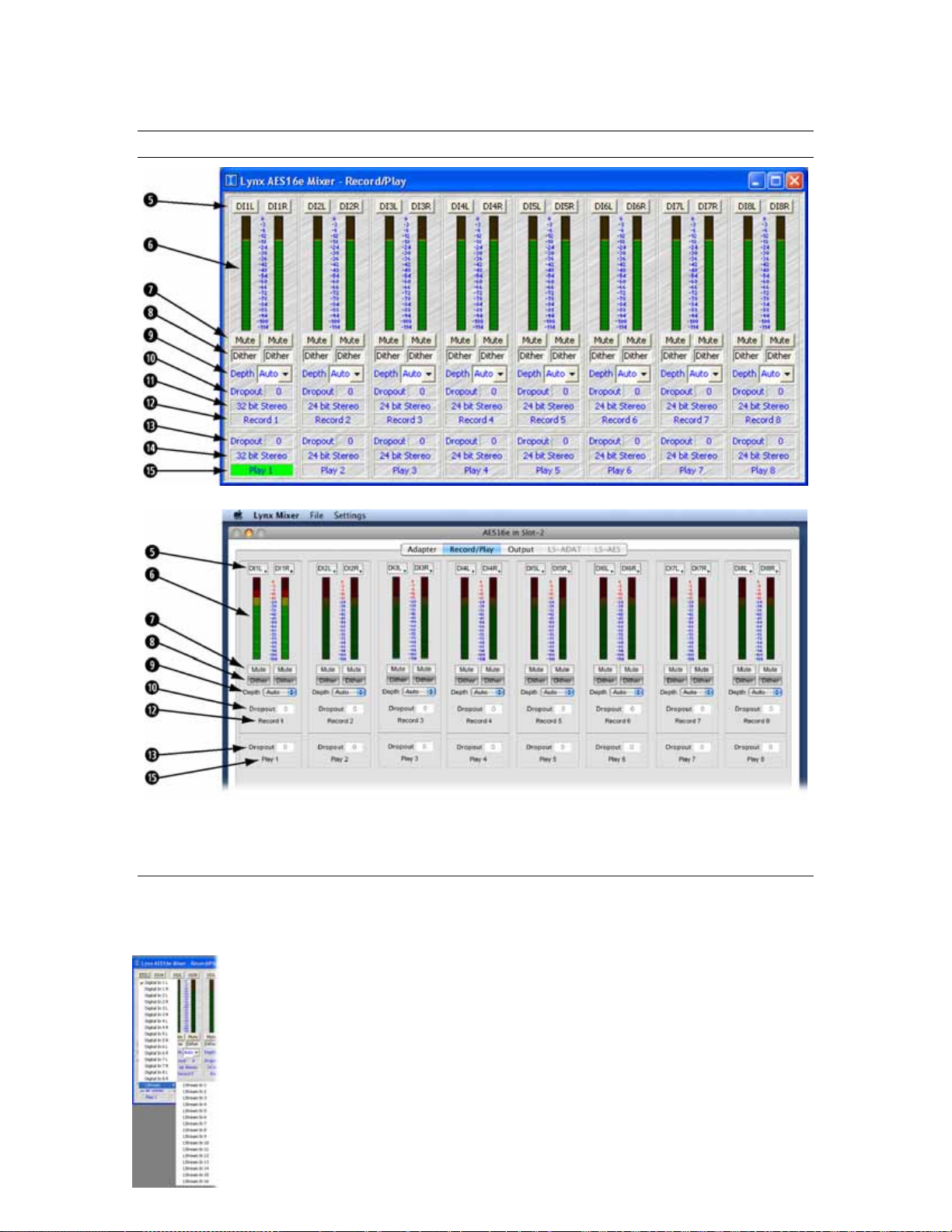
6.3 Record/Play Window
Lynx Mixer Reference
Windows
OSX
t Input Source Select Buttons
These buttons control the patching of physical inputs to record device channels of the digital mixer. Each
device channel can derive its source from any one of the 32 available inputs, which include 16 from I/O
Port A and B and 16 from the LStream port. The button on the left side of each record device panel
corresponds to the left channel of the device.
Clicking on any of the Input Source Select buttons launches a pop-up menu displaying the
available sources that can be selected.
In this example, LStream In 1 is being routed to the left channel of record device 1. This
input would be valid if an LS-ADAT ADAT card was connected to the AES16e’s LStream
Port.
AES16e User Manual
Page 44
Page 45

Lynx Mixer Reference
y Peak Meter
These meters display the instantaneous peak level of audio being sent to the AES16e input selected by the
Input Source Select buttons.
u Mute
This button enables the mute function for the associated input.
i Dither
This button enables dithering for the associated input. The Record Dither Type control in the Settings menu
determines the type of dither applied to the input. The Dither function is on by default, but is only active
when an application requests a recording bit depth of less than 24-bits. This can be overridden with the
Depth control pulldown menu.
Dither is useful for improving signal fidelity when reducing the bit depth of incoming data from 24 bits to
20, 16, or 8 bits.
o Depth
This control sets the bit depth used for recording on each input. The options are 8 bit, 16 bit, 20 bit, 24 bit,
and Auto. When Auto is selected, the bit depth is set according to the sample format requested by an
application accessing the record device. For example, if the sample format is 16 Bit Stereo, the bit depth
will be set to 16 bit.
1) Record Dropout
This status indicator represents the number of audio dropouts that have occurred during reco rding on a
record device. Dropouts can produce audible glitches in audio files. They are typically caused by a
computer’s inability to process data from the AES16e fast enough. The indicator is reset at the start of
recording or on initialization of the driver when using the ASIO driver model . When a dropout has
occurred, the background for this box will turn Red.
1! Record Sample Format (Windows Only)
This status indicator represents the sample format of a recording device. The format, which is set by an
application accessing the device, determines the format of the data sent to the host computer for storage or
processing. The sample format indicates bit depth and mono, stereo, or multi-channel modes. In the case of
32 bit formats, the lower eight bits are set to zero. With ASIO application, the bit depth will be reported as
“ASIO” whereas the actual bit depth of the recorded files would need to be established from within the
ASIO recording application.
AES16e User Manual
Page 45
Page 46

Lynx Mixer Reference
1@ Record Device Label / Status Indicator
This label panel specifies the record device number associated with each input panel. When an application
is accessing a record device, the background of this label turns green to indicate the device is in record
mode. Observing this indicator can be very useful while debugging communication problems with third
party applications.
1# Play Dropout
This status indicator represents the number of audio dropouts that have occurred during playback on a play
device. Dropouts can produce audible glitches in audio files. They are typically caused by a computer’s
inability to process data from the AES16e fast enough. The indicator is reset at the start of playback or on
initialization of the driver when using the ASIO driver model. When a dropout has occurred, the
background for this box will turn Red.
1$ Play Sample Format (Windows Only)
This status indicator represents the sample format of a play device. The format, which is set by an
application accessing the device, determines the format of the data sent from the audio application. The
sample format indicates bit depth and mono, stereo, or multi-channel modes. In the case of 32 bit formats,
the lower eight bits are set to zero. With ASIO application, the bit depth will be reported as “ASIO”
whereas the actual bit depth of the recorded files would need to be established from within the ASIO audio
application
1% Play Device Label / Status Indicator
This label specifies a play device number associated with the Play Dropout and Play Sample Format
indicators described above. When an application is accessing a play device, the background of this label
turns green to indicate the device is in play mode. Observing this indicator can be very useful while
debugging communication problems with third party applications.
Please note play device information is unrelated to the record device controls contained in the same
vertical panel on the Record/Play Window. The location of this information was chosen in order to provide
a compact view of record and play device status.
AES16e User Manual
Page 46
Page 47

6.4 Outputs Window
Lynx Mixer Reference
Windows
OSX
AES16e User Manual
Page 47
Page 48

Lynx Mixer Reference
1^ Output Monitor Source Buttons
These buttons control the routing of record and playback sources that feed each of the 16 output channels.
Since each output is derived from the sum of the ten sources, each button controls the selection of one of
the sources.
When a button is clicked, a pop-up menu is launched that displays the
available sources that can be selected. A Record submenu lists inputs and
their corresponding the record devices (which is dyna mically u pdated to
reflect Input Source selections in the Record/Play window). A Play
submenu lists the left and right channels of the eight stereo play devices.
The No Source option disables a monitor source.
The example to the left shows Digital In 1 L being selected as one of the
ten sources for DIGITAL OUT 1 L.
After a monitor source is selected, a four-character abbreviation of the
selection is placed on the button. For example, DI1L indicates Digital In
1 Left.
1^ Output Monitor Mute Buttons
The buttons, labeled M, located to the right of each Output Monitor
Source Button control the muting of the adjacent monitor source. When
the button is “pushed in”, the mute function is enabled.
1& Attenuation Indictor
This indicator represents the amount of attenuation in dB that has been performed on an output when the
associated volume fader has been pulled down.
1* Overload Indictor
This indicator turns red when signal overloads that have occurred on an output. Overloads occur when the
summation of the ten monitor sources feeding an output exceeds the full scale digital outpu t level.
1( Volume Faders
Theses faders provide digital attenuatio n of t he output signal prior to D/A conversion. With the volume
fader at its maximum position, the Attenuation Indicator will display “0” (zero attenuation). In this case the
audio stream is unaltered. This is the recommended position for critical recording and mixdown sessions in
which the highest signal quality is required. To attenuate a pair of channels, hold down the “Shift” key on
the computer keyboard while click-dragging one of the faders of the pair to be attenuated. To attenuate all
sixteen channels, hold down the “CTRL” key while click-dragging any fader.
AES16e User Manual
Page 48
Page 49

Lynx Mixer Reference
2) Peak Meters
These meters display the instantaneous peak level of the output signal. Meters turn red when the output
level is within 16dB of clipping.
2! Mute
This button enables the mute function for the associated output.
2@ Output Dither
This button enables the addition of triangular probability density dith er for each associated output. Dither is
recommended for improving signal fidelity when more than one monitor source is driving an output or
when the volume fader is not at its maximum.
AES16e User Manual
Page 49
Page 50

Lynx Mixer Reference
6.5 Mixer Menu (Windows)/ File Menu (OS X)
The Mixer menu, located at the top left of the screen, allows selection of global mixer functions.
2# Restore Defaults
This option restores all user-selectable parameters to factory default settings. This feature should be used as
a first step when mixer settings issues are encountered.
2$ Open Scene (Windows)/ Load Scene (OS X)
This feature allows user-defined mixer scenes to be restored. Mixer scene files can be saved to any
directory on the computer’s hard drive. After clicking “Open Scene” navigate to the directory where the
desired scene file has been saved, highlight the file and click “Open”.
2% Save Scene
This feature provides the ability to save all user-selectable parameters. “Scenes” that contain the state of all
mixer settings can be saved to a file on the computer harddrive. Recalling Scenes is a very quick and
efficient way to revert the mixer to an appropriate state for different contexts of use.
Scene memory is global to all users on a single computer and is initially empty. There is no limit to the
number of scenes that can be stored.
After “Save Scene” is selected, A File Name will need to be created and a directory selected for the mixer
scene file to be written to. The current mixer parameters will be stored into scene memory. Selecting an
existing scene name and clicking the Save button will overwrite that scene with the current parameters.
In Windows, recent Mixer scenes will appear by name from the Mixer menu, allowing quick retrieval
without navigating to the directory where the scene file is stored
To delete a scene simply delete the mixer scene file from the hard drive.
NOTE: When the computer is shut down, the current mixer state is saved. When the computer is restarted,
the mixer state is restored. This function is independent of Mixer Scene operation.
AES16e User Manual
Page 50
Page 51

2^ About Lynx Mixer (Windows Only)
Lynx Mixer Reference
PLEASE NOTE: The About Lynx Mixer window will display different information than what is shown here.
This option displays information about the Lynx Mixer, driver, and firmware as follows:
Mixer/Driver Version: Displays the current mixer version and build number.
Build Date: Displays the date the driver and mixer were released.
LynxWDM.Dll Version: Helps to identify a driver/mixer version mismatch. This version should
be the same as the Mixer/Driver Version.
LynxWDM.Sys Version: Helps to identify a driver/mixer version mismatch. This version
should be the same as the Mixer/Driver Version.
Adapter Name: Displays the name of the Lynx audio adapter installed. Up to four Lynx audio
adapters may be shown.
Serial Number: Displays the serial number of the Lynx audio adapter installed.
PCB Revision: Displays the revision of the printed circuit board.
Firmware ID: Displays the firmware sub-version identification number.
Firmware Revision: Displays the firmware revision.
Firmware Date: Displays the date the firmware was released.
If a Lynx Aurora AD/DA converter is connected to the AES16e, the Aurora serial#, PCB Revision, And
Aurora Firmware Revision may also appear in the “About Lynx Mixer” dialog box (as pictured).
2& Exit (Windows)/ Quit (OS X)
This option closes the Lynx Mixer application.
AES16e User Manual
Page 51
Page 52
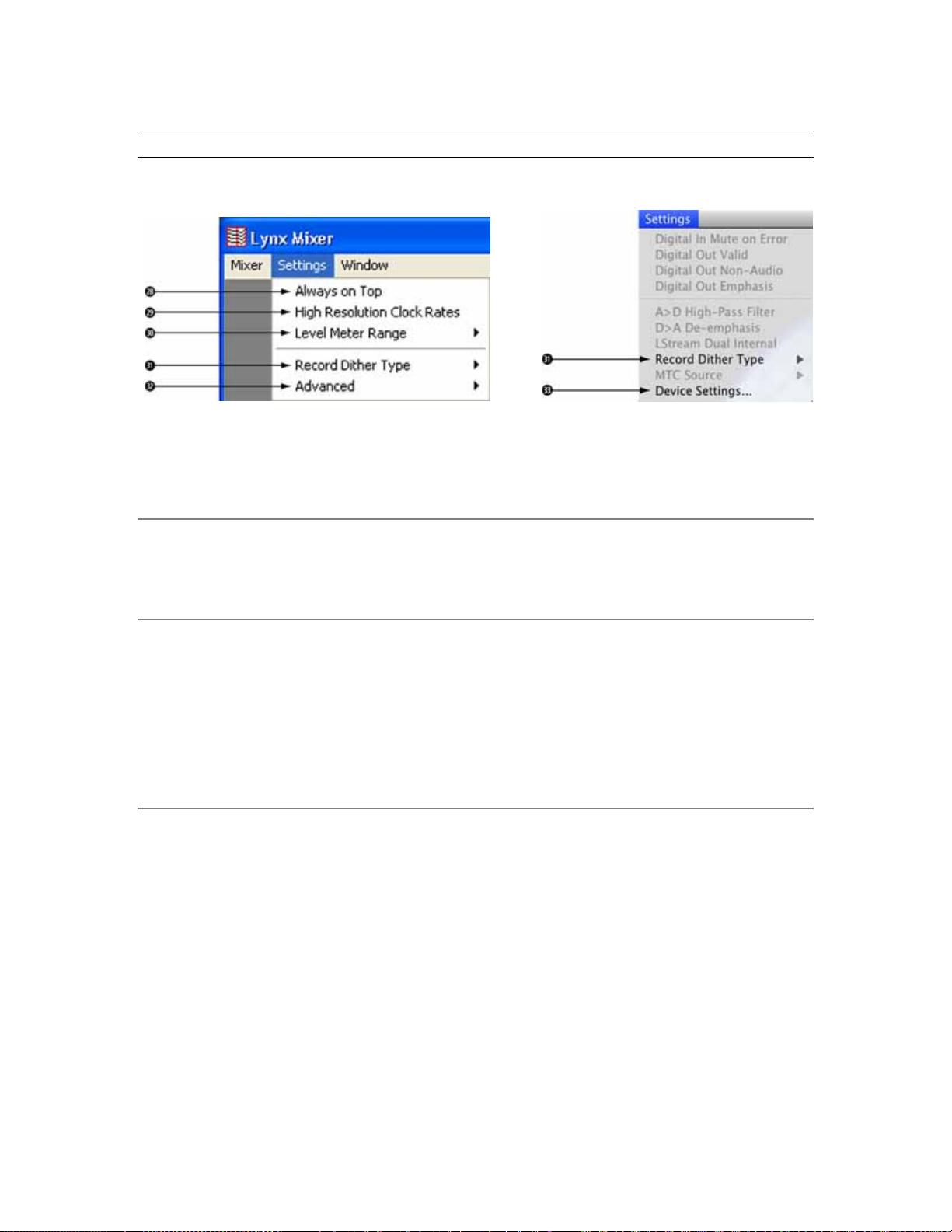
Lynx Mixer Reference
6.6 Settings Menu
The Settings Menu offers access to advanced settings and an alternative method of accessing commonly
used functions that appear in the Adapter Window.
OS X Note: Grayed Out selections
are for L22/LynxTWO cards only.
2* Always on Top (Windows Only)
When this option is checked, the Lynx Mixer window stays on top of other active windows.
2( High Resolution Clock Rates (Windows Only)
When checked, this option enables the display of measured clock rates with 1-hertz resolution. Otherwise,
rates are displayed with 100-hertz resolution. This feature controls the display of all System Clock Rates
and the Digital Input Clock Rates on the Adapter Window of the mixer.
NOTE: With this option enabled, lower digits may fluctuate rapidly as a result of measurement resolution.
This is typically not an indication of clock jitter.
3) Level Meter Range (Windows Only)
This option provides control of the range displayed by the peak meters on the Record/Play and Output
windows of the mixer. The available ranges are 70d B, 96dB, and 114dB (default). Decreasing the range
will increase the resolution of the meter display, which may be required for more critical monitoring. This
is a universal setting for all meters – it is not possible to set multiple ranges.
AES16e User Manual
Page 52
Page 53

Lynx Mixer Reference
3! Record Dither Type
This option provides selection of the type of dither used on all record channels. The following options are
available:
Triangular - Enables the addition of triangular probability density dith er. Triangular is the
preferred dither type in most cases.
Shaped Triangular - This type of dither is essentially high-pass filtered triangular dither that
places most of the dither energy at higher frequencies making it less audible to the human ear.
Shaped triangular dither decreases signal-to-noise by 4.8 dB
Rectangular - This type of dither decreases the signal-to-noise ratio by 3 dB (less than
triangular), but is less desirable because of its noise modulation effects.
In order to enable the selected dither type on a record channel, the Dither button on the associated channel
on the Record/Play window must be “pushed in”. See Section 6.3 Record/Play Window.
3@ Advanced (Windows Only)
This option provides access to several advanced menu functions.
Allow Clock Change if Active – This option allows the Current Clock Source to be changed even when
the card is being used by an audio application. Please note: there will be an audible glitch when a clock
source is changed during playback or recording of audio. With the Allow Clock Change if Active option
OFF (the default), changing the Preferred Clock Source will not change the Current Clock Source until the
driver is no longer being utilized by a software application.
SynchroLock™ – When checked, enables the SynchroLock clock generator. This should be disabled
only when locking to external clocks that are near the limit of the SynchroLock lock range. Enabled by
default.
SyncStart™ – When checked, enables the SyncStart feature, which provides sample accurate
synchronization of multiple record and playback devices. Enabled by default.
Play 1 Multi-Channel Mode – This option provides selection of the play back m ode f or De vi ce 1 of t he
AES16e. Choices include: Stereo, Quad, 5.1 and 7.1.
Mixer Lock – When checked, enables a locking feature that prevents changes to any of the mixer controls
by any application, including the Lynx Mixer.
AES16e User Manual
Page 53
Page 54

Lynx Mixer Reference
3# Device Settings (OS X Only)
This option provides access to several parameters for fine-tuning the driver performance. The default
settings are appropriate for most conditions of use, but in some cases Lynx Technical Support w ill suggest
altering these parameters as a troubleshooting option. Settings are organized by specific sample rate ranges
to maximize the performance benefits. Changes must be made while the driver is not active, so make sure
all audio applications are closed before changing Device Settings.
Transfer Size – This parameter controls the size of the packets transferred to and from the card’s buffer.
The Transfer Size should never be more than ½ the size of the Core Audio buffer size. Increasing the
Transfer Size will increase the actual record and play latency, but in some cases can reduce CPU usage and
improve performance
Number of Record Devices – This parameter controls how many stereo Record Devices are active in
the Operating System. The AES16e can present up to 8 Record Devices, which is the default for sample
rates up to 96kHz, and 4 Record Devices are the default for rates over 100 kHz. Reducing the number of
Record Devices can reduce the load on the computer’s processor, thereby potentially improving
performance. Record Devices are presented in numerical order, so if the number of Record Devices for a
given sample rate range has been reduced to 6, then AES16e Record Devices 1-6 will be active, and
Devices 7 and 8 will no longer pass audio.
Number of Play Devices – This parameter controls how many stereo Play Devices are active in the
Operating System. The AES16e can present up to 8 Play Devices, which is the default for sample rates up
to 96kHz, and 4 Play Devices are the default for rates over 100 kHz. Red uc i ng t he number of Play Devices
can reduce the load on the computer’s processor, thereby potentially improving performance. Play Devices
are presented in numerical order, so if the number of Play Devices for a given sample rate range has been
reduced to 6, then AES16e Play Devices 1-6 will be active, and Devices 7 and 8 will no longer pass audio.
AES16e User Manual
Page 54
Page 55

Using the AES16e
7 Using the AES16e
This section describes how to perform common tasks with AES16e. Additional information is available in
the Frequently Asked Questions (FAQ) section on the Lynx web site (http://www.lynxstudio.com).
7.1 Mixer Scene Storage and Recall
Once you have configured the mixer’s routing and other parameters, you may save that configuration in
memory as a mixer “Scene.” Saved scenes may be recalled to quickly reconfigure the mixer.
When the computer is restarted after being shut down, the mixer will restart with its last-used
configuration. This function is independent of the Mixer Scene memory.
For more information on saving and recalling mixer scenes, refer to Section 6.5 Mixer Menu.
7.2 Input Patching
The physical inputs of the AES16e can be patched to any Record Bus channel of the on-board digital
mixer. This feature allows complete flexibility in routing inputs to tracks and record devices within
software applications.
As described in Section 5.1.2 Digital Mixer Inputs, and shown below, the digital mixer has 16 input blocks ,
each with an Input Patch Select switch. The Input Bus originates from the physical inputs. The Record Bus
feeds the record devices of the driver.
Digital Mixer Input Block
( 1 of 16 )
PCI
BUS
Record Bus
(16 Channels)
Peak
Level
Meter
MuteDither
Input
Patch
Select
Input Bu s (1..3 2)
(32 signals)
Access to the Input Patch Select switch is provided via the Input Source select buttons on the Record/Play
window of the Lynx Mixer.
By clicking on one of these buttons at the top of a mixer channel strip, you can select from any of the
available inputs and route the selected input to that record mixer channel.
Each mixer record channel can derive its source from any of the 32 physical inputs (16 AES-3 digital
inputs and 16 LStream port signals).
For more information on the Lynx Mixer input patching, refer to Section 6.3 Record/Play Window.
AES16e User Manual
Page 55
Page 56

Using the AES16e
7.2.1 Monitoring Theory
Low latency monitoring can be enabled using the AES16e’s on-board digital mixer. This method avoids
delays caused be monitoring through application software. The digital mixer can be setup manually using
the Lynx Mixer application or within applications that support ASIO D irect Monitoring.
As discussed in Section 5.1.5 Digital Mixer Outputs, each output of the AES16e is derived from a ten-input
submixer. This submixer is shown below. The inputs to the submixers include both input signals and
playback signals. Enabling record monitoring is simply a matter of selecting a desired input signal for
mixing on a particular output.
7.2.2 Monitor Setup Using Lynx Mixer
The Outputs window of the Lynx Mixer provides access to the submixer connected to each physical output.
Controls on this window allow manual setup of monitoring.
The ten Monitor Select blocks shown in the submixer diagram correspond
to the ten Output Monitor Source buttons above the faders on each output
channel of the Lynx Mixer. A mouse click on one of these buttons
launches a menu of Record and Playback sources. Selecting a Record
source causes in input signal to be routed to the output.
Horizontal faders below these buttons correspond to the submixer input
volume controls,
, shown in the diagram above.
In this example, Digital In 1 is being selected as a monitor source for
Digital Out 1 Left. The “M” button next to the Output Monitor Source
button must be in the “out” position to unmute a monitor source. After the
source is selected, a corresponding four-letter pneumonic will appear on
the button.
AES16e User Manual
Page 56
Page 57

Using the AES16e
7.2.3 Using Direct Monitoring in an ASIO Application
The Direct Monitoring (sometimes referred to as “hardware monitoring”) feature offered in many popular
third party applications provides a means to enable low-latency monitoring supported by the AES16e’s onboard digital mixer. Instead of using the Lynx Mixer to manually enable monitoring as discussed in the
previous section, controls within the application provide convenient access to this functionality.
Additionally, some applications offer “tape type” monitoring whereby inputs are monitored only when
recording is taking place. When utilizing Direct Monitoring from a recording application, it is preferable to
NOT make alterations to the Lynx mixer directly, as these changes may cause Direct Monitoring to
produce unexpected results.
When Direct Monitoring is enabled in an application, Output Monitor Source Buttons
B through J are automatically assigned monitor sources.
Since panning of mono input sources is available with Direct
Monitoring, even though pan controls are not a feature of the Lynx
mixer, each mono source is assigned to both the left and right c
hannels
of an output channel strip. When a mono signal is panned from withi
the host application, the level sliders under each instance of the
monitor source will move accordingly. As an example: If Digital
In 1
Left is being monitored on Digital Out 1 Left & Right, when you pa
the input signal to the left the Monitor Source Volume for Digital Out
1 Left increases and the Monitor Source Volume for Digital Out 1
Right decreases.
Since this feature relies upon code within a third party application to operate, different software versions
may behave differently than described.
n
n
AES16e User Manual
Page 57
Page 58

Using the AES16e
Click the speaker icon in the Cubase /Nuendo Mixer window to enable Direct
Monitoring.
Click the speaker icon in Samplitude/Sequoia to enable Direct Monitoring .
7.3 Playback Routing and Mixing
In addition to standard monitoring of inputs through physical outputs, the Lynx mixer is capable of
sophisticated routing and mixing of pl ay back and record sources. One can monitor playback from several
applications through a single output, combine live input and playback streams, and record a single source
into several applications with the power of this flexible tool.
In the Lynx Mixer Output Window, clicking one of the ten Output Monitor Source
Buttons for each channel provides the opportunity to select a “Play” source, wh ich
can be any of the 16 playback device channels available to the system. For Digital
Out 1 (Left and Right), the system default is to monitor Play1 (Left and Right),
which appear as the monitor sources P1L and P1R. In this state, any audio assigned
to play out Play1 would be heard out of Digital Out 1.
AES16e User Manual
Page 58
Page 59

Using the AES16e
Selecting Play 2 (P2L and P2R) in the next set of Monitor Source Buttons down,
allows you to monitor audio from Play 1 and Play 2 out of Digital Out 1 at the
same time. If one application or playback stream is assigned to Play 1, and another
to Play 2, you would hear audio from both out of Digital Out 1. You can adjust the
relative level of these two sources with the volume slider directly underneath each
Monitor Source Button.
Similarly, Record sources can be added so that up to ten combinations of live
input, and pre-recorded playback can be routed and mixed to a single output. In
this way, headphone mixes, alternate house feeds, or a seamless blend of canned
and live broadcast material can be easily routed to appropriate outputs on the
AES16e card.
7.4 Clock selection and control
A valid clock source signal must be connected to the appropriate AES16e clock connector when the
PREFERRED CLOCK SOURCE is set to “External,” “Header,” “Lstream,” or one of the Digital Inputs. If
a signal is not present, the CURRENT CLOCK SOURCE will change to “Internal” until a valid signal from
the PREFERRED CLOCK SOURCE is restored. When an External clock source is selected, or when “Rate
Lock” is active, and an audio file or project file is played back at a different sample rate, either the audio
will play back at the wrong speed or pitch, or the Operating System will resample the playback stream to
match the current sample rate of the AES16e. In this case the audio speed and pitch will be fine, but there
may be undesirable consequences from this low-quality sample rate conversion. In general it is preferable
that the card’s sample rate matches the sample rate of the audio being played.
The AES16e also includes a SynchroLock clocking system to provide robust synchronization to degraded
input clock signals. Refer to Section 5.3 for a detailed description of SynchroLock.
7.5 AES/EBU Dual-wire operation
The AES16e supports dual-wire AES/EBU operation in which each physical input or output connection
passes a single channel AES/EBU signal running at half the system sample rate. This capability provides
compatibility with legacy devices that do not support single-wire AES running at sample rates greater than
50kHz.
Dual-wire mode can be enabled independently for inputs and outputs using the Dual Wire In and Dual Wire
Out controls on the Adapter window of the Lynx Mixer. See Section 6.2 for more information. When dualwire mode is enabled the number of available audio channels is reduced to eight.
With Dual Wire In enabled, the AES16e translates dual-wire input signals internally to input channels of
the on-board mixer according to the first table to the right. In this mode, input channels 5 – 8 are not active.
NOTE: Mixer Input Channel selection is available using the Input Sour ce select buttons on the Record/Play
window of the Lynx Mixer. See Section 6.3. Record/Play Window.
AES16e User Manual
Page 59
Page 60

Using the AES16e
With Dual Wire Out enabled, the AES16e translates output signals to dual-wire connections according to
the second table. In this mode, output channels 5 – 8 are not active.
Input Connector Mixer Input Channel
IN 1 Digital In 1L
IN 2 Digital In 1R
IN 3 Digital In 2L
IN 4 Digital In 2R
IN 5 Digital In 3L
IN 6 Digital In 3R
IN 7 Digital In 4L
IN 8 Digital In 4R
Dual-wire Input Routing
Mixer Output
Channel
Digital Out 1L OUT 1
Digital Out 1R OUT 2
Digital Out 2L OUT 3
Digital Out 2R OUT 4
Digital Out 3L OUT 5
Digital Out 3R OUT 6
Digital Out 4L OUT 7
Digital Out 4R OUT 8
Dual-wire Output Routing
Input Connector
7.6 ASIO Specific Setup (Windows only)
Several control parameters of the AES16e are accessible from the ASIO Control Panel within applications
that utilize the AES16e ASIO driver. One of the benefits offered by this inter-application control, is that
these parameters can be saved with a project – allowing consistent performance conditions each time a
project is opened.
For this reason, it is preferable to initiate these settings from within the ASIO application, rather than from
the Lynx Mixer Adapter window whenever possible. All ASIO Control Panel settings except for Buffer
Size are application specific, so if more than one ASIO application is used, the settings will be need to be
established as appropriate for each application.
The ASIO Control Panel can generally be launched from the settings or options menu where the active
ASIO device is established. The following parameters are accessible from this window:
Buffer Size - This control allows the size of the ASIO buffer in samples to
be established. The buffer size is the primary factor in the amount of
latency that a user will experience when using the AES16e. For details, see
Section 7.8 Controlling latency by changing buffer size.
Latency – Displays the amount of latency in milliseconds that is the result
of the selected buffer size at the active sample rate.
Unique Input and Output Names – These switches allow the user to
select if "Left" & "Right" are appended to the device names within the
ASIO application. When checked, "Left" & "Right" are appended to the
device names such as "Record 1 Left". When unchecked the device names
are simply "Record 1".
AES16e User Manual
Page 60
Page 61

Using the AES16e
Ignore Direct Monitor Requests – This switch causes the AES16e driver to disregar d D i rect Monitor
commands from an ASIO software application. Since Direct Monitor calls can assign and mute monitor
sources in the Lynx Mixer Outputs page, setting this parameter to “ON”, can prevent mixer settings from
being changed when an ASIO application is launched.
DM Uses Active Devices – This switch sets the Direct Monitoring scheme for the application. When
unchecked, all devices (active or not) may be used for Direct Monitoring. When checked, only active
devices are used for Direct Monitoring. This gets around a problem where Cubase & Nuendo might select
the wrong Direct Monitoring input or output if non-contiguous devices are active. This switch is ON by
default for Nuendo 2 & 3 and Cubase 2 & 3 and OFF by default for all other applications.
For specific information about the parameters available from within the most popular audio applications,
please see the application notes on our website, at: http://www.lynxstudio.com/ > Support > Support
Documentations > Software Application Notes.
7.6.1 ASIO Positioning Protocol
The AES16e drivers support Steinberg's ASIO Posit i oni n g Prot ocol (APP) for users that need timecode
synchronization capabilities and use an application that supports ASIO Positioning Protocol. In order to
take advantage of this feature, a Lynx LS-ADAT card would need to be used in conjunction with the
AES16e in order to provide a sync source to the system. With a valid sync source connected to the ADAT
Sync In port on the LS-ADAT, sample-accurate synchronization is possible via APP.
7.7 Controlling latency by changing buffer size
Latency in an audio interface can be defined as the time required to process a sample requested from an
application to the interface’s audio output. A number of factors determine the achievable latency
performance of a system housing the AES16e card: processor speed, operating system, sample rate, number
of utilized record or play channels, system efficiency, etc.
Latency can be manipulated by changing the size of the buffers used to transfer data to and from the
AES16e. When using an ASIO application (i.e. Cubase, Samplitude, Sonar) the buffer settings can be
accessed via the application’s ASIO control panel. Additionally, the AES16e Mixer Adapter window
provides access to a global buffer setting, which can define a single buffer size available to WDM, ASIO
applications (Windows Only).
The smaller the buffer size the lower the latency will be. However, if a buffer size is too small for the
system or context, audio anomalies such as clicks and pops can occur. One should become familiar with
altering the AES16e buffer size to best suit their projects. Project sample rate is a critical factor in
determining an appropriate buffer size. It is important to consider that as sample rate increases, latency at
the same buffer size decreases. For instance, at a sample rate of 48 kHz, a buffer size of 128 samples will
produce a latency of 2.66ms. At 96 kHz, the same buffer size would produce a latency value of 1.55ms.
Consequently, at the higher sample rate, it is likely that you would need to increase the buffer size to get
the same performance.
With most Core Audio audio production applications, the buffer size can be adjusted from within a settings
menu in the program. Most Core Audio multi-media/media playback applications do not provide access to
buffer size parameters.
AES16e User Manual
Page 61
Page 62

Working with Third Party Applications
8 Working with Third Party Applications
8.1 Compatibility
The drivers included with your AES16e provide compatibility with all standard third party digital audio
applications that communicate with Windows Wave audio, DirectSound, Core Audio and ASIO devices.
Support for these driver models insures compatibility with the vast majority of OSX and Windows audio
applications. A partial list of applications that have been specifically tested for compatibility is pro vided on
the Lynx web site at http://www.lynxstudio.com > Support > Support Documents > Software Compatibility
8.1.1 AES16e De vi ces
Third party applications communicate with the AES16e through its installed driver. The driver presents the
AES16e’s audio capabilities to applications as standard multimedia, DirectSound or ASIO devices
(Windows) or CoreAudio devices for OS X. Most, if not all, third party pro audio applications provide
device selection in configuration, options, or preference setting windows or menus. Many multimedia audio
applications do not allow direct selection of an audio output device, and instead rely upon the Operating
System’s default playback device. The system default play device can be established from the Windows
control panel (XP: Sounds and Audio > Audio, Vista: Sound). In OS X, the default device can be
established from Applications > Utilities > AudioMidi Setup.
For two channel or stereo audio applications, a separate selection option is typically provided for the input
or recording device and the output or playback device. Multitrack applications provide multiple input and
output device selection menus or windows. Refer to the documentation included with your application to
determine how to select audio devices.
With the AES16e properly installed in your computer, the digital audio devices will be available to
applications, and their names will appear in their device selection menus as follows:
ASIO (Unique Input/Output Names) DirectSound/MME
Record Play Record Play
AES16e Record 1
(Left/Right)
AES16e Record 2
(Left/Right)
AES16e Record 2
(Left/Right)
etc. etc. etc. etc.
ASIO (No Unique Input/Output Names) Core Audio
Record Play Record Play
AES16e Record 1 AES16e Play 1 AES16e Record 1 AES16e Play 1
AES16e Record 2 AES16e Play 2 AES16e Record 2 AES16e Play 2
AES16e Record 2 AES16e Play 3 AES16e Record 2 AES16e Play 3
etc. etc. etc. etc.
When more than one AES16e is installed in your system, the device names will contain a numeric adapter
ID assigned by the operating system. For example, the first input device on adapter 2 would be listed as
“AES16e 2 Record 1”. Refer to the “Configuring Multiple AES16e’s” in section 9 for more information.
AES16e Play 1
(Left/Right) AES16e Device 1 AES16e Device 1
AES16e Play 2
(Left/Right)
AES16e Device 2 AES16e Device 2
AES16e Play 3
(Left/Right) AES16e Device 3 AES16e Device 3
8.1.2 Optimized PCI Express DMA engine
The AES16e takes full advantage of the bi-directional capabilities of the 2.5 Gbit/second PCI Express bus.
It’s optimized DMA engine supports simultaneous bus read an d write transactions and integrates tightly
AES16e User Manual
Page 62
Page 63

Working with Third Party Applications
with ASIO and WDM drivers. The net result is exceptional low-latency performance with minimal CPU
overhead.
8.2 Controlling Audio Bit Depth
The creation of an audio file with a particular bi t depth (or resolution) is controlled through an application’s
recording settings. These settings are typically adjusted in an audio device configuration menu or in a
recording setup window just prior to recording. When recording is initiated the AES16e will generate audio
samples of the desired resolution.
Bit depth control during playback of an audio file is also an application issue. When a file is played, the
recorded bit depth is read from the file’s header by the application. The application uses this information to
set the resolution of the AES16e.
The AES16e supports file types with 8, 16, 24, or 32 bit word widths. Note that 32-bit files contain 24-bit
data with zero data in the least significant bit positions.
The Lynx Mixer application displays the currently selected bit depth for each device just above the device
name in the Record/Play window.
8.3 Multi-Device Operation
The sixteen audio devices of the AES16e operate completely independent in terms of whether they are in
recording or playback modes and their associated audio files. This implies that the devices can operate
simultaneously and support the so-called “full duplex” mode where, for instance, the AES16e Record 1
device is recording while the AES16e Play 1 device is playing.
Although the devices act independently, when multiple devices are being used to record or play multiple
audio files simultaneously, the AES16e driver has the capability to synchronously start all devices with
sample accuracy. This is especially important for maintaining synchronization during playback of multiple
devices and overdubbing.
Additionally, the AES16e is capable of multi-client operation, whereby multiple applications can access
driver devices of the AES16e simultaneously. For instance, one application can be playing audio out of
AES16e Play 1 and 2, while another application plays audio out of AES16e Play 3.
AES16e User Manual
Page 63
Page 64

Configuring Multiple AES16e’s
9 Configuring Multiple AES16e’s
More than one AES16e card can be installed in a computer for additional audio channels. It is also possible
to mix AES16e and AES16 or LynxTWO/L22 cards in systems that have both PCIe and standard PCI slots.
If required, all AES16e’s in a computer can be configured to maintain sample accurate synchronization
during digital audio recording and play back.
9.1 Clock Synchchronicity
In multi-card configurations it is essential to good performance that a coherent clocking scheme is utilized.
As in any digital audio system, all devices must utilize a single clock source to prevent audible digital
errors. Additionally, audio software programs can behave erratically if each card in a multi-card system has
a unique clock reference.
An acceptable clock scheme can consist of either:
A. Establishing one of the Lynx audio cards as a clock master, and the other card(s) as clock slaves.
B. Configuring all of the Lynx audio cards as slaves to some external clock reference, either through
word-clock or digital input connections.
Which arrangement is appropriate will generally depend on the equipment included in the system, the
context of use, and user preferences. Details for correctly setting up both types of clocking scenarios are as
follows.
9.1.1 Configuring one Lynx card as clock master and others as slaves
In this case, cards are synchronized in a master-slave arrangement with one card selected as the clock
master, which provides the word-clock source for the other slave card(s) in the system. From the master,
the word-clock signal is daisy-chained from one slave to the next.
Word-clock signals can be connected internally using the CBL-ICC Internal Clock Cable, which is
available from Lynx. The CLOCK OUT header of one card is connected to the CLOCK IN header of the
next card. A separate cable is required for each slave card in the system. See Section 9.1.3 - Clocking
multiple cards with the CBL-ICC Internal Clock Cable. Alternatively, the CLOCK connectors on the CBLAES1604 cables can be connected externally with a standard 75 ohm BNC patch cable.
In order to select master and slave AES16e’s in a system, each adapter ID must be first physically
associated with an AES16e installed in a computer slot. The procedure is as follows:
Connect at least OUT1 of each AES16e to your AES/EBU monitoring equipment.
Choose an audio application that allows selection of audio devices for audio playback.
Select “AES16e 1 Play 1” as the playback device.
Listen to the playback of any audio file and note which AES16e card is generating the audio signal. In
this case, the card generating audio is adapter 1.
Repeat steps 3 and 4, for “AES16e 2 Play 1”, “AES16e 3 Play 1”, and so on until all AES16e’s in your
system have been identified.
We strongly suggest making the first adapter be the clock master. This is preferable because applications
that are capable of sending sample rate change requests to the audio hardware, will only be able to
communicate a sample rate request to the first card available. This way, when you choose a project with a
different sample rate, or specifically change sample rates for an open project, all of the cards will
automatically switch to the new rate.
After the cable connections have been established, the clock sources for each card must be set correctly in
the Lynx Mixer.
AES16e User Manual
Page 64
Page 65
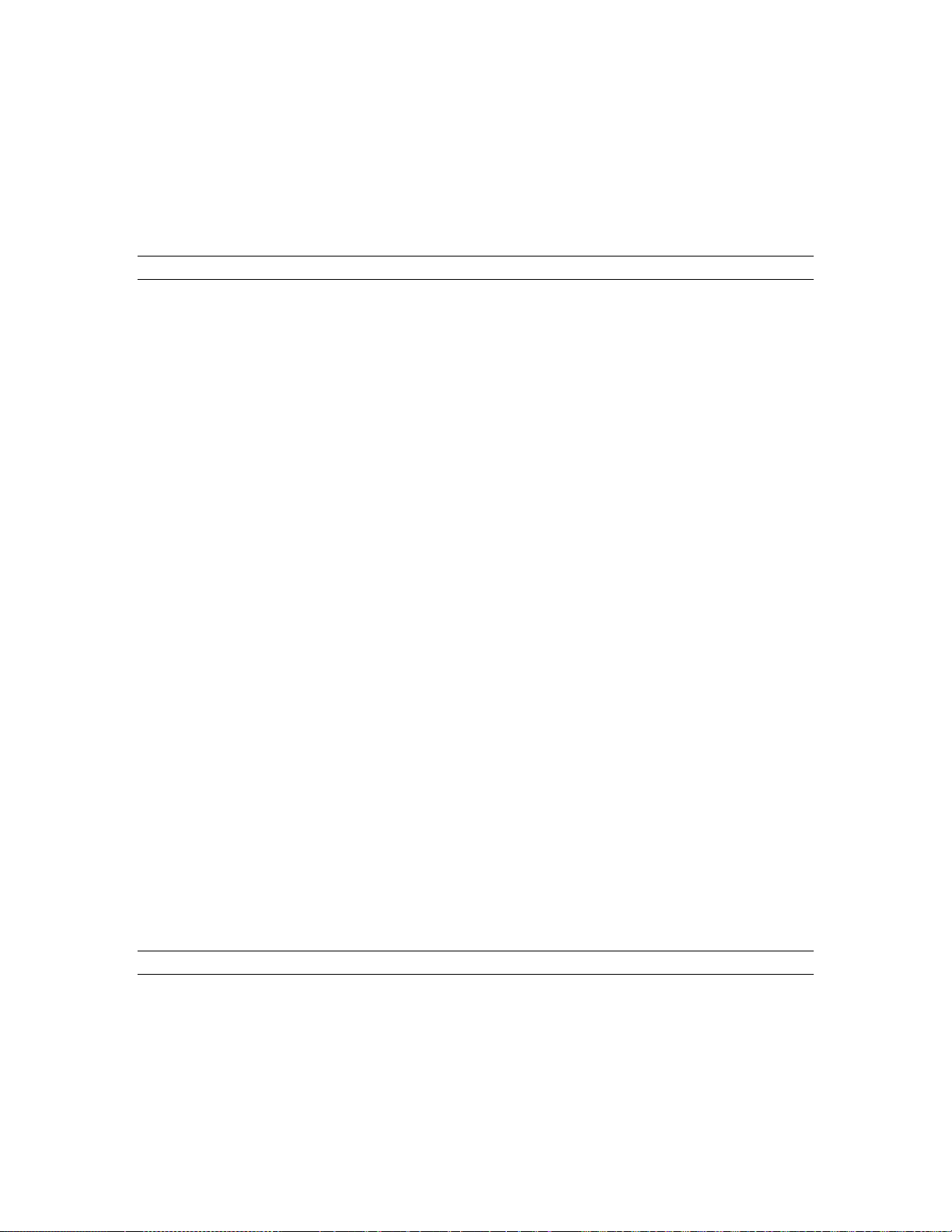
Configuring Multiple AES16e’s
Open the Adapter page for the card that is functioning as the clock master. Make sure that the
PREFERRED CLOCK SOURCE for this card is set to “Internal”. For the first clock slave card, open its
Adapter window and verify that a sample rate is displayed next to “Header” in the PREFERRED CLOCK
SOURCE section. If not, power down the computer, check cable connections and card orientation, and then
power up and check again. If a sample rate is displayed next to “Header”, then select “Header” as the
preferred clock source. If no audio applications are open, “Header” should then become the “Current
Source” at the top of the Adapter page. Repeat this process for every slave card in the system.
9.1.2 All Lynx cards as clock slaves
If your studio is oriented around a dedicated clock source, or you prefer to have your AD/DA converters
operate as clock masters, the Lynx cards in your system can be configured to slave to an external clock
reference.
Clock can be received by the AES16e cards via word-clock connections when the CBL-AES1604 cable
sets are used - see (section 3.3.1 External Clocking) or by slaving to the signals presented to the digital
inputs. When multiple digital devices are connected to the Lynx cards it is essential that all of those devices
are synchronized to a single clock source for proper operation. It is generally recommended to avoid “daisy
chaining” clock connections between digital devices beyond a second generation as the clock signal can
degrade. In such cases it is preferable to use some form of clock generation to insure the word-clock
integrity.
After the cable connections have been established, the clock sources for each card must be set correctly in
the Lynx Mixer. One at a time, open the Adapter page for each card in the system. Verify that a sample rate
is reported next to the target clock source in the “Preferred Clock Source” section of the Adapter page. For
the word-clock input, “External” would be the appropriate choice. For a digital input, “Digital In 1-4”
would be appropriate. If no sample rate is present, verify cable connections and check again. When a
sample rate is reported as expected, select the appropriate source as the “Preferred Clock Source”. If no
audio applications are open, the selected source should then become the “Current Source” at the top of the
Adapter page. Repeat this process for every card in the system.
The AES16 and AES16e feature the Lynx SynchroLock technology (see SynchroLock) which regenerates
clock signals on output. For this reason, it is perfectly acceptable to daisy chain clock signals between
Aes16 and AES16e cards without concern for clock degradation. Therefore, one legitimate clock
configuration is to provide a clock signal to one Lynx card in a multi-card configuration through a wordclock or digital input connection, and then daisy chain the clock signal from that Lynx card to the others in
the system. The Word-clock “daisy-chain” can be connected internally using the CBL-ICC Internal Clock
Cable, which is available from Lynx. The CLOCK OUT header of one card is connected to the CLOCK IN
header of the next card. A separate cable is required for each slave card in the system. See Clocking
multiple cards with the CBL-ICC Internal Clock Cable. Alternatively, the CLOCK connectors on the CBLAES1604 cables can be connected externally with a standard 75 ohm BNC patch cable.
In this case, the card receiving an external clock signal should be set to “External” (for a word-clock
connection) or “Digital In 1-4” (for a digital input connection) as the Preferred Clock Source in the Lynx
Mixer Adapter page. The other cards should be set to “Header” if the CBL-ICC clock cable is used, or
“External” if a word-clock patch cable is used for the clock connections.
9.1.3 Clocking multiple cards with the CBL-ICC Internal Clock Cable
Starting with the master AES16e, insert the plug on one end of a Lynx Internal Clock Cable into the
CLOCK OUT header, until it clicks and locks into place. This header is polarized to ensure the correct
orientation of the cable plug. Insert the plug on the free end of the cable into the CLOCK IN header, on the
nearest slave AES16e. Connect each slave in a similar manner. Refer to the figure below:
AES16e User Manual
Page 65
Page 66

Configuring Multiple AES16e’s
9.2 Adapter ID’s
When multiple AES16e cards are installed in a computer they are automatically assigned unique adapter ID
numbers. These adapter ID’s provide a means to identify and communicate with each AES16e when using
the Lynx Mixer application and to select audio devices in third party applications.
In the Lynx Mixer, the adapter that a user wishes to control is selected from the “Window” pull-down menu
(Windows Only), or by selecting the desired Mixer fr om the cascade of Mixer windows (OS X). In a
Windows system with four AES16e’s, the adapters will be listed as follows:
AES16e 1 Mixer
AES16e 2 Mixer
AES16e 3 Mixer
AES16e 4 Mixer
In each case, the adapter ID is the numeric character just before the word “Mixer” in each selection.
Most third party applications provide a setup or configuration menu for selecting a desired wave audio
device for recording and playback. With multiple AES16e’s in a system, each device name will contain the
adapter ID. For example, the first play device on adapter 2 is listed as “AES16e 2 Play 1”.
In OS X, each adapter will be identified by which slot it has been installed into. For instance, AES16e in
Slot-3, AES16e in Slot-2, etc.
AES16e User Manual
Page 66
Page 67

Troubleshooting
10 Troubleshooting
Clicking, popping or crackling noises in your audio:
1. Check clock master settings. In any digital audio configuration, there can be one, and only one master
clock. All other digital audio devices must be configured as slaves to the designated master clock. Since the
AES16e’s SynchroLock™ technology provides an extremely stable and jitter-resistant clock, we
recommend setting the AES16e as the master clock in your digital audio system.
2. Check buffer settings in your audio application software. Smaller buffer sizes are preferred because they
reduce latency (the time it takes for an audio signal to travel through your audio software). In some cases,
however, setting too small a buffer size can overtax your computer’s processor, particularly when running
multiple tracks and/or a number of DSP plug-ins. This can result in clicks and pops in your audio playback.
Try increasing the buffer size and see if your playback performance improves.
Audio plays back at a faster or slower rate than expected:
This is usually the result of mismatched clock rates and multiple clock masters. For example, if you are
playing back a file recorded at 44.1 kHz, but you have set the clock for 48 kHz, the file will play back
faster and at a higher pitch than expected. Make certain you have set only one device as clock master.
No audio:
If you see signal appearing on the AES16e’s output meters, verify your output connections, making certain
you have a valid signal flow from the AES16e’s outputs to your mixer or other D/A device, and from that
device to your speakers.
If you see no signal appearing on the AES16e’s input meters in the Lynx Mixer Record/Play page, verify
your connections, making certain you have valid signal flow from your digital aud io source to the
AES16e’s inputs.
AES16e User Manual
Page 67
Page 68

Support
11 Support
We are devoted to making your experience with the AES16e trouble-free and productive. If the
troubleshooting and operational sections of this manual did not help resolve your questions, several support
options are available to you:
11.1 Lynx Website Support Resources
Logging on to http://www.lynxstudio.com/ > Support will provide several options for resolving your
support issues:
Support Ticket
For direct attention from the Lynx Technical Support Staff, registered users can submit a support ticket
online that details their problem and steps they’ve taken to resolve it. Most Support Ticket
submissions are responded to within 24 hours.
Frequently Asked Questions
An extensive catalog of FAQs derived directly from our most common tech support inquiries. Our
FAQ section is updated regularly and designed to allow users to find the answers to their most
common questions quickly.
Firmware and Driver Downloads
A library of current firmware and driver files are available for download and installation. Check back
regularly to insure that your AES16e is up-to-date.
Lynx Support Forum
An online Lynx user’s support forum provides a venue for customers to post questions and issues and
receive responses from other users as well as Lynx technical adm i nistrators. Searchi ng pre vious posts
is often an excellent way to uncover valuable information about Aurora operation and troubleshooting.
See http://www.lynxstudio.com > Support > Support Forum.
11.2 Telephone Support
Telephone support is available by calling +1 (949) 515-8265 exten s ion 206 from 9AM to 5PM Pacific
Time, Monday through Friday, excluding United States Holidays.
11.3 Registering your Aurora
Lynx is committed to providing you with the best service possible. To help us serve you better, please be
sure to register your AES16e using one of the foll owing methods:
Fill out and mail the Warranty Registration Card included with your AES16e.
Register on the web at: http://www.lynxstudio.com > Support > Register Your Products
Once you are registered you will automatically receive notifications of new products and upgrades.
11.4 Return Policy
If you have a unit that you suspect is defective or is malfunctioning contact Lynx technical support via one
of the means described above for diagnosis. If the technician determines that the unit is faulty, they will
issue an RMA number so you can send the unit in for repair. Units received without a valid RMA number
will be refused. All RMA numbers are valid for 30 days from the date of issue.
AES16e User Manual
Page 68
Page 69
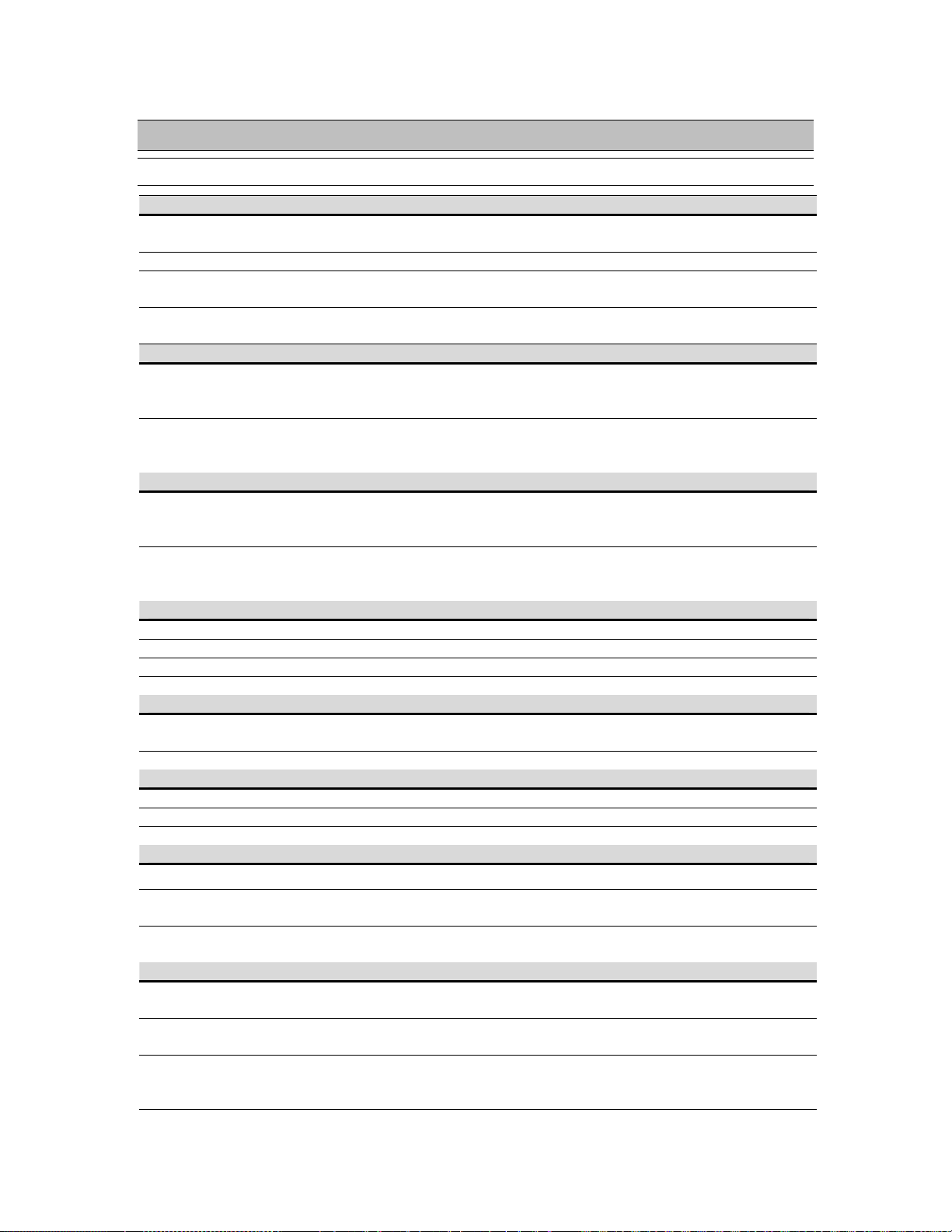
12 Appendices
12.1 Specifications
DIGITAL I/O
Number / Type
Channels
Sample Rates
Sample Rate
Conversion
ARCHITECTURE
Core
Audio Devices
CLOCKING
Sources
SynchroLock
ON-BOARD DIGITAL MIXER
Type
Routing
Mixing
Status
LSTREAM EXPANSION PORT
Compatibility
Type
CONNECTIONS
I/O Ports
External Clock
Internal Clock
SOFTWARE
Windows Drivers
Macintosh
Drivers
Mixer
Application
GENERAL
PCI Express
Bus
Data Transfers
Size
Appendices
Eight inputs and eight outputs,
24-bit AES/EBU format, transformer coupled
16 in/out in single-wire mode, 8 in/out in dual-wire mode
All standard rates and variable rates up to 192 kHz in both singl e wi re a nd
dual-wire modes
Sixteen channels available with support for conversion ratios up to 16:1.
Dynamic range: 144 dB. AES16e-SRC model only.
FPGA-based core contains custom PCI Express interface, data routing and
formatting, device/stream control, digital mixing, clock routing and control,
and DMA engine. Support for field upgrades of firmware.
Card is visible to host applications as eight record devices and eight play
devices. Each device has two channels and can be used independently for
multi-client functionality.
Digital inputs 1 – 4, external word-clock on BNC (with optional CBLAES1604 cable), internal word-clock on header, on-board low-jitter crystal
oscillator
Multi-stage, VCXO-based clock generation system with 3000:1 jitter
attenuation. Wide mode tracks off-frequency clocks, narrow mode generates
ultra-low jitter output for standard frequencies.
Hardware-based, low-latency
Ability to route any input to any or multiple outputs
Up to 22 input or playback channels mixed to any output, 40-b it precision
Peak levels to -114 dB on all inputs and outputs.
Supports Lynx LStream expansion cards including the LS-ADAT 16Channel ADAT I/O card
High-speed serial, up to 16 channels @ 24-bits. 14-pin internal connector.
Two bracket-mounted 26-pin high-density female D-sub connectors.
75-ohm BNC word-clock input and output provided on XLR breakout cables
Two 75-ohm board mounted 2-pin headers for word-clock input and output
Windows XP / Vista platforms: MME, ASIO 2.0, WDM, and DirectSound
Core Audio for OS X 10.4 and up. Universal Binary.
Multi-window GUI provides complete control of digital mixer and all
hardware settings.
Version 2.0 compliant
Bi-directional up to 250 Mbytes/second. Custom 32-channel, zero-wait
state, scatter-gather DMA engine. Bus mastering supported.
4.4” H X 6.6” W X 0.75” D
(standard half-size PCI Express card)
AES16e User Manual
Page 69
Page 70

OPTIONAL CABLES
CBL-AES1604
CBL-AES1605
Appendices
26-pin high-density male D-sub to four female XLR’ s (AES inputs), four
male XLR’s (AES outputs), and two female BNC’s (word clock I/O). Sixfoot, 110-ohm shielded twisted pair cabling.
26-pin high-density male D-sub to 25-pin male D-sub. Supports 4 channels
of input and output. Compatible with Aurora converters and devices with
standard Yamaha digital I/O pinout from Yamaha, Apogee, Mackie, and
others. Twelve- foot, 110-ohm shielded twisted pair cabling.
AES16e User Manual
Page 70
Page 71

Appendices
12.2 Programming the AES16e firmware
Firmware is a set of configuration data that controls the low-level operation of a hardware device. The
firmware can be altered to change how a particular function works or add new features. From time to time,
Lynx will provide new firmware to improve the functionality of a product. End users cannot alter firmware
supplied by Lynx.
Firmware is stored on the card in electronically erasable programmable read-only memory (EEPROM) so
that it is retained when power is not supplied. The contents of the EEPROM can be erased and then
replaced using Lynx firmware updater pr og rams.
When updating the Lynx firmware, it is critical that the computer not be turned off or the process
interrupted in any way. If it is, the card may stop functioning and need to be returned to the factory to be reprogrammed.
Firmware updaters are posted on the Download page of the Lynx website for Windows and OSX platforms.
It is recommended to read the firmware release notes to determine if a new firmware version is applicable
to your situation. Also, occasionally firmware updates require updated drivers in order to function
correctly, and this will be documented in the firmware release notes.
The Lynx AES16e firmware updaters can be downloaded and launched with or without a driver loaded.
Follow the prompts to complete the programming process. Shut down the computer when prompted. When
the computer is powered up again the new firmware will be active.
12.3 Safety instructions
This equipment has been tested and found to comply with the limits for a class B digital device, pursuant to
part 15 of the FCC Rules. These limits are designed to provide reasonable protection against harmful
interference in a residential installation. This equipment generates, uses and can radiate radio frequency
energy and if not installed and used in accordance with the instructions, may cause harmful interference to
radio communications. However, there is no guarantee that interference will not occur in a particular
installation. If this equipment does cause harmful interference to radio or television reception, which can be
determined by turning the equipment off and on, the user is encouraged to try to correct the interference by
one or more of the following measures:
Reorient or relocate the receiving antenna.
Increase the separation between the equipment and receiver.
Connect the equipment into an outlet on a circuit different from that to which the receiver is connected.
Consult the dealer or an experienced radio/TV technician for help.
In order to maintain compliance with FCC regulations, shielded cables must be used with this equipment.
Operation with non-approved equipment or unshielded cables is likely to result in interference to radio and
TV reception. The user is cautioned that changes and modifications made to the equipment without the
approval of manufacturer could void the user’s authority to operate this equipment.
AES16e User Manual
Page 71
Page 72

Appendices
12.4 EMC Certifications
12.4.1 FCC DECLARATION OF CONFORMITY
TRADE NAME: Computer Audio Card
MODEL NUMBER: AES16
COMPLIANCE TEST REPORT NUMBER: Covered by European Standards Report #B30915V1
COMPLIANCE TEST REPORT DATE: November 2, 2003
RESPONSIBLE PARTY (IN USA): Lynx Studio Technology, Inc.
ADDRESS: 711 West 17
TELEPHONE: (949) 515-8265
This equipment has been tested and found to comply with the limits for a Class B digital device, pursuant to Part 15 of the FCC rules.
These limits are designed to provide reasonable protection against harmful interference in a residential installation. This equipment
generates, uses, and can radiate radio frequency energy and, if not installed and used in accordance with the instructions, may cause
harmful interference to radio communications. However, there is no guarantee that interference will not occur in a particular
installation.
If the unit does cause harmful interference to radio or television reception, please refer to your user’s manual for instructions on
correcting the problem.
I the undersigned, hereby declare that the equipment specified above conforms to the above requirements.
Costa Mesa, California
April 23, 2008
th
Street, Suite H3, Costa Mesa, CA 92627
Robert Bauman
Compliance Engineer
12.4.2 EC DECLARATION OF CONFORMITY
MANUFACTURERS NAME: Lynx Studio Technology, Inc.
MANUFACTURER ADDRESS: 711 West 17
Costa Mesa, CA 92627, U.S.A.
COMPLIANCE TEST REPORT NUMBER: B30915V1
COMPLIANCE TEST REPORT DATE: November 2, 2003
TYPE OF EQUIPMENT: Information Technology Equipment
EQUIPMENT CLASS: Residential, Commercial and Light Industry
MODEL NUMBER: AES16
CONFORMS TO THESE STANDARDS: EN50022: 1998, EN55024:1998 + A1:2001, CISPR 16:1993
IEC 61000-4-6, IEC 61000-4-8, IEC 61000-4-11
YEAR OF MANUFACTURE: 2003
I the undersigned, hereby declare that the equipment specified above conforms to the above directives and standards.
Newport Beach, California
April 23, 2008
Robert Bauman
Compliance Engineer
IEC 61000-4-2, IEC 61000-4-3, IEC 61000-4-4, IEC 61000-4-5,
th
Street, Suite H3
AES16e User Manual
Page 72
Page 73
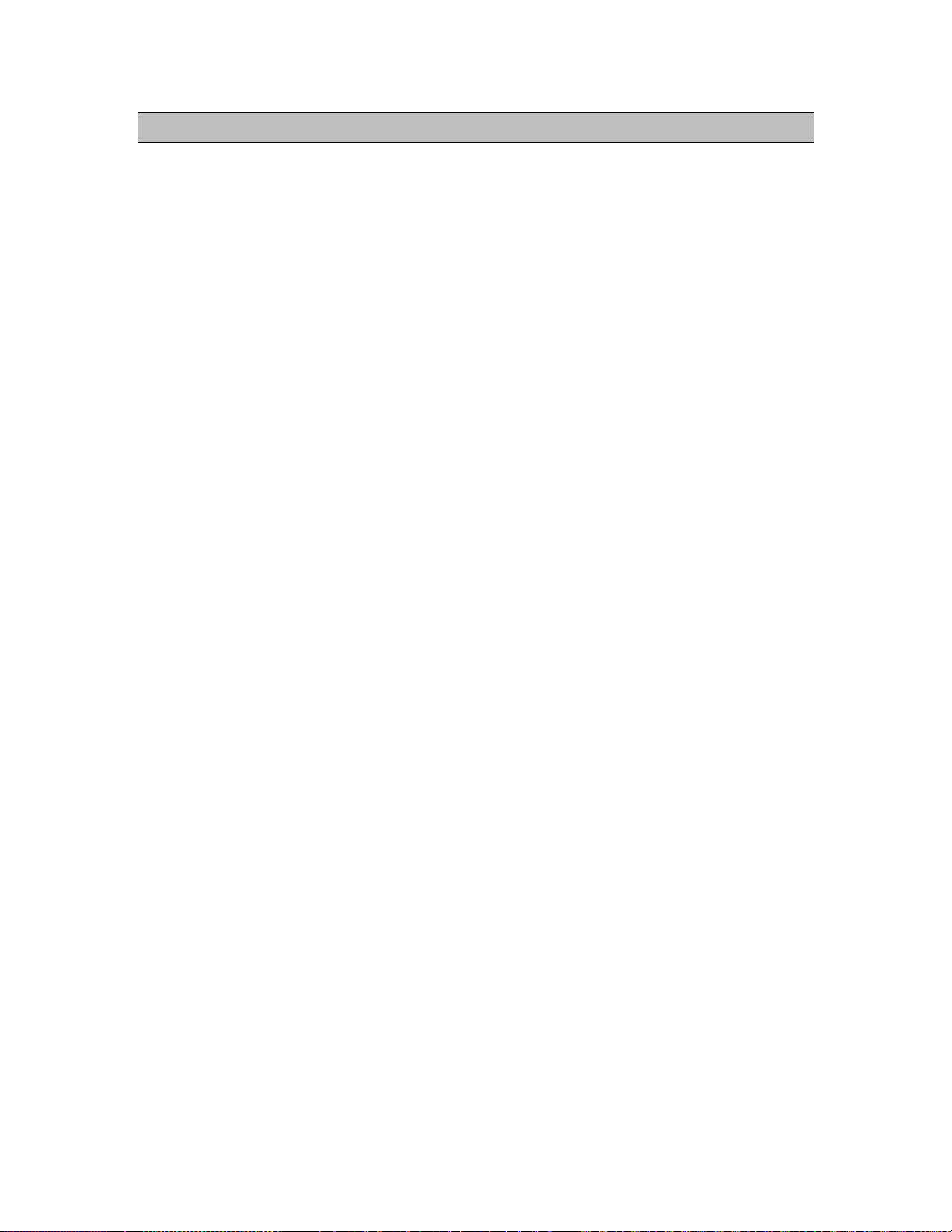
Appendices
13 License Agreement
This End-User License Agreement (this “Agreement”) is a legal contract between you, as either an
individual or a single business entity, and Lynx Studio Technology, Inc. and its affiliates (“Lynx”).
READ THE TERMS AND CONDITIONS OF THIS AGREEMENT CAREFULLY BEFORE
INSTALLING LYNX’S SOFTWARE (THE “SOFTWARE”). THE SOFTWARE IS COPYRIGHTED
AND IT IS LICENSED TO YOU UNDER THIS AGREEMENT, NOT SOL D TO Y O U. BY
INSTALLING OR DOWNLOADING THE SOFTWARE, YOU ACKNOWLEDGE THAT YOU HAVE
READ THIS AGREEMENT, THAT YOU UNDERSTAND IT, AND THAT YOU ACCEPT AND
AGREE TO BE BOUND BY ITS TERMS. IF YOU DO NOT AGREE TO THE TERMS OF THE
AGREEMENT, DO NOT OPEN THE ANTI-STATIC BAG CONTAINI NG THE AES16E BOARD.
PROMPTLY RETURN THE UNOPENED PACKAGE AND ALL OTHER ITEMS USING THE
ORIGINAL PACKAGING TO THE LOCATION OF PURCHASE.
BY INSTALLING THE SOFTWARE YOU AGREE TO INDEMNIFY AN D H OLD HARM LESS LYNX
STUDIO TECHNOLOGY, INC. FROM ALL CLAIMS, COSTS AND EXPENSES (INCLUDING
LEGAL EXPENSES) ARISING OUT OF ANY USE OF OR INABILITY TO USE THIS SOFTWARE.
IN NO EVENT WILL LYNX BE LIABLE FOR INCIDENTAL, CONSEQUENTIAL OR OTHER
DAMAGES RESULTING FROM THE USE OF THIS SOFTWARE, INCLUDING, AMONG OTHER
THINGS, DAMAGE TO PROPERTY, DAMAGE BASED ON INCONVENIENCE OR ON LOSS OF
USE OF THE PRODUCT, AND, TO THE EXTENT PERMITTED BY LAW, DAMAGES FOR
PERSONAL INJURY.
AES16e User Manual
Page 73
Page 74

Appendices
14 Warranty Information
AES16e
One year Free Labor / One year Parts Exchange
This product must be returned to the factory for repair.
Who Is Covered?
You must have proof of purchase to receive warranty service. A sales receipt or other document showing
when and where you purchased the product is consider proof of purchase. This warranty is enforceable
only by the original retail purchaser. To be protected by this warranty, the purchaser must complete and
return the enclosed warranty card or register online within 14 days of purchase.
What Is Covered?
Warranty coverage beings the day you buy your product. For one year thereafter, Lynx shall, at its sole
and absolute option, either repair or replace free of charge any product that proves to be defective on
inspection by Lynx or its authorized service representative. In all cases disputes concerning this warranty
shall be resolved as prescribed by law. All parts, including repaired and replaced parts, are covered only
for the original warranty period. When the warranty on the product expires, the warranty on all replaced
and repaired parts also expires.
What Is Excluded?
You warranty does not cover:
• Labor charges for installation or setup of the product.
• Product repair and/or part replacement because of misuse, accident, unauthorized repair or other cause
not within the control of Lynx.
• A product that requires modification or adaptation to enable it to operate in any country other than the
country for which it was designed, manufactured, approved and/or authorized, or repair of products
damaged by these modifications.
• Incidental or consequential damages result from the product, damage to property, damage based on
inconvenience or on loss of use of the product, and, to the extent permitted by law, damages for
personal injury. Some states do not allow the exclusion or limitation of incidental or consequential
damages, so the above limitation or exclusion may not apply to you.
• A product that is used for rent al pur poses.
To Get Warranty Service…
To obtain warranty service, the purchaser must first call or email Lynx at the email address or telephone
number printed in Section 11 Support to obtain a Return Authorization Number and instructions concerning
where to return the unit for service. All inquiries must be accompanied by a description of the problem.
All authorized returns must be sent to Lynx or an authorized Lynx repair facility postage prepaid insured
and properly packaged. Proof of purchase must be presented in the form of a bill of sale, canceled check or
some other positive proof that the product is within the warranty period. Lynx reserves the right to update
any unit returned for repair. Lynx reserves the right to change or improve design of the product at any time
without prior notice.
Lynx Studio Technology, Aurora and the Aurora Logo are trademarks of Lynx Studio Technology, Inc.
All other product or company names are the trademarks or registered trademarks of their respective owners.
AES16e™ User Manual
Copyright © 1998-2008, Lynx Studio Technology, Inc. All rights reserved.
AES16e User Manual
Page 74
