Page 1

Colibri
V 4.2
IGC APPROVED FLIGHT RECORDER
With SD card interface
LX navigation d.o.o.
Tkalska 10 tel.: +386 3 4904670
SI - 3000 Celje fax: +386 3 4904671
support@lxnavigation.si http://www.lxnavigation.si
Page 2
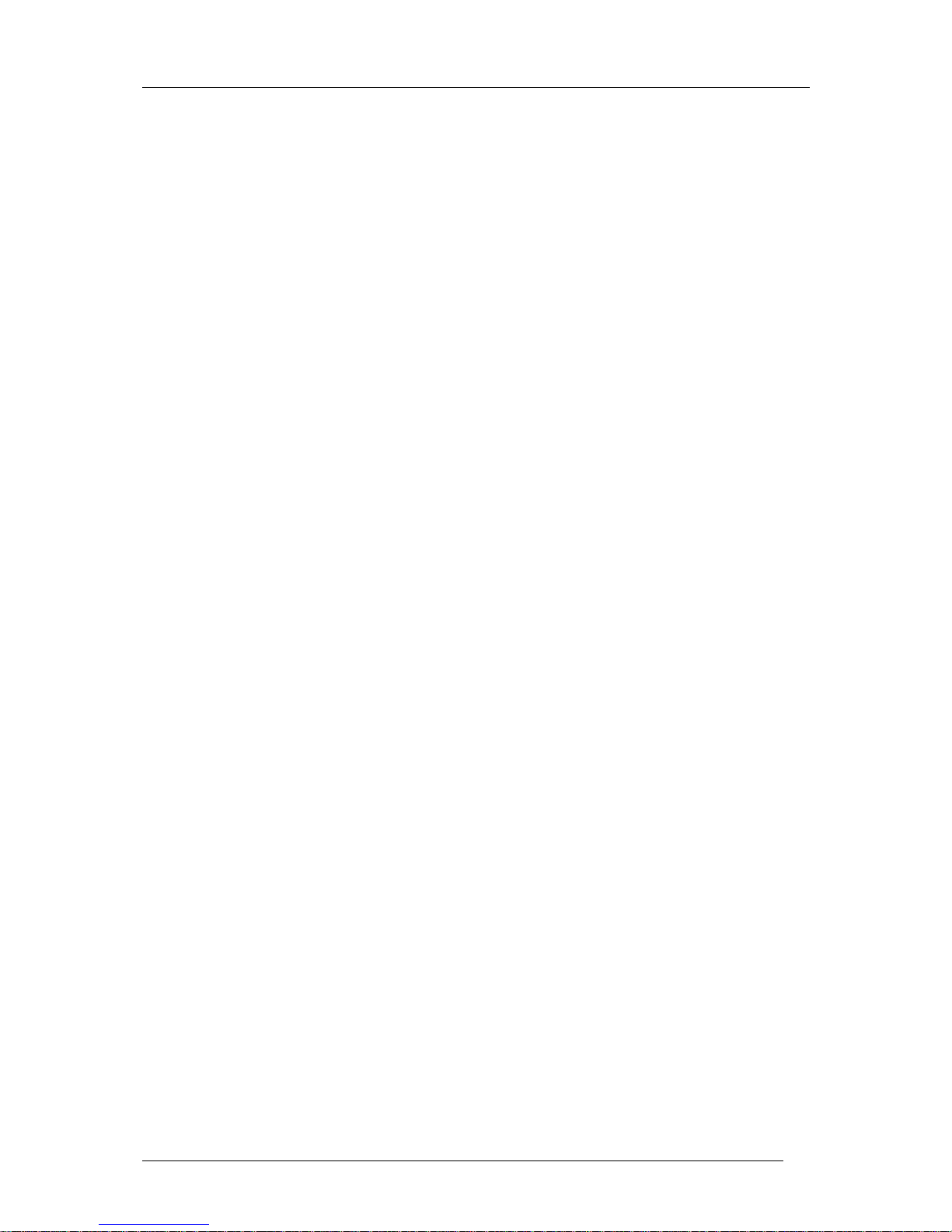
Colibri Manual Ver. 4.2 Dec 2006
LX Navigation d.o.o. www.lxnavigation.si
2
Content
1 Introduction .......................................................................................................................3
1.1 Basic principles....................................................................................................................................... 3
1.2 Hardware configuration........................................................................................................................... 4
1.3 Colibri - Physical Details ...................................................................................................................... 5
1.4 Power requirements................................................................................................................................. 5
1.5 The Colibri keyboard and display ........................................................................................................... 5
1.5.1
The Keyboard and its functionality....................................................................................................................................... 5
2 Minimum preparation for an IGC flight.........................................................................6
2.1 Task declaration ...................................................................................................................................... 6
2.1.1
Task declaration procedure................................................................................................................................................... 6
2.2 Entering Pilot and Glider data................................................................................................................. 7
2.2.1
Pilot data .............................................................................................................................................................................. 7
2.2.2
Glider data............................................................................................................................................................................ 8
2.3 Preflight check ........................................................................................................................................ 8
3 Modes of operation............................................................................................................8
3.1 Powering up ............................................................................................................................................ 8
3.2 Menu structure ........................................................................................................................................ 9
3.2.1
GPS Mode............................................................................................................................................................................ 9
3.2.2
TP Mode............................................................................................................................................................................... 9
3.2.3
Task Mode (for navigation only)........................................................................................................................................ 13
3.2.4
APT Mode.......................................................................................................................................................................... 13
3.2.5
SETUP mode...................................................................................................................................................................... 14
3.2.6
VIEW FLIGHT RECORDER............................................................................................................................................ 19
4 Wiring and installation ...................................................................................................20
4.1 Wiring ................................................................................................................................................... 20
5 Communication................................................................................................................22
5.1 PC communication................................................................................................................................ 22
5.1.1
PC specifications................................................................................................................................................................ 22
5.2 Communication with PDA.................................................................................................................... 25
5.3 Using of SD card................................................................................................................................... 25
5.3.1
Downloading of flights....................................................................................................................................................... 26
5.3.2
TP/TSK and Flight Info transfer......................................................................................................................................... 27
5.4 Communication with LX 5000/7000..................................................................................................... 27
6 Basic flight evaluation.....................................................................................................28
7 Problems...........................................................................................................................29
7.1 INIT MEMORY procedure................................................................................................................... 29
8 Baro calibration procedure............................................................................................. 29
9 Colibri USB Port..............................................................................................................30
9.1 Installing USB driver ............................................................................................................................ 30
9.2 Data transfer through USB.................................................................................................................... 32
9.3 Troubleshooting the Colibri/USB connection....................................................................................... 32
10 Tree structure diagram...................................................................................................33
Page 3
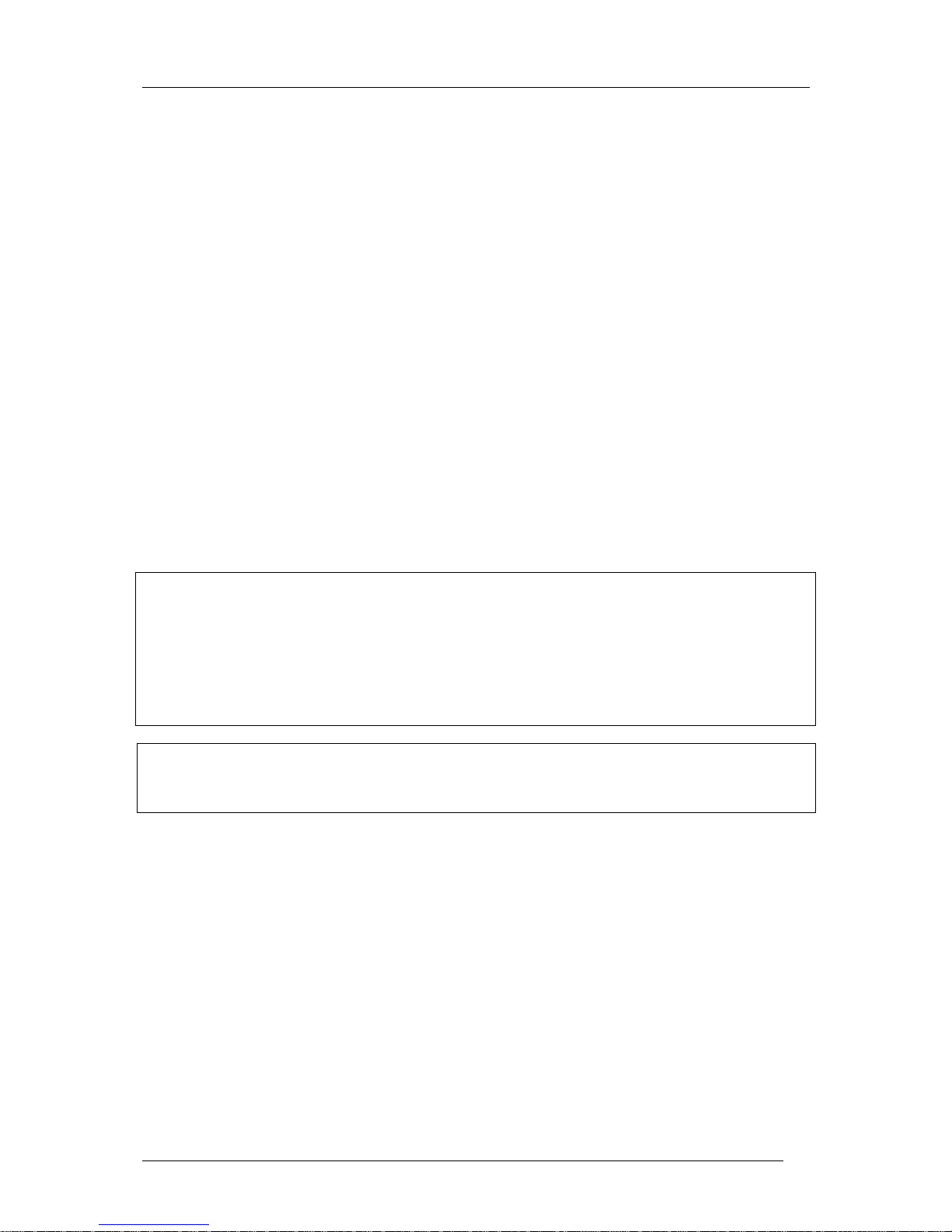
Colibri Manual Ver. 4.2 Dec 2006
LX Navigation d.o.o. www.lxnavigation.si
3
1 Introduction
The primary task of the unit is to produce a secure flight record containing GPS position, GPS altitude, pressure
altitude and engine operation at pre-determined intervals for subsequent analysis. Additionally, a number of
attractive and useful features are implemented to enhance the unit’s capabilities. The flight recorder meets all
IGC (International Gliding Commission) requirements and has unrestricted IGC Approval with no limitations.
Full details of the approval are listed in the FAI website ( http://www.fai.org/gliding/gnss/lxncolibri.pdf ).
Chapter 2 of this manual contains a quick reference for pilots in a hurry while later chapters describe the many
features and functions in greater detail.
1.1 Basic principles
The unit does not need any programming or initialization to start recording, once the power is on and the antenna
connected, the unit will start recording when one of the following conditions are met:
• When a ground speed of more than 20 kph (12 kts) is detected, or
• An increase of pressure altitude or climb, is detected.
Many of the recording parameters can be changed or implemented through the Setup menu, which are described
in later chapters. Without an antenna connected, the unit will operate as a recording barograph.
Recorded data is downloaded using a PC or PDA and the corresponding program must be installed. All
necessary software to achieve this is supplied with each instrument on a CD. While third party software exists to
download the instrument, it is strongly recommended that the following programs from LX Navigation are used:
• For downloading with a PC - LXe
• For downloading with a PDA - ConnectLX
Note!
Colibri v4.0 is able to communicate with a PC via a USB port and for this purpose, a small mini B type
connector is situated near the main RJ plug. When connected to a PC via the USB port, the unit is powered from
the PC, making an external power supply un-necessary.
Warning!
When the USB port is connected, the GPS module is automatically disconnected to save power. Thus powering
through the USB port during flight is not an option as the GPS will be inoperative. The main RJ plug should be
removed before using the USB.
Important note!
The USB communication may not work on all computers and operating systems. It is essential that you follow
the instructions for installing the USB drivers in chapter 8 very carefully.
The following description of the flight files is for information only and can be skipped by the non-technical
reader. When a flight is downloaded, two files are generated, one with a .LXN extension and another with an
.IGC extension. The .LXN file is a binary file while the .IGC file is text file and can be opened using a text
editor. An example of the content of an .IGC file is shown below:
ALXNC3EFLIGHT:1 'A' record gives recorder 3digit IGC S/N
HFDTE120404 'H' record is the extended flight info
HFFXA100
HFPLTPILOT:ALES.KLINAR
HFGTYGLIDERTYPE:MOSQUITO
HFGIDGLIDERID:S5-3099
HFDTM100DATUM:WGS-1984
HFGPSGPS:JRC/CCA-450
HFFTYFRTYPE:LXNAVIGATION,COLIBRI
HFRFWFIRMWAREVERSION:3.0
HFRHWHARDWAREVERSION:2.0
HFCIDCOMPETITIONID:LXN
HFCCLCOMPETITIONCLASS:STANDARD
I013638ENL
C1204041717391204040001002 'C' record lists the task declaration in the form:
C5100000N00818416ESCHAMEDE Take Off
Page 4
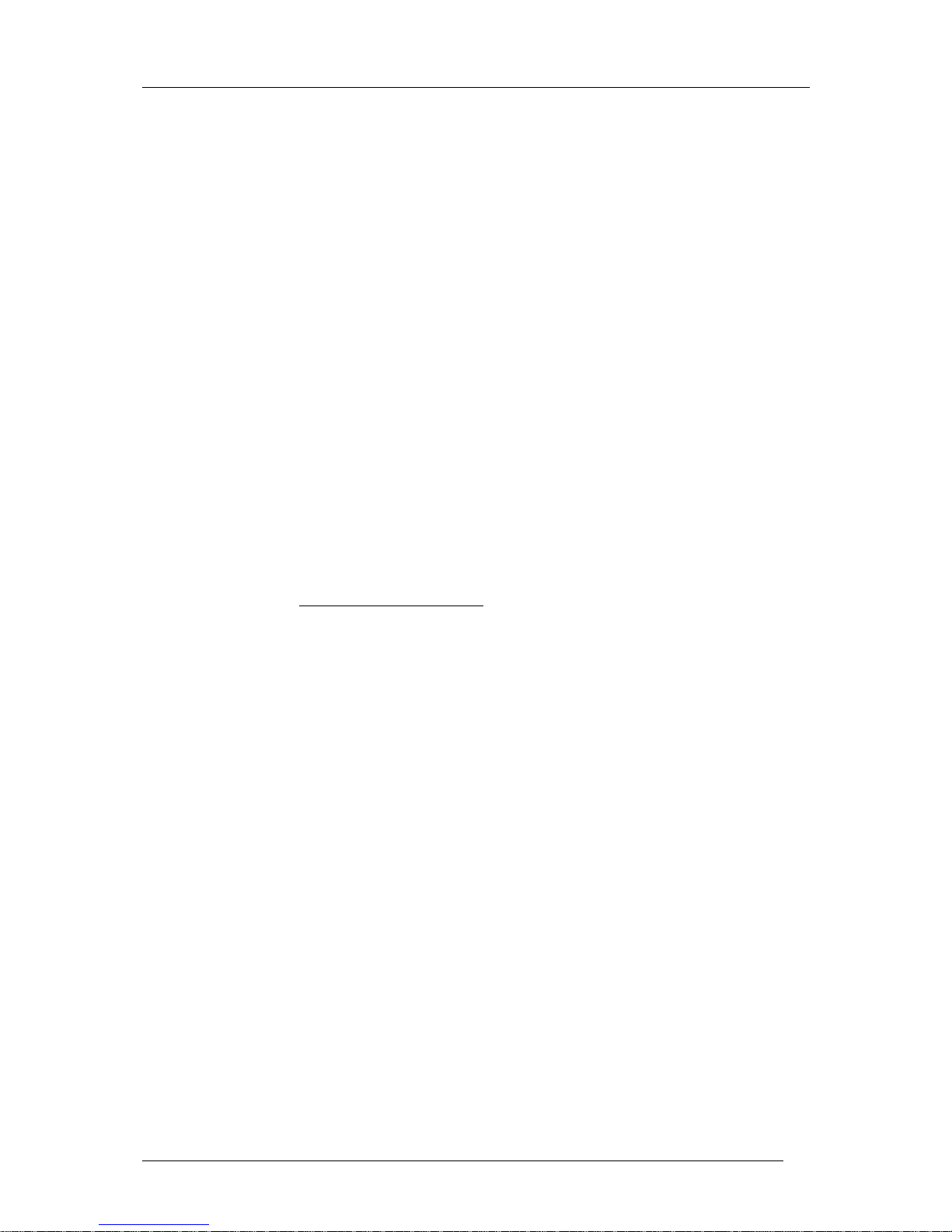
Colibri Manual Ver. 4.2 Dec 2006
LX Navigation d.o.o. www.lxnavigation.si
4
C5108588N00756023ETSKSTART Task Start
C5208588N00756023TP001 Turnpoint 1
C5208588N00856023TP007 Turnpoint x
C5100000N00818416ESCHAMEDE Task finish
C5100000N00818416ESCHAMEDE Landing
LFILORIGIN0924405108590N00756026E
B0924405108590N00756026EA0021500375 'B' records show time, position, pressure and
B0924525108589N00756026EA0021500369 GPS altitudes, as well as optional records such as
B0925045108590N00756026EA0021400379 ENL (Engine Noise Level)
B0925165108590N00756026EA0021500371
B0927045108590N00756024EA0021400371999
G1FFFFA7E810EA2A83B88847A3825C8331FEC65DF5 'G' record (file integrity)
The B record contains following data:
• UTC time (hh,mm,ss)
• The GPS Coordinates (dd,mm.mmm) terminating with N(S) or E (W).
• The GPS status, an ‘A’ indicates a good fix while a ‘V’ indicates a bad fix
• GPS altitude (00371)in meters
• Pressure altitude (00214)in meters
• The example shows engine noise level (ENL) as the last 3 numbers; this record is set as required by the
pilot and is not obligatory for pure gliders.
The G record is always the last record and is used exclusively for data security purpose. Flights without a valid
G record will fail security and are not acceptable for FAI/IGC purposes.
The .LXN file type is binary and cannot be opened using a text editor. When using LXe or ConnectLX, the
binary .LXN file will automatically be converted into an .IGC file.
IGC requires that some additionally programs are made available for flight recorder downloading and flight
evaluation. These programs are mostly used by third party competition analysis software. These additional
programs are available on http://www.fai.org/gliding/gnss and are also included on the CD supplied with every
Colibri.
• IGC-LXN.DLL A Windows program running in conjunction with IGC-Shell
• DATA-LXN.EXE A DOS program for flight downloading
• CONV-LXN.EXE A DOS program which converts an .LXN file into an .IGC version
• VALI-LXN.EXE A DOS program which checks the data integrity of the .IGC file
However, LX Navigation strongly recommend that only LXe, See You or ConnectLX are used to download
flight records from the Colibri.
1.2 Hardware configuration
The Colibri flight recorder contains the following sub-modules:
• A GPS receiver with antenna
• A microprocessor with volatile memory that is backed up with a 3.0V Lithium cell. The memory
battery life is expected to be at least five years, and it is recommended that the battery is replaced after
this period. Battery replacement can only be carried out by an authorized LX service station as the unit
will require resealing after the battery replacement.
• A pressure sensor which measures pressure altitude based on the International Standard Atmosphere,
1013.2 HPa
• A physical and digital secure device. The unit is sealed with both a physical seal placed over one of
the case securing screws, and an electronic seal that is broken if the case is removed. If a non
authorized person opens the unit, then both the physical and electronic seals will be broken and the
message SEAL NOT VALID will appear after power on. While the unit is fully operable in this
condition, any flight record downloaded will be not be secure and is not acceptable for FAI/IGC
purposes. Only an authorized LX Navigation service station can restore the seals.
• An engine noise level (ENL) sensor for the detection of engine noise in self launched and self sustainer
gliders. The ENL is enabled as a factory option in all units.
Page 5
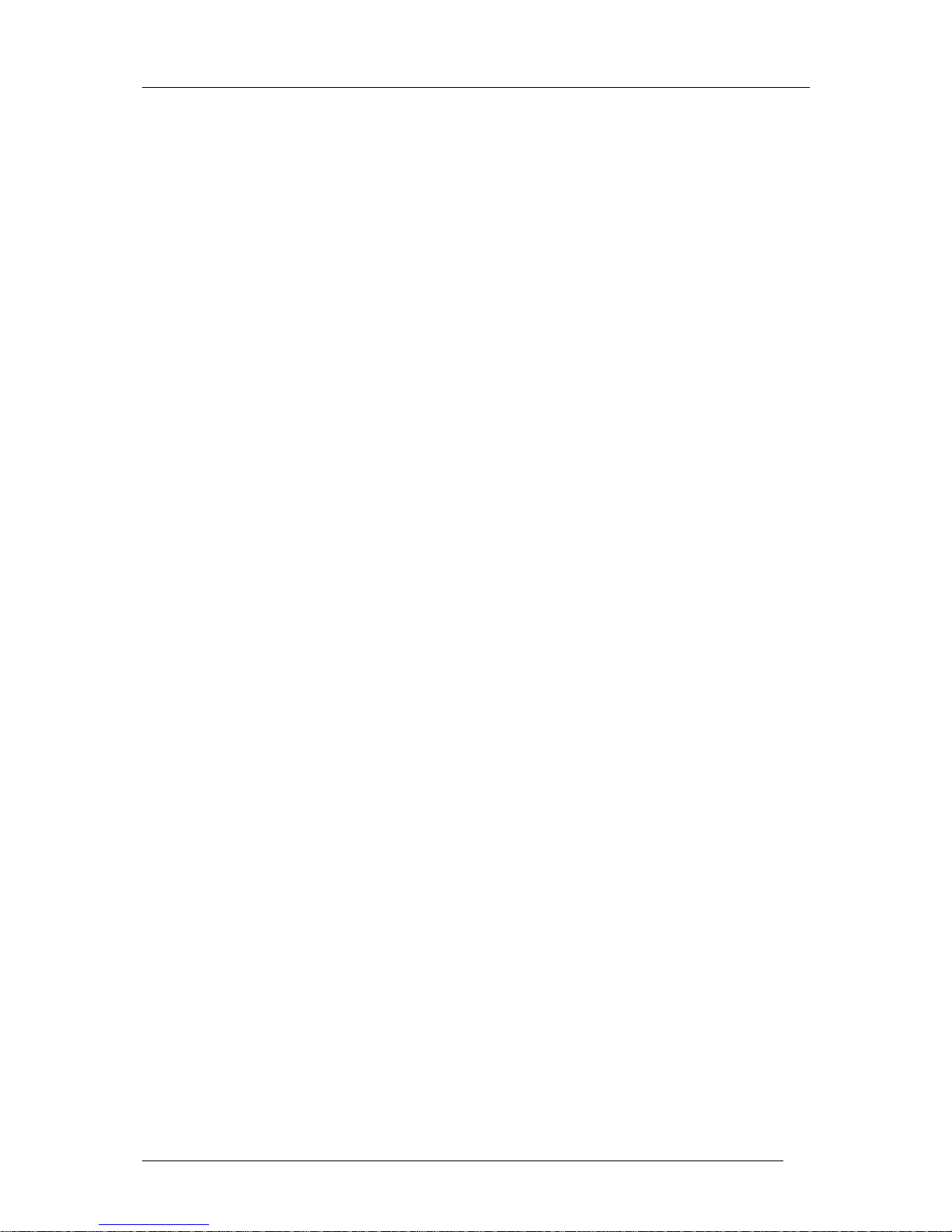
Colibri Manual Ver. 4.2 Dec 2006
LX Navigation d.o.o. www.lxnavigation.si
5
• A power and PC plug of RJ type
• A mini ‘B’ USB port to communicate with a PC which also powers the unit while the port is in use.
• A SD card slot makes possible to exchange data without using pf PC.
• A suitable mounting bracket for easy installation in the glider.
1.3 Colibri - Physical Details
At the present time, the Colibri is the smallest IGC approved flight recorder available on the market, and is easily
installed. It can also be installed on the instrument panel where it can be used as an in flight GPS navigation
aid.
Dimensions……………………………….52x100x32mm
Weight……………………………………220 g
A suitable mounting bracket is supplied to facilitate installation in the glider so that it is easily removable when
required.
1.4 Power requirements
The unit will accept DC power from 8V DC up to 24 V DC via the 6 pole RJ type connector. Power
consumption is about 100 mA at 12V. When the USB is used, the microprocessor is powered directly from the
PC and the GPS receiver is automatically switched off to conserve power.
1.5 The Colibri keyboard and display
The unit is operated via a membrane keyboard with 9 buttons arranged in three rows of three. A two line, eight
character dot matrix is positioned above the keyboard. While the display is temperature compensated, it is
recommended to keep it out of direct sunshine when the temperature could easily exceed 70 ْ C causing the
display to darken. The phenomenon is reversible and will not cause permanent damage.
1.5.1 The Keyboard and its functionality
• Two horizontal arrows (◄ ►), these buttons are used to change the mode of operation and therefore
they have the highest priority. During the editing procedure, they can be used to retrace the cursor to
correct mistakes.
• Two vertical arrows (▲▼) are used to scroll vertically in a specific mode such as selecting turn
points.
• Enter is used either as a confirmation key, or is used to start an input or selection.
• ESC is a multifunction key:
- It will call the navigation pages in the TP, TSK and APT menus
- It will confirm the whole row when in edit mode (the edit mode is indicated by a blinking
cursor), replacing multiple pressing of the enter button
- It closes the edit procedure
• EVENT/PC is a multifunction button; during flight it will activate the event marker function, while on
the ground it will connect the unit to a PC.
• DECL is a single function button which will go directly to the task declaration screen.
• PILOT/GLIDER A single press will enable pilot selection or the adding of a new pilot. A double
press allows glider type selection or the adding of a new glider type. This feature simplifies the
programming of units used in a Club environment as the Colibri is able to store up to 100 pilot names
and 30 glider types.
Page 6
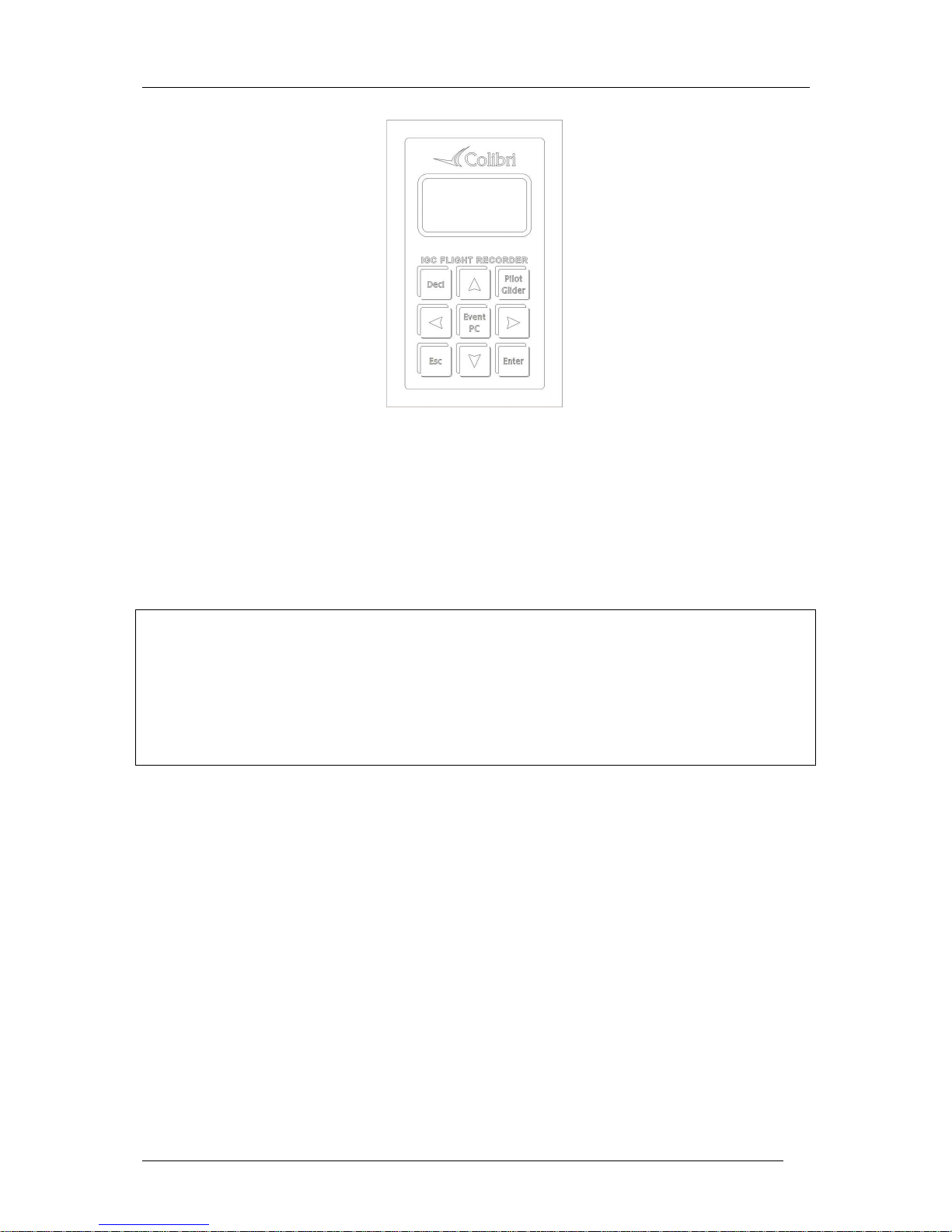
Colibri Manual Ver. 4.2 Dec 2006
LX Navigation d.o.o. www.lxnavigation.si
6
2 Minimum preparation for an IGC flight
This chapter is intended as a quick reference for the busy pilot. The succeeding chapters will give a more
detailed explanation of the procedures.
To meet the IGC requirements for a badge or record flight, the following inputs are mandatory:
• Task declaration
• Pilot and glider identification
Note!
It is strongly recommended that the unit is powered up approximately 5 minutes before take off. This will
ensure that GPS is locked onto the satellites prior to take off, and that the barogram will have a base line. After
landing wait until the SECURITY CHECK message appears on the display and switch the unit off after the
message has disappeared. If the SECURITY CHECK message was not seen when it appeared after landing, a
check that the flight has finished and that the security check has been done, is that the status STOP will be seen
in the GPS mode menu. If the unit is powered off immediately after landing, then the landing base line will be
lost, but not the flight log or data security. The unit will go through the SECURITY CHECK procedure after
next power on.
2.1 Task declaration
Pressing the Decl button will open a dialog allowing the declaration of the task which it is intended to fly.
Declaration is only possible if the turn points or task it is intended to declare are already stored in the Colibri
memory. If the required turn points are not stored in the unit, then they must either first be programmed
through the TP menu, or the declaration loaded via a PC, using the LXe, See You, or ConnectLX programs.
2.1.1 Task declaration procedure
Reference should be made to the subsequent chapters if any of the procedures outlined below are not fully
understood.
• Press Decl button and select COPY, EDIT or DELETE with the vertical arrows ▲▼. COPY is
selected if the task that it is required to declare is one of the possible 100 tasks already programmed in
the unit. Select EDIT if you want to modify an already declared task. DELETE will delete the last
declared task leaving a completely empty task framework to re-enter the new task. Deleting the last
declared task has no effect on any tasks that might already be stored in the task memory.
Page 7
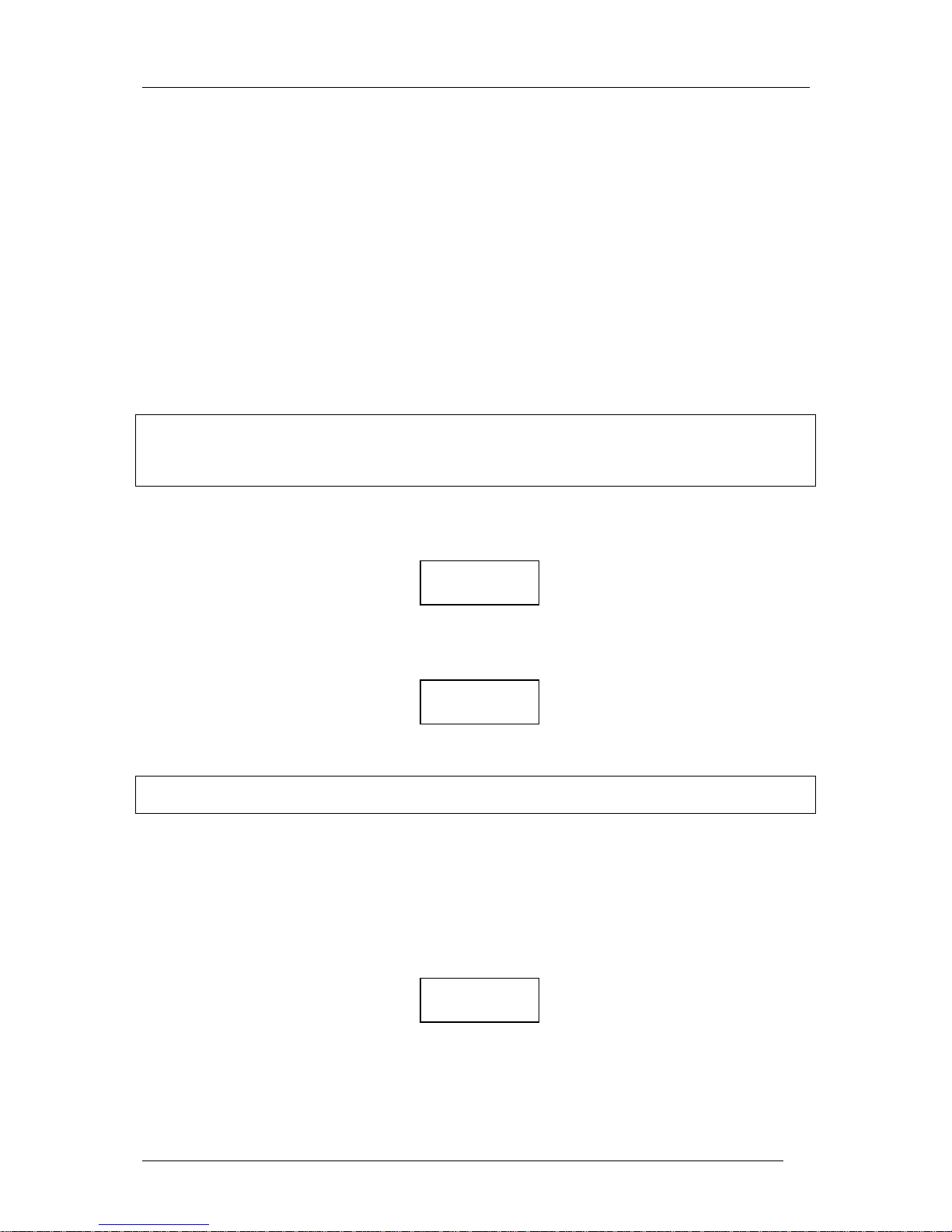
Colibri Manual Ver. 4.2 Dec 2006
LX Navigation d.o.o. www.lxnavigation.si
7
A declared IGC task must have the following structure:
• Take off (T)
• Start (S)
• Turn points 0-9 (P)
• Finish (F)
• Landing
The functions SELECT, INSERT and DELETE of turn points will help you to modify an already declared task.
• SELECT will replace the turn point with a new one
• INSERT will insert a new turn point (TP) one step towards the finish. For instance, using insert on
point 3 will produce point 4 and all remaining points will be shifted towards the finish and landing.
• DELETE will delete TP
Selecting a take off point will be automatically enter the same point as the landing point. If this is not the
case, use select to replace the landing point
Note!
The task declared in this menu will be automatically be copied into the TSK mode and is immediately ready for
navigation.
Once a task has been declared, it will remain in the unit until a new declaration is made.
Once all the TPs have been entered, the procedure is closed by pressing Esc when if the procedure has been done
correctly, a very clear message and a “beep” will show:
If the declaration procedure is not terminated by pressing Esc, the unit will activate an audio alarm after 30
secondsand display the message:
Selecting ‘Y’ will finish the declaration procedure while ‘N’ will reopen the edit dialog.
Note!
Task declaration can also be implemented from a PC or PDA, using the “Flight info” data transfer procedure.
2.2 Entering Pilot and Glider data
2.2.1 Pilot data
Pressing the Pilot/Glider button once will show the last active pilot. Use the vertical arrows ▲▼ to select, and
Enter to confirm, a new pilot. If the required pilot’s name is not already programmed, then select PILOT ADD
and press Enter.
TASK
DECLARED
DECLARE
TASK? Y
PILOT
ADD
Page 8
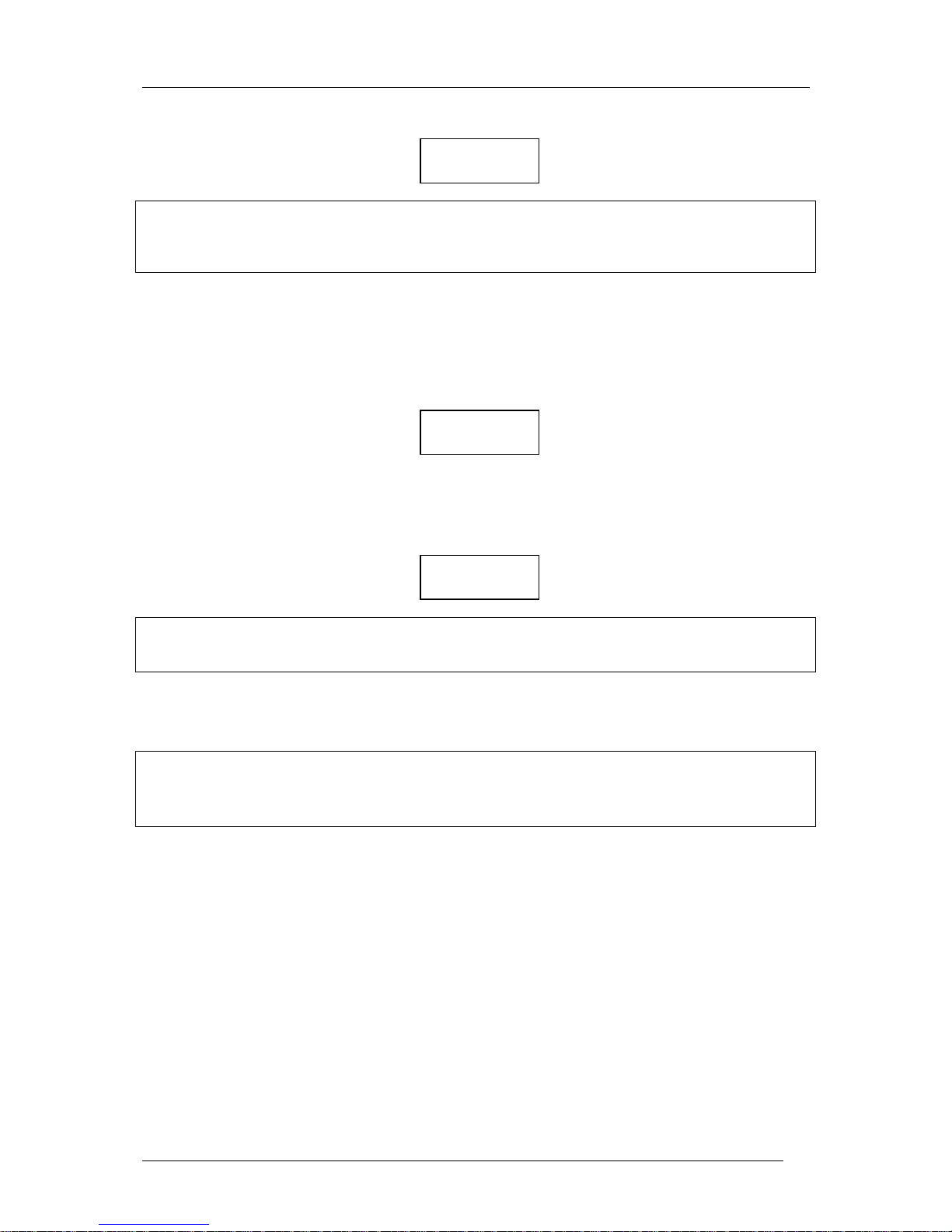
Colibri Manual Ver. 4.2 Dec 2006
LX Navigation d.o.o. www.lxnavigation.si
8
Enter the new pilot’s name and press Esc and confirm with ‘Y’.
Note!
Separate first name and surname using a space or _. When data is transferred from a PC or PDA using “Flight
info”, a new pilot name will be added automatically. There is no edit procedure; use SETUP to edit or remove
pilots. A maximum of 100 pilot names can be stored.
2.2.2 Glider data
Pressing the Pilot/Glider button twice will show the actual glider selection, simple finish with Esc if correct, or
select the glider using ▲▼ and confirm with Enter. If the glider type isn’t present, then select GLIDER ADD
to add a new one.
Enter the glider type, confirm with Esc, input REG.NUMBER, COMPETITION NUMBER and
COMPETITION CLASS. Finish the procedure with Esc and confirm with Y if all the data is correct. There is
no edit function in this menu. To edit or remove glider data use SETUP.
Note!
To scroll through the glider data use the horizontal arrows◄ ►. Reg. number and Competition class must be
unique.
2.3 Preflight check
• Check task declaration using edit function and modify the task if necessary
• Select pilot and glider
• Check flight recorder settings and adapt, if necessary (check ENL on in motor gliders or turbos!)
• Switch the unit on approximately 5 minutes before take off
3 Modes of operation
This chapter describes the many features of the Colibri . It is recommended that all users read this part
carefully.
3.1 Powering up
There is no ON/OFF switch on the unit. Immediately after connecting the power, initialisation will follow and
will indicate the:
• Serial Number
• Active pilot name
• Airport data base version
• Flight recorder memory capacity
SAVE? Y
JOHN
GLIDER
ADD
SAVE? Y
Page 9
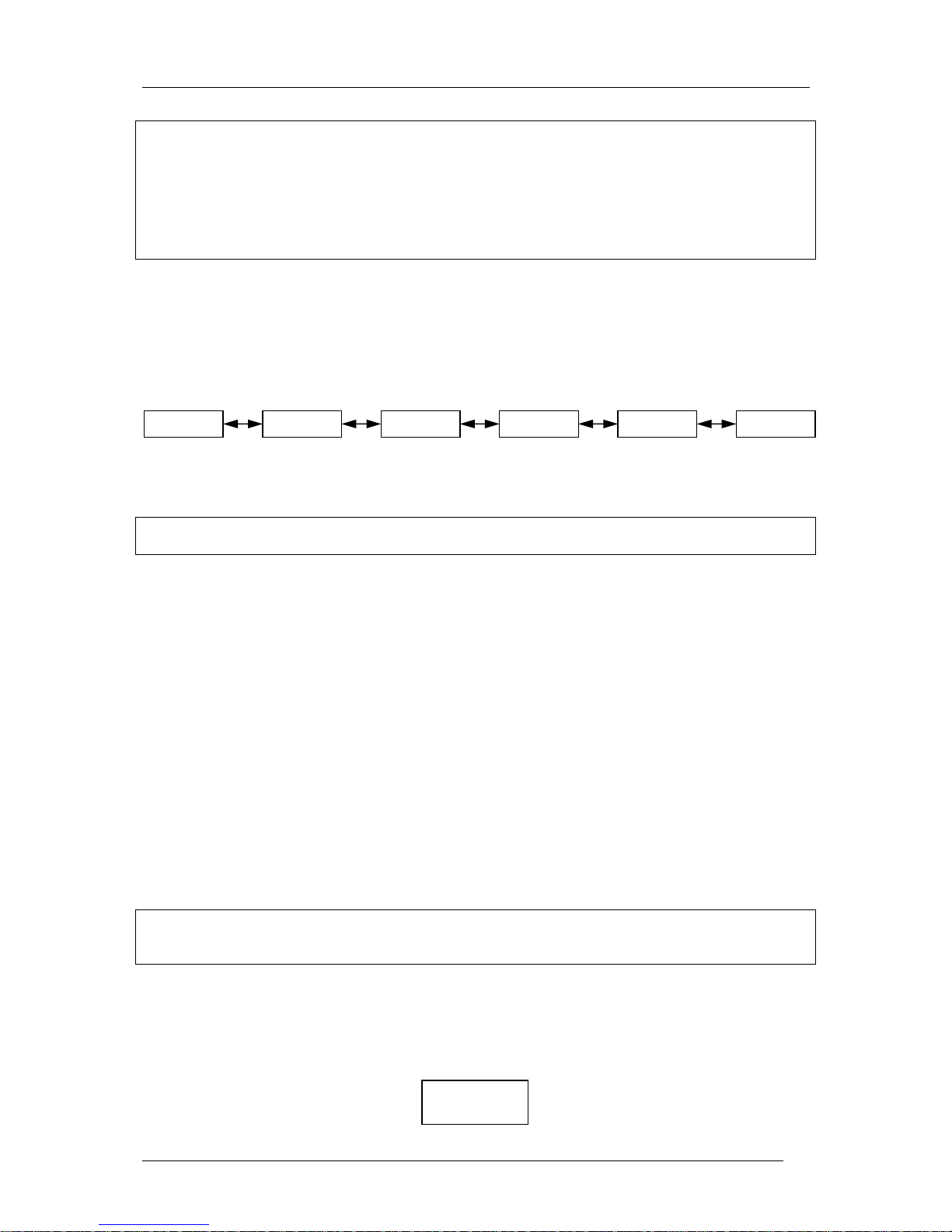
Colibri Manual Ver. 4.2 Dec 2006
LX Navigation d.o.o. www.lxnavigation.si
9
Note!
The memory capacity indicator does not show free memory, but the recorder’s total memory capacity in hours
that is available for flight records. The total memory capacity depends on settings only, the main one being the
recording interval; the shorter the recording interval, the less total memory capacity available. The total
memory capacity displayed will not reduce as flight data is stored. Once the memory capacity is filled with
flight data, the oldest data is erased and the new data recorded. For instance, if the total memory capacity is
shown as 71 hours, then the unit is storing the last 71 hours of flight data, and flights made more than 71 hours
ago will have been automatically deleted without any warning.
3.2 Menu structure
There are six modes of operation; the selection of which are controlled by the horizontal arrows (◄ ►). The
six modes are:
3.2.1 GPS Mode
Note!
There are no user inputs possible in this mode
To scroll through the mode use the vertical arrows ▲▼.
• GPS Status
• LAT and LON indicator
• Pressure altitude indicator
• Time (local) and date
• Battery voltage indicator and DOP (dilution of precision)
• Flight recorder status: LOG, STOP, RUN, NEAR (if near to the TP), INSIDE (if inside of sector),
and MEMory capacity in hours
3.2.2 TP Mode
The unit is able to store up to 600 turn points and 100 tasks. Turn points and tasks may be entered manually or
by transfer from a PC.
• Manual input of turn point name and GPS coordinates.
• Transfer of .da4 files from, PC (LXe,SeeYou, Strepla), PDA (ConnectLX,,Downloader), LX 5000,
LX7000,LX 7007.
Note!
The .da4 extension is the LX standard format developed for use with all LX instruments. One .da4 file can
store up to 600 turn points and 100 tasks. See next chapters for details.
3.2.2.1 TP selection and navigation to TP
After selecting the TP mode with the horizontal arrows (◄ ►), the last selected TP will be ready for navigation.
Initially, up to 8 characters of the assigned name will be displayed.
GPS TP APT TSK SETUP
VIEW
TP:
NAME
Page 10
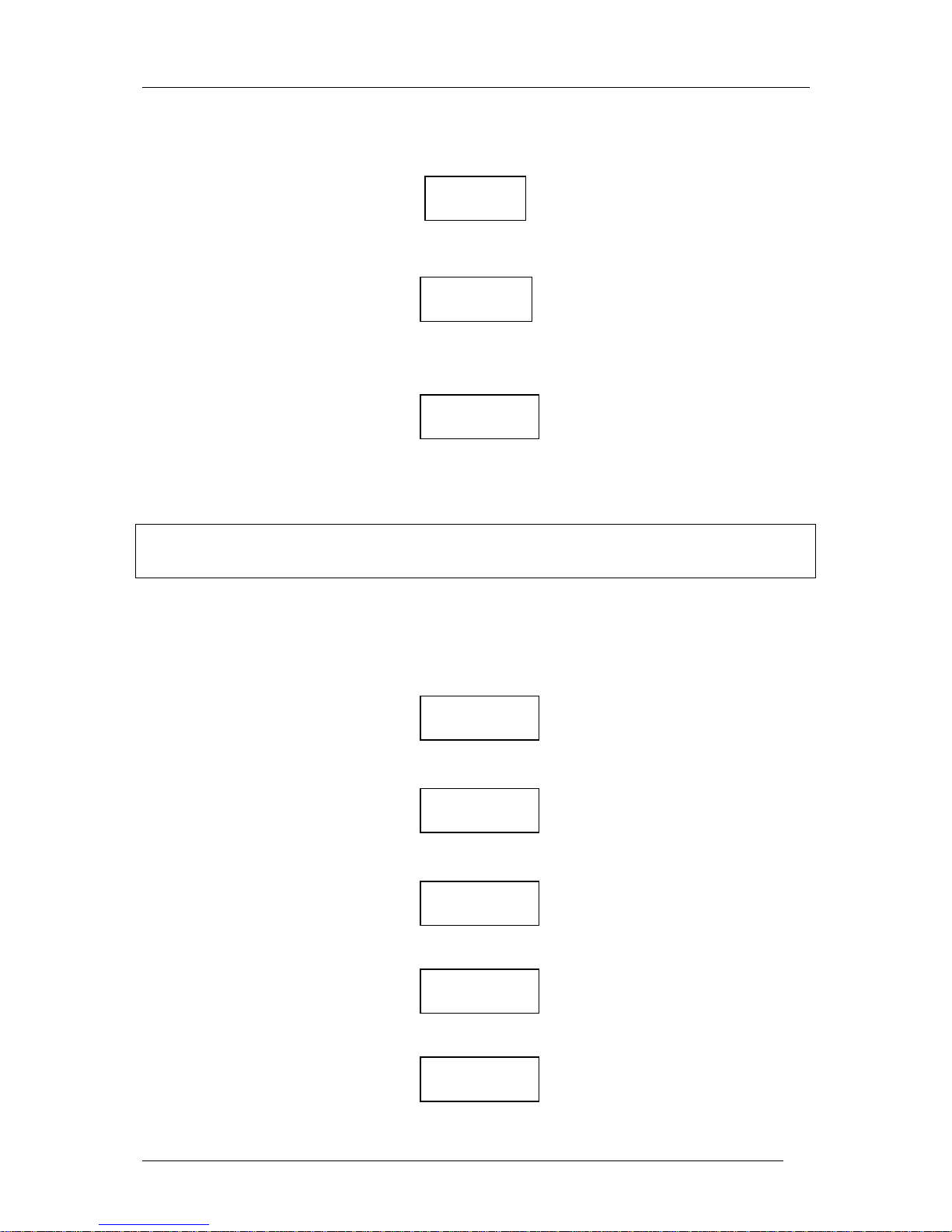
Colibri Manual Ver. 4.2 Dec 2006
LX Navigation d.o.o. www.lxnavigation.si
10
After approximately one second the display will change to the first navigation page, where the first 4 characters
of the name and basic navigation data will be displayed (t◦…track, b◦….bearing, k/m…. distance).
Pressing Esc will change to a second navigation page in which the ground speed replaces the name of the TP.
kh…… Grund speed
A further press of Esc will display the wind calculation.
The wind calculation is based on measuring drift while climbing in a thermal. Two full circles are necessary
before the wind can be displayed. The procedure is fully automatic and requires no pilot manipulation other
than to try and keep the speed constant while thermalling.
Note!
To scroll through the stored TPs use the vertical arrows ▲▼. The longer the press, the faster the scrolling.
The TPs are always sorted alphabetically.
3.2.2.2 Editing TP data and the input of new data
Pressing Enter when the TP mode is selected will open the following menu. Use the vertical arrow keys ▲▼
to scroll through the following options.
▼
▼
▼
▼
123°t CUND
126°b235km
123° t 134 kh
126° b 235km
Wind
234 ° 24 kh
TP ▲
MENU
▼
NEW
POINT
EDIT
TPOINT
DELETE
TPOINT
EDIT
TASK
Page 11
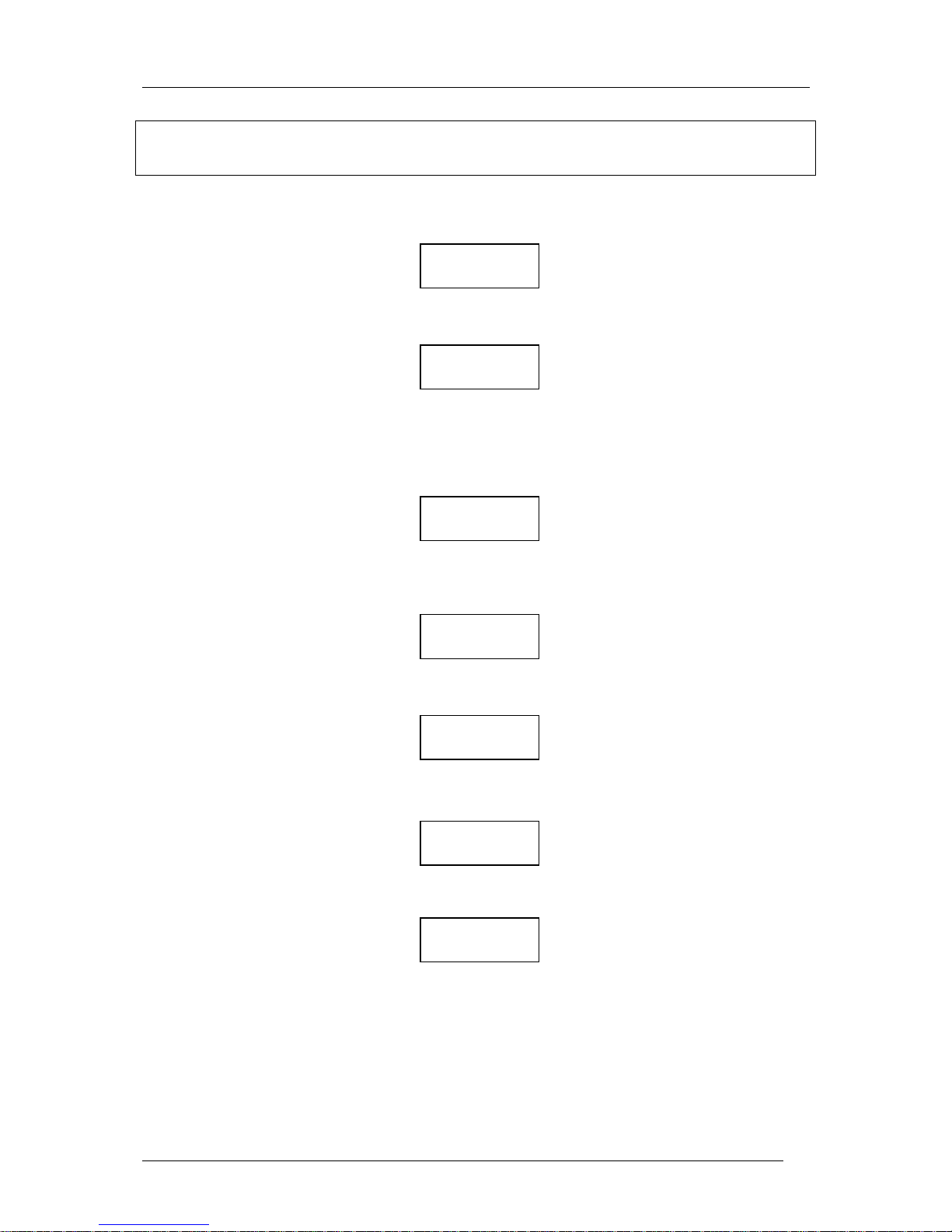
Colibri Manual Ver. 4.2 Dec 2006
LX Navigation d.o.o. www.lxnavigation.si
11
Note!
The tasks stored in the Colibri memory can only be accessed and edited from this menu; the TSK mode is used
exclusively for navigation.
3.2.2.2.1 Input of a new TP
Enter
Selecting ‘Y’ enables an airport already in the APT menu to be copied into the TP library as a new TP, while
selecting ‘N’ enables the input of a new TP. See the chapter on APT for details how to select an airport.
• Manual input of a new turn point
Use ▲▼ to scroll through the alphabet and confirm each input with Enter. A maximum of eight characters can
be used in the TP name. Once the name is complete, press Esc.
Use ▲▼ to input LAT, confirm each input with Enter and finish with Esc.
Use ▲▼ to input LON, confirm each input with Enter and finish with Esc.
Use▲▼to input of TP elevation, confirm with Enter and finish with Esc.
Selecting ‘Y’ and pressing Enter will store the TP data while selecting ‘N’ and pressing Enter will restart the
procedure to allow the correction of wrong inputs.
3.2.2.2.2 Edit TP
TP data can be modified at any time by use of the EDIT TPOINT function. The name, GPS coordinates and
elevation can all be changed and stored.
NEW
POINT
Copy APT
Data? N
NAME
XXXXXXXX
LAT N00
00.00
LON E 000
00.00
ALT
0001m
Data
OK? N
Page 12

Colibri Manual Ver. 4.2 Dec 2006
LX Navigation d.o.o. www.lxnavigation.si
12
Note!
If during editing, a complete row of data does not require to be changed, simple confirm with Esc rather than
pressing Enter 8 times.
3.2.2.2.3 Delete TP
Selecting DELETE TP? and pressing Enter will display a ‘Y’. If the ‘Y’ is confirmed by pressing Enter, the
selected TP will be deleted permanently.
3.2.2.2.4 Edit Task (modification and creation of a new task)
As previously mentioned, the unit has the capacity to store up to 100 tasks in .da4 format; each task consisting of
up to 10 points including the start and finish points.
Note!
The .da4 format does not accept take off and landing points, only start, turn and finish points. It follows that
a task created in this menu will only consist of start, turn and finish points. If this task is subsequently declared
using the Decl function, then the take off and landing points are automatically inserted by copying the start and
finish points. If this is not correct, then the declaration will have to be manually edited to reflect the situation.
While a completely new task can be created using of this menu, it is normally much quicker to copy another task
and then modify it, restoring it under a new task no. Another solution is transfer a .da4 file from a PC, PDA or
LX 5000/7000. However, it should be noted that if a .da4 file is transferred using a PC, PDA or LX 5000/7000,
then the original .da4 file in the Colibri is overwritten and all TPs and tasks will be replaced by those contained
in the new file.
Note!
It is not possible to navigate using the task from this menu; the TSK mode should be used to navigate.
After selecting EDIT TASK and pressing Enter, using the vertical arrows▲▼ will scroll through the task
numbers.
The above screen indicates that the selected task is number 00 (00 up to 99 are possible), contains 4 points and is
198 km long. On pressing Enter, the first point (0) is ready for editing.
Note!
Point 0 is always the start point, and not the take off point.
Select the point it is wished to edit and press Enter:
INSERT POINT, will insert a new point one position higher than the selected point (for instance if INSERT is
placed on TP3, the new point will be on position 4 and all remaining points will be shifted along one.
DELETE POINT, will delete the point from the task, but not from the TP library
SELECT POINT, will replace the point with another selected from the TP library
Note!
Use of the SELECT and INSERT functions will require TP selection as outlined below:
Replace the stars with the characters of the TP name, confirming each one by pressing Enter. If, for example,
the first two characters are replaced by characters, then by terminating the process by pressing Enter twice more
and accepting the stars, using the vertical arrows will permit scrolling through all the TP names in the unit
starting with the selected first two characters.
TSK 00
4pt 198 km
TP NAME
****
Page 13

Colibri Manual Ver. 4.2 Dec 2006
LX Navigation d.o.o. www.lxnavigation.si
13
3.2.3 Task Mode (for navigation only)
Note!
There are no user inputs possible in this mode. Its only function is to assist in task navigation, and the declared
task will automatically be selected for navigation. If it is required to modify the task in flight, then it has to be
done through the Declaration mode.
The task has following structure:
• Take off point (T)
• Start (departure) point (S)
• Turn points (P)
• Finish point (F)
• Landing (L)
The declared task can be checked before take off by scrolling through the task turning points using the vertical
arrows▲▼. Once movement of the glider is detected, the unit will automatically change to Start point (S) and
will give navigational information to reach the departure point. An acoustic signal sounds when the glider
enters the Start sector. The sector geometry is defined in SETUP/LOGGER SETUP/OBS.ZONE
Note!
If the pilot decides to start, then by pressing the down arrow ▼ the unit will change to TP1. This change over
will happen whether or not the pilot is still in the start sector. If the pilot elects not to start at this time, the unit
will continue to give navigational information to the Start point. On reaching the subsequent TPs, an automatic
change over will follow once the TP sector is entered. A manual change over to the next TP, even if out of
sector, can be made at any time simply by pressing the down arrow▼.
Pressing ESC at any time will recall additional navigation pages and wind indicator, exactly the same as in TP
mode.
Note!
During flight it is possible to modify the task at any time by using Declare. Any changes made during flight will
not affect the declaration already stored in the IGC file
3.2.4 APT Mode
The APT(Airport) database memory of the Colibri can store up to 4200 airfields. The only PC program which
is able to transfer APT data to the Colibri is LXe. The APT data base is supplied free of charge and is available
at www.lxnavigation.si. Once the database is loaded into the Colibri, there is no edit function. This means that
if the airport data needs to be modified, it can only be done in a PC and the new database transferred to Colibri.
Note!
The APT mode has two main functions; navigation to an airport, and selection of near airports.
3.2.4.1 Airport Selection
Press Enter and the following dialog will open:
After replacement of all four stars with an ICAO airport international code, the airport will be selected
directly. If the airport has not been assigned an ICAO code, or the code is not known, then an alternative
method of selection must be used using the country and the airfield name. When the four stars are displayed,
either press Enter four times or Esc once, when an alphabetical country list will be displayed.
APT ****
Page 14
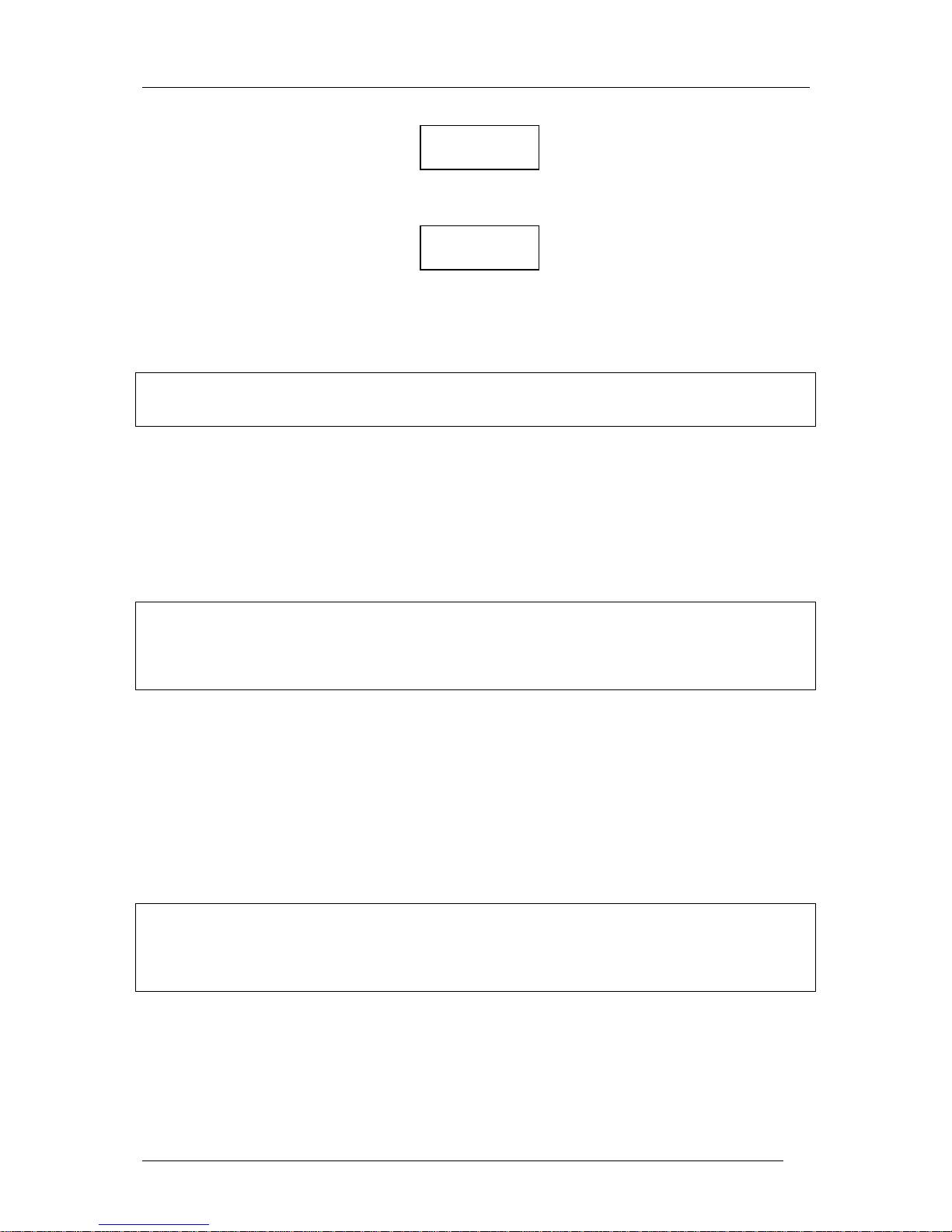
Colibri Manual Ver. 4.2 Dec 2006
LX Navigation d.o.o. www.lxnavigation.si
14
Use the up and down arrows▲▼ to scroll through the countries and once the correct country is displayed, press
Enter.
Replace the stars with the first letters of the airport name. If more than one airport with the same first letters is
found, then use the up and down arrows▲▼ to scroll to the correct one. If no input is made and Esc is pressed,
then it is possible to scroll through all airports of the selected country.
Note!
Management of the navigation pages is identical to that used in the TP mode. Pressing Esc will change to the
next navigation page at any time.
3.2.4.2 Navigation to an airport
The same navigation features as in the TP mode are offered.
3.2.4.3 Near airport function
The unit is continually calculating the distances and bearings to the nearest airports.
Note!
The nearest airport is the current position is shown by pressing the up arrow ▲. Pressing the down arrow ▼ will
scroll other near airports in increasing distance from the present position. Once an airport is displayed, pressing
Enter will display all the navigation data to that airfield. If your destination is not in the list, then it will be
necessary to reactivate the near airport function.
3.2.5 SETUP mode
This mode enables the programming of all the instrument settings.
3.2.5.1 Flight Recorder Setup
3.2.5.1.1 Record interval
This paragraph allows the pilot to select his preference for recording intervals..
Note!
The record interval selected has an effect on the memory capacity; the upper limit is 60 seconds and it can be
reduced down to 1 second. A 60 second interval will give a memory capacity in excess of 450 hours while a 1
second interval will reduce it to about 8 flight hours of memory capacity. The suggested interval is between 4
and 10 seconds.
NORMAL: selects recording intervals under normal conditions (it is recommended that recording intervals of
less than 4 seconds are not used)
NEAR TP: selects recording intervals automatically selected when close to a TP
NEAR RAD: selects recording intervals when near the edge of a TP zone
PEV INT: selects recording interval when Event marker input is activated (keyboard or external)
PEV FIX: selects number of additional fixes or records when the Event marker is activated
APT ****
AUSTRIA
APT ****
****
Page 15

Colibri Manual Ver. 4.2 Dec 2006
LX Navigation d.o.o. www.lxnavigation.si
15
K-RECORD: will select record intervals for additional records when enabled such as J-records, see 3.2.5.1.5.
A NOT PROG message means that there are no additional records enabled in the J record setup. This feature is
useful for recording of non critical data and therefore longer intervals can be used.
3.2.5.1.2 Observation zone
Specific configurations can be defined for departure/start zones, turn points zones and finish lines.
3.2.5.1.2.1 OBServation ZONE Template
Two types of zone are selectable as a default option:
• Photo Zone, which is the traditional FAI zone of 90 degrees and 3km radius.
• 500 m cylinder
The selected setting will be then be set for departure, turn point and finish zones.
3.2.5.1.2.2 Input of specific zones
By using this menu it is possible to define specific sectors for departure, turn points and finish zones separately.
The parameters to be defined are:
• Orientation
• Two angles
• Two radius
START ZONE
Hdg (Orientation of the start zone):
• NEXT, orientated to the next turn point
• 1TPR, an arc is drawn from the first turn point through start point
• FIX, user selected value for orientation which is set in the next operation
Once the orientation has been defined, press ▼ to continue with the creation of the start sector.
a 12 defines orientation and is set to AUTO for NEXT and 1TPR. If FIX has been selected, then the orientation
of start sector can be set in degrees independent of the first track..
a 1 defines the first angle, the input of which corresponds to ½ of the desired angle. eg 90ْ will define a half
cylinder.
r 1 defines the radius of the sector a1, set above.
a 2 is the second angle
r 2 is the second radius
a 1= 90
r 1= 3km
Page 16

Colibri Manual Ver. 4.2 Dec 2006
LX Navigation d.o.o. www.lxnavigation.si
16
Note!
When defining an arc with the 1TPR option selected, a1 has no effect on the resultant zone, r1 will define arc
length, a 2 has no effect, and r2 defines sector depth.
POINT ZONE
Settings made under this option are valid for all turn points except start and finish. The basic principle is the
same as described above, except that the orientation (Hdg) has following options:
• STR., to start sector or line
• FIX, allows user defined value to be set
• SYMM., symmetrical to bisector of the inbound and outbound legs
• PREV, to previous turn point
• NEXT, to next turn point
a 12 (orientation) is defined automatically (AUTO) with all options except FIX.
Angle and radius are set as described in the start sector above.
Example: This describes the most complex sector where all parameters are used: combining a photosector with a
cylinder (sometimes referred to as a ‘thistle’)
FINISH ZONE
Hdg (Orientation):
• LAST, orientated to the last turn point
• FIX, user value
a1, r1, a2 and r2 are defined as described previously.
Note!
For ease of programming, it is recommended that the zones are defined using the LXe PC program and then
transferred to the Colibri.
Page 17

Colibri Manual Ver. 4.2 Dec 2006
LX Navigation d.o.o. www.lxnavigation.si
17
Example:
Definition of an arc in LXe
3.2.5.1.3 OBS.ZONE BEEP
The unit will produce a “beep” audio signal once the sector is penetrated. The duration of this audio signal in
seconds can be defined and will be the same for every sector.
Note!
The audio signal is automatically inhibited for the first 3 minutes after takeoff to avoid distraction should the
start zone be penetrated while on tow.
3.2.5.1.4 I-RECORD DATA
This input defines which additional records will be added to the IGC file. This facility is an advanced feature
and it is recommended that it is not activated unless the composition of IGC records is fully understood. The
exception is the ENL (engine noise level) function which should be activated in self launching and self
sustaining gliders.
GSP, recording of ground speed
TRT, track
WDI, wind direction
WVE, wind speed
ENL, engine noise level (obligatory Y, for motor gliders)
start point, 1TPR
Page 18
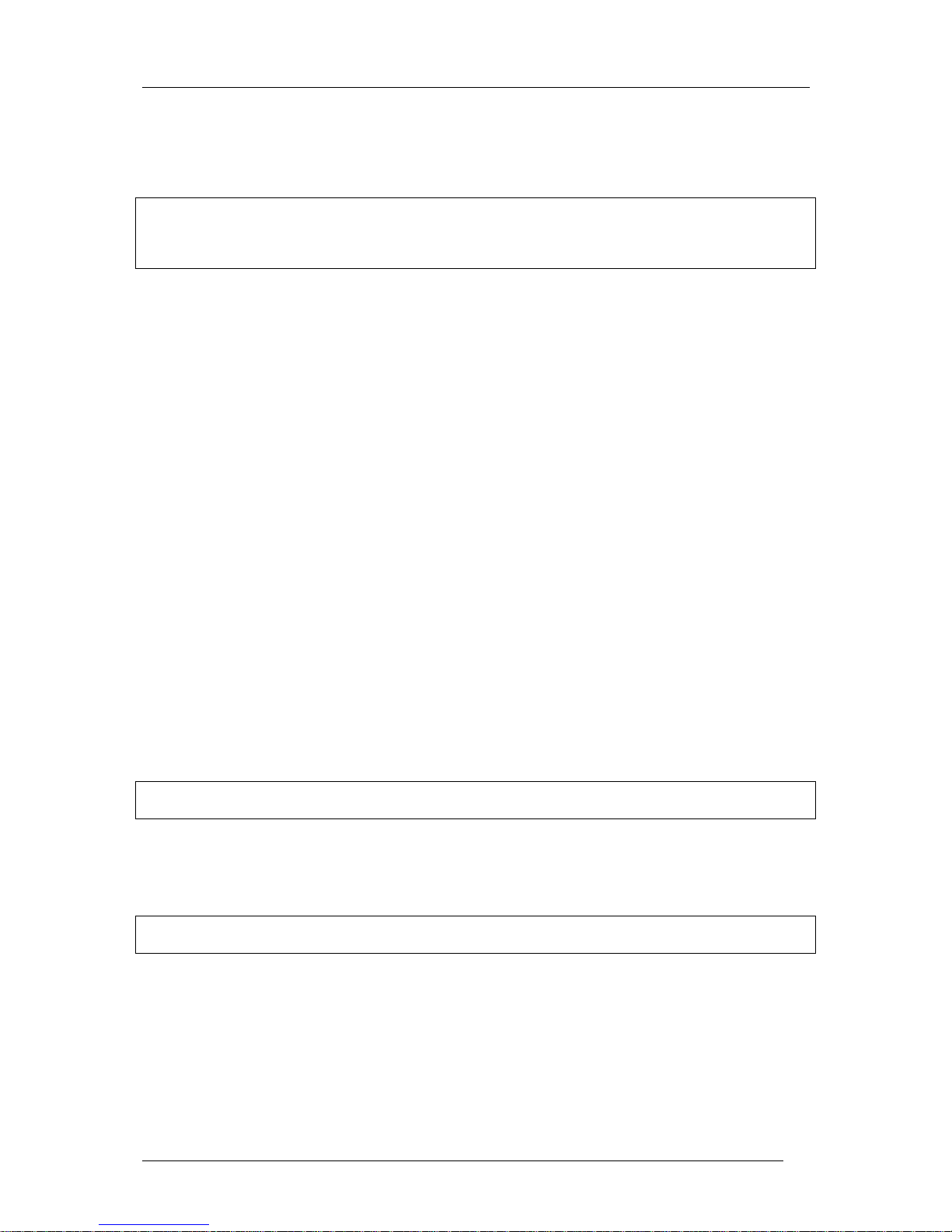
Colibri Manual Ver. 4.2 Dec 2006
LX Navigation d.o.o. www.lxnavigation.si
18
3.2.5.1.5 J-RECORD
These are additional records which will be recorded according to the K-record interval setting. Again,
activation of J records is not recommended unless they are fully understood. The same parameters as in I-record
can be enabled
Note!
Adding additional I and J records will reduce the unit’s memory capacity. They are both advanced functions and
should only be activated if the user fully understands IGC records. The exception is the ENL (engine noise level)
record which should be set in self launching and self sustaining motor gliders.
3.2.5.2 PILOT LIST
The unit has the capability to store up to 100 pilot names. A manual input of a new pilot’s name is possible in
this menu after pressing the PILOT/GLIDER key. Furthermore, when Flight info data is transferred to the
unit from LXe, a new pilot will be added automatically. On pressing ENTER, the following options will be
presented:
• PILOT SELECT, enables the selection of the active pilot
• PILOT NEW, adding of a new pilot, identical procedure as under PILOT/GLIDER key
• PILOT EDIT, to edit pilot data, this function is not available under PILOT/GLIDER
• DELETE PILOT, the selected pilot will be deleted, not possible under PILOR/GLIDER
3.2.5.3 GLIDER LIST
Very similar to pilot list, the input of up to a maximum of 30 different glider types is possible. There are two
additionally actions which are not found under PILOT/GLIDER.:
• EDIT GLIDER
• DELETE GLIDER
Edit and delete are available only in this menu; they are not available under PILOT/GLIDER key.
3.2.5.4 TIME ZONE
UTC (GMT) offset to give local time.
Note!
UTC offset will not affect the time recorded in the IGC-file, which will remain at UTC at all times.
3.2.5.5 UNITS
The unit can be programmed to show navigation data using all known units which are genarally used in aviation.
Note!
Resetting the units in this menu will not have any effect on the recorded data.
3.2.5.6 NMEA OUTPUT
As the unit has a built in GPS receiver, it is capable of driving other vario or navigation systems which do not
have a GPS receiver. The data is sent in the NMEA international format. The most common used data
sentences, GGA and RMC, are active by default. This means that each Colibri is automatically sending this data
at all times. To simplify the procedure for the pilots, two pre-configured sets of data can be selected; the third
option enables specific NMEA sentences to be selected.
Page 19

Colibri Manual Ver. 4.2 Dec 2006
LX Navigation d.o.o. www.lxnavigation.si
19
• STANDARD: The GGA and RMC are enabled
• CUSTOM: All possible data sentences can be individually selected
• POCKET PC: Those data sentences that are required to operate SeeYou Mobile, Navigator or
Winpilot can be selected.
The table below may help in selecting the correct NMEA sentences.
Colibri NMEA Standard Pocket PC Custom Disable all
------------------
Connected unit
LX 160/160s/i GGA,RMC,RMB
LX 1600 X
LX 7000 basic* X
LX 7000 pro igc X
LX 7007 pro igc X
Pocket PC X
*If an LX 7000 Basic with GPS option is used, then use the LX 7000 pro igc settings.
Note!
It is strongly recommended that only those sentences actually needed are selected, otherwise it is possible that
may overload the receiving unit.
3.2.5.7 COM. SPEED
The COM. SPEED defines the communication speed between the Colibri, PC, PDA or another LX device. The
factory default setting is 19200 bps.
Note!
Changing the COM. SPEED has no effect on the transmission of NMEA sentences, NMEA data will always be
sent at 4800 bps. If problems are experienced transferring data to or from the Colibri, then it is recommended
that COM.SPEED is reduced to 9800bps in both the Colibri and the PC. The selected data rate must always be
the same in both the Colibri and the PC.
3.2.5.8 PASSWORD
If 99999 is selected, then all flight records within the unit will be deleted.
3.2.6 VIEW FLIGHT RECORDER
All stored flights can be examined without being transferred to the PC. To select a flight of interest, use the
Up/Down arrows▲▼. The flights are identified by their date; the last flight is always at the top of the list with
flight number ‘0’.
Note!
The VIEW mode is not active during flight (specifically when the unit is in the RUN mode)
On pressing Enter, the following flight statistics data is available:
• TAKE OFF: Take off time
• LANDING: Landing time
Page 20
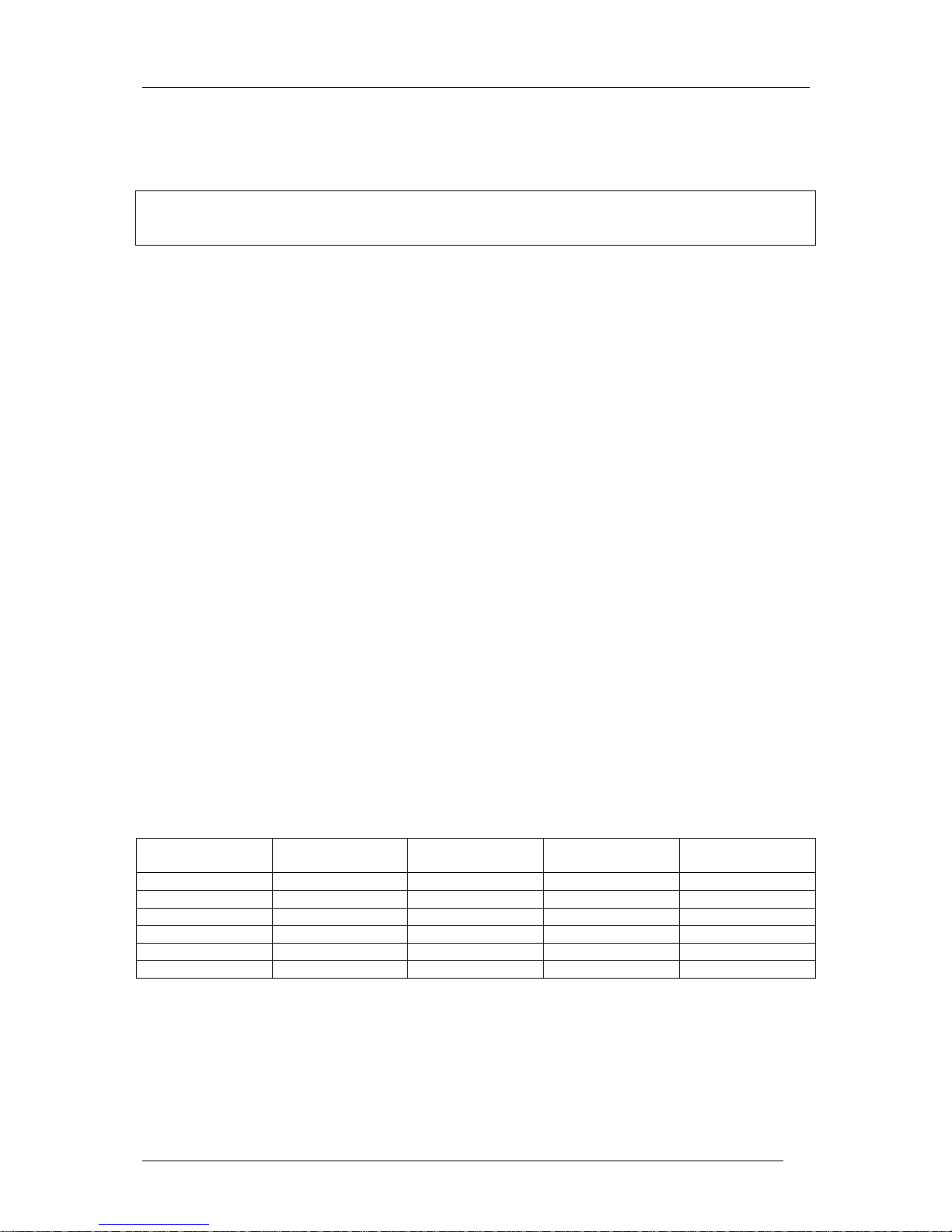
Colibri Manual Ver. 4.2 Dec 2006
LX Navigation d.o.o. www.lxnavigation.si
20
• DURATION: Duration of the flight, from take off until landing
• DATE: Date of flight
• TASK STAT.: Task statistics available after pressing Enter
Note!
Task statistics are available only if a task was declared. If the task was modified during flight, the statistics
data will be based on the declared task and not on the real flown task and will be therefore be wrong.
After pressing Enter on TASK STAT, there will be delay of some seconds while the unit makes a
calculation before displaying:
• Tsk.dist: Task distance
• FINISHED: Confirms a correctly flown task with no missing points
• V: Average speed on task
• NoFINISH: Indicates that there is a problem with the task; some turn points or finish are missing
• Vario: Vario average and percentage of time spent climbing
• Track d.: Actual distance flown
4 Wiring and installation
As previously mentioned, the unit is very small is capable of being installed in many places in the glider. When
deciding on where to install it, one factor is whether or not the unit will be used in flight to display navigational
data. If so, then a position is required whereby it is easy to see the screen and manipulate the buttons during
flight. The unit is supplied with a dedicated mounting bracket that enables it to be easily removed when
required.
4.1 Wiring
All necessary cables and leads (other than a USB cable) are supplied with the unit.
• Power supply cable (red +ve, blue -ve)
• Power and data cable for connecting external devices such as a PDA or LX 7000…
• PC cable with AC/DC power supply for PC communication
• USB mini B to USB cable, if USB port will be used for PC communication (not delivery included)
The table below shows the cabling requirements for connection to other devices. When used with the LX
7000/LX 7007, LX 160si and LX 1600, the vario automatically powers the Colibri.
Colibri/LX20-2000
P.and data cable
232 cross LXIPQ
adapter
Cable delivered
with LX unit
LX 160 X X
LX 160 si X
LX 1600 X
LX 5000 X X
LX 7000 X
PDA X
Page 21

Colibri Manual Ver. 4.2 Dec 2006
LX Navigation d.o.o. www.lxnavigation.si
21
1
6
2
7
3
8
4
9
5
SUBD 9 Male
Blue +12 V
White GND
Black GND
Red +12 V
LX 5000 - via cross cable
IPAQ - via LX IPQ, Power and
1
6
2
7
3
8
4
9
5
SUBD 9 Female
White GND
Black Rx (DATA IN)
Red Tx (DATA OUT)
Blue +12 V
Wall Charger
PC
White GND
Black
Red
Green LED A
Yellow Event
Blue +12 V
Red + 12 V
Black GND
COLIBRI WIRING DIAGRAM
STATUS LED (Not wired!)
RJ 6/6
RJ 6/6
COLIBRI / POSIGRAPH
RJ 6/6
EVENT KEY (Not wired!)
GND
GND
3 flashes/sec -> GPS BAD
1 flash/sec -> OK
Black Rx (DATA IN)
Red Tx (DATA OUT)
Data adapter (Plug 'n' Play)
If the unit has been installed in a non visible position, it may be helpful if a remote Event key and LED status indicator are added.
Note!
The unit has no internal fuse, accordingly it is mandatory to fit a 1A external fuse when connecting to the glider power supply, thus preventing any damage to the unit in case
of malfunction.
Page 22
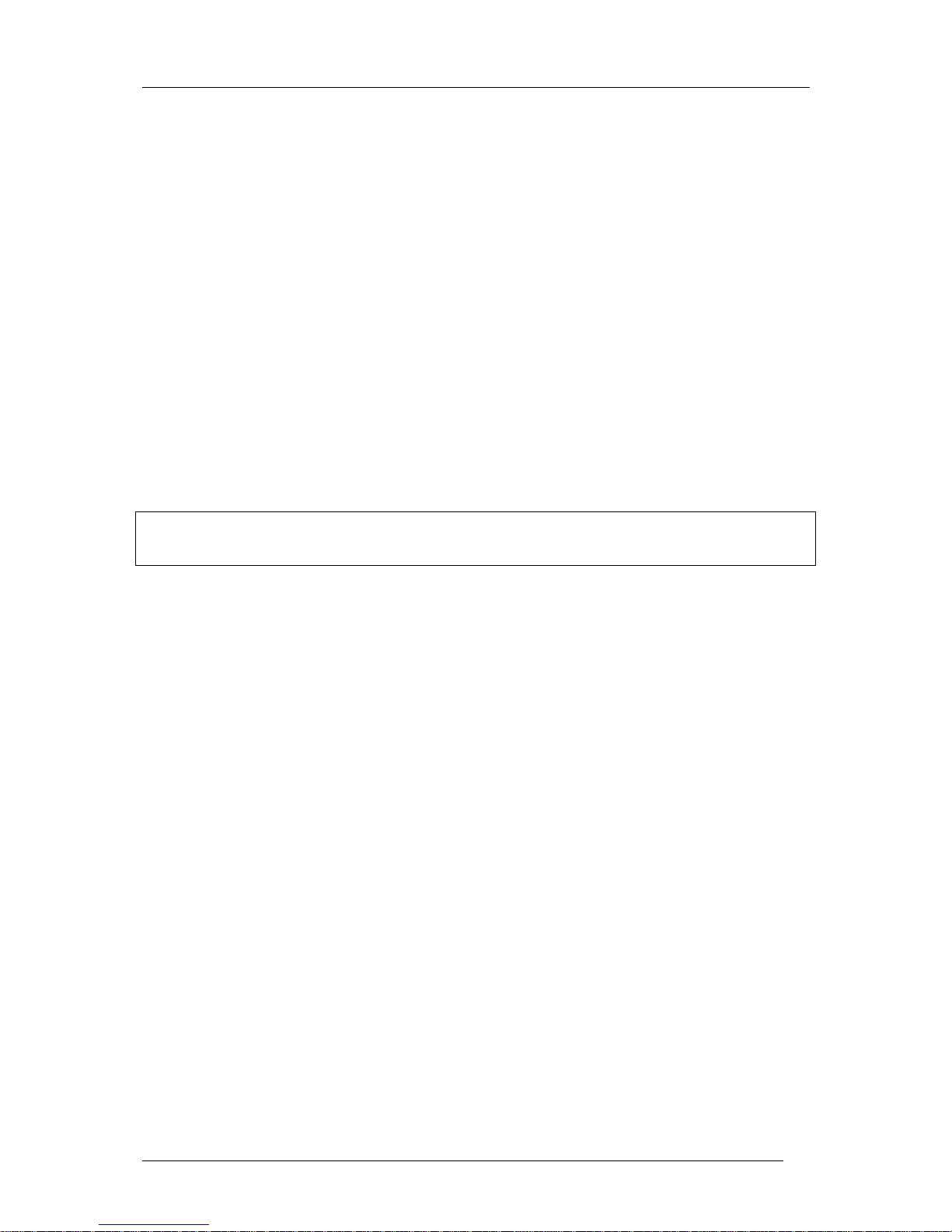
Colibri Manual Ver. 4.2 Dec 2006
LX Navigation d.o.o. www.lxnavigation.si
22
5 Communication
The unit is able to communicate with a:
• PC
• PDA
• SD card
• LX 5000, LX 7000 or LX 7007
5.1 PC communication
There are many PC analysis programs that are capable of directly communicating with the Colibri such as
SeeYou and Strepla. However, the unit is supplied with a PC program, LXe which has been specifically
developed to:
• Download flight records
• Load the airport data base
• Read and write of the .da4 file, which contain the TP and tasks
• Read and write of Flight information files which contain the pilot, glider and task declaration
• Read and write B and K record settings, NMEA output settings, and the UTC offset
• Read and write the configuration of start, turn point and finish zones
Note!
Never try to load airspace data into Colibri.
Both Colibri and PC should use the same baud rate, default is 19200 bps.
LXe is supplied on the included CD or the latest version can be downloaded from www.lxnavigation.si.
5.1.1 PC specifications
The recommended minimum system configuration is:
Pentium 166MMX or better, running under Windows 95/98/ Me/2000/XP
32MB RAM
Display 1024 x 768 resolution, 16 bit color
20MB free hard disk space (without map)
If the computer has a lower specification than the above, then it is likely that problems will be
experienced.
5.1.1.1 Use of laptops
Some modern laptops are not supplied with a dedicated 232 Com port. If this is the case, then one possibility is
to use an external USB to Com port adaptor. However, the Colibri has a built in 232 to USB converter that
terminates in a Mini Type B USB connector on the bottom side of the unit. This port offers direct connection to
a laptop USB port. When connected to the laptop, the laptop will also power the Colibri from the USB port.
See chapter 8 for full details.
Page 23

Colibri Manual Ver. 4.2 Dec 2006
LX Navigation d.o.o. www.lxnavigation.si
23
5.1.1.2 Establishing CONNECT status
• When the PC is connected to the Colibri, the two units will connect automatically. This status is
confirmed by the Colibri displaying the message CONNECT and making a series of short “beeps”.
Further information is contained in the LXe manual which is available on the supplied CD or from the
LX website, www.lxnavigation.si.
• When the LX5000/7000 is connected to the Colibri, it is first necessary to select TRANSFER on the
LX and then press the PC/EVENT button on the Colibri. Once again, connection is indicated by both
the LX and Colibri displaying CONNECT and a series of “beeps” from the Colibri.
5.1.1.2.1 Help - If no Connection is established
• Chek baud rate, Colibri and PC should use the same baud rate
• Available communication ports in LXE (Setup→→→→Comm. Port)
The available serial Com ports will be indicated by highlighted square buttons. The tick in
the square indicates the selected Com port for communication with the connected device.
Com port selection is not automatic and the correct Com port should be selected by ticking the
appropriate box when LXe is first run.
• No ports available
If this message is displayed, then no communication is possible until a Com port has been released.
Reasons for this message include:
o The PC has no serial ports. This situation is likely with a Laptop having USB ports only.
The solution is to either use an USB to RS232 adapter which is available from most computer
shops, or to use the Colibri USB port. If an adaptor is used, it will be necessary to install a
driver.
o The serial ports are occupied by another application. The most likely culprit is ActicSync
which tends to grab and retain a serial port connection. If this is suspected, then enter
ActivSync and release the serial com port (see below).
USB mini B
Page 24

Colibri Manual Ver. 4.2 Dec 2006
LX Navigation d.o.o. www.lxnavigation.si
24
• How to disable Active Sync ?
Do a right mouse click on the ActiveSync symbol in the task bar,
choose Connection settings and disable the serial port. (This is only
necessary with PCs having a single com port).
Problems caused by USB to 232 adaptors.
Normally a PC has more than one USB port. On first use of USB/232
adapter, the operating system will detect new USB device and the
Wizard will guide you through the setup process to load the driver for
specified USB/232 adaptor. After successfully installation of
USB/232 driver, LXe will detect a new additional com port. Usually
the number of new comport is higher than 4 such as Com 5 or Com 6.
It is recommended that the same physical USB port on PC is always
used with the 232/USB adaptor. If you use another USB port, a new
installation of the USB/232 driver will be necessary, and the operating
system will allocate the next free com port.
The recommended LXe settings for safe and effective communication are:
• Use a fixed baud rate
• Use 19200 bps
• Keep the Colibri connected during preparation....
• If problems are experienced downloading flights, after the selected flight has been highlighted, and the
following symptoms are experienced;
Disabled ActiveSync
Enabled ActiveSync
Page 25

Colibri Manual Ver. 4.2 Dec 2006
LX Navigation d.o.o. www.lxnavigation.si
25
Symptoms:
• Baud rate is not constant (oscillating from 0k to 19k)
• Many retries at downloading blocks
Possible Workaround:
• Reduce communication speed in both the Colibri and the LXe to 9600 baud or lower. This is a typical
problem when using a 232/USB adaptor.
• If the problem persists, then seek help from LX Navigation via their website, using the trouble shooting
form at Help→Troubleshooting in LXe, sending it to support@lxnavigation.si
5.2 Communication with PDA
At present, two PDA programs support communication with the Colibri:
• ConnectLX, This is a free ware program available on www.lxnavigation.si. The program is identical
to ConnectMe from SeeYou.
• “Downloader” from FlyWithCE www.flywithce.com
Both programs support basic communication features, but neither must be used to load airports into the Colibri.
Note!
If a Colibri, LX1600 and PDA running SeeYou Mobile are used, then it is possible to achieve direct
communication the PDA to the Colibri is possible. The LX 1600 will recognize the PDA requests and will
connect both units directly.
5.3 Using of SD card
A card reader suitable to accept a micro size SD card is situated on the right side of Colibri housing. One card
with its size adapter is delivery included and ready for operation. Practically all types of SD card may be used,
Note!
Never use FAT 32 preformatted cards, all other formats are acceptable, also not formatted cards. The card will
be automatically formatted after first communication request.
The data transfer SD card – PC may be realized after
Insertion of the SD card into SD card reader of PC.
Position of
SD card
Page 26

Colibri Manual Ver. 4.2 Dec 2006
LX Navigation d.o.o. www.lxnavigation.si
26
Note!
It is extremely important to insert the SD card correctly, otherwise damage can happen. The contacts of the card
should be oriented toward Colibri keyboard.
The SD card inserted into PC card reader will be normally recognized like Removable Disc.
Bak folder doesn’t mater.
5.3.1 Downloading of flights
If the card is inserted during flight an automatic flight download to SD card will happen after the Colibri
Security Check procedure will finish.
Note!
All flights stored on the card correspond to LX navigation original binary format called .LXN. To convert such
kind of files into .IGC format use LXe or other programs.
Open the flight using LXN flight option of LXe. Click with the right mose button somewhere in the Flight info
window and the Convert window will open. Confirm Convert and an .IGC flight will be produced. The
destination is the same as .LXN.
A manually controlled flight download can be run any time and any flight can be downloaded this way. The
procedure:
• Select VIEW LOGGER on Colibri
• Select fligt (enter and ▲▼)
• Press enter and select using ▲▼
COPY
TO SD
After enter a copy procedure will start.
Page 27

Colibri Manual Ver. 4.2 Dec 2006
LX Navigation d.o.o. www.lxnavigation.si
27
5.3.2 TP/TSK and Flight Info transfer
Each press on Event/PC button will start communication with SD card, if card already inserted. Otherwise a PC
communication will be possible. After press following Colibri screen will open:
SD READ
TP&TSK
The following options may be chosen:
• SD READ /TP&TSK will read TP&TSK files (.da4 format only) from SD card, select file using ▲▼
• SR READ/ INFO will read Flight info files (.hdr) from SD
• SD WRITE/TP&TSK will write a TP&TSK file(.da4) from Colibri to the SD card
• SD WRITE/INFO will write Flight info to the SD card
Note!
Using of Write function a file name under which the data will be stored is offered. The file name consists of
current time and date and may be edit before data transfer.
5.4 Communication with LX 5000/7000
If a Colibri is connected to a LX 5000/7000/7007, then it is possible to exchange the following data:
• Read and write TP/TSK data
• Read and write Flight information (declaration, pilot and glider data)
See LX 5000/7000 manual for details.
Note!
The LX 7000/7007 will also power the Colibri at the same time. It is essential that the original cable supplied
with the LX 7000 is used as it has certain connections intentionally crossed.
Page 28
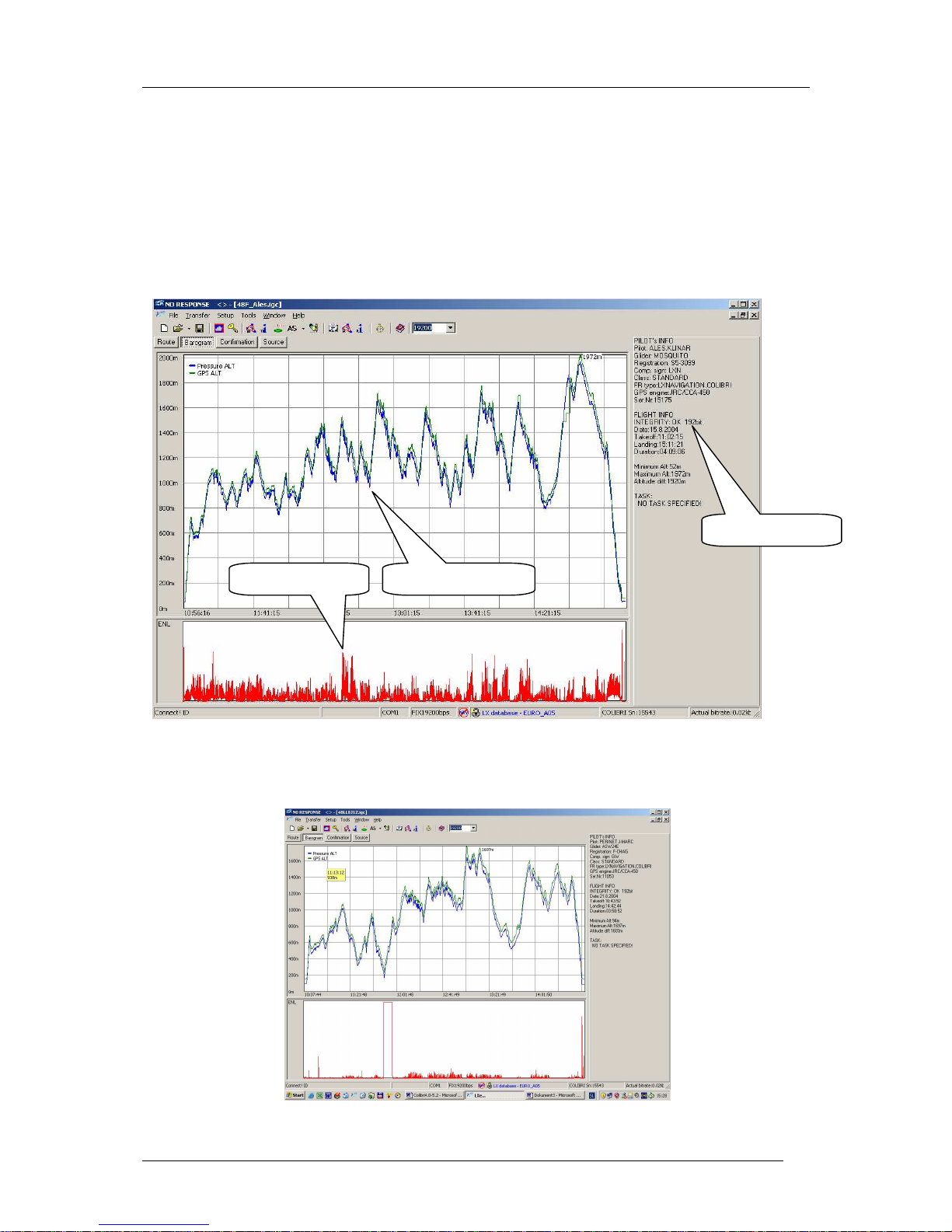
Colibri Manual Ver. 4.2 Dec 2006
LX Navigation d.o.o. www.lxnavigation.si
28
6 Basic flight evaluation
Basic flight evaluation tools are contained in LXe. They include:
• Data integrity check
• Baro trace (Barogram)
• ENL trace
• Flight trace (Route)
• Confirmation check (Confirmation)
• IGC file in readable ASCI format
The ENL indication is achieved using of microphone and special band pass filters. While non-powered gliders
will produce a specific noise signature, a powered glider will produce a full deflection signal when the engine is
operated.
Example of a powered glider ENL trace.
Integrity check
Altitude trace ENL trace
Page 29

Colibri Manual Ver. 4.2 Dec 2006
LX Navigation d.o.o. www.lxnavigation.si
29
7 Problems
The following problems and messages might be seen:
• If INIT MEMORY appears after each power up, the lithium back up battery is defective and should be
exchanged by an authorized LX service dealer.
• Unit ‘hangs’ during initialization. The most likely reason is a corrupted TP/TSK data base. Carry
out the INIT MEMORY procedure (see below) and reload the data base. If it happens again, then the
TP/TSK database may be corrupt - look for strange characters and glitches. If LXe is used to load the
database, it automatically checks for corruption and will not allow it to be loaded if corrupt. However,
third party programs may not provide this protection
• SEAL NOT valid message informs that the electronic data security seal has operated. If this message
is seen in conjunction with the INIT MEMORY message, then the lithium data back up is defective and
should be replaced. If the seal defect alone is reported, then a possible reason is the use of third party
programs. Both these defects can be repaired by an authorized LX service dealer. An unsealed unit
will continue to operate satisfactorily when the ESC button is pressed, but the ‘G’ record will be
missing and any flight records downloaded will fail IGC validation.
• If it is required to delete all flight records stored in the memory, then select ‘99999’ in the Password
option.
7.1 INIT MEMORY procedure
• Remove power from the Colibri
• Press and hold the◄ ► and EVENT/PC buttons
• Power Colibri on
• Release all three buttons
• INIT MEMORY will appear for a few seconds
• After using INIT MEMORY, all flights, TP/Tasks and APT data will be erased and will require to be
reloaded
8 Baro calibration procedure
• Input like pilot name “BARO TEST”(not necessary but recommended)
• Set log time to 1 s
• put the instrument into baro chamber and switch it on ( antenna not necessary)
• climb rapidly to apr. 100m to start recording
• put the baro chamber to 1013,2 HPa and wait one or two minutes to get base line
• start climbing till 1000m and remain on 1000 m for apr. 30 seconds
• repeat described procedure till 6000 m or higher
• descend in 1000 m steps till 1013,2 HPa
• open the chamber and switch the unit off for min 5 minutes
• Connect the instrument to PC and read the last flight
• print out BARO TEST “flight”
• restore log time to default
• if a table is necessary, do it manually using LXe/Barogram
Example:
Page 30

Colibri Manual Ver. 4.2 Dec 2006
LX Navigation d.o.o. www.lxnavigation.si
30
9 Colibri USB Port
9.1 Installing USB driver
When the Colibri is connected using the USB to PC feature for a first time, Windows will detect new hardware.
After a few seconds, the installation wizard will appear. Please follow the installation wizard’s instructions.
If Win 98 is being used, then the installation might not run automatically. In this case the drivers will have to be
manually selected from the CDROM.
Be sure that the LXe CD with USB drivers is in the CD tray.
When the wizard finds the correct driver, it will be installed.
Page 31

Colibri Manual Ver. 4.2 Dec 2006
LX Navigation d.o.o. www.lxnavigation.si
31
When the USB driver is installed, a new serial port will be detected by the operating system.
Please, follow the wizard’s instructions.
Note!
Additionally help for Win 98 users
www.ftdichip.com
Installation Guides
Utilities Section:
USB View (Shows USB devices)
FTClean (Uninstalls drivers directly without having to use add/remove programs)
Page 32

Colibri Manual Ver. 4.2 Dec 2006
LX Navigation d.o.o. www.lxnavigation.si
32
9.2 Data transfer through USB
Note!
Always connect the Colibri to the PC with the USB cable, and then run LXe. Never do the opposite. When LXe
is running, then select the com port.
If the same baud rate is selected on the PC and the Colibri, connection will establish automatically. The
program is then ready to transfer data between the Colibri and the PC.
Note!
Never disconnect the Colibri from the USB while LXe is running!
To disconnect the Colibri click “Disconnect USB Serial Port” or close LXe.
9.3 Troubleshooting the Colibri/USB connection
The Colibri/USB port is not shown in the LXe program.
• Please check to ensure you have the latest version of LXe
• Check that the USB driver is installed properly. (Control Panel – System – Hardware – Device
manager)
On the left panel the USB Serial port is not installed; on the right panel the serial port is correctly installed.
If Windows cannot find a driver for the USB serial port.
• Please check to ensure that your LXe CD has a USB Drivers folder.
• Let Windows search for a driver on the internet.
Page 33

Colibri Manual Ver. 4.2 Dec 2006
LX Navigation d.o.o. www.lxnavigation.si
33
10 Tree structure diagram
GPS 2D
SAT =3
LON E015
15.87
LAT N46
14.25'
Log:STOP
Mem86.0h
10:52:19
3.11.98
BAT=12.4
DOP=
2.0
ALTITUDE
286m
TP:
BRUNICO
TP:
CELJE/AD
TP:
FELDKIRC
2sec
APT:
AACHEN M
2sec
TSK: STA
ABE
TSK:1.TP
AFD
TSK: FIN
ACL
2sec
SETUP
MENU
TIME
ZONE
LOGGER
SETUP
PASSWORD
COM
SPEED
NMEA
OUTPUT
UNITS
SETUP
VIEW
LOGGER
Flt.: 1
11.10.98
Flt.: 0
11.10.98
Flt.: 30
11.10.98
Flt.: 3
11.10.98
Flt.: 2
11.10.98
---t°---
k
h
---
b
°
---
k
m
---t°AACH
---
b
°
---
k
m
Wind
k
Esc
Esc
Esc
Page 34
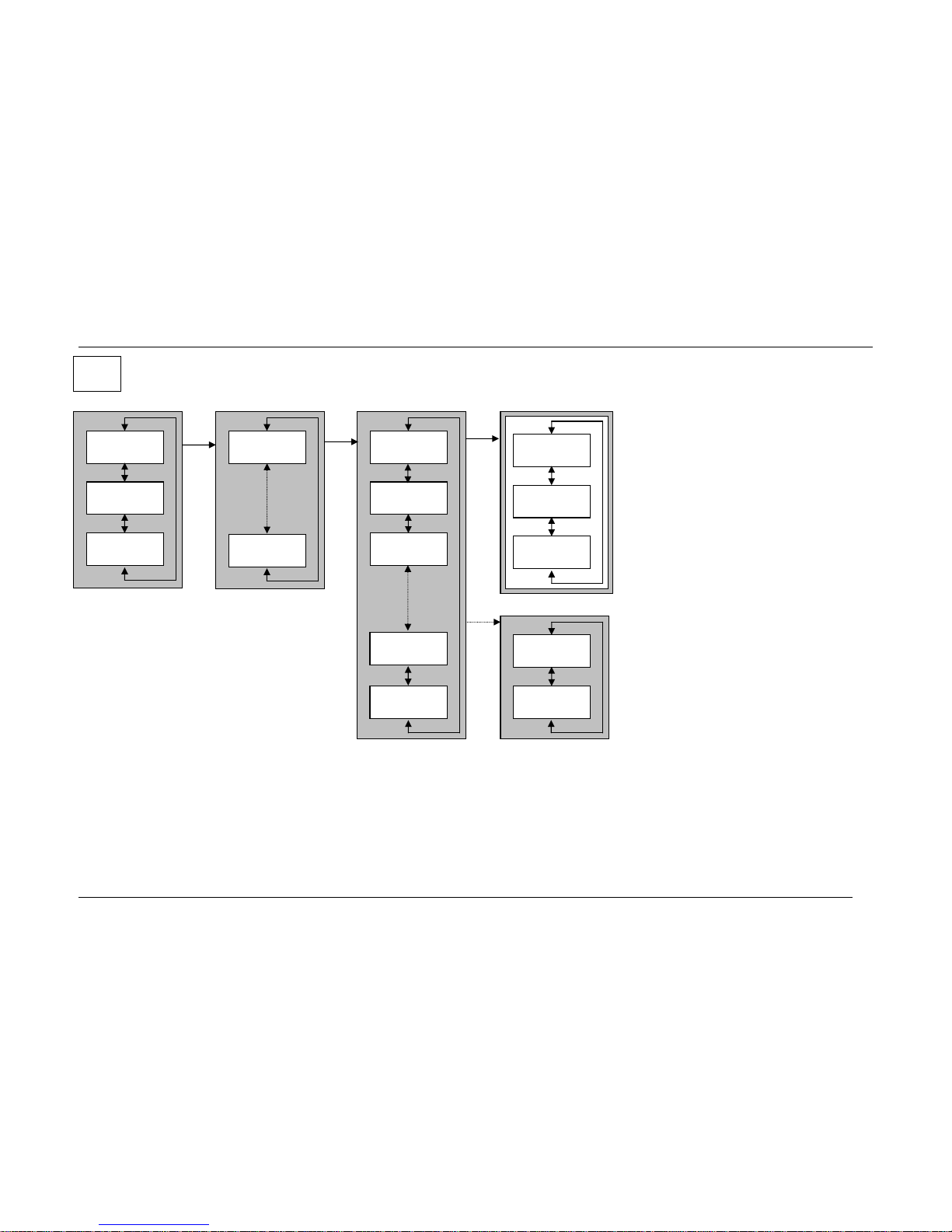
Colibri Manual Ver. 4.2 Dec 2006
LX Navigation d.o.o. www.lxnavigation.si
34
DECL.TSK
EDIT
DECL.TSK
DELETE
DECL.TSK
COP
Y
TSK00
4pt 408k
TSK99
4pt 162k
T:007FLE
TAKE OFF
0:013ALT
29°126k
S:007FLE
START
F:028CHA
139°181k
L:028CHA
LANDING
DECLARE
TASK? Y
DECLARE
TASK? N
SELECT
TPOINT
DELETE
TPOINT
INSERT
TPOINT
30sec
Enter
Decl
Page 35

Colibri Manual Ver. 4.2 Dec 2006
LX Navigation d.o.o. www.lxnavigation.si
35
PILOT
ADD
PILOT100
PILOT001
Enter
Pilot
Glider
Pilot
Glider
GLIDER
ADD
GLIDER30
GLIDER01
GLIDER:
MOSQITO
CMP.NUM:
LXN
REG.NUM:
S5-3099
Esc
Esc
CMP.CLS:
STANDARD
Esc
SAVE? Y
Esc
NAME
JOHN D.
SAVE? Y
JOHN D.
Esc
Enter
Pilot
Glider
