Page 1

V7
Digital speed to fly variometer and final glide calculator
Version 1.96
LXNAV d.o.o. • Kidričeva 24a, 3000 Celje, Slovenia • tel +386 592 33 400 fax +386 599 33 522
info@lxnav.com • www.lxnav.com
Page 2
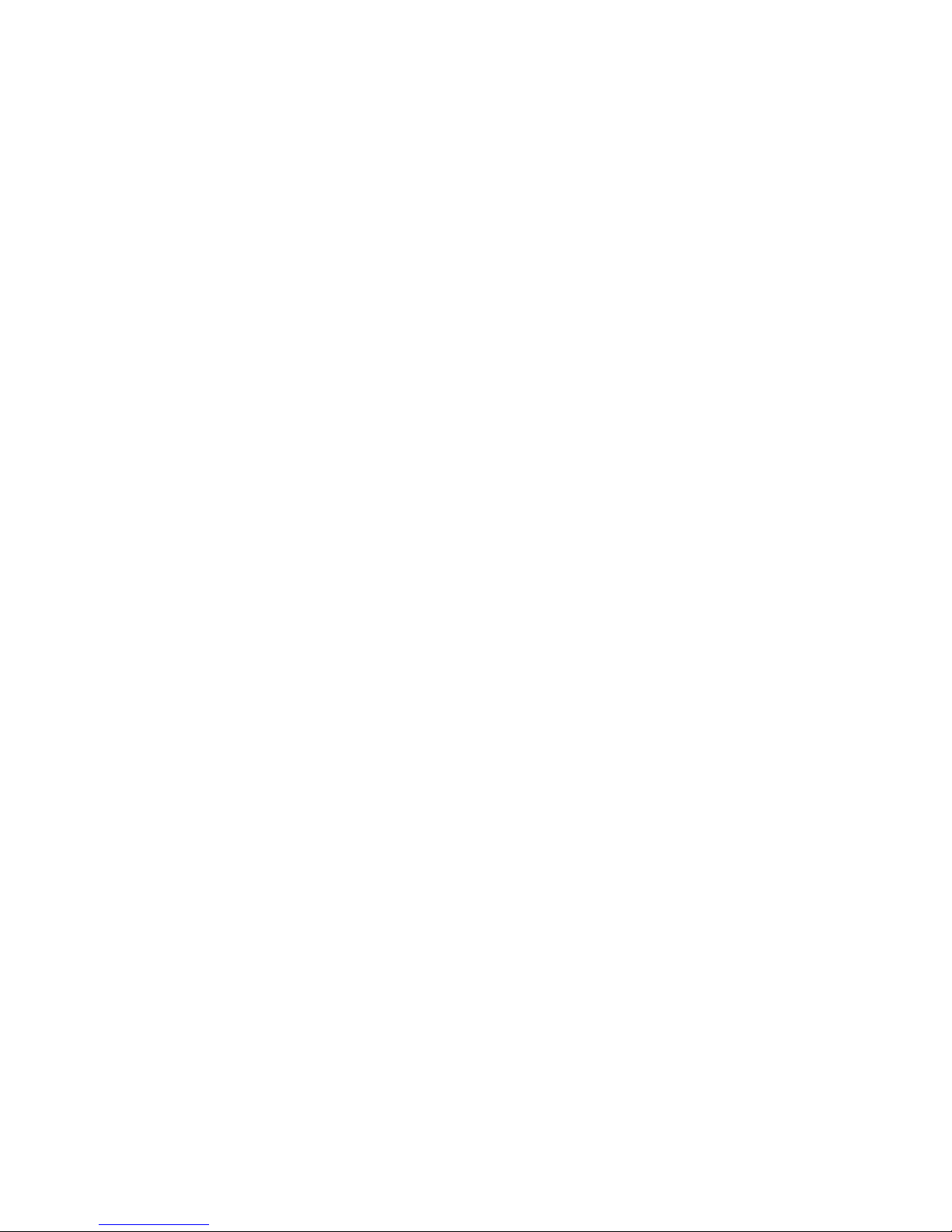
Page 3
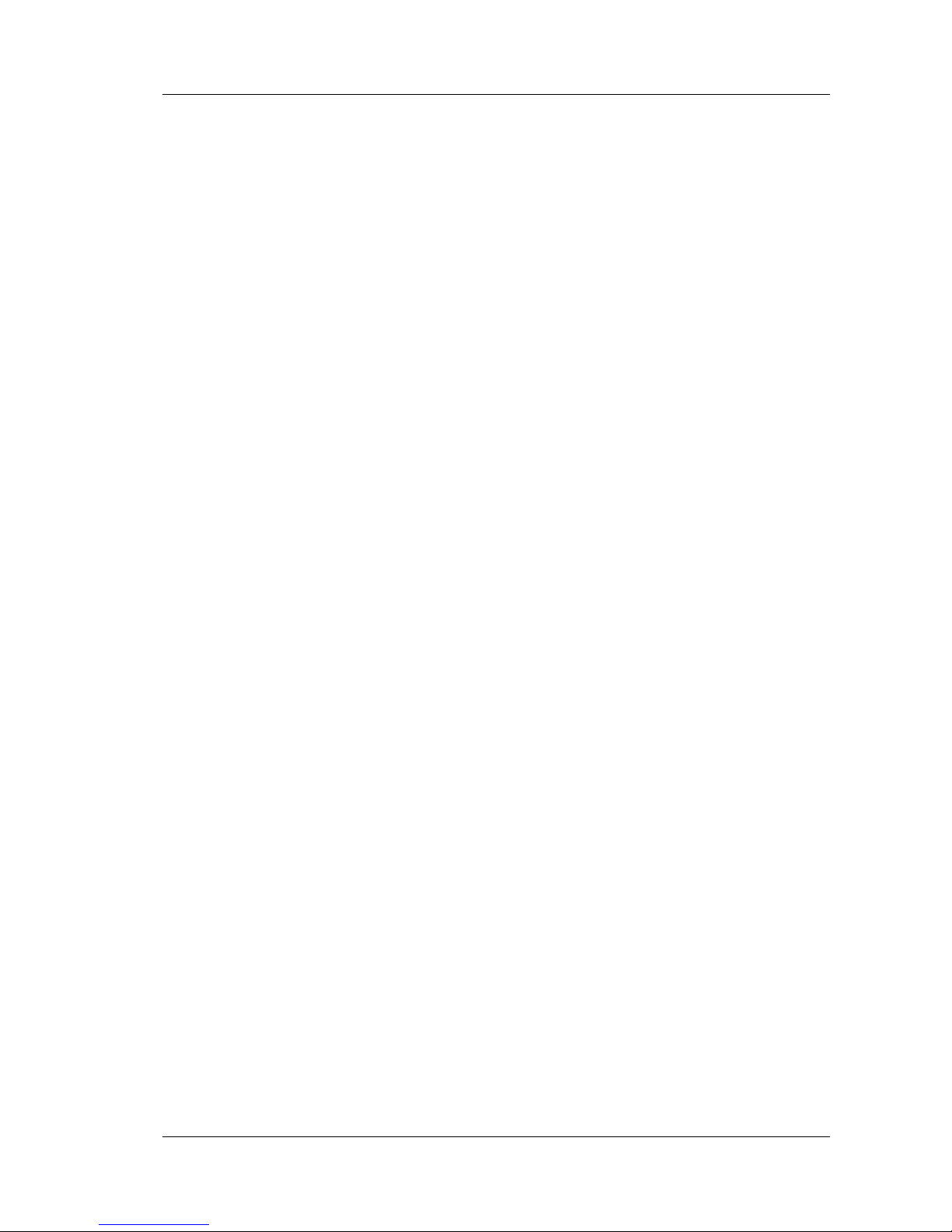
V7 Version 1.96 Januar 2012
Page 3 of 39
1 Important Notices 5
1.1 Limited Warranty 5
2 Packing Lists 6
3 Basics 7
3.1 LXNAV V7 at a Glance 7
3.1.1 LXNAV V7 Features 7
3.1.2 Interfaces 8
3.1.3 Options 8
3.1.3.1 External Options 8
3.1.4 Technical Data 8
4 System Description 9
4.1.1 Push Button 9
4.1.1.1 Power Button 9
4.2 Rotary Switch 9
4.3 Switching on the Unit 10
4.4 User Input 10
4.4.1 Text Edit Control 10
4.4.2 “Spin” Control 11
4.4.3 Selection Control 11
4.4.4 Checkbox and Checkbox List 11
4.4.5 Slider selector 11
4.5 Switching off 12
5 Operating Modes 13
5.1 Main screen and needle 13
5.1.1 Flarm Warning 14
5.1.2 Direct link between PDA and GPS 14
5.2 Quick access menu 15
5.3 Settings Mode 15
5.3.1 Navigate 16
5.3.2 Logbook 17
5.3.3 QNH and RES 17
5.3.3.1 QNH 17
5.3.3.2 Safety Altitude 17
5.3.4 Vario Parameters 18
5.3.4.1 Vario needle filter 18
5.3.4.2 Vario sound filter 18
5.3.4.3 Smart filter 18
5.3.4.4 Vario range 18
5.3.4.5 SC tab 18
5.3.4.6 Auto SC 18
5.3.4.7 SC switch 19
5.3.4.8 Integrator time 19
5.3.4.9 Auto reset integrator 19
5.3.4.10 TE compensation 19
5.3.4.11 Temperature Offset 20
5.3.5 Sounds 20
5.3.5.1 Vario Volume 20
5.3.5.2 Vario Audio mode 21
5.3.5.3 SC Audio mode 21
5.3.5.4 Audio frequencies 21
5.3.5.5 Flarm Volume 21
Page 4
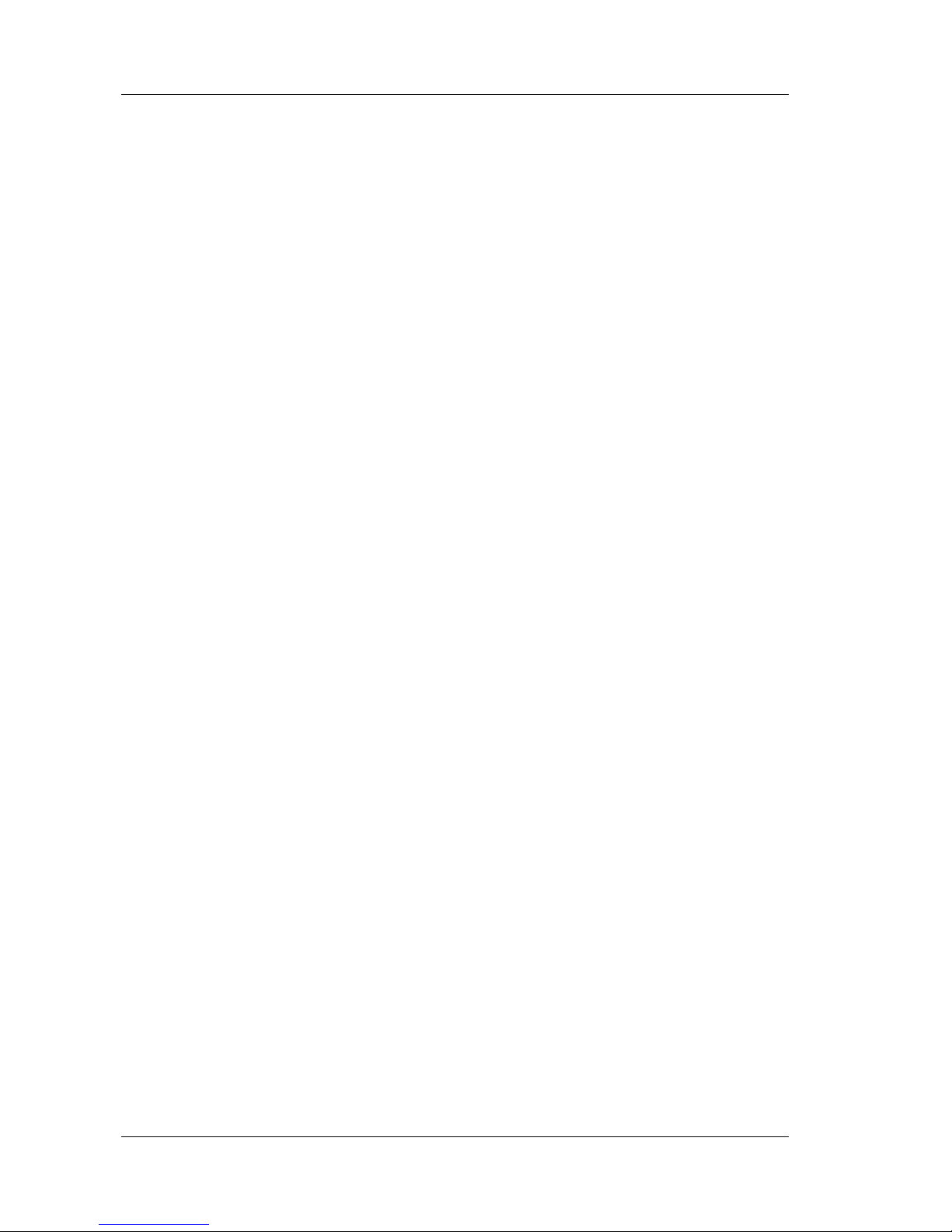
V7 Version 1.96 Januar 2012
Page 4 of 39
5.3.5.6 Flarm warnings 21
5.3.6 Units 21
5.3.7 Display 23
5.3.8 Communication 24
5.3.9 Polar and Glider 24
5.3.10 Flarm 25
5.3.11 Password 25
5.3.12 Reset of accelerometer (g-meter) 26
5.3.13 About 26
6 Variometer and Altimeter 27
Altimeter 27
6.1 Speed Command 27
7 Flying with the LXNAV V7 28
7.1 On the Ground 28
7.1.1 Power on Procedure 28
7.1.2 Set Elevation and QNH 28
7.1.3 28
7.1.4 Pre-flight Check 29
8 Installation 30
8.1 Installing the LXNAV V7 31
8.2 Installation of Options 32
8.2.1 Ports and Wiring 32
8.2.1.1 LXNAV V7 ports 32
8.2.1.2 LXNAV V7 wiring 34
9 Firmware Update 35
9.1 Updating LXNAV V7 firmware 35
10 Options 38
10.1 Rear Seat Device (LXNAV V7D) 38
10.1.1 Data Exchange 38
10.1.2 Available cables for GPS and PDA ports 38
10.1.3 Cable Wiring (LXNAV V7D) 38
11 Revision History 39
Page 5
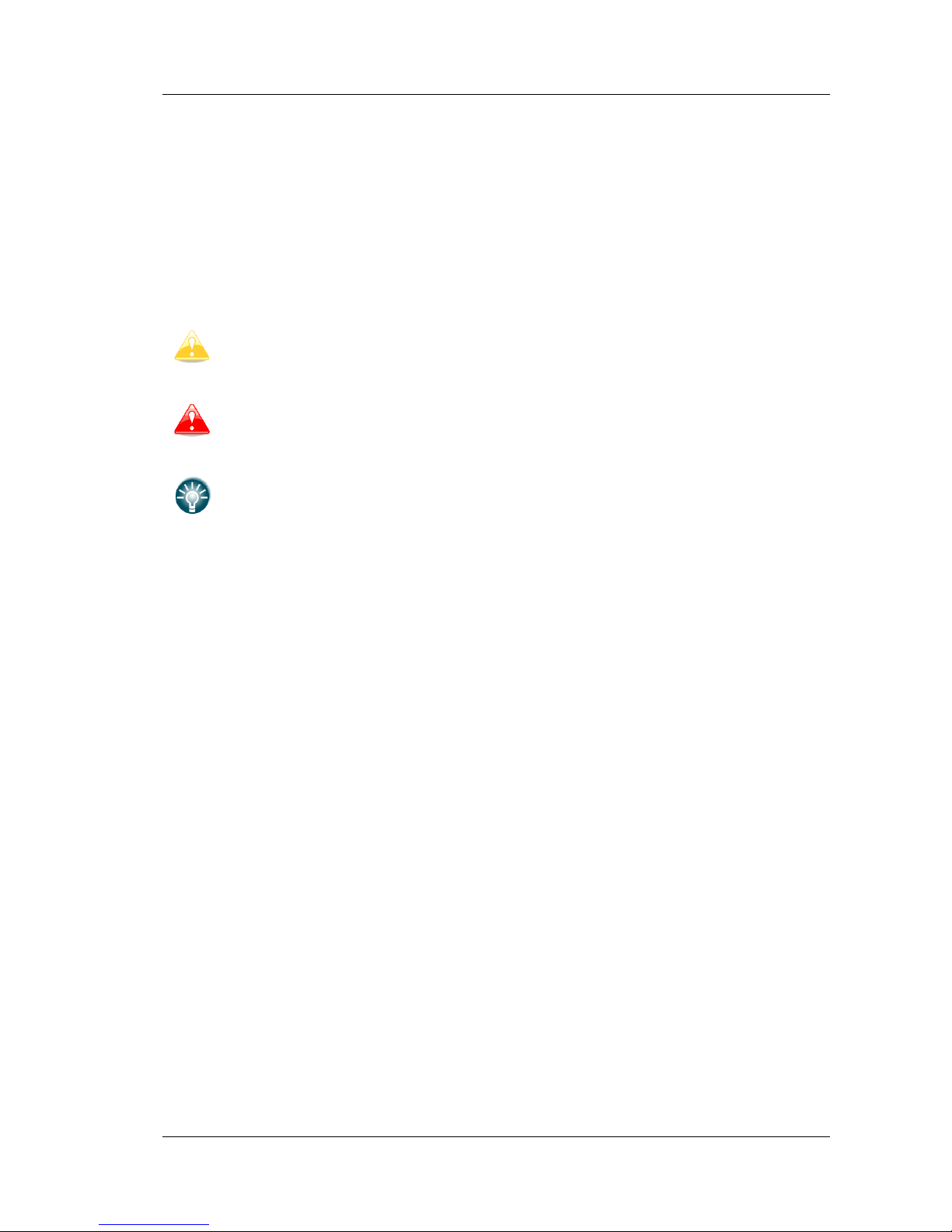
V7 Version 1.96 Januar 2012
Page 5 of 39
1 Important Notices
The LXNAV V7 system is designed for VFR use only as an aid to prudent navigation. All
information is presented for reference only. Terrain, airports and airspace data are provided
only as an aid to situation awareness.
Information in this document is subject to change without notice. LXNAV reserves the right
to change or improve their products and to make changes in the content of this material
without obligation to notify any person or organisation of such changes or improvements.
A Yellow triangle is shown for parts of the manual which should be read carefully
and are important for operating the LXNAV V7 system.
Notes with a red triangle describe procedures that are critical and may result in
loss of data or any other critical situation.
A bulb icon is shown when a useful hint is provided to the reader.
1.1 Limited Warranty
This LXNAV V7 product is warranted to be free from defects in materials or workmanship for
two years from the date of purchase. Within this period, LXNAV will, at its sole option, repair
or replace any components that fail in normal use. Such repairs or replacement will be made
at no charge to the customer for parts andlabor, the customer shall be responsible for any
transportation cost. This warranty does not cover failures due to abuse, misuse, accident, or
unauthorised alterations or repairs.
THE WARRANTIES AND REMEDIES CONTAINED HEREIN ARE EXCLUSIVE AND IN LIEU OF
ALL OTHER WARRANTIES EXPRESSED OR IMPLIED OR STATUTORY, INCLUDING ANY
LIABILITY ARISING UNDER ANY WARRANTY OF MERCHANTABILITY OR FITNESS FOR A
PARTICULAR PURPOSE, STATUTORY OR OTHERWISE. THIS WARRANTY GIVES YOU
SPECIFIC LEGAL RIGHTS, WHICH MAY VARY FROM STATE TO STATE.
IN NO EVENT SHALL LXNAV BE LIABLE FOR ANY INCIDENTAL, SPECIAL, INDIRECT OR
CONSEQUENTIAL DAMAGES, WHETHER RESULTING FROM THE USE, MISUSE, OR
INABILITY TO USE THIS PRODUCT OR FROM DEFECTS IN THE PRODUCT. Some states do
not allow the exclusion of incidental or consequential damages, so the above limitations may
not apply to you. LXNAV retains the exclusive right to repair or replace the unit or software,
or to offer a full refund of the purchase price, at its sole discretion. SUCH REMEDY SHALL
BE YOUR SOLE AND EXCLUSIVE REMEDY FOR ANY BREACH OF WARRANTY.
To obtain warranty service, contact your local LXNAV dealer or contact LXNAV directly.
January 2012 © 2012 LXNAV. All rights reserved.
Page 6

V7 Version 1.96 Januar 2012
Page 6 of 39
2 Packing Lists
LXNAV V7 (in Metric or Imperial units as specified)
Main power cable for V7 + CAN terminator
Speaker
PDA cable – generic RS232
GPS cable – generic RS232
Page 7

V7 Version 1.96 Januar 2012
Page 7 of 39
3 Basics
3.1 LXNAV V7 at a Glance
LXNAV V7 is standalone digital vario meter and final glide calculator with GPS and PDA/PNA
inputs/outputs. The unit has standard dimensions to fit into a glider panel - 57 mm diameter
(2¼"). It is also able to supply PDA/PNA with power (5VDC/1A). The unit has integrated
high precision digital pressure sensors, which are sampled more than 100 times per second.
Data is indicated with needle driven with stepper motor and displayed on 320*240 pixel,
two-inch, high brightness colour display. To adjust values and settings, LXNAV V7 has one
rotary knob combined with a push button.
LXNAV V7 can be expanded through CAN bus to one or more repeaters (LXNAV V7D). Both
pilots can have equal control of all functions from front or rear seat.
3.1.1 LXNAV V7 Features
Extremely bright 2" (5 cm) colour display readable in all sunlight conditions with the
ability to adjust the backlight .
One rotary switch (knob) with push button function is used for input.
Pre-loaded polar database for almost all gliders.
GPS and PDA inputs/outputs
Flarm Indication, if Flarm is connected to the GPS port
Mechanical needle driven by stepper motor indicating various data such as netto
vertical speed, relative (super netto) and vertical speed.
240x320 pixels colour screen for additional information such as average, thermal
vario, time, speed etc…
Many custom audio settings
100Hz sampling rate for very fast response.
Page 8
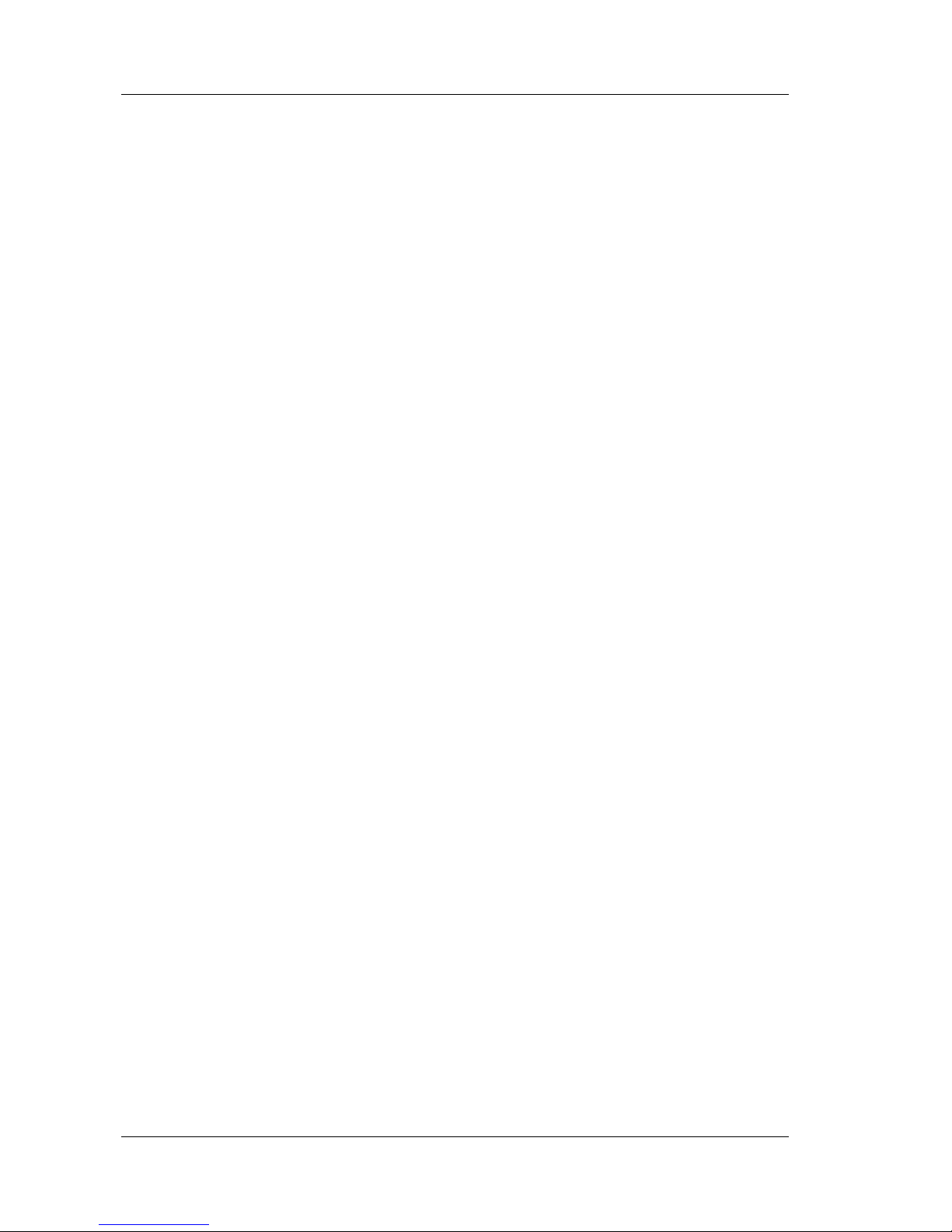
V7 Version 1.96 Januar 2012
Page 8 of 39
Speed to fly indication.
TE compensation can be selected to be either pneumatic TE probe or electronic TE.
3.1.2 Interfaces
GPS port input/output on RS232 level (Standard IGC RJ11 connector)
PDA port input/output on RS232 or TTL level for PNA devices (RJ45 connector)
Audio port (Standard 3mm phono jack)
1Mbit CAN bus for extension to V7D repeater
3.1.3 Options
3.1.3.1 External Options
By using a CAN bus system a second seat device can be connected. The unit installed in the
rear seat of the glider is independently powered and receives all necessary data from the
main unit. The communication between both units is exclusively via the CAN bus system.
3.1.4 Technical Data
Power input 10-16 V DC
Consumption of LXNAV V7 at 12 V:
o 120 mA - minimum brightness without audio.
o 180 mA - maximum brightness without audio.
Consumption of LXNAV V7D at 12 V:
o 90 mA - maximum brightness without audio.
57 mm (2¼") standard aircraft cut-out for the LXNAV V7 vario unit; length 95 mm (not
including connector).
Weight 330 g
Page 9

V7 Version 1.96 Januar 2012
Page 9 of 39
4 System Description
4.1.1 Push Button
The Rotary switch also has a push button function. LXNAV V7 can detect short or long press
of push button, in most cases short press confirms action, long press cancels action or exits
from the menu Short press means just a click, long press means pushing button for more
than one second.
4.1.1.1 Power Button
The system is powered up using push button. A long press system will turn the V7 off.
4.2 Rotary Switch
The one rotary switch/knob with integrated pushbutton function can control all functions on
LXNAV V7. The rotary switch moves up or down through the menus. Variables can also be
changed using the switch. Pushing the button at the same time as rotating will step the
values in larger increments.
Example 1:
Set elevation menu; normally, values are with step 1m. If you push button in and rotate at
same time, the step will be 10m.
Example 2:
Entering password; Up/Down the numbers are changed. If you press and rotate, the cursor
will move left or right. Short press will move cursor one step right.
Rotary switch with
push button
Page 10
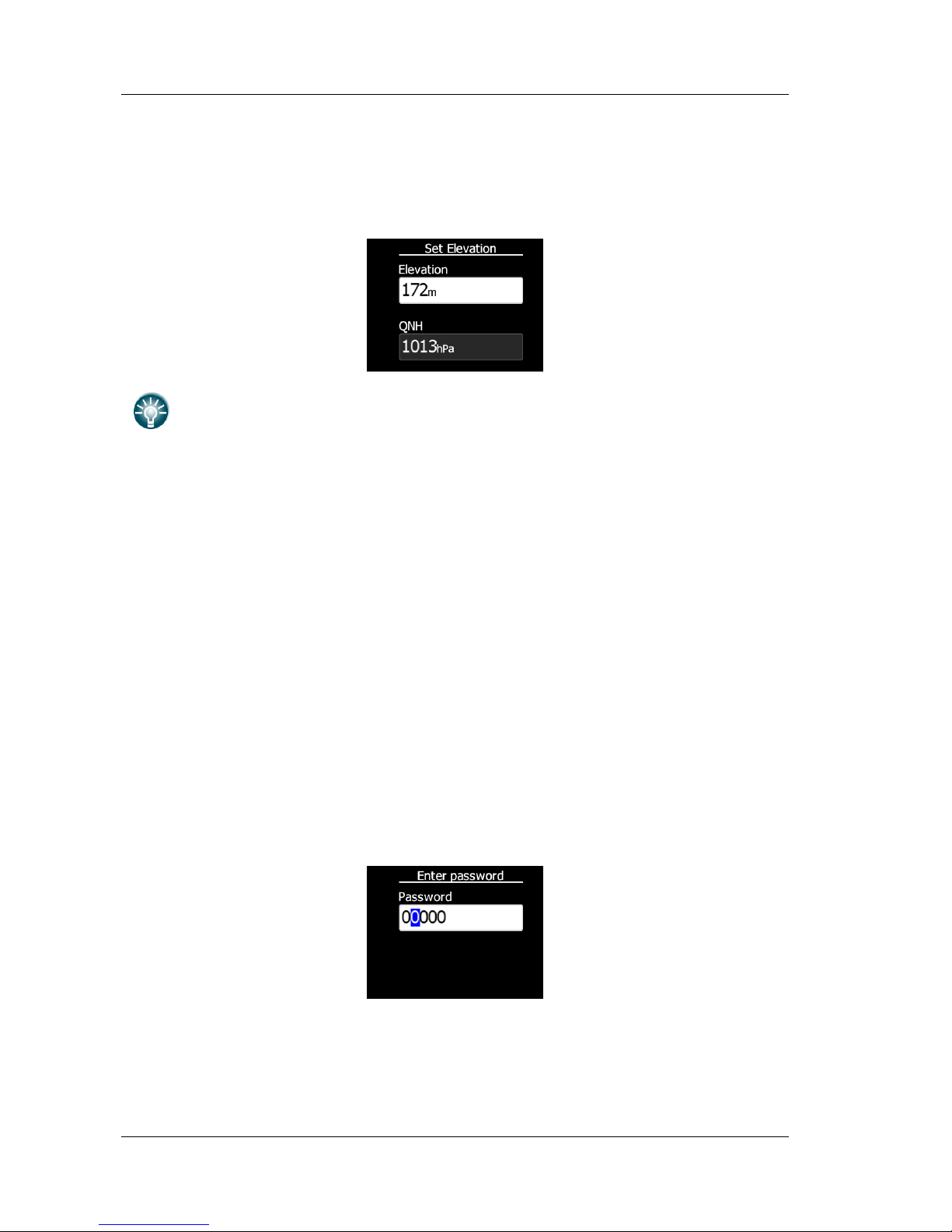
V7 Version 1.96 Januar 2012
Page 10 of 39
4.3 Switching on the Unit
A short press of the button with turn on the V7. The first LXNAV welcome screen will
appear with some system information (Device name, Version, Serial number...)
When the boot procedure is completed, setup elevation dialogue is shown.
Push button also has power ON and OFF functions.
4.4 User Input
The LXNAV V7 user interface consists of many dialogues which have different input controls.
They are designed to make input of names, parameters, etc., as easy as possible. Input
controls can be summarised as:
Text editor
Spin controls (Selection control)
Checkboxes
Slider control
To move the function from one control to another, rotate the rotary knob up or down as
follows:
Clockwise rotation will select the next control.
Counterclockwise rotation will select the previous control. PUSH button enters the
selected feature.
4.4.1 Text Edit Control
The Text Editor is used to input an alphanumeric string; the picture below shows typical
options when editing text. Use the knob to change the value at the current cursor position.
Push button will move cursor right. Holding push button and rotationg knob, will move
cursor left or right. At last character position, push button will confirm edited value, long
press will cancel editing and exit that control.
Page 11
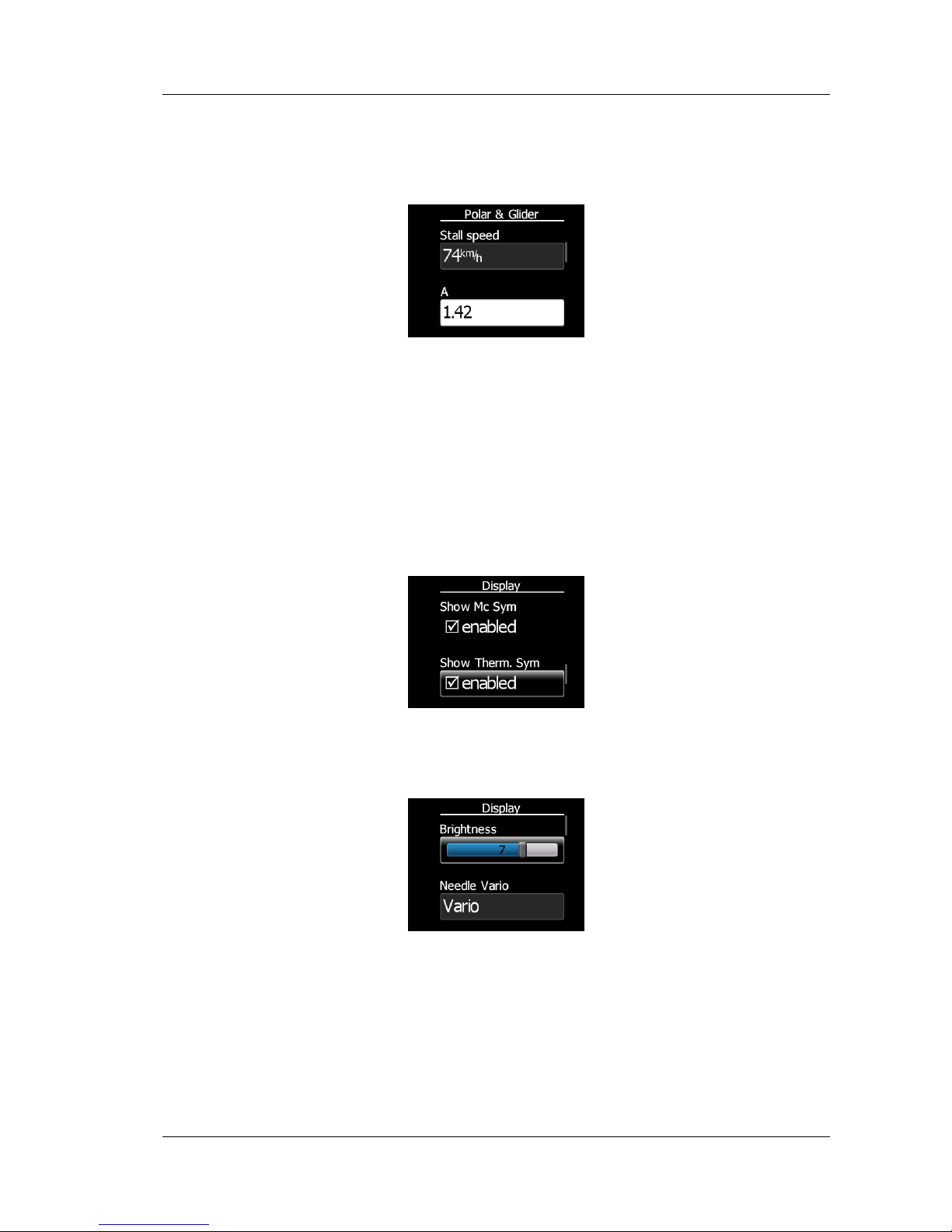
V7 Version 1.96 Januar 2012
Page 11 of 39
4.4.2 “Spin” Control
“Spin” controls are designed for numeric parameters. Rotate the knob to increase/decrease
the selected value. Combination of push button and knob rotation will change the value with
a larger step. .
4.4.3 Selection Control
Selection boxes, also known as combo boxes are used to select a value from a list of
predefined values. Use the page selector to scroll through the list.
4.4.4 Checkbox and Checkbox List
A checkbox enables or disables a particular parameter. Press push button to toggle the
value. If an option is enabled a check mark will be shown, otherwise an empty rectangle will
be displayed.
4.4.5 Slider selector
Some values like volume and brightness are displayed as a slider
With push button you can activate slider control, then with rotation of the knob you can
select the preferred value and confirm it with the push button.
Page 12
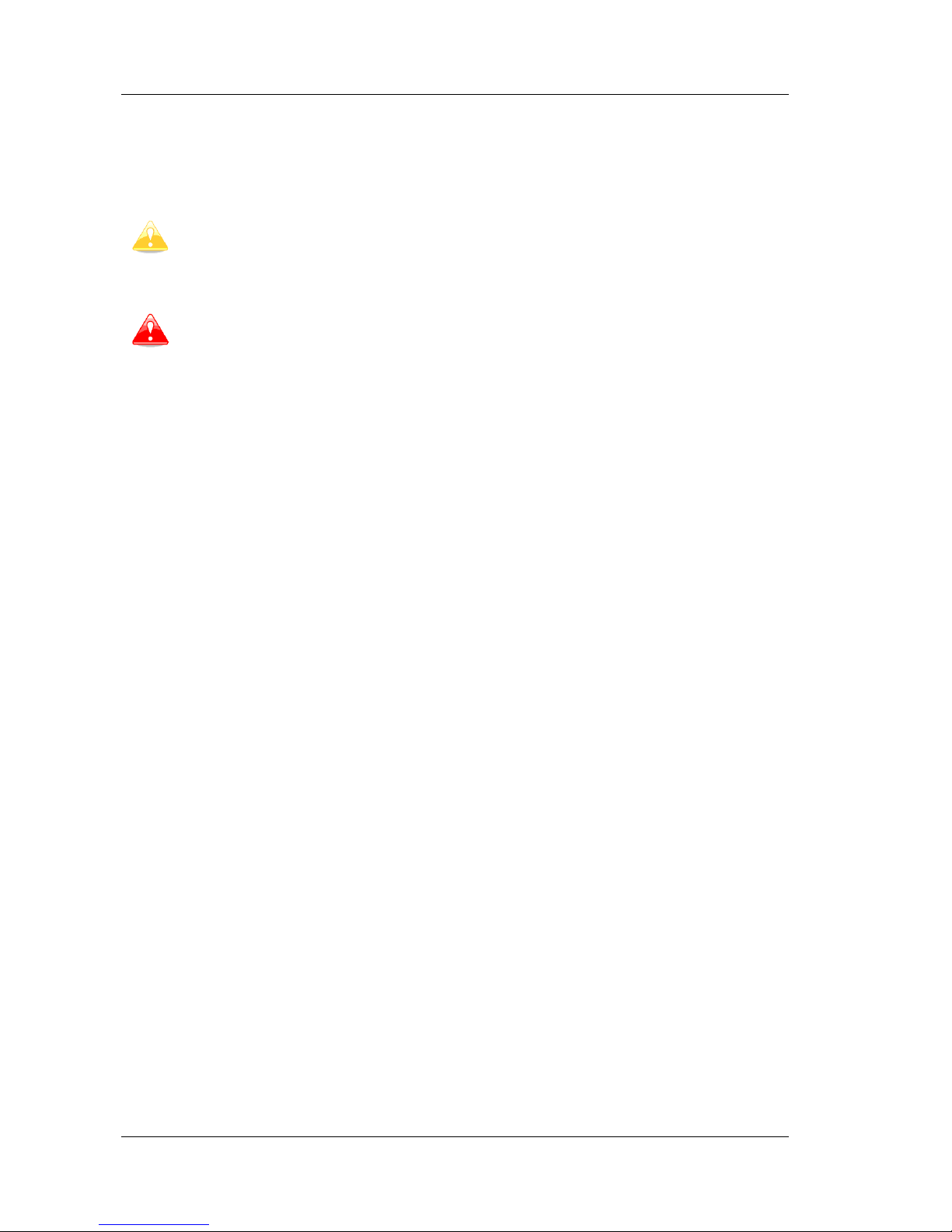
V7 Version 1.96 Januar 2012
Page 12 of 39
4.5 Switching off
By pressing the push button for app. 5 seconds, LXNAV V7 will turn off.
All settings are saved in the power off procedure. We strongly recommend
switching off the unit using push button and not use a separate master switch..
If the system is powered off by a master switch changed data will not be saved.
Flight parameters at takeoff like target altitude and position will remain in stored
memory so your final glide calculations are not affected.
Page 13

V7 Version 1.96 Januar 2012
Page 13 of 39
5 Operating Modes
LXNAV V7 has three operating modes. A pilot has access to all of them using rotary knob
and push button. The diagram below shows the mode structure of the LXNAV V7.
Main screen, all navigation and flight parameters defined by pilot
Quick access, MacCready, Ballast, Bugs, Distance (in manual navigation without GPS)
and Wind component (in manual navigation).
Settings, setup of the whole system
5.1 Main screen and needle
The man screen has a mechanical needle and a 320x240 color display with user selected
data.
Description of LXNAV V7 is shown on next picture.
Mechanical needle displays vario, netto, relative or speed to fly value. It can be setup
separately for climb mode or cruising mode. Printed scale can be chosen (when ordered) in
the range of -5 to 5 or from -10 to 10. Within the software the range can be set to 2.5, 5,
10m/s or 5, 10, 20kts or 500, 1000, 2000fpm.
Mechanical needle
Average/G-force
Mechanical needle
GPS status
Range
Upper number
Climb/cruise symbol
Battery
Needle type
Speed to fly bar
Lower number
Thermal average
Mechanical needle
MacCready symbol
Mechanical needle
Rotary knob & push
Mechanical needle
Accelerometer bar
Page 14

V7 Version 1.96 Januar 2012
Page 14 of 39
Upper number can be configured as average vario, time, flight time, task remaining time,
netto value, outside temperature or thermal average, steering course. It can be setup
separately for climb mode or cruising mode.
Lower number shows current altitude, distance to goal, arrival altitude, true airspeed, Last
60 minutes speed, altitude in feet or flight levels.
Speed to fly bar symbol is indicating which speed you have to fly according to current
MacCready setting, sink rate and speed. One arrow means 10units of speed faster or slower.
Up red arrows mean fly slower and down blue arrows mean fly faster.
Red diamond symbol shows average vertical speed.
Blue arrow symbol shows current MacCready value.
Green T symbol represents last thermal average value.
White bar, which is not shown on the picture above, displays arc between minimum and
maximum vertical speed value in last 20 seconds.
In LXNAV V7 there is an integrated 3 axis +-6g accelerometer. All accelerations can be
recorded and indicated with accelerometer red bar. Red bar, which is not shown on picture
above, displays maximum negative and positive acceleration in g.
5.1.1 Flarm Warning
If Flarm warnings are enabled the following is a typical screen display:
The screen indicates relative position of threat. In the first image two gliders are
approaching inbound below, the second screen two gliders are approaching inbound, one on
left side and another the right .
5.1.2 Direct link between PDA and GPS
LXNAV V7 is able to make direct link connection between PDA and GPS. Normally GPS and
PDA communicate with LXNAV V7. In the direct link mode the user can transfer data from
PDA to GPS (Flight recorder) or the opposite way (read the flight). The direct link is
normally initiated by software such as SeeYou Mobile or ConectMe.
The picture above indicates a direct link. l This happens automatically when PDA send a
request for direct communication with flight recorder.
See tutorial on: http://youtu.be/nMZI7cJ_qjQ
Page 15

V7 Version 1.96 Januar 2012
Page 15 of 39
5.2 Quick access menu
A short press of the push button activates the quick access menus. If “use GPS
navigation” is checked, only three Mc, Bugs and Bal are available. If “use GPS
navigation” is disabled two additional settings are available (Wind component and
distance).
5.3 Settings Mode
In the setup menu users can configure the LXNAV V7. Turn the knob to select the
appropriate setup item. Press the PUSH button to enter a menu. A dialogue or sub-menu
will open.
Page 16

V7 Version 1.96 Januar 2012
Page 16 of 39
Navigate
In this menu navigation settings can be configured.
If Navigate to home is enabled, LXNAV V7 will navigate back to the takeoff point. This
position has been stored in memory just before takeoff but only if GPS OK status is showing.
Navigate to home will not work if “use GPS data” is not checked.
Use GPS data, enables the V 7 to receive GPS data on GPS port. If Use GPS data is
disabled manual navigation will be active, in that case GPS icon on main screen will not be
displayed. It means that pilot must manually enter distance and wind component (See
Chapter 5.2). If GPS is transmitting RMB sentences, LXNAV V7 will automatically calculate
final glide to that point. On picture below LXNAV V7 navigates to waypoint “Line 11”.
Be sure that you set correct target elevation. If target elevation is not set, LXNAV
V7, will not show Arrival altitude, but Required altitude. Required altitude is
the altitude that will be lost for the required distance.
GPS data will be receved only if baudrate on GPS side is set at the same value as
set on LXNAV V7 in Comm. Menu. (See Chapter 5.3.7 )
Target elevation set to elevation of your departure. It can be adjusted any time.
Page 17

V7 Version 1.96 Januar 2012
Page 17 of 39
5.3.1 Logbook
Each flight is stored in logbook.
If GPS data is present the logbook will show present date and time of departure. Manual
navigation (without GPS) will show duration and departure time will be marked with
question marks.
5.3.2 QNH and RES
Turn the knob to select the required entry field. Press the PUSH button and start editing
the value.
5.3.2.1 QNH
This feature may be used to offset the altitude datum as the result of pressure changes
during the flight. Since changing the QNH influences the indicated altitude, care should be
taken when changing the value as an incorrect setting could upset the final glide calculation.
5.3.2.2 Safety Altitude
This setting is the altitude reserve or safety altitude and is the height that the instrument
adds to the final glide altitude required so the glider arrives over the final glide destination at
the selected safety altitude. Once the safety altitude has been specified, the pilot has to
keep the final glide indicator on 0 to arrive at the safety altitude.
Page 18

V7 Version 1.96 Januar 2012
Page 18 of 39
5.3.3 Vario Parameters
This option is used to set the following parameters:
5.3.3.1 Vario needle filter
Sets a time constant of the vario needle. The value can be adjusted between 0.1 and 5 s
with step 1.0 s or 0.1 s. Default value is 1.5 s.
5.3.3.2 Vario sound filter
Sets a time constant of vario sound. The value can be adjusted between 0.1 and 5 s with
step 1.0 s or 0.1 s. Default value is 1.5 s.
5.3.3.3 Smart filter
The Smart Filter allows additional filtering of the vertical speed. It defines the difference
between increasing vertical speed versus decreasing vertical speed. (E.g: If the vario filter
is set to 1s and the Smart Filter set to 4s, the filtering for increasing vario would be 1s and
for decreasing vario would be 2s. This will produce an effect similar to a Sage Variometer.
5.3.3.4 Vario range
Sets full scale range of the vario (2.5 m/s, 5 m/s or 10 m/s). Default value is 5 m/s (10 kts).
5.3.3.5 SC tab
Defines the width of the audio dead band in speed to fly mode. Default value is ±1 m/s.
5.3.3.6 Auto SC
Defines the conditions when the instrument will switch automatically between vario and
speed to fly mode.
FILTER
0.5 to 5
Smart Vario
FILTER
1 to 8 or OFF
RAW
VARIO
FILTERED
VARIO
VARIO
INDICATOR
Page 19

V7 Version 1.96 Januar 2012
Page 19 of 39
OFF: Switching is exclusively by an external switch connected to the V5 vario unit.
GPS: When the GPS detects that the glider is circling an automatic change over to vario
will happen after approximately 10 seconds. Detection of straight flight will cause a
changeover to speed command.
TAS: When the TAS exceeds a pre-set value. The TAS at which switching occurs can be
selected in 5 km/h steps from 100 up to 160 km/h (or the equivalent in knots or mph).
The external switch wired to the LXNAV V7 has absolute priority and will override
all other switching methods.
5.3.3.7 SC switch
The LXNAV V7 has an input for an external speed command switch. Using the external
switch it is possible to switch between SC and Vario manually. Setting the SC switch to ON
means that closing the switch will cause the instrument to enter SC mode and setting SC
switch to OFF means that closing the switch will select Vario mode. There is a third option
by setting SC INPUT to TASTER and connecting a push button to the input; each key press
will toggle between SC and Vario (mandatory setting for LX Remote).
There is another input called VARIO PRIORITY. When this input is activated by
grounding the appropriate wire the unit will change over to Vario immediately.
This input wire is set open (not grounded) as a factory default on delivery.
5.3.3.8 Integrator time
Defines the integration period for the average vario in seconds. The default is 20 seconds.
5.3.3.9 Auto reset integrator
Resets the integrator to zero when the V7 vario unit switches from SC to VARIO mode. If
this item is not checked the integrator will not be reset to zero.
5.3.3.10 TE compensation
The LXNAV V7 offers two methods of vario Electronic Total Energy Compensation:
TE Pitot tube
Electronic TE compensation
It is important to note that the method of TE compensation is set up when the
instrument is installed by virtue of the pneumatic connections made to the TE and
static ports. Changing the compensation type in the setup screen below WILL
NOT change the method of compensation - the pneumatic plumbing has to be
changed first.
If the TE pitot tube has been connected TE compensation should be set to 0%.
There is no further adjustment of TE compensation possible. Quality of the TE
tube is the one and only factor.
If the electronic TE option has been installed TE compensation should be set to
100%.
Page 20

V7 Version 1.96 Januar 2012
Page 20 of 39
The electronic TE compensation can be fine-tuned during flight using the following
procedure: it is essential that this is only done in smooth air; it is not possible to tune the
TE accurately in turbulent air.
Set TE compensation to 100%. Accelerate up to approximately 160 km/h (75 kts) and keep
the speed stable for a few seconds. Gently reduce the speed to 80 km/h (45 kts). Observe
the vario indicator during the manoeuvre. At 160 km/h the vario will indicate about –2 m/s
(-4 kts). During the speed reduction the vario should move towards zero and should never
exceed zero (slightly positive indications are acceptable). If the vario shows a climb the
compensation is too low; increase the TE%; and vice versa. Try another “zoom” to assess
the change and make further adjustments if necessary.
Electronic TE compensation is only effective when the pitot tube and static sources are colocated and the pneumatic lines to the instrument are approximately the same length. The
best sensor to use is the combined pitot/static Prandtl tube. If problems are experienced
with the electronic TE compensation the most likely cause is the glider's static source. The
static source can be checked by plumbing the pneumatic tubes for electronic compensation
and then setting the TE: to 0%. In still air accelerate to approximately 160 km/h and slowly
reduce the speed. Observe the vario indicator. If the static source is good the vario should
immediately start to move to show a climb. If the needle firstly shows increased sink and
then moves to a climb, the static source of the glider is unsuitable and there is no way to
provide successful TE compensation electronically. The use of a dedicated and accurate finmounted pitot/static source such as a Prandtl tube might help.
5.3.3.11 Temperature Offset
The LXNAV V7 is supplied with an external outside air temperature (OAT) sensor. With the
offset setting it will correct static errors of temperature measurement.
5.3.4 Sounds
In the Sounds setup menu audio settings for the LXNAV V7 and alarms settings can be
modified.
5.3.4.1 Vario Volume
The sounds slider changes the audio volume.
Page 21

V7 Version 1.96 Januar 2012
Page 21 of 39
Volume can be also adjusted directly with rotary knob in main menu.
5.3.4.2 Vario Audio mode
Vario audio mode has the following options:
Linear positive: sound is interrupted with silence every few milliseconds when the
needle is positive; on negative side sound is linear (not interrupted).
Linear negative: inverse function to Linear positive.
Linear: sound is linear and non-interrupted in full scale range.
Digital positive: similar to Linear positive, except frequency is not changing linearly
but with larger steps.
Digital negative: inverse function to Digital positive.
Linear positive only: sound is present only at positive values, for negative values there
is silence.
Digital positive only: similar function to Linear positive only, except the sound is
similar to the digital tone.
5.3.4.3 SC Audio mode
SC audio mode has four modes:
SC positive: sound is interrupted with silence every few milliseconds when the needle is
positive; on negative side sound is linear (not interrupted).
SC negative: inverse function to SC positive.
SC: sound is linear and non-interrupted in full scale range.
SC Mixed: for positive relative values the sound represents relative; for negative
relative values the sound represents SC (for that setting it is recommended to set SC
needle to relative).
5.3.4.4 Audio frequencies
Freq at 0% defines the tone frequency at 0 m/s.
Freq at +100% defines the tone frequency at full + deflection.
Freq at -100% defines the tone frequency at full – deflection.
5.3.4.5 Flarm Volume
With Flarm volume slider the volume of flarm warning beeps can be changed.
Volume can be also adjusted directly with rotary knob in main menu but only at
the moment that the Flarm alarm is active.
5.3.4.6 Flarm warnings
In this menu urgent Flarm alarms can be also enabled or disabled important
5.3.5 Units
Use this menu to specify units, UTC time offset and type of ballast input.
Page 22

V7 Version 1.96 Januar 2012
Page 22 of 39
Glider ballast can be entered as:
overload factor, which is defined as:
weightgliderMinimum
ballastWaterweightPilotweightgliderEmpty
overload
..
....
Load, which is entered in kg/m2 or lb/ft2.
Weight of water ballast. If this option is used the weights of the glider and pilot
must be entered. Refer to Chapters 5.3.8 for more details of how to enter glider and
pilot weights.
Page 23

V7 Version 1.96 Januar 2012
Page 23 of 39
5.3.6 Display
The display menu controls screen brightness.
Use Brightness control to adjust intensity of the LCD backlight.
Mechanical needle, which can indicate vertical speed, speed to fly value, netto vertical
speed, or Relative vertical speed in vario or SC mode.
Upper and Lower Numeric Display: The parameter displayed can be configured
separately for Vario mode and SC mode. Following parameters can be displayed:
average vertical speed, local time, flight time, task remaining time, Altitude (NN
altitude), Distance (distance to the navigation point), Arrival altitude (final glide altitude
difference to the navigation point), Speed (TAS), Leg speed (speed on leg), QNH (ft)
(NN altitude in ft), Flight levels, Outside air temperature, Battery voltage.
Blue Arrow Symbol enables or disables to display MC symbol
Green T Symbol enables or disables the display thermal symbol
Red Diamond Symbol have three options:
o OFF Red diamond is not displayed
o Average vario Shows average vario
o G-meter shows actual G-force
Bar has three options:
o OFF bar is not displayed
o MinMax shows minimum and maximum vario value in last avereger time (by
default 20s)
o G-meter shows minimum and maximum G-gorce in last flight
Page 24

V7 Version 1.96 Januar 2012
Page 24 of 39
5.3.7 Communication
Use to configure baudrate for GPS and PDA port.
Each port can be configured separately, but baudrate on PDA must not be lower than the
setting on GPS port.
To get better performance of LXNAV V7 it is recommended that both baudrates
be set as high as possible.
NMEA output on PDA port can be enabled or disabled. If you are not using a PDA port,
this setting should be disabled.
If a pilot wants to show on the PDA the altitude from a flight recorder that is connected to
GPS port, altitude source must be set to Flight recorder, otherwise to Vario. First option
may be usable in competitions, where pilot wants to see altitude, which is measured by the
flight recorder, to avoid airspace or other limitations.
5.3.8 Polar and Glider
Use this dialogue to enter glider polar and other glider properties. As a default polar a
standard class glider is enabled automatically .
Polars for most modern gliders are already prepared. Use Glider type control, to list between
preloaded glider polars.
Page 25

V7 Version 1.96 Januar 2012
Page 25 of 39
All glider data will be copied from the chosen polar. The check the best glide ratio and
minimum sink rate, to see if the polar data matches the glider performance, you may look in
MacCready setting menu. You can modify the polar by changing coefficients a, b and c. A
polar is defined as a quadratic equation with the parameters a, b, and c. Use the SeeYou
program (Tools->Polar) to calculate coefficients a, b and c for a given glider’s polar. The
program requires three sink points entered at selected speeds (e.g.: 100 km/h, 130 km/h,
and 150 km/h). The program will calculate the values of a, b and c, which should be noted
and entered into the LXNAV V7.
Stall speed is used to generate stall warnings which are available only with integrated Voice
module (Not integrated in LXNAV V7).
Weights must be entered and user should enter ballast in kilograms. There are three
weights to enter. Min. weight corresponds to the min.load value and represents the value
at which the polar was measured or recalculated. Max. weight is the maximum take-off
weight allowed for a glider. It is not used in the calculation, it is just a reminder to the pilot
of the maximum take-off weight. Empty weight is weight of the glider without pilot and
ballast. The overload factor is calculated as:
weightgliderMinimum
ballastWaterweightPilotweightgliderEmpty
overload
..
....
Pilot weight is weight of the pilot with parachute and baggage.
5.3.9 Flarm
By enabling the item, show flarm warning Flarm warnings will be shown on the main
screen.
Each warning can be dismissed with push button. Dismiss time is time period during which
the instrument will not give you any warning after pressing dismiss. In the event that
dismiss while circling is enabled, the dismiss period will be extended until end of circling
flight is detected.
5.3.10 Password
There are several passwords which run specific procedures as listed below:
00666 Resets all settings to factory default
99999 will clean logbook
Page 26

V7 Version 1.96 Januar 2012
Page 26 of 39
5.3.11 Reset of accelerometer (g-meter)
Accelerometer can any time be reset manually. After take off it is reset automatically.
5.3.12 About
In about page is information about firmware versions, hardware versions and serial
numbers.
Page 27

V7 Version 1.96 Januar 2012
Page 27 of 39
6 Variometer and Altimeter
All signals from the pneumatic sensors (altitude, speed) are derived from high quality
pressure sensors which mean that no flask is necessary. The vario signal is derived from the
altitude signal. All signals are temperature and altitude compensated. Mechanical needle
and colour display show the vario information as well as many other parameters.
The display is user configurable. The variometer can be configured to show:
Range 5, 10 and 2.5 m/s or 10, 20 and 5 kts.
time constants 0.1 s to 5 s, in addition there are 4 settings for electronic processing
for the vario signal.
netto shows the air mass lift and sink.
relative shows the lift or sink that would be achieved if the glider was circling at the
thermaling speed.
There are two ways by which the vario indications can be corrected for total energy.
Electronic TE compensation based on speed changes with time and pneumatic compensation
with a TE probe. The quality of the TE compensation depends entirely on the location, size
and dimension of the TE tube. The installation must be leak-proof.
If an electronic TE compensation is selected the TE (Pst) port should be connected
to a good static pressure source. If pneumatic compensation is selected the TE
(Pst) port should be connected to the TE probe.
Altimeter
The altimeter of the LXNAV V7 is temperature compensated from -20ºC up to + 60ºC. The
altimeter is calibrated up to 20000 m.
6.1 Speed Command
Speed command flying based on the MacCready theory is a very useful tool to optimise
cross-country speed. There are many visual indicators (see Chapter 5.1). When the
instrument changes to speed command mode the audio will change and become a director
informing the pilot whether he is flying too fast or too slow. In order to reduce confusion
between vario and speed command audio some special features are incorporated
Continuous audio signal in + possible (other kinds of signals can be chosen, see
setup).
No audio at correct speed (dead band).
TE (Pst)
LXNAV V7
Electronic TE compenstaion
Compensation with TEprobe
Page 28

V7 Version 1.96 Januar 2012
Page 28 of 39
7 Flying with the LXNAV V7
To get the best out of the LXNAV V7 it is important that some preparation is done prior to
take-off. Trying to configure the instrument or set a task while flying is very hazardous
especially in a competition. At the least, it could spoil your whole day! Pre-flight preparation
will ensure that the flight will be both safe and enjoyable.
7.1 On the Ground
7.1.1 Power on Procedure
Press the push button. LXNAV V7 welcome screen will appear. The first screen shows the
version of the boot loader, firmware, hardware and serial number. The boot procedure
normally takes few seconds. When completed, Set Elevation dialogue is shown.
7.1.2 Set Elevation and QNH
This setting is crucial for final glide calculation: therefore pay careful attention to it.
The instrument will offer elevation over standard pressure level QNE. Use the knob to finetune the elevation.
The QNH should be changed only when airfield elevation and QNH pressure are given. This
might happened on some competitions.
In all other cases elevation should always match QNH pressure.
The Set Elevation dialogues are not shown if the LXNAV V7 is switched off and on
during flying. Dialogue will also quit after 15 seconds if pilot does not do
anything.
Page 29

V7 Version 1.96 Januar 2012
Page 29 of 39
7.1.3 Pre-flight Check
After elevation setup the LXNAV V7 will switch to normal operation mode.
It is recommended that the MacCready, ballast and bugs settings be set to match the
current glider configuration. Press the push button. The dialogue for MacCready, Ballast
and Bugs will appear.
Use the rotary knob to modify the MacCready setting. Refer to Chapter 5.2 for more details.
It is also highly recommended to check the safety altitude setting. Refer to Chapter 5.3.2 to
find out how to define the safety altitude.
Page 30

V7 Version 1.96 Januar 2012
Page 30 of 39
8 Installation
The LXNAV V7 requires a standard 57 mm cut-out.
Three pressure connectors are fitted to the back of the V5 vario unit. A label shows their
functions.
P
static
means static pressure connector.
P
total
means pitot or total pressure connector.
TE means total energy TE pressure connector.
If the unit is to be configured for electronic TE compensation the connections are as follows:
P
static
Static
P
total
Pitot or Total pressure
TE/P
static
Static
If the unit is to be configured for pneumatic TE compensation using a TE tube, then the
connections are:
TE/P
static
TE tube
P
static
Static
P
total
Pitot or Total pressure
If the P
total
and Static are connected the wrong way around there will be no
integrator (average climb) and speed to fly indication during the flight.
The LXNAV V7 is connected to 12 Volt power via the 15-pin SUB-D connector. Optionally
LXNAV V7D can be connected via the CAN bus and the connectors are labelled with “CAN”
at each end.
Page 31

V7 Version 1.96 Januar 2012
Page 31 of 39
Instrument has no internal fuse. 3A external fuse is required! Power supply
cables should use a minimum of 0.5 mm² wires.
8.1 Installing the LXNAV V7
The LXNAV V7 vario should be mounted in a standard 57 mm hole.
Remove rotary knob cap with a knife or flat screw driver, then hold knob and unscrew it.
Remove remaining three screws. Install V7 into the panel, screw back all screws and knob.
Make sure that between knob and panel is some space, to push button.
Be sure that LXNAV V7 is placed far enough from compass. Inside is stepper
motor which generates magnetic field interferences.
8.2 Connecting LXNAV V7
LXNAV V7 is connected to 12V DC power supply. Red wire goes to + positive and blue wire
goes to – gound. If you don’t use V7D (second seat unit). Can connector should be left
terminated with CAN terminator. SC cable is used for external switch, for switching between
climb and cruise mode.
Page 32

V7 Version 1.96 Januar 2012
Page 32 of 39
Installation of Options
To the LXNAV V7 can be optionally connected 2nd seat repeater unit LXNAV V7D.
8.2.1 Ports and Wiring
8.2.1.1 LXNAV V7 ports
Static probe
Total pressure probe
(Pitot)
TE probe or
Static
Audio output
PDA port RJ45 type
GPS port RJ11
type
Main power supply
(V7 wiring)
Page 33

V7 Version 1.96 Januar 2012
Page 33 of 39
8.2.1.1.1 PDA port (RJ45)
1 2 3 4 5 6 7 8
Pin numbers
Pin number
Description
1,2
Ground
3
(output) Transmit from LXNAV V7 RS232 (e.g. Computer, IPAQ38/39xx)
4
(input) Receive to LXNAV V7 RS232 (e.g. Computer, IPAQ38/39xx)
5
(output) Transmit from LXNAV V7 TTL (e.g. Oudie, HP302, HP31x)
6
(input) Receive to LXNAV V7 TTL (e.g. Oudie, HP302, HP31x)
7,8
5V OUTPUT (maximum 1A)
RJ45 plug is NOT designed in accordance with IGC standard. It can be used only
with dedicated cable. Do not plug unknown cable to it as it may damage LXNAV
V7 unit.
8.2.1.1.2 GPS port (RJ11)
1 2 3 4 5 6
Pin numbers
Pin number
Description
1
(output) 12V DC, to supply GPS
2,3
N.C.
4
(input) Receive to LXNAV V7 RS232 (e.g.NANO power 232)
5
(output) Transmit from LXNAV V7 RS232 (e.g.NANO power 232)
6
Ground
Page 34

V7 Version 1.96 Januar 2012
Page 34 of 39
8.2.1.1.3 Main port
On main port is connected V7 wiring.
8.2.1.1.4 Audio port
Here is connected speaker with standard 3mm phono jack.
8.2.1.2 LXNAV V7 wiring
SUBD15 Connector / female
V7
SC
1
9
2
10
3
11
4
12
5
13
6
14
7
15
8
SC switch
30 cm
50 cm
VP
OAT
1.5m
OAT
LABEL:OAT
LABEL:SC
shield
Reserved for CAN BUS
SUBD9 / female
CAN H
CANH
CANL
12V IN
1
6
2
7
3
8
4
9
5
J3
CAN L
CAN GND
CAN GND
12V
LABEL: CAN BUS
1 2 3
GND
LM335Z
GND SHIELD
GND SHIELD
50 cm
LABEL: +12V DC IN
RED
BLUE
If CAN BUS cable is not connected to LXNAV V7D, CAN connector must be
terminated with CAN TERMINATOR!
Page 35

V7 Version 1.96 Januar 2012
Page 35 of 39
9 Firmware Update
Firmware updates of the LXNAV V7 can be easily carried out using PDA or PC. Please visit
our webpage www.lxnav.com and check for the updates.
You can also subscribe to a newsletter to receive news about the LXNAV V7 automatically.
9.1 Updating LXNAV V7 firmware using OUDIE
Firmware update can be done with OUDIE version 4.20 or higher. You need CC-NP-OUDIE1
cable.
Be sure that PDA baudrate on V7 is set to 115200bps.
The procedure is following:
1. Download the latest firmware from http://www.lxnav.com/download/firmware.html.
There will be two files App_VINB_x.yy.lxfw and App_VSEV_x.yy.lxfw
2. Copy them to SD card (Oudie)
3. Go into Setup-Settings-LXNAV V7(2)
4. Click button “update firmware”
5. Choose application LXNUpdate.exe (if SeeYou did not find that file, you must
download it from our web site http://www.lxnav.com/download/firmware.html)
Firmware files must be in same folder as LXNupdate.exe.
6. Seeyou will close and firmware app will run
7. Choose firmware file App_VINB_x.yy.lxfw, correct Comm. Port and speed
(115200bps)
8. Press “update” button
9. Firmware will be updated by following sequence (Loading firmware, Discovering,
synchronizing, programming)
10. Exit the Program Power Down the V7 and restart the V7
11. Please repeat procedure for 2nd firmware file App_VSEV_x.yy.lxfw from step 7.
Page 36

V7 Version 1.96 Januar 2012
Page 36 of 39
See tutorial on: http://youtu.be/bRrgHpKpzPU
9.2 Updating LXNAV V7 firmware using PC
Update procedure of V7 using PC is similar to procedure on OUDIE. You need CC-NP-232
cable and free serial port on your PC. If your PC has no serial ports, you can use USB to
SERIAL converter.
Be sure that PDA baudrate on V7 is set to 115200bps.
1. From http://www.lxnav.com/download/firmware.html download “Flash
uploader.zip” package.
2. Unpack file to one folder and run FlashLoader485App.exe
3. Choose firmware file App_VINB_x.yy.lxfw
4. Choose correct serial port and baud rate
Page 37

V7 Version 1.96 Januar 2012
Page 37 of 39
5. Press “Flash” Button. If update starts, you will see a progress on PC and on V7.
6. Now you can choose second file App_VSEV_x.yy.lxfw and repeat procedure
from step 3.
Update od »VINB« firmware takes little longer as »VSEV«.
If update procedure is interrupted of any case. LXNAV V7 will not start. It will
cycle in bootloader application with red message “Falsh integrity failed”.
Bootloader application is waiting to receive new firmware from OUDIE or PC over
PDA port. After successful firmware update LXNAV V7 will start again.
If V7 gives you message “Flash integrity failed”, means that firmware update was
not successful and need to be repeated. If the menus are still working behind the
message screen, you must repeat update with “App_VSEV_x.yy.lxfw” file
otherwise you must repeat update with “App_VINB_x.yy.lxfw” file.
Page 38

V7 Version 1.96 Januar 2012
Page 38 of 39
10 Options
10.1 Rear Seat Device (LXNAV V7D)
In two-seat gliders it is possible to install the LXNAV V7D rear seat device. The V7D looks
almost identical to the V7. In fact it runs on exactly the same software as on first seat
device.
The basic idea of two-seat configuration is that both devices work independently from each
other with the possibility of automatically exchanging various pieces of data.
10.1.1 Data Exchange
All data is exchanged between front and rear unit. LXNAV V7 also exchanges data with GPS
and PDA. Change of MC, Bal, Bugs, Volume, polar settings,... on PDA, will have also
influence on LXNAV V7. Same will happen also in opposite way.
10.1.2 Available cables for GPS and PDA ports
GPS port
Device
Cable code
Nano power
CC-NP-LX
(RX/TX are crossed)
Generic RS232 with female DB9
V7-GPS-232
Flight recorders and flarms with standard 6p IGC
connector RJ11 type
V7-GPS-IGC
Power flarm (RJ45), K6 mux
V7-GPS-PF
PDA port
Device
Cable code
OUDIE
CC-NP-OUDIE1
Generic RS232 with female DB9
CC-NP-232
IPAQ 310/314
CC-NP-IPAQ310
IPAQ 38/39xx/47xx
CC-NP-38
MiniMap
CC-NP-LX
10.1.3 Cable Wiring (LXNAV V7D)
350 cm
Reserved for CAN BUS
SUBD9 / female
CAN H
1
6
2
7
3
8
4
9
5
J3
CAN L
CAN GND (SHIELD)
CAN GND (SHIELD)
12V
LABEL: CAN BUS
1
6
2
7
3
8
4
9
5
J3
Reserved for CAN BUS
SUBD9 / male
LABEL: CAN BUS
Page 39

V7 Version 1.96 Januar 2012
Page 39 of 39
11 Revision History
November 2011
Initial release of owner manual
January 2012
New chapters Ch.9, Ch.8.2
