Page 1

Rev #17 Version 1.18 November 2019
Page 1 of 22
PowerMouse
The FlarmMouse successor
Version 1.18
Revision 17
Page 2
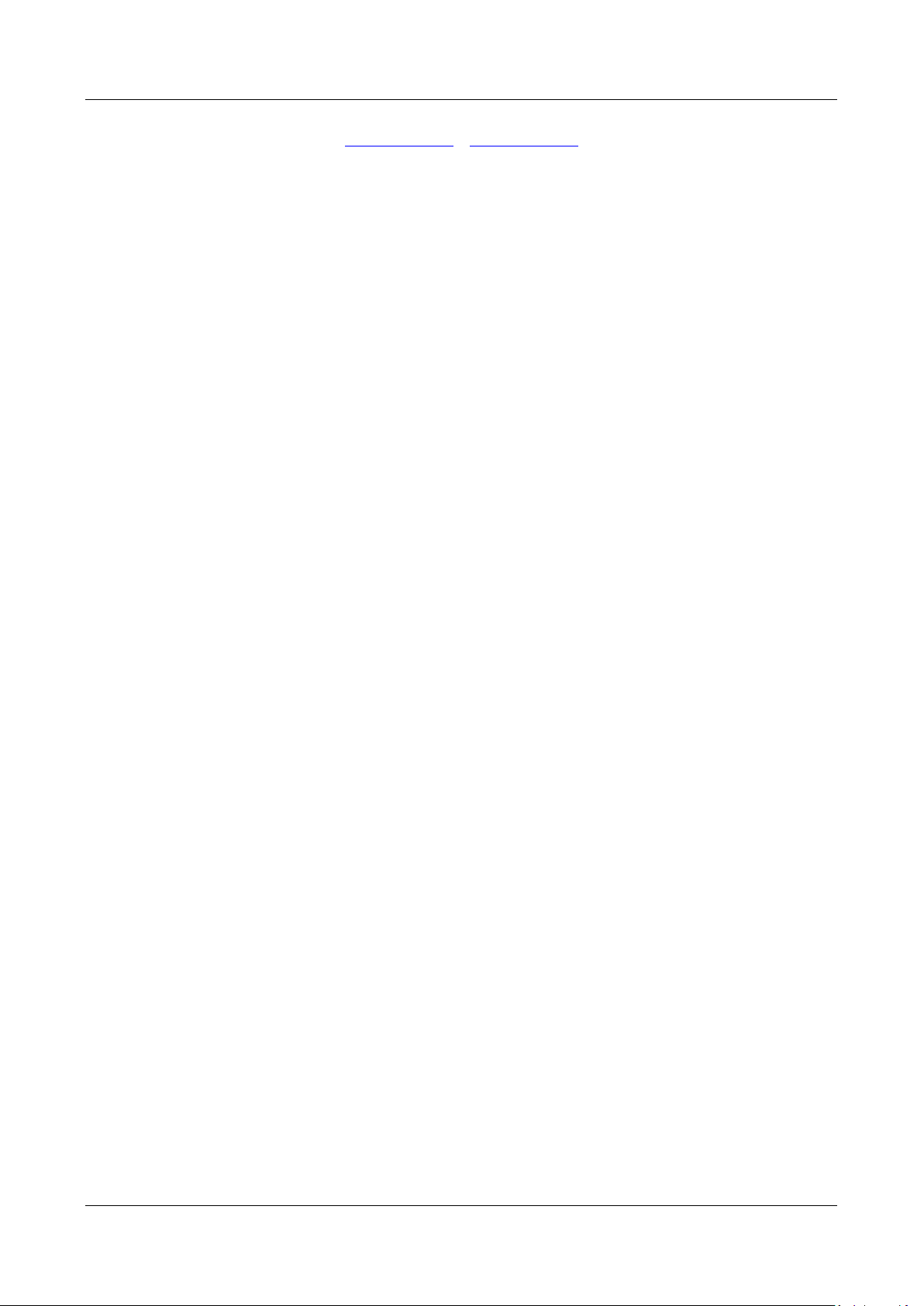
Rev #17 Version 1.18 November 2019
Page 2 of 22
LXNAV d.o.o. • Kidričeva 24, 3000 Celje, Slovenia • tel +386 592 33 400 fax +386 599 33 522
info@lxnav.com • www.lxnav.com
1 Important Notices 3
1.1 Limited Warranty 3
1.2 Declaration of Conformity 4
1.2.1 FCC 4
1.2.2 CE 5
2 Packing Lists 6
3 Basics 7
3.1 LXNAV PowerMouse at a Glance 7
3.1.1 LXNAV PowerMouse Features 7
3.1.2 Interfaces 7
3.1.3 Flarm antenna color coding 8
3.1.4 Options 8
3.1.5 Technical Data 8
3.2 ADS-B module 8
4 System Description 9
4.1 Switching on the Unit 9
4.2 Normal operation 9
4.3 Bluetooth 9
5 Installation 10
5.1 Connecting LXNAV PowerMouse 10
5.2 Connecting Antennas 10
5.3 USB port 11
5.4 Wiring 11
5.4.1.1 PowerMouse PORT1 and PORT2 pinout (RJ45) 11
5.4.1.2 PowerMouse RF connector side description 11
5.4.1.3 PowerMouse – FlarmView 12
5.4.1.4 PowerMouse – FlarmLED 13
5.4.1.5 PowerMouse – FlarmLED – Oudie 13
5.4.1.6 PowerMouse – FlarmView – Sxxx Vario 14
5.4.1.7 PowerMouse – LX9xxx – FlarmView 14
6 Data transfer 15
6.1 Firmware Update 15
6.1.1 Firmware update via USB port (USB stick) 15
6.1.2 ADS-B firmware update via Flash Loader 15
6.1.3 ADS-B firmware update via LXxxxx 16
6.2 Configuring PowerMouse 16
6.2.1 Configuring PowerMouse settings with PowerFLARM config 16
6.2.2 PowerMouse configuration by using Flarm configuration tool 17
6.3 Saving flight on the USB stick 20
6.4 Updating the obstacle database 20
7 Revision History 22
Page 3
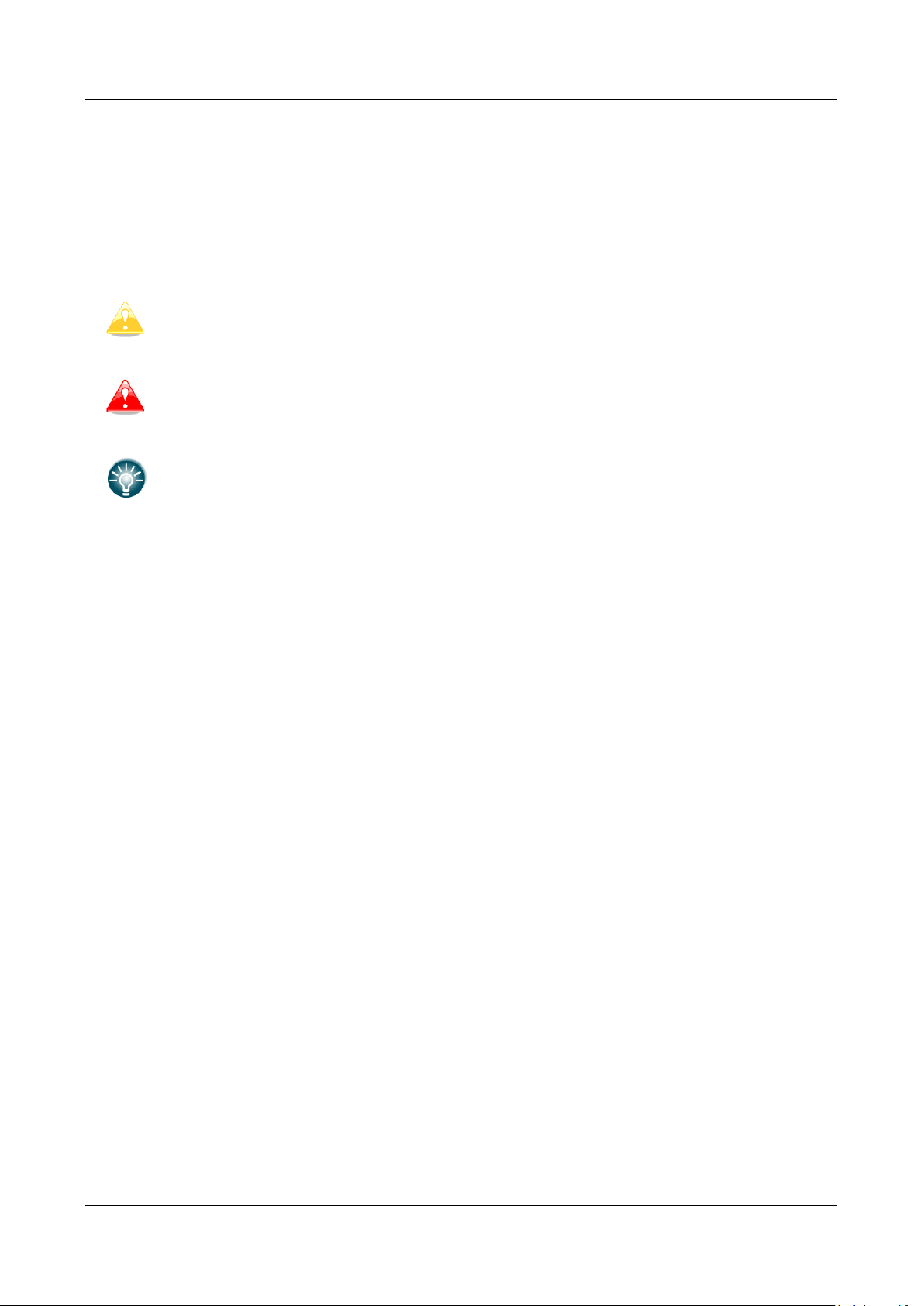
Rev #17 Version 1.18 November 2019
Page 3 of 22
1 Important Notices
The LXNAV PowerMouse system is designed for VFR use only as an aid to prudent navigation. All
information is presented for reference only.
Information in this document is subject to change without notice. LXNAV reserves the right to
change or improve their products and to make changes in the content of this material without
obligation to notify any person or organisation of such changes or improvements.
A Yellow triangle is shown for parts of the manual which should be read carefully
and are important for operating the LXNAV PowerMouse system.
Notes with a red triangle describe procedures that are critical and may result in loss
of data or any other critical situation.
A bulb icon is shown when a useful hint is provided to the reader.
1.1 Limited Warranty
This LXNAV PowerMouse product is warranted to be free from defects in materials or workmanship
for two years from the date of purchase. Within this period, LXNAV will, at its sole option, repair or
replace any components that fail in normal use. Such repairs or replacement will be made at no
charge to the customer for parts and labour, the customer shall be responsible for any transportation
cost. This warranty does not cover failures due to abuse, misuse, accident, or unauthorised
alterations or repairs.
THE WARRANTIES AND REMEDIES CONTAINED HEREIN ARE EXCLUSIVE AND IN LIEU OF ALL
OTHER WARRANTIES EXPRESSED OR IMPLIED OR STATUTORY, INCLUDING ANY LIABILITY
ARISING UNDER ANY WARRANTY OF MERCHANTABILITY OR FITNESS FOR A PARTICULAR
PURPOSE, STATUTORY OR OTHERWISE. THIS WARRANTY GIVES YOU SPECIFIC LEGAL RIGHTS,
WHICH MAY VARY FROM STATE TO STATE.
IN NO EVENT SHALL LXNAV BE LIABLE FOR ANY INCIDENTAL, SPECIAL, INDIRECT OR
CONSEQUENTIAL DAMAGES, WHETHER RESULTING FROM THE USE, MISUSE, OR INABILITY TO
USE THIS PRODUCT OR FROM DEFECTS IN THE PRODUCT. Some states do not allow the exclusion
of incidental or consequential damages, so the above limitations may not apply to you. LXNAV
retains the exclusive right to repair or replace the unit or software, or to offer a full refund of the
purchase price, at its sole discretion. SUCH REMEDY SHALL BE YOUR SOLE AND EXCLUSIVE
REMEDY FOR ANY BREACH OF WARRANTY.
To obtain warranty service, contact your local LXNAV dealer or contact LXNAV directly.
August 2019 © 2019 LXNAV. All rights reserved.
Page 4
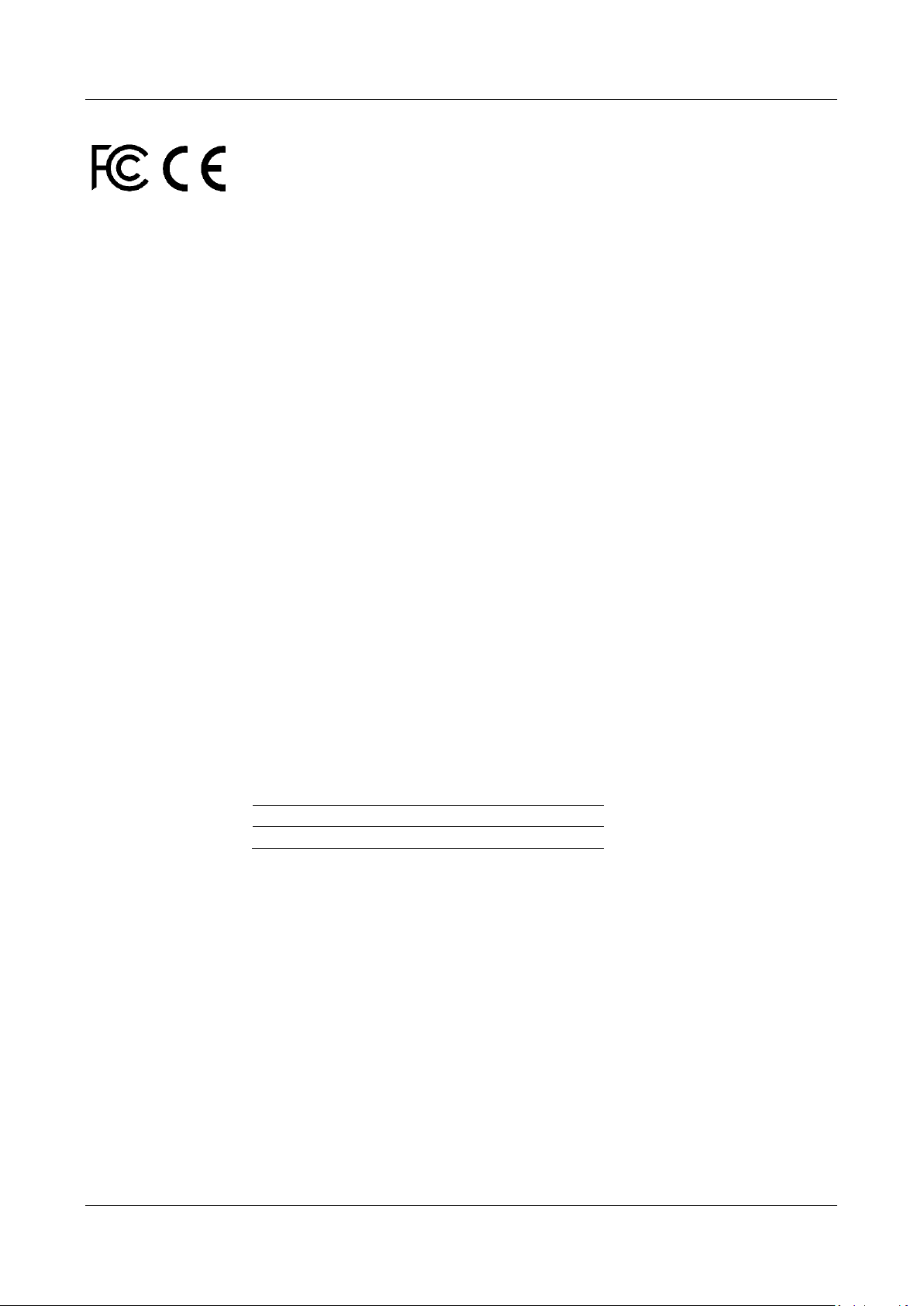
Rev #17 Version 1.18 November 2019
Page 4 of 22
1.2 Declaration of Conformity
1.2.1 FCC
Product:
Flarm receiver with GPS
Type reference:
PowerMouse
Manufacturer:
LXNAV d.o.o., Kidričeva 24, 3000 Celje, Slovenia
Trademark:
LXNAV
FCC ID:
2ASPHLXNAVAM
Operating frequencies:
902.4MHz-927.8MHz
Ratings:
8-36VDC
Protection class: III
Testing Method:
47 CFR Part 15, Subpart B (Clause 15.107 and
15.109)
This device complies with Part 15 of the FCC.
Operation is subject to the following two conditions:
(1) this device may not cause harmful interference, and
(2) this device must accept any interference received, including interference that may cause
undesired operation.
The following test reports are subject to this declaration:
Test report number: T251-0588/19 Issue date:8.8.2019
Within the USA, the device may only be used in transportation vehicles such as aircraft or motor
vehicles.
The following importer is responsible for this declaration:
Company name:
Company address:
Telephone:
Page 5
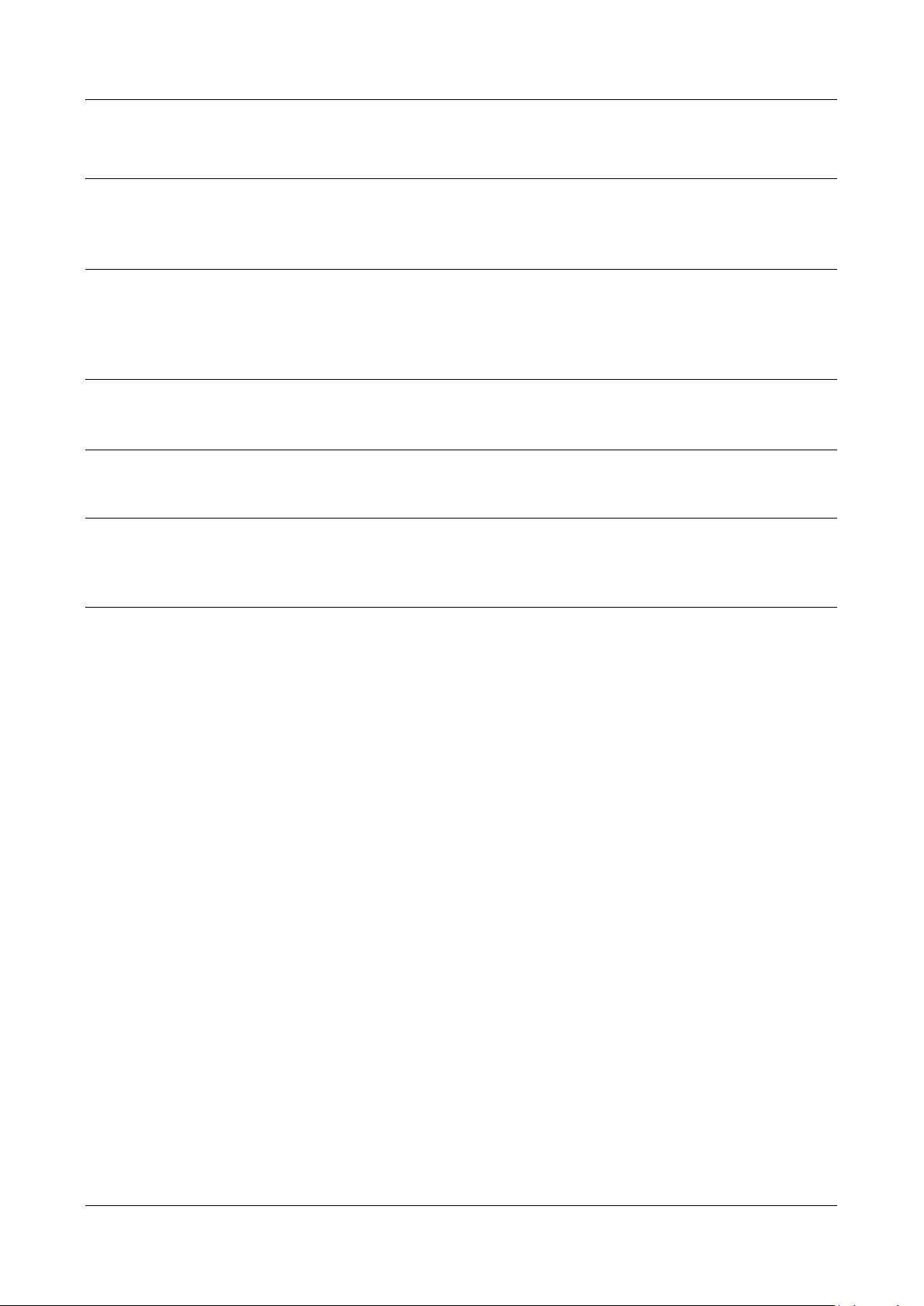
Rev #17 Version 1.18 November 2019
Page 5 of 22
1.2.2 CE
Identification of product
PowerMouse
Manufacturer
LXNAV d.o.o.
Kidričeva 24, 3000 Celje, Slovenia
Related standards
EMC directive 2004/108/EC
This product is designed to comply with standards/regulations and technical specifications stated above. This certificate
is granted subject to the LXNAV quality rules on product certification.
Remark
The product is designed to comply with s LXNAV standards and standards harmonised with
directive 2004/108/EC: EN 55022:1998+A1:2000+A2:2003, class A; EN
55024:1998+A1:2001+A2:2003; En 61000-3-2:2000+A2:2005; EN 61000-3-
3:1995+A1:2001+A2:2005
Page 6
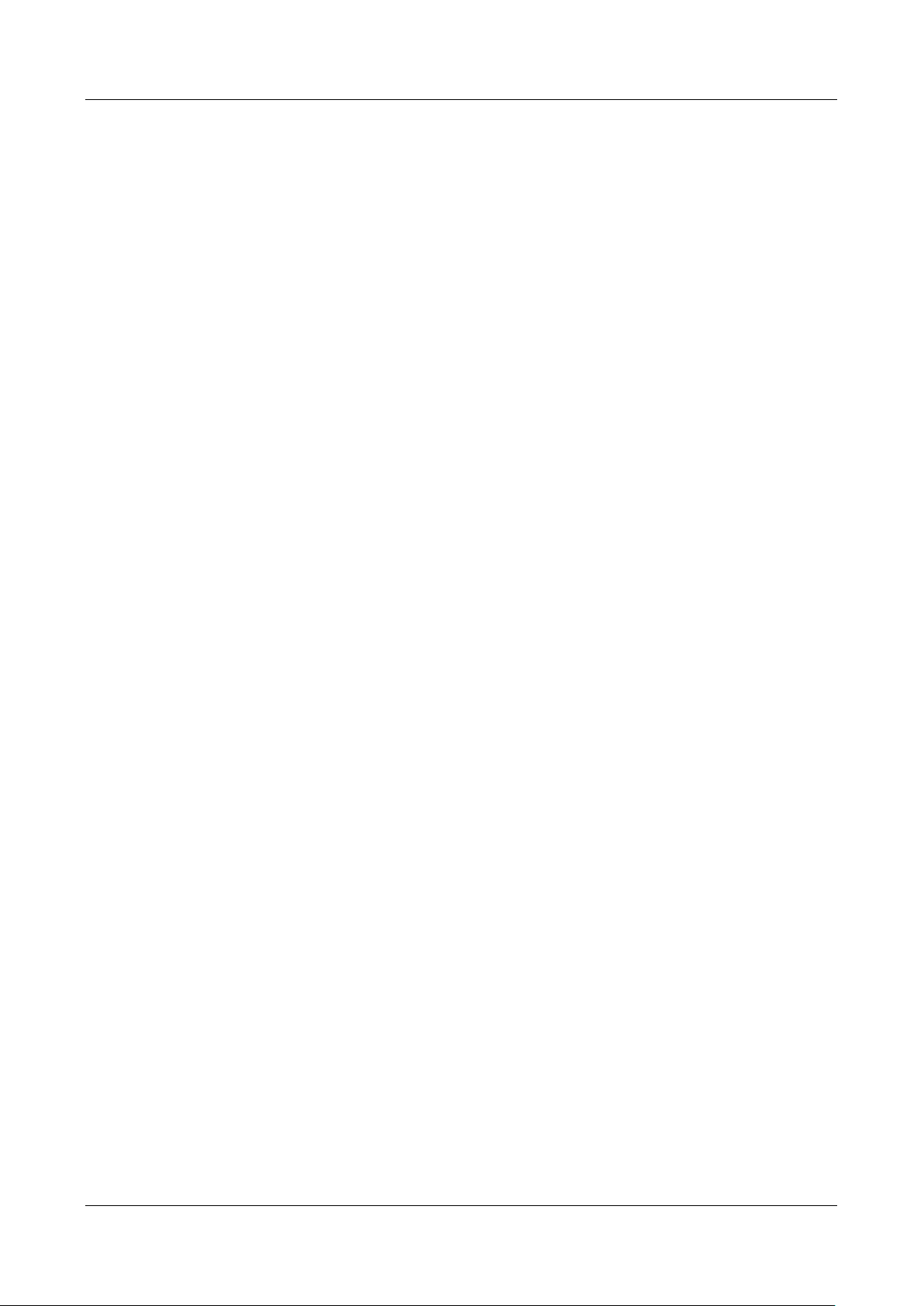
Rev #17 Version 1.18 November 2019
Page 6 of 22
2 Packing Lists
• PowerMouse
• Dipole FlarmAntenna
• Bluetooth Antenna
• GPS antenna
• 2
nd
Dipole FlarmAntenna is optional
• USB stick
• Flarm power supply cable
• FlarmView/FlarmLED (Optional)
Page 7
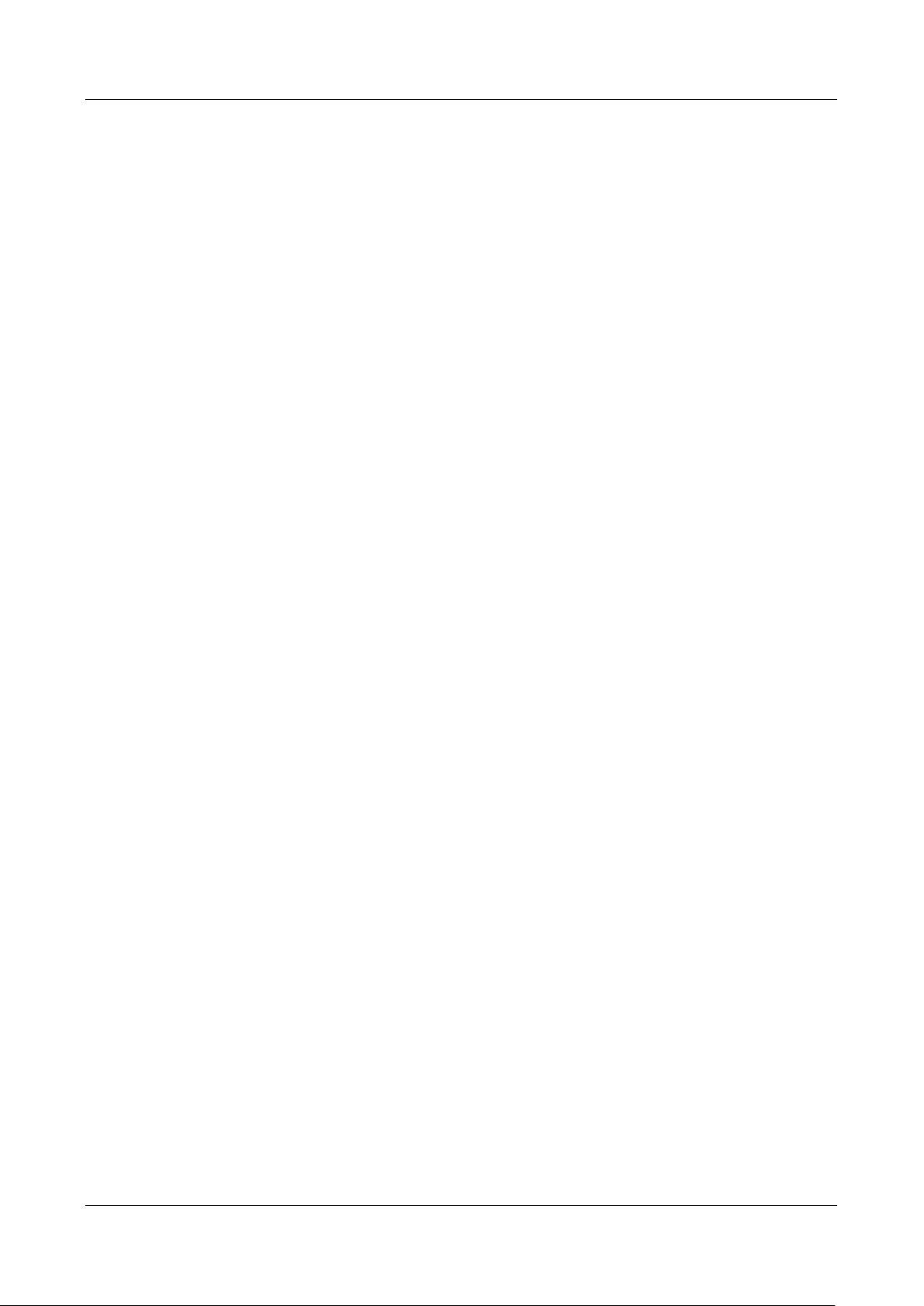
Rev #17 Version 1.18 November 2019
Page 7 of 22
3 Basics
3.1 LXNAV PowerMouse at a Glance
PowerMouse is standalone PowerFlarm® with external GPS antenna, USB socket and internal
Bluetooth module.
It’s a collision avoidance device, designed for gliders as well as for other participants in the air.
FLARM® is in widespread use and features include:
• Display of nearby Flarm traffic with warning visually and acoustically of approaching other
aircraft or fixed obstacles (where database has been installed)
• intelligent motion prediction which minimizes nuisance alarms and supports situational
awareness
• integration with over 50 compatible products by other manufacturers (e.g. PDA moving maps)
through open serial port protocol
• USB socket for easy uploads and downloads, IGC-format flight recording and OLC-approval
• based on award-winning original FLARM® design, endorsed by FAI, IGC/OSTIV and EASA
(AMC Part 21, Part M)
• optional diamond-level IGC-approval with/without engine noise sensor (ENL)
• a typical radio range that can be verified with online radio range analyser
• powerful 72-channel high-precision uBlox NEO8-GPS module
• full compatibility with wide range of Flarm-licensed products
• operation on a license-free radio band, not based on transponder technology
• small size and simple installation
PowerMouse is available in 5 variants:
• PowerMouse with Flight recorder (Not approved by IGC), with enabled SAR (search and
rescue) function
• PowerMouse with IGC approved Flight recorder (Up to Diamonds) and SAR function
• PowerMouse with IGC approved Flight recorder (Up to Diamonds), Engine noise sensor and
SAR function
• RFB – second Flarm antenna (dual antenna diversity) -available for all versions (Non IGC,
IGC and IGC ENL)
• ADS-B module as an option
3.1.1 LXNAV PowerMouse Features
• USB stick socket for configuration of Flarm, firmware update or storing IGC flights
• IGC flight recorder (Up to Diamond level)
• Optionally preloaded obstacles (where databases are available) – Obstacles are not any freer
of charge.
• Expandable to all standard Flarm displays
• Designed for FlarmView
• Low current consumption
• Second Flarm antenna
3.1.2 Interfaces
• Two Standard Flarm/IGC port on RJ45 with serial RS232 interface
• USB Port (up to 2.0)
• Bluetooth (Not available in US version)
Page 8

Rev #17 Version 1.18 November 2019
Page 8 of 22
• 2xSMA for flarm antenna (US version has reverse polarity SMA)
• 1xSMA for ADSB antenna
Default baud rate of PowerMouse is set to 19200bps. In case, that you have any
problems with Flarm indicator (FlarmView), please check baud rate setting on it.
3.1.3 Flarm antenna color coding
Red marked antenna is for Europe (868.2Mhz)
Blue marked antenna is for USA, CANADA, Australia (915MHz)
Green marked antenna is for USA with reverse polarity SMA (915MHz) – FCC approved
3.1.4 Options
One or more external Flarm Displays can be connected (FlarmView/FlarmLED)
3.1.5 Technical Data
• Power input 8-36 V DC
• Consumption 1.02W (85mA @12V) excl. power for USB stick
• Weight 160 g
• 55mm x 90mm x 25mm
3.2 ADS-B module
PowerMouse device has a possibility to have an internal ADSB module, which is the ADSB IN module.
All four variants can have the ADSB.
ADS-B module is not a standard part of the PowerMouse, therefore when ordering you have to order
PowerMouse with ADSB.
ADS-B can receive MODE S transponders with ADS-B OUT. You will see all traffic equipped with
mode S transponders.
ADS-B module can be retrofitted into PowerMouse units without it (except for serial
numbers from 1-100).
Page 9

Rev #17 Version 1.18 November 2019
Page 9 of 22
4 System Description
4.1 Switching on the Unit
Unit is switched on automatically, when it gets valid power supply from either PORT1 or PORT2 RJ45
connector.
4.2 Normal operation
PowerMouse goes into normal operating mode, when it receives signals from enough GPS satellites.
Then the device becomes visible to and receives data from other FLARM devices.
4.3 Bluetooth
To connect to the PowerMouse via Bluetooth, you must search on a PDA/Smartphone for Bluetooth
enabled devices in range. Click PAIR or CONNECT to connect to the PowerMouse. Device will appear
as LXNAV-FPM-(5-digit serial). Device doesn’t require any pairing password.
Bluetooth is always ON and cannot be configured. Purpose of Bluetooth is to send Flarm objects to
the other Bluetooth device. When device is on Bluetooth LED will flash blue every 3 seconds, when
device is successfully connected in will flash twice every second.
Page 10

Rev #17 Version 1.18 November 2019
Page 10 of 22
5 Installation
PowerMouse can be installed behind the instrument panel.
5.1 Connecting LXNAV PowerMouse
LXNAV PowerMouse is connected to DC power supply using PF POWER 12 VDC cable. Red wire goes
to + positive and blue wire goes to – ground.
External indicator can be connected via a splitter or directly to the other port.
Instrument has no internal fuse. 3A external fuse is required!
5.2 Connecting Antennas
PowerMouse has 4 connectors for different antennas. Two SMA connectors (A and B) are for Flarm
Antennas and there is one antenna for the ADSB (optionally). GPS connector serves for GPS antenna
and BT connector for Bluetooth antenna.
Following Flarm Antennas are available:
• Short Dipole (90°) lambda/4
• Long dipole (90°) lambda/2
• Flat folded dipole
• Classic dipole
• Antenna with ground plate
For better range, Flarm antennas must be positioned vertically.
For additional information about installation you may have a look at:
https://flarm.com/wp-content/uploads/man/FTD-041-Application-Note-FLARMAntenna-Installation.pdf
1x Flarm Flat dipole antenna is included in the package.
Page 11

Rev #17 Version 1.18 November 2019
Page 11 of 22
When you buy RFB option, the second Flat dipole antenna is included as well.
5.3 USB port
USB port serves as a SD card on other Flarm devices (FlarmMouse).
Advantage of the USB is, that you can install PowerMouse behind the panel and connect USB
extension cable to the front panel.
User can use it for:
• Updating PowerMouse
• Changing PowerMouse settings (flarmcfg.txt)
• Downloading flights
USB is active only when the device is powered ON.
It supports up to USB 2.0 type
5.4 Wiring
5.4.1.1 PowerMouse PORT1 and PORT2 pinout (RJ45)
Pin number
Description
1
+ Power input
2
+ Power input
3
3.0V Indicator power output
4
Ground
5
Data output (TX)
6
Data input (RX)
7
- Power input
8
- Power input
Underneath each port there are TX (transmit) and RX (receive) status LEDs that
flash green when that port is receiving or transmitting data.
5.4.1.2 PowerMouse RF connector side description
Pin 8
Pin 1
PORT 1
PORT 2
Page 12

Rev #17 Version 1.18 November 2019
Page 12 of 22
Bluetooth Antenna is not available on the PowerMouse FCC
Connector description
Connector type
Bluetooth Antenna port
MCX
GPS Antenna port
SMC
PowerFLARM Port A
SMA
PowerFLARM Port B
SMA
In the line with ADSB antenna connector is red LED, which blinks, when ADSB traffic is present.
Below BT antenna connector is blue LED, which indicates BT activity.
5.4.1.3 PowerMouse – FlarmView
PowerFLARM
Port A
PowerFLARM
Port B
GPS Antenna port
Bluetooth Antenna
port
FlarmView
FlarmView
cable
PF POWER
12VDC cable
Page 13

Rev #17 Version 1.18 November 2019
Page 13 of 22
5.4.1.4 PowerMouse – FlarmLED
5.4.1.5 PowerMouse – FlarmLED – Oudie
FlarmLED
FlarmView
cable
PF POWER
12VDC cable
FlarmLED
FlarmView
cable
PF POWER
12VDC cable
Flarm
Splitter
RJ gender
changer
Oudie
power
OUDIE
Page 14

Rev #17 Version 1.18 November 2019
Page 14 of 22
5.4.1.6 PowerMouse – FlarmView – Sxxx Vario
5.4.1.7 PowerMouse – LX9xxx – FlarmView
FlarmView
FlarmView
cable
LX5PF cable
LXxxxx
FlarmView
FlarmView
cable
S7-GPS-PF
GPS port of
S8x/S10x/S7 vario
Page 15

Rev #17 Version 1.18 November 2019
Page 15 of 22
6 Data transfer
6.1 Firmware Update
6.1.1 Firmware update via USB port (USB stick)
This Method is the easiest one and therefore preferred. The firmware update will be executed, when
the system finds the file named flarm_x*.fw (x= version nr.) on the USB stick root. This file can be
downloaded at https://gliding.lxnav.com/lxdownloads/firmware/.
Update procedure:
• Switch off the Flarm and insert the USB stick.
• Now switch on the device
• The procedure will start automatically, it takes about one minute.
• When ready, switch off the Flarm
• Please delete the firmware file from the USB stick after the update
6.1.2 ADS-B firmware update via Flash Loader
This method is used if you wish to update an ADS-B module in PowerMouse.
You can get flash loader at: https://gliding.lxnav.com/lxdownloads/firmware/ (S7 PC update tool).
For the update you need file named _x*.lxfw (x= version nr.) on your computer.
Update procedure:
• Switch off the Flarm and connect it to your PC via Port 2 on PowerMouse.
• Select communication port to which your PowerMouse is connected to
• Select baudrate 57600
• Select root direction of your .lxfw file
• Press Flash
• Turn the device back on
To update ADS-B module, a cable Flarm update 12V DC is required and a Comm
port on PC.
Page 16

Rev #17 Version 1.18 November 2019
Page 16 of 22
6.1.3 ADS-B firmware update via LXxxxx
If Power mouse is connected to LXxxxx via LX5PF cable connected o Port 2 on PowerMouse, firmware
update can be performed directly from LXxxxx. If LXxxxx has no built in Flarm, just enter password
89891 and select file with ADSB firmware App_FADS_X.XX.lxfw.
In case you have built in Flarm and connected external PowerMouse, before update procedure
described above, enter password 49147.
6.2 Configuring PowerMouse
6.2.1 Configuring PowerMouse settings with PowerFLARM config
PowerFlarm config is available at:
https://gliding.lxnav.com/lxdownloads/software/
Here you can set all settings for your PowerMouse device. File will be saved as flarmcfg.txt file,
which you should save on the USD memory stick. To load this file into PowerMouse, insert USB key
into USB slot on PowerMouse and switch on PowerMouse. File will be automatically loaded into
device.
Page 17

Rev #17 Version 1.18 November 2019
Page 17 of 22
For Bluetooth to operate properly, bound rate of the port must be set to 19200bps.
If you changed bound rate for any other purpose (ex. updating) make sure to set it
back to 19200bps if you want to use Bluetooth on that port.
6.2.2 PowerMouse configuration by using Flarm configuration tool
PowerMouse can be configured by Flarm Tool software which can be found here:
https://flarm.com/support/tools-software/flarm-configuration-tool/
In Farm tool are not supported all features, that can be configured for PowerMouse.
Create Config file:
• Select “New device” and choose “LXNAV” and “PowerMouse”
• Click on the button: Start configuration
Edit configuration file:
• After pressing button described above multiple options will show.
• Configure and adjust them to your liking
• More settings are available by checking “Show advance settings”
Page 18

Rev #17 Version 1.18 November 2019
Page 18 of 22
Page 19
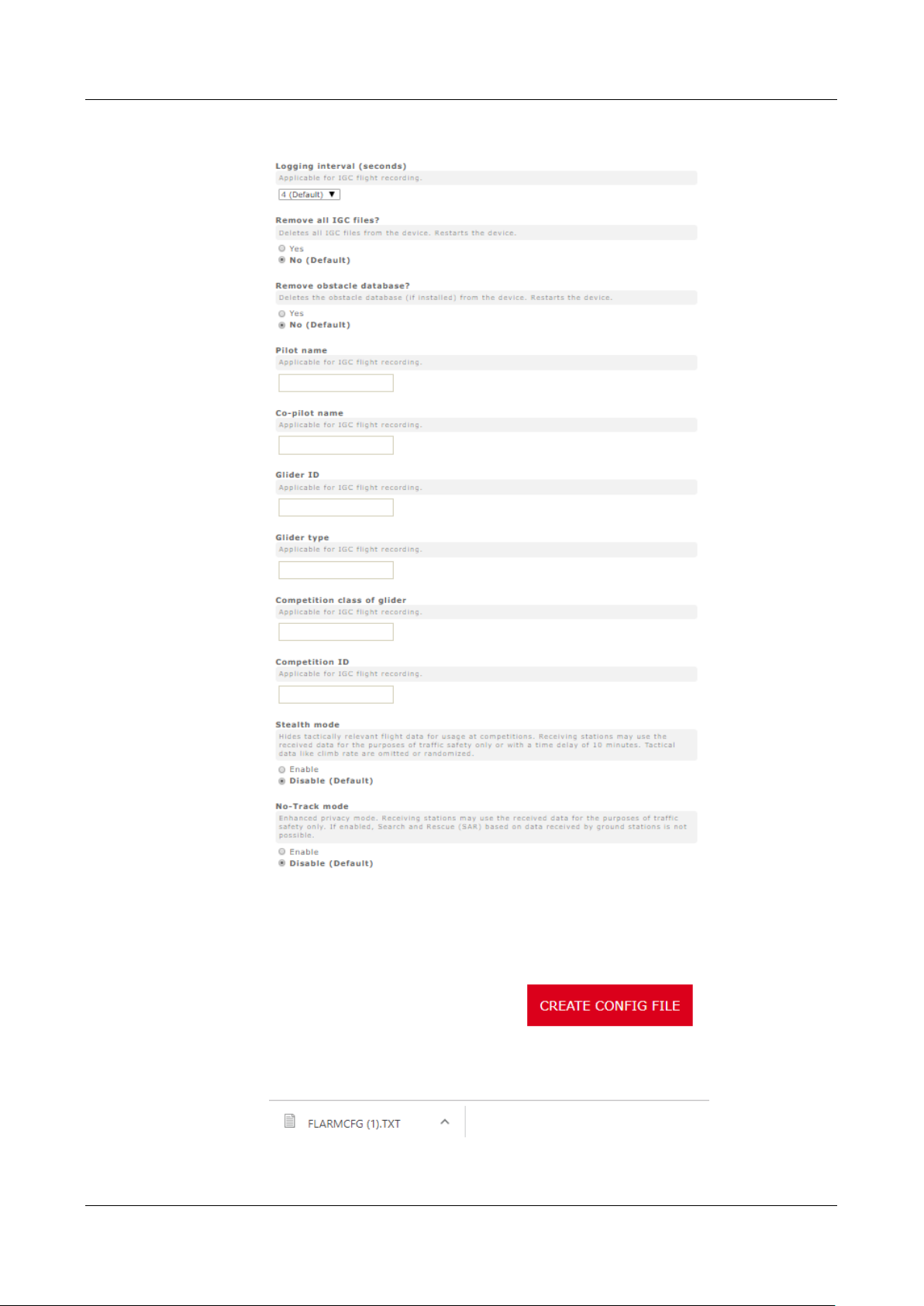
Rev #17 Version 1.18 November 2019
Page 19 of 22
Edit advance settings:
• Do this the same way as described above for standard settings
Create config file:
• Click button “Create config file”
• File (FLARMCFG.txt) will automatically be downloaded to your computer
Page 20

Rev #17 Version 1.18 November 2019
Page 20 of 22
To load this file into PowerMouse, save it on the USD memory stick. To load this file into
PowerMouse, insert USB key into USB slot on PowerMouse and switch on PowerMouse. File will be
automatically loaded into device.
6.3 Saving flight on the USB stick
The last 20 flights will be downloaded at every switching on (only if the USB stick is inserted). If
there are already some of the 20 flights on the USB stick, they will not be downloaded again. That
means: if you have been flying a lot without downloading flights, the download procedure will take
some time, so don’t switch off. To download one flight after landing perform the following procedure:
Wait a 3 minute after landing. Then switch off power for at least 5 sec. Insert the USB stick (in case
it’s not already inside) and switch on again.
The collision avoidance functionality does not depend on the status of the USB stick
(inserted or not)
6.4 Updating the obstacle database
The firmware update will be executed, when the system finds a file with the extension *.obs. on
the USB stick root. The procedure runs identically to the firmware update and takes a few minutes.
Please delete the obstacle file from the USB stick after the update.
All data must be in the USB stick root directory. Folders and subfolder are not allowed. Names of
the files shall not be changed.
File format FAT16 or FAT32 and USB 2.0 type is supported.
FLARM Tools is used only for Classic FLARM and in not compatible with PowerMouse.
Obstacle database can be purchased on official Flarm web site www.flarm.com, section
products/obstacles.
Under manufacturer please select LXNAV
For device please select PowerMouse.
Page 21

Rev #17 Version 1.18 November 2019
Page 21 of 22
Internal serial number is available in IGC file. You will find it in following format:
LFLA14313607DEVNO FLANGA10W-002445
If you open IGC file with notepad, please search for text ”FLANGA10W”. If you open IGC file with
SeeYou, please right click and select flight properties, then Misc, scroll down for approximately one
page and you will find the internal serial number.
All power mouses logging IGC logs, even they don’t have IGC option. PowerMouses
without IGC option will have IGC flight without signature and will be not valid for
badges or OLC.
Page 22

Rev #17 Version 1.18 November 2019
Page 22 of 22
7 Revision History
Rev
Date
Comment
1
November 2017
Initial release of this manual
2
January 2017
New chapter 3
3
February 2018
Flarm Tools removed from manual
4
March 2018
Added chapter 4.3, Updated chapter 5
5
April 2018
Added chapters 5.2, 6.2.2
6
April 2018
Added chapters 5.3, 5.4.1.2
7
July 2018
Added chapters: 6.2, Updated chapter: 4.3, 5.4.1.1, 6.4
8
October 2018
Updated chapters: 3.2, 5.4, Added chapters: 6.1.3
9
December 2018
Swapped naming of port1 and port2 in Ch:5.4.1.1, 6.1.2
10
January 2019
Updated packing list
11
February 2019
Updated chapter: 6.4
12
March 2019
Updated chapter: 6.4
13
June 2019
Added chapter:6.1.3
14
August 2019
Added chapters:1.2.1, 3.1.3
15
September 2019
Updated chapter: 6.2.1
16
October 2019
Updated chapters: 6.1.1,6.1.2,6.1.3
17
November 2019
Updated chapters: 6.1.1
