Page 1

NANO
3
Flight recorder
(including NanoConfig configuration program)
Version 2.06
LXNAV d.o.o. • Kidričeva 24a, 3000 Celje, Slovenia • tel +386 592 33 400 fax +386 599 33 522
info@lxnav.com • www.lxnav.com
Page 2
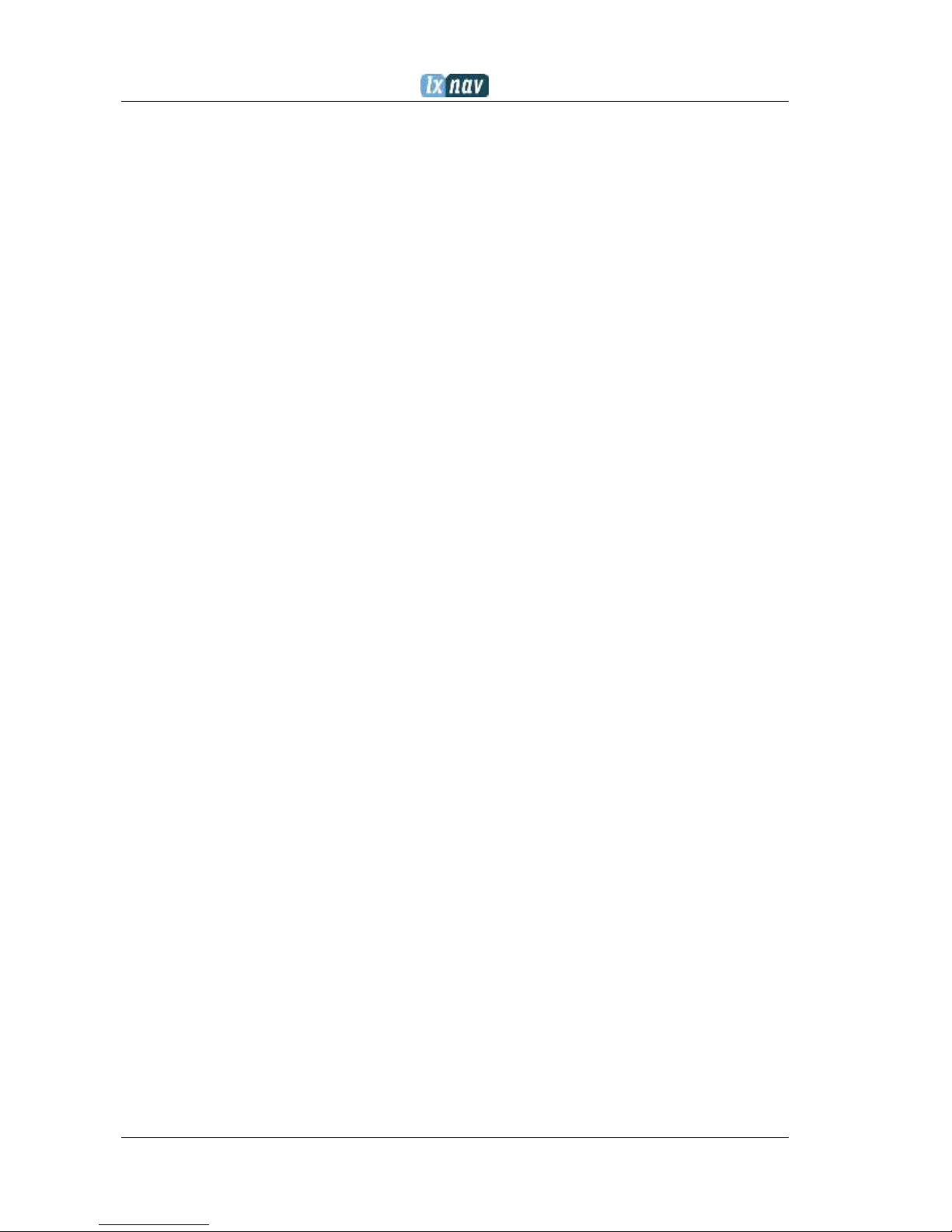
Version 2.06 February 2017
Page 2 of 44
1 Important Notices 4
1.1 Limited Warranty 4
1.2 Battery information 5
1.2.1 Disposal of Old Electrical & Electronic Equipment 5
1.2.2 Disposal of waste batteries 6
2 Packing Lists 7
3 Basics 8
3.1 NANO3 at a glance 8
3.2 Technical data 9
3.3 Rocker button 9
3.4 Four push buttons 10
3.5 LEDs 10
3.6 NanoPower cable 11
3.6.1 Available cables for NanoPower 12
4 Operation 13
4.1 Powering on 13
4.2 User Input 14
4.2.1 Buttons on Nano3 14
4.2.2 Text Edit Control 15
4.2.3 Selection Control 15
4.2.4 Line width selection 15
4.2.5 Color selection 16
4.2.6 Checkbox and Checkbox List 16
4.2.7 Slider selector 16
4.3 Normal operation 16
4.4 Battery status 17
4.4.1 Calibration of battery 17
4.5 Powering off 18
4.6 Security void 18
4.7 Charging battery 18
4.8 Connecting to a computer 19
4.9 Downloading flights 20
4.10 Bluetooth pairing 20
4.11 Storing Nano 20
4.12 Replacing the battery 22
5 Working with the NANO3 23
5.1 Tree structure 23
5.2 Main navigation screen description 23
5.3 Info screen 24
5.4 Flarm screen 24
5.5 Waypoint screen 24
5.6 Task screen 24
5.7 Setup Menu 25
5.7.1 QNH 25
5.7.2 Flight recorder 25
5.7.3 Display 26
5.7.4 Graphics 26
5.7.5 Warnings 27
5.7.6 Obs. Zones 27
5.7.7 Hardware 28
5.7.7.1 Flarm 28
5.7.7.2 Vario 28
Page 3
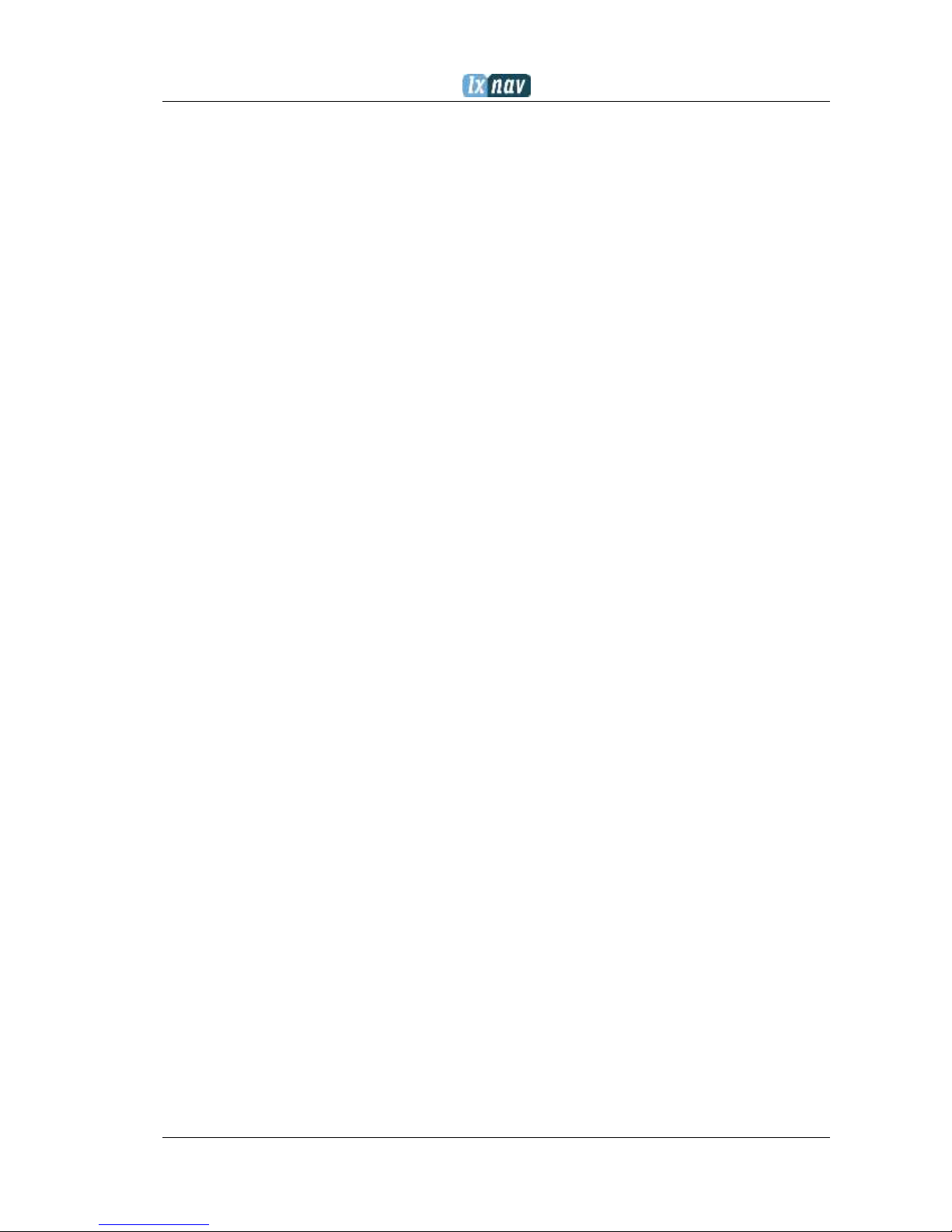
Version 2.06 February 2017
Page 3 of 44
5.7.7.3 Communication 29
5.7.7.4 ENL 29
5.7.7.5 Sounds 29
5.7.8 Files 30
5.7.9 Units 30
5.7.10 Logbook 30
5.7.11 Polar & Glider 31
5.7.12 Wind 31
5.7.13 Password 32
5.7.14 About 32
5.7.15 Shutdown 32
6 Flarm on NANO3 33
6.1 Connecting FlarmMouse to NANO3 33
6.2 Connecting Flarm to NANO3 34
6.3 Connecting Flarm to NANO3 using NanoPower-FL 34
6.4 Connecting Flarm to NANO3 using NanoPower-PF 34
7 Configure NANO3 35
7.1 Directly On NANO3 35
7.1.1 Pilot information 35
7.1.2 Declaration and editing of a task 35
7.2 On a PC with NanoConfig for Windows 36
7.2.1 Using the Nanoconfig program 37
7.2.1.1 Pilot information 37
7.2.1.2 Task declaration 37
7.2.2 Changing parameters with NanoConfig 38
7.2.2.1 Flight recording interval 38
7.2.2.2 Automatically finish flight 38
7.2.2.3 Start recording on power on 38
7.2.2.4 Automatically turn off Nano, when flight is finished 39
7.2.2.5 Bluetooth 39
7.2.2.6 NMEA output 39
7.3 Using Bluetooth or serial interface 39
7.4 NANO3 config for Android devices 40
7.4.1 Connecting and pairing the NANO3 40
7.4.2 Main page 40
7.4.3 Downloading flights 40
7.4.4 Editing pilot info 41
7.4.5 Editing task for declaration 41
7.4.6 Configuring NANO3 41
8 Troubleshooting 43
9 Revision History 44
Page 4
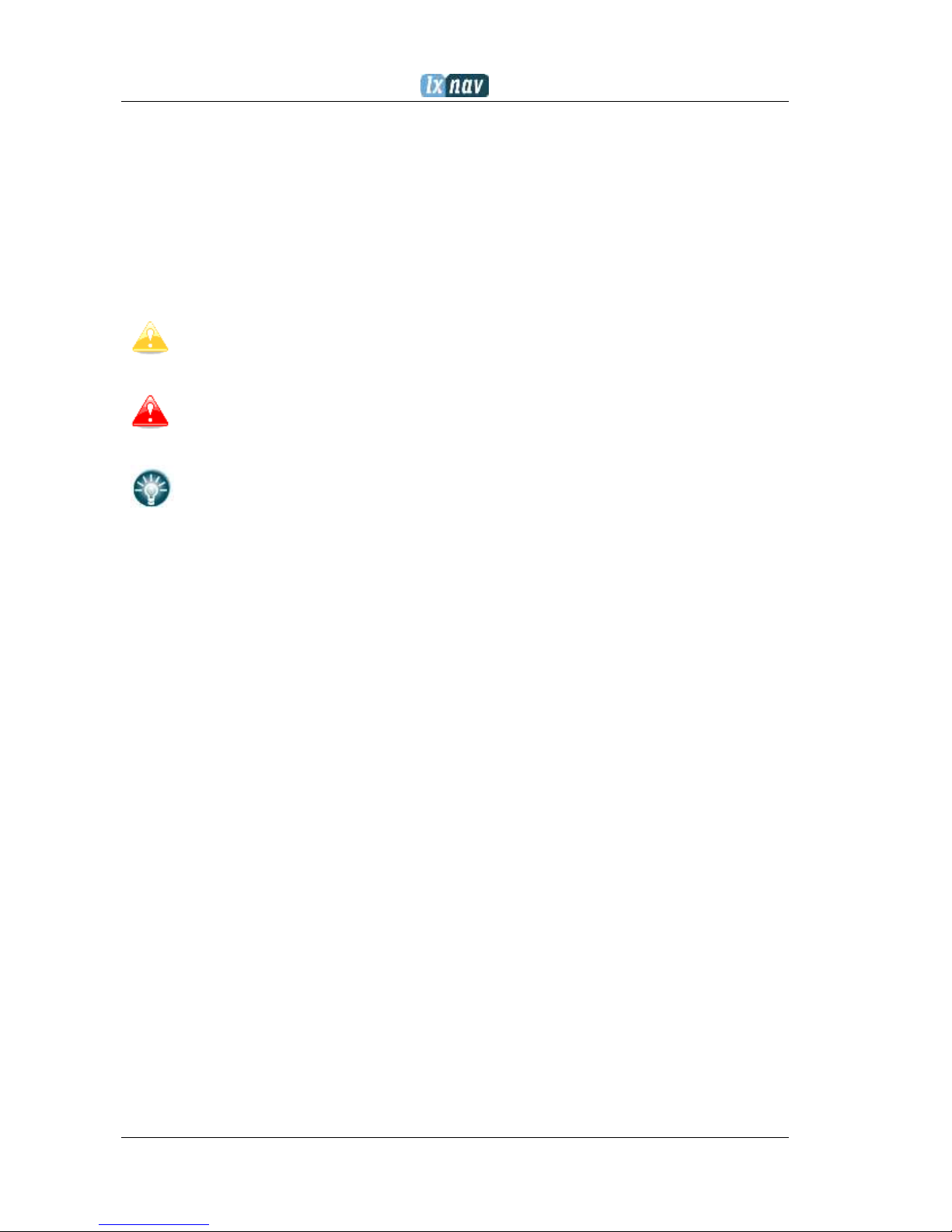
Version 2.06 February 2017
Page 4 of 44
1 Important Notices
The LXNAV system is designed for VFR use only as an aid to prudent navigation. All
information is presented for reference only. Terrain, airports and airspace data are provided
only as an aid to situation awareness.
Information in this document is subject to change without notice. LXNAV reserves the right
to change or improve their products and to make changes in the content of this material
without obligation to notify any person or organisation of such changes or improvements.
A Yellow triangle is shown for parts of the manual which should be read very
carefully and are important for operating the system.
Notes with a red triangle describe procedures which are critical and may result in
loss of data or any other critical situation.
A bulb icon is shown when a useful hint is provided to the reader.
1.1 Limited Warranty
This LXNAV product is warranted to be free from defects in materials or workmanship for
two years from the date of purchase. Within this period, LXNAV will, at its sole discretion,
repair or replace any components that fail in normal use. Such repairs or replacement will
be made at no charge to the customer for parts and labour, provided that the customer shall
be responsible for any transportation cost. This warranty does not cover failures due to
abuse, misuse, accident, or unauthorised alterations or repairs.
THE WARRANTIES AND REMEDIES CONTAINED HEREIN ARE EXCLUSIVE AND IN LIEU OF
ALL OTHER WARRANTIES EXPRESSED OR IMPLIED OR STATUTORY, INCLUDING ANY
LIABILITY ARISING UNDER ANY WARRANTY OF MERCHANTABILITY OR FITNESS FOR A
PARTICULAR PURPOSE, STATUTORY OR OTHERWISE. THIS WARRANTY GIVES YOU
SPECIFIC LEGAL RIGHTS, WHICH MAY VARY FROM STATE TO STATE.
IN NO EVENT SHALL LXNAV BE LIABLE FOR ANY INCIDENTAL, SPECIAL, INDIRECT OR
CONSEQUENTIAL DAMAGES, WHETHER RESULTING FROM THE USE, MISUSE, OR
INABILITY TO USE THIS PRODUCT OR FROM DEFECTS IN THE PRODUCT. Some states do
not allow the exclusion of incidental or consequential damages, so the above limitations may
not apply to you. LXNAV retains the exclusive right to repair or replace the unit or software,
or to offer a full refund of the purchase price, at its sole discretion. SUCH REMEDY SHALL
BE YOUR SOLE AND EXCLUSIVE REMEDY FOR ANY BREACH OF WARRANTY.
To obtain warranty service, contact your local LXNAV dealer or contact LXNAV directly.
September 2016 © 2016 LXNAV. All rights reserved.
Page 5
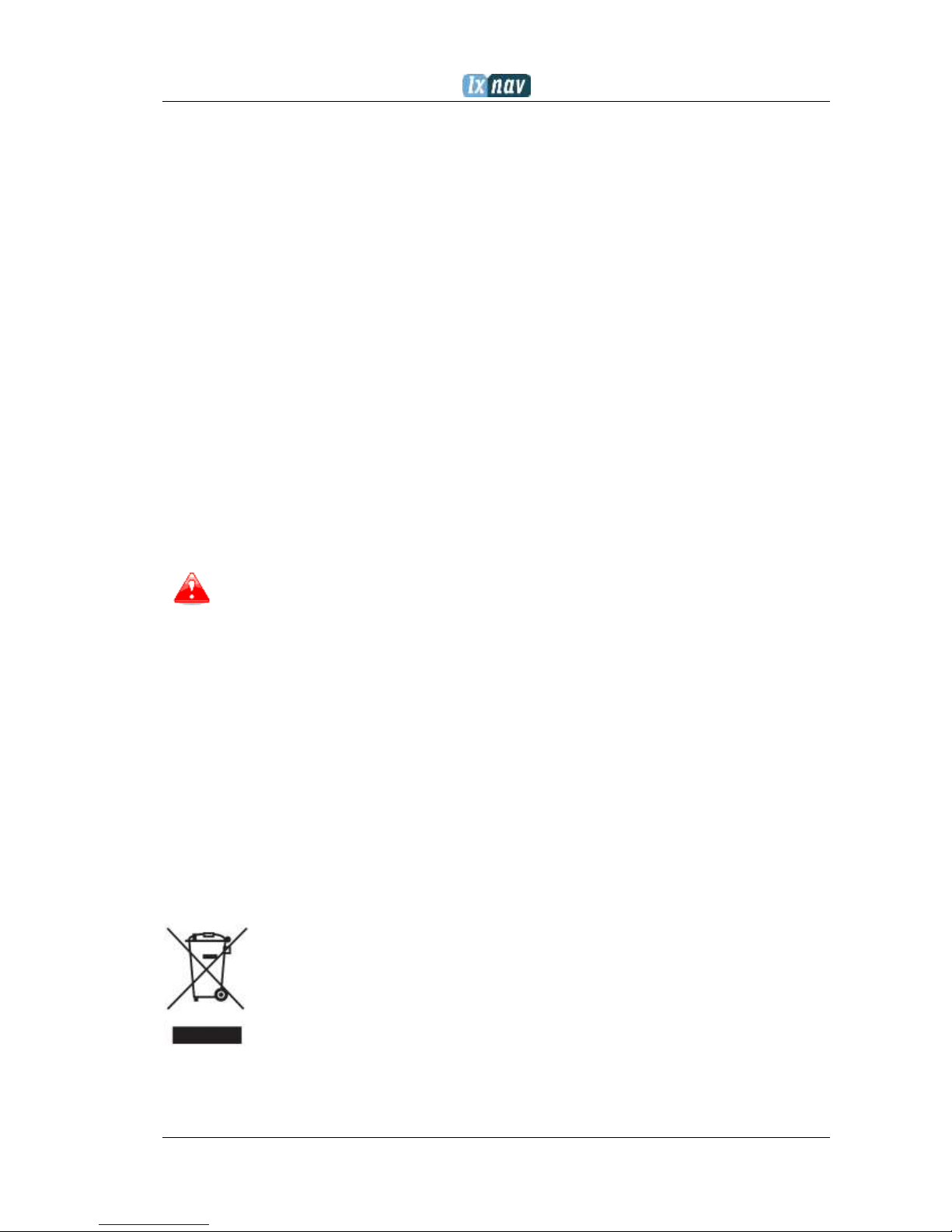
Version 2.06 February 2017
Page 5 of 44
1.2 Battery information
NANO3 is powered by a rechargeable battery. The battery can be charged and discharged
hundreds of times, but it will eventually wear out. Only use the approved battery and
recharge your battery only with approved chargers.
Unplug the charger from the electrical plug and the device when not in use. Do not leave a
fully charged battery connected to a charger as overcharging may shorten its life. If left
unused, a fully charged battery will lose its charge over time. Use the battery only for its
intended purpose. Never use a charger or battery that is damaged.
If the battery pack is mishandled, the battery pack can burst, cause a fire or even chemical
burns. Observe the following precautions.
Do not disassemble.
Do not crush and do not expose the battery pack to any shock or force
such as hammering, dropping or stepping on it.
Do not short circuit and do not allow metal objects to come into contact
with the battery terminals.
Do not expose to high temperature above 60°C (140°F) such as in direct
sunlight or in a glider parked in the sun.
Do not incinerate.
Do not handle damaged or leaking lithium ion batteries.
Be sure to charge the battery pack using the supplied battery charger or a
device that can charge the battery pack.
Keep the battery pack out of the reach of small children.
Keep the battery pack dry.
Replace the battery pack only with the same or equivalent type
recommended by LXNAV.
Dispose of used battery packs promptly as described in these instructions.
1.2.1 Disposal of Old Electrical & Electronic Equipment
(Applicable in the European Union and other European countries with separate
collection systems)
This symbol on the product or on its packaging indicates that this product shall
not be treated as household waste. Instead it shall be handed over to the
applicable collection point for the recycling of electrical and electronic
equipment. By ensuring this product is disposed of correctly, you will help
prevent potential negative consequences for the environment and human
health, which could otherwise be caused by inappropriate waste handling of
this product. The recycling of materials will help to conserve natural resources. For more
detailed information about recycling of this product, please contact your local Civic Office,
your household waste disposal service or the shop where you purchased the product.
Page 6
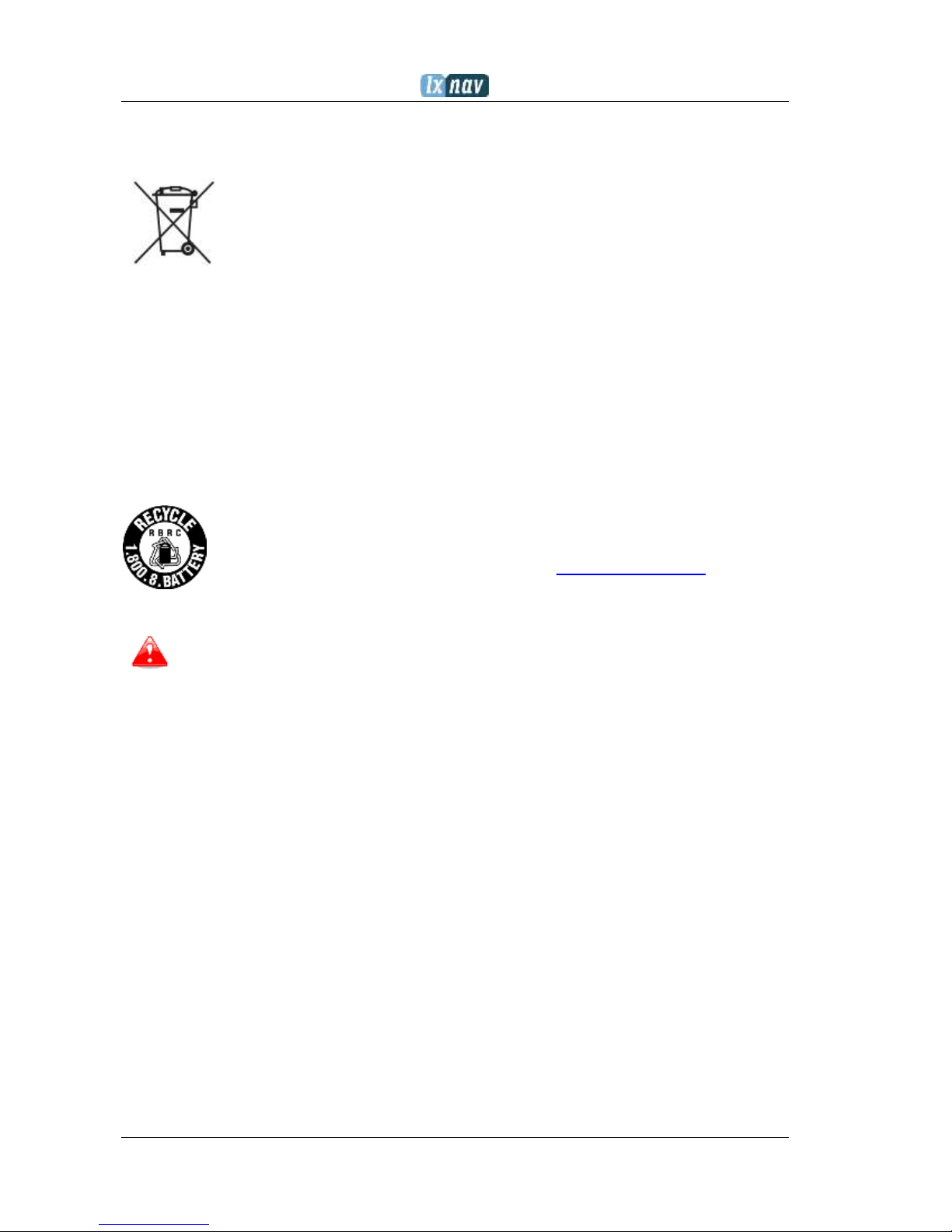
Version 2.06 February 2017
Page 6 of 44
1.2.2 Disposal of waste batteries
(Applicable in the European Union and other European countries with separate
collection systems)
This symbol on the battery or on the packaging indicates that the battery
provided with this product shall not be treated as household waste. By
ensuring these batteries are disposed of correctly, you will help prevent
potentially negative consequences for the environment and human health
which could otherwise be caused by inappropriate waste handling of the
battery. The recycling of the materials will help to conserve natural resources.
In case of products that for safety, performance or data integrity reasons require a
permanent connection with an incorporated battery, this battery should be replaced by
qualified service staff only. To ensure that the battery will be treated properly, hand over the
product at end-of-life to the applicable collection point for the recycling of electrical and
electronic equipment. For all other batteries, please view the section on how to remove the
battery from the product safely. Hand the battery over to the applicable collection point for
the recycling of waste batteries. For more detailed information about recycling of this
product or battery, please contact your local Civic Office, your household waste disposal
service or the shop where you purchased the product.
(Applicable for Customers in the U.S.A. and Canada)
Lithium-Ion batteries are recyclable. You can help preserve our environment by
returning your used rechargeable batteries to the collection and recycling
location nearest you. For more information regarding recycling of rechargeable
batteries, call toll free 1-800-822-8837, or visit http://www.rbrc.org/
Do not handle damaged or leaking Lithium-Ion batteries.
Page 7

Version 2.06 February 2017
Page 7 of 44
2 Packing Lists
In the box you will find:
NANO
3
flight recorder with preloaded Nanoconfig program and user manual which is
loaded on the USB stick
NanoPower cable
USB cable
Wall charger
Barogram calibration chart
Quick reference chart
Page 8
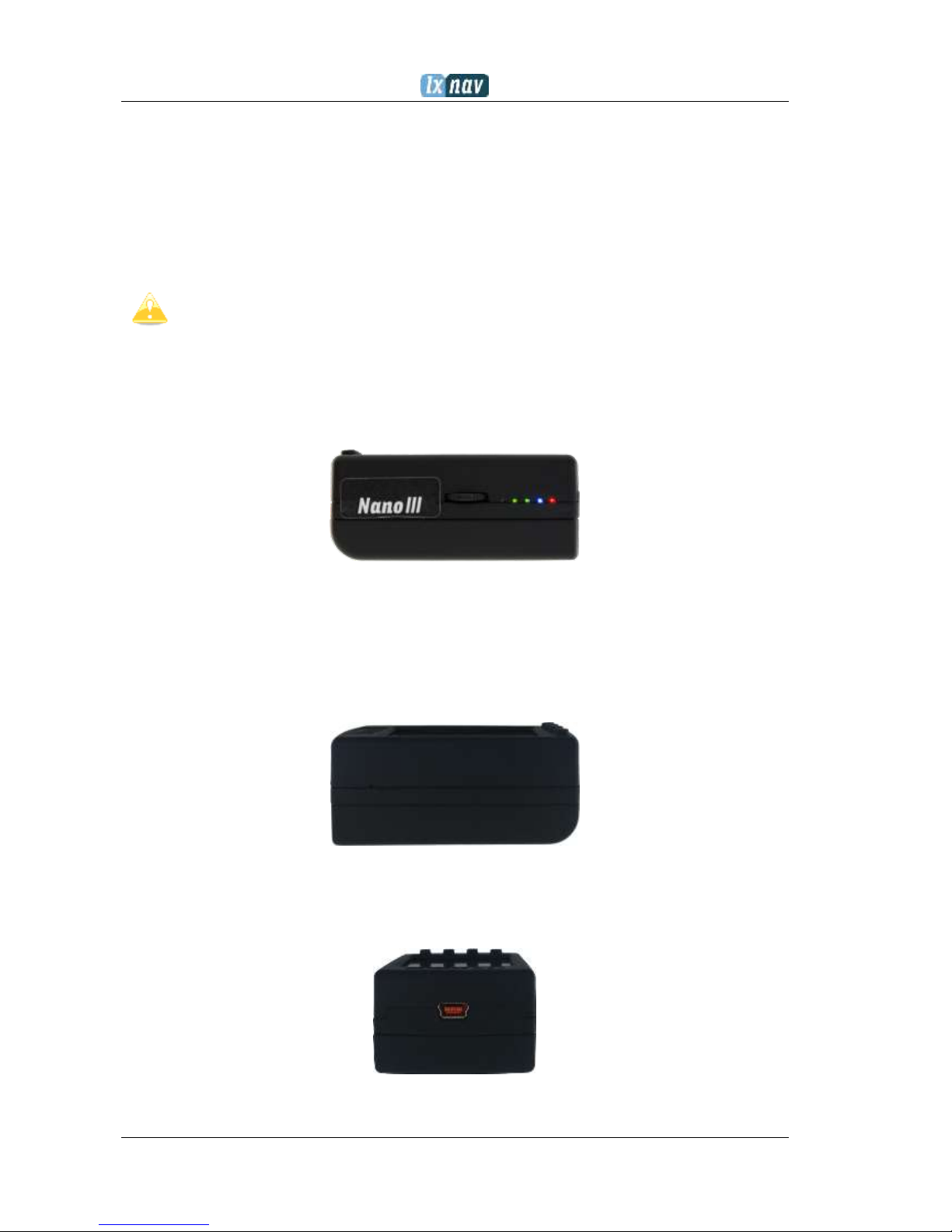
Version 2.06 February 2017
Page 8 of 44
3 Basics
3.1 NANO
3
at a glance
The NANO3 flight recorder is the smallest flight recorder designed in accordance with the IGC
“All Flights” specification. It has an IGC approval for all flights including world records. It
features an integrated 56-channel GPS receiver with built-in antenna, altitude sensor, ENL
sensor, security micro-switch, Bluetooth module and 1800mAh battery.
The operational temperature for the NANO3 is from -20°C(68°F) to
+60°C(140°F). Higher temperatures may cause the battery to inflate.
The built-in battery allows up to 25 hours of stand-alone operation. The battery can be
charged when the flight recorder is connected to a computer, NanoPower or wall charger.
Bluetooth is used for easy data exchange with a PDA.
The housing is made of robust ABS plastic. On the left side of the unit there is a rocker
button and five status LEDs. LEDs display the operational status.
A 4 GB solid state disk is used for flight data storage. Flights are stored directly in IGC format
and are downloadable through a USB connection which is compatible with all operating
systems (MS Win, Linux and Mac OS).
On the right side of the unit there is a small hole with a reset button. Use a pin to press the
reset button if a reset is required. In normal operation, this button should never be used.
Page 9
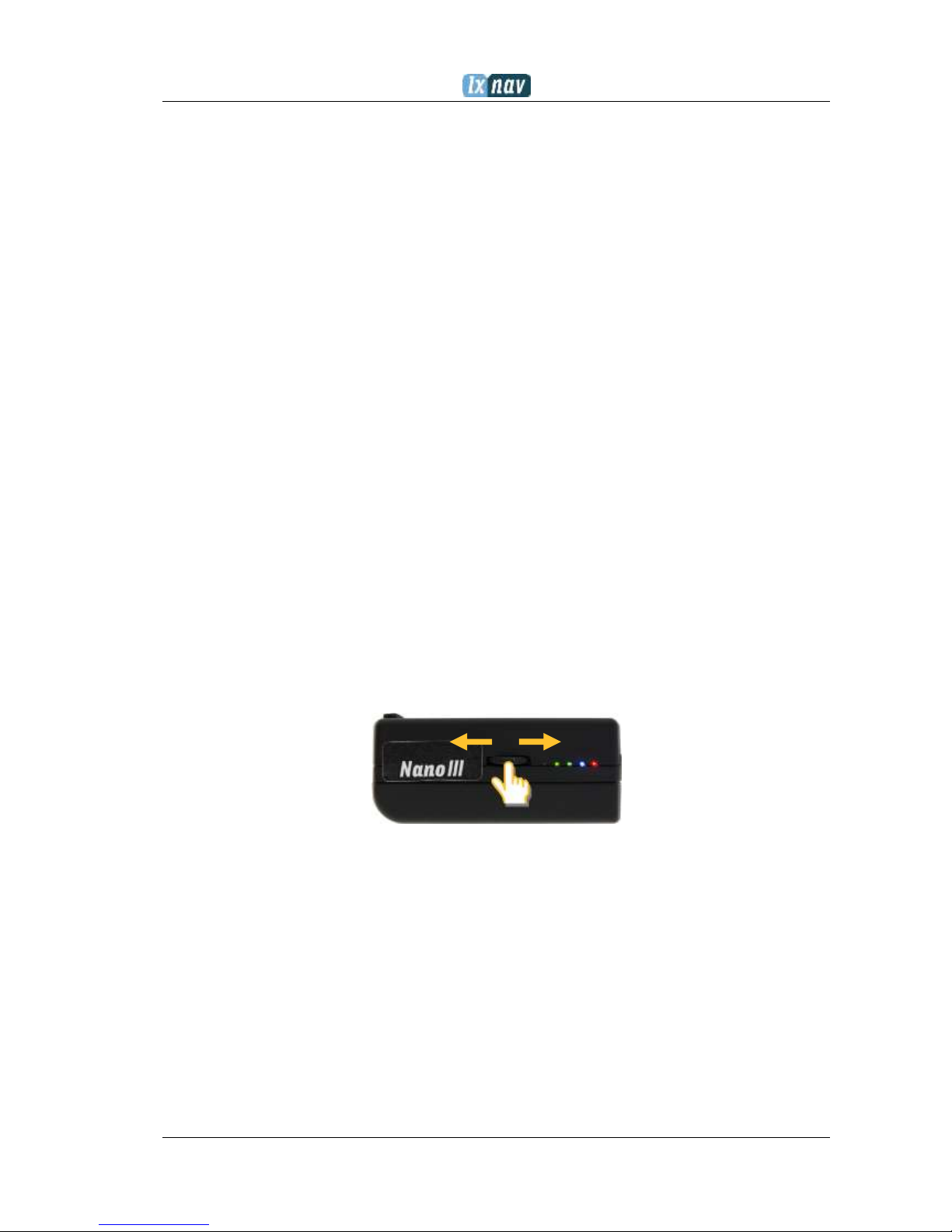
Version 2.06 February 2017
Page 9 of 44
At the back of the unit there is a mini USB connector, this is used for charging and data
transfer.
The internal solid state disk is preloaded with the Nanoconfig program. This program is used
for uploading a flight declaration and/or changing the settings of the NANO3. Flight
declarations can also be uploaded using a serial interface cable or Bluetooth connection.
(See chapter Error! Reference source not found. for more details).
3.2 Technical data
Hardware
ARM M4 core processor
4GBytes memory solid state disc
QVGA 320*240 colour pixel TFT sunlight readable transreflective LCD
Three direction rocker button and four push buttons
56-channel GPS receiver
Engine noise level sensor
Pressure altitude sensor measuring up to 16000m
Input and output
USB interface (mass storage device)
Serial RS232 interface for PDA connection
Bluetooth interface for PDA connection
Size and weight
Outline dimension: 65x42x27mm
Weight: ~76g
3.3 Rocker button
The rocker button has several actions; you can press it or move it left or right.
A press or movement of the rocker button and the NANO3 flight recorder will power on.
Press the rocker button for a long time and the NANO3 flight recorder will switch off. When
flying, a press of the button for a short time and a pilot initiated event will be recorded and
the flight recorder will then log 30 fixes with a recording rate of one second.
Moving the rocker button will increase or decrease the sound volume when on an info page.
On pages with the map, the rocker button has a zoom function.
In the setup page, you can move through each menu and make changes
Page 10
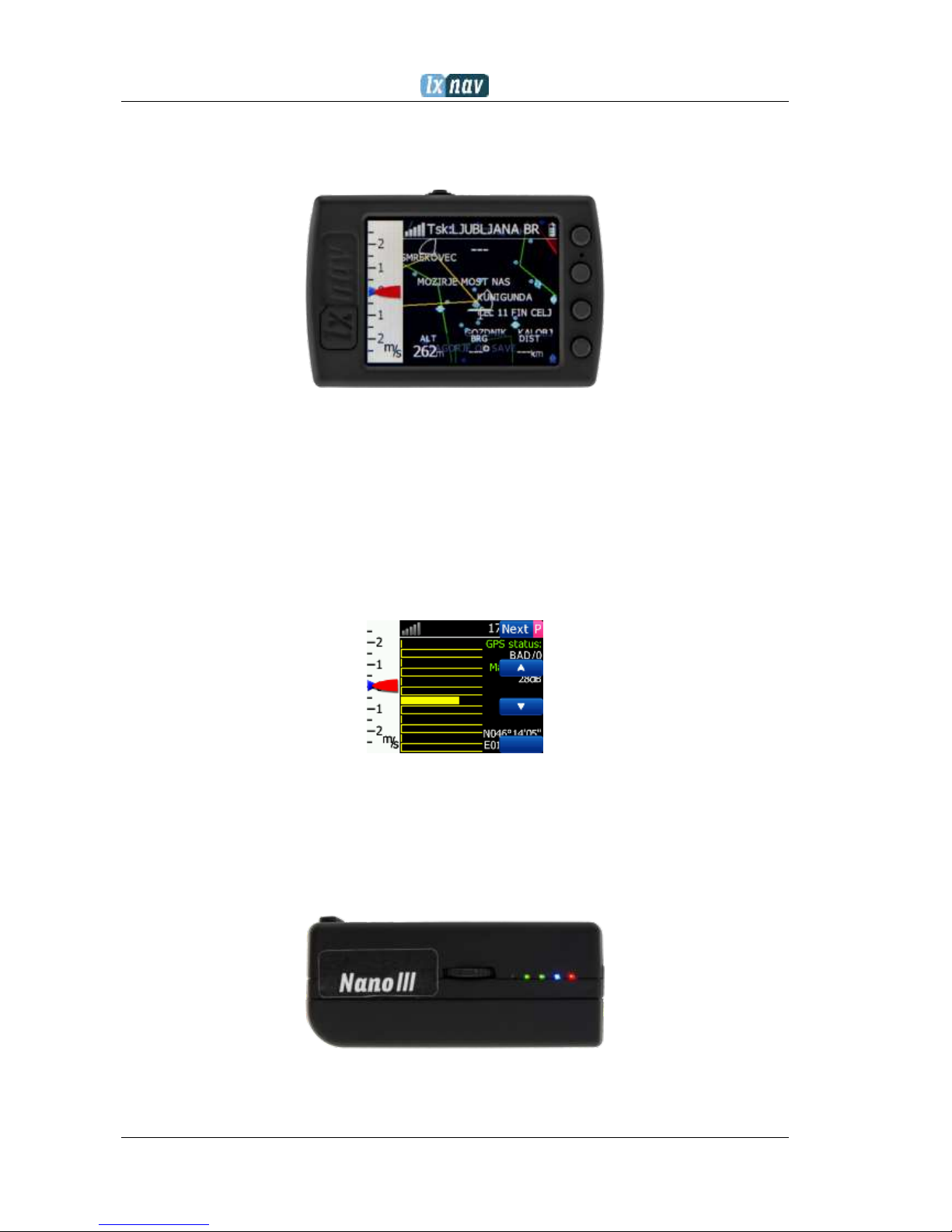
Version 2.06 February 2017
Page 10 of 44
3.4 Four push buttons
Nano3 has four push buttons, which have a dynamic function.
The function of each push button is described on the blue label adjacent to the button. A
label can have two options with the second option coloured red on the label. This indicates
that the button has two functions. The blue option is operated with a short press and the red
option with a long press. For labels with two options, the second option is typically the
opposite function of the first option. e.g. Next/Previous, Insert/Delete, Ok/Cancel,
forward/backward.
The functions of buttons are mostly related the current page (waypoint, task, flarm, info,
setup). If there is no label next to the button, this button has no function.
3.5 LEDs
On the left side there are five LEDs; three green, one blue and one red. The LEDs show the
status of the NANO3 flight recorder. During normal operation, the first LED blinks when the
NANO3 is powered on. The second LED blinks when the GPS status is ok. The third LED
blinks when the recording of a flight is started. The fourth blue LED blinks when the
Bluetooth module is switched on.
Page 11

Version 2.06 February 2017
Page 11 of 44
LEDs show the status only when the LCD is off.
3.6 NanoPower cable
The NanoPower cable is a special device which converts 12V to 5V providing a power supply
for the NANO3 and a PDA. It also translates a serial signal to match the NANO3 signal level
and a PDA or computer signal level.
Connect the red and black wire to 12V power supply. Red is positive.
Maximum input voltage is 24 Volts.
The NanoPower has two plugs. On one side there is a standard USB-A connector. Please
use the included USB-A to mini-USB cable and plug the NANO3 on this side. Any standard
USB-A to mini-USB cable can also be used. On the other side there is an RJ45 plug. This
plug is designed for a PDA or a computer.
The RJ45 plug is NOT designed in accordance with the IGC standard. It can be
used only with a dedicated cable. Do not plug any unknown cables in to it as this
may damage the NanoPower circuit.
Page 12
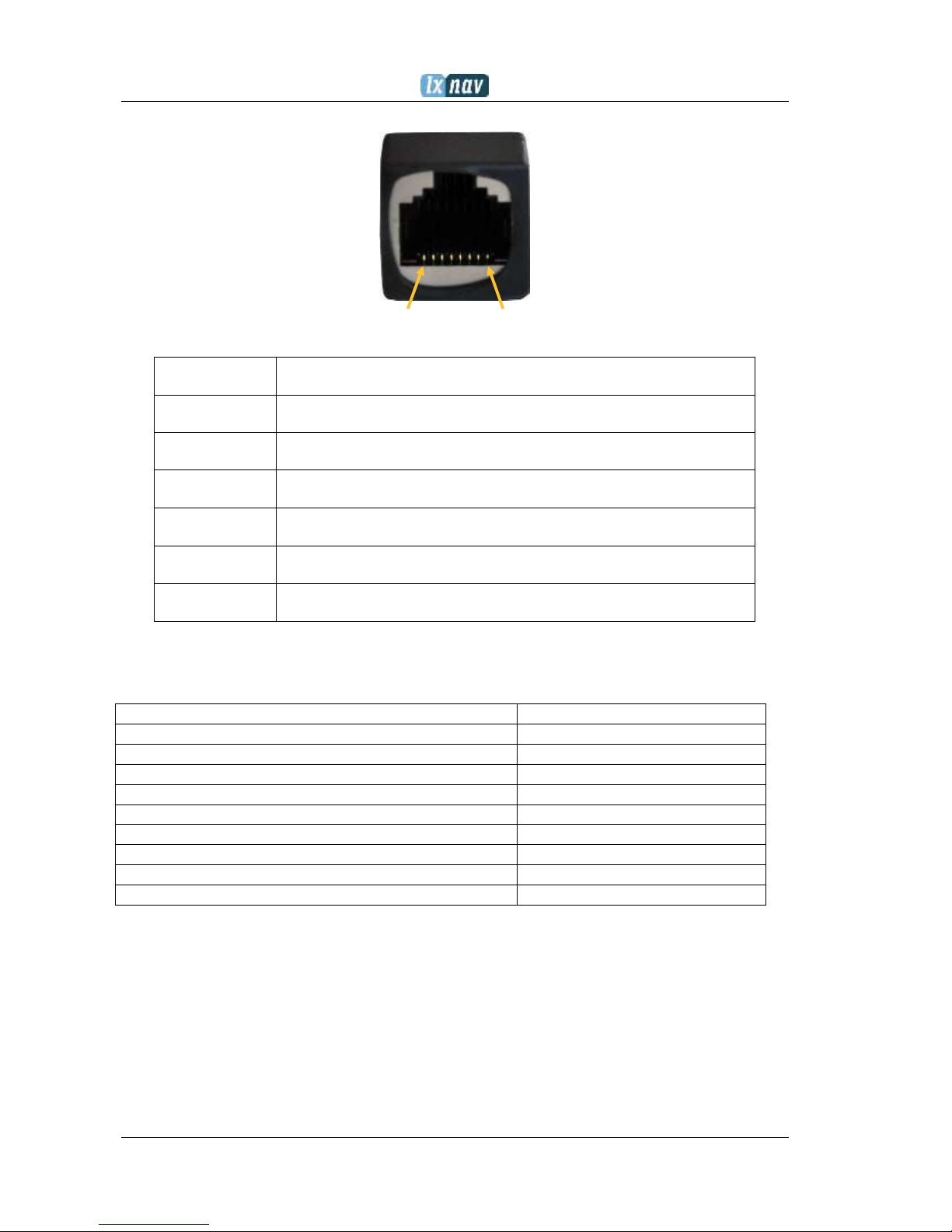
Version 2.06 February 2017
Page 12 of 44
Pin description on the NanoPower RJ45 is given in the picture below.
1 2 3 4 5 6 7 8
Pin numbers
Pin number
Description
1,2
Ground
3
(output) Transmit from NANO3 RS232 (e.g. Computer, V7)
4
(input) Receive to NANO3 RS232 (e.g. Computer, V7)
5
(output) Transmit from NANO3 LVTTL (e.g. Oudie, HP302)
6
(input) Receive to NANO3 LVTTL (e.g. Oudie, HP302)
7,8
5V OUTPUT (maximum 1A)
3.6.1 Available cables for NanoPower
Device
Cable code
OUDIE
CC-NP-OUDIE1
Generic RS232 with female DB9
CC-NP-232
IPAQ 310/314
CC-NP-IPAQ310
IPAQ 38/39xx/47xx
CC-NP-38
MiniMap
CC-NP-LX
Butterfly Connect
CC-NP-BFC
Flarm
CC-NP-IGC
Nanopower for PowerFlarm
NanoPower-PF
Nanopower for Flarm
NanoPower-FL
Page 13
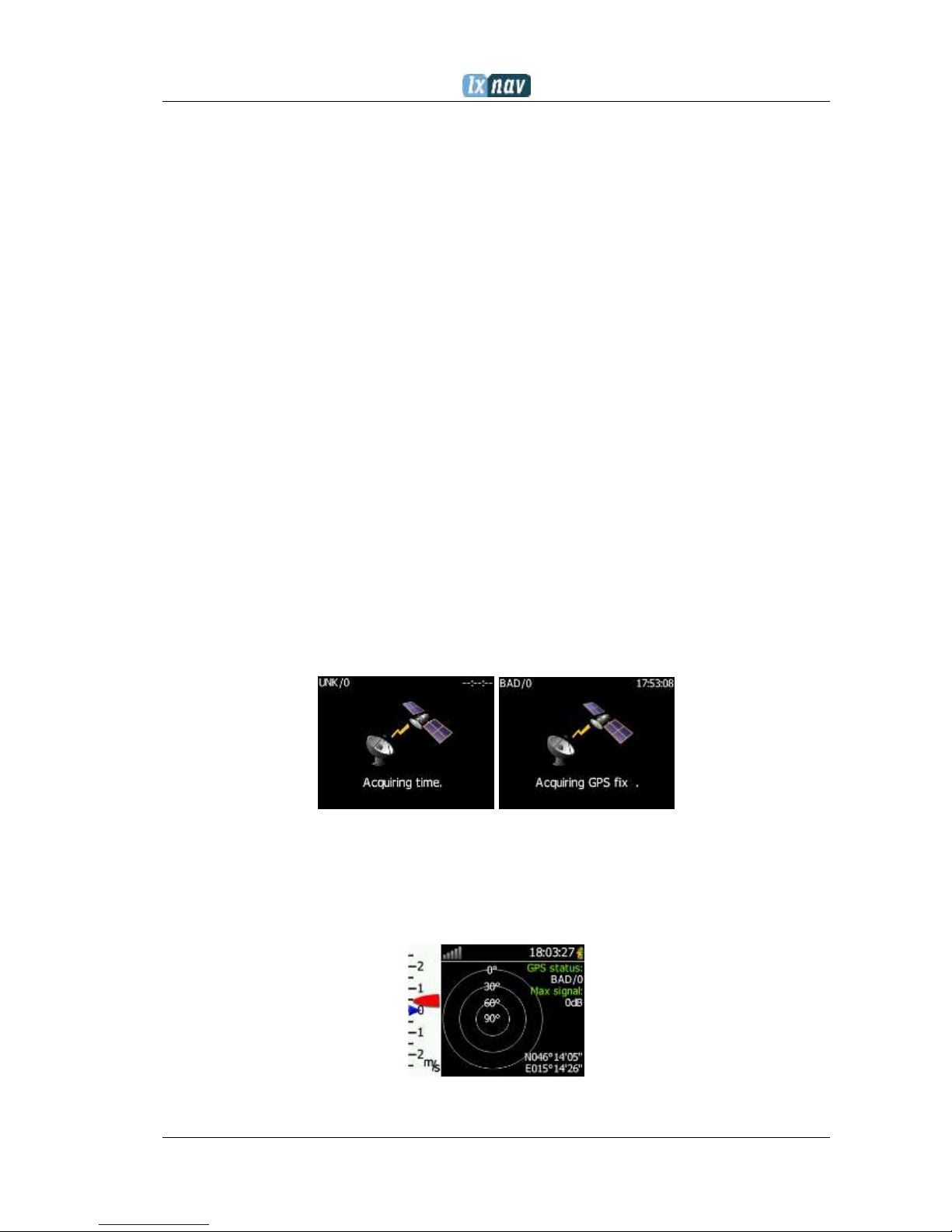
Version 2.06 February 2017
Page 13 of 44
4 Operation
There are two modes of operation: Data transfer mode and Normal operation mode.
When in the data transfer mode, flights can be downloaded and the NanoConfig program
can be run. Normal operation mode is when the logger is ready for recording flights.
The mode in which the NANO3 is operating can be determined from the main screen or
LEDs, when the screen is off.
In data transfer mode, the last two or three green LEDs will be permanently lit, on the
screen, there will be a message “USB connected”, whereas in the normal operation mode,
up to four LEDs will be blinking, or the screen will display data only. See chapter 4.2 for a
detailed explanation of each LED.
4.1 Powering on
There are three ways to power on the NANO3 flight recorder.
Press or rock the rocker button and the NANO3 will power on. It will go directly to
normal operation mode. On startup, a splash screen will appear with information containing
the Serial number and version of firmware. The NANO3 will then go into normal operation
mode.
Connect the NANO3 to a computer using a USB cable. It will automatically power on
and the last two or three LEDs will light up. At the same time you will see the first message
“USB connecting…” and later “USB connected”, when the connection is established. This
indicates that the NANO3 flight recorder is in data transfer mode. You may now run the
NanoConfig program or copy flights using standard methods for copying files.
Connect the NANO3 to NanoPower cable. The NANO3 will then automatically power on
and after approximately 20seconds the NANO3 will go into normal operation mode.
Normal operating mode starts with a message “Acquiring time” and “Acquiring GPS fix”.
When the NANO3 acquires a GPS fix, it will switch to the GPS info page. The user can at any
time, cancel the acquiring page by pressing any button. Acquiring a GPS fix may take
between a few seconds and a few minutes, depending on the satellite constellation and the
NANO3 position. The NANO3 has a very sensitive GPS receiver which can sometimes acquire
a GPS satellite signal in a room.
Page 14
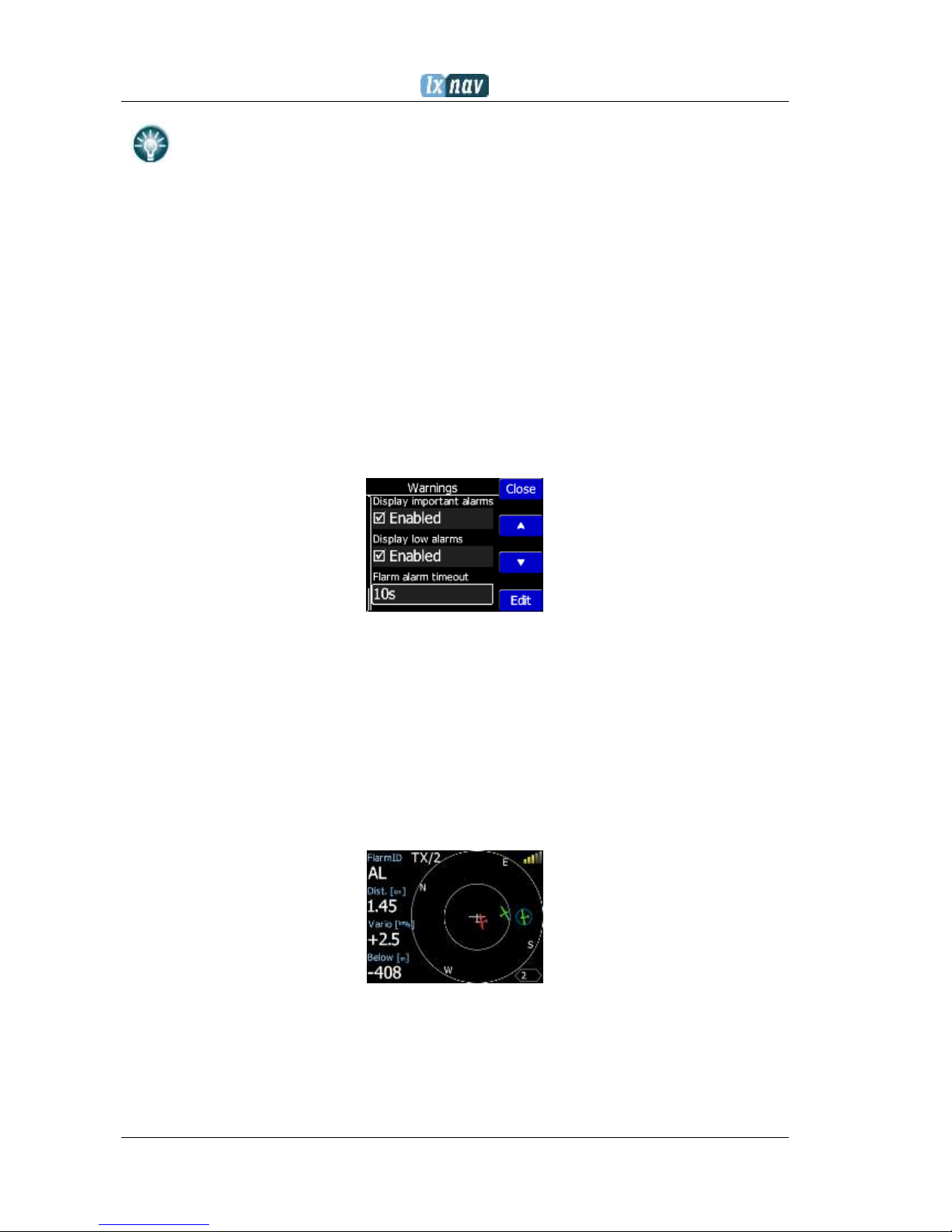
Version 2.06 February 2017
Page 14 of 44
If you press or move the rocker button or any other buttons, when in the data
transfer mode, the NANO3 will revert to normal operation mode
4.2 User Input
The NANO3 user interface consists of many dialogues, which have different input controls.
They are designed to make input of names, parameters, etc., as easy as possible. Input
controls can be summarised as:
Text editor
Spin controls (Selection control)
Checkboxes
Slider control
Line width control
Color selection
To move the function from one control to another, use up or down buttons. By pressing the
Edit button access to the control that is displayed is possible.
4.2.1 Buttons on Nano3
Buttons have dynamically set functions. When you press a button, on the button side, will
appear a blue labels, with the action assigned to that button in that context.
On main screen, top button always performs the function of switching between pages. Short
press will cycle in one direction between pages, long press will cycle in the opposite direction
between pages. A number of pages look similar initially as the cycling between them simply
change the zoom level. The screen will momentary will be updated to reflect the new zoom
level. The number in a zoom level icon shows us the outer circle radius (2km – depends on
distance units setting). Inner circle is half of that distance.
Middle buttons help with target selection by cycling through available targets. Lower button
has EDIT function, where we can edit/view the currently selected target.
Page 15

Version 2.06 February 2017
Page 15 of 44
4.2.2 Text Edit Control
The Text Editor is used to input an alphanumeric string; the picture below shows typical
options when editing text. Use the up/down button to change the value at the current cursor
position.
Push button next will move cursor right. Long press on next, will move cursor left. At last
character position, push button will confirm edited value, long press Ok C) will cancel editing
and exit that control. If Long press is available, part of button label is in Gray color. For
example above, top button’s long press >> B has back function. Bottom button’s long press
has Cancel function. Flarm ID field is not editable, because it’s unique flarm identification
number.
On FlarmView57, we can enter in Edit mode with short press, rotating knob we can change
the characters, short press will confirm current character and jump to the next position. Long
press will finish editing that field. With push and rotate, we can move cursor left and right.
4.2.3 Selection Control
Selection boxes, also known as combo boxes, are used to select a value from a list of
predefined values. Use the up/down buttons to select the appropriate value.
4.2.4 Line width selection
SLine width boxes, are used to select a line width from a list of predefined widths. Use the
up/down buttons to select the appropriate width.
Page 16

Version 2.06 February 2017
Page 16 of 44
4.2.5 Color selection
Color selection boxes, are used to select a color from a list of predefined colors. Use the
up/down buttons to select the appropriate color.
4.2.6 Checkbox and Checkbox List
A checkbox enables or disables a particular parameter. Press EDIT button to toggle the
value. If an option is enabled a check mark will be shown, otherwise an empty rectangle will
be displayed.
4.2.7 Slider selector
Some values like volume and brightness are displayed as a slider
With Edit you can activate slider control, then up/down buttons you can select the
preferred value and confirm it with the Ok push button.
4.3 Normal operation
During normal operation mode, the user can use the NANO3 as a flight recorder, simple
navigation, vario system and Flarm radar display. There are four pages (information page,
waypoint page, task page, setup page and flarm radar). You can read more about pages in
Ch.5.1. If the screensaver function is enabled, the screen will go off after the set time period
in seconds. When the screen saver is on, the pilot can still see the indicated status of the
NANO3 by monitoring the five LEDs. The first LED blinks when the NANO3 is powered on. The
second LED blinks when the GPS status is ok. The third LED blinks when flight recording has
started. The fourth blue LED blinks when the Bluetooth module is switched on.
Page 17

Version 2.06 February 2017
Page 17 of 44
GPS OK Bluetooth OK
Power ON Logger Started Error
The fifth LED is red and indicates an error. See chapter 8 for more details.
4.4 Battery status
The battery status is indicated with LEDs only in fast charge mode. Ch.4.7 If all the LEDs are
on, it means that the battery is fully charged. During operation, as each LED goes out it
means 20% less battery capacity remains. A Detailed explanation of the LEDs is given in the
table below.
PWR
GPS
LOG
BT
Err
Description
100% full, approximately 28hours of operation
95% full, 27hours remaining
80%, 22hours remaining
60%, 17hours remaining
40%, 10hours remaining
20%, 5hours remaining
5%, 1hour remaining
From version 2.0 NANO3 is able to measure battery level more accurately. This means it can
calculate the remaining time of working based on the current consumption rate.
It is possible in some circumstances for the accuracy of this calculation to drift so there is a
built in ability to re calibrate the battery.
4.4.1 Calibration of battery
Battery can be calibrated in the following way.
1. NANO
3
must be fully charged
2. NANO
3
is fully charged, when charge current drops below 5mA
3. Disconnect the supply cable and leave the NANO
3
running until it shuts down due to
an empty battery
To be sure, that the NANO3 is really in discharge mode, the bottom row of the
INFO page text will show “DIP”, which means Discharge In Progress.
Page 18

Version 2.06 February 2017
Page 18 of 44
We can increase the speed of the discharge cycle, if we turn on BlueTooth
module, set up brightness of LCD to maximum, turn off screen fade.
After this procedure NANO3 has measured its battery capacity and with the next charge, the
indication will be more accurate.
Calibration of battery is performed during production of nano. In case that calibration data
is wrong, calibration cycle is necessary for correct indication of the charge level.
If charge level does not shows correct value, comparing to the battery voltage,
battery calibration cycle is necessary to be done. Example: Charge level: 99% and
measured voltage 3.6V.
4.5 Powering off
Press the rocker button for a long time and the red LED and the adjacent green LEDs will
start blinking. Once you see the LEDs blinking you may release the button and the unit will
power off.
4.6 Security void
When the security (secret key) is lost at power on, the red light will be on and the remaining
four green LEDs will start blinking and “DIGITAL SIGNATURE FAILED” message will appear
on the screen. To continue press or move the rocker button for a longer period. The NANO3
will be fully functional, however the flight will not be signed.
In order to produce the IGC-certified files, the NANO3 flight recorder must be
returned to the dealer or manufacturer for resealing.
4.7 Charging battery
The battery will be charged when the NANO3 is connected to the external power through a
usb port. It can be charged from a wall adapter, or directly from a PC or from the NANO3
power cable.
If you want to charge faster, then you must connect the NANO3 to a power supply, wait for it
to boot up, then press the rocker button to switch the unit off. In this mode all the NANO3
functions (GPS, Bluetooth, Memory) are turned off, this will increase the charging speed. In
this mode the NANO3 can be fully charged in approximately 5 hours. The LCD screen is still
on, but the backlight is off. It is still possible to monitor the level of charge. The level of
charge is also visible via the LED indicators. More information on charge level and LED
indication in chapter 4.4.
Sometimes it may appear that the NANO3 battery level when connected to a
charger, looks full. When you then disconnect the power, the battery level drops
to 90%. This is normal as the battery level indication is different when the
charger is connected and when it is disconnected. To really fully charge the
Nano3, please continue charging for a few hours. In fast charge this time will be
shorter. Charge current must drop close to 0 or you will see indication FULL.
Page 19

Version 2.06 February 2017
Page 19 of 44
4.8 Connecting to a computer
Before connecting the NANO3 to a computer, you must turn it off.
Connect it to a computer using the supplied USB cable or any other standard USB-A to miniUSB cable. The NANO3 flight computer will be identified automatically and a new removable
storage device will be indicated. The name of the device will be NANO3_<SERIALNUMBER>.
Open this device to see its content.
Page 20

Version 2.06 February 2017
Page 20 of 44
In the root folder you will find the flights created by the NANO3 and the NanoConfig
program. The NanoConfig program will run only on Microsoft Windows operating systems.
Double click to run it.
On the first connection of the NANO3 to a computer, it may not be recognized
immediately. Disconnect the NANO3 from the computer and connect it again in
order for it to be recognized.
4.9 Downloading flights
Turn off the NANO3 and connect it to a computer using a USB cable. Navigate to the root
folder of the NANO3 and use your preferred method of copying files.
Flights are stored in files with the IGC standard filename. If you find it difficult to decode this
standard, we recommended that you switch to detailed view to see the date of the file.
In detailed view, the file date and time shows the landing time of the glider.
Flights can also be downloaded using the NanoConfig for Android devices. More details are in
Ch.7.4.
4.10 Bluetooth pairing
In order to connect to the NANO3 via Bluetooth you have to search on a PDA for Bluetooth
enabled devices in range. (See chapter 7.2.2.5 to enable Bluetooth) The NANO3 will be
identified as LXNAV-NANO3-<SERIALNUMBER>. Click PAIR or CONNECT to connect to the
NANO3. A security pin must be entered. The pin code for the NANO3 is 1234 and cannot be
changed.
4.11 Storing Nano
The NANO3 must be stored in a dry environment with temperature lower than 25°C (77° F).
If the NANO3 will not be used for an extended time, it is recommended that you charge the
battery to 50% beforehand.
Page 21

Version 2.06 February 2017
Page 21 of 44
The NANO3 and the BATTERY have protection circuits which protect the battery from being
overcharged or overly discharged. If the NANO3 is stored with an empty or near empty
battery, eventually the battery will be discharged so far that it will not be possible to charge
it again.
Page 22

Version 2.06 February 2017
Page 22 of 44
4.12 Replacing the battery
The battery can be replaced by the user. You will need a screwdriver with cross head
(Phillips). Unscrew the three screws.
Open the cover and remove the battery.
Insert a new Nokia 3310 battery (Li-Ion). Make sure that the contacts are properly aligned.
Close the cover and put back the three screws gently.
Page 23

Version 2.06 February 2017
Page 23 of 44
5 Working with the NANO
3
5.1 Tree structure
The NANO3 has four modes, info, Waypoint, Task and Setup mode. Info mode has two
subpages, where you will find all the necessary information about the status of the NANO3.
Info
Flarm
Waypoint
Task
Setup
5.2 Main navigation screen description
The main navigation screen consists of a map with coloured airspace, waypoints with names
or task (depends on which page you are looking at), vario tape on the left and status bar on
the top. The vario tape and vario dynamics can be configured in the Setup-Hardware-Vario
menu. If you don’t want to see the vario tape, you can switch it off. The status line indicates
the status of the GPS, indicates the chosen waypoint that you are navigating to, the status of
the Bluetooth device and the battery level. Menu buttons appears, when you press any one
of the buttons. Each button has its own function which is described on the button label. The
functions of buttons are mostly related to the page where you are (waypoint, task, flarm,
info, setup). If there is no label on the button, this button has no function.
Battery level can be displayed in two ways, with the classic battery level indicator or round
progress with number inside, which indicates remaining hours. Outside progress indicates
percent of the battery level. When the remaining time is calculated to be less than 1 hour,
the indication becomes red and the inside number means remaining minutes, the outer ring
is progress for last hour (60 minutes).
Classic battery indication
Indication of battery with
remaining time
Indication of charge levef,
when battery is charging
When the battery is charging the indication is as follows:. Inside symbol indicate charging,
outer ring is percent of charge.
The accuracy of battery life measurement depends on how accurate the battery capacity has
been measured More about battery calibration can be read in chapter:4.4. In the centre top
of the map is the “off course” indicator, which helps the pilot fly in the right direction. At the
bottom of the map screen are three nav boxes, showing bearing, distance to the target and
the pressure altitude.
Page 24

Version 2.06 February 2017
Page 24 of 44
Final glide calculations will be available in version 3.0
5.3 Info screen
On the info screen, is available data about GPS, Battery and Flight recorder status
5.4 Flarm screen
Is visible only when the Nano3 detects a flarm connected to the external port. Selection of
flarm targets and zooming is then available. If the Nano3 is connected to PowerFlarm, it is
also able to show PCAS traffic.
5.5 Waypoint screen
In this screen, the pilot can navigate to a selected waypoint, Select waypoint from opened
CUP file, or select landable waypoint from near list Near.
5.6 Task screen
In this screen user can navigate to waypoints from a task, switching between them, edit task
points and their zones. More on Ch. 7.1.2
Batt Level
GPS status
Nav. target
BT status
Vario average
Vario needle
Nav boxes
Page 25

Version 2.06 February 2017
Page 25 of 44
5.7 Setup Menu
5.7.1 QNH
Under this page, the pilot can change the QNH setting. If QNH setting is correct, Nano3 will
show correct altitude.
Wrong QNH setting will have effect only on wrong altitude warnings. QNH setting
has no influence over the recorded altitude in the IGC file
5.7.2 Flight recorder
Under this page; flight recorder, pilot information and glider data are configured.
Recording interval sets the interval when the GPS position will be stored in flight
Auto Finish will allow the automatic finish of the flight, under certain conditions.
Uncheck this item for wave flying. (ground speed is used to indicate the end of a
flight and in wave it is possible to be stationary or even fly backwards in relation to
the ground)
Auto Off will power off the NANO
3
30 minutes after the flight is finished
Logger always on will force the logging/write position to an IGC file immediately
after power on. Normally the NANO3 logger is triggered by ground speed exceeded
40km/h or vario over 1m/s. This function is recommended to be enabled only for
hang gliders.
Pilot name must be entered here
Co-Pilot name must be entered here, if glider is doubleseater.
Competition sign of glider
Registration of glider
Glider type
Glider class
Page 26

Version 2.06 February 2017
Page 26 of 44
5.7.3 Display
Under this menu the following items can be set:
Brightness at USB power will set the level of backlight, when USB power is
present
Brightness on battery will set the level of backlight, when USB power is not
present
Screen fade enables fading screen to level “Fade brightness” after “Fade
Timeout” time
Screen off enables power off of the screen after “Off timeout” seconds.
Wake screen on events enables turning on the screen, even if the screen is off
5.7.4 Graphics
Graphics has many sub items which are related to Map, Airspace, Waypoints, Glider,
Task, Flarm, Theme setting and NavBox customization.
Page 27

Version 2.06 February 2017
Page 27 of 44
5.7.5 Warnings
altitude warnings, flarm warnings and their conditions can be setup under this menu.
The flarm warnings are classified into three levels (See Flarm manual for details on
www.flarm.com)
First level (Low) approximately 18 seconds before predicted collision
Second level (Important) approximately 13 seconds before predicted collision
Third level (Urgent) approximately 8 seconds before predicted collision.
5.7.6 Obs. Zones
This menu defines the default observation zone geometry. The following items can be
chosen: start zone, turn point zone and finish zone.
Each type of observation zone is defined with two angles, two radii and mean bearing
(Angle12). These parameters enable the creation of any known zone geometry separately
for start, turn point and finish.
Using parameters in the zone dialogue it is possible to describe all types of observation
zones. Angle12 defines the orientation of the observation zone. Available values for
Direction are:
Symmetric: This is the most common selection for turn point.
Fixed: This is mostly used for assigned areas.
Next: will orient the observation zone in direction of the outgoing leg. This is usually
used for start.
Prev: will orient the zone in direction of the incoming leg and is usually used for the
finish.
Page 28

Version 2.06 February 2017
Page 28 of 44
Start: orientates the sector always towards the start.
If the Line checkbox is checked the sector will become a line type of observation zone. The
Radius 1 parameter describes half of width of line length. Use the UP/DOWN arrow buttons
to increase or decrease radius for step 0.1. Long press will increase/decrease for 5.0.
If Line is not checked the Angle1 parameter will define the basic shape of the observation
zone. A value of 180° means that the zone is a cylinder and 45° is the classical FAI sector.
Use Up/Down buttons to select right angle.
Angle2 and Radius2 are used for more complex observation zone setups.
When changing observation zone parameters the screen is automatically updated to display
the new zone.
5.7.7 Hardware
In the Hardware menu there are four sub items:
5.7.7.1 Flarm
If a flarm is detected, the user can make some configuration setting changes on the flarm
and get some flarm status information .
5.7.7.2 Vario
Page 29

Version 2.06 February 2017
Page 29 of 44
Vario submenu allows you to adjust the Vario filters for the Vario needle and the vario
sound, the time constant for average vario and vario tape range.
5.7.7.3 Communication
In the communication menu, you can enable or disable the Bluetooth device, enable or
disable NMEA output on the USB port, baudrate for external serial interface.
Communication enables you to set the way NANO3 will communicate with the Flarm. With
Target data NMEA you can enable NMEA data reception (GPRMB and LXVTARG) from other
external GPS devices (Oudie, GPS loggers,..). Target data source enables the NANO3 to
communicate all information about the current target, depending on which page you are
(Task or Waypoint). AUTO option automatically detects the page mode (whether you are in
Task or Waypoint page) and send information about your current target.
5.7.7.4 ENL
This page is just for monitoring the engine noise level.
5.7.7.5 Sounds
In this menu various setting for sounds can be adjusted. Volume of vario sound, enabling of
system sounds and enabling of vario sounds. From version 1.5 here is also sound setting
for Flarm warning.
Vario volume can also be adjusted using rocker button, but only in GPS info page.
Page 30

Version 2.06 February 2017
Page 30 of 44
5.7.8 Files
Airspace and waypoints files can be selected here. The NANO3 supports CUP file format
for waypoints and CUB file format for airspace. There is no limitation in file size or number
of waypoints, but reducing the size of the airspace area or number of waypoints,
performance of the NANO3 will be better.
In the same section you can convert all IGC files loaded on the NANO3 to KML file format.
FlarmNet data can be loaded also in this section and is useful only if flarm is connected to
NANO3
5.7.9 Units
In this menu can be set the units for speeds, distances, altitudes…
5.7.10 Logbook
All flights recorded by the NANO3 are stored and sorted by date here. The user can find date,
take-off and landing time and duration of the flight. Use the two middle buttons to navigate
through the list. Long press of these buttons will get you faster to the first or last flight
recorded.
Page 31

Version 2.06 February 2017
Page 31 of 44
5.7.11 Polar & Glider
The Polar and Glider section allows you to load and edit a set of parameters for your glider’s
polar. You can select from a pre-defined list of nearly every common glider or make your
own polar.
Select a Glider from the List: presents you with an alphabetical list of all the common
gliders and associated polar data. All glider data will be copied from the chosen polar.
You can modify the polar by changing coefficients a, b and c. A polar is defined as a
quadratic equation with the parameters a, b, and c.
Use the SeeYou program (Tools->Polar) to calculate coefficients a, b and c for a given
glider’s polar. The program requires three sink points entered at selected speeds (e.g.: 100
km/h, 130 km/h, and 150 km/h). The program will calculate the values of a, b and c, which
should be noted and entered into the NANO3.
Class: Options for Touring, Ultralight, World, Twin-seater, Club, 18-meter, 15-meter,
Open, Standard and Unknown are available.
A, b, c: Options can be adjusted or entered for a non-listed glider.
Reference load (wing loading) value represents the value at which the polar was
measured.
Reference weight corresponds to the weight value at which the polar was
measured.
Maximum takeoff weight is the maximum take-off weight allowed for the glider.
It is not used in the calculation; it is just a reminder to the pilot of the maximum
take-off weight. Empty weight is weight of the glider without the pilot and ballast.
Pilot weight is the weight of the pilot with parachute and baggage.
Co Pilot Weight is the weight of the co-pilot with parachute and baggage.
5.7.12 Wind
In this section the user can define wind calculation method. Select Manual to adjust
manually wind speed and wind course. In automatic mode, this will be done automatically
by the NANO3 based on GPS data.
Page 32

Version 2.06 February 2017
Page 32 of 44
5.7.13 Password
Following passwords are available for users:
00666 - Reset all settings to factory default
00667 - Reset battery calibration to factory default (Battery need calibration cycle, to be
calibrated)
32233 - Format internal flash memory (All data will be lost)
11111 - Prepare battery for storage (discharge to 50%)
5.7.14 About
Under about menu, user can see the version and serial number of the NANO3
5.7.15 Shutdown
Pressing the button adjacent to this item on the NANO3 screen will shut down the NANO
3
after confirmation.
Page 33

Version 2.06 February 2017
Page 33 of 44
6 Flarm on NANO
3
NANO3 is able to display flarm and PCAS traffic on map or on radar screen. Radar screen is
visible only when Flarm is detected by NANO3. In case of collision warning, another screen
will be displayed, which will inform us, from which direction the threat is coming from.
PCAS alerts on the map are represented as a dotted circle with relative altitude, the PCAS
warning is represented as lights on the clock as red or orange.
Flarm warning can be dismissed with a short press of any button. Dismiss time can be
configured in setup.
6.1 Connecting FlarmMouse to NANO
3
USB cable
CC-NP-IGC
cable
NANO3
Flarm
Splitter
Flarm
Splitter
12V power
supply
Nano Power
Must be connected to 12V
Page 34

Version 2.06 February 2017
Page 34 of 44
6.2 Connecting Flarm to NANO
3
6.3 Connecting Flarm to NANO
3
using NanoPower-FL
6.4 Connecting Flarm to NANO
3
using NanoPower-PF
Nano Power
Must be connected to 12V
USB cable
CC-NP-IGC
cable
NANO3
NanoPower-FL
gets 12V from flarm
USB cable
NANO3
Flarm
NanoPower-PF
gets 12V from flarm
USB cable
NANO3
PowerFlarm
Needs separate 12V supply
Flarm
Page 35

Version 2.06 February 2017
Page 35 of 44
7 Configure NANO
3
Flight declarations can be uploaded to the NANO3 in four different ways:
Directly on the NANO
3
Using the NanoConfig program on PC,
Bluetooth (NanoConfig for Android, Oudie, XCSoar,..)
Serial interface (PDAs, Oudie, XCSoar)
Declarations are stored in the SYSTEM folder in a file called decl. The declaration file is
formatted as a standard IGC header file. It is recommended that you do not try to modify
this file yourself.
7.1 Directly On NANO
3
7.1.1 Pilot information
Detailed information is written in Ch.5.7.1
7.1.2 Declaration and editing of a task
In the Task page, the user can enter or edit the task, which will then be automatically
declared when you leave this page. Waypoints can be loaded into a task from the active
waypoint file.
A Task can be entered in a very simple way. In the task page you can press the edit button.
Using the up or down button you can highlight an existing waypoint or empty space and
then set a new waypoint. By pressing the Ins. (insert) button you can start browsing
through all of the waypoints in the selected CUP file.
Selecting from a list of waypoints is very intuitive. The NANO3 will only offer you a choice of
characters that are available from the list of waypoint names available. Using the button >>
you can move to the next character (right), the red part of the label B indicates one space
back or one character to the left uning a longer press of the button. A similar function for the
OK button, where you can confirm a selected waypoint or with the C, you can cancel the
selection of a waypoint. The previous waypoint will then be selected.
When you are back in the Task menu, you can Insert or delete D a waypoint.
Page 36

Version 2.06 February 2017
Page 36 of 44
To
insert
a waypoint you make a quick press on the Ins. and to
delete
a
waypoint you press and hold down D for about (not more than) a second
Each waypoint can have a custom zone or area applied. These areas can be modified by
pressing to Zone button.
7.2 On a PC with NanoConfig for Windows
Use the NanoConfig program to configure the NANO3. A flight declaration can be uploaded or
various parameters can be modified using this program. The NanoConfig program consists of
two major screens. A flight declaration screen and a settings screen.
You may toggle between these two screens by pressing the Declaration or Settings
button in the upper left corner of the NanoConfig program.
Press the OK button to confirm changes and exit from the program. Press Cancel to
abandon changes and exit without saving data.
It is important to run the NanoConfig program directly from the NANO3. Do not
copy the NanoConfig program to another location as the settings and declarations
will not be written properly to the NANO3.
Page 37

Version 2.06 February 2017
Page 37 of 44
The version of the program is written in the lower left corner of the NanoConfig window.
When requesting support from LXNAV or reporting a bug, please always include the version
of the program in your email.
All NANO3 configuration variables are stored in the SYSTEM folder of the NANO3 in
a file named “system.ini”. It is strongly recommended that you do not modify this
file yourself. If you need more information about the “system.ini” file please
contact us.
7.2.1 Using the Nanoconfig program
Run the NanoConfig program and go to the declaration screen. The declaration screen is
split into two groups. Pilot and glider related information is in the top group and the task
declaration is shown in the bottom group.
7.2.1.1 Pilot information
Enter pilot and glider information in the pilot section. In the top right you will find two icons.
The first icon will show a list of stored pilot information and the second will add the current
pilot information to the list.
7.2.1.2 Task declaration
Before creating a task you have to load the waypoints from which the task will be created.
Press the Load Waypoints button to load waypoints. Waypoints can be loaded from a CUP
formatted file. Once waypoints are loaded you can create a task by typing the names of the
waypoints. Use the icons in the upper left corner of the task declaration group to add or
Page 38

Version 2.06 February 2017
Page 38 of 44
delete a point or to clear the whole task. Task points can also be deleted by pressing the
DEL key or can be inserted by pressing the INS key.
7.2.2 Changing parameters with NanoConfig
Run the NanoConfig program and go to the settings screen. The settings screen is split into
two sections. Settings dedicated to the NANO3 and settings for NanoConfig.
Parameters for the NANO3include recording interval, NMEA output and Bluetooth enable
settings.
In NanoConfig you can change the distance units used in the task declaration and the format
of latitude and longitude.
7.2.2.1 Flight recording interval
The flight recording interval is set to one second by default. It is recommended that you
keep this setting. Even with the recording interval set to one second, the NANO3is capable of
storing approximately 28000hours of flight. Having a recording interval of one second will
allow you to do more accurate post-flight analysis and increases the probability of obtaining
a data point in the observation zone.
If you wish to change these settings, use the up/down arrow or type a new value.
7.2.2.2 Automatically finish flight
If this option is enabled, the flight will be automatically finished and digitally signed once
conditions for finishing the flight are met. The NANO3 must fulfil the following conditions for
30 seconds. GPS status is ok, ground speed is below 4m/s, vertical speed is within 0.2m/s
and altitude is below 3000m.
7.2.2.3 Start recording on power on
If this option is enabled, recording of a new flight will be automatically started when the
NANO3 is powered on. If this option is disabled the NANO3 will start recording when vertical
speed is above 1m/s and the ground speed is above 8m/s. This option is most useful for
hanggliders.
Page 39

Version 2.06 February 2017
Page 39 of 44
When this option is enabled, option Automatically finish flight is ignored.
7.2.2.4 Automatically turn off Nano, when flight is finished
This option is very useful for NANO3 when installed more or less permanently into the glider.
If this option is enabled, the NANO3 will automatically switch off 30 minutes after the flight is
finished.
7.2.2.5 Bluetooth
Check the Enable Bluetooth checkbox if you want to turn it on. By default Bluetooth is
disabled.
When Bluetooth is enabled, the NANO3 will consume more power and the total
endurance of a new and charged battery will reduce approximately to 16 hours.
Without Bluetooth enabled NANO3 can run up to 35 hours.
7.2.2.6 NMEA output
Check Enable NMEA output to output NMEA data. The NANO3 will transmit the following
NMEA sentences GPGGA; GPRMC, LXWP0 every second and LXWP1 once per minute.
NMEA can be output to either the serial interface or Bluetooth but not to both
simultaneously.
Change the NMEA baud rate, if you want to output NMEA at different baud rates.
7.3 Using Bluetooth or serial interface
Flight declarations can also be uploaded using the serial interface or Bluetooth (See chapter
7.4.1 for Bluetooth pairing). The NANO3 must be running in normal operating mode.
When connecting through the serial interface, you should use the same baud rate
as is set for NMEA output on the NANO3.
When connected through Bluetooth baud rates are not important.
Please refer to the manual for the software used to upload flight declarations. (E.g. SeeYou
Mobile)
Page 40

Version 2.06 February 2017
Page 40 of 44
7.4 NANO3 config for Android devices
NanoConfig can be downloaded from LXNAV web site or Google Play Market. The
NanoConfig is a configuration tool for the NANO3. The user can easily modify flight recorder
parameters, edit pilot and glider information, edit the declaration, and transfer flights from
the NANO3 to a smart phone.
NanoConfig consists of five tabs: Main, Logbook, Pilot, Task and Settings.
7.4.1 Connecting and pairing the NANO
3
When you run the NanoConfig on a smart phone, the program will first ask you to turn on
Bluetooth, if it’s not turned on already.
Over the menu button is access to the scan function, which will scan for BlueTooth devices.
If the NANO3 is turned on and BlueTooth functionality in the NANO3 is enabled, it will appear
on the scanned list. Choose nano. The first time it will be necessary to pair the NANO3 and
the Smart Phone together. More about pairing in Ch.4.9.
7.4.2 Main page
On the main tab, information about the NANO3 and its GPS status.
7.4.3 Downloading flights
The first time you access this tab, NanoConfig will automatically start reading flights from the
connected NANO3. Downloading always starts from the most recent to the oldest flight. If
you have a lot of flights in the NANO3’s memory, the transfer of the logbook can be
interrupted with the BACK button.
Page 41

Version 2.06 February 2017
Page 41 of 44
After downloading of the logbook data is finished, a short press on the desired flight will
start the download process. If the flight size is big, the download may take more than
minute. Flights are downloaded into the NanoConfig folder. With a long press on the flight,
the downloaded flight can be shared with other applications installed on your smart phone
(Gmail, SeeYou, OLC (not available) , Google Docs, Facebook).
7.4.4 Editing pilot info
The Pilot tab can be used to edit information about the glider and crew.
7.4.5 Editing task for declaration
Editing the task is very simple. First is necessary to choose a waypoint file in the CUP
(SeeYou) format. To select the CUP file, use the MENU button. On some devices you must
press for a long time to menu button . Press the Add waypoint button to add the waypoint
to the last position. A long press on the waypoint will give us an option to insert a waypoint.
On the right hand side of waypoint name is the trash box. Press the trash box to delete the
waypoint from the list. After a task has been entered, it can be transferred to the NANO3 by
pressing the Write button.
7.4.6 Configuring NANO
3
In this tab the recording interval, automatic power off, and NMEA settings can be
configured.
Page 42

Version 2.06 February 2017
Page 42 of 44
Page 43

Version 2.06 February 2017
Page 43 of 44
8 Troubleshooting
Q: My computer does not recognize the NANO3 as a USB mass storage device?
A: Make sure that the NANO3 is turned off before connecting to the computer.
Q: When I power on see all green LEDs blinking and the red LED is illuminated.
A: This means that your flight recorder has lost security. Contact us for further details.
Q: When I power on I see one green LED and the red LED is illuminated.
A: There is a problem with internal Solid State Disc.
Q: Is the internal LiIon battery for the NANO3 end-user replaceable or would I need to send
the unit back to LXNAV or a dealer to have the battery replaced?
A: User can replace the Li-Ion Battery. See chapter 4.12
Q: I can't read the NANO3 on my notebook.
A: Change power management scheme on your notebook, or connect notebook to power
supply.
Q: When I connect the NANO3 to my notebook, message "USB device connected" would
appear, disappear, appear, etc. from the laptop screen.
A: Change power management scheme on your notebook, or connect notebook to power
supply.
Q: Can I open files from the NANO3 on the Apple computer?
A: Yes.
Q: I run Ubuntu on my laptop so cannot run NanoConfig.exe.
A: NanoConfig is Windows application, that runs only on windows operating system.
Q: Can I declare task with an OUDIE?
A: Yes, declaration can be done via serial cable or over BlueTooth. Please read step by step
instructions
http://www.lxnav.com/downloads/manuals/FAQ_Upload_declaration_from_OUDIE%20to%2
0NANO.pdf
Q: When I run nanoConfig, I'm getting errors.
A: Probably Microsoft Net Framework is not installed.
Page 44

Version 2.06 February 2017
Page 44 of 44
9 Revision History
April 2014
Initial release of owner manual
Version 1.1
Corrected chapters: 5.7.1, 5.7.5
January 2015
Added chapter 3.6.1
April 2015
Release version 2.0
May 2015
Release version 2.01, Updated chapters 5.2 5.5 5.7.6
June 2015
Release version 2.03, Updated chapter 4.2
August 2016
Updated chapter 4.4.1
September 2016
Added chapters 5.7.11,5.7.12
November 2016
Updated chapter 5.7.5
February 2017
Updated chapter 7.4.5
