LVS integra 9505, integra 9500 Operation Manual

M-9500-3.0.6-0 INTEGRA 9500-9505 Operations Manual – English
INTEGRA 9500/9505
Barcode Quality Station
Operations Manual
Version 3.0.6
August 20, 2007
Version 3.0.3
Integra 9500
Integra 9505
Approved: Spike Reed Effective: 15 Nov 2010 Supersedes: 28 Jan 2010
LVS®
CONFIDENTIAL All contents copyright © LVS® 2010 Page 1 of 82
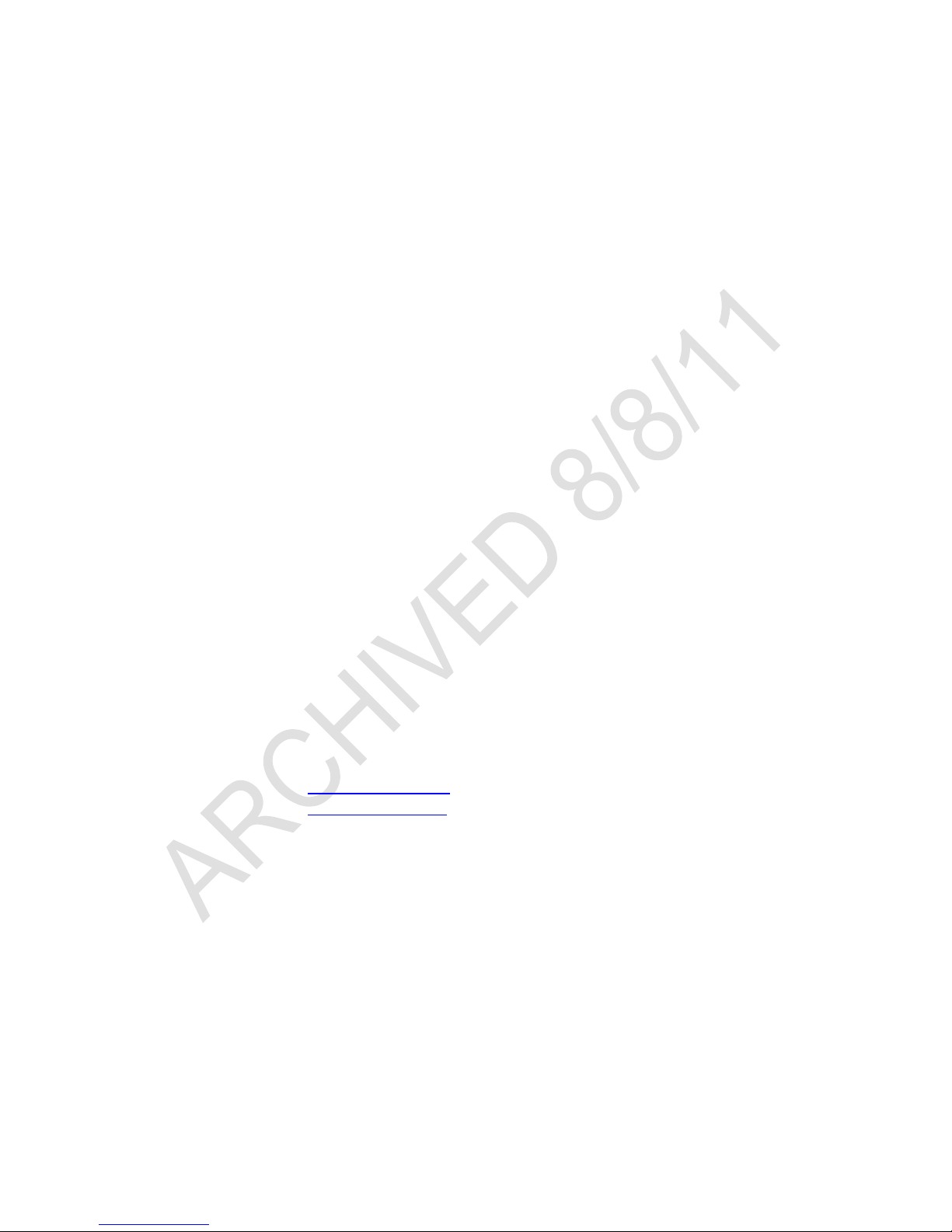
M-9500-3.0.6-0 INTEGRA 9500-9505 Operations Manual – English
No part of this publication may be reproduced or transcribed, stored in a retrieval
system, computer or otherwise, in any form or by any means, magnetic,
mechanical, electronic, optical, manual, or otherwise, and may not be translated
into any language without the express written permission of Label Vision
Systems, Inc. (“LVS”). Information in this document may be changed or updated
without notice.
All LVS publications contain proprietary confidential information of LVS, and
possession and use of such proprietary confidential information is subject to
restrictions set forth by LVS as described in the applicable non-disclosure
agreements and/or license agreements with LVS. Any use of this publication and
related materials beyond the terms of said agreements is prohibited, and LVS
reserves all rights in this publication and related materials.
The name LVS is a registered trademark of Label Vision Systems, Inc.
Copyright
Copyright 2010 Label Vision Systems, Inc.
All rights reserved
Printed in the United States of America
How to Contact Us
Label Vision Systems, Inc.
101 Auburn Court
Peachtree City, GA 30269 USA
Voice: +1-770-487-6414
Fax: +1-770-487-0860
Toll Free: +1-800-432-9430
Information: info@lvs-inc.com
Internet: www.lvs-inc.com
Approved: Spike Reed Effective: 15 Nov 2010 Supersedes: 28 Jan 2010
LVS®
CONFIDENTIAL All contents copyright © LVS® 2010 Page 2 of 82
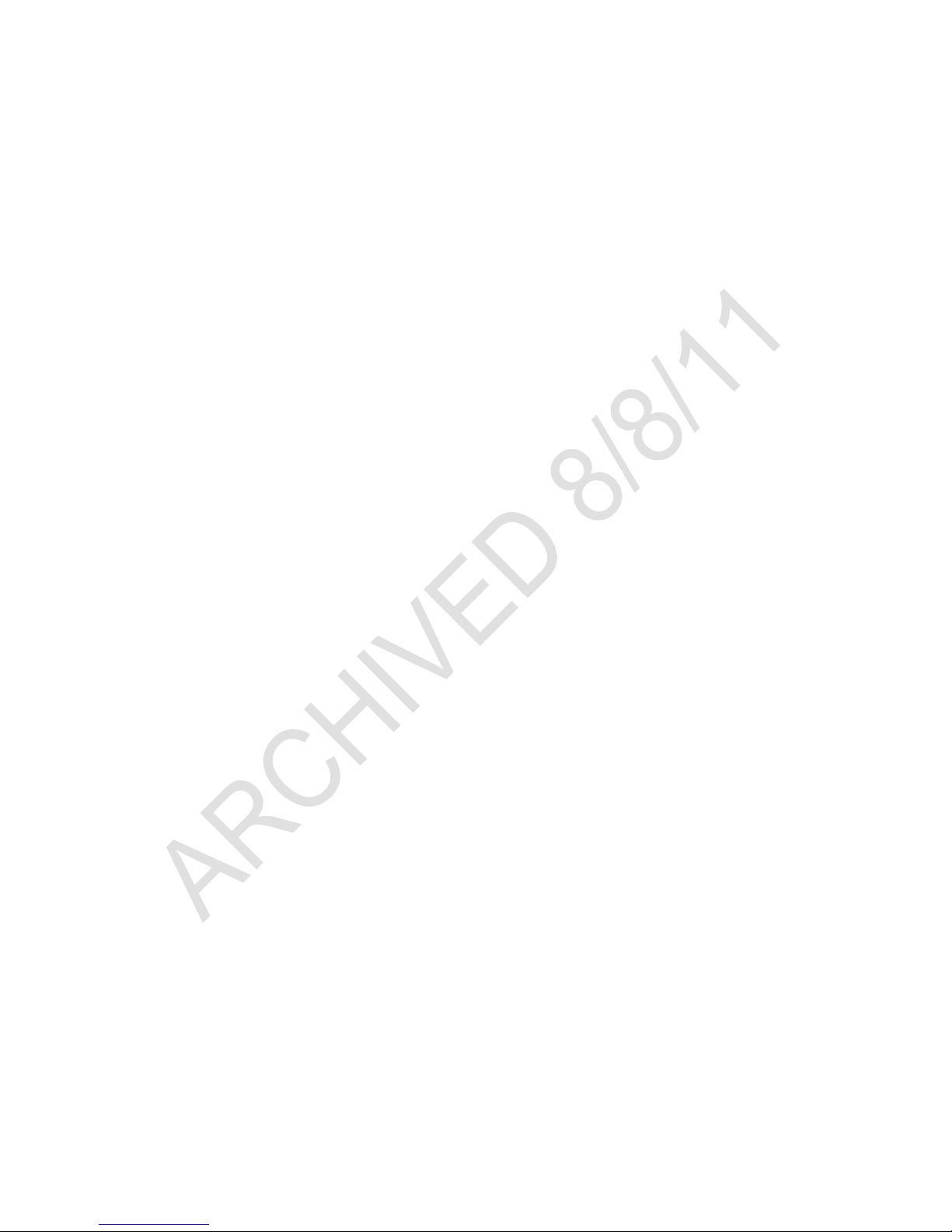
M-9500-3.0.6-0 INTEGRA 9500-9505 Operations Manual – English
Table of Contents
Overview .......................................................................................................................... 6
Important Safety Instructions ........................................................................................ 6
Software Specifications for the 9500 and 9505 ............................................................ 8
Hardware Specifications for the INTEGRA 9500 ........................................................ 10
Hardware Specifications for the INTEGRA 9505 ........................................................ 11
Basic Operations ........................................................................................................... 12
Welcome Tab ................................................................................................................. 16
Setup Tab ....................................................................................................................... 19
Camera ....................................................................................................................... 19
Grading Mode ............................................................................................................. 20
Application Standards ................................................................................................. 20
Selecting an Application Standard .......................................................................... 21
Override Aperture .................................................................................................... 22
Creating Custom Reports ............................................................................................ 23
Current Information ..................................................................................................... 23
System Settings .......................................................................................................... 24
Minutes before auto logoff ....................................................................................... 24
Recalibration Cycle ................................................................................................. 24
Allow Non-ISO blemish to affect grade ................................................................... 25
Metric ....................................................................................................................... 25
Reference Box ......................................................................................................... 25
Company Name on Reports .................................................................................... 25
Setup Operators ...................................................................................................... 25
Product Lookup ....................................................................................................... 27
Distributor Information ............................................................................................. 27
Optional Features - Multi-Barcode Verification ........................................................... 28
Change Password ....................................................................................................... 31
Calibration Tab .............................................................................................................. 32
Calibrate the System ................................................................................................... 33
Replacement of the Calibrated Conformance Standard Test Card ............................. 35
Data Matrix Calibrated Conformance Test Card ......................................................... 35
Grading Tab ................................................................................................................... 37
Section 1: 1D Codes ................................................................................................... 37
1. Overall Grade .......................................................................................................... 38
2. ISO Grading ............................................................................................................ 38
Approved: Spike Reed Effective: 15 Nov 2010 Supersedes: 28 Jan 2010
LVS®
CONFIDENTIAL All contents copyright © LVS® 2010 Page 3 of 82
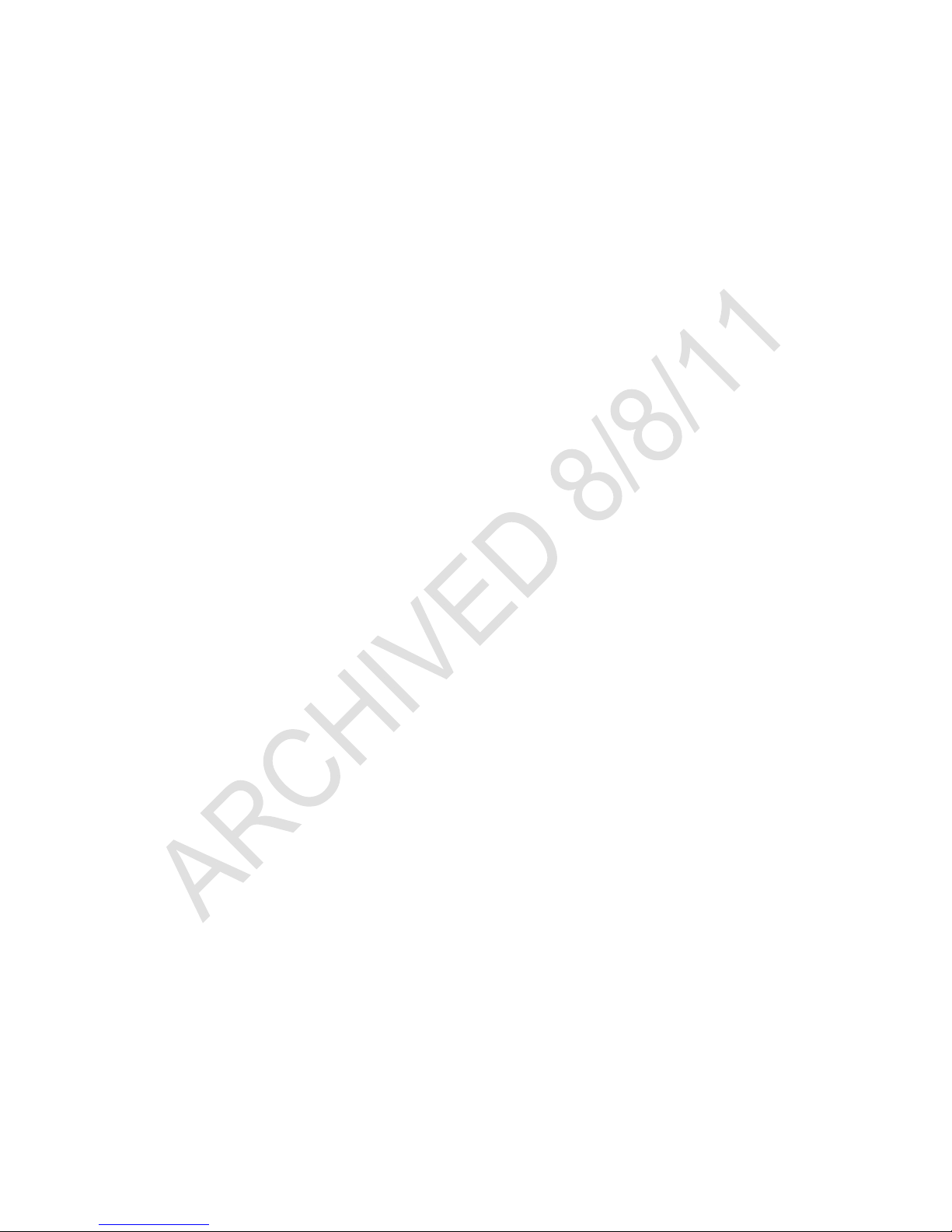
M-9500-3.0.6-0 INTEGRA 9500-9505 Operations Manual – English
3. View Box ................................................................................................................. 39
4. Grade Bar Graph..................................................................................................... 42
Bar Height Measurement ........................................................................................ 42
5. ISO/IEC Parameters Section .................................................................................. 43
6. Blemish (Non-ISO Parameter) ................................................................................ 44
Other Grading Screen Tools ....................................................................................... 45
Check for Opacity .................................................................................................... 45
Color Codes ............................................................................................................ 45
Height and Width Measurement .............................................................................. 46
BarCode Too Wide for Field of View (Stitching Function) ....................................... 47
Section 2: Matrix Codes .............................................................................................. 51
Verify a Matrix Code .................................................................................................... 51
View Section ............................................................................................................... 51
1. Overall Grade ...................................................................................................... 52
2. Defects ................................................................................................................ 52
3. Zoom ................................................................................................................... 52
4. OCR .................................................................................................................... 53
5. Modulation ........................................................................................................... 53
Multi-Rotation Codes ................................................................................................... 54
DataMatrix ............................................................................................................... 54
QR Code ................................................................................................................. 55
Section 3: Two-Dimensional Multi-Row Codes ........................................................... 56
Verify a PDF 417 or Micro PDF 417 Code .................................................................. 57
PDF417 Parameters ................................................................................................ 57
GS1 Databar Composite Verification .......................................................................... 58
Verify a Composite Code ............................................................................................ 59
Zoom Tab ....................................................................................................................... 60
SRP View Tab ................................................................................................................ 61
View Section ............................................................................................................... 61
Full Screen Waveform ............................................................................................. 62
Traditional Bar Growth and Shrinkage .................................................................... 63
Traditional Parameters Button ................................................................................. 64
Dimensional Analysis Button ................................................................................... 65
10-Line Grading Button ........................................................................................... 65
Print Button .............................................................................................................. 65
Structure Tab ................................................................................................................. 66
Printing ........................................................................................................................ 66
Use the Data Structure Analysis ................................................................................. 67
Approved: Spike Reed Effective: 15 Nov 2010 Supersedes: 28 Jan 2010
LVS®
CONFIDENTIAL All contents copyright © LVS® 2010 Page 4 of 82
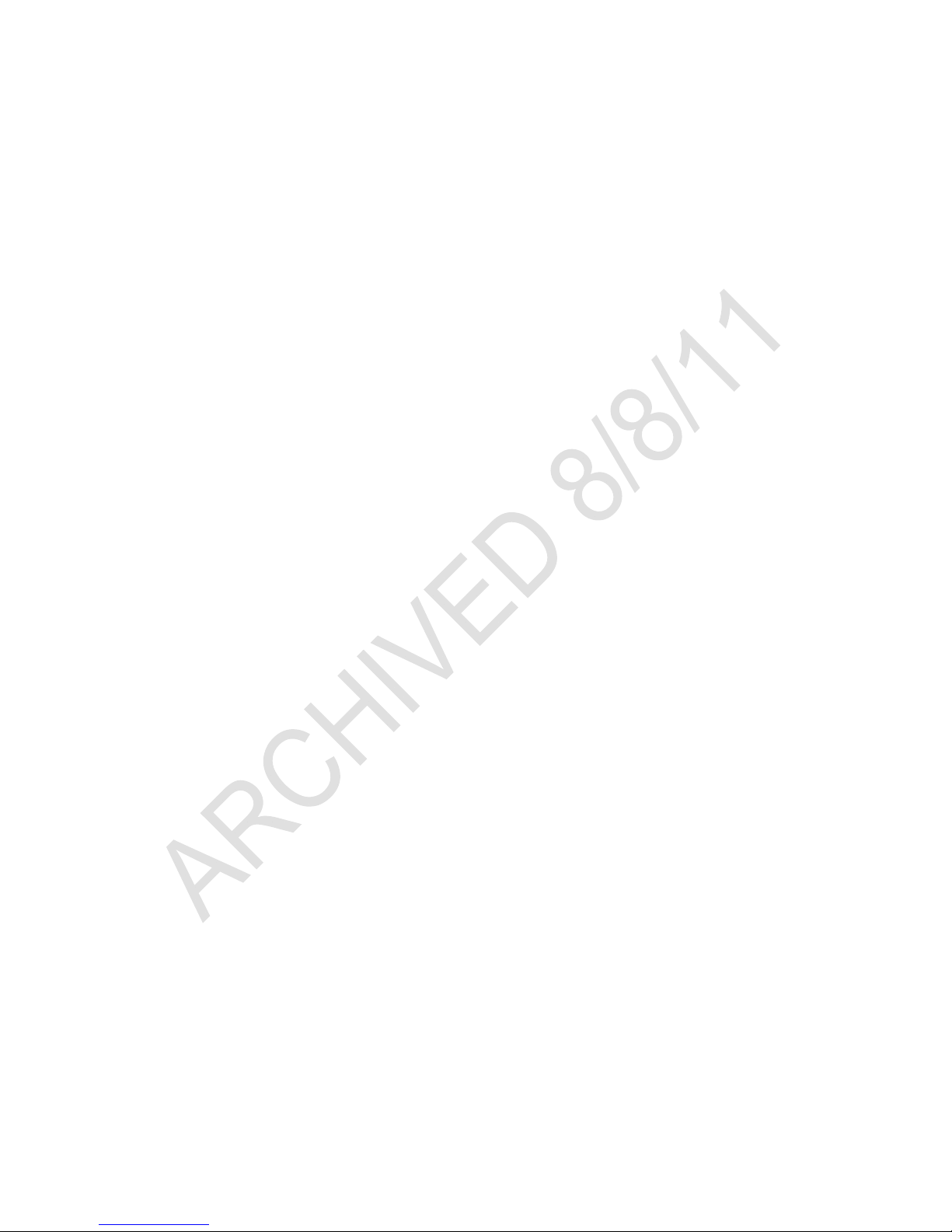
M-9500-3.0.6-0 INTEGRA 9500-9505 Operations Manual – English
Data Structure Analysis Example ................................................................................ 68
Archive Tab .................................................................................................................... 69
Import Image from File ................................................................................................ 70
Export Image to File .................................................................................................... 70
Recent Reports (Last 30 Days) ................................................................................... 70
Delete Prior to Specific Date ....................................................................................... 71
Software Version History ............................................................................................. 72
Audit Trail Report ........................................................................................................ 72
Calibration Report ....................................................................................................... 72
Reference Report ........................................................................................................ 72
Export Reference Data ................................................................................................ 72
Change SQL Connection ............................................................................................ 73
Create Backup Database ............................................................................................ 73
Browse Backup Database ........................................................................................... 74
Print an Archived Report ............................................................................................. 74
Optional Accessories & Spare Parts ........................................................................... 75
Preventive Maintenance Schedule .............................................................................. 78
Documentation .............................................................................................................. 79
Approved: Spike Reed Effective: 15 Nov 2010 Supersedes: 28 Jan 2010
LVS®
CONFIDENTIAL All contents copyright © LVS® 2010 Page 5 of 82
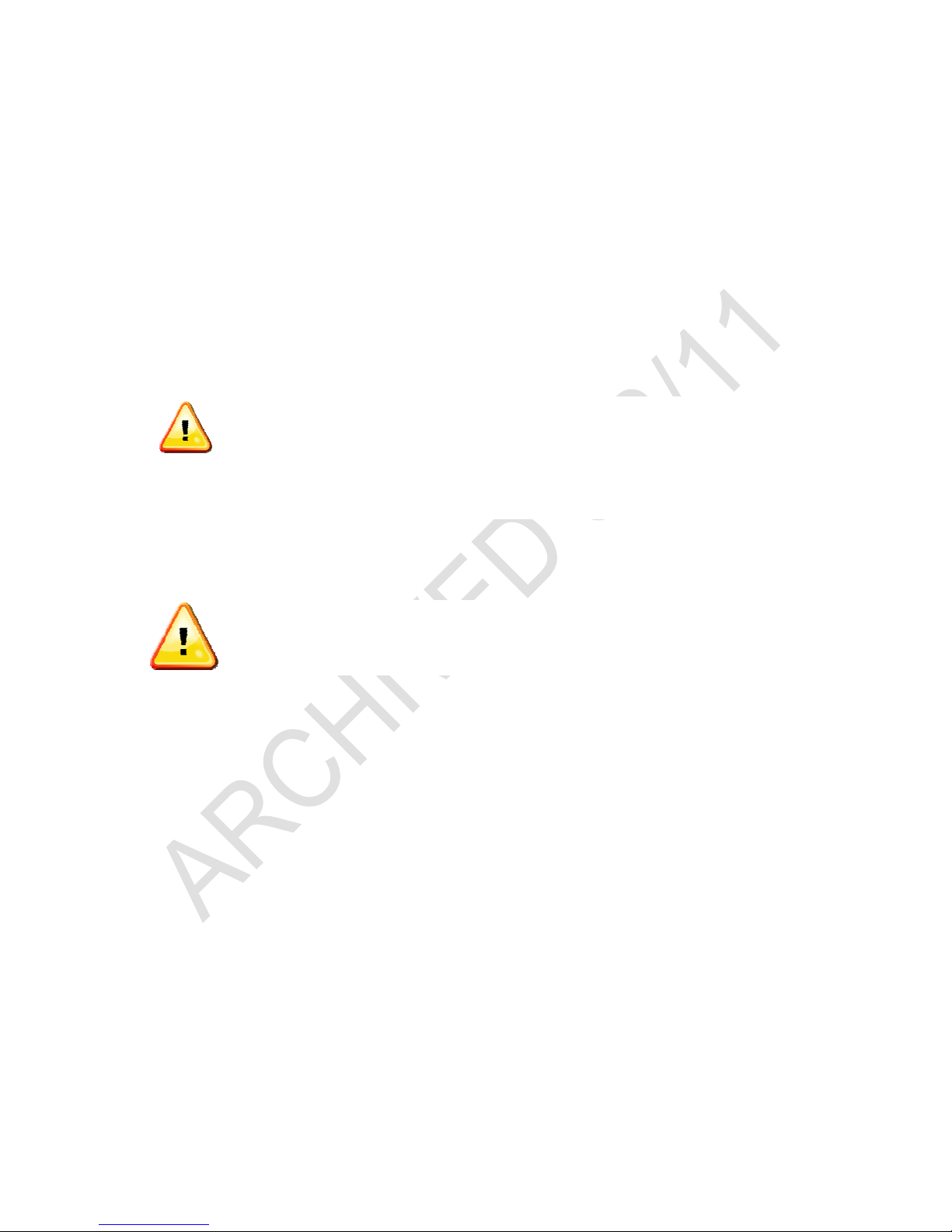
M-9500-3.0.6-0 INTEGRA 9500-9505 Operations Manual – English
Overview
This manual covers the operating instructions for the INTEGRA 9500 and 9505
Barcode Verification Systems.
For installation assistance, see the notes below:
For installation assistance with the INTEGRA 9500, refer to the INTEGRA
9500 Quick Start Guide.
For installation assistance with the INTEGRA 9505 Flat Bed Verifier, refer
to the INTEGRA 9505 (Flat Bed Verifier) Installation Guide.
IMPORTANT: The INTEGRA 9500/9505 arrives to your site
packaged in a specially designed cardboard shipping carton.
DO NOT discard this shipping carton in case you must ship or
store the system for any reason. Failure to use this carton
when returning your product to LVS will void warranty.
Important Safety Instructions
This unit has been carefully designed to provide years of safe, reliable
performance. However, as with all electrical equipment, there are some basic
precautions that you should follow to avoid personal injury or damage to the
system:
Before using the system, carefully read all the installation and operating
instructions.
The exclamation point within an equilateral triangle is intended to
alert the user to the presence of important operating and
maintenance instructions in the literature accompanying this unit.
Observe all warning instruction labels on the system.
To protect your system from overheating, make sure no openings on the
system are blocked.
Never insert anything into the openings of the system.
Do not use the system near water or spill liquid into it.
All components used to create your system are UL and CE approved. All
circuits were designed to incorporate maximum safety. However, any
Approved: Spike Reed Effective: 15 Nov 2010 Supersedes: 28 Jan 2010
LVS®
CONFIDENTIAL All contents copyright © LVS® 2010 Page 6 of 82
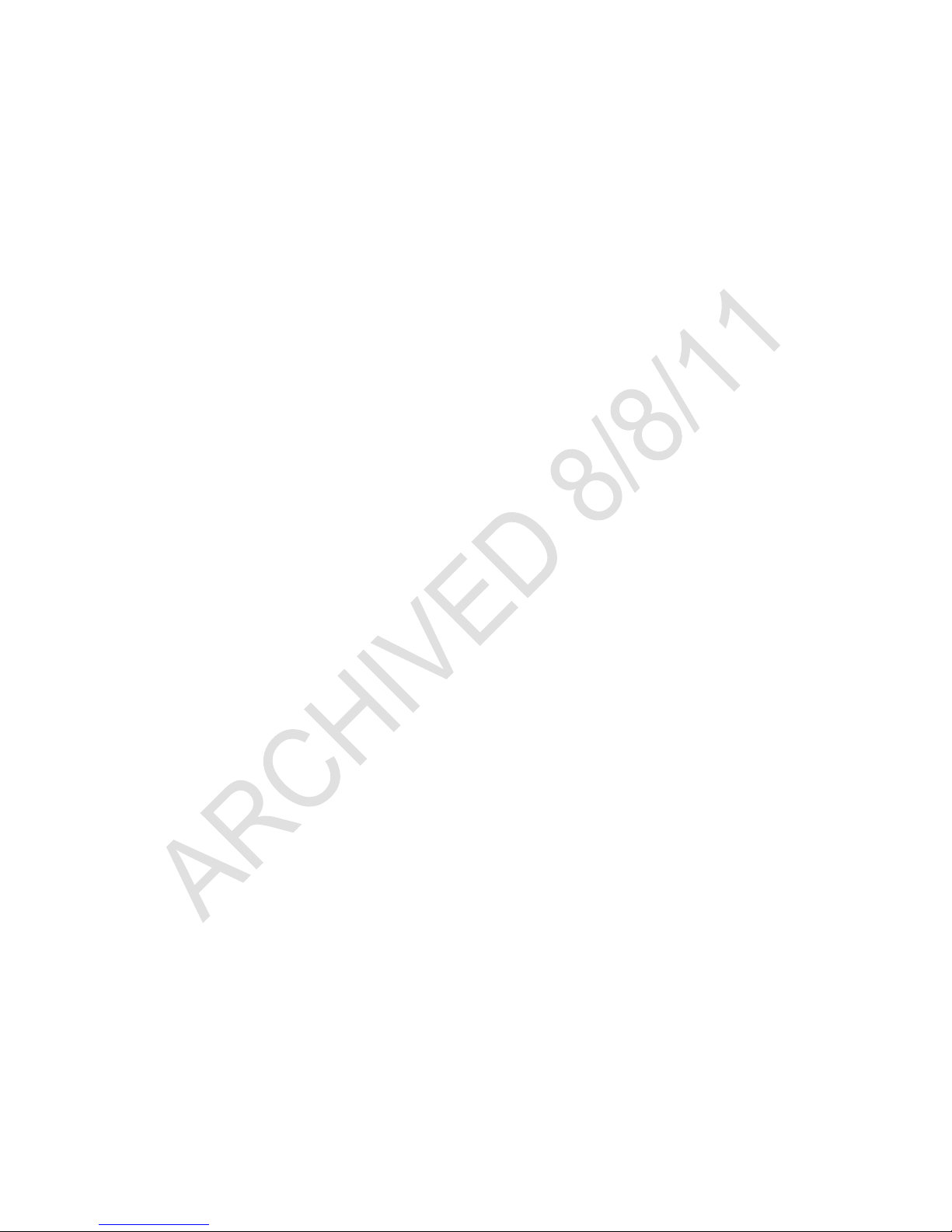
M-9500-3.0.6-0 INTEGRA 9500-9505 Operations Manual – English
equipment using electrical voltages may cause personal injury if
improperly handled.
Do not attempt to work on the system with the main power lines
connected.
Ensure that the AC power source matches the ratings listed for the
system. If unsure, check with your dealer or local utility provider.
Do not place the AC power cord where it can be stepped on. If the AC
power cord becomes damaged or frayed, replace it immediately.
Avoid looking directly into any system lights. If you need to examine the
lights, or look at any component near the lights, be sure to first turn off the
lights. If the lights cannot be turned off, then wear polarized sunglasses
while examining the lights.
To avoid damaging the system, turn off and unplug the system before
cleaning.
If the system ever needs repair, consult Label Vision Systems or your
LVS® Distributor.
Approved: Spike Reed Effective: 15 Nov 2010 Supersedes: 28 Jan 2010
LVS®
CONFIDENTIAL All contents copyright © LVS® 2010 Page 7 of 82
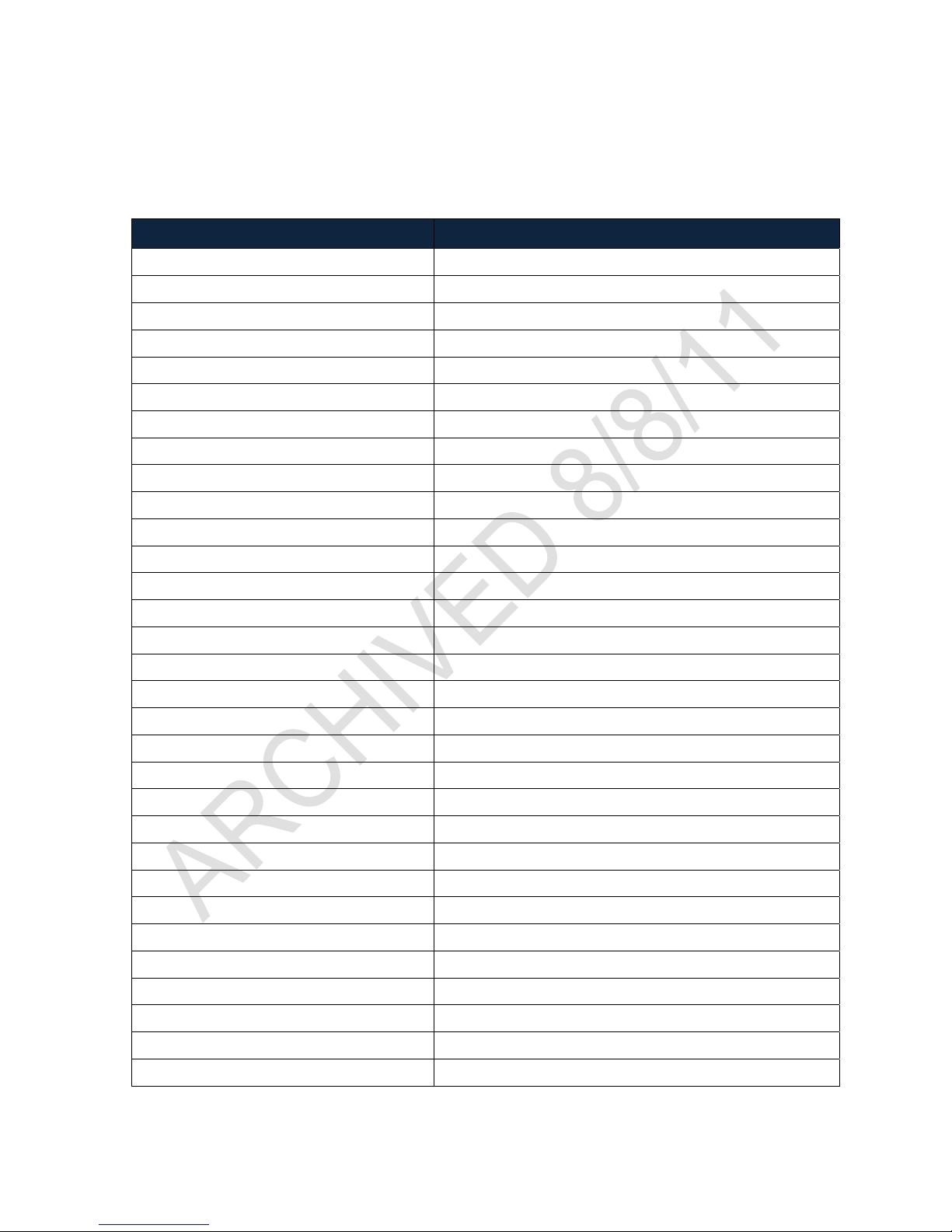
M-9500-3.0.6-0 INTEGRA 9500-9505 Operations Manual – English
Software Specifications for the 9500
and 9505
Supported Symbologies include the following:
SYMBOLOGY SUPPORTED STANDARD(S)
Code 39 ISO 16388
Interleaved 2 of 5 ISO 16390
ITF-14
Code-128 ISO 15417
GS1-128 ISO 15417 & GS1 General Specifications
GS1-128 with CC-A ISO 15417, ISO 24723 & GS1 General Specifications
GS1-128 with CC-B ISO 15417, ISO 24723 & GS1 General Specifications
GS1-128 with CC-C ISO 15417, ISO 24723 & GS1 General Specifications
Code 93
Codabar AIM BC3
ISO 16390 & GS1 General Specifications
AIM BC5
UPC-A ISO 15420 & GS1 General Specifications
UPC-A with 2 Digit supplemental ISO 15420 & GS1 General Specifications
UPC-A with 5 Digit supplemental ISO 15420 & GS1 General Specifications
UPC-A with CC-A ISO 15420, ISO 24723 & GS1 General Specifications
UPC-A with CC-B ISO 15420, ISO 24723 & GS1 General Specifications
UPC-E ISO 15420 & GS1 General Specifications
UPC-E with 2 Digit supplemental ISO 15420 & GS1 General Specifications
UPC-E with 5 Digit supplemental ISO 15420 & GS1 General Specifications
UPC-A with CC-A ISO 15420, ISO 24723 & GS1 General Specifications
UPC-A with CC-B ISO 15420, ISO 24723 & GS1 General Specifications
EAN-13 ISO 15420 & GS1 General Specifications
EAN-13 with 2 Digit supplemental ISO 15420 & GS1 General Specifications
EAN-13 with 5 Digit supplemental ISO 15420 & GS1 General Specifications
EAN-13 with CC-A ISO 15420, ISO 24723 & GS1 General Specifications
EAN-13 with CC-B ISO 15420, ISO 24723 & GS1 General Specifications
EAN-8 ISO 15420 & GS1 General Specifications
EAN-8 with CC-A ISO 15420, ISO 24723 & GS1 General Specifications
EAN-8 with CC-B ISO 15420, ISO 24723 & GS1 General Specifications
GS1 Databar – 14 ISO 24724 & GS1 General Specifications
GS1 Databar – 14 with CC-A ISO 24724, ISO 24723 & GS1 General Specifications
GS1 Databar – 14 with CC-B ISO 24724, ISO 24723 & GS1 General Specifications
Approved: Spike Reed Effective: 15 Nov 2010 Supersedes: 28 Jan 2010
LVS®
CONFIDENTIAL All contents copyright © LVS® 2010 Page 8 of 82
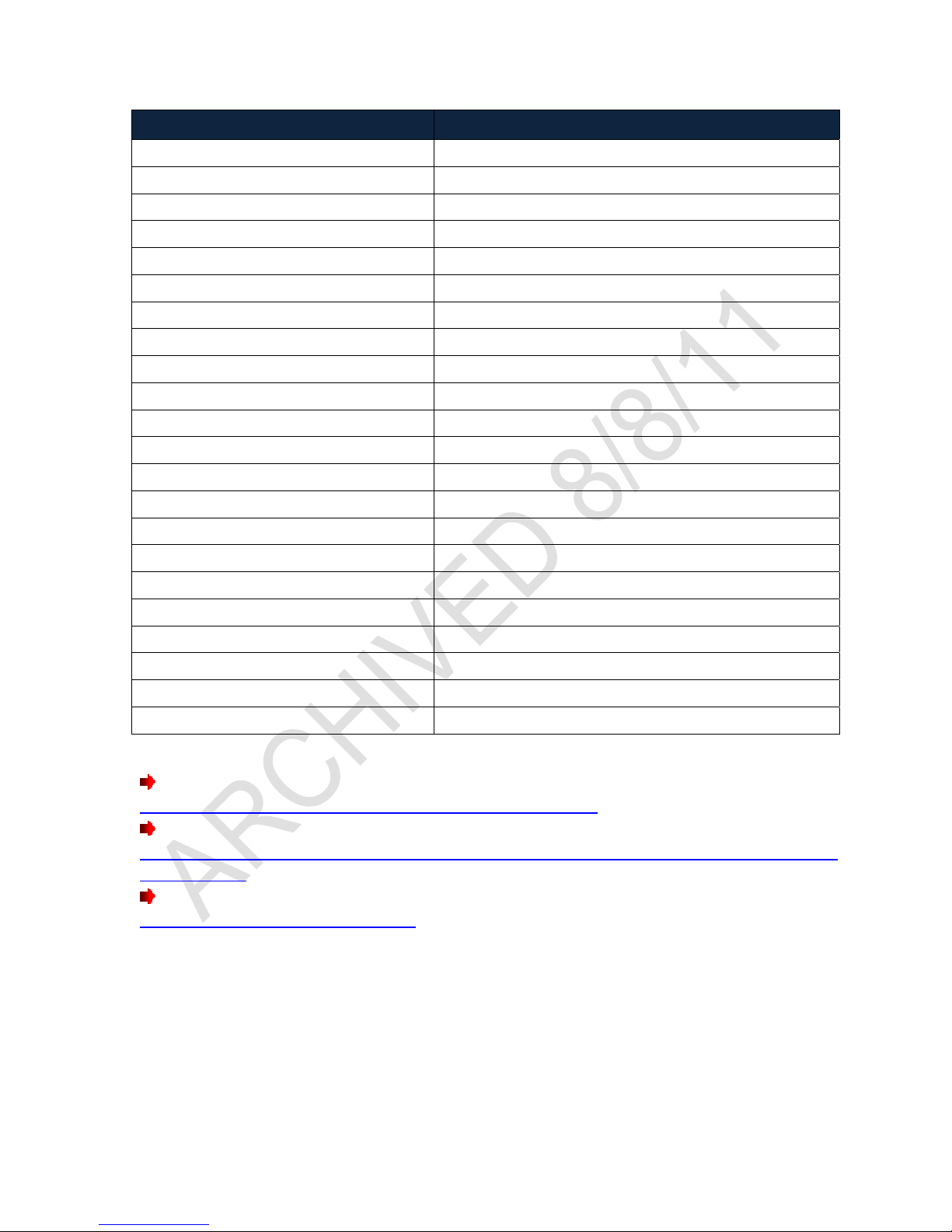
M-9500-3.0.6-0 INTEGRA 9500-9505 Operations Manual – English
SYMBOLOGY SUPPORTED STANDARD(S)
GS1 Databar – 14 Stacked ISO 24724 & GS1 General Specifications
GS1 Databar – 14 Stacked with CC-A ISO 24724, ISO 24723 & GS1 General Specifications
GS1 Databar – 14 Stacked with CC-B ISO 24724, ISO 24723 & GS1 General Specifications
GS1 Databar Limited ISO 24724 & GS1 General Specifications
GS1 Databar Limited with CC-A ISO 24724, ISO 24723 & GS1 General Specifications
GS1 Databar Limited with CC-B ISO 24724, ISO 24723 & GS1 General Specifications
GS1 Databar Expanded ISO 24724 & GS1 General Specifications
GS1 Databar Expanded CC-A ISO 24724, ISO 24723 & GS1 General Specifications
GS1 Databar Expanded CC-B ISO 24724, ISO 24723 & GS1 General Specifications
GS1 Databar Expanded Stacked ISO 24724 & GS1 General Specifications
GS1 Databar Expanded Stacked CC-A ISO 24724, ISO 24723 & GS1 General Specifications
GS1 Databar Expanded Stacked CC-B ISO 24724, ISO 24723 & GS1 General Specifications
GS1 Data Matrix ISO 16022 & GS1 General Specifications
Data Matrix ISO 16022
PDF-417 ISO 15438
Micro PDF-417 ISO 15438
QR Code 2005
Micro QR Code 2005
Aztec
Laetus Pharmacode
MaxiCode
Han Xin
Additional Notes
ISO 18004
ISO 18004
ISO 24778
Laetus
ISO 16023
Draft AIM Specification
GS1 General Specifications are downloadable from this link:
http://www.gs1uk.org/EANUCC/WORD_Files/word.html
ISO Symbology Standards can be purchased from this link:
http://www.iso.org/iso/en/CatalogueListPage.CatalogueList?ICS1=35&ICS2=40&ICS
3=&scopelist=
AIM Symbology Standards can be purchased from this link:
https://www.aimglobal.org/estore/
In addition to adherence to the symbology specifications, the INTEGRA 9500/9505
complies with the following standards:
ISO 15415 - Bar code print quality test specification - Two-dimensional symbols
ISO 15416 - Bar code print quality test specification - Linear symbols
ISO 15426-1 - Bar code verifier conformance specifications - Part 1: Linear symbols
ISO 15426-2 - Bar code verifier conformance specification - Part 2: Two-dimensional
symbols
Approved: Spike Reed Effective: 15 Nov 2010 Supersedes: 28 Jan 2010
LVS®
CONFIDENTIAL All contents copyright © LVS® 2010 Page 9 of 82
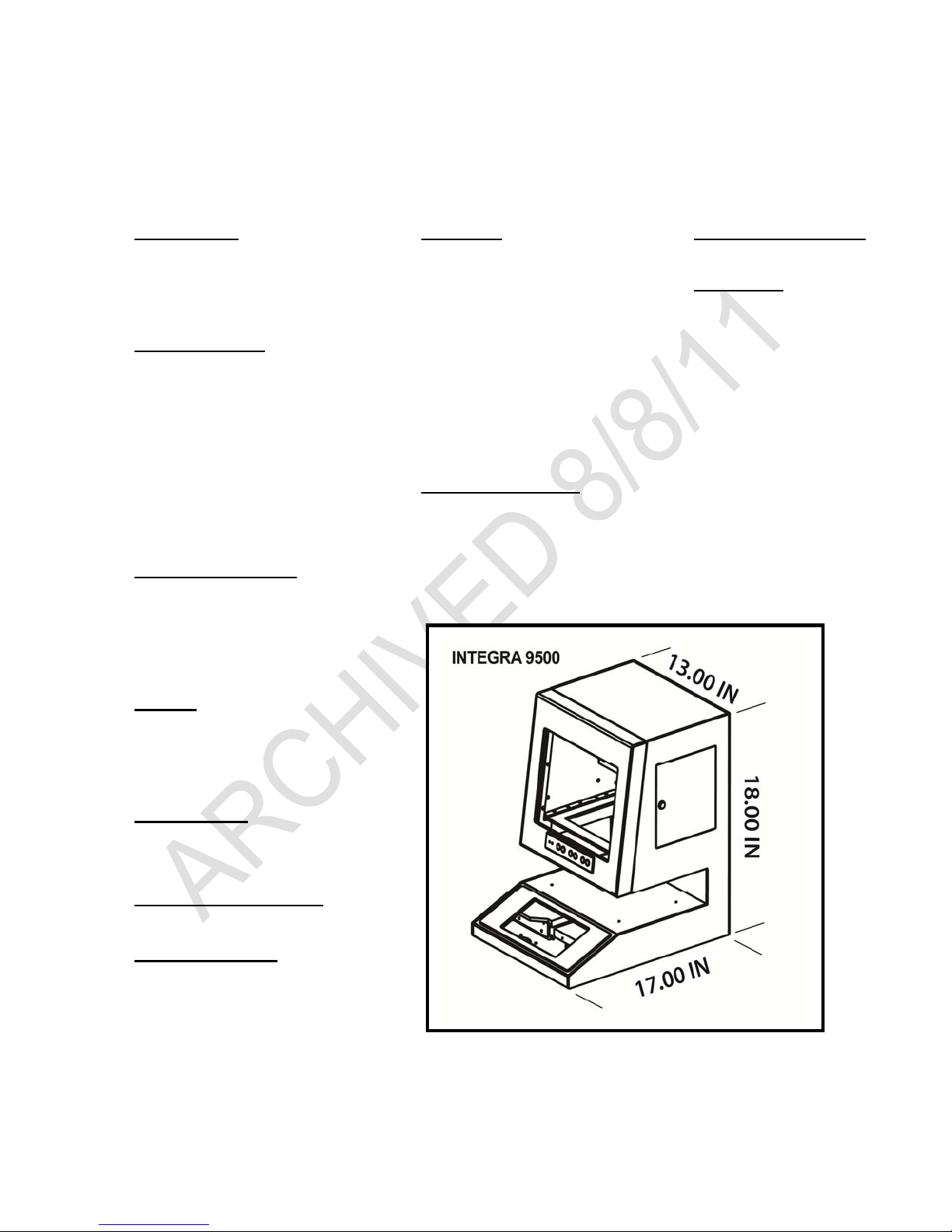
M-9500-3.0.6-0 INTEGRA 9500-9505 Operations Manual – English
Hardware Specifications for the
INTEGRA 9500
Light Source Computer Storage Temperature
White Light Intel-based processor 0ºC (32ºF) to 40ºC (104ºF)
Red Filter 512 MB memory
660 nm 40 GB hard drive (minimum)
Inputs / Outputs
3 USB ports Windows XP Professional
1 Serial port 12V @ 4.87 A
1 External VGA port 5V @ 12.2 A
CD / DVD Re-writer
Calibration
EAN/UPC Test Card
Part Number: LAB0026
OR
GS1 128 Test Card
Part Number: LAB0033
External USB mouse Elastomer keyboard
10/100 LAN (Ethernet)
12 vdc @ 1 amp (nominal) D = 432 mm (17”)
5 vdc @ 2.4 amps (nominal) W = 330 mm (13”)
Main Power Supply:
Internal fuse (5A) Weight = 12.5 kg (27.5 lbs)
350 watt ATX power supply
50/60 hz 100 to
240 VAC
Monitor
Built in
12.1 inch
800 x 600 LCD Display
Video Camera
Monochrome
2.1 or 1.3 Mega-pixel
Operating Temperature
Physical Properties
H = 18 mm (18”)
10º C (50ºF) to 30º C (86ºF)
Relative Humidity
20% to 70% (non-condensing)
Approved: Spike Reed Effective: 15 Nov 2010 Supersedes: 28 Jan 2010
LVS®
CONFIDENTIAL All contents copyright © LVS® 2010 Page 10 of 82
Specifications are subject to change without notice.
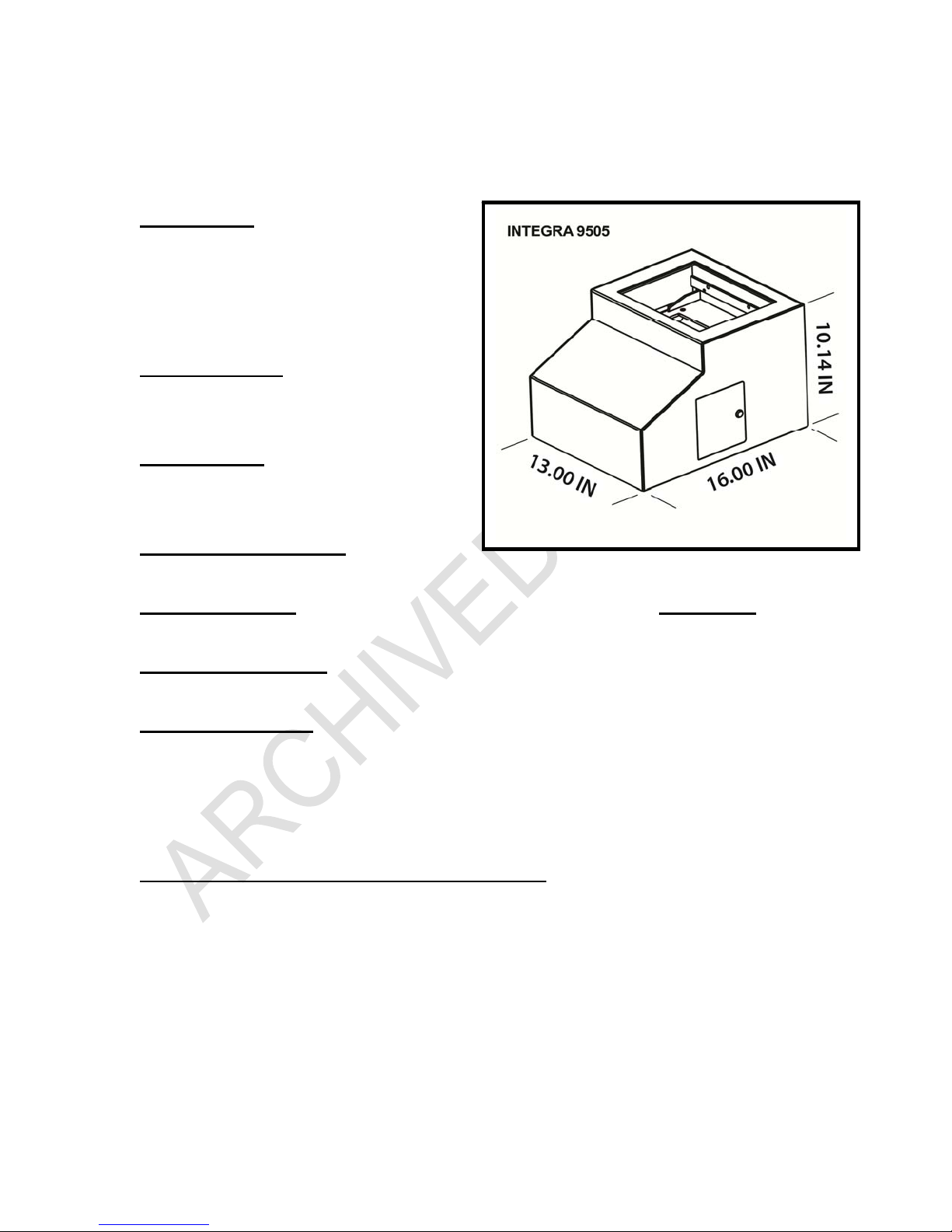
M-9500-3.0.6-0 INTEGRA 9500-9505 Operations Manual – English
Hardware Specifications for the
INTEGRA 9505
Light Source
White Light
Red Filter
660 nm
12 vdc @ 1.6 amps
Inputs / Outputs
USB 2.0 port
12 vdc @ 1.10 amps
Video Camera
Monochrome
2.1 or 1.3 Mega-pixel
Operating Temperature
10º C (50ºF) to 30º C (86ºF)
Relative Humidity Calibration
20% to 70% (non-condensing)
Storage Temperature
EAN/UPC Test Card
Part Number: LAB0026
0ºC (32ºF) to 40ºC (104ºF)
Physical Properties
D = 406 mm (16”)
GS1 128 Test Card
Part Number: LAB0033
OR
W = 330 mm (13”)
H = 258 mm (10.14”)
Weight = 5 kg (11 lbs)
Minimum PC Requirements (PC Not Supplied)
Windows XP Professional
Intel Celeron 2.4 Ghz
512 MB RAM (1 GIG Recommended)
40 GB HDD
800 x 600 Resolution
(2) USB 2.0 ports
Specifications are subject to change without notice.
Approved: Spike Reed Effective: 15 Nov 2010 Supersedes: 28 Jan 2010
LVS®
CONFIDENTIAL All contents copyright © LVS® 2010 Page 11 of 82
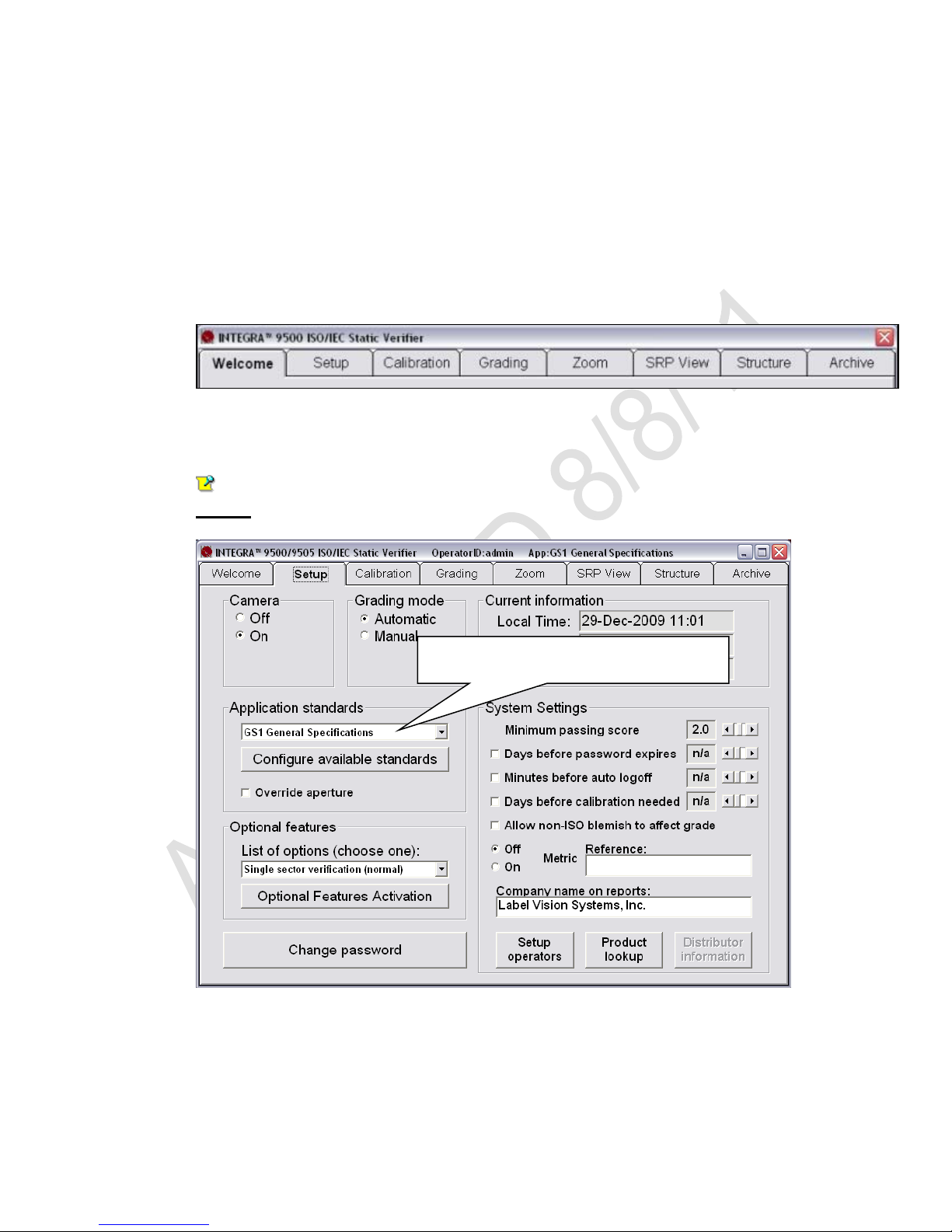
M-9500-3.0.6-0 INTEGRA 9500-9505 Operations Manual – English
Basic Operations
The basic operational procedures for the INTEGRA 9500/9505 are listed below:
1. Turn on the system and wait 2 minutes for the lights to stabilize.
2. The system is setup with tabs located across the top of the screen. Each
tab is discussed in this guide.
Click the Setup tab and choose the desired Application standard (see
Figure below).
Note: When prompted for an Operator ID and Password, enter
admin for both the Operator ID and Password.
Choose an Application standard
3. Click the Calibration tab and calibrate the system by placing either of the
Master Grade barcodes (located on the supplied Calibration Test Card)
into the center of the field of view, ensuring that the blue line passes
Approved: Spike Reed Effective: 15 Nov 2010 Supersedes: 28 Jan 2010
LVS®
CONFIDENTIAL All contents copyright © LVS® 2010 Page 12 of 82
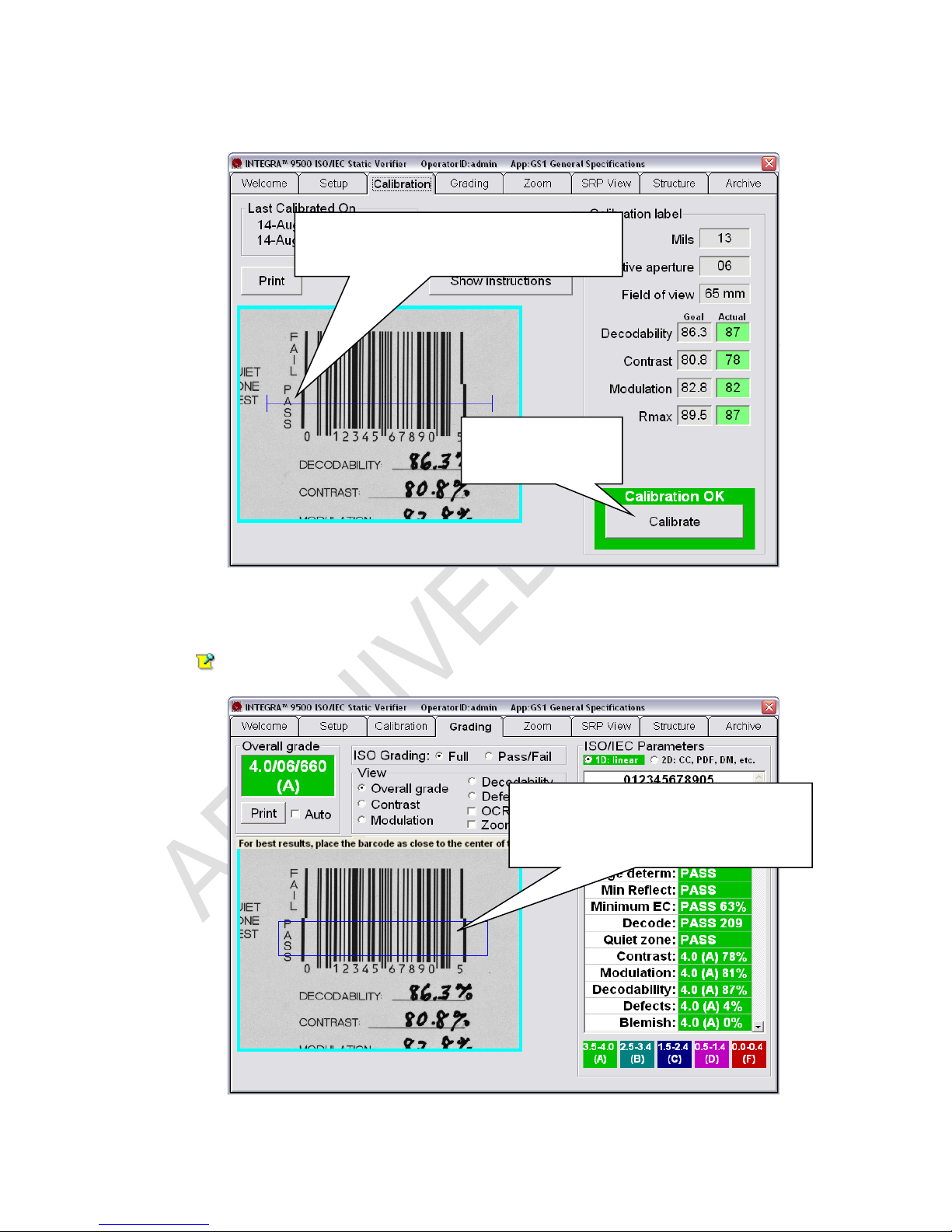
M-9500-3.0.6-0 INTEGRA 9500-9505 Operations Manual – English
through the “PASS” portion of the calibration label. Then, click the
Calibrate button (see Figure below).
The blue line must pass through the
PASS portion of the calibration label.
Click the
Calibrate button
4. Click the Grading tab and place a barcode into the field of view and draw
a box as shown in the Figure below. The verification results are displayed
immediately.
Important: Position the barcode as close to the center of the field of
view as possible.
Draw a box around the PASS
portion of the barcode, ensuring
enough space for the quiet zone.
Approved: Spike Reed Effective: 15 Nov 2010 Supersedes: 28 Jan 2010
LVS®
CONFIDENTIAL All contents copyright © LVS® 2010 Page 13 of 82
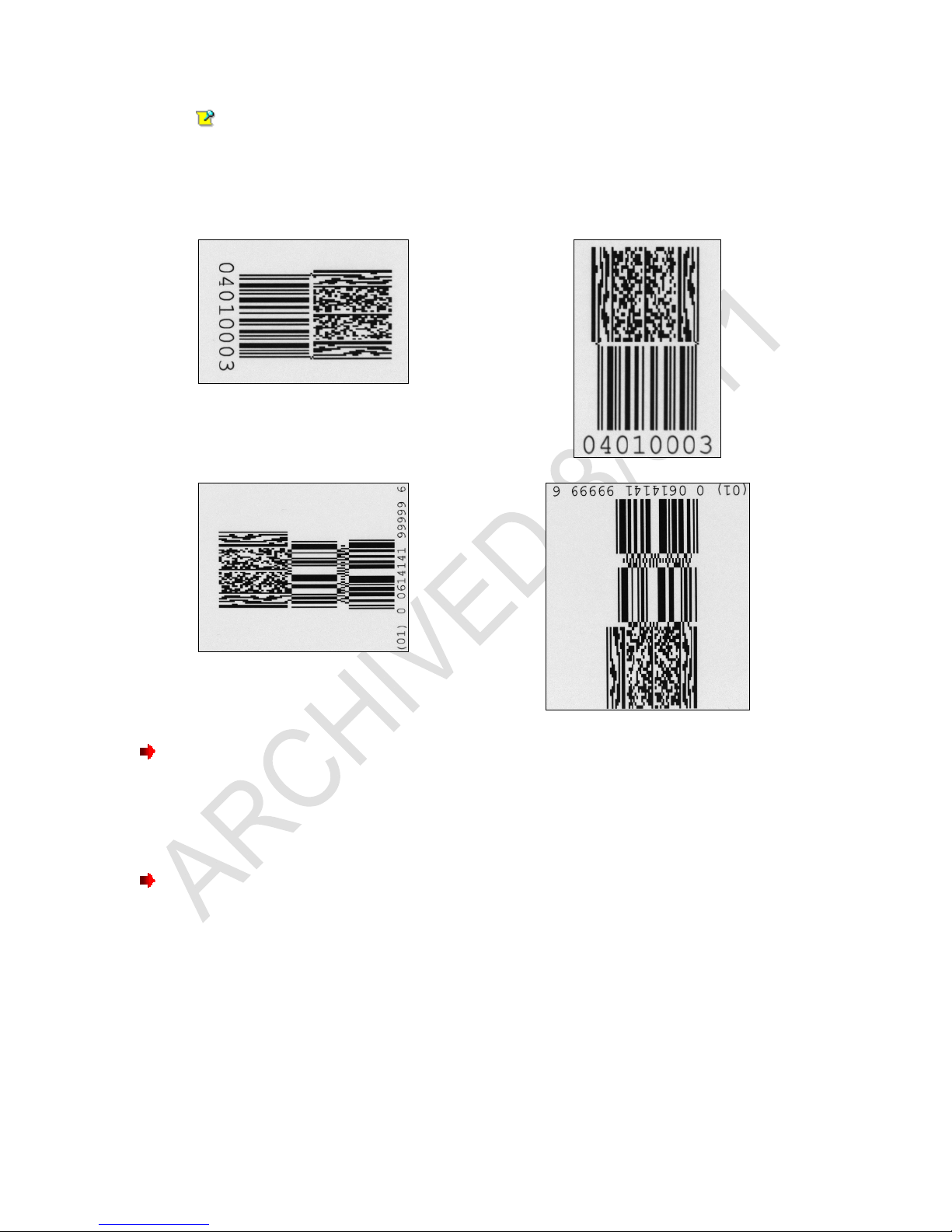
M-9500-3.0.6-0 INTEGRA 9500-9505 Operations Manual – English
IMPORTANT: Barcodes can be verified in any orientation, which is an
integer multiple of 90 degrees. See examples below:
Barcodes Verified Horizontally:
Barcodes Verified Vertically:
To Print the Results:
To print the verification results, click the Print button on the top, left corner of the
Grading Tab screen.
To View the Report:
To view the report, right-click on the Print button and an HTML document is
generated and displayed on the screen (see Figure below).
Approved: Spike Reed Effective: 15 Nov 2010 Supersedes: 28 Jan 2010
LVS®
CONFIDENTIAL All contents copyright © LVS® 2010 Page 14 of 82
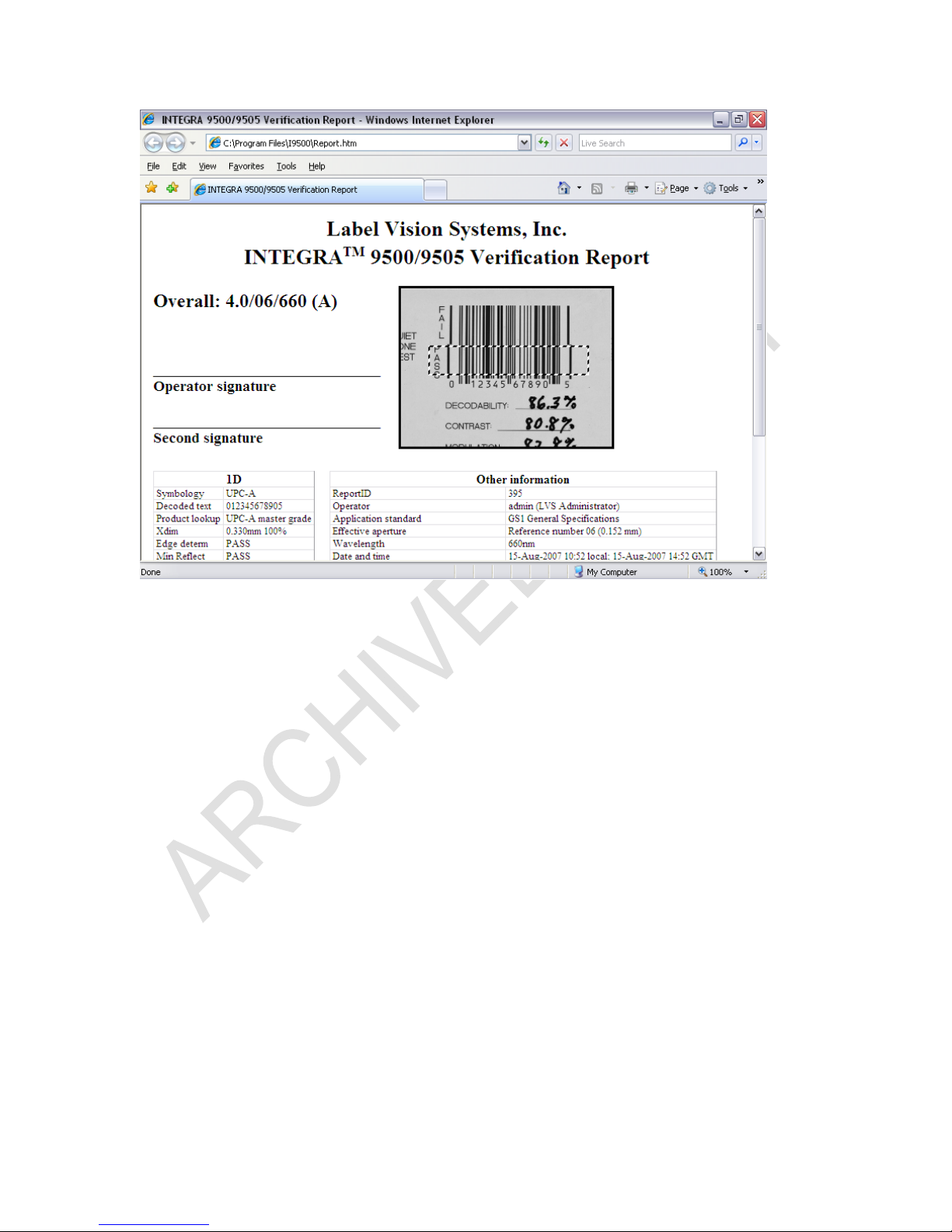
M-9500-3.0.6-0 INTEGRA 9500-9505 Operations Manual – English
This concludes the Basic Operations of the INTEGRA 9500/9505. Each tab at
the top of the screen is explained in detail in the following sections.
Approved: Spike Reed Effective: 15 Nov 2010 Supersedes: 28 Jan 2010
LVS®
CONFIDENTIAL All contents copyright © LVS® 2010 Page 15 of 82
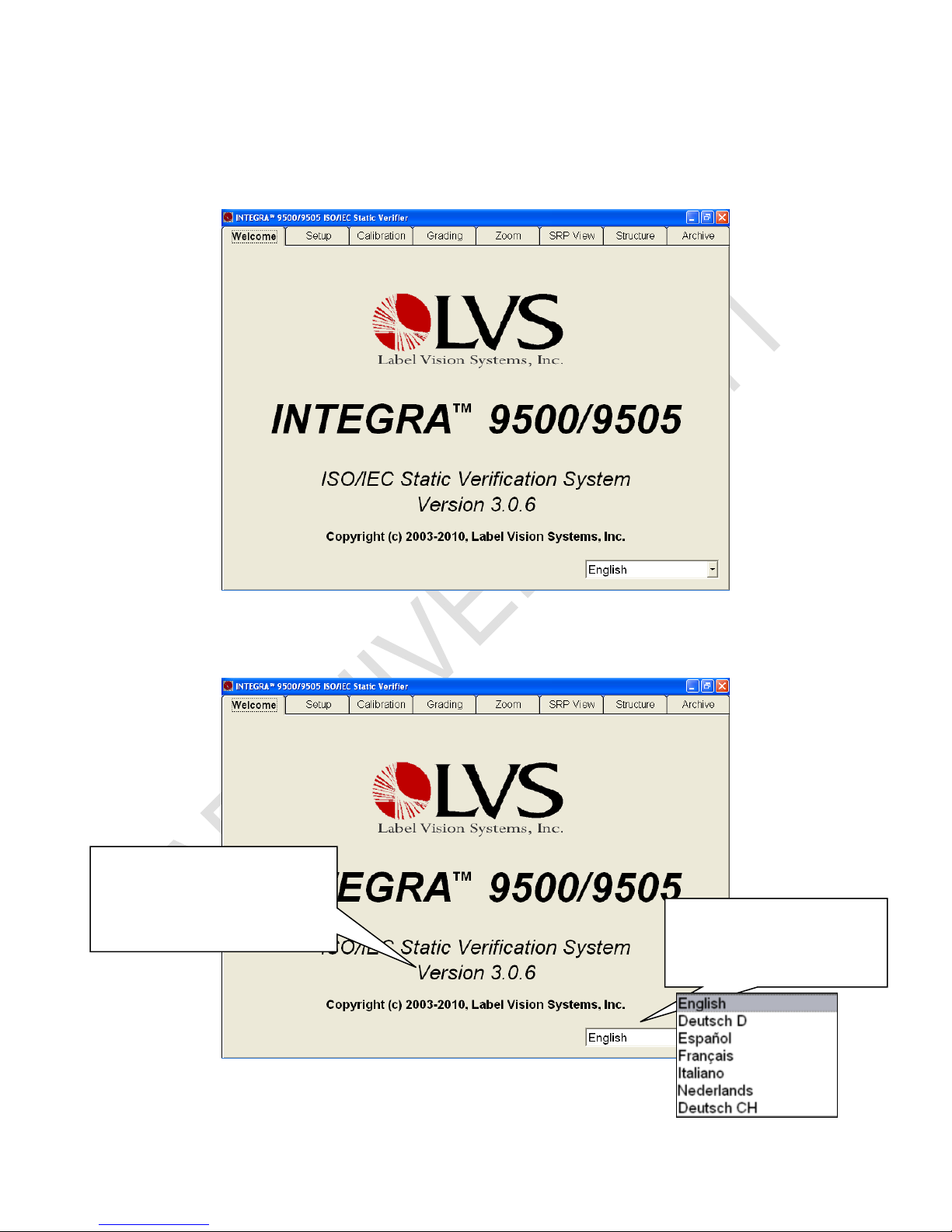
M-9500-3.0.6-0 INTEGRA 9500-9505 Operations Manual – English
Welcome Tab
The Welcome tab is the first tab to appear when starting the INTEGRA
9500/9505.
Choice of Language
Click the drop-down box in the lower right section of the screen to change the
software language (see Figure below).
Double-click on the term
Version to view a
complete list of the latest
software versions.
Click this drop-down
box to select your
preferred language.
Approved: Spike Reed Effective: 15 Nov 2010 Supersedes: 28 Jan 2010
LVS®
CONFIDENTIAL All contents copyright © LVS® 2010 Page 16 of 82

M-9500-3.0.6-0 INTEGRA 9500-9505 Operations Manual – English
Current Software Version List
Double-clicking on the term Version (see Figure above) allows you to view a
complete list of the latest software versions. After double-clicking on this term,
the following page appears (see Figure below). This information is important if it
is necessary to contact the LVS technical helpline
Password Login
The password Login box (see Figure below) appears when you click on any of
the tabs located at the top of the screen.
Enter the Operator ID and Password. When the system is used for the first time,
the Operator ID is admin and the password is admin. This enables the
administrator to gain access to where the software sets up and maintains all
passwords and levels of Permissions for each operator.
The Reference field, which is optional, allows operators to enter a reference
number for the work they are performing. This number can be used to reference
a Job Number, Control Number, Purchase Order, etc.
The reference number can also be entered in the Reference field located on the
Setup tab screen.
IMPORTANT: The last updated Reference field overrides the secondary
Reference field. For example, a user updating the Reference field on the Setup
tab screen overrides the reference number entered in the Login box.
Approved: Spike Reed Effective: 15 Nov 2010 Supersedes: 28 Jan 2010
LVS®
CONFIDENTIAL All contents copyright © LVS® 2010 Page 17 of 82

M-9500-3.0.6-0 INTEGRA 9500-9505 Operations Manual – English
Passwords and permission levels are explained in the next chapter under the
Setup Operators section.
Approved: Spike Reed Effective: 15 Nov 2010 Supersedes: 28 Jan 2010
LVS®
CONFIDENTIAL All contents copyright © LVS® 2010 Page 18 of 82
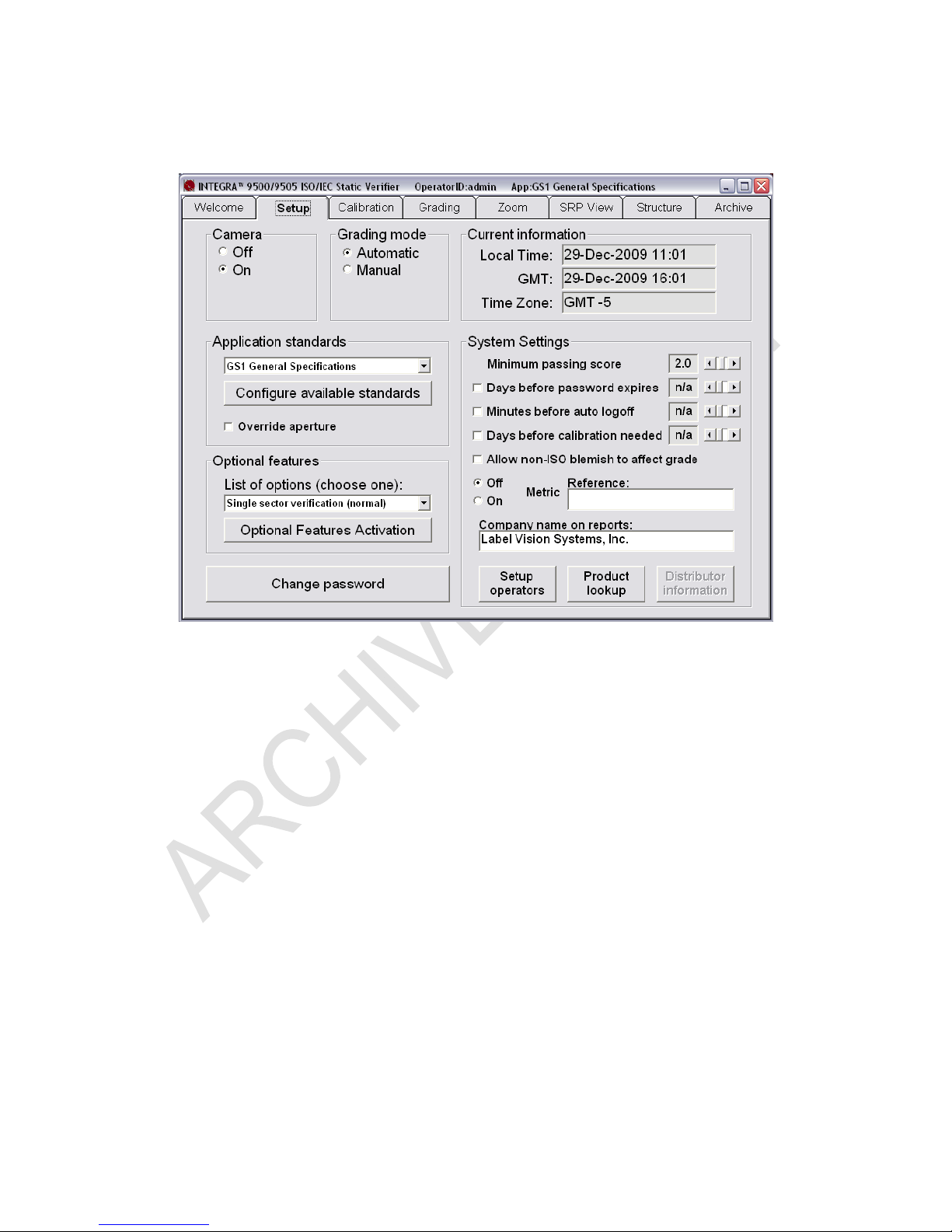
Setup Tab
M-9500-3.0.6-0 INTEGRA 9500-9505 Operations Manual – English
The Setup tab contains the following sections:
Camera
Grading Mode
Application Standards
Current Information
System Settings
Optional Features
Change Password button
Each of the aforementioned sections is listed below:
Camera
On – This option is selected for nearly all activities.
Off – The camera automatically turns Off when the following occurs:
o When an imported image is reviewed (see the Archive Tab
section for more information).
Approved: Spike Reed Effective: 15 Nov 2010 Supersedes: 28 Jan 2010
LVS®
CONFIDENTIAL All contents copyright © LVS® 2010 Page 19 of 82
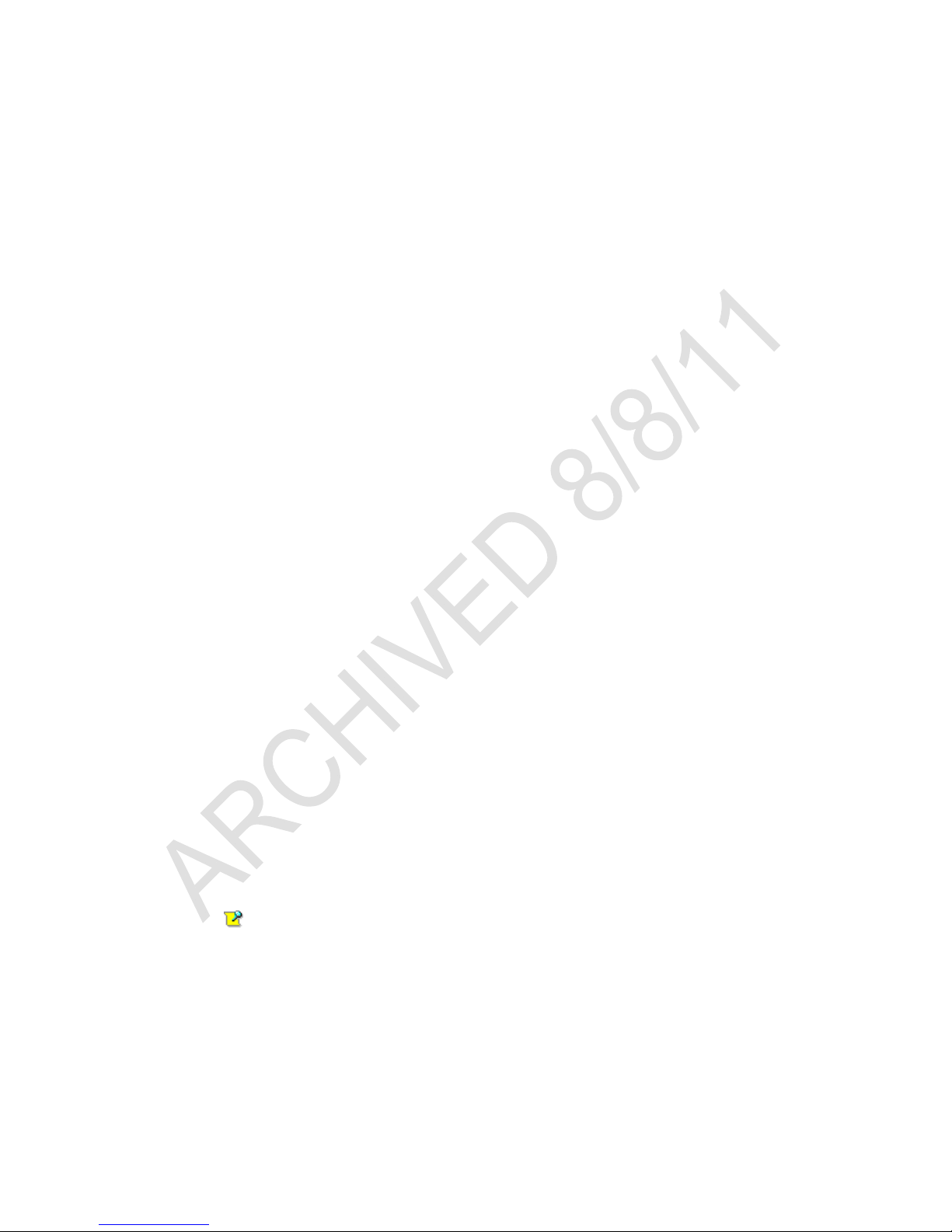
M-9500-3.0.6-0 INTEGRA 9500-9505 Operations Manual – English
o After performing a “stitching” operation (see the BarCode Too
Wide for Field of View (Stitching Function) section for more
information).
After you have finished inspecting either of the above images, the camera
must be turned back On to see live images again.
Grading Mode
The “Grading mode” section allows you to choose one of two ways to grade
barcodes after a sector has been drawn.
Automatic: After a sector has been established, you can remove the
barcode and place another barcode into the field of view and the new barcode
is graded automatically.
Manual: After a sector has been established, you can remove the barcode
and place another barcode into the field of view and the new barcode is
graded after the Click to grade button is pushed or if a new box is drawn.
When choosing to manually grade an image, the software also archives the
verification data.
Application Standards
An Application standard is a specific protocol established by a group or industry,
such as the military, hospitals, FDA, etc. Currently, the INTEGRA 9500/9505
supports the following Application standards:
1. AIAG / JAMA / JAPIA / ODETTE
2. ALDI
3. AS9132-A / AIM DPM Cat 0
4. Automatic GS1 or ISO (read important note below)
5. Chinese Sensible (Han Xin) Code
6. DHL
7. French CIP
8. GS1 General Specifications
9. GS1 Report.doc (requires the use of Microsoft Word)
Note: GS1 Report.doc is the default custom report. You can create
your own custom report(s) by following the steps outlined in Appendix
G: Custom Report.
10. IFAH
11. ISO/IEC 15415/15416
12. Italian Pharmacode
13. Japan Post
14. Japanese Codabar
Approved: Spike Reed Effective: 15 Nov 2010 Supersedes: 28 Jan 2010
LVS®
CONFIDENTIAL All contents copyright © LVS® 2010 Page 20 of 82
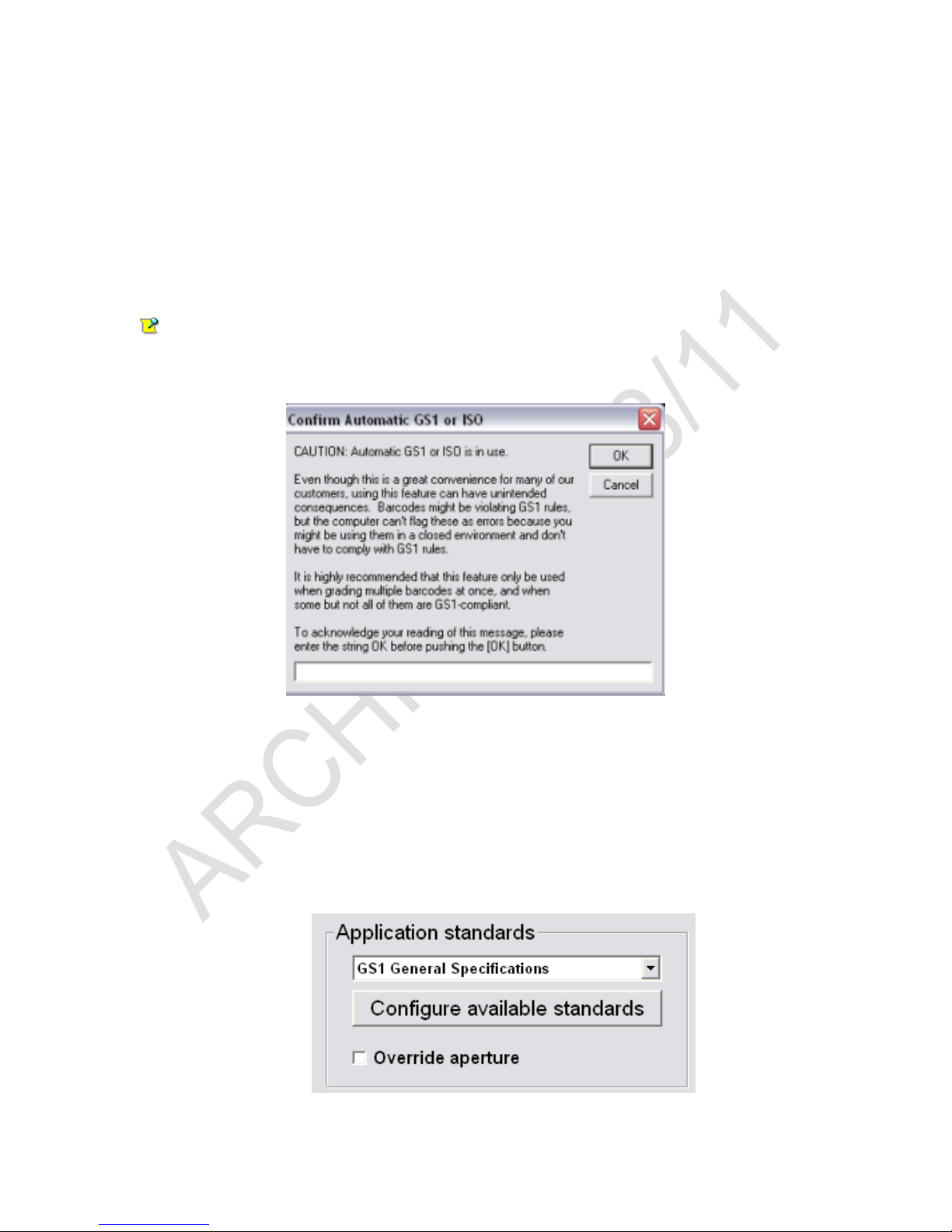
M-9500-3.0.6-0 INTEGRA 9500-9505 Operations Manual – English
15. Laetus Pharmacode
16. MIL-STD-130M
17. Miniature Pharmacode
18. Multi-rotation Data Matrix
19. Multi-rotation QR Code
20. PZN-big (German Pharmacode)
21. PZN-normal (German Pharmacode)
22. PZN-small (German Pharmacode)
Important note about Automatic GS1 or ISO Application standard:
When selecting the Automatic GS 1 or ISO standard, the following message
appears. You must read the message, enter OK in the text field, and then click
OK.
The aforementioned Application standards vary according to specific industry
norms. Failure to use the correct standard causes the final grade to be incorrect.
When no Application standard is specified, the ISO/IEC 15415/15416 should be
used.
Selecting an Application Standard
1. Select an Application standard from the drop-down box, or click the
Configure available standards button to view the entire list of Application
standards (see Figure below).
Approved: Spike Reed Effective: 15 Nov 2010 Supersedes: 28 Jan 2010
LVS®
CONFIDENTIAL All contents copyright © LVS® 2010 Page 21 of 82
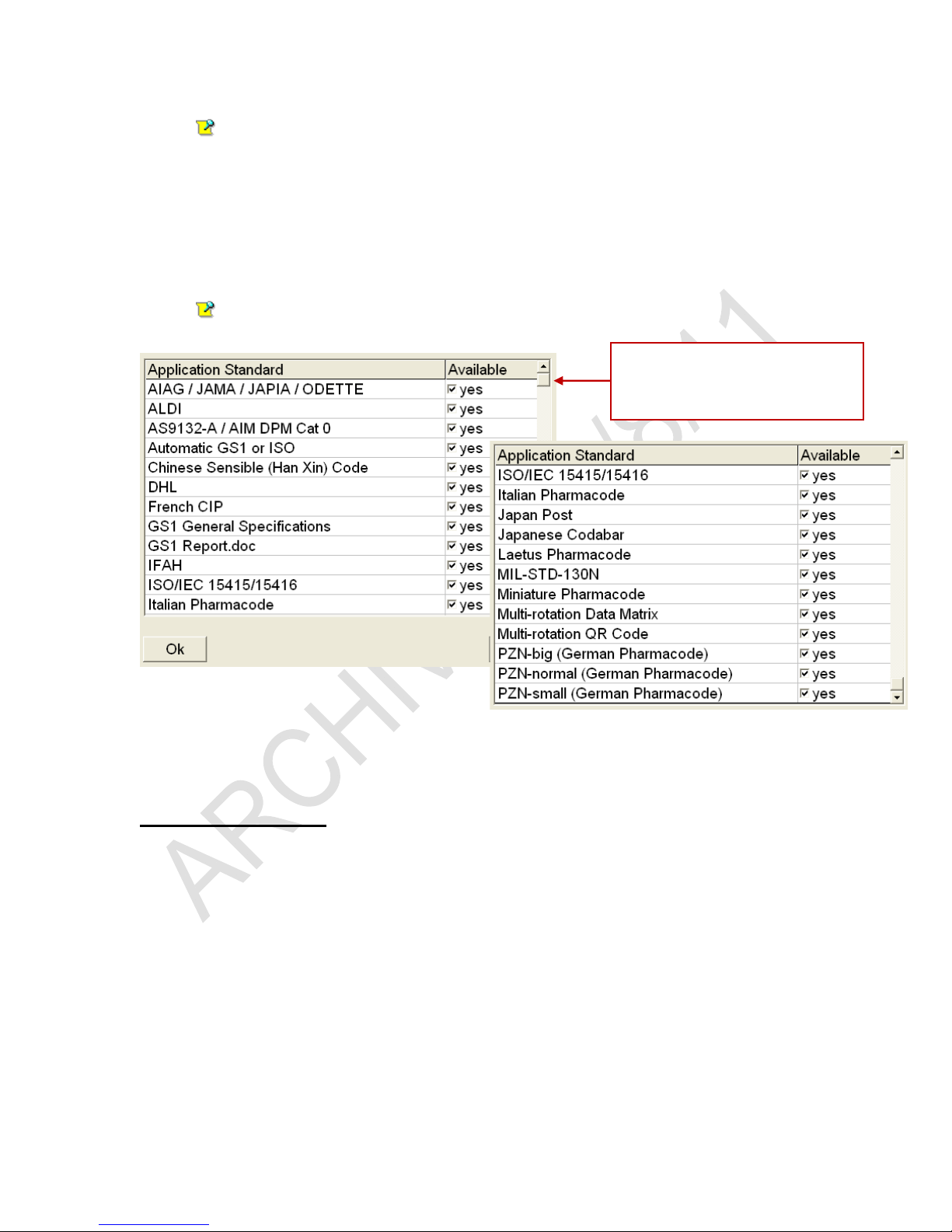
M-9500-3.0.6-0 INTEGRA 9500-9505 Operations Manual – English
Note: The Application standards appearing in the drop-down list are
the standards marked Yes in the main Application standards window; this
window appears after clicking the Configure available standards button
(see next step for more information about this feature).
2. If you select the Configure available standards button, select the Yes
checkbox for each desired Application standard (see Figure below). Each
selected Application standard appears in the Application standards dropdown list.
Note: Clicking the Available column header toggles all Application
standards between Yes or No options.
Use the scroll bar to view
additional Application
Standards.
Additional Application Standards
3. Click OK to save your changes or Cancel to discard your changes.
Override Aperture
ISO 15415 and ISO 15416 outline rules regarding what aperture should be used
based on symbology and cell size / x-dimension. ISO 15415 and ISO 15416 also
state that apertures can be overridden by an Application Standard and that the
Application Standard rules shall take precedence over the ISO standards. While
the INTEGRA 9500/9505 supports a number of common Application Standards,
it is conceivable that an aperture other than those stated either in the ISO
standards or the supported Application Standards may be desired.
If an Application standard other than those specified is desired, you may override
the aperture by clicking the Override aperture checkbox. Enter the diameter of
the aperture expressed in one thousandths of an inch (.0254 mm); use this value
Approved: Spike Reed Effective: 15 Nov 2010 Supersedes: 28 Jan 2010
LVS®
CONFIDENTIAL All contents copyright © LVS® 2010 Page 22 of 82
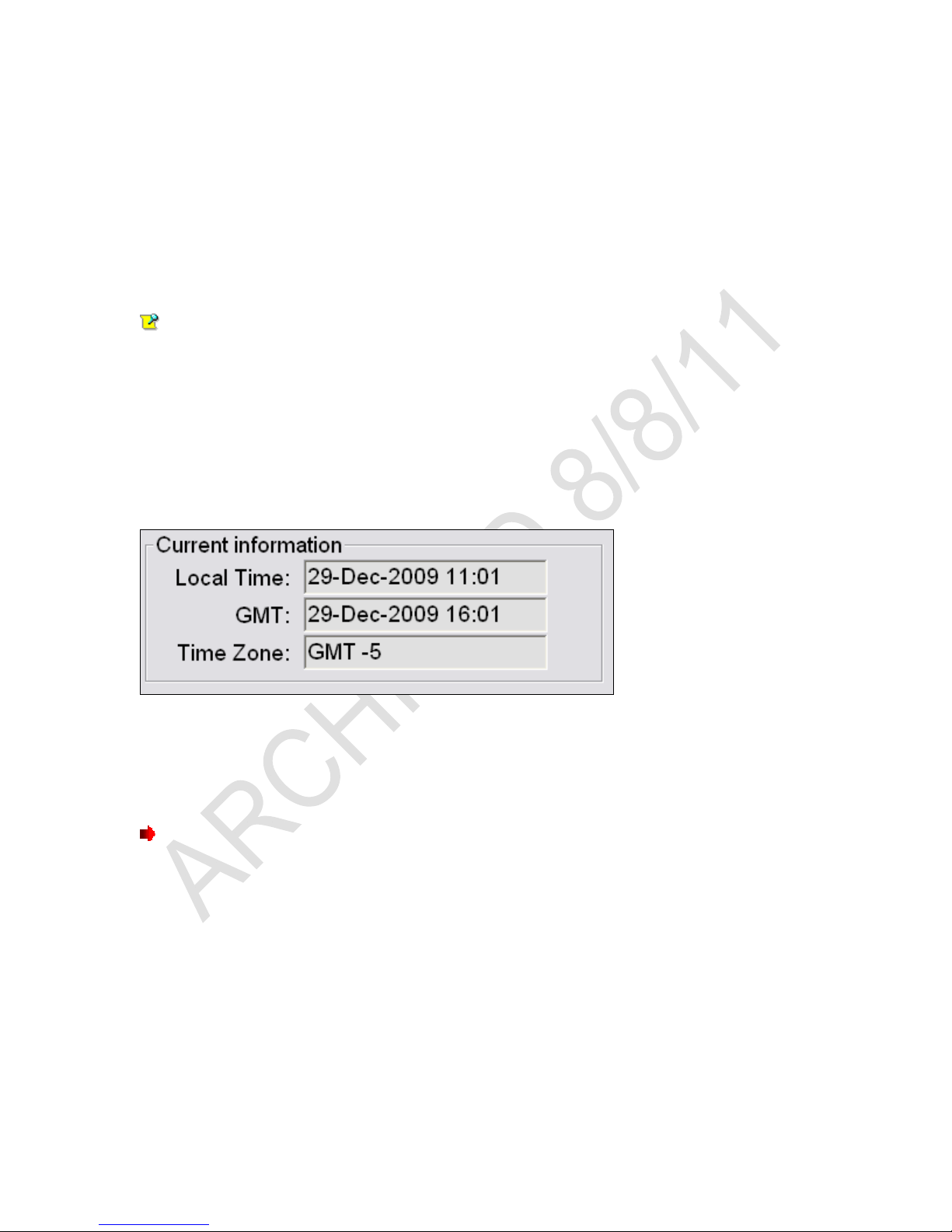
M-9500-3.0.6-0 INTEGRA 9500-9505 Operations Manual – English
even when using metric. If the aperture has been overridden, a clear warning is
displayed on the Grading screen as well as on the Grading Report.
Creating Custom Reports
GS1 General Specifications is the default custom report. You can create your
own custom report(s) by following the steps outlined in Appendix G: Custom
Report.
Note: Appendix G is not included in this manual; it is included on the
installation CD that arrives with your INTEGRA 9500 or 9505.
Current Information
The top-right of the Setup Tab screen contains a box of information indicating
the local time of day, date, Greenwich Mean Time (GMT), and time zone (see
below).
GMT is defined as the local time at the 0 meridian passing through Greenwich,
England and is the same as UT (Universal Time). GMT remains the same
throughout the year and does not change in the Spring or Autumn. This
information is attached to all Calibration Reports.
Change the Time Zone:
Minimize the INTEGRA 9500/9505 screen and right click on the time box
at the lower right corner of the computer screen.
Choose Adjust Date/Time.
Click the Time Zone tab and change the time zone to the correct time
zone.
Push the Apply button.
Approved: Spike Reed Effective: 15 Nov 2010 Supersedes: 28 Jan 2010
LVS®
CONFIDENTIAL All contents copyright © LVS® 2010 Page 23 of 82
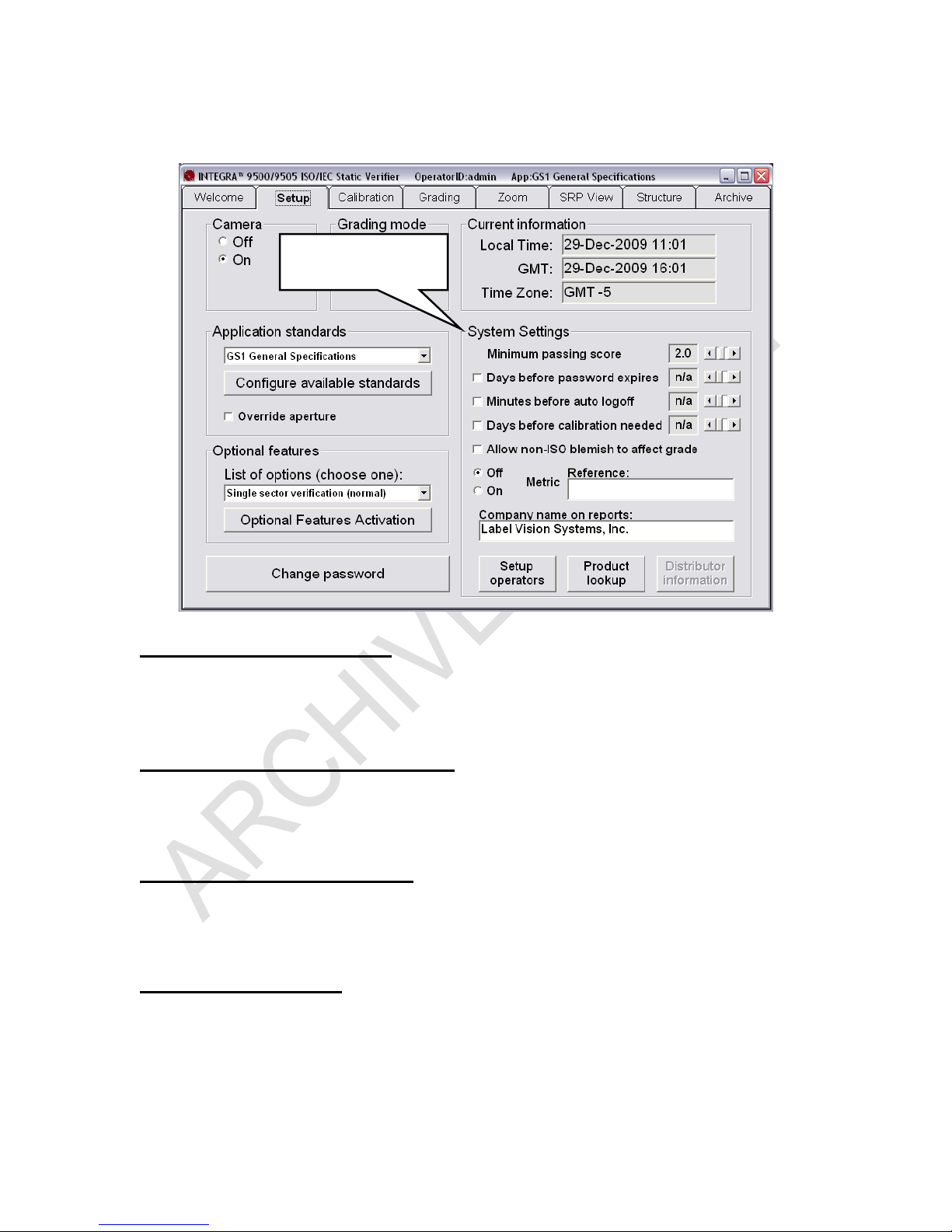
M-9500-3.0.6-0 INTEGRA 9500-9505 Operations Manual – English
System Settings
System Settings
Minimum Passing Score
There is a PASS/FAIL mode of operation used to simplify barcode verification
(this is explained in more detail in the section entitled Pass / Fail ISO Grading in
the Grading Tab section). This is where the minimum passing score is selected.
Days before password expires
Use the arrow keys to select the number of days before the current password
expires. As soon as you use the arrow keys, the checkbox will automatically be
enabled.
Minutes before auto logoff
An automatic “Logoff” feature is set by clicking on the box and then choosing a
period of time desired to make the system automatically log off after that period
of time. Choosing n/a causes this feature to be turned off.
Recalibration Cycle
It is important to calibrate the system over a period of time. This feature sets up
the desired number of days between system calibration. When the period of time
has been reached, the software will not allow you to continue until calibration has
been completed.
Approved: Spike Reed Effective: 15 Nov 2010 Supersedes: 28 Jan 2010
LVS®
CONFIDENTIAL All contents copyright © LVS® 2010 Page 24 of 82
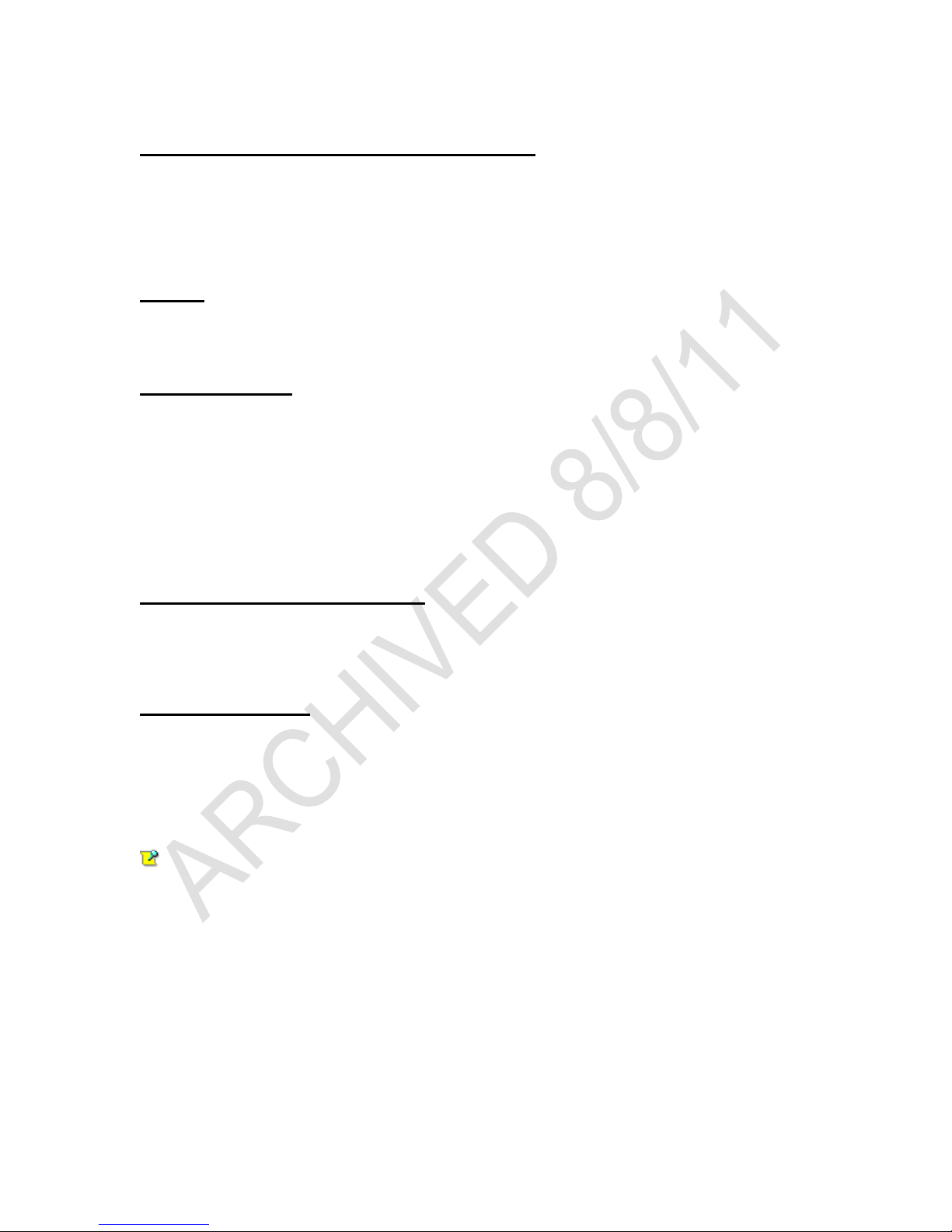
M-9500-3.0.6-0 INTEGRA 9500-9505 Operations Manual – English
Allow Non-ISO blemish to affect grade
If this option is not checked, a barcode where many lines are not decodable will
not be penalized since the ISO standard does not mandate how long decoded
lines should be handled.
If this option is checked, non-decoded lines will degrade the overall ISO grade.
Metric
The Metric option allows you to choose between measurements being reported
in inches or metric units (mm/microns).
Reference Box
You can choose to add a reference number to a final verification report by
entering a number in this box, such as a Job Number, Control Number, Purchase
Order Number, etc; this allows you to sort results by reference.
A reference number can also be entered in the Login box when a user logs onto
the system. Note that the last updated Reference field overrides the secondary
Reference field. For example, a user updating the Reference field in the Login
box overrides the reference number entered on the Setup tab screen.
Company Name on Reports
This feature gives you the ability to place your company name on all final
verification reports. Delete the Label Vision Systems, Inc name from the field
and type in your company name.
Setup Operators
Many national and international standards stipulate that the operator of a
verification system must be identified in order for the verification process to be
valid. To set this up, push the Setup operators button.
The administrator of the system can now choose to add, delete, or change an
operator’s name and password (see Figure below).
IMPORTANT: A password must have a minimum number of 8 characters
and must contain at least (1) alpha character and (1) numeric character.
This is also where the administrator of the system chooses which operator’s have
permission to perform the listed tasks (see Figure on next page). Be sure to push
the OK button when you are finished entering new users or updating levels of
permissions. Following is a list of permissions and descriptions:
Approved: Spike Reed Effective: 15 Nov 2010 Supersedes: 28 Jan 2010
LVS®
CONFIDENTIAL All contents copyright © LVS® 2010 Page 25 of 82
