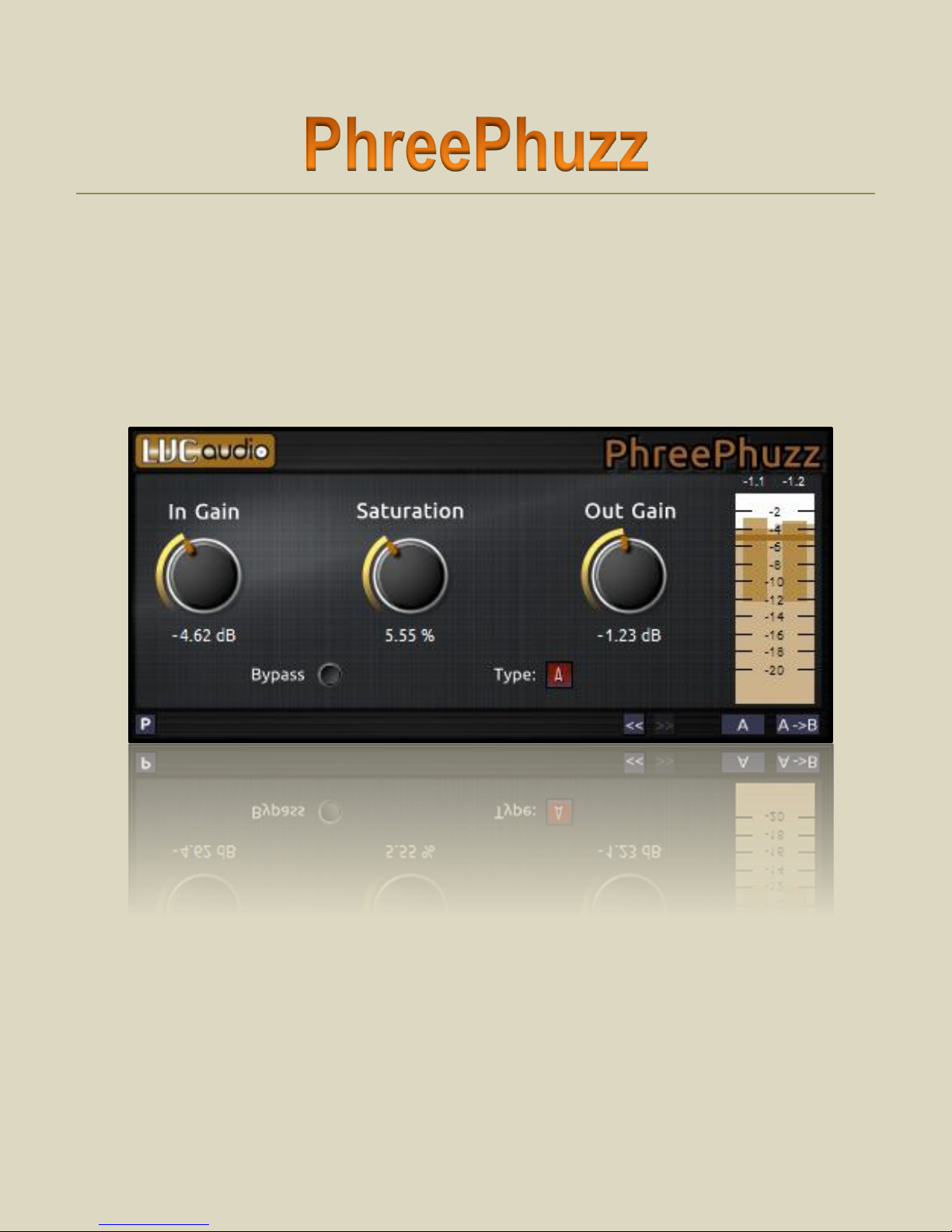
LVC-Audio
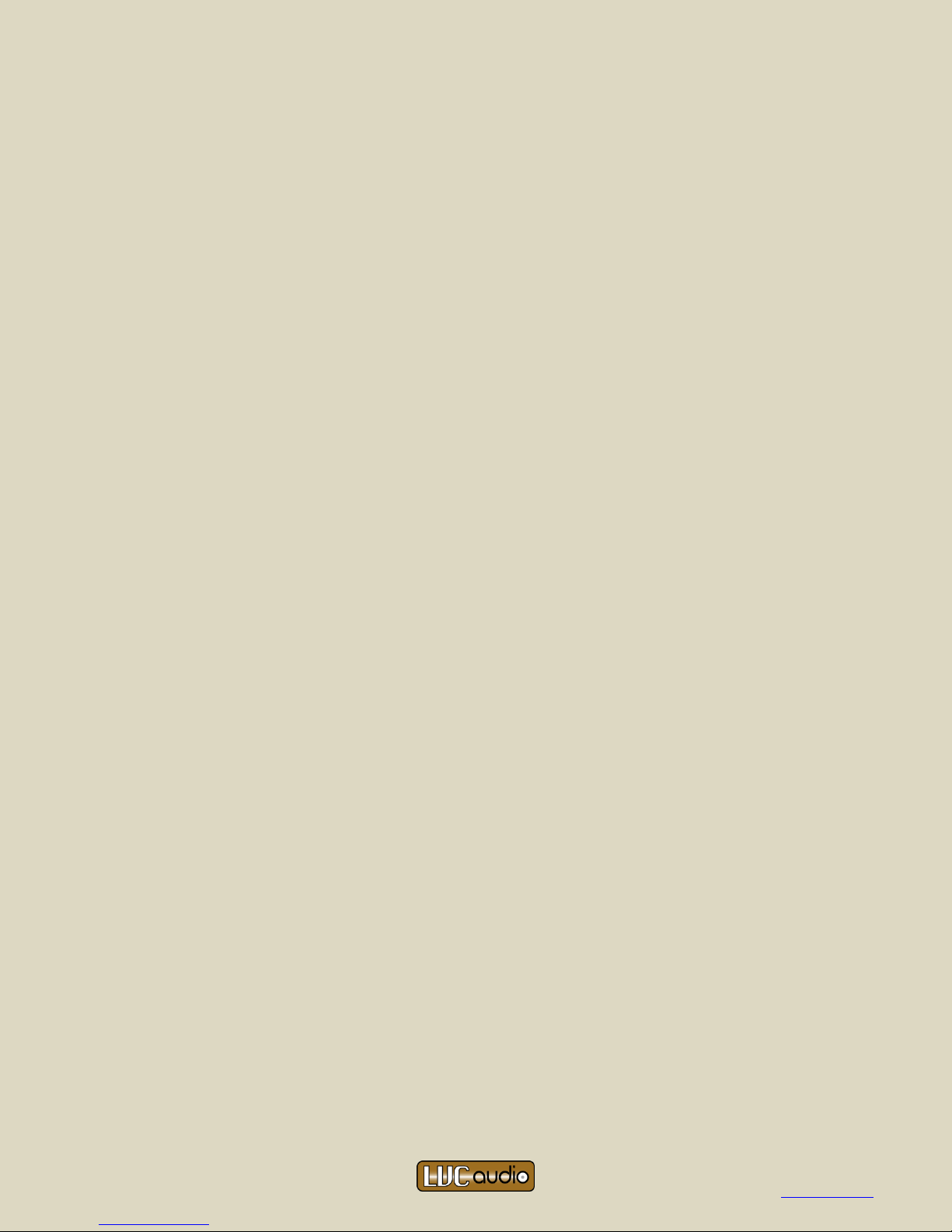
Contents
License Agreement ................................................................................................................................................. 4
Technologies Utilized ............................................................................................................................................. 4
Welcome, Thanks, and Contact Information ....................................................................................................... 5
Introduction ............................................................................................................................................................. 5
Initial Setup and Requirements ............................................................................................................................. 5
Windows (VST, VST3, RTAS, and AAX formats): .............................................................................................. 5
System Requirements: .................................................................................................................................... 5
Installation: ....................................................................................................................................................... 5
OSX (AU, VST, VST3, RTAS, and AAX formats): ............................................................................................... 6
System Requirements: .................................................................................................................................... 6
Installation: ....................................................................................................................................................... 6
User Interface .......................................................................................................................................................... 7
Button and Selector Features: ...................................................................................................................... 7
Knob Control Text Entry: ................................................................................................................................ 7
Knob Control Scrolling and Dragging: .......................................................................................................... 7
Knob Control Reset and A->B Features: ...................................................................................................... 8
Knob Control Drop-Down Menu and Alternate Settings: ......................................................................... 8
Undo/Redo: ...................................................................................................................................................... 8
A/B Plugin Comparison: .................................................................................................................................. 8
Messaging: ........................................................................................................................................................ 9
About Box: ........................................................................................................................................................ 9
VU meters .......................................................................................................................................................... 10
VU and Peak Program Meters: ................................................................................................................... 10
Loudness Output Meter: ............................................................................................................................. 10
Output Level Text: ....................................................................................................................................... 10
Main Controls .................................................................................................................................................... 11
In Gain Control: ............................................................................................................................................. 11
Out Gain Control: .......................................................................................................................................... 11
Saturation Control: ....................................................................................................................................... 11
Saturation Type Button: .............................................................................................................................. 11
Bypass Button: .............................................................................................................................................. 11
LVC-Audio Preset Menu ...................................................................................................................................... 12
Factory Presets: ............................................................................................................................................ 12
PhreePhuzz Page 2
Copyright © 2014 -2015 LVC-Audio lvcaudio.com
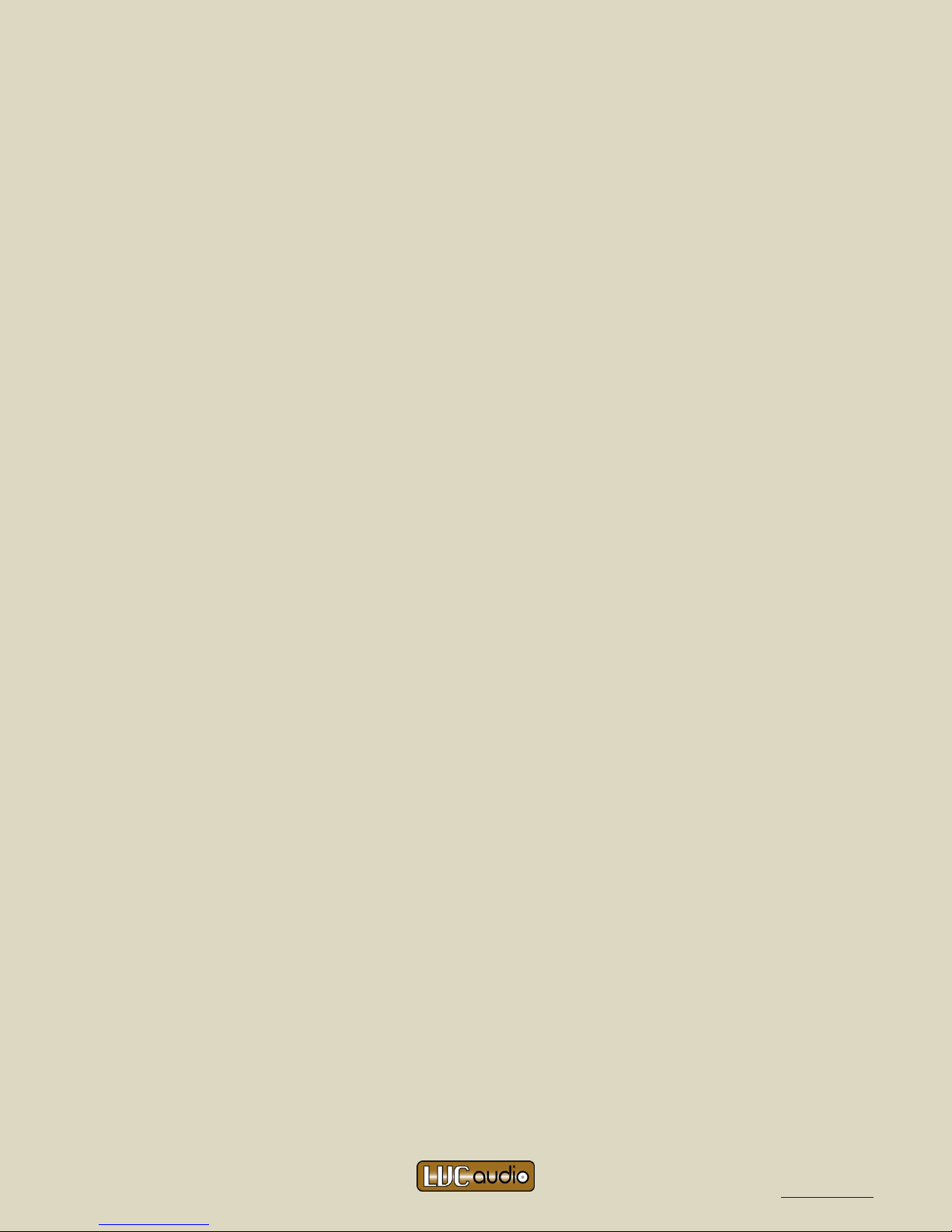
Saving and Loading FXP Presets: ............................................................................................................... 12
Saving and Loading banks (FXB):................................................................................................................ 12
Saving and Loading with Text Files: ........................................................................................................... 12
Saving and Loading with the Clipboard: ................................................................................................... 13
PhreePhuzz Page 3
Copyright © 2014 -2015 LVC-Audio lvcaudio.com

License Agreement
Copyright © 2014-2015 by LVC-Audio
This software is provided as a free plugin. This plugin can be used for personal or commercial
purposes without limitations.
You are prohibited from redistributing this software in any form without expressed consent from LVCAudio. You are also prohibited from reverse engineer this software, and prohibited by any attempts to
circumvent the limitations of the free version of this software.
This software is provided 'as-is', without any express or implied warranty. LVC-Audio is not liable for
any damages arising from the use of this software.
By using this software, you agree to the above terms.
Technologies Utilized
VST and VST3 are technologies and trademarks of Steinberg Media Technologies GmbH.
Audio Unit is a technology and trademark of Apple Computers, Inc.
RTAS and AAX are technologies and trademarks of Avid, Inc.
iLok is a technology and trademark of PACE Anti-Piracy, Inc.
WDL-OL: Enhanced version of Cockos IPlug/WDL by Oli Larkin
(https://github.com/olilarkin/wdl-ol)
Knobman and Skinman: from g200kg (http://www.g200kg.com/index_e.html)
Ubuntu Font Family: (http://font.ubuntu.com/)
PhreePhuzz uses portions of fmath.hpp and Xbyak for fast math calculations. Both source
codes Copyright © 2010, 2012, Mitsunari Shigeo under the BSD 3-Clause License. More
information is available at http://homepage1.nifty.com/herumi/soft/fmath.html and
http://homepage1.nifty.com/herumi/soft/xbyak_e.html.
PhreePhuzz Page 4
Copyright © 2014 -2015 LVC-Audio lvcaudio.com

Welcome, Thanks, and Contact Information
Thank you for installing and trying PhreePhuzz. We hope you find this a useful tool in your audio chain,
and we would like to hear your suggestions for future enhancements. Please feel free to contact LVCAudio with any ideas, problems, suggestions, or comments at lvcaudio.com/contact/. Please visit
lvcaudio.com for additional news about PhreePhuzz and other plugins. Additionally, you are welcome
to join the LVC-Audio newsletter for the latest updates, new plugins, and sales events. To sign up for
the newsletter, visit http://lvcaudio.com/newsletter/.
Introduction
PhreePhuzz is a saturation plugin. Although the controls are very simple to use, PhreePhuzz utilizes
many underlying technologies used to create PreAMPed (a virtual preamp modeling plugin by LVCAudio). PhreePhuzz has four distinct saturation settings. Each of these settings utilizes a distinctly
tuned multiband saturation algorithm. All internal processing occurs using 4x oversampling to reduce
the aliasing effects of saturation.
PhreePhuzz can be pushed into overt distortion; however, it excels at more gentle saturation effects.
Each of the four saturation settings has emphasis on different frequency components. PhreePhuzz
can be used to give a track low-end saturation without dulling the high frequencies, or it can be used
to give a shimmering high-end sparkle without muddying the bass.
Initial Setup and Requirements
WINDOWS (VST, VST3, RTAS, AND AAX FORMATS):
System Requirements: PhreePhuzz requires Windows Vista or later, as 32-bit or 64-bit host, and a
processor that supports SSE2 (AMD or Intel processor from around 2004 or later).
Installation: To install the software, download and unzip the latest file from the LVC-Audio website.
Double-click the installer file to begin the process. The installer will prompt you for the installation
location of the VST 32-bit folder, and VST 64-bit folder. The 64-bit plugin will include an “x_64” at the
end of the filename. In most DAWs, this should help differentiate between the 32-bit and 64-bit
plugins.
If VST3, RTAS, and/or AAX plugin formats are installed, they will be installed within the default
folder(s) for each format. The RTAS format is 32-bit only. The AAX version is 64-bit only. AAX should
PhreePhuzz Page 5
Copyright © 2014 -2015 LVC-Audio lvcaudio.com

primarily be used within Pro Tools 11. In addition, the AAX plugin format requires the use of a
registered iLok device.
OSX (AU, VST, VST3, RTAS, AND AAX FORMATS):
System Requirements: PhreePhuzz requires OSX 10.5 or later, a 32-bit or 64-bit host, and an Intel
Core2Duo (or better) processor.
Installation: To install PhreePhuzz, click to unzip the Zip file. Double-click on the Package file to start
the installation process. By default, PhreePhuzz will be installed as Audio Units, VST, and VST3
Universal Binaries. Additionally, AAX and RTAS formats will also be installed. The RTAS format is 32bit only. The AAX version is in the Universal Binary format, but may not work properly in Pro Tools
version 10 or below. AAX should primarily be used within Pro Tools 11. In addition, the AAX plugin
format requires the use of a registered iLok device.
Any of the plugin formats can be excluded from installation by unchecking the checkboxes during the
installation process.
PhreePhuzz Page 6
Copyright © 2014 -2015 LVC-Audio lvcaudio.com

User Interface
Button and Selector Features: The main controls of PhreePhuzz are adjusted by using various knobs
and buttons. For buttons such as Bypass or Solo, clicking the button one time will enable the feature.
Clicking a second time will disable the feature. Some buttons, such as Oversample, contain more than
two different setting (i.e., more than on and off). Each click of the button will cycle the control
through all of its settings.
Knob Control Text Entry: [not available for RTAS format] For each of the knobs in PhreePhuzz, the
text value is displayed below. Manual entry of values can be entered by clicking on the text field, and
typing in the desired value. If a value is entered that is greater than the control’s maximum value, the
control will automatically be set to the maximum value. Conversely, values that are less than the
control’s minimum will be set to the control’s minimum value. When entering a value on a control
which ranges from negative to positive numbers (e.g., -6 to +6), a negative/minus must be used. For
controls that have a maximum value of 0 (e.g. -44 to 0), the negative/minus sign can be omitted.
Knob Control Scrolling and Dragging: When hovering over a knob, the mouse wheel can be used to
increase or decrease the value of the control. Scrolling produces large changes in the knob’s value. If
finer control is needed, the Alt key can be held down while scrolling. When more subtle adjustment is
needed, the Shift key can be held down for minute changes.
Similarly to using the scroll wheel to adjust a knob, the control can be set by clicking and dragging the
knob up and down. This produces large changes in the control’s value. For finer control, the Alt key
can be held down while dragging the control. Additionally, the Shift key can be held down for very
small changes.
Please note: RTAS and AAX plugins have slightly different key modifiers based on how typical Pro
Tools plugins operate.
PhreePhuzz Page 7
Copyright © 2014 -2015 LVC-Audio lvcaudio.com

Knob Control Reset and A->B Features: Double-clicking (or clicking while holding the Control key) on
any knob or slider will return the control to the default value. At the same time, the previous value of
the control is stored. Double-clicking the control again will change the control from the default value
back to the previous setting. Using this double-click feature, it is very easy to make A->B type
comparisons on each of the controls.
Sometimes it might be desirable to compare two values that are not the default value. This can be
accomplished by right-clicking on the control. Right-clicking on a control will set a new default value.
After this is done, the knob can be readjusted. After double-clicking on the control, the control will be
reset to the newly defined default value.
Each time right-click is used on a knob, a new default value will be established. If it is necessary to
reset a knob to the factory default value, this can be accomplished by holding down the Shift key while
right-clicking on a knob. The knobs default value will be reset to the factory default.
Please note: Knob A/B values are not saved, and are separate for each instance of the plugin. When
the plugin is closed or a saved session is reloaded, each knob’s A and B values will be reset to the
factory default values.
Knob Control Drop-Down Menu and Alternate Settings: Each knob
control features a drop-down menu that can be used to compare two
values, to reset the knob, or to set an alternate knob range. To access
the drop-down menu, use the right mouse button to click on the knob.
In some DAW software, the right-click button is not accessible by the
plugin. It can also be accessed by holding the Control and Shift keys
down while clicking the left mouse button. The first three items are
the same features that are also accessible by using the mouse and
keyboard modifiers (see Knob Control Reset and A->B Features).
For certain controls, alternate settings are also accessible. Alternate settings are different settings for
the knob’s default value, minimum value, maximum value, precision (i.e. number of decimal points),
and scale (e.g., linear versus logarithmic). Selecting one of the items from the menu will change the
settings of the control.
Undo/Redo: At the bottom of the plugin interface are the Undo and Redo
buttons. The Undo button looks like an arrow that points to the left, and the Redo
button looks like an arrow that points to the right.
Clicking the Undo button will undo the last user change to the plugin. The undo history holds up to
100 different user changes. Conversely, clicking the Redo button with reapply the last changed
setting. If the Undo or Redo buttons are grey, it means that know Undo or Redo is possible.
A/B Plugin Comparison: The A/B Comparison buttons also appear on the bottom of
the plugin interface. The buttons provide a quick and easy method to compared two
different plugin configurations. These configurations are the “A” state, and “B” state.
PhreePhuzz Page 8
Copyright © 2014 -2015 LVC-Audio lvcaudio.com

Clicking the A button will save the current plugin configuration to the A state, and then load the B
state plugin settings. The button will change to indicate the letter B. Clicking the button again will
save the current plugin state, and reload the A state. Any number of controls can be changed, as they
are automatically saved before the plugin switches to the other plugin state.
The Copy-to button (appearing as an A->B in the picture), copies the current plugin state to the other
plugin state. For example, if the plugin is in the A state and the A->B button is pressed, the current
plugin state will be copied to the B state. If the plugin is switched to the B state after pressing the
Copy-to button, the settings will appear to remain the same because the A and B states are identical.
Please note: When a preset is loaded from the LVC-Audio Preset Menu, it will be loaded and saved into
the current state. The other plugin state should not be affected. This may not be the case when
saving and loading settings from the DAW (i.e., both plugin states may be copied over with the loaded
settings).
Messaging: During certain times, PhreePhuzz will display information at the top of the plugin.
Typically, messages relate to saving and loading
presets or alternate knob settings. The message will
appear for a few seconds before disappearing.
About Box: Clicking on the LVC-Audio logo at the top of the
plugin will display the About Box. The About Box displays basic
information, including the plugin name, plugin version, DAW,
plugin format, architecture (32- or 64-bit), and registration file
location (if applicable). Furthermore, a button at the bottom of
the About box provides a link that will check for the latest version
of the plugin. This loads the PhreePhuzz plugin page in your
default web browser. To close the About box, click the Close
button, or anywhere within the plugin’s GUI.
PhreePhuzz Page 9
Copyright © 2014 -2015 LVC-Audio lvcaudio.com

VU METERS
VU and Peak Program Meters: The audio meter on PhreePhuzz displays information
about the output levels. The output meter shows the final level of audio as it leaves
the plugin.
The meter bars responds similarly to traditional VU meters, but with a quicker rise
time (near instantaneous integration time, and 300ms to decrease -20 dB). The dash
meter responds more closely to a Peak Program Meter (PPM), with a slower rise and
fall (5ms integration time, and 3 seconds to decrease -20 dB). All meters are
calibrated as 0dBFS, meaning that any signal that maximizes the meters represents
digital clipping.
Loudness Output Meter: An additional feature of the Output meter is a loudness
indicator. This is the smaller rectangular area within the output VU bar. This indicates
the relative loudness of the output. The top of the area is determined by the peak
output level. The bottom of the area is determined by the RMS value of the output. The peak output
is determined using a meter that has a fast attack time, with a long decay time (i.e., near instantaneous
attack time, with a 2.5 second decay time). The bottom RMS point of the meter uses a 750 millisecond
time for both attack and release.
The height of the bar relates to the dynamic range of the material. Under heavy saturation, clipping
and/or the output levels approach 0dBFS, the loudness meter will be shorter (i.e. representing little
difference between the peak of the audio and the RMS value). Audio with more dynamic
characteristics will have a relatively broader loudness meter. Although this can be useful in
determining the overall level of dynamic range, the meter is less accurate at lower audio levels.
Please note: The Loudness Output Meter will vary greatly depending on the dynamic nature of the
source material. Naturally, loud and compressed signals (e.g., distorted guitars) will have a limited
dynamic range prior to any processing that is occurring with PhreePhuzz.
Output Level Text: Above the Output meter is a text readout of the current output levels in decibels.
These numbers have an instantaneous integrations time, and a long decay time. The numbers will only
display volume levels above -60dB. Signal levels below -60dB will not be displayed. Any signal that is
above 0dBFS will be displayed in red text, indicating digital clipping. To reset the values, click on the
numbers. This will automatically reset the numbers to the default -60dB value.
PhreePhuzz Page 10
Copyright © 2014 -2015 LVC-Audio lvcaudio.com

MAIN CONTROLS
The main interface for PhreePhuzz is very
simple. It includes three knobs for altering the
saturation and gain. Additionally, there is a
bypass switch, selector switch for the
saturation types, and a preset import/export
button.
In Gain Control: The In Gain control is the first step in the processing chain. This control alters the
input gain to the remainder of the plugin.
Out Gain Control: The Out Gain controls the level of the signal leaving the plugin. PhreePhuzz now
includes an internal clipping function that holds the maximum output level to 0 dBFS. Depending on
the desired effect, it may be necessary to increase or decrease the Out Gain in order to avoid (or hit)
the digital clipper.
Saturation Control: The Saturation control determines the overall amount of saturation. This works
in conjunction with the saturation type control in determining the specific amount of applied
distortion to the low and high frequency bands.
Please note: The input level, In Gain, and Saturation controls may alter the overall EQ response of the
plugin. At extreme settings, EQ boosts in the low and high frequencies are common.
Saturation Type Button: PhreePhuzz has six different saturation types (A, B, C, D, E, and F). The
selector switch toggles through these six settings. Each saturation type has a number of internal
settings associated with it. This includes saturation levels applied to the low and high frequencies,
saturation algorithms, hysteresis-like effects, EQ adjustments, and crossover frequencies.
Bypass Button: The Bypass control temporarily bypasses all audio processing for PhreePhuzz. In
addition, the Bypass button will inform the host DAW that the plugin latency has returned to zero.
PhreePhuzz Page 11
Copyright © 2014 -2015 LVC-Audio lvcaudio.com

LVC-Audio Preset Menu
Although all audio hosts provide a way to store and recall presets, these
methods are different depending on the host and plugin format. The LVC-Audio
Preset Menu is a standardized way for loading factory presets, importing
presets, and exporting presets.
To access the Preset Menu, click the “P” button in the lower-left corner of the
plugin. The Preset Menu provides several options for loading, exporting, and
importing presets.
Factory Presets: The first menu item listed is factory presets. This includes
several factory presets for PhreePhuzz. Selecting any of the presets will
automatically load the settings.
Saving and Loading FXP Presets: FXP presets are a standard format for VST plugins; however, they
can be used for any other plugin format (i.e., AU, VST3, RTAS, and AAX). The FXP format saves the
settings of the plugin into a file with the FXP extension. This file can be used to recall a certain preset
in the same DAW, in another DAW, and/or with a different plugin format (e.g., VST to AU).
To save a FXP file, click “Save setting to FXP.” A file prompt will open that allows naming of the FXP
file, and selecting where the file is saved. To recall a preset, click “Load setting from FXP.” Navigate
and select the appropriate FXP file to recall the saved preset.
Saving and Loading banks (FXB): In the VST format, PhreePhuzz has 20 slots for user presets. Each of
these preset slots can be modified and recalled from within the DAW. Additionally, the entire bank of
20 presets can be saved and reloaded. To save a bank of presets, choose “Save bank to FXB” from the
preset menu. Conversely, to load a bank of presets from an FXB file, choose “Load bank from FXB.”
Please note: The factory preset banks are typically only included within the VST format. Therefore,
saving and loading from FXB many not be useful with different plugin formats.
Saving and Loading with Text Files: As a means to standardize compatibility across plugin formats,
PhreePhuzz can save and load a preset using a plain text file. The individual settings are stored in the
text file, which also makes it easy to share presets. To save the plugin’s current settings, click on “Save
setting to text file.” A file prompt will open that allows naming of the text file, and choosing the file’s
location. To load a preset from a text file, click “Load setting from text file” and select the appropriate
file.
PhreePhuzz Page 12
Copyright © 2014 -2015 LVC-Audio lvcaudio.com

When settings are saved as text files or to the clipboard (see below), they look like this:
PhreePhuzz_MakePresetFromNamedParams("preset",5, kInGain, -4.615385, kOutGain, -
1.230769, kSaturation, 5.548519, kBypass, false, kPresetSat, 5);
The text involves a series of parameters and values separated by commas. Of notable importance is
the first few characters of the text string that involve the name of the plugin. If the name of the
plugin does not appear in the exact format (e.g., PhreePhuzz_xxxxxxx), then the plugin will not load
correctly. When loading a preset from the Clipboard (i.e., from an email, forum post, etc.), it is
important to select and copy all of the text in order for the preset to load.
Saving and Loading with the Clipboard: Similarly to saving and loading from a text file, presets can be
saved directly to the clipboard. This allows for easy sharing by pasting into an email, forum post, etc.
Clicking “Save setting to clipboard” will copy the current plugin’s settings into the clipboard. Once a
preset is copied into the clipboard (e.g., from the internet or email), clicking “Load setting from
clipboard” will load the preset into PhreePhuzz. Saving and loading to the clipboard uses the same
exact text format as saving and loading to a text file. Therefore, text can be copied from within a
previously saved preset text file and loaded with the clipboard loading function.
PhreePhuzz Page 13
Copyright © 2014 -2015 LVC-Audio lvcaudio.com
