
WATERPROOF TFT-LCD TV
USER MANUAL
15" / 17" / 19" / 22" /32"
The front cover picture is based on concept design and not real product photo,
reference only.

CONTENTS
I. Contents of package..............................................1
II. LCD instructions......................................................1
1. Front panel button indication ...............................1
2. Connectors indication ...........................................1
III. Remote control instructions ................................. 2
IV. Connection..............................................................3
1.Connect the TV..........................................................3
2.Connect to AV/S-Video ...........................................3
3. Connect to the PC................................................... 3
V. On Screen Display (OSD) MENU............................ 4
VI. Trouble Shooting.................................................12
VII. Specification........................................................ 13
VIII. Installation Instructions..................................... 15
CAUTION
RISK OF ELECTRIC SHOCK
DO NOT OPEN
WARNING: TO PREVENT INJURY, THIS APPARATUS MUST BE
SECURELY ATTACHED TO THE WALL IN ACCORDANCE
WITH THE INSTALLATION INSTRUCTIONS.
CAUTION: DO NOT REMOVE COVER.
NO USER-SERVICEABLE PARTS INSIDE.
REFER SERVICING TO QUALIFIED SERVICE PERSONNEL.
BEWARE OF STATIC SENSITIVE PARTS.
Important Safety Information
Do not attempt to remove the back of this TV; this can expose you to high voltage
and risk of electric shock or fire.
Do not attempt to modify this product in any way as this will invalidate your
warranty and expose the risk of electric shock or fire.
Only use the supplied AC DC transformer and ensure that the main power cord is
plugged into a non damaged socket and away from any heat source. The power
supply is not waterproof and must be positioned in a dry, well ventilated area away
from water and moisture*.
Do not connect the TV direct to the mains socket without the converter*.
Position your TV so that no bright light, sunshine or direct heat can affect the TV.
If there are any unusual smells or sounds coming from the unit, disconnect the power
and contact an authorised dealer or repair centre*.
The unit must be earthed to the main earth system of the building and must
conform to the latest electrical safety regulations*.
When cleaning your TV do not apply any abrasive cleaners, wax, benzene,
alcohol or clearing detergents. Chemical cleaners may fade, dissolve or crack the
TV surface. We recommend a soft damp cloth and non abrasive cleaner.
* Please note that the installation of your TV should be carried out by a technically
competent person and must conform to all the relevant regulations. If in doubt please
contact your supplying dealer or a qualified electrician.
Thank you for choosing LUXURITE waterproof LCD TV. Before using
this product please read the instruction manual carefully which will
ensure correct installation and ease of use. Please keep this manual
for future reference. The information in this manual is subject to
change without Prenotice.

User Manual
I. CONTENTS OF PACKAGE
LCD TV
Remote control
Power adapter
User's manual
II. LCD INSTRUCTIONS
2. Connectors indication:
1. Front panel
Please check the following items are included in the package after opening, contact the
distributer immediately if any of the items showing below are missing.
1 2
3
4
5 6
7
8
POWER HDMI VGA S-VIDEO CVBS R L PC ATV/DTV
AUDIO-IN
9
1
1
2
3
4
2
User Manual
1 234
5 678 9
III. REMOTE CONTROL INSTRUCTIONS
(1) DC 12V inlet: Dc 12V input.
(2) HDMI: High-Definition Multimedia Interface.
(3) PC signal inlet: VGA jack.
(4) S-VIDEO connector: Input S - Vedio signal.
for HDTV program.
(5) AV IN inlet(Yellow): Input vido signal.
(6) AUDIO IN-R inlct(Red): Input stereo audio
signal to the right speaker.
(7) AUDIO IN-L inlct(White): Input stereo audio
signal to the Left speaker.
(8) PC AUDIO IN: PC AUDIO INPUT CONNECTOR
(9) ANT inlet: Antenna inlet.
STANDBY
DISPLAY
AUTO
MUTE
ASPECT
VOL
ENTER
LCD MENU
INPUT
PMODE
SMODE
SLEEP
FAV
FAV-
FAV+
EPG
TEXT
HOLD
LANG
SUBTITLE
INDEX
SIZE
REVEAL
SUBPAGE
EXIT
CH
NICAM
1
2
3 4
5
6
7 8
9
0
20
21
22
23

3
Aim the remote control at the infrared receiver window on the television When using.
Avoid excessive pressure, dropping and disassembling of the remote control
Avoid pressing keys continuously and quickly, Interval between sequential operations
should be at least 2 seconds.
NOTE
1. Connect the TV
Make sure that LCD TV is power off
Insert the CATV cable into antenna socket
Turn on the TV
Select TV mode
Control the volume by VOL- / VOL+
Using CH+/CH- to choose the channel
LCD TV can be turned off by power button on remote control
IV. CONNECTION
2. Connect to AV/S-VIDEO device
Make sure that both of AV/S-Video device and monitor are power off
Connect AV device and LCD TV with AV cable or S-VIDEO cable
Connect audio cable into the audio input jack on LCD TV
Turn on the LCD TV , then turn on the AV/S-VIDEO device
Select AV or S-VEDIO mode
Control the volume by VOL- / VOL+
LCD TV can be turned off by power button on remote control
3. Connect to the PC
Make sure that both of PC and LCD TV are power off
Connect PC and LCD TV with the D type VGA cable. Fasten the screws.
Insert the AC adaptor port into power input jack, connect another port to the power
supply (Range from 110V to 240V).
Connect the audio cable
Turn the LCD TV on , and then turn on the PC
Set the input source to PC mode
Control the volume by
LCD TV can be turned off by the power button on remote control
4
User Manual
V. On Screen Display (OSD) MENU
In this manual, the OSD ( On Screen Display) may be different from
your TV s, because this is just an example for the TV operation.
User Manual

5
User Manual
6
User Manual

7
User Manual
8
User Manual

9
User Manual
10
User Manual

VI. TROUBLE SHOOTING
If you are concerned about the performance of your TV please check the following chart
for possible solutions. If the problem still exists please contact your supplying dealer who
may be able to offer additional advice.
PROBLEM CHECK ITEM
No picture on screen and
no sound from speakers.
Insert the AC power cord plug securely in AC
power outlet . Make sure the remote control is
not on standby.
No picture / No picture
from AV terminal.
Check the brightness setting of the display.
Make sure a cable with no VIDEO input signal
is connected to the S-VIDEO INPUT terminal.
Check the input source is set to AV mode.
Picture is displayed,
but no sound from the
speakers.
Check the sound setting. Make sure the sound
is not muted. Make sure the speakers are
connected properly. Make sure the connectors
of the optional speaker system are securely
inserted.
Remote control does
not work.
Change the batteries. Make sure the infrared
transmitter window is not receiving strong light
such as light from fluorescent lamps.
The picture is not sharp.
The picture moves.
The reception may be weak. The state of the
broadcast may also be bad. Make sure the
antenna is facing the right direction. Make sure
the outside antenna is not disconnected.
The picture is doubled
or tripled.
(TV mode only)
Picture is too dark.
Make sure BRIGHTNESS setting is not set too low.
Check to see BRIGHTNESS setting.
Make sure the antenna is facing the right
direction. There may be reflected electric waves
from mountains or buildings.
12
User Manual
11
User Manual

14
10.4 : 800x600@60Hz
15.4 : 1280x800@60Hz
17.0 : 1680x1050@60Hz
19.0 : 1440x900@60Hz
Power
consumption
Accessories
Resolution
System
Input
Amplify
OSD Languages
Power suppy
Video system
Audio system
PAL, SECAM, DVB-T
BG, DK, I, L/L
DTV
(DVB-T)
Modulation
Video System
Audio System
Basic Functions
COFDM 2K/8K QPSK,16QAM,64QAM
MPEG- MP@ML
MPEG-1/2 layer 1,2,3
EPG,Subtitle,Teletext(EURO),MHEG-5(UK)
ATV
AV,S-video
PC
Audio
HDMI
75 ANT.
AV Cable input, S-video input
DB 15 VGA Input
Audio 1 (R/L speaker input)
Audio 2 (R/L speaker input)
480i, 480p, 576i, 576p, 720p,1080i, 1080p
2Wx2
English, French, German, Italian, Spanish, Portuguese.
DC12V
42W
Remote controller, Cell, AC adapter, AC wire.
ITEM
SPEC
User Manual
VII. SPECIFICATION
PROBLEM CHECK ITEM
There are stripes on the
screen or colour fade.
The picture is spotted.
(TV mode only)
Is the unit receiving interference from other
devices? Transmission antennas of radio
broadcasting stations and transmission
antennas of amateur radios and cellular
phones may also cause interference Use the
unit as far apart as possible from devices that
may emit high frequency electromagnetic
waves.
Show NO SIGNAL
VGA cable is connected well.
Check power of PC is turned on.
Stripe picture in Close
Window (PC mode only)
Use the Auto Adjust function or adjust the
Phase and Clock.
250cd/2 m , 300cd/ ,300cd/ ,400cd/
2
m
2
m
2
m
View angle
LCD SIZE
Brightness
Life
10.4 /15.4 /17 /19
50,000 hours
90/110, 90/110/, 100/130, 160/160.
(Up down/left right)
User Manual
Due to technology changes or improvements, changes may be made without pre notice,
please confirm specifications with your distributors or retailers before purchase.
ITEM
SPEC
Picture is not in the centre
(PC mode only)
Use the Auto Adjust function or adjust
H-Position V-Position
13

15
User Manual
Wall
TV
Back box
Hole
1. Following instructions above, drill a hole of size 485*316*90mm in the wall where you
want to install the TV.
2. Choose necessary cables including data and power cables, embed them all before
installing the TV.
3. Put Back Box in the hole, fix it with screws.(8 screws to be fixed both up/down and
right/left)
4. Connect power and date cables to the TV from the back, slide TV into Back Box.
16
User Manual
A
B
C
D
E F G
H
15
17
19
22
27
32
A B C D E F G H
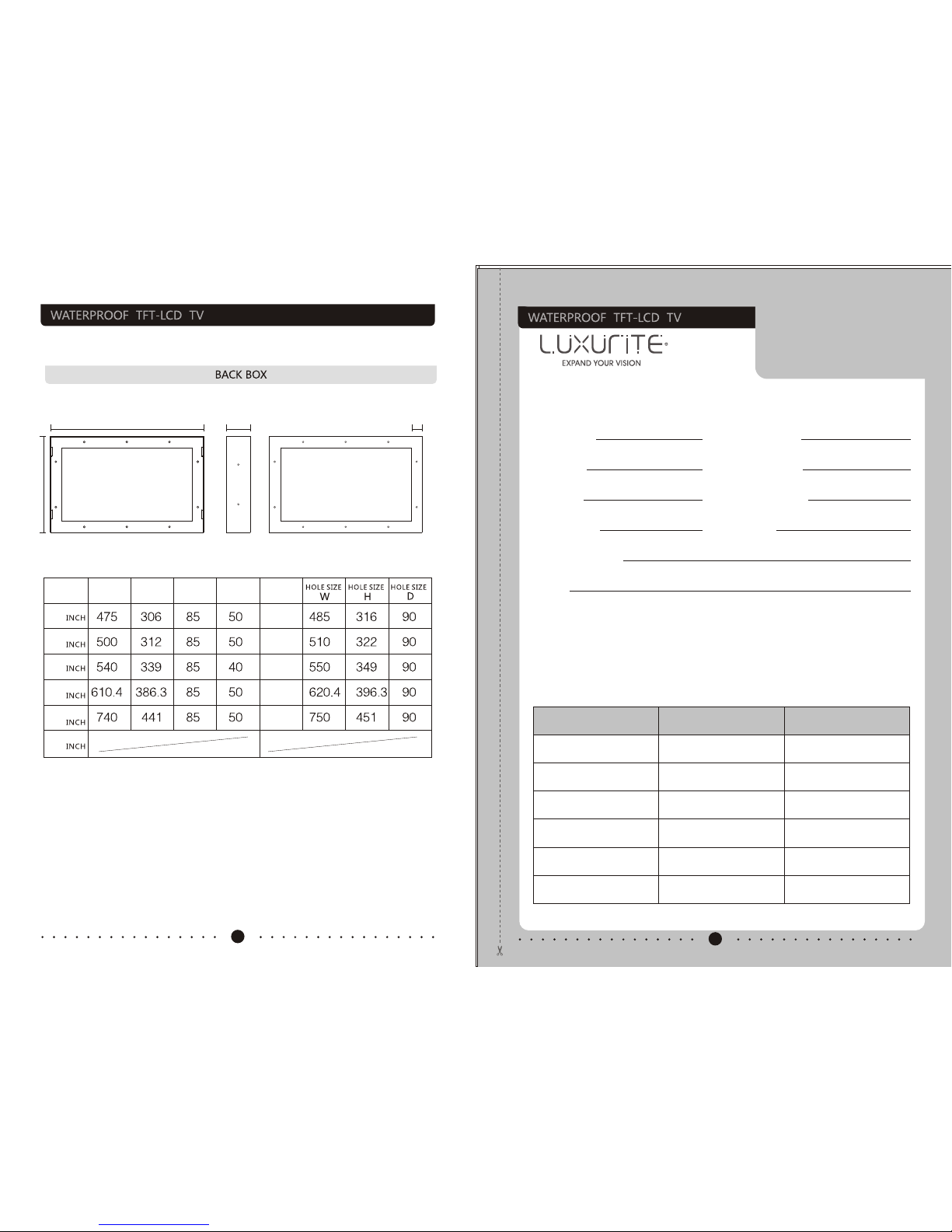
17
User Manual
15
17
19
22
27
32
A B C D
A
B
C D
18
User ManualUser Manual
WARRANTY
CARD
REPAIR INFORMATION
DATE
CONDITION
REPAIRMAN
COMMODITY:
PRODUCT MODEL:
INSPECTOR:
CONTACT TEL:
CUSTOMER NAME:
SERIES NO:
PURCHASING DATE:
INVOICE NO:
PRODUCTION DATE:
SELLER:
THROUGH THE TEST OF QUALITY CONTROL DEPARTMENT IN OUR COMPANY, THE PRODUCT
HAS BEEN PROVED THAT THE FUNCTION PARA-METER HAS REACHED THE TECHNIQUE
CRITERIA. THEY ARE PERMITTED TO LEAVE FACTORY.
