LUXEED raMa User Manual

LUXEED raMa
Programmable Color-Keyboard
User’s Guide
ENG
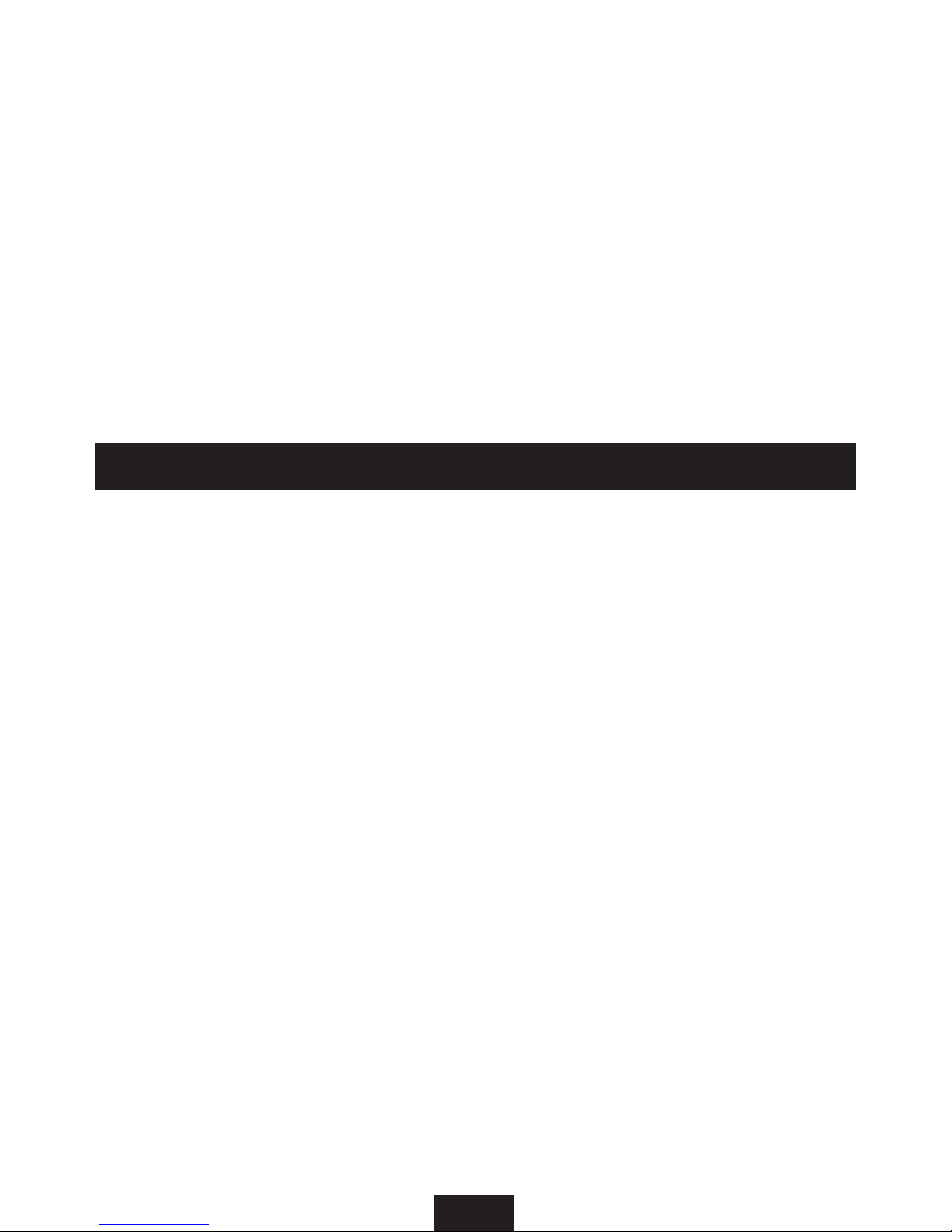
2
Thank you for purchasing this LUXEED keyboard. A product registration card is enclosed with this
User’s Guide. You may register your product with us online at www.luxeed.com by using the unique
product registration number on the card.
LUXEED offers a free online membership where you can get ideas for application of Luxeed keyboard.
Please refer to the LUXEED website for detailed information.
Copyrights
Copyright © 2009 by Luxiium Lighting & Technology, Inc. All rights reserved.
This document contains information that is the property of Luxiium Lighting & Technology, Inc. No part
of this publication is to be used or copied without the prior express written consent of Luxiium Lighting
& Technology, Inc.
Contents
Main Features ...........................................................................................................................3
Safety Instructions.....................................................................................................................3
Correct Posture when using the keyboard .................................................................................3
Components ............................................................................................................................4
Connecting the Keyboard .........................................................................................................4
Part Names and Functions .......................................................................................................5
Luxeed Program Installation and Screen Conguration .............................................................6
Glossary to Luxeed Keyboard .................................................................................... 7
Luxeed Program Menu .............................................................................................8
■
System menu ................................................................................................ 8
How to program F-Key ............................................................................... 8
■
ColorSkin
TM
menu ............................................................................................ 9
How to create a new ColorSkinTM ....................................................................9
How to program P-Key .............................................................................. 10
SlideShow Effect .......................................................................................................10
Animation Effect .......................................................................................................10
Rainbow Effect .........................................................................................................10
Spark Effect ..............................................................................................................10
Deactivation .............................................................................................................. 10
■ MuSkinTM Menu ............................................................................................................. 11
Product Specication .............................................................................................................. 11
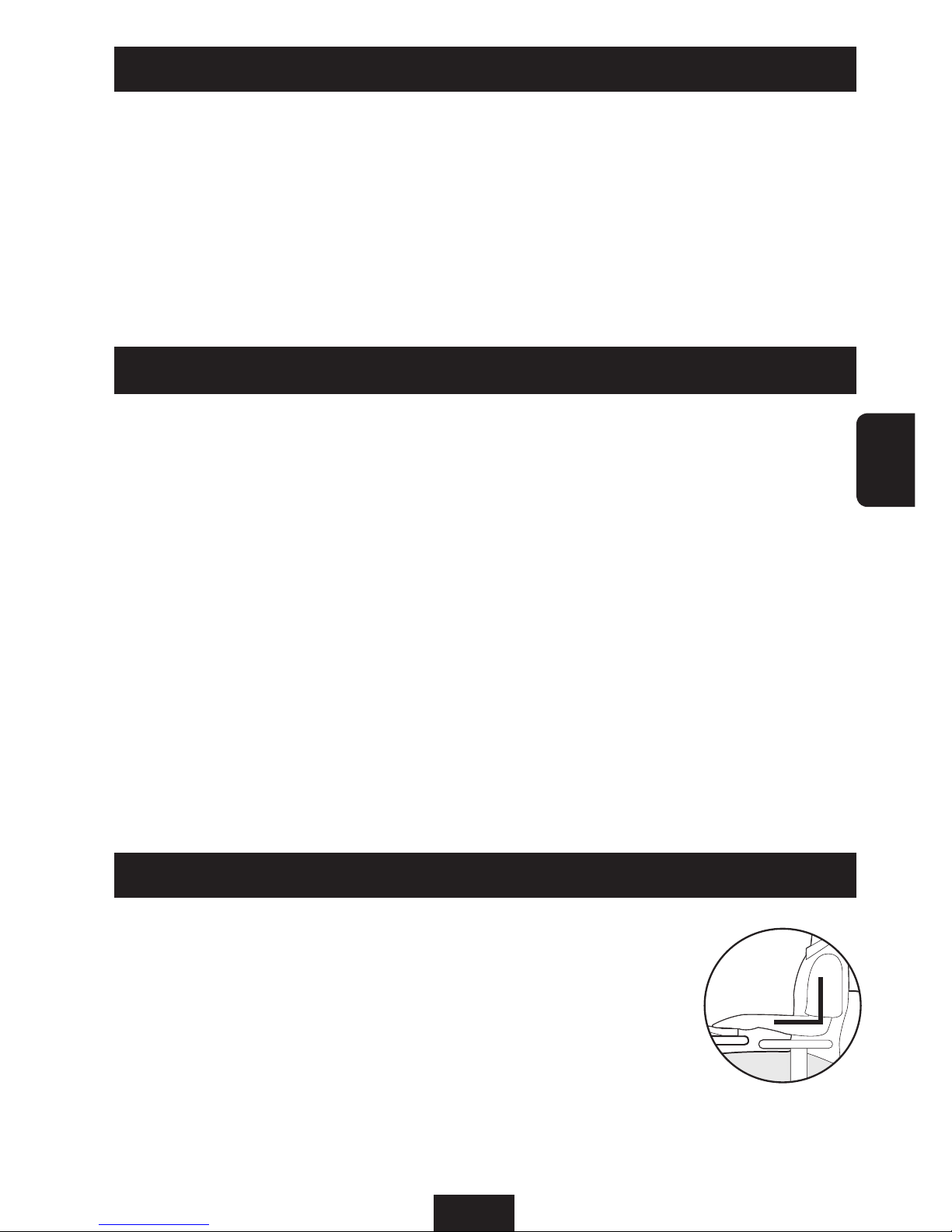
3
Main Features
Safety Instructions
■
You can customize your own keyboard colors by using the new ColorSkin
TM
feature to
draw a pattern or simple gure.
■
You can adjust the brightness of the ColorSkinTM you create to suit the lighting in your
environment, or for a brighter or dimmer effect.
■
You may save ColorSkinsTM, and send it to others by E-mail or upload at website to
share with other users.
■
Perfect Anti-Ghosting capability allows multiple simultaneous key input .
■
Installing the raMa MuSkin
TM
Pack on computer integrates a function which makes the
keyboard sense the music by the ColorSkin
TM
movement following to the
rhythm.
■
Connect the keyboard to your PC exactly as specified in this manual. Connecting
these devices in a way other than specified in this manual may cause electric shock
or fire.
■
This keyboard has lots of electronic components. Never immerse the keyboard in
water. Keep all liquids a safe distance from the keyboard. No liquids may flow into the
ventilation hole at any time.
■
You may use compressed air to clean debris from between the keys.
■
LUXEED offers a silicone keyboard protector to safeguard your unit. These protectors
are available at any LUXEED product dealer.
■
CAUTION: There are delicate electronics inside this keyboard! Any of the following can
cause the keyboard to fail, so please refrain from:
- Electric shock
- Extreme temperatures
- Rough handling
■
Bright colors may fatigue eyes over time. Adjust brightness of keys as needed for your
environment and eye comfort.
■
Do not remove the screws from the keyboard as it may damage the unit and will void
the product warranty.
Correct posture when using the keyboard
■
Your arms should be at about a 90 degree angle, as shown in the
diagram.
■
Your hands should be in a straight line with your elbows.
■
Your keyboard should be at the correct height so that your palms
are not resting on the unit itself. Adjust your work height or use a
wrist rest as needed.
■
Your keyboard should be positioned so that you do not need to
exert undue force on the keys while typing.
ENG

4
Components
Keyboard
User`’s Guide
Connecting the Keyboard
After turning on the computer, connect the USB cable on the keyboard to an open USB port on the
computer.
Please connect the LUXEED keyboard directly
to your computer. If you attempt to connect
the LUXEED keyboard via a USB hub or other
USB peripheral device, the LUXEED keyboard
may not operate as designed.
Caution:
Luxeed Program Installation CD
