LUXEED MK5 User Manual

LUXEED MK5
Macro Keypad
User’s Guide
FRE
KOR
ENG
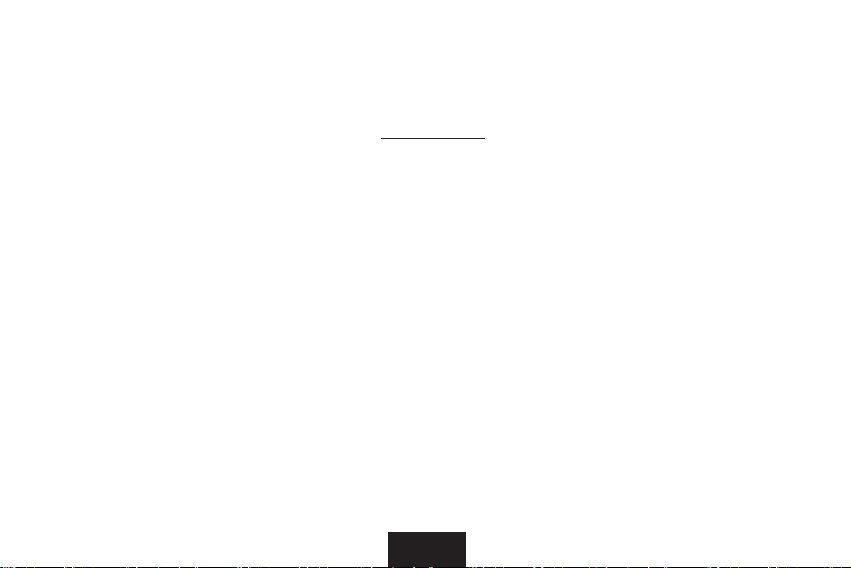
2
Thank you for purchasing this LUXEED MK5 Macro Keypad. A product registration card is enclosed with this User’s
Guide. You may register your product with us online at www.luxeed.com by using the product registration number
on the card. LUXEED offers a free online membership where you can get ideas for application of Luxeed keypad.
Please refer to the LUXEED website for detailed information.
Copyrights
Copyright © 2009 by Luxiium Lighting & Technology, Inc. All rights reserved.
This document contains information that is the property of Luxiium Lighting & Technology, Inc. No part of this
publication is to be used or copied without the prior express written consent of Luxiium Lighting & Technology, Inc.
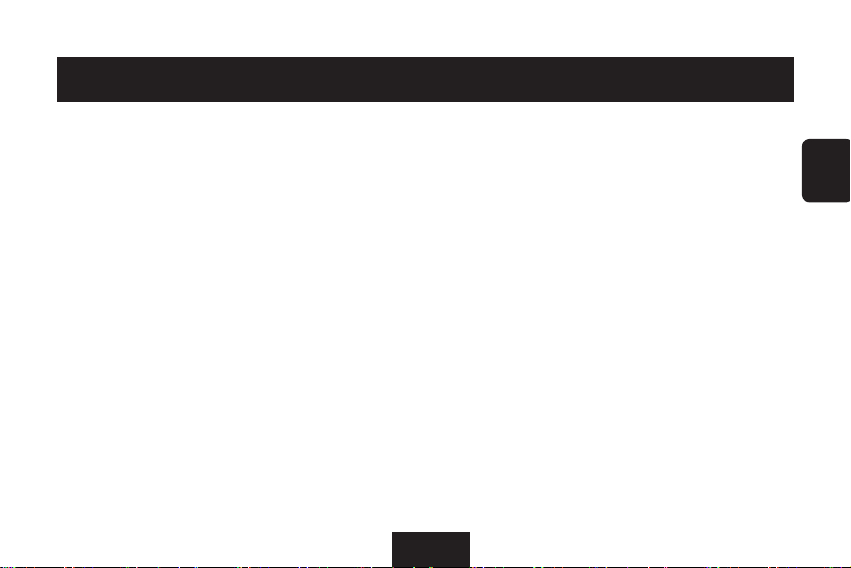
3
ENG
Contents
Main Features .................................................................................................................. 4
Safety Instructions............................................................................................................. 4
Components ................................................................................................................... 5
Connecting the Keypad..................................................................................................... 5
MK5 Program Installation and Screen Configuration............................................................... 6
Glossary to Luxeed MK5.................................................................................................... 9
MK5 Program Menu.......................................................................................................... 10
■ System menu................................................................................................. 10
■ ColorSkin menu.............................................................................................. 11
■ Macro menu................................................................................................... 13
Product specification......................................................................................................... 17
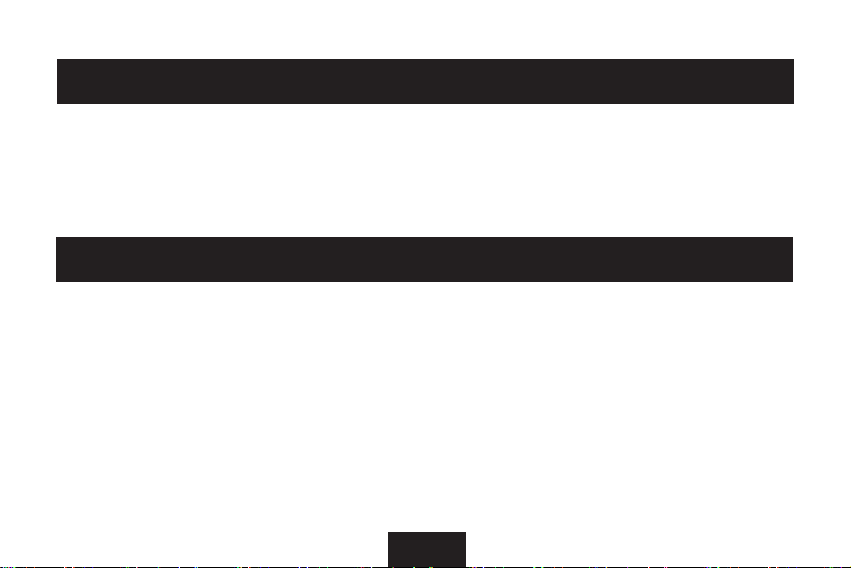
4
Main Features
■
You can customize your own keypad colors by using the new ColorSkinTM feature to draw a pattern or simple figure.
■
You may save ColorSkinsTM, and send it to others by E-mail or upload at website to share with other users.
■
You can program Macro keys so that you may improve work productivity.
■
Perfect Anti-Ghosting capability allows multiple simultaneous key input.
Safety Instructions
■
CAUTION: There are delicate electronics inside this keypad! Any of the following can cause the keypad to fail,
so please refrain from:
-
Electric shock
-
Extreme temperatures
-
Rough handling
-
Immersing the keypad in water
■
You may use compressed air to clean debris from between the keys.
■
Do not remove the screws from the keypad as it may damage the unit and will void the product warranty.
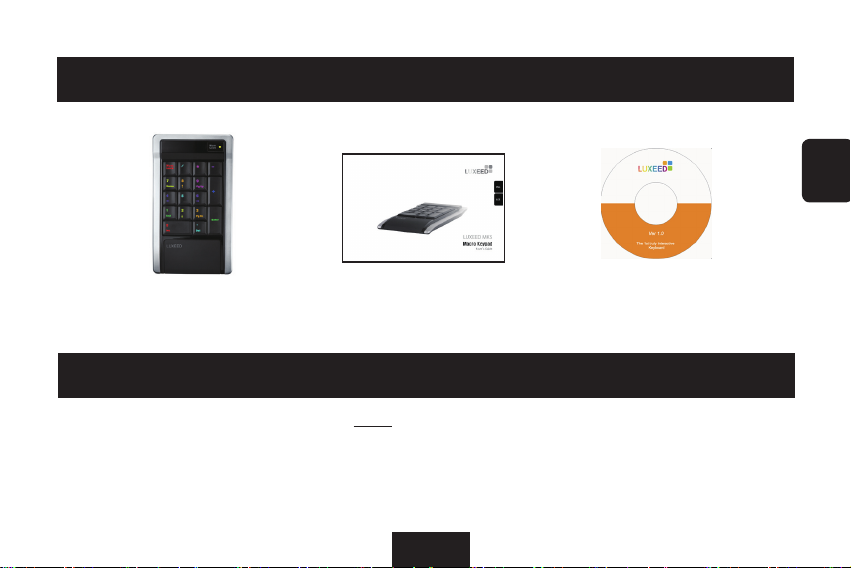
5
ENG
Components
MK5 Macro Keypad
User’s Guide
MK5 Program Installation CD
Connecting the Keypad
CAUTION: Please connect the LUXEED keypad directly to your computer. If you attempt to connect the LUXEED
keypad via a USB hub or other USB peripheral device, the LUXEED keypad may not operate as designed.
Please connect the USB cable to your computer before installation of the MK5 program.
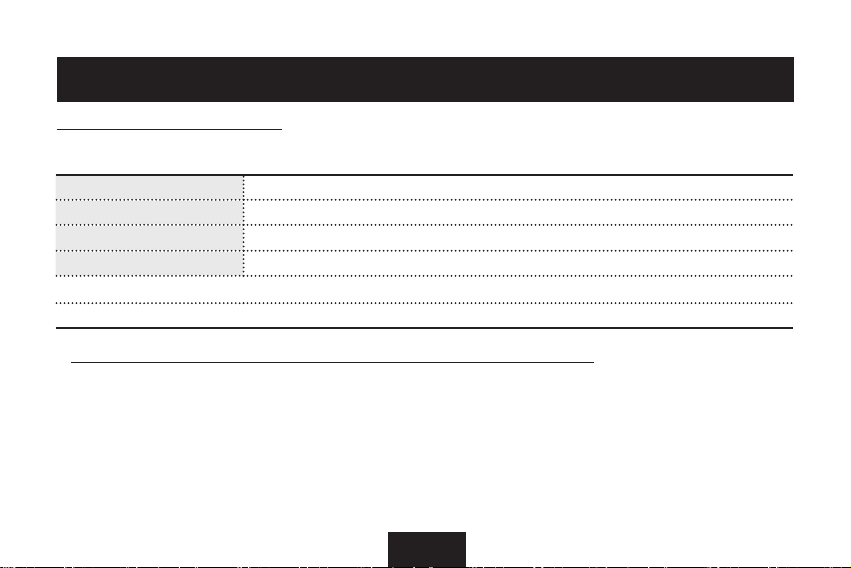
6
MK5 Program Installation and Screen Configuration
Installation of the MK5 Program
System Requirements
CPU Pentium or compatible processor equipped computer
Memory 256 MB
HDD capacity 20 MB
OS Window XP, Vista
CD-ROM
USB port
1. Please connect the USB cable to your computer before installation of the MK5 program
.
2. Turn the power on the computer and open the CD drive.
3. Place the MK5 program CD.
4. Double
-
click Luxeed.exe. After the MK5 program installation completes, the short-cut icon to MK5 is created
on the computer.
5. Execute the MK5 program by double
-
clicking the Luxeed short-cut icon.
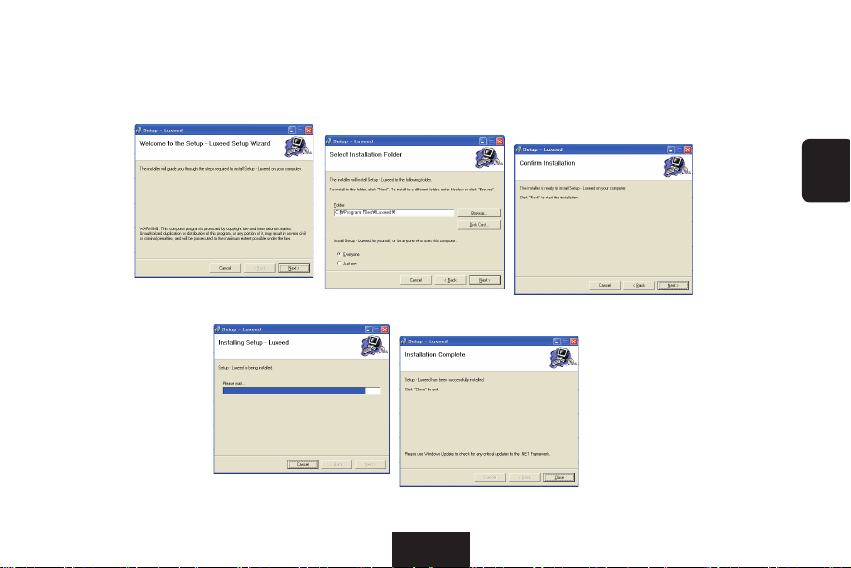
7
ENG
You can install by following the instruction prompts and clicking ‘Next’ as follows;
2
3
1
4
5
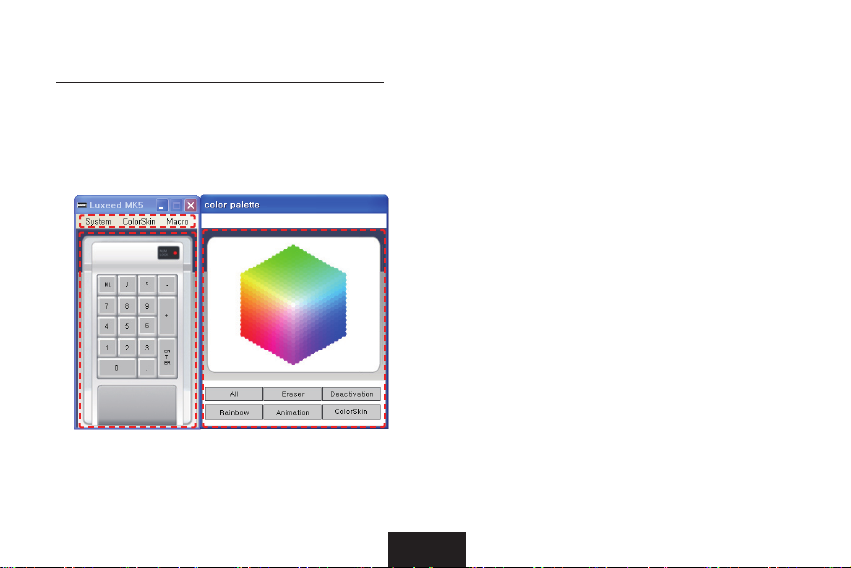
8
Screen Configuration on the Luxeed Program
Using the Luxeed MK5 Program gives the ability to create ColorSkins
TM
and save for later usage,
which in turn allows a variety of ColorSkinTM to be applied to the keypad.
1 MK5 Program menu
2 MK5 Keypad image
3 Color Palette
1
2
3
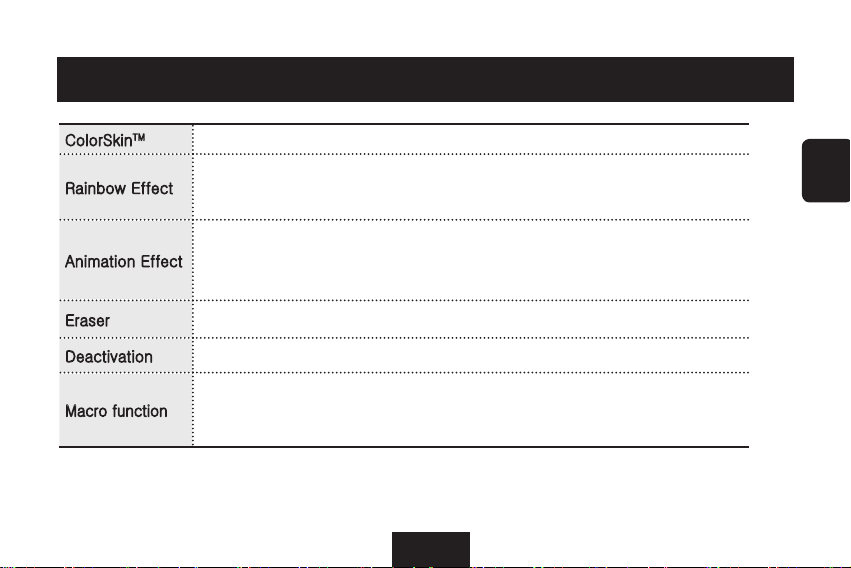
9
ENG
Glossary to Luxeed MK5
ColorSkinTM A pattern of colored keypad lights that conforms to your selections.
Rainbow Effect
In Rainbow Effect, keypad will light up in a rainbow pattern, moving left
to right.
Animation Effect
Clicking the “Animation” button at the color palette makes the ColorSkinTM
temporarily disappear then randomly light up one at a time. This
movement is repeated until the “Stop” button is clicked.
Eraser It is used to erase a color on a key. Multiple colors can be erased.
Deactivation
Key input is prevented, even if a key is pressed.
Macro function
This means having one key capable of doing what several keys can do.
If you press a macro set key, you will have the same effect as when
pressing several keys. This is called ‘Macro function’.
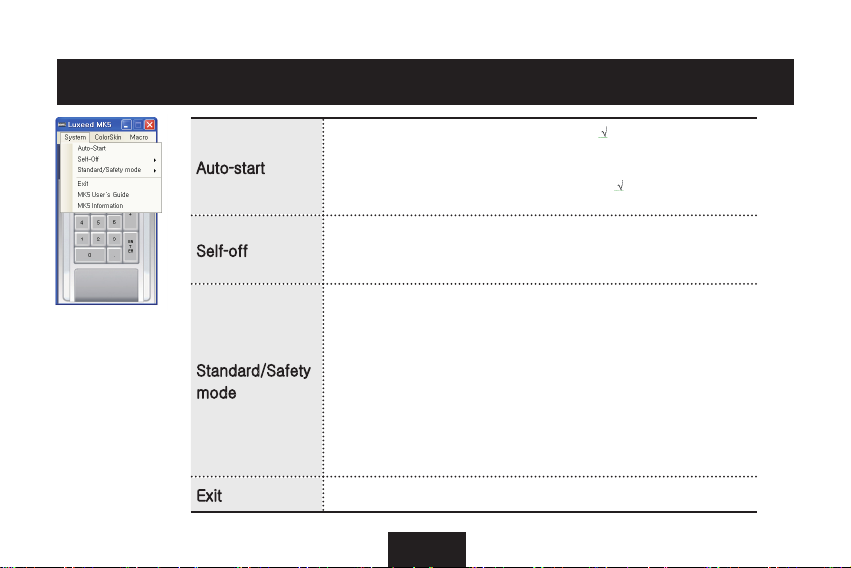
10
System - Luxeed MK5 Program Menu (1)
Auto-start
Clicking ‘Auto-start’ will bring up a ( ) display.
Afterwards, when the PC is turned on, the default
ColorSkinTM appears on the keypad. Clicking the
‘Auto-start’ button again makes the ( ) display
disappear and the function is cancelled.
Self-off
ColorSkinTM on the keypad disappears when it is not
being used for time setup. It reappears once the keypad
is used.
Standard/Safety
mode
The normal setting for the program is standard mode.
In standard mode, for the colors of the keypad are
controlled by the program, a failure may occur in other
programs such as game software, due to continuous
communication and data traffic between the computer
and the keypad. In this case, you can choose ‘Safety
mode’ in order to reduce the data traffic between the
computer-keypad and retain the applied ColorSkinTM
on the keypad. When switched from safety mode to
standard mode, the computer will be rebooted.
Exit Luxeed MK5 program closed.
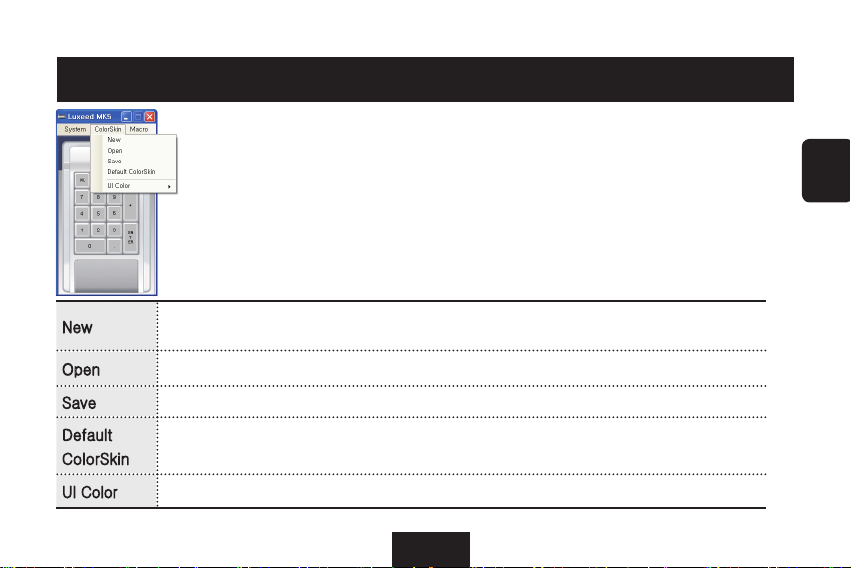
11
ENG
ColorSkin - Luxeed MK5 Program Menu (2)
The ColorSkin menu controls the color of the keypad. You may change the
color of keypad or design your own color patterns (We call it ColorSkinTM.)
via ColorSkin menu. Unlimited ColorSkinsTM can be saved to your computer.
New
New ColorSkinTM can be created. For detailed instructions, please refer to the
bottom ‘How to create a new ColorSkinTM’.
Open Existing saved ColorSkinTM can be brought up.
Save Newly created ColorSkinTM is saved.
Default
ColorSkin
When you recall one of the ColorSkin
TM
saved on the computer and assign it as
the default, it will be displayed automatically when turning on the computer.
UI Color
‘White’ or ‘Black’ is selected depending on user preference.
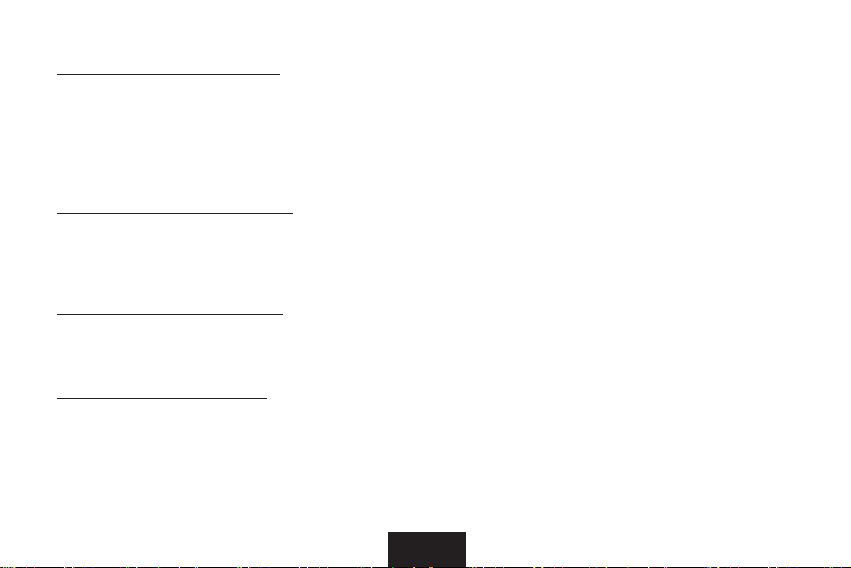
12
How to create a new ColorSkin
TM
Using the mouse, select a color on the color palette, click on the key locations desired. On the
keypad, the color that was just selected will appear. By repeating the action, you can make a
simple picture or pattern to create a ColorSkinTM. To have a mono tone color on entire keypad,
select a color on the color palette, click ‘select all’. ColorSkinsTM that are created can be saved and
applied to various functions for practical usage.
How to program Animation Effect
Bring up any ColorSkin
TM
and clicking the ‘animation’ button will have the ColorSkinTM temporarily
disappear and randomly light up one at a time. This action is repeated until ‘stop’ button is clicked
on.
How to program Rainbow Effect
Clicking ‘Rainbow’ button in the color palette screen will display gorgeous rainbow colors moving
left to right. This action is repeated until ‘stop’ button is clicked on.
How to program Deactivation
Click the ‘Deactivate’ button in color palette screen, click on the desired key to be deactivated.
Deactivated key will have no input ability, but the color is retained on the keypad. Eraser function
needs to be used in order to erase a color. Deactivate function in PC games is a valuable usage
and gives a significant advantage in playability.
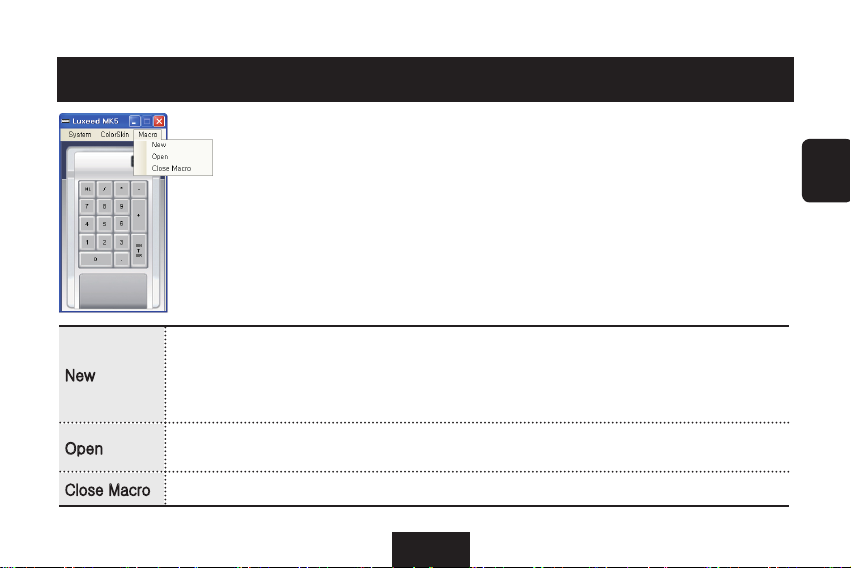
13
ENG
Macro - Luxeed MK5 Program Menu (3)
Macro is a key that saves several keys into one and pressing this key is
the same effect as pressing several keys simultaneously. Macro key can
increase your work efficiency and allows you to have more fun when playing
games.
New
New Macro Profile is being programmed. Any key on MK5 keypad can save up to
10 optional keys of the main keyboard and this one set is called one profile. You
may program 50 profiles at maximum. For the details, please see ‘New Profile to program Macro keys’ below.
Open
Previously saved Macro Profile is opened and it can be applied or modified. For
the details, please see ‘Open - to open or modify Macro keys’ below.
Close Macro
Completes Macro programming.
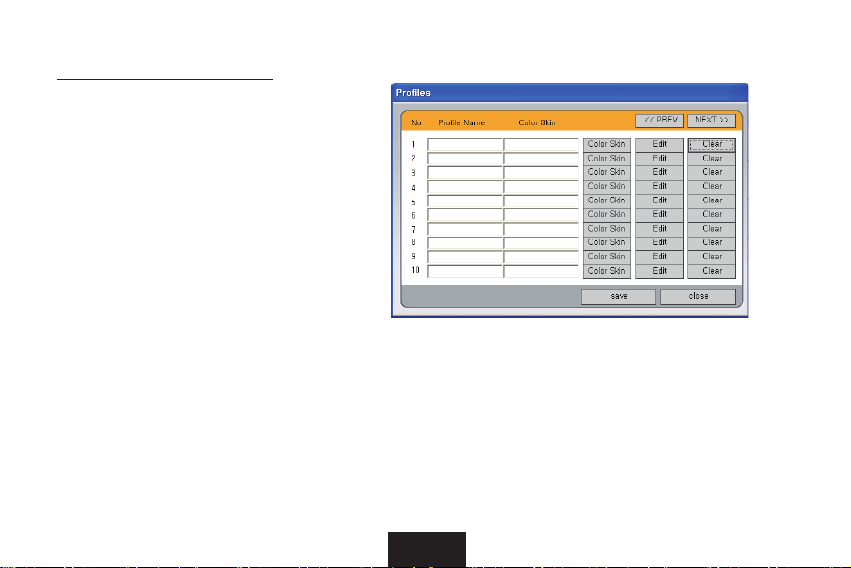
14
New - to program Macro keys
① Clicking Macro > New Profile menu brings
following pop
-
up shown as on the right,
then type in the name of the new profile
you want to program.
② To set the ColorSkin you want to use with
the new profile, click ‘ColorSkin’ and
choose one from the ColorSkin folder.
③ Next step is programming the details of
the profile. Click ‘Edit’ then another
pop
-
up appears as shown on the next
page.
④ Type in the keys you want to assign to the Macro key at Macro key input space. For example, if
you want to assign Alt and F4 on the key ‘0’ of the MK5 keypad, move the mouse cursor to the
blank that says ‘0’ and click then press Alt and F4 of the main keyboard. Then on the Macro
key input space, it will be shown as {L Alt}{F4}. In this way, any key on MK5 can save up to ten
keys of the main keyboard.
⑤ Next, type in the number of cycles you want the Macro set keys to be repeated.
⑥ Click ‘Save’ to save what you have set until now. To specify the details, click ‘Detail then a
new pop
-
up will appear.
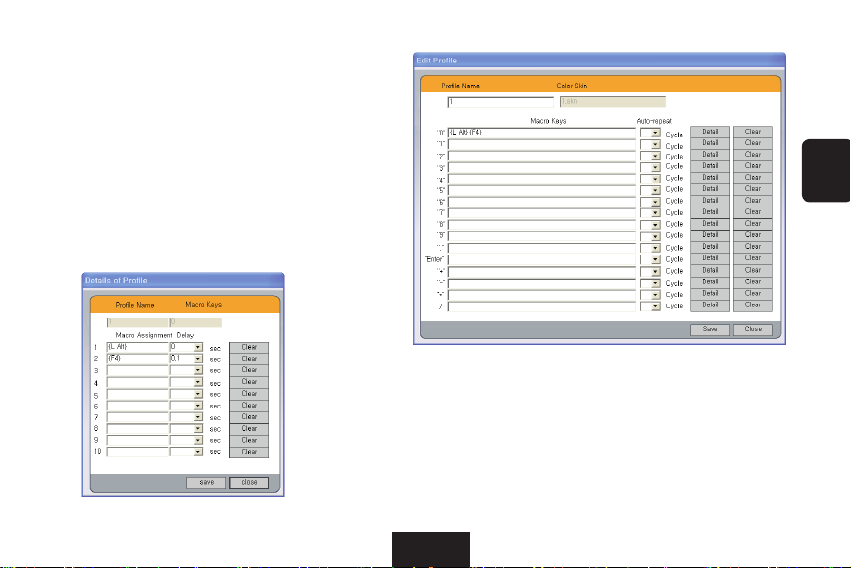
15
ENG
⑦ The keys set at previous step are lined
up vertically as shown in the picture
below. You can decide the delay time
between 0~2 seconds for the Macro set
keys. If you want the keys simultaneously
working, choose 0 second. If you want
to modify the Macro set keys or the delay
times, Click ‘Clear’.
⑧ Click ‘Save’ to save what you have set until now. In this way,
you can assign Macro function for all 16 keys out of 17 keys of
MK5 keypad, excluding the Num Lock key. This whole set is
called one profile.
⑨ You may continue to program another profile or finish the
programming the profile by clicking ‘close’ button. You can
program up to 50 profiles.
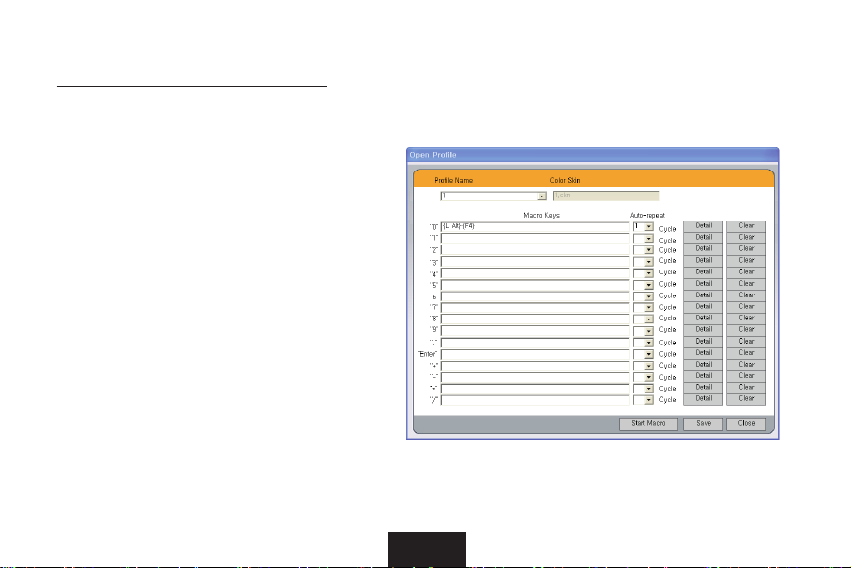
16
Open - to open or modify Macro keys
① Clicking Macro > Open menu brings the
following screen as shown on the right.
Then choose the profile you want to open
or modify from the Profile Name.
② You can modify the Macro set keys in the
same way you set those keys. Click
‘Start Macro’ to operate it.
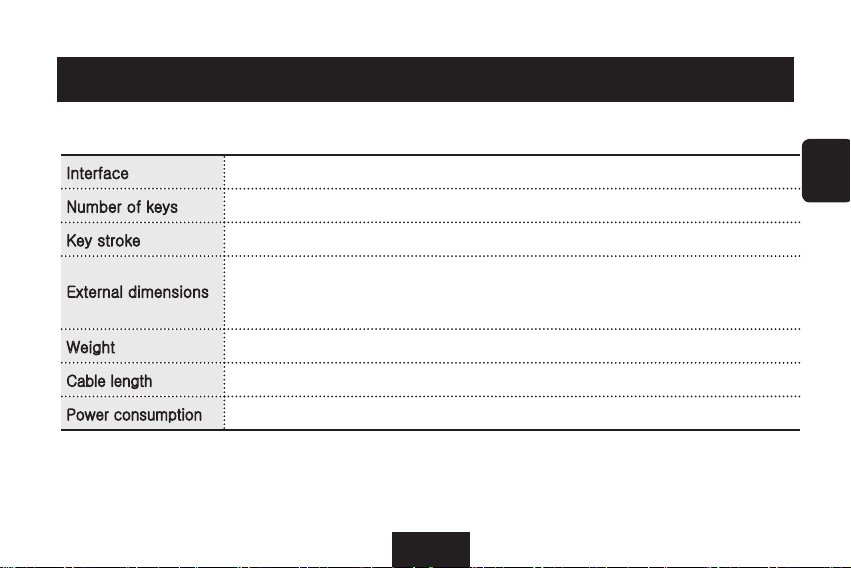
17
ENG
Product Specification
Interface USB 1.1 or 2.0.
Number of keys 17 keys
Key stroke
2.5mm (0.1”) as average value
External dimensions
Width: 102 mm (4”)
Depth: 180 mm (7-3/32”)
Height: 24 mm (1”)
Weight 231 g (0.5 lb)
Cable length
1500mm (59”)
Power consumption
0.5 watts
