Page 1
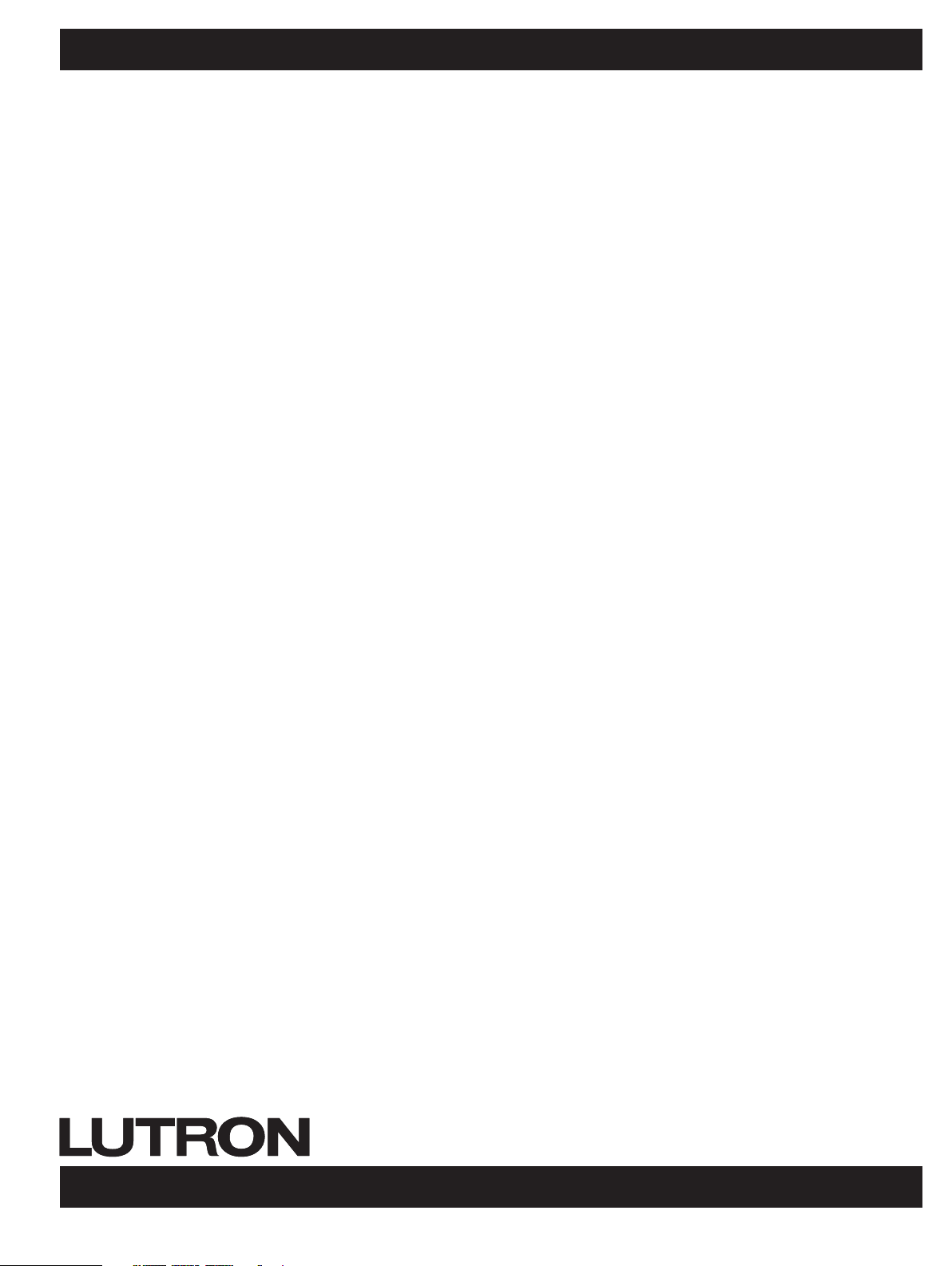
QS Wallstation Programming Guide
Contents
Overview............................................ 2
Enter Programming Mode ............................... 2
Select Wallstation Function (optional)....................... 3
Associate Wallstations.................................. 3
Scene, Panic, or Sequence Wallstations .................... 4
Partition Wallstations ................................... 5
Fine Tune Wallstations.................................. 6
Zone Toggle Wallstations................................ 6
Shade Wallstations .................................... 7
Setting Limits ........................................ 8
Preset Adjustment..................................... 9
Default Button Functions ................................10
page 1
Page 2

Overview
QS Wallstation Programming Guide
These instructions apply to standalone systems
with components limited to GRAFIK Eye QS
control units, Sivoia QS shades, Energi Savr Node
units, and seeTouch, seeTouch International,
Signature Series, and Architrave QS wallstations.
For systems containing other components, please
refer to the documentation that accompanied
those devices for system setup and operation
instructions.
QS wallstations can be programmed to control
lights, shades, or lights and shades.
Unprogrammed (out-of-box) QS wallstations,
Sivoia QS shades, GRAFIK Eye QS control units,
and Energi Savr Node units will all work together
until they are programmed otherwise. Contact
closure inputs allow operation with
occupancy / vacancy sensors, partitioning, and
more.
Enter Programming Mode
Note: Only one wallstation can be in programming
mode at a time.
For installation, wiring, and mounting instructions,
please see the Installation Guide that shipped with
your wallstation, or find it online at
www.lutron.com/qs.
For advanced programming information, see
"Advanced Programming for the seeTouch QS
Wallstation" Application Note 428 at
www.lutron.com/qs.
For programming QS wallstations to control
Energi Savr Node systems, see "Energi Savr
Node Handheld Programming Guide" at
www.lutron.com
* Press and hold the top and bottom buttons on
the wallstation for 3 seconds (not including raise /
lower buttons). For 1-button wallstations, press
and hold the single button for 10 seconds. (LEDs
will flash periodically.)
Note: For wallstations with two sets of buttons,
you will program each set as if each were
its own wallstation. For multigroup shade
wallstations, first select the group, then
program the wallstation for that group.
1. Select
group
Group 1 Open
Group 2 Preset
Group 3 Close
2. Enter/exit
programming
mode
or
* Press and hold the top and bottom (or single) button(s)
for 3 seconds to exit programming mode.
page 2
Page 3
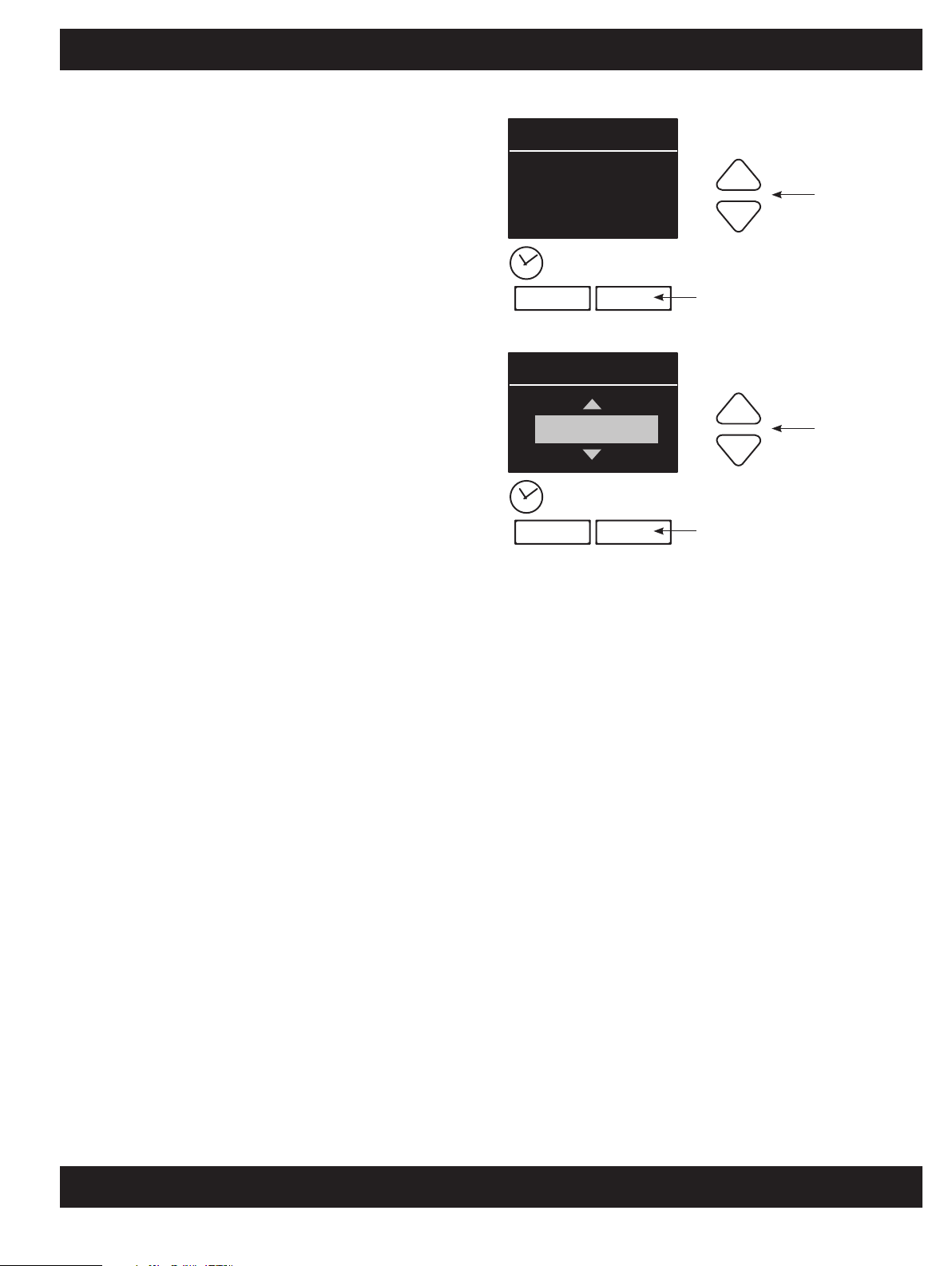
QS Wallstation Programming Guide
Select Wallstation Function (optional)
Once the wallstation is in programming mode, the
info screen on the GRAFIK Eye QS control unit will
display a prompt to change your wallstation’s
function (type).
Press the OK button on the GRAFIK Eye
QS
control unit to display the current wallstation
function / type. To change, use the master buttons
to scroll through the available choices until the
function you want displays on the info screen.
The keypad menu will display only functions that
are available for the wallstation model that is
“talking” to it. The example shown here is for a
5-button wallstation with raise / lower buttons.
Press the OK button to accept and save your
highlighted choice.
Note: If there is no GRAFIK Eye QS control unit
present in the system, use Advanced
Programming Mode to change the keypad type.
For advanced programming information, see
"Advanced Programming for the seeTouch QS
Wallstation" Application Note 428 at
www.lutron.com/qs.
Keypad
Change type?
Press OK
OK
Change type?
01-04, off
OK
Master buttons
OK button
Master buttons
OK button
Associate Wallstations
To tell your wallstation which GRAFIK Eye QS
control unit(s), Sivoia QS shade(s), or Energi Savr
Node unit(s) “listens” when it “talks”, you must
associate them to the wallstation. Their action will
depend on the wallstation’s programmed function;
refer to pages 10 and 11 for available functions for
each wallstation. Instructions for programming
each of the functions are on the pages that follow;
perform only one of the following for each
wallstation (or button column, as applicable) with
the wallstation in programming mode.
page 3
Page 4
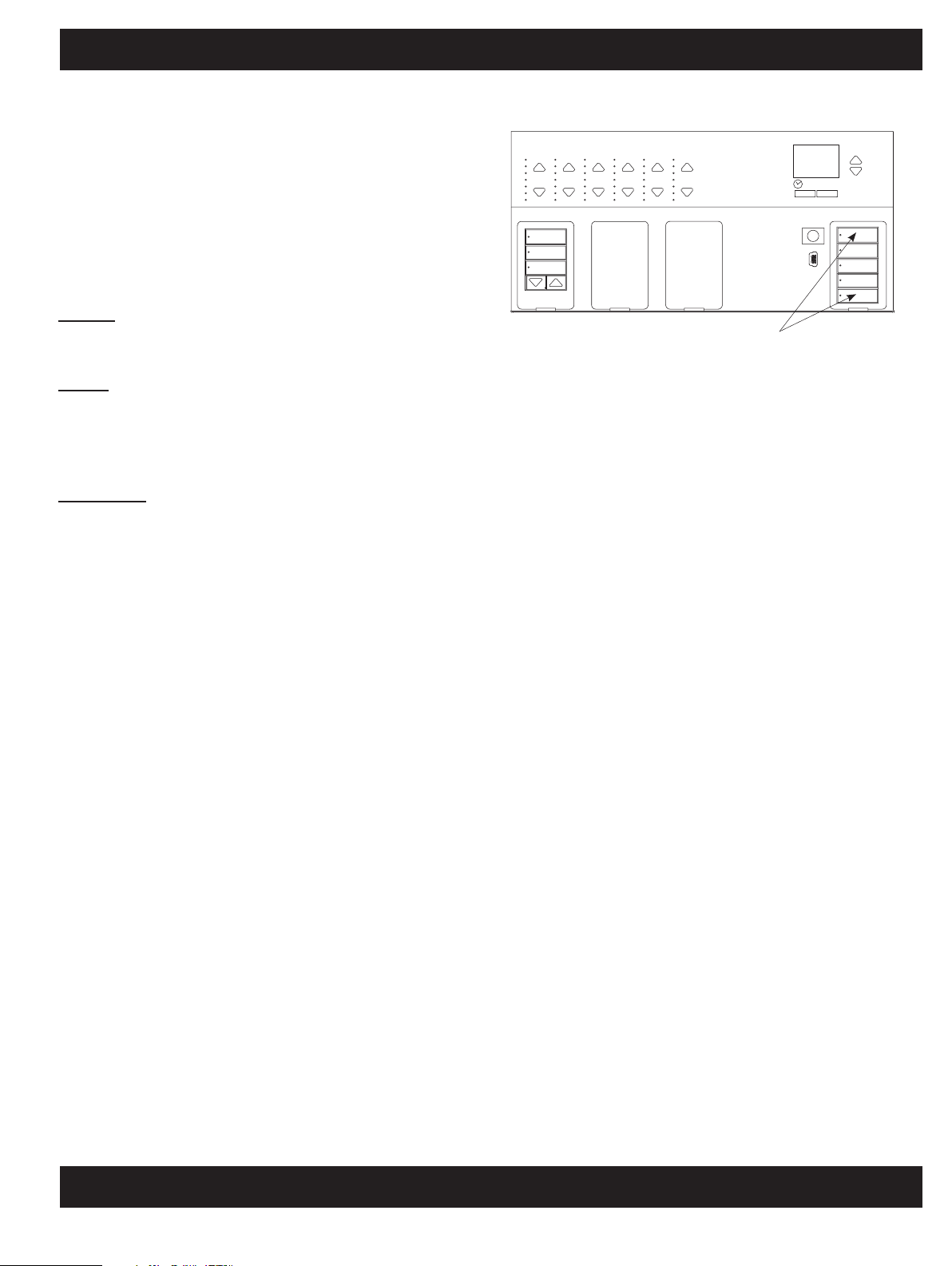
QS Wallstation Programming Guide
Scene, Panic, or Sequence Wallstation
Press and hold the top button on the GRAFIK Eye
QS control unit lighting column for 3seconds.
Repeat for each control unit you want to “listen” to
the wallstation for the selected function.
Note: To stop a control unit from “listening” to a
wallstation, press and hold the bottom
button for 3 seconds on the lighting keypad
of the control unit you want to stop listening.
Scene: Each wallstation button selects a
preprogrammed scene from the GRAFIK Eye QS
control unit.
Panic: 2-button wallstations only. A button press
activates / deactivates Scene 16 for all assigned
zones, and prevents other button presses from
changing the scene. When deactivated, the
previous scene is reinstated.
Sequence: 2-button wallstations only; for
showroom-type applications. A button press
initiates / stops the preprogrammed sequence of
Scenes 5 through 16 or Scenes 1 through 4,
using their assigned fade rates.
1 2 3 4 5 6
1 2 3 4 5 6
OK
OK
Press and hold the top button on the lighting column for 3 seconds to make
control unit “listen”, and the bottom button to make the control unit stop
“listening”.
Exit programming mode as you entered it.
page 4
Page 5

QS Wallstation Programming Guide
Partition Wallstations
Partition: Used for rooms that can be divided by
one or more partitions into smaller spaces. The
LED on the assigned button indicates whether the
partition should be considered open (LED is lit;
control units work together as one) or closed (LED
is off; control units work independently in separate
spaces). A contact closure will open the partition;
a contact opening will close the partition. When
the partition between two GRAFIK Eye QS control
units is open, the control units act together.
2B Partition: 2-button wallstations only. The top
button indicates partition open, and the bottom
button indicates partition closed.
On each GRAFIK Eye QS control unit within the
partitioned space, press and hold the top button
on the lighting column until its LEDs flash in
unison. The control units will then function
together when the partition is open.
Open
Closed
All other partition wallstations: On the wallstation,
press the button you want to use to control
partition function. Its LED will blink slowly. Then,
on each GRAFIK Eye QS control unit that is
related to that partitioned space, press and hold
the top button on the lighting column until its LEDs
flash in unison.
For multiple partitions, repeat for additional
buttons on the partition wallstation, and the
related control units.
Note: To stop a control unit from “listening” to a
wallstation, put the wallstation in
programming mode, then press and hold
for 3 seconds the bottom button on the
lighting keypad of the control unit you want
to stop listening.
Exit programming mode as you entered it.
page 5
Page 6

QS Wallstation Programming Guide
Fine Tune Wallstations
Fine Tune: 2-button wallstations only. A button
press raises / lowers all associated zones.
Enter programming mode on the GRAFIK Eye QS
control unit: Press and hold the top and bottom
scene buttons (together) for 3 seconds. Still on the
GRAFIK Eye QS control unit, press and release
the raise and lower buttons together for the zone
you want the wallstation to fine tune. Repeat for
additional zones on the control unit, or on
additional control units. On assigned zones, LEDs
flash, and on unassigned zones, the 3 middle
LEDs light.
Note: To stop a zone from listening to a
wallstation, put the wallstation in
programming mode, and press the raise
and lower buttons (together) on the zone
you want to stop listening.
Exit programming mode as you entered it.
Raise
Lower
Zone Toggle Wallstations
Zone toggle: A button press toggles between a
programmed level and Off for all assigned zones.
On the wallstation, press the button you want to
program to toggle zones. Its LED will blink slowly.
On the GRAFIK Eye QS control unit, for the zone
you want to assign to the wallstation, use the raise
and lower buttons to set the desired level. The
LEDs will indicate the level. Then, press and
release those raise and lower buttons (together) to
assign that zone to the wallstation. On assigned
zones, LEDs flash at the programmed level, and
on unassigned zones, the 3 middle LEDs light.
Repeat for each zone you wish to assign on the
control unit, or for zones on additional control
units.
Finally, repeat to program the remaining buttons
on the wallstation to their respective zones.
Note: To stop a zone from listening to a
wallstation, press the raise and lower
buttons (together) on the zone you want to
stop listening.
Bed Left
Bed Right
Desk
Entry
Bathroom
Exit programming mode as you entered it.
Note: A level of “Off” is not programmable in a
zone toggle wallstation.
page 6
Page 7

QS Wallstation Programming Guide
Shade Wallstations
Assign EDUs to a Wallstation
To be able to adjust shade limits, your wallstation
must have raise / lower buttons. If your model
does not have these, contact Lutron Customer
Support or refer to your shade documentation to
use the button on your electronic drive unit (EDU)
to manually set limits. If your wallstation has
multiple sets of buttons, the top and bottom
buttons of the opposite set of buttons function as
raise / lower buttons (top button is raise; bottom
button is lower).
Put the wallstation into Programming Mode, as
described above. Press the top button on the
wallstation. Each time you press the top button, a
different EDU that is assigned to that wallstation
will repeatedly open and close in an 8 in (200 mm)
range. Press the top button until the EDU you
wish to assign to the wallstation moves. (You can
also use the bottom button, which moves through
the EDUs in the opposite order.)
Assign or unassign the currently selected EDU to
the wallstation using the raise and lower buttons:
The lower button assigns the selected EDU.
The raise button unassigns the selected EDU.
Check shade assignments: EDUs for shades
assigned to the wallstation will be at their close
limit, and EDUs for shades not assigned to the
wallstation will be at their open limit.
Note: Once you have assigned shades to a
wallstation and exited programming mode,
you will notice the following additional
functionality:
- When some or all EDUs assigned to a wallstation
are moving, press any button on the wallstation
to immediately stop all assigned EDUs.
Lower button
(assign)
Raise button
(unasssign)
- The preset buttons are now programmable (see
"Preset Adjustment" section).
- The LED for any shade column indicates that
shade or shade group’s position.
Exit Programming Mode as you entered it.
page 7
Page 8

QS Wallstation Programming Guide
Shade Wallstations (continued)
Notes
• Entering Limit Setup mode will cause the shades
to move approximately 8 in (200 mm) up and
down. Be sure that each shade is positioned so
that the fabric can safely move this distance up
and down before entering Limit Setup Mode.
• To be able to adjust shade limits, your wallstation
must have raise / lower buttons. If your model
does not have these, contact Lutron Customer
Support or refer to your shade documentation to
use the button on your electronic drive unit (EDU)
to manually set limits. If your wallstation has
multiple sets of buttons, the top and bottom
buttons of the opposite set of buttons function as
raise / lower buttons (top button is raise; bottom
button is lower).
• Make sure the wallstation is not in programming
mode when you attempt to enter Limit Setup
Mode.
• At any time while in Limit Setup mode, you can
move all shades together to their current open
limit by double-tapping the top button on the
wallstation, or to their current close limit by
double-tapping the bottom button.
Setting Limits
1. On your shade keypad, press and
hold the top and raise buttons for
5seconds. The LEDs next to the top
and bottom buttons will flash
together.
2.Select the EDU you want to adjust
using the top button on the shade
button group. Each time you press
and release the top button, a different EDU that is
assigned to that shade button group will open
and close in an 8 in (200 mm) range to indicate it
is selected.
Tap the top button until the EDU for the shade you
wish to adjust moves. (You can also use the
bottom button, which moves through the EDUs in
the opposite order.)
3.Adjust the currently selected EDU to the desired
level for the open limit (the maximum the shade is
allowed to open) using the raise and lower
buttons.
4.Press and hold the top button on the shade
button group for 5 seconds to store the current
position as the open limit. The LED next to the top
button will flash quickly for 2 seconds.
5.Adjust the currently selected EDU to the desired
level for the close limit (the maximum the shade is
allowed to close) using the raise and lower
buttons.
6.Press and hold the bottom button on the shade
button group for 5 seconds to store the current
position as the close limit. The LED next to the
bottom button will flash quickly for 2 seconds.
7. Repeat steps 2 through 6 to set the open and
close limits for each shade.
8.Press and hold the top and raise buttons on the
shade wallstation for 5 seconds to exit Limit Setup
mode.
page 8
Page 9

QS Wallstation Programming Guide
Preset Adjustment:
All Shades to the Same Level
Notes
• Make sure the wallstation is not in Programming
Mode before adjusting a preset using this method.
• The top button will always open the shades fully,
and the bottom button will always close the
shades fully. Only the shade presets activated by
the intermediate buttons can be reprogrammed.
1. Use the raise and lower buttons on
the shade button group to set all
electronic drive units (EDUs) of the
shades to the desired preset levels.
2. Press and hold the button whose preset you wish
to adjust on the shade button group for
5seconds to save the EDU preset positions.
The LED next to the button will flash and then
light continuously, indicating the preset has been
stored.
Preset Adjustment:
Shades to Different Levels
1. On the shade button group whose
preset you wish to adjust, press and
hold the top and bottom buttons. The
LEDs next to the buttons will flash.
EDUs for the assigned shades will
move to their closed limits, and EDUs
for unassigned shades will move to
their open limits.
2.Press and release the button whose preset you
wish to adjust on that shade button group. The
adjacent LED will blink rapidly. EDUs for assigned
shades will automatically move to their current
preset settings.
3. Use the raise and lower buttons to
move all EDUs for assigned shades
together to the desired preset setting.
4.To move an EDU individually to its desired preset
setting, select the EDU using the top button on
the shade button group. Each time you press and
release the top button, a different EDU that is
assigned to that shade button group will open
and close in an 8 in (200 mm) range. Press
repeatedly until the EDU for the shade you wish to
adjust moves. Adjust that EDU to the desired
height using the raise and lower buttons.
Repeat this step for all assigned EDUs.
5.Once you are satisfied that all the
assigned EDUs are set to the
positions you want to assign as the
preset, press and hold that preset
button for 5 seconds. The preset will
be saved.
6.Press and hold the top and bottom
buttons on the shade button group for 5 seconds
to exit to normal mode. The LEDs next to the
buttons will stop flashing.
page 9
Page 10

QS Wallstation Programming Guide
Default Button Functions: General (EGN) or Standard (E01) Engraving
Single Keypads
Engraving / Model 1B 2B, 2BRL 3B, 3BRL 4B 5B, 5BRL 7B
EGN QSWS2 Scene 1, Off
QSWE Scene 1, Off
QSWAS Scene 1, Off
QSWA ---- ---- ---- ---- Scenes 1-4, Off
E01 QSWS2 ---- O pen / Close
QSWE ---- ---- ---- ---- Open, Presets
QSWAS ---- O pen / Close
QSWA ---- ---- ---- ---- ---- ----
Scene 1, Off
Scene 1, Off
Scene 1, Off
Sc enes 1-3
Scenes 1-2, Off
Scenes 1-2, Off
Open, Preset,
Close
Open, Preset,
Close
---- Scenes 1-4, Off
Scenes 1-3, Off
---- Scenes 1-4, Off
---- Open, Presets
---- Open, Presets
Scenes 1-4, Off
1-3, Close
1-3, Close
1-3, Close
Sc enes 1-7
----
Sc enes 1-7
Sc enes 1-7
----
----
----
Legend:
Light Control
Shade Control
page 10
Page 11

QS Wallstation Programming Guide
Default Button Functions: General (EGN) or Standard (E01, E02) Engraving
Dual
Keypads
Engraving /
Keypad
EGN Top /
Left
Bottom/
Right
E01 Top /
Left
Bottom/
Right
E02 Top /
Left
Bottom/
Right
Legend:
1RLD 2RLD 3BD 6BRL 7BRL 8BRL 10BRL
Sc enes 1-3
Open / Clos e
Gr oups 1-3 Open / Clos e
Open / Clos e
Blackout,
Sheer, Both
Open / Clos e
Scene 1, Off
Open / Clos e
Open / Clos e
---- ---- ---- ---- ---- ----
---- ---- ---- ---- ---- ----
Sc enes 1-3
Open, Preset,
Close
Open, Preset,
Close
Open, Preset,
Close
Scenes 1-2,
Off
Open, Preset,
Close
Gr oups 1-3 Gr oups 1-2 Gr oups 1-3 Scenes 1-4,
Open, Preset,
Close
Scene 1, Off
Open, Presets
1-3, Close
Open, Presets
1-3, Close
Scenes 1-2,
Off
Open, Presets
1-3, Close
Open, Presets
1-3, Close
----
----
Off
Open, Presets
1-3, Close
Light Control
Shade Control
page 11
Page 12

QS Wallstation Programming Guide
Internet: www.lutron.com/support
E-mail: support@lutron.com
World Headquarters
USA
Lutron Electronics Co., Inc.
7200 Suter Road
Coopersburg, PA 18036-1299
TEL +1.610.282.3800
FA X +1. 6 10. 2 8 2.124 3
Customer Assistance: 1.844.LUTRON1
North & South America Customer Assistance:
U.S.A., Canada, Caribbean: 1.844.LUTRON1
Mexico: +1.888.235.2910
Central / South America: +1.610.282.6701
UK AND EUROPE:
Lutron EA Limited
125 Finsbury Pavement
4th Floor, London EC2A 1NQ
United Kingdom
TEL +44.(0)20.7702.0657
FAX +44.(0)20.7480.6899
FREEPHONE (UK) 0800.282.107
Technical support +44.(0)20.7680.4481
ASIA:
Lutron GL Ltd.
390 Havelock Road
#07-04 King's Centre
Singapore 169662
TEL +65.6220.4666
FAX +65.6220.4333
Technical Support: 800.120.4491
Asia Technical Hotlines
Northern China: 10.800.712.1536
Southern China: 10.800.120.1536
Hong Kong: 800.901.849
Indonesia: 001.803.011.3994
Japan: +81.3.5575.8411
Macau: 0800.401
Singapore: 800.120.4491
Taiwan: 00.801.137.737
Thailand: 001.800.120.665853
Other countries: +65.6220.4666
Lutron, Sivoia, seeTouch, GRAFIK Eye, Energi Savr Node, Signature Series, and Architrave are
trademarks or registered trademarks of Lutron Electronics Co., Inc. in the US and/or other countries.
© 2013-2020 Lutron Electronics Co., Inc.
P/N 0301639 Rev. B 11/2020
page 12
