
By
MODEL:
• MITPS01RS
• MITPS01RN
• MITPS01RG
• MITPS01RB
• MITPS01RP
By
Manual
The ULTIMATE Rechargeable Portable
Digital Audio System
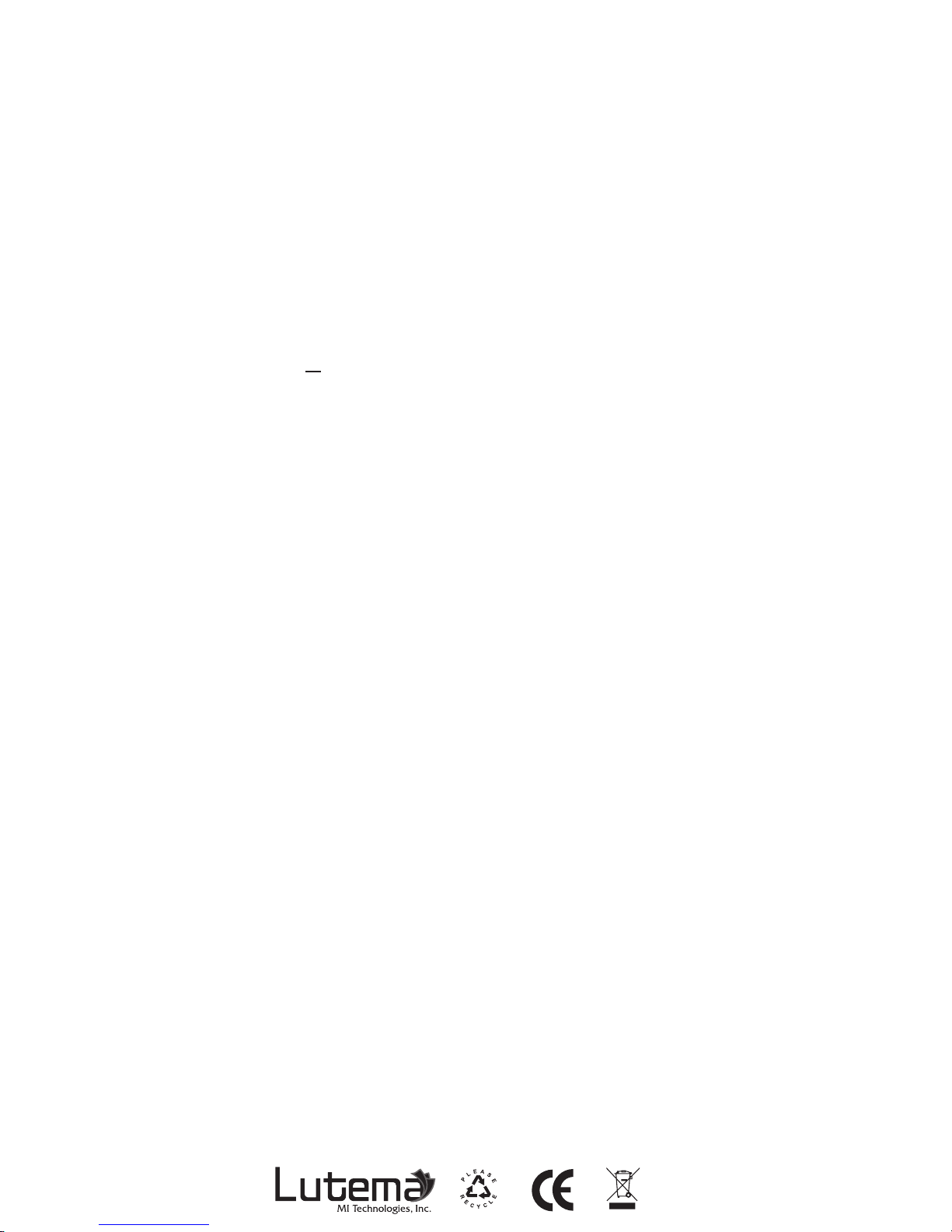
General Functionality:
- Supported Formats: MP3, WMA Y WAV
- Radio Tuner: FM
- Compatibility: CD, DVD, PSP, Mobile Phone, Tablet,
Notebook and Desktop Computers
- Folder Support: Up to 8 Levels
- Supports up to 999 les per folder
Specications:
- Output Wattage: RMS 3W (3W).
- Frequency: 150~18 000Hz (±3dB).
- MP3 Signal: >80 dB.
- Speaker: 5 cm Diameter, Magnetic Shielded, 4 ohm
- Power Supply: USB Cable or DC Adapter 5 V (>1,5 A)
* Wall adapter sold separate
- Battery: 800 mAh Lithium
Package Includes:
- WaveTube
- USB Cable
- RadioWave-Mini 5” Portable Antenna
- Instruction Manual
Physical Characteristics:
- Circular Design
- Micro Speaker with an aluminum enclosure to insure the highest
sound quality and physical durability
- Micro SD Port
- Net Weight: 6.5 oz
- Available in various colors
- Recharge via USB
Maintaining your WaveCube:
- Avoid contact with liquids
- Avoid prolonged exposures to extreme temperatures or
humid weather
- Make sure that the battery is fully charged before use.
For a more detailed manual visit www.lutema.com
Designed in San Diego, California
Made in China
“The ULTIMATE Rechargeable Portable Digital Audio System”
By
POR FAVOR RECICLA

Battery life:
Control keys
/ VOL - Hold to decrease volume/ Move to previous track
/ VOL + Hold to increase volume/ Move to next track
PLAY / PAUSE / STOP
1. Recharge the battery: Connect the USB cord to the computer
and speaker USB ports.
2. ON/OFF switch is found on the left side.
3. At anytime you can hold the VOL - or VOL + button together
for two seconds to power down the speaker. You’ll need to
close and open the power switch to get the speaker
working again.
4. LED light will be red during the battery recharging. It
switches to blue when the USB cord is disconnected.
5. You’ll get the maximum 2-3 hours using the FM Radio alone
followed by using the speaker with a computer or smartphone.
You’ll use the most battery power with the MicroSD Card or
the USB Key.
EQ: Raise or lower the bass
MODE:
Cycle through the 3 modes for the speaker with the associated
LED lights.
Repeat:
Keep the current song playing (only available with MicroSD
card or the USB Key.)
1. Slow ashing blue light: READ the MicroSD card or the USB Ke.ty
2. Solid blue light with quick pulses: Play FM radio station.
3. Solid blue light no pulses: Use the speaker as a peripheral
speaker connecting to computer or smartphone.
NOTE: When the speaker is recharging the battery, the light will
switch from red to blue.
Playing Music
Choose to play music from either a MicroSD card or USB key.
Make sure the WaveTube is fully charged if you want to play it
free of any connections.

MicroSQ option
Insert the MicroSD card and press slightly downwards to have the
card click into place. There will be a one second delay while the
speaker reads the card.
Insert the USB key into the slot. There will be a one second delay
before the music starts.
If the speaker fails to get a radio signal, follow these steps:
• Move to another FM channel by pressing the button and
do another scan for available stations.
• You may not be far enough up the channel. Keep pressing
VOL + to reach a station.
USB Audio:
• Hold the VOL - to decrease volume/ Move to previous track
• Hold VOL + to increase volume/ Move to next track
• Pause tracks using the button
• REPEAT keeps the current song playing. To turn o this option,
move to another track.
• Scroll the EQ options to get the bass levels your prefer.
Tips for playing music:
Play Radio
You can use the WaveCube speaker as a FM radio. The number of
channels you receive will depend on what is available in your area.
FM Radio:
• Plug in the radio antenna to receive a signal.
• Press the MODE button to move to the RADIO option – the
LED
light will turn a solid blue in the center.
• To nd available stations hold the button. The speaker will
start scanning through available stations. The LED light ashes in
quick bursts as it scans and reverts back to solid blue when the
scan is completed.
• Use the the VOL - / VOL + to move through the
channel options. You’ll see quick bursts of light while the speaker
is searching for radio channels. When it reaches a channel it will
revert to solid blue.
• Holding the VOL - / VOL + for 3 seconds also
decrease or increase the volume.

• Move device away from other electronics using radio waves such as
cellular phones to avoid interference.
• Remove any headphones connected to the device.
• Make sure the antenna has inserted properly.
Using as a speaker
Connect to your computer or Smartphone and use the WaveTube as
a peripheral speaker.
• Use MODE to move to the LINE option – solid blue light.
• Connect the audio cable into the headset option on your
Smartphone or computer.
• Plug the other end into the AUX/ANT jack on the speaker.
• Use MODE to choose LINE option. LED will be a solid blue. You
may need to cycle through the menu until you hear music.
• Control the volume by holding down the the VOL + / VOL +
keys for a few seconds or through your Smartphone/computer controls.
• The REPEAT option will not function when you using are this option.
8
9
10
11
12
7
6
6
7
8
9
10
11
12
5
5
4
4
3
3
2
2
1
1
• Play/Pause
• Stop (Hold)
• EQ
• Speaker
• Mode
• Repeat
• Previous Track
• Volume - (Hold)
• Next Track
• Volume + (Hold)
• USB PC Port
• Line / 5V
• Micro SD Port
• Line / 5V
• Antenna
• Headphones
